Page 1
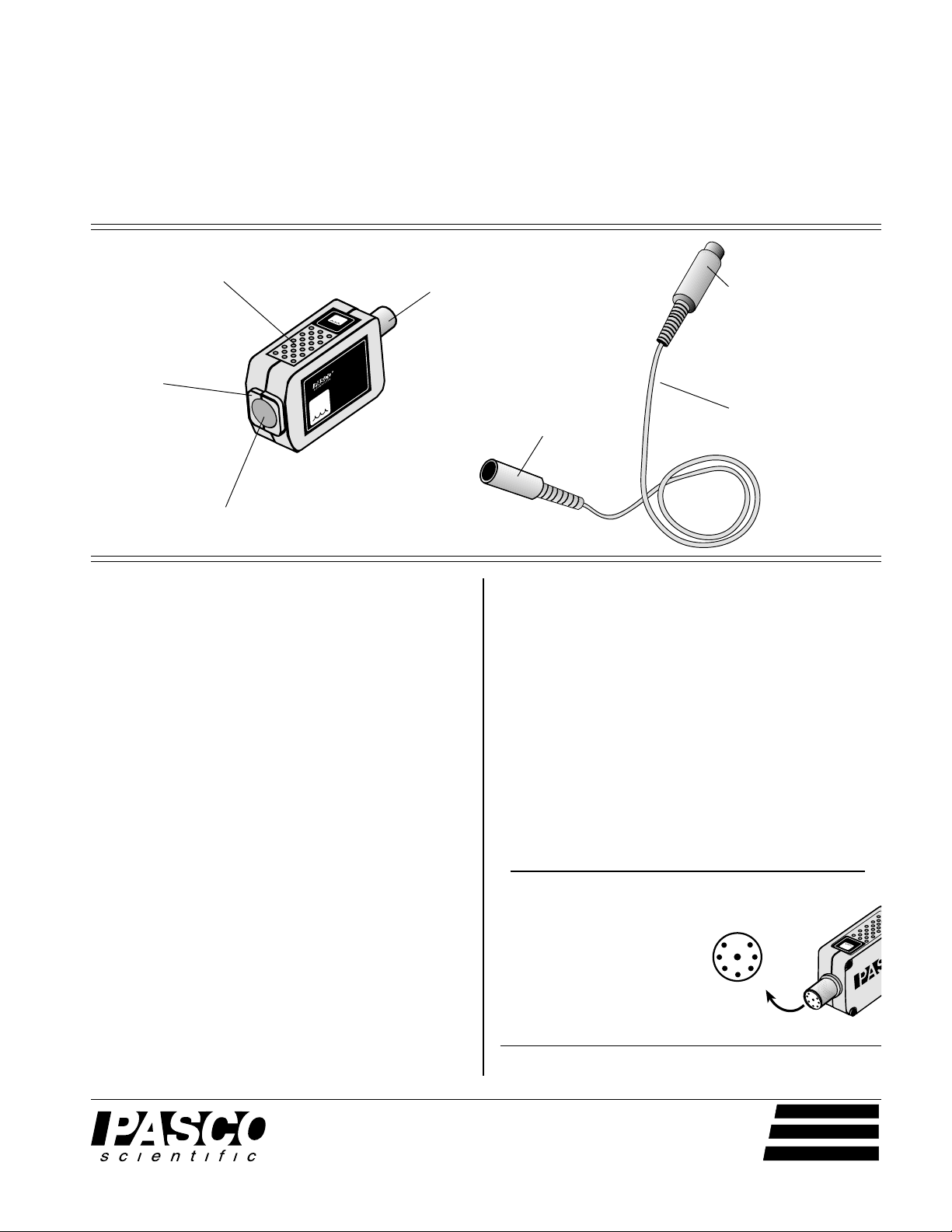
Instruction Sheet
for the PASCO
Model CI-6559
012-06437B
11/99
$1.00
HUMIDITY SENSOR
Humidity
Sensor
vented top
plate
aperture for
sensing element
%
R
H
U
%
E
L
A
M
T
I
ID
V
E
IT
Y
CI-6559
HUMIDITY
SENSOR
DIN connector
Introduction
The PASCO CI-6559 Humidity Sensor is designed to be
used with the PASCO ScienceWorkshop® computer
interface and DataStudio™ or ScienceWorkshop® software. The Humidity Sensor may be used for making
single readings or continuous monitoring of relative
humidity (RH).
Equipment Included:
• CI-6559 Humidity Sensor
• 6-foot cable with 8-pin DIN connectors
• instruction sheet
• storage bag
Additional Equipment Required:
• Any PASCO ScienceWorkshop®
computer
interface.
PASCO DataStudio™ software
Or
PASCO ScienceWorkshop®
2.2.5 or higher.
software, version
to computer interface
interface cable with
to Humidity Sensor
DIN connectors
Specifications
Range: 0% - 100% RH
Accuracy:
-no calibration ± 5% RH at 60% R H
± 8% at 90% RH
-with saturated salt calibration
± 2% 0% - 100% @25 °C
Resolution: 0.1% RH
Response Rate: 15 seconds in slow moving air
Repeatability: ± 0.5% RH
Connector Type: 8-pin DIN, ScienceWorkshop
interface compatible
Voltage Output: 0 - 10V (0% - 100% RH)
DIN Connector
1: analog output (+), 0-10 V
2: analog output (-), signal ground
3: no connection
4: +5 VDC power
5: power ground
6: +12 VDC power
7: -12 VDC power
8: no-connection
© 1997 PASCO scientific
Author: Steve Miller
6
1
4
7
8
3
5
2
HUMIDITY
RELATIVE
%
®
10101 Foothills Blvd. • P.O. Box 619011 • Roseville, CA 95678-9011 USA
Phone (916) 786-3800 • FAX (916) 786-8905 • email: techsupp@PASCO.com
better
ways to
teach science
Page 2
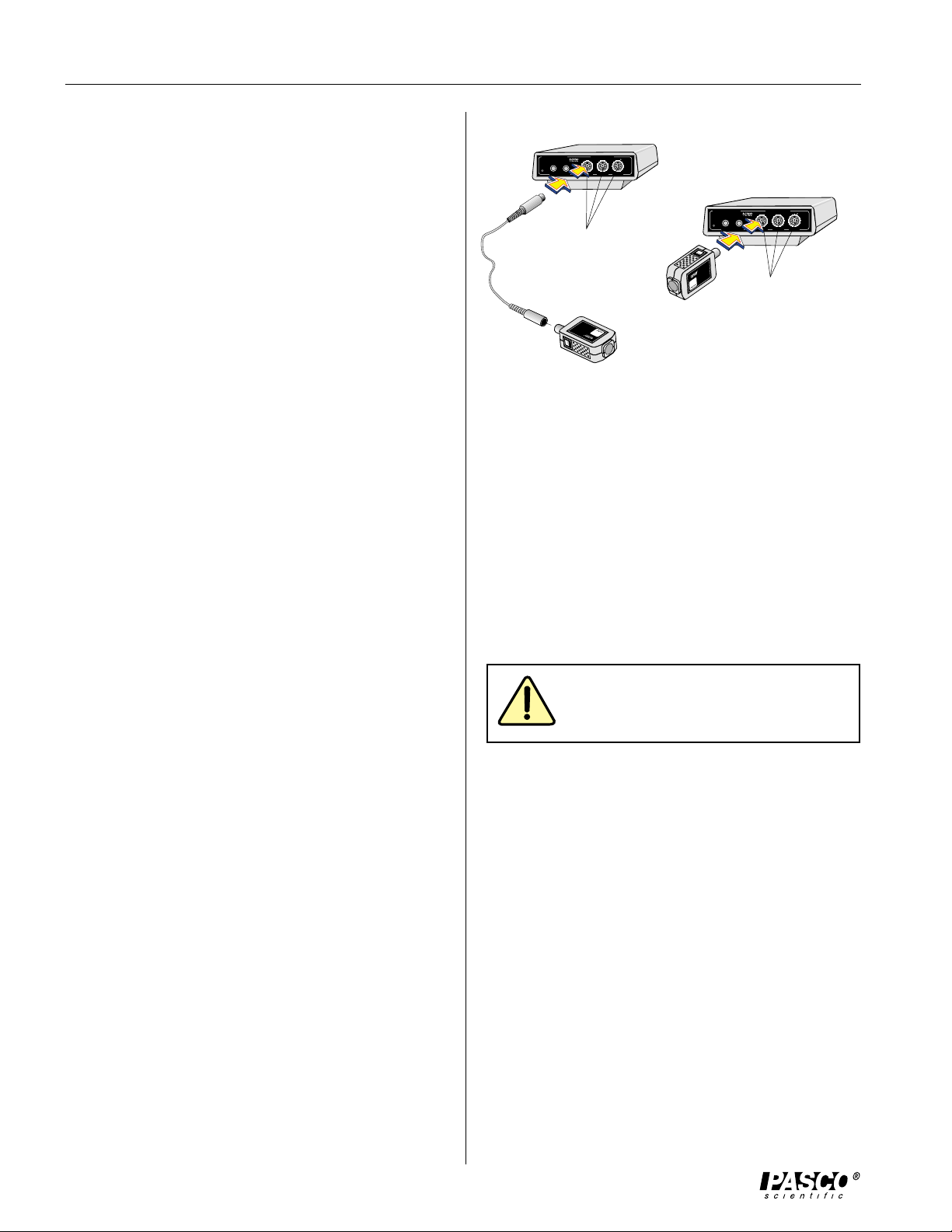
Humidity Sensor
P
R
E
S
S
T
O
L
O
G
Interface
500
®
1
2
GAIN
=
1,10:ISOLATED
GAIN
=
1,10: REF TO GND
GAIN
=
1: REF TO GND
A
s
C
ON
ANALOG CHANNELS
B
n
DIGITAL CHANNELS
ScienceWorkshop
™
R
E
L
A
T
I
V
E
H
U
M
I
D
I
T
Y
%
H
U
M
ID
IT
Y
S
E
N
S
O
R
CI-6559
%
012-06437B
Theory
The Humidity Sensor consists of two basic elements:
the humidity sensing element and the signal condition
amplifier.
The humidity sensing element is powered by +5 volts
DC and outputs a DC voltage that is proportional to
the relative humidity of the air surrounding the sensing element. The element is an integrated circuit,
which features high reliability and fast response, and
is contamination resistant. The output voltage of the
sensing element varies between 0.8 and 3.9 VDC,
which corresponds to a relative humidity ranging from
0 to 100%, respectively.
Two stages of amplification are provided to condition
the signal from the humidity sensing element for input
to the ScienceWorkshop computer interface. The
output of these two stages will range from 0 to 10
VDC, which will correspond to 0 to 100% humidity.
The first stage is used to reference the sensor output
range from 0 to 3.1 volts. This establishes 0 volts as
the 0% relative humidity point. The second stage
applies a gain of about 3.2, which causes the maximum sensor output, 3.1VDC, to increase to 10VDC,
which corresponds to a 100% relative humidity. Both
DataStudio and ScienceWorkshop software take the
0 - 10V output from the sensor, multiply it by 10 and
display the result as relative humidity.
The Humidity Sensor can be plugged directly into any
ScienceWorkshop computer interface or connected to
the interface box using the supplied cable with 8-pin
DIN connectors.
Setup Procedure
1. Connect the Humidity Sensor and any analog
channel into the PASCO Computer Interface with
interface cable (Figure 1A),
or
Insert the DIN plug of the Humidity Sensor directly
into any analog channel on the PASCO Computer
Interface (Figure 1B).
2. Open the Experiment Setup window in DataStudio
or ScienceWorkshop. Click and drag the analog
plug icon to the analog channel icon that matches
the analog port you are using for the Humidity
Sensor.
AB
ANALOG CHANNELS
™
ScienceWorkshop
®
s
n
A
C
500
Interface
E
S
R
S
1
P
T
G
O
O
L
DIGITAL CHANNELS
B
2
ON
=
=
GAIN
GAIN
=
GAIN
1,10:ISOLATED
1,10: REF TO GND
1: REF TO GND
Plug into any
analog channel.
Plug into any
analog channel.
SENSOR
9
HUMIDITY
5
5
I-6
C
%
E
Y
V
I
T
I
T
D
%
A
I
L
M
E
U
R
H
Figure 1. Connecting the Humidity Sensor into the
computer interface.
3 . Select "Humidity Sensor" from the Sensors list
(DataStudio™) or drop-down menu
(ScienceWorkshop®).
4. Open a display window, such as the graph display.
In DataStudio, doubleclick the graph icon in the
display list. In ScienceWorkshop, drag and drop
the graph icon over the Humidity Sensor icon.
5. Additional display windows can be opened by following the procedure in step 4.
Operational Notes
To prevent damage to the Humidity
Sensor or other equipment, do not
immerse the Humidity Sensor in fluid.
The sensing element resists contamination
vapors, such as organic solvents, chlorine, and
ammonia. The element is also unaffected by
water condensation.
➤ For best results: The Humidity Sensor is
capable of responding fairly quickly to changes
in the humidity. However, in order to respond,
a sample of the environment (air) must reach the
sensing element (positioned near the sensor
aperture). The sensor responds quickest when it
is in a slow moving air stream. This may be
accomplished by moving the sensor slowly with
your hand during data collection.
➤ To avoid errors: The sensing element can be
affected by the bright light of the sun. Do not point
the aperture for the sensing element directly toward
the sun or a bright light.
2
Page 3

012-06437B
Humidity Sensor
Calibration of the Humidity Sensor
For most applications, calibration of the Humidity
Sensor is not required.
If the sensor is to be calibrated with DataStudio or
ScienceWorkshop, one of two methods may be used:
1) "single point" calibration method or 2) "two point"
calibration method. (Each method is described, in
detail, in the DataStudio online help manual and the
ScienceWorkshop software user manual.)
Use of either method requires that the sensor be
exposed to a sample of known relative humidity.
Single Point Calibration
The "single point" calibration method is fairly easy to
implement. The "single point" calibration is a "two
point" calibration (see below) where the output of the
Humidity Sensor is assumed to be 0 volts at 0% RH.
To open the Calibration window, double-click on the
Humidity Sensor icon in the Experiment Setup window. The other point for calibration is gained by
exposing the Humidity Sensor to an atmosphere of
known relative humidity. When the humidity reading
is relatively constant, enter the known % RH value in
the High Value area in the Calibration window and
click "Take Reading" (DataStudio) or "Read"
(ScienceWorkshop). Click OK to close the Calibration
window.
Two Point Calibration
The "two point" calibration is more difficult because
the sensor must be exposed to two distinctively
different atmospheres of different levels of known
relative humidities to read high and low values for
calibration. This difficulty may be overcome by using
a device known as a saturated salt cell.
Constructing a Saturated Salt Cell
1. A one-liter glass or plastic-covered container may
be used as a vessel for a cell.
2. Place distilled or deionized water approximately
one centimeter deep into the vessel.
3. Add enough "salt" to create the desired saturated
solution.
➤ Hint: Excess "salt" should be present (visible
as it settles to the bottom of the vessel) to ensure
saturation of the solution.
A closed cell constructed with NaCl as the excess
"salt" will have a RH of about 75%. A similar constructed cell using MgCl will have a RH of about
33%.
The "single point" calibration method may also be
accomplished with a saturated salt cell.
When performing the calibration, the Humidity Sensor
should be placed in the saturated salt cell and allowed
to equilibrate. This could take as long as 30 minutes
or more.
Mounting on an Experimental Apparatus
Use the 1/4-20 screw connector located on the bottom
of the sensor box to secure the Humidity Sensor to an
experimental apparatus (Figure 2). The alignment hole
fits over an alignment pin included on some PASCO
apparatuses.
alignment hole
1/4-20 screw
connector
A saturated salt cell is an enclosed system containing a
saturated salt solution and air. The air in the closed
system will come to equilibrium at a particular relative
humidity. The specific RH at which the system comes
to equilibrium is based on the ability of the saturated
salt solution to extract or add (through evaporation)
water vapor from or to the air. This is a common tool
for calibration of relative humidity instruments.
The high and low % RH readings should be entered in
the Calibration window, as explained in the "Single
Point Calibration" section.
Figure 2. Mounting connector and alignment hole.
3
Page 4

Humidity Sensor
Copyright, Warranty, and Equipment Return
012-06437B
Please—Feel free to duplicate this
manual subject to the copyright restrictions below.
Copyright Notice
The PASCO scientific 012-06437A instruction sheet is
copyrighted and all rights reserved. However, permission is granted to non-profit educational institutions
for reproduction of any part of the Humidity Sensor
instruction sheet providing the reproductions are used
only for their laboratories and are not sold for profit.
Reproduction under any other circumstances, without
the written consent of PASCO scientific, is prohibited.
Limited Warranty
PASCO scientific warrants the product to be free from
defects in materials and workmanship for a period of
one year from the date of shipment to the customer.
PASCO will repair or replace, at its option, any part of
the product which is deemed to be defective in
material or workmanship. The warranty does not
cover damage to the product caused by abuse or
improper use. Determination of whether a product
failure is the result of a manufacturing defect or
improper use by the customer shall be made solely by
PASCO scientific. Responsibility for the return of
equipment for warranty repair belongs to the customer. Equipment must be properly packed to prevent
damage and shipped postage or freight prepaid.
(Damage caused by improper packing of the equipment for return shipment will not be covered by the
warranty.) Shipping costs for returning the equipment
after repair will be paid by PASCO scientific.
Equipment Return
Should the product have to be returned to PASCO
scientific for any reason, notify PASCO scientific by
letter, phone, or fax BEFORE returning the product.
Upon notification, the return authorization and
shipping instructions will be promptly issued.
äÿ
NOTE: NO EQUIPMENT WILL BE
ACCEPTED FOR RETURN WITHOUT AN
AUTHORIZATION FROM PASCO.
When returning equipment for repair, the units must
be packed properly. Carriers will not accept responsibility for damage caused by improper packing. To be
certain the unit will not be damaged in shipment,
observe the following rules:
➀ The packing carton must be strong enough for the
item shipped.
➁ Make certain there are at least two inches of
packing material between any point on the apparatus and the inside walls of the carton.
➂ Make certain that the packing material can not shift
in the box, or become compressed, allowing the
instrument to come in contact with the edge of the
packing carton.
Address: PASCO scientific
10101 Foothills Blvd.
P.O. Box 619011
Roseville, CA 95678-9011
Phone: (916) 786-3800
FAX: (916) 786-8905
email: techsupp@pasco.com
4
