Page 1
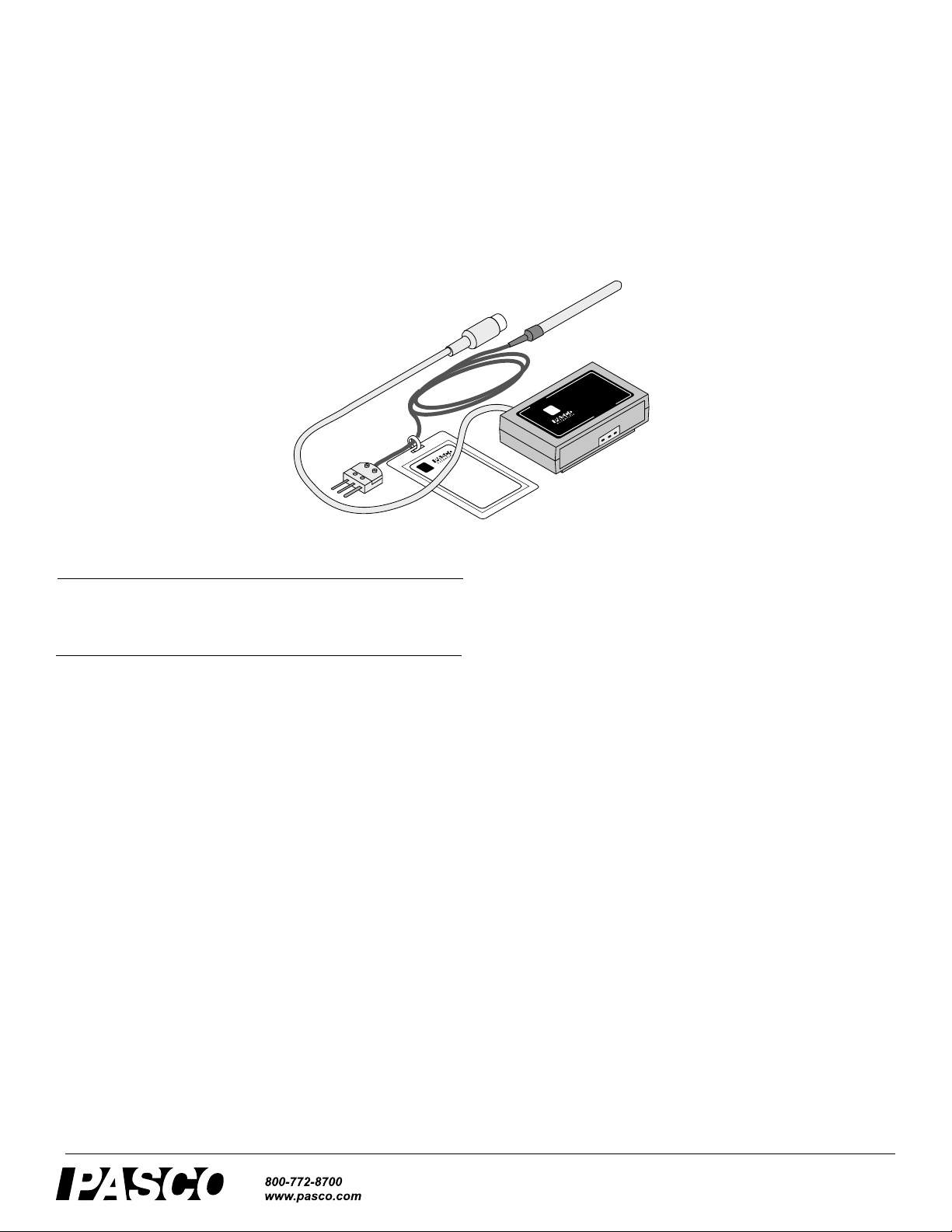
Instruction Sheet
012-05586C
High-Accuracy Temperature Sensor
CI-6525
E
R
TU
A
R
R
O
C
E
S
/°
P
V
D
N
C
m
T
°
E
0
0
R
0
S
EM
1
:
2
t
T
±
u
:
p
E
e
t
C
A
TO
F
R
E
T
IN
S
IE
R
0
E
PASCO
E
C
S
0
A
F
5
M
R
E
6
T
TE
S
IN
Y
S
CI-6525
O
C
S
585
0
PA
SERIES
0
5
M
6
TE
INTERFACE
YS
S
E
R
3-05
U
D
00
T
T
A
R
E
s
R
n
B
E
O
tio
C
P
°
a
0
R
0
M
2
P
+
ific
C
c
o
°
t
TE
e
5
C
.
C
°
p
0
/
°
:
0
V
S
y
0
m
c
2
-
0
a
r
1
:
u
e
:
t
c
g
u
c
n
p
a
A
t
R
u
O
E
g
u
R
n
O
U
a
T
R
T
A
U
R
P
E
N
P
I
M
E
E
B
T
O
D
R
T
P
R
Included Equipment Part Number
High-Accuracy Temperature Sensor
CI-6525
Additional Equipment Required Part Number
PASCO CI computer interface or a
PASPORT USB interface with an
Analog Adapter
PS-2158
Introduction
The PASO Model CI-6525 RTD (Resistance Temperature
Device) High-Accuracy Temperature Sensor is designed for
use with a PASCO CI computer interface or a PASPORT USB
interface with an Analog Adapter (PS-2158 ). The range of the
RTD Temperature Sensor is ±200 °C with an accuracy better
than 0.5 °C over the full range. The RTD temperature probe
can be used in water and mild chemical solutions
The sensor consists of the R TD p robe and the sensor box. The
probe contains platinum wire. The resistance of the platinum
wire increases with temperature in a very predictable way . The
cable between the R TD probe and the sensor box is covere d by
flexible PVC tubing.
Equipment Setup
1. Attach the probe’s three prong connector to the sensor
box at the port marked RTD TEMPERATURE PROBE
INPUT.
Note: The three prong connector can go into the port in only one way
because one of the prongs is wider than the other two prongs.
2. Connect the 8-pin DIN plug from the sensor box to ana-
log channel A, B, or C on a CI computer interface box or
an Analog Adapter connected to a PASPORT USB interface.
3. Touch the end of the sensor to the object to be measured.
Or
Place the sensor end into the solution to be measured.
CAUTION: DO NOT place the RTD temperature probe in a direct flame
or on a hot plate. To prevent damage to the internal components of the
probe, do not exceed the maximum operating range of -200 °C to +200
°C.
®
Page 2
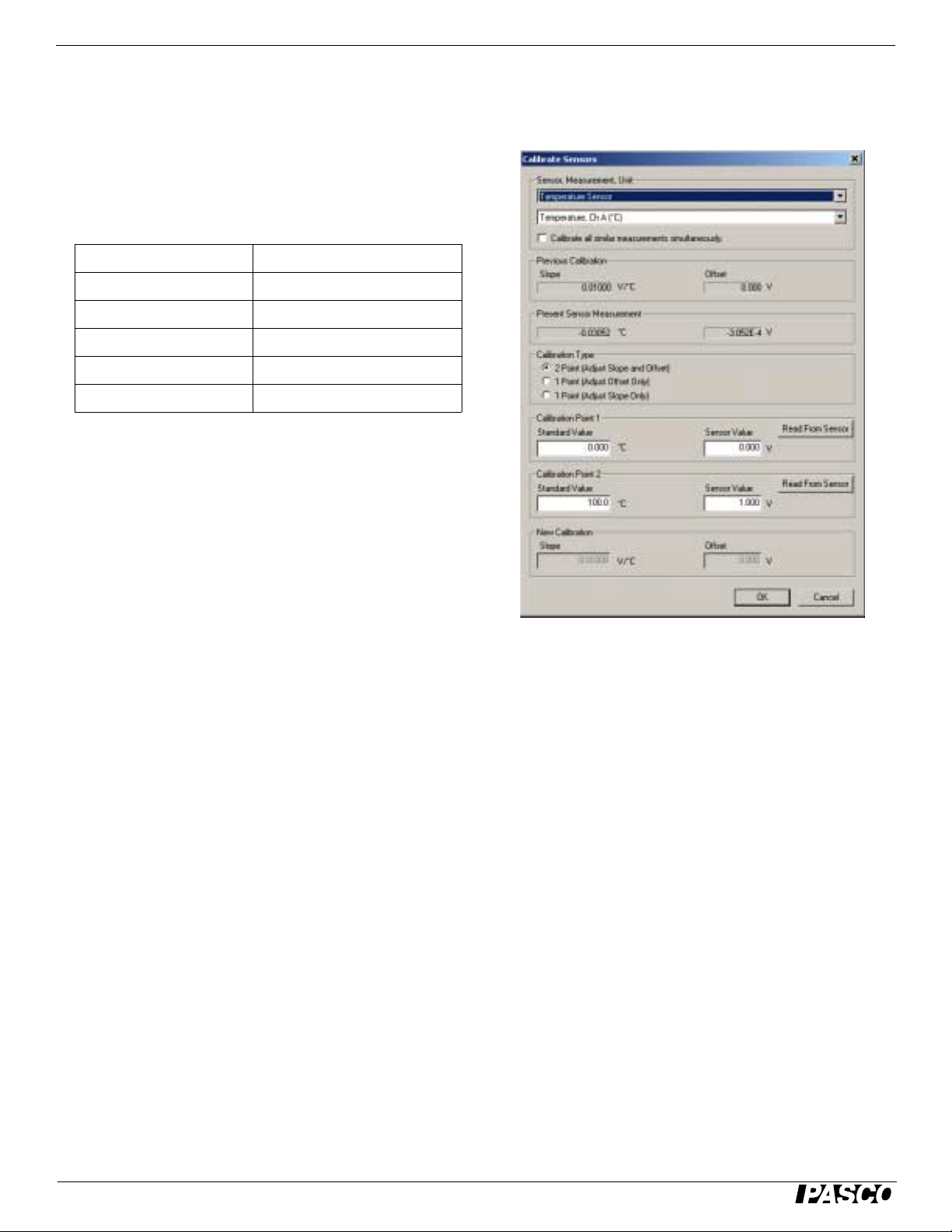
High-Accuracy Temperature Sensor Using the probe in Mild Chemical Solutions
Using the probe in Mild
Chemical Solutions
The RTD Temperature Sensor is designed for measuring the
temperature of liquids, such as water and mild chemical solutions. The RTD probe has been tested for several minutes in
the following chemicals without damage:
acetone sodium hydroxide (lye)
household bleach ethylene glycol butyl ether
isopropyl alcohol ethylene glycol (antifreeze)
naphtha sulfuric acid (battery acid)
vinegar glacial acetic acid
paradichlorobenzene water
• Carefully rinse off any chemicals after each use.
Protecting the Probe with the optional Teflon
Sensor Cover
3. Select “Calibrate Sensors…” from the Experiment Setup
toolbar. Be sure that “2 point (Adjust Slope and Offset)”
is selected under “Calibration Type”.
A package of ten Teflon Sensor Covers is available from
PA SCO scientific (part number CI-6549). See the PASCO catalog for more information.
Use the optional Teflon FEP sensor cover when placing the
RTD probe in strong chemical solutions that may damage the
probe.
Calibrating the Sensor
The sensor is designed to produce 0 V olts at 0 °C and 10 milliVolts (0.010 V) per degree C. The sensor is very accurate and
generally does not need to be calibrated.
However, you can calibrate the sensor using a thermometer
and a two-point calibration process. To calibrate the sensor,
you will need an accurate thermometer, ice water, and hot,
boiling water.
Calibration with DataStudio
1. Connect the Temperature Sensor to an analog channel on
the ScienceWorkshop interface.
2. Start the DataStudio program. Select “Setup” from the
DataStudio toolbar. The interface and sensor should
appear in the setup window.
4. Calibration Point #1: Place the probe of the High-Accu-
racy Temperature Sensor in the ice water. Also put the
thermometer in the ice water. The monitor screen will
show the voltage value produced b y th e s ensor. When the
thermometer reading is almost zero, enter the reading in
the “Standard Value” box for Calib ration Point 1, then
click the “Read From Sensor” button for Calibration
Point 1.
5. Calibration Point #2: Place the sensor and thermometer in
boiling water. The monitor screen will show the new voltage produced by the sensor. When the thermometer reading reaches a peak, enter the reading in the “Standard
Value” box for Ca libration Point 2, then click the “Read
From Sensor” button for Calibration Point 2. Cilck “OK ”
at the bottom of the calibration screen and close the
Experiment Setup window.
6. You can save your calibration as a DataStudio document
by selecting “Save As…” from the File menu.
Note: By default, the calibration is set for degrees C. To calibrate in other units, click on the Measurement ta b and select the
desired unit fr om the drop-down list. Then click on the Calibration tab and select the same u nit from the drop-down list near the
top of the screen.
2
®
Page 3

Model No. CI-6525 Specifications
Specifications
Temperature range
Accuracy
Response
time
Output Voltage to
Temperature
Output Range +/- 2.000 Volts
Resolution
-200 °C to +200 °C
0.5 °C or better
98% in 60 seconds
10 millivolts per degree Celsius
0.5 °C or better
Schematic
G
+
ELECTRONICS
BOX
RTD
PIN SIGNAL
1 ANALOG INPUT (+)
2 ANALOG INPUT (-)
3 N/C
4 +5 V
1
2
3
N/C
4
N/C
5
6
7
8
N/C
S
N/C
PIN SIGNAL
5 POWER GROUND
6 +12 V POWER
7 -12 V POWER
8 ANALOG OUTPUT
DIN PLUG 8-pin
6
1
4
(PINS FACING UP)
7
8
5
2
S
Limited Wa r ranty
For a description of the product warranty, see the PASCO catalog.
Copyright
The PASCO scientific 012-05586C High-Accuracy Temperature Sensor
Instruction Sheet is copyrighted with all rights reserved. Permission is
granted to non-profit educational institutions for reproduction of any part of
this manual, providing the reproductions are used only in their laboratories
and classrooms, and are not sold for profit. Reproduction under any other
circumstances, without the written consent of PASCO scientific, is prohibited.
Trademarks
PASCO, PASCO scientific, DataSt udio, PASPORT, and ScienceWorkshop
are trademarks or registered trademarks of PASCO scientific, in the
United States and/or in other countries. All other brands, products, or service names are or may be trademarks or service marks of, and are used to
identify, products or services of, their respective owners. For more information visit www.pasco.com/l egal.
3
Technical Support
For assistance with any PASCO product, contact PASCO at:
Address: PASCO scientific
10101 Foothills Blvd.
Roseville, CA 95747-7100
Phone: 916-786-3800 (worldwide)
800-772-8700 (U.S)
Fax: (916) 786-3292
Web: www.pasco.com
Email: support@pasco.com
®
3
Page 4

High-Accuracy Temperature Sensor Technical Support
4
®
