Page 1
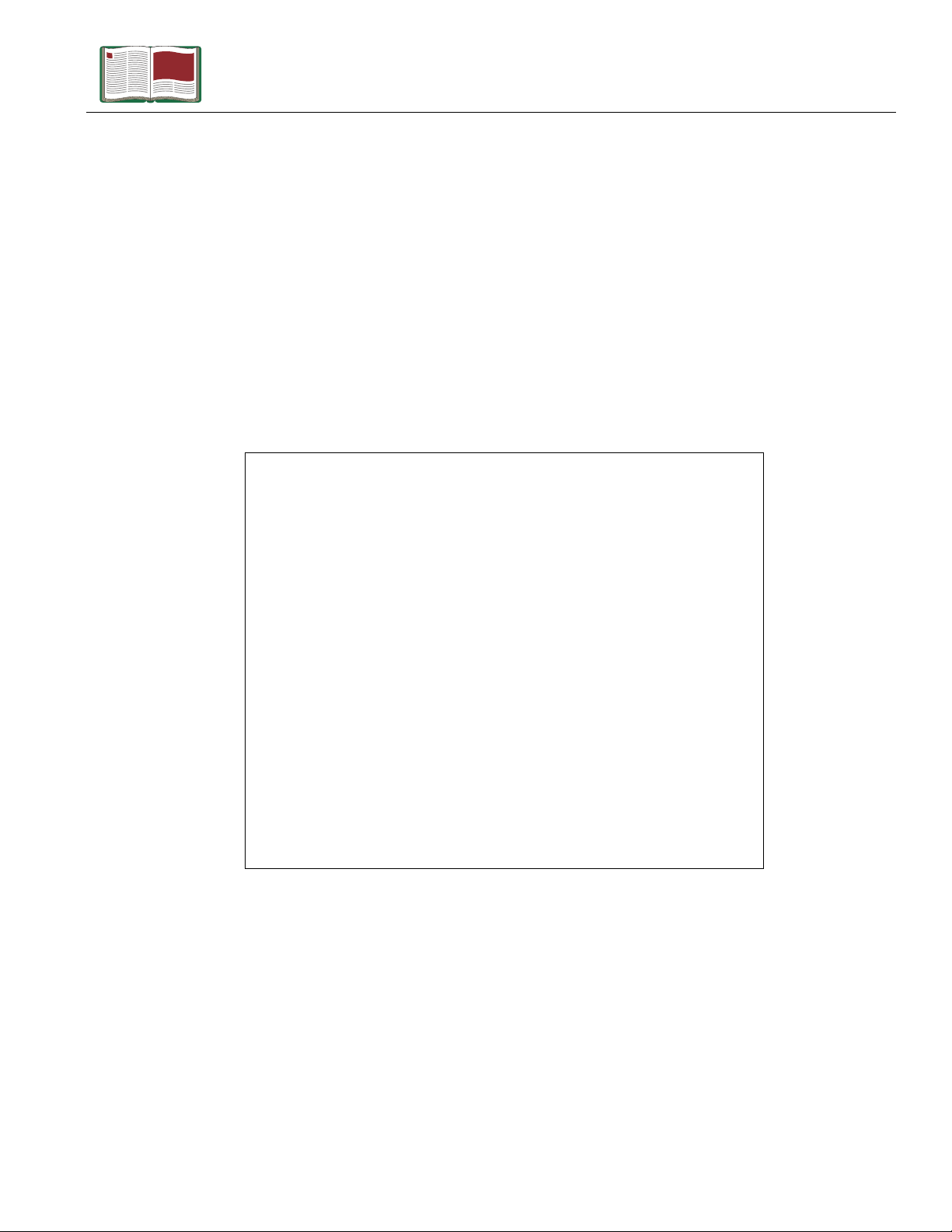
Instruction Manual
Manual No. 012-08713A
Force Sensor
Balance Stand
Model No. CI-6460
Page 2
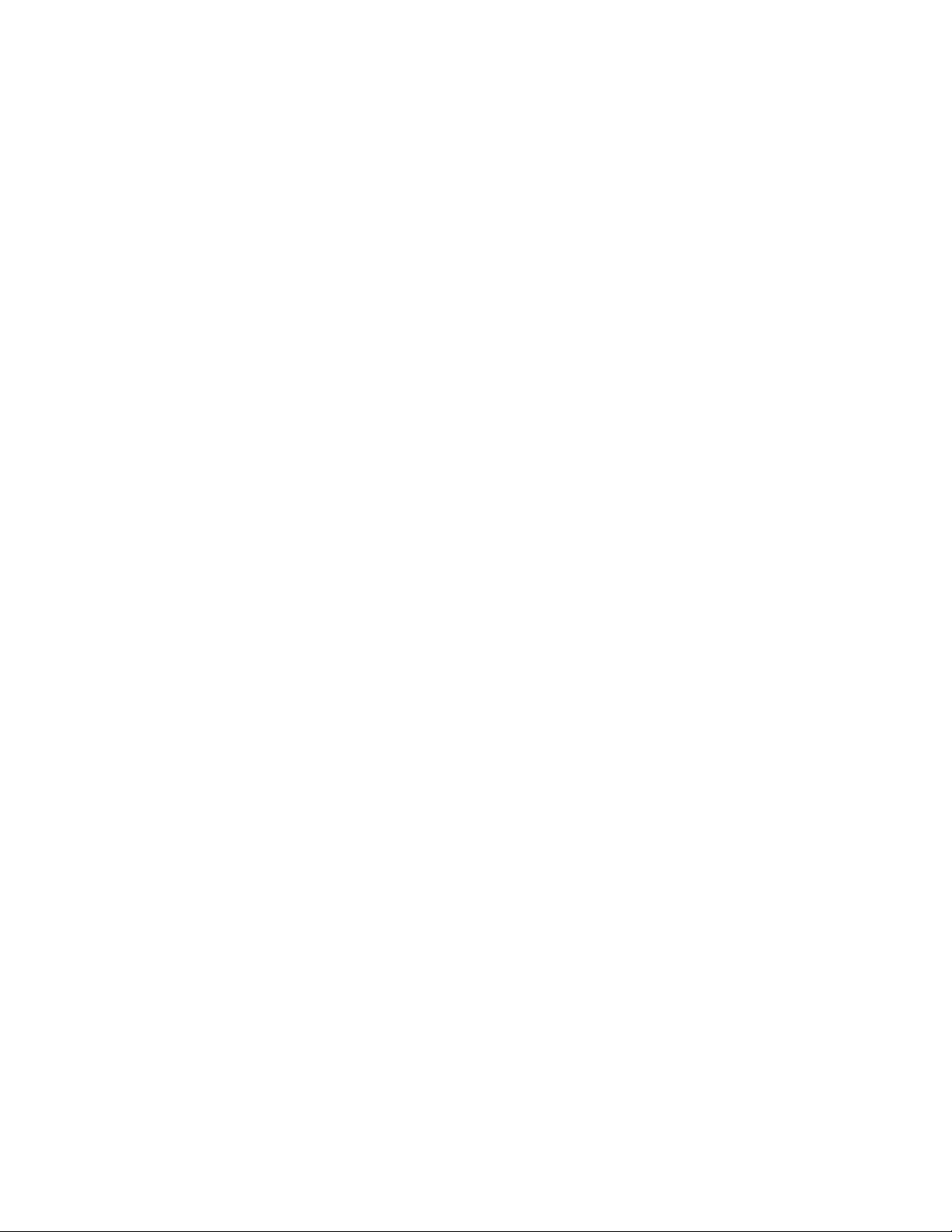
Page 3
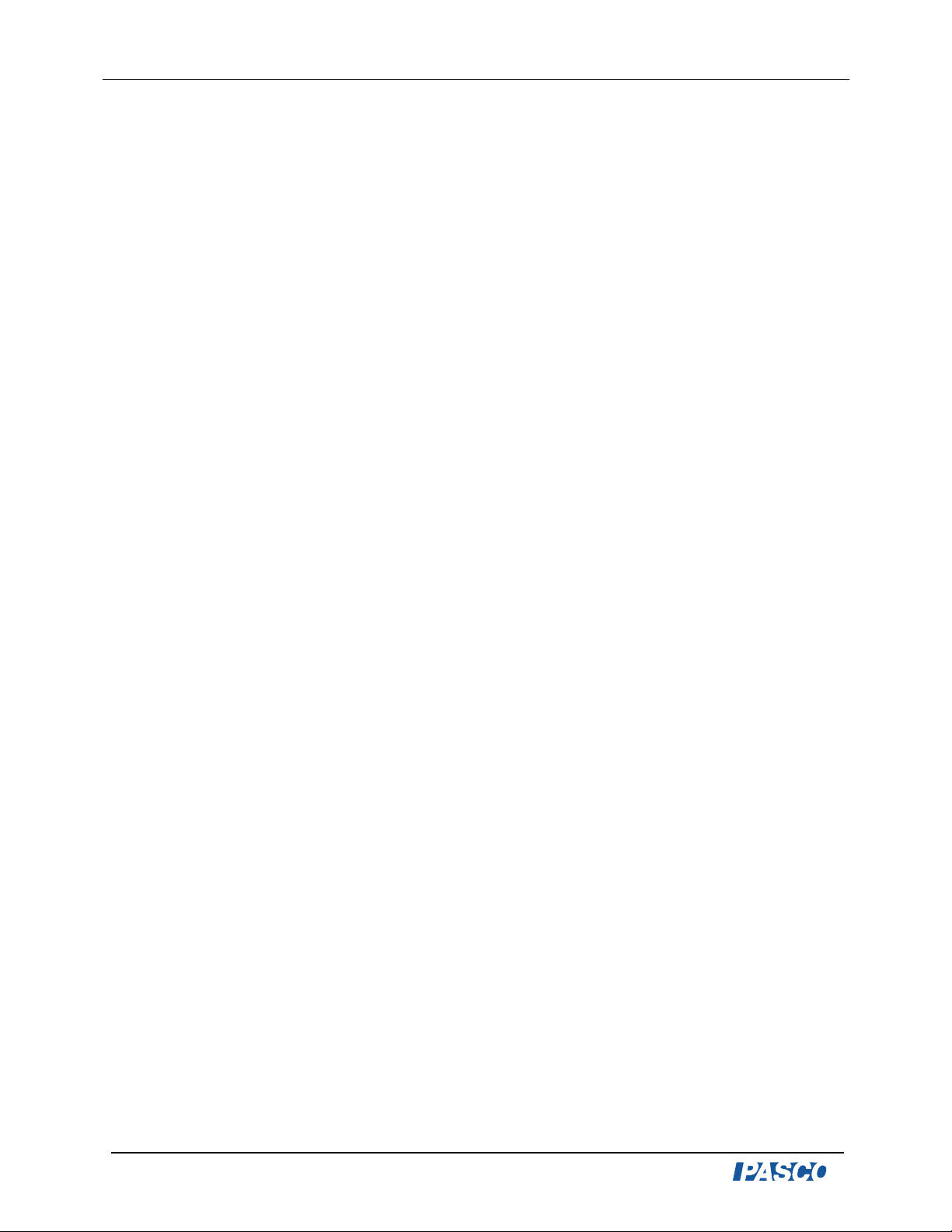
Balance Stand Model No. CI-6460
Table of Contents
Equipment List........................................................... 3
Introduction ............................................................. 4
Basic Setup.............................................................. 4
Setup Options ........................................................... 5
Suggested Experiments ............................................. 7-10
Experiment 1: Exploring the Relationshi p betw een Buoy ancy and Archi mede s’ Pr inci pl e..... 7-8
Experiment 2: Exploring the Relationship Between Normal Force and Angle.......................9-10
Appendix A: DataStudio Setup Instructions .........................11
Appendix B: Creating Equations in DataStudio ......................12
Appendix C: Technical Support ....................................... 13
Appendix D: Copyright and Warranty Information .................. 13
2
®
Page 4
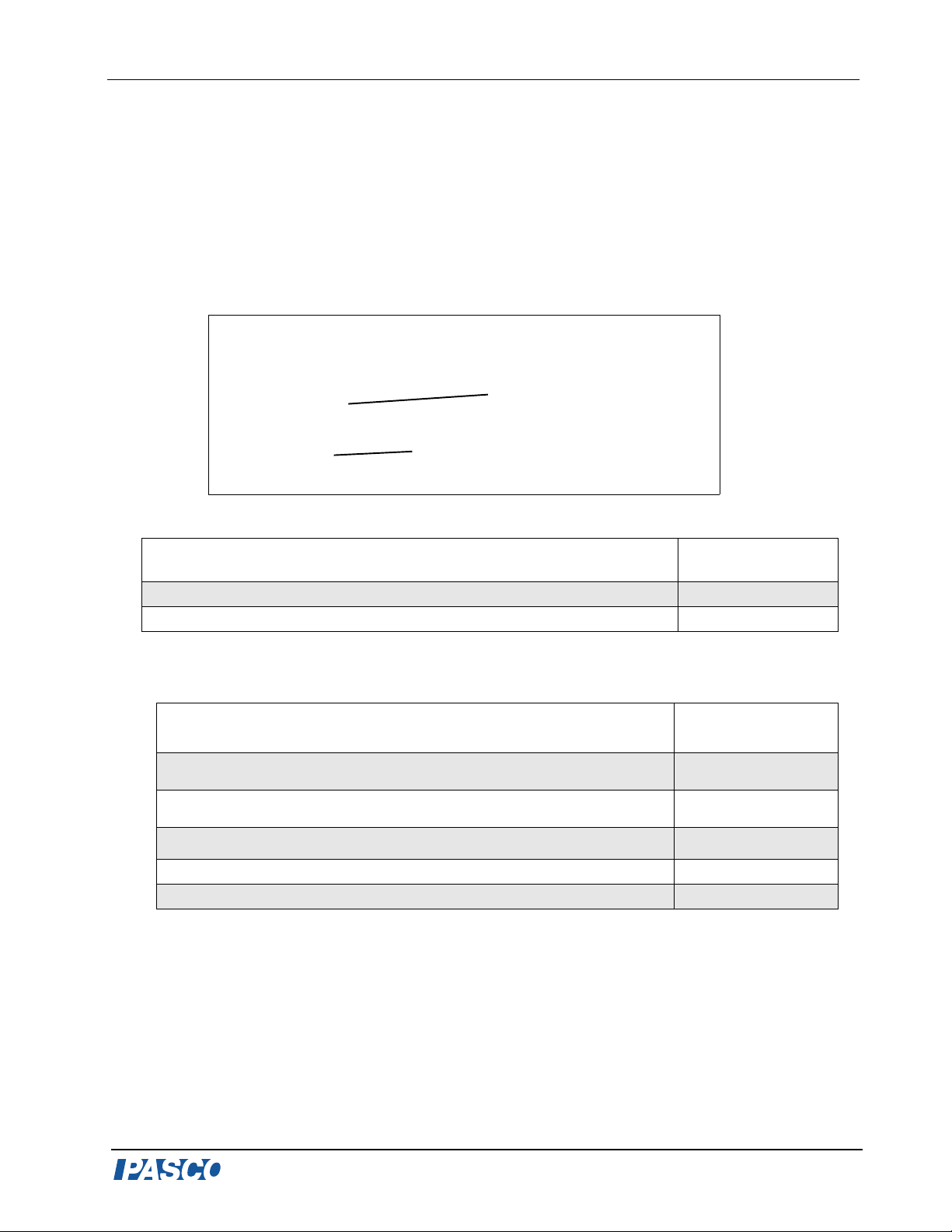
Model No. CI-6460 Force Sensor Balance Stand
Force Sensor Balance Stand
Model No. CI-6460
Equipment List
1
2
Included Equipment Replacement
Model Number*
1. Force Sensor Balance Stand
2. Balance Pan
CI-6460
648-08700
*Use Replacement Model Numbers to expedite replacement orders.
Additional Equipment Recommended
Any PASCO
Force Sensors
DataStudio® software
Mass Set
A computer
ScienceWorkshop
®
or PASPORT
™
interface
Replacement
Model Number*
Various*,**
(See PASCO catalog.)
CI-6746 or CI-6537 or
PS-2104
See PASCO catalog.
See PASCO catalog
*PASPORT sensors require a PASPORT computer interface.
**ScienceWorkshop sensors require a ScienceWorkshop interface. (Do not mix
PASPORT and ScienceWorkshop sensors in the same experiment.)
NA
®
3
Page 5
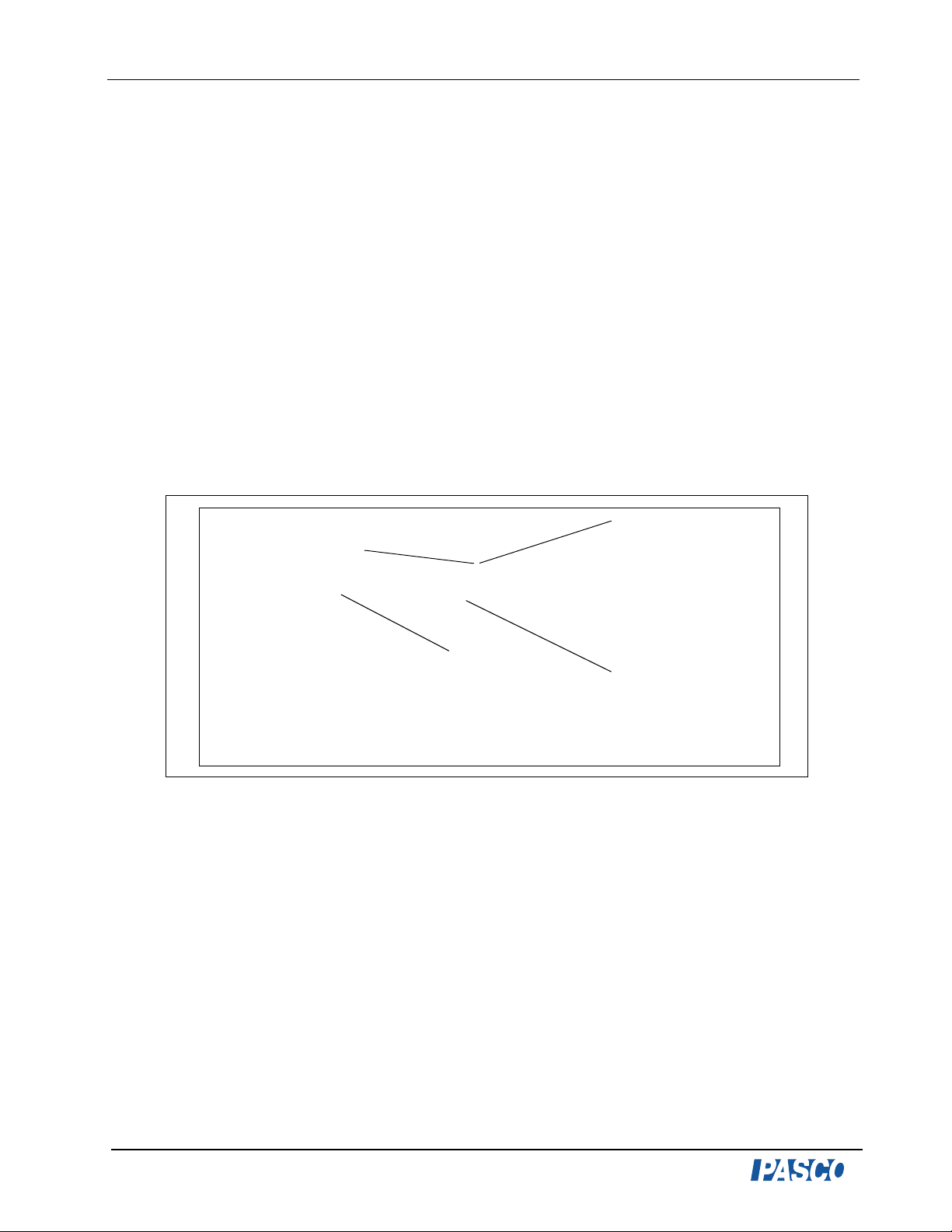
Force Sensor Balance Stand Model No. CI-6460
F
Introduction
The Force Sensor Balance Stand is designed to allow the use of a PASCO Force Sensor as a
balance. The sensor is mounted on a bracket and the circular balance pan is screwed directly
into the Force Sensor in place of the hook. When used with DataStudio, both weight and
mass can be determined with a Force Sensor and a stand. Both ScienceWorkshop and
PASPORT Force Sensors can be used with the Force Sensor Balance Stand.
The Force Sensor Balance Stand is ideal for usage in experiments exploring buoyancy,
gravitational, and normal forces.
Basic Setup:
1. Using the screws provided with the Force Sensor, mount t he sensor on the balance stand. See
Figure 1 for the appropriate mounting positions.
Use these two
holes to attach the
ScienceWorkshop
Force Sensor.
Attach the
Economy Force
Sensor and
PASPORT
Force Sensor
here.
Use this hole to
store the balance
Figure 1: Front view of Force
Sensor Balance Stand
pan.
2. Unscrew the hook from the top of the Force Sensor. Screw the balance pan into the
threaded hole on the top of the Force Sensor.
3. Connect the Force Sensor to either a ScienceWorkshop or PASPORT interface. (For
software setup, see Appendix A.)
4. Place an object on the balance pan. Try to center the object for best results.
5. In DataStudio, click the Start button to display the weight of the object.
6. Use the calculator in DataStudio to create the following equation, which displays the mass
orce
in kg:
4
mass
--------------- -=
9.81
®
Page 6

Model No. CI-6460 Force Sensor Balance Stand
Setup Options
a) Mounting a Force Sensor
The Force Sensor Balance Stand can be used with three different PASCO force sensors (See
Figures 2a-2c below.)
Figure 2a: Setup with a
PASPORT Force
Sensor (PS-2104)
Figure 2b: Setup with a
ScienceWorkshop
Force Sensor (CI-6537)
Figure 2c: Setup with
an Economy Force
Sensor (CI-6746)
b) Mounting both a Force and Acceleration Sensor
In addition, an acceleration sensor can be mounted to the stand to measure the angle of
incline. Depending on the force sensor used, the mounting position will vary. To mount an
acceleration sensor, use the bracket and screws provided with the acceleration sensor.
bracket
3a) front view
Figure 3a-3b: Setup with a PASPORT Force Sensor (PS-2104) and Acceleration
Sensor (PS-2118)
®
3b) side view
5
Page 7

Force Sensor Balance Stand Model No. CI-6460
Hold the bracket against the side hole in the Force Sensor Stand. Insert a screw into the back
of the Acceleration Sensor and mount to the back of the stand. Insert another screw into the
bottom of the Acceleration Sensor to hold the sensor in place.
4a) front view
Figure 4a-4b: Setup with a
Acceleration Sensor
ScienceWorkshop
CI-6746 Economy Force and CI-6558
4b) side view
Note: If you are mounting a CI-6537 Force Sensor, mount the metal bracket to the front of
the Force Sensor Stand, as shown in Figure 5.
bracket
Figure 5: Setup with a CI-6537
CI-6558 Acceleration Sensor:
6
ScienceWorkshop
Force Sensor and
®
Page 8

Model No. CI-6460 Force Sensor Balance Stand
Experiment 1: Exploring the Buoyancy Force and
Archimedes’ Principle
Equipment Required:
Force Sensors (CI-6537, CI-6746,
PS-2104))
Force Sensor Balance Stand
(CI-6460)
Large Rod Base (ME-8735) Multi-Clamp (SE-9442),
Beaker (SE-7287 or 7288) Density Set (ME-8569)
Laboratory Jack (SE-9372 or SE-
9373 or SE-9374)
Computer interface
Two Stainless steel rods (ME-8736 or
ME-8738 or ME-8741)
String
Procedure:
1. Mount a Force Sensor to the Force Sensor Balance Stand (see page 5).
2. Screw the Balance Pan into the Force Sensor.
3. Place the stand on a laboratory jack.
4. Connect the Force Sensor to a computer interface (For
DataStudio Setup instructions, see Appendix A.)
To avoid the risk of electric shock, keep water and
fluids away from sensors, power sources, computers, and
electrical apparatus. Observe standard electrical safety
precautions in your classroom.
5. Fill the beaker with the desired amount of water.
6. Place the beaker on the Balance Stand; then zero the
Force Sensor by pressing the Tare button.
Figure 1-1:
Experiment Setup
7. Hang another Force Sensor directly above the beaker, as shown in Figure 1-1.
8. Choose a metal cylinder that will fit the beaker.
9. Use the Force Sensor Balance Stand to measure the weight of the cylinder.
10. With thread, hang the cylinder from the upper force sensor.
11. In DataStudio, create a graph which displays the following:
a) Force measured by the upper sensor (apparent weight)
®
7
Page 9

Force Sensor Balance Stand Model No. CI-6460
b) Force measured by the lower sensor (buoyancy force)
c) Weight of the cylinder
12. In DataStudio, click the Start button to begin data collection.
13. Use the lab jack to raise the beaker until the cylinder is fully submerged in the water.
14. To end data collection, click the Stop button in DataStudio.
Analysis:
1. What happens to the apparent weight as the cylinder is submerged? Explain.
2. What happens to the buoyancy force as the cylinder is submerged? Explain.
3. How are the apparent weight, buoyancy force, and cylinder weight related to one another?
Explain.
Sample Data with a PASPORT Force Sensor
8
®
Page 10

Model No. CI-6460 Force Sensor Balance Stand
Experiment 2: Exploring the Relationship Between the
Normal Force and Angle
Equipment Required:
Force Sensor Balance Stand (CI-6460) Force Sensor ( CI-653 7, C I-6746, or
PS-2104)
Acceleration Sensor (CI-6558, or
PS-2118 or PS-2119)
Computer i nterface DataStudio software
500 g mass (SE-8759)
Purpose:
To investigate the relationship between the normal force and the track angle.
Dynamics Track (ME-6958) or flat
board
Procedure:
1. Attach a Force and Acceleration Sensor to the Balance
Stand by following the instructions in the Setup Options
section (pages 5-6).
2. Plug each sensor into a computer interface. (For more
information, see Appendix A).
3. Place the stand in the middle of the Dynamics Track.
4. Place the 500 g mass on the pan of the stand. Use a small
piece of tape under the mass to secure it to the stand.
5. In DataStudio, create a calculation for the angle:
angle=arctan
acceleration parallel to inclined plane
acceleration perpendicular to inclined
plane
or
angle=arcsin
acceleration parallel to the inclined plane
9.81 m/s
2
Figure 2-1:Experiment
Setup
6. In DataStudio, create a calculation for the normal force:
normal force = weight*cos(angle)
®
9
Page 11

Force Sensor Balance Stand Model No. CI-6460
7. Create a graph with the normal force on the vertical axis and angle on the horizontal axis.
8. Click the Start button to begin data collection.
9. Slowly raise the track end from one end to change the angle.
10. When the angle is about 20 degrees, click the Stop button to end the data collection.
Analysis and Conclusions
1. What is the relationship between the normal force and the track angle?
2. Draw a force diagram of the mass when the angle was 0, 10, and 15 degrees.
3. For each of the three force diagrams, calculate value of the normal force.
4. What will the value of the normal force be when the angle is 90 degrees? Explain.
Sample Data
10
®
Page 12

Model No. CI-6460 Force Sensor Balance Stand
Appendix A: DataStudio Setup Instructions
The instructions below outline the recommended experiment setup for PASPORT and
ScienceWorkshop sensors. Follow the steps specific for the type of sensor and interface (i.e.
PASPORT or ScienceWorkshop).
Procedure Steps
PART I: Plug the
sensors into the
interface:
PART II: Set up your
experiment
PART III: Create the
force or acceleration
equations
PASPORT: a) Plug the Force Sensor(s) and/or Acceleration Sensors
into a P ASPOR T interface. b) Connect the PASPORT interface (i.e. USB
Link, PowerLink, etc.) to a USB port on your USB-compatible computer.
c) When the PASPORTAL window opens, select “Launch DataStudio.”
OR
ScienceWorkshop: a) Plug the Force Sensor(s) and/or Acceleration
Sensors into an analog channel(s) on a
b) Launch DataStud io.
PASPORT: a) Click the Setup button to open the Experiment Setup
window . b) Use this window to setup or change sensor settings, such as
the sample rate or measurement units.
ScienceWorkshop: a) In the Welcome to DataStudio window, double
click “Create Experiment. ” b) In the Sensors list, click and drag the Force
Sensor icon(s) to analog channels on the picture of the interface (i.e. to
the same letters in which you have the sensors connected.) c)
(Optional): If using an Acceleration Sensor, click and drag the
Acceleration Sensor icon to the picture on the interface.
a) Create an equation for the normal force: F= force*cos(angle) where
“force” is the force in Newtons and “angle” is the track angle in degrees.
b) Create an equation for the angle: angle=arctan (y,x) where “y” is
acceleration parallel to the inclined plane and “x” is acceleration
perpendicular to the inclined plane. (Note: Keep the DEG button
depressed.)
(For instructions on creating equations, see Appendix B or the
DataStudio online help.)]
ScienceWorkshop
interface.
PART IV: Collect Data a) In the Displays list, double click on a Graph display. b) From the Data
list, drag the force icon over the y-axis in the graph. c) From the Data
list, drag the angle icon over the x-axis in the graph and release the
mouse. d) Click the Start button on the main toolbar.
®
11
Page 13

Force Sensor Balance Stand Model No. CI-6460
Appendix B: Creating Equations in DataStudio
Step 2: Type in and/or
build the equation.
(Use the Scientific,
Statistical, and Special
menus, and the
trigonometri c func ti ons
to build the equation.)
Click the Accept button.
Step 3: Define the
dependent variables.
Under “Variables,” use
the down arrow to select
a variable or constant,
etc. and click OK.
(Example: For “x” select
“Data Measurement.” In
the pop-up, select
“acceleration, x” and
click OK.)
Step 1: Create a new equation. On the main toolbar,
click the Calculate button to open the Calculator
dialog. In the Calculator dialog, click the New button.
Step 4: (Optional): Enter any
experiment constants. Use the (+)
button to create an experiment
constant. Click New, then enter the
name, value and units for the constant.
Click the Accept button. Go back to
the Variables menu and select
“experiment constant”. Click OK.
Step 6: Save the
equation. Click
the Accept
button.
Step 5: Label the
units. Click on the
Properties button to
open the Data
Properties dialog and
enter the name and
units. (Example: In
the Data Properties
dialog, select
“acceleration, x” in
the name box and
“m/s/s” in the units
box.)
12
Note: Each time you build a new equation, click the New button. To edit a completed
equation, double click on the equation in the Data list, make your changes, and click the
Accept button to save your changes.
®
Page 14

Model No. CI-6460 Force Sensor Balance Stand
Appendix C: Technical Support
For assistance with the CI-6460 Force Sensor Stand or any other
PASCO products, contact PASCO as follows:
Address: PASCO scientific
10101 Foothills Blvd.
Roseville, CA 95747-7100
Phone: (916) 786-3800
FAX: (916) 786-3292
Web: www.pasco.com
Email: techsupp@pasco.com
Appendix D: Copyright and Warranty
Information
Copyright Information
The PASCO scientific 012-08713A Force Sensor Stand Manual is copyrighted and all rights
reserved. However, permission is granted to non-profit educational institutions for
reproduction of any part of the 012-08713A Force Sensor Stand Manual, providing the
reproductions are used only for their laboratories and are not sold for profit. Reproduction
under any other circumstances, without the written consent of PASCO scientific, is
prohibited.
Limited Warranty
For a description of the PASCO warranty, see the PASCO catalog.
®
13
