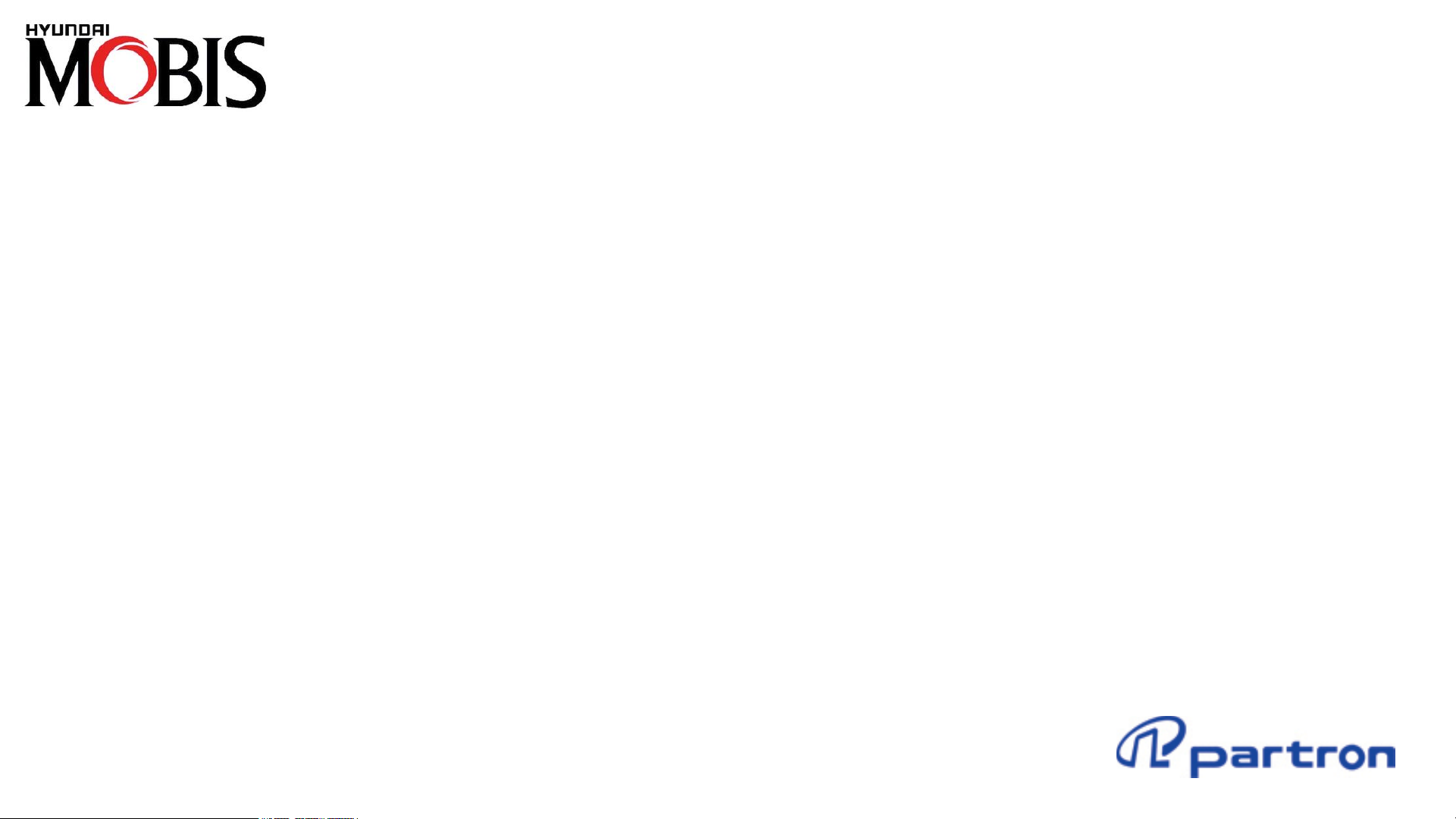
Smart Key Band
MWB-300 Quick Start Guide

/ Package Contents /
Charging CradleSmart Key Band
Additional Short Strap
2
The supplied items are designed only for this Smart Key Band and may not be compatible with other devices.
Do not expose the charging cradle to water because it does not have same water- and dust-resistance certification as the Smart Key Band.
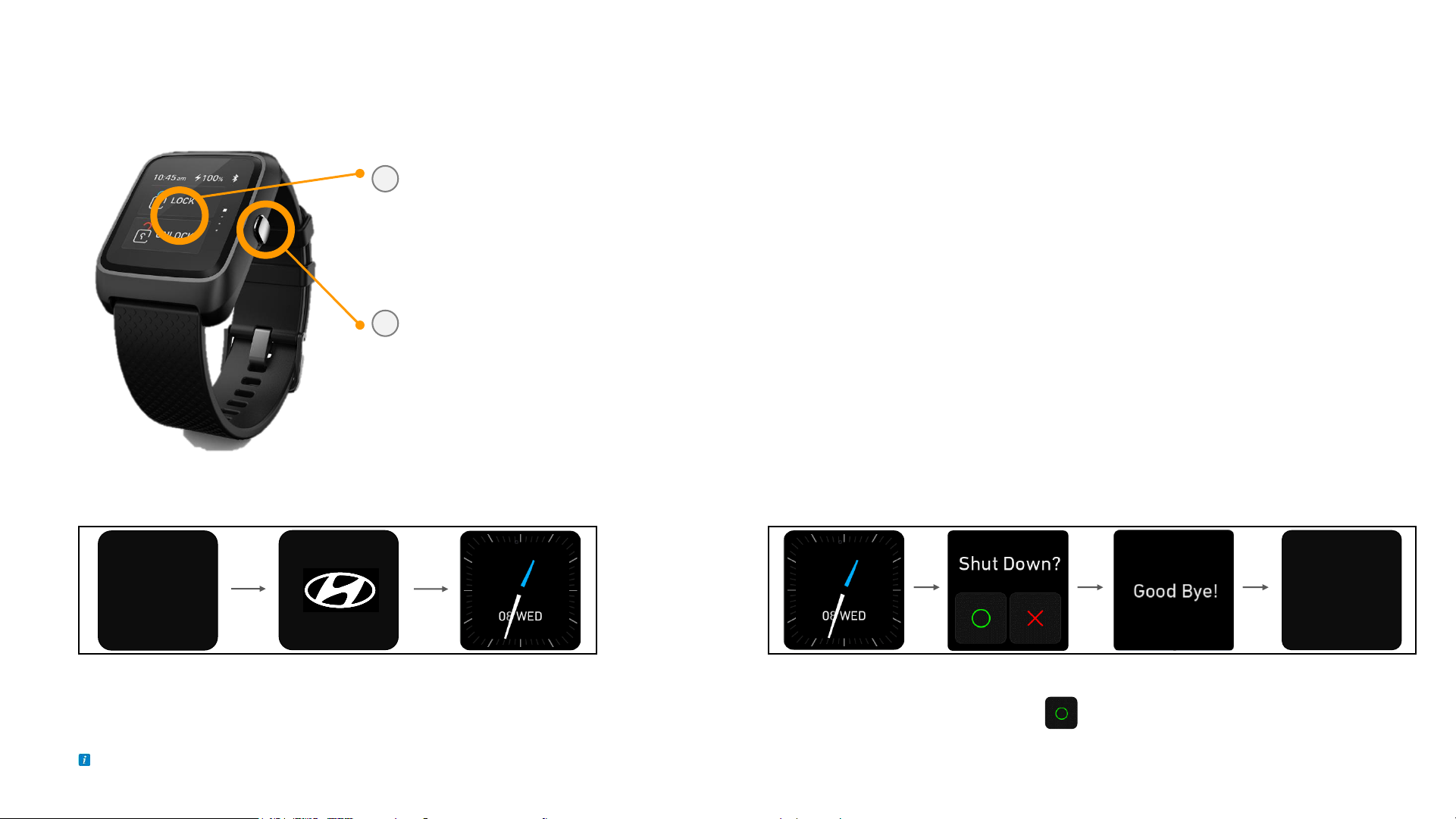
/ Turn the Smart Key Band on or off /
Side Key (Push type) : Turn On, Wake-up, Move Menu, Return to the Watch screen
To turn off the Smart Key Band, long press and hold the Watch screen
Full Touch Screen (Touch type) : Menu Change (Up/Down/Left/Right Slide)
Order Select (Touch input)
S
T
■ Turn on the Band
On the Watch screen, press and hold the Side Key for a few seconds to
display “Shut Down?”. Press the , and then turn off the Band.
When the Smart Key Band is synced with the "Mobis Band" app,
It can setting the watch.
3
■ Turn off the Band
Press and hold the Side Key for a few seconds to turn on the
Smart Key Band, and then Watch screen on after Logo.
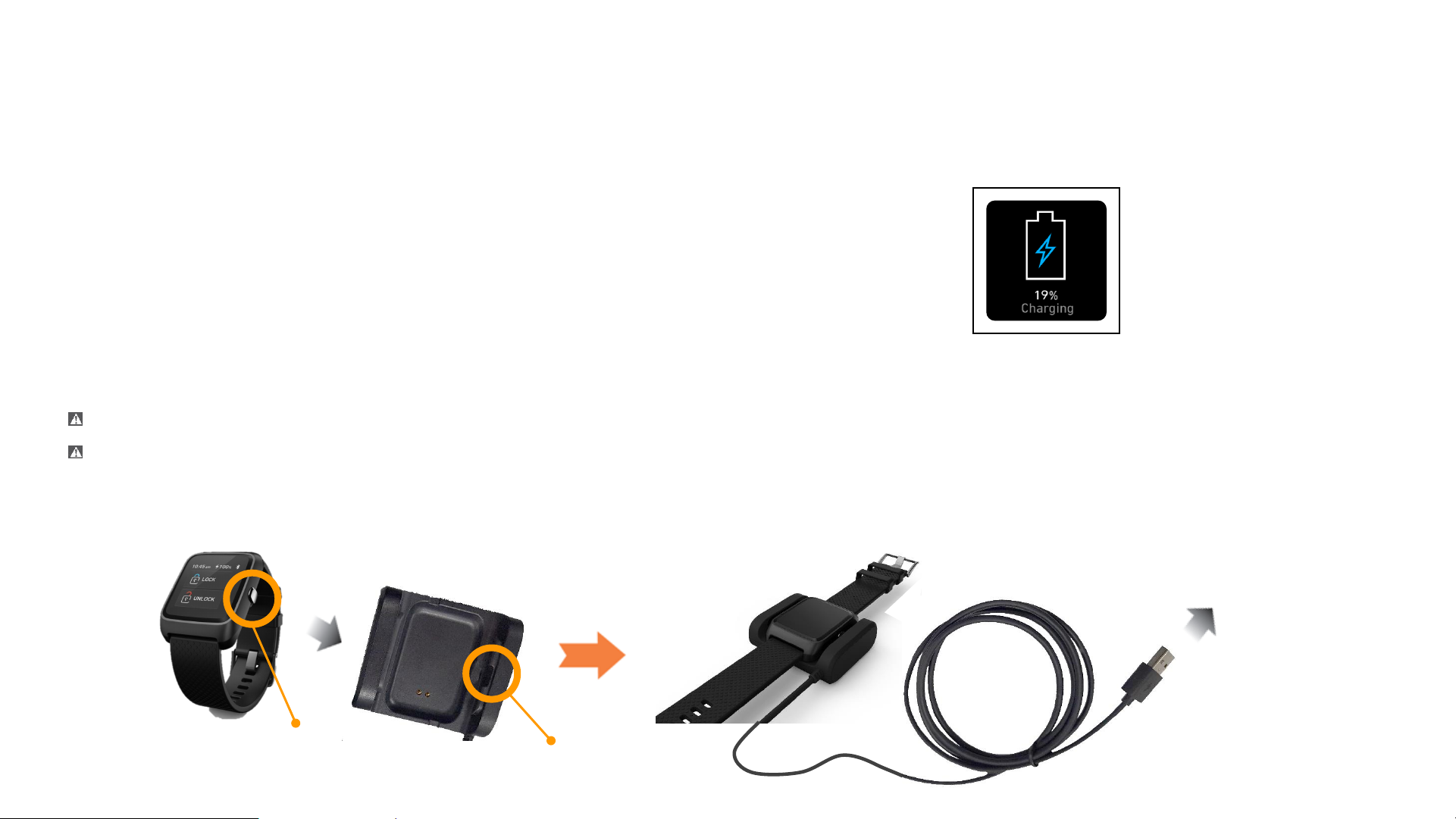
• When you use the Smart Key Band for the first time after purchasing, fully charge the battery.
• Place the Smart Key Band into the charging Cradle aligning the Side key of Smart Key Band with the
hook groove position of the charging cradle.
• Please check if the battery charging screen is displayed.
• If you can not see it, try again put the Smart Key Band in the charging cradle.
The charging cradle’s USB connector must be connected with an 5V output certified charger.
The Smart Key Band can not operated while charging.
4
Hook’s groove
Side key
/ Charging the Battery /
5V output
certified charger
USB
connector
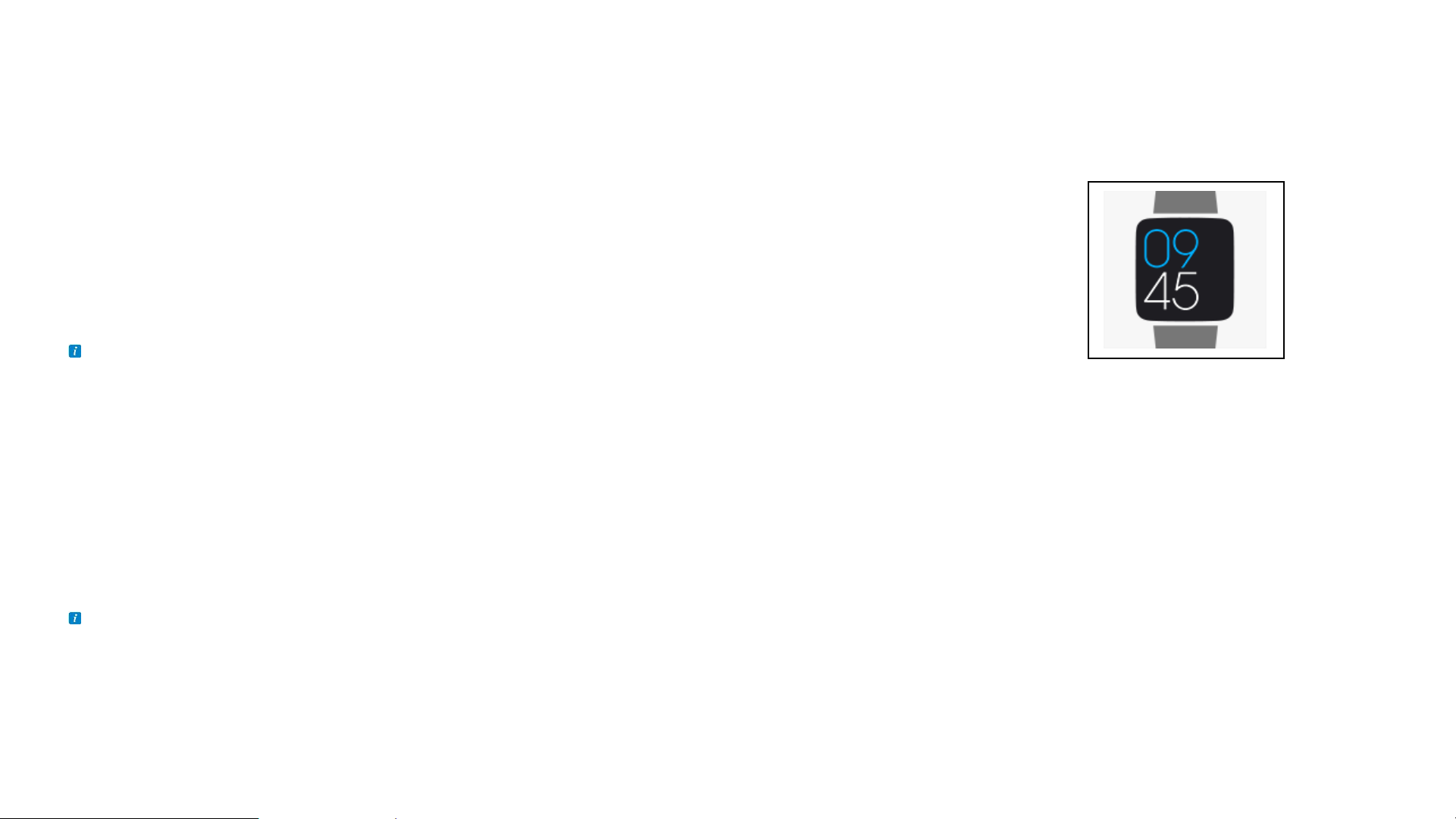
Download “Mobis Band” app
To connect your Smart Key Band to a mobile device, install “Mobis Band” app on the mobile device.
Depending on your mobile device, you can download the “Mobis Band” from the following places:
• Android devices : Play Store
• Apple iOS devices : Apple App Store
“Mobis Band” app is support to devices running Bluetooth 4.2 or above, Android 4.4 or above, and iOS 9.0 or above.
Running app to connect the Smart Key Band
1) Turn on the Smart Key Band and Turn on the Bluetooth your mobile device.
2) Open the “Mobis Band” app on your mobile and then select the product at intro screen.
3) Press “Start” button after check the tutorial.
4) Press confirm button after input profile on “Setting Profile” screen.
5) Connect to select your Smart Key Band at “Connecting Band” screen from the App screen.
The Bluetooth address of the Smart Key Band can be checked on “System Info” screen of your Smart Key Band. (Please refer to the next page)
Connection method and screen may vary depending on your mobile device and software version.
Supported mobile device and features may vary depending on your region, service provider, and device manufacturer.
/ Connecting the Smart Key Band to a mobile device /
5
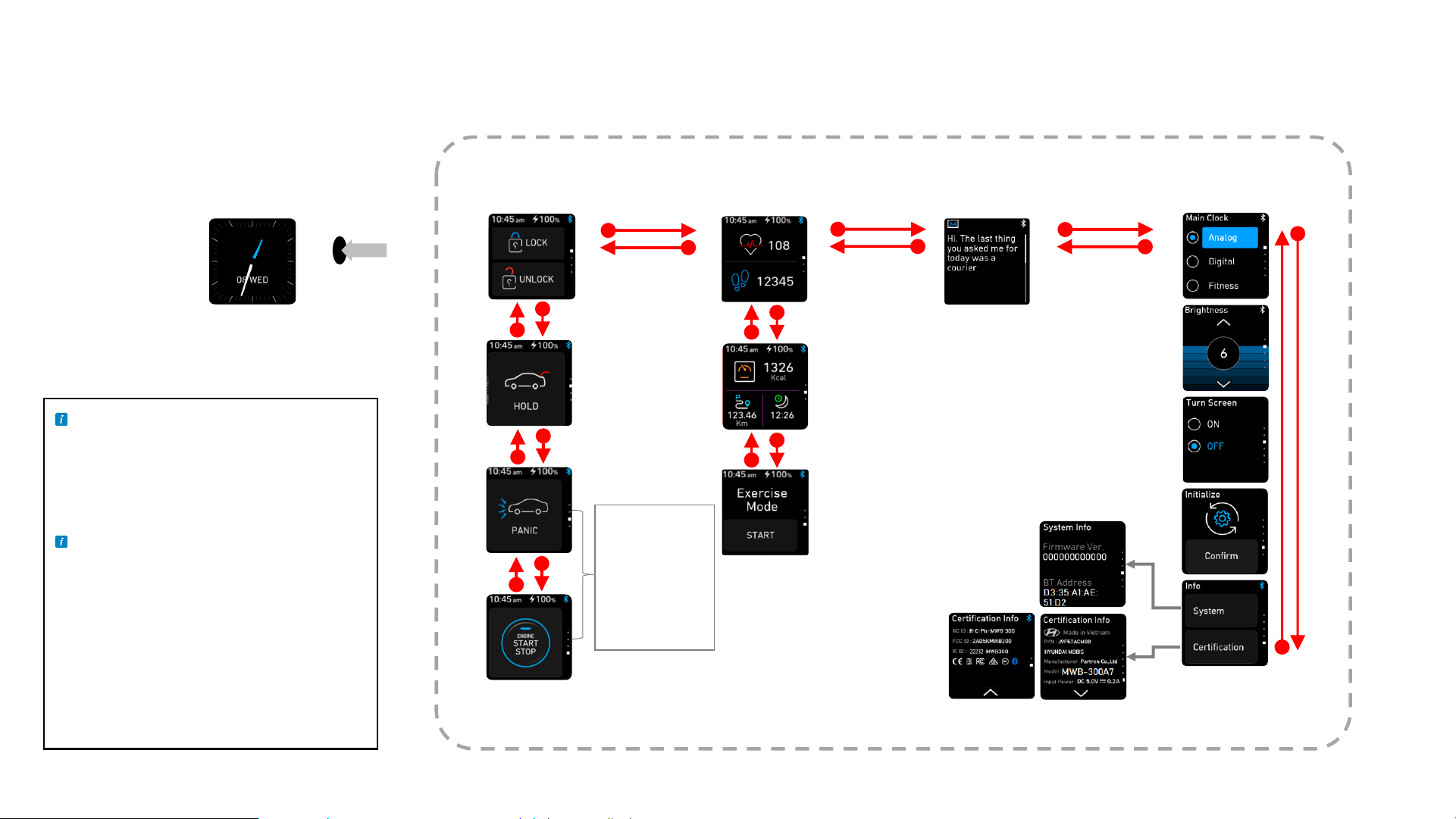
/ User Interface Infographic /
Press the
Side key
If your Smart Key Band is frozen
and unresponsive, press and hold
the Side key for more than 10
seconds to restart it.
If you use multiple apps at the
same time, the Band app may be
automatically terminated
depending on the your mobile
Smart Key
Touch the Left
or Right Slide
* This smart
key buttons
may not be
a vehicle’s
option.
Fitness Message
Michael
Setting & Info
Up or Down Slide
Touch the
system, the Smart Key Band may
be disconnect with Bluetooth of
your mobile device.
6
