Partner Tech International RP-800 User Manual


2
Copyright
All rights reserved. No part of this publication may be reproduced,
transmitted, transcribed, stored in a retrieval system or translated
into any language or computer language, in any form or by any
means, electronic, mechanical, magnetic, optical, chemical, manual or
otherwise, without our prior written permission.
All other logos, products, or company names mentioned in this
manual are the registered trademarks or copyrights of their respective
companies, and are used for informational purposes only.
Disclaimer
We makes no representations or warranties, either expressed or
implied, with respect to the contents hereof and specifically disclaims
any warranties, merchantability or fitness for any particular purpose.
Further, we reserves the right to revise this publication and to make
changes from time to time in the contents hereof without obligation to
notify any person of such revision or changes.

3
Table of Contents
Read This First .....................................................................4
Important Safety Instructions .............................................................4
Symbols in the User Manual ...............................................................6
Overview .............................................................................7
Package Contents ................................................................................7
Product Appearance ...........................................................................8
Indicators and Buzzer ........................................................................11
Installation ........................................................................12
Connecting to a POS System .............................................................12
Connecting the Power Supply Unit ...................................................13
Routing the Cables ............................................................................14
Powering On the Printer ...................................................................15
Opening the Roll Paper Cover ...........................................................15
Installing the Roll Paper ....................................................................16
Adjusting the Paper Level Sensor .....................................................19
Changing the Paper Width ................................................................21
Printing a Self-test Page ....................................................................24
Troubleshooting ................................................................25
Appendix ........................................................................... 28
Cleaning the Printer ..........................................................................28
Specifications ....................................................................................30

4
Important Safety Instructions
Read This First
Please read the following important safety instructions carefully before
using this thermal printer. Failure to observe these instructions may
result in personal injuries or damages to this printer.
Important Safety Instructions
Do not place this printer under direct sunlight or near
heat sources, such as in a closed car under sunlight
or near a stove. The outer casing of this printer may
become deformed and the sophisticated components
inside may become damaged due to excessive heat.
Do not use this printer near water, in the rain or allow
any liquid to get inside this printer. Water and moisture
may cause short-circuit to the electronic components
and lead to malfunctions.
Do not use this printer near strong electromagnetic
sources, such as a microwave oven. The
electromagnetic interference may cause this printer to
malfunction.
Do not drop or apply shock/vibration to this printer.
Strong impacts may damage the components inside.
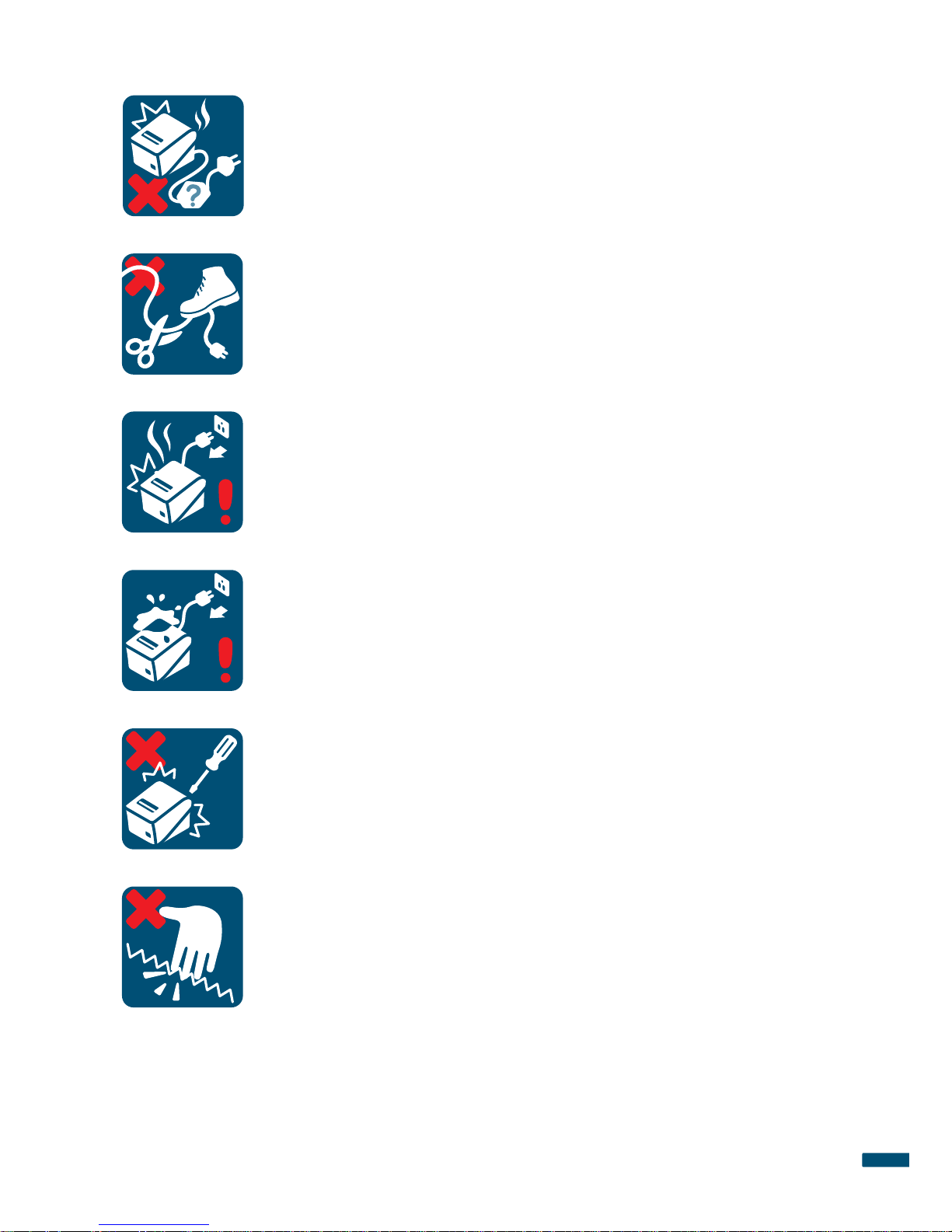
5
Important Safety Instructions
Do not use an unknown power adapter other than the
one supplied with this printer. Connecting this printer
to an unknown power adapter is very dangerous and
may lead to fire or explosion.
Do not cut, bend, modify, place heavy objects, or
step on the cable of the power adapter. Otherwise
the external insulation may be damaged and result in
short-circuit or fire.
If there are strange odors or heat emitting from this
printer or any signs of malfunction, disconnect this
printer from the power immediately and contact your
dealer for inspection or service.
If a foreign substance or water gets in this printer, turn
the power off immediately and disconnect the power
adapter. Send the printer to your nearest service
center.
Do not attempt to dissemble or modify this printer.
There are no user serviceable parts inside this printer,
and unauthorized modifications will cause the warranty
to void.
Do not place your fingers near the cutter edge,
especially when lifting the roll paper cover or tearing
off the paper. The sharp edge of the cutter may injure
your fingers.
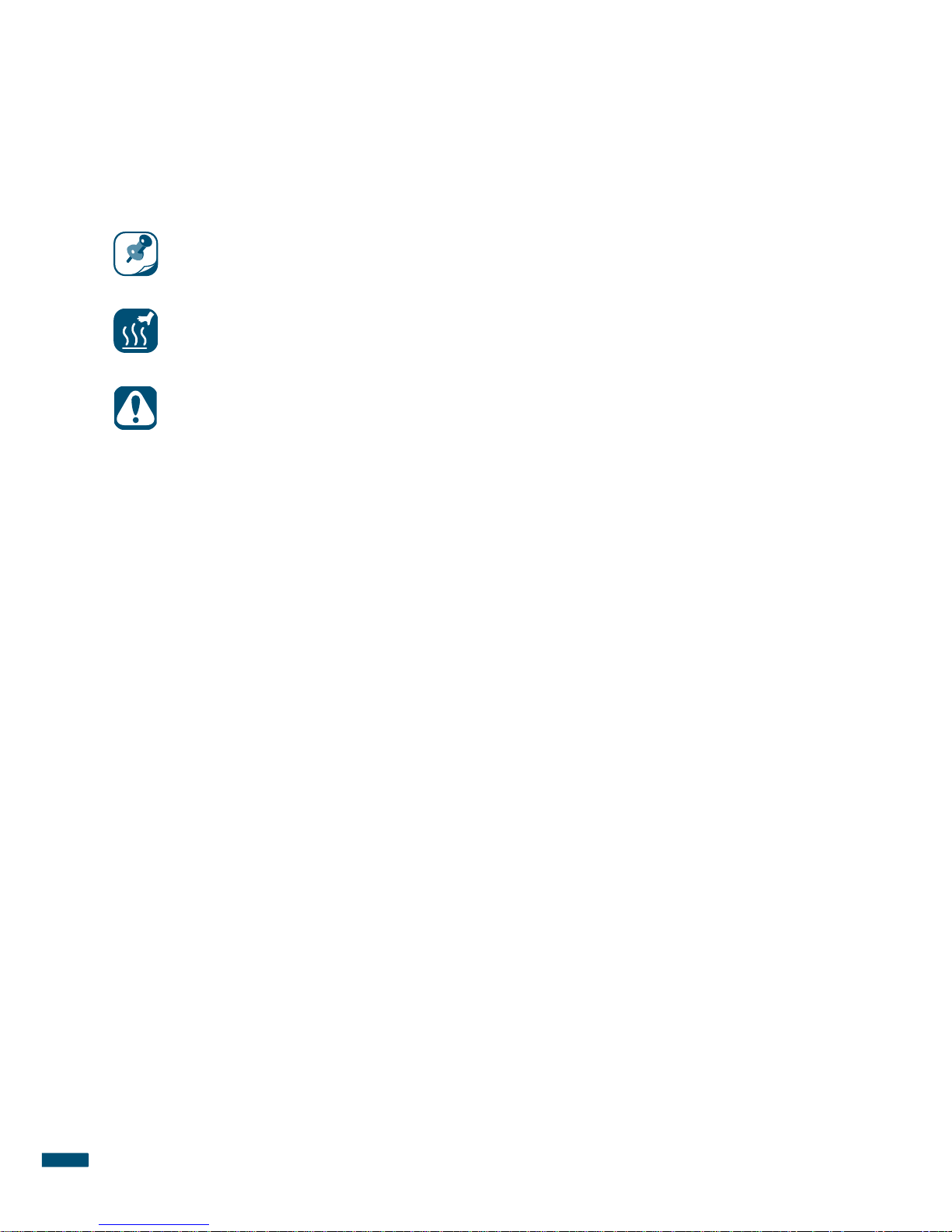
6
Symbols in the User Manual
Symbols in the User Manual
Make sure you have read all the notes and warnings mentioned in this
User Manual
.
NOTE: Useful tips or additional information that help you get
better use of this printer.
CAUTION: HOT!: Do not touch the surface as it can be extremely
hot after printing.
WARNING: Instructions that must be followed. Failure to observe
can cause damage to this printer, or result in personal injury.
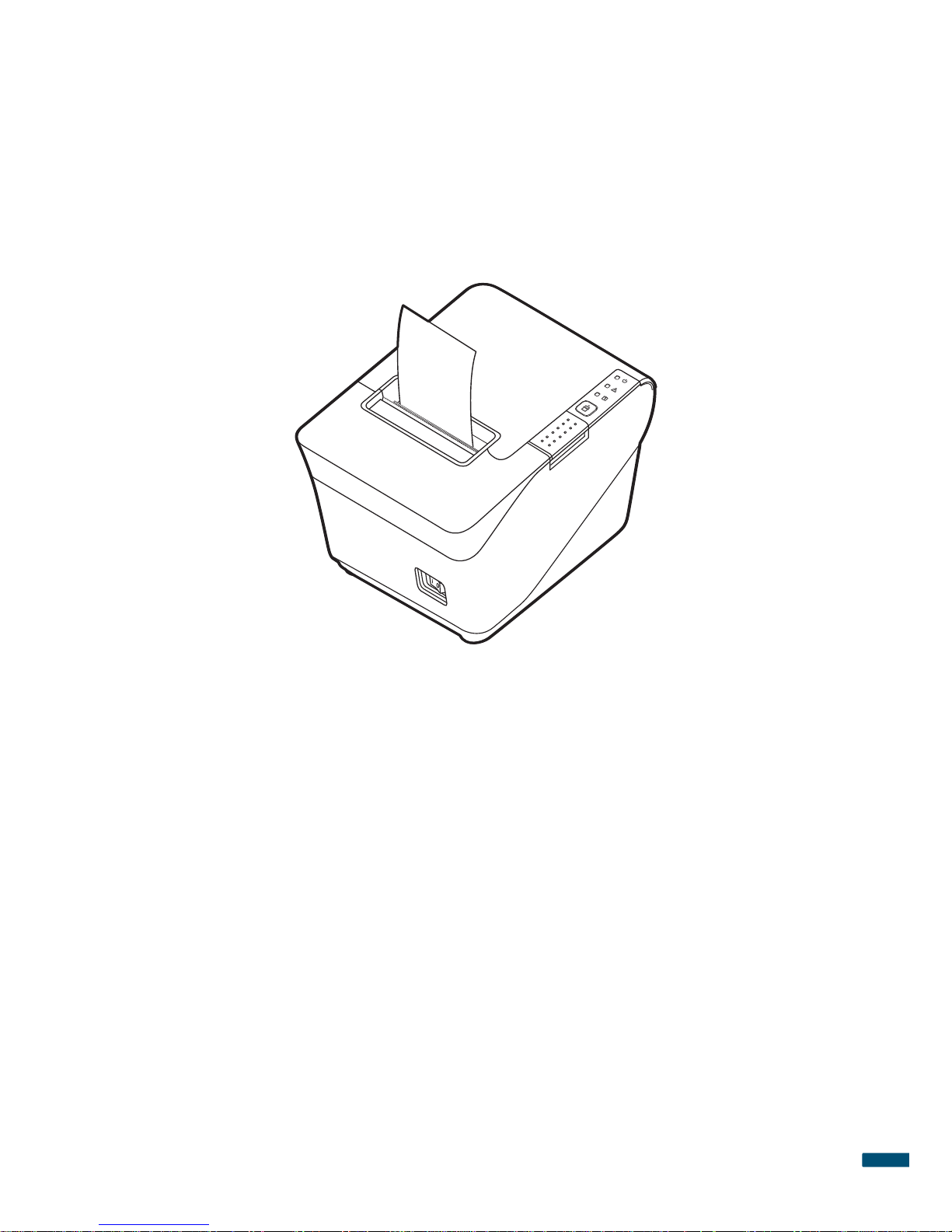
7
Package Contents
Overview
This printer is a point-of-sale (POS) receipt thermal printer. It offers fast
printing for both text and graphics, best-in-class reliability, easy-to-use
features and dual interfaces.
Please read this
User Manual
carefully before using this printer.
Package Contents
Check the sales package for the following items. If any item is missing or
damaged, contact your place of purchase immediately.
• Thermal printer
• Power cord
• Power adapter
• 80 mm Roll paper
• 58 mm Roll paper guide
• Quick Installation Guide

8
Product Appearance
Product Appearance
Front View
Roll paper cover
Cutter cover
Power switch
Cover release
button
Feed button
LED
indicators
( ⍄page11)
Button/Switch Function
Power switch
Power on/off the printer.
• I: ON
• O: OFF
Cover release button Open the roll paper cover.
Feed button Feed paper manually.
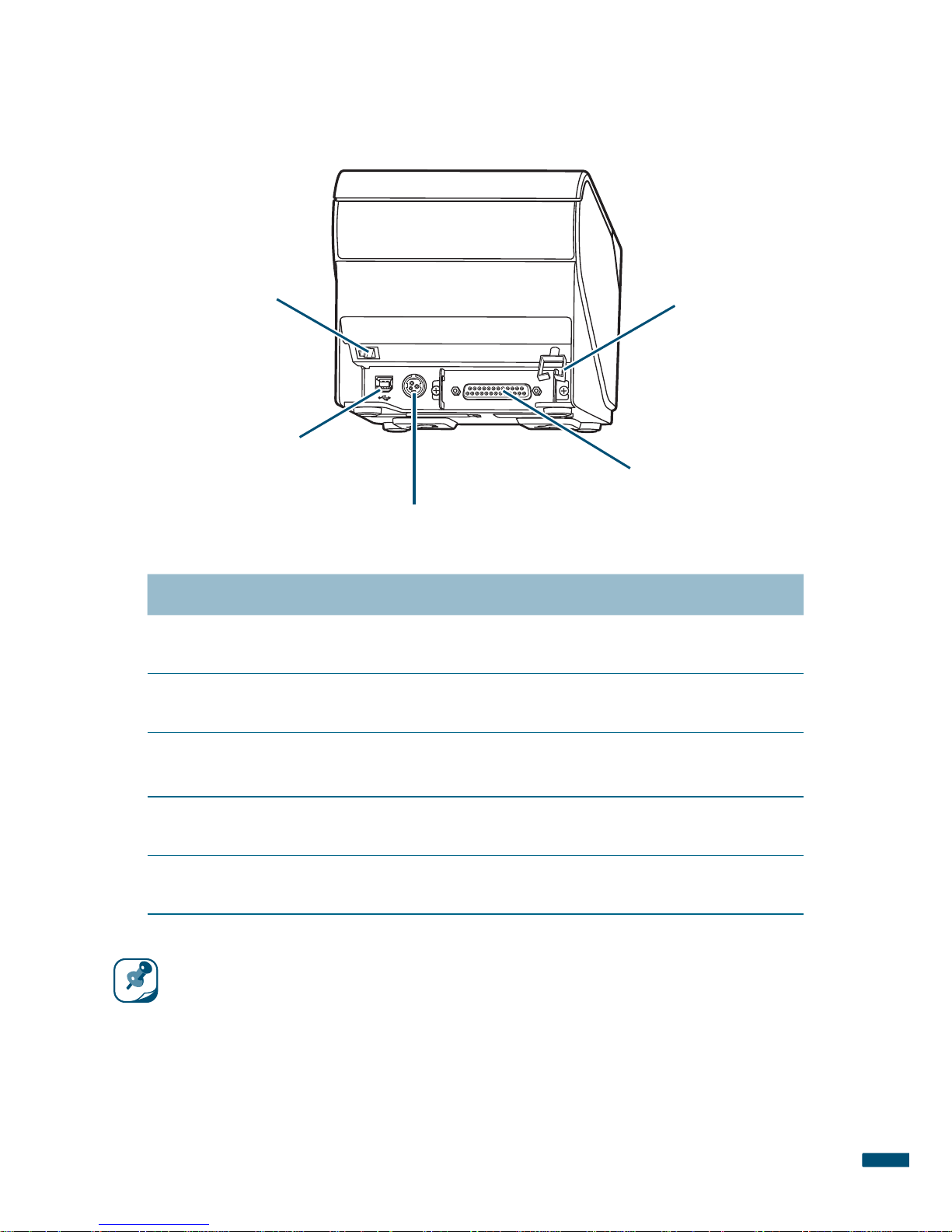
9
Product Appearance
Rear View
24V
RS232
RJ11 connector
DC power socket
USB connector
Interface card
Cable collector
Name Function
RJ11 connector Connect the printer to a cash drawer.
USB connector Connect the printer to a host computer.
DC power socket Connect the power supply unit
( ⍄page13)
.
Interface card Connect the printer to a host computer.
Cable collector Route the cables
( ⍄page14)
.
NOTE: Interface availability varies by model.
