Partners PC, Desktop Setup Manual

COPYRIGHT-Partners IT Limited
Setup Guide
The following items are included in your box:
PC (Base Unit) (Picture A)
Flat Screen Monitor (TFT) (Picture B)
Keyboard (Picture C)
Mouse (Picture D)
2 x Power Cables (Picture E)
1 x Monitor Cable (VGA Cable) (Picture F)
Pictures are for illustration purposes only- The items you receive may visually differ from those above.
A B C D E
F
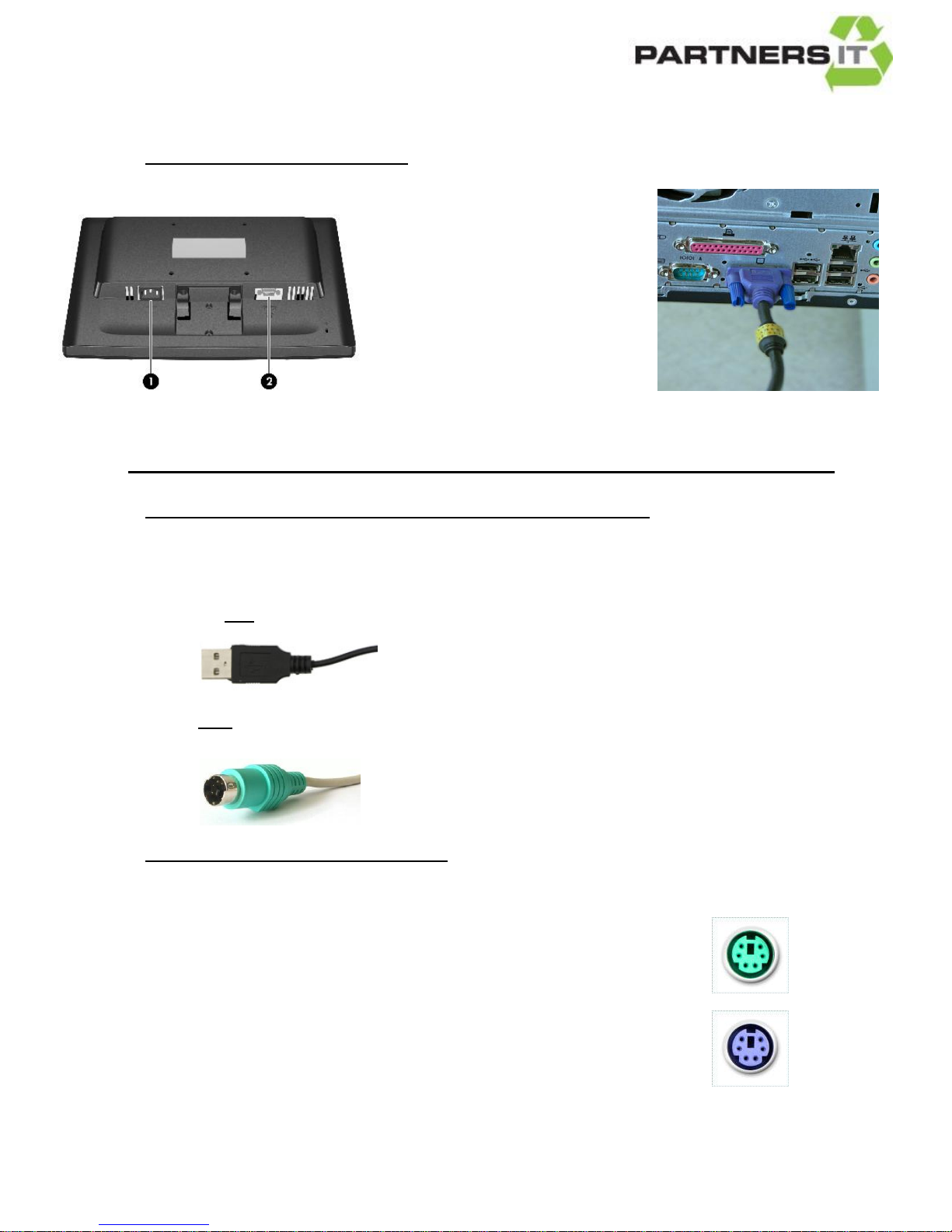
COPYRIGHT-Partners IT Limited
Before you turn on your computer, please follow the steps below.
HOW TO CONNECT YOUR MONITOR
1. Connect the monitor cable (Picture F on page 1) to back of
the screen, into port 2 (see picture
below) located on the back of the
screen
2. Connect the other end of the cable
in to the back of the computer as
shown in the picture to the right.
3. You then need to connect your
power cable (Picture E on page 1) to the back of your screen (See port 1 in the
picture above) and plug the other end into a mains plug socket.
HOW TO CONNECT YOUR MOUSE & KEYBOARD TO YOUR COMPUTER
Your keyboard and mouse will connect to your computer, either by USB, or PS/2. See
images below:
USB connection
PS/2 connection
Connecting Mice and Keyboards via PS/2:
A PS/2 connector is colour coded green (for mice) and purple (for keyboards).
1. Connect the mouse to the GREEN socket on the back of the computer.
2. Connect the keyboard to the PURPLE socket on the back of the computer.
If you do not have this type of connection, connect your mouse and keyboard as follows;
