Page 1
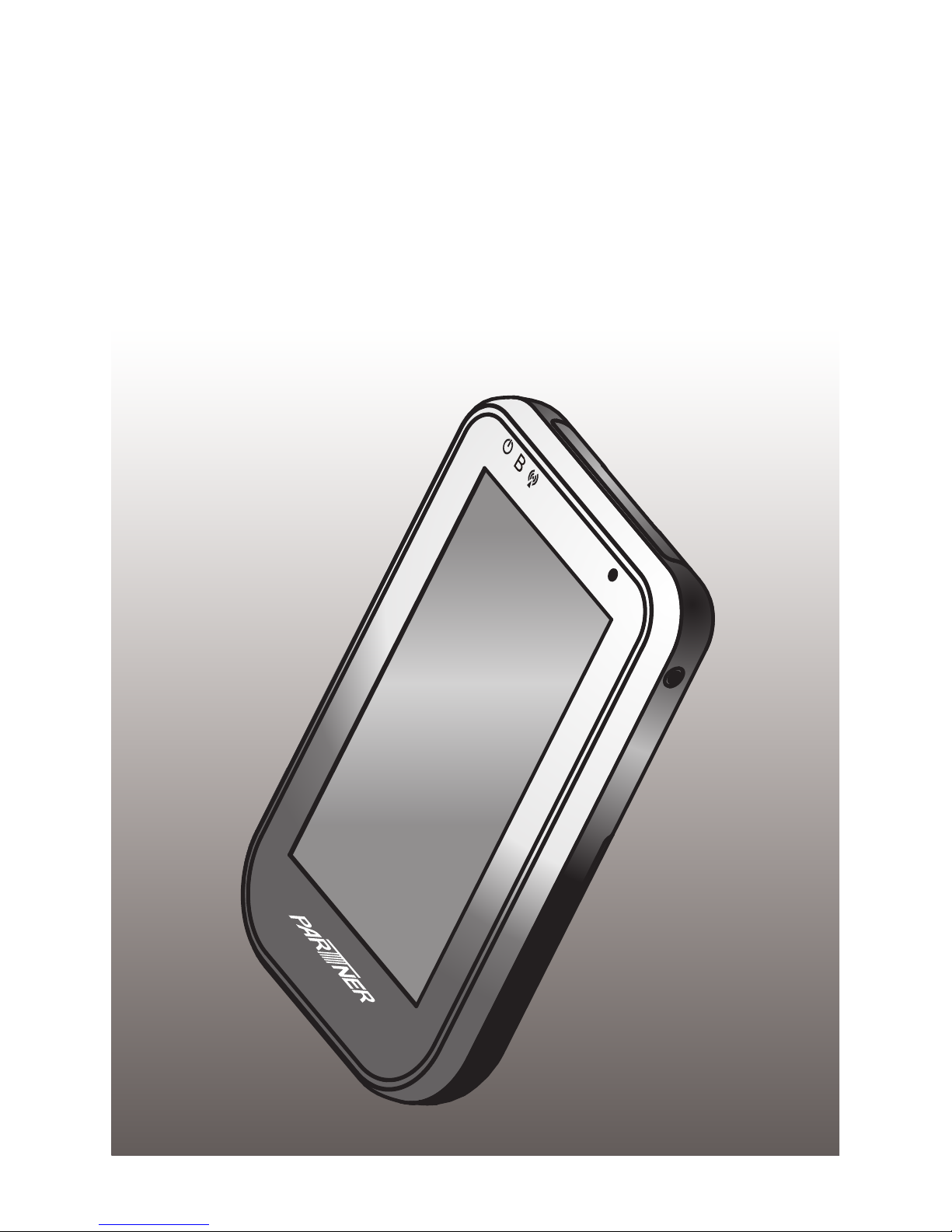
OT-110
User Manual
Page 2
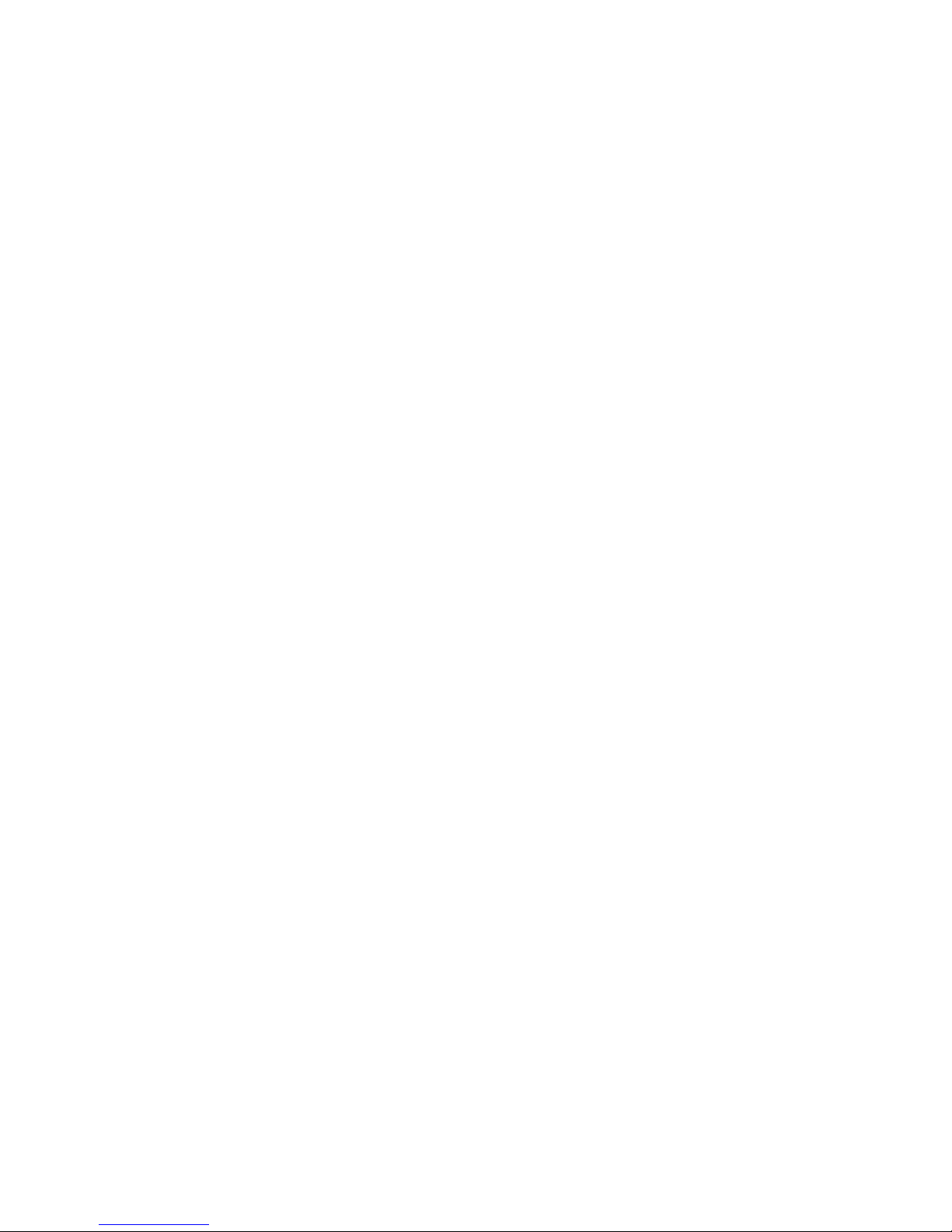
Page 3
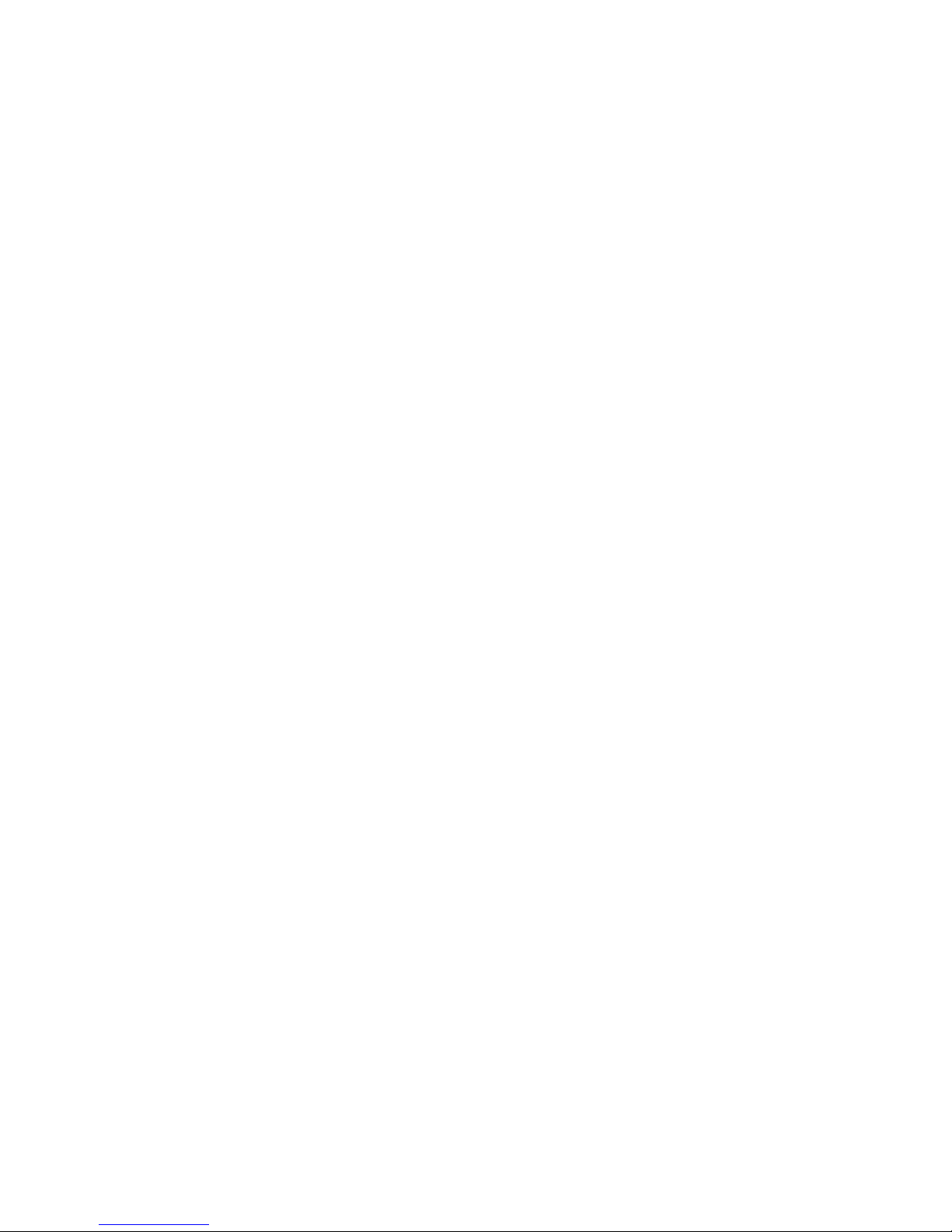
i
Copyright
This publication, including all photographs, illustrations and software, is protected under international
copyright laws, with all rights reserved. Neither this manual, nor any of the material contained herein, may be
reproduced without written consent of PARTNER Tech Corp.
Disclaimer
The information in this document is subject to change without notice. The manufacturer makes no
representations or warranties with respect to the contents hereof and specically disclaims any implied
warranties of merchantability or tness for any particular purpose. The manufacturer reserves the right to
revise this publication and to make changes from time to time in the content hereof without obligation of the
manufacturer to notify any person of such revision or changes.
Trademark recognition
All product names used in this manual are the properties of their respective owners and are acknowledged.
Federal Communications Commission Notice
This equipment has been tested and found to comply with the limits for a Class B digital device, pursuant
to Part 15 of the FCC Rules. These limits are designed to provide reasonable protection against harmful
interference in a residential installation. This equipment generates, uses, and can radiate radio frequency
energy and, if not installed and used in accordance with the instructions, may cause harmful interference
to radio communications. However, there is no guarantee that interference will not occur in a particular
installation. If this equipment does cause harmful interference to radio or television reception, which can be
determined by turning the equipment off and on, the user is encouraged to try to correct the interference by
one or more of the following measures:
Reorient or relocate the receiving antenna.
Increase the separation between the equipment and the receiver.
Connect the equipment onto an outlet on a circuit different from that to which the receiver is connected.
Consult the dealer or an experienced radio/TV technician for help.
Shielded interconnect cables and a shielded AC power cable must be employed with this equipment to
ensure compliance with the pertinent RF emission limits governing this device. Changes or modications not
expressly approved by the system’s manufacturer could void the user’s authority to operate the equipment.
Declaration of conformity
This device complies with part 15 of the FCC rules. Operation is subject to the following conditions:
This device may not cause harmful interference, and
This device must accept any interference received, including interference that may cause undesired operation.
Page 4
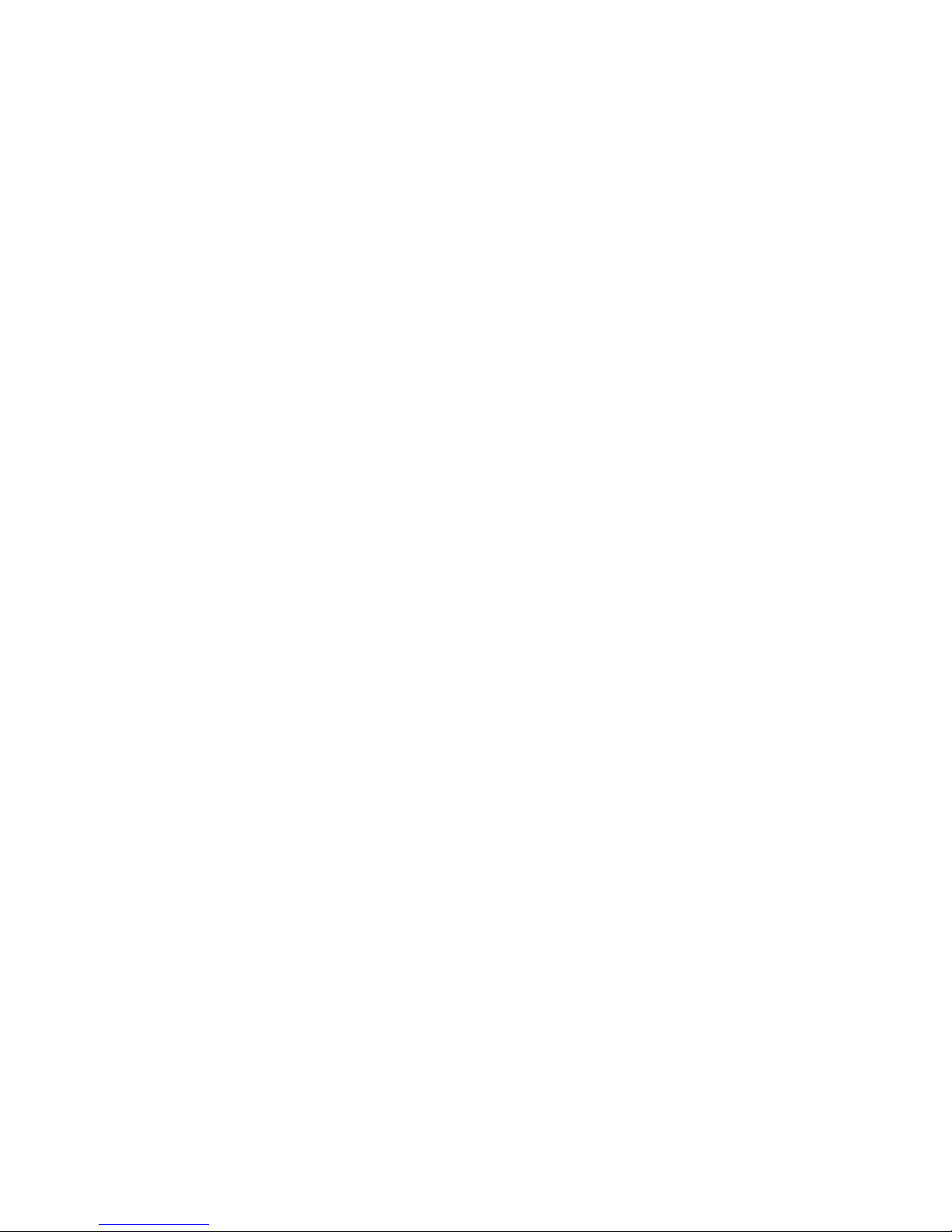
ii
FCC RF Radiation Exposure Statement
This Transmitter must not be co-located or operating in conjunction with any other antenna or transmitter.
This equipment complies with FCC RF radiation exposure limits set forth for an uncontrolled environment.
This device was tested for handheld operations with the device contacted directly to the human body. To
maintain compliance with FCC RF exposure compliance requirements, avoid direct contact to the transmitting
antenna during transmitting.
SAR information
The 1g SAR value is measured at IEEE 802.11 b/IEEE 802.11 bg. The Body SAR value of 0.0065 w/kg @1g
has been tested with back of the device kept at 1.5cm away from the body.
Taiwan NCC
Article 12
Without permission granted by the NCC, any company, enterprise, or user is not allowed to change frequency,
enhance transmitting power or alter original characteristic as well as performance to a approved low power
radio-frequency devices.
Article 14
The low power radio-frequency devices shall not inuence aircraft security and interfere legal
communications; If found, the user shall cease operating immediately until no interference is achieved.
The said legal communications means radio communications is operated in compliance with the
Telecommunications Act.
The low power radio-frequency devices must be susceptible with the interference from legal communications
or ISM radio wave radiated devices.
Page 5
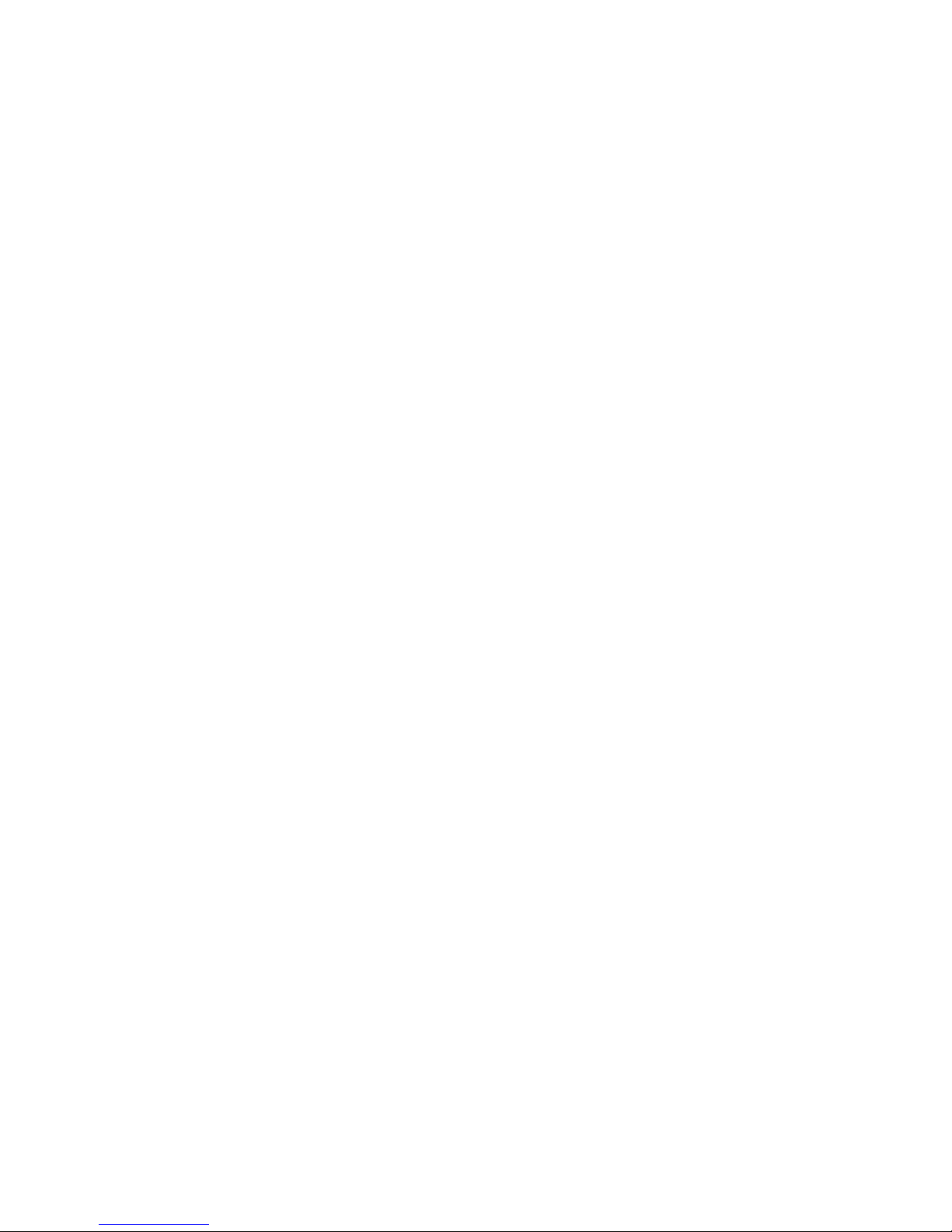
iii
Revision history
Version 1.0, July 2011
Version 1.1, November 2011
Version 1.2, March 2012
About this manual
This manual is intended for system administrators who are familiar with setting up a new system and
installing programs.
The manual consists of the following sections:
Chapter 1 Getting Started: This section covers unpacking and checking the
package contents, identifying components, charging
the battery, installing the microSD card, and powering
on the device.
Chapter 2 Using The Device: This section provides information on how to use the
device features.
Chapter 3 Using The Accessories: This section provides information on how to use the
accessories.
Chapter 4 Installing The Optional Modules: This section provides steps to install and test the
optional modules.
Appendix: The appendix covers troubleshooting, information
on having the OT-110 serviced and technical
specications.
Page 6
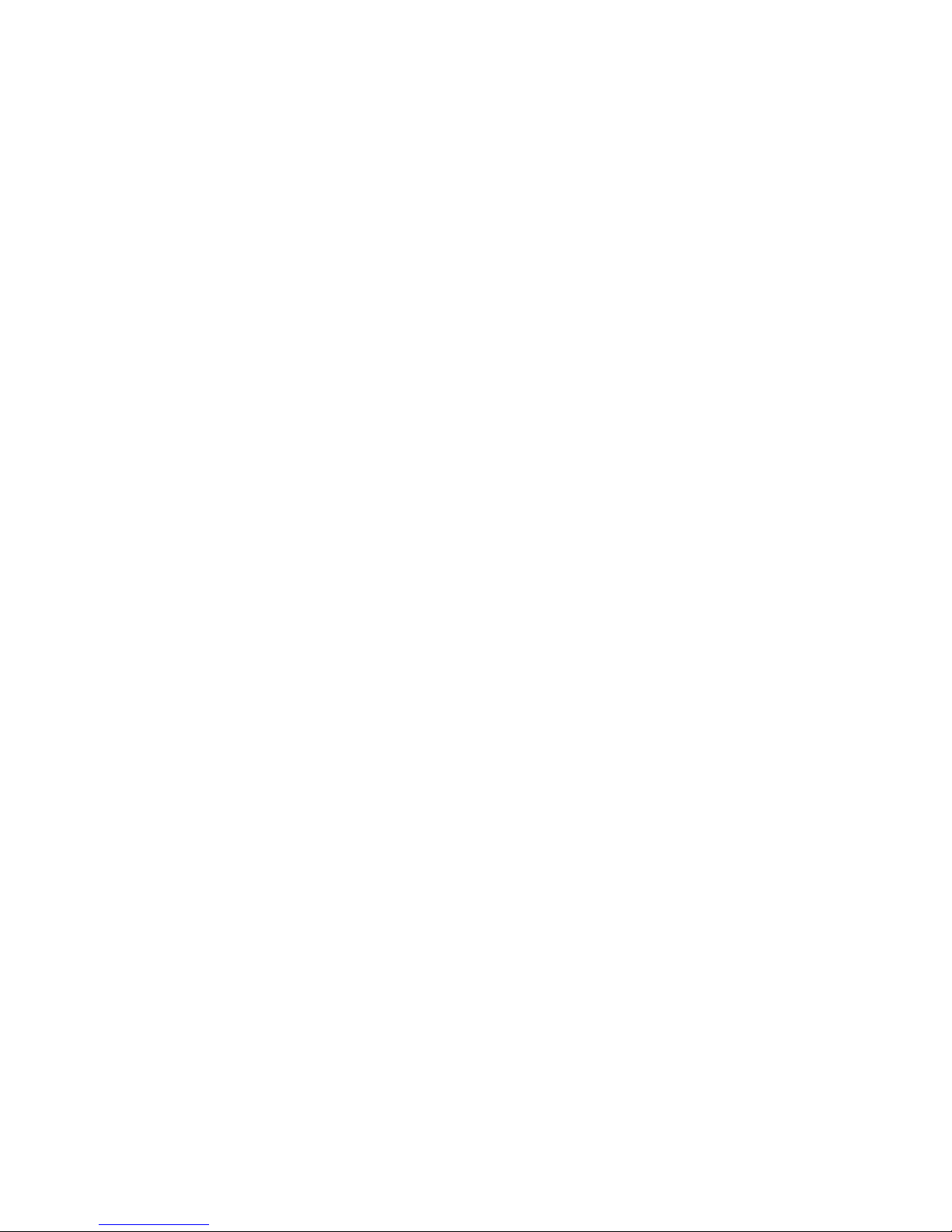
iv
Safety information
Before installing and using the OT-110, take note of the following precautions:
Request service for damaged products: Turn off the product, unplug it from the electrical outlet, and
request service from a service partner under the following conditions:
• The power cord or plug is damaged.
• Liquid has been spilled into the product.
• An object has fallen into the product.
• The product has been exposed to rain or water.
• The product has been dropped or damaged.
• The product does not operate normally when you follow the operating instructions.
Avoid hot areas: The product should be placed away from heat sources such as radiators, heat registers,
stoves, and other products (such as ampliers) that produce heat.
Allow the product to cool: Allow the product to cool before removing covers and touching internal
components.
Avoid wet areas: Never use the product in a wet location.
Avoid inserting objects into product: Never insert objects of any kind into slots or other openings in the
product.
Clean the product properly: Unplug the product from the wall outlet before cleaning it. Do not use liquid
cleaners or aerosol cleaners. Use a soft cloth dampened with water for cleaning exterior components, but
NEVER apply water directly to the product or to an LCD screen.
Use the product with approved equipment: Use your product only with the computers and accessories
identied as suitable for use with your product.
Adjust the volume: Turn down the volume before using headphones or other audio devices.
When device will not be used for a long period of time, please remove the battery, and store both device
and battery in a cool, dark, and dry place. For storage over a long period of time, please place product
in a dry box.
SAR compliance for body-worn operations requires at least 2 cm of separation between the device and
the user’s body.
Page 7
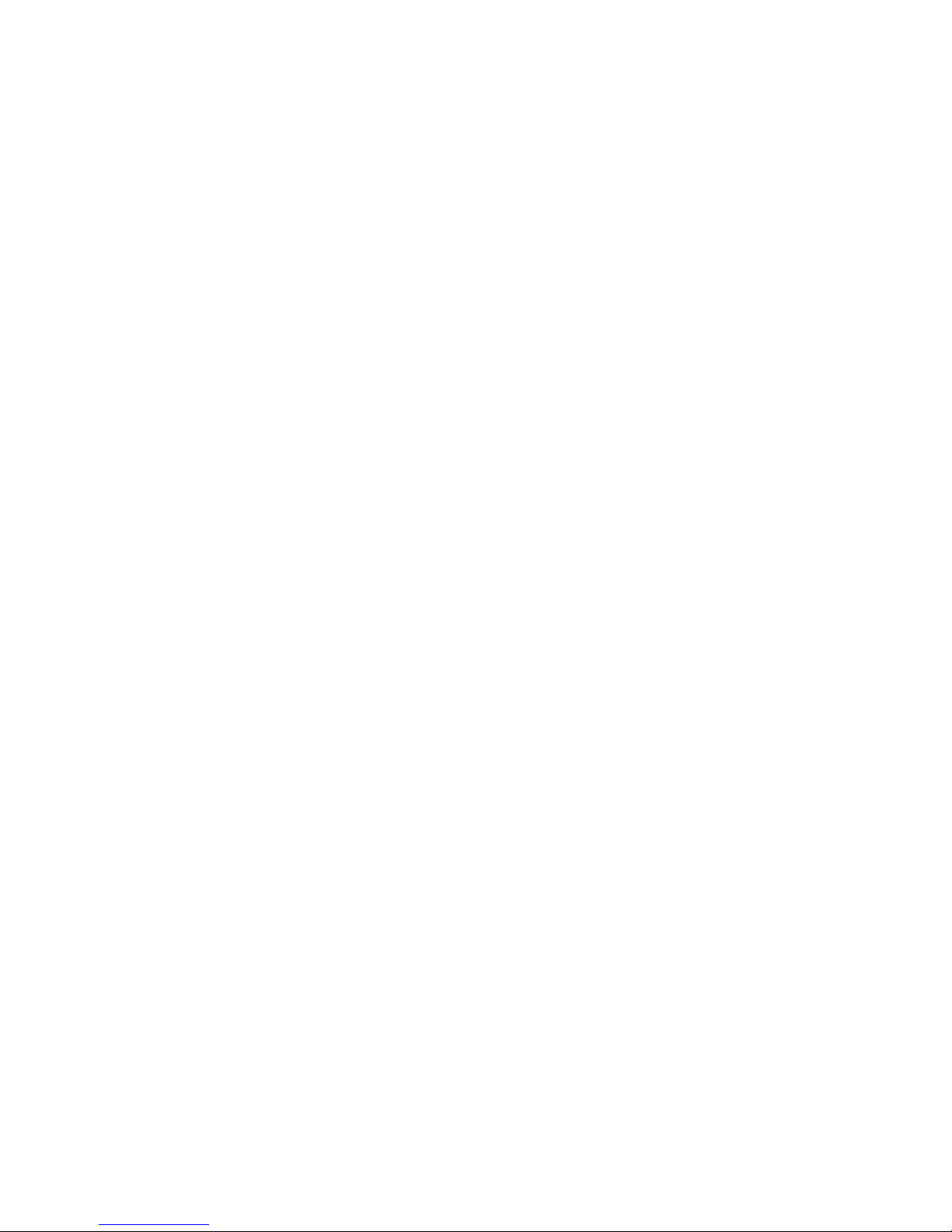
v
Battery Handling Precaution
• Do not attempt to disassemble or reconstruct the packs. The battery has integrated protection circuits
and safety functions to avoid danger. If battery is damaged, it may rupture, generate heat, or cause smoke
and ame.
• Do not short circuit battery. Do not short connect the positive terminal and negative terminal with
metals. Never carry or store the battery with metal objects. If the battery is short circuited, excessive large
current will ow and generate heat, rupture or ame will occur, and also it will cause heat generation for
metals. Please cover the plug with waterproof cap when not using the battery.
• Do not incinerate or heat the battery. This will cause the insulator to melt, damage the gas release vent,
and cause loss of safety function, or electrolyte ignition. Above mentioned matters will cause battery to
rupture, generate heat, or cause smoke and ame.
• Do not use near high temperature areas. Do not use or leave battery near re, stove or heated areas of
more than 80˚C, to avoid melting of the polymer separator which would cause internal short circuits to
occur in individual cells, and cause the battery to rupture, generate heat, or cause smoke and ame.
• Do not immerse the battery in water, seawater, or get it wet. This may cause internal short circuits to
occur within individual cells, and cause the battery to rupture, generate heat, or cause smoke and ame.
• Donotchargebatterynearreorundertheblazingsun.If the battery protection circuit does not
function properly due to high temperature, or it is broken, the battery will be charged at an abnormal
current, and abnormal chemical reaction may occur, causing the battery to rupture, generate heat, or cause
smoke and ame.
• Onlyusetheofcialproductchargerandobservethechargingrequirement.If the battery is charged
in unusual conditions, it will cause loss of safety functions, or abnormal chemical reactions, causing the
battery to rupture, generate heat, or cause smoke and ame.
• Do not try to damage the battery. Do not drive a nail into the battery, strike it with a hammer, or tread on
it. The impact will cause leakage, causing the battery to rupture, generate heat, or cause smoke and ame.
• Do not attempt to solder anything onto the battery. This will cause the insulator to melt due to heat, or
cause the gas release vent to break, causing the battery to rupture, generate heat, or cause smoke and ame.
• Do not connect battery to a plug socket or car-cigarette plug. Connecting high voltage to the battery,
means excessive current will ow in it, and cause the battery to rupture, generate heat, or cause smoke and
ame.
• Do not use battery for powering other equipment. If the battery is used for powering other equipment, it
will deteriorate its performance and cycle-life. At worst, abnormal current will ow, and cause the battery
to rupture, generate heat, or cause smoke and ame.
• Do not touch a leaked battery directly. If battery leaks and hands touch leaked electrolyte, wash your
hands with soap immediately. If leaked electrolyte gets into your eyes, do not rub them, and wash eyes
immediately with fresh water. Consult a doctor immediately.
• Donotcontinuetochargeoverspeciedtime.If the battery has not nished charging over recommended
time, let it stop charging. There is a possibility that the battery might be defective, and continued charging
may cause the battery to deform, generate heat, or cause smoke or ame.
• Do not insert battery into a microwave or high pressure container. This may cause battery to deform,
generate heat, or cause smoke or ame, because of sudden heat, intense pressure, or damage to the sealing
condition of the battery.
• Donotputleakedbatterynearre.If liquid leaks from the battery, or the battery give outs a bad smell,
do not leave battery near ammable objects. Otherwise, the electrolyte leaked from battery will catch on
re.
Page 8
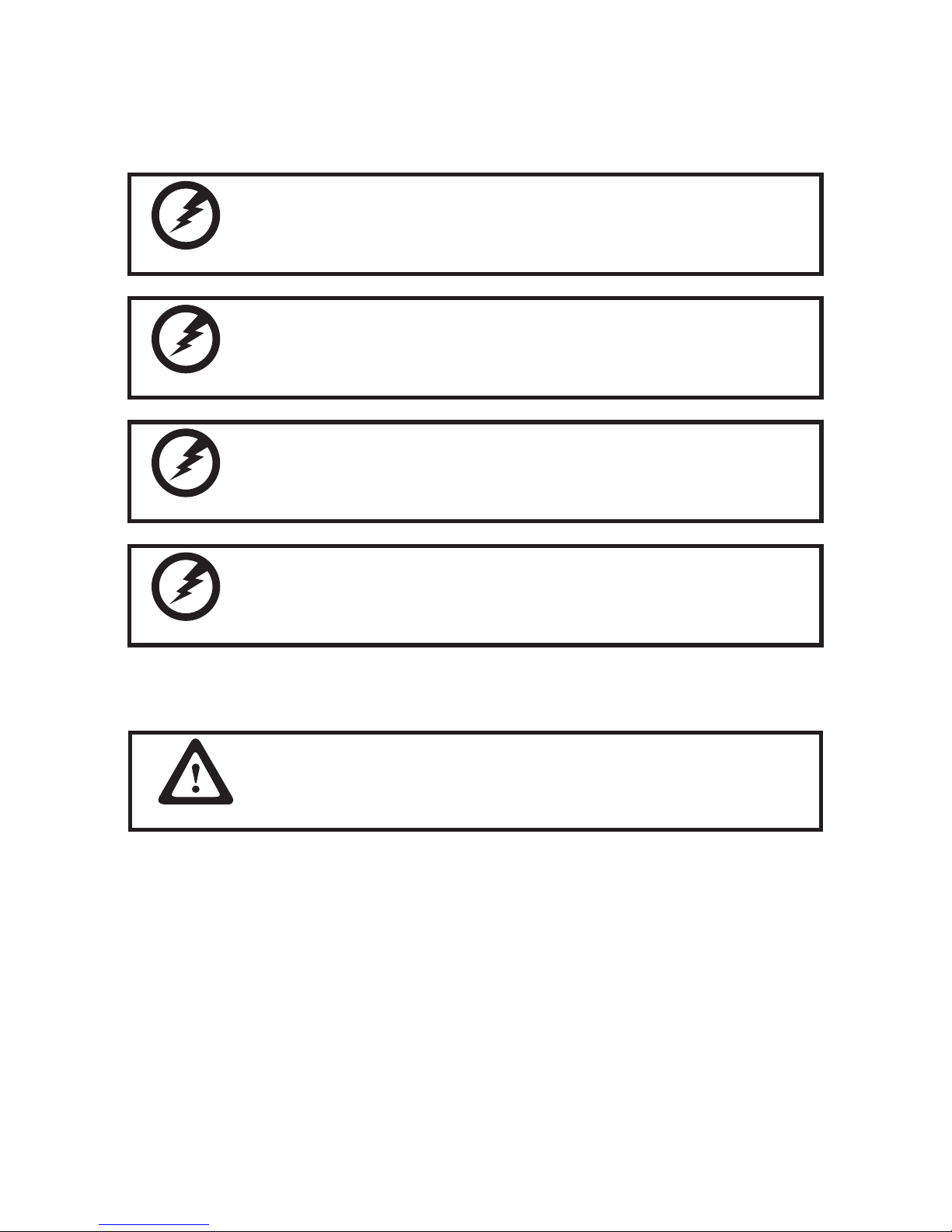
vi
• Do not use an abnormal battery. If battery has a bad smell, changes color, deforms, or causes something
wrong during usage, remove it from equipment or charger, and do not use. If an abnormal battery is used, it
may cause battery to rupture, generate heat, or cause smoke and ame.
WARNING
Warning! Batteries may explode if not handled properly. Do not
disassemble or dispose of them in fire. Keep them away from children.
Follow local regulations when disposing of used batteries.
警告
不正確地更換電池會有爆炸的危險。僅可更換為廠商建議的相同電池或相同型
式電池。請依據廠商說明書棄置電池。
注意
用错误型号电池更换会有爆炸危险务必按照说明处置用完的电池。
注意
正しく交換しないと電池が爆発する危険があります。製造業者の推奨する電
池又は同タイプの電池と交換して下さい。使用後の電池を捨てる時は製造業
者の指示に従って下さい。
IMPORTANT
The battery must be installed before you use the device. Using only
adaptor power without battery is not supported by the device. Do
not remove the battery during operating.
Page 9
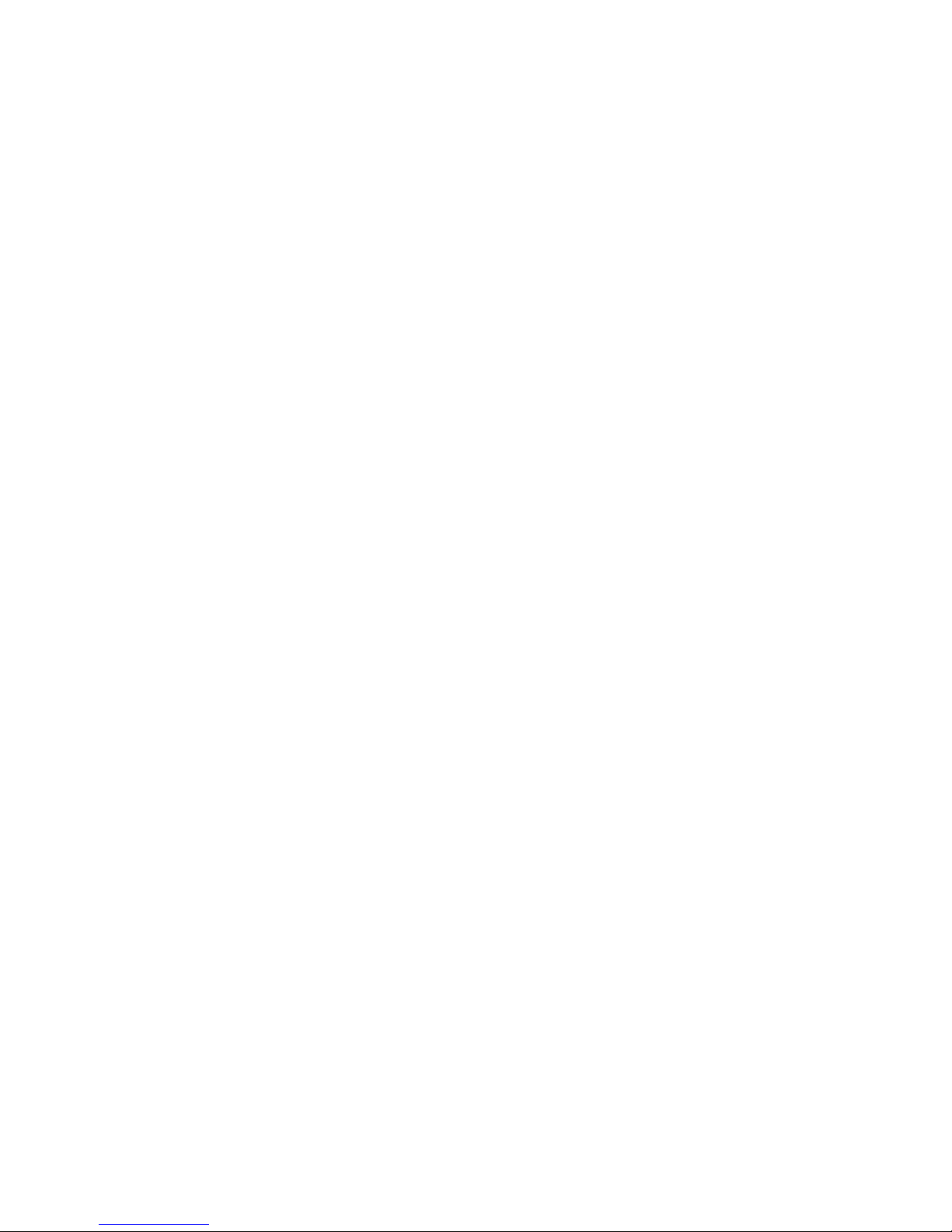
vii
TABLE OF CONTENTS
CHAPTER 1 GETTING STARTED ................................................ 1
Unpacking the OT-110 ..................................................................................1
Checking the package contents ....................................................................2
Identifying components .................................................................................4
Charging Cradle .............................................................................................8
Setup the OT-110 ...........................................................................................9
Using the cradle ...........................................................................................12
Charge the device in cradle .........................................................................12
Charge the battery in cradle .........................................................................12
Changing the battery ....................................................................................13
Using microSD cards ...................................................................................16
Installing a microSD card .............................................................................16
View the contents of a microSD card ...........................................................18
CHAPTER 2 USING THE DEVICE ............................................. 19
Entering text .................................................................................................19
Shortcut menus ............................................................................................19
Windows CE help .........................................................................................20
Performing a reset........................................................................................20
Opening and closing programs ....................................................................20
Program switch ............................................................................................20
Status icons..................................................................................................20
Adjusting the volume ....................................................................................21
Setting the power schemes ..........................................................................22
Changing the device name ..........................................................................24
Entering owner information ..........................................................................25
Recalibrating the screen ..............................................................................27
Setting the date and time .............................................................................28
Using Settings Manager ...............................................................................30
Setting DAR FON Battery GaugeIC .............................................................37
Other tab ..................................................................................................38
PC GetInfomation ....................................................................................39
Lock Screen .................................................................................................40
Connecting to a WLAN network ...................................................................40
Automatically connect to a WLAN network ..............................................40
Manually connect to a WLAN network .....................................................42
Lock SSID ................................................................................................43
Specify the IP address and domain name servers (DNS) .......................44
Find your IP address ................................................................................46
Page 10
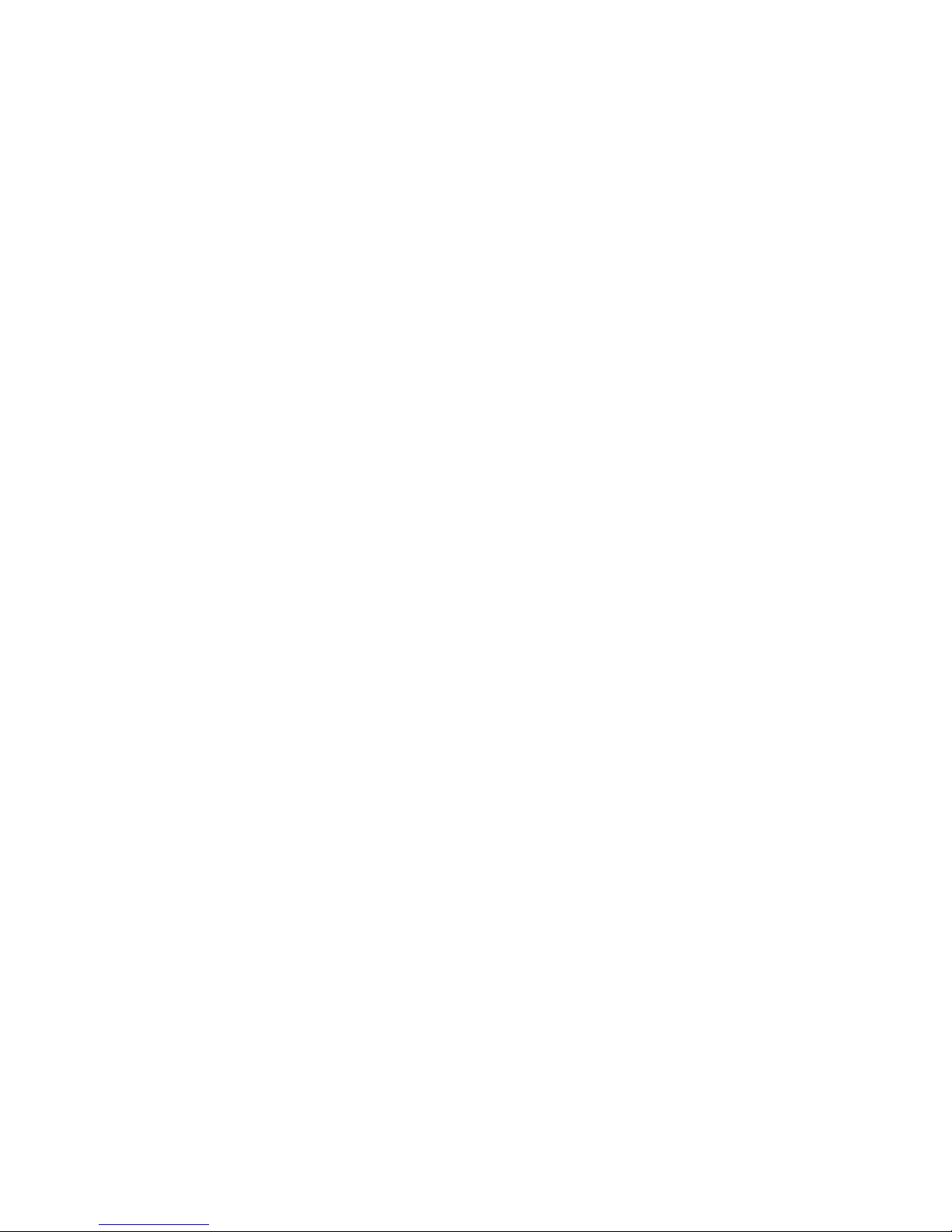
viii
Setting ADMIN/USER Utility .........................................................................48
Congure users’ programs and desktop ..................................................49
Synchronization............................................................................................50
Copy or move les between the computer and OT-110 ...............................52
Install and remove programs........................................................................53
Backup data .................................................................................................55
Restore data.................................................................................................57
Upgrading Operating System .......................................................................59
Resetting to Factory Default.........................................................................61
CHAPTER 3 USING THE ACCESSORIES ............................... 63
Attaching the stylus cord ..............................................................................63
Attaching the hand strap ..............................................................................64
Using the leather pouch ...............................................................................65
Attaching the leather pouch cord .................................................................66
Using the high quality stylus.........................................................................67
CHAPTER 4 INSTALLING THE OPTIONAL MODULES ........... 69
Installing the MSR module ...........................................................................69
Testing the MSR module ..............................................................................70
Installing the RFID reader/writer module......................................................73
Testing the RFID reader/writer module ........................................................74
Installing the 1D Barcode Scanner module ..................................................76
Testing the 1D Barcode Scanner module.....................................................77
Installing the 2D Barcode Scanner module ..................................................80
Testing the 2D Barcode Scanner module.....................................................81
APPENDIX .................................................................................. 85
Troubleshooting ...........................................................................................85
Tips for Troubleshooting ...............................................................................85
General Problems .......................................................................................85
Having the OT-110 Serviced .......................................................................86
Guidelines for care and maintenance ..........................................................86
Using the device ......................................................................................86
Cleaning the device .................................................................................86
Transporting and storing the device.........................................................86
Specications ...............................................................................................87
Page 11
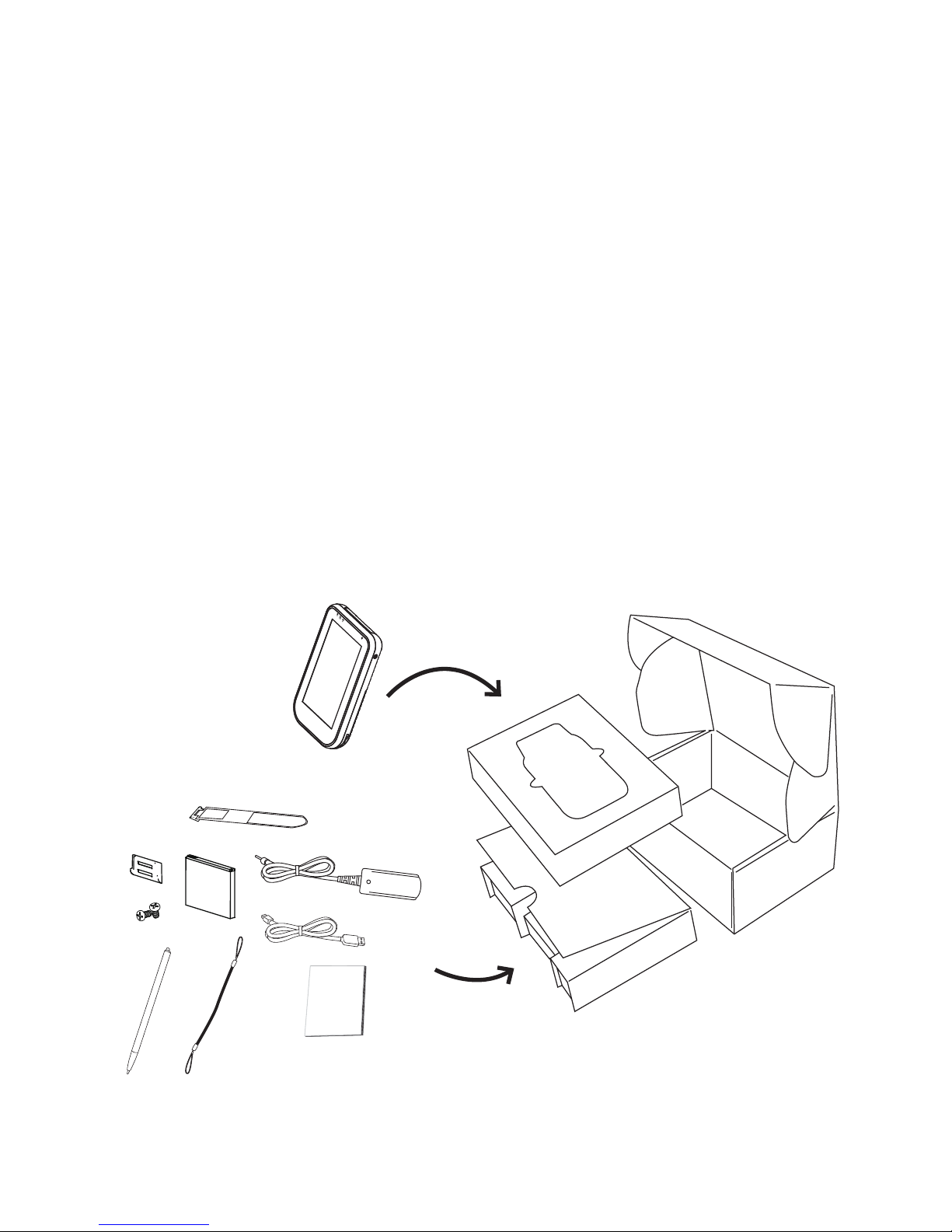
1
CHAPTER 1
GETTING STARTED
This chapter describes the procedures from unpacking the OT-110, to powering it on. The following topics are
described.
• Unpacking the OT-110 on page 1
• Checking the package contents on page 2
• Identifying components on page 4
• Charging Cradle on page 8
• Setup the OT-110 on page 9
• Using the cradle on page 12
• Charge the device in cradle on page 12
• Charge the battery in cradle on page 12
• Changing the battery on page 13
• Using microSD cards on page 16
• Installing a microSD card on page 16
• View the contents of a microSD card on page 18
Unpacking the OT-110
The device and accessories are packed in a cardboard carton with foam padding for protection during
shipping.
Figure 1.1 Unpacking the OT-110
Carefully unpack the machine and keep the packing materials. If you need to ship it in the future, repack it as
shown in Figure 1.1.
QSG
Page 12
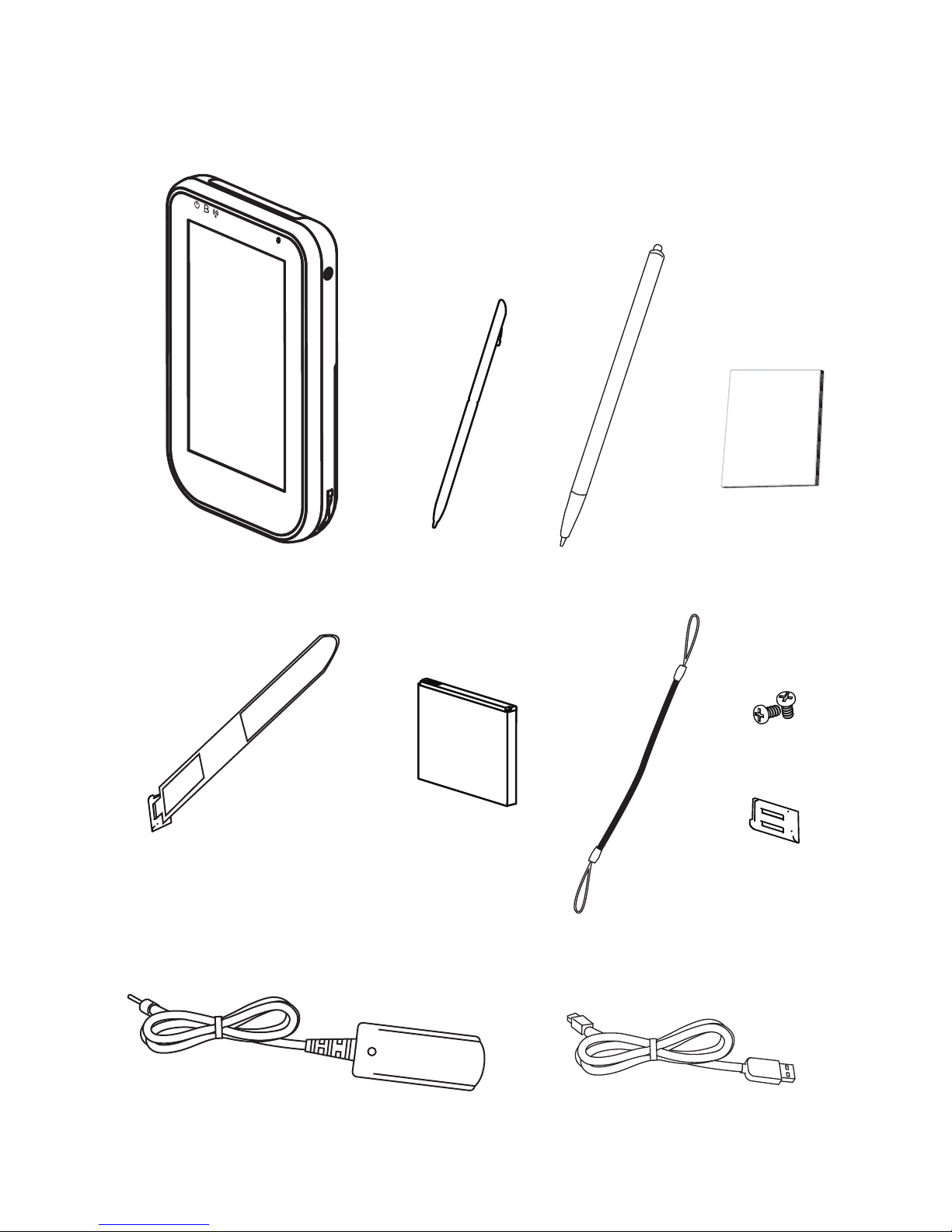
2 CHAPTER 1 GETTING STARTED
Checking the package contents
After you unpack the device check that the following items are included.
OT-110
Stylus
Battery
High quality stylus
Stylus cord
2 screws
Plastic hinge
Hand strap
AC adaptor
Quick start guide
mini-USB to USB cable
QSG
Page 13
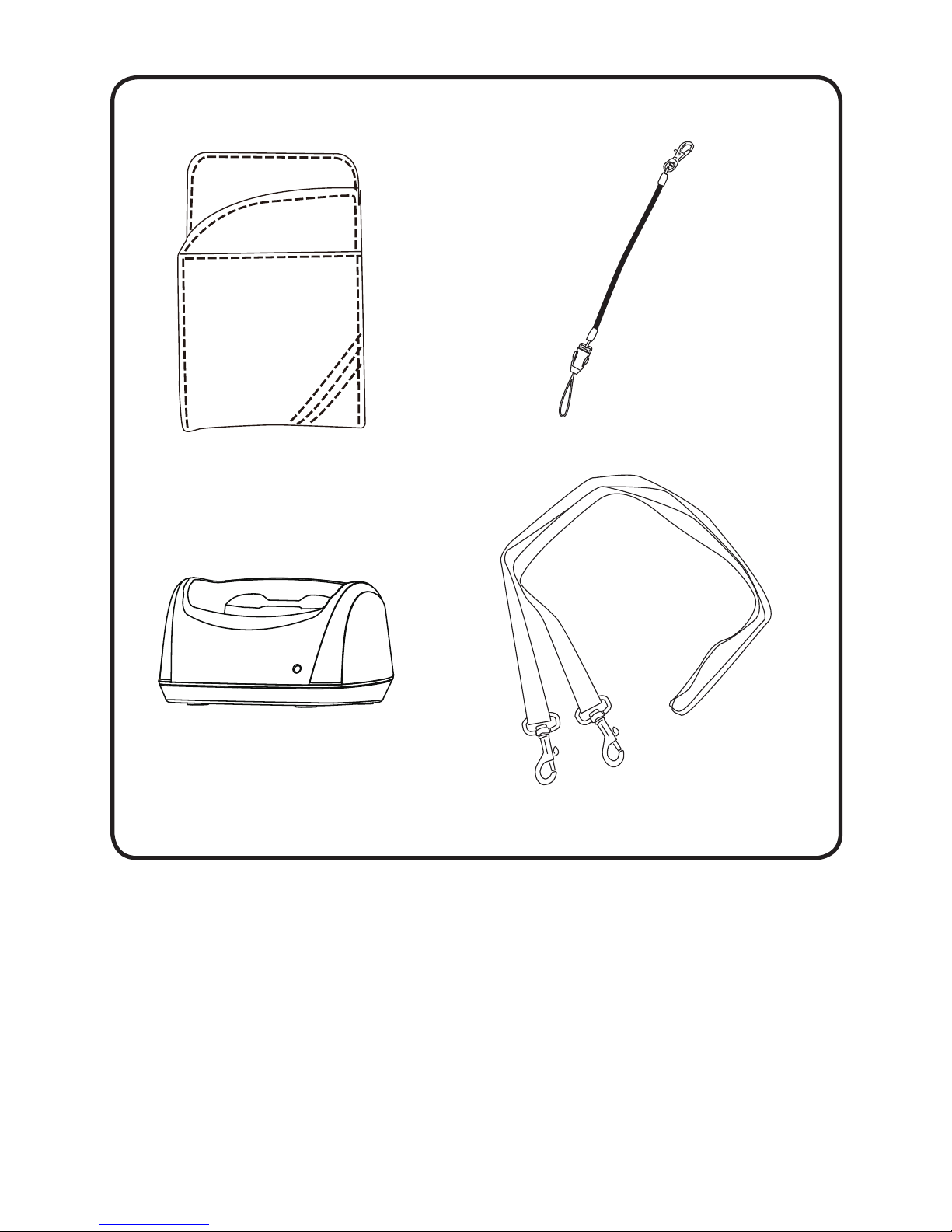
3
If any item is missing or appears damaged, contact your dealer immediately.
Leather pouch
Leather pouch cord
Shoulder strap
Cradle
Optional
Page 14
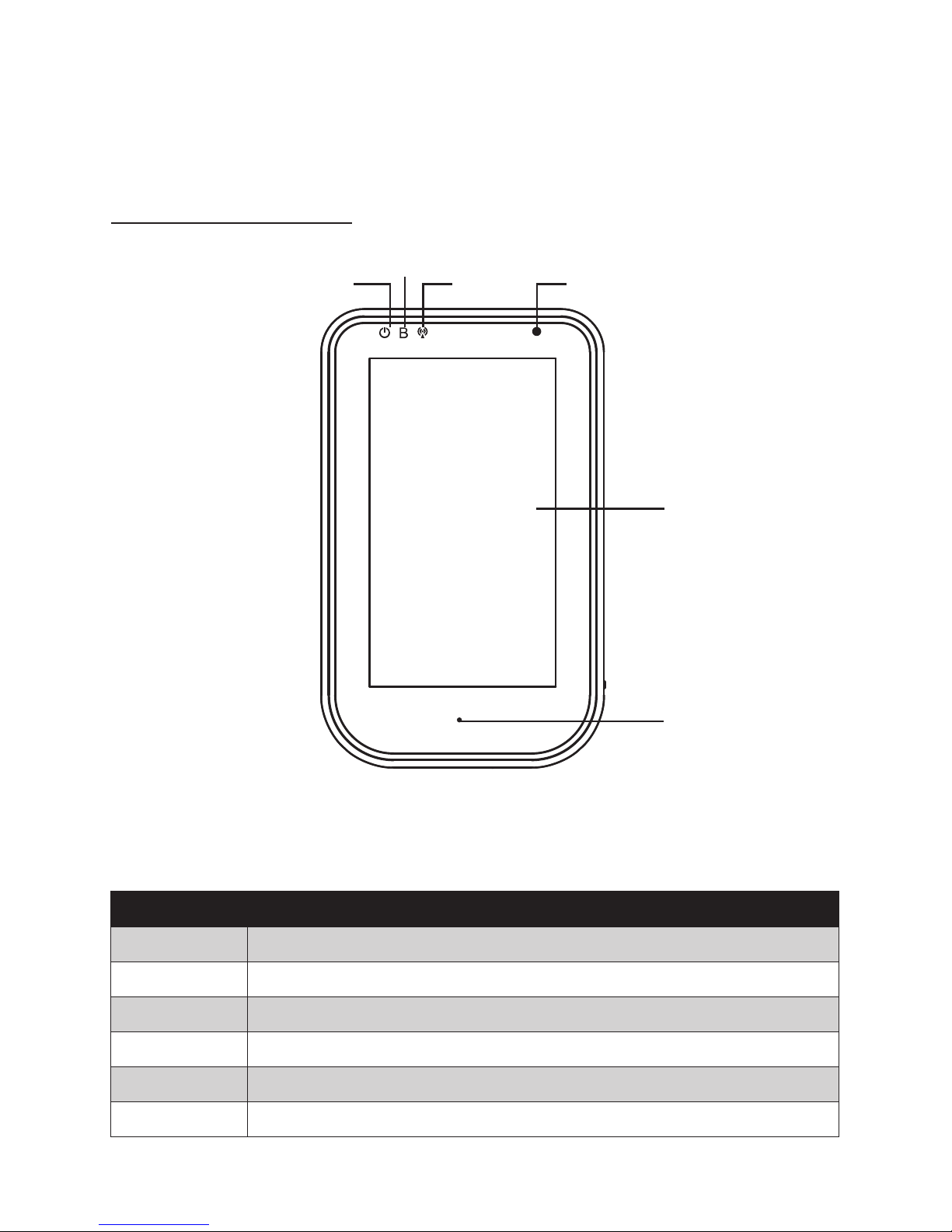
4 CHAPTER 1 GETTING STARTED
Identifying components
This section describes the parts and connectors on the OT-110.
Front panel components
5
6
1
2
3 4
Figure 1.2 Front view
Component Description
1 Power indicator (Green: charging full, Red: charging)
2 Bluetooth indicator (Blue: Bluetooth is Disabled)
3 WiFi indicator (Green: WiFi is enabled)
4 Light sensor
5 4.3-inch touch screen
6 Microphone
Page 15
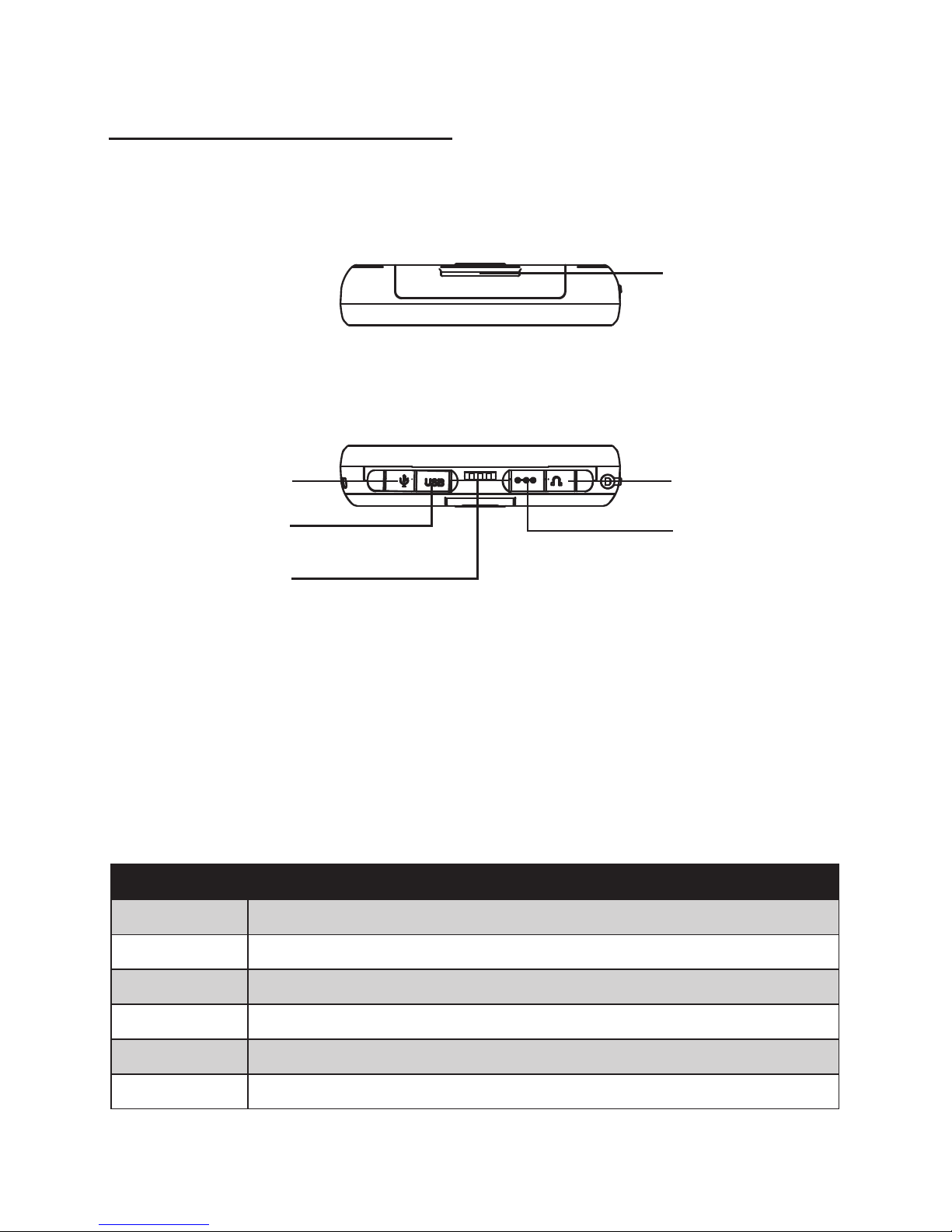
5
Top and bottom panel components
1
Figure 1.3 Top and bottom view
Component Description
1 Top hand strap eyelet
2 2.5mm microphone jack
3 Mini-USB port
4 Cradle connector
5 DC power jack
6 3.5mm headphone jack
3
2
4
6
5
Page 16
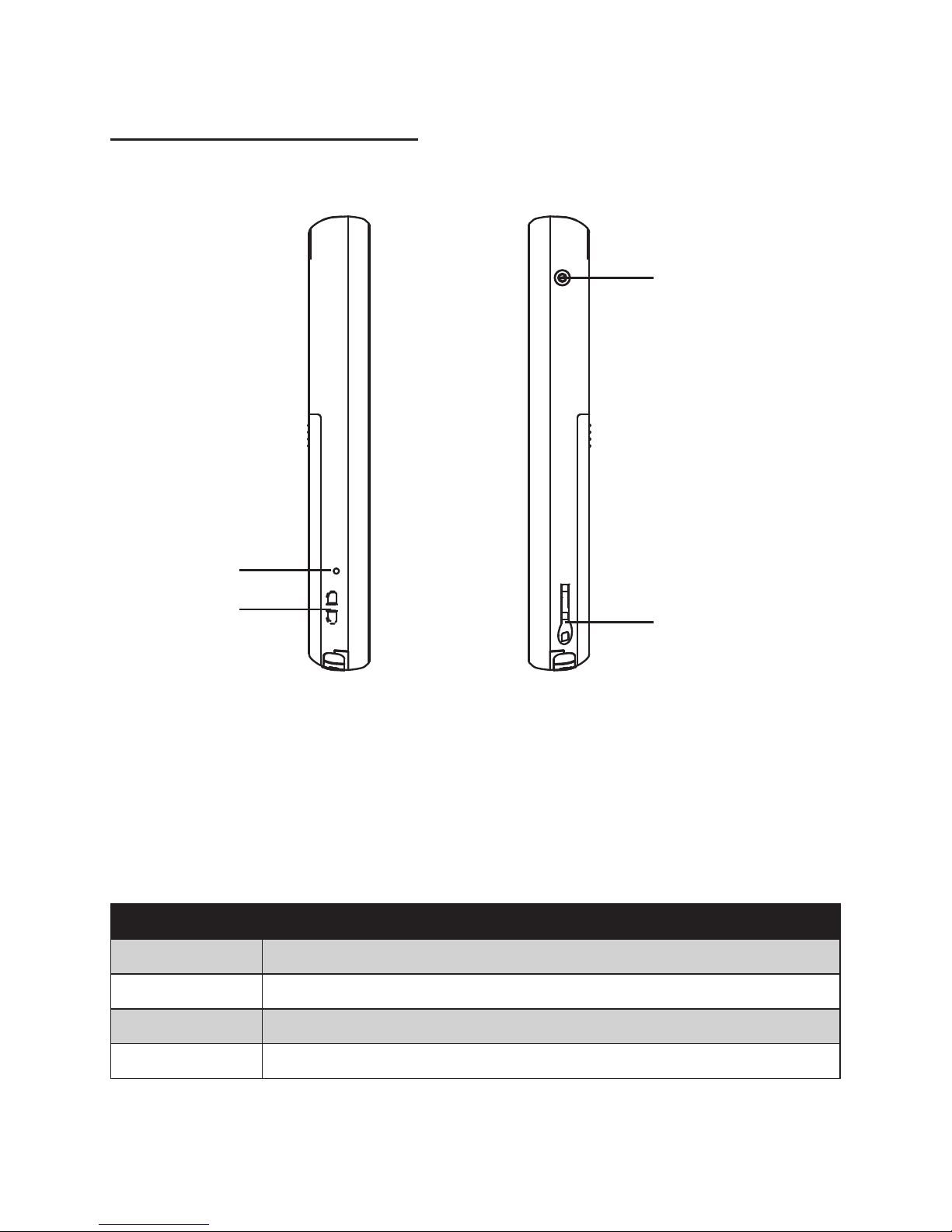
6 CHAPTER 1 GETTING STARTED
Left and right side components
Figure 1.4 Left and right side view
4
1
2
3
Connector Description
1 Reset button
2 Leather pouch strap eyelet
3 Power button
4 Stylus dock
Page 17
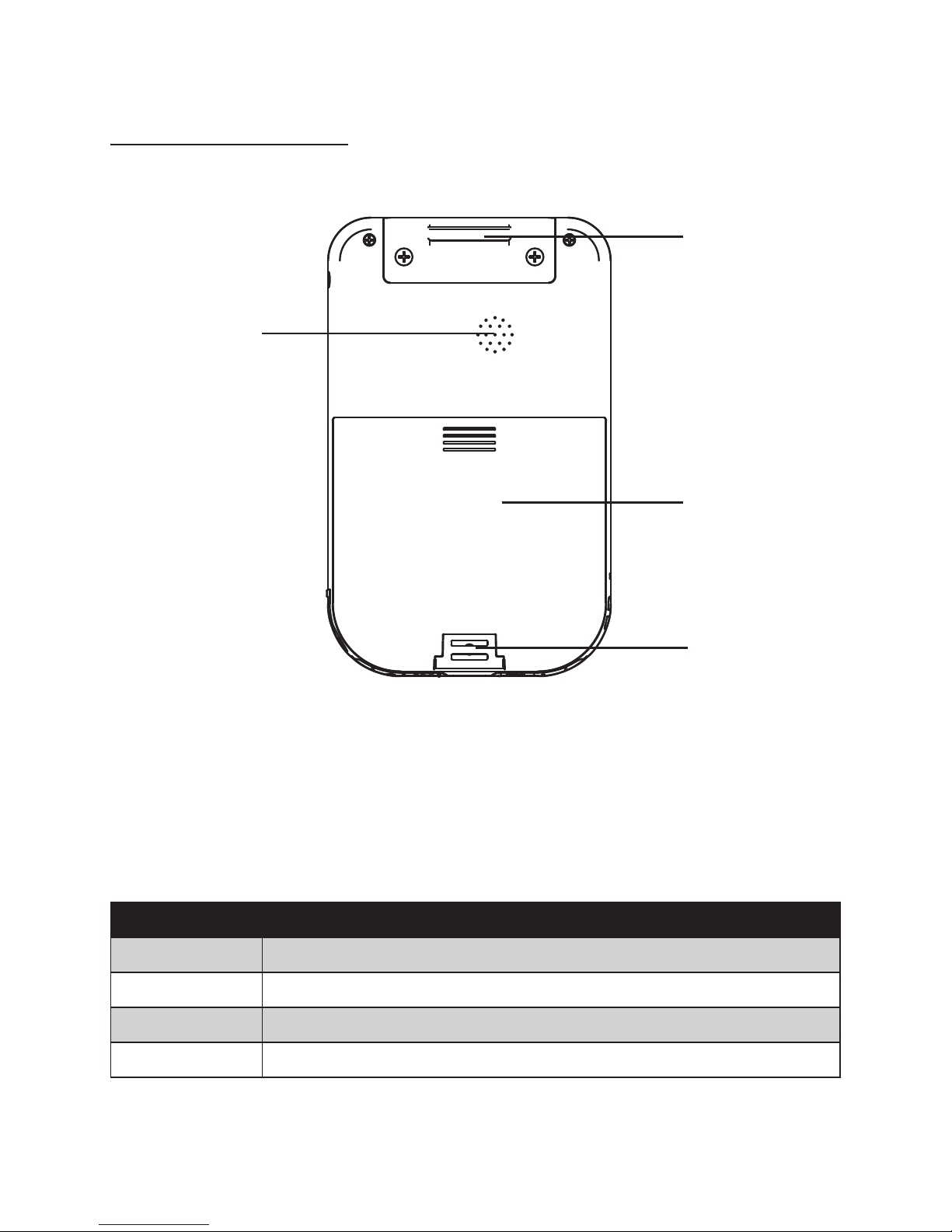
7
Back panel components
4
1
2
3
Connector Description
1 Top hand strap eyelet
2 Speaker
3 Battery cover
4 Bottom hand strap eyelet
Figure 1.5 Back view
Page 18
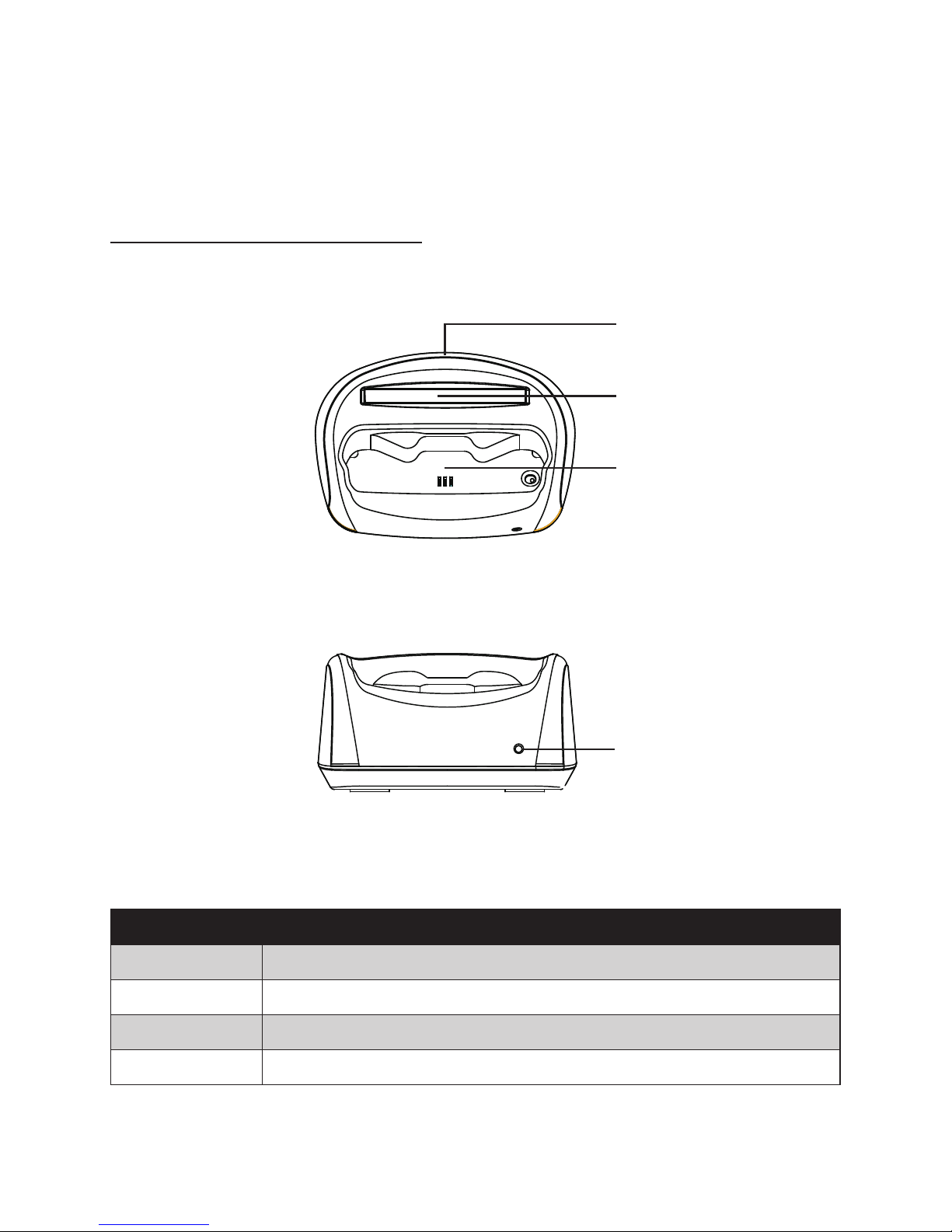
8 CHAPTER 1 GETTING STARTED
Charging Cradle
This section introduces the charging cradle for the OT-110.
The charging cradle is used to charge the OT-110. A second slot is also available for charging a spare battery.
Top and front view of the cradle
4
1
2
3
Connector Description
1 DC power connector
2 Battery slot
3 OT-110 socket
4 Battery slot charging indicator
Figure 1.6 Top view of the cradle
Figure 1.7 Front view of the cradle
Page 19
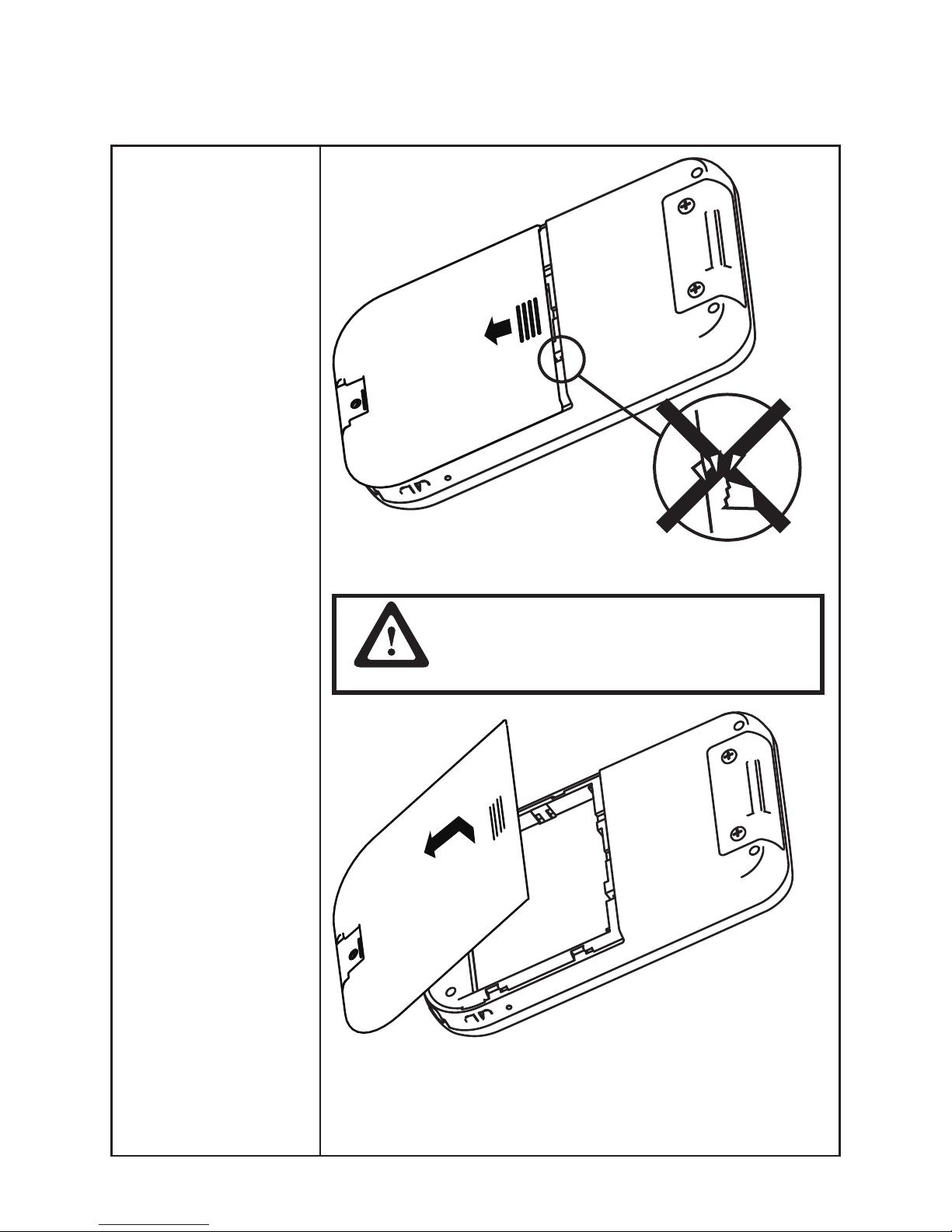
9
Setup the OT-110
Refer to the following to setup the OT-110.
1. Remove the battery
cover.
Slide the cover downwards to open.
CAUTION
The battery cover hinge is small and fragile,
don’t break it by forcing the battery cover off.
OT-110 can’t be powered on without the hinge.
Lift up to remove the battery cover.
Page 20
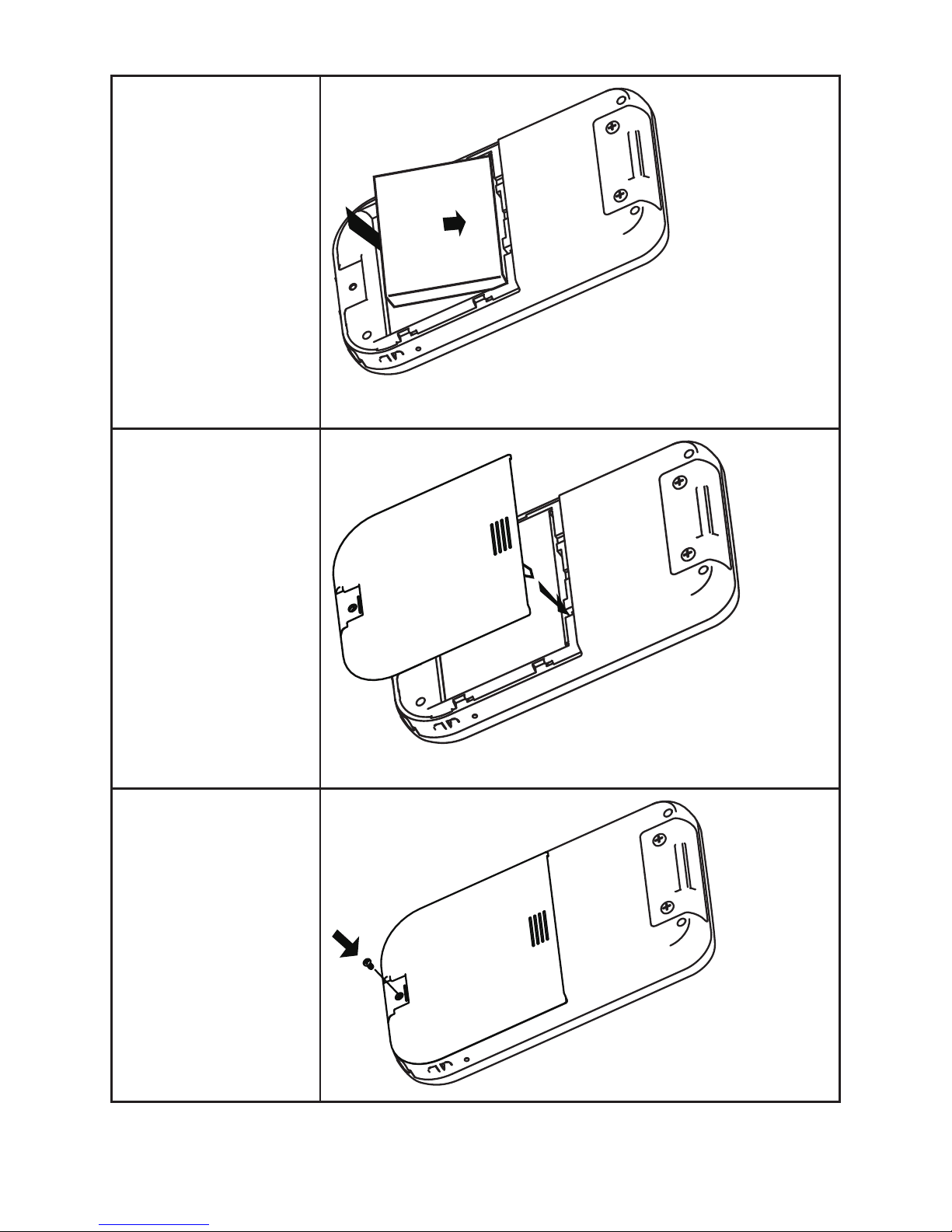
10 CHAPTER 1 GETTING STARTED
2. Install the battery.
Align the battery connectors on the battery with the pins in the battery
compartment and insert the battery.
3. Replace the battery
cover and align hinge
on the cover to the
sensor hole in the
battery compartment.
Slide the battery cover back until it locks.
4. Install the screw if
required.
Page 21
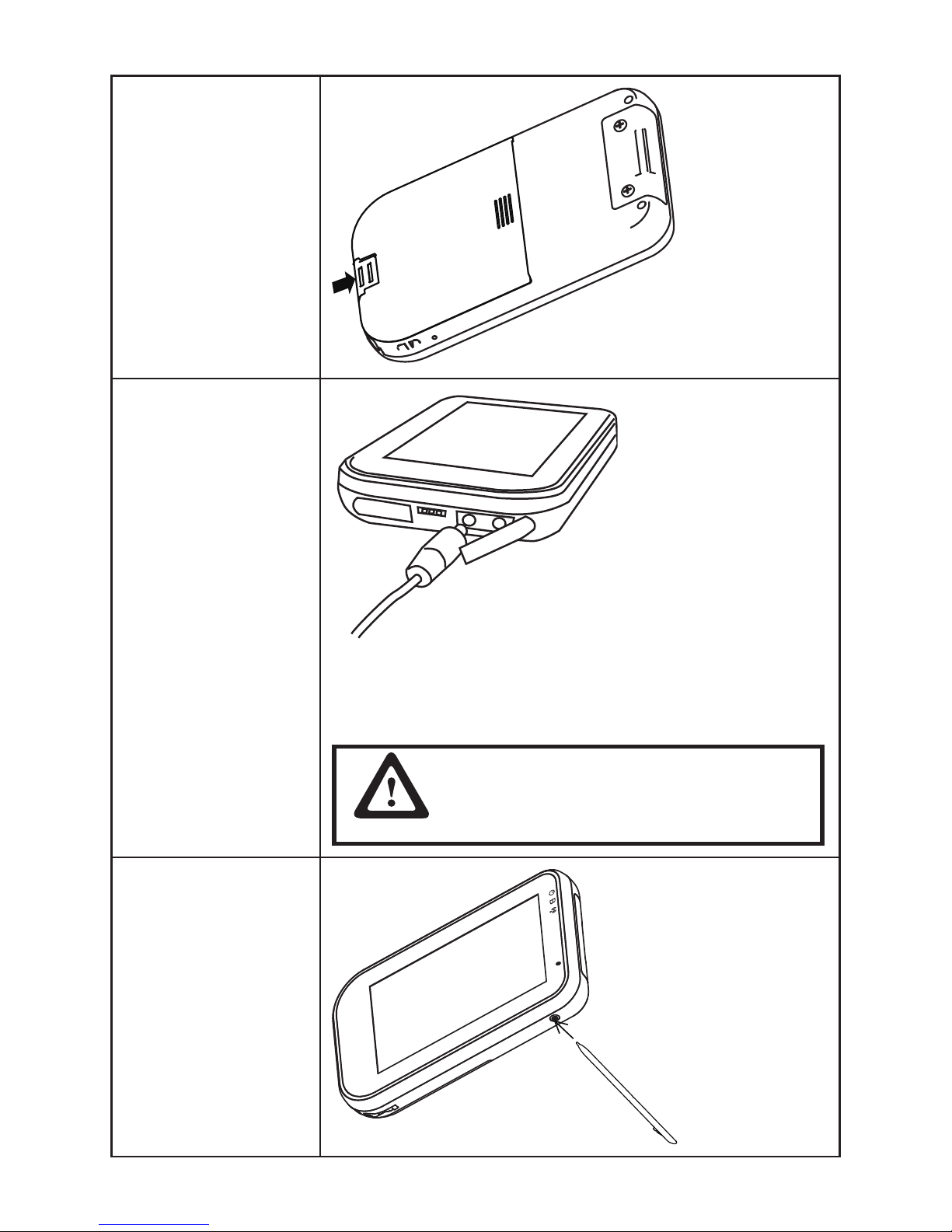
11
5. Insert the plastic hinge,
or attach the hand strap.
(Refer to Chapter
3 - Attaching the hand
strap).
6. Charge the battery.
Open the power jack cover. Plug the AC adaptor power cord into an
electrical outlet, then connect the DC plug of the adaptor cable to the
OT-110. It takes approximately 6 hours to fully charge the battery for the
rst time. Subsequent charges might take longer.
CAUTION
To avoid damaging OT-110 or the AC adaptor,
make sure all connectors are properly
connected.
7. Use the stylus to press
Power Button for three
seconds to turn on
OT-110.
• To turn off OT-110.
Press Power Button for
three seconds.
Page 22
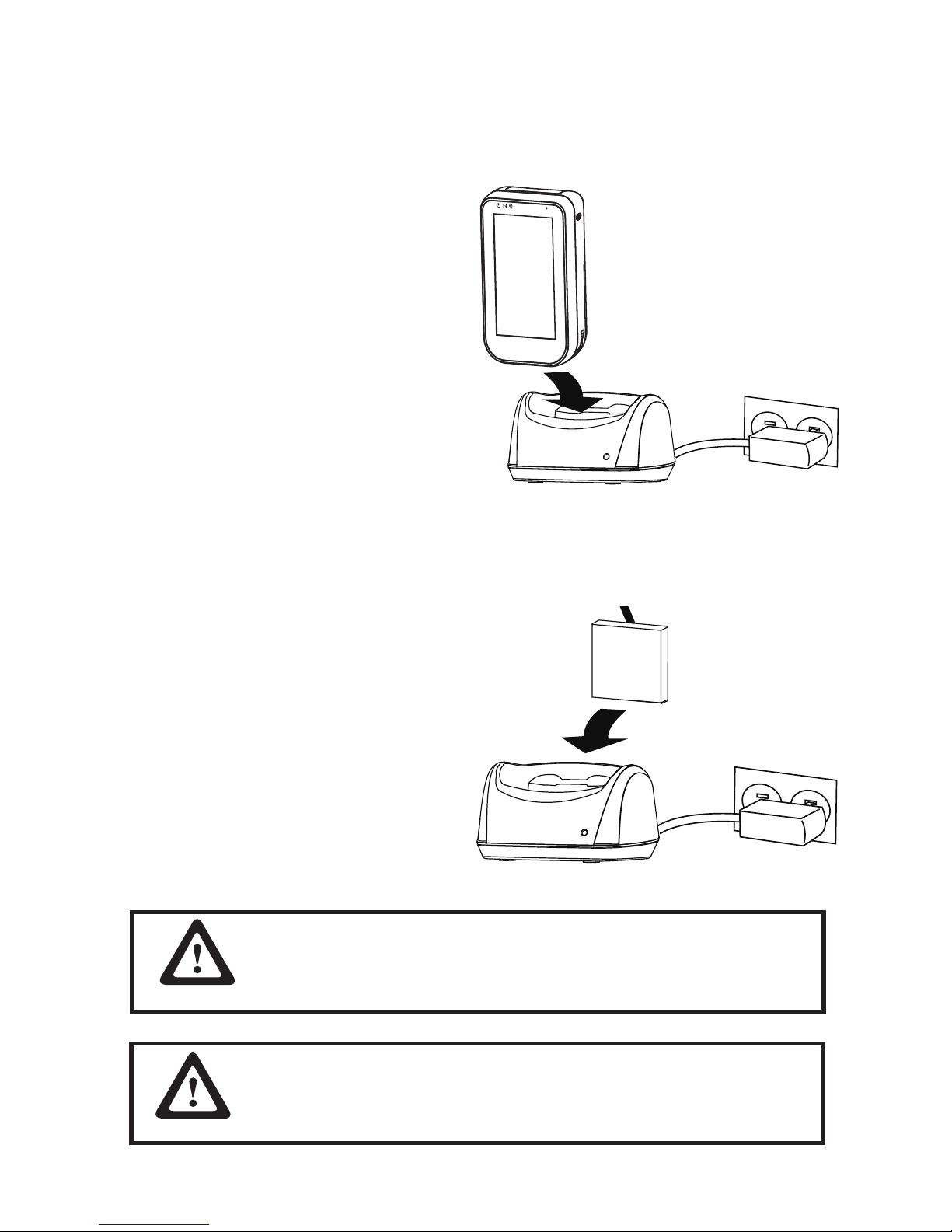
12 CHAPTER 1 GETTING STARTED
Using the cradle
The charging cradle allows a more convenient way to charge OT-110. You can charge a spare battery
(optional) individually or simultaneously as well.
Charge the device in cradle
1. Plug the AC adaptor power cord into an electrical
outlet, then connect the DC plug of the adaptor
cable to the power jack at the back of cradle.
2. Insert OT-110 into the cradle with front of device on
same side as front of cradle.
3. When device is inserted into cradle correctly, the
Power LED on top left of device should turn red.
Device charging is complete when the device Power
LED turns green.
Charge the battery in cradle
1. Plug the AC adaptor power cord into an electrical outlet, then connect the DC plug of the adaptor cable to
the power jack at the back of cradle.
2. Align the battery connectors on the battery with the
pins in the second battery slot of the cradle, then
install the battery in the direction of the arrow.
3. When battery is inserted into cradle correctly, the
battery LED on the cradle should light up red.
Battery charging is complete when the battery LED
on the cradle turns green.
IMPORTANT
To protect and prolong the life of the battery, do not charge it for 24
hours or longer at a time.
If battery is not used, please store in dry area, ideally with storage
temperature around 25˚C, or within a temperature range of -10˚C ~
30˚C to maximize longevity.
IMPORTANT
Page 23
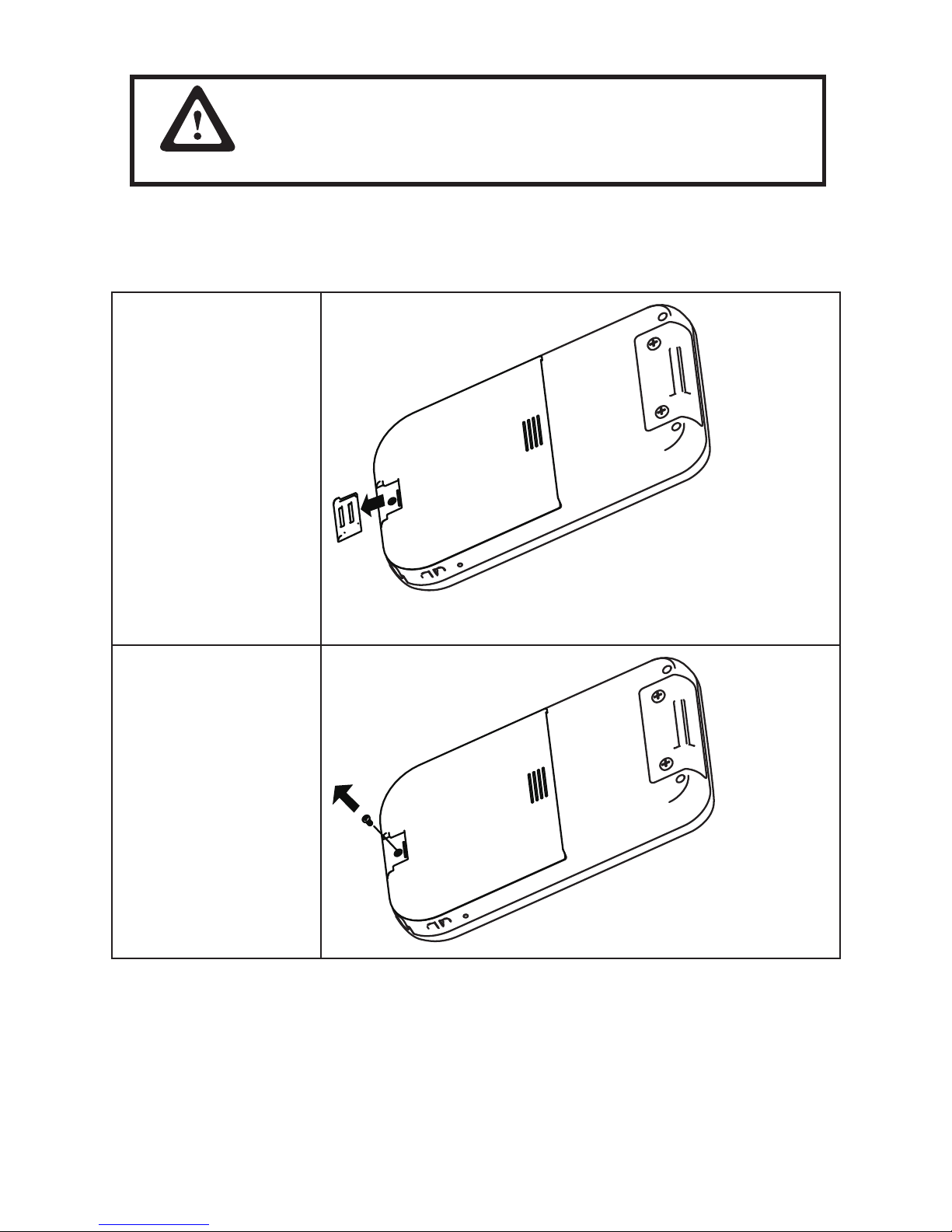
13
Changing the battery
Refer to the following to change the battery.
1. Press the Power button
to turn off the OT-110.
2. Remove the plastic
hinge or the bottom of
the hand strap.
Slide the plastic hinge or hand strap down and away from the battery
cover.
3. Remove the screw if the
battery cover is locked.
Please make sure to perform 3 complete full charge and discharge
cycles to get optimal battery capacity. Failure to comply will result in
shorter battery lifespan.
IMPORTANT
Page 24
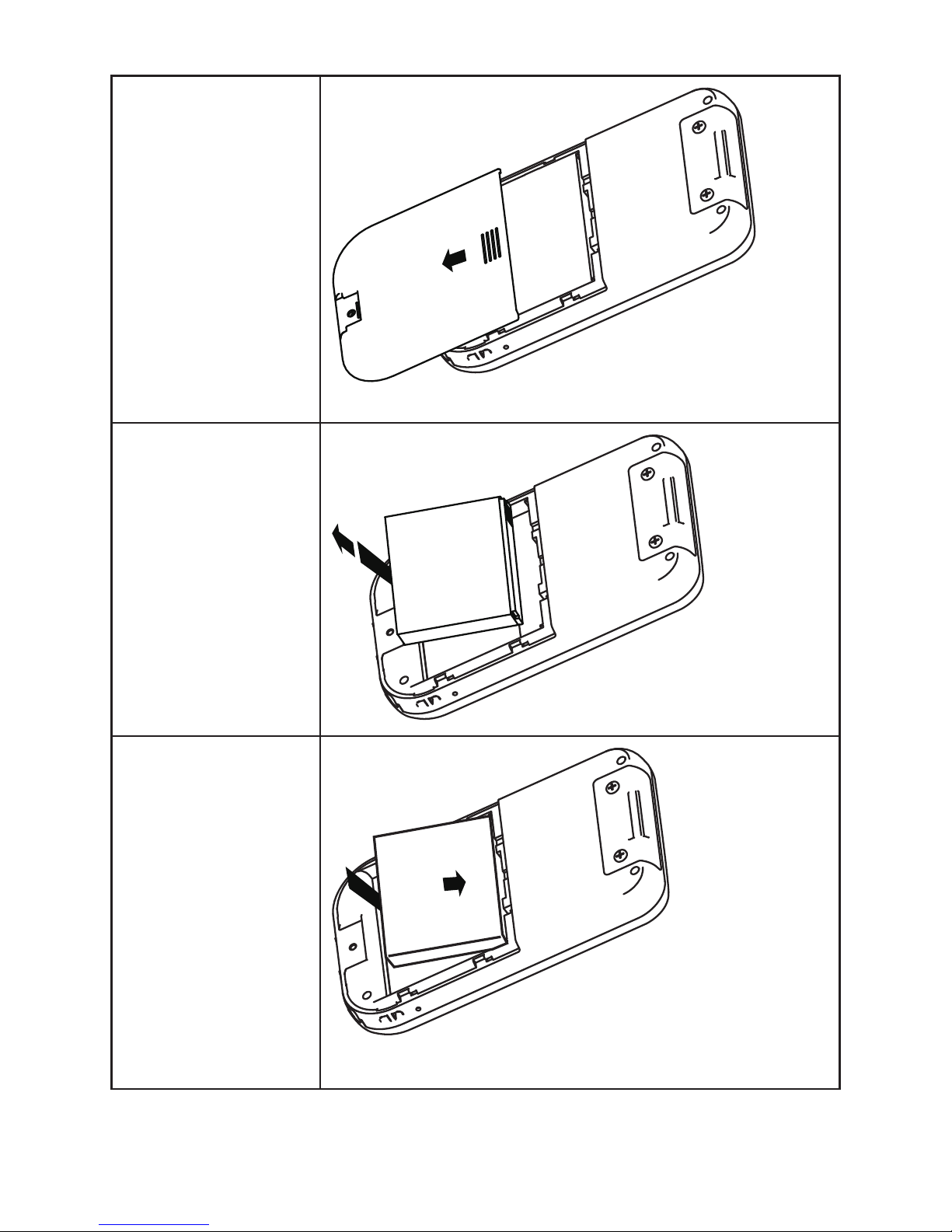
14 CHAPTER 1 GETTING STARTED
4. Remove the battery
cover.
Slide the cover down, then lift up to remove.
5. Remove the battery by
pulling on the plastic
ap.
6. Install the new battery.
Align the battery connectors on the battery with the pins in the battery
compartment and insert the battery.
Page 25
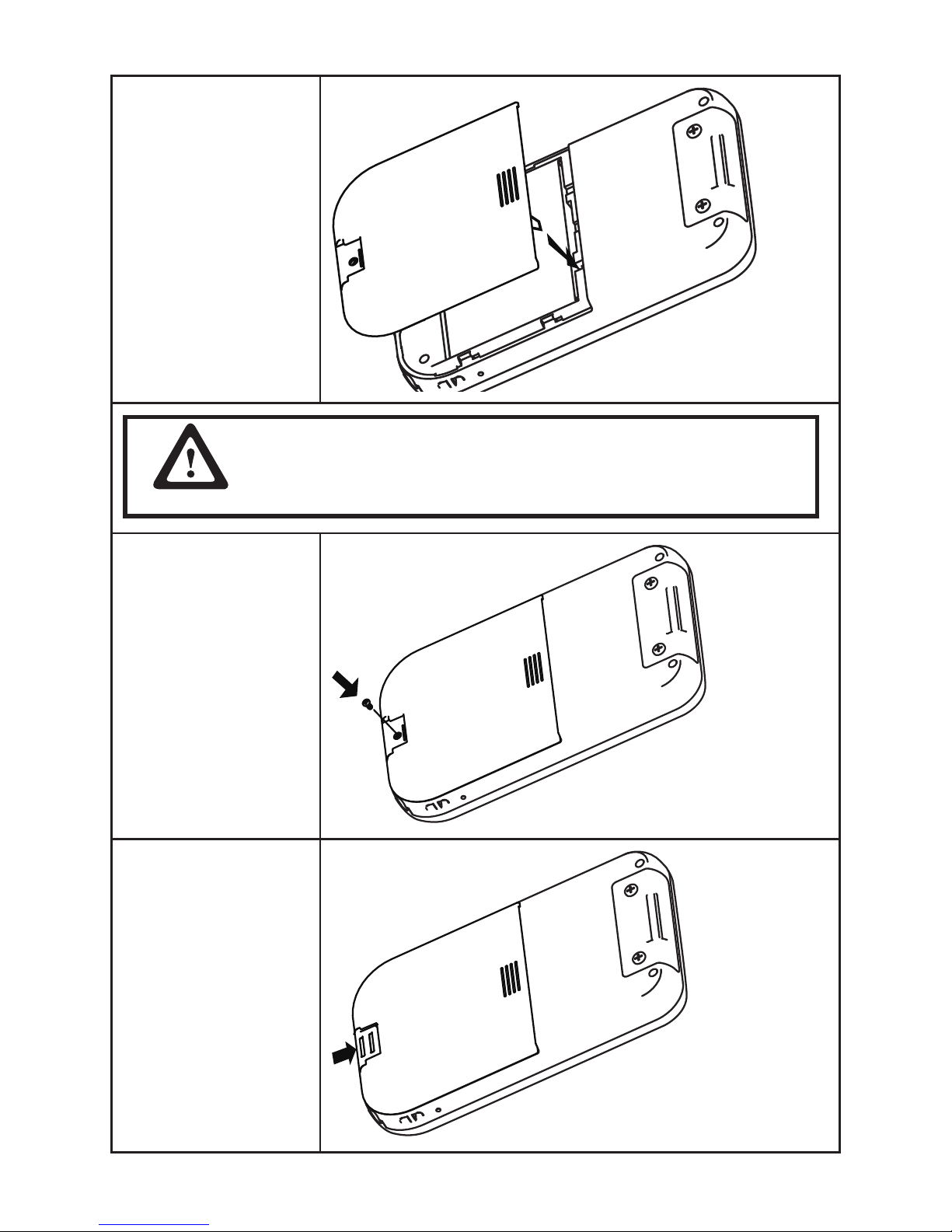
15
7. Replace the battery
cover by sliding it until
it locks.
IMPORTANT
Breaking the battery cover hook can cause the device cannot detect
the battery installation status. Please follow the step instructions and
install the battery cover carefully to avoid device failure.
8. Reinstall the screw.
9. Replace the plastic
hinge or the bottom of
the hand strap.
Page 26
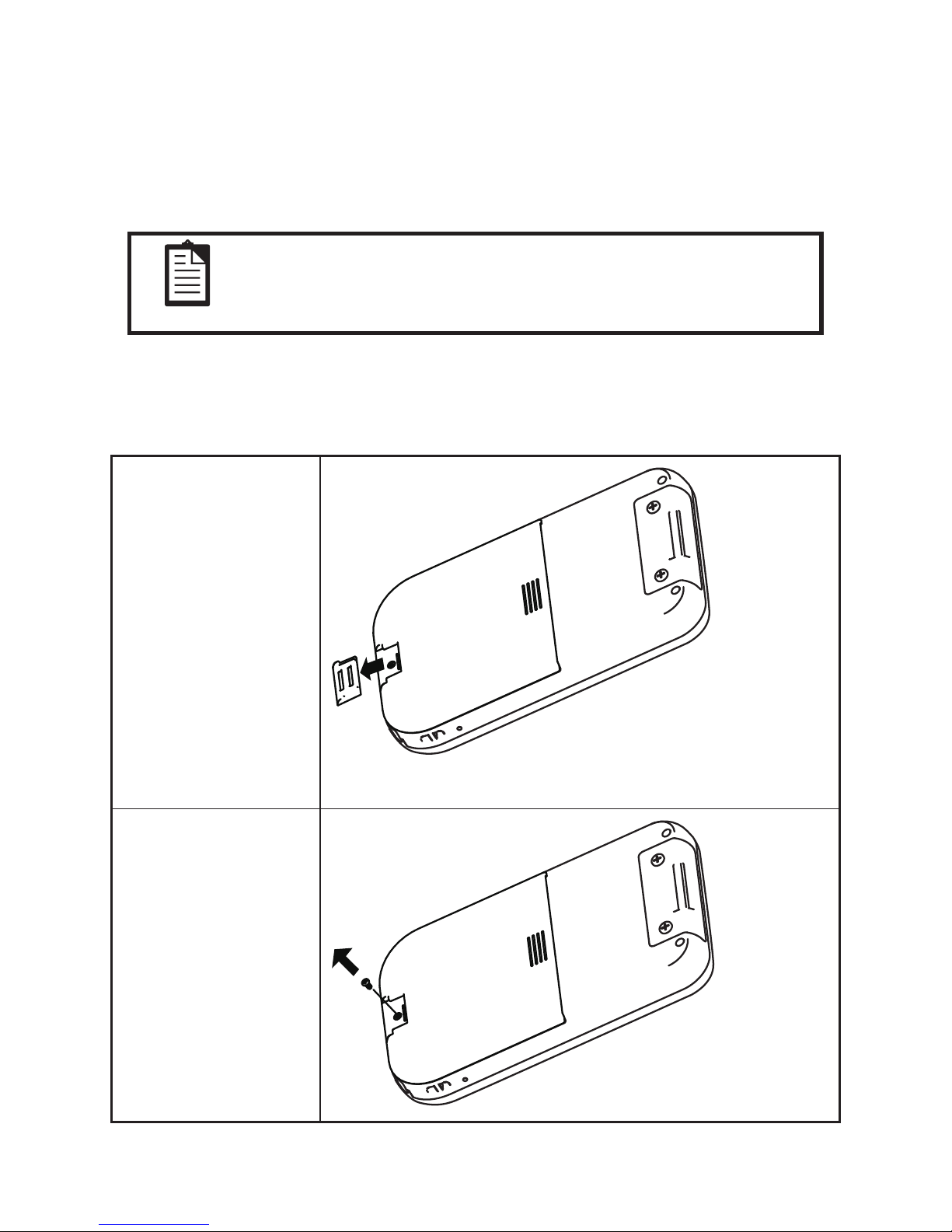
16 CHAPTER 1 GETTING STARTED
Using microSD cards
Use microSD cards for:
• Expanding the memory of the OT-110
• Adding functionality
The OT-110 supports SDHC microSD cards.
NOTE
microSD cards must be purchased separately and are not included with
the OT-110.
Installing a microSD card
Refer to the following to install a microSD card.
1. Press the Power button
to turn off the OT-110.
2. Remove the plastic
hinge or the bottom of
the hand strap.
Slide the plastic hinge or hand strap down and away from the battery
cover.
3. Remove the screw if the
battery cover is locked.
Page 27

17
4. Remove the battery
cover.
Slide the cover down, then lift up to remove.
CAUTION
The battery cover hinge is small and fragile,
don’t break it by forcing the battery cover off.
OT-110 can’t be powered on without the hinge.
5. Remove the battery by
pulling on the plastic
ap.
6. Insert the microSD card
into the slot with the
label facing out and
push it until it clicks
into place.
Page 28
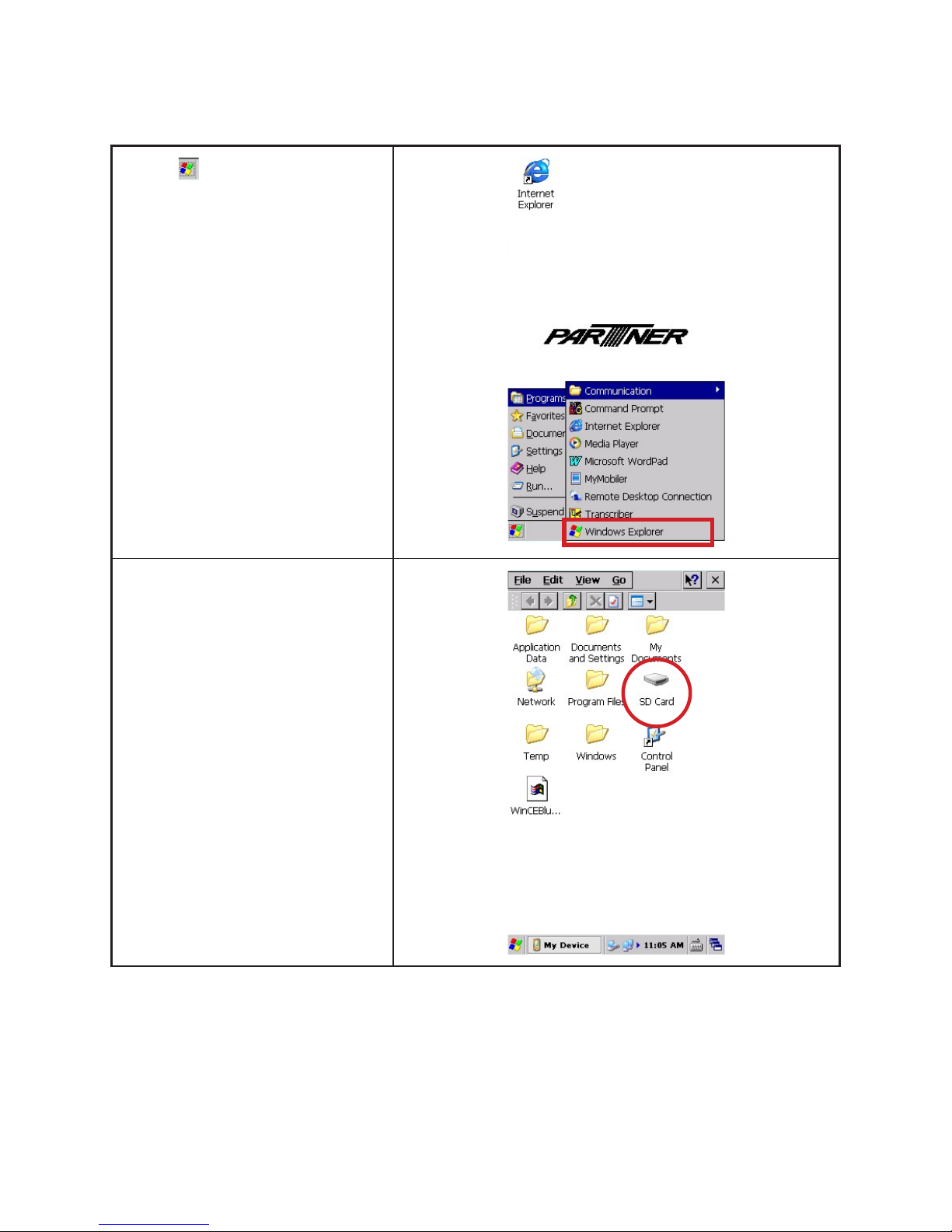
18 CHAPTER 1 GETTING STARTED
View the contents of a microSD card
Refer to the following to view the contents of a microSD card.
1. Tap → Programs → Windows
Explorer.
2. Double tap SD Card to see a list of
les and folders.
• If the OT-110 does not recognize
your MicroSD card, make sure you
have rmly pushed the MicroSD
card into the slot.
Page 29
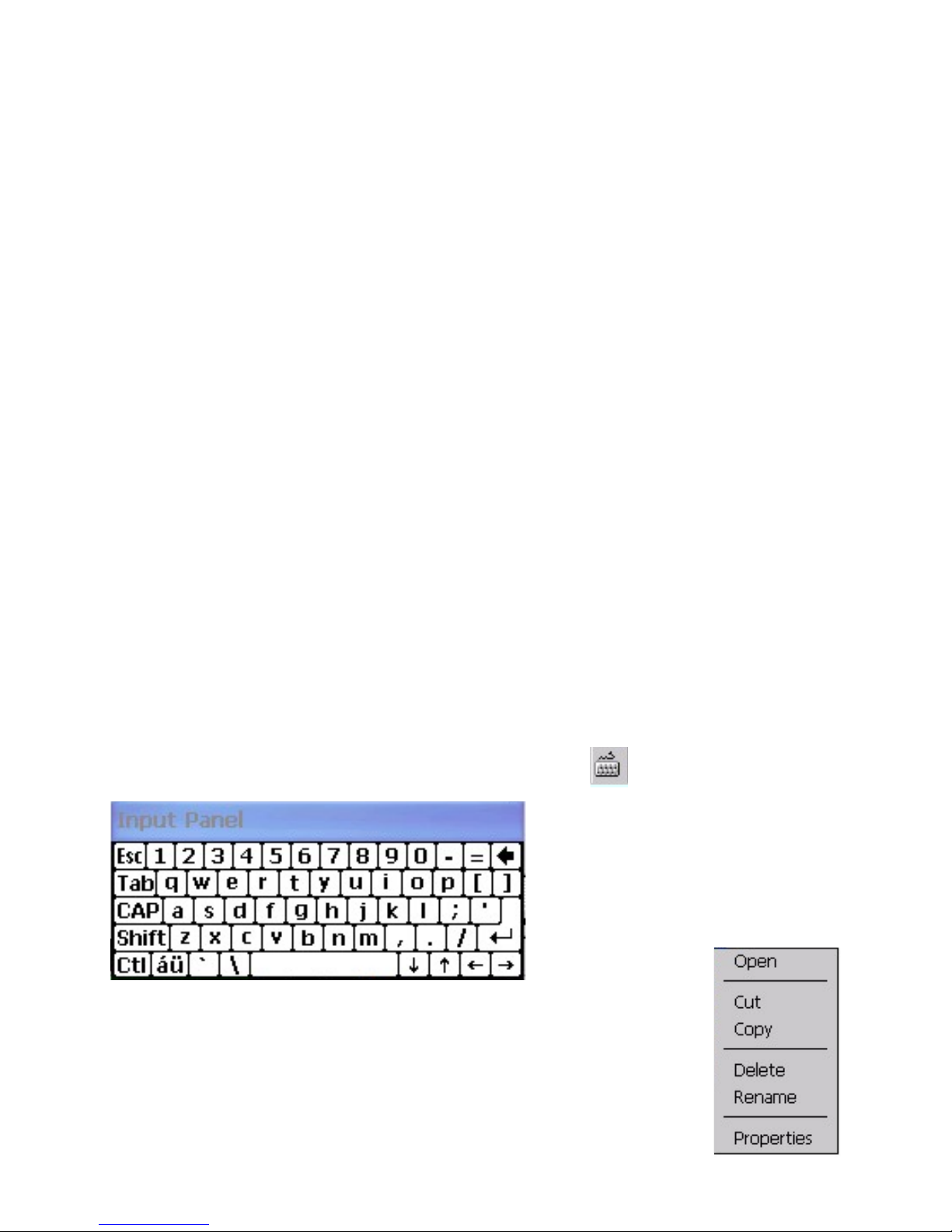
19
CHAPTER 2
USING THE DEVICE
This chapter describes how to use OT-110 features. The following topics are described.
• Entering text on page 19
• Shortcut menus on page 19
• Windows CE help on page 20
• Performing a reset on page 20
• Opening and closing programs on page 20
• Program switch on page 20
• Status icons on page 20
• Adjusting the volume on page 21
• Setting the power schemes on page 22
• Changing the device name on page 24
• Entering owner information on page 25
• Recalibrating the screen on page 27
• Setting the date and time on page 28
• Using Settings Manager on page 30
• Setting DAR FON Battery GaugeIC on page 37
• Lock Screen on page 40
• Connecting to a WLAN network on page 40
• Setting ADMIN/USER Utility on page 48
• Synchronization on page 50
• Copy or move les between the computer and OT-110 on page 52
• Install and remove programs on page 53
• Backup data on page 55
• Restore data on page 57
• Upgrading Operating System on page 59
• Resetting to Factory Default on page 61
Entering text
You can use the Input Panel to enter text. To use the Input Panel, tap the on the taskbar.
Tap keys on the Input Panel
to enter text.
Shortcut menus
A shortcut menu is displayed when you tap and hold an item. This menu displays the most
common commands for the specic item. When the shortcut menu displays, tap the action
you want to perform. To close a shortcut menu without performing an action, tap anywhere
outside the menu.
Page 30
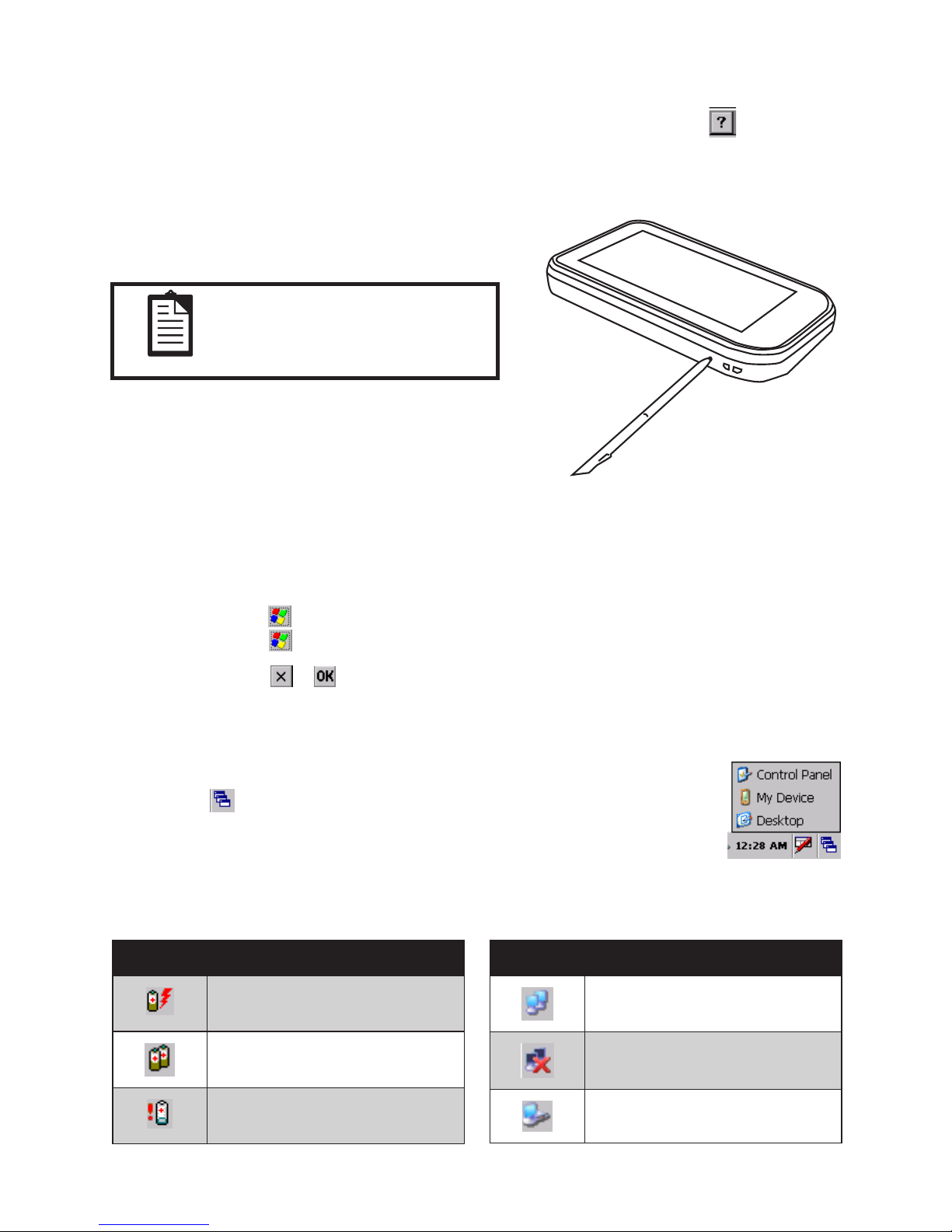
20 CHAPTER 2 USING THE DEVICE
Windows CE help
Read the help information when you want to learn more about the program by tapping the on the left top
of the program window. The help window will pop-up.
Performing a reset
A reset stops all running applications, but does not erase any
programs, saved data, or registry information.
NOTE
Be sure to close all running
applications before performing
a reset.
To perform a reset:
1. Locate the recessed Reset button on the device.
2. Use the stylus to lightly press the Reset button.
Opening and closing programs
You do not need to exit a program to open another or to conserve memory. The system manages memory
automatically.
To open a program, tap , and then select the required program from the list. If you do not see the program
you want to launch, tap → Programs.
In most cases, selecting or will close an application.
Program switch
You can use the program switch to quickly select the running program. To use the program
switch, tap the on the taskbar, then tap the program you want on the list.
Status icons
There are status icons in taskbar. The following table lists the icons and their meanings.
Icon Status
Battery charging
Battery level low
Battery level critical
Icon Status
WLAN connected
WLAN not connected
USB connected
Page 31

21
Adjusting the volume
1. Tap → Settings → Control Panel.
2. Double tap the Volume & Sounds
icon.
Page 32

22 CHAPTER 2 USING THE DEVICE
3. Select the Volume tab.
4. Move the system volume slider on the
screen to the required volume level.
5. Tap the OK button.
Setting the power schemes
1. Tap → Settings → Control Panel.
Page 33

23
2. Double tap the Power icon.
3. Select the Schemes tab.
4. Select desired options for entering
reduced power states.
5. Tap the OK button.
IMPORTANT
The time choices represent the amount of time that must pass
before the system will switch to the next power conservation state.
For example, if “Switch state to System Idle:” is set to “After 4
minutes,” then the system will transition from the User Idle state to
the System Idle state after 4 minutes of inactivity.
Page 34

24 CHAPTER 2 USING THE DEVICE
Changing the device name
The device name is used to identify the OT-110 in the following situations:
• Connecting with a computer
• Connecting to a network
Refer to the following to change the device name.
1. Tap → Settings → Control Panel.
2. Double tap the System icon.
Page 35

25
3. Select the Device Name tab.
4. Enter a name. The device name must
begin with a letter, consist of letters
from A to Z and numbers from 0 to 9,
and should not contain spaces.
5. Tap the OK button.
Entering owner information
Enter your personal information, such as your name and address, so that the OT-110 can be returned to you if
it is lost. Refer to the following to enter the information.
1. Tap → Settings → Control Panel.
Page 36

26 CHAPTER 2 USING THE DEVICE
2. Double tap the Owner icon.
3. On the Identication tab, enter your
personal information.
Page 37

27
Recalibrating the screen
If your stylus seems to be out of sync with the screen, then recalibrate the screen using your stylus.
1. Tap → Settings → Control Panel.
2. Double tap the Stylus icon.
Page 38

28 CHAPTER 2 USING THE DEVICE
3. Select the Calibration tab then tap the
Recalibrate button.
4. Follow the displayed instructions
to recalibrate. Please use the stylus
to calibrate the screen for better
accuracy.
Setting the date and time
Refer to the following to set date and time.
1. Tap → Settings → Control Panel.
Page 39

29
2. Double tap the Date/Time icon.
3. Change the date or time and select the
correct time zone.
4. Tap the Apply button.
Page 40

30 CHAPTER 2 USING THE DEVICE
Using Settings Manager
Settings Manager controls settings for Modules, WLAN, Bluetooth, screen rotation, backlight and vibration.
To enter Settings Manager
1. Tap → Settings → Control Panel.
2. Double tap the Setting Manager icon.
Page 41

31
Modules tab
This tab consists of blocks which are Key wedge, Setting utilities, Test utilities and Com port power setting.
You can enable Key wedge feature, test optional modules and set power status for Com ports.
1
2
3
Item Description
1 Check the box and tap the Apply button to enable MSR/ 1D BCR/ 2D BCR key wedge
mode. Key wedge mode is a software interface lets you to convert MSR/ 1D BCR/ 2D BCR
input data to keystrokes.
2 These button are used to enter the moulde test utilities. You can use these utilities to test the
installed modules.
3 Select the COM port power setting for COM6 (MSR moudle) and COM7 (RFID/ BCR
moudle), and then tap the Apply button to conrm.
Page 42

32 CHAPTER 2 USING THE DEVICE
WLAN tab
In the WLAN control panel, you can set up WLAN related functions.
1
2
3
4
5
Item Description
1 This block allows you to turn WLAN on/off.
2 This feature allow you to set the WLAN roaming. When the signal strength of the old access
point drops below the threshold setting value, the device will attempt to connect to the new
access point.
3 This bar shows the strength of current signal.
4 Check this box to enable WLAN when device boots up.
5 Whenever device attempts to connect to a wireless network and fails, there is a delay before
it attempts to connect again. To change this value, please enter a number between 1 and 600
seconds.
Page 43

33
Bluetooth tab
In the Bluetooth control panel, you can set up Bluetooth related functions.
1
3
2
Item Description
1 This block allows you to turn Bluetooth on/off.
2 Check this box to enable Bluetooth when device boots up.
3 Check this box to use BT manager, and also run BT manager when device boots up. When
it is enabled, the BT manager icon will appear on the taskbar. For more information on BT
manager, please consult following section “Using BT Manager”.
Page 44

34 CHAPTER 2 USING THE DEVICE
Screen Rotation tab
This device supports screen rotation, you can set the screen rotation in the tab.
1
Item Description
1 Screen rotation can be changed by select the different options (0, 90, 180, 270, Auto). Once
Auto Rotation is enabled, the screen will rotate automatically when the device is turned
sideways.
Page 45

35
Backlight tab
This device has an ambient light sensor automatically adjust the backlighting, you can adjust different levels
of the light sensor and set up brightness in the tab.
1
3
2
4
Item Description
1 Check this box to enable the light sensor.
2 The light sensor has nine values. With this panel you can adjust your backlight levels
according to the values.
3 It shows the current value of the light sensor.
4 These two bars allow you to set screen brightness for battery and AC modes separately.
Page 46

36 CHAPTER 2 USING THE DEVICE
Battery tab
In the Battery control panel, you can read battery status and congure it.
1
2
3
4
5
6
7
8
Item Description
1 The bar displays remaining capacity of the battery .
2 It shows estimated remaining battery time.
3 It shows estimated time needed to fully charge.
4 It shows the current battery voltage.
5 When charging: Shows that the average charge current. When discharging: Shows that the
average discharge current.
6 It shows the type of the battery.
7 Set battery voltage for 0% remaining. The default value is 15%. Tap Get button to show
the current setting value. Increase this value if you want more warning time before your
batteries run out. To set the value, enter the percentage and tap the Set button.
8 Whether to enter the suspend mode when the system detects that the battery is 0%. Set to
enter by tap On. Set not to enter by tap Off.
Page 47

37
Setting DAR FON BAT2200 Battery Gauge IC
This section describes how to setup the Gauge IC for DAR FON BAT2200 battery.
ATTENTION
Run this software only when the battery consumption occurs
abnormally fast.
This software applies only to the battery model BAT2200.
1. Please contact us to request
the “OT-110_Set Gauge IC
For DAR FON BAT2200
BATTERY(3.5).exe” le.
2. Copy the le to a Micro SD
card.
3. Insert the Micro SD card to your
OT-110.
4. Power on, Tap → Programs
→ Windows Explorer.
5. Double tap SD Card icon.
6. Double tap OT-110_Set Gauge
IC For DAR FON BAT2200
BATTERY(3.5) icon.
7. Tap SET button.
8. When prompt done, tap OK.
9. Tap → Settings → Control
Panel.
10. Double tap the Setting Manager
icon.
11. In Battery tab, set Gauage
suspend point (system 0%) to
0%
12. Tap Set button.
13. Switch off “System 0% suspend
switch” by taping the Off button.
14. Run out of battery and fully
charge and discharge several
times to calibrate battery.
(You can tap Get buutton to
make sure the value is 0%)
Page 48

38 CHAPTER 2 USING THE DEVICE
Other tab
In the Other control panel, you can enable Lock Screen, Vibration, PC get battery information, read the OS
version and check the serial number.
5
6
7
1
2
3
4
Item Description
1 Check this box to enable Lock Screen when backlight off.
2 Check this box to enable the vibration feature.
3
Check this box to enable PC get battery information. With this feature you can read the
device information from the software application that you have installed in Windows.
4
Check this box to show Setting Manager system tray icon.
5 This column shows the current OS version of the device.
6 This column shows the serial number of the device.
7 This column shows the version of the Setting Manager.
Page 49

39
PC GetInfomation
With PC GetInfomation, administrator can monitor the battery information of devices via network. To use the
PC GetInfomation:
Both your PC and the device
must be in the same IP subnet.
For example the IP of your PC
is 192.168.1.1 and the device is
192.168.1.2
• Use your device. Check “Enable
PC get battery information” on
the “Other” tab of the Setting
manager, and then tap “Apply”.
3. Use your PC. Active PC
GetInfomation by dobule-
clicking the ServerApp.exe le.
4. Click “Scan Device”
5. The Device Battery Level will
be shown on the window.
Page 50

40 CHAPTER 2 USING THE DEVICE
Lock Screen
When activated, Lock Screen will disable
audio and lock the screen. User will see the
following when touch the screen.
Connecting to a WLAN network
With wireless access, you can connect the device to the Internet. The device can connect to an IEEE
802.11b/g device or connect directly to other WLAN-enabled devices.
Automatically connect to a WLAN network
When you turn on the WLAN, the device will automatically detect WLAN networks that are broadcasting
their signals (SSID network name). If your WLAN network is not set to broadcast SSID, then you have to
connect to it manually. Before trying to connect to a WLAN network, determine if authentication information
is needed by contacting your network administrator.
To automatically connect to a WLAN network:
1. Turn on the WLAN.
2. Double tap or on the
taskbar.
Page 51

41
3. Select the Wireless Information
tab.
4. Select an available network.
5. Tap the Connect button.
6. Set the properties. Normally,
all settings will be detected
automatically. If necessary, you
can change settings as follow.
• To use data encryption, select
an encryption method from the
Encryption list.
• To use authentication, select the
authentication method from the
Authentication list.
7. Tap the OK button.
Enter network
key if necessary
Page 52

42 CHAPTER 2 USING THE DEVICE
Manually connect to a WLAN network
A wireless network can be added manually by entering the settings information to add the network. Contact
your network administrator to determine if authentication information is needed before trying to connect to a
WLAN network.
To manually connect to a WLAN network:
1. Turn on the WLAN.
2. Double tap or on the
taskbar.
3. Select the Wireless Information
tab.
4. Tap Add New...
5. Set the properties.
6. Enter the SSID.
• To use data encryption, select
an encryption method from the
Encryption list.
• To use authentication, select the
authentication method from the
Authentication list.
7. Tap the OK button.
Enter network
key if necessary
Page 53

43
Lock SSID
SSID Lock allows device to only connect to a dened SSID network. This feature saves time as device no
longer searches for available networks, and also saves battery power.
1. Turn on the WLAN.
2. Double tap or on the
taskbar.
3. Select the Wireless Information
tab.
4. Select the network.
5. Tap Lock.
Page 54

44 CHAPTER 2 USING THE DEVICE
Specify the IP address and domain name servers (DNS)
The IP address and name server addresses are automatically assigned if DHCP in enabled on the wireless
access point or network server. If your network does not automatically assign the addresses, ask your network
administrator for the information and follow the instructions below.
1. Tap → Settings → Control Panel.
2. Double tap the Network and Dial-up
Connections icon.
Page 55

45
3. Double tap the WLAN connection
icon.
4. Tap Specify an IP address.
5. Enter IP address, Subnet Mask,
Default Gateway.
6. Tap the Name Servers tab on top
7. Enter the DNS or WINS addresses.
8. Tap the OK button.
Page 56

46 CHAPTER 2 USING THE DEVICE
Find your IP address
To nd your IP address:
1. Double tap or on
the taskbar.
2. The WLAN IP address
is displayed at the IP
Information tab.
Using BT Manager
BT Manager is a small utility which allows OT-110 to search and connect to Bluetooth devices using the SPP
prole (Serial Port Prole).
To use the BT Manager, please enable it via the Settings Manager.
Once enabled, the BT manager icon will appear on the taskbar shown as below.
1. Double-click on the icon to open
the BT Manager window.
2. Click on the Search button to
search for devices.
Page 57

47
3. The window name on top will
change to “Search running…”.
Bluetooth devices will appear in
the list as shown Please wait for
search to nish. To cancel the
search, please press the STOP Sch.
button.
MP-300
4. Searching is complete once
window name shows “BT
Manager” again. Select the
Bluetooth device in the list that you
wish to connect to, and click on the
Connect button.
MP-300
5. The Bluetooth device may ask
for a PIN number to authenticate
with OT-110. Enter the same
PIN number on both devices. For
Partner Tech MP-300 Bluetooth
mobile printer, the default PIN
number is 0000.
6. Once the Bluetooth device is
connected successfully, a message
appears in the window.
7. When connected to Partner Tech
MP-300 Bluetooth mobile printer,
click on the Print button to print a
test message.
8. To disconnect from the Bluetooth
device, click on the STOP button.
9. To hide the BT Manager window,
click on the Hide button.
MP-300
ATTENTION
Clicking on the X button on the top right of the window will close the
BT Manager utility.
Page 58

48 CHAPTER 2 USING THE DEVICE
Setting ADMIN/USER Utility
This utility is used to specic programs and desktop shortcuts for users. Users are allowed to use limited
features by system default. An administrator can use the ADMIN/USER utility to set password, add or delete
programs for users.
1. Tap → Settings → Control Panel.
2. Double tap the ADMIN/USER icon.
Page 59

49
3. Setting password, When you use
ADMIN/USER utility at the rst time,
it requires the password setting and
conrmation.
4. Select ADMIN or USER mode.
5. Tap the OK button.
Congure users’ programs and desktop
Administrators can use ADMIN/USER utility to redirect users’ program and desktop.
To create the shortcuts for users’ program and desktop:
1. Use ADMIN/USER utility select
ADMIN mode.
2. Tap → Programs → Windows
Explorer.
3. Access \Windows\Desktop_User or
\Winodws\Programs_User
4. Add programs or shortcuts in this
folder for users.
Page 60

50 CHAPTER 2 USING THE DEVICE
Synchronization
By synchronizing OT-110 with your computer, you have access to the same information—your Microsoft
Ofce Outlook e-mail messages and calendar, your media les, your work documents, and more—on OT-110
or your computer. It’s a good idea to synchronize regularly.
Before you begin, get the Mini-USB to USB cable, you’ll use it to download and install a program that syncs
content between OT-110 and your computer.
If your computer is running Windows Vista or 7, synchronization settings are managed through Windows
Mobile Device Center (WMDC). You can also visit http://www.microsoft.com/windowsmobile to download
WMDC.
Synchronize your data with ActiveSync and Windows XP
1. Install Microsoft ActiveSync. If your computer is running Windows XP or an earlier version,
synchronization settings are managed through Microsoft ActiveSync. You can visit http://www.microsoft.
com/windowsmobile for more information or to download Microsoft ActiveSync.
2. Download and install ActiveSync on your computer.
3. Connect the OT-110 to the computer by using the Mini-USB to USB cable.
4. Sync your e-mail, contacts, and calendar appointments (if you use the calendar in your e-mail account).
5. Sync your music, photos, videos, and other les.
Page 61

51
Synchronize your data with ActiveSync and Windows Vista/ 7
1. Download and install WMDC on your computer. If your computer is running Windows Vista or 7,
synchronization settings are managed through Windows Mobile Device Center (WMDC). You can also
visit http://www.microsoft.com/windowsmobile to download WMDC.
2. Connect the OT-110 to the computer by using the Mini-USB to USB cable.
3. Sync your e-mail, contacts, and calendar appointments (if you use the calendar in your e-mail account).
4. Sync your music, photos, videos, and other les.
Page 62

52 CHAPTER 2 USING THE DEVICE
Copy or move les between the computer and OT-110
You can copy les to and from the computer using ActiveSync.
To copy or move les using ActiveSync (Windows XP):
1. Connect OT-110 to the computer using a Mini-USB to USB cable.
2. On the computer, select Start > Programs > ActiveSync.
3. In the ActiveSync window, select Explore.
4. Double-click My Windows Mobile-Based Device.
5. Open Windows Explorer on your computer and locate the les to be copied.
6. Right-click the le that you want to copy or move, then click Copy or Cut.
7. Scroll to and then click Mobile Device, open the folder to or from which you want to copy or move a le.
Right-click in the folder that you want to move it to, and then click Copy, Cut, or Paste.
8. If the File Conversion dialog box appears, click OK.
To copy or move les using WMDC (Windows Vista/ 7):
1. Connect OT-110 to the computer using a Mini-USB to USB cable and wait for WMDC to launch
automatically.
2. Click File Management to open the Mobile Device folder for OT-110.
3. In the Mobile Device folder, navigate and select the le that you want to copy on OT-110 or computer.
4. Right-click the le that you want to copy or move, then click Copy or Cut.
5. Scroll to and then click Mobile Device, open the folder to or from which you want to copy or move a le.
Right-click in the folder that you want to move it to, and then click Copy, Cut, or Paste.
6. If the File Conversion dialog box appears, click OK.
Page 63

53
Install and remove programs
To install programs on the OT-110:
1. Use a Mini-USB to USB cable
to connect the OT-110 to the
computer.
2. Follow the instructions in the
Installation Wizard provided with
the program you want to install.
3. Check the screen on the
OT-110 to see if any further steps
are necessary to complete the
program installation.
To remove programs from the OT-110:
1. Tap → Settings → Control Panel.
Page 64

54 CHAPTER 2 USING THE DEVICE
2. Double tap the Remove Programs
icon.
3. Select the programs you want to
remove, and then tap the Remove
button.
Page 65

55
Backup data
Backup request the MicroSD card installed
1. Tap → Settings → Control Panel.
2. Double tap the Backup icon.
Page 66

56 CHAPTER 2 USING THE DEVICE
3. Select Backup.
4. Select SD card
• To use SN protection, check the box of
Need to match S/N. When restore, the
device serial number must match the
serial number embedded in the backup.
• To backup all les on device, check the
box of Backup all les on device.
• To backup system registry, check the
box of Backup system registry.
5. Tap the Start button.
6. Wait period for backup process.
7. When backup is complete, the system
will prompt you.
Page 67

57
Restore data
To restore the backup data:
1. Tap → Settings → Control Panel.
2. Double tap the Backup icon.
Page 68

58 CHAPTER 2 USING THE DEVICE
3. Select Restore.
4. Click the File... button.
5. Select the backup le.
6. Click the OK button.
7. Wait period for restore process.
8. When restore is complete, the system
will prompt you to reboot the device.
9. Click OK.
Page 69

59
Upgrading Operating System
Unless you are familiar with the rmware do not do the following operation.
To upgrade Operating System:
1. Fully charge the battery
2. Copy new OS les to the root
directory of your Micro SD card.
3. Power off OT-110.
4. Open the battery compartment
cover and remove the battery.
5. Insert the Micro SD card into
OT-110.
6. Install the battery back.
Page 70

60 CHAPTER 2 USING THE DEVICE
7. Use a paper clip press and hold the
update button on the battery cover
and then press the power button.
8. Press the power button to select
“01. UPGRADE IMAGE VIA SD/
MMC” and then press and hold
the power button for three seconds
to conrm.
9. Press the power button to select
“00. UPGRADE ALL” or “01.
UPGRADE ALL + FORMAT”
, and then press and hold the
power button for three seconds to
conrm.
10. When the screen displays
“UPGRADE DONE” remove the
battery cover, remove the battery.
11. Replace the battery and the cover.
12. Power on the device.
Page 71

61
Resetting to Factory Default
To reset the device to factory default settings:
1. Use a paper clip press and hold the
update button on the battery cover
and then press the power button.
2. Press the power button to select
“02. RETURN FACTORY
DEFAULT” and then press and
hold the power button for three
seconds to conrm.
Page 72

62 CHAPTER 2 USING THE DEVICE
Page 73

63
CHAPTER 3
USING THE ACCESSORIES
This chapter describes how to use the device accessories.
• Attaching the stylus cord on page 63
• Attaching the hand strap on page 64
• Using the leather pouch on page 65
• Attaching the leather pouch cord on page 66
• Using the high quality stylus on page 67
Attaching the stylus cord
Refer to the following to attach the stylus cord.
1. Thread the small loop of the
stylus cord through the strap
eyelet on the stylus and pull the
other end of the cord through
the small loop until the cord is
rmly secured.
2. Thread the other small loop of
the stylus cord through the top
hand strap eyelet on the device
and use stylus pull the cord
through the small loop until the
cord is rmly secured.
Page 74

64 CHAPTER 3 USING THE ACCESSORIES
Attaching the hand strap
Refer to the following to attach the hand strap.
1. Insert the bottom of the
hand strap into the slot
at the bottom of the
battery cover, until it
clicks into place.
2. Thread the end of the
hand strap through the
top hand strap eyelet
on the device then fold
and stick together.
• The hand strap length
can be adjusted by
sticking the Velcro to a
higher or lower position
on the strap.
Page 75

65
Using the leather pouch
Using the leather pouch to carry the OT-110 is a good way to keep it protected. Simply insert the device into
the leather pouch as shown below.
A belt clip located on the back of the leather pouch allows you to wear the OT-110 on your side. In addition, a
shoulder strap can be attached to the two integrated rings on the back side.
Shoulder strap is
adjustable
Clip to your belt
Page 76

66 CHAPTER 3 USING THE ACCESSORIES
Attaching the leather pouch cord
A leather pouch cord is provided to attach device to the leather pouch.
1. Open the battery cover.
2. Thread the small loop of the
cord through the bottom corner
strap eyelet on the device.
Pull the other end of the cord
through the small loop until the
cord is rmly secured.
3. Replace the battery cover.
4. Lock the other end of the cord
to one of the rings on the back
of the leather pouch.
5. To insert device into cradle
for charging, simply detach as
shown.
Page 77

67
Using the high quality stylus
A high quality stylus is included for your convenience.
Page 78

68 CHAPTER 3 USING THE ACCESSORIES
Page 79

69
CHAPTER 4
INSTALLING THE OPTIONAL MODULES
This chapter describes how to install and test the optional modules.
• Installing the MSR module on page 69
• Testing the MSR module on page 70
• Installing the RFID reader/writer module on page 73
• Testing the RFID reader/writer module on page 74
• Installing the 1D Barcode Scanner module on page 76
• Testing the 1D Barcode Scanner module on page 77
• Installing the 2D Barcode Scanner module on page 80
• Testing the 2D Barcode Scanner module on page 81
Installing the MSR module
Refer to the following to install the MSR module.
1. Turn off the device.
2. Remove the two screws on the
top cover.
3. Remove the top cover.
4. Connect the MSR module to
slot A of the OT-110 as shown.
Slot A
5. Fix the MSR module with two
screws as shown.
Page 80

70 CHAPTER 4 INSTALLING THE OPTIONAL MODULES
Testing the MSR module
Refer to the following to check if the module working properly.
1. Tap → Settings → Control
Panel.
2. Double tap the Setting Manager
icon.
3. Tap MSR Setting.
Page 81

71
4. Tap Default.
5. Tap Apply.
6. Tap Test.
NOTE
If you don’t need to mark
the beginning or end of the
inputting text, delete text
and symbols in sentinel
block , such as %;+?. Then
tap Apply to conrm.
Page 82

72 CHAPTER 4 INSTALLING THE OPTIONAL MODULES
7. Swipe a magnetic stripe card.
8. Check if the data appear in the
text box.
Page 83

73
Installing the RFID reader/writer module
Refer to the following to install the RFID reader/writer module.
1. Turn off the device.
2. Remove the two screws on the
top cover.
3. Remove the top cover.
4. Connect the RFID reader/
writer module to slot B of the
OT-110 as shown.
Slot B
5. Fix the RFID reader/writer
module with two screws as
shown.
Page 84

74 CHAPTER 4 INSTALLING THE OPTIONAL MODULES
Testing the RFID reader/writer module
Refer to the following to check if the module working properly.
1. Tap → Settings →
Control Panel.
2. Double tap the Setting
Manager icon.
3. Tap Test RFID.
Page 85

75
4. Place a RFID card on
the module.
5. Tap Open on COM7
selection.
6. Tap UID or Read.
7. Check if the data
appear in the text bar.
Page 86

76 CHAPTER 4 INSTALLING THE OPTIONAL MODULES
Installing the 1D Barcode Scanner module
Refer to the following to install the Barcode Scanner module.
1. Turn off the device.
2. Remove the two screws on the
top cover.
3. Remove the top cover.
4. Connect the Barcode Scanner
module to slot B of the OT-110
as shown.
Slot B
5. Fix the Barcode Scanner
module with two screws as
shown.
Page 87

77
Testing the 1D Barcode Scanner module
Refer to the following to check if the module working properly.
1. Tap → Settings →
Control Panel.
2. Double tap the Setting
Manager icon.
3. Tap 1D Scanner
Setting.
Page 88

78 CHAPTER 4 INSTALLING THE OPTIONAL MODULES
4. Tap the Barcode Type
tab.
5. Select types.
6. Tap Apply. This could
take several seconds to
complete.
7. Tap the BCR_
SETTINGS tab.
8. Tap Default.
9. Tap Apply.
10. Tap Test.
Page 89

79
11. Press the scan button
on the Barcode
Scanner module and
scan a barcode.
12. Check if the data
appear in the text box.
Page 90

80 CHAPTER 4 INSTALLING THE OPTIONAL MODULES
Installing the 2D Barcode Scanner module
Refer to the following to install the Barcode Scanner module.
1. Turn off the device.
2. Remove the two screws on the
top cover.
3. Remove the top cover.
4. Connect the Barcode Scanner
module to slot B of the device
as shown.
Slot B
5. Fix the Barcode Scanner
module with two screws as
shown.
Page 91

81
Testing the 2D Barcode Scanner module
Refer to the following to check if the module working properly.
1. Tap → Settings →
Control Panel.
2. Double tap the Setting
Manager icon.
3. Tap 2D Scanner
Setting.
Page 92

82 CHAPTER 4 INSTALLING THE OPTIONAL MODULES
4. Tap the Barcode Type
tab.
5. Select types.
6. Tap Apply.
7. Type setting could
take several seconds
to complete. You’ll
see a prompt warning.
Do not reset or power
off device before the
procedure is finished.
Page 93

83
8. Tap the BCR_
SETTINGS tab.
9. Tap Default.
10. Tap Apply.
11. Tap Test.
12. Press the scan button
on the Barcode
Scanner module and
scan a barcode.
13. Check if the data
appear in the text box.
Page 94

84 CHAPTER 4 INSTALLING THE OPTIONAL MODULES
Page 95

85
APPENDIX
This appendix describes locating and solving problems that you may encounter while using the OT-110.
Troubleshooting
Often after time spent troubleshooting, the problem is traced to something as simple as a loose connection.
Check the following before proceeding to the problem-specic solutions.
Tips for Troubleshooting
In each problem-specic section, try the steps in the order suggested. This may help you to solve the problem
more quickly. Try to pinpoint the problem and thus avoid replacing non-defective parts. For example, if you
replace batteries and the problem remains, put the original batteries back and go to the next step.
Keep a record of the steps you take when troubleshooting: The information may be useful when calling for
technical support or for passing on to service personnel.
• Use some other electrical device to conrm that the electrical outlet is working.
• Ensure all connections are securely attached.
General Problems
Refer to the following for general problems you may encounter.
PROBLEM SOLUTION
You cannot turn on the device • Plug AC adaptor directly into device to check device is
functioning. If device functions properly, then issue may be
with the battery.
• Check that the battery is fully charged and properly installed
into device.
You have trouble charging the battery • Check that the AC adaptor is plugged in correctly to the DC
jack on the device, and the other end into the wall outlet.
• If using the cradle for charging, check that the AC adaptor is
plugged in correctly to the cradle and the wall outlet.
• Check for damage to the power cables.
• If battery has been used extensively and is old, replace with
new battery and try again.
You have trouble connecting to the
Internet
• Check that device is connected to a WiFi network with the
correct network key (password).
• Check if the WiFi network provides an IP address
automatically via DHCP. If not, contact your network
administrator for the relevant IP address, subnet, gateway,
and DNS servers, which you need to enter manually.
Page 96

86 APPENDIX
Why does the device operate slowly at
times?
• Reset device. Does problem remain? If this solves problem,
check if user installed applications are causing system to
slow down.
• Check that enough free storage memory remains on device,
so that device operates smoothly and efciently.
• If device shows low storage memory, delete unnecessary
les, or transfer les to SD card.
Having the OT-110 Serviced
If you are unable to solve the problem, you should have the device serviced. Pack the device in the original
box. (See “Unpacking the OT-110” on page 1.) Include a description of the problem and a checklist of the
steps you took when trying to x the problem. The information may be useful to the service personnel. Return
the device to the place you purchased it.
Guidelines for care and maintenance
It is recommended that you follow certain guidelines to prevent possible damage to the device and to keep it
in a good condition.
Using the device
• Avoid using the device in dusty and extremely high or low temperature environments.
• Do not spill water on the device or expose it to the rain.
• Avoid removing the battery without turning off the device.
• Do not apply strong force or shocks to the device.
• Keep the device and its accessories away from children.
• Do not insert metal objects into the charging/communications port of the device. This can short-circuit
the battery and result in danger.
Cleaning the device
• Use a soft, clean, and slightly moistened cloth to clean the device. Do not let water come into contact
with the microphone, speaker, or with any of the connectors.
• Do not wipe the device with any corrosive liquid or coarse objects. This can damage the outer surface
of the device.
Transporting and storing the device
• Do not leave the device in extremely high or low temperature environments.
• If device is to be transported or stored for a long period of time, please remove the battery, and store
both device and battery in a cool, dark, and dry place. Ideally, batteries should be stored at around
25˚C, or within a temperature range of -10˚C ~ 30˚C to maximize longetivity. Batteries in storage
need to be charged every 3 months to prevent battery degradation
• Batteries in storage need to be charged every 3 months to prevent battery degradation.
Page 97

87
Specications
CPU CPU Samsung S3C 6410 667 MHz
Memory Mobile DDR 128MB, NAND ash 256MB
LCD 4.3” widescreen (resolution 272*480)
Connection interface
WLAN 802.11 b/g
Mini USB 2.0 ( Client ) / 1.1 ( Host)
Audio Speaker, internal microphone, earphone jack, microphone jack
Storage Micro SD card (support SDHC)
Special features
Vibrator motor (for alerts)
4-way direction sensor
Ambient light sensor
Backup restore utility
Battery Li-ion 2200mAh (with Gas Gauge)
Ruggedness IP54, 1.2 meter drop test
Operating System Windows CE 6.0
Dimensions 133 x 82 x 19 mm (H x W x D)
Option
Sunlight-readable panel with power-saving function
MSR Track 1,2,3
Barcode scanner 1 D / 2D
RFID 13.56 MHz (Mifare)
Weight Approx. 220g with battery
Environment
Operating Temperature : 0 - 40 degree C
Storage Temperature : -20 - 60 degree C
Certications
EMC & Safety: CE, FCC , BSMI , LVD
RF: FCCID, R&TTE, NCC ,
Accessories
Included: Hand strap, Stylus cord, High quality stylus, AC adaptor, Battery
Optional: Cradle, Leather pouch with shoulder strap
* specication subject to change without prior notice
Page 98

88 APPENDIX
