Page 1

PARROT
RnB4
Guide de démarrage rapide
PARROT
RnB4C
Quick start guide
Page 2
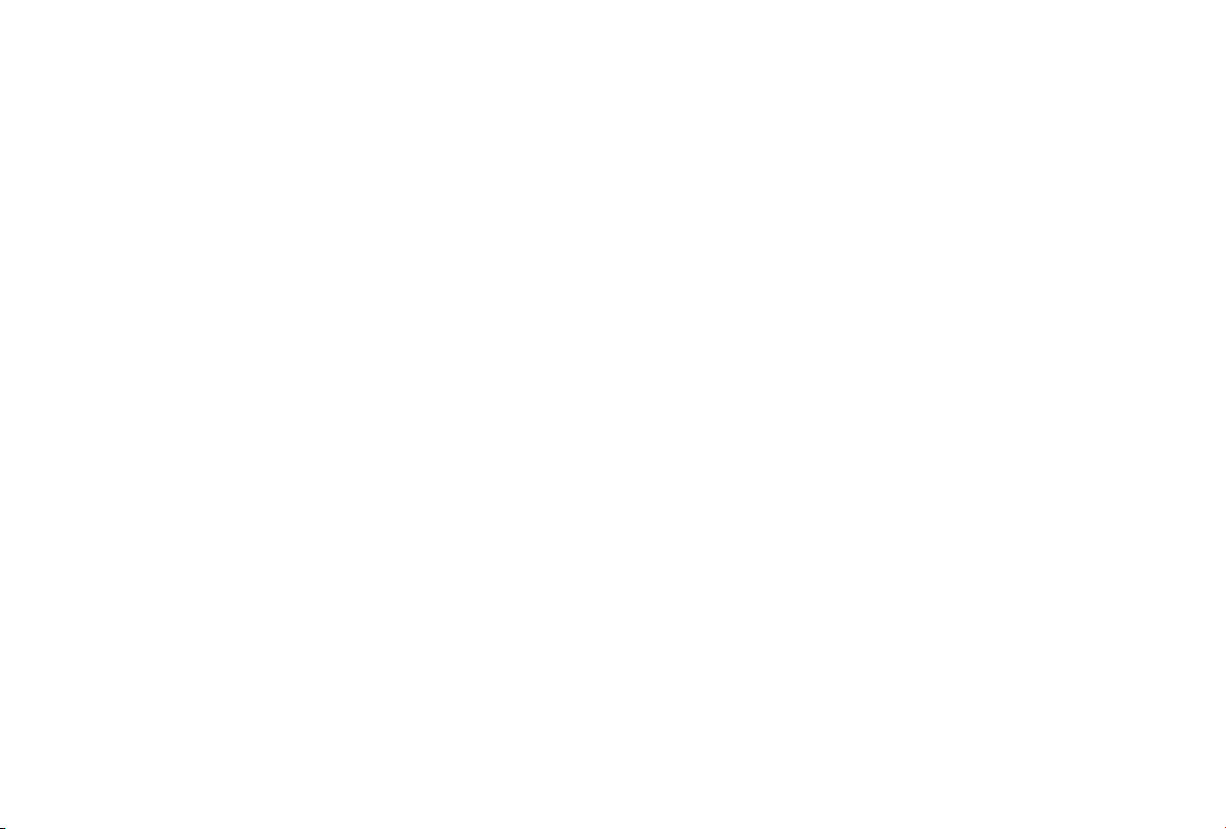
Page 3
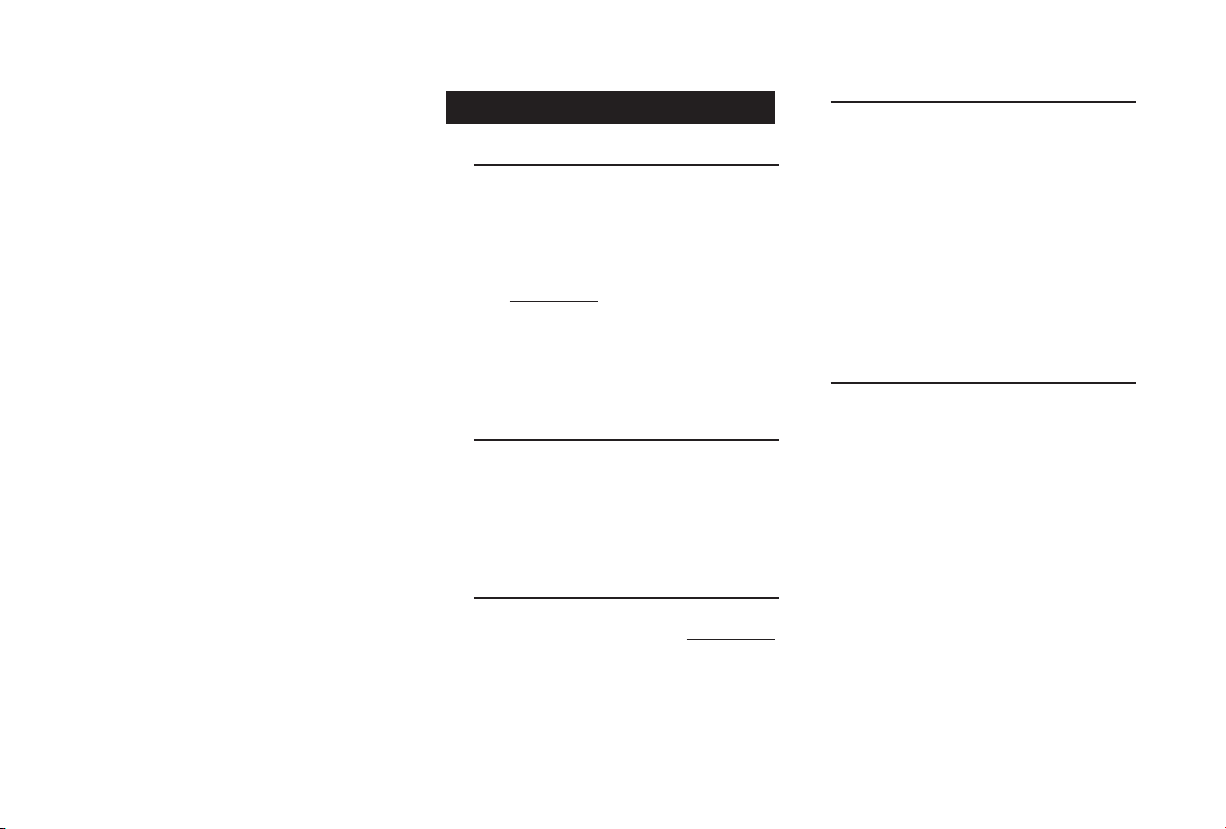
Quick start
guide
Before you begin.....................................
Installation...............................................
Getting started........................................
Phone......................................................
Music.......................................................
Internet...................................................
Troubleshooting......................................
General information................................
03
04
06
07
07
08
09
09
Before you begin
About this guide
In order to limit our paper consumption, and as part of our •
environmentally friendly and responsible approach, Parrot
prefers to put user documents online rather than print them
out. This simplified guide to the Parrot RnB4C is there fore
limited to providing you with the main instructions that will
make it easy for you to use the device. More information
can be found on the Support & Downloads section of our
website, www.parrot.com: the full manual, FAQs, tutorials,
and more.
This quick start guide describes the use of both Parrot •
RnB4C and Parrot [TBD]. Only the Parrot RnB4C features
the voice recognition in music mode and [TBD] features.
Consequently the explanations concerning these features
do not apply for the Parrot [TBD].
Phone compatibility
The availability of several functionalities only depends
on the model of your mobile phone. Refer to the Support section of our website for more information.
are available on the compatibility section of our website.
You will find pairing procedures and the list of available features
(audio streaming, phonebook automatic synchronisation...) for
the most common phones.
Software updates
Download the latest update for free (and check the
update procedure) on our website www.parrot.com,
in the Support & Downloads section. These updates will enable you to receive new features and
improve the product’s compatibility.
Warning
All functions requiring an increased attention should only be •
used while the vehicle is stationary. Your safety and the one
of the other road users prevails over your phone call. Be
responsible: drive carefully and pay full attention to your surrounding. Parrot denies any liability should you choose not
to respect this warning.
Use the Parrot RnB4C with a reasonable volume level so that •
you can hear all external noises while driving.
The Parrot RnB4C includes NdFeB magnets which can •
damage objects sensitive to magnetic fields (pacemakers,
credit cards, mechanical clocks…). To avoid these effects,
keep the front panel in its case and keep a safe distance
between the front panel and all objects that can be damaged by magnetism.
Steering wheel control interface
A steering wheel control interface can be used to connect your
vehicle’s steering wheel controls to your Parrot car stereo.
With this interface (available in [TBD]), you will be able to make
phone calls via the steering wheel controls while keeping your
hands on the wheel. Refer to our website www.parrot.com for
more information.
3
Page 4
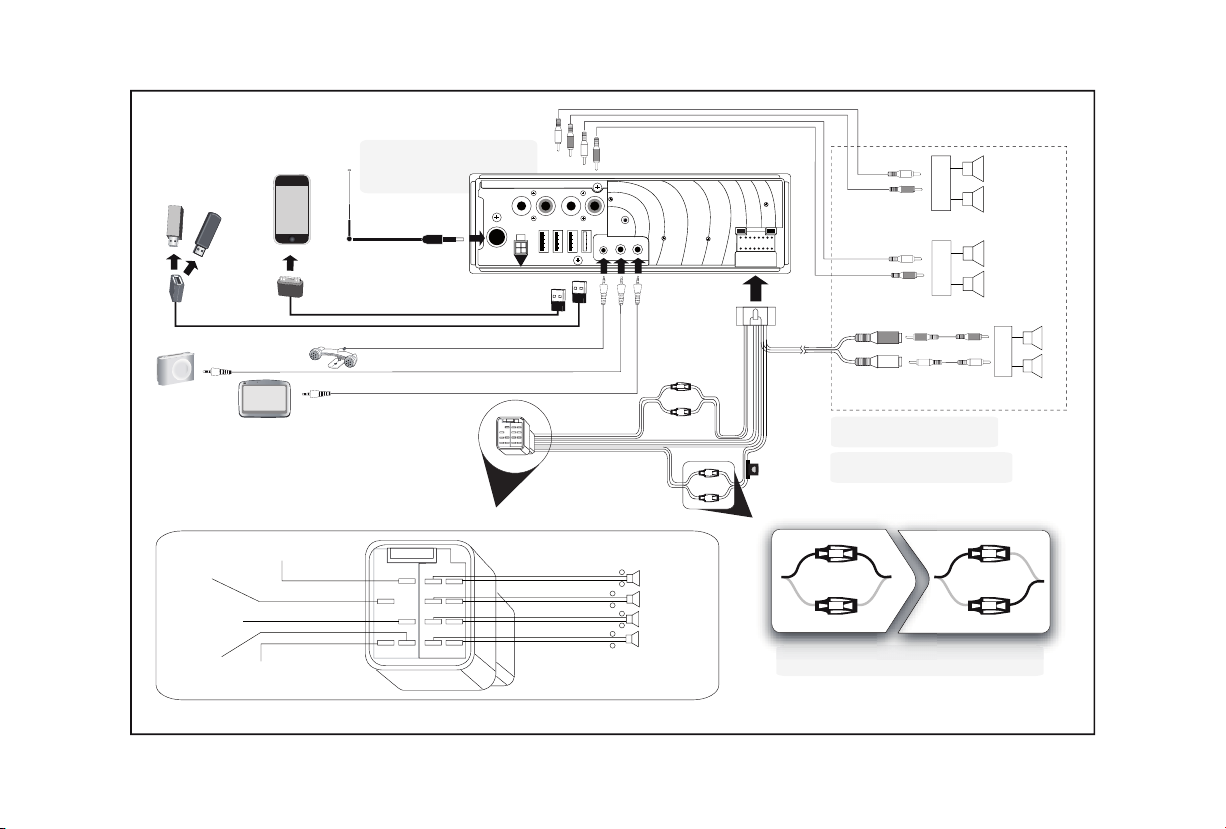
4
Note : Depending on the kind of
vehicle, you may need to use an
antenna adapter.
Amplifier
Amplifier
3G
GPS
The ISO connector may be divided into two. If so, connect both connectors.
Depending on the kind of vehicle, you may need to inverse
the positions of the red and orange wires.
Grey
USB (for USB cable, 3G USB dongle, USB flash drive)
UART plug
(for steering wheel control interface)
Microphone
Jack/Jack
GPS
USB
Subwoofer
Black
Red
Pink
Blue
Yellow
Ground
Amplified antenna
Ignition 12V
Mute
Permanent 12V
+
-
+
-
+
-
+
-
Rear Left
Rear Right
Front Right
Front Left
Green
Green/Black
White
White/Black
Grey/Black
Grey
Purple/Black
Purple
10A
Use RCA cables to establish these
connections.
These connections are only necessary
if you are using an optionnal amplifier.
Rear speaker
Rear speaker
Front speaker
Front speaker
Page 5

RESET
SD
SOURCE
RESET
SD
5
Installation
We advise our customers to have the Parrot RnB4C
fitted by a professional.
Safety instructions
Turn the ignition off before installing the Parrot RnB4C.•
Install the Parrot RnB4C only on vehicles with a 12 V bat-•
tery.
Place all cables away from hot places (heater outlet) and •
moving parts (gear shift, seat rails...).
Before you begin
Remove your car stereo from your vehicle. You may need •
release keys to do so.
Try to connect the audio and power connectors of the Parrot •
RnB4C to the connectors of your vehicle. If this connection
is impossible, you have to obtain an ISO adapter before installing the Parrot RnB4C.
Compare the Parrot RnB4C antenna connector to the •
antenna connector of your vehicle. If an adapter is
necessary, contact your local car audio specialist.
Installing the car stereo
Specific installation diagrams for your vehicle are
available on our website www.parrot.com.
Insert the cage and fix it into the dashboard using the 1.
bracket mounting tab.
Access the vehicles car stereo wiring harness from 2.
behind the dashboard.
Connect the audio and power connectors of the Parrot 3.
RnB4C to the ones of your vehicle.
Slide the car stereo into the Parrot RnB4C cage.4.
Checking the wiring
Once all the connections are made, turn the ignition on then •
off to perform the installation test. The “Goodbye!” message
must be displayed.
If it is not the case, it is necessary to inverse the positions of •
the red and orange wires. Indeed, the red wire of the power
cable must be connected to the permanent 12V, the orange
wire to the 12V ignition and the black wire to the ground.
This can be done simply by reversing both fuse holders located on the Parrot wiring.
Installing the audio cables
Connect the iPod, USB and Jack cables to the Parrot RnB4C
and drill a [TBD] mm hole in your dashboard (glove compartment or parcel tray) to let the connectors out.
Installing the microphone
Make sure the microphone is installed as close to the mouth •
of the user as possible. The ideal distance is 60 cm. The
best possible location for the microphone is near the rearview mirror.
The microphone needs to be pointed towards the user.•
Basic operations
To remove the faceplate, press •
the eject button on the left.
To attach the faceplate, put it on the right side of the car •
stereo. Once the faceplate and the car stereo magnets
connect, press the left side.
To remove the car stereo from the dashboard, insert the •
provided extraction key until they click into place.
Page 6

Getting started
6
Navigating through the menus
Press the central jog wheel to access the main menu.•
Browse through the menus by turning the wheel and •
confirm by pressing the wheel.
Press the •
back to the main menu, press the
Press the •
ding to the current application.
Press the •
ly being played. While navigating through the menus, press
the SOURCE button to get to the Now PLaying screen.
Connecting a phone to the Parrot RnB4C
Prior to using the Parrot RnB4C with your phone for the very •
first time, you must initially pair both devices. To do so:
button to get back to previous menu. To get
button to access the pop-up menu correspon-
button to get to the track list if a song is current-
Make sure the Parrot RnB4C is set so that it is visible 1.
by all Bluetooth ® devices. To do so, press the jog
wheel and select Settings > Hands-Free > Visibility.
The Parrot RnB4C is visible by default.
Press the jog wheel and select 2. Settings > Hands-
Free > Pair with...
> If your mobile phone’s model appears in the list,
select it and confirm.
> If your mobile phone model doesn’t appear in the
list, select the Other phones option.
From your phone, search for 3. Bluetooth peripherals
and select “Parrot RnB4C “.
Enter «0 0 0 0» on your phone when prompted to 4.
do so.
> Once your phone is paired to the Parrot RnB4C,
the connection between both devices will be
automatically established each time you enter
your vehicle if your screen is plugged in.
button.
Depending on the model of your phone, you may have
to authorize the connection to the Parrot RnB4C to
allow the automatic connection. Refer to your phone
user guide for more information.
If you attempt to pair an 11th phone, you will get the « Mem-•
ory full » message. You must then delete a phone from the
paired devices list. To do so:
Press the jog wheel and select 1. Settings > Hands-
Free > Paired devices.
Select the phone then select 2. Delete.
Section double HFP• . On henit num dolut wiscidu isci-
dunt lore erostrud magnit autat dolut vendipit la conullaoreet lore con eugait wis nosto ea ad ting er sisi.
Synchronising the phonebook
With some • Bluetooth phones, the phonebook is automati-
cally synchronized in the kit’s memory.
Only the contacts stored in the phone memory are
synchronized. If your contacts are stored in your SIM
card memory, transfer them onto your phone memory.
If your phone doesn’t support automatic synchronization, •
you can also use the Object Push function of your phone to
send contacts from your mobile to the car kit via Bluetooth.
To do so:
Press the jog wheel and select 1. Telephone > Receive
contacts.
> The kit says « Waiting for contact ».
Refer to your phones’ user guide for more information 2.
about sending contacts via Object Push.
Connecting the Parrot RnB4C to internet
Tem volent dolor sum er augiam, quat. Uguero ex et, quamet •
vulla ad ex elismod olobor se tat. Tatum et vero duiscil iquatio odolore etuero odo eraessed modolor atum dolore facilit
loreros acilit ent ip ero dolorpero dolore faciliquat. Ut amet,
cortio dolessim iure eummod ting er se eliqui te minim velis
exer aliquisi tatie faci bla alis num dit lor sustrud ea consecte
dui ex eu facinis et wis duisi.
Tissi. Ore mod tiniam alit, veleseq uamcommy num iliquat.•
On henit num dolut wiscidu iscidunt lore erostrud magnit au-•
tat dolut vendipit la conullaoreet lore con eugait wis nosto
ea ad ting er sisi.
Page 7

Phone
7
Receiving a call
An incoming call is indicated by a ringtone. The name of the •
caller is announced if his number is recorded in the phonebook of the phone connected to the Parrot RnB4C.
If you want to answer the call, press the Then press the
If you want to refuse this call, press the -
If the magic words are activated, you can use the voice •
recognition feature to pick up and reject a call:
The magic word « - Accept» allows you to accept an
incoming call.
The magic word « - Reject» allows you to reject an
incoming call.
Magic words are activated by default. To deactivate / •
activate them:
Press the jog wheel and select 1. Telephone > Voice
commands > Magic words.
Press the jog wheel to activate/deactivate the 2.
magic words.
Making a call
To make a call via voice recognition:•
Press the 1.
recognition feature.
> The Parrot RnB4C asks you the name of the contact
you want to call.
Say the name of the contact and the type of number 2.
(«Work», «Cellphone»...) if there are several numbers associated to your contact.
> The call is automatically launched if the voice tag is
correctly understood.
> If it is not the case, a confirmation message is asked
by the kit. Confirm by saying “Yes” or “Call”.
button to end the call.
button.
button to launch the voice
button.
At any time press the button to exit voice
recognition mode.
To make a call manually: •
Press the jog wheel to enter the main menu and select 1.
Phonebook.
> You access the phonebook of the connected phone.
Select a letter and push the jog wheel.2.
Once the contact chosen:3.
Press the Use the jog wheel to choose between different num- bers of the same contact.
Hold down the •
conds to redial the last dialled number.
Using the Parrot RnB4C while on a call
Use the jog wheel during a call to adjust the communication •
volume. The volume setting is saved for subsequent calls.
During a call, if you want to continue the conversation on •
your phone (private conversation), press the
the Parrot RnB4C.
During a call, the Parrot RnB4C allows you to send DTMFs •
to manage your voice mail for example. To do so, press the
jog wheel to access the DTMF menu.
Receiving an SMS
An incoming SMS is indicated by a ringtone. The name of the •
SMS sender is announced if his number is recorded in the
phonebook of the phone connected to the Parrot RnB4C.
Press the •
key to call this contact;
key of the Parrot RnB4C for two se-
button of
button to hear the content of the SMS.
Music
Using the voice recognition function
The voice recognition feature in music mode is only
available if you are using the Parrot RnB4C with an
iPod, USB peripheral or SD card.
Press the button then say the name of the track / artist /
album you want to hear.
> If the voice tag is correctly understood, [TBD].
> If the voice tag is not correctly understood, [TBD].
Using thetiliser la fonction radio
Press the • SOURCE button until the Radio source is select-
ed then press the
Manual modes.
To select a radio station manually, select the • Manual mode
then use the
tons to tune to the next available station.
To get the list of all available stations, select the • Fullscan
mode.
> If you are selecting the Fullscan mode for the first time,
select Yes then wait for about 1 minute.
You can then refresh the list of available stations. To
do so, press the
option.
To memorize a station:•
Select the frequency in 1. Fullscan or Manual mode.
Press the 2.
option.
> To select a stored station, select the Preset mode.
At any time, press the •
the system.
button to select the Preset, Fullscan or
buttons. Hold down the but-
button then select the Refresh
button then select the Add to preset
button to mute / unmute
Page 8

Using the Parrot RnB4C with an iPod
8
Musique
Connect your iPod using the iPod connector then press the
SOURCE button until the iPod source is selected.
If you are using the Parrot RnB4C with the iPod Mini,
iPod Photo, iPod 3G and iPod Shuffle, then connect
your iPod to the Parrot RnB4C using a Jack / Jack
cable.
Using the Parrot RnB4C with an SD card
Remove the Parrot RnB4C faceplate.1.
Insert the SD card into the appropriate slot with the 2.
contact surface facing down.
Reattach the faceplate. 3.
Press the 4. SOURCE button until the SD source is
selected.
Using the Parrot RnB4C with a USB storage device
Connect your USB storage device to the Parrot RnB4C 1.
using the USB cable or the USB connectors on the back
of the car stereo.
Press the 2. SOURCE button until the SD source is
selected.
Using the Parrot RnB4C with an analogue
audio player
Use the Jack connector to connect an analogue audio 1.
player (ex CD player) to the Parrot RnB4C.
Press the 2. SOURCE button until the Line in source is
selected.
Using the Parrot RnB4C with an audio
player connected via Bluetooth
You can use the Parrot RnB4C to listen to songs stored on •
your mobile phone / PDA / smartphone. Your mobile phone
must support the Bluetooth® A2DP profile (Advanced Audio
Distribution Profile).
If you are using a Bluetooth audio player for the first time, •
you have to pair both devices.
If both devices are already paired:•
Press the jog wheel and select 1. Settings > Bluetooth
> Paired devices.
Select your audio player and Bluetooth audio.2.
Press the 3. SOURCE button until the Audio Bluetooth
source is selected.
Start playing a song on your audio player. 4.
Internet
Using the Deezer application
Tissi. Ore mod tiniam alit, veleseq uamcommy num iliquat.•
On henit num dolut wiscidu iscidunt lore erostrud magnit au-•
tat dolut vendipit la conullaoreet lore con eugait wis nosto
ea ad ting er sisi.
Using the Coyote application
Tem volent dolor sum er augiam, quat. Uguero ex et, quamet •
vulla ad ex elismod olobor se tat. Tatum et vero duiscil iquatio odolore etuero odo eraessed modolor atum dolore facilit
loreros acilit ent ip ero dolorpero dolore faciliquat.
Ut amet, cortio dolessim iure eummod ting er se eliqui te •
minim velis exer aliquisi tatie faci bla alis num dit lor sustrud
ea consecte dui ex eu facinis et wis duisi.
Page 9

9
Troubleshooting
RESET
Before you begin
Make sure the “Good bye” message is displayed on •
the Parrot RnB4C screen when you turn the ignition off.
► Refer to the Checking the wiring section for more
information.
Reset the Parrot RnB4C. To do so, remove •
the faceplate then use a paper clip to
press the Reset button.
Make sure you have the latest software update on your •
Parrot RnB4C. To do so, select Settings > Advanced
settings > Information. Compare this number with the one
on our website, Downloads section.
Problems while using the phone function
Make sure your phone is compatible with the Par-•
rot RnB4C. To do so, refer to the compatibility list of the
Parrot RnB4C available on our website www.parrot.com, in
the Support & Downloads section.
If your phone is compatible with the Parrot RnB4C and if you •
already have the latest software update:
Erase the memory of the Parrot RnB4C. To do so, se-1.
lect Settings > Advanced settings > Factory settings.
On your telephone, erase the Parrot system from the 2.
list of Bluetooth peripherals (or reboot your iPhone).
Repeat the linking procedure for the 2 devices. 3.
Problems while using the music function
Reboot your iPod / iPhone before connecting it to the •
Parrot RnB4C. To reboot your iPod / iPhone (this procedure
will not erase any of your data) :
iPod - : press Menu and the centre button
simultaneously until the iPod reboots.
iPhone - : Press the On/Off button and the Home button
simultaneously until the iPhone reboots. Do not touch
the screen when the message “Slide to shutdown”
appears.
Some problems may occur if the iPod / SD card / USB de-•
vice is already connected to the Parrot RnB4C before you
turn on the ignition. Connect the iPod / SD card / USB device once the ignition is turned on.
If your Parrot RnB4C is connected to an iPhone and an USB •
flash drive, the iPhone has priority: you can only browse
through your iPhone content.
Make sure that your iPod is updated.•
Problems while using the Internet function
Tem volent dolor sum er augiam, quat. Uguero ex et, quamet •
vulla ad ex elismod olobor se tat. Tatum et vero duiscil iquatio odolore etuero odo eraessed modolor atum dolore facilit
loreros acilit ent ip ero dolorpero dolore faciliquat.
Ut amet, cortio dolessim iure eummod ting er se eliqui te •
minim velis exer aliquisi tatie faci bla alis num dit lor sustrud
ea consecte dui ex eu facinis et wis duisi.
For any other problem or for more information
Refer to the Parrot RnB4C FAQ available on our website, in •
the FAQ section.
Consult the Parrot discussion & help forum on •
our website.
Contact our support team (phone numbers / mail address on •
the last but one page).
General information
Warranty
Without prejudice of legal warranty, Parrot products are warranted during 1 year from the date of purchase for defects in
materials and workmanship, provided that no deterioration to
the product has been made, and upon presentation of proof
of purchase (date of purchase, location of sale and product
serial number) to the retailer.
Warranty does not cover: upgrading of the software items of
the Parrot products with Bluetooth® cell phones for compatibility purpose, data recovery, deterioration of the external
aspect due to normal use of the product, any damage caused
by accident, misuse, misapplication, or non-Parrot products.
Parrot is not responsible for storage, loss or damaged to data
during transit or repair.
Any product wrongfully declared to be defective will be returned to sender and inspection, process and carriage costs will
be invoiced to him.
Due to the technical nature of this product, we advise you to
ask your garage mechanic to take care of the installation. Parrot shall not be held responsible of any dysfunction caused by
an installation which does not follow the instructions provided
in this user guide or an incorrect installation.
Correct disposal of This Product
(Waste Electrical & Electronic Equipment)
(Applicable in the European Union and other European countries with separate collection systems).
This marking shown on the product or its literature, indicates
that it should not be disposed with other household wastes
at the end of its working life. To prevent possible harm to
the environment or human health from uncontrolled waste
disposal, please separate this from other types of wastes and
recycle it responsibly to promote the sustainable reuse of
material resources.
Household users should contact either the retailer where they
purchased this product, or their local government office, for
details of where and how they can take this item for envi-
Page 10

ronmentally safe recycling. Business users should contract
their supplier and the terms and conditions of the purchase
contract. This product should not be mixed with other commercial wastes for disposal.
Modifications
The explanations and specifications in this guide are given
for information purposes only and may be modified without
prior notice.
FCC Compliance Statement
This device complies with part 15 of the FCC rules. Operation
is subject to the following two conditions:
(1). this device may not cause harmful interference, and
(2). this device must accept any interference received, including interference that may cause undesired operation.
Note: The manufacturer is not responsible for any radio or
tv interference caused by unauthorized modifications to this
equipment. Such modifications could void the user’s authority
to operate the equipment.
Canada Class B statement:
This Class B digital apparatus complies with Canadian ICES-003
Declaration of Conformity
We, Parrot S.A. 174 quai de Jemmapes, 75010 Paris, France,
declare under our sole responsibility that our product, the
Parrot RnB4C to which this declaration relates is in conformity
with appropriate standards EN 60065 :2002/A1 :2006/A11
:2008, EN 50371 (2002), EN 300328 v1.7.1 and EN 301 48917 v1.3.2 following the provision of Radio Equipment and
Telecommunication Equipment directive 1999/5/EC R&TTE
and 2004/104/CE Automotive directive amended by the
2006/28/CE directive.
Identification N. 394 149 496 R.C.S. PARIS - Parrot S.A.
Copyrights
Copyright © 2009 Parrot.
Licences
The Bluetooth ® word mark and logos are owned by the Bluetooth SIG, Inc. and any use of such marks by Parrot S.A. is
under license.
Bluetooth QDID : B014410, B012423, B012424
iPhone is a trademark of Apple Inc.
iPod is a trademark of Apple Inc, registered in the US and
others countries.
«Made for iPod» means that an electronic accessory has been
designed to connect specifically to iPod and has been certified
by the developer to meet Apple performance standards.
«Works with iPhone» means that an electronic accessory
has been designed to connect specifically to iPhone and has
been certified by the developer to meet Apple performance
standards.
This product is protected by certain intellectual property rights
of Microsoft. Use or distribution of such technology outside of
this product is prohibited without a license from Microsoft.”
Windows Media and the Windows logo are trademarks or
registered trademarks of Microsoft Corporation in the United
States and/or other countries*
MPEG LAYER-3 audio coding technology licensed from Fraunhaufer IIS and Thomson.
Other trademarks and trade names are those of their respective owners.
Compatibility problems
Some special edition cars can be released with some differences from the original model. This could cause some compatibility problems with the interfaces.
Our company is not responsible of compatibility problems caused by new equipment or devices updated by the car manufacturer without advise.
10
Page 11

FCC ID:
Hotline
Our hotline is at your disposal from Monday to Friday between 9 am and 6 pm (GMT + 1) - Hot-line@parrot.com
Italy : [+39] 02 59 90 15 97
Spain : [+34] 902 404 202
UK : [+44] (0)844 472 2360
Germany : 0900 1727768
USA : [+1] (877) 9 Parrot (toll free)
China : [+86] 755 8203 3307
Hong Kong : [+852] 2736 1169
France : 01 48 03 60 69
Europe : [+33] 1 48 03 60 69 (Spoken languages : French, English and Spanish)
RESET
SD
SOURCE
?...
Page 12

ww w . pa r ro t.com
