Page 1

PARROT
RKi8400
Quick start guide
Guide d’utilisation rapide
Guía de instalación rápida
Bedienungsanleitung
Guida all’uso
Gebruikershandleiding
Manual do utilizador
Page 2
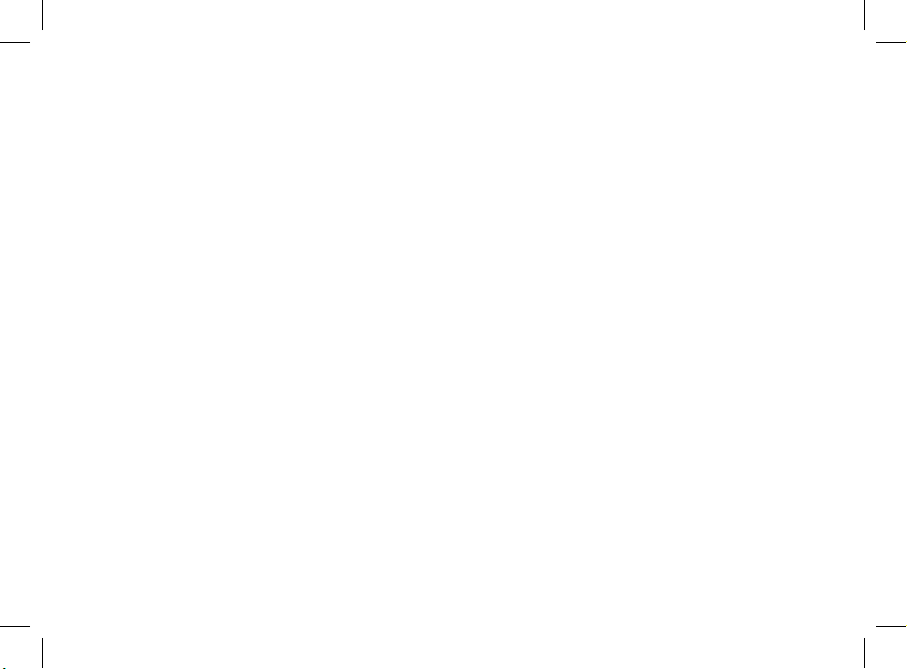
Page 3
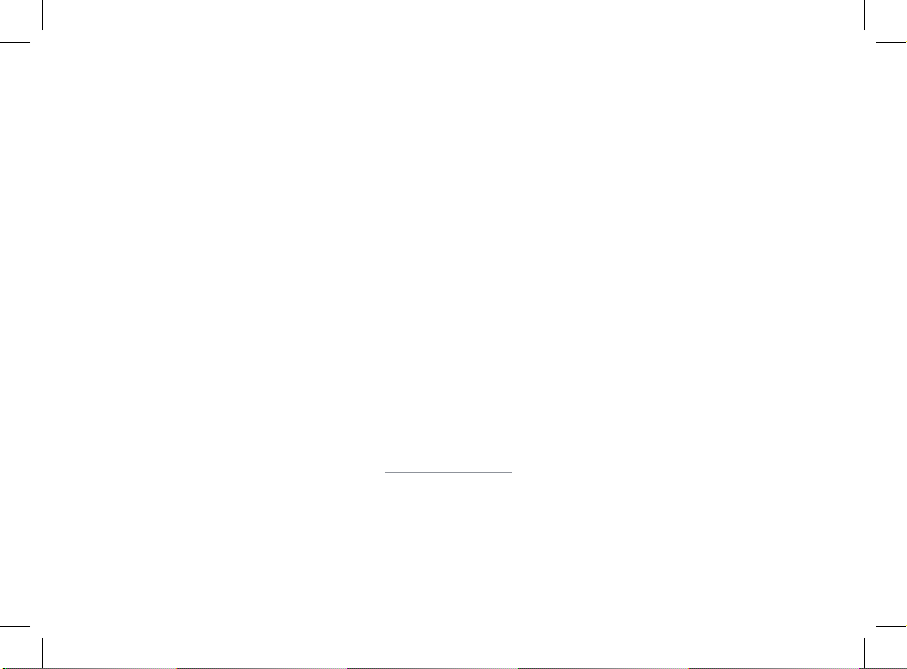
www.parrot.com
Parrot RKi8400
Diagrams...........................................
English..............................................
Français............................................
Español.............................................
Deutsch............................................
Italiano..............................................
Nederlands ......................................
Português ........................................
Technical Specification....................
General Information.........................
p.06
p.11
p.19
p.27
p.35
p.43
p.51
p.59
p.66
p.70
Page 4
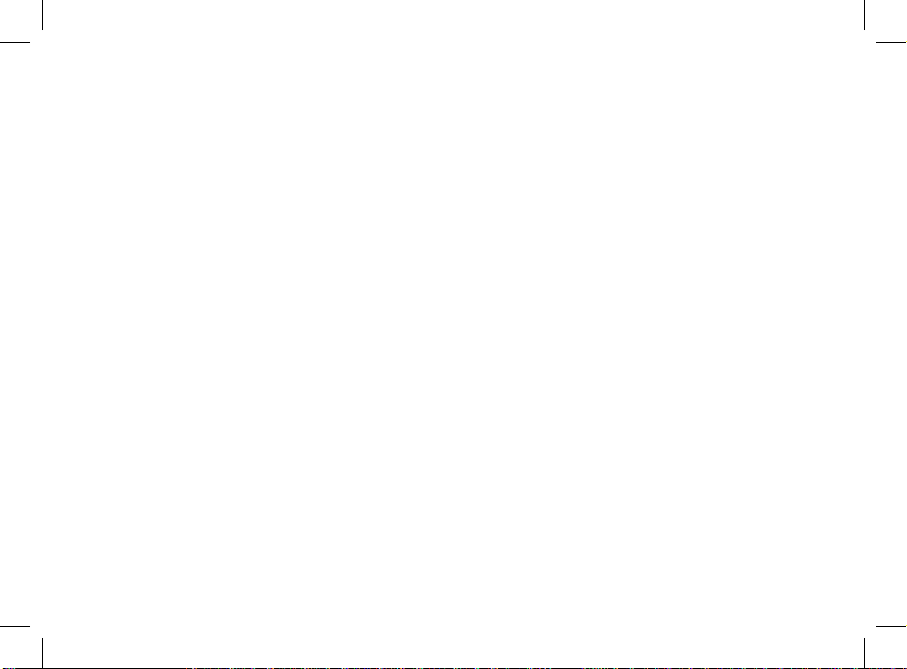
4
Page 5

Warning : The Parrot RKi8400 includes NdFeB magnets which
can damage objects sensitive to magnetic elds (pacemakers,
credit cards, mechanical clocks…). To avoid these effects, keep
the front panel in its case and keep a safe distance between the
front panel and all objects that can be damaged by magnetism.
Avertissement : Le Parrot RKi8400 comporte des aimants de
type NdFeB qui peuvent endommager les objets sensibles aux
champs magnétiques (pacemaker, cartes de crédit, montres mécaniques...). Pour éviter ces effets, nous vous recommandons
de conserver la façade dans son étui dès que vous la retirez du
boîtier. Ne laissez pas la façade à proximité d'objets sensibles
aux champs magnétiques.
Advertencia : El Parrot RKi8400 se compone de imanes de
tipo NdFeB que pueden deteriorar los objetos sensibles a los
campos magnéticos (marcapasos, tarjetas de crédito, relojes
mecánicos…). Para evitar estos efectos, le recomendamos
guardar el frontal en su estuche cuando no utiliza el Parrot
RKi8400. No deje el frontal cerca de objetos sensibles a los
campos magnéticos.
Warnung : Die Parrot RKi8400 enthält Permanentmagneten des
Typs NdFeB, die eine Beschädigung magnetfeldempndlicher
Geräte und Gegenstände (Herzschrittmacher (Pacemaker), Kreditkarten, mechanische Uhren usw.) verursachen können. Um
jegliche Beschädigung dieser Art zu vermeiden, sollten Sie die
Frontplatte direkt in der Schutzhülle verstauen, sobald Sie sie
abnehmen. Bewahren Sie die Frontplatte keinesfalls in der Nähe
magnetfeldempndlicher Geräte und Gegenstände auf.
Avvertenza : Il Parrot RKi8400 contiene magneti di tipo NdFeB
che possono danneggiare gli oggetti sensibili ai campi magnetici
(pacemaker, carte di credito, orologi meccanici e così via). Per
evitare tali effetti, si consiglia di conservare il frontalino nell’apposita custodia dopo averlo rimosso dal pannello. Non lasciare il
frontalino in prossimità di oggetti sensibili ai campi magnetici.
Waarschuwing : In de Parrot RKi8400 zitten type NdFeB magneten die schade kunnen veroorzaken aan voorwerpen welke
gevoelig zijn voor magnetische velden (zoals pacemakers,
creditcards, mechanische horloges e.d.). Om deze effecten te
voorkomen raden wij u aan het frontje in de bijbehorende doos
te bewaren nadat u het van het apparaat hebt verwijderd. Houd
het frontje verwijderd van voorwerpen die gevoelig zijn voor
magnetische velden.
Aviso : O Parrot RKi8400 possui ímanes de tipo NdFeB que
podem danicar objectos com sensibilidade a campos magnéticos (pacemaker, cartões de crédito, relógios mecânicos...). Para
evitar estes efeitos, aconselhamos-lhe que conserve o painel
amovível dentro do seu estojo desde que o retirar da caixa. Não
deixe o painel junto a objectos sensíveis a campos magnéticos.
5
Page 6
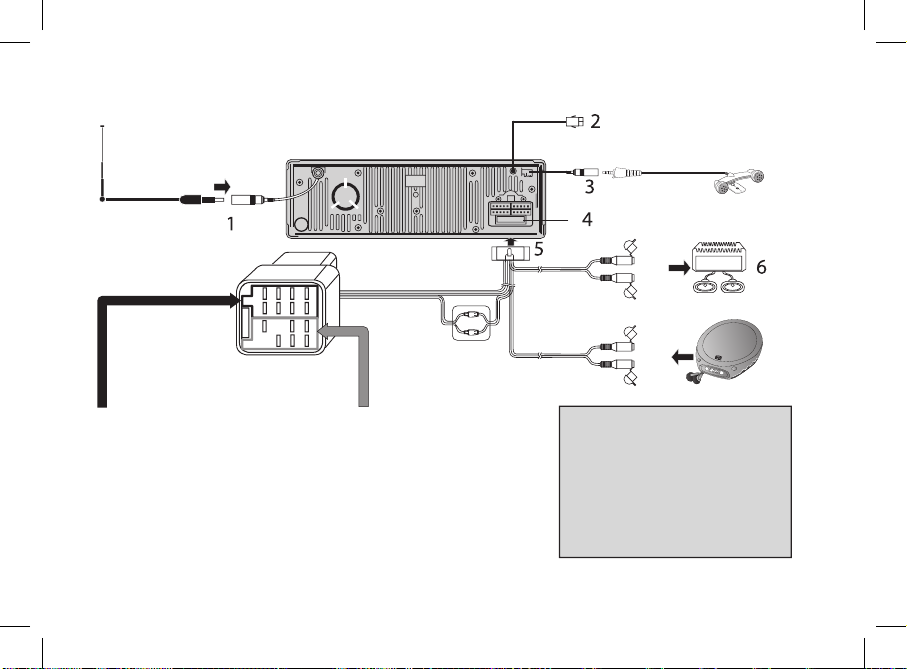
6
1. Car antenna
2. Car accessory
3. Double microphone
4. Fuse 15A
5. Connector
6. External car amplifier
7. ISO plug
8. Terminal bullet
a. Right rear speaker + (purple)
b. Right rear speaker - (purple black)
c. Right front speaker + (grey)
d. Right front speaker - (grey black)
e. Left front speaker + (white)
f. Left front speaker - (white black)
g. Left rear speaker + (green)
h. Left rear speaker - (green black)
a. Tel. Mute (pink)
d. Ignition key +12 V (yellow)
e. AMP/ANT Remote (blue)
f. Illumination (orange)
g. Battery + (red)
h. Ground Lead (black)
Line out (Grey)
Line in (Brown)
7
8
Amplifier
R (Red)
L (white)
R (Red)
L (white)
(optional)
(optional)
a
a
bcd
d
e
e
f
f
g
g
h
h
Page 7
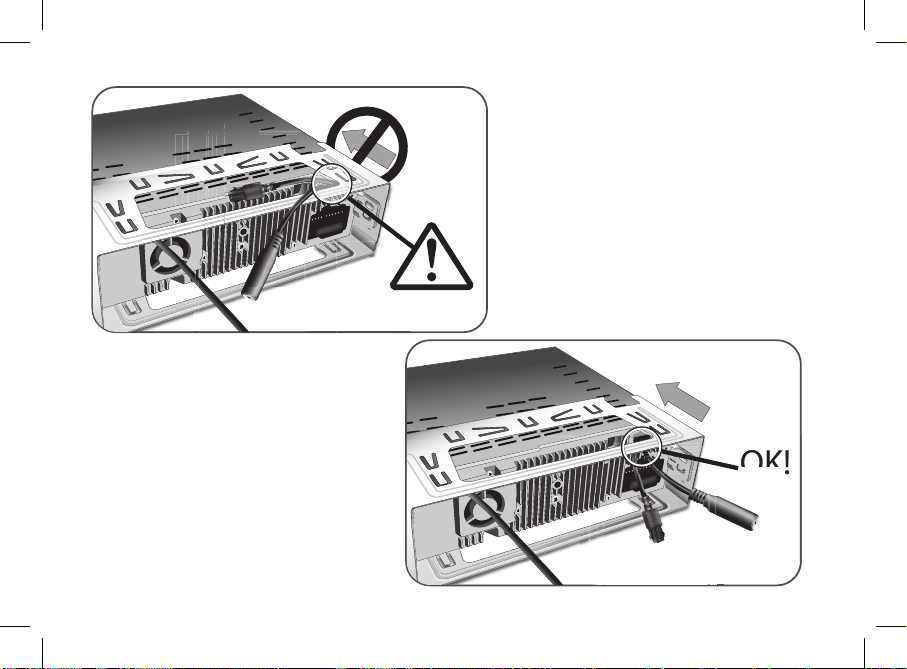
7
OK!
!
O
Accertarsi di non sezionare i cavi durante
il riposizionamento del supporto dell’autoradio.
Let goed op dat u de snoeren niet doorsnijdt wanneer u de autoradiokast weer
plaatst.
Make sure you do not cut the cables
while sliding the car stereo support.
Assurez-vous de ne pas sectionner les câbles en remettant en place le support de
l’autoradio.
Asegúrese de que no corta los cables al
colocar la carcasa de la radio.
Achten Sie darauf, die Kabel nicht zu
durchtrennen, wenn Sie die Fassung des
Autoradios zurück an Ihren Platz bringen.
Page 8
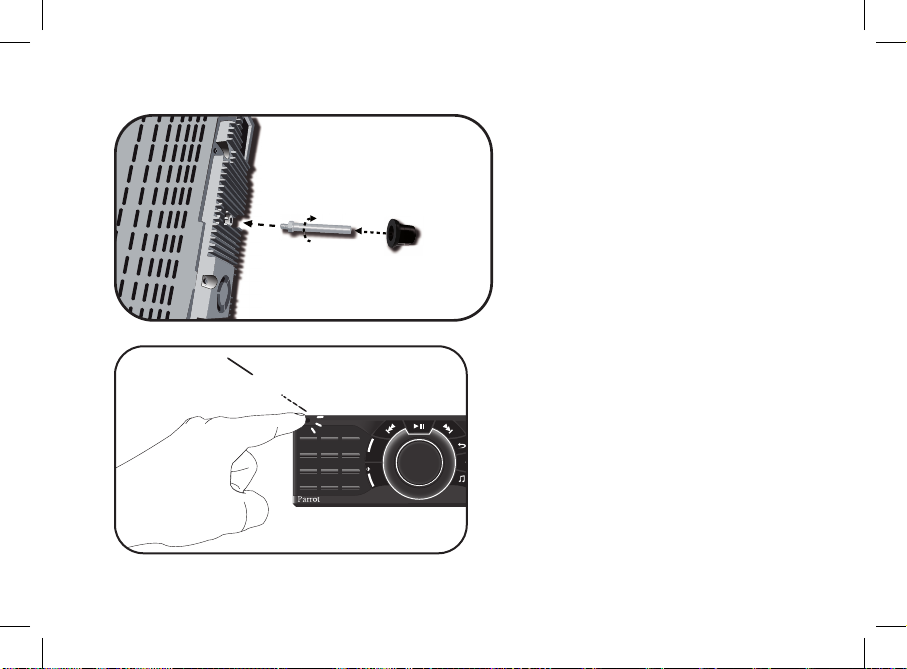
- Installing the fitting screw
- Installer la vis de calage
- Instalar el tornillo de fijación
- Anbringen der Feinstellschraube
- Installare la vite di chiusura
- Installeer de stelschroef
- Colocar o parafuso de fixação
12
ABCDEF
JKLGHI MNO
TUVPQRS WXYZ
3
456
789
*
0#
+
SOUR
clic
1
8
- Removing the faceplate
- Enlever la façade amovible
- Quitar el frontal amovible
- Abnehmen der Frontplatte
- Rimuovere il frontalino rimovibile
- Verwijder het verwijderbare frontje
- Remover o painel amovível
Page 9
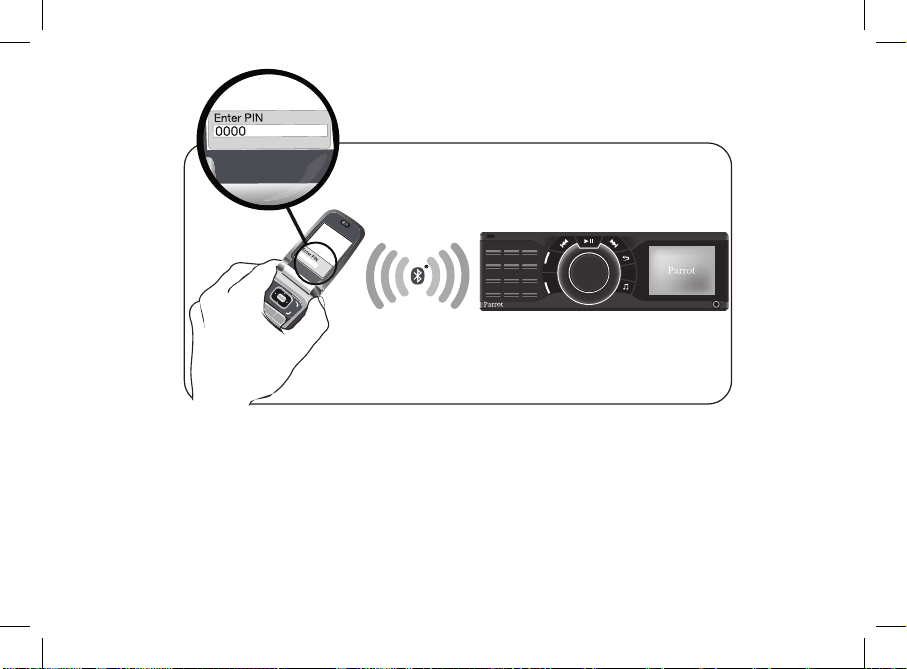
- Pairing your phone
- Appairage de votre téléphone
- Enlace con su teléfono
- Inbetriebnahme Ihres Telefons
- Associazione del telefono
- Koppeling van uw telefoon
- Activação do seu telefone
OK
Back
0000
0000
12
ABC DEF
JKLGHI MNO
TUVPQRS WXYZ
3
456
789
*
0#
+
SOURCE
9
Page 10
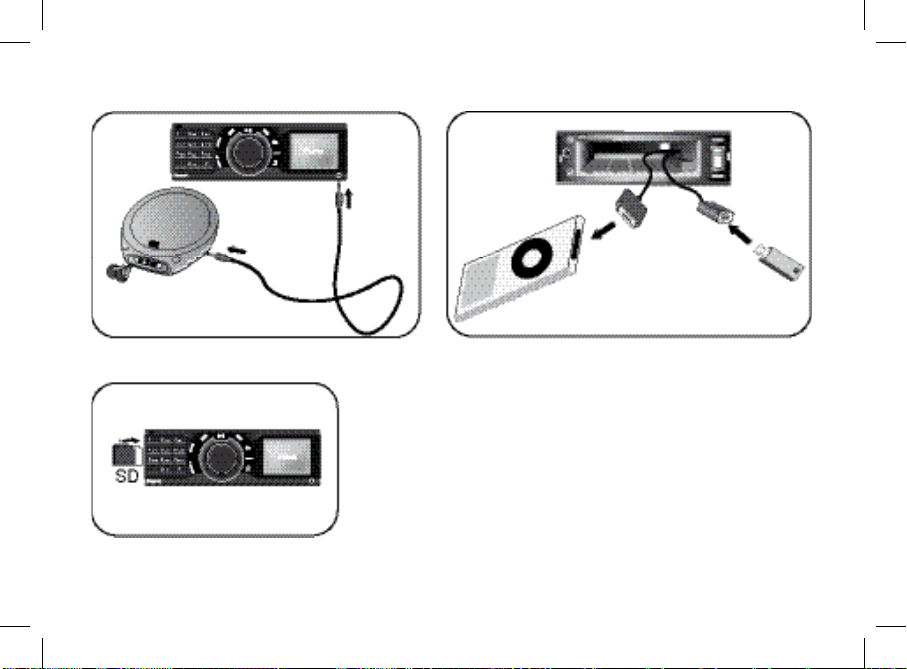
10
- Using the music function
- Utiliser la fonction musique
- Utilizar el modo música
- Verwendung der Musikwiedergabefunktion
- Uso della funzione musica
- De muziekfunctie gebruiken
- Utilizar a função Música
Page 11
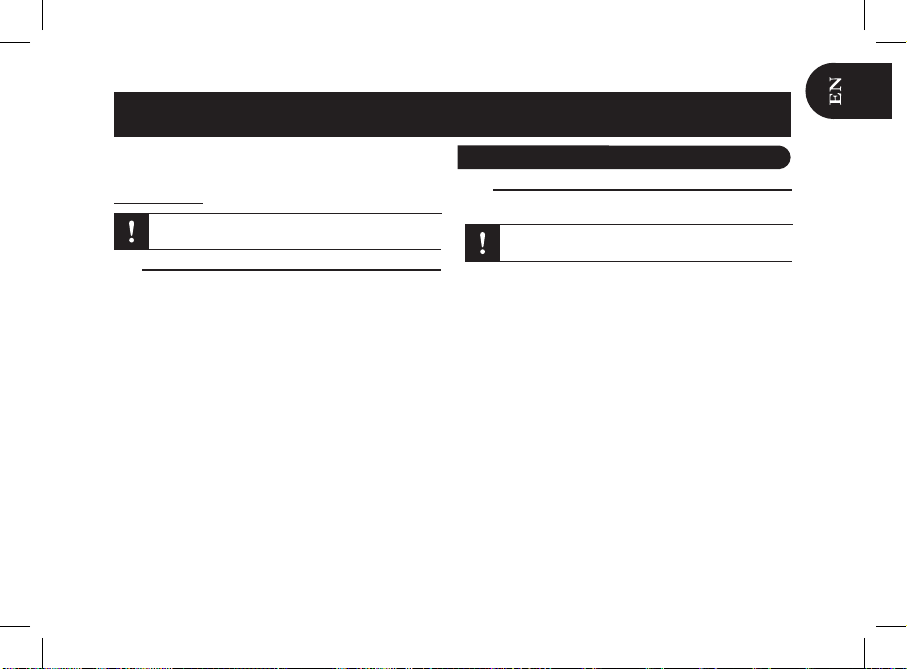
This simplified guide of the Parrot RKi8400 gives you the
main instructions to easily use this product. For further
information, refer to the user guide available on our website
www.parrot.com.
The availability of some functionality only depends on
your mobile phone.
Contents
Installing the Parrot RKi8400
► Refer to the installation diagram on page 6.
We advise our customers to have the Parrot RKi8400
fitted by a professional.
1. Remove your old car stereo from your vehicle.
2. Insert the Parrot RKi8400 cage and fix it into the dash
board using the bracket mounting tabs.
3. Access the vehicles car stereo wiring harness from behind
the dashboard.
4. Connect the audio and power connectors to the
connectors of your Parrot RKi8400.
► If this connection is impossible, you have to obtain
an ISO cable to adapt your car radio to the ISO
connectors of the Parrot RKi8400.
5. Compare the Parrot RKi8400 antenna connector to the
antenna connector of your vehicle. If an adapter is
necessary, contact your local car audio specialist.
6. Check the vehicles wiring with a multimeter before
connecting the Parrot RKi8400’s wiring loom to ensure
everything is correct. The red wire of the power cable
must be connected to the permanent 12V, the yellow
English
Using the Parrot RKi8400 for the first time......................
Installing the Parrot RKi8400...........................................
Using the anti-theft system.............................................
Browsing through the menus..........................................
Connecting a phone via Bluetooth....................................
Pairing and connecting a phone by Bluetooth................
Synchronization of the phonebook.................................
Using the Telephone function...........................................
Receiving a call...............................................................
Making a call...................................................................
Transfering a call to the phone........................................
Using the voice recogntition function..............................
Making a call via voice recognition ................................
Receiving a call via voice recognition.............................
Using the Music Function.................................................
Using the Radio function.................................................
Using the Parrot RKi8400 with an iPod..........................
Using the Parrot RKi8400 with a USB flash drive...........
Using the Parrot RKi8400 with an SD card ....................
Using the Parrot RKi8400 with an audio player
connected via Bluetooth................................................
Commands ....................................................................
11
11
12
12
13
13
13
14
14
14
14
15
15
15
16
16
16
16
17
17
17
English
11
Using the PARROT RKi8400 for the first time
Page 12
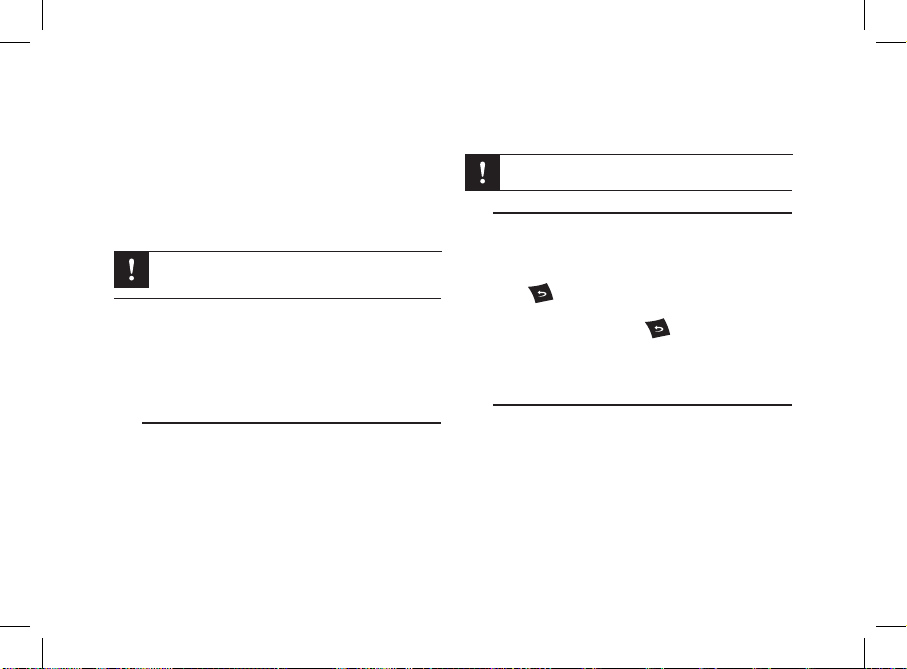
wire to the 12V ignition and the black wire to the
ground. If correct the Parrot RKi8400 will display
‘Goodbye’ when the vehicles ignition is switched off.
If it is the case, you can skip to step 7. If it is not the case, You may need to switch the location of the yellow and red wires. This can be done
simply by reversing both terminal spade tags
located on the Parrot wiring.
Do not connect the yellow wire to the permanent
12V, otherwise you will cause the vehicle battery to
discharge.
7. Mount the microphone between the driver side visor and
the rear view mirror. The microphone must be aimed
at the driver.
8. Slide the car stereo into the Parrot RKi8400 cage and
attach the faceplate.
Using the anti-theft system
► Refer to the installation diagram on page 7.
To avoid any risk of theft, do not forget to remove the faceplate of your Parrot RKi8400 when you leave your vehicle.
Without this front, the Parrot RKi8400 cannot be used.
- To remove the faceplate, press the eject button in the
top left.
- To replace the faceplate, put it on the right side of
the car stereo. Once the faceplate and the car stereo
magnets get in touch, press the left side.
Always make sure the Parrot RKi8400 is switched off
before removing the faceplate.
Browsing through the menus
• Press the jog wheel to access the main menu.
• Browse through the menus by turning the jog wheel and
confirm by pressing the jog wheel.
• Press the button to go back to previous menu. Press
the red button to get to the main menu.
• While playing a song, press the button to get to the
menus. While navigating through the menus, press the
Play button to get to the Now Playing screen.
Selecting the language
1. Press the jog wheel and select Settings > Language.
2. Select your language and press the jog wheel to confirm.
12
Page 13
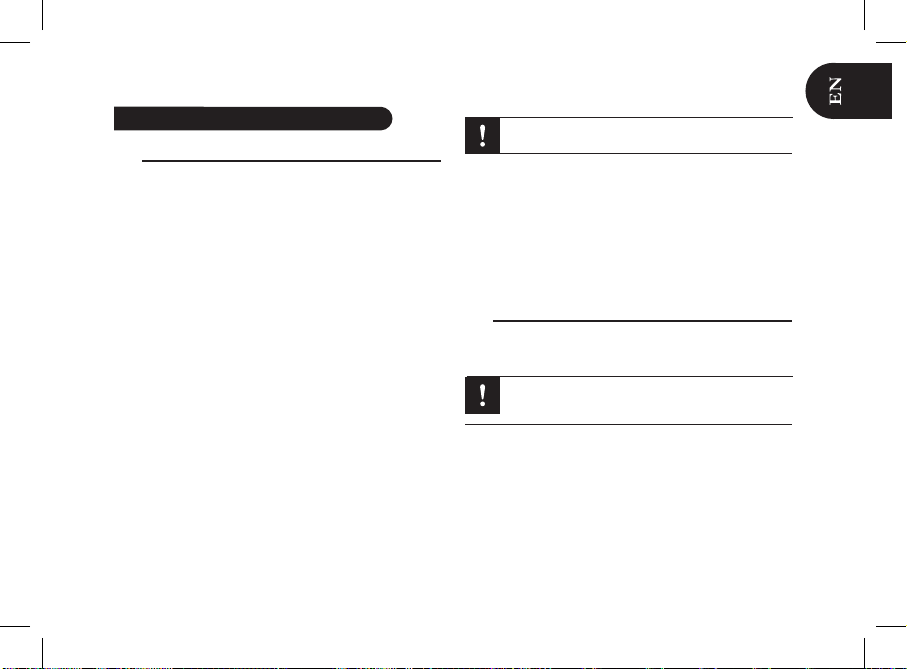
Pairing and connecting a phone by Bluetooth
To add a new phone for the first time the two devices will •
need to be paired, this process is only required once for
each phone. To pair a phone for the first time:
1. Make sure the Parrot RKi8400 is set so that it is visible by
all Bluetooth ® devices. To do so, press the jog wheel
and select Settings > Bluetooth > Visibility. The Parrot
RKi8400 is visible by default.
2. Press the jog wheel and select Settings > Pair with...
> If your mobile phone’s model appears in the list, select it
and confirm.
> If your mobile phone model doesn’t appear in the list,
select the Other phones option.
3. From your phone, search for Bluetooth devices. Refer
to your phone user guide for more information.
4. Select «Parrot RKi8400» in the list.
> You are prompted to enter a PIN code.
5. Enter «0 0 0 0» on your phone.
> «Pairing successful» is displayed on the screen of the
Parrot RKi8400.
> Once your phone is paired to the Parrot RKi8400, the
connection between both devices will be automatically
established each time you enter your vehicle.
Some phones may require you to set the Parrot
RKi8400 as a trusted device.
• You can pair up to 10 devices with the Parrot RKi8400. If
you attempt to pair an 11th phone, you will get the
« Memory full » message. You must then delete a phone
from the paired devices list. To do so:
1. Press the jog wheel and select Settings > Bluetooth
> Paired devices.
2. Select the phone you want to delete from the list.
3. Select Delete.
Synchronization of the phonebook
• With most Bluetooth phones, the phonebook will be
automatically synchronized in the Parrot RKi8400 memory.
Only contacts stored in the phone memory will be
memorized. If your contacts are stored in the SIM card
memory, transfer them into the phone memory.
If your phone doesn’t support automatic synchronization, •
you can also use the Object Push function of your phone
to send contacts from your mobile to the
Parrot RKi8400 via Bluetooth. To do so, press the jog
wheel and select Telephone > Receive contacts.
Refer to your phones’ user guide for more
information about sending contacts via Object Push.
13
Connecting a phone via Bluetooth
Page 14
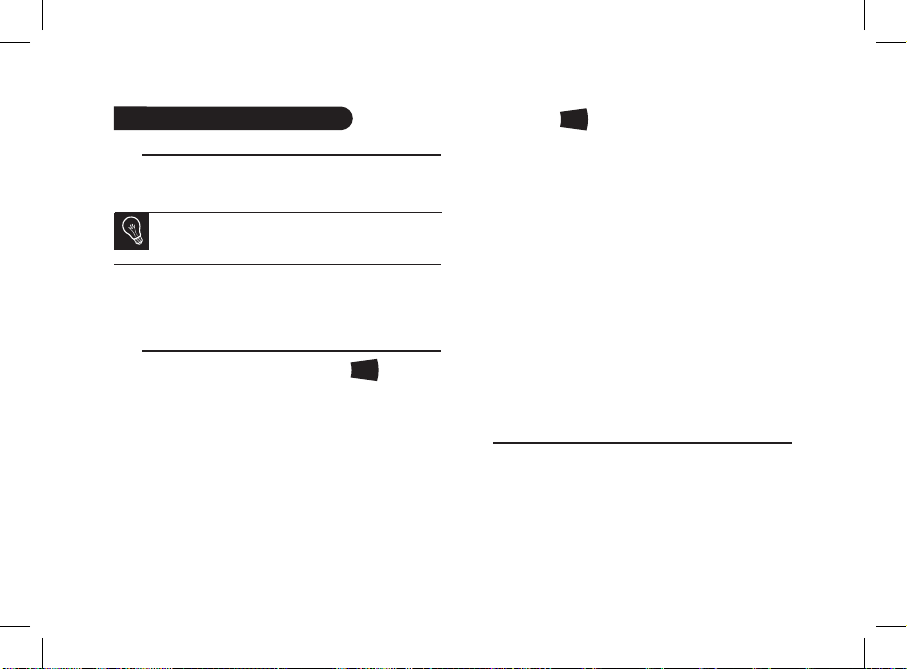
Receiving a call
• Receiving a call is possible whatever source is selected.
• An incoming call is indicated by a ringtone.
The name of the caller is announced and displayed
if his details are stored in the phonebook of the phone
connected to the Parrot RKi8400.
- Press the green button to accept this call. Then, press
the red button to end the call.
- Press the red button to reject this call.
Making a call
To access the telephone function, press the
SOURCE
button
repeatedly to select Telephone or press the red button.
• If the contact you want to call is in the phonebook of the
Parrot RKi8400:
1. Press the jog wheel to enter the main menu and
select Phonebook.
2. Select the contact you wish to call from the phone
book within the RKi8400
• If the contact you want to call is not in the phonebook of
the Parrot RKi8400, stop your vehicle in an appropriate
place, then:
1. Press the
SOURCE
button repeatedly to
select Telephone.
2. Dial your contact phone number using your phone or
the numerical pad of the Parrot RKi8400.
3. Press the green button.
• To redial the last dialled number, hold down the green
button of the Parrot RKi8400 for two seconds.
• The Parrot RKi8400 allows you to assign a key of the
numerical pad to one of your contact. To do so:
1. Press the jog wheel and select Telephone >
Speed dialing.
2. Select the key using the jog wheel.
3. Select the contact to which you want to assign the
selected key.
4. Press the green button to confirm.
> You can now call this contact by holding down the
selected key for 2 seconds to make the call.
Transfering a call to the phone
During a call, if you want to continue the con-•
versation on your phone (private conversation),
press the green button of the Parrot RKi8400.
> The call is transferred to the phone.
• If you want to switch back to the Parrot RKi8400, press the
green button again.
14
Using the telephone function
Page 15

The Parrot RKi8400 voice recognition function is available
whatever source is selected.
Making a call via voice recognition
You can make a call using voice recognition directly after
automatic synchronization or Object Push process. The
Parrot RKi8400 will automatically recognize the contact you
wish to call.
1. Press the green button to launch the voice
recognition feature.
> The Parrot RKi8400 asks you the name of the contact
you want to call.
2. Say the name of the contact and the type of number if
there are several numbers associated to this contact
(ex : Home, Work, Cellphone...).
> The call is automatically launched if the voice tag is
correctly understood.
> If it is not the case, the system asks for a confirmation.
You can make a call via voice recognition using
several combinations of keywords. For example,
« call ‘Bob’» or simply « ‘Bob’ ». You can also
associate the type of number you want to call:
«call ‘Bob’ at home», «’Bob’ home », etc.
3. Confirm by saying « Yes » or « Call » or precise the type
of number («mobile», «work», «home»... )
> The call is initiated.
Receiving a call via voice recognition
To receive a call via voice recognition, magic words must
be activated. Magic words are activated by default.
• While receiving a call:
- Say «Accept» to answer the call
- Say «Reject» to refuse the call.
• To activate / deactivate the magic words:
1. Press the jog wheel and select Telephone > Voice
Commands > Magic words.
2. Press the jog wheel to activate/deactivate the
magic words.
15
Using the voice recognition function
Page 16
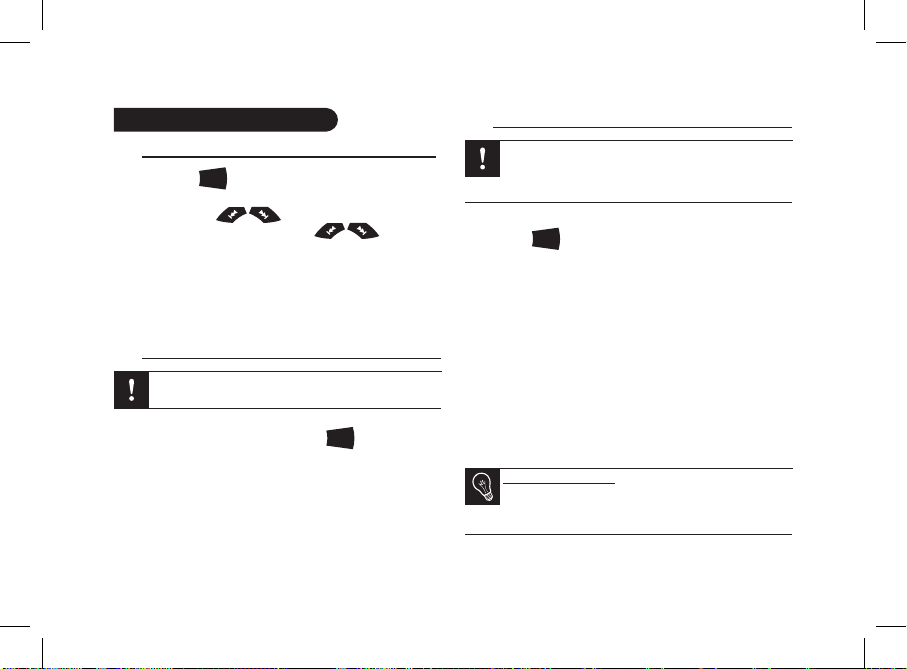
Using the Radio Function
Press the •
SOURCE
button repeatedly to select the
Tuner source.
Press briefly the • buttons to change manually
the radio station. Hold down the buttons to
tune to the next available radio station.
• To assign a station to a key on the numerical pad, select
the frequency and hold down the key for 2 seconds.
> The station is then assigned to the selected key.
> To select the station, press the corresponding key briefly.
Using the Parrot RKi8400 with an iPod / iPhone
Make sure your iPod is updated before using it with
the Parrot RKi8400.
• Use the iPod connector to connect your iPod / iPhone
to the Parrot RKi8400 then press the
SOURCE
button
repeatedly to select the iPod source.
• If you are using the Parrot RKi8400 with the iPod Mini,
iPod Photo, iPod 3G and iPod Shuffle, then connect your
iPod to the Parrot RKi8400 using the Jack cable.
Using the Parrot RKi8400 with a USB flash drive
If your Parrot RKi8400 is connected to an iPod /
iPhone and a USB flash drive, the iPod / iPhone has
priority: you can only browse through your iPod /
iPhone content.
1. Connect the USB flash drive using the USB cable.
2. Press the
SOURCE
button repeatedly to select the USB
source.
3. Press the jog wheel to access the content of the selected
source.
- If the tags of your audio files are correctly defined
or if the device connected to the Parrot RKi8400 is
an iPod, select one of these classification features:
playlist, artist, album, songs, genres and years, and
press the jog wheel.
- If the tags of your audio files are not defined:
a. Select Browse by directory and use the jog wheel
to browse through the content of your audio
player.
b. Press the jog wheel to play the selected music file.
Album cover display : if no picture is included in the
tags of your audio files (MP3 ID3v2), you can add a
picture in .jpg format in the corresponding folder. The
picture size needs to be less than 1Mb
16
Using the music function
Page 17
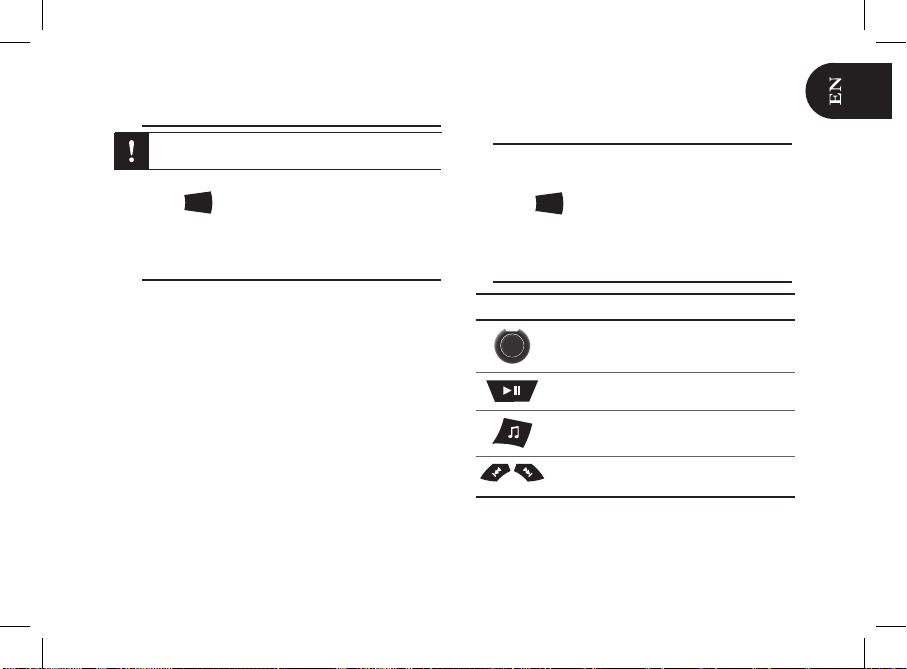
Using the Parrot RKi8400 with an SD card
Switch off your Parrot RKi8400 before inserting or
removing an SD card.
1. Insert the SD card into the appropriate slot.
2. Press the
SOURCE
button repeatedly to select the
SD source.
Using the Parrot RKi8400 with an audio player
connected via Bluetooth
• The streaming audio feature lets you play the music tracks
recorded on your Bluetooth audio player over the vehicle’s
speakers. Your mobile phone must support the Bluetooth®
A2DP profile.
• If you are using a Bluetooth audio player for the 1st time,
you have to pair both devices.
► Refer to the Pairing and connecting a phone via
Bluetooth section.
• If both devices are already paired :
1. Press the jog wheel and select Settings > Bluetooth
> Paired devices.
2. Choose an audio player and press the jog wheel.
3. Select Play Bluetooth audio.
4. Get back to main menu and select Audio Bluetooth.
5. Start playing a song on your audio player.
Using the Parrot RKi8400 with an analogue
audio player
1. Connect your audio player to the Parrot RKi8400 using
the Jack connector.
2. Press the
SOURCE
button repeatedly to select the Line in
source.
3. Start playing a song on your audio player.
Commands
Buttons Functions
Adjust the volume
Pause / resume playback
Access to the audio effects menu
Short press: Get to previous / next track *
Long press : Fast rewind / forward *
* Unavailable for analogue audio players
17
Page 18
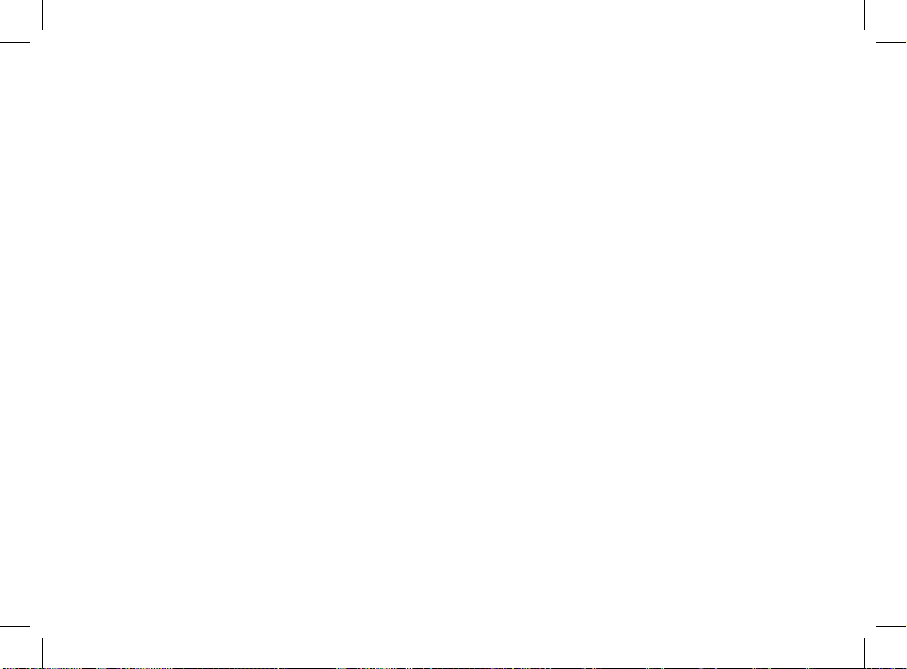
18
Page 19
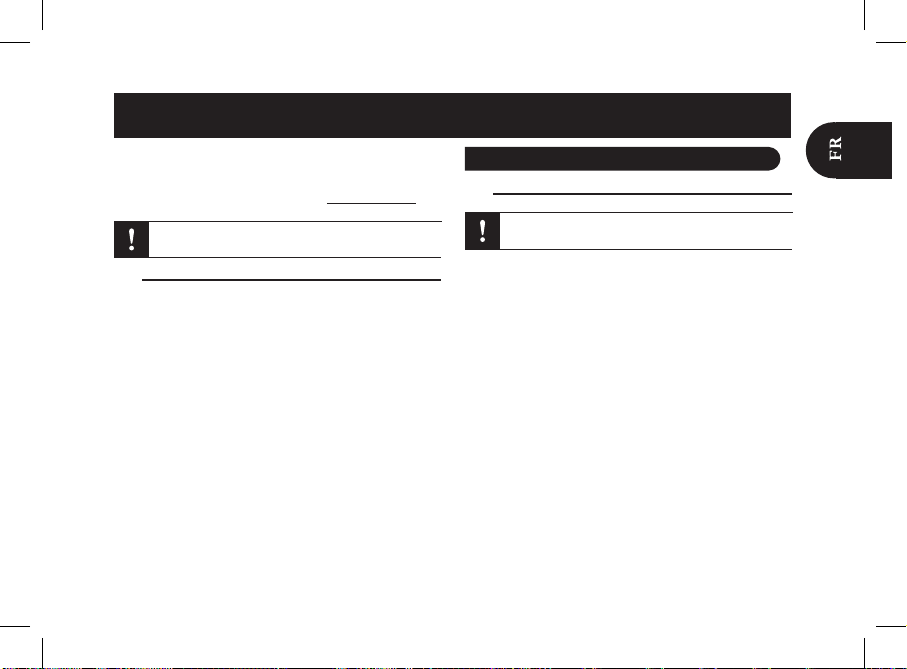
Utiliser le Parrot RKi8400 pour la 1ère fois......................
Installer le Parrot RKi8400...............................................
Utiliser le système antivol...............................................
Naviguer dans les menus...............................................
Connecter un téléphone par Bluetooth®.........................
Jumeler et connecter un téléphone au Parrot RKi8400...
Synchroniser le répertoire du téléphone........................
Utiliser la fonction téléphonie..........................................
Recevoir un appel..........................................................
Emettre un appel............................................................
Utiliser la fonction reconnaissance vocale.....................
Emettre un appel via reconnaissance vocale...................
Recevoir un appel via reconnaissance vocale.................
Utiliser la fonction Musique..............................................
Utiliser la fonction radio .................................................
Utiliser le Parrot RKi8400 avec un iPod / iPhone............
Utiliser le Parrot RKi8400 avec un périphérique USB.....
Utiliser le Parrot RKi8400 avec une carte SD..................
Utiliser le Parrot RKi8400 avec un lecteur
audio Bluetooth...............................................................
Commandes...................................................................
19
19
20
20
21
21
21
22
22
22
23
23
23
24
24
24
24
25
25
25
19
Ce guide simplifié du Parrot RKi8400 vous donne les instructions principales qui vous permettront d’utiliser facilement
cet appareil. Pour plus d’informations, consultez le guide
utilisateur disponible sur notre site web www.parrot.com.
L’utilisation de certaines fonctionnalités dépend
uniquement de votre téléphone.
Sommaire
Installer le Parrot RKi8400
Nous vous recommandons de faire appel à un professionnel pour cette installation.
► Consultez le schéma d’installation p.6.
1. Retirez l’autoradio d’origine de votre véhicule.
2. Insérez le support de montage et fixez-le dans l’habitacle
en rabattant les languettes.
3. Tirez les câbles vers l’extérieur du tableau de bord à
travers le support de montage.
4. Reliez les connecteurs audio et alimentation de votre
véhicule aux connecteurs de votre Parrot RKi8400.
► Si cette connexion est impossible, alors l’utilisation
d’un adaptateur ISO est nécessaire afin d’adapter
le Parrot RKi8400 à la connectique spécifique de votre
véhicule.
5. Comparez le connecteur de l’antenne du Parrot RKi8400
et celui de votre véhicule.
► Si l’utilisation d’un adaptateur antenne est nécessaire,
contactez un professionnel de l’automobile pour plus
d’informations.
Français
Utiliser le PARROT RKi8400 pour la 1ère fois
Page 20
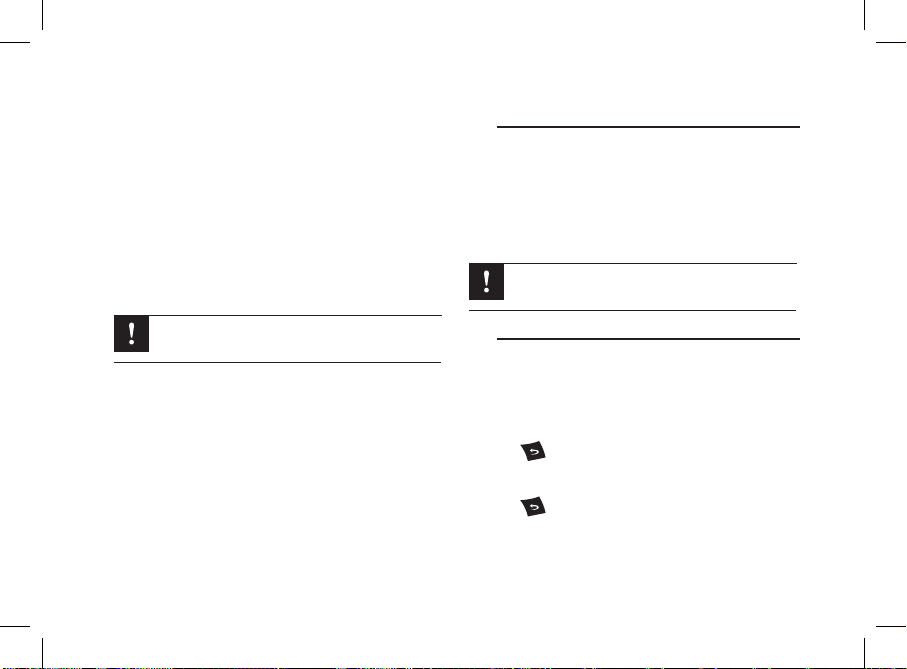
20
6. Vérifiez la polarité de l’alimentation de votre autoradio.
Pour cela, coupez le contact de votre véhicule une fois
le Parrot RKi8400 installé : le message « Au revoir » doit
alors s’afficher à l’écran.
- Si c’est le cas, vous pouvez passer à l’étape 7.
- Si ce n’est pas le cas, vous devez inverser les
positions des fils rouge et jaune. En effet, le fil rouge
du câble d’alimentation doit être connecté au 12V
permanent, le fil jaune au 12V après-contact et le fil
noir à la masse. Cette opération s’effectue simplement
en inversant les deux cosses situées sur le câblage
Parrot.
Ne connectez pas le fil jaune au 12V permanent, vous
risqueriez de provoquer la décharge de la batterie du
véhicule.
7. Installez le double microphone, de préférence au niveau
du rétroviseur central. Le microphone doit impérativement
être orienté vers le conducteur.
8. Insérez l’autoradio dans le support de montage et placez
la façade.
Utiliser le système antivol
Afin d’éviter les risques de vol, pensez à enlever la façade de
votre Parrot RKi8400 lorsque vous quittez votre véhicule.
- Pour retirer la façade, appuyez sur le bouton
d’éjection en haut à gauche.
- Pour remettre la façade en place, placez le côté droit
sur l’autoradio. Une fois les aimants de la façade et
de l’autoradio en contact, appuyez sur le côté gauche.
Afin de sauvegarder correctement les paramètres du
Parrot RKi8400, assurez-vous que l’appareil soit éteint
avant de retirer la façade.
Naviguer dans les menus
• Appuyez sur la molette centrale pour accéder au
menu principal.
• Naviguez dans les menus en tournant la molette, et validez
en appuyant sur la molette.
• Pour revenir au menu précédent, appuyez sur le
bouton . Pour revenir au menu principal, appuyez sur
le bouton rouge ou patientez quelques secondes.
• Pendant la lecture d’un chier musical, appuyez sur le
bouton pour revenir au menu. A l’inverse, lorsque
vous naviguez dans les menus, appuyez sur le bouton Play
pour revenir au lecteur.
Page 21
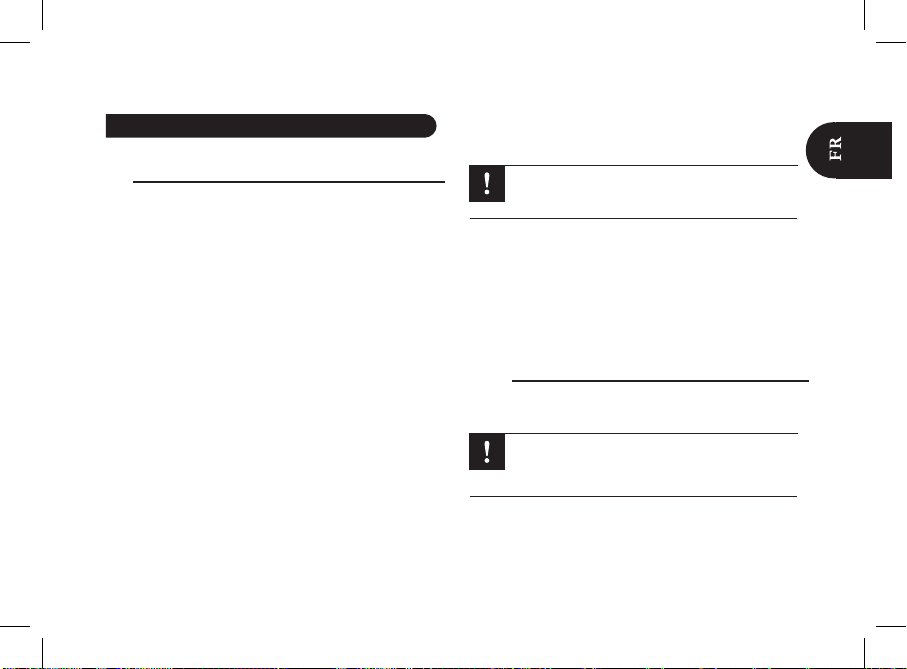
Jumeler et connecter un téléphone
au Parrot RKi8400
• Si c’est la 1ère fois que vous utilisez un téléphone avec
le Parrot RKi8400, vous devez tout d’abord effectuer un
jumelage des deux appareils. Lorsque les deux appareils
se seront détectés mutuellement, il ne sera plus nécessaire
de procéder à cette opération. Pour cela:
Assurez-vous que votre Parrot RKi8400 soit réglé pour 1.
être visible par tous les appareils Bluetooth®. Pour cela,
appuyez sur la molette et sélectionnez Préférences >
Bluetooth > Visibilité. Le Parrot RKi8400 est visible par
défaut.
Appuyez sur la molette et sélectionnez 2. Préférences >
Jumeler avec...
> Si le modèle de votre téléphone apparait dans la liste,
sélectionnez le et appuyez sur la molette.
> Si le modèle de votre téléphone n’apparait pas dans la
liste, sélectionnez l’option Autres téléphones...
Depuis votre téléphone, lancez une recherche de 3.
périphériques Bluetooth puis sélectionnez «Parrot
RKi8400».
Lorsque le téléphone vous invite à entrer le code PIN 4.
Bluetooth, entrez « 0 0 0 0 ».
> L’écran du Parrot RKi8400 affiche « Jumelage réussi».
> Une fois votre téléphone jumelé avec le Parrot
RKi8400, la connexion entre les 2 appareils sera
automatique à chaque fois que vous entrerez dans
votre véhicule.
Sur certains téléphones, vous devrez autoriser la
connexion au Parrot RKi8400 pour permettre la
connexion automatique.
• Vous pouvez jumeler jusqu’à 10 appareils au Parrot
RKi8400. Si vous tentez de jumeler un onzième téléphone,
le message « mémoire pleine » apparait : vous devez alors
supprimer un téléphone jumelé. Pour cela:
Appuyez sur la molette et sélectionnez 1. Réglages >
Bluetooth > Appareils jumelés.
Sélectionnez le téléphone puis sélectionnez 2. Supprimer.
Synchroniser le répertoire du téléphone
• Avec la plupart des téléphones Bluetooth, le répertoire est
automatiquement synchronisé dans la mémoire du système.
Seuls les contacts enregistrés dans la mémoire du
téléphone se synchronisent. Si vos contacts sont
enregistrés dans la mémoire de la carte SIM,
transférez les dans la mémoire du téléphone.
Si votre téléphone ne supporte pas la synchronisation automati-automati-•
que, vous pouvez aussi envoyer les contacts de votre téléphone
vers le Parrot RKi8400 par Bluetooth. Pour cela, appuyez sur
la molette et sélectionnez Téléphone > Recevoir contacts.
Connecter un téléphone par Bluetooth®
21
Page 22
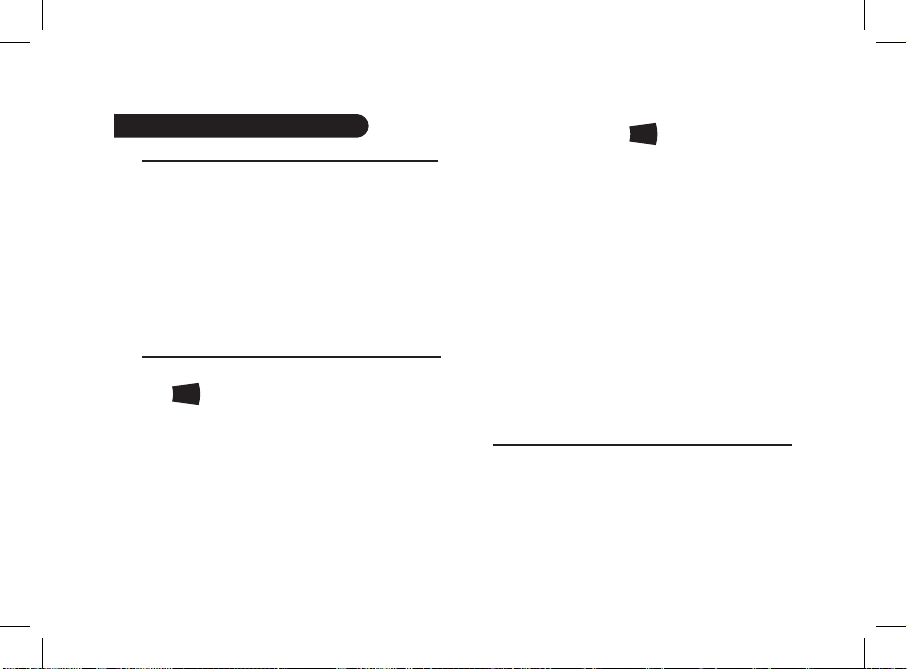
Recevoir un appel
• La réception d’appel est possible quelle que soit la source
audio sélectionnée.
• Lors d’un appel entrant, un pop up apparait sur l’écran du
Parrot RKi8400 pour vous informer de ce nouvel appel :
- Si vous souhaitez accepter cet appel, appuyez sur la
touche verte. Appuyez ensuite sur la touche rouge
pour terminer l’appel.
- Si vous souhaitez refuser cet appel, appuyez sur la
touche rouge.
Emettre un appel
Pour accéder à la fonction téléphonie, appuyez sur la •
touche
SOURCE
jusqu’à sélectionner l’écran de la source
téléphone, ou appuyez sur le bouton rouge.
• Si le contact que vous souhaitez appeler se trouve dans
le répertoire du Parrot RKi8400:
1. Appuyez sur la molette pour accéder au menu
principal puis sélectionnez Répertoire.
2. Sélectionnez le contact et appuyez sur la molette.
• Si le contact que vous souhaitez appeler ne se trouve
pas dans le répertoire du Parrot RKi8400, arrêtez votre
véhicule à un emplacement
approprié, puis :
1. Appuyez sur la touche
SOURCE
jusqu’à sélectionner
l’écran de la source téléphone.
2. Composez le numéro en utilisant le clavier
numérique du Parrot RKi8400.
3. Appuyez sur le bouton vert pour lancer l’appel.
• Si vous souhaitez rappeler le dernier numéro composé,
appuyez deux secondes sur le bouton vert.
• Vous avez la possibilité d’associer le numéro d’un contact
à une touche du clavier. Pour cela:
1. Appuyez sur la molette et sélectionnez Téléphone >
Numérotation abrégée.
2. Sélectionnez le numéro de la touche et le contact
que vous souhaitez associer à cette touche.
3. Appuyez sur le bouton vert pour confirmer.
> Vous pouvez désormais appeler ce contact en
appuyant pendant 2 secondes sur la touche
associée.
Transférer l’appel vers le téléphone
En cours de communication, vous pouvez appuyer sur le
bouton vert pour transférer l’appel vers votre téléphone
portable. Appuyez à nouveau sur le bouton vert pour
re-transférer l’appel sur le Parrot RKi8400.
Utiliser la fonction Téléphonie
22
Page 23
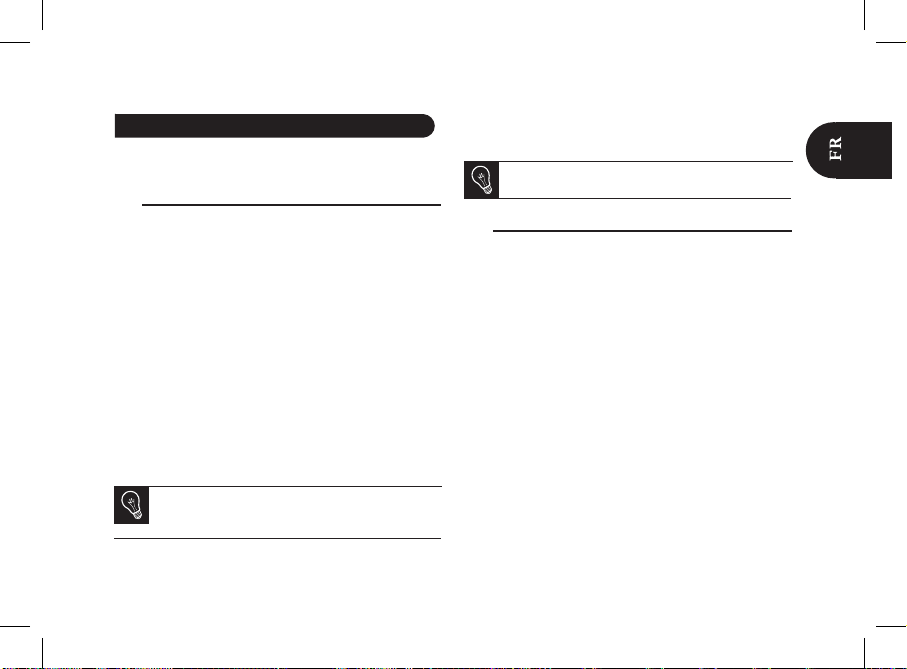
La fonction reconnaissance vocale du Parrot RKi8400 est
disponible quelle que soit la source audio sélectionnée.
Emettre un appel via reconnaissance vocale
Vous pouvez initier un appel par reconnaissance vocale
directement après la synchronisation du répertoire de votre
téléphone ou l’envoi de vos contacts par Object Push. Le
Parrot RKi8400 reconnaitra automatiquement le contact de
votre répertoire que vous souhaitez appeler.
1. Appuyez sur le bouton vert pour initier le processus de
reconnaissance vocale.
> Le Parrot RKi8400 vous demande le nom du contact
que vous souhaitez appeler.
2. Prononcez le nom du contact suivi du type de numéro si
ce contact dispose de plusieurs numéros (ex : Maison,
Bureau, Portable...).
> L’appel vers ce contact est automatiquement initié si
la commande vocale a été bien comprise. Dans le cas
contraire, le système diffuse un message de confirmation.
Plusieurs combinaisons de mots sont possibles pour
passer un appel. Ex : « Appeler Paul au bureau », « Appelle Paul maison » ou simplement « Paul maison ».
3. Confirmez en prononçant « Oui », « Appelle »
ou « Appeler » ou précisez le type de numéro.
> L’appel vers ce contact est alors lancé.
Recevoir un appel par reconnaissance vocale
• Lorsque vous recevez un appel :
- Dites « Accepter » pour accepter l’appel
- Dites « Rejeter » pour refuser l’appel
• Pour pouvoir accepter / refuser un appel entrant par
reconnaissance vocale, les mots magiques doivent être
activés. Ils sont activés par défaut.
• Pour activer ou désactiver les mots magiques :
1. Appuyez sur la molette et sélectionnez Préférences
> Mots magiques.
2. Appuyez sur la molette pour activer/désactiver les
mots magiques.
Utiliser la fonction reconnaissance vocale
A tout moment, appuyez sur le bouton rouge pour
sortir du mode de reconnaissance vocale.
23
Page 24

Utiliser la fonction Musique
Utiliser la fonction radio
• Appuyez sur la touche
SOURCE
jusqu’à sélectionner Radio.
• Sélectionnez une fréquence manuellement en utilisant
les touches .
Appuyez 2 secondes sur les touches pour
lancer une recherche automatique de stations.
• Pour mémoriser une station, appuyez 2 secondes sur une
touche du clavier numérique.
> La station est alors associée à la touche choisie.
> Un appui court sur cette touche permet alors de
sélectionner cette station.
• A tout moment, appuyez sur le bouton pour
couper / rétablir le son.
Utiliser le Parrot RKi8400 avec un iPod / iPhone
Assurez-vous que votre iPod dispose de la dernière
mise à jour avant de l’utiliser avec le Parrot RKi8400.
• Connectez votre iPod / iPhone au Parrot RKi8400 en
utilisant le câble pour iPod situé derrière la façade puis
appuyez sur la touche
SOURCE
jusqu’à sélectionner iPod.
• Connectez votre iPod au Parrot RKi8400 via un câble jack /
jack si vous utilisez les modèles d’iPod suivants : iPod
Mini, iPod Photo, iPod 3G et iPod Shuffle.
Utiliser le Parrot RKi8400 avec un périphérique USB
Si votre Parrot RKi8400 est connecté à un iPod /
iPhone et une clé USB, l’iPod / iPhone sera prioritaire
: vous pourrez seulement parcourir son contenu.
1. Connectez votre clé USB ou baladeur MP3 au Parrot
RKi8400 en utilisant le câble USB situé derrière la façade.
2. Appuyez sur la touche
SOURCE
jusqu’à sélectionner USB.
3. Appuyez sur la molette pour accéder au contenu du
périphérique.
- Si les tags de vos fichiers audio sont correctement
définis, sélectionnez un des critères de classement et
appuyez sur la molette.
- Si les tags de vos fichiers audio ne sont pas définis :
a. Sélectionnez Parcourir par répertoire.
b. Utilisez la molette pour sélectionner puis
lancer la lecture d’un fichier musical.
Affichage de la pochette de l’album : Si aucune image
n’est incluse dans les tags de vos fichiers audio, vous
pouvez ajouter une image en format .jpg dans le dossier correspondant.
24
Page 25

Utiliser le Parrot RKi8400 avec une carte SD
Eteignez votre Parrot RKi8400 avant d’insérer ou de
retirer la carte SD.
1. Insérez votre carte SD dans l’emplacement situé sur le
côté gauche de la façade.
2. Appuyez sur la touche
SOURCE
jusqu’à sélectionner SD.
Utiliser le Parrot RKi8400 avec un lecteur
audio Bluetooth
• La fonction Streaming Audio vous permet de lire sur les
hauts parleurs de votre véhicule les morceaux de musique
enregistrés sur votre lecteur audio Bluetooth.Celui-ci doit
supporter le profil A2DP.
• Si vous utilisez le lecteur audio pour la 1ère fois, vous
devez tout d’abord le jumeler au Parrot RKi8400.
• Si le lecteur audio est déjà jumelé au Parrot RKi8400 :
1. Appuyez sur la molette et sélectionnez Préférences
> Bluetooth > Appareils jumelés.
2. Sélectionnez l’appareil dans la liste et appuyez
sur la molette.
3. Sélectionnez Lancer Audio Bluetooth.
4. Retournez au menu principal et sélectionnez
Bluetooth Audio.
5. Lancez la lecture d’un morceau sur votre
lecteur audio.
Utiliser le Parrot RKi8400 avec un lecteur
audio analogique
Le Parrot RKi8400 vous permet d’écouter les fichiers
provenant d’un lecteur audio non compatible Bluetooth et
n’étant pas équipé d’une sortie USB (ex : lecteur CD).
1. Connectez le lecteur audio à la prise Jack de la façade
amovible en utilisant un câble Jack/Jack.
2. Appuyez sur le bouton
SOURCE
jusqu’à sélectionner
Entrée ligne.
3. Lancez la lecture depuis votre lecteur audio.
Commandes
* Non disponible pour les lecteurs audio analogiques
Boutons Fonctions
Modifier le volume
Arrêter / reprendre la lecture
Accéder aux paramètres audio
Appui court : Morceau précédent /
suivant *
Appui long : Retour / avance rapide *
25
Page 26
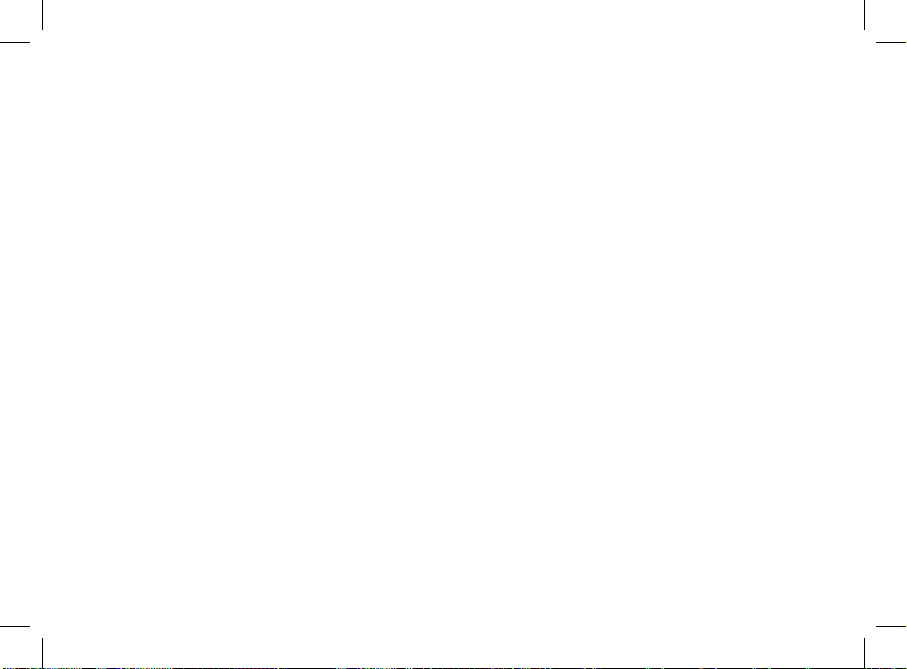
26
Page 27

Esta guía simplificada del Parrot RKi8400 le ofrece las
principales instrucciones que le permiten usar fácilmente
este equipo. Para obtener más información, consulte nuestro
sitio web www.parrot.com.
El uso de algunas funciones depende únicamente de
su teléfono.
Índice
Instalar el Parrot RKi8400
Le recomendamos referirse a un profesional para esta
instalación.
► Vea el esquema de instalación p.6.
1. Extraiga el autorradio de origen de su vehículo. Consulte
el manual de instrucciones de su autorradio o póngase en
contacto con su concesionario para más información.
2. Inserte el marco de montaje y fíjelo en la abertura
doblando las lengüetas de montaje.
3. Saque los cables hacia fuera del salpicadero, a través del
marco de montaje.
4. Conecte los cables de audio y de alimentación de su
vehículo a los conectores del Parrot RKi8400.
► Si no logra conectarlos, necesita un adaptador
ISO para que el Parrot RKi8400 se adapte a los
conectores específicos de su vehículo.
5. Compare el conector de la antena del Parrot RKi8400 con
el de su vehículo. Si necesita utilizar un adaptador de
antena, póngase en contacto con un profesional del
automóvil para obtener más información.
Utilizar el Parrot RKi8400 por primera vez...................
Instalar el Parrot RKi8400..............................................
Sistema antirrobo..........................................................
Navegar por los menús.................................................
Conectar un teléfono mediante Bluetooth®.................
Enlazar y conectar un teléfono con el Parrot RKi8400..
Sincronizar la agenda del teléfono.................................
Utilizar el modo Teléfono................................................
Recibir una llamada.......................................................
Realizar una llamada.....................................................
Utilizar la función Reconocimiento de voz...................
Realizar una llamada por reconocimiento de voz..........
Recibir una llamada por reconocimiento de voz............
Utilizar el modo Música.................................................
27
27
28
28
29
29
29
30
30
30
31
31
31
32
Utilizar el PARROT RKi8400 por primera vez
27
Español
Page 28

6. Compruebe la polaridad de la alimentación de su autorra dio. Para hacer esto, apague el contacto de su vehículo
tras haber instalado el Parrot RKi8400: el mensaje
« Adiós » debe aparecer en la pantalla.
- Si es el caso, la instalación de su Parrot RKi8400 está
correcta: vaya directamente al paso 7.
- Si no es el caso, tiene que invertir las posiciones de
los cables rojo y amarillo. En efecto, el cable rojo del
cable de alimentación debe ser conectado al 12V
permanente, el cable amarillo al 12V bajo llave y el
negro a la tierra. Esto se realiza simplemente invir
tiendo los dos terminales ubicados en el cableado
Parrot.
No conecte el cable amarillo al 12V permanente,
correría el riesgo de agotar la batería del vehículo.
7. El doble micrófono debe ser orientado hacia el conductor
y puede instalarse entre la visera y el retrovisor interior del
vehículo.
8. Inserte el autorradio en el marco de montaje y coloque
el frontal.
Sistema antirrobo
Para evitar cualquier riesgo de robo, no olvide quitar el
frontal de su Parrot RKi8400 al salir de su vehículo.
• Para quitar el frontal, pulse el botón de liberación ubicado
arriba y a la izquierda.
• Para poner el frontal, póngalo al lado derecho del
autorradio. Una vez los imanes del frontal y del autorradio
en contacto, pulse el lado derecho.
Para guardar correctamente los parámetros
del Parrot RKi8400, asegúrese de que el aparato se
apague antes de quitar el frontal.
Navegar por los menús
• Pulse la rueda central para acceder a los menús.
• Navegue por los menús girando la rueda, y valide
pulsando la tecla verde o la rueda.
• Pulse la tecla para regresar al menú anterior.
• Para volver al menú durante la lectura de un archivo de
música, pulse el botón . Al contrario, cuando esté
navegando en el menú, pulse el botón Play para volver al
lector.
28
Page 29

Conectar un teléfono mediante Bluetooth
®
Enlazar y conectar un teléfono
con el Parrot RKi8400
Si se trata de la primera vez que utiliza este equipo con el
Parrot RKi8400, primero debe enlazar ambos aparatos. El
proceso de enlace se requiere solamente una vez.
1. Compruebe que el Parrot RKi8400 esté visible por
todos los dispositivos Bluetooth®. Para hacer
esto, pulse la rueda y seleccione Preferencias >
Visibilidad > Visible. El Parrot RKi8400 está visible
por defecto.
2. Pulse la rueda y seleccione Preferencias > Enlazar con...
> Seleccione el modelo de su teléfono móvil y valide la
opción.
> Si su teléfono no está en dicha lista, seleccione la
opción Otros teléfonos.
3. Desde su teléfono, inicie una búsqueda de dispositivos
Bluetooth.
4. Una vez finalizada la búsqueda, seleccione el
«Parrot RKi8400».
5. Introduzca «0 0 0 0» en su teléfono cuando éste así se
lo indique.
> El Parrot RKi8400 enuncia «Enlace realizado».
> Tras haber enlazado su teléfono móvil con el Parrot
RKi8400, la conexión entre ambos equipos será
automática cada vez que entre en su vehículo.
• Puede vincular hasta 10 aparatos al Parrot RKi8400. Si
intenta vincular un undécimo teléfono, aparecerá el
mensaje “memoria llena” y tendrá que eliminar uno de los
teléfonos vinculados. Para ello, pulse la rueda y seleccione
Ajustes > Bluetooth > Aparatos vinculados.
Sincronización de la agenda del teléfono
• Con algunos teléfonos Bluetooth, la agenda se sincroniza
automáticamente en la memoria del kit.
Solo los contactos grabados en la memoria del teléfono se sincronizan.
• Si su teléfono no soporta la sincronización automática,
también se puede utilizar la función Object Push de su
teléfono para enviar contactos desde su teléfono hacia el
Parrot RKi8400 mediante Bluetooth.Para hacer esto:
1. Pulse la rueda y seleccione Teléfono > Recibir
contactos.
2. Consulte el manual de usuario de su teléfono para
conocer el proceso de envío de contactos mediante
Object Push.
29
Page 30

Recibir una llamada
• Se puede recibir la llamada sea cual sea la fuente de audio
seleccionada.
• Una ventana emergente aparece en la pantalla del Parrot
RKi8400 para indicarle la recepción de una llamada
entrante.
- Si desea aceptar esta llamada, pulse la tecla verde.
Después, pulse la tecla roja para acabar la
comunicación.
- Si desea rechazar esta llamada, pulse la tecla roja.
Realizar una llamada
Para acceder a la función de telefonía, pulse la tecla •
SOURCE
hasta seleccionar la pantalla de la fuente Teléfono o pulse
el botón rojo.
• Si el contacto que desea llamar está en la agenda del
teléfono conectado al Parrot RKi8400:
1. Pulse la rueda y seleccione la opción Agenda.
2. Seleccione una letra y pulse la rueda.
> Una vez seleccionado el contacto:
- Pulse el botón verde para realizar la llamada
hacia el número por defecto.
- Utilice la rueda para navegar por los distintos
números del mismo contacto.
• Si el contacto que desea llamar no está en la agenda del
teléfono conectado al Parrot RKi8400:
1. Pulse la tecla
SOURCE
para seleccionar la
fuente Teléfono.
2. Marque el número de teléfono del contacto que
desea llamar directamente desde su teléfono o bien
desde el teclado numérico del Parrot RKi8400.
3. Pulse la tecla verde para realizar la llamada.
• Pulsar el botón verde del kit durante dos segundos para
volver a llamar al último número marcado.
• Puede asociar el número de un contacto a una tecla del
teclado. Para ello, pulse la rueda y seleccione Teléfono >
Marcación abreviada.
> Una vez asociado el número, pulse 2 segundos la tecla
del teclado para lanzar la llamada a ese número.
Pasar una comunicación activa al teléfono
• Durante la comunicación, si quiere volver a pasar la
comunicación a su teléfono, pulse el botón verde del
Parrot RKi8400. La comunicación revierte al teléfono.
• Si quiere volverla a pasar al kit, pulse de nuevo el
botón verde.
Utilizar el modo Teléfono
30
Page 31

La función de reconocimiento de voz está disponible sea
cual sea la fuente de audio seleccionada.
Realizar una llamada por reconocimiento de voz
Todos sus contactos, tras la sincronización o el envío por
Object Push, están automáticamente dotados de una
etiqueta de voz en el Parrot RKi8400. Entonces, no necesita
grabar su propia etiqueta en cada contacto para realizar una
llamada mediante reconocimiento de voz.
1. Pulse el botón verde para iniciar el proceso de
reconocimiento de voz.
> El Parrot RKi8400 le pedirá el nombre del contacto a
quien desea llamar.
2. Diga el nombre del contacto y el tipo de número, si hay
varios números asociados a ese contacto.
> La llamada a este contacto se inicia automáticamente si
el comando vocal ha sido bien entendido.
> Si no es el caso, el kit manos libres enuncia un mensaje
de confirmación.
Se puede realizar una llamada por varias combinaciones de palabras clave. Por ejemplo, « llame
a ‘Pedro’ », « llamar ‘Pedro’», o simplemente
« Pedro». Se puede también añadir el tipo de
número del contacto: « llame a ‘Pedro’ ‘casa’ »,
«llamar ‘Pedro’ ‘a la casa’ » o « ‘Pedro’ ‘casa’ ».
Recibir una llamada por reconocimiento de voz
• La palabra mágica «Aceptar» le permite aceptar una
llamada entrante.
• La palabra mágica «Rechazar» le permite rechazar una
llamada entrante.
Para utilizar las palabras mágicas, hay que activar las palabras mágicas. Para hacer esto:
1. Pulse la rueda para entrar en el menú principal y
seleccione Teléfono > Mandos vocales > Palabras
mágicas.
2. Pulse la rueda para activar / desactivar las palabras
mágicas.
Utilizar la función Reconocimiento de voz
31
Page 32

Utilizar el modo Radio
• Pulse la tecla
SOURCE
hasta seleccionar la fuente Radio.
• Pulse brevemente las teclas para cambiar la
frecuencia manualmente.
Mantenga pulsadas las teclas para
iniciar una búsqueda automática de emisoras.
• Para memorizar una emisora, pulse 2 segundos en una
tecla del teclado digital.
> La emisora queda así asociada a la tecla elegida.
> Cuando pulse brevemente esta tecla seleccionará esa
emisora.
• Puede en cualquier momento pulsar el botón para
cortar / restablecer el sonido.
Utilice el Parrot RKi8400 con un iPod / iPhone
Asegúrese de que su iPod está actualizado antes de
usarlo con el Parrot RKi8400.
• Conecte el iPod / iPhone al Parrot RKi8400 utilizando el
cable para iPod que se encuentra detrás del frontal y pulse
la tecla
SOURCE
hasta seleccionar iPod.
• Si está usando el Parrot RKi8400 con un iPod Mini, iPod
Photo, iPod 3G o un iPod Shuffle, debe conectar su iPod
al Parrot a través del conector jack.
Utilice el Parrot RKi8400 con un periférico USB
Si su Parrot RKi8400 está conectado a un iPod /
iPhone y a una memoria USB, el iPod / iPhone será
prioritario: sólo podrá leer el contenido del iPhone.
1. Utilice el cable USB si se trata de un reproductor MP3 o
de una memoria USB.
2. Pulse la tecla
SOURCE
hasta seleccionar la fuente USB.
3. Pulse la rueda para acceder al contenido de la fuente
seleccionada.
- Si las etiquetas de sus archivos están correctamente
definidas o si el equipo conectado al Parrot RKi8400
es un iPod, seleccione uno de los criterios de
clasificación siguientes: Lista de reproducción,
Artistas, Álbumes, Canciones, Géneros y Años, y
pulse la rueda.
- Si las etiquetas de sus archivos no están definidas:
a. Seleccione Navegar por directorios.
b. Utilice la rueda para seleccionar e iniciar la lectura
de un archivo de música.
Visualización de las fundas : Si ninguna imagen se
incluye en los tags de sus archivos de audio, se puede
añadir una imagen en formato .jpg en el archivo
correspondiente.
Utilizar el modo Música
32
Page 33

Utilice el Parrot RKi8400 con una tarjeta SD
Le recomendamos apagar su Parrot RKi8400 antes de
insertar o retirar una tarjeta SD.
1. Inserte la tarjeta SD en la ranura prevista a tal efecto.
2. Pulse la tecla
SOURCE
hasta seleccionar la fuente SD.
Utilice el Parrot RKi8400 con un lector de
audio Bluetooth
La función Streaming Audio le permite leer por los altavoces
de su vehículo los fragmentos de música grabados en su
lector de audio Bluetooth que tiene el perfil A2DP.
Si el lector de audio ya está vinculado al Parrot RKi8400:
1. Para ello, pulse la rueda y seleccione Preferencias >
Bluetooth > Aparatos vinculados.
2. Seleccione el aparato en la lista y pulse la rueda.
3. Pulse la tecla
SOURCE
hasta seleccionar la fuente
Audio Bluetooth.
4. Lance la lectura de una canción en su lector audio.
Utilizar el Parrot RKi8400 con fuentes externas
1. Conecte el lector de audio mediante un cable jack,
conectándole a la toma correspondiente.
2. Pulse la tecla
SOURCE
hasta seleccionar la fuente Entrada
de línea.
3. Inicie la lectura de un archivo de música desde su lector
de audio.
Mandos
Botones Funciones
SOURCE
Acceder a la función telefonía o a una
fuente de audio
Ajustar el volumen
Parar la lectura de la canción durante un
momento / Reproducirla
Entrar en el menú de gestión de los
parámetros de audio
Pulsación corta : pasar a la canción
precedente / siguiente *
Pulsación larga: efectuar un retroceso /
avance rápido durante la canción *
* No disponible en los lectores audio analógicos
33
Page 34

34
Page 35

35
37
38
39
40
Diese Installationsanleitung in Form einer Kurzübersicht
für die Freisprechanlage Parrot RKi8400 enthält alle grundlegenden Anweisungen und Installationsschritte, die eine
problemlose Verwendung der Anlage garantieren.
Zusätzliche Informationen finden Sie in der Bedienungsanleitung, die Ihnen auf unserer Website zur Verfügung steht:
www.parrot.com.
Die Verfügbarkeit einiger Funktionen ist
ausschließlich von Ihrem Telefon abhängig.
Inhalt
Installation des Parrot RKi8400
Für diese Installation sollten Sie einen Fachmann
heranziehen.
► Siehe Installationsschema auf S. 6.
1. Entfernen Sie das Originalautoradio aus Ihrem Fahrzeug.
2. Führen Sie die Montagevorrichtung in den Einschub ein
und befestigen Sie sie durch Herunterdrücken
der Klappen.
3. Führen Sie die Kabel durch die Montagevorrichtung aus
dem Armaturenbrett nach außen.
4. Verbinden Sie den Audio- und den Stromversorgungs anschluss Ihres Kraftfahrzeugs mit den entsprechenden
Anschlüssen auf dem Parrot RKi8400.
► Sollte sich diese Verbindung als nicht machbar
erweisen, dann benötigen Sie einen ISO-Adapter, um
das Parrot RKi8400 an die speziellen Anschlüsse Ihres
Fahrzeugs anzupassen.
5. Vergleichen Sie den Verbindungsanschluss der Antenne
des Parrot RKi8400 mit demjenigen Ihres Kraftfahrzeugs.
Wenn sich die Verwendung eines Antennenadapters als
Deutsch
Erste Verwendung des Parrot RKi8400...........................
Aufbau einer Verbindung zu einem Audiogerät.............
Verwendung der Telefoniefunktion.................................
Verwenden der Spracherkennung...................................
Verwendung der Musikwiedergabefunk.........................
Erste Verwendung des PARROT RKi8400
35
Page 36

notwendig erweisen sollte, erhalten Sie detaillierte Aus künfte hierzu von einem Kfz-Fachmann.
6. Prüfen Sie die Polarität der Stromversorgung Ihres Auto radios. Schalten Sie dazu die Zündung Ihres Wagens nach
der Installation des Parrot RKi8400 aus: Auf dem Display
muss die Angabe „Auf Wiedersehen!“ erscheinen.
- In diesem Fall war die Installation des Parrot RKi8400
erfolgreich und ist somit abgeschlossen: Sie können
direkt mit Schritt 7 fortfahren.
- Andernfalls müssen Sie den roten und den geben
Draht invertieren. Der rote Draht des Stromversor
gungskabels muss mit der permanenten 12V-Ver
sorgung, der gelbe Draht mit der zündungsgesteuer
ten 12V-Versorgung und der schwarze Draht mit der
Masse verbunden werden. Für die Invertierung sind
lediglich die zwei Kabelschuhe an den Parrot-Ans-
chlüssen auszutauschen.
Verbinden Sie den gelben Draht keinesfalls mit der
permanenten 12V-Versorgung, da dies eine Entleerung der Fahrzeugbatterie zur Folge haben kann.
7. Schieben Sie das Autoradio in die Montagevorrichtung ein
und setzen Sie die Frontplatte auf.
8. Das Doppelmikrofon muss auf den Fahrer gerichtet
sein und sollte vorzugsweise zwischen Sonnenblende und
zentralem Rückspiegel angebracht werden.
Wir empfehlen Ihnen es in der Mitte des Armaturenbretts
zu installieren.
Verwendung des Diebstahlschutzsystems
Zum Schutz vor Diebstahl sollten Sie beim Verlassen des
Fahrzeugs die Frontplatte des Parrot RKi8400 abnehmen.
• Um die Frontplatte abzunehmen, drücken Sie die Auswurf-
taste in der oberen linken Ecke.
• Um die Frontplatte erneut aufzusetzen, legen Sie sie an
die rechte Seite des Autoradios. Wenn die Magnete der
Frontplatte und des Autoradios in Berührung sind, drücken
Sie auf die rechte Seite.
Um eine ordnungsgemäße Speicherung der Einstellungen auf dem Parrot RKi8400 sicherzustellen,
achten Sie darauf, das Gerät vor der Abnahme der
Frontplatte auszuschalten.
Navigation in den Menüs
Drücken Sie der zentrale Drehknopf, um auf die Menüs •
zuzugreifen.
Die Fortbewegung zwischen den Menüs erfolgt durch •
Drehen des Drehknopfs, zur Bestätigung einer Auswahl
drücken Sie die grüne Taste oder den Drehknopf.
Um die Menüs wieder zu verlassen, drücken Sie die rote •
Taste oder warten Sie einfach ein paar Sekunden.
Drücken Sie während der Wiedergabe einer Musikdatei einige •
Sekunden auf die Taste , um zum Menü zurück zu gelangen. Ebenso gelangen Sie über einen druck auf Play zurück
zum Aktuellen Titel, wenn Sie durch die Menüs blättern.
36
Page 37

Koppelung eines Mobiltelefons mit dem
Parrot RKi8400
• Wenn Sie Ihr Telefon zum ersten Mal mit dem Parrot
RKi8400 verwenden, müssen Sie die beiden Geräte
koppeln: Wenn sich die beiden Geräte gegenseitig
erkannt haben, ist diese Operation nicht mehr nötig. Dafür:
1. Stellen Sie sicher, dass Ihr Parrot RKi8400 so eingestellt
ist, dass er für alle Bluetooth®-Geräte sichtbar ist.
Drücken Sie auf das Reglerrädchen und wählen Sie
Einstellungen > Sichtbarkeit > Sichtbar. Die
Standardeinstellung des Parrot RKi8400 ist sichtbar.
2. Drücken Sie auf das Reglerrädchen und wählen Sie
Einstellung > Koppelung mit...
> Wenn das Modell Ihres Telefons auf der Liste erscheint,
wählen Sie es aus und drücken Sie auf das
Reglerrädchen.
> Wenn das Modell Ihres Telefons nicht auf der Liste
erscheint, wählen Sie die Option Andere Telefone...
3. Von Ihrem Telefon aus starten Sie eine Suche nach
Bluetooth-Peripheriegeräten und nach Beendigung der
Suche wählen Sie «Parrot RKi8400».
4. Wenn Ihr Telefon Sie auffordert, den Bluetooth-PIN-Code
einzugeben, geben Sie « 0 0 0 0 » ein.
> Der Bildschirm des Parrot RKi8400 zeigt „Kopplung
erfolgreich“ an.
• Sie können die Freisprecheinrichtung mit bis zu 10 Geräten
koppeln. Bei dem Versuch, ein elfte Gerät zu koppeln, gibt
die Freisprecheinrichtung den Hinweis «Speicher voll» aus.
Um das neue Telefon koppeln zu können, müssen Sie
zuerst den Speicher löschen. Dafür drücken Sie auf das
Reglerrädchen und wählen Sie Einstellung > Bluetooth >
gekoppelte Geräte. Wählen Sie ein Telefon und löschen
Sie dieses.
Verwendung des Adressbuchs
• Für zahlreiche Telefone wird automatisch eine
Synchronisation des Adressbuchs mit der Parrot RKi8400
durchgeführt. Nur die im Speicher Ihres Telefons erfassten
Kontakte werden synchronisiert.
• Sollte Ihr Telefon keine automatische Synchronisation
unterstützen, können Sie Ihre Telefonkontakte per Object
Push auf die Parrot RKi8400 übertragen. Gehen Sie dazu
vor wie folgt:
1. Wählen Sie im Hauptmenü der Parrot RKi8400 die
Option Einstellung > Kontakte empfangen.
> Auf dem Display erscheint die Meldung Standby
für Kontakt.
2. Detaillierte Anweisungen zur Übertragung der Kontakte
per Object Push können Sie der Bedienungsanleitung
Ihres Telefons entnehmen.
Aufbau einer Verbindung zu einem Audiogerät
37
Page 38

Empfangen eines Anrufs
• Die Anrufannahme ist immer möglich, ungeachtet der
gewählten Audio-Quelle.
• Von einem eingehenden Anruf werden Sie durch eine
entsprechende Popup-Meldung auf dem Display der
Parrot RKi8400 in Kenntnis gesetzt.
- Wenn Sie den Anruf annehmen möchten, drücken Sie
die grüne Taste. Drücken Sie die rote Taste, um den
Anruf zu beenden.
- Wenn Sie den Anruf ablehnen möchten, drücken Sie
die rote Taste.
Tätigen eines Anrufs
Zugriff auf die Telefoniefunktion: Die Taste •
SOURCE
drücken,
bis die Quelle - Telefon ausgewählt ist bzw. drücken Sie
auf die rote Taste.
Der Teilnehmer, den Sie anrufen möchten, ist als Kontakt •
im Adressbuch des mit dem Parrot RKi8400 verbundenen
Telefons gespeichert:
1. Drücken Sie das Reglerrad, um das Hauptmenü
aufzurufen, und wählen Sie Adressbuch.
2. Wählen Sie den gewünschten Kontakt und drücken
Sie dann das Reglerrad.
• Wenn der anzurufende Teilnehmer nicht im Adressbuch
des mit dem Parrot RKi8400 verbundenen Telefons
enthalten ist, halten Sie das Auto an einem sicheren Ort an
und tätigen Sie den Anruf ausgehend von Ihrem Telefon.
• Drücken Sie die grüne Taste auf der Freisprecheinrichtung
und halten Sie sie zwei Sekunden lang gedrückt, um die
zuletzt gewählte Nummer erneut zu wählen.
• Sie können die Nummer eines Kontakts mit einer Taste
verknüpfen. Drücken Sie dazu auf das Reglerrad und
wählen Sie Telefon > Kurzwahl.
> Eine verknüpfte Nummer anrufen: Die entsprechende
Taste 2 Sekunden lang drücken.
Umschaltung eines laufenden Gesprächs auf
das Telefon
• Wenn Sie ein laufendes Gespräch auf Ihr Telefon
zurückschalten möchten (privates Gespräch), drücken Sie
die grüne Taste auf dem Parrot RKi8400. Das Gespräch
wird dadurch auf Ihr Telefon umgeschaltet.
• Wenn Sie nach einer gewissen Zeit wieder die
Freisprecheinrichtung verwenden möchten, drücken Sie
die grüne Taste erneut.
Verwendung der Telefoniefunktion
38
Page 39

Die Spracherkennungsfunktion steht immer zur Verfügung,
ungeachtet der gewählten Audio-Quelle.
Tätigen eines Anrufs über die Spracherkennung
Nach der Synchronisation oder der Übertragung per
Object Push werden Ihre Kontakte in der Parrot RKi8400
automatisch mit einem Stimmabdruck versehen. Sie selbst
brauchen somit keine Stimmabdrücke für Ihre Kontakte
aufzuzeichnen, sondern können für Ihre Anrufe direkt auf die
Spracherkennung zurückgreifen.
1. Drücken Sie die grüne Taste, um den
Spracherkennungsprozess zu starten.
> Daraufhin wird ein Signalton ausgegeben, der auf den
Beginn der Spracherkennung verweist.
2. Sagen Sie das Schlüsselwort „Anrufen“ und
anschließend den Namen des anzurufenden Kontakts.
> Die Freisprechanlage stellt automatisch eine Verbindung
mit dem anderen Teilnehmer her, vorausgesetzt, der
Sprachbefehl wurde erkannt. Ist das nicht der Fall, dann
wird eine Bestätigungsmeldung ausgegeben.
Für das Tätigen eines Anrufs stehen Ihnen
verschiedene Kombinationen der Schlüsselwörter zur
Auswahl. Ein Beispiel: „Ruf an ‚Paul’“, „Anrufen
‚Paul’“ oder einfach nur „Paul“. Sie können auch
direkt eine bestimmte Rufnummer angeben: „Ruf
an ‚Paul’ ‚Büro/Arbeit’“, „Anrufen ‚Paul’ ‚Privat/
Zuhause’» oder „‘Paul’ ‚Handy/Mobiltelefon’“.
3. Bestätigen Sie Ihre Anforderung in diesem Fall mit „Ja“,
„Ruf an“ oder „Anrufen“.
> Daraufhin wird die Verbindung hergestellt.
Empfangen eines Anrufs über die Spracherkennung
• Das Zauberwort « Annehmen » ermöglicht Ihnen, einen
Anruf anzunehmen.
• Das Zauberwort « Ablehnen » ermöglicht Ihnen, einen
Anruf abzulehnen.
Um folgende Zauberwörter verwenden zu können, müssen
Sie sie zuerst aktivieren. Dafür:
1. Drücken Sie auf das Reglerrad und wählen Sie
Einstellungen > Zauberwörter.
2. Drücken Sie auf das Reglerrad, um die Zauberworte zu
aktivieren/deaktivieren.
Verwenden der Spracherkennung
39
Page 40

Verwenden der Radiofunktion
• Drücken Sie die Taste
SOURCE
, bis die Quelle Radio
angegeben wird.
• Verwenden Sie die Tasten , um eine
Frequenz auszuwählen. Halten Sie die Tasten
zwei Sekunden lang gedrückt, um eine automatische
Stationssuche zu starten.
• Eine Station speichern: Eine Taste am digitalen Tastenfeld
2 Sekunden lang drücken.
> Die Station wird der jeweiligen Taste zugeordnet.
> Auswahl der Station: Die entsprechende Taste kurz
drücken.
• Mit der Taste können Sie jederzeit den Ton unter
brechen und wiederherstellen.
Verwendung des Parrot RKi8400 mit einem iPod
oder iPhone
Stellen Sie sicher, dass Sie Ihren iPod auf die neueste
Version aktualisieren, bevor Sie ihn mit der Parrot
RKi8400 verwenden.
• Schließen Sie Ihren iPod oder Ihr iPhone mit dem iPod-
Kabel hinten am Gehäuse an und drücken Sie auf die Taste
SOURCE
, bis der iPod gewählt ist.
• Verbinden Sie Ihren iPod über das Klinkenkabel mit
der Parrot RKi8400, wenn Sie eines der folgenden
iPod-Modelle verwenden: iPod Mini, iPod Photo,
iPod 3G oder iPod Shuffle.
Parrot RKi8400 mit USB-Peripheriegerät verwenden
Wenn Sie an Ihre Parrot RKi8400 sowohl ein
iPhone als auch einen USB-Stick anschließen,
erhält das iPhone Vorrang: Sie können dann nur
den Inhalt Ihres iPhones abrufen.
1. Verwenden Sie das USB-Kabel, wenn Sie einen MP3-
Player oder einen USB-Stick verwenden.
2. Drücken Sie die Taste
SOURCE
, bis die Quelle USB
angegeben wird.
3. Drücken Sie das Reglerrad, um auf den Inhalt der
gewählten Quelle zuzugreifen.
- Wenn die Tags Ihrer Audiodateien ordnungsgemäß
definiert wurden, können Sie eines der verfügbaren
Klassifizierungskriterien wählen. Drücken Sie dann das
Reglerrad.
- Wenn für Ihre Audiodateien keine Tags definiert
wurden:
a. Wählen Sie die Option Verzeichnisse
durchsuchen.
b. Verwenden Sie das Reglerrad für Ihre
Auswahl und starten Sie dann die Wiedergabe
der gewünschten Musikdatei.
Verwendung der Musikwiedergabefunktion
40
Page 41

Parrot RKi8400 mit SD-Karte verwenden
Es wird empfohlen, das Parrot RKi8400 vor dem Einführen bzw. Entnehmen der SD-Karte auszuschalten.
1. Führen Sie die SD -Karte in den dazu vorgesehenen
Steckplatz ein.
2. Drücken Sie die Taste
SOURCE
, bis die Quelle SD
angegeben wird.
Parrot RKi8400 mit Audio-Laufwerk
Bluetooth verwenden
Die Parrot RKi8400 ermöglicht Ihnen die Wiedergabe der auf
einem Bluetooth-fähigen Gerät gespeicherten Musikdateien,
sofern das Gerät Unterstützung für das Profil A2DP bietet.
Wenn das Audio-Laufwerk bereits mit Parrot RKi8400
verkoppelt ist:
1. Drücken Sie auf das Reglerrad und wählen Sie
Parameter > Bluetooth > gekoppelte Geräte.
2. Wählen Sie das Gerät auf der Liste aus und drücken
Sie auf das Reglerrädchen.
3. Wählen Sie Audio Bluetooth starten.
4. Starten Sie die Wiedergabe eines Stücks auf Ihrem
Audio-Laufwerk.
Verwenden des Leitungseingangs des Parrot RKi8400
Das Parrot RKi8400 ermöglicht ebenfalls die Wiedergabe der
Dateien auf Audio-Playern, die keine Unterstützung für
Bluetooth bieten und nicht mit einem USB-Ausgang (CDPlayer) ausgestattet sind.
1. Verbinden Sie den Audio-Player mit dem Jack-Anschluss
auf der Frontplatte mithilfe eines Jack/Jack-
Anschlusskabels (nicht im Lieferumfang enthalten).
2. Drücken Sie die
SOURCE
Taste , bis die Quelle Leitung
seingang angegeben wird.
Bedienung
Taste Funktionen
Einstellung der Lautstärke
Anhalten / Fortsetzen der Wiedergabe
Zugriff auf die Audioeinstellungen
Kurzes Drücken: Rückkehr zum vorherge-
henden Titel / Sprung zum nächsten Titel
Langes Drücken: Durchführung eines
schnellen Rücklaufs / Vorlaufs
41
Page 42

42
Page 43

43
43
44
44
45
45
45
46
46
46
47
47
47
48
48
48
49
49
50
50
Primo utilizzo del Parrot RKi8400....................................
Installazione del Parrot RKi8400.....................................
Uso del sistema antifurto................................................
Uso dei menu..................................................................
Collegamento a un telefono............................................
Accoppiare un telefono cellulare al Parrot RKi8400......
Sincronizzazione della rubrica telefonica......................
Uso della funzione telefono.............................................
Ricezione delle chiamate...............................................
Come effettuare le chiamate.........................................
Uso della funzione di riconoscimento vocale................
Esecuzione delle chiamate mediante rico vocale.........
Ricezione delle chiamate mediante rico vocale............
Uso della funzione Musica...............................................
Uso della funzione Streaming Audio.............................
Uso della memoria interna del Parrot RKi8400.............
Uso del Parrot RKi8400 con una sorgente esterna.......
Uso dell’ingresso di linea del Parrot RKi8400...............
Uso della funzione radio................................................
Comandi........................................................................
Primo utilizzo del PARROT RKi8400
43
Nella presente guida semplificata del Parrot RKi8400 vengono illustrate in modo semplice le principali istruzioni per
l’uso dell’apparecchio. Per ulteriori informazioni, consultare
la guida all’uso disponibile sul nostro sito Web
www.parrot.com.
L’uso di alcune funzioni dipende esclusivamente dal
telefono in uso.
Indice
Installazione del Parrot RKi8400
► Consultare lo schema di installazione a p. 6.
1. Rimuovere la vecchia autoradio dall’auto.
► Per ulteriori informazioni, consultare le istruzioni per
l’uso dell’autoradio oppure rivolgersi ad un
concessionario.
2. Inserire il supporto di montaggio e fissarlo nell’abitacolo
piegando le linguette.
3. Tirare i cavi verso la parte esterna del cruscotto, attra
verso il supporto di montaggio.
4. Collegare i connettori audio e di alimentazione dell’auto ai
connettori del Parrot RKi8400.
► Se non è possibile effettuare il collegamento,
occorre utilizzare un adattatore ISO per adattare il
Parrot RKi8400 ai collegamenti specifici dell’auto.
5. Confrontare il connettore dell’antenna del Parrot RKi8400
con quello dell’auto.
Italiano
Per questa installazione, si consiglia di rivolgersi ad un
tecnico professionista.
Page 44

44
► Se occorre utilizzare un adattatore per antenna,
rivolgersi ad un professionista del settore automobilis
tico per ottenere informazioni a riguardo.
6. Verificare la polarità dell’alimentazione dell’autoradio. A
tale scopo, una volta installato il Parrot RKi8400 spegnere
il motore dell’auto: sul display deve comparire il
messaggio di chiusura.
- In questo caso, l’installazione del Parrot RKi8400 è
terminata. Passare al punto 7.
- In caso contrario, è necessario invertire le posizioni
dei fili rosso e giallo. Il filo rosso del cavo di alimenta
zione deve essere collegato al 12 V permanente, il filo
giallo al 12 V con contatto e il filo nero alla massa.
È sufficiente invertire i due connettori posti sul
cablaggio Parrot.
Non collegare il filo giallo al 12 V permanente, onde
evitare di scaricare la batteria dell’auto.
7. Inserire l’autoradio nel supporto di montaggio e posizio
nare il frontalino.
8. Il microfono doppio deve essere rivolto verso il
conducente e installato preferibilmente tra l’aletta
parasole e lo specchietto retrovisore centrale.
Uso del sistema antifurto
Per evitare i rischi di furto, rimuovere il frontalino del Parrot
RKi8400 prima di uscire dall’auto. Senza il frontalino, il Parrot
RKi8400 non funziona.
• Per rimuovere il frontalino, premere il tasto di espulsione
in alto a sinistra.
• Per riapplicare il frontalino, appoggiare il lato destro
sull’autoradio. Una volta che i magneti del frontalino e
dell’autoradio sono entrati in contatto, esercitare una
pressione sul lato destro.
Per salvare correttamente le impostazioni del Parrot
RKi8400, accertarsi che l’apparecchio sia spento
prima di rimuovere il frontalino.
Uso dei menu
• Premere la rotellina centrale per accedere ai menu. Il kit
emette un messaggio con il nome del menu selezionato.
• Utilizzare i menu ruotando la rotellina e confermare con il
tasto verde oppure premendo la rotellina stessa.
• Per uscire da un menu, premere il tasto rosso oppure
attendere alcuni secondi.
• Per tornare al menu durante la lettura di un le musicale,
premere il tasto . Inversamente, per tornare al lettore
quando si naviga tra i menu, premere il tasto Play.
Page 45

Accoppiare un telefono cellulare
al Parrot RKi8400
Se il telefono viene utilizzato con il Parrot RKi8400 per la •
prima volta, effettuare l’accoppiamento dei due apparecchi: quando i due apparecchi si saranno identificati a
vicenda, non sarà più necessario effettuare questa operazione. A questo scopo:
1. Accertarsi che il Parrot RKi8400 sia regolato in modo
da essere visibile a tutti gli apparecchi Bluetooth®. A
questo scopo, premere la rotella e selezionare Preferenze
> Visibilità > Visibile. Il Parrot RKi8400 è visibile per
difetto.
2. Premere la rotella e scegliere Preferenze >
Accoppiare con ...
> Se il vostro modello di telefono appare nell’elenco,
selezionarlo e premere la rotella.
> Se il vostro modello di telefono non appare nell’elenco,
selezionare l’opzione Altri modelli di telefono...
3. Lanciare una ricerca delle periferiche Bluetooth dal
vostro telefono. Quando la ricerca è terminata, selezionare
«Parrot RKi8400».
4. Quando un messaggio vi chiede di immettere il codice PIN
Bluetooth, digitare « 0 0 0 0 ».
> Sullo schermo del Parrot RKi8400 appare il messaggio
« Accoppiamento riuscito».
> Dopo l’accoppiamento del telefono con il Parrot
RKi8400, la connessione tra i 2 apparecchi è automatica
ogni volta che si entra nel veicolo.
Su alcuni telefoni, per permettere la connessione
automatica occorre autorizzare la connessione al
Parrot RKi8400.
• Al Parrot RKi8400 si possono accoppiare no a 10
apparecchi. Se si tenta di accoppiare un undicesimo
telefono, appare il messaggio «memoria piena»: occorre
allora eliminare un telefono accoppiato. A questo scopo,
premere la rotella e selezionare Regolazioni > Bluetooth >
Apparecchi accoppiati.
Sincronizzazione della rubrica telefonica
• La sincronizzazione della rubrica telefonica con il Parrot
RKi8400 avviene automaticamente per molti telefoni
cellulari.
Solo i contatti registrati nella memoria del telefono
si sincronizzano.
Se il telefono in uso non consente di effettuare la •
sincronizzazione automatica, è possibile trasferire i contatti
del telefono sul kit tramite il profilo Object Push. A tale
scopo, nel menu principale di Parrot RKi8400, selezionare
Telefono > Ricevi contatti. Per informazioni sulla proce-
dura di invio di ontatti tramite il profilo Object Push, consultare le istruzioni del telefono in uso.
Collegamento a un telefono
45
Page 46

Ricezione delle chiamate
• Si possono ricevere chiamate indipendentemente dalla
sorgente audio selezionata.
• All’arrivo di una chiamata, sul display di Parrot RKi8400
viene visualizzato un messaggio ad indicare la nuova
chiamata :
- Per accettare la chiamata, premere il tasto verde. Per
terminare la chiamata, premere il tasto rosso.
- Per rifiutare la chiamata premere il tasto rosso.
Come effettuare le chiamate
Per accedere alla funzione telefonia, premere il tasto •
SOURCE
fino a selezionare la schermata della sorgente Telefono o
premere il tasto rosso.
Se il contatto che si desidera chiamare è incluso nella •
rubrica del telefono connesso al Parrot RKi8400, effettuare
quanto segue:
1. Premere la rotellina per accedere al menu principale,
quindi selezionare Rubrica.
2. Selezionare il contatto, quindi premere la rotellina.
• Se il contatto da chiamare non è incluso nella rubrica del
telefono connesso al Parrot RKi8400, arrestare l’auto in un
luogo appropriato, quindi effettuare la chiamata utilizzando
il telefono cellulare.
• Premere per 2 secondi il tasto verde del kit per richiamare
l’ultimo numero composto.
• Si può associare il numero di un contatto a un tasto della
tastiera. A questo scopo, premere la rotella e selezionare
Telefono > Composizione rapida.
> Una volta associato il numero, per chiamarlo premere
per 2 secondi il tasto della tastiera.
Trasferire la chiamata sul telefono
• Se durante una chiamata si desidera riprendere la
comunicazione sul telefono (comunicazione privata),
premere il tasto verde del Parrot RKi8400. La chiamata
viene trasferita sul telefono.
• Se si desidera tornare al kit, premere di nuovo il
tasto verde.
Utilizar el modo Teléfono
46
Page 47

La funzione riconoscimento vocale è disponibile indipendentemente dalla sorgente audio selezionata.
Esecuzione delle chiamate mediante
riconoscimento vocale
In seguito alla sincronizzazione o all’invio tramite il profilo
Object Push, tutti i contatti vengono dotati automaticamente
di un nome vocale nel Parrot RKi8400. Pertanto, non è
necessario salvare personalmente i nomi vocali per ciascun
contatto per effettuare una chiamata tramite la funzione di
riconoscimento vocale.
1. Premere il tasto verde per avviare il processo di
riconoscimento vocale.
> Viene emesso un segnale acustico che vi chiede di
pronunciare il nome del contatto che si desidera chiamare.
2. Pronunciare il nome del contatto che si desidera
chiamare.
> Se il contatto è stato pronunciato in modo corretto e
chiaro, la chiamata verrà avviata automaticamente.
Diversamente, il kit viva voce vi chiederà di pronunciare il
nome di nuovo.
È possibile effettuare le chiamate utilizzando diverse
combinazioni di parole chiave. Ad esempio, «chiama
Paolo», «chiamare Paolo» o semplicemente «Paolo».
Inoltre, è possibile associarvi un tipo di numero: «chiama Paolo ufficio/lavoro», «chiamare Paolo casa/domicilio» o «Paolo portatile/cellulare».
3. Se il contatto avesse più numeri associati, confermare
pronunciando il tipo di numero da chiamare
(Es: “cellulare”, «ufficio” “casa”).
> La chiamata verso il contatto viene quindi avviata.
Ricezione delle chiamate mediante
riconoscimento vocale
Per utilizzare le parole chiave, occorre prima attivarle. A
questo scopo:
1. Premere la rotella e selezionare Preferenze >
Parole chiave.
2. Premere la rotella per attivare/disattivare le
parole chiave.
• La parola chiave « Accettare » permette di accettare una
chiamata in arrivo.
• La parola chiave « Rifiutare » permette di rifiutare una
chiamata in arrivo.
Uso della funzione di riconoscimento vocale
47
Page 48

Uso della funzione radio
• Premere il tasto
SOURCE
fino a visualizzare Radio.
• Utilizzare i tasti per selezionare una frequenza.
Tenere premuti per 2 secondi i tasti
• Per memorizzare una stazione, premere per 2 secondi un
tasto della tastiera numerica.
> La stazione viene allora associata al tasto scelto.
> Una breve pressione su tale tasto permette quindi di
selezionare la stazione.
• Per interrompere / ripristinare il suono in qualsiasi
momento, premere il tasto Play.
Utilizzare il Parrot RKi8400 con un iPod / iPhone
Verificare che il Vostro iPod sia aggiornato prima di
utilizzarlo con il Parrot RKi8400.
• Collegare l’iPod / iPhone al Parrot RKi8400 utilizzando
il cavo per iPod posto dietro il pannello anteriore, quindi
premere il tasto
SOURCE
fino a selezionare iPod.
• Se utilizzate il Parrot RKi8400 con un iPod Mini,
iPod Photo, iPod 3G o iPod Shuffle, collegate il
Vostro iPod con il jack da 3,5mm e non utilizzando
il connetore iPod.
Utilizzare il Parrot RKi8400 con una periferica USB
Se il Parrot RKi8400 in uso è collegato a un iPhone
e a una chiave USB, l’iPhone ha la priorità, ossia è
possibile accedere soltanto al contenuto dell’iPhone.
1. Se si tratta di un walkman MP3 o di una chiave USB,
utilizzare il cavo USB.
2. Premere il tasto
SOURCE
fino a visualizzare USB.
3. Premere la rotellina per accedere al contenuto della
sorgente selezionata.
- Se i tag dei file audio sono stati definiti correttamente,
selezionare uno dei criteri di ordinamento e premere
la rotellina.
- Se i tag dei file audio non sono definiti, effettuare
quanto segue:
a. Selezionare Sfoglia per raccolta.
b. Utilizzare la rotellina per selezionare e avviare
la riproduzione di un file audio.
Copertina : Se nei tag dei file audio (MP3 ID3v2) non
è contenuta alcuna immagine, è possibile aggiungere
un’immagine in formato .jpg nella cartella corrispondente. Le dimensioni dell’immagine devono essere
inferiori a 1 MB.
Uso della funzione musica
48
Page 49

Utilizzare il Parrot RKi8400 con una scheda SD
Si consiglia di spegnere il Parrot RKi8400 prima di
inserire o rimuovere la scheda SD.
1. Inserire la scheda SD nell’apposito alloggiamento.
2. Premere il tasto
SOURCE
fino a visualizzare SD.
Uso della funzione Streaming Audio
Tramite il Parrot RKi8400, è possibile effettuare la lettura
dei file audio memorizzati in un apparecchio Bluetooth che
supporta il profilo A2DP.
Se il lettore audio è già accoppiato al Parrot RKi8400:
1. Premere la rotella e selezionare Preferenze > Bluetooth >
Apparecchi associati.
2. Selezionare l’apparecchio nell’elenco e premere la rotella.
3. Premere il tasto
SOURCE
fino a visualizzare
Audio Bluetooth.
4. Lanciare la lettura di un brano sul lettore audio.
Uso dell’ingresso di linea del Parrot RKi8400
Con il Parrot RKi8400, è possibile ascoltare i file provenienti
da un lettore audio non compatibile con Bluetooth privo di
uscita USB (lettore CD). A tale scopo:
1. Collegare il lettore audio alla presa a spinotto del fronta
lino rimovibile utilizzando un cavo spinotto/spinotto.
2. Premere il tasto
SOURCE
fino a visualizzare la sorgente
Ingresso in linea.
3. Avviare la riproduzione a partire dal lettore audio.
Comandi
Tasto Funzioni
SOURCE
Accesso alla funzione telefonia o a una
sorgente audio
Consente di modificare il volume
Per arrestare/ripristinare la riproduzione
Consente di accedere alle impostazioni
audio
Pressione breve: per passare al brano
precedente / successivo
Pressione prolungata: per effettuare una
ricerca rapida all’indietro / in avanti
* Non disponibile per i lettori audio analogici
49
Page 50

50
Page 51

Eerste ingebruikneming van de Parrot RKi8400.............
De Parrot RKi8400 installeren..........................................
De diefstalbeveiliging gebruiken......................................
In de menu’s navigeren....................................................
Een Bluetooth verbinding maken met een telefoon.......
Uw Bluetooth telefoon /PDA koppelen.............................
Het telefoonboek gebruiken.............................................
De telefoonfunctie gebruiken............................................
Een oproep ontvangen....................................................
Een oproep starten..........................................................
Het gesprek overzetten op de telefoon ..........................
Gebruik van de spraakherkenning....................................
Telefoneren via spraakherkenning....................................
Een oproep aannemen door middel
van spraakherkenning......................................................
De muziekfunctie gebruiken.............................................
51
51
52
52
53
53
53
54
54
54
55
55
55
55
56
51
In deze beknopte handleiding van de Parrot RKi8400 vindt u
de voornaamste instructies om dit apparaat snel te kunnen
gebruiken. Uitgebreidere informatie vindt u in de gebruikershandleiding die beschikbaar is op onze website
www.parrot.com.
Het gebruik van bepaalde functies hangt uitsluitend af
van uw telefoon. Kijk op onze website www.parrot.com
rubriek ‘Support’ voor meer informatie.
Inhoudsopgave
De Parrot RKi8400 installeren
Wij raden u aan de autoradio door een vakman te
laten installeren.
► Zie het installatieschema op p.6.
Verwijder de oorspronkelijke autoradio uit de auto1.
Plaats het montagesteun in het radiocompartiment en 2.
zet deze vast waarbij u de lipjes neerdrukt.
Trek de kabels via het montagesteun uit het dashboard 3.
naar buiten.
Verbind de audio- en voedingsconnectoren van uw auto 4.
met de connectoren van uw Parrot RKi8400.
Vergelijk de connector van de antenne van de Parrot 5.
RKi8400 met die van uw auto.
> Als het nodig is om een antenne-adapter te gebruiken,
neem dan contact op met een autovakman voor meer
informatie.
Nederlands
Eerste ingebruikneming van de PARROT RKi8400
Als deze verbinding onmogelijk is, moet u een ISO
adapter gebruiken om de Parrot RKi8400 aan te passen aan het specifieke aansluitsysteem van uw auto.
Page 52

52
Controleer de polariteit van de voeding van uw autoradio. 6.
Om dit te doen, schakelt u, nadat de Parrot RKi8400 is
geïnstalleerd, het contact van uw auto uit: het bericht
«Totziens» moet nu op het scherm verschijnen.
- Is dit het geval, dan is de installatie van de
Parrot RKi8400 voltooid en kunt u doorgaan
naar stap 7.
- Is dit niet het geval, dan moet u de rode en
de gele draad van plaats verwisselen. De rode
draad van de voedingskabel moet namelijk
worden aanges loten op de permanente 12V,
de gele draad op de via het contact
geschakelde 12V en de zwarte draad op de
massa. U kunt dit heel eenvoudig doen door
de twee poolklemmen op de bekabeling van
de Parrot om te wisselen.
Sluit de gele draad nooit op de permanente 12V aan,
want dan loopt u het risico dat de accu van de auto
ontlaadt.
De microfoon moet naar de bestuurder worden gericht 7.
en kan worden geïnstalleerd tussen de zonneklep en de
achteruitkijkspiegel. Wij raden aan hem in het midden
van het dashboard te plaatsen.
Schuif de autoradio in het montagesteun en breng de 8.
frontje op zijn plaats.
De diefstalbeveiliging gebruiken
Om het risico van diefstal te voorkomen moet u niet vergeten
de frontje van uw Parrot RKi8400 te verwijderen wanneer u
uit te auto stapt. Zonder deze frontje kan de Parrot RKi8400
niet functioneren.
Om het radiofront te installeren, plaatst u de rechterkant •
tegen de autoradio. Als de magneten van het radiofront en
die van de autoradio contact maken, drukt u de rechterkant
aan.
Om het frontje te verwijderen, drukt u op de uitwerpknop •
linksboven.
Als u wilt dat de instellingen van de Parrot RKi8400
exact behouden blijven, let dan op dat het toestel uitgeschakeld is voordat u het frontje verwijdert.
In de menu’s navigeren
Druk op de scrollknop in het midden om de menu’s op te roe-te roe-•
pen. Navigeer in de menu’s door de scrollknop te draaien en
bevestig uw keuzes door een druk op de groene toets of
op de scrollknop.
Tijdens het lezen van een muziekbestand drukt u op de •
knop om terug te gaan naar het menu. Als u echter door de
menu’s bladert, drukt u op de knop Play om terug te gaan
naar de lezer.
Page 53

Uw Bluetooth telefoon /PDA koppelen
Voordat u de Parrot RKi8400 met uw telefoon kunt gebruik-•
en, moet u eerst de verbinding tussen de twee apparaten
tot stand brengen. Als u uw telefoon voor het eerst met de
Parrot RKi8400 gebruikt, moet u de twee apparaten eerst
koppelen. Als de twee apparaten elkaar eenmaal wederzijds
hebben gedetecteerd, is het voortaan niet meer nodig deze
handeling uit te voeren.
Verzekert u zich ervan dat de Parrot RKi8400 is ingesteld 1.
om te worden gezien door alle Bluetooth® apparaten.
Daarvoor drukt u op het wieltje en kiest Voorkeuren >
Zichtbaarheid > Zichtbaar. De Parrot RKi8400 is stan-
daard zichtbaar.
Druk op het wieltje en kies 2. Voorkeuren > Koppelen met...
> Als het model van uw mobiel in de lijst staat, selecteert
u deze en drukt op het wieltje.
> Als het model van uw mobiel niet in de lijst staat, kiest u
de optie Andere telefoons….
Vanaf uw telefoon gaat u naar 3. Bluetooth apparaten
zoeken. Wanneer u klaar bent met zoeken selecteert u
“Parrot RKi8400”.
Als uw telefoon u vraagt om de 4. Bluetooth PIN code, voert
u “0000” in.
> Op het scherm van de Parrot RKi8400 verschijnt “Koppeling geslaagd”.
> Wanneer uw mobiel is gekoppeld met de Parrot
RKi8400, wordt automatisch verbinding gelegd tussen
de twee apparaten wanneer u uw voertuig betreedt.
U kunt maximaal 10 apparaten koppelen aan de Parrot •
RKi8400. Als u een elfde telefoon koppelt geeft de set aan
“geheugen vol»: u moet dan en gekoppelde telefoon wissen.
Hiertoe, drukt u op de scrollknop en selecteer Voorkeuren >
Bluetooth > Gekoppelde apparaten.
Het telefoonboek gebruiken
Met sommige • Bluetooth telefoons wordt het telefoonboek
van de telefoon automatisch gesynchroniseerd in het geheugen van de set. Raadpleeg het onderdeel compatibiliteit van
onze website voor meer informatie.
Alleen de contacten die zijn opgeslagen in het
geheugen van de telefoon worden gesynchroniseerd.
Als uw telefoon geen automatische synchronisatie uitvoert, •
kunt u ook de functie Object Push van uw telefoon gebruiken
om de contacten van uw telefoon naar de Parrot RKi8400 te
verzenden per Bluetooth. Hiertoe, druk op de scrollknop en
selecteer de optie Telefoon > Contacten ontvangen. Raad-Raad-
pleeg de gebruikershandleiding van uw telefoon voor de procedure voor het verzenden van contacten met Object Push.
Een Bluetooth verbinding maken met een telefoon
Op sommige telefoons moet u de verbinding met de
Parrot RKi8400 autoriseren om een automatische verbinding mogelijk te maken.
53
Page 54

Een oproep ontvangen
U kunt gesprekken ontvangen onafhankelijk van de geko-•
zen audiobron.
Een inkomend gesprek wordt gemeld door een beltoon. De •
naam van het contact wordt getoond en aangekondigd,
als het nummer van dit contact is opgenomen in het telefoonboek van de telefoon die is aangesloten op de Parrot
RKi8400.
Als u de oproep wilt aannemen, drukt u op de groene •
knop. Druk als u uitgesproken bent op de rode knop om de
oproep te beëindigen.
Om de oproep te weigeren, drukt u meteen op de rode •
knop.
Een oproep starten
Om de functie telefonie te openen drukt u op de knop •
SOURCE
totdat u het scherm van de bron Telefoon kiest of u drukt
op de rode knop.
Als de contactpersoon die u wilt bellen in het telefoonboek •
van de met de Parrot RKi8400 verbonden telefoon staat,
doet u het volgende:
Druk op de scrollknop om het hoofdmenu te openen en 1.
selecteer Telefoonboek.
Selecteer het contact en druk op de scrollknop.2.
Als de contactpersoon die u wilt bellen niet in het telefoon-•
boek van de met de Parrot RKi8400 verbonden telefoon
staat, zet uw auto dan op een geschikte plaats stil en start
de oproep vanaf uw telefoon.
Houdt de groene knop twee seconden lang ingedrukt om •
het laatst gebelde nummer nogmaals te bellen.
U hebt de mogelijkheid om het nummer van een contact •
te koppelen aan een toets. Daarvoor drukt u op het
wieltje en kiest Telefoon > snel nummer draaien.
> Wanneer het nummer gekoppeld is drukt u 2 seconden
op de toets van het toetsenbord om een gesprek naar dit
nummer te openen.
Het gesprek overzetten op de telefoon
Als u een lopend gesprek wilt overzetten op uw telefoon, •
drukt u op de groene knop. Het gesprek wordt automatisch
overgezet op de telefoon.
Als u het gesprek weer wilt terugschakelen naar de set, •
drukt u nogmaals op de groene knop .
De telefoonfunctie gebruiken
54
Page 55

•
De functie spraakherkenning is beschikbaar onafhankelijk
van de gekozen audiobron.
Telefoneren via spraakherkenning
Na synchronisatie of verzending door Object Push wordt
aan al uw contacten automatisch een gesproken naam
toegevoegd in de Parrot RKi8400. U hoeft dus niet zelf voor
ieder contact een gesproken naam op te nemen om deze via
spraakherkenning te kunnen bellen.
Druk op de groene knop om het procedure voor 1.
spraakherkenning te starten.
> De set vraagt u om de naam van het contact dat u
wilt bellen.
Spreek de naam van het contact uit. 2.
> Het gesprek met het contact wordt automatisch gelanceerd indien de stemopdracht goed begrepen is.
3. Bevestig indien nodig door “Ja” te zeggen, “Bel” of
« bellen ».
Druk op de rode knop om de spraakherkenning uit te
schakelen.
Een oproep aannemen door middel
van spraakherkenning
Het trefwoord « • Aannemen » zorgt ervoor dat u een inko-
mend gesprek kunt aannemen.
Het trefwoord « • Weigeren » zorgt ervoor dat u een
Om en gesprek te ontvangen via spraakherken-•
ning, moeten de toverwoorden geactiveerd zijn.
De toverwoorden zijn standaard ingeschakeld.
Hiervoor:
Druk op het wieltje en kies 1. Instellingen >
Trefwoorden.
Druk op het wieltje om de trefwoorden in- of uit te 2.
schakelen.
Gebruik van de spraakherkenning
U kunt een oproep starten door middel van verschillende combinaties van sleutelwoorden. Voorbeelden: «bel
‘Paul’», «‘Paul’ bellen», of alleen «Paul». U kunt er ook
een type nummer aan toevoegen: «bel ‘Paul’ ‘kantoor/
werk’», «‘Paul’ bellen ‘huis/thuis’» of «‘Paul’ ‘mobiel/
GSM’».
55
Page 56

De muziekfunctie gebruiken
De radiofunctie gebruiken
Druk op de •
SOURCE
knop tot u bij Radio bent.
Gebruik de knoppen • om een zender te selec-
teren. Druk 2 seconden op de toetsen om het
automatische zenderzoeken te starten.
Om een zender op te slaan drukt u 2 secon-•
den op een toets van het numerieke toetsenbord.
> Het station is nu gekoppeld aan de gekozen toets.
> Door kort te drukken op deze toets selecteert u deze
zender.
Op elk moment kunt u op de knop Play drukken om het •
geluid uit of weer in te schakelen.
De Parrot RKi8400 gebruiken met een iPod / iPhone
Controleer of uw iPod geüpdatet is, voordat u hem
met de Parrot RKi8400 gebruikt.
Sluit uw iPod / iPhone aan op de Parrot RKi8400 met behu-•
lp van het iPod snoer dat zich achter de voorkant bevindt
en druk op de knop
SOURCE
totdat u iPod kunt kiezen.
Sluit uw iPod met de jack-kabel op de Parrot RKi8400 aan, •
als u een van de volgende iPod modellen gebruikt: iPod
Mini, iPod Photo, iPod 3G en iPod Shuffle.
De Parrot RKi8400 gebruiken met een USB apparaat
Als uw Parrot RKi8400 zowel op een iPhone als op
een USB-sleutel is aangesloten, krijgt de iPhone
voorrang: u zult enkel de inhoud van uw iPhone
kunnen bekijken.
Gebruik de USB-kabel als uw randapparaat een draag-1.
bare MP3-speler of een USB-sleutel is.
Druk op de 2.
SOURCE
knop tot u bij USB bent.
Druk op de scrollknop om toegang te krijgen tot de 3.
inhoud van de geselecteerde bron.
- Als de tags van uw muziekbestanden goed
gedefinieerd zijn, selecteert u één van de rangschik
kingscriteria en drukt op de scrollknop.
- Als de tags van uw muziekbestanden niet
gedefinieerd zijn:
a. Selecteert u De lijsten doorbladeren.
b. Gebruik de scrollknop om uw keuze te maken
en start het afspelen van een muziekbestand.
Als de tags van uw audiobestanden geen afbeeldingen bevatten (MP3 ID3v2), kunt u een afbeelding in
.jpg formaat toevoegen in de overeenkomstige map.
Als deze map verschillende afbeeldingen bevat, laat
de Parrot RKi8400 in de eerste plaats de “cover.jpg”
zien. De afbeelding mag niet groter zijn dan 1Mb.
56
Page 57

De Parrot RKi8400 gebruiken met een SD kaart
Wij raden u aan uw Parrot RKi8400 uit te schakelen,
voordat u de SD-kaart inzet of verwijdert.
Een als het een SD-kaart is steekt u deze in de 1.
hiertoe bestemde slot.
Druk op de 2.
SOURCE
knop tot u bij SD bent.
De Streaming Audio functie gebruiken
Met de Streaming Audio functie kunt u de op uw •
Bluetooth muziekspeler opgenomen muziek via de luidsprekers van uw auto afspelen. Deze functie hangt af van
uw muziekspeler. Ook sommige telefoons bezitten deze
functionaliteit.
Als het audioapparaat al aan de Parrot RKi8400 is •
gekoppeld:
Druk op het wieltje en kies 1. Voorkeuren > Bluetooth
> Gekoppelde apparaten.
Kies het apparaat in de lijst en druk op het wieltje.2.
Kies 3. Audio Bluetooth opstarten.
Ga terug naar het hoofdmenu en kies 4. Bluetooth
Audio.
Start het lezen van een muziekstuk op uw 5.
audioapparaat.
De lijningang van de Parrot RKi8400 gebruiken
Met de Parrot RKi8400 kunt u muziekbestanden beluisteren
afkomstig van een muziekspeler die niet compatibel is met
Bluetooth en die niet is voorzien van een USB-uitgang (bijv.
een cd-speler). Hiervoor gaat u als volgt te werk:
Sluit de muziekspeler met behulp van een jack/jack- 1.
kabel (niet meegeleverd) op de jack-aansluiting op het
verwijderbare frontje.
Druk op de 2.
SOURCE
knop tot u bij de bron Lijningang bent.
Start het afspelen vanaf uw muziekspeler. 3.
Commando’s
* Niet beschikbaar voor analoge audioapparaten
Knop Functies
De geluidssterkte regelen
Het afspelen stoppen / hervatten
Toegang krijgen tot de geluidsinstellingen
Kort drukken: vorige / volgende nummer *
Lang drukken: Snel terugspoelen /
doorspoelen *
57
Page 58

58
Page 59

Utilizar o PARROT RKi8400 pela primeira vez.................
Instalar o Parrot RKi8400.................................................
Utilizar o sistema anti-roubo............................................
Navegação entre menus...................................................
Ligar o telefone ao PARROT RKi8400®.............................
Acoplar um telemóvel ao Parrot RKi8400........................
Utilizar o directório...........................................................
Utilizar a função de telefone.............................................
Receber uma chamada....................................................
Fazer uma chamada........................................................
Transferir a chamada para o telefone..............................
Utilizar a função de reconhecimento de voz...................
Fazer uma chamada por reconhecimento de voz............
Receber uma chamada por reconhecimento de voz.......
Utilizar a função Música....................................................
Utilizar a função de Rádio................................................
Utilizar o Parrot RKi8400 com um iPod / iPhone.............
Utilizar o Parrot RKi8400 com um periférico USB...........
Utilizar o Parrot RKi8400 com um cartão SD..................
Utilizar o Parrot RKi8400 com um leitor
de áudio Bluetooth..........................................................
Comandos.......................................................................
59
59
60
60
61
61
61
62
62
62
62
63
63
63
64
64
64
64
65
65
65
59
Este manual simplificado do Parrot RKi8400 indica-lhe as
principais instruções para utilizar facilmente este equipamento. Para mais informações, consulte o manual do utilizador disponível no nosso sítio da Internet www.parrot.com.
A utilização de determinadas funcionalidades depende apenas do seu telefone.
Ìndice
Instalar o Parrot RKi8400
Recomendamos que solicite a ajuda de um profissional para fazer a instalação.
► Consulte o esquema de instalação da p.6.
Retire o auto-rádio de origem do seu veículo.1.
Introduza o suporte de montagem e fixe-o no habitáculo 2.
pressionando as patilhas.
Passe os cabos para o exterior do painel de instrumen-3.
tos através do suporte de montagem.
Ligue os conectores áudio e de alimentação do seu 4.
veículo aos conectores do seu Parrot RKi8400. No caso
não ser possível efectuar essa ligação, é necessário
utilizar um adaptador ISO de modo a adaptar o Parrot
RKi8400 à ligação específica do seu veículo.
Compare o conector da antena do Parrot RKi8400 e o 5.
do seu veículo.
Verifique a polaridade da alimentação do seu auto-rádio. 6.
Para tal, corte o contacto do seu veículo quando o
Parrot RKi8400 estiver instalado: deverá surgir no ecrã a
mensagem “Adeus”.
- Se for este o caso, a instalação do Parrot RKi8400
Português
Utilizar o PARROT RKi8400 pela primeira vez
Page 60

60
estará concluída: poderá avançar para o passo 7.
- Se não for este o caso, deverá inverter as posições dos
fios vermelho e amarelo. Na verdade, o fio vermelho do
cabo de alimentação deve ser ligado a 12V de corrente
permanente, o fio amarelo a 12V pós-contacto, e o fio
preto à terra. Essa operação é efectuada simplesmente
invertendo os dois terminais dos cabos Parrot.
Não ligue o fio amarelo à entrada de 12V permanente,
pois pode provocar a descarga da bateria do veículo.
O microfone duplo deve ficar orientado para o condutor 7.
e instalado de preferência entre a pala protectora do sol
e o retrovisor central. Aconselhamos a instalação a meio
do painel de instrumentos.
Insira o auto-rádio no suporte de montagem e coloque o 8.
painel frontal.
Utilizar o sistema anti-roubo
De modo a evitar o risco de roubo, remova o painel frontal
do seu Parrot RKi8400 quando sair do seu veículo. Sem o
painel, o Parrot RKi8400 não funciona.
- Para remover o painel, pressione o botão de ejecção
na parte superior esquerda.
- Para colocar o painel frontal no lugar, posicione
a parte direita sobre o auto-rádio. Depois de
colocar os ímanes do painel frontal e do auto-rádio
em contacto, pressione sobre a parte direita.
De modo a guardar devidamente as definições do
Parrot RKi8400, certifique-se de que o aparelho está
desligado antes de remover o painel.
Navegação entre menus
Prima o botão rotativo central para aceder aos menus. •
> O kit indica o nome do menu obtido.
Para navegar entre menus utilize o botão rotativo, confir-•
mando a sua opção com o botão verde ou premindo o
botão rotativo.
Para voltar ao menu anterior, prima o botão • . Para vol-
tar ao menu principal, prima o botão vermelho ou espere
alguns segundos.
Durante a reprodução de um ficheiro de música, prima o botão •
para voltar ao menu. Pelo contrário, quando estiver a
navegar nos menus, prima o botão “Play” para voltar ao leitor.
Page 61

Acoplar um telemóvel ao Parrot RKi8400
Se for a 1ª vez que utiliza este aparelho com o Parrot RKi8400 •
deverá, em primeiro lugar, efectuar um emparelhamento dos
dois aparelhos: depois de detectados os dois aparelhos em
simultâneo, não será necessário voltar a executar esta operação, excepto se o aparelho tiver sido reiniciado.
Certifique-se de que o seu Parrot RKi8400 é regulado 1.
para ser visível por todos os aparelhos Bluetooth®.
Para isso, prima o botão e seleccione Preferências >
Visibilidade > Visível. O Parrot RKi8400 é visível por
predefinição.
Prima o botão e seleccione 1. Preferências > Emparelhar-
com...
> Se o modelo do seu telefone aparecer na lista,
seleccione-o e prima o botão.
> Se o modelo do seu telefone não aparecer na lista,
seleccione a opção Outros telefones...
A partir do seu telefone, inicie uma procura de periféricos 2.
Bluetooth.
> A lista de periféricos Bluetooth aparece.
> Quando a procura terminar, seleccione “Parrot
RKi8400”.
Quando o telefone lhe pedir para inserir o código PIN-3.
Bluetooth, insira “0 0 0 0”.
> O ecrã do Parrot RKi8400 apresenta a mensagem
“Emparelhagem com sucesso”.
Pode emparelhar até 10 aparelhos ao Parrot RKi8400. Se •
tentar emparelhar um décimo primeiro telefone, aparece a
mensagem “memória cheia”: Deve então anular o telefone
emparelhado. Para tal:
Prima o botão e seleccione 1. Definições > Bluetooth >
Aparelhos conjugados.
Seleccione o telefone e depois seleccione 2. Eliminar.
Utilizar o directório
A sincronização do seu directório (lista) telefónico com o •
Parrot RKi8400 é automática com a maior parte dos telefones.
Apenas os contactos gravados na memória do
telefone se sincronizam.
No caso do seu telefone não permitir esta sincronização au-•
tomática, pode transferir os seus contactos do telefone para
o Parrot RKi8400 através de Object Push. Para tal :
No menu principal do Parrot RKi8400, seleccione 1.
Telefone > Receber contactos.
> Surge no ecrã «A aguardar contacto».
Consulte o folheto informativo do seu telefone para 2.
conhecer o procedimento de envio de contactos
através do Object Push.
Ligar o telefone ao PARROT RKi8400
61
Page 62

Receber uma chamada
A recepção da chamada é possível, seja qual for a fonte de •
áudio seleccionada.
Quando receber uma chamada, surge uma janela no ecrã •
do Parrot RKi8400 para informar o utilizador desta nova
chamada.
Se pretender aceitar a chamada, prima o botão verde. A seguir, prima o botão vermelho para terminar a
chamada.
Se pretender rejeitar a chamada, prima o botão ver- melho.
Fazer uma chamada
Para aceder à função de telefone, prima o botão •
SOURCE
até
seleccionar o ecrã da fonte Telefone ou prima o botão
vermelho.
Se o contacto que pretende ligar estiver memorizado no •
directório do telefone ligado ao Parrot RKi8400:
Prima o botão para aceder ao menu principal, depois 1.
seleccione Directório.
Seleccione o contacto e prima o botão rotativo.2.
Se o contacto que pretender ligar não se encontrar no di-•
rectório do telefone ligado ao Parrot RKi8400, estacione o
seu veículo num local adequado e:
Prima a tecla 1.
SOURCE
até surgir Telefone.
Marque o número, utilizando as teclas dos números 2.
do Parrot RKi8400.
Prima o botão verde para iniciar a chamada. 3.
Prima o botão verde do kit durante dois segundos para vol-•
tar a ligar para o último número marcado .
Pode associar o número de um contacto a uma tecla. •
Para isso, prima o botão e seleccione Telefone >
marcação rápida.
> Quando o número estiver associado, prima durante 2
segundos a tecla do número para iniciar a chamada para
esse número.
Transferir a chamada para o telefone
Durante uma comunicação, se pretender retomar •
a chamada no seu telefone (comunicação privada), deve premir o botão verde do Parrot RKi8400.
> A comunicação é transferida para o telefone.
Se pretender voltar a transferi-la para o kit, prima de novo •
o botão verde.
Utilizar a função de telefone
62
Page 63

Utilizar a função de reconhecimento de voz
A função de reconhecimento vocal está disponível, seja qual
for a fonte de áudio seleccionada.
Fazer uma chamada por reconhecimento de voz
Todos os seus contactos, após a sincronização ou envio
por Object Push, possuem automaticamente um comando
de voz no RKi8400. Não será necessário registar
o seu próprio comando para cada contacto, de modo
a efectuar uma chamada por meio de reconhecimento de
voz.
Prima a tecla verde para iniciar o processo de 1.
reconhecimento de voz.
> O Parrot RKi8400 precisará o nome do contacto que
voce quer chamar.
Pronuncie o nome do contacto que voce quer chamar 2.
seguido do tipo de número se o contacto dispõe de
vários números (Casa, Trabalho, Telemóvel...).
> A chamada é automaticamente iniciada se a operação
foi bien compreendida.
> No caso contrario, o kits mãos livres anuncia un
mensagem de confirmação.
Confirme se forre necessário em proferido “3. sim”,
chamada” ou “ligar” ou precisa o tipo de número
que voce deseja chamar.
> A chamada para esse contacto é iniciada.
Receber uma chamada por
reconhecimento de voz
Para utilizar as seguintes palavras mágicas, deverá activar
as palavras mágicas. Para tal:
Prima o botão rotativo e seleccione 1. Preferências >
Palavras mágicas.
Prima o botão rotativo para activar/desactivar as 2.
palavras mágicas.
A palavra mágica «• Aceitar» permite-lhe aceitar uma
chamada recebida.
A palavra mágica «• Rejeitar» permite-lhe rejeitar uma
chamada recebida.
Poderá efectuar uma chamada através de diversas
combinações de palavras-chave. Por exemplo,
“Paul”, “ligar a ‘Paul’ ‘trabalho’”, ou “‘Paul’
‘telemóvel”.
63
Page 64

Utilizar a função Música
Utilizar a função de Rádio
Prima a tecla •
SOURCE
até surgir Rádio.
Utilize as teclas • para seleccionar uma
frequência. Prima as teclas durante 2 segundos
para iniciar uma procura automática de estações.
Para memorizar uma estação, prima du-•
rante 2 segundos uma tecla dos números.
> A estação fica então associada à tecla escolhida.
> Premir esta tecla permite-lhe seleccionar esta estação.
A qualquer momento, prima o botão Play para desligar / •
restabelecer o som.
Utilizar o Parrot RKi8400 com um iPod / iPhone
Verifique que o sofware do seu Ipod esta actualizado
antes de utilizar-lo com o seu Parrot RKi8400.
Ligue o seu iPod / iPhone ao Parrot RKi8400, util• izando o
cabo para iPod que se encontra atrás na parte dianteira e
depois prima o botão
SOURCE
até seleccionar iPod.
Conecta o seu Ipod ao cabo Jack do Parrot •
RKi8400 se possui os modelos de Ipod seguintes:
iPod Mini, iPod Photo, iPod 3G e iPod Shuffle.
Utilizar o Parrot RKi8400 com um periférico USB
No caso do seu Parrot RKi8400 estar ligado a um
iPhone e a uma chave USB, o iPhone terá prioridade:
poderá percorrer apenas o conteúdo do seu iPhone.
Utilize o cabo USB no caso do dispositivo ser um leitor 1.
de música MP3 ou uma chave USB.
Prima a tecla 2.
SOURCE
até surgir USB.
Prima o botão rotativo para aceder ao conteúdo da 3.
fonte seleccionada.
Se os tags dos seus ficheiros áudio estiverem defini- dos correctamente, seleccione um dos critérios de
classificação e prima o botão rotativo.
Se os tags dos seus ficheiros áudio não estiverem definidos :
a. Seleccione Percorrer por directório.
b. Utilize o botão rotativo para seleccionar e,
depois, iniciar a leitura de um ficheiro de
música.
Apresentação do estojo do álbum: Se não estiver
incluída qualquer imagem nas etiquetas dos seus
ficheiros de áudio, pode adicionar uma imagem em
.jpg à pasta correspondente.
64
Page 65

Utilizar o Parrot RKi8400 com um cartão SD
Recomendamos que desligue o seu Parrot RKi8400
antes de introduzir ou retirar o cartão SD.
Introduza o cartão SD no local previsto para o efeito.1.
Prima a tecla 2.
SOURCE
até surgir SD.
Utilizar o Parrot RKi8400 com um leitor
de áudio Bluetooth
A função Streaming Áudio permite-lhe ouvir com os alti-•
falantes do seu veículo as faixas de música gravadas no
seu leitor de áudio Bluetooth. Este deve suportar o perfil
A2DP.
Se utilizar o leitor de áudio pela 1ª vez, deve primeiro em-•
parelhá-lo ao Parrot RKi8400.
Se o leitor de áudio já estiver emparelhado ao Parrot •
RKi8400:
Prima o botão e seleccione 1. Definições > Bluetooth
> Aparelhos conjugados.
Seleccione o aparelho na lista e prima o botão.2.
Seleccione 3. Iniciar o Áudio Bluetooth.
Volte ao menu principal e seleccione 4. Bluetooth
Áudio.
Inicie a reprodução de uma faixa no seu leitor de 5.
áudio.
Utilizar a entrada em linha do Parrot RKi8400
O Parrot RKi8400 permite-lhe ouvir ficheiros provenientes
de um leitor áudio não compatível com Bluetooth e que não
possua uma saída USB (leitor CD). Para tal:
Ligue o leitor áudio à ficha Jack do painel amovível 1.
utilizando um cabo Jack/Jack (não fornecido).
Prima o botão 2.
SOURCE
até obter a fonte Entrada em linha.
Inicie a leitura no seu leitor de áudio. 3.
Comandos
* Não disponível para leitores de áudio analógicos
Botão Funções
Alterar o volume
Parar / Retomar a leitura
Aceder às definições áudio
Pressão breve: voltar à faixa anterior /
seguinte *
Pressão longa: Voltar / Avançar rapidamente *
65
Page 66

12V DC (11V-16V) Test voltage 14.4V, negative ground
Power Supply / Alimentation / Alimentación / Spannungsversorgung / Alimentazione /
Stroomvoorziening / Alimentação
Suitable speaker impedance / Impédance Hauts parleurs convenable / Impedancia adecuada
de los altavoces / Geeignete Lautsprecher-Impedanz / Impedenza adatta dei diffusori / / Geschikte
speaker impedantie / Impedância adequada dos altifalantes
Maximum output power / Puissance de sortie maximale / Potencia de salida máxima / Max.
Ausgangsleistung / Potenza di uscita massima / Maximumuitgangsvermogen / Potência nominal máx.
Casing line output voltage / Tension de sortie boîtier / Tensión de salida de línea de la caja /
Gehäuseleitung – Ausgangsspannung / Tensione di uscita di linea dell’alloggiamento / Spanning
lijnuitgang behuizing / Tensão de saída de linha da caixa
Casing line input voltage / Tension d’entrée boîtier / Tensión de entrada de línea de la caja /
Gehäuseleitung – Eingangsspannung / Tensione d’ingresso di linea dell’alloggiamento / Spanning
lijningang behuizing / Tensão de entrada de linha da caixa
50 W x 4 channels
4-8 Ohms
1V RMS
(THD 10%, 1kHz)
440mV RMS
(THD 10%, 1kHz)
General / General / Generalidades / Algemeen / Generali
Output power / Puissance de sortie / Potencia de salida / Ausgangsleistung / Potenza di uscita
20.6 W RMS x 4 channels *
* In conformity with the CEA-2006 standard section 4.1 (14.4V, 1kHz, 4Ohms, THD <= 1%)
** In conformity with the CEA-2006 standard section section 6.1 (référence 1W en 4Ohms)
Rapport signal sur bruit de la sortie audio ampliée / Amplied audio output signal-to-noise
ratio / Relación señal / ruido de la salida audio amplicada / Verhältnis Signal-Rauschen
am verstärkten Audio-Ausgang / Rapporto segnale/rumore dell’uscita audio amplicata
100dB **
66
Technical specification
Page 67

Fuse / Fusible / Fusible / Sicherung / Fusibile / Zekering / Fusível
USB Power / Alimentation USB / Alimentación por USB / USB-Leistung / Alimentazione USB
Display / Afchage / Pantalla / Display / Visualizzazione / Display / Visor
15 A
1.4 A
TFT 2.4”
Dimensions / Medidas / Abmessungen / Dimensioni / Afmetingen / Dimensões
189 x 59 x 29 mm
189 x 59 x 174 mm
Front Panel / Façade / Frontal / Frontplatte / Frontalino
Casing / Boîtier / Caja / Gehäuses / Alloggiamento
Weight / Poids / Peso / Gewicht / Peso
Frequency Range / Plage de fréquences / Frecuencias / Frequenzbereich / Gamma di frequenze /
Frequentiebereik / Alcance de frequência
Usable sensitivity / Sensibilité / Sensibilidad utilizable / Nutzbare Empndlichkeit /
Sensibilità utilizzabile / Bruikbare gevoeligheid / Sensibilidade de utilização
Frequency response / Réponse en fréquence / Respuesta en frecuencia / Frequenzgang
/ Risposta in frequenza / Frequentierespons / Resposta de frequência
87.5 – 108.0 MHz
5 dBµV (S/N=30dB)
30 Hz – 15 kHz
FM Stereo Radio / Radio Stéréo FM / Radio FM estéreo / UKW-Stereo-Radio / FM stereoradio / Rádio FM Estéreo
132 g
1038 g
Front Panel / Façade / Frontal / Frontplatte / Frontalino / Verwijderbar front / Painel frontal
Casing / Boîtier / Caja / Gehäuses / Alloggiamento / Afmetingen behuizing / Caixa
Front panel line input voltage / Tension d’entrée façade / Tensión de entrada de línea del frontal / Frontplattenleitung – Eingangsspannung / Tensione d’ingresso di linea del frontalino / Spanning lijningang /
Tensão de entrada de linha do painel frontal voorpanee
620mV RMS
(THD 10%, 1kHz)
Front panel line output voltage / tension de sortie façade / Tensión de salida de línea del frontal /
Frontplattenleitung – Ausgangsspannung / Tensione di uscita di linea del frontalino / Spanning lijnuitgang
voorpaneel / Tensão de saída de linha do painel frontal
170mV RMS
(THD 10%, 1kHz)
67
Page 68

522 – 1620 kHz
25 dBµV
(S/N=20dB)
Frequency Range / Plage de fréquences / Frecuencias / Frequenzbereich / Gamma di frequenze /
Frequentiebereik / Alcance de frequência
Usable sensitivity / Sensibilité / Sensibilidad utilizable / Nutzbare Empndlichkeit / Sensibilità
utilizzabile / Bruikbare gevoeligheid / Sensibilidade de utilização
Frequency Range / Plage de fréquences / Frecuencias / Frequenzbereich / Gamma di frequenze /
Frequentiebereik / Alcance de frequência
Usable sensitivity / Sensibilité / Sensibilidad utilizable / Nutzbare Empndlichkeit / Sensibilità
utilizzabile / Bruikbare gevoeligheid / Sensibilidade de utilização
144 – 290 kHz
28 dBµV
(S/N=20dB)
IF rejection / Réjection FI / Rechazo IF / Interferenzunterdrückung / Reiezione IF / IF-onderdrukking
/ Rejeição
Signal to noise ratio / rapport signal sur bruit / Cociente señal/ruido / Störabstand / Rapporto
segnale-rumore / Signaal/ruisverhouding / Taxa sinal/ruído
60 dB
55 dB
28 dB (1 kHz)
Image rejection / Réjection image / Rechazo de imagen / Spiegelfrequenzunterdrückung / Reiezione
dell’immagine / Spiegelonderdrukking / Rejeição de imagem
50 dB
Stereo separation / Séparation stéréo / Separación estéreo / Stereotrennung / Separazione stereo
/ Stereoscheiding / Separação estéreo
MW Stereo Radio / Radio Stéréo MW / Radio MW estéreo / MW-Stereo-Radio / MW stereoradio / Rádio MW Estéreo
LW Stereo Radio / Radio Stéréo LW / Radio LW estéreo / LW-Stereo-Radio / LW stereoradio / Rádio LW Estéreo
68
Page 69

Memory cards / Cartes mémoires / Tarjetas de
memoria / Speicherkarten / Schede di
memoria / Geheugenkaarten / Cartões de
memória /
Supported le formats / Formats de chiers pris en
charge / Formatos de archivo admitidos / Unterstützte
Dateiformate / Formati di le supportati / Ondersteunde bestandsformaten / Formatos de cheiros
suportados
Supported playlist formats / Formats de listes d’écoute
pris en charge / Formatos admitidos para las listas de
reproducción / Unterstützte Playlistenformate / Formati di
sequenze brani supportati Ondersteunde afspeellijstfor-
maten / Formatos de listas de reprodução suportadas
• SD, micro SD (with adapter), mini SD (with adapter)
• SDHC (class 2, 4, 6), mini SDHC (with adapter)
Compatibility / Compatibilité / Compatibilidad / Kompatibilität / Compatibilità / Vertalingen / Compatibilidade
MP3 (mpeg1 layer3), WMA
M3U, M3U8, PLS, WPL
- iPod touch (2nd generation)
- iPod touch (1st generation)
- iPod classic
- ipod with video
- iPod nano (4th generation)
- iPod nano (3rd generation)
- iPod nano (2nd generation)
- iPod nano (4th generation)
Made for
- iPhone
- iPhone 3G
Works with
iPod / iPhone
69
Page 70

70
Warranty
Without prejudice of legal warranty,
Parrot products are warranted during
1 year from the date of purchase for
defects in materials and workmanship,
provided that no deterioration to the
product has been made, and upon
presentation of proof of purchase (date
of purchase, location of sale and product serial number) to the retailer.
Warranty does not cover: upgrading of
the software items of the Parrot products with Bluetooth® cell phones for
compatibility purpose, data recovery,
deterioration of the external aspect
due to normal use of the product,
any damage caused by accident,
misuse, misapplication, or non-Parrot
products. Parrot is not responsible
for storage, loss or damaged to data
during transit or repair.
Any product wrongfully declared to be
defective will be returned to sender
and inspection, process and carriage
costs will be invoiced to him.
Due to the technical nature of this
product, we advise you to ask your
garage mechanic to take care of the
installation. Parrot shall not be held
responsible of any dysfunction caused
by an installation which does not
follow the instructions provided in this
user guide or an incorrect installation.
Correct disposal of This Product
(Waste Electrical & Electronic Equipment)
(Applicable in the European Union
and other European countries with
separate collection systems).
This marking shown on the product
or its literature, indicates that
it should not be disposed with
other household wastes at the
end of its working life. To prevent possible harm to the environment
or human health from uncontrolled
waste disposal, please separate this
from other types of wastes and recycle
it responsibly to promote the sustainable reuse of material resources.
Household users should contact either
the retailer where they purchased this
product, or their local government
office, for details of where and how
they can take this item for environmentally safe recycling. Business users
should contract their supplier and the
terms and conditions of the purchase
contract. This product should not be
mixed with other commercial wastes
for disposal.
Modifications
The explanations and specifications
in this guide are given for information
purposes only and may be modified
without prior notice.
FCC Compliance
Statement
This device complies with part 15 of
the FCC rules. Operation is subject to
the following two conditions:
(1). this device may not cause harmful
interference, and
(2). this device must accept any
General Information
Page 71

71
interference received, including
interference that may cause unde
sired operation.
Note: The manufacturer is not
responsible for any radio or tv
interference caused by unauthorized
modifications to this equipment. Such
modifications could void the user’s
authority to operate the equipment.
FCC §15.105 statement:
This equipment has been tested and
found to comply with the limits for a
Class B digital device, pursuant to
part 15 of the FCC Rules. These limits
are designed to provide reasonable
protection against harmful interference
in a residential installation.
This equipment generates, uses and
can radiate radio frequency energy
and, if not installed and used in
accordance with the instructions,
may cause harmful interference
to radio communications. However,
there is no guarantee that interference
will not occur in a particular
installation. If this equipment does
cause harmful interference to radio or
television reception, which can be
determined by turning the equipment
off and on, the user is encouraged to
try to correct the interference by one or
more of the following measures:
—Reorient or relocate the receiving
antenna.
—Increase the separation between the
equipment and receiver.
—Connect the equipment into an outlet
on a circuit different from that to which
the receiver is connected.
—Consult the dealer or an experienced
radio/TV technician for help.
Canada Class B statement:
This Class B digital apparatus complies
with Canadian ICES-003
Cet appareil numérique de la classe
B est conforme à la norme NMB-003
du Canada.
Declaration of Conformity
We, Parrot S.A. 174 quai
de Jemmapes, 75010
Paris, France, declare
under our sole responsibility that
our product, the Parrot RKi8400 to
which this declaration relates is in
conformity with appropriate standards
EN 60950-1 (2001) , EN 50371 (2002),
EN 300328 (2004) and EN 301 489-17
(2002) following the provision of Radio
Equipment and Telecommunication
Equipment directive 1999/5/EC R&TTE
and 2004/104/CE Automotive directive
amended by the 2006/28/CE directive.
Identification N. 394 149 496 R.C.S.
PARIS - Parrot S.A.
Protection and personal safety
Carefully read the user guide and
follow the indicated procedure when
setting up the device. Do not dismantle
or open the device and do not touch
the electronic components or the
drivers. Do not attempt to dismantle or
modify either of the speakers.
Never introduce any metal object to
avoid the risks of electric shocks,
fire, short circuits or dangerous
emissions. If your device shows signs
of faulty operation, call the approved
Parrot technical support centre or
Page 72

72
an approved retailer. Never leave the
Parrot RKi8400 exposed to rain or
chemical products; do not place them
in a damp area or where they are likely
to be splashed with water. Never place
your device on a recipient containing
any type of liquid, which might seep
inside the device. Doing so will reduce
the risks of electric shocks, short
circuits, fire and injury.
Copyrights
Copyright © 2009 Parrot.
Licences
The Bluetooth ® word mark and logos
are owned by the Bluetooth SIG, Inc.
and any use of such marks by Parrot
S.A. is under license.
Bluetooth QDID :
B014410, B012423, B012424
iPhone is a trademark of Apple Inc.
iPod is a trademark of Apple Inc, registered in the US and others countries.
«Made for iPod» means that an electronic accessory has been designed
to connect specifically to iPod and
has been certified by the developer to
meet Apple performance standards.
«Works with iPhone» means that an
electronic accessory has been
designed to connect specifically to
iPhone and has been certified by the
developer to meet Apple performance
standards.
This product is protected by certain
intellectual property rights of Microsoft.
Use or distribution of such technology
outside of this product is prohibited
without a license from Microsoft.”
Windows Media and the Windows logo
are trademarks or registered trademarks of Microsoft Corporation in the
United States and/or other countries
MPEG LAYER-3 audio coding technology licensed from Fraunhaufer IIS and
Thomson.
Other trademarks and trade names are
those of their respective owners.
Compatibility problems
Some special edition cars can be
released with some differences from
the original model. This could cause
some compatibility problems with the
interfaces.
Our company is not responsible of
compatibility problems caused by new
equipment or devices updated by the
car manufacturer without advise.
Page 73

73
Garantie
Sans préjudice de la garantie légale,
les produits Parrot sont garantis,
pièces et main d’oeuvre, pendant 1
an à compter de la date d’achat, sauf
altération du produit, et sur présentation d’une preuve d’achat (date et
lieu d’achat n° de série du produit) au
revendeur.
La garantie ne couvre pas la mise
à jour des logiciels inclus dans les
produits Parrot avec des téléphones
mobiles Bluetooth® à des fins de
compatibilité, la récupération de
données, la détérioration extérieure du
produit due à une utilisation normale
du produit, tout dommage causé par
accident, une utilisation anormale ou
non autorisée du produit, un produit
non Parrot. Parrot n’est pas responsable du stockage, de la perte ou de l’endommagement des données durant le
transport ou la réparation.
Tout produit s’avérant non défectueux
sera retourné à l’expéditeur et les frais
de traitement, de vérification et de
transport lui seront facturés.
En raison de la technicité de ce
produit, nous vous recommandons de
faire effectuer l’installation par votre
garagiste. Parrot ne saurait en aucun
cas être responsable de tout dysfonctionnement dû à une installation non
conforme aux instructions figurant sur
la notice et/ou une installation non
conforme effectuée par vous-même.
Comment recycler ce produit
Déchets d’équipements électriques et électroniques
Le symbole sur le produit ou
sa documentation indique qu’il
ne doit pas être éliminé en fin de vie
avec les autres déchets ménagers.
L’élimination incontrôlée des déchets
pouvant porter préjudice à l’environnement ou à la santé humaine, veuillez le
séparer des autres types de déchets et
le recycler de façon responsable. Vous
favoriserez ainsi la réutilisation durable
des ressources matérielles.
Les particuliers sont invités à contacter
le distributeur leur ayant vendu le produit ou à se renseigner auprès de leur
mairie pour savoir où et comment ils
peuvent se débarrasser de ce produit
afin qu’il soit recyclé en respectant
l’environnement. Les entreprises sont
invitées à contacter leurs fournisseurs et à consulter les conditions de
leur contrat de vente. Ce produit ne
doit pas être éliminé avec les autres
déchets commerciaux.
Modifications
Les explications et spécifications
contenues dans ce guide utilisateur ne
sont fournies qu’à titre d’information et
peuvent être modifiées sans notification préalable. Ces informations sont
correctes au moment de l’impression
et le plus grand soin est apporté lors
de leur rédaction afin de vous fournir
des informations les plus précises
possible.
Cependant, Parrot S.A. ne saurait être
tenu responsable, directement ou indi-
Informations générales
Page 74

rectement, des éventuels préjudices
ou pertes de données accidentelles
résultant d’une erreur ou omission au
sein du présent document. Parrot S.A.
se réserve le droit d’amender ou améliorer le produit ainsi que son guide
utilisateur sans aucune restriction ou
obligation de prévenir l’utilisateur.
Dans le cadre de l’attention portée
par Parrot S.A. sur l’amélioration de
nos produits, il est possible que le
produit que vous avez acheté diffère
légèrement de celui décrit au sein du
présent document. Dans ce cas, vous
pourrez éventuellement trouver une
nouvelle version du guide utilisateur au
format électronique sur le site www.
parrot.com.
Déclaration de conformité
Parrot SA, 174 quai de Jemmapes, 75010 Paris, France,
déclare sous son unique
responsabilité que le produit décrit
dans le présent guide utilisateur est
en conformité avec les normes techniques EN 60950-1 (2001) , EN 50371
(2002), EN 300328 (2004) and EN 301
489-17 (2002) suivant les dispositions
de la directive R&TTE 99/5/EC et et de
la directive Automobile 2004/104/CE
amendée par la directive 2006/28/CE.
Copyright
Copyright © 2009 Parrot.
Marques déposées
Le nom et le logo Bluetooth sont des
marques déposées de Bluetooth ®
SIG, Inc. et toute utilisation de ces
derniers par Parrot S.A. est faite sous
licence. Ce produit est protégé par
des droits de propriété intellectuelle de
Microsoft Corporation. Toute utilisation
ou diffusion de la technologie décrite
sortant du cadre de l’utilisation de ce
produit est interdite sans license accordée par Microsoft. Windows Media
ainsi que le logo Windows sont des
marques de commerce ou marques
déposées de Microsoft Corporation.
La technologie de codage audio
MPEG Layer 3 est utilisée sous licence
de Fraunhofer IIS et Thomson.
iPod est une marque d’Apple Inc.,
déposée aux Etats-Unis et dans
d’autres pays.
iPhone est une marque d’Apple Inc.
Le logo « Made for iPod » signifie
qu’un accessoire électronique a été
développé spécifiquement pour l’iPod
et que son développeur certifie qu’il
répond aux normes de performance
Apple.
Le logo « Works with iPhone » signifie
qu’un accessoire électronique a
été développé spécifiquement pour
l’iPhone et que son développeur
certifie qu’il répond aux normes de
performance Apple.
Toutes les autres marques de commerce et marques déposées mentionnées
dans le présent document sont protégées par Copyright et sont la propriété
de leurs propriétaires respectifs.
Problèmes de compatibilité
Certaines voitures produites en édition
limitée peuvent présenter des différences par rapport au modèle original, ce
qui peut entraîner certains problèmes
de compatibilité avec cet appareil.
Parrot S.A. n’est pas responsable de
ces éventuels problèmes de compatibilité liés à ces équipements lancés
sans notification par le fabricant.
74
Page 75

Garantía
Sin perjudicar la garantía legal, Parrot
garantiza sus productos, piezas y
mano de obra incluidos, por el período
de 1 año a partir de la fecha de compra, salvo en caso de alteración del
producto. Esta fecha de compra debe
estar certificada por una prueba de
compra original del producto (fecha y
lugar de compra, número de serie del
producto) presentada al dependiente.
La garantía no cubre: la actualización de los programas incluidos en
los productos Parrot con teléfonos
móviles dotados de la funcionalidad
Bluetooth® con objetivo de compatibilidad, la recuperación de datos, la
deterioración exterior del producto
causada por la utilización cotidiana
del producto, cualquier daño causado
por un accidente, un uso anormal o no
autorizado del producto, un producto
de una marca diferente. Parrot no es
responsable del almacenamiento de
los datos, de sus pérdidas o de daños
ocurridos durante el transporte o la
reparación.
Cualquier producto que no sería defectuoso se retornará al cliente, y los
gastos de intervención y de transporte
serán a su carga.
Debido a la tecnicidad de este
producto, le recomendamos que
haga efectuar la instalación por su
garajista. Parrot no será responsable
de ninguna disfunción resultante de
una instalación no conforme con las
instrucciones dadas en el manual y/o
una instalación no conforme efectuada
por usted.
Eliminación correcta de este
producto
La presencia de esta marca
en el producto o en el material
informativo que lo acompaña,
indica que al finalizar su vida útil
no deberá eliminarse junto con otros
residuos domésticos. Para evitar los
posibles daños al medio ambiente o
a la salud humana que representa la
eliminación incontrolada de residuos,
separe este producto de otros tipos
de residuos y recíclelo correctamente
para promover la reutilización sostenible de recursos materiales.
Los usuarios particulares pueden
contactar con el establecimiento
donde adquirieron el producto, o con
las autoridades locales pertinentes, para informarse sobre cómo y
dónde pueden llevarlo para que sea
sometido a un reciclaje ecológico y
seguro. Los usuarios comerciales
pueden contactar con su proveedor y
consultar las condiciones del contrato
de compra. Este producto no debe eliminarse mezclado con otros residuos
comerciales.
Modificaciones
Las explicaciones y especificaciones
contenidas en este manual son meramente informativas y pueden ser modificadas sin previo aviso. Se consideran
correctas en el momento de enviar la
publicación a imprenta. Este manual
se ha redactado con el máximo cuidado, con el fin de proporcionarle una
información precisa.
Sin embargo, Parrot no asume respon-
Información general
75
Page 76

sabilidad alguna por las consecuencias derivadas de los errores u omisiones que pueda haber en el manual, ni
por los daños o pérdidas accidentales
de datos que se produzcan como
consecuencia directa o indirecta del
uso de la información aquí contenida.
Parrot se reserva el derecho a modificar o mejorar el diseño del producto o
el manual de usuario sin restricciones
y sin la obligación de notificárselo a
los usuarios.
Declaración de conformidad
Parrot SA, 174 quai de
Jemmapes, 75010 París,
Francia, declara bajo su exclusiva responsabilidad la conformidad
del producto descrito en este mismo
manual de usuario con las siguientes
normas técnicas: EN 60950-1 (2001),
EN 50371 (2002), EN 300328 (2004),
Radio, EN 301 489-17 (2002), CEM
de acuerdo con las disposiciones de
la Directiva R&TTE 1999/5/EC y de la
directiva Automóvil 2004/104/CE enmendada por la Directiva 2006/28/CE.
Número de identificación: N.394 149
496 R.C.S. París
Marcas registradas
El nombre y el logotipo Bluetooth son
marcas registradas de Bluetooth ®
SIG, Inc. y toda utilización de estos
últimos por Parrot S.A se hace con
una licencia.
Este producto está protegido por ciertos derechos de propiedad intelectual
de Microsoft. Queda totalmente prohibido el uso o la distribución de dicha
tecnología fuera de este producto
sin haber obtenido una licencia de
Microsoft.
Windows Media y el logo Windows
son marcas comerciales o marcas
registradas de Microsoft Corporation
en Estados Unidos y/u otros países.
iPod es una marca de Apple Inc.,
registrada en los Estados Unidos y en
otros países. iPhone es una marca de
Apple Inc. “Made for iPod” significa
que un aparato electrónico fue especialmente diseñado para conectarse
a un iPod y fue certificado por un
desarrollador con el fin de satisfacer
los resultados estándares de Apple.
“Works with iPhone” significa que un
aparato electrónico fue especialmente
diseñado para conectarse a un iPhone
y fue certificado por un desarrollador
con el fin de satisfacer los resultados
estándares de Apple.
Technología de compresión de audío
MPEG Layer-3 utilizada bajo licencia
de Fraunhofer IIS y THOMSON.
Todas las otras marcas de comercio y
las marcas registradas mencionadas
en este documento están protegidas
por el Copyright y pertenecen a sus
respectivos propietarios.
Copyright
Copyright © 2009 Parrot.
Problemas de compatibilidad
Es posible que algunos coches de
edición especial presenten algunas
diferencias respecto al modelo original.
Esto podría causar problemas de
compatibilidad con las interfaces.
Nuestra empresa no se responsabiliza
de los problemas de compatibilidad
causados por equipos o dispositivos
nuevos actualizados por el fabricante
del coche sin asesoramiento.
76
Page 77

77
Kompatibilitätsprobleme
Manche Kfz-Sondermodelle weichen in
einigen Aspekten vom Originalmodell
ab. Das kann zu Kompatibilitätsproblemen mit den Schnittstellen führen.
Die Firma Parrot zeichnet nicht verantwortlich für etwaige Kompatibilitätsprobleme, die auf neue Ausstattungen
oder vom Kfz-Hersteller ohne entsprechende Vorankündigung aufgerüstete
Geräte zurückzuführen sind.
Änderungen
Die in dieser Anleitung enthaltenen
Beschreibungen und technischen
Kenndaten dienen ausschließlich der
Information und können Änderungen
ohne vorhergehende Ankündigung
unterliegen. Zum Zeitpunkt des Drucks
galten die enthaltenen Angaben als
zutreffend. Bei der Verfassung dieser
Anleitung wurde größte Sorgfalt auf
deren Inhalt angewendet, damit Ihnen
möglichst präzise Informationen
bereitgestellt werden können.
Parrot haftet jedoch weder für Folgen,
die sich aus ggf. in dieser Anleitung
enthaltenen Fehlern oder Unterlassungen ergeben, noch für Schäden oder
den versehentlichen Verlust von Daten
als direkte oder indirekte Folge der
Verwendung der enthaltenen Informationen. Parrot behält sich das Recht
vor, das Produktdesign oder die Bedienungsanleitung zu ändern bzw. zu
verbessern, ohne dass diesbezüglich
Beschränkungen vorliegen und ohne
jede Verpflichtung, die Benutzer hiervon in Kenntnis zu setzen.
Korrekte Entsorgung dieses Produkts
(Elektromüll)
(Anzuwenden in den Ländern
der Europäischen Union und
anderen europäischen Ländern
mit einem separaten Sammelsystem) Die Kennzeichnung auf dem
Produkt bzw. auf der dazugehörigen
Literatur gibt an, dass es nach seiner
Lebensdauer nicht zusammen mit dem
normalen Haushaltsmüll entsorgt werden darf. Entsorgen Sie dieses Gerät
bitte getrennt von anderen Abfällen,
um der Umwelt bzw. der menschlichen
Gesundheit nicht durch unkontrollierte
Müllbeseitigung zu schaden. Recyceln
Sie das Gerät, um die nachhaltige
Wiederverwertung von stoffl ichen
Ressourcen zu fördern.
Private Nutzer sollten den Händler, bei
dem das Produkt gekauft wurde, oder
die zuständigen Behörden kontaktieren, um in Erfahrung zu bringen, wie
sie das Gerät auf umweltfreundliche
Weise recyceln können. Gewerbliche
Nutzer sollten sich an Ihren Lieferanten
wenden und die Bedingungen des
Verkaufsvertrags konsultieren. Dieses
Produkt darf nicht zusammen mit anderem Gewerbemüll entsorgt werden.
Garantie
Unbeschadet der gesetzlichen Garantie gilt für die Produkte von Parrot
eine 1-jährige Garantie ab Kaufdatum
für Ersatzteile und Reparaturkosten,
sofern am Produkt keine Änderungen vorgenommen werden. Für die
Allgemeine Hinweise
Page 78

78
Inanspruchnahme der Garantie ist dem
Fachhändler ein Kaufnachweis (Datum
und Ort des Erwerbs, Seriennummer
des Produkts) vorzulegen.
Die Garantie deckt weder die
Aktualisierung der im Lieferumfang
der Parrot-Produkte enthaltenen
Softwareprogramme mit Bluetooth®Mobiltelefonen zu Kompatibilitätszwecken noch die Wiederherstellung von Daten, die äußere Abnutzung
der Produkte aufgrund einer normalen
Produktverwendung, die auf einen
Unfall oder eine unsachgemäße
bzw. nicht autorisierte Verwendung
der Produkte zurückzuführenden
Schäden oder Produkte anderer
Hersteller. Parrot haftet keinesfalls für
die Speicherung, den Verlust oder die
Beschädigung von Daten während
des Transports oder im Rahmen von
Reparaturarbeiten.
Jedes Produkt, an dem keine Mängel
festzustellen sind, wird an den Absender zurückgeschickt, wobei die Kosten
für Bearbeitung, Prüfung und Transport
dem Absender in Rechnung gestellt
werden.
Eingetragene Marken
Die Marke und das Logo Bluetooth
sind eingetragene Marken der
Bluetooth
Dieses Produkt ist durch geistige
Eigentumsrechte der Microsoft Corporation geschützt. Jede Verwendung
oder Veröffentlichung der beschriebenen Technologie über die reguläre
Verwendung des Produkts hinaus
ist ohne entsprechende Lizenz von
Microsoft untersagt.
Windows Media und das WindowsLogo sind Handelsmarken oder
eingetragene Marken der Microsoft
Corporation.
Die Audiocodiertechnologie MPEG
Layer 3 wird unter Lizenz von Fraunhofer IIS und Thomson verwendet.
iPod ist eine Marke der Apple Inc.,
eingetragen in den USA sowie in
anderen Ländern.
Das Label „Made for iPod“ verweist
darauf, dass ein elektronisches Gerät
speziell für den iPod entwickelt wurde
und dass der Entwickler die Konformität des Geräts mit den Leistungsstandards von Apple zertifiziert.
Alle anderen Handelsmarken und
eingetragenen Marken, die im
vorliegenden Dokument erwähnt werden, sind durch Copyright geschützt
und das Eigentum ihrer jeweiligen
Inhaber.
Page 79

79
Garanzia
Senza pregiudizio della garanzia legale, i prodotti Parrot sono garantiti, per
sostituzione pezzi e mano d’opera, per
1 anno a partire dalla data di acquisto,
salvo alterazioni del prodotto, e su
presentazione di una prova di acquisto
(data e luogo di acquisto, numero di
serie del prodotto) al rivenditore.
La garanzia non copre gli aggiornamenti dei software inclusi nei prodotti
Parrot con i telefoni cellulari Blue-
tooth® ai fini di compatibilità, il recupero di dati, il deterioramento esterno
del prodotto dovuto al normale uso
del prodotto stesso, i danni causati
accidentalmente, da un uso anomalo
o non autorizzato del prodotto, un
prodotto non Parrot. Parrot non è
responsabile della memoria, della
perdita o del danneggiamento dei dati
durante il trasporto o la riparazione.
Date le caratteristiche tecniche del
presente prodotto, l’installazione deve
essere effettuata da un tecnico. Parrot
non potrà in alcun caso essere ritenuta
responsabile per eventuali problemi di
funzionamento dovuti ad un’installazione non conforme a quanto indicato
nelle istruzioni e/o ad un’installazione
non conforme effettuata dall’utente
stesso.
Corretto smaltimento del prodotto
(rifi uti elettrici ed elettronici)
(Applicabile nei Paesi dell’Unione Europea e in quelli con sistema di raccolta
differenziata)
Il marchio riportato sul prodotto o
sulla sua documentazione indica che
il prodotto non deve essere smaltito
con altri rifi uti domestici al termine
del ciclo di vita. Per evitare eventuali
danni all‘ambiente o alla salute causati
dall‘inopportuno smaltimento dei rifi
uti, si invita l‘utente a separare questo
prodotto da altri tipi di rifi uti e di
riciclarlo in maniera responsabile per
favorire il riutilizzo sostenibile delle
risorse materiali.
Gli utenti domestici sono invitati
a contattare il rivenditore presso il
quale è stato acquistato il prodotto o
l‘uffi cio locale preposto per tutte le
informazioni relative alla raccolta differenziata e al riciclaggio per questo tipo
di prodotto. Gli utenti aziendali sono
invitati a contattare il proprio fornitore
e verifi care i termini e le condizioni del
contratto di acquisto. Questo prodotto
non deve essere smaltito unitamente
ad altri rifi uti commerciali.
Modifiche
Le spiegazioni e le specifiche riportate
nella presente guida sono solo a scopo
informativo e possono subire modifiche senza preavviso. Tali informazioni
sono da considerarsi corrette al momento della pubblicazione. La presente
guida è stata redatta prestando grande
attenzione, al fine di fornire ai clienti
informazioni precise e attendibili.
Tuttavia, Parrot non può essere
ritenuta responsabile per eventuali
conseguenze derivanti da omissioni
o errori nella presente guida, né per
Informazioni generali
Page 80

80
eventuali danni o perdite accidentali
di dati causati direttamente o indirettamente dall’uso delle informazioni ivi
contenute. Parrot si riserva il diritto di
modicare/migliorare il prodotto o la
guida per l’utente senza limitazione
alcuna e senza l’obbligo di notifica
agli utenti.
Poiché il costante impegno
dell’azienda è volto a garantire continui
aggiornamenti e miglioramenti, il prodotto acquistato dall’utente potrebbe
risultare leggermente diverso dal
modello descritto nella presente guida.
In tal caso, verificare la disponibilità di
una versione aggiornata della guida
in formato elettronico nel sito Web di
Parrot all’indirizzo www.parrot.com.
Problemi di compatibilità
Alcune auto in edizione speciale possono avere caratteristiche leggermente
diverse rispetto al modello originale.
Ciò potrebbe causare alcuni problemi
di compatibilità con le interfacce.
L’azienda non può essere ritenuta
responsabile per eventuali problemi
di compatibilità causati da nuovi
apparecchi o dispositivi, aggiornati dal
produttore dell’auto senza preavviso.
Marchi registrati
Il nome e il logo Bluetooth sono marchi
registrati di Bluetooth ® SIG, Inc. e il
loro uso da parte di Parrot S.A. è soggetto a regolari contratti di licenza.
Il presente prodotto è protetto da determinati diritti di proprietà intellettuale
di Microsoft Corporation. L’uso o la
diffusione della tecnologia descritta
al di fuori dell’impiego con il presente
prodotto sono vietati senza previa
licenza concessa da Microsoft.
Windows Media e il logo Windows
sono marchi commerciali o marchi
registrati di Microsoft Corporation.
La tecnologia di codifica audio MPEG
Layer 3 è utilizzata su licenza di Fraunhofer IIS e Thomson.
iPod è un marchio di Apple Inc. depositato negli Stati Uniti e in altri paesi.
La dicitura «Made for iPod» indica che
l’accessorio elettronico è stato svilup-
pato specificamente per l’iPod e che
il relativo sviluppatore ne garantisce
la conformità alle norme prestazionali
di Apple.
Tutti gli altri marchi commerciali e
marchi registrati citati nel presente
documento sono protetti da Copyright
e sono di proprietà dei rispettivi
proprietari.
Page 81

Garantie
Op de Parrot producten rust gedurende
1 jaar vanaf de verkoopdatum garantie
op onderdelen en arbeidsloon, behoudens aan het product aangebrachte
veranderingen, tegen overlegging van
de koopbon (met datum en plaats van
aankoop en serienummer van het product) aan de leverancier.
De garantie heeft geen betrekking op
het voor doeleinden van compatibiliteit
met de mobiele Bluetooth ® telefoons
updaten van de in de Parrot producten
inbegrepen software, het terughalen
van gegevens, de uitwendige verslechtering van het product tengevolge
van normaal gebruik van het product,
per ongeluk veroorzaakte schade, abnormaal of ongeoorloofd gebruik van
het product, een niet-Parrot product.
Parrot is niet aansprakelijk voor de opslag, het verlies of de beschadiging van
gegevens tijdens het transport of de
reparatie. Ieder product dat niet defect
blijkt te zijn zal aan de afzender worden
geretourneerd en de kosten voor behandeling, verificatie en transport zullen
hem in rekening worden gebracht.
Wegens het technisch karakter
van dit product raden wij u aan de
installatie te laten verrichten door uw
garagehouder. Parrot is in geen geval
aansprakelijk voor een verkeerde werking veroorzaakt door een installatie
die niet overeenkomt met de in de
gebruiksaanwijzing gegeven aanwijzin-
gen en/of een door uzelf uitgevoerde
niet-conforme installatie.
Afgedankte elektrische en elektronische apparatuur (WEEE)
In overeenstemming met de Europese
richtlijn 2002/96/EG betreffende afge-
dankte elektrische en elektronische apparatuur (AEEA) geeft
de vermelding van het hierboven
vermelde symbool op het product of de verpakking aan dat dit artikel
niet in de normale, niet-gesorteerde
stedelijke afvalstroom mag worden verwerkt. In plaats daarvan ligt de verantwoordelijkheid van de afvoer van dit
product bij de gebruiker, die het dient
aan te bieden bij een inzamelpunt voor
de recyclage van afgedankte elektrische en elektronische apparatuur.
Wijzigingen
De in deze handleiding gegeven uitleg
en technische gegevens dienen uitsluitend ter informatie en kunnen zonder
voorafgaande kennisgeving worden
gewijzigd.
Gedeponeerde merken
De naam en het logo Bluetooth zijn
gedeponeerde merken van Bluetooth
® SIG, Inc. en ieder gebruik hiervan
door Parrot S.A. gebeurt onder licentie.
iPod is een in de Verenigde Staten en in
andere landen gedeponeerd merk van
Apple Inc.
Het etiket «Made for iPod» betekent dat
een elektronisch accessoire speciaal
voor de iPod is ontwikkeld en dat de
ontwikkelaar certificeert dat het voldoet
aan de prestatienormen van Apple.
Algemene informatie
Page 82

Garantia
Os produtos Parrot, peças e mão-deobra, têm garantia de 1 ano a contar
da data de aquisição, salvo alteração
do produto e mediante a apresentação
da prova de compra (data e local de
compra, n.º de série do produto) ao
revendedor.
A garantia não cobre a actualização
dos softwares incluídos nos produtos
Parrot com telemóveis Bluetooth ®
com vista a torná-los compatíveis, a
recuperação de dados, a deterioração
exterior do produto causada pelo seu
uso normal, qualquer dano resultante
de acidentes, uma utilização anormal
ou não conforme do produto, um
produto que não seja Parrot. A Parrot
não é responsável pela armazenagem,
perda ou dano de dados durante o
transporte ou reparação.
Todos os produtos considerados sem
defeito serão remetidos ao expedidor
e os custos de tratamento, de verificação e transporte ser-lhe-ão imputados.
Devido à especificidade técnica
deste produto, recomendamos que
a sua instalação seja feita pelo seu
mecânico. Em nenhum caso a Parrot
será responsável por qualquer dano
causado por uma instalação que
não esteja em conformidade com as
instruções constantes no folheto infor-
mativo e/ou uma instalação incorrecta
efectuada pelo cliente.
Eliminação correta deste produto
(Resíduos de Equipamentos Elétricos
e Eletrônicos)
Esta marca, apresentada no
produto ou no seu manual
indica que ele não deverá ser
eliminado juntamente com
os resíduos domésticos comuns no
final do seu período de vida útil. Para
impedir danos ao ambiente e à saúde
humana causados pela eliminação
incontrolada de resíduos, este equipamento deverá ser separado de outros
tipos de resíduos e reciclado de forma
responsável, para promover uma
reutilização sustentável dos recursos
materiais.
Modificações
As explicações e especificações
presentes neste manual são meras
informações concedidas, podendo ser
modificadas sem aviso prévio.
Marca registada
O nome e o logotipo Bluetooth são
marcas registadas de Bluetooth ®
SIG, Inc., e qualquer utilização pela
Parrot S.A. encontra-se licenciada.
iPod é uma marca registada da Apple
Inc., dos Estados Unidos e em outros
países.
A etiqueta “Made for iPod” significa
que um acessório electrónico foi
desenvolvido especificamente para o
iPod e que o seu fabricante certifica
que ele cumpre com as normas de
desempenho impostas pela Apple.
Todas as outras marcas comerciais
e marcas registadas indicadas no
presente documento estão protegidas
pelos Direitos de autor e são da
exclusiva propriedade dos respectivos
proprietários.
Informação geral
Page 83

Hotline
Our hotline is at your disposal from Monday to Friday between 9 am and 6 pm (GMT + 1)
Hot-line@parrot.com
Italy : [+39] 02 59 90 15 97
Spain : [+34] 902 404 202
UK : [+44] (0)844 472 2360
Germany : 0900 1727768
USA : [+1] (877) 9 Parrot (toll free)
Hong Kong : [+852] 2736 1169
France : 01 48 03 60 69
Europe : [+33] 1 48 03 60 69 (Spoken languages : French, English and Spanish)
FCC ID: RKXRNB3
Page 84

www.parro t.com
