Page 1
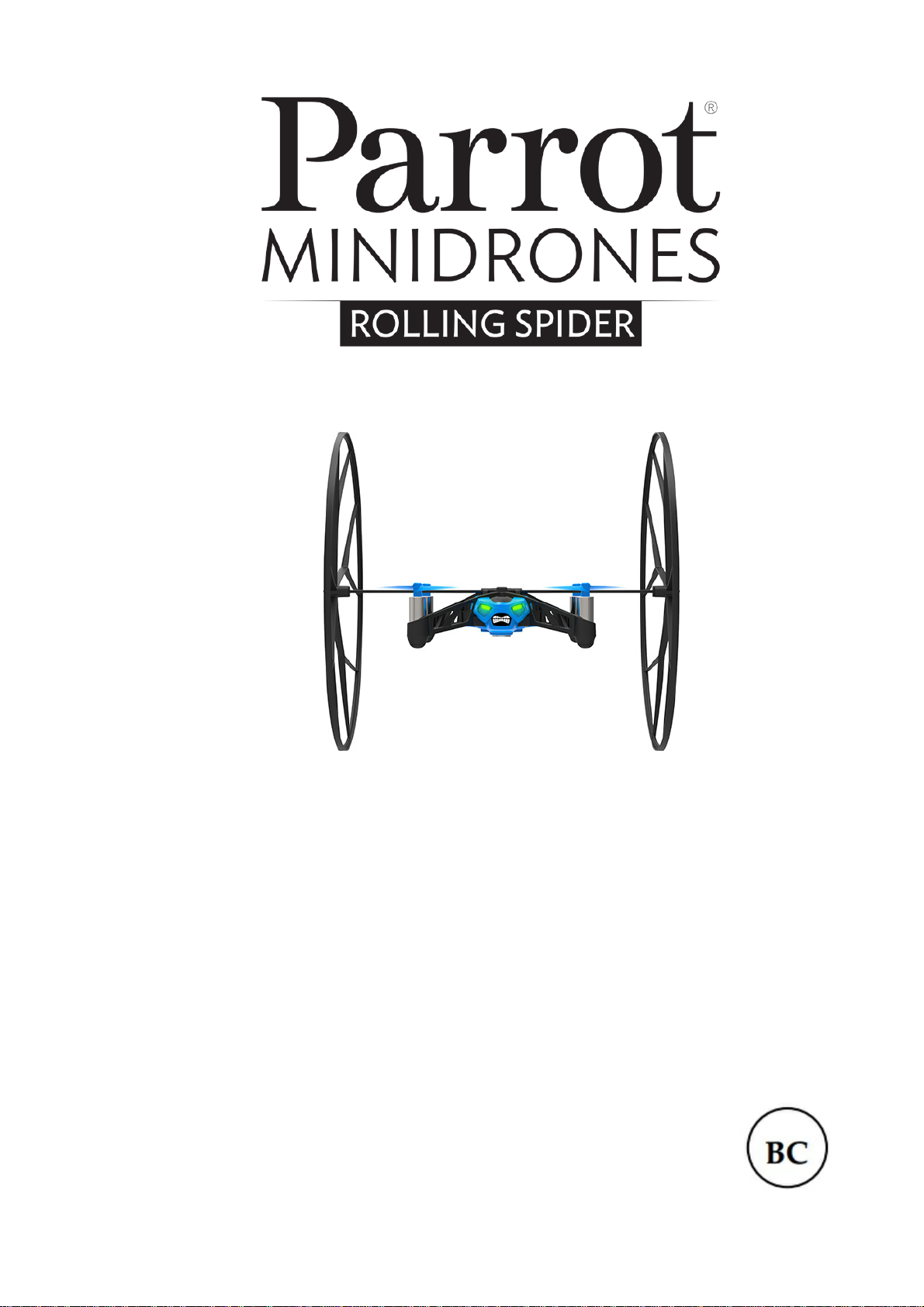
HelpAndManual_unregistered_evaluation_copy
User guide
Page 2
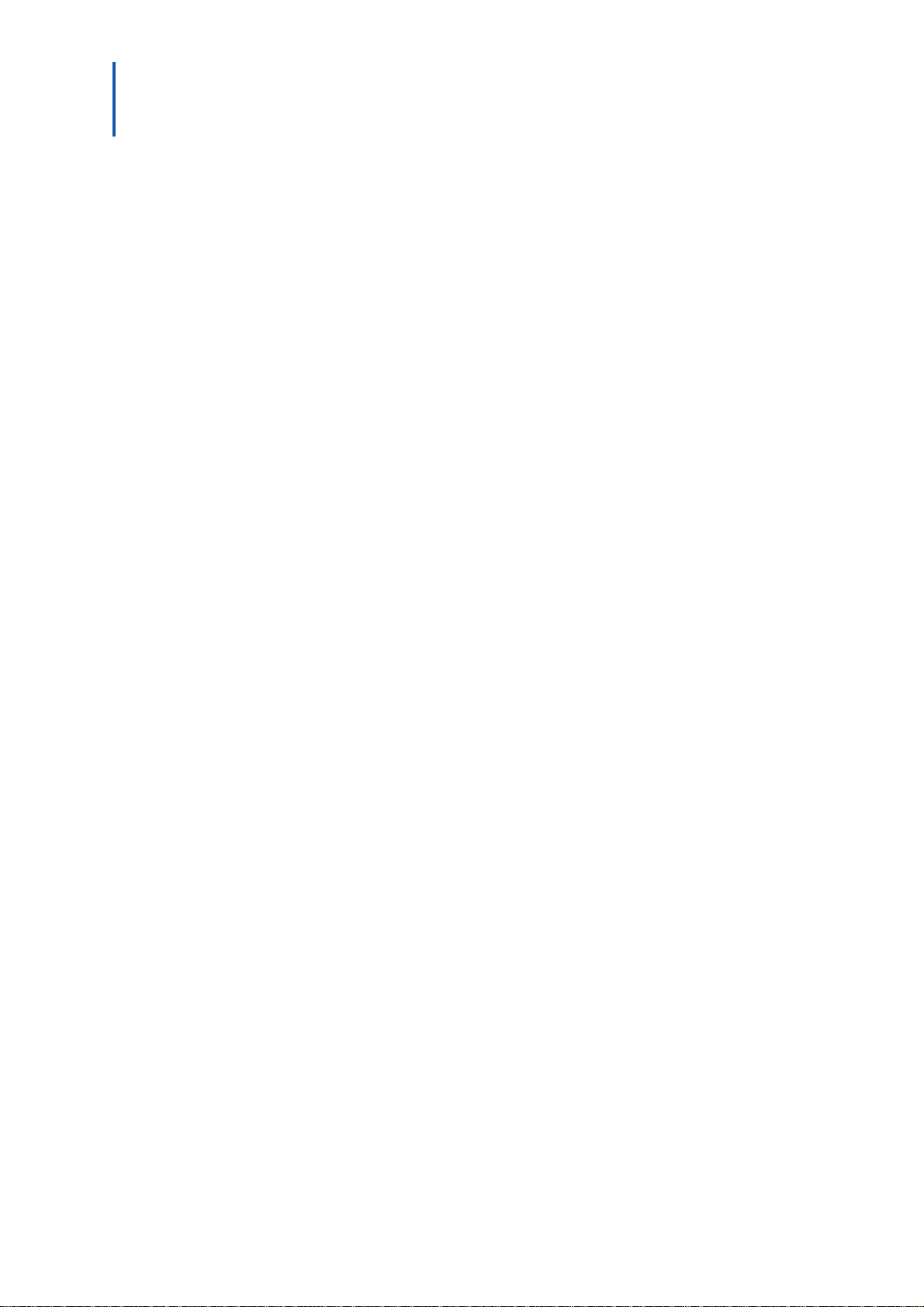
Table of Contents
Before you begin
Flying
.......................................................................................................................................................4
...........................................................................................................................................................................................................4Charging the battery
...........................................................................................................................................................................................................5Switching on the Parrot Rolling Spider
...........................................................................................................................................................................................................5Compatibility
...........................................................................................................................................................................................................5Downloading the application
...........................................................................................................................................................................................................5Connecting a smartphone
...........................................................................................................................................................................................................6Fitting the wheels
.......................................................................................................................................................7
...........................................................................................................................................................................................................7Flat trim
...........................................................................................................................................................................................................7Take off
...........................................................................................................................................................................................................8Movements
...........................................................................................................................................................................................................8Pre-programmed acrobatics
...........................................................................................................................................................................................................8Battery
...........................................................................................................................................................................................................9Photos
...........................................................................................................................................................................................................9Landing
Settings
Updating
General information
.......................................................................................................................................................10
...........................................................................................................................................................................................................10Maximum altitude
...........................................................................................................................................................................................................10Maximum tilt
...........................................................................................................................................................................................................10Left-handed mode
...........................................................................................................................................................................................................10Ace mode
...........................................................................................................................................................................................................11Joypad mode
...........................................................................................................................................................................................................11Maximum vertical speed
...........................................................................................................................................................................................................11Maximum rotation speed
...........................................................................................................................................................................................................11Wheels
...........................................................................................................................................................................................................12Cut out
...........................................................................................................................................................................................................12Network name
...........................................................................................................................................................................................................12Versions
.......................................................................................................................................................13
.......................................................................................................................................................14
...........................................................................................................................................................................................................14Safety precautions and maintenance
...........................................................................................................................................................................................................15Warranty
Page 3
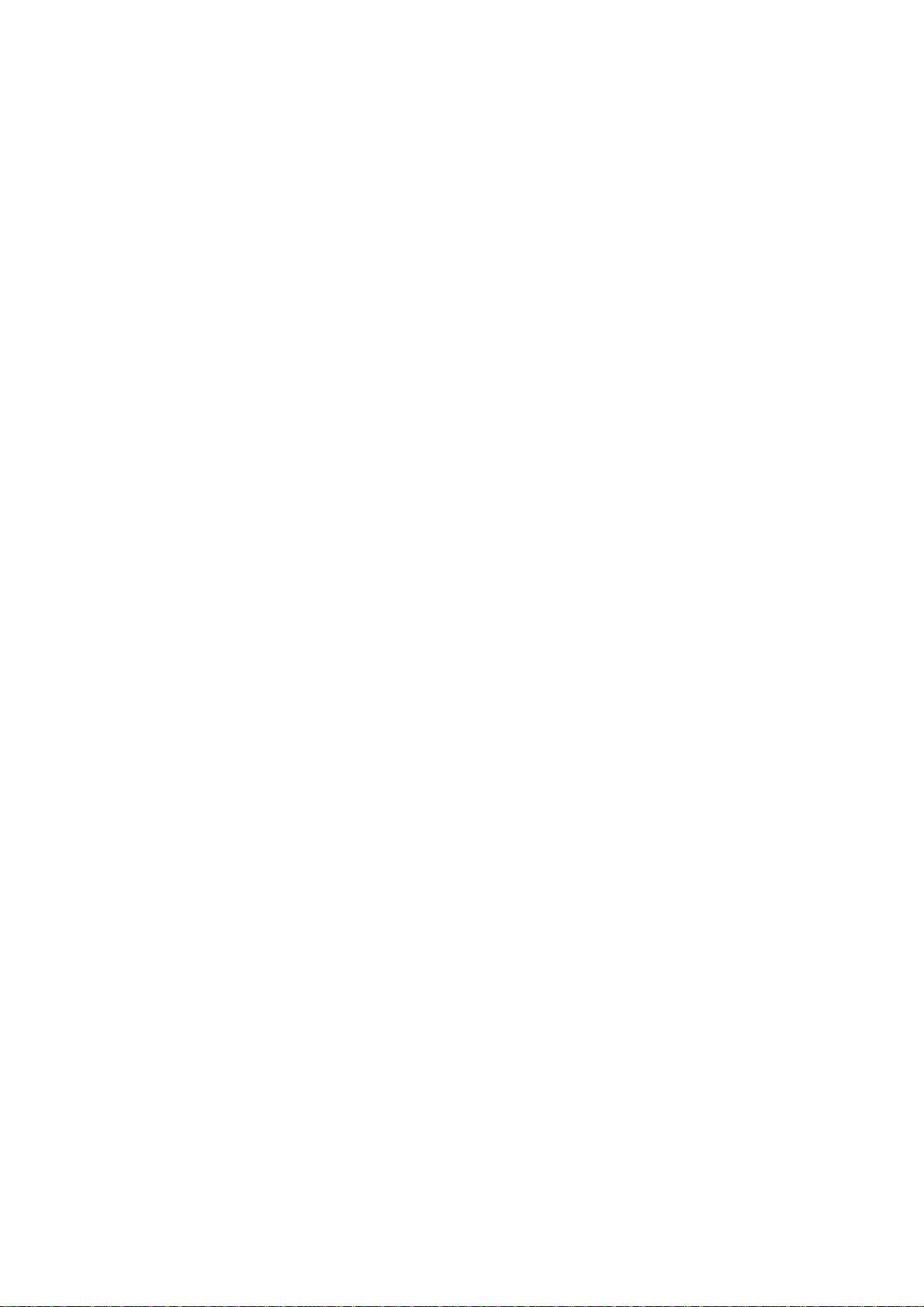
...........................................................................................................................................................................................................16Modifications
...........................................................................................................................................................................................................16Disposal of this product at the end of its life
...........................................................................................................................................................................................................16Declaration of Conformity
...........................................................................................................................................................................................................17Registered trademarks
Page 4
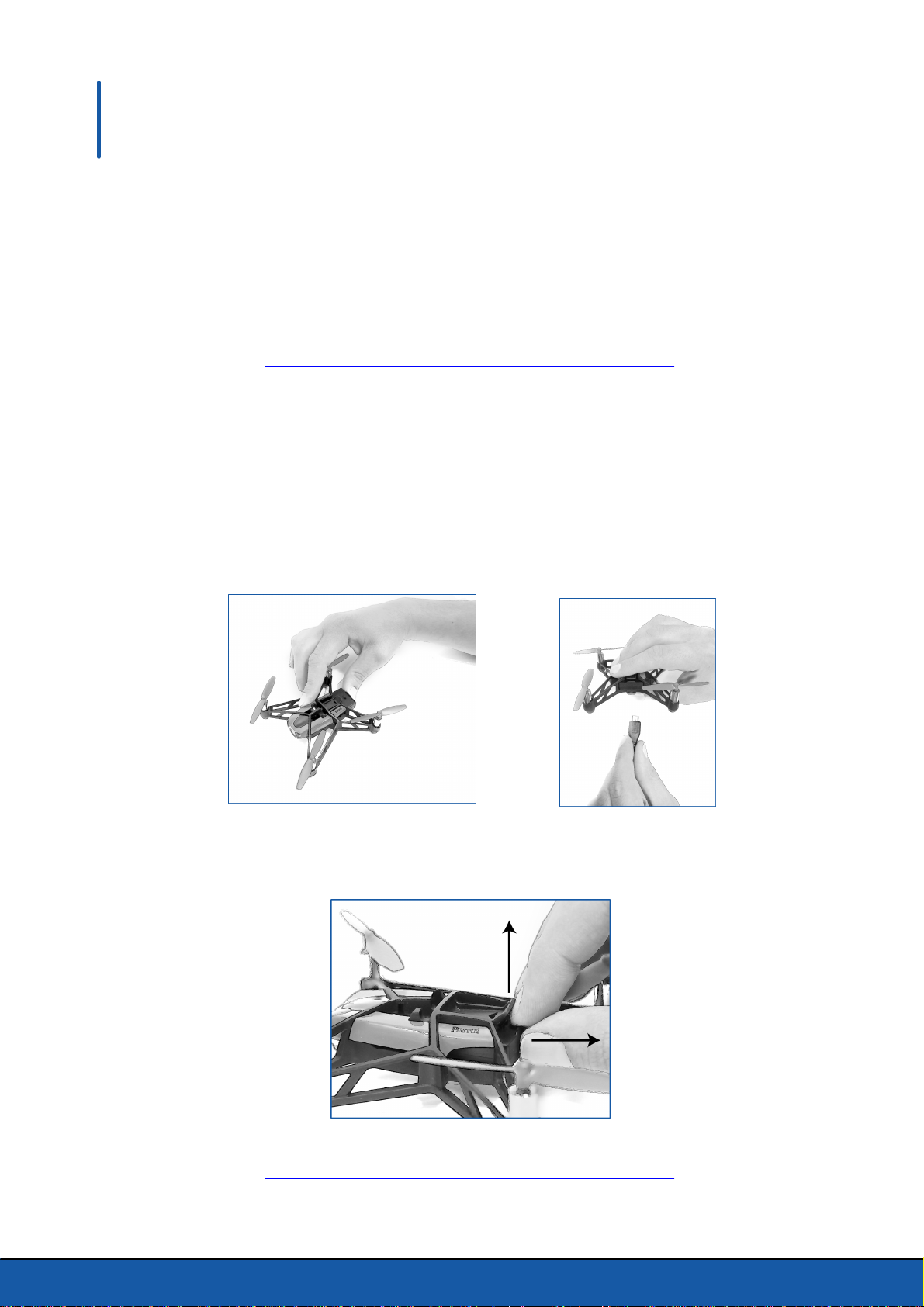
Before you begin
Note: For easy reading, iPhone®, iPad® and other compatible telephones or tablets are referred
to as 'smartphones' in the manual.
This help system was created with an evaluation copy of Help & Manual.
Charging the battery
1. Insert the battery into the battery compartment.
2. Connect the Parrot Rolling Spider to your computer using the USB/micro-USB
cable provided.
> The right-hand LED of the Parrot Rolling Spider lights up in red to show that the
battery is being charged. The LED turns off when the battery is fully charged.
The battery takes about 1 hour 30 minutes to charge.
To remove the battery, lift the black part located above it.
4 Before you begin
This help system was created with an evaluation copy of Help & Manual.
Page 5
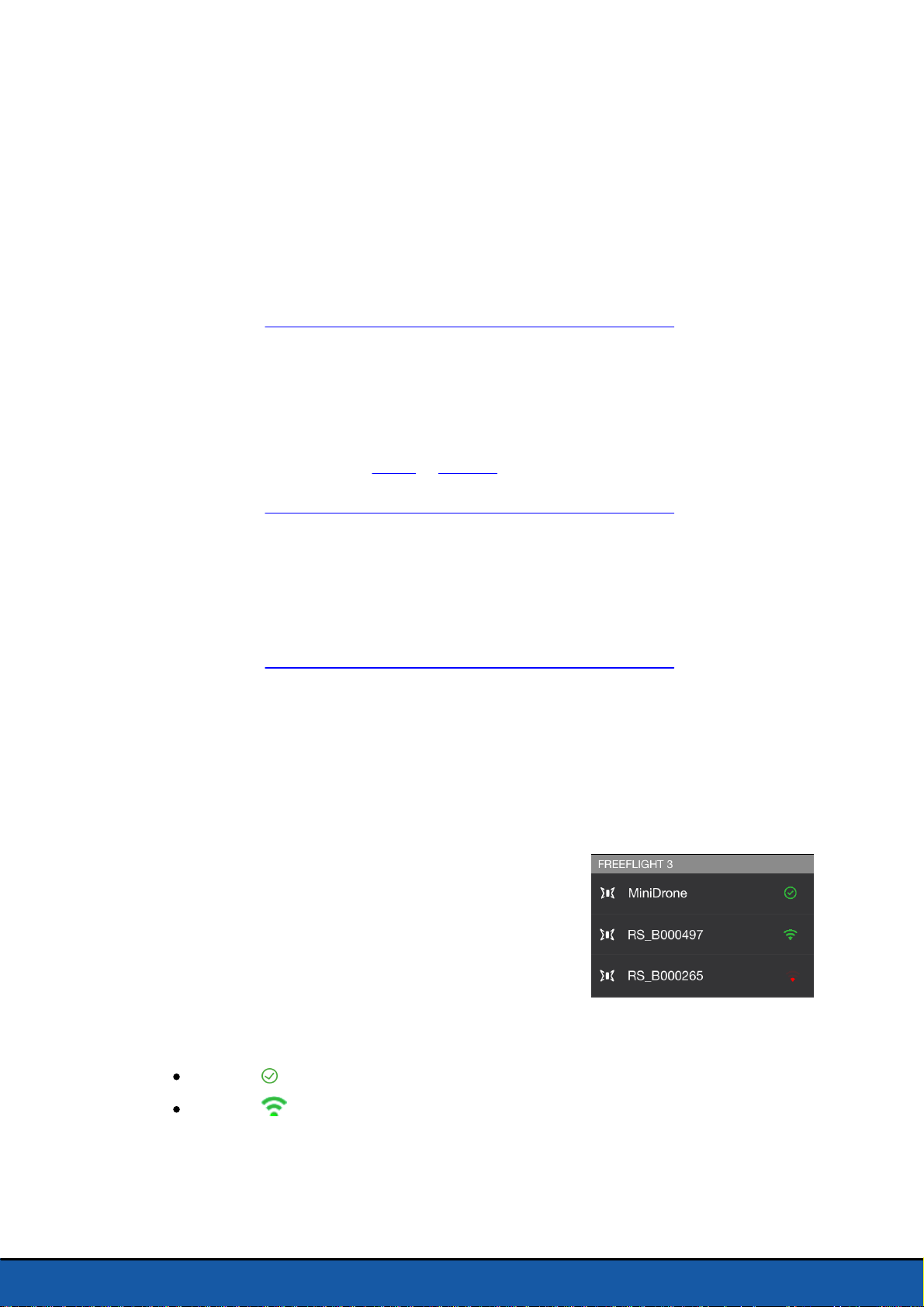
Switching on the Parrot Rolling Spider
Insert the battery into the battery compartment or tap on the On/Off button to switch
on the Parrot Rolling Spider.
The On/Off button is located under the Parrot Rolling Spider, below and to the right of
the vertical camera.
This help system was created with an evaluation copy of Help & Manual.
Compatibility
To use the Parrot Rolling Spider, you must have a smartphone or a tablet that supports
Bluetooth® 4.0.
For further information see the Apple or Android compatibility page on our website.
This help system was created with an evaluation copy of Help & Manual.
Downloading the application
Connect to App StoreSM or Google Play
TM
and download the free FreeFlight 3
application.
This help system was created with an evaluation copy of Help & Manual.
Connecting a smartphone
As the Parrot Rolling Spider supports Bluetooth Low Energy, it will not appear in the
usual list of
connect to it via the FreeFlight 3 application.
1. Insert the battery into the battery compartment.
2. Place the Parrot Rolling Spider on the ground and
wait until its LEDs turn green.
3. Activate
4. Start the FreeFlight 3 application.
> The list of MiniDrones located near your
smartphone appears.
> Your smartphone automatically connects to the last MiniDrone to which it was
connected. It connects to the nearest MiniDrone by default.
Bluetooth
Bluetooth
devices displayed on your smartphone. You can only see it and
on your smartphone.
The icon shows the currently connected MiniDrone.
The icon shows the
Bluetooth
connection status between your smartphone
and the Parrot Rolling Spider. The number of bars is proportional to the quality
of the connection.
5. If required, select another MiniDrone to connect to it.
5Before you begin
Page 6
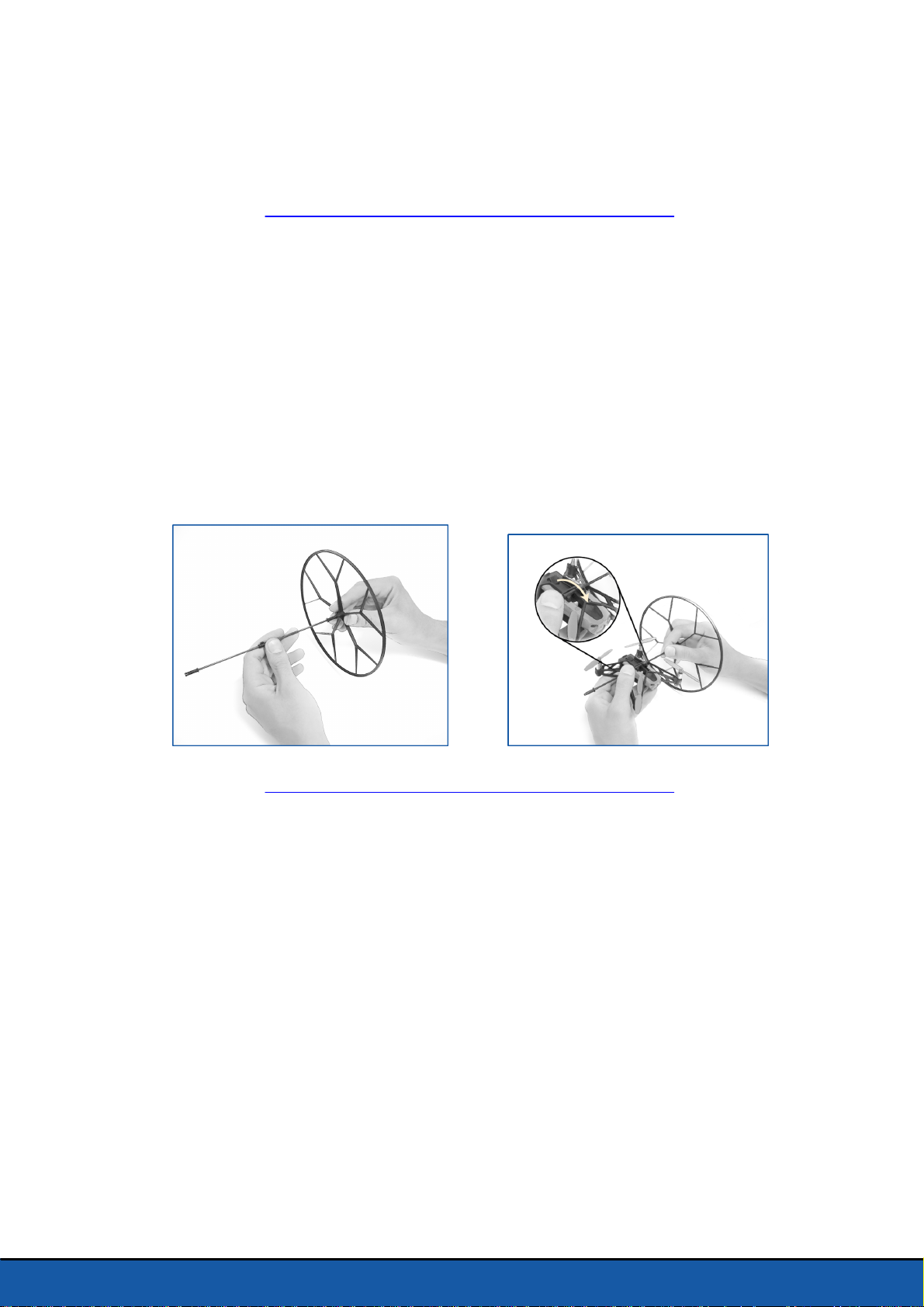
Note: The first 2 characters of the default name on the device correspond to the initials of the
type of MiniDrone (Rolling Spider or Jumping Sumo). The third character corresponds to the
color of the device (Blue/White/Red).
This help system was created with an evaluation copy of Help & Manual.
Fitting the wheels
The wheels of the Parrot Rolling Spider protect it in the event of a collision. They also
allow it to roll along the ground, the walls and the ceiling.
1. Clip the 2 wheels to the central axle.
2. Insert the axle in the top of the Parrot Rolling Spider.
3. Clip the locking lever.
To remove the protective cage, push the locking lever to the right.
Note: If you are using the Parrot Rolling Spider with its wheels, make sure that the Wheels
option has been activated. See the Settings section for further information.
This help system was created with an evaluation copy of Help & Manual.
6 Before you begin
Page 7

Flying
Start the
Spider.
FreeFlight 3
application, then press FREE FLIGHT to fly the Parrot Rolling
This help system was created with an evaluation copy of Help & Manual.
Flat trim
Before take-off (especially after a shock or a fall) always make sure that the Parrot
Rolling Spider is placed on a flat surface and tap on .
This help system was created with an evaluation copy of Help & Manual.
Take off
Place the Parrot Rolling Spider on a flat, dry, unobstructed surface then press Take Off.
You can also make the Parrot Rolling Spider take off without putting it on the ground.
To do so:
1. Tap on .
7Flying
Page 8

> The Parrot Rolling Spider LEDs flash green and red quickly.
2. Launch the Parrot Rolling Spider forwards or upwards or withdraw your hand to let
it drop.
> The Parrot Rolling Spider propeller motors start automatically.
This help system was created with an evaluation copy of Help & Manual.
Movements
Note: Movement depends on the status of the Wheels, Ace and Joypad options. See the
Settings section for further information. The description below applies when the Ace, Joypad,
Wheels and Left-handed options are deactivated (default configuration).
Right joystick:
Hold the center button and tilt the smartphone forwards or
backwards to fly the Parrot Rolling Spider forwards or
backwards.
Hold the center button and tilt the smartphone to the left or right to fly the Parrot
Rolling Spider to the left or right.
Left joystick:
Use the or buttons to rotate the Parrot Rolling
Spider to the left or right.
Use the and buttons to fly the Parrot Rolling Spider
upwards or downwards.
This help system was created with an evaluation copy of Help & Manual.
Pre-programmed acrobatics
1. Tap on .
2. Select the type of acrobatics you want to perform.
3. Tap your smartphone screen twice to perform the selected
acrobatics.
This help system was created with an evaluation copy of Help & Manual.
8 Flying
Battery
This icon shows the battery charge level of the Parrot Rolling Spider.
The Parrot Rolling Spider has a battery life of about 8 mins. The LED turns red when the
battery is low. When the battery level is too low, you will be asked to land the Parrot
Rolling Spider. If you do not, the Parrot Rolling Spider will land automatically.
Page 9

This help system was created with an evaluation copy of Help & Manual.
Photos
Tap on the button to take a photo when using the vertical camera of the Parrot
Rolling Spider. The photo is saved in the memory of the Parrot Rolling Spider.
You can save several hundred photos in the memory of the Parrot Rolling Spider. You
will no longer be able to take a photo when the memory is full.
To delete photos or transfer them to your smartphone memory:
1. In the FreeFlight 3 application context menu, tap
on Internal memory.
> A list of the photos saved to the memory of the
Parrot Rolling Spider appears.
2. Select the photos and tap on Delete or Transfer.
You can also recover or delete them by connecting the Parrot Rolling Spider to your
computer using the USB/micro-USB cable provided. In order to do so, the battery of
the Parrot Rolling Spider must be in place.
This help system was created with an evaluation copy of Help & Manual.
Landing
Ensure that the Parrot Rolling Spider is over a flat, dry and unobstructed surface, then
tap on Landing to make the Parrot Rolling Spider land.
Do not press Emergency except in an emergency. The motors will cut out and the
Parrot Rolling Spider will drop from the height at which it is located. Landing is
sufficient in most cases.
This help system was created with an evaluation copy of Help & Manual.
9Flying
Page 10

Settings
Tap on for access to the settings menu of the Parrot Rolling Spider.
At any time you can tap on to reset the device to its factory settings.
This help system was created with an evaluation copy of Help & Manual.
Maximum altitude
The Maximum altitude option limits the maximum altitude that can be reached by the
Parrot Rolling Spider. When the Parrot Rolling Spider is about to exceed this limit, it
automatically drops down to the selected height.
This help system was created with an evaluation copy of Help & Manual.
Maximum tilt
The Maximum tilt option defines the maximum tilt angle of the Parrot Rolling Spider
while moving backwards or forwards.
If this value is set high, the pitch angle of the Parrot Rolling Spider will be greater. If this
value is set low, the pitch angle of the Parrot Rolling Spider will be smaller.
Note: This setting affects the acceleration. With a greater angle of pitch, the Parrot Rolling
Spider will accelerate faster.
This help system was created with an evaluation copy of Help & Manual.
Left-handed mode
The Left-handed mode option reverses the controls on your smartphone.
This help system was created with an evaluation copy of Help & Manual.
Ace mode
In Ace flying mode, the basic commands are controlled by
10 Settings
the left joystick. This mode gives you access to the swipe
buttons on the right joystick for performing 1/4 and 1/2 turns.
Swipe towards or to perform a 1/4 turn to the left or
right.
Swipe towards or to perform a 1/2 turn to the left or
Page 11

right.
This help system was created with an evaluation copy of Help & Manual.
Joypad mode
The Joypad flying mode deactivates the use of your smartphone accelerometer to fly
the Parrot Rolling Spider.
By deactivating accelerometer flying, you can film the Parrot Rolling Spider with your
smartphone camera while flying the device.
To do so, tap on . Videos are automatically saved in the gallery.
When flying the Parrot Rolling Spider in Joypad mode, a 2nd joystick replaces the
accelerometer button.
Drag the joystick upwards or downwards to fly the Parrot Rolling Spider forwards or
backwards.
Drag the joystick to the right or left to fly the Parrot Rolling Spider to the right or
left.
This help system was created with an evaluation copy of Help & Manual.
Maximum vertical speed
The Maximum vertical speed option sets the maximum speed of upward and downward
movement of the Parrot Rolling Spider when you tap on the or buttons.
This help system was created with an evaluation copy of Help & Manual.
Maximum rotation speed
The Maximum rotation speed option sets the maximum rotation speed of the Parrot
Rolling Spider when you tap on the or buttons.
This help system was created with an evaluation copy of Help & Manual.
Wheels
Activate the Wheels option when you have fitted the wheels to
the Parrot Rolling Spider.
The icon in the lower left hand part of the screen shows
the status of the Wheels option.
When the Wheels option is activated, drag the joystick
forwards and to the left while moving the Parrot Rolling Spider forwards to accelerate.
11Settings
Page 12

Drag the joystick backwards to brake.
This help system was created with an evaluation copy of Help & Manual.
Cut out
The Cut out option stops the motors if the propellers of the Parrot Rolling Spider
undergo a protracted shock. This option is deactivated by default, but should be used
by novice pilots.
Note : The Cut out option is activated by default when the Wheels option is activated.
Disabling the Cut out option is not possible when the Wheels option is disabled.
This help system was created with an evaluation copy of Help & Manual.
Network name
The Network name option changes the name by which the Parrot Rolling Spider will be
seen by your smartphone via the FreeFlight 3 application. The name change will only
take effect after restarting the Parrot Rolling Spider.
Note: The network name of the Parrot Rolling Spider can only contain letters, numerals and
underscores ("_"). It must not exceed 32 characters in length.
This help system was created with an evaluation copy of Help & Manual.
Versions
The General information screen displays:
the version number of the FreeFlight 3 application installed on your smartphone;
the version number of the firmware installed on your Parrot Rolling Spider;
the hardware version of your Parrot Rolling Spider.
This help system was created with an evaluation copy of Help & Manual.
12 Settings
Page 13

Updating
Tap on Check for Updates to check if any updates are available for the Parrot Rolling
Spider.
There are 2 ways to update the Parrot Rolling Spider:
via USB, by downloading the update file from our website. This method takes about
3 mins but requires a computer.
Warning: Ensure that the battery of the Parrot Rolling Spider is in place and fully charged
before updating via USB.
via the application. This method takes about 35 mins.
This help system was created with an evaluation copy of Help & Manual.
13Updating
Page 14
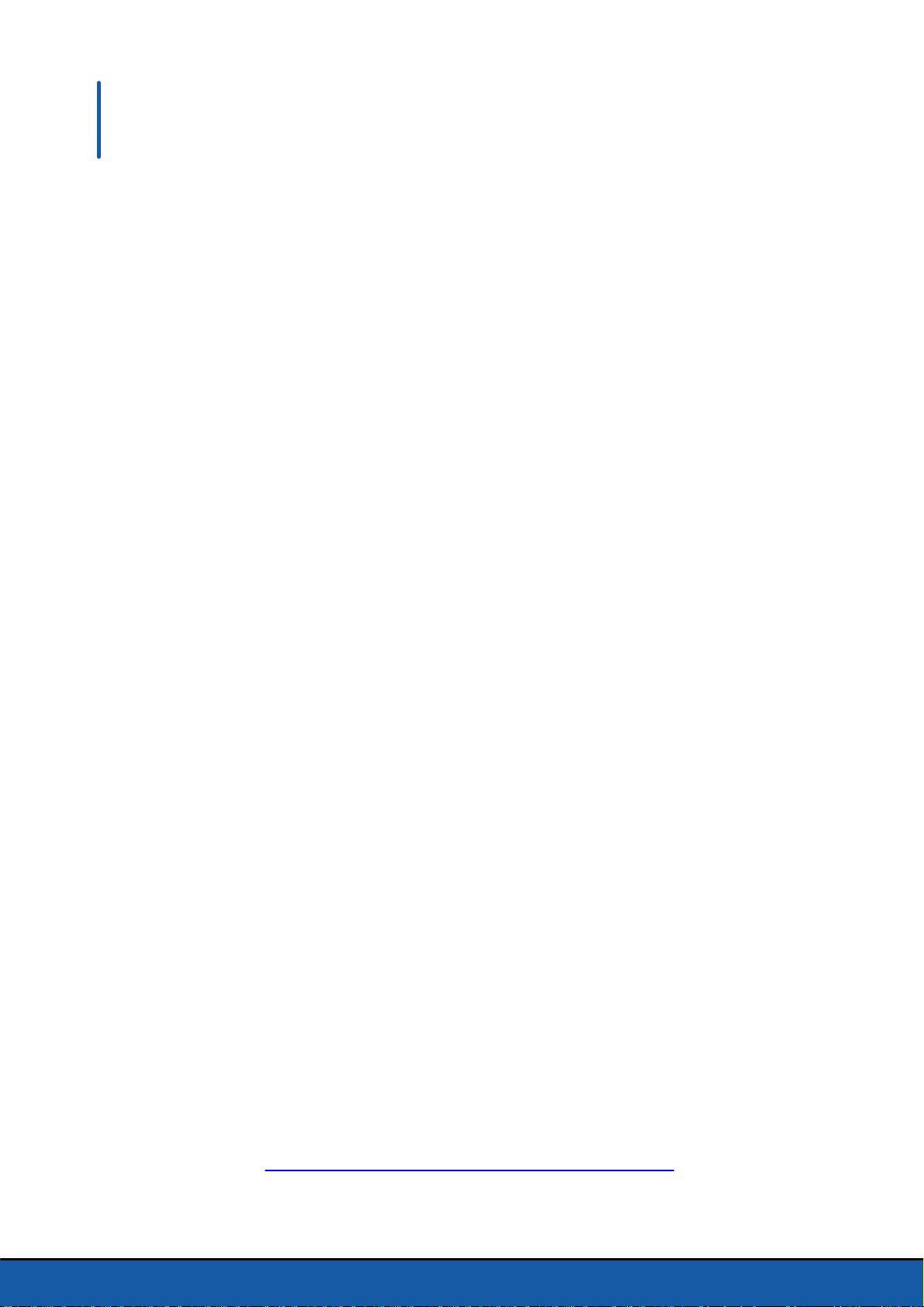
General information
Safety precautions and maintenance
The Parrot Rolling Spider is not suitable for use by children under 14 years of age.
The Parrot Rolling Spider is a model aircraft designed only for recreation,
entertainment, and competitions between model aircraft. The pilot must directly
control the flight path of his or her Parrot Rolling Spider at all times in order to avoid
any obstacles, and must take care only to use it in suitable locations chosen to ensure
that people, animals and property remain safe at all times.
The use of the Parrot Rolling Spider in some public areas (for instance train stations,
trains, airports, aircrafts, etc.) may be prohibited. You should check whether the use of
the Parrot Rolling Spider is permitted before using it in public areas or public transport.
To fly the Parrot Rolling Spider indoors install the wheels in order to protect the Parrot
Rolling Spider in case of collision with any object. When rotating, the propellers of the
Parrot Rolling Spider could cause injury to people, animals and property.
You should not touch the Parrot Rolling Spider when propellers are rotating and should
wait until the propellers have completely stopped before handling the Parrot Rolling
Spider.
Do not use spare parts and accessories other than those specified by Parrot.
The Parrot Rolling Spider may be irreversibly damaged if you allow sand or dust to
penetrate it.
Keep the Parrot Rolling Spider away from high voltage power lines, trees, buildings and
any other potentially dangerous or hazardous areas.
Do not use the Parrot Rolling Spider in wet conditions. Do not land the Parrot Rolling
Spider on water or on a wet surface. This could result in irreversible damages.
Avoid subjecting the Rolling Spider to aggressive altitude changes.
Do not leave the Parrot Rolling Spider in direct sunlight for long periods.
Use the Parrot Rolling Spider in respect of people ‘s privacy. Do not record and/or
circulate any person ‘s picture without their consent.
Small parts may be swallowed. All materials for fastening or packing purposes are not
part of the product and should be discarded for children’s safety.
14 General information
This help system was created with an evaluation copy of Help & Manual.
Page 15

Warranty
Without prejudice to any applicable statutory warranty, Parrot warrants that the Parrot
Rolling Spider will be free from defects in material and workmanship for a period of 12months from the initial date of purchase (excluding consumables which are warranted
during 6 months from the initial date of purchase) upon presentation of proof of
purchase to the retailer or to Parrot (including the date and place of purchase, product
serial number). Return to retailer is not applicable in the USA - return shall be made to
Parrot. During the contractual warranty period, any defective product should be
returned in its original packaging to the retailer’s or Parrot’s after-sales service. After
inspection of the product, Parrot will, at its sole discretion, either repair or replace the
defective part or product, excluding any other indemnification of any nature. Parrot’s
warranty does not cover: defects due to damage caused by an accidental collision or
fall; defects due to abnormal use of the product or if spare parts have been installed
without following the recommendations and instructions provided by Parrot in this
guide or on www.parrot.com or if the Parrot Rolling Spider has been customised by the
end-user; defects caused by repairs carried out by the end-user or an unauthorised
third party, except spare parts provided by PARROT; defects due to the use of spare
parts not provided by PARROT in the original packaging.the use of spare parts not
approved by Parrot, in particular, the use of batteries not approved by Parrot ; defects
caused by any reason other than a defect in material or workmanship the gradual power
loss of the Parrot rechargeable battery (086x) over time, which does not constitute as
a defect in material or workmanship, If upon technical tests being carried out any
product is found non defective we reserve the right to return such product to the
sender at the sender’s cost and to levy a charge to cover Parrot’s technical test fees.
Upon expiration of the 12-month warranty period or if the defect is not covered by the
warranty, any defective product can be returned to Parrot’s after-sales service in order
to be repaired or for a defective part to be replaced at the sender’s costs. Repair will be
carried out only after acceptance of the corresponding quotation. Except in relation to
consumables, spare parts are subject to a 12 month warranty and are subject to the
same terms and conditions as those described above. The warranty does not cover:
damage to non Parrot products, including devices used to operate the Parrot Rolling
Spider.
This help system was created with an evaluation copy of Help & Manual.
15General information
Page 16

Modifications
The explanations and specifications in this guide are given for information purposes
only and may be modified without prior notice. They are deemed to be correct at time
of going to press. The utmost care has been taken when writing this guide,as part of the
aim to provide you with accurate information. However, Parrot shall not be held
responsible for any consequences arising from any errors or omissions in the guide, nor
for any damage or accidental loss of data resulting directly or indirectly from the use of
the information herein. Parrot reserves the right to amend or improve the product
design or user guide without any restrictions and without any obligation to notify users.
As part of our ongoing concern to upgrade and improve our products, the product that
you have purchased may differ slightly from the model described in this guide. If so, a
later version of this guide might be available in electronic format at Parrot’s website at
www.parrot.com.
This help system was created with an evaluation copy of Help & Manual.
Disposal of this product at the end of its life
This marking shown on the product or its literature, indicates that it should not be
disposed with other household wastes at the end of its working life. To prevent
possible harm to the environment or human health from uncontrolled waste disposal,
please separate this from other types of wastes and recycle it responsibly to promote
the sustainable reuse of material resources.
Household users should contact either the retailer where they purchased this product,
or their local government office, for details of where and how they can take this item for
environmentally safe recycling. Business users should contact their supplier and the
terms and conditions of the purchase contract. This product should not be mixed with
other commercial wastes for disposal.
This help system was created with an evaluation copy of Help & Manual.
Declaration of Conformity
Parrot SA, 174 quai de Jemmapes, 75010 Paris, France, declare under their sole
responsibility that the product described in this user guide complies with technical
standards EN 301489-17, EN300328, EN71-1, EN71-2, EN71-3, EN62115 following the
provision of the Radio Equipment, Telecommunication Equipment directive (1999/5/
EC R&TTE), and of the General Safety directive (2001/95/EC).
16 General information
This help system was created with an evaluation copy of Help & Manual.
Page 17

Registered trademarks
Parrot and the Parrot logo are registered trademarks of PARROT S.A.
App Store is a trademark of Apple Inc.
Google Play is a trademark of Google Inc.
The Bluetooth® word mark and logos are owned by the Bluetooth SIG, Inc. and any use
of such marks by Parrot S.A. is under license.
All other trademarks mentioned in this guide are protected and are the property of their
respective owners.
This help system was created with an evaluation copy of Help & Manual.
17General information
