Page 1

Quick start guide
Οδηγίες ταχείας
εκκίνησης
Hızlı başlatma
kılavuzu
Οδηγίες ταχείας
εκκίνησης
Snabbstartsguide
Veiledning til hurtig
oppstart
Pika-aloitusopas
Hurtig start guide
Zjednodušený návod
Руководство
пользователя по
быстрому запуску
Οδηγίες ταχείας
εκκίνησης
Hızlı başlatma
kılavuzu
Page 2

Page 3

AR.Drone 2.0
English ............................................
Svenska ..........................................
Dansk .............................................
Cesky .............................................
Norsk ..............................................
Suomi .............................................
Ελληνικά .........................................
РУССКИЙ ......................................
Türkçe ............................................
www.parrot.com
http://ardrone.parrot.com
p.11
p.33
p.53
p.75
p.97
p.117
p.137
p.159
p.183
Page 4

C
A
D
E
F
B
4
Page 5

567
Page 6

Page 7

Do not discard the provided stickers. To play the multi-player game AR.Flying Ace, these stickers must be stuck on the internal hull surface at the locations indicated on the diagrams below.
Kasta inte de tillhörande klistermärkena! Om du vill spela AR.FlyingAce för era spelare måste du klistra fast de här klistermärkena på det inre skrovet på de ställen som anges på bilderna.
Ikke kast de medfølgende klistremerkene! For å spille multispiller-spillet AR.FlyingAce, må
klistremerkene festes til det innvendige skroget på stedene som er opplyst på skjemaene.
Älä hävitä tuotteen mukana toimitettuja tarroja! Pelattaessa usean pelaajan AR.FlyingAce-peliä tarrat
on ehdottomasti liimattava sisäkäyttöön tarkoitettuun runkoon kaavioon merkittyihin kohtiin.
Kast ikke de medfølgende klistermærker bort! Disse stickers skal klæbes på det indendørs skrog som vist på skemaerne, for at man kan deltage i AR.FlyingAce med ere spillere.
Dodané samolepky nevyhazujte! Abyste mohli hrát hru pro více hráčů AR.FlyingAce, musí být tyto
samolepky nalepeny na přístroji s krytem na místech uvedených na schématech.
Не выбрасывайте наклейки! Их необходимо наклеить на внутренний корпус в указанных
на схеме местах, чтобы вы могли принять участие в многопользовательской игре
AR.FlyingAce.
Μην πετάξετε τα αυτοκόλλητα που περιέχονται στη συσκευασία! Για να παίξετε το παιχνίδι για πολλούς
παίκτες AR.FlyingAce, πρέπει να κολλήσετε υποχρεωτικά αυτά τα stickers στο περίβλημα εσωτερικού
χώρου και στα σημεία που υποδεικνύονται στις εικόνες.
Verilen etiketleri atmayın ! Çok oyunculu AR.FlyingAce oynamak için, bu etiketlerin iç karina üzerindeki şemalarda gösterilen yerlere mutlaka yapıştırılması gerekir.
Page 8

1 2
3 4
8
Page 9

5
6
9
Page 10

ABSOLUTE CONTROL
OFF
ABSOLUTE CONTROL
ON
10
Page 11

Quick
start guide
About this
guide
Extra batteries
and spare parts
In order to limit our paper consumption, and as part of our environmentally friendly
and responsible approach, Parrot prefers to put user documents online rather
than print them out. This simplified guide to the AR.Drone 2.0 is therefore limited
to providing you with the main instructions that will make it easy for you to use the
device. More information can be found on the Support and Downloads section of
our website, www.parrot.com: the full manual, FAQs, tutorials, and more.
• In order to increase your AR.Drone 2.0 playing time, you can purchase spare
batteries from our website www.parrot.com. You can also use our website to
order spare parts if needed.
• We also provide online video tutorials showing you how to replace parts. However, if you don’t feel confident enough to replace any parts yourself, you can
send us your AR.Drone 2.0 using the returns procedure. See our website for
more information.
Health and safety precautions ...................
Getting started ...........................................
FreeFlight....................................................
Technical specification................................
General information....................................
p.12
p.18
p.21
p.27
p.28
ENGLISH
11
Page 12

HEALTH AND SAFETY PRECAUTIONS
Important Safety Information – Read the following warning before you or your child play with
the AR.Drone 2.0 . Failing to do so may cause injury.
The AR.Drone 2.0 is a model aircraft designed only for recreation, entertainment, and competitions
between model aircraft (*). The pilot must directly control the flight path of his or her AR.Drone 2.0 at
all times in order to avoid any obstacles, and must take care only to use it in suitable locations
chosen to ensure that people, animals and property remain safe at all times.
(*) The AR.Drone 2.0 falls under category A of French regulation. The user alone is liable for any use
which is contrary to law, in particular use for non-recreational purposes.
Seizure warning
• Some people (about 1 in 4000) may have seizures or blackouts triggered by light flashes or
patterns, such as while watching TV or playing video games, even if they have never had a
seizure before;
• Anyone who has had a seizure, loss of awareness, or other symptom linked to an epileptic
condition should consult a doctor before playing a video game.
• Parents should watch when their children play video games. Stop playing and consult a
doctor if you or your child have any of the following symptoms: convulsions, eye or muscle
twitching, loss of awareness, altered vision, involuntary movements, disorientation.
• To reduce the likehood of a seizure when playing video games:
- Sit or stand as far from the screen as possible.
- Play video games on the smallest available television screen.
- Do not play if you are tired or need to sleep.
- Play in a well-lit room (indoor) or area (outdoor).
- Take an 10 to 15 minute break every hour.
12
ENGLISH
Page 13

Repetitive motion injuries and eyestrain
Playing video games can make your muscles, joint, skin or eyes hurt after a few hours. Follow these
instructions to avoid problems such as tendinitis, carpal tunnel syndrome, skin irritation or eyestrain;
- avoid excessive play. It is recommended that parents monitor their children for appropriate
play ;
- take a 10 to 15 minute break every hour, even if you don’t think you need it ;
- if your hands, wrists, arms or eyes become tired or sore while playing, stop and rest them for
several hours before playing again ;
- if you continue to have some hands, wrists, arms or eyes during or after paly, stop playing
and see a doctor.
WARNING! Not suitable for children under the age of 14. This product contains small magnets. If
swallowed, the magnets may stick together in the intestines and cause serious injury. Consult a
doctor immediately if the magnets are swallowed.
Use and maintenance
- The AR.Drone 2.0 is not suitable for use by children under 14 years of age.
- To fly the AR.Drone 2.0 indoors install the hull in order to protect the AR.Drone 2.0 in case of
collision with any object.
- You should keep the AR.Drone 2.0 in sight at all times when operating it, in order, among
others, to avoid injuries or damages to people, animals or property.
- The use of the AR.Drone 2.0 is some public areas (for instance train stations, trains, airports,
aircrafts, etc.) may be prohibited. You should check whether the use of the AR.Drone 2.0 is
permitted before using it in public areas or public transport.
- Always use your AR.Drone 2.0 bearing in mind other people’s privacy.
- Avoid flying the AR.Drone 2.0 at high altitude: it could get drawn by an airstream.
- Keep in mind that the wind strength that you encounter where you are piloting the AR.Drone
2.0 may well be different from the wind strength where the AR.Drone 2.0 is actually flying.
- We recommend you do not fly the AR.Drone 2.0 higher than 10 meters.
ENGLISH
13
Page 14

• When rotating, the propellers of the AR.Drone 2.0 could cause injury to people, animals and property. You should not touch the AR.Drone 2.0 when propellers are rotating and should wait until the
propellers have completely stopped before handling the AR.Drone 2.0 .
• In flight, the propellers of the AR.Drone 2.0 can cause injury to people and damage property. Do not
touch the AR.Drone 2.0 when it is in flight. Wait until the propellers have completely stopped before
handling the AR.Drone 2.0 . Keep away from children and animals. Always keep a safe distance
between the propellers and any person, animal or piece of property. Be particularly careful when
the Flip option is turned on.
• You must keep the AR.Drone 2.0 away from high voltage power lines, trees, buildings and any other
potentially dangerous or hazardous areas.
• The AR.Drone 2.0 ’s performance may be affected or significantly reduced and your Parrot
AR.Drone 2.0 irreversibly damaged if:
• you use the AR.Drone 2.0 in unfavourable meteorological conditions (including but not limited to
rain, wind, snow, fog, etc) or if visual conditions are not sufficient (e.g. operation of the AR.Drone
2.0 by night);
• you use the AR.Drone 2.0 in wet conditions (e.g. you should not land the AR.Drone 2.0 on water
or on a wet surface);
• you allow sand or dust to penetrate the AR.Drone 2.0 ;
• you obstruct the engine’s air vents;
• you use spare parts and accessories other than those specified by Parrot, or
• you use the AR.Drone 2.0 near strong magnetic fields, radio waves or areas with strong radiations
(this may prevent the camera of the AR.Drone 2.0 from operating correctly). You should also avoid
using your AR.Drone 2.0 in areas subject to Wi-Fi® networks (such as for instance internet Wi-Fi
routers or boxes etc.). This may create interferences that could reduce the performance of the
AR.Drone 2.0 .
• Avoid flying the AR.Drone 2.0 at high altitude: it could get drawn by an airstream. Keep in mind that
the wind strength that you encounter where you are piloting the AR.Drone 2.0 may well be different
from the wind strength where the AR.Drone 2.0 is actually flying. We recommend you do not fly the
AR.Drone 2.0 higher than 10 meters.
14
ENGLISH
Page 15

Warning on invasion of privacy
Recording and circulating an image of an individual may constitute an infringement of their
image and privacy for which you could be liable. Ask for authorisation before filming individuals, particularly if you want to keep your recordings and/or circulate images on the Internet
or any other medium. Do not circulate a degrading image or one which could undermine the
reputation or dignity of an individual. The use of the AR.Drone 2.0 for surveillance or espionage
is strictly forbidden and could result in your prosecution under the law. Check that your use of
the cameras on board the AR.Drone 2.0 complies with the legal provisions on the protection
of privacy.
Warnings concerning the use of the battery
• Lithium Polymer batteries are extremely hazardous and liable to cause serious injuries to
persons or property. The user accepts liability for the use of a Lithium Polymer battery. As
the manufacturer and the distributor cannot ensure the battery is used correctly (charging,
discharging, storage, etc.), they cannot be held liable for damages caused to persons or
property.
• In the event of battery leakage, avoid the liquid coming into contact with skin and eyes. In
case of contact with the skin, wash copiously with soap and water. In case of contact with
the eyes, rinse copiously with cold water and consult a doctor. If you notice a suspicious smell or
noise or observe smoke around the charger, disconnect it immediately.
• Non-compliance with the instructions below could result in gas being given off, fire, electric
shock or an explosion.
Charging
• The Parrot battery shall only be used together with the Parrot charger. Examine the charger regularly for damage to the cord, plug, enclosure or other parts. Never use a damaged
charger. Never charge a swollen battery, a leaky battery or one which has been damaged. Do not
use the AR.Drone 2.0 charger to charge any other battery than the provided rechargeable battery.
• Do not overcharge the battery. When the battery is fully charged, disconnect it from the
charger. Do not put the device back in the charger once charging has finished. You risk
causing overheating.
ENGLISH
15
Page 16

• Do not charge the battery near inflammable materials or on an inflammable surface (carpet,
wooden flooring, wooden furniture, etc.) or conducting surface. Do not leave the battery
unattended during charging.
• Never charge the device immediately after use while it is still hot. Let it cool down to room
temperature. Do not charge the battery while it is still connected to the AR.Drone 2.0 .
• Batteries are only to be charged under adult supervision.
• Do not cover your product or its charger while the battery is charging.
• Exhausted batteries are to be removed from the item. Rechargeable batteries are to be removed
and disconnected from the item before being charged. Non-rechargeable batteries are not to be
recharged.
• Recharge the battery at a temperature of between 0°C and 40°C.
Usage and storage
• Do not use the battery if the plastic cover has been torn or compromised in any way. Do not insert
or remove the battery while the power is on. Do not expose the battery to excessive physical
shock. Never use a swollen battery or a leaky battery, or one which is damaged or giving off a
unusual odour.
• Keep the battery out of the reach of children.
• Do not expose the battery to heat or dispose of a fire. Do not allow the battery to come into
contact with any kind of liquid. Do not leave your device out in the rain or near a source of
moisture. Do not put the battery in a microwave oven or in a pressurised container.
• Do not attempt to dismantle, pierce, distort or cut the battery and do not attempt to
repair the battery. Do not place any heavy objects on the battery or charger. Avoid dropping the
battery.
• Do not clean the charger with a solvent, denatured alcohol or other inflammable solvents.
• It is essential to avoid short circuits. Avoid direct contact with the electrolyte contained within the
battery. The electrolyte and electrolysis vapours are harmful to health.
• Keep your device at ambient temperature. Do not expose your device to extreme temperatures. Do
not subject your device to large temperature variations. Do not place your product near a source
of heat.
16
ENGLISH
Page 17

• Remove the battery when you are not using the device.
• Disconnect the charger when you are not charging the battery.
Battery disposal
Discarding batteries in your general household waste can be harmful to the environment. Damaged
or unusable batteries must be disposed of in a container specially reserved for this purpose. When
disposing of the battery, follow appropriate local guidelines and regulations. For further information
contact your local solid waste authority.
ENGLISH
17
Page 18

GETTING STARTED
Charging the AR.Drone 2.0 battery
• To charge the battery:
1. Select the adapter corresponding to your country
and connect it to the charger.
2. Connect the battery to the charger and then plug
the charger into the main power supply.
• The charging time for the battery is 1 hour 30 minutes.
• To remove the battery from the charger, slide it down.
• The AR.Drone 2.0 batteries work with the AR.Drone 2.0 and the AR.Drone 2.0 batteries work with
the AR.Drone 2.0 . However, the AR.Drone 2.0 charger does not allow the batteries of the AR.Drone
2.0 to be charged, and the AR.Drone 2.0 charger does not allow the batteries for the AR.Drone
2.0 to be charged.
Warning: Do not use the AR.Drone 2.0 charger to recharge any type of battery other than the one
provided.
Compatibility
• For the purposes of readability, the iPod touch®, iPhone®, iPad® and other compatible telephones
or tablet PCs shall be designated by the term «smartphone» in this manual.
• Please refer to the AR.Drone 2.0 support page on our website www.parrot.com for more
information on AR.Drone 2.0 compatibility.
18
ENGLISH
1
2
Page 19

Downloading the application
Note : The AR.FreeFlight 2 application allowing you to use the AR.Drone 2.0 with an Android phone
or tablet PC will be available in 2012.
Login to the App StoreSM or the AndroidTM Market and download the free application
AR.FreeFlight 2.
Connecting the smartphone to the AR.Drone 2.0
1. Remove the hull and insert the battery in the AR.Drone
2.0 . Make sure the battery belt is fastened and
connect the battery to the AR.Drone 2.0 .
2. Wait until the motors initialise.
3. On your smartphone, perform a search for available
Wi-Fi® networks. If you are using an iPhone, select
Settings > Wi-Fi If you are using an Android phone,
select Settings > Wireless & Networking > Wi-Fi.
> The list of available Wi-Fi networks is displayed.
4. Select “ardrone2”.
5. Wait for your smartphone to establish a connection
with the AR.Drone 2.0 Wi-Fi network. This connection
is usually indicated by the appearance of the Wi-Fi logo
on the screen of your smartphone.
6. Launch the AR.FreeFlight 2 application.
> The welcome screen appears. You are connected.
ENGLISH
19
Page 20

IP address
• Check that the IP address appears on the AR.Drone 2.0 network. To do this:
- If you are using an iPhone, select Settings > Wi-Fi and then press the arrow to the right
of the network “ardrone2”.
- If you are using an Android phone, select Settings > Wireless & Networking > Wi-Fi
Settings and select the network “ardrone2”.
• An IP address starting with 192.168.1. should be displayed in
the IP field.
Connection problem
In case of problem during the connection process between the smartphone and the AR.Drone 2.0 :
- Check the color of the LED on the bottom side of the AR.Drone 2.0 . If it is red or orange,
restart the AR.Drone 2.0 . To do so, disconnect and reconnect the battery. Wait until the LED
turns green.
- On your smartphone, turn the Wi-Fi off and back on.
- For more information, refer to the support section of our website www.parrot.com.
Using the AR.Drone 2.0 with another smartphone
If you wish to use your AR.Drone 2.0 with another smartphone:
1. Launch the AR.FreeFlight 2 then touch
2. Disable the Pairing option.
20
ENGLISH
Page 21

FreeFlight
We recommend you check out our flying tutorials on www.parrot.com before your first flight.
Indoor usage
- Place the AR.Drone 2.0 in the middle
of a room (4m x 4m minimum) without
obstacles. Step back to a distance of
1 metre behind the device (the front of
the device is easy to identify because
of the camera).
- Avoid flying the AR.Drone 2.0 close to
young children, domestic animals or
fragile objects.
- Install the hull with the guard rings in
order to protect the AR.Drone 2.0 if it
collides with another object.
Outdoor usage
- Install the hull without the guard rings.
- Although the automatic pilot can compensate for some turbulence caused
by wind, avoid flying the AR.Drone 2.0
in wind conditions of over 15 km/h.
ENGLISH
21
Page 22

Taking off
1. Install the battery into the battery box and connect it to the
AR.Drone 2.0 .
2. Place the AR.Drone 2.0 in a clear, flat and dry area and
position yourself at least 1 meter behind it.
Note: The front of the AR.Drone 2.0 is easily identifiable
due to the camera located in the nose of the device.
3. Tap the button then:
a. Make sure the AR.Drone 2.0 is on a flat area then tap the button.
b. Select the hull that is currently installed on the AR.Drone 2.0 (internal or external) and then
the type of flight (internal or external) that you wish to make.
4. Tap .
> The engines start and the AR.Drone 2.0 stabilizes itself automatically at an altitude of 1 meter.
Flying the AR.Drone 2.0
• Slide the joystick to the top to move the AR.Drone 2.0 higher (diagram
1 p.8).
• Slide the joystick to the bottom to move the AR.Drone 2.0 lower
(diagram 2 p.8).
• Slide the joystick to the right to move the AR.Drone 2.0 to the right
(diagram 3 p.8).
• Slide the joystick to the left to move the AR.Drone 2.0 to the left
(diagram 4 p.8).
22
ENGLISH
LITHIUM POLYMER BATTERY
1000mAh 11.1V
10C CONTINUOUS DISCHARGE
CHARGE AT 1A MAX
Made in china
Page 23

Note: To fly the AR.Drone 2.0 more intuitively, we recommend you activate the Magneto option in
the AR.Drone 2.0 settings. This option allows you to fly the AR.Drone 2.0 in your frame of reference
and not in the drone one.
Absolute control activated / Joypad mode activated
While being in front of the drone:
• Slide the joystick to the top to move the AR.Drone 2.0 away from your
position.
• Slide the joystick to the bottom to move the AR.Drone 2.0 closer to your
position.
• Slide the joystick to the right to move the AR.Drone 2.0 to your right.
• Slide the joystick to the left to move the AR.Drone 2.0 to your left.
Absolute control activated / Joypad mode deactivated
While being in front of the drone:
• Hold the Accelerometer button and lean the smartphone forward to move
the AR.Drone 2.0 away from your position (diagram 1 p.9).
• Hold the Accelerometer button and lean the smartphone backward to
move the AR.Drone 2.0 closer to your position (diagram 1 p.9).
• Hold the Accelerometer button and lean the smartphone to the right to
move the AR.Drone 2.0 to your right (diagram 1 p.9).
• Hold the Accelerometer button and lean the smartphone to the left to
move the AR.Drone 2.0 to your left (diagram 1 p.9).
ENGLISH
23
Page 24

Switching cameras
Press the button to change the view of the AR.Drone 2.0 and switch between the front camera
and vertical camera.
Photos
• Press the button to take a picture.
• Select Photos / Videos from the main menu of the AR.FreeFlight 2.0 application to view and man-
age your photos.
• You can then retrieve your photos by connecting your Smartphone to a computer.
Videos
• You can use the AR.FreeFlight application to record video. The videos recorded can be saved to
your Smartphone memory or to a USB stick connected to the AR.Drone 2.0 .
Note: In order to maintain a good Wi-Fi connection, we
recommend saving videos to a USB stick.
• To save your videos to a USB stick:
1. Connect a USB stick to the AR.Drone 2.0 . Make sure that
the USB stick connected to the AR.Drone 2.0 has at least
100 MB of free space.
2. In the AR.FreeFlight application settings, turn on the USB
record option.
• To save your videos to your Smartphone, turn off the USB record option in the AR.FreeFlight
application settings.
• Press the button to record a video.
• Select Photos / Videos from the main menu of the AR.FreeFlight application to view and manage
the videos you have saved to the Smartphone memory. You can then retrieve them by connecting
your Smartphone to a computer.
24
ENGLISH
Page 25

Flip
• To perform a flip with your AR.Drone 2.0 :
1. Turn on the Flip enabled option in the AR.Drone 2.0 settings.
2. Touch the screen of your Smartphone twice.
Note: Before turning on the Flip option, make sure that the conditions are suitable for the AR.Drone
2.0 (space, height, weather, wind, etc.).
Battery
• The battery indicator on the screen of the smartphone shows battery level and becomes red when
the AR.Drone 2.0 battery is running low.
• If the battery is running low, the pilot will be requested to land safely. If the pilot fails in landing the
AR.Drone 2.0 in due time the autopilot will land the AR.Drone 2.0 automatically. We recommend
you to land your AR.Drone 2.0 as soon as the battery level indicator becomes red in order to avoid
any injury to any person, property or animal.
Landing safely
Make sure the AR.Drone 2.0 is flying above a clear, solid, flat and dry area and tap .
Disconnection during the flight
• If the AR.Drone 2.0 is too far from the smartphone (about 50 meters depending on the wi-fi environment) it may disconnect. Do not close the application. Come closer to the AR.Drone 2.0 to reconnect automatically. The AR.Drone 2.0 ’s position will be fixed by the autopilot until you reconnect.
If the AR.Drone 2.0 was flying above 6m of altitude before disconnection then the autopilot returns
it down below 6m where it can manage height.
• If you receive a phone call while flying the AR.Drone 2.0 , the autopilot fixes the AR.Drone 2.0 ’s
position and keeps it in hover flight. If you selected the Indoors mode, the autopilot will land the
AR.Drone 2.0 automatically.
ENGLISH
25
Page 26

Emergency button
Press the Emergency button only in case of emergency ! If you press the Emergency button, the
engines will shut off and the AR.Drone 2.0 will fall out of the air. In most cases, landing the AR.Drone
2.0 is a better solution.
Settings
Press to change the AR.Drone 2.0 settings. For more information, refer to the AR.Drone 2.0
complete user guide available on opur website www.parrot.com.
Piloting hints and tips
To get the best use out of your AR.Drone 2.0 :
• Watch the tutorial videos on www.parrot.com.
• Respect the various flying levels and take time to master your piloting skills before setting off on
more perilous adventures.
• Remove all plastic protective films.
• Observe the safety precautions mentioned in the HEALTH AND SAFETY PRECAUTIONS section.
• During your very first flights, always stand behind the AR.Drone 2.0 . In this way the controls are
highly intuitive. When the AR.Drone 2.0 is coming towards you, the controls are reversed which
requires greater piloting skill.
• Avoid using your AR.Drone 2.0 in areas where there are lots of Wi-Fi networks (routers, internet
boxes etc.).
• When inside, find an obstruction-free area for your first flights.
• When outside, take note of the wind direction and place your AR.Drone 2.0 in front of you, with the
wind coming from behind.
• If you lose control of your AR.Drone 2.0 , remove your fingers from the controls and it will stabilise
itself automatically.
• Visit www.parrot.com for all the latest news about the AR.Drone 2.0 and join the piloting community.
26
ENGLISH
Page 27

TECHNICAL SPECIFICATION
Running Speed: 18km/h
Weight
- without the hull: 366g
- with indoor hull: 436g
- with outdoor hull: 400g
Dimensions
- without the hull: 45 x 29 cm
- with indoor hull: 51,5 x 51,5 cm
- with outdoor hull: 45,2 x 45,2 cm
Battery
- Lithium polymer battery (3 cells, 11.1V,
1000 mAh)
- Charging time: 1h30
- Running time: 12 mn
Embedded computer system
- CPU OMAP 3630 1GHz ARM cortex A8
- DDR SDRAM 128MB
- NAND Flash memory 128MB
- Wi-Fi /g/n
- Linux OS
Ultrasound altimeter
- Emission frequency: 40kHz
- Range: 6 metres
Front Camera
- 90° wide-angle diagonal lens camera,
CMOS sensor
- Video frequency: 30fps
- Resolution: 1280x720 pixels (720p)
Vertical Camera
- 64° wide-angle diagonal lens camera,
CMOS sensor
- Video frequency: 60fps
- Resolution: 320x240 pixels (QVGA)
AR.Drone 2.0 operating temperature
0°C - 55°C
ENGLISH
27
Page 28

GENERAL INFORMATION
Warning
You should use the AR.Drone 2.0 safely and
responsibly at all times, so as to avoid any damage or harm being caused to any person, animal or property next to which you are flying the
AR.Drone 2.0 . In this respect you should ensure
that you always operate the AR.Drone 2.0 in
compliance with this Quick Start Guide and our
Safe Use of the AR.Drone 2.0 instructions. Parrot also reminds you that you should not use the
AR.Drone 2.0 for any unauthorised or unlawful
purposes, as you will otherwise be fully liable for
any loss or damage caused as a result of such
unauthorised use.
In particular, you should comply with any applicable data protection laws and refrain from operating the AR.Drone 2.0 in any way that could
interfere with any other person’s privacy.
PARROT shall not be responsible for any consequences arising from the use of the product or
the use of this guide, nor shall Parrot be responsible for any damage or accidental loss of
data resulting directly or indirectly from the use
of the product or the information contained in
this guide.
Warranty
Without prejudice to any applicable statutory
warranty, Parrot warrants that the AR.Drone 2.0
will be free from defects in material and workmanship for a period of 12-months from the
28
ENGLISH
initial date of purchase (excluding consumables which are warranted during 6 months from
the initial date of purchase) upon presentation
of proof of purchase to the retailer or to Parrot (including the date and place of purchase,
product serial number). Return to retailer is not
applicable in the USA - return shall be made
to Parrot.
During the contractual warranty period, any defective product should be returned in its original
packaging to the retailer’s or Parrot’s after-sales
service. After inspection of the product, Parrot
will, at its sole discretion, either repair or replace
the defective part or product, excluding any
other indemnification of any nature.
Parrot’s warranty does not cover:
- defects due to damage caused by an accidental collision or fall;
- defects due to abnormal use of the product
or if spare parts have been installed without
following the recommendations and instructions provided by Parrot in this guide or on
www.parrot.com or if the AR.Drone 2.0 has
been customised by the end-user;
- defects caused by repairs carried out by
the end-user or an unauthorised third party,
except spare parts provided by PARROT;
- defects due to the use of spare parts not provided by PARROT in the original packaging.
Page 29

- the use of spare parts not approved by
Parrot, in particular, the use of batteries not
approved by Parrot (genuine Parrot batteries
can be identified by their hologram);
- defects caused by any reason other than a
defect in material or workmanship
- the gradual power loss of the Parrot rechargeable battery (086x) over time, which does
not constitute as a defect in material or workmanship,
If upon technical tests being carried out any
product is found non defective (in particular
an analysis of the flight data from the last 30
seconds of flight - results available upon request)
we reserve the right to return such product to the
sender at the sender’s cost and to levy a charge
to cover Parrot’s technical test fees.
Upon expiration of the 12-month warranty period or if the defect is not covered by the warranty, any defective product can be returned
to Parrot’s after-sales service (see www.parrot.
com for instructions) in order to be repaired or
for a defective part to be replaced at the sender’s costs. Repair will be carried out only after
acceptance of the corresponding quotation.
Except in relation to consumables, spare parts
are subject to a 12 month warranty and are subject to the same terms and conditions as those
described above.
The warranty does not cover: damage to non
Parrot products, including devices used to operate the AR.Drone 2.0 .
Changes to this Quick Start Guide
The explanations and specifications in this guide
are given for information only and may be modified at any time without prior notice. The latest
version of this Quick Start Guide will however be
available from our website at www.parrot.com.
The explanations and specifications contained
in this guide are deemed to be correct at the
time of printing.
Although the utmost care has been taken when
writing this guide, in order to provide you with information which is as accurate as possible. Parrot shall not be held responsible for any consequences resulting directly or indirectly from the
use of the information herein.
Parrot reserves the right to amend or improve
the product design or user guide without any
restrictions and without any obligation to notify
users. As part of our ongoing objective to upgrade and improve our products, the product that
you have purchased may therefore differ slightly
from the model described in this guide.
Disposal of this product at the end of its life
At the end of this product’s life, please do
not dispose of this product in your general household waste. Instead, in order to
prevent possible harm to the environment
or human health from uncontrolled waste disposal, please dispose of this product separately in
accordance with your local laws and regulation.
For more information on the separate collection systems for waste electrical and electronic
equipment that are available for consumers,
near your home, free of charge, please contact
ENGLISH
29
Page 30

your local municipality authority. You can also
contact the retailer from which you purchased
your AR.Drone 2.0 – he might have put in place
recycling services or he may be part of a specific
recycling scheme.
This product will be then treated in an environmentally sound manner at a licensed recycling
plant and its components will be recovered,
recycled or reused in the most efficient manner, in compliance with the requirements of the
Directive on Waste Electrical and Electronic
Equipment (2002/96/EC) of 27 January 2003 (as
subsequently amended or replaced).
Declaration of Conformity CE
Parrot SA, 174 quai de Jemmapes,
75010 Paris, France, declare under
their sole responsibility that the product described in this user guide complies with
technical standards EN 301489-17, EN300328,
EN71-1, EN71-2, EN71-3, EN62115 following the
provision of the Radio Equipment, Telecommunication Equipment directive (1999/5/EC R&TTE),
and of the General Safety directive (2001/95/EC).
http://ardrone.parrot.com/parrot-ar-drone/uk/
support/ardrone_ce_conformity_declaration.pdf
FCC and IC Compliance Statement :
This equipment has been tested and found
to comply with the limits for a Class B Digital
Device, pursuant to Part 15 of the FCC Rules
/ with Industry Canada Licence-exempt RSS
standard(s). These limits are designed to provide
30
ENGLISH
reasonable protection against harmful interference in a residential installation. This equipment
generates, uses and can radiate radio frequency
energy and, if not installed and used in accordance with the instructions, may cause harmful
interference to radio communications. However,
there is no guarantee that interference will not
occur in a particular installation. If this equipment does cause harmful interference to radio
or television reception, which can be determined
by turning the equipment off and on, the user is
encouraged to try to correct the interference by
one or more of the following measures:
- Reorient or relocate the receiving antenna.
- Increase the distance between the equipment
and receiver.
- Connect the equipment to an outlet on a circuit different from that to which the receiver is
connected.
- Consult the dealer or an experienced radio/TV
technician for help.
This equipment complies with Part 15 of the
FCC Rules / with Industry Canada Licenceexempt RSS standard(s). Operation is subject to
the following two conditions:
This equipment may not cause harmful interference.
This equipment must accept any interference
received, including interference that may cause
undesired operation. Modifications not authorized by the manufacturer may void the user’s
authority to operate this device.
Page 31

Copyright
Copyright © Parrot 2012. All rights reserved.
The user is required to apply for Localised
Radiocomm Station Licence in Singapore.
Applicants can apply online for the Localised
Radio-communication Station Licence through
www.business.gov.sg/licences.
If any question, please contact below person:
Ms Amy Cheng
Telephone: 6211 1936
E-mail: amy_cheng@ida.gov.sg
Trademarks
Parrot and the Parrot logo are registered
trademarks of PARROT SA; AR.Drone 2.0 is a
trademark of Parrot SA;
iPhone ® is a trademark of Apple Inc,
registered in the USA and in other countries.
The Wi-Fi Alliance Member Logo is a logo of
the Wi-Fi Alliance.
Wi-Fi ® is a registered trademark of
the Wi-Fi Alliance.
Android is a trademark of Google Inc.
All other trademarks mentioned in this
guide are protected and are the property of their
respective owners.
Safety Instructions
CAUTION: To reduce the risk of fire, do not expose this device to rain or dampness.
1. Read these instructions.
2. Keep these instructions.
3. Pay attention to all warnings.
4. Follow all instructions.
5. Do not install the device near a source of heat.
Radiators, ovens or other devices (including amplifiers) which produce heat.
6. Do not change the polarised connectors.
7. Only use attachments/accessories specified
by the manufacturer.
Warning
Read the entire instruction sheet included with
this battery. Failure to follow all instructions
could cause permanent damage to the battery
and its surroundings, and cause bodily harm.
- NEVER use anything EXCEPT a LiPo
approved charger.
- ALWAYS use a LiPo cell balancing charger or
a LiPo cell balancer.
- NEVER charge through the discharge lead.
- NEVER trickle charge, or allow to discharge
below 2.5V per cell.
- NEVER allow the battery temperature to
exceed 140°F (60°C).
- NEVER disassemble or modify pack wiring in
any way or puncture cells.
- NEVER place on combustible materials or
leave unattended during charge.
- ALWAYS charge in a fireproof location.
- ALWAYS set charger’s output volts to match
battery volts.
- ALWAYS KEEP OUT OF REACH OF
CHILDREN.
- IMPROPER BATTERY USE MAY RESULT IN
- A FIRE, EXPLOSION OR OTHER HAZARD.
ENGLISH
31
Page 32

Caution: Exposure to Radio Frequency
Radiation
The installer of this radio equipment must ensure that the antenna is located or pointed
such that it does not emit RF field in excess of
Health Canada limits for the general population;
consult Safety Code 6, obtainable from Health
Canada’s website at www.hc-sc.gc.ca/rpb.
Important safety instructions
The exclamation point within an equilateral triangle is intended to alert the
user to the presence of important operating and maintenance (servicing) instructions
in the literature accompanying the product.
An equilateral triangle, is intended
to alert the user to the presence of
uninsulated «dangerous voltage»
within the product’s enclosure that may be
of sufficient magnitude to constitute a risk of
electric shock to persons.
1. This apparatus shall not be exposed to dripping or splashing and no object filled with liquid,
such as vases, shall be placed on the apparatus.
2. The AC/DC adaptor which provides
disconnection from mains supply shall remain
readily operable. Unplug this apparatus when
unused for long periods of time.
3. Read these instructions.
4. Keep these instructions.
5. Heed all warnings.
32
ENGLISH
6. Follow all instructions.
7. Do not use this apparatus near water.
8. Clean only with dry cloth.
9. Do not block any ventilation openings. Install
in accordance with the manufacturer’s instructions.
10. Do not install near any heat as radiators.
Heat registers, stoves or other apparatus (including amplifiers) that produce heat.
11. Do not defeat the safety purpose of the
polarized or grounding type plug. A polarized
plug has two blades with one wider than the
other. A grounding type plug has two blades
and a third grounding prong. The wide blade or
the third prong are provided for your safety. If
the provided plug does not fit into your outlet,
consult an electrician for replacement of the
obsolete outlet.
12. Only use attachments/accessories specified
by the manufacturer.
13. Unplug this apparatus during lightning
storms or when unused for long periods of time.
14. WARNING: To reduce the risk of fire or electric shock, do not expose this apparatus to rain or
moisture and objects filled with liquids, such as
vases, should not be placed on this apparatus..
This apparatus is designed for indoor use only.
Do not expose the frame to outside temperatures
below 5°C or above 40°C. The system could be
damaged or the cabinet warped. Avoid
placing the system near a source of heat or
exposing it to sunlight (even through a window).
Similarly, excessively low temperatures and
humidity could damage the device.
Page 33

Snabbstartsguide
Om den här
handboken
Extrabatterier
och reservdelar
För att minska pappersförbrukningen och ha ett så ansvarsfullt och hänsynsfullt
förhållningssätt till miljön som möjligt föredrar Parrot att publicera bruksanvisningar och dylikt på internet, i stället för att trycka upp dem. I den här förenklade
handboken anges därför bara de grundläggande anvisningarna så att du enkelt
kan använda apparaten. Du hittar mer information i avsnittet Support and Downloads på vår webbplats www.parrot.com: fullständig bruksanvisning, vanliga
frågor och svar, handledningar …
• Om du vill förlänga flygtiden för AR.Drone 2.0 kan du skaffa extrabatterier på vår
webbplats www.parrot.com. Här kan du också beställa reservdelar om något
skulle gå sönder.
• Du hittar videohandledningar om hur du byter reservdelarna på vår webbplats.
Om du inte vill byta ut reservdelarna själv kan du välja att skicka tillbaka
AR.Drone 2.0 -helikoptern till oss genom att följa avsett tillvägagångssätt.
Besök vår webbplats om du vill veta mer.
HÄLSO- OCH SÄKERHETSÅTGÄRDER .............................
LÄS DET HÄR FÖRST ....................................................
FRIFLYGNING ..............................................................
TEKNISKA SPECIFIKATIONER.........................................
GENERELLE OPLYSNINGERS..........................................
p.34
p.39
p.42
p.49
p.50
SVENSKA
33
Page 34
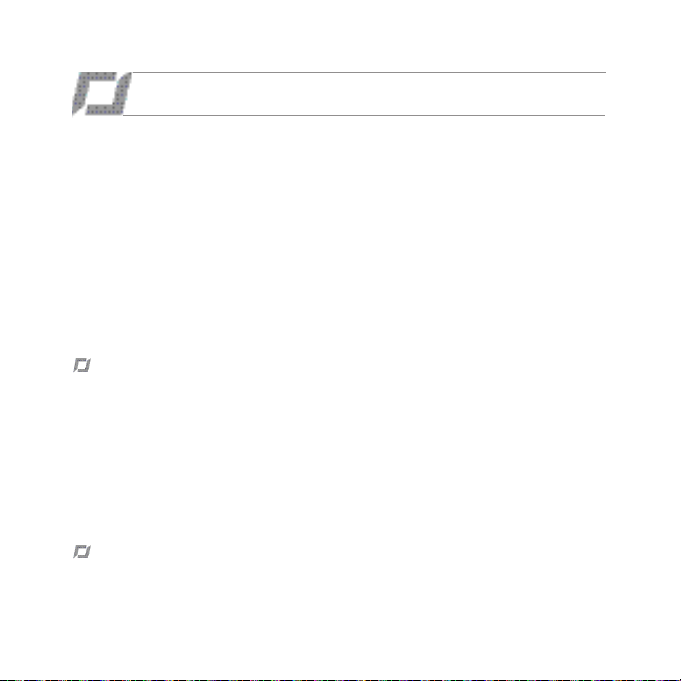
HÄLSO- OCH SÄKERHETSÅTGÄRDER
Viktig säkerhetsinformation - Läs följande varning innan du eller ditt barn leker med AR.Drone
2.0 . Underlåtande att göra detta kan orsaka personskada.
AR.Drone 2.0 är ett modellflyg som endast är avsett för rekreationsändamål. Användning för något
annat ändamål tillåts ej. Den som styr AR.Drone 2.0 måste hela tiden behålla visuell kontakt med
AR.Drone 2.0 och ansvarar för att kontrollera dess bana så att man inte orsakar, eller tillåter enheten
att orsaka, fara för någon person eller egendom. AR.Drone 2.0 får endast flygas i enlighet med de
luftfartsregler (*) som gäller i ifrågavarande land och får endast användas i områden som är lämpliga
för flygning av en sådan enhet. I synnerhet måste den som styr AR.Drone 2.0 hålla säkerheten för
enskilda individer, djur och egendom i åtanke.
(*) All användning av AR.Drone 2.0 i strid med sådan lagstiftning och, i synnerhet, all användning av
AR.Drone 2.0 för något annat än rekreationsändamål sker på användarens egen risk och ansvar.
Varning om integritetskyddet
Att registrera och sprida bilder på någon utan dennes medgivande kan utgöra en kränkning av
personens image och privatliv och utsätta dig för rättsliga påföljder. Be om personens tillstånd innan
du filmar någon, i synnerhet om du önskar bevara dina inspelningar och/eller sprida dina videor
på Internet eller via något annat media. Sprid inga förnedrande bilder eller som kan skada någons
anseende eller värdighet.
Användningen av AR.Drone 2.0 i syfte att övervaka eller spionera är strängt förbjudet och kan vara
straffbart enligt lagen. Kontrollera att användningen av kamerorna ombord på din AR.Drone 2.0 sker
inom ramen för de rättsliga bestämmelsera som skyddar privatlivet.
Hälsovarning beträffande anfall
• Vissa människor (cirka 1 av 4000) kan få anfall eller blackouter som utlöses av blinkningar eller
mönster, t.ex. medan de tittar på TV eller spelar videospel, även om de aldrig har fått något anfall
tidigare;
SVENSKA
34
Page 35

• Den som har fått anfall, förlorat medvetandet, eller haft något annat symtom förknippat med epilepsi bör prata med en läkare innan han/hon spelar videospel.
• Föräldrar bör ha uppsyn över sina barn då de spelar videospel. Avbryt spelandet och kontakta
läkare om du eller ditt barn upplever något av följande symtom: kramper, ögon- eller muskelryckningar, medvetslöshet, synförändringar, ofrivilliga rörelser, förvirring.
• För att minska sannolikheten för anfall vid videospel:
- Sitt eller stå så långt från skärmen som möjligt.
- Spela videospel på den minsta TV-skärmen som finns tillgänglig.
- Spela inte om du är trött eller behöver sova.
- Spela i ett väl upplyst rum (inomhus) eller område (utomhus).
- Ta en paus på 10 till 15 minuter varje timme.
Skador från monotona rörelser och ansträngda ögon
Efter ett par timmar kan videospelandet orsaka smärta i dina muskler, leder, hud eller ögon. Följ dessa
instruktioner för att undvika problem såsom seninflammation, karpaltunnelsyndrom, hudirritation eller
ansträngda ögon;
- undvik överdrivet spelande. Föräldrar uppmanas att hålla sina barn under uppsyn för lämpligt
spelande;
- ta en paus på 10 till 15 minuter varje timme, även om du inte tycker att du behöver det;
- om dina händer, handleder, armar eller ögon känns trötta eller blir ömma medan du spelar bör
du göra ett uppehåll och vila dem i flera timmar innan du spelar på nytt;
- om du fortsätter att känna obehag i händer, handleder, armar eller ögon under eller efter att du
spelat, sluta då att spela och uppsök läkare.
VARNING Inte lämpligt för barn under 14 år. Denna produkt innehåller små magneter. Om
magneterna sväljs kan de sedan dras ihop i tarmen och orsaka allvarliga skador. Kontakta läkare
omedelbart om magneterna sväljs ned.
SVENSKA
35
Page 36

Användning och underhåll
- AR.Drone 2.0 är inte lämplig för barn under 14 år.
- Om du tänker flyga AR.Drone 2.0 inomhus bör du installera höljet som skydd i händelse av
kollision med något föremål.
- Du bör ha uppsyn över AR.Drone 2.0 hela tiden när du använder den, bland annat för att
undvika personskador eller skador på människor, djur eller egendom.
- Det kan vara förbjudet att använda AR.Drone 2.0 på vissa allmänna platser (t.ex. tågsta-
tioner, tåg, flygplatser, flygplan etc.). Du bör kontrollera att användning av AR.Drone 2.0
är tillåten innan du använder den på någon allmän plats eller ombord på något kollektivtrafikfordon.
- Ha alltid andra personers integritet i åtanke när du använder din AR.Drone 2.0 .
- Undvik att flyga AR.Drone 2.0 på hög höjd då den kan dras med av en luftström. Tänk på
att att det kan vara skillnad på vindstyrkan som du upplever på den plats varifrån du styr
AR.Drone 2.0 jämfört med vindstyrkan där AR.Drone 2.0 faktiskt flyger. Vi rekommenderar
att du inte låter AR.Drone 2.0 flyga högre upp än 10 meter.
• När propellrarna roterar kan de orsaka skada på människor, djur och egendom. Du bör inte röra
AR.Drone 2.0 när propellrarna roterar utan du bör vänta tills propellrarna har stannat upp helt innan
du hanterar AR.Drone 2.0 .
• Du bör se till att ingen befinner sig närmare än 1 meter (1 yard) från AR.Drone 2.0 när den är igång och hela tiden bör du hålla ett tillräckligt avstånd mellan propellrarna och personer, djur eller
egendom.
• Du måste hålla AR.Drone 2.0 borta från högspänningsledningar, träd, byggnader och andra potentiellt farliga eller riskfyllda områden.
• AR.Drone 2.0 s prestanda kan påverkas eller minskas betydligt och din Parrot AR.Drone 2.0 kan
oåterkalleligt skadas om:
- du använder AR.Drone 2.0 vid ogynnsamma väderförhållanden (t.ex. regn, vind, snö, dimma,
etc.) eller vid dåliga siktförhållanden (t.ex. vid drift av AR.Drone 2.0 på natten);
- du använder AR.Drone 2.0 i våt miljö (du bör t.ex. inte landa AR.Drone 2.0 på vatten eller på
en våt yta);
- du tillåter sand eller damm att tränga in i AR.Drone 2.0 ;
SVENSKA
36
Page 37

- du hindrar motorns luftintag;
- du använder andra reservdelar och tillbehör än de som anges av Parrot, eller
- du använder AR.Drone 2.0 nära starka magnetfält, radiovågor eller områden med stark strålning (det kan leda till att kameran i AR.Drone 2.0 inte kan fungera korrekt). Du bör också
undvika att använda din AR.Drone 2.0 i områden som omfattas av Wi-Fi ®-nätverk (som t.ex.
Internet Wifi-routers eller -boxar etc.). Detta kan skapa störningar som kan försämra AR.Drone
2.0 s prestanda.
Varning beträffande användning av batteriet
• Litiumpolymerbatterier är mycket farliga och kan orsaka allvarliga skador på personer eller egendom. Användaren åtar sig ansvaret för användning av ett litiumpolymerbatteri. Eftersom tillverkaren
och distributören inte kan garantera att batteriet används på rätt sätt (laddning och urladdning,
lagring, etc.), kan de inte hållas ansvariga för eventuella skador på personer eller egendom.
• I händelse av läckage från batteriet, se till att vätskan inte kommer i kontakt med hud och ögon. Vid
kontakt med huden, tvätta upprepade gånger med tvål och vatten. Vid kontakt med ögonen, skölj
rikligt med kallt vatten och kontakta läkare. Om du noterar en misstänkt lukt eller ljud eller om du
ser rök runt laddaren, koppla då ur den omedelbart.
• Underlåtenhet att följa instruktionerna nedan kan leda till att gas avges, till brand, elektriska stötar
eller explosion.
Laddning
• Parrotbatteriet får endast användas tillsammans med Parrotladdaren. Undersök laddaren regelbundet och titta efter skador på sladd, kontakt, inhägnad eller andra delar. Använd aldrig en skadad
laddare. Ladda aldrig ett uppsvullet batteri, ett läckande batteri eller ett som har skadats. Använd
inte AR.Drone 2.0 -laddaren för att ladda något annat batteri än det medföljande uppladdningsbara
batteriet.
• Överladda inte batteriet. När batteriet är fulladdat kopplar du bort det från laddaren. Sätt inte tillbaka enheten i laddaren när den har laddats klart. Du riskerar att orsaka överhettning.
• Ladda inte batteriet i närheten av lättantändliga material eller på en lättantändlig yta (matta, trägolv,
trämöbler etc.) eller ledande yta. Lämna inte batteriet utan uppsyn under laddning.
• Ladda aldrig enheten omedelbart efter användning medan den fortfarande är varm. Låt den svalna
till rumstemperatur. Ladda inte batteriet medan det fortfarande är anslutet till AR.Drone 2.0 .
SVENSKA
37
Page 38

• Batterier får endast laddas under vuxens tillsyn.
• Täck inte din produkt eller dess laddare medan batteriet laddas.
• Urladdade batterier ska tas bort från enheten. Laddningsbara batterier ska tas bort från enheten
innan de laddas. Icke-laddningsbara batterier får inte laddas.
• Ladda batteriet i en temperatur på mellan 0°C och 40°C.
Användning och lagring
• Använd inte batteriet om plasthöljet har rivits upp eller äventyrats på något sätt. Sätt inte i och ta
inte ur batteriet när strömmen är på. Utsätt inte batteriet för överdrivna slag och törnar. Använd
aldrig ett svullet batteri eller ett läckande batteri, eller ett som är skadat eller som avger en ovanlig
lukt.
• Förvara batteriet utom räckhåll för barn.
• Utsätt inte batteriet för värme och släng det inte i öppen eld. Låt inte batteriet komma i kontakt med
någon slags vätska. Lämna inte enheten ute i regnet eller i närheten av någon källa till fukt. Placera
inte batteriet i en mikrovågsugn eller i en tryckbehållare.
• Försök inte att demontera, genomborra, snedvrida eller kapa av batteriet och försök inte att reparera batteriet. Placera inga tunga föremål på batteriet eller laddaren. Undvik att tappa batteriet.
• Rengör inte laddaren med lösningsmedel, alkohol eller andra lättantändliga lösningsmedel.
• Det är ytterst viktigt att undvika kortslutningar. Undvik direkt kontakt med elektrolyten som finns
inuti batteriet. Ångan från elektrolyt och elektrolys är skadliga för hälsan.
• Förvara enheten vid rumstemperatur. Utsätt inte enheten för extrema temperaturer. Utsätt inte enheten för stora temperaturvariationer. Placera inte produkten i närheten av en värmekälla.
• Ta ut batteriet när du inte använder enheten.
• Koppla ur laddaren när du inte laddar batteriet.
Batteriåtervinning
Den kan vara skadligt för miljön om batterierna slängs i vanligt hushållsavfall. Skadade eller oanvändbara batterier måste kastas i en behållare som är speciellt avsedd för detta ändamål. När du slänger
batteriet, se till att följa lämpliga lokala riktlinjer och föreskrifter. För ytterligare information, ta kontakt
med din lokala myndighet för fast avfall.
SVENSKA
38
Page 39

LÄS DET HÄR FÖRST
Ladda batteriet
• För att ladda batteriet:
1. Välj rätt adapter för ditt land och anslut den till
laddaren.
2. Anslut batteriet till laddaren och koppla därefter in
laddaren i vägguttaget.
• Batteriets laddningstid är ca en och en halv timma.
• För att plocka ut batteriet ur laddaren, låt det glida nedåt.
• Batterierna till AR.Drone 2.0 fungerar med AR.Drone 2.0 och batterierna till AR.Drone 2.0 fungerar
med AR.Drone 2.0 . Däremot kan laddaren för AR.Drone 2.0 inte användas för att ladda batterierna
till AR.Drone 2.0 och laddaren för AR.Drone 2.0 kan inte ladda batterierna för AR.Drone 2.0 .
Varning! Använd inte laddaren för AR.Drone 2.0 för att ladda upp någon annan typ av batteri än
de som bifogats.
1
Kompatibilitet
• Av läsbarhetsskäl, benämns iPod touch®, iPhone®, iPad® och alla andra telefoner och kompatibla
produkter med den gemensamma termen ”smarttelefon” i denna handbok.
• Se supportsidan för AR.Drone 2.0 på vår webbplats www.parrot.com för ytterligare information om
kompatibiliteten av AR.Drone 2.0 .
2
SVENSKA
39
Page 40

Hämta programmet
Obs! Programmet AR.FreeFlight 2, som gör det möjligt att använda AR.Drone 2.0 med en telefon
eller en Android-mobil, blir tillgänglig under året 2012.
Koppla upp dig till App StoreSM eller till AndroidTM Market och ladda ner gratisprogrammet
AR.FreeFlight 2.
Anslut smarttelefonen till AR.Drone 2.0
1. Avlägsna skrovet och sätt in batteriet på AR.Drone 2.0 .
Försäkra dig om att batteriet sitter fast och anslut det
till AR.Drone 2.0 .
2. Vänta tills motorerna initierats.
3. På din smarttelefon, sök upp tillgängliga Wi-Fi®-nät.
Om du använder en iPhone, välj Inställningar > Wi-Fi.
Om du använder en Android-telefon, välj Inställningar
> Trådlös och nätverk > Wi-Fi.
4. Välj nätverket ardrone2.
5. Vänta tills din smarttelefon kopplat upp sig till
AR.Drone 2.0 :s Wi-Fi-nät. När smarttelefonen kopplat
upp sig, brukar Wi-Fi-logon vias på skärmen.
6. Starta programmet AR.FreeFlight 2.
> Startskärmen visas. Anslutningen har upprättats.
SVENSKA
40
Page 41

IP-adress
• Kontrollera att IP-adressen visas på nätverket för AR.Drone 2.0 . För detta, gör följande:
- Om du använder en iPhone, välj Inställningar > Wi-Fi, och tryck därefter på pilen till höger på
linjen för nätverket ”ardrone2”.
- Om du använder en Android-telefon, välj Parametrar > Trådlös och nätverk > Wi-Fi och välj
nätverket ”adrone2”.
• En IP-adress som inleds med 192.168.1.X ska visas
i IP-fältet. Om en annan IP-adress visas, se avsnittet
”Anslutningsproblem”.
Anslutningsproblem
Gör så här om det skulle uppstå anslutningsproblem mellan iPhone och AR.Drone 2.0 :
- Kontrollera färgen på lysdioden som sitter på undersidan av AR.Drone 2.0 . Om lysdioden är
röd eller orange ska du starta om AR.Drone 2.0 . Det gör du genom att trycka på knappen
Reset (eller koppla ifrån och återansluta batteriet) och vänta tills lysdioden lyser grön.
- Inaktivera och återaktivera Wi-Fi på iPhone-telefonen.
- Läs supportavsnittet på vår webbplats www.parrot.com om du vill veta mer.
Använda AR.Drone 2.0 med en andra smarttelefon
Om du önskar använda din AR.Drone 2.0 med en annan smarttelefon::
1. Starta programmet AR.FreeFlight 2 på den först anslutna smarttelefonen.
1. Välj Piloting och peka därefter på ikonen
2. Inaktivera alternativet Pairing.
SVENSKA
41
Page 42
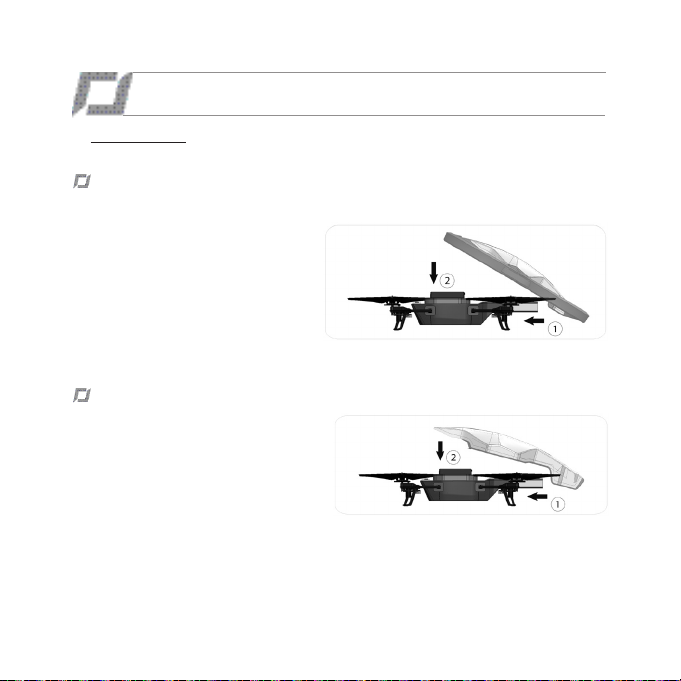
FRIFLYGNING
På www.parrot.com finns instruktionsfilmer som vi rekommenderar att du tittar på innan du
börjar flyga med AR.Drone 2.0 .
Flyga inomhus
Använda AR.Drone 2.0 inomhus:
- Placera AR.Drone 2.0 mitt i rummet
(minst 4 × 4 m), där det inte får finnas
några hinder.
- Undvik att flyga med AR.Drone 2.0 i
närheten av små barn, husdjur eller
ömtåliga föremål.
- Installera skrovet med skyddsbågar
för att skydda AR.Drone 2.0 om den
skulle kollidera med något föremål.
Flyga utomhus
Använda AR.Drone 2.0 utomhus:
- Installera skrovet utan skyddsbågar.
- Även om autopiloten kan klara av viss
turbulens på grund av blåst ska du undvika att flyga med AR.Drone 2.0 om
vindstyrkan överstiger ca 4 m/sek.
SVENSKA
42
Page 43

Starta
1. Sätt i batteriet och anslut det till AR.Drone 2.0 .
2. Ställ AR.Drone 2.0 på en plan och torr yta i ett område
där inte finns några hinder och håll dig en meter bakom
apparaten.
Obs! Det är lätt att känna igen kölen på AR.Drone 2.0
tack vare kameran i apparatens nos.
3. Tryck på knappen och gör sedan följande:
a. Se till att AR.Drone 2.0 står på en plan yta och tryck på .
b. Välj skrovet du har monterat på AR.Drone 2.0 (internt eller externt) och typen av flygning (inomhus
LITHIUM POLYMER BATTERY
1000mAh 11.1V
10C CONTINUOUS DISCHARGE
CHARGE AT 1A MAX
Made in china
eller utomhus) du vill göra.
4. Tryck på knappen .
> Motorerna startar och AR.Drone 2.0 lyfter automatiskt till en meters höjd.
Styra
• För joysticken uppåt för att få AR.Drone 2.0 att stiga (schema 1 sid. 8).
• För joysticken nedåt för att få AR.Drone 2.0 att sjunka
(schema 2 sid. 8).
• För joysticken åt höger för att få AR.Drone 2.0 att rotera åt höger (schema 3 sid. 8).
• För joysticken åt vänster för att få AR.Drone 2.0 att rotera åt vänster
(schema 4 sid. 8).
Obs! För en mera intuitiv styrning av AR.Drone 2.0 , rekommenderar vi att du aktiverar alternativet
Absolute control i inställningarna för AR.Drone 2.0 . Detta alternativ används för att styra AR.Drone
2.0 i ditt referenssystem och inte i AR.Drone 2.0 :s (schema sid. 10): oavsett vilket håll som AR.Drone
2.0 är riktad, kommer den att förflytta sig åt det hållet som du lutar din smarttelefon åt.
SVENSKA
43
Page 44

44
Alternativ Absolute control aktiverat / Alternativ Joypad Mode aktiverat
Ställ dig framför AR.Drone 2.0 :
• För joysticken uppåt för att avlägsna AR.Drone 2.0 från stället där du
befinner dig.
• För joysticken nedåt för att närma AR.Drone 2.0 mot stället där du
befinner dig.
• För joysticken åt höger att förflytta AR.Drone 2.0 åt höger.
• För joysticken åt vänster att förflytta AR.Drone 2.0 åt vänster.
Alternativ Absolute control aktiverat / Alternativ Joypad Mode
avaktiverat
Ställ dig framför AR.Drone 2.0 :
• Håll knappen Accelerationsmätare ner till höger och luta smarttelefonen
framåt för att avlägsna AR.Drone 2.0 från stället där du befinner dig.
• Håll knappen Accelerationsmätare ner till höger och luta smarttelefonen
bakåt för att närma AR.Drone 2.0 mot stället där du befinner dig.
• Håll knappen Accelerationsmätare ner till höger och luta smarttelefonen
åt höger för att förflytta AR.Drone 2.0 2,0 åt höger.
• Håll knappen Accelerationsmätare ner till höger och luta smarttelefonen
åt vänster för att förflytta AR.Drone 2.0 2,0 åt vänster.
SVENSKA
Page 45
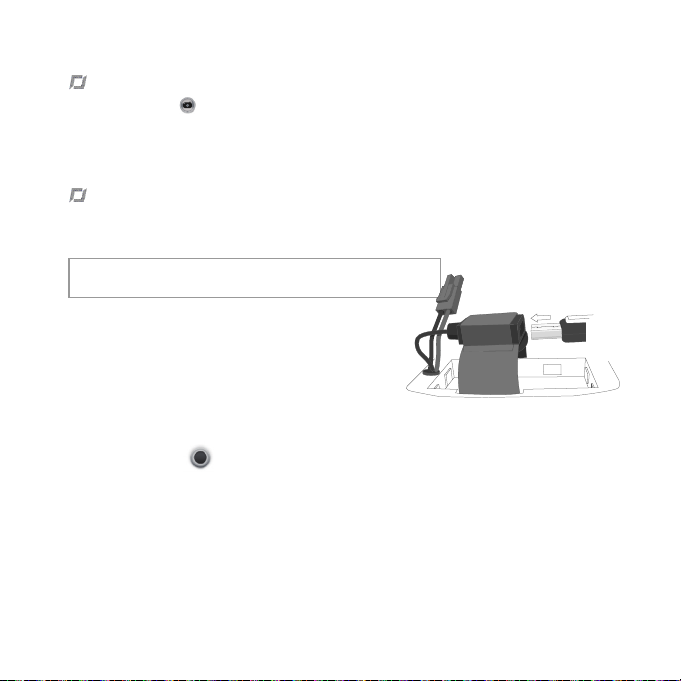
Foton
• Tryck på knappen för att ta ett foto.
• Välj Photos / Videos i huvudmenyn för programmet AR.FreeFlight 2.0 för att se och hantera dina
foton.
• Du kan därefter ansluta din smarttelefon till en dator för att överföra dina foton.
Videoinspelningar
• Med programmet AR.FreeFlight kan du göra videoinspelningar. Videoinspelningarna kan sparas i
din smarttelefons minne eller på en USB-nyckel ansluten till AR.Drone 2.0 .
Obs! För att bevara en god Wi-Fi-anslutning, rekommenderar
vi att i första hand spela in dina videor på USB-nyckel.
• För att registrera dina videor på en USB-nyckel:
1. Anslut en USB-nyckel på AR.Drone 2.0 . Försäkra dig om
att USB-nyckeln som är ansluten till AR.Drone 2.0 har
minst 100 Mo fritt utrymme.
2. I inställningarna för programmet AR.FreeFlight, aktivera
alternativet USB record.
• För att spela in dina videor på din smarttelefon, avaktivera alternativet USB record i inställningarna
för programmet AR.FreeFlight 2.0 .
• Tryck på knappen för att spela in en video.
• Välj Photos / Videos i huvudmenyn för programmet AR.FreeFlight 2.0 för att se och hantera dina
videor som sparats i smarttelefonens minne. Du kan därefter ansluta din smarttelefon till en dator
för att överföra dem.
SVENSKA
45
Page 46
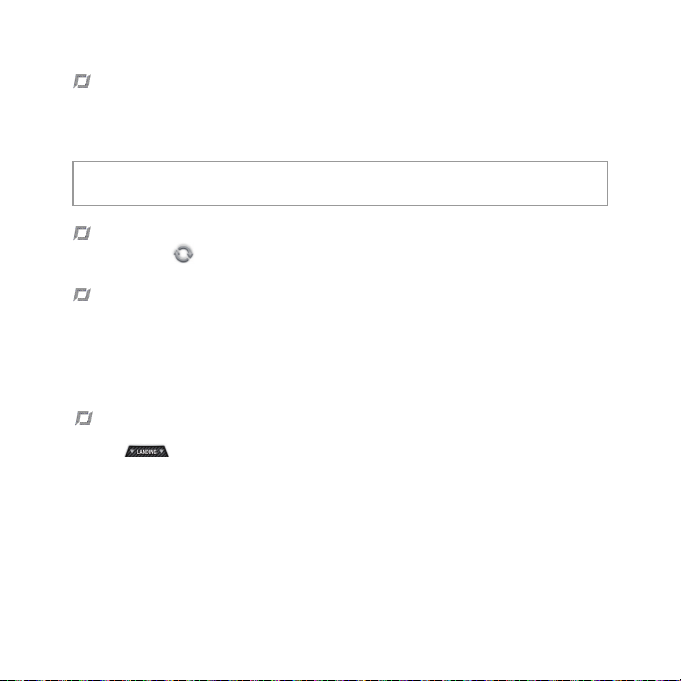
Roll
• För att utföra en roll med din AR.Drone 2.0 :
1. Aktivera alternativet Flip i inställningarna för AR.Drone 2.0 .
2. Tryck 2 gånger på din smarttelefons skärm.
Obs! Innan du aktiverar alternativet ”Flip”, försäkra dig om att flygförhållandena för AR.Drone 2.0
är optimala (utrymme, höjd, bra väder, svag vind ...).
Byta kameravy
Tryck på knappen om du vill byta kameravy för AR.Drone 2.0 (kamera fram/från undersidan).
Batteri
• Batteriladdningsindikatorn på iPhone-skärmen anger batterinivån för AR.Drone 2.0 . Indikatorn
övergår till rött när nivån är låg.
• När batterinivån är för låg bör du låta AR.Drone 2.0 landa. Annars landar den automatiskt. För att
undvika att AR.Drone 2.0 ska stöta emot personer, husdjur eller saker rekommenderar vi att landar
AR.Drone 2.0 manuellt när indikatorn för låg batterinivå tänds.
Landa
Se till att AR.Drone 2.0 befinner sig ovanför en plan och torr yta utan hinder och tryck sedan på
knappen .
SVENSKA
46
Page 47
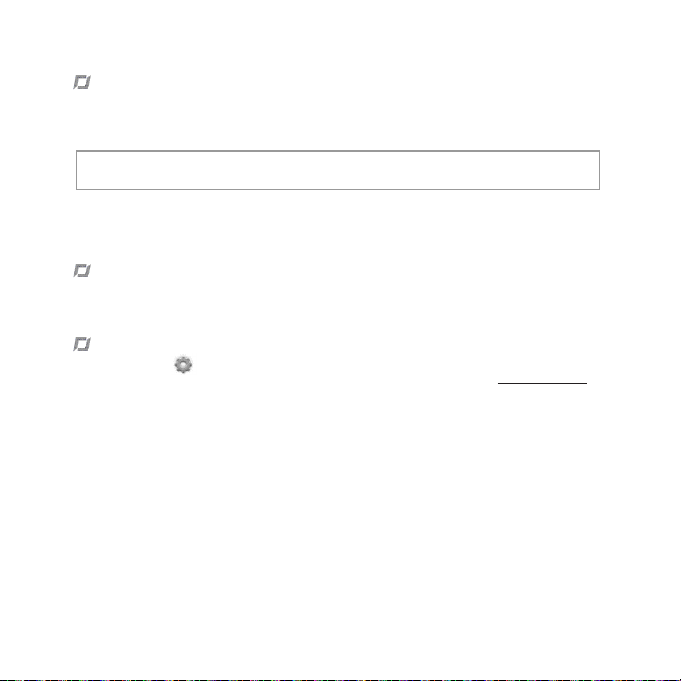
Frånkoppling under användning
• Om avståndet mellan AR.Drone 2.0 och iPhone-telefonen blir för stort (över ca 50 meter, beroende
på Wi-Fi-miljön) kan de två apparaterna kopplas ifrån varandra. I så fall ska du inte stänga av programmet på iPhone-telefonen utan går närmare AR.Drone 2.0 .
Obs! Om AR.Drone 2.0 flyger på mer än sex meters höjd när frånkopplingen sker ser autopilo-
ten till att AR.Drone 2.0 går ned till en höjd under sex meter.
• Om du får ett samtal medan du flyger med AR.Drone 2.0 stabiliseras den. Om du har valt alternativet inomhusflygning landar AR.Drone 2.0 automatiskt efter en liten stund.
Nödknappen
Tryck bara på knappen Emergency i nödfall. Motorerna för AR.Drone 2.0 stängs av och den faller ned
oavsett vilken höjd den befinner sig på. I de flesta fall räcker det med att landa AR.Drone 2.0 .
Inställningar
Tryck på knappen för att ändra inställningarna för AR.Drone 2.0 . Läs den fullständiga bruksanvisningen för AR.Drone 2.0 om du vill veta mer. Du hittar den på vår webbplats: www.parrot.com.
SVENSKA
47
Page 48

Styrningstips
Tänk på följande för bästa tänkbara användning:
• Titta på instruktionsfilmerna om hur du kör AR.Drone 2.0 på www.parrot.com.
• Avlägsna all skyddande platsfilm.
• Rör inte vid iPhone-telefonen om du förlorar kontrollen över AR.Drone 2.0 . Apparaten stabiliseras
automatiskt.
• Använd dig av de olika höjdnivåerna och ta tid på dig så att du lär dig att behärska apparaten innan
du ger dig in på mer äventyrlig flygning.
• Följ försiktighetsråden som anges i avsnittet Säkerhetsanvisningar.
• De första gångerna du flyger med AR.Drone 2.0 ska den flygas med baksidan mot användaren.
Då är det lätt att sköta kommandona. När AR.Drone 2.0 flygs mot användaren är kommandona
omvända, så då krävs det mer av användaren för att styra planet.
• Undvik att använda AR.Drone 2.0 i miljöer där det finns många Wi-Fi-nätverk.
• Första gången du flyger apparaten inomhus bör du välja en plats där det inte finns några hinder.
• Utomhus ska du tänka på vindriktningen, ställa dig med vinden i ryggen och placera AR.Drone
2.0 framför dig.
• Besök gärna www.parrot.com om du vill läsa de senaste nyheterna om AR.Drone 2.0 och gå med
i pilotgruppen.
SVENSKA
48
Page 49

TEKNISKA SPECIFIKATIONER
Flyghastighet : 18 km/tim.
Vikt
- Utan skrov: 366 g
- Med skrov: 400 g/436 g
Mått
- Utan skrov: 45 × 29 cm
- Med skrov: 51,5 × 51,5 cm /
45,2 x 45,2 cm
Batteri
- Litium polymer-batteri (3-cells, 11,1 V, 1
000 mAh)
- Laddningstid: 1 tim. 30 min.
- Drifttid: 12 min.
Inbyggd minidator
- CPU OMAP 3630 1GHz ARM cortex A8
- DDR SDRAM 128MB
- NAND Flash memory 128MB
- Wi-Fi /g/n
- Linux OS
Ultraljudshöjdmätare
- Sändningsfrekvens: 40 kHz
- Räckvidd: 6 meter
Främre kamera
- CMOS-kamera med 90-graders vidvinkelobjektiv
- Videoflödesfrekvens: 30 fps (bilder/sek.)
- Upplösning: 1280 × 720 bildpunkter
(VGA)
Vertikal kamera
- CMOS-kamera med 64-graders diagonal lins
- Videoflödesfrekvens: 60 fps (bilder/sek.)
- Upplösning: 320 × 240 bildpunkter
(QCIF)
SVENSKA
49
Page 50

GENERELLE OPLYSNINGERS
Varning
Du bör alltid använda AR.Drone 2.0 på ett säkert
och ansvarsfullt sätt, för att undvika skador eller
att någon person, djur eller egendom som befinner sig i närheten av där du flyger AR.Drone 2.0
orsakas någon skada. I detta avseende bör du
se till att du alltid använder AR.Drone 2.0 i enlighet med vår handledning «Quick Start Guide»
och våra instruktioner om säker användning av
AR.Drone 2.0 . Parrot påminner dig även om
att du inte bör använda AR.Drone 2.0 för något
otillåtet eller olagligt syfte, eftersom du för övrigt
kommer att vara fullt ansvarig för varje förlust eller skada till följd av sådan obehörig användning.
I synnerhet bör du följa alla tillämpliga lagar om
dataskydd och avstå från att använda AR.Drone
2.0 på något sätt som kan störa annan persons
integritet. PARROT ansvarar inte för eventuella
följder som härrör från användningen av produkten eller användning av denna handledning,
inte heller ska Parrot hållas ansvarigt för skada
eller oavsiktlig förlust av data som en direkt eller
indirekt följd av användning av produkten eller
informationen i denna handledning.
Garanti
Utan att det påverkar tillämpliga lagstadgade garantier, så garanterar Parrot under en period på
12 månader från det ursprungliga inköpsdatumet
att AR.Drone 2.0 är felfritt beträffande material
SVENSKA
50
och utförande (förutom förbrukningsvaror som
har en garanti på 6 månader från det ursprungliga
inköpsdatumet) mot uppvisande av inköpsbevis
till återförsäljaren eller till Parrot (inklusive datum
och plats för inköpet, samt produktens serienummer). Retur till återförsäljaren är inte tillämplig i USA - produkten ska återlämnas till Parrot.
Under den avtalade garantitiden bör en defekt
produkt returneras i sin originalförpackning till
återförsäljarens eller till Parrots kundservice.
Efter besiktning av produkten kommer Parrot,
efter eget gottfinnande, antingen att reparera
eller ersätta den defekta delen eller produkten,
och därmed utesluta all annan slags skadeersättning. Parrots garanti täcker inte:
- fel på grund av skador som orsakats av en
oavsiktlig kollision eller fall;
- fel på grund av onormal användning av produkten eller om reservdelar har installerats
utan att man har följt de rekommendationer
och anvisningar som ges av Parrot i denna
handbok eller på www.parrot.com eller om
AR.Drone 2.0 har anpassats av slutanvändaren;
- fel som orsakats av reparationer som utförs
av slutanvändaren eller av obehörig tredje
part, förutom reservdelar som tillhandahålls
av PARROT;
- defekter på grund av användning av reser-
Page 51

vdelar som inte tillhandahålls av PARROT i
originalförpackning.
- användning av reservdelar som inte godkänts av Parrot, särskilt användning av
batterier som inte godkänts av Parrot (äkta
Parrotbatterier kan identifieras genom sina
hologram);
- brister som orsakats av någon annan orsak än fel i materialet eller utförande, gradvis förlust av ström i ett uppladdningsbart
Parrotbatteri (086x) över tiden, som inte
utgör en defekt på material eller utförande.
Om man vid de tekniska tester som utförs på
varje produkt finner att produkten inte är defekt (i synnerhet en analys av flygdata från de
sista 30 sekunderna av flygning - resultaten kan
erhållas på begäran) förbehåller vi oss rätten
att returnera denna produkt till avsändaren på
avsändarens bekostnad och att ta ut en avgift för att täcka Parrots tekniska testavgifter.
När garantiperioden på 12 månader har gått
ut eller om defekten inte täcks av garantin kan
samtliga defekta produkter returneras till Parrots
kundservice (se www.parrot.com för instruktioner) för reparation eller så att en defekt del kan
ersättas på avsändarens bekostnad. Någon
reparation kommer inte att genomföras förrän
respektive offert har godkänts. Förutom när det
gäller förbrukningsvaror, så har reservdelar en 12
månaders garanti och omfattas av samma villkor
som beskrivits ovan. Garantin omfattar inte: ska-
dor på icke Parrot-produkter, inklusive produkter
som används för att manövrera AR.Drone 2.0 .
Information om kundservicen:
vi vill upplysa om att vi inte nödvändigtvis har
något auktoriserat Parrot supportcenter i samtliga länder. Om du har köpt produkten i ett annat
land än det där du bor, är det möjligt att du får
betala portot för att skicka tillbaka den till landet
där du köpt den, eller till något annat land, för
reparation eller byte.
Viktig säkerhetsinformation
Utropstecknet i en liksidig triangel är avsett att
göra användaren uppmärksam på att det finns
viktiga instruktioner för drift och underhåll (service) i dokumentationen som medföljer produkten.
En liksidig triangel är avsedd att varna användaren för oisolerad «farlig spänning» inuti produktens hölje som kan vara tillräckligt hög för
att utgöra en risk för människor att få elektriska
stötar.
1.Läs dessa instruktioner.
2.Spara dessa instruktioner.
3.Var uppmärksam på alla varningar.
4.Följ alla anvisningar.
5.Installera inte enheten nära en värmekälla, värmeelement, ugnar eller andra apparater (inklusive förstärkare) som producerar värme.
6.Ändra inte de polariserade kontaktdonen.
SVENSKA
51
Page 52

Förstör inte säkerhetsfunktionen i den polariserade eller jordade kontakten. En polariserad
kontakt har två stift, ett bredare än det andra.
En jordad kontakt har två blad och ett tredje
jordstift. Det breda stiftet eller den tredje pinnen
finns där för din säkerhet. Om den medföljande
kontakten inte passar i ditt uttag, kontakta en
elektriker för utbyte av det föråldrade uttaget.
7.Använd endast tillbehör som specificerats av
tillverkaren.
8.Denna apparat ska inte utsättas för dropp eller
stänk och inga föremål fyllda med vätska, såsom vaser, får placeras på apparaten.
9.AC/DC-adaptern som ger frånkoppling från
elnätet skall finnas tillgänglig och brukningsbar.
Koppla ur den här apparaten när den inte används under en längre tid.
10.Rengör endast med torr trasa.
11.Blockera inte ventilationsöppningarna. Installera enligt tillverkarens anvisningar.
12.Installera inte i närheten av någon värme
som element, värmeutsläpp, spisar eller andra
apparater (inklusive förstärkare) som producerar
värme.
13.Koppla ifrån den här apparaten när det blixtrar vid oväder eller när
den inte används under en längre tid.
14.VARNING: För att minska risken för brand
eller elektriska stötar, se till att denna apparat
inte utsätt för regn eller fukt. Föremål fyllda med
vätska, t.ex. vaser, får inte placeras på apparaten.
15.Denna apparat är endast avsedd för användning inomhus. Utsätt inte ramen för utomhus-
SVENSKA
52
temperaturer under 5° C eller över 40° C. Systemet kan skadas och höljet kan bli skevt. Undvik
att placera systemet nära en värmekälla eller att
utsätta det för solljus (även genom ett fönster).
Likaså kan alltför låga temperaturer och luftfuktighet skada enheten.
Varning
Läs hela instruktionsbladet som medföljer detta
batteri. Underlåtenhet att följa samtliga instruktioner kan orsaka permanent skada på batteriet
och dess omgivning, och orsaka kroppsskada.
Använd ALDRIG något annat än en laddare
som är en LiPo-godkänd laddare.
Använd ALLTID en laddare med LiPo cellbalans
eller en LiPo cellbalanserare.
Ladda ALDRIG genom urladdningsledningen.
Utför ALDRIG underhållsladdning, och tillåt inte
urladdning till under 2,5 V per cell.
Tillåt ALDRIG att batteriets temperatur överstiger 60 °C (140 °F).
Plocka ALDRIG isär eller modifiera paketet för
ledningsföring på något sätt och punktera inte
några celler.
Får ALDRIG placeras på brännbart material
eller lämnas obevakad under laddning.
Ladda ALLTID på en brandsäker plats.
Ställ ALLTID in laddarens utspänning så den
matchar batteriets volt.
FÖRVARAS ALLTID OÅTKOMLIGT FÖR BARN.
FELAKTIG BATTERIANVÄNDNING KAN LEDA
TILL BRAND, EXPLOSION OCH ANDRA
FAROR.
Page 53

Hurtig start
guide
Om denne
vejledning
Ekstra batterier
og reservedele
Parrot foretrækker at lægge brugervejledningerne ud online i stedet for at få dem
trykt for at begrænse papirforbruget og af hensyn til miljøet. Denne korte guide
giver derfor kun de vigtigste anvisninger om, hvordan enheden bruges på en nem
måde. Du kan finde yderligere oplysninger under rubrikken Support og downloading på vores hjemmeside www.parrot.com: komplet vejledning, FAQ, undervisningsprogrammer…
• Du kan købe ekstra batterier på vores hjemmeside www.parrot.com for at forlænge den tid, du leger med AR.Drone 2.0 . Du kan også bestille reservedele,
hvis noget er gået i stykker på helikopteren.
• Du kan se videoer med vejledning om udskiftning af reservedele på vores hjemmeside. Men hvis du ikke ønsker at udskifte disse dele selv, kan du også returnere din AR.Drone 2.0 til os efter den forudsete fremgangsmåde. Se yderligere
oplysninger på vores hjemmeside.
FORHOLDSREGLER VEDRØRENDE SUNDHED OG SIKKERHED .............
FØR DU STARTER .............................................................................
FRI FLYVNING ..................................................................................
TEKNISKE SPECIFIKATIONER .............................................................
ALLMÄN INFOR ................................................................................
p.54
p.60
p.63
p.70
p.71
DANSK
53
Page 54

FORHOLDSREGLER VEDRØRENDE
SUNDHED OG SIKKERHED
Vigtig sikkerhedsoplysning – læs følgende advarsel, før du eller dit barn leger med AR.Drone
2.0 n. I modsat fald kan du blive udsat for skade.
AR.Drone 2.0 n er en modelflyenhed, som alene er designet til rekreative formål. Det er ikke tilladt
at bruge enheden til andre formål. AR.Drone 2.0 ns pilot skal hele tiden have direkte, visuel kontakt
med AR.Drone 2.0 n og er ansvarlig for at styre dens bane, således at flyet ikke forårsager skade på
mennesker eller ejendom. AR.Drone 2.0 n må kun flyves i overensstemmelse med bestemmelserne
om flyvning (*) i det pågældende land og må kun anvendes i områder, der er egnede til flyvning med
en sådan enhed. I særdeleshed skal AR.Drone 2.0 ns pilot være opmærksom på sikkerheden i forhold
til mennesker, dyr og ejendom.
(*) Enhver brug af AR.Drone 2.0 n i strid med lovgivningen og, i særdeleshed, brug af AR.Drone 2.0 n
til ikke-rekreative formål, sker for brugerens egen risiko og ansvar.
Advarsler vedrørende respekt for privatlivets fred
Det at optage og publicere billeder af en person uden vedkommendes tilladelse hertil kan være en
krænkelse af denne persons image eller privatliv, og du kan drages til ansvar herfor. Bed om tilladelse til det, før du filmer personer, især hvis du ønsker at bevare disse optagelser og/eller publicere
dine videoer på internettet eller ethvert andet medie. Publicer ikke nedværdigende billeder eller
billeder som kan krænke en persons omdømme eller værdighed.
Det er strengt forbudt at bruge AR.Drone 2.0 til overvågning eller spionage, og en sådan brug kan
straffes efter loven. Kontroller, at din brug af kameraer på AR.Drone 2.0 er i overensstemmelse med
lovbestemmelserne om beskyttelse af privatlivets fred.
DANSK
54
Page 55

Advarsel om slagtilfælde
• Nogle personer (ca. 1 ud af 4.000) vil kunne opleve slagtilfælde eller blackout, der udløses af
lysglimt eller –mønstre, f.eks. når de ser tv eller spiller videospil, selv hvis de aldrig før har haft et
slagtilfælde.
• Enhver person, der har oplevet et slagtilfælde, mistet bevidstheden eller som har oplevet et andet
symptom, der relaterer sig til en epileptisk tilstand, bør rådføre sig med en læge, før man spiller
et videospil.
• Forældre bør holde øje med deres børn, når de spiller videospil. Du bør stoppe med at spille
og søge læge, hvis du eller dit barn oplever nogle af følgende symptomer: Krampe, trækninger
omkring øjet eller muskeltrækninger, mistet bevidsthed, ændret syn, ufrivillige bevægelser, desorientering.
• For at mindske sandsynligheden for et slagtilfælde, når man spiller videospil, bør du:
- Sidde eller stå så langt fra skærmen som muligt.
- Spille videospil på den mindst mulige tv-skærm.
- Ikke spille hvis du er træt eller har brug for at sove.
- Spille i et veloplyst rum (indenfor) eller område (udenfor).
- Tage en pause på 10-15 minutter hver time.
Hyppige bevægelsesskader og overanstrengelse af øjet
Muskler, led, hud eller øjne kan blive ømme efter få timers videospil. Følg disse retningslinjer for at
undgå problemer såsom senebetændelse, karpaltunnelsyndrom, hudirritation eller overanstrengelse
af øjet.
- Undgå umådeholdent spilleri. Det anbefales, at forældre holder øje med deres børn for at
sikre, at der ikke sker umådeholdent spilleri.
- Tag en pause på 10-15 minutter hver time, selv hvis du ikke synes, du har behov for det.
- Hvis dine hænder, håndled, arme eller øjne bliver trætte eller ømme når du spiller, så hold en
pause og hvil dem i nogle timer, før du spiller igen.
- Hvis du fortsat har ømme hænder, håndled, arme eller øjne mens du spiller, eller når du har
spillet, så stop med at spille og søg læge.
DANSK
55
Page 56

ADVARSEL ! Ikke egnet til børn under 14 år. Dette produkt indeholder små magneter. I tilfælde af, at
de sluges, kan magneterne hænge sammen i tarmene og forårsage alvorlig skade. Søg omgående
læge, hvis magneterne sluges.
Brug og vedligeholdelse
- AR.Drone 2.0 n er ikke egnet til brug for børn under 14 år.
- For at flyve med AR.Drone 2.0 n indenfor bør skroget monteres for at beskytte AR.Drone 2.0
n i tilfælde af kollision med et andet objekt.
- Du bør hele tiden holde øje med AR.Drone 2.0 n når du bruger den, bl.a. for at undgå at
forårsage skade på mennesker, dyr eller ejendom.
- Det kan være forbudt at anvende AR.Drone 2.0 n på visse offentlige områder (f.eks. på
togstationer, i toge, i lufthavne, ombord på fly etc.). Du bør tjekke, hvorvidt det er tilladt
at anvende AR.Drone 2.0 n, førend du bruger den på offentlige områder eller i offentlige
transportmidler.
- Du bør altid tænke på andre menneskers privatsfære, når du bruger din AR.Drone 2.0 .
- Undgå at flyve højt med AR.Drone 2.0 n: Den kan blive fanget af en luftstrøm. Husk på, at
den vindstyrke, som du oplever, når du styrer AR.Drone 2.0 n, meget vel kan være forskellig
fra vindstyrken der, hvor AR.Drone 2.0 n rent faktisk flyver. Vi anbefaler, at du ikke flyver med
AR.Drone 2.0 n i mere end 10 meters højde.
• Når AR.Drone 2.0 ns propeller roterer, kan de forårsage skade på mennesker, dyr og ejendom. Du
bør ikke røre ved AR.Drone 2.0 n, når propellerne roterer, og du bør vente, indtil propellerne er
stoppet helt, førend du rører ved AR.Drone 2.0 n.
• Du bør sikre dig, at der ikke står personer nærmere end 1 meter fra AR.Drone 2.0 n, når den er i
brug, og at du hele tiden holder tilstrækkelig afstand mellem propellerne og eventuelle mennesker,
dyr eller ejendom.
• Du skal holde AR.Drone 2.0 n væk fra højspændingsledninger, træer, bygninger og andre potentielt
farlige eller usikre områder.
• AR.Drone 2.0 ns ydelse kan blive påvirket eller betydeligt mindsket, og din Parrot AR.Drone 2.0 kan
blive uopretteligt beskadiget, hvis:
- Du bruger AR.Drone 2.0 n under ugunstige vejrforhold (herunder, men ikke begrænset til,
regn, vind, sne, tåge etc.), eller hvis synsforholdene ikke er tilstrækkelige (f.eks. ved brug af
AR.Drone 2.0 n om aftenen)
DANSK
56
Page 57

- du bruger AR.Drone 2.0 n i våde omgivelser (f.eks. bør du ikke lande AR.Drone 2.0 n på vand
eller på en våd overflade)
- du udsætter AR.Drone 2.0 n for sand og støv
- du blokerer motorens luftventiler
- du bruger andre reservedele og andet tilbehør, end det der er angivet af Parrot, eller
- du bruger AR.Drone 2.0 n i nærheden af kraftige magnetfelter, radiobølger eller i områder
med stærk stråling (hvilket kan forhindre AR.Drone 2.0 ns kamera i at fungere korrekt). Du
bør ligeledes undgå at flyve med din AR.Drone 2.0 i områder, hvor der findes Wi-Fi®-netværk
(som f.eks. internet Wi-Fi-routere eller –bokse) etc.). Dette kan medføre forstyrrelser, der kan
mindske AR.Drone 2.0 ns ydelse.
Advarsler vedrørende brug af batteriet
• Litium-polymer-batterier er ekstremt farlige og kan forårsage alvorlig skade på mennesker eller
ejendom. Brugeren accepterer ansvaret for brugen af et litium-polymer-batteri. Idet producenten
og distributøren ikke har mulighed for at sikre, at batteriet anvendes korrekt (opladning, afladning,
opbevaring etc.), kan de ikke holdes ansvarlige for skade forårsaget på mennesker eller ejendom.
• I tilfælde af batterilækage bør du undgå, at det flydende stof kommer i berøring med huden og
øjnene. Hvis stoffet kommer i kontakt med huden, skal du vaske den grundigt med sæbe og vand.
Hvis stoffet kommer i kontakt med øjnene, skal du skylle dem grundigt med koldt vand og søg
læge. Hvis du opdager en mistænkelig lugt eller lyd eller opdager røg omkring en oplader, så bør
du omgående afbryde den.
• Manglende overholdelse af de nedenfor anførte retningslinjer kan medføre, at der afgives gas,
opstår ild, afgives elektrisk stød eller at der opstår en eksplosion.
Opladning
• Parrot-batteriet må kun anvendes sammen med Parrot-opladeren. Tjek opladeren regelmæssigt
for eventuel beskadigelse af ledning, stik, indkapsling eller andre dele. Brug aldrig en beskadiget
oplader. Oplad aldrig et bulet batteri, et batteri der lækker eller et der er beskadiget. Brug ikke
AR.Drone 2.0 ns oplader til at oplade andre batterier end det medfølgende genopladelige batteri.
• Du bør ikke overoplade batteriet. Når batteriet er fuldt opladet, skal det fjernes fra opladeren.
Put ikke enheden tilbage i opladeren, når opladningen er gennemført. Du risikerer at forårsage
overophedning.
DANSK
57
Page 58

• Oplad ikke batteriet nær brandbare materialer eller på en brandbar overflade (tæppe, trægulv,
træmøbler etc.) eller på en ledende overflade. Lad ikke batteriet ligge uden opsyn, når det oplades.
• Oplad aldrig enheden lige efter brug, mens den stadig er varm. Lad den køle af til stuetemperatur.
Oplad ikke batteriet samtidig med, at det er tilsluttet AR.Drone 2.0 n.
• Batterier må kun oplades under opsyn af en voksen.
• Dæk ikke produktet eller opladeren til, mens batteriet oplades.
• Opbrugte batterier skal fjernes fra enheden. Genopladelige batterier skal fjernes fra enheden førend
de oplades. Ikke-genopladelige batterier må ikke genoplades.
• Genoplad batteriet ved en rumtemperatur på mellem 0 °C og 40 °C.
Brug og opbevaring
• Brug ikke batteriet, hvis plastikemballagen på nogen måde er ødelagt eller beskadiget. Du bør ikke
isætte eller fjerne batteriet, når enheden er tændt. Du bør ikke udsætte batteriet for omfattende
fysiske stød. Brug aldrig et bulet batteri, et batteri der lækker eller et der er beskadiget, eller som
lugter mærkeligt.Ne laissez pas la batterie à la portée d’un enfant.
• Opbevar batteriet utilgængeligt for børn.
• Udsæt ikke batteriet for varme og bortskaf det ikke ved afbrænding. Lad ikke batteriet komme i
kontakt med nogen former for flydende stoffer. Efterlad ikke din enhed ude i regnen eller nær en
kilde, der afgiver fugt. Put ikke batteriet i mikroovnen eller i en beholder under tryk.
• Forsøg ikke at adskille, lave hul i, skævvride eller skære i batteriet og forsøg ikke at reparere batteriet.
Læg ikke tunge enheder oven på batteriet eller opladeren. Undgå at tabe batteriet.
• Rengør ikke opladeren med opløsningsmidler eller andre brændbare væsker.
• Det er essentielt at undgå kortslutninger. Undgå direkte kontakt med den batterisyre, der er i bat-
teriet. Batterisyrer og elektrolysedampe er sundhedsfarlige.
• Opbevar din enhed i omgivelsestemperaturen. Udsæt ikke din enhed for ekstreme temperaturer.
Udsæt ikke din enhed for store temperatursvingninger. Placer ikke dit produkt nær en varmekilde.
• Fjern batteriet, når du ikke bruger enheden.
• Afbryd opladeren, når du ikke oplader batteriet.
DANSK
58
Page 59

Bortskaffelse af batteriet
Det kan være skadeligt for miljøet at bortskaffe batteriet med dit almindelige husholdningsaffald.
Beskadigede eller ikke-brugbare batterier skal bortskaffes i en beholder, der er særligt beregnet til
formålet. Når du bortskaffer et batteri, bør du følge de gældende lokale retningslinjer og bestemmelser. For yderligere oplysninger: Kontakt din lokale renovationsmyndighed.
DANSK
59
Page 60
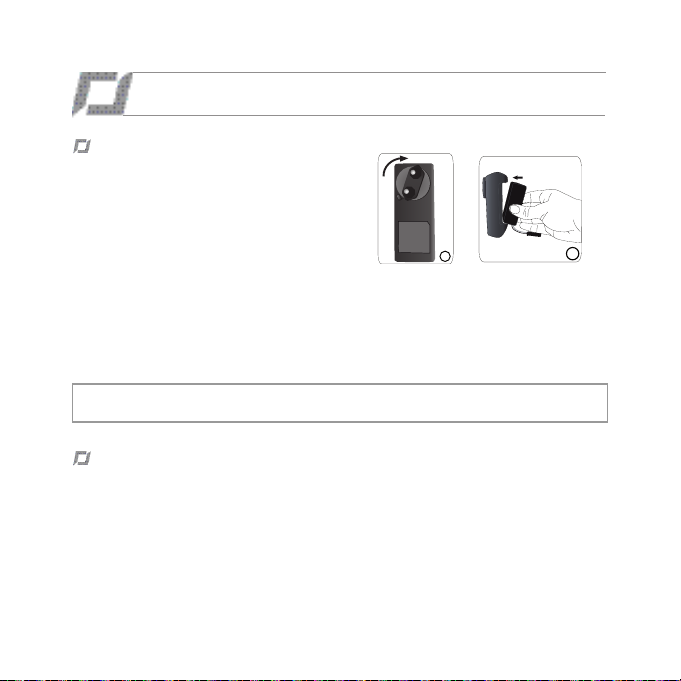
FØR DU STARTER
Opladning af batteri
• For at oplade batteriet:
1. Vælg den adapter, der svarer til dit land, og sæt
den ind i opladeren.
2. Forbind batteriet med opladeren og sæt dernæst
opladerens stik i en stikkontakt.
• Det tager halvanden time at lade batteriet op.
• Glid batteriet nedad for at tage det ud af opladeren.
• Batterierne til AR.Drone 2.0 kan bruges til AR.Drone 2.0 og batterierne til AR.Drone 2.0 kan bruges
til AR.Drone 2.0 . Til gengæld kan opladeren til AR.Drone 2.0 ikke oplade batterierne til AR.Drone
2.0 og opladeren til AR.Drone 2.0 kan ikke oplade batterierne til AR.Drone 2.0 .
Advarsel: Brug ikke opladeren til AR.Drone 2.0 til at oplade enhver anden type batteri end det
medfølgende batteri.
Kompatibilitet
• For at gøre læsningen lettere er iPod touch®, iPhone®, iPad® og de andre kompatible telefoner
eller tablets betegnet med glosen ”smartphone” i denne manuel.
• Se support siden til AR.Drone 2.0 på vores websted www.parrot.com for yderligere oplysninger om
kompatibilitet af AR.Drone 2.0 .
DANSK
60
1
2
Page 61

Download applikationen
Bemærk: Applikationen AR.FreeFlight 2, som giver mulighed for at bruge AR.Drone 2.0 sammen
med en Android telefon eller tablet, bliver disponibel i løbet af 2012.
Kobl dig på App StoreSM eller AndroidTM Market og hent den gratis AR.FreeFlight 2 applikation.
Forbind din smartphone med AR.Drone 2.0
1. Tag skroget af og sæt batteriet i AR.Drone 2.0 . Kontroller, at batteriet sidder godt fast og
forbind det dernæst med AR.Drone 2.0 .
2. Vent indtil motorerne er blevet initialiseret.
3. Start en søgning efter disponible Wi-Fi® netværk på
din smartphone. Hvis du bruger en iPhone, vælg
Indstillinger > Wi-Fi. Hvis du bruger en Android tele-
fon, vælg Indstillinger > Trådløs og netværk > Wi-Fi.
4. Vælg ardrone2 netværket.
5. Vent indtil din smartphone er forbundet med AR.Drone
2.0 ’s Wi-Fi netværk. Denne forbindelse er som regel
repræsenteret ved at Wi-Fi logoet vises på din smartphones skærm.
6. Start AR.FreeFlight 2 applikationen.
> Dernæst vises startsiden. Nu er du koblet til.
DANSK
61
Page 62

IP-adresse
• Kontroller, at IP-adressen vises på AR.Drone 2.0 ’s netværk. For at gøre dette:
- Hvis du bruger en iPhone, vælg Indstillinger > Wi-Fi og tryk dernæst på pilen til højre på
netværkslinjen “ardrone2”.
- Hvis du bruger en Android telefon, vælg Indstillinger > Trådløs og netværk > Wi-Fi og vælg
”ardrone2” netværket.
• An IP address starting with 192.168.1. should be displayed in
the IP field.
Problemer med tilkobling
Hvis du har problemer med at oprette forbindelsen mellem iPhone og AR.Drone 2.0 :
- Kontrollér farven på LED’en placeret under AR.Drone 2.0 . Hvis LED’en er rød / orange, start
AR.Drone 2.0 op igen. Det gør du ved at trykke på Reset knappen (eller afbryde batteriet og
tilslutte det igen), vent dernæst indtil LED’en bliver grøn.
- Slå Wi-Fi fra og til igen på din iPhone.
- Se rubrikken Support på vores hjemmeside www.parrot.com for yderligere oplysninger.
Brug af AR.Drone 2.0 sammen med en anden smartphone
Hvis du ønsker at bruge AR.Drone 2.0 sammen med en anden smartphone:
1. Start AR.FreeFlight 2 applikationen på den først tilkoblede smartphone.
2. Vælg Piloting og dernæst ikonet
3. Deaktiver valgmuligheden Pairing.
DANSK
62
Page 63
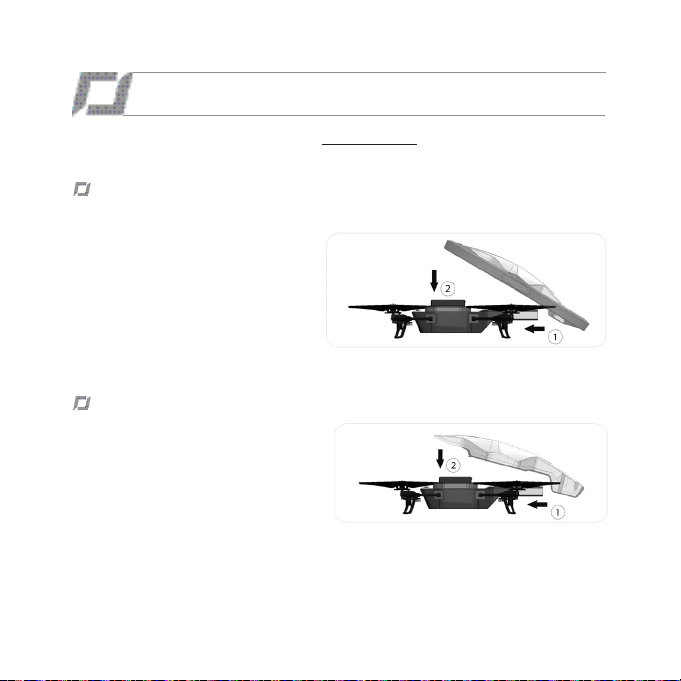
FRI FLYVNING
Du kan hente videoer med undervisning på www.parrot.com, vi anbefaler kraftigt at se dem,
før du foretager din første flyvning.
Indendørs brug
Sådan bruges AR.Drone 2.0 indendørs:
- Placér AR Drone midt i et lokale
(mindst 4m x 4m) uden forhindringer;
- Undgå at få AR.Drone 2.0 til at flyve
i nærheden af små børn, husdyr eller
skrøbelige genstande;
- Sæt skroget med ringene på for at
beskytte AR.Drone 2.0 i tilfælde af
kollision med en anden genstand.
Udendørs brug
Sådan bruges AR.Drone 2.0 udendørs:
- Installér skroget uden ringe;
- Selv om automatpiloten kompenserer
for eventuelle turbulenser i forbindelse
med vind, skal man undgå at lade
AR.Drone 2.0 flyve under forhold, hvor
vindhastigheden overskrider 15Km/t.
DANSK
63
Page 64

Letning
1. Sæt batteriet i og forbind det med AR.Drone 2.0 .
2. Anbring AR.Drone 2.0 på en plan og tør flade i et område
uden forhindringer og hold dig 1meter bag ved apparatet.
Bemærk: Det er let at skelne mellem foran og bag på
AR.Drone 2.0 i kraft af kameraet, der sidder på apparatets næse.
3. Tryk på tasten og herefter:
a. Kontroller, at AR.Drone 2.0 står på en plan flade og tryk dernæst på .
b. Vælg det skrog, der er sat på AR.Drone 2.0 (indendørs eller udendørs) og derefter den type
flyvning (indendørs eller udendørs), du vil foretage.
4. Tryk på tasten .
> Motorerne starter og AR.Drone 2.0 placerer sig automatisk i en højde på 1 meter.
LITHIUM POLYMER BATTERY
1000mAh 11.1V
10C CONTINUOUS DISCHARGE
CHARGE AT 1A MAX
Pilotering
• Glid joystikket opad for at få AR.Drone 2.0 til at stige (skema 1 s.8).
• Glid joystikket nedad for at få AR.Drone 2.0 til at synke (skema 2 s.8).
• Glid joystikket til højre for at få AR.Drone 2.0 til at dreje til højre
(skema 3 s.8).
• Glid joystikket til venstre for at få AR.Drone 2.0 til at dreje til venstre
(skema 4 s.8).
Bemærk: For en mere intuitiv pilotering af AR.Drone 2.0 , anbefaler vi at aktivere valgmuligheden
Absolute control i indstillingerne af AR.Drone 2.0 . Denne valgmulighed tillader at styre AR.Drone 2.0
i dit referencesystem og ikke i AR.Drone 2.0 ’s referencesystem (skema p.10): Ligegyldigt hvordan
AR.Drone 2.0 vender, vil den bevæge sig i den retning, der svarer til din smartphones hældning .
DANSK
64
Made in china
Page 65

Valgmulighed Absolute control aktiveret / Valgmulighed Joypad Mode
aktiveret
Når du er placeret foran og vendt mod AR.Drone 2.0 :
• Glid joystikket opad for at fjerne AR.Drone 2.0 fra din position.
• Glid joystikket nedad for at føre AR.Drone 2.0 nærmere til din position.
• Glid joystikket til højre for at dirigere AR.Drone 2.0 til din højre side.
• Glid joystikket til venstre for at dirigere AR.Drone 2.0 til din venstre side.
Valgmulighed Absolute control aktiveret / Valgmulighed Joypad Mode
deaktiveret
Når du er placeret foran og vendt mod AR.Drone 2.0 :
• Hold Accelerometer-tasten nederst til højre trykket ind og ret din smartphone skråt fremad for at fjerne AR.Drone 2.0 fra din position.
• Hold Accelerometer-tasten nederst til højre trykket ind og ret din smartphone skråt bagud for at føre AR.Drone 2.0 nærmere til din position.
• Hold Accelerometer-tasten nederst til højre trykket ind og ret din smartphone skråt til højre for at dirigere AR.Drone 2.0 2,0 til din højre side.
• Hold Accelerometer-tasten nederst til højre trykket ind og ret din smartphone skråt til venstre for at dirigere AR.Drone 2.0 2,0 til din venstre
side.
DANSK
65
Page 66

Fotos
• Tryk på tasten for at tage et foto.
• Vælg Photos / Videos i AR.FreeFlight 2.0 applikationens hovedmenu for at se og administrere
dine fotos.
• Du kan dernæst få fat på dine fotos ved at forbinde din smartphone med en computer.
Videoer
• Du kan optage en video med AR.FreeFlight 2.0 applikationen. De videoer, du optager, kan lagres i
din smartphones hukommelse eller på en USB-nøgle forbundet med AR.Drone 2.0 .
Bemærk: For at bevare en god Wi-Fi forbindelse, anbefaler vi
at foretrække lagring af videoer på en USB-nøgle.
• For at lagre dine videoer på en USB-nøgle:
1. Forbind en USB-nøgle med AR.Drone 2.0 .
Kontroller, at den USB-nøgle, der er forbundet
med AR.Drone 2.0 , har en fri hukommelse på
mindst 100 MB.
2. Aktiver valgmuligheden USB record i
AR.FreeFlight applikationens indstillinger.
• For at lagre dine videoer på din smartphone, skal du deaktivere valgmuligheden USB record i
AR.FreeFlight 2.0 applikationens indstillinger.
• Tryk på tasten for at optage en video.
• Vælg Photos / Videos i AR.FreeFlight 2.0 applikationens hovedmenu for at se og administrere dine
videoer, der er lagret i din smartphones hukommelse. Du kan dernæst få fat på dem ved at forbinde
din smartphone med en computer.
DANSK
66
Page 67
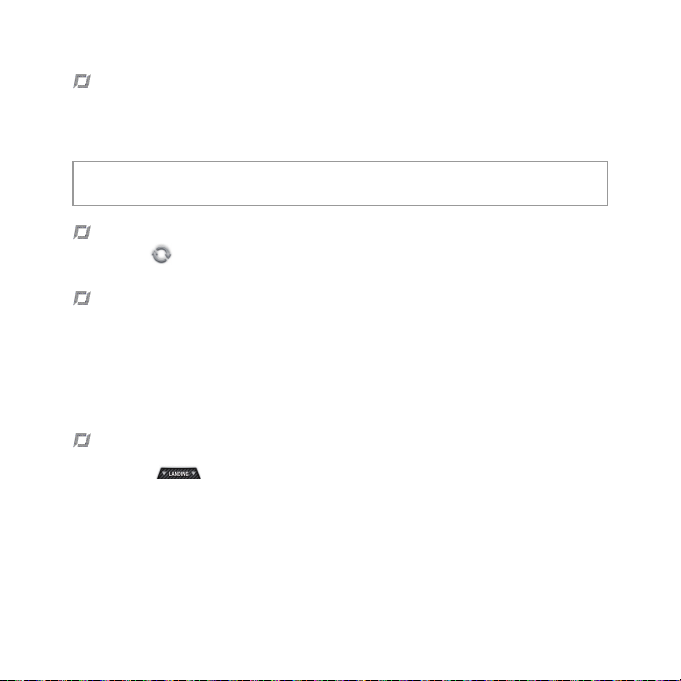
Rulning
Sådan laver du en rulning med AR.Drone 2.0 :
1. Aktiver valgmuligheden Flip i AR.Drone 2.0 ’s indstillinger.
2. Tryk 2 gange på din smartphones skærm.
Bemærk: Før du aktiverer valgmuligheden ”Flip”, skal du sikre dig, at forholdene er optimale for
AR.Drone 2.0 (bevægelsesfrihed, højde, gode vejrforhold, svag vind…).
Skift mellem kameraer
Tryk på tasten for at skifte mellem de to kameraer på AR.Drone 2.0 (kameraet i næsen / kameraet
under bugen).
Batteri
• Indikatoren for batteriopladning på iPhonens skærm angiver niveauet for batteriet i AR.Drone 2.0 .
Indikatoren bliver rød, når batteriet er svagt.
• Når batteriets niveau er for svagt, skal du få AR.Drone 2.0 til at lande. Ellers vil AR.Drone 2.0 selv
lande automatisk. Vi anbefaler at få AR.Drone 2.0 til at lande manuelt, når indikatoren for svagt
batteri vises, for at undgå enhver risiko for kontakt mellem AR.Drone 2.0 og en person eller et
husdyr.
Landing
Sørg for at AR.Drone 2.0 befinder sig ovenover en plan og tør flade uden forhindringer og tryk dernæst på tasten .
DANSK
67
Page 68

Afbrydelse af forbindelse under brug
• Hvis afstanden mellem AR.Drone 2.0 og iPhone bliver for stor (over ca. 50 meter afhængig af WiFi miljøet), kan forbindelsen blive afbrudt mellem de to enheder. Hvis det sker, skal du ikke lukke
applikationen på iPhone, men nærme dig til AR.Drone 2.0 .
Bemærk: Hvis AR.Drone 2.0 befinder sig i en højde på over 6 meter, når forbindelsen bliver
afbrudt, fører automatpiloten AR.Drone 2.0 ned i en højde på under 6 meter.
• Hvis du modtager et opkald, mens du flyver med AR.Drone 2.0 , vil den stabilisere sig. Hvis du har
valgt indendørs flyvning, lander AR.Drone 2.0 automatisk efter et øjeblik.
Nødtast
Tryk udelukkede på Emergency tasten i nødstilfælde. Motorerne standser og AR.Drone 2.0 falder ned
fra en hvilken som helst højde. I de fleste tilfælde er det tilstrækkeligt at få AR.Drone 2.0 til at lande.
Indstillinger
Tryk på tasten for at ændre indstillingerne af AR.Drone 2.0 . Se den komplette vejledning til
AR.Drone 2.0 på vores hjemmeside www.parrot.com for yderligere oplysninger.
DANSK
68
Page 69

Tips om pilotering
For en optimal brug:
• Se videoerne med undervisning i pilotering på www.parrot.com.
• Tag alle beskyttende plastfilm af.
• Hvis du mister kontrollen over AR.Drone 2.0 , fjern din finger fra iPhonen. AR.Drone 2.0 stabiliserer
sig selv automatisk.
• Overhold de forskellige trin i niveauerne og giv dig tid til at beherske apparatet, før du kaster dig
ud i mere vanskelige forehavender.
• Overhold forsigtighedsreglerne anført i afsnittet Sikkerhedsanvisninger.
• Sørg for at AR.Drone 2.0 s bagende er vendt mod brugeren under de første flyvninger. På denne
måde er kommandoerne meget intuitive. Når AR.Drone 2.0 piloteres med næsen vendt mod brugeren, er kommandoerne vendt om, hvilket kræver en bedre beherskelse af piloteringen.
• Undgå at bruge AR.Drone 2.0 i et miljø, der er overbelastet med Wi-Fi netværk.
• Vælg et sted uden forhindringer til dine første indendørs flyvninger.
• Vær opmærksom på vindretningen under udendørs flyvning og placer AR.Drone 2.0 foran dig med
vinden i ryggen.
• Besøg www.parrot.com for at se de seneste oplysninger om AR.Drone 2.0 og være med i pilot
blog’en.
DANSK
69
Page 70
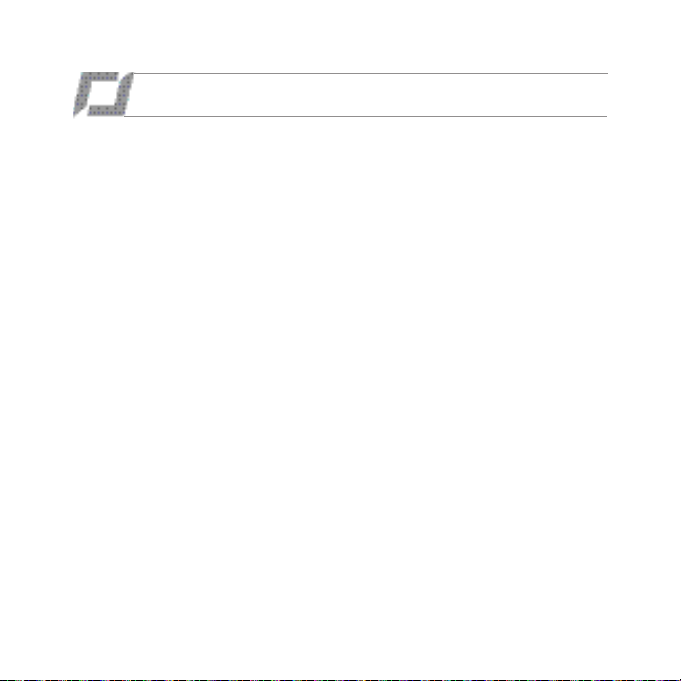
TEKNISKE SPECIFIKATIONER
Bevægelseshastighed : 18km/t
Vægt
- Uden skrog : 366g
- Med skrog : 400g / 436g
Mål
- Uden skrog : 45 x 29 cm
- Med skrog : 51,5 x 51,5 cm /
45,2 x 45,2 cm
Batteri
- Lithium polymer batteri (3 celler, 11,1V,
1000 mAh)
- Tid for opladning: 1 ½ time
- Autonomi: 12 min.
Kalkulator om bord
- CPU OMAP 3630 1GHz ARM cortex A8
- DDR SDRAM 128MB
- NAND Flash memory 128MB
- Wi-Fi /g/n
- Linux OS
Ultralyds-højdemåler
- Sendefrekvens : 40kHz
- Rækkevidde : 6 meter
DANSK
70
Frontkamera
- Kamera med bred vinkel, diagonal på
93°, CMOS sensor
- Videoflowets frekvens: 30fps
- Opløsning: 1280x720 pixel (VGA)
Lodret kamera
- Diagonal på 64°, CMOS sensor
- Videoflowets frekvens: 60fps
- Opløsning: 320x240 pixel (QCIF)
Page 71

ALLMÄN INFOR
Advarsel
Du bør til enhver tid anvende AR.Drone 2.0 n
på en sikker og forsvarlig måde med henblik på
at undgå at forvolde skade på mennesker, dyr
eller ejendom, der befinder sig i nærheden, når
du flyver med AR.Drone 2.0 n. I den forbindelse
bør du sikre dig, at du altid bruger AR.Drone 2.0
n i overensstemmelse med denne Quick Start
Guide og vores retningslinjer vedrørende sikker
brug af AR.Drone 2.0 n. Parrot erindrer også om,
at du ikke må anvende AR.Drone 2.0 n til uberettigede eller ulovlige formål, idet du i modsat fald
vil være fuldt ud ansvarlig for tab eller beskadigelse som følge af en sådan uberettiget brug. I
særdeleshed skal du overholde gældende lovgivning vedrørende databeskyttelse og afstå fra at
bruge AR.Drone 2.0 n på en måde, der kan påvirke andre personers privatsfære. PARROT kan
ikke holdes ansvarlig for følger af brug af produktet eller brug af denne vejledning, ligesom Parrot
ikke kan holdes ansvarlig for skade eller hændelig undergang af data, som direkte eller indirekte
følger af brug af produktet eller de oplysninger, der er indeholdt i nærværende vejledning.
Garanti
Uden præjudice for eventuelle gældende, lovbestemte garantier, garanterer Parrot, at
AR.Drone 2.0 n holdes fri for mangler, hvad
angår materiale og udførelse i en periode på 12
måneder fra købsdatoen (undtagen forbrugsgoder, der ydes garanti for i 6 måneder fra købsdatoen) mod fremvisning af dokumentation for købet til forhandleren eller til Parrot (herunder dato
og sted for købet og produktets serienummer). I
USA kan produktet ikke returneres til forhandleren - det skal returneres til Parrot.
I løbet af den aftalte garantiperiode skal et defekt
produkt returneres i den originale emballage til
forhandlerens eller Parrots reparationsafdeling.
Efter gennemgang af produktet vil Parrot efter
eget valg enten reparere eller erstatte de mangelfulde dele eller produktet, hvormed undtages
alle andre former for skadesløsholdelse, uanset
art. Parrots garanti omfatter ikke:
- Fejl, der skyldes skade forårsaget ved en
hændelig kollision eller et hændeligt fald.
- Fejl, der skyldes unormal brug af produktet
eller såfremt reservedele er blevet installeret
uden brug af de anbefalinger eller retningslinjer, som Parrot har anført i denne vejledning
eller på www.parrot.com, eller hvis AR.Drone
2.0 n er blevet kundetilpasset af slutbrugeren.
- Fejl forårsaget af reparationer udført af
slutbrugeren eller en ubemyndiget tredjemand, undtagen reservedele, der er leveret
af PARROT.
- Fejl, der skyldes brug af reservedele, der ikke
DANSK
71
Page 72

er leveret af PARROT i den originale emballage.
- Brug af reservedele, der ikke er godkendt af
Parrot, særligt brug af batterier, der ikke er
godkendt af Parrot (ægte Parrot-batterier kan
genkendes på deres hologram).
- Fejl, der uanset årsag og bortset fra fejl i materialet eller udførelsen, er forårsaget af det
gradvise effekttab hos Parrots genopladelige
batteri (086x) over tid, hvilket ikke udgør en
fejl i materiale eller udførelsen
Hvis et produkt efter tekniske undersøgelser
viser sig ikke at være fejlbehæftet (særligt en
analyse af flydata fra de seneste 30 sekunders
flyvning – resultaterne kan fås ved henvendelse),
forbeholder vi os ret til at returnere sådanne produkter til afsenderen for afsenderens regning og
opkræve et gebyr til dækning af Parrots tekniske
undersøgelser.
Efter udløb af den 12-måneders garantiperiode,
eller hvis fejlen ikke er omfattet af garantien, kan
et fejlbehæftet produkt returneres til Parrots reparationsafdeling (se www.parrot.com for vejledning) med henblik på reparation eller udskiftning
af en fejlbehæftet del for afsenderens regning.
Reparationer vil alene blive udført på baggrund
af et accepteret tilbud. Undtagen hvad angår
forbrugsgoder, er reservedele underlagt en 12måneders garantiperiode og er underlagt de
samme vilkår og betingelser som anført ovenfor.
Garantien dækker ikke: Beskadigelse af produkter, der ikke er fra Parrot, herunder enheder, der
DANSK
72
er brugt i forbindelse med AR.Drone 2.0 n.
Information om Kundeservice:
Vi oplyser dig om, at der ikke nødvendigvis findes en autoriseret Parrot support i alle lande.
Hvis du har købt produktet i et andet land end
det, du er bosat i, kan du blive bedt om for egen
regning at returnere produktet til det land, hvor
det er købt, eller til et andet land med henblik på
reparation eller udskiftning.
Vigtige sikkerhedsinstruktioner
Et udråbstegn med en ligesidet trekant har til
formål at gøre brugeren opmærksom på vigtige
drifts- og vedligeholdelsesinstruktioner (service)
i det informationsmateriale, der følger med produktet.
En ligesidet trekant har til formål at gøre brugeren opmærksom på tilstedeværelsen af uisoleret
«farlig spænding» inden for produktets indkapsling, der kan have et omfang, der er tilstrækkelig til at udgøre en risiko for elektrisk stød hos
mennesker.
1. Læs disse retningslinjer.
2. Gem disse retningslinjer.
3. Læg mærke til alle advarsler.
4. Følg alle retningslinjer.
5. Installer ikke enheden nær en varmekilde.
Radiatorer, ovne eller andre enheder (herunder
forstærkere), der afgiver varme.
6. Udskift ikke de polariserede stik. Fjern ikke
Page 73

det polariserede stik eller jordforbindelsesstikket, idet de har et sikkerhedsmæssigt formål. Et
polariseret stik har to stikben, hvor det ene er
bredere end det andet. Et jordforbindelsesstik
har to stikben og et tredje ben med jord. Det
brede ben eller det tredje ben er påsat af hensyn til din sikkerhed. Hvis det leverede stik ikke
passer i din stikkontakt, bør du kontakte en
elektriker for at få udskiftet den utidssvarende
stikkontakt.
7. Brug kun tilbehør/dele som er anvist af
producenten.
8. Dette apparat bør ikke udsættes for dryp eller stænk, og beholdere, der indeholder væsker,
f.eks. vaser, må ikke placeres på apparatet.
9. Vekselstrøms-/jævnstrømsadapteren, der
styrer forbindelsen til hovedforsyningen, skal
hele tiden være funktionsdygtig. Afbryd strømmen, hvis apparatet ikke anvendes i længere
perioder.
10. Rengør kun med en tør klud.
11. Bloker ikke for ventilationsåbninger. Installer
produktet i overensstemmelse med producentens anvisninger.
12. Installer ikke produktet nær varmekilder
såsom radiatorer, varmespjæld, ovne eller
andre apparater (herunder forstærkere), der
afgiver varme.
13. Afbryd strømmen i tilfælde af lynnedslag
eller hvis apparatet ikke anvendes i længere
perioder.
14. ADVARSEL: For at mindske risikoen for
brand eller elektrisk stød bør apparatet ikke
udsættes for regn eller fugt, og beholdere,
der indeholder væsker, såsom vaser, bør ikke
placeres oven på apparatet.
15. Dette apparat er udelukkende beregnet
til indendørs brug. Udsæt ikke rammen for
udendørstemperaturer under 5 °C eller over 40°
C. Systemet kan blive beskadiget eller kabinettet kan blive skævvredet. Undgå at placere
systemet nær en varmekilde eller at udsætte
det for sollys (selv via et vindue). Ligeledes
kan ekstremt lave temperaturer og fugtighed
beskadige enheden.
Advarsel
Læs hele den brugervejledning, der følger med
dette batteri. Såfremt vejledningen ikke følges,
kan det forårsage permanent beskadigelse
af batteriet og omgivelserne og forårsage
personskade.
BRUG aldrig andet END en LiPo-godkendt
oplader.
Brug ALTID en LiPo-celle-udligner-oplader eller
en LiPo-celle-udligner.
Oplad ALDRIG batteriet via udgangsledningen.
Brug ALDRIG vedligeholdelsesopladning og
oplade ikke batteriet ved under 2,5 V per celle.
Lad ALDRIG batteritemperaturen overstige
60 °C.
Du må ALDRIG adskille eller på nogen måde
ændre samlede ledninger eller stikke hul i celler.
Placer ALDRIG batteriet på brændbare materialer og lad det aldrig ude af syne, mens det
oplades.
DANSK
73
Page 74

Oplad ALTID batteriet på et brandsikkert sted.
Opsæt ALTID opladerens udgangsvolt således
at den passer til batteriets volt.
HOLD ALTID BATTERIET UDEN FOR BØRNS
RÆKKEVIDDE.
FORKERT BRUG AF BATTERIET KAN MEDFØRE BRAND, EKSPLOSION ELLER ANDEN
FARE.
DANSK
74
Page 75

Zjednodušený
návod
Informace k
tomuto návodu
Náhradní baterie
a náhradní díly
Pro snížení spotřeby papíru v rámci odpovědného přístupu šetrného k životnímu
prostředí společnost Parrot upřednostňuje poskytování dokumentů na Internetu
před jejich tištěnou podobou. Tento zjednodušený návod se tedy omezuje na
základní pokyny pro snadné použití přístroje. Podrobnější informace naleznete na
našich stránkách www.parrot.com: úplný návod, často kladené otázky, instruktážní
videa...
• Chcete-li prodloužit dobu hry s přístrojem AR.Drone 2.0 , můžete si na našich
stránkách www.parrot.com obstarat náhradní baterie. V případě potřeby si zde
také můžete objednat náhradní díly.
• Na našich webových stránkách naleznete instruktážní videa pro výměnu dílů.
Pokud však nechcete díly vyměňovat sami, můžete nám Váš přístroj AR.Drone
2.0 poslat postupem sloužícím k tomuto účelu. Na našich webových stránkách
najdete více informací.
ZDRAVOTNÍ A BEZPEČNOSTNÍ OPATŘENÍ .....................
NEŽ ZAČNETE ............................................................
VOLNÝ LET .................................................................
TECHNICKÉ SPE CIFIKACE...........................................
OBECNÉ INFORMACE ..................................................
p.76
p.82
p.85
p.92
p.93
CESKY
75
Page 76
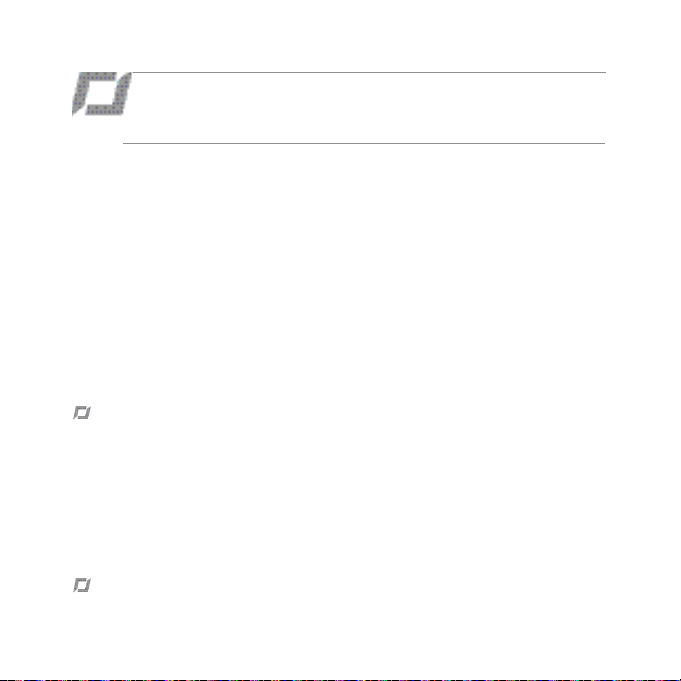
ZDRAVOTNÍ A BEZPEČNOSTNÍ
OPATŘENÍ
Důležité bezpečnostní informace - Předtím, než si vy nebo vaše dítě začnete hrát s AR.Drone
2.0 , pročtěte si následující upozornění. V případě, že tak neučiníte, riskujete zranění.
AR.Drone 2.0 je letecký model určený pouze pro rekreační účely. Používání pro jakékoli jiné účely není
povolené. Pilot modelu AR.Drone 2.0 musí mít neustále přímý vizuální kontakt s modelem AR.Drone
2.0 a zodpovídá za kontrolu jeho dráhy letu tak, aby nezpůsobil nebo neumožnil ohrožení osob nebo
majetku tímto letounem. S modelem AR.Drone 2.0 je možno létat pouze v souladu s nařízeními pro
letový provoz (*) příslušné země a smí se používat pouze v oblastech, které jsou vhodné pro létání s
tímto zařízením. Pilot modelu AR.Drone 2.0 musí zvláště věnovat pozornost bezpečnosti osob, zvířat
a majetku.
(*) Uživatel přijímá riziko a zodpovědnost za jakékoli používání modelu AR.Drone 2.0 v rozporu s
těmito nařízeními a zvláště jakékoli používání modelu AR.Drone 2.0 pro jiné než rekreační účely.
Upozornění týkající se ochrany soukromí
Pořizování a šíření vizuálního záznamu osoby bez jejího svolení může vést k poškození jejího jména
a porušení soukromí, což by mohlo přivodit Vaši trestní odpovědnost. Před pořizováním vizuálních
záznamů osob si vyžádejte jejich svolení, zejména pokud budete chtít tyto nahrávky uchovávat a/
nebo šířit na internetu nebo prostřednictvím jakýchkoliv jiných médií. Nešiřte dehonestující vizuální
záznamy nebo záznamy, které by mohly poškodit dobré jméno nebo důstojnost nějaké osoby.
Použití AR.Drone 2.0 k účelům sledování a špionáže je přísně zakázáno a může být trestáno podle
zákona. Ověřte, že použití kamer integrovaných v AR.Drone 2.0 je v souladu s právními ustanoveními
týkajícími se ochrany soukromí.
Upozornění na možnost vzniku záchvatů
76
CESKY
Page 77

• Někteří lidé (cca 1 ze 4 000) mohou utrpět záchvat nebo ztrátu vědomí kvůli zábleskům světel nebo
vzorů, podobně jako při sledování televize nebo hraní videoher, a to i přesto, že nikdy předtím
záchvat neměli.
• Ten, kdo již dříve utrpěl záchvat, ztrátu vědomí nebo trpěl jakýmkoli jiným příznakem epileptického
stavu, by se měl před hraním videohry poradit s lékařem.
• Rodiče by měli dohlédnout na děti při hraní videoher. Přerušte hru a vyhledejte lékařskou pomoc,
jestliže vy nebo vaše dítě máte některé z následujících symptomů: křeče, cukání oka nebo svalu,
ztráta vědomí, změny vidění, nedobrovolné pohyby, dezorientace.
• Pravděpodobnost záchvatu při hraní videoher snížíte, pokud:
- sedíte nebo stojíte od obrazovky co nejdále
- hrajete videohry na co nejmenší televizní obrazovce
- nehrajete, pokud jste unavení nebo se vám chce spát
- hrajete v dobře osvětlené místnosti (uvnitř) nebo na dobře osvětleném místě (venku)
- si dáte každou hodinu 10 až 15 minut přestávku.
Opakovaná zranění pohybového aparátu a únava očí
Hraní videoher může zapříčinit, že po několika hodinách vás začnou bolet svaly, klouby, kůže nebo oči.
Budete-li se řídit těmito pokyny, vyhnete se problémům jako zánět šlachy, syndrom karpálního tunelu,
podráždění kůže nebo únava očí;
- vyhněte se nadměrnému hraní, doporučujeme, aby rodiče kontrolovali, jestli jejich děti nehrají
příliš dlouho
- každou hodinu si dejte 10 až 15 minut přestávku, a to i když jste přesvědčeni, že ji
nepotřebujete
- pokud se vaše ruce, zápěstí, paže nebo oči během hry unaví nebo začnou bolet, přerušte hru
a několik hodin odpočívejte, než znovu začnete hrát
- pokud máte během hry nebo po jejím ukončení stále problémy s rukama, zápěstím, pažemi
nebo očima, přerušte hru a vyhledejte lékařskou pomoc.
VAROVÁNÍ ! Není vhodné pro děti mladší 14 let. Tento výrobek obsahuje malé magnety. Při
spolknutí se mohou magnety spojit ve střevech a způsobit vážné zranění. V případě, že vaše dítě
magnety spolklo, okamžitě vyhledejte lékařskou pomoc.
CESKY
77
Page 78
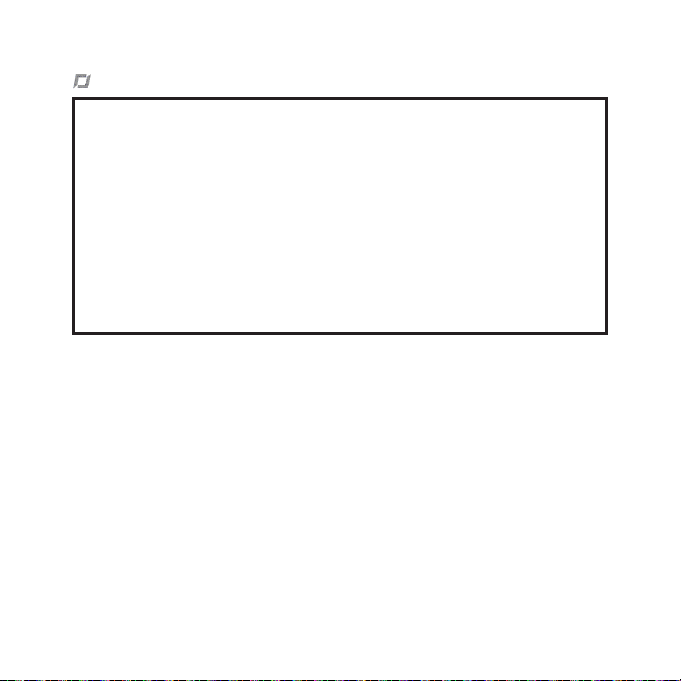
Použití a údržba
- Model AR.Drone 2.0 není vhodný pro děti mladší 14 let.
- Chcete-li s modelem AR.Drone 2.0 létat uvnitř, namontujte trup tak, aby byl AR.Drome
chráněn pro případ srážky s objektem.
- Během používání byste měli mít AR.Drone 2.0 stále v zorném poli, mimo jiné proto, abys-
te nezpůsobili zranění osobám či zvířatům nebo škody na majetku.
- Používání modelu AR.Drone 2.0 může být v některých veřejných prostorách (např. vlako-
vé stanice, vlaky, letiště, letadla apod.) zakázáno. Předtím, než AR.Drone 2.0 začnete
používat ve veřejných prostorách anebo v prostředcích veřejné dopravy, byste se měli
ujistit, že je jeho používání povoleno.
- AR.Drone 2.0 vždy používejte s ohledem na soukromí ostatních.
- Nelétejte s modelem AR.Drone 2.0 ve velké výšce: mohl by být stržen vzdušným prou-
dem. Nezapomeňte, že síla větru v místě, kde řídíte model AR.Drone 2.0 , může být jiná
než síla větru v místě, kudy AR.Drone 2.0 právě letí. Doporučujeme vám nelétat s modelem AR.Drone 2.0 výše než ve výšce 10 metrů.
• Vrtule modelu AR.Drone 2.0 by mohly při otáčení způsobit zranění osob či zvířat nebo škody na
majetku. Ve chvíli, kdy se vrtule otáčejí, byste se modelu AR.Drone 2.0 neměli dotýkat. Před další
manipulací s modelem AR.Drone 2.0 byste měli počkat, až se vrtule zcela zastaví.
• Měli byste zajistit, aby nikdo nestál v okruhu 1 m od modelu AR.Drone 2.0 ve chvíli, kdy je model
v provozu, a dále byste po celou dobu měli zachovávat dostatečnou vzdálenost mezi vrtulemi a
jakoukoli osobou, zvířetem nebo majetkem.
• Dejte pozor, aby se model AR.Drone 2.0 nestřetl s elektrickými dráty vysokého napětí, stromy, budovami a jakýmikoli dalšími potenciálně nebezpečnými objekty.
• Výkon modelu AR.Drone 2.0 může být ovlivněn nebo značně snížen a váš Parrot AR.Drone 2.0
může být nevratně poškozen, jestliže:
- používáte AR.Drone 2.0 v nepříznivých meteorologických podmínkách (včetně - avšak ne
výhradně - deště, větru, sněžení, mlhy atd.) nebo při špatné viditelnosti (např. provoz modelu
AR.Drone 2.0 v noci)
- používáte AR.Drone 2.0 ve vlhkém prostředí (např. neměli byste s modelem AR.Drone 2.0
přistávat na vodě nebo mokrém povrchu)
- umožníte, aby do modelu AR.Drone 2.0 vniknul písek nebo prach
78
CESKY
Page 79

- zablokujete větrací otvory motoru
- používáte jiné náhradní díly a doplňky než ty určené rmou Parrot
- používáte AR.Drone 2.0 v blízkosti silných magnetických polí, rádiových vln nebo oblastí se
silnou radiací (což může způsobit, že kamera modelu AR.Drone 2.0 nebude správně fungovat).
Také byste AR.Drone 2.0 neměli používat v oblastech s Wi-Fi® sítěmi (jako např. internetové
Wi-Fi routery nebo modemy apod.). V takovém případě může dojít k rušení signálu, které by
mohlo snížit výkon modelu AR.Drone 2.0 .
Upozornění týkající se používání baterie
• Lithiové baterie jsou velmi nebezpečné a mohou způsobit vážná zranění nebo škody na majetku.
Uživatel přijímá odpovědnost za používání lithiové baterie. Vzhledem k tomu, že výrobce a distributor nemohou zaručit správné použití baterie (nabíjení, vybíjení, skladování, apod.), nemohou nést
odpovědnost za škody způsobené na lidském zdraví či majetku.
• V případě, že z baterie vytéká její obsah, zabraňte jeho styku s očima a kůží. V případě styku
s kůží důkladně omyjte vodou a mýdlem. V případě styku s oční sliznicí důkladně vypláchněte
studenou vodou a vyhledejte lékařskou pomoc. Všimnete-li si podezřelého zápachu či hluku nebo
zpozorujete-li kouř okolo nabíječky, okamžitě ji vypojte.
• Nerespektování níže uvedených pokynů by mohlo vést k úniku plynu, požáru, zasažení elektrickým
proudem nebo explozi.
Nabíjení
• Baterie značky Parrot by měly být používány pouze s nabíječkou stejné značky. Pravidelně kontrolujte, jestli nejsou kabel, zástrčka, zdířka nebo jiné části nabíječky poškozeny. Nikdy nepoužívejte
poškozenou nabíječku. Nikdy nenabíjejte vyboulenou či tekoucí baterii nebo baterii, která byla
poškozena. Nabíječku modelu AR.Drone 2.0 používejte výhradně k nabíjení dobíjecích baterií,
které byly součástí balení.
• Baterii nepřebíjejte. Ve chvíli, kdy je plně nabitá, vypojte ji z nabíječky. Jakmile bylo nabíjení
dokončeno, nezasunujte zařízení zpět do nabíječky. Riskujete tak jeho přehřátí.
• Nenabíjejte baterii v blízkosti hořlavých materiálů nebo na hořlavém (koberec, dřevěná podlaha,
dřevěný nábytek, apod.) či vodivém povrchu. Nenechávejte baterii během dobíjení bez dozoru.
CESKY
79
Page 80

• Nikdy zařízení nenabíjejte ihned po použití, zatímco je ještě horké. Nechte jej zchladnout na pokojovou teplotu. Nenabíjejte baterii, která je stále připojena k modelu AR.Drone 2.0 .
• Baterie mohou být nabíjeny pouze pod dohledem dospělých.
• Nezakrývejte výrobek nebo jeho nabíječku ve chvíli, kdy se baterie nabíjí.
• Vybité baterie vyjměte z přístroje. Dobíjecí baterie nejdříve vyjměte z přístroje a teprve poté nabijte.
Nedobíjecí baterie nedobíjejte.
• Baterii dobíjejte při teplotě mezi 0 °C až 40 °C.
Použití a skladování
• Baterii nepoužívejte, pokud je plastový kryt roztržený nebo jakkoli poškozený. Baterie nevkládejte ani nevyjímejte, pokud je přístroj zapnutý. Nevystavujte baterie nadměrným otřesům. Nikdy
nepoužívejte baterii, která je vyboulená nebo teče, nebo baterii, která je poškozená nebo vylučuje
nezvyklý zápach.
• Uchovávejte baterii mimo dosah dětí.
• Nevystavujte baterii horku či ohni. Nedovolte, aby se baterie dostala do kontaktu s jakýmkoliv druhem kapalin. Nenechávejte ji na dešti nebo v blízkosti zdroje vlhkosti. Nedávejte baterii do mikrovlnné trouby nebo do tlakového hrnce.
• Nepokoušejte se baterii rozebírat, propichovat, deformovat nebo rozřezávat a nepokoušejte se ji
spravit. Nepokládejte na baterii ani nabíječku žádné těžké předměty. Dejte pozor, aby vám baterie
nespadla.
• K čištění nabíječky nepoužívejte rozpouštědlo, denaturovaný líh nebo jiná hořlavá rozpouštědla.
• Je důležité vyvarovat se zkratům. Vyvarujte se přímého kontaktu s elektrolytem obsaženým uvnitř
baterie. Elektrolyt a výpary elektrolytu jsou zdraví škodlivé.
• Baterie uchovávejte při pokojové teplotě. Nevystavujte je extrémním teplotám. Nevystavujte je
velkým teplotním skokům. Nepokládejte výrobek do blízkosti tepelného zdroje.
• Pokud přístroj nepoužíváte, vyjměte baterie.
• Pokud nenabíjíte baterii, odpojte nabíječku.
80
CESKY
Page 81

Likvidace baterií
Vyhazování baterií do běžného domovního odpadu může škodit životnímu prostředí. Poškozené
nebo nepoužitelné baterie musí být vyhozeny do kontejneru speciálně určeného pro tento účel. Při
likvidaci baterie se řiďte pravidly a předpisy platnými v místě vašeho bydliště. Pro více informací
kontaktujte místní úřad zodpovědný za zpracování odpadu.
CESKY
81
Page 82

NEŽ ZAČNETE
Nabíjení baterie
• Pro nabití baterie:
• Vyberte adaptér odpovídající Vaší zemi a nasaďte jej
na nabíječku.
• Připojte baterii k nabíječce a následně připojte
nabíječku k elektrické síti.
• Doba nabíjení baterie je 1h30.
• Pro vyjmutí baterie z nabíječky ji vysuňte směrem dolů.
• Baterie AR.Drone 2.0 fungují s AR.Drone 2.0 a baterie AR.Drone 2.0 fungují s AR.Drone 2.0 . Naproti tomu nabíječka AR.Drone 2.0 neumožňuje nabíjet baterie AR.Drone 2.0 a nabíječka AR.Drone
2.0 neumožňuje nabíjet baterie AR.Drone 2.0 .
Upozornění: Nepoužívejte nabíječku AR.Drone 2.0 pro nabíjení jakéhokoliv jiného typu baterie,
než který je dodán.
Kompatibilita
• Pro lepší přehlednost budou iPod touch®, iPhone®, iPad® a ostatní kompatibilní telefony nebo tablety
označovány v této příručce termínem „smartphone”.
• Přečtěte si stránku podpory AR.Drone 2.0 na našich webových stránkách www.parrot.com, kde na-
leznete další informace ohledně kompatibility AR.Drone 2.0 .
82
CESKY
1
2
Page 83

Stáhnutí aplikace
Poznámka: Aplikace AR.FreeFlight 2 umožňující používat AR.Drone 2.0 s telefonem nebo tabletem
se systémem Android bude k dispozici během roku 2012.
Připojte se k App StoreSM nebo k AndroidTM Market a stáhněte si bezplatnou aplikaci
AR.FreeFlight 2.
Připojte smartphone k AR.Drone 2.0
1. Sejměte trup a vložte baterii do AR.Drone 2.0 . Ujistěte
se, že je baterie upevněna a následně ji připojte k
AR.Drone 2.0 .
2. Vyčkejte do inicializace motorů.
3. Na svém smartphonu spusťte vyhledávání dostupných
sítí Wi-Fi®. Pokud používáte iPhone, vyberte Nas-
tavení > Wi-Fi. Pokud používáte telefon se systémem
Android, vyberte Parametry > Bezdrátová připojení a
sítě > Wi-Fi.
4. Vyberte síť ardrone2.
5. Vyčkejte do připojení smartphonu k Wi-Fi síti AR.Drone
2.0 . Toto připojení je většinou znázorněno zobrazením
loga Wi-Fi na obrazovce smartphonu.
6. Spusťte aplikaci AR.FreeFlight 2.
> Zobrazí se úvodní obrazovka. Jste připojeni.
CESKY
83
Page 84

IP adresa
• Ověřte, zda se správně zobrazuje IP adresa na síti AR.Drone 2.0 . Za tímto účelem:
- Pokud používáte iPhone, vyberte Nastavení > Wi-Fi a následně stiskněte šipku doprava na
řádku sítě „ardrone2”.
- Pokud používáte telefon se systémem Android, vyberte Parametry > Bezdrátová připojení a
sítě > Parametry Wi-Fi a vyberte síť „ardrone2”.
• V poli IP se musí zobrazit adresa začínající 192.168.1.X. Objevíli se jiná IP adresa, přejděte na část „Problém s připojením”.
Problém s připojením
V případě problému s připojením mezi iPhone a AR.Drone 2.0 :
- Zkontrolujte barvu LED diody umístěné na dolní straně AR.Drone 2.0 . Je-li LED dioda červená/
oranžová, znovu spusťte AR.Drone 2.0 . Za tímto účelem stiskněte tlačítko Reset (nebo odpojte s připojte zpět baterii) a následně počkejte, až bude LED dioda svítit zeleně.
- Na iPhone deaktivujte a následně znovu aktivujte Wi-Fi.
- Přečtěte si oddíl s podporou na našich stránkách www.parrot.com, kde jsou uvedeny další
informace.
Použití AR.Drone 2.0 s druhým smartphonem
IPokud si přejete použít AR.Drone 2.0 s jiným smartphonem:
1. Spusťte aplikaci AR.FreeFlight 2 na prvním připojeném smartphonu.
2. Vyberte Piloting a následně se dotkněte ikony .
3. Deaktivujte funkci Pairing.
84
CESKY
Page 85

VOLNÝ LET
Na stránkách www.parrot.com máte k dispozici instruktážní videa, vřele Vám doporučujeme si
je před provedením prvního letu prohlédnout.
Použití v interiéru
Pro použití AR.Drone 2.0 v interiéru:
- Umístěte AR Drone do středu míst-
nosti (minimálně 4 m x 4 m) bez
překážek.
- Vyhněte se létání s AR.Drone 2.0 v
blízkosti malých dětí, domácích zvířat
nebo křehkých předmětů.
- Nasaďte trup s oblouky, abyste ochrá-
nili AR.Drone 2.0 pro případ srážky s
jiným předmětem.
Použití v exteriéru
Pro použití AR.Drone 2.0 v exteriéru:
- Nasaďte trup bez oblouků.
- I když autopilot kompenzuje případné
turbulence spojené s větrem, vyhněte
se létání s AR.Drone 2.0 v podmínkách,
kdy by rychlost větru překračovala 15
km/h.
CESKY
85
Page 86

Vzlet
1. Instalujte baterii a připojte ji k AR.Drone 2.0 .
2. Položte AR.Drone 2.0 na rovný a suchý povrch v zóně bez
překážek a držte se 1 metr za přístrojem.
Poznámka: Přední stranu AR.Drone 2.0 lze snadno
rozpoznat podle kamery, která se nachází na předním
konci přístroje.
3. Stiskněte tlačítko a následně:
a. Ujistěte se, že je AR.Drone 2.0 položen na rovném povrchu, a následně stiskněte .
b. Vyberte trup instalovaný na AR.Drone 2.0 (vnitřní nebo venkovní) a následně typ letu (vnitřní nebo
venkovní), který budete provádět.
4. Stiskněte tlačítko .
> Spustí se motory a AR.Drone 2.0 automaticky vzlétne do výšky 1 metr.
LITHIUM POLYMER BATTERY
1000mAh 11.1V
10C CONTINUOUS DISCHARGE
CHARGE AT 1A MAX
Pilotování
• Pro stoupání AR.Drone 2.0 posuňte joystick nahoru (obr. 1 str. 8).
• Pro klesání AR.Drone 2.0 posuňte joystick dolů (obr. 2 str. 8).
• Pro otáčení AR.Drone 2.0 doprava posuňte joystick doprava
(obr. 3 str. 8).
• Pro otáčení AR.Drone 2.0 doleva posuňte joystick doleva (obr. 4 str. 8).
Poznámka: Pro intuitivnější pilotování AR.Drone 2.0 Vám doporučujeme aktivovat funkci Abso-
lute control v nastaveních AR.Drone 2.0 . Tato funkce umožňuje pilotovat AR.Drone 2.0 ve Vašich
souřadnicích a nikoliv v souřadnicích AR.Drone 2.0 (obr. na str. 10): bez ohledu na směr, který
AR.Drone 2.0 zaujímá, poletí ve směru, do kterého nakloníte svůj smartphone .
86
CESKY
Made in china
Page 87

Funkce Absolute control aktivována / Funkce Joypad Mode aktivována
Když se postavíte proti AR.Drone 2.0 :
• Posuňte joystick nahoru pro vzdálení AR.Drone 2.0 z Vaší polohy.
• Posuňte joystick dolů pro přiblížení AR.Drone 2.0 do Vaší polohy.
• Posuňte joystick doprava pro nasměrování AR.Drone 2.0 na Vaši pravou
stranu.
• Posuňte joystick doleva pro nasměrování AR.Drone 2.0 na Vaši levou
stranu.
Funkce Absolute control aktivována / Funkce Joypad Mode
deaktivována
Když se postavíte proti AR.Drone 2.0 :
• Držte tlačítko Akcelerometr vpravo dole a skloňte smartphone dopředu pro
vzdálení AR.Drone 2.0 z Vaší polohy.
• Držte tlačítko Akcelerometr vpravo dole a skloňte smartphone dozadu pro
přiblížení AR.Drone 2.0 do Vaší polohy.
• Držte tlačítko Akcelerometr vpravo dole a skloňte smartphone doprava pro
nasměrování AR.Drone 2.0 na Vaši pravou stranu.
• Držte tlačítko Akcelerometr vpravo dole a skloňte smartphone doleva pro
nasměrování AR.Drone 2.0 na Vaši levou stranu.
CESKY
87
Page 88

Fotograe
• Stiskněte tlačítko pro pořízení fotograe.
• Vyberte Photos / Videos v hlavním menu aplikace AR.FreeFlight 2.0 pro zobrazení a správu svých
fotograí.
• Následně můžete své fotograe stáhnout připojením smartphonu k počítači.
Videa
• Aplikace AR.FreeFlight Vám umožní pořídit videozáznam. Pořízené videozáznamy mohou být
uloženy do paměti smartphonu nebo na USB klíč připojený k AR.Drone 2.0 .
Poznámka: Aby byla zachována dobrá kvalita Wi-Fi připojení,
doporučujeme Vám dávat přednost záznamu videí na USB
klíč.
• Pro ukládání videozáznamů na USB klíč:
1. Připojte USB klíč k AR.Drone 2.0 . Ujistěte se, že USB
klíč připojený k AR.Drone 2.0 má alespoň 100MB volného
prostoru.
2. V nastaveních aplikace AR.FreeFlight aktivujte funkci USB
record.
• Pro ukládání videozáznamů na smartphone deaktivujte funkci USB record v nastaveních aplikace
AR.FreeFlight 2.0 .
• Stiskněte tlačítko pro pořízení videozáznamu.
• Vyberte Photos / Videos v hlavním menu aplikace AR.FreeFlight 2.0 pro zobrazení a správu svých
videozáznamů uložených v paměti smartphonu. Následně je můžete stáhnout připojením smartphonu k počítači.
88
CESKY
Page 89

Výkrut
• Pro provedení výkrutu s AR.Drone 2.0 :
1. Aktivujte funkci Flip v nastaveních AR.Drone 2.0 .
2. 2krát stiskněte obrazovku smartphonu.
Poznámka: Před aktivaci funkce „Flip” se ujistěte, že jsou společně splněny optimální realizační
podmínky AR.Drone 2.0 (prostor, výška, příznivé počasí, slabý vítr atd.).
Změna kamery
Stiskněte tlačítko pro změnu pohledu AR.Drone 2.0 (čelní kamera/kamera umístěná dole).
Baterie
• Úroveň nabití baterie AR.Drone 2.0 ukazuje indikátor nabití baterie na displeji iPhone. Ukazatel
zčervená, když je baterie vybitá.
• Když je baterie příliš vybitá, jste vyzváni k přistání s AR.Drone 2.0 . Jinak AR.Drone 2.0 přistane
automaticky. Aby bylo eliminováno jakékoliv nebezpečí kontaktu mezi AR.Drone 2.0 a nějakou
osobou, domácím zvířetem či předmětem, doporučujeme s AR.Drone 2.0 manuálně přistát, když
indikátor ukazuje vybitou baterii.
Přistání
Ujistěte se, že se AR.Drone 2.0 nachází nad rovným a suchým povrchem bez překážek a následně
stiskněte tlačítko .
CESKY
89
Page 90

Odpojení během používání
• Pokud bude vzdálenost mezi AR.Drone 2.0 a iPhone příliš velká (větší než přibližně 50 metrů,
podle Wi-Fi prostředí), mohou se tyto dva přístroje odpojit. V takovém případě nezavírejte aplikaci
na iPhone a přibližte se k AR.Drone 2.0 .
Poznámka: Pokud se AR.Drone 2.0 při odpojení nachází ve výšce větší než 6 m,
autopilot automaticky vrátí AR.Drone 2.0 do výšky pod 6 m.
• Pokud přijmete hovor během pilotování AR.Drone 2.0 , tento se stabilizuje. Pokud jste zvolili let v
interiéru, AR.Drone 2.0 za okamžik automaticky přistane.
Tlačítko Emergency
Tlačítko Emergency stiskněte výhradně v případě nouze. Motory se vypnou a AR.Drone 2.0 spadne
bez ohledu na výšku, ve které se nachází. Ve většině případů bude dostačovat přistání s AR.Drone
2.0 .
Nastavení
Pro změnu nastavení AR.Drone 2.0 stiskněte tlačítko Pro další informace můžete nahlédnout
do kompletního návodu AR.Drone 2.0 , který je k dispozici na našich internetových stránkách www.
parrot.com.
90
CESKY
Page 91

Tipy pro pilotování
Pro optimální používání:
• Prohlédněte si instruktážní videa na www.parrot.com.
• Odstraňte všechny ochranné plastové fólie.
• Pokud ztratíte nad AR.Drone 2.0 kontrolu, sejměte prst z iPhone. AR.Drone 2.0 se automaticky
stabilizuje.
• Dodržte různé úrovně zvládnutí a věnujte čas nácviku s přístrojem, než se pustíte do odvážnějších
dobrodružství.
• Dodržujte opatření uvedená v oddíle Bezpečnostní opatření.
• Během prvních letů udržujte AR.Drone 2.0 zadní stranou proti uživateli. Ovládání je tak velmi intuitivní. Když je AR.Drone 2.0 přední stranou proti Vám, ovládání je obrácené, což vyžaduje vyšší
stupeň zvládnutí pilotáže.
• Vyhněte se použití AR.Drone 2.0 v prostředí přeplněném Wi-Fi sítěmi.
• V interiéru použijte pro své první lety místo bez překážek.
• V exteriéru dávejte pozor na směr větru a umístěte AR.Drone 2.0 před sebe s větrem v zádech.
• Pro nejnovější informace k AR.Drone 2.0 navštěvujte stránky www.parrot.com, kde se můžete stát
členy společenství pilotů.
CESKY
91
Page 92

TECHNICKÉ SPECIFIKACE
Rychlost pohybu : 18km/h
Hmotnost
- Bez krytu : 366g
- S krytem : 400g / 436g
Rozměry
- Bez krytu : 45 x 29 cm
- S krytem : 51,5 x 51,5 cm / 45,2 x
45,2 cm
Baterie
- Baterie z lithiového polymeru (3 buňky,
11.1 V, 1000 mAh)
- Doba nabíjení: 1h30
- Autonomie: 12 min
Zabudované programové vybavení
- CPU OMAP 3630 1GHz ARM cortex A8
- DDR SDRAM 128MB
- NAND Flash memory 128MB
- Wi-Fi /g/n
- Linux OS
Ultrazvukový výškoměr
- Vysílací frekvence: 40 kHz
- Dosah: 6 metrů
92
CESKY
Čelní kamera
- širokoúhlá kamera, úhlopříčka 90°, čidlo
CMOS
- Snímková frekvence: 30fps
- Rozlišení: 1280x720 pixelů (VGA)
Vertikální kamera
- Úhlopříčka 64°, čidlo CMOS
- Snímková frekvence: 60fps
- Rozlišení: 320x240 pixelů (QCIF)
Page 93
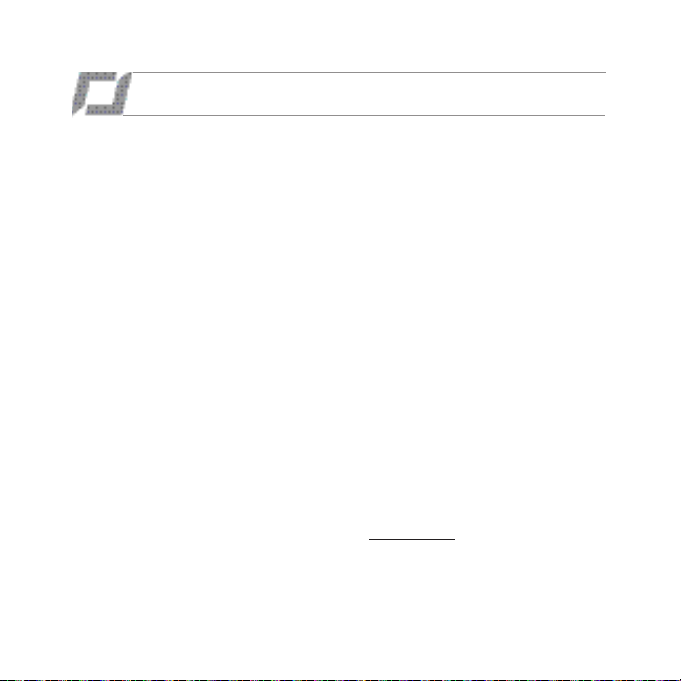
OBECNÉ INFORMACE
Varování
Model AR.Drone 2.0 byste měli vždy používat
opatrně a zodpovědně tak, abyste nezpůsobili
žádné škody na majetku nebo zranění osob či
zvířat, v jejichž blízkosti s modelem AR.Drone
2.0 létáte. V tomto ohledu byste se měli vždy
ujistit, že model AR.Drone 2.0 používáte v
souladu s tímto Stručným návodem k použití a
našimi Pokyny pro bezpečné používání modelu
AR.Drone 2.0 . Firma Parrot si vám také dovoluje připomenout, že byste model AR.Drone 2.0
neměli používat k žádným neoprávněným nebo
nezákonným účelům. V daném případě ponesete plnou odpovědnost za veškerou újmu či škody
vzniklé v důsledku takového neoprávněného
použití. Zvláště byste se měli řídit všemi platnými zákony o ochraně osobních údajů a zdržet
se používání modelu AR.Drone 2.0 způsobem,
který by mohl narušovat soukromí jiných osob.
Firma PARROT odmítá nést odpovědnost za
jakékoli důsledky vyplývající z použití výrobku
nebo tohoto návodu či za škody nebo případnou
ztrátu údajů vyplývající přímo či nepřímo z
použití tohoto výrobku nebo informace obsažené
v tomto návodu.
Záruka
Aniž by byla dotčena jakákoli platná zákonná záruka, rma Parrot ručí za to, že model
AR.Drone 2.0 nebude obsahovat vady materiálu
a výrobní vady po dobu 12 měsíců ode dne jeho
koupě (vyjma opotřebení, pro něž platí záruční
doba 6 měsíců ode dne koupě výrobku), a to
pod podmínkou předložení dokladu o nákupu
obchodníkovi nebo rmě Parrot (doklad musí
obsahovat datum a místo nákupu a sériové číslo
výrobku). V USA není možné reklamovat výrobek v místě nákupu - reklamaci je třeba provést
u rmy Parrot.
Během smluvní záruční doby by měl být
vadný výrobek reklamován v původním balení v obchodě nebo u poprodejního servisu
rmy Parrot. Po přezkoumání přístroje rma
Parrot rozhodne, zda opraví nebo vymění vadné
součástky nebo výrobek. Jiný druh odškodnění
není možný. Záruka rmy Parrot se nevztahuje
na:
- vady způsobené poškozením při náhodné
srážce nebo pádu
- vady způsobené neobvyklým použitím výro-
bku, nebo pokud byly náhradní díly instalovány, aniž by byla respektována doporučení
a instrukce poskytnuté společností Parrot v
tomto návodu nebo na webových stránkách
www.parrot.com, nebo pokud byl model
AR.Drone 2.0 upraven koncovým uživatelem
- vady způsobené opravami prováděnými kon-
covým uživatelem nebo neoprávněnou třetí
stranou, kromě použití náhradních dílů pos-
CESKY
93
Page 94

kytnutých rmou PARROT
- vady způsobené použitím náhradních dílů,
které nebyly dodány rmou PARROT v
původním balení
- použití náhradních dílů, které společnost
Parrot neschválila, zejména použití baterií
neschválených společností Parrot (původní
baterie Parrot mohou být identikovány pomocí jejich hologramu)
- vady vzniklé z jiného důvodu, než je vada ma-
teriálu nebo výrobní vada, postupná ztráta
- výkonnosti dobíjecí baterie Parrot (086x),
která není považována za vadu materiálu
nebo výrobní vadu.
Bude-li u kteréhokoli výrobku při technických testech zjištěno, že není vadný (zejména při analýze letových údajů za posledních 30 vteřin letu
- výsledky je možné dodat na požádání), vyhrazujeme si právo vrátit takový výrobek zasílateli
na jeho vlastní náklady a vybrat poplatek na pokrytí nákladů na technické testy rmy Parrot.
Po uplynutí roční záruční doby nebo v případě,
že se záruka na vadu nevztahuje, může být vadný výrobek vrácen u poprodejního servisu rmy
Parrot (pokyny najdete na www.parrot.com) za
účelem opravy nebo výměny vadného dílu na
náklady zasílatele. Oprava bude provedena pouze poté, co zasílatel přijme příslušnou cenovou
nabídku. S výjimkou ve vztahu ke spotřebnímu
zboží se na náhradní díly vztahuje roční záruční
doba a stejné podmínky jako ty, jež jsou uvedeny výše. Záruka se nevztahuje na: poškození
94
CESKY
výrobků, které nebyly vyrobeny rmou Parrot,
včetně zařízení používaných pro provoz modelu
AR.Drone 2.0
Informace o Službách zákazníkům:
Sdělujeme Vám, že ve všech zemích nutně
nemusí být schválené středisko zákaznické podpory Parrot. Pokud jste výrobek zakoupili v jiné
zemi, než je ta, ve které přebýváte, může být pro
výměnu nebo opravu požadováno, abyste jej na
své náklady vrátili do země, ve které byl zakoupen nebo do jiné země.
Důležité bezpečnostní pokyny
Vykřičník v rovnostranném trojúhelníku
upozorňuje uživatele, že v materiálech dodaných
spolu s výrobkem najde důležité instrukce pro
provoz a údržbu zařízení.
Rovnostranný trojúhelník upozorňuje uživatele
na přítomnost neizolovaného „nebezpečného
napětí“ ve zdířce výrobku, jež může být
dostatečně veliké na to, aby zakládalo riziko
zasažení elektrickým proudem.
1. Pročtěte si tyto pokyny.
2. Držte se těchto pokynů.
3. Věnujte pozornost všem varováním.
4. Řiďte se těmito pokyny.
5. Neinstalujte toto zařízení poblíž tepelného
zdroje, jako jsou radiátory, trouby nebo jiné
přístroje (včetně zesilovačů), které produkují
teplo.
Page 95

6. Neměňte polarizované konektory. Nesnažte
se oslabit bezpečnostní účel polarizované
vidlice nebo vidlice s ochranným kontaktem. Polarizovaná vidlice má dva hroty, z nichž jeden je
širší než druhý. Vidlice s ochranným kontaktem
má dva hroty a třetí uzemňovací bodec. Široký
hrot nebo třetí bodec jsou dodávány pro vaši
bezpečnost. Pokud nemůžete zapojit dodanou
zástrčku do zásuvky, požádejte elektrikáře o
výměnu této zastaralé zásuvky.
7. Používejte pouze výrobcem uvedené
příslušenství/doplňky.
8. Tento přístroj nesmí být vystaven kapající
nebo stříkající tekutině a předměty naplněné
tekutinou (např. vázy) nesmí být na přístroj
pokládány.
9. Univerzální adaptér umožňující odpojení od
hlavního zdroje musí být snadno použitelný.
Pokud přístroj dlouhou dobu nepoužíváte,
vypojte jej.
10. Čistěte jedině suchým hadříkem.
11. Neblokujte žádné větrací otvory. Instalujte
podle instrukcí výrobce.
12. Neinstalujte v blízkosti tepelného zdroje,
jako jsou topení, měřiče tepla, trouby nebo jiná
zařízení (včetně zesilovačů), která produkují
teplo.
13. Přístroj vypojte během bouřky, nebo když jej
dlouhou dobu nepoužíváte.
14. VAROVÁNÍ: Za účelem snížení rizika
požáru nebo zasažení elektrickým proudem
nevystavujte tento přístroj dešti nebo vlhkosti
a nepokládejte na přístroj předměty naplněné
tekutinou (vázy).
15. Tento přístroj je navržen pouze pro užití ve
vnitřních prostorách. Nevystavujte skelet venkovním teplotám nižším než 5°C nebo vyšším než
40°C. Systém by mohl být poškozen nebo kryt
zdeformován. Nepokládejte systém do blízkosti
tepelného zdroje a nevystavujte jej slunečnímu
světlu (a to ani přes okenní tabuli). Zařízení by
mohlo být poškozeno i vlivem extrémně nízkých
teplot a vlhkosti.
Varování
Pročtěte si celý návod k použití přiložený k této
baterii. Nerespektování všech těchto pokynů
by mohlo vést k trvalému poškození baterie a
jejího okolí a způsobit zranění.
NIKDY nepoužívejte jinou NEŽ schválenou
nabíječku lithiových baterií.
VŽDY používejte vyrovnávací nabíječku lithiových akumulátorů nebo vyrovnávač lithiových
akumulátorů.
NIKDY nenabíjejte pomocí vybíjecího proudu.
NIKDY nedobíjejte po troškách a nenechávejte nabíjet na napětí menším než 2,5 V na
akumulátor.
NIKDY nedovolte, aby teplota baterie překročila
60°C.
NIKDY nerozebírejte ani neměňte elektrické
vedení nebo průrazné akumulátory.
NIKDY nepokládejte na hořlavé materiály ani
nenechávejte během nabíjení bez dohledu.
VŽDY nabíjejte na ohnivzdorném místě.
VŽDY nastavte výstupní napětí nabíječky podle
napětí baterie.
VŽDY UCHOVÁVEJTE MIMO DOSAH DĚTÍ.
NEVHODNÉ POUŽITÍ BATERIE MŮŽE VÉST
KE VZNIKU POŽÁRU, EXPLOZI NEBO
JINÉMU NEBEZPEČÍ.
CESKY
95
Page 96

96
Page 97

Veiledning til
hurtig oppstart
Angående denne
veiledningen:
Ekstra batterier
og reservedeler
FORHOLDSREGLER FOR HELSE OG SIKKERHET .......................
FØR DU BEGYNNER ...............................................................
FRIFLYGING ...........................................................................
TEKNISKE SPESIFIKASJONER...................................................
GENERELLE OPPLYSNINGER....................................................
For å begrense papirforbruket, i samsvar med vårt formål om å utvise ansvar og
respekt for miljøet, foretrekker Parrot å gjøre brukerveiledningene tilgjengelige
online snarere enn å trykke dem. Denne forenklede veiledningen begrenser seg
imidlertid til å gi deg de grunnleggende instruksjonene som gjør det mulig å bruke
apparatet på en enkel måte. Du finner mer informasjon i delen Support og nedlastinger på vår webside www.parrot.com: Komplett bruksanvisning, Ofte stilte
spørsmål, veiledninger...
• For å forlenge spilletiden med AR.Drone 2.0 , kan du få tak i ekstra batterier på
vår webside www.parrot.com. Her kan du også bestille reservedeler i tilfelle
noe går i stykker.
• Du finner instruksjonsvideoer som viser hvordan du kan utskifte reservedeler på
websiden vår. Hvis du ikke ønsker å utskifte disse delene selv, kan du i stedet
sende oss din AR.Drone 2.0 ved å følge prosedyren for dette. Du finner mer
informasjon om dette på websiden vår.
p.98
p.103
p.106
p.113
p.114
NORSK
97
Page 98

FORHOLDSREGLER FOR HELSE OG
SIKKERHET
Viktig sikkerhetsinformasjon – les følgende advarsel før du eller barnet ditt leker med AR.Drone
2.0 . Hvis du unnlater dette, kan det forårsake personskader.
AR.Drone 2.0 er en modellflyenhet som er konstruert kun til fritidsformål. Bruk til andre formål er ikke
tillatt. Brukeren av AR.Drone 2.0 må alltid ha direkte visuell kontakt med AR.Drone 2.0 og er ansvarlig
for å styre enhetens bane for ikke å forårsake eller tillate at flyet påfører personskader eller materielle
skader. AR.Drone 2.0 må kun flys i samsvar med luftfartsbestemmelsene (*) i vedkommende land og
må kun brukes i områder som er egnet til å fly en slik enhet. Spesielt må brukeren av AR.Drone 2.0
være oppmerksom på sikkerheten til personer, dyr og eiendom.
(*) All bruk av AR.Drone 2.0 i strid med slik lovgivning og spesielt enhver bruk av AR.Drone 2.0 til formål
som ikke er til fritidsformål, vil være på brukerens eget ansvar og risiko.
Advarsel om anfall
Det å ta et bilde av en person og publisere det uten vedkommendes tillatelse, kan skade personens
omdømme og være en krenkelse av privatlivets fred, og du kan bli stilt til ansvar for det. Be om tillatelse før du filmer personer, især hvis du ønsker å ta vare på innspillingene og/eller publisere videoene
dine via Internett eller ethvert annet medie. Ikke publiser nedverdigende bilder eller bilder som kan
skade en persons ry ellere krenke personens verdighet.
Bruk av AR.Drone 2.0 til overvåkings- eller spionasjeformål er strengt forbudt og kan medføre rettslige
sanksjoner. Kontroller at bruken av kameraene som er montert på AR.Drone 2.0 er i overensstemmelse med gjeldende lover og regler i forhold til vern om privatlivets fred.
Advarsel om anfall
• Enkelte personer (ca 1 av 4000) kan få anfall eller besvimelse utløst av lysblink eller mønstre, f. eks.
mens man ser TV eller spiller videospill, selv om de aldri har hatt et anfall før.
• Alle som har hatt et anfall, tap av bevissthet eller andre symptomer knyttet til et epileptisk tilstand
98
NORSK
Page 99

bør konsultere lege før de spiller et videospill.
• eller barnet ditt har noen av følgende symptomer: kramper, øye- eller muskelsammentrekninger,
tap av bevissthet, endret syn, ufrivillige bevegelser, forvirring.
• For å redusere sannsynligheten for å få et anfall når du spiller videospill:
- Sitt eller stå så langt fra skjermen som mulig.
- Spill videospill på den minste tilgjengelige TV-skjermen.
- Ikke spill hvis du er sliten eller trenger å sove.
- Spill i et godt opplyst rom (innendørs) eller område (utendørs).
- Ta en pause på 10 til 15 minutter hver time.
Personskader og belastning på øynene fra repeterende bevegelser
Å spille dataspill kan gi deg smerter i muskler, ledd, hud eller øyne etter noen få timer. Følg disse
instruksjonene for å unngå problemer som senebetennelse, karpaltunnelsyndrom, hudirritasjon eller
anstrengte øyne.
- Unngå overdreven spilling. Det anbefales at foreldre fører tilsyn med sine barn for å sikre
hensiktsmessig spilling.
- Ta en pause på 10 til 15 minutter hver time, selv om du ikke tror du trenger det.
- Hvis hender, håndledd, armer eller øyne blir slitne eller ømme mens du spiller, stopp og hvil
deg i flere timer før du spiller igjen.
- Hvis du fortsetter å ha plager i hender, håndledd, armer eller øyne under eller etter spilling,
slutt å spille og oppsøk lege.
ADVARSEL ! Ikke egnet til barn under 14 år. Dette produktet inneholder små magneter. Ved svelging
kan magnetene feste seg til hverandre i tarmene og forårsake alvorlige personskader. Kontakt lege
umiddelbart hvis magnetene svelges.
NORSK
99
Page 100

Bruk og vedlikehold
- AR.Drone 2.0 er ikke egnet til bruk av barn under 14 år.
- For å fly AR.Drone 2.0 innendørs må du montere skroget for å beskytte AR.Drone 2.0 i tilfelle
kollisjon med en gjenstand.
- Du bør holde AR.Drone 2.0 innen synsvidde hele tiden under bruk for blant annet å unngå
personskader eller skader på mennesker, dyr eller eiendom.
- Bruken av AR.Drone 2.0 på enkelte offentlige områder (f. eks. jernbanestasjoner, tog, fly-
plasser, fly etc.) kan være forbudt. Du bør undersøke om bruken av AR.Drone 2.0 er tillatt før
du bruker den på offentlige områder eller på offentlige transportmidler.
- Bruk alltid AR.Drone 2.0 med tanke på andre menneskers privatliv.
- Unngå å fly AR.Drone 2.0 i store høyder: den kan bli trukket av sted av en luftstrøm. Husk
at vindstyrken som du møter der du bruker AR.Drone 2.0 , godt kan godt være forskjellig fra
vindstyrken der AR.Drone 2.0 faktisk flyr. Vi anbefaler at du ikke flyr AR.Drone 2.0 høyere
enn 10 meter.
• Når de roterer, kan propellene på AR.Drone 2.0 skade personer, dyr og eiendom. Du må ikke berøre
AR.Drone 2.0 når propellene roterer, og du bør vente til propellene har stoppet helt før du håndterer
AR.Drone 2.0 .
• Du må sørge for at ingen står nærmere enn 1 meter (1 yard) fra AR.Drone 2.0 når den er i drift og
alltid sørge for at du holder en tilstrekkelig avstand mellom propellene og eventuelle personer, dyr
eller eiendom.
• Du må holde AR.Drone 2.0 borte fra høyspentledninger, trær, bygninger og andre potensielle farer
eller farlige områder.
• AR.Drone 2.0 s ytelse kan påvirkes eller reduseres vesentlig og din Parrot AR.Drone 2.0 kan bli
påført uopprettelig skade dersom:
- du bruker AR.Drone 2.0 under ugunstige meteorologiske forhold (inkludert, men ikke begrenset til regn, vind, snø, tåke etc.) eller dersom de visuelle forholdene ikke er tilstrekkelige (f.eks.
bruk av AR.Drone 2.0 om natten),
- du bruker AR.Drone 2.0 under våte forhold (f.eks. må du ikke lande AR.Drone 2.0 på vann
eller på et vått underlag),
- du lar sand eller støv trenge inn i AR.Drone 2.0 ,
100
NORSK
