Page 1
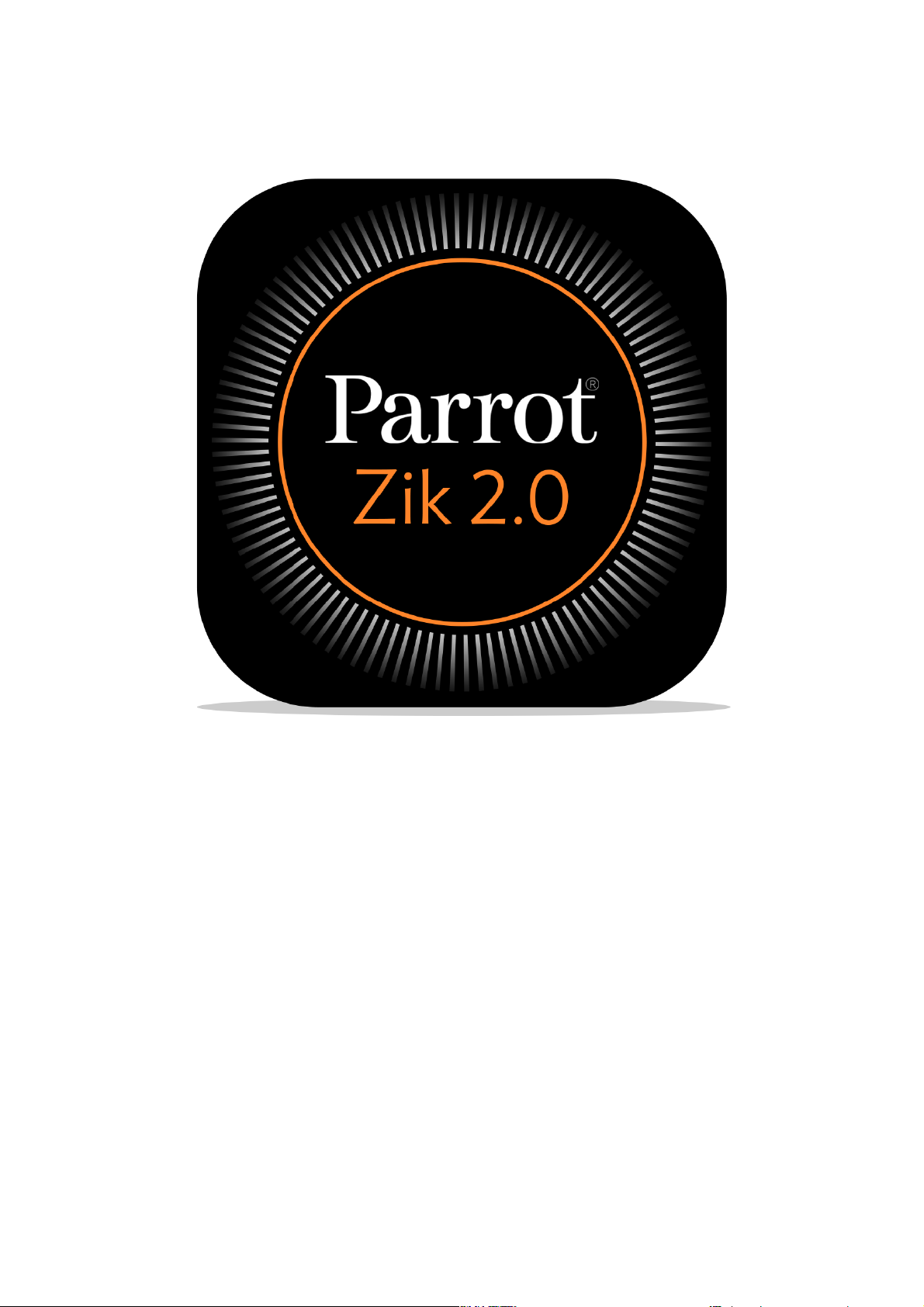
User Guide
Page 2
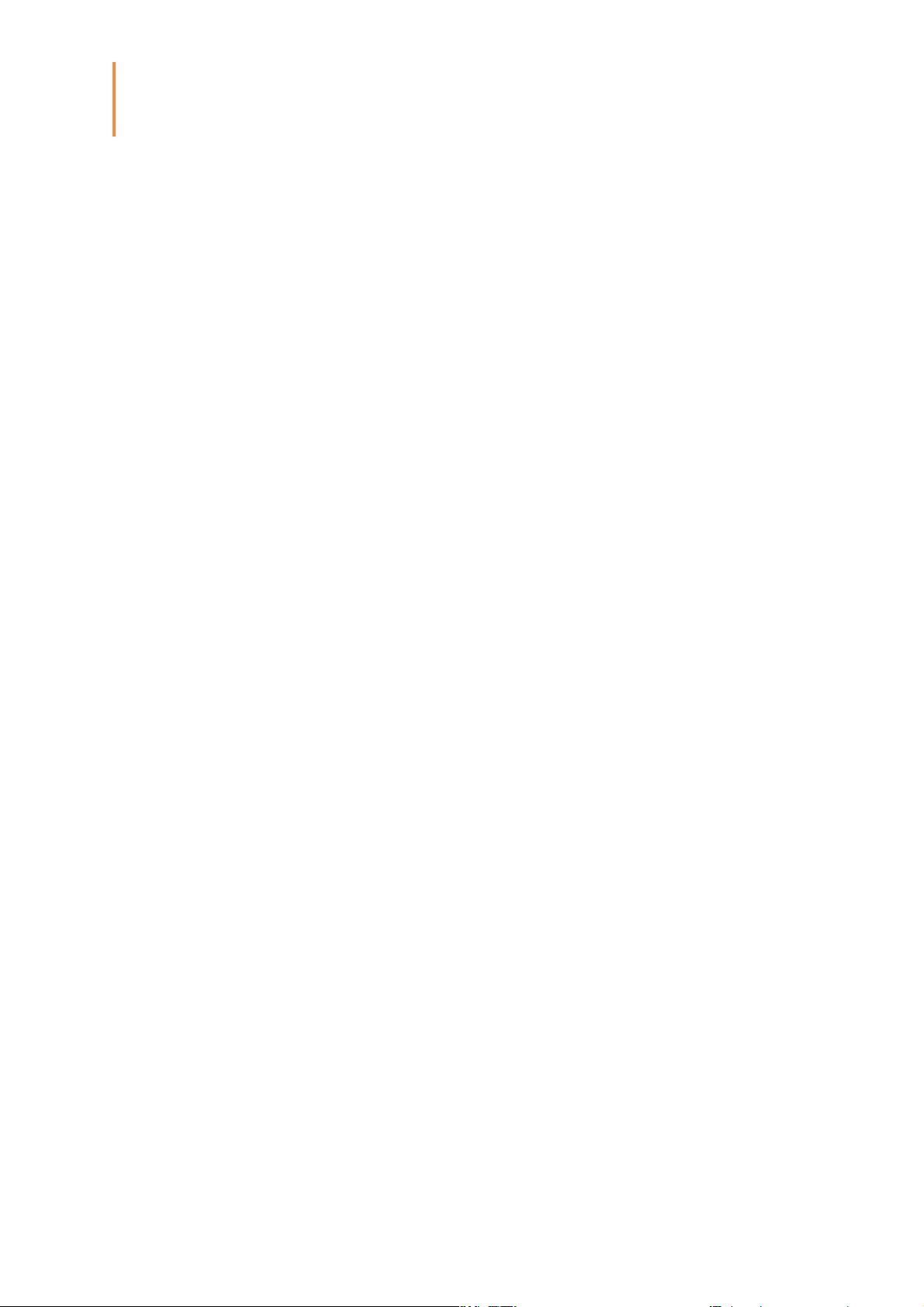
Table of Contents
Before starting
Audio settings
Presets
.......................................................................................................................................................4
...........................................................................................................................................................................................................4Downloading the application
...........................................................................................................................................................................................................4Connecting the Zik 2.0 via bluetooth
...........................................................................................................................................................................................................5Home screen
...........................................................................................................................................................................................................6Creating a user account
.......................................................................................................................................................7
...........................................................................................................................................................................................................7Noise control
...........................................................................................................................................................................................................7Equalizer
...........................................................................................................................................................................................................8Parrot Concert Hall effect
.......................................................................................................................................................9
...........................................................................................................................................................................................................9Creating a preset
...........................................................................................................................................................................................................12Downloading a preset
...........................................................................................................................................................................................................12Applying a preset
...........................................................................................................................................................................................................12Modifying/deleting a preset
Headphones settings
.......................................................................................................................................................13
...........................................................................................................................................................................................................13Information
Page 3
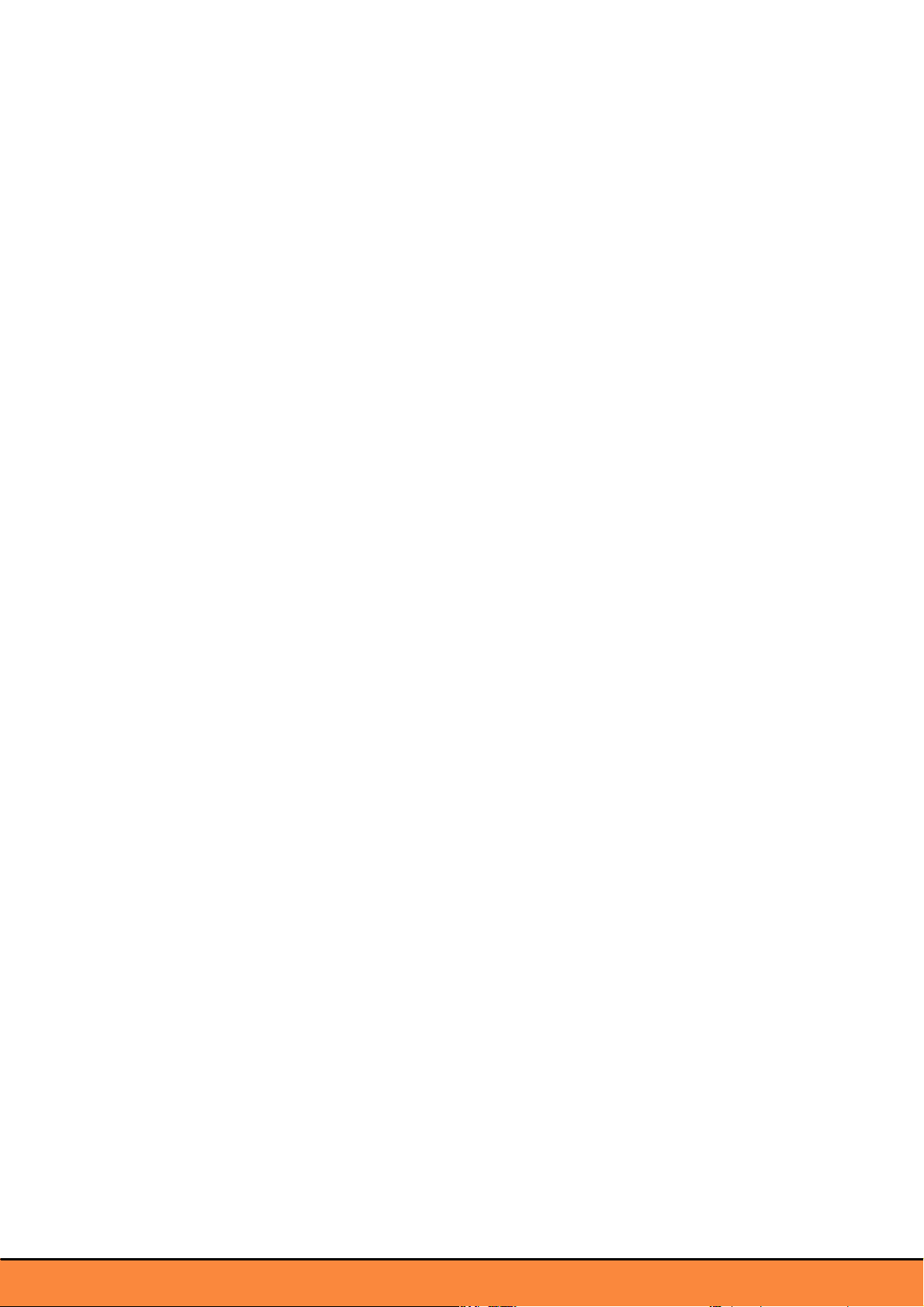
3
Page 4
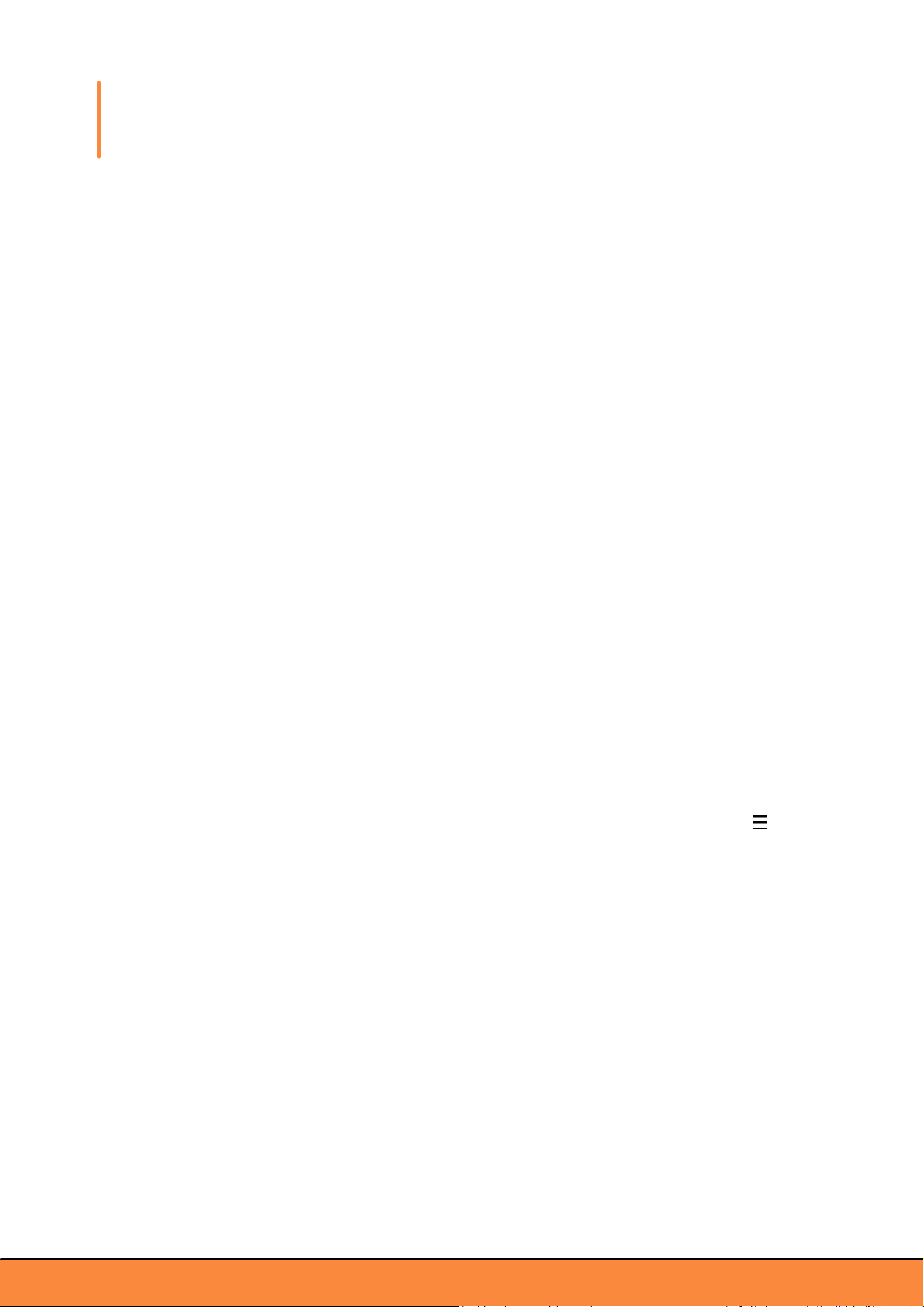
Before starting
Note: For easy reading, iPhone®, iPad®, iPod® and other compatible telephones or tablets
are referred to as 'smartphones' in the manual.
Downloading the application
Connect to the App StoreSM or Google PlayTM and download the free "Parrot Zik 2.0"
application.
Connecting the Zik 2.0 via bluetooth
Before the Parrot Zik 2.0 can be used with your Bluetooth® smartphone, the two devices
must be paired. Once the two devices have detected each other, it is no longer necessary
to pair each time.
1. From your telephone or Bluetooth smartphone, start a search for Bluetooth peripherals.
2. Select “Parrot Zik 2.0”.
3. Enter “0000” on your smartphone, if asked to do so.
Once your telephone is paired with the Parrot Zik 2.0, the two devices will connect to each
other automatically each time that the Parrot Zik 2.0 is switched on. It is not possible to
simultaneously connect several devices to the Parrot Zik 2.0.
Note: You can activate / deactivate the automatic connection via Bluetooth of your Parrot
Zik 2.0 to your smartphone. To do so, launch the Parrot Zik 2.0 application, press , then,
select Settings > Bluetooth auto-connection.
4 Before starting
Page 5

Home screen
#
Description
1
Accessing the contextual menu
2
Accessing the latest three news by scrolling down the screen
3
Parrot Zik 2.0 battery level
4
Activating noise control, equalizer, and Parrot Concert Hall effect
5
Track currently playing
6
Creating a preset from the track currently playing
5Before starting
Page 6

Creating a user account
Note: To create an account or to login, your smartphone must be connected to internet.
A Parrot user account, a Facebook account, or a Google+ account is necessary to use the
Parrot Zik 2.0 application. The Log In screen appears automatically when launching the
Parrot Zik 2.0 application for the first time and after you disconnect.
To log in with your Facebook or Google account :
1. Connect to your Facebook, Google, or Google + account on your smartphone.
2. Press or .
To create a Parrot user account :
1. Press Sign up now.
2. Type your e-mail address and create a password.
3. Press Register.
To modify your user account :
1. Press .
2. Press your e-mail adress or user name.
3. Press Edit.
> You can upload a picture, create a user name, change your password, and add a
description.
4. Press Save.
To disconnect your account, press , then .
6 Before starting
Page 7

Audio settings
On the home screen, press , , and/or to activate or deactivate the audio settings.
When the button is orange, the option is activated. When the button is grey, the option is
deactivated.
Slide your finger left in order to access the audio settings screens.
Noise control
Slide the orange button up and down to increase and
decrease the volume of the outside noise.
Set the orange button to minimum to eliminate outside
noise.
> The Noise cancelling mode is activated.
Set the orange button to maximum to increase
environment perception.
> The Street mode is activated.
Note: To measure the outside noise, the Parrot Zik 2.0
application must have access to the microphone function of your smartphone. For iOS
devices, activate the function in Settings > Parrot Zik 2.0 > Privacy > Microphone. For
Android devices, activate the function in Settings > Application manager > Parrot Zik 2.0 >
Permissions.
Equalizer
Slide the orange button towards the setting of your choice.
7Audio settings
Page 8

Parrot Concert Hall effect
The Parrot Concert Hall effect enables you to create
a spatialization effect.
1. Press the audio effect you want.
2. Slide the buttons vertically in order to set the
music source orientation.
8 Audio settings
Page 9

Presets
Presets are recorded audio settings.They enable you to set five frequency bands of your
choice and to add an spatialization effect to them.
You can link Smart Audio Tags to them : an artist, an album, a genre, and a title.
You can create and share presets, or download them.
Note: You need a user name in order to create a preset. See Creating a user account.
Note: To know the number of presets you have created, shared, and downloaded, press ,
then, press your e-mail address or user name.
Creating a preset
1. Play an audio track.
2. Press , right to the currently playing track.
> The Producer mode screen appears.
Note: The Bypass button enables you to compare your preset with the original audio
settings of the headphones. When the Bypass button is orange, your preset is deactivated.
When the Bypass button is grey, your preset is activated.
Setting the gain and quality of a frequency band
Note: You can set the gain and quality of five frequency bands.
1. Press one of the five dots on the curve. Each dot corresponds to a frequency.
> The selected dot turns orange. Two handles appears at the right and left sides of the
dot.
2. Slide right or left the dot in order to select a frequency. Treble frequencies are situated
on the right side of the curve. Bass frequencies are situated on the left side of the
curve.
> The frequency level appears on the top of the screen.
9Presets
Page 10

Selecting a frequency
3. Slide the dot upwards or downwards to set the gain of the frequency. The gain
Setting the gain
enables you to modify the volume of the selected frequency.
> The gain level appears on the top of the screen.
10 Presets
4. Press one of the handles.
5. Slide the handle inwards or outwards to increase or decrease the quality factor of the
frequency. The quality factor enables you to widen or reduce the selected frequency
band. The higher the quality factor, the more precise the selected frequency band.
> The quality factor appears on the top of the screen.
Page 11

Setting the quality factor
Setting the Parrot Concert Hall effect
1. Once the gain and quality are set, press Next.
2. Press OFF to activate the Parrot Concert Hall effect.
3. Set the Parrot Concert Hall effect. For more information, see Audio settings > Parrot
Concert Hall effect.
Saving a preset
1. Press Save.
2. Type the name of your preset.
You can also :
add a cover image to the preset;
activate the Smart Audio Tags. They enable automatic preset selection depending
on the currently playing track;
share the preset by making it public;
add a description to the preset.
Note: An internet connexion is necessary to share presets.
3. Press Save preset.
Note: The recorded preset is associated with the currently playing track. Make sure that
the currently playing track has not changed when you save it.
11Presets
Page 12

Downloading a preset
Note: An internet connexion is necessary to download presets.
1. Press .
2. Press Tuned By.
3. Search a preset by artist, genre or popularity. You can perform the search:
amongst presets shared by artists by pressing Premium;
amongst presets shared by Parrot users by pressing Connoisseur;
amongst the whole of the shared presets by pressing .
4. Press Download preset.
5. Press Enable preset to apply it to the currently playing track.
Applying a preset
1. Press .
2. Press My Presets.
3. Press , on the left of the selected preset.
> The button turns orange.
Note: The Audio Smart Tuning button enables to select a preset automatically depending
of the name of the track, the artist, or the genre recorded in the Smart Audio Tags. If none
of these parameters corresponds to the currently playing track, none of the presets is
applied.
Modifying/deleting a preset
1. Press .
2. Press My Presets.
3. Slide left on the preset you wish to modify or delete.
4. Press Edit or Delete.
Note: If you edit a downloaded preset, a new preset is created. The original cover image is
not stored in the new preset.
Note: If you delete one of your shared preset, it will not be available for downloading
anymore. However, the preset will still be available for users who had already downloaded
it.
12 Presets
Page 13

Headphones settings
Screen
Description
Parrot Zik 2.0 name
Renaming the Parrot Zik 2.0
The name appears in the Bluetooth settings and on the
contextual menu of the Parrot Zik 2.0 application.
Presence censor
Activating or deactivating the presence censor
Bluetooth auto-connection
Activating or deactivating the Bluetooth auto-connection
Auto Power Off
Selecting a time period before the Parrot Zik 2.0 automatically
switches off
Text-to-Speech for caller
ID
Choosing the language for the caller's name announcement
This function is deactivated by default.
To access the headphones setting:
1. Press .
2. Press Settings.
3. Slide your finger left to access the following screens:
Information
The last screen of the Settings section enables you to know:
the software version;
the software updates;
the application version;
the conditions of use.
13Headphones settings
