Park Play AC1000 User Manual

AC1000

Contents
General Notes ··································································································· 2
External Lights ··································································································· 2
Buttons ··································································································· 3
Modes ··································································································· 3
Icons ·································································································· 4
Camera Operation ·································································································· 6
Setup Menu ································································································· 9
Smart Device ································································································ 12
General Information ································································································ 15
Accessories ······························································································· 16
1
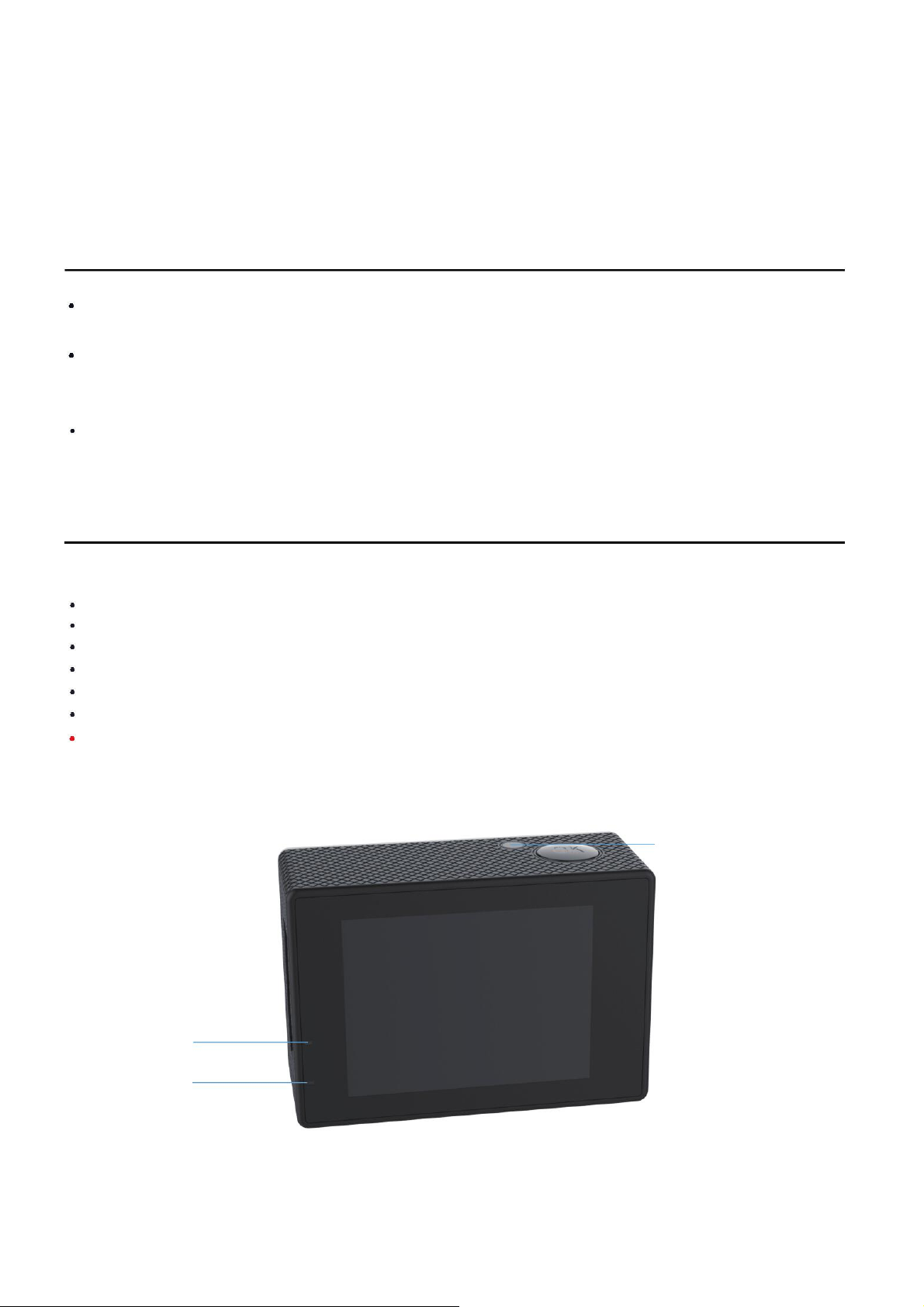
ParkPlay AC1000 Manual
GENERAL NOTES
When you open the camera package for the first time check the contents to make sure you have
all the mounting hardware and accessories.
Plastic films cover the camera display and lens. There are plastic films on both of the inside and
outside of the lens cover and the back cover doors of the clear housing. Remove plastic films
before using the camera.
Notes are identified in parentheses () and are described at the end of each section.
EXTERNAL LIGHTS
The following lights indicate the operation described and can occur in several combinations.
Blue light on: camera is on.
Red light on: camera is connected to a charger.
Amber light on: camera is connected to a smart device via WiFi.
Blue light flashing: camera is recording video.
Amber light flashing rapidly: camera WiFi is turned on but not connected to a smart device.
Amber light flashing: camera is connected to WiFi while recording video.
Red and amber lights on: WARNING – There is a serious problem with charging. Disconnect the
charger immediately due to the risk of severe overheating, and change to another adaptor
(good quality) on your hand. If still cannot solve, please contact the retailer.
Amber light
Blue light
Red light
2
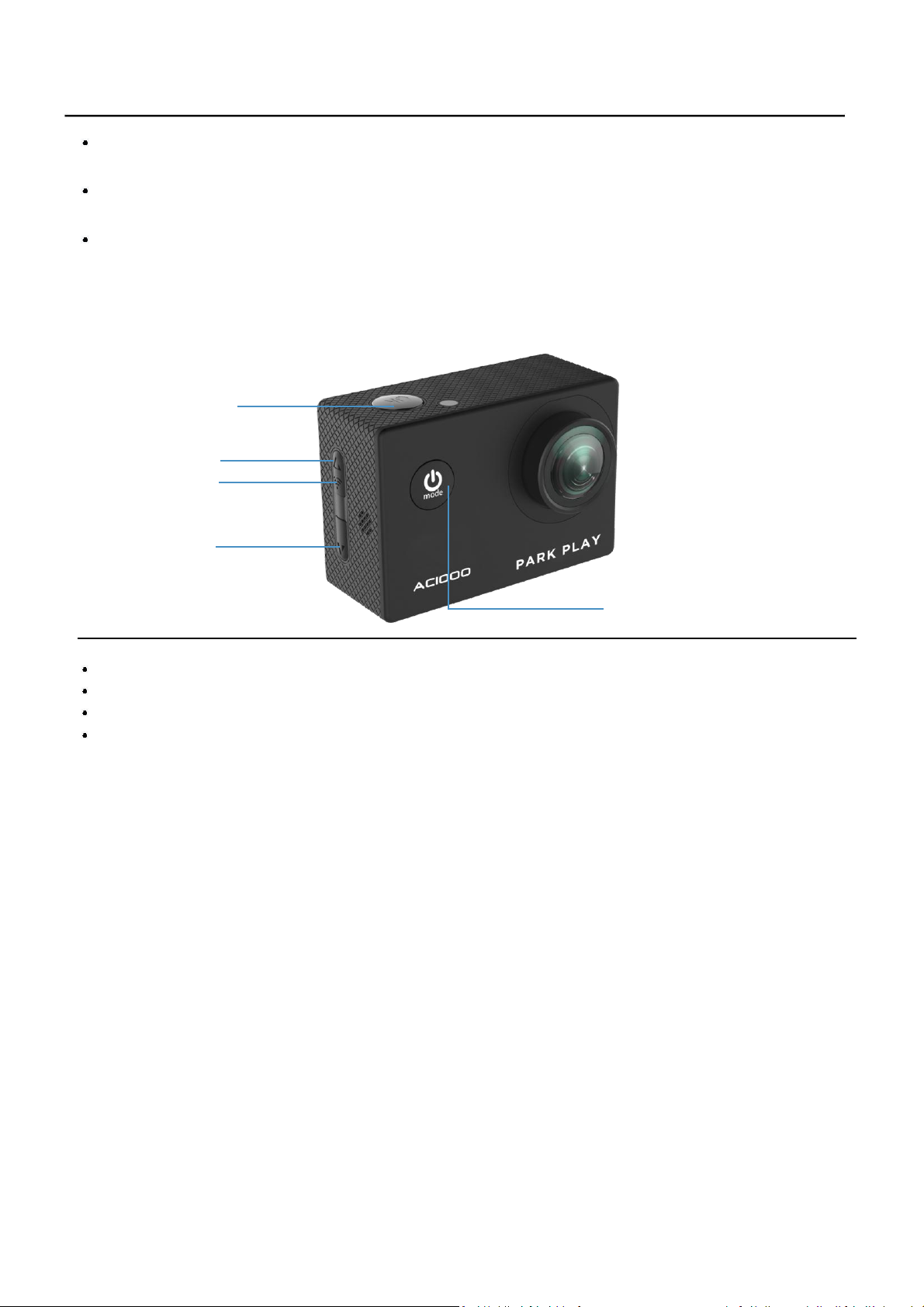
Up
WiFi
MODES
Down
Power/Mode
BUTTONS
Power/Mode: Press and release to turn on the camera. Press and release to change modes. Press
and hold to turn off the camera.
OK: Press to start or stop recording videos, take pictures, select menu items, or start or pause video
playback.
Up and Down: Press and release to navigate through menus and change letters and numbers in
Setup. Press and hold to advance through several menu items in Setup. Press and hold to zoom in
or out in Record or Camera modes. Press and release to fast forward or rewind videos during
Playback. Press and release the Up button to connect to or disconnect from WiFi in Record or
Camera modes.
Record: This is the first mode to appear after start screens or battery symbol screen.
Camera
Playback
Setup: Press the Mode button to return to Record mode.
3

ON-SCREEN DISPLAY (OSD) ICONS
ON-SCREEN DISPLAY (OSD) ICONS
The battery charging symbol shows bars moving across a battery from left to right.
When all bars are full and stop moving, it means that the battery is fully charged -OR- that the
camera is connected to the charger and is operating without a battery.
RECORD MODE ICONS
Icons appear only when OSD Mode is turned on. If OSD Mode is turned off, then no icons appear on the
display.
In standard Record Mode: icons across the top beginning at the top left corner.
Steady yellow circle and steady yellow numbers: Record mode selected. The yellow numbers are the
remaining video recording time based on recording settings and available memory -OR- Alternating
red and yellow flashing circle and steady red numbers counting up from 00:00:00: recording
video showing the time for that segment. Yellow or red numbers shown in format HH:MM:SS.
White letters and numbers in a blue box: video resolution and frames per second, such as 1080P30.
White arrow loop with number: shows the Cyclic Record time segments.
Microphone: audio recording is turned on. When OSD Mode is turned off, only the alternating
red and yellow flashing circle can show that it is recording video.
In Video Lapse Mode: icons across the top beginning at the top left corner.
Steady yellow clock face with a number: Video Lapse mode with the selected time interval in
seconds shown on the clock face -OR- Red flashing clock face with a number followed by steady red
numbers 00:00:00: Recording in Video Lapse at the time interval in seconds shown on the clock face.
When OSD Mode is turned off, there is only a flashing red clock face with a number shows that it is
recording at the time interval in seconds shown on the clock face.
All Other Record Mode icons: clockwise beginning with the battery icon at the top right corner.
Battery icon: indicates remaining capacity. If there is a plug symbol within the battery icon, it
indicates that the battery is charging or that the camera is operating without a battery while
connected to the power source.
Broadcast icon: only shows while using WiFi. Flashing white indicates that WiFi is turned on but
haven’t connected. Steady blue indicates that WiFi is turned on and already connected.
Time: shows current time in 24-hour clock, HH:MM:SS. Time resets to 00:00:00 when the battery
is replaced. Sometimes it resets to the current time when the camera is connected to a smart
device via WiFi.
Date: shows current date in YYYY-MM-DD. The date resets to default when the battery is replaced.
Sometimes it resets to the current date when the camera is connected to a smart device via WiFi.
Octagon with letter F: Motion Detection is on.
Key symbol: indicates the video is protected while deleting videos.
CAUTION: All videos and photos including protected videos could be deleted when the
memory card is formatted.
4
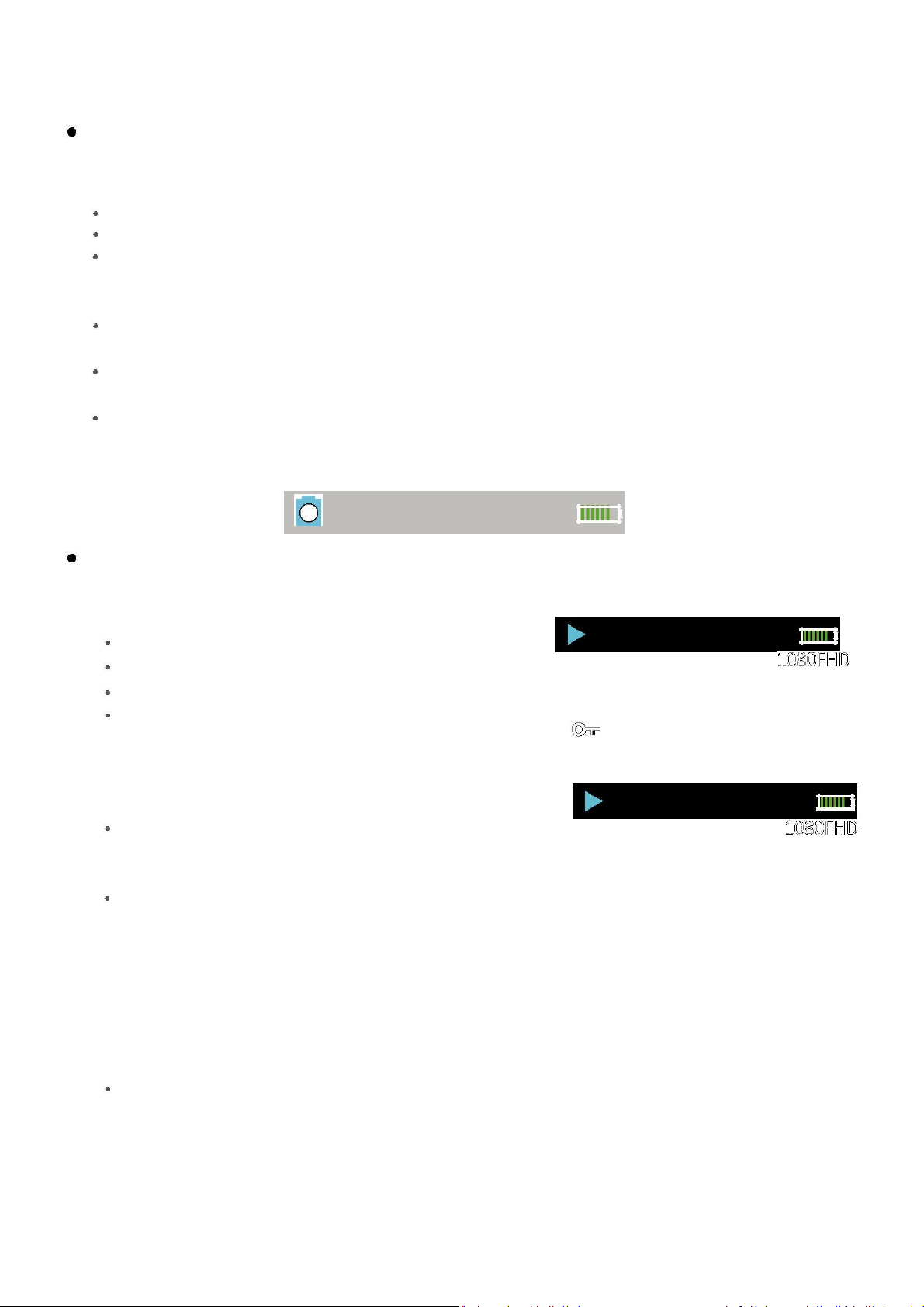
The following icons are described clockwise beginning in the top left corner.
CAMERA MODE ICONS
Icons appear only when OSD Mode is turned on. If OSD Mode is turned off, then no icons appear on the
display.
Blue camera symbol: Camera mode.
Number and letter: image size in megapixels (e.g., 12M).
Battery icon: indicates remaining capacity. If there is a plug symbol within the battery icon, it
indicates that the battery is charging or that the camera is operating without a battery while
connected to the power source.
Broadcast symbol: only shows while using WiFi. Flashing white indicates that WiFi is turned on but
haven’t connected. Steady blue indicates that WiFi is turned on and already connected.
Up to 6 digit number: the number of photos you can take at the selected camera settings with the
available remaining memory.
Yellow clock face with a number: Capture Mode with the selected time interval in seconds shown on
the clock face -OR- Red clock face with a number: taking photos in Capture Mode at the time interval
shown.
12M
PLAYBACK MODE ICONS
Icons appear only when OSD Mode is turned on. If OSD Mode is turned off, then no icons appear on the
display.
Blue arrow: Playback mode -OR- Red.
Arrow: playing back a video -OR- Blue.
Pause: video playback paused.
Battery icon: indicates remaining capacity. If
there is a plug symbol within the battery icon, it
indicates that the battery is charging or that the
camera is operating without a battery while
connected to the power source.
White letters and numbers: video resolution, such
as 1080FHD for MOV files -OR- White numbers:
image size, such as 2048X1536 for JPG files.
File name: a string of letters and numbers
across the bottom of the display as follows:
- For non-protected videos: YY_MMDD_hhmmss_XXX.MOV.
- For protected videos: MMDD_hhmmss_XXX_EVE.MOV.
- For photos: YY_MMDD_hhmmss_XXX.JPG (YY = year, MM
= month, DD = day, hh = hour, mm = minute, ss =
seconds, XXX = file sequence number, EVE = protected
video, MOV = video and JPG = photo).
Key symbol: indicates the selected video is protected when
OSD Mode is turned off. A Start and Stop icon appears at the bottom of the screen. The red arrow
icon appears when the OK button is pressed to play back a video. The blue pause icon appears
when the OK button is pressed to pause.
0109_152743_005_EVE.MOV
16_0109_152743_005.JPEG
5
