Page 1

Wireless USB LAN Adapter
User’s Guide
REVISION: 1
VERSION: 111203B
DATE: Nov. 2003
HZ1500USB
www.direct2data.com
Page 2
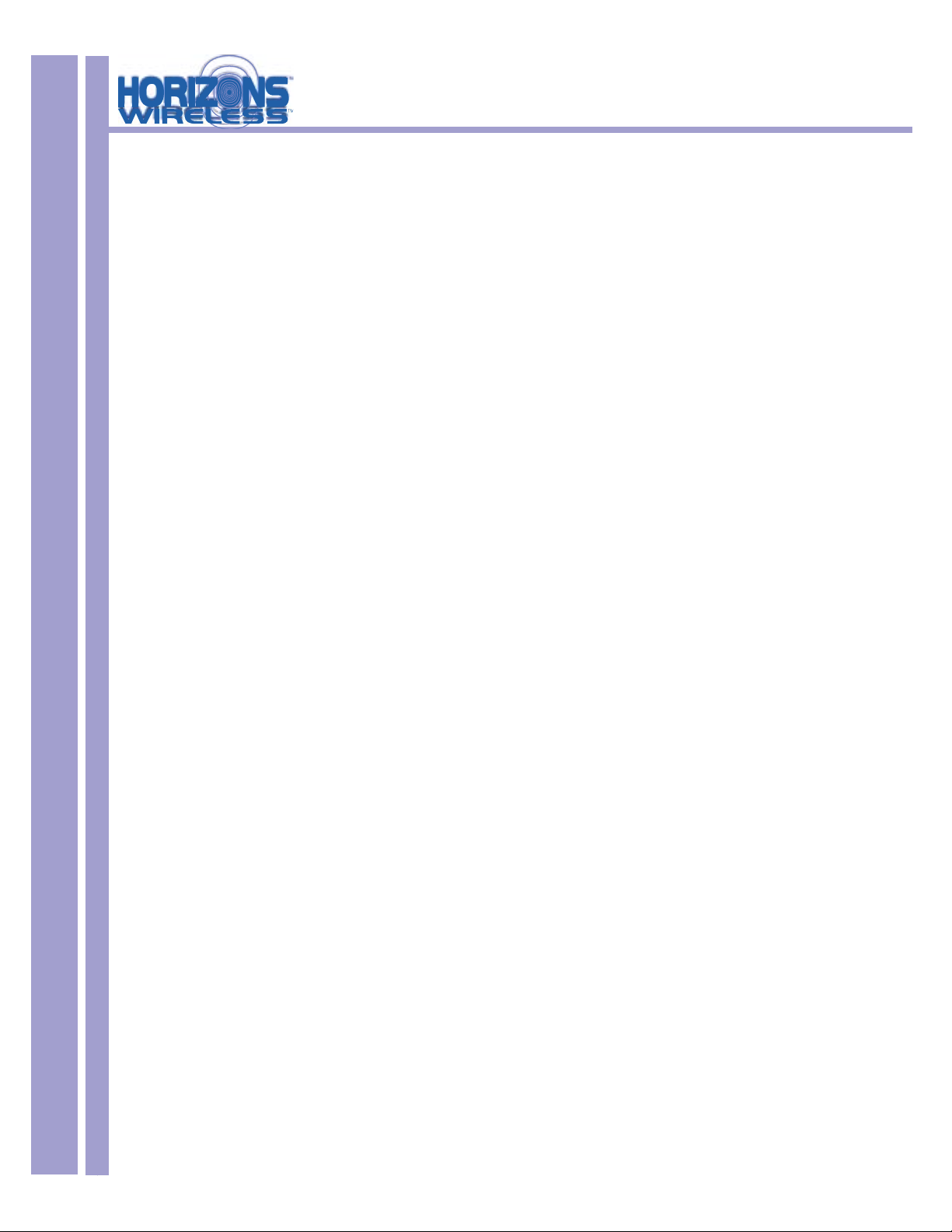
HZ1500USB Wireless USB LAN Adapter
COPYRIGHT
©2003 ParkerVision Inc. All rights reserved. Horizons Wireless™ and D2D™ Technology are registered
trademarks of ParkerVision Inc. All speci cations are subject to change without notice.
May include one or more of the following patents: US6421534, US6049706, US6266518, US6061555,
US6061551,US6353735, US6091940, US6370371 Additional Patents Pending.
Designed and manufactured in the USA.
FCC INTERFERENCE STATEMENT
FCC ID: JFE-D2D00002
This device complies with Part 15 of the FCC rules. Operation is subject to the following two conditions:
This device may not cause harmful interference.
This device must accept any interference received, including interference that may cause undesired
operations.
2
This equipment has been tested and found to comply with the limits for a Class B digital device pursuant
to Part 15 of the FCC Rules. These limits are designed to provide reasonable protection against harmful interference in a commercial environment. This equipment generates, uses, and can radiate radio
frequency energy, and if not used in accordance with the instructions, may cause harmful interference to
radio communications.
If this equipment does cause harmful interference to radio/television reception, which can be determined
by turning the equipment off and on, the user is encouraged to try to correct the interference by one of
more of the following measures:
Reorient or relocate the receiving antenna.
Increase the separation between the equipment and the receiver.
Connect the equipment to an outlet on a circuit different from that to which the receiver is connected.
Consult the dealer or an experienced radio/TV technician for help.
INFORMATION TO USER: THE USER’S MANUAL OR INSTRUCTION MANUAL FOR AN INTENTIONAL OR UNINTENTIONAL RADIATOR SHALL CAUTION THE USER THAT CHANGES OR MODIFICATIONS NOT EXPRESSLY APPROVED BY THE PARTY RESPONSIBLE FOR COMPLIANCE COULD
VOID THE USER’S AUTHORITY TO OPERATE THE EQUIPMENT.
“FCC RF exposure requirements: When in operation, the device should be located such that it is more
than 20 cm. away from people and their person. This transmitter is restricted for use with the speci c
antenna(s) tested in the application for Certi cation. The antenna(s) used for this transmitter must not
be co-located or operating in conjunction with any other antenna or transmitter.”
Page 3
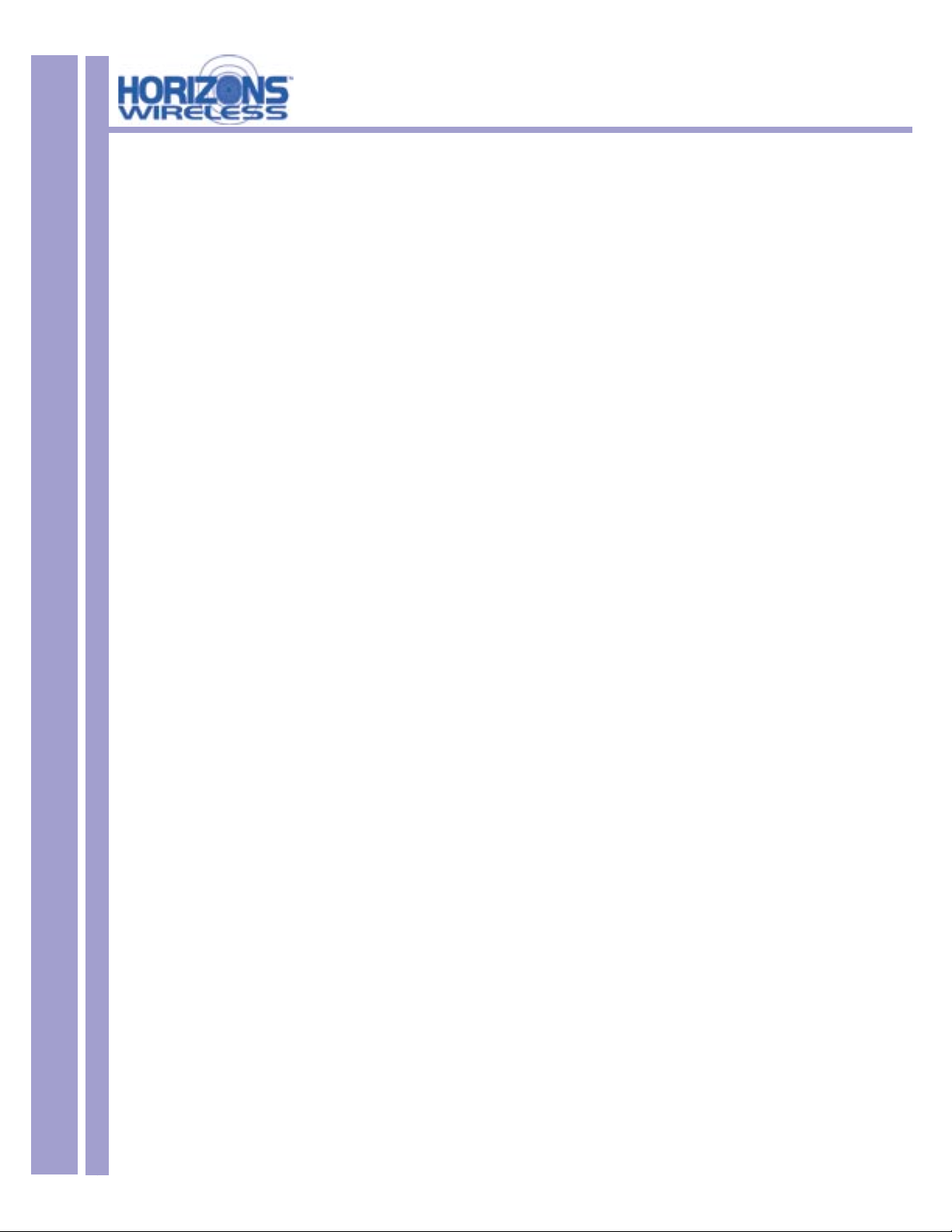
HZ1500USB Wireless USB LAN Adapter
LIMITED WARRANTY
PLEASE READ THIS MANUFACTURER’S GUARANTEE CAREFULLY TO UNDERSTAND YOUR
RIGHTS AND OBLIGATIONS.
MANUFACTURER’S GUARANTEE AND LIMITATION OF LIABILITY
Note: The following guarantee is not restricted to any territory and does not affect any statutory rights that
you may have. The term “Hardware Device” means the enclosed Direct2Data™ Technologies Hardware
Device. This Manufacturer’s Guarantee does not cover your data, or any separate software, whether or
not packaged or included with the Hardware Device.
Direct2Data Technologies GUARANTEE. Direct2Data Technologies guarantees (this “Guarantee”) that
on the day you receive the Hardware Device and for the next (1) year thereafter (a) the Hardware Device
will be substantially free from defects in materials and workmanship, and (b) any support services provided
by Direct2Data Technologies will be substantially as described in applicable written materials provided to
you by Direct2Data Technologies, and Direct2Data Technologies support engineers will use reasonable
efforts, care and skill to solve any problem issues. In the event that the Hardware Device fails to comply
with this Guarantee, Direct2Data Technologies shall either, at Direct2Data Technologies’ option, (a) repair
or replace the Hardware Device or (b) return the price you paid for the Hardware Device (if any), provided
that you return the Hardware Device to Direct2Data Technologies with a copy of your receipt of purchase.
You may exercise this remedy without charge, except that you are responsible for any expenses you
may incur. This Guarantee is void if failure of the Hardware Device results from any accident, abuse or
misapplication. Any replacement Hardware Device shall be guaranteed for the remainder of the original
Guarantee period or thirty (30) days, whichever is longer. Direct2Data Technologies shall not be liable for
any loss or damage that you could have reasonably avoided, for example, by backing up your software
and les regularly,
3
In addition, you may receive a full refund of your purchase price within the rst 30 days following the
purchase of the Hardware Device for any reason provided that you return the Hardware Device to the
Manufacturer in its original condition, accompanied by the receipt of purchase.
EXCLUSION OF ALL OTHER TERMS. YOU AGREE THAT THIS GUARANTEE IS YOUR SOLE
GUARANTEE IN RELATION TO THE HARDWARE DEVICE AND ANY SUPPORT SERVICES.
DIRECT2DATA TECHNOLOGIES AND ITS SUPPLIERS MAKE NO OTHER GUARANTEES OR
WARRANTIES WITH RESPECT TO THE HARDWARE DEVICE, THE SUPPORT SERVICES AND ANY
PRODUCT MANUAL(S) OR OTHER WRITTEN MATERIALS THAT ACCOMPANY THE HARDWARE
DEVICE. TO THE MAXIMUM EXTENT PERMITTED BY APPLICABLE LAW AND SUBJECT TO THIS
GUARANTEE, DIRECT2DATA TECHNOLOGIES AND ITS SUPPLIERS DISCLAIM ALL WARRANTIES,
CONDITIONS AND OTHER TERMS, EITHER EXPRESS OR IMPLIED (WHETHER BY STATUTE,
COMMON LAW, COLLATERALLY OR OTHERWISE), INCLUDING BUT NOT LIMITED TO ANY (IF
ANY) IMPLIED WARRANTIES OR CONDITIONS OF MERCHANTABILITY, SATISFACTORY QUALITY
AND FITNESS FOR PARTICULAR PURPOSE, LACK OF VIRUSES, LACK OF NEGLIGENCE, LACK
OF WORKMANLIKE EFFORT, TITLE, AUTHORITY, OR NONINFRINGEMENT WITH RESPECT TO
THE HARDWARE DEVICE, THE SUPPORT SERVICES AND THE PRODUCT MANUAL(S) OR OTHER
WRITTEN MATERIALS THAT ACCOMPANY THE HARDWARE DEVICE.
Continued Next Page
Page 4
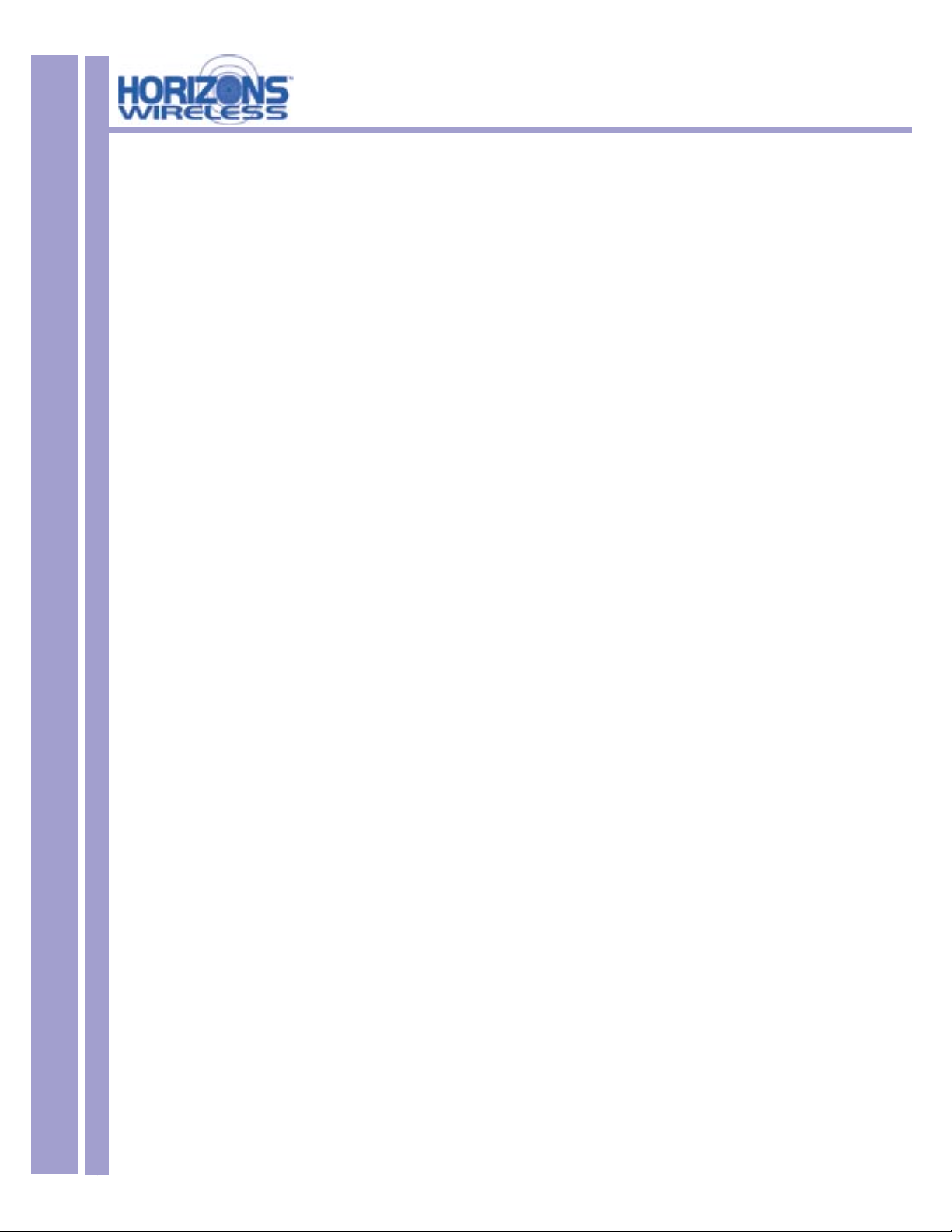
HZ1500USB Wireless USB LAN Adapter
ANY IMPLIED WARRANTIES THAT ARE NOT DEEMED EXCLUDED ARE LIMITED TO THE ORIGINAL GUARANTEE
PERIOD OR TO THE SHORTEST PERIOD PERMITTED BY APPLICABLE LAW, WHICHEVER IS GREATER. LIMITATION
OF LIABILITY. TO THE MAXIMUM EXTENT PERMITTED BY APPLICABLE LAW AND EXCEPT AS PROVIDED IN THIS
GUARANTEE, DIRECT2DATA TECHNOLOGIES AND ITS SUPPLIERS SHALL NOT BE LIABLE FOR ANY DAMAGES
WHATSOEVER (INCLUDING WITHOUT LIMITATION, SPECIAL, INCIDENTAL, INDIRECT OR CONSEQUENTIAL DAMAGES,
DAMAGES FOR LOSS OF BUSINESS PROFITS, BUSINESS INTERRUPTION, LOSS OF BUSINESS INFORMATION OR
OTHER PECUNIARY LOSS, FOR PERSONAL INJURY OR FOR FAILURE TO MEET ANY DUTY INCLUDING GOOD FAITH
OR REASONABLE CARE, OR FOR NEGLIGENCE) ARISING OUT OF THE USE OR INABILITY TO USE THE HARDWARE
DEVICE, EVEN IF DIRECT2DATA TECHNOLOGIES HAS BEEN ADVISED OF THE POSSIBILITY OF SUCH DAMAGES. IN
ANY CASE DIRECT2DATA TECHNOLOGIES’S ENTIRE LIABILITY UNDER ANY PROVISION OF THIS AGREEMENT SHALL
BE LIMITED TO THE AMOUNT ACTUALLY PAID BY YOU FOR THE HARDWARE DEVICE. THESE LIMITATIONS DO NOT
APPLY TO ANY LIABILITIES THAT CANNOT BE EXCLUDED OR LIMITED BY APPLICABLE LAWS. THE FOREGOING
LIMITATIONS, EXCLUSIONS AND DISCLAIMERS SHALL APPLY TO THE MAXIMUM EXTENT PERMITTED BY APPLICABLE
LAW, EVEN IF ANY REMEDY FAILS ITS ESSENTIAL PURPOSE.
REGISTRATION. You need not return the registration card for this Guarantee to be effective.
4
BENEFICIARY. To the extent allowed by applicable law, this Guarantee is only made to you, the rst user of the
Hardware Device, and there are no third party bene ciaries of this Guarantee. It is not intended for and does not apply
to anyone else (except as required by law).
GOVERNING LAW. If you acquired the Hardware Device in the United States of America, the laws of the State of Florida,
U.S.A., apply to this agreement.
QUESTIONS. Should you have any questions concerning this agreement, or if you desire to contact Direct2Data
Technologies for any reason, please use the address information enclosed in this Hardware Device to contact
Direct2Data Technologies, or visit Direct2Data Technologies on the World Wide Web at http://www.Direct2Data.com/.
PACKAGE CONTENTS
• D2D™ Wireless USB LAN Adapter
• Manual and Driver on CD ROM
• Quick Installation Guide
• Latest software always on-line at www.direct2data.com
SYSTEM REQUIREMENTS
• Microsoft™ Windows XP or 2000
• Minimum 300MHz processor or better
• Minimum 128 Mb Ram
Horizons Wireless LAN Adapter works with any PC laptop/desktop with an available USB Port, 300 MHz or better processor &
128 Mb of RAM, running Microsoft™ Windows 2000 or XP. This product is available for purchase in the U.S. only.
CUSTOMER SUPPORT
You can access customer support 24 hours a day online at www.direct2data.com. This is the quickest way to access:
• Troubleshooting Guides
• Manuals
• Answers to Frequently Asked Questions
• Updated Drivers
You can also request help by sending an email to support@direct2data.com or calling
customer support directly at 1-800-231-1759.
Page 5
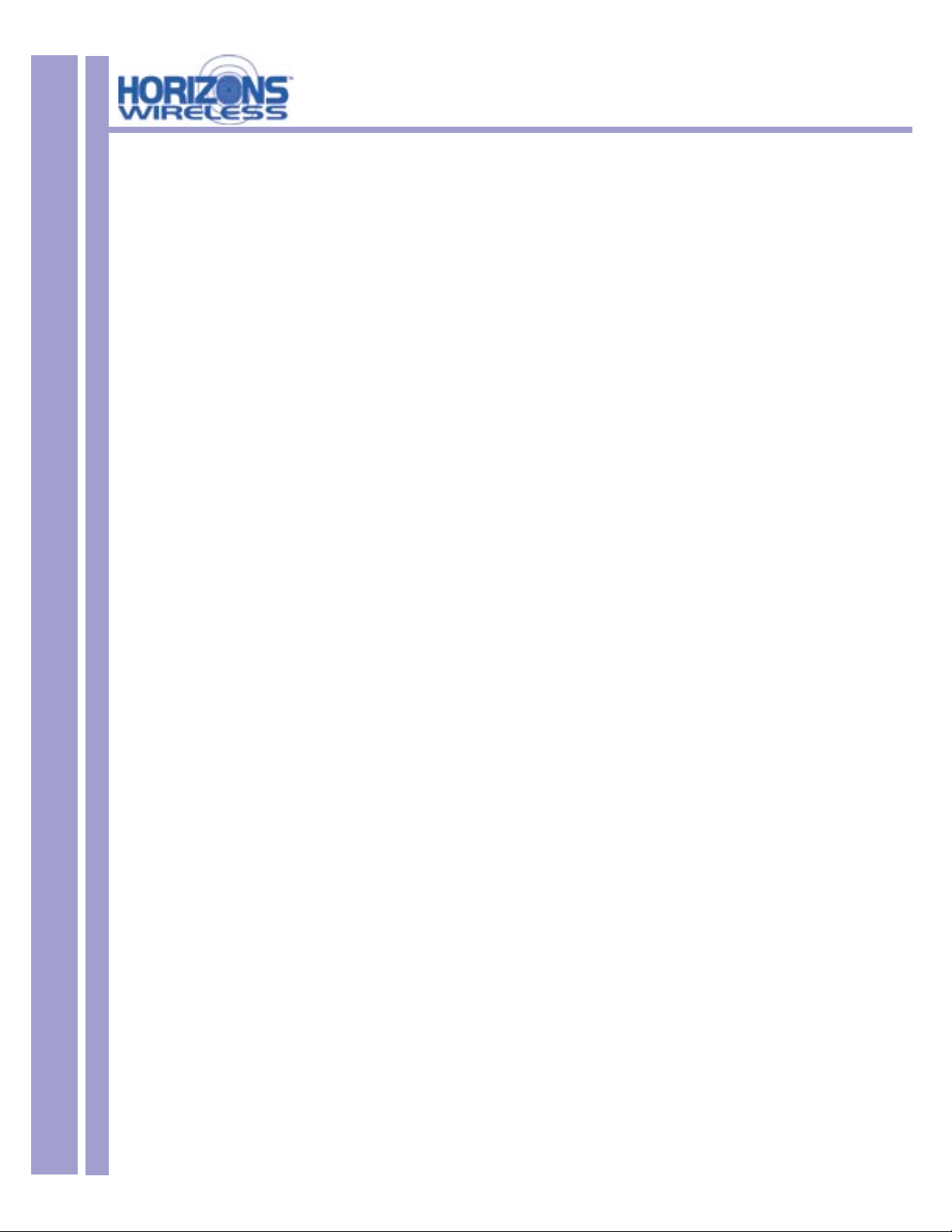
HZ1500USB Wireless USB LAN Adapter
Table of Contents
Copyright ...................................................................................................................................................2
Federal Communications Commission(FCC) Interference Statement..................................................2
Limited Warranty.......................................................................................................................................3
Customer Support..................................................................................................................................... .4
Introduction.............................................................................................................................................6
PART I. GETTING STARTED ......................................................................................................................7
Chapter 1 Getting to Know Your Horizons USB Wireless LAN Adapter ................................................8
1.1 Introduction.............................................................................................................................. 8
1.2 Features of the Horizons USB Wireless LAN Adapter............................................................ 8
1.3 Applications .............................................................................................................................8
Chapter 2 Software Installation ............................................................................................................ ...10
2.1 Installing the Horizons USB Software .....................................................................................10
2.2 Important Windows XP Information ........................................................................................... 13
Chapter 3 Horizons Wireless USB LAN Adapter Hardware Installation............................................15
3.1 System Requirements ...............................................................................................................15
3.2 Installing the Horizons HZ1500USB LAN Adapter................................................................ .15
PART II. ADVANCED MANAGEMENT ................................................................................................... 17
Chapter 4 D2D/Horizons Management Utility .....................................................................................18
4.1 Con guration.............................................................................................................................18
4.2 Using the D2D/Horizons Management Utility .........................................................................19
4.3 Available Connections Section .................................................................................................20
4.4 Current Connection Selection....................................................................................................21
4.5 Access Tray Section.................................................................................................................. 21
4.6 AD-HOC and AP Modes.......................................................................................................... 22
4.7 SSID......................................................................................................................................... 23
4.8 WEP Encryption ...................................................................................................................... 23
PART III. ADDITIONAL INFORMATION...............................................................................................24
Chapter 5 - Troubleshooting ....................................................................................................................25
Appendix A - Network Con guration.....................................................................................................28
Appendix B - Hardware Speci cation.....................................................................................................31
Appendix C - Uninstalling the D2D Horizons Software .......................................................................32
Index.................................................................................................................................................................35
Glossary ...........................................................................................................................................................37
5
Page 6
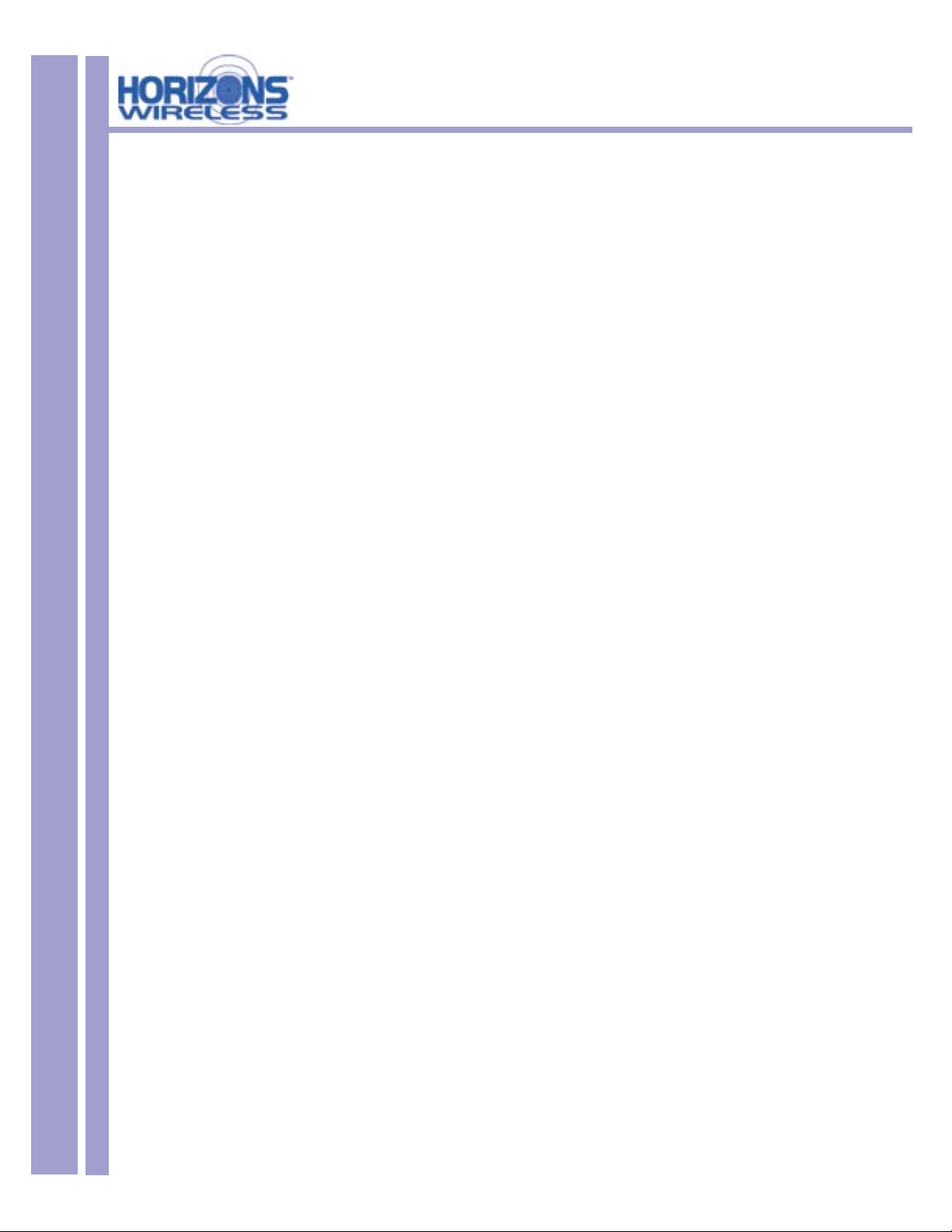
HZ1500USB Wireless USB LAN Adapter
INTRODUCTION
All Horizons Wireless products are designed and manufactured by Direct2Data Technologies. Products
are fully compliant with IEEE 802.11b standards and are optimized to provide maximum possible speed
and bandwidth through your Internet connection for fastest uploads and downloads.
The distance capabilities of your wireless network equipment directly affect your signal quality. Distance
capabilities are usually stated in terms of outdoor, open eld reach. However, this reach is greatly
diminished indoors by walls, doors, construction techniques and appliances that may block the radio
signal. A wireless network adapter that tests outdoors at 200 feet could, in an indoor environment, provide
20 feet in one direction and as little as 5 or 10 feet in another direction. Factors such as building materials,
oor plans and furnishings can greatly impact the signal range, quality and rate of data transmission. The
extent to which your signal is affected varies greatly depending on your environment.
Wireless network products powered by D2D technology will provide better performance than other
products because they can achieve open eld distances of up to one mile, (when a D2D enabled adapter
is used in conjunction with a D2D enabled base station). The D2D adapter alone provides 3 to 7 times the
distance of other leading brands. This is suf cient to reach all rooms in most homes or small of ces.
6
Page 7
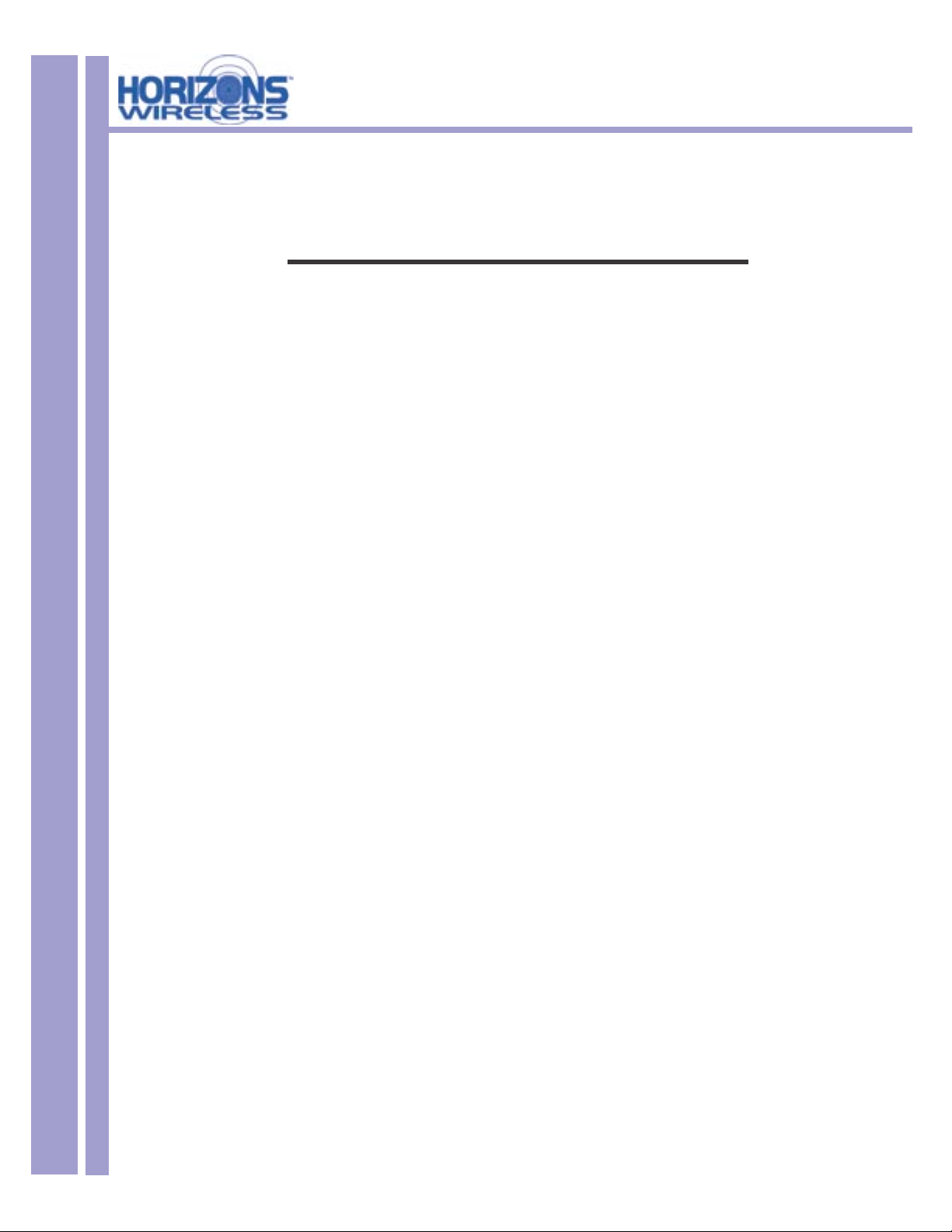
HZ1500USB Wireless USB LAN Adapter
Part I
Getting Started
The following chapters are structured as a step-by-step guide to help
you connect, install and setup your Horizons Wireless
USB LAN Adapter.
7
Page 8
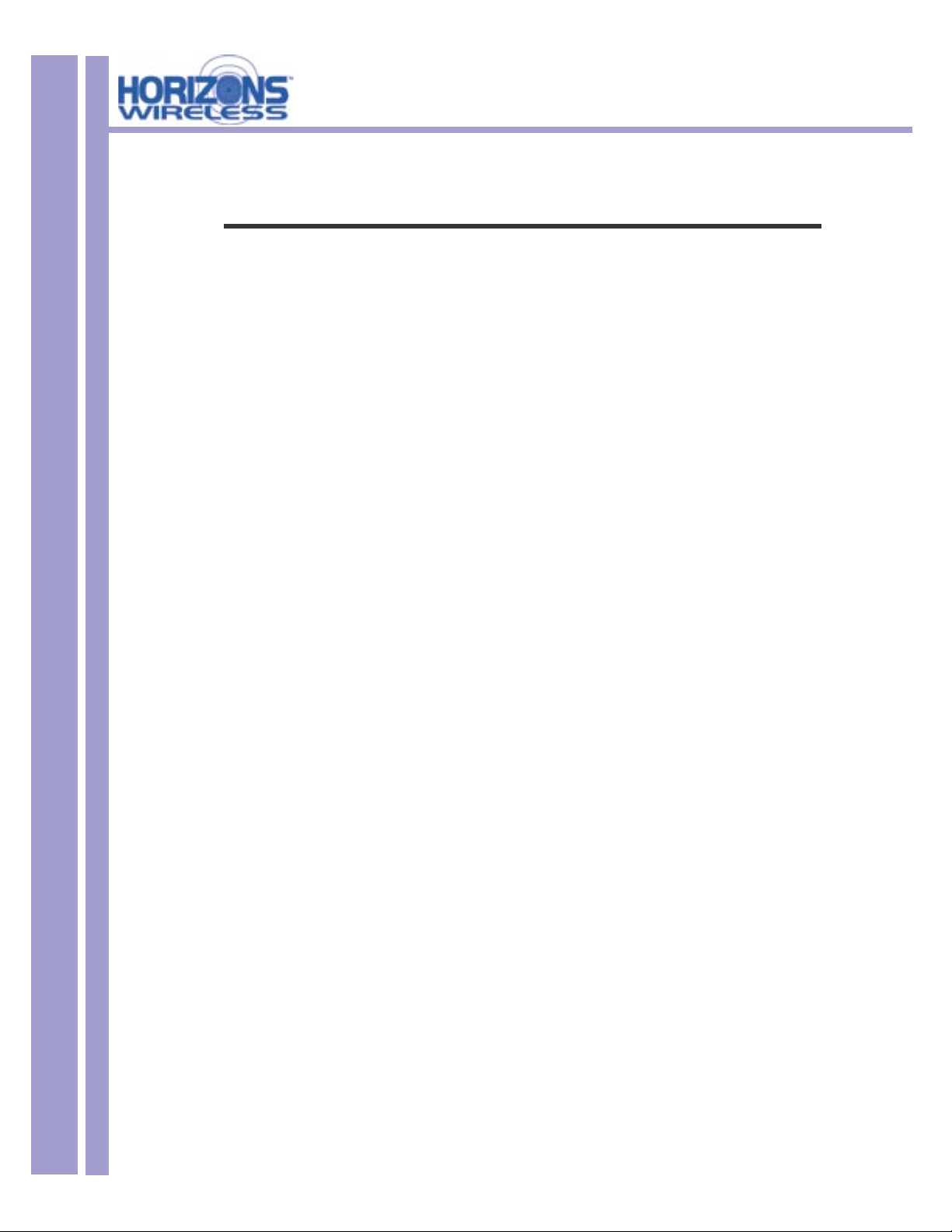
HZ1500USB Wireless USB LAN Adapter
Chapter 1
Getting to Know Your Horizons Wireless LAN Adapter
This chapter introduces the main features of the Horizons Wireless LAN Adapter
1.1 Introduction
The Horizons Wireless PC LAN Adapter is an 11 Mbps IEEE 802.11b wireless USB adapter and
has a standard USB port which connects to a standard computer USB port. Its maximum 11 Mbps
data rate gives equivalent Ethernet speed to access corporate networks, home networks, or the
Internet in a wireless environment. The Horizons Wireless USB LAN Adapter gives you wireless
communication with any 802.11b-compliant product, allowing you to stay connected anywhere
within a coverage area.
8
1.2 Features of the Horizons Wireless PC LAN Adapter
The following are the essential features of the Horizons Wireless USB LAN Adapter .
• Supports data rate of 1,2, 5.5 and 11 Mbps
• Range of one mile in an open environment, when used with a Horizons wireless access point
• Supports Point-to-Point and Point-to-Multi-point access
• Seamless connectivity to wired Ethernet and computer Network LAN
• Helps to augment existing networks quickly and easily
• Direct Sequence Spread Spectrum (DSSS) technology provides robust, interference-resistant,
and secure wireless connections capabilities
• Network connectivity minus the cost of cabling
• Supports, Windows 2000/XP
• Supports Plug and Play
• Ease of installation
• Flexibility and mobility to locate or move networked computers
1.3 Applications
The Horizons Wireless LAN Adapter offers fast, reliable and cost-effective solutions for wireless
networks. They include:
• Remote Access capability to Corporate Networks for email, le transfer and terminal
emulation access.
• Dif cult to Wire Environments - For use in historical or old buildings, asbestos installations and
open areas where wiring is impossible to deploy.
• Frequently Changing Environments - For retailers, manufacturers and those who frequently rear range the workplace or change locations.
Page 9
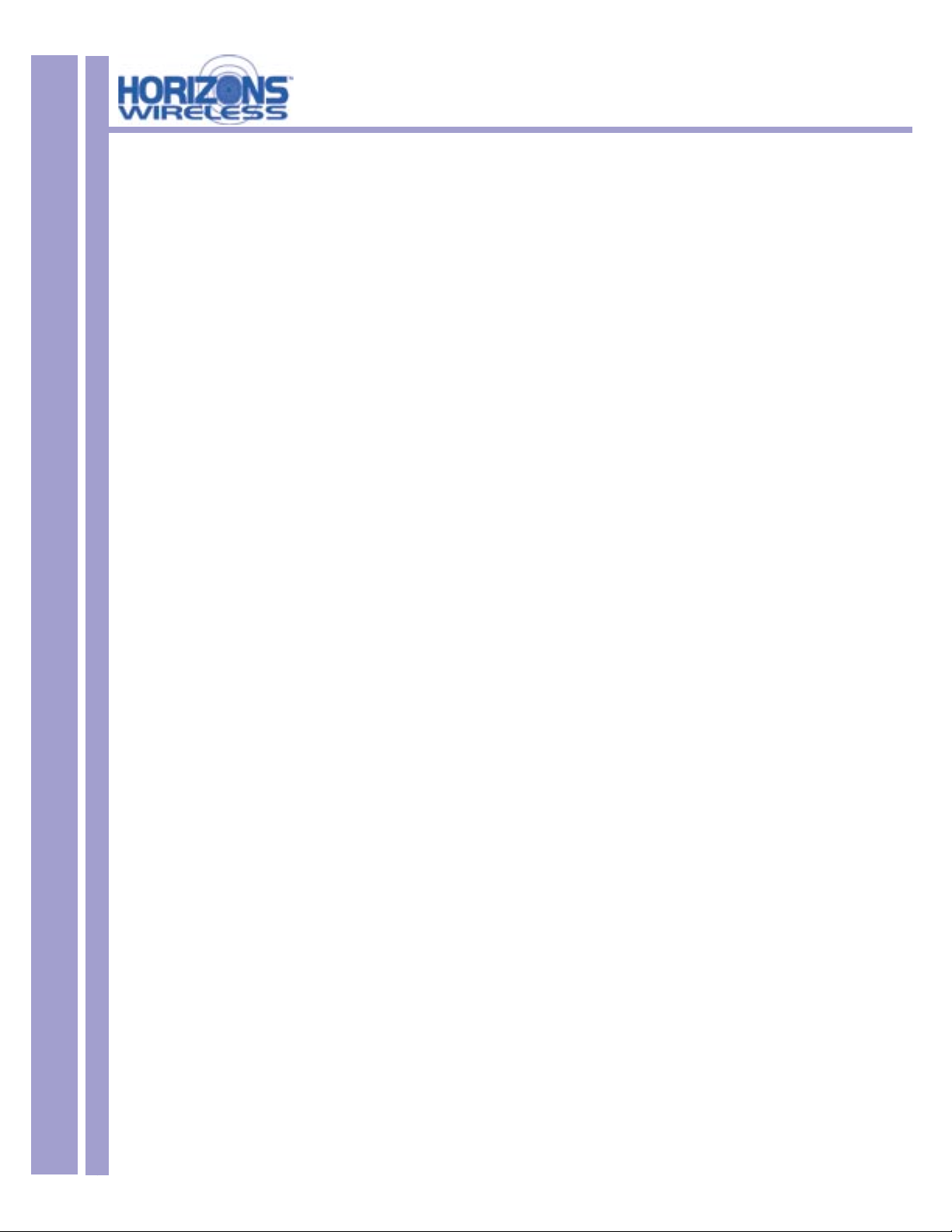
HZ1500USB Wireless USB LAN Adapter
• Temporary LAN’s for Special Projects or During Peak Time - For trade shows, exhibitions and
construction sites where a temporary network is required. For retailers, airline and shipping
companies who need additional workstations during peak periods. For auditors requiring
workgroups at customer sites.
• Database Access for Mobile Users - Doctors, nurses, retailers who need to access their data
bases on the move in a hospital, retail store, of ce or campus.
• SOHO (Small Of ce and Home Of ce) Users - SOHO users who need easy and quick
installation of a small computer network.
• High Security Connection - Flexible, secure and quick installations, with WEP Encryption.
9
Page 10
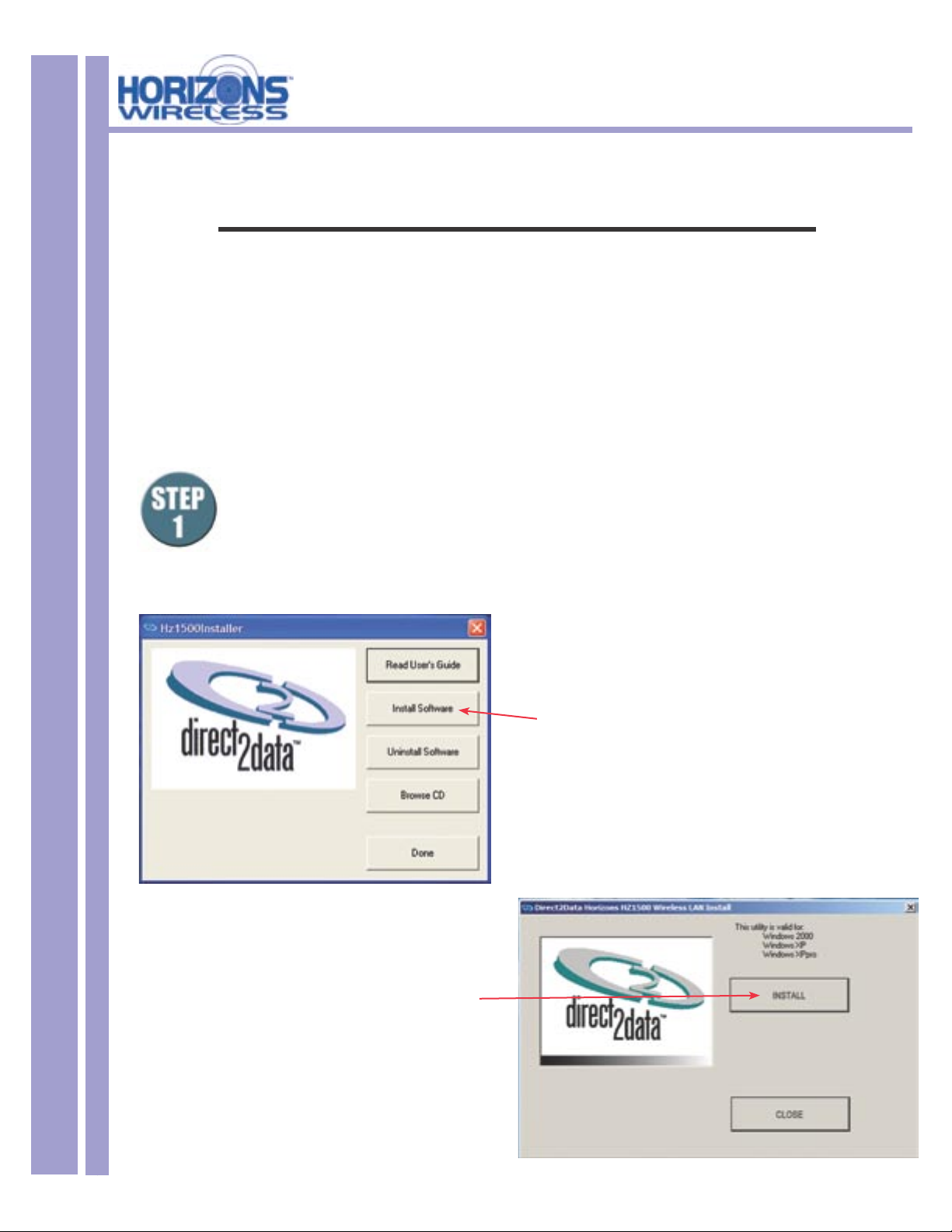
10
HZ1500USB Wireless USB LAN Adapter
Chapter 2
Software Installation
This chapter will guide you through the installation of the Horizons Software
Make sure that you install the software onto your computer
BEFORE you install the Horizons Wireless USB LAN Adapter!
The Horizons D2D Wireless USB LAN Adapter works with Windows XP and 2000 Operating Systems.
Insert the CD ROM into the CD ROM drive.
Most computers will Auto-Run the installation software, and the window below will
appear. If your computer does not Auto-Run, open up “My Computer” (this icon is
generally located on the desktop) and navigate to your CD ROM Drive. Click this drive
to see the list of les and folders located on the drive. Double click the le named
“setup.exe”
Click INSTALL to continue
Click INSTALL SOFTWARE.
The window below will open.
Page 11
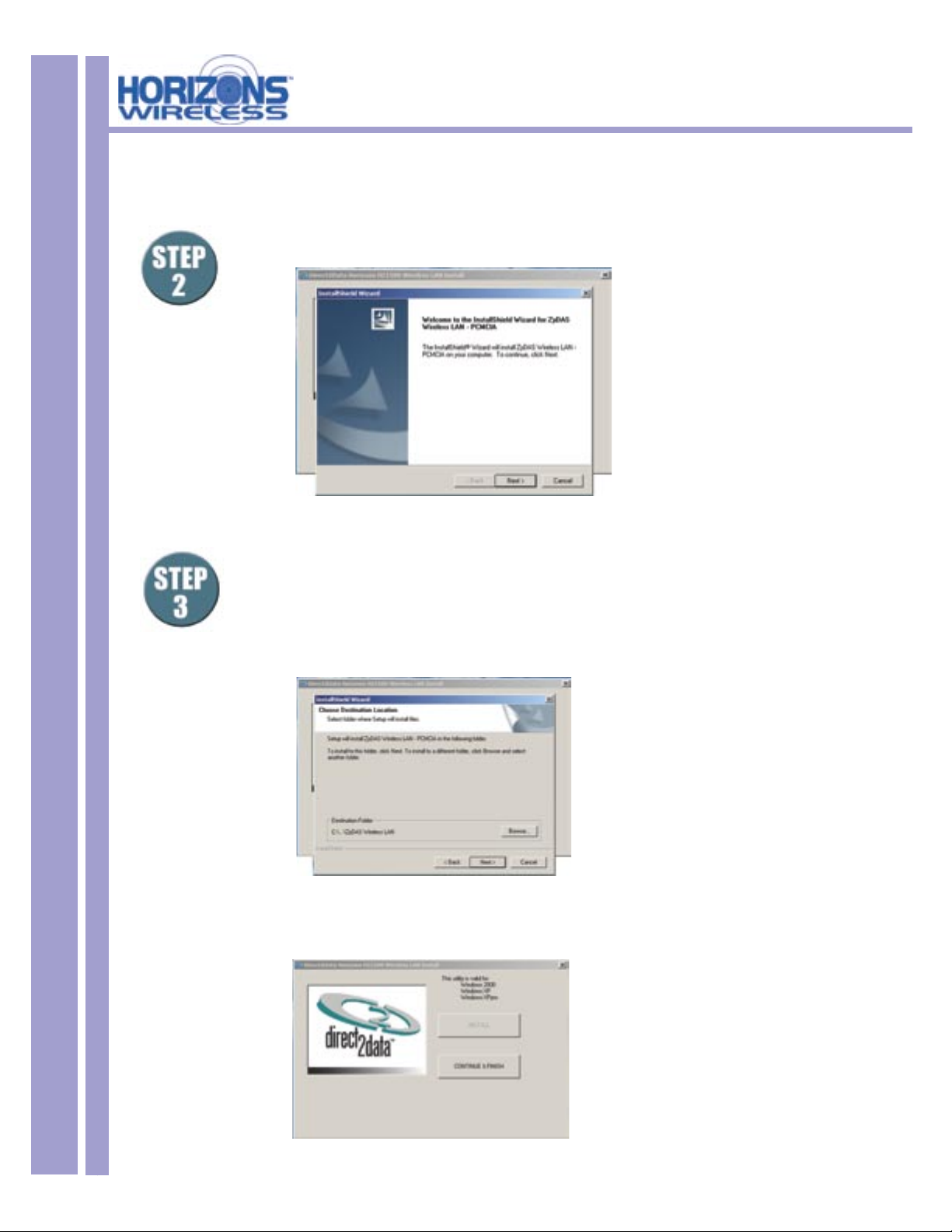
HZ1500USB Wireless USB LAN Adapter
Select the install folder
Click
2.1 Installing the Horizons Software - Continued
The following screen will be displayed. Click NEXT to continue.
11
NEXT to install the Horizons software in the default folder as shown. We do not
recommend using an alternate location.
Click NEXT to continue.
The following screen will appear, click CONTINUE AND FINISH, go to next page.
.
Page 12
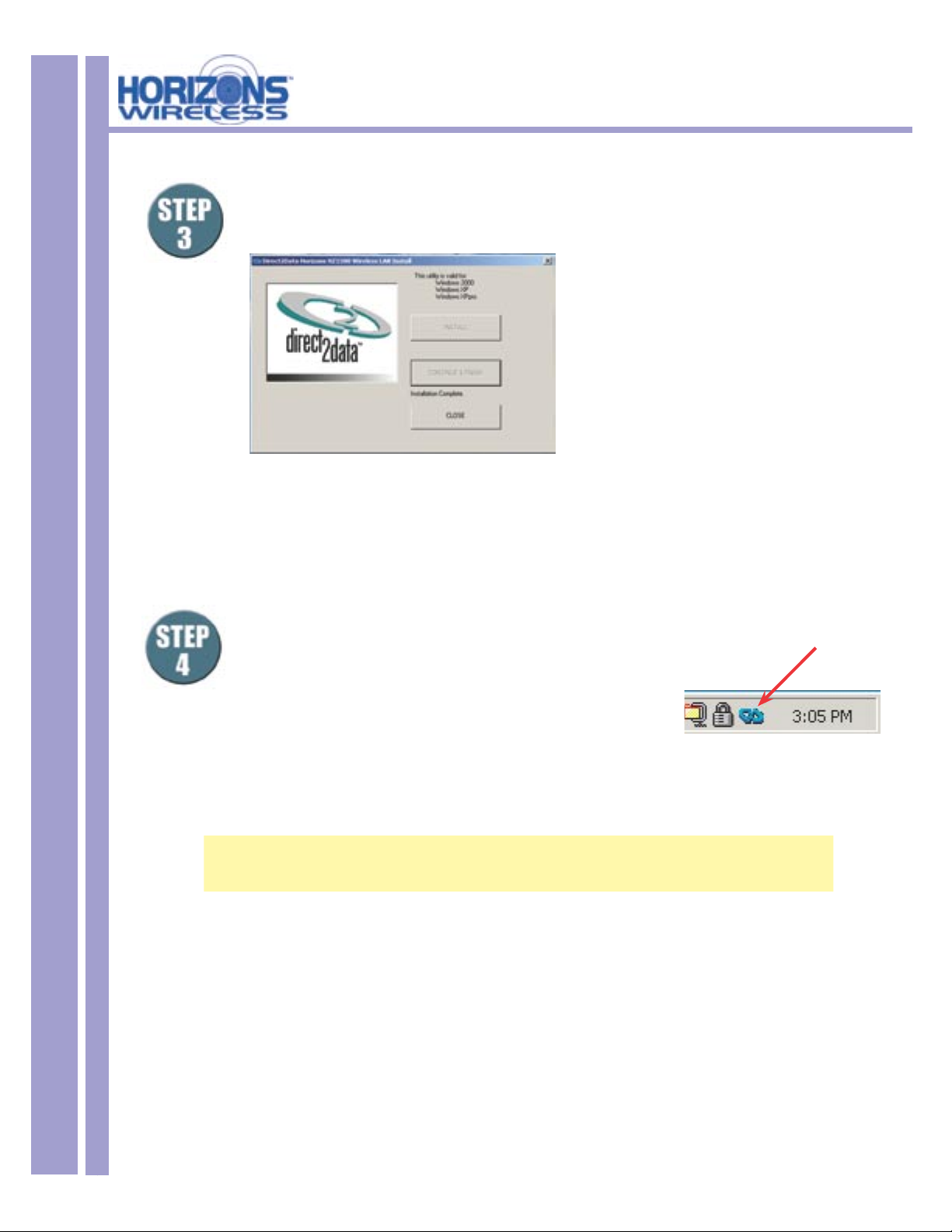
HZ1500USB Wireless USB LAN Adapter
STEP 3 CONTINUED: Select CLOSE at the following screen. This will complete
the installation of the Horizons software.
12
RESTART your computer by clicking START, then SHUT DOWN, then RESTART. Once
your computer has restarted, continue the installation by following the steps below:
Please connect the HZ1500USB USB Wireless
LAN Cable into your computer’s USB port
Double click the Horizons HZ1500
icon on your desktop.
The Horizons Utility is now running in the background and has
placed an icon in the lower right System Tray.
Double-click on this icon in the System Tray as shown to the right.
NOTE: Windows 2000 Users can now go to CHAPTER 3 of this Manual
to complete the hardware installation and con guration process.
Double Click this icon
in the System Tray
For Windows XP Users:
Double clicking the Horizons HZ1500 icon may cause the following message to appear:
“Windows Zero Con guration was detected.
Please disable Windows Wireless Network Control.”
If you see this message, for best performance, you will now want to TURN OFF or Disable
Windows’ control of wireless networking.
Proceed to the next page and follow the steps shown to complete this process.
Page 13

13
HZ1500USB Wireless USB LAN Adapter
2.2 IMPORTANT INFORMATION FOR WINDOWS XP USERS ONLY
For Windows XP Users Only: In order to achieve the best possible performance of the HZ1500USB
Wireless USB LAN adapter in your computer it is necessary to make a change in the way Windows
XP handles your computer’s wireless networking connections.
After your HZ1500USB LAN Adapter is installed and con gured in your wireless network, you will
want to follow the instructions below to make this change in the Windows con guration.
Step 1: Find the wireless networking connection icon in the System Tray, located in the lower
right hand corner of your screen, or at the far end of your Start Bar if you have it docked to a
location different from the screen bottom.
Double Click this icon
to access the Wireless
Network Connection
Properties
Step 2: Click this icon, which will bring up the Properties Dialog for the wireless network
connection that your computer is part of.
Double Click the
Advanced Button
Page 14

HZ1500USB Wireless USB LAN Adapter
2.2 IMPORTANT INFORMATION FOR WINDOWS XP USERS - Continued
Step 3: Selecting the “Advanced Button” on the previous screen will bring up the window
shown below. Select the “Wireless Networks” tab, and note the box to the left of the line
“Use Windows to con gure my wireless network settings.”
Step 4: If this box has a check mark in it, click in the box to REMOVE THE CHECK MARK.
Step 5: Click OK to close this Window.
Click Here to
Remove the
Check Mark
14
Page 15

15
HZ1500USB Wireless USB LAN Adapter
Chapter 3
Hardware Installation
This chapter will guide you through the installation of the Horizons Wireless LAN Adapter into your computer
3.1 System Requirements
• Operational USB Port
• Windows 2000/XP Operating System.
• 500 Kbytes free hard disk space (minimum) for driver and utility program installation.
• 128 MB RAM
• USB Cable
3.2 Installing the Horizons USB Wireless LAN Adapter
Note: If you installed your adapter at the end of the last chapter, you can proceed to the next page of
this manual.
Follow the procedure shown next to install the Horizons Wireless USB LAN Adapter. Refer to the
appendix for important safety instructions.
Step 1. Locate available USB port on your notebook or desktop computer.
Step 2. Connect the USB cable to the Horizons USB Wireless LAN adapter. Connect the other end of
the cable to an open USB port on your computer.
Never force, bend or twist the USB plug into the USB port on either the
computer or the USB wireless LAN adapter
Scott Will Take
Picture For This
Page 16

16
HZ1500USB Wireless USB LAN Adapter
The USB port does not support “hot swapping”. Removing the Horizons Wireless LAN
Adapter from the USB port when power to your computer is on may cause the software
to lock. You should always disable the Horizons Wireless LAN Adapter prior to removal
to allow Windows to log off from the network server.
LED COLOR STATUS DESCRIPTION
POWER
Green On The Horizons Wireless LAN Adapter is receiving power.
LINK
Orange On The Horizons Wireless LAN Adapter has a successful wireless
connection.
Blinking The Horizons Wireless LAN Adapter is sending/receiving data through the
wireless connection.
Windows will automatically detect the HZ1500USB Wireless USB LAN Adapter and the FOUND NEW
HARDWARE Wizard Dialog Box will appear. Follow the on-screen instructions to install the Horizons
Wireless driver. If the Wireless LAN Adapter is not inserted properly, the following error message will appear:
To con rm proper installation of the Horizons-Wireless LAN Adapter:
• Right-Click MY COMPUTER from the Windows desktop.
• Click PROPERTIES
• Open DEVICE MANAGER
• Select the HARDWARE folder tab, and then click the DEVICE MANAGER button.
• Double-click NETWORK ADAPTERS. No special markers should appear next to the HZ1500USB Wireless
LAN Adapter selection.
• Double-click HZ1500USB Wireless LAN Adapter. Refer to the tab labeled GENERAL. The DEVICE STATUS
Window will indicate that the device is working properly.
For Windows 2000 users, a DIGITAL SIGNATURE NOT FOUND
message may appear. Simply select YES to proceed.
For Windows XP users, a WINDOWS LOGO TESTING NOT FOUND dialog box may appear. Click
CONTINUE ANYWAY to proceed. Horizons Wireless D2D software has been tested to work with
Windows XP, and the installation should be continued with con dence.
Page 17

HZ1500USB Wireless USB LAN Adapter
Part II
Advanced Management
The following chapters will show you how to manage and con gure
advanced parameters of your Horizons USB Wireless LAN Adapter.
17
Page 18

18
HZ1500USB Wireless USB LAN Adapter
Chapter 4
Horizons Wireless D2D Management Utility
This chapter will guide you through con guring the Management Utility for the LAN Adapter
4.1 Con guration
Horizons-Wireless D2D Management Utility will assist in setting up and customizing your wireless network. The
D2D Management Utility will provide you with information regarding signal quality and link conditions as well as
let you modify various wireless parameters.
To access the Horizons-Wireless D2D Management Utility double-click the HZ1500USB shortcut found on the
desktop. The D2D Management Utility can also be accessed by double-clicking the HORIZONS (H) icon that
appears in the Windows System Tray (bottom-right corner of the task bar). The shortcut as well as the icon are
shown below.
SysTray
Desktop
Icon
The shortcut is automatically placed on the desktop after driver installation is complete. Clicking the
access icon (tool button) in the lower-right corner will open the D2D Management Utility. The Horizons
(H) icon will appear in the System Tray only if the option is selected from the D2D Management
Utility.
The System Tray (SysTray) can be found on one end of the task bar on the Microsoft Windows
desktop. Icons for memory-resident applications that execute continuously in the background will be
found here. These may include such things as the time-clock, anti-virus software, and speaker volume
as shown above.
Icons
Page 19

HZ1500USB Wireless USB LAN Adapter
4.2 Con guration - Using the D2D/Horizons Management Utility
The D2D Con guration Dialog Box is displayed as shown below and consists of three primary
sections. From here, different connections may be detected, con gured, and stored.
Available
Connections
Section
19
Connections
Access Tray
The Above Sections are covered individually on the pages that follow.
Current
Section
Section
Page 20

HZ1500USB Wireless USB LAN Adapter
4.3 AVAILABLE CONNECTIONS SECTION - Continued
20
The top-most section of the D2D Con guration Dialog Box shows the available connections. The available
connections will be displayed from a scan performed when the software was started, or when the scan button
was clicked.
To begin using the HZ1500USB Wireless USB LAN Adapter immediately, highlight the desired available
connection and select CONNECT.
The following describes information found in the AVAILABLE CONNECTIONS area of the con guration
Dialog Box.
• SSID (Service Set ID): Identi es the name of the network in use through the access
point that is being utilized
• TYPE: Indicates the operating mode of the Horizons-Wireless LAN Adapter. These modes are
AP (Access Point/Infrastructure) and Ad-Hoc. The next section of the manual covers this
in more detail.
• CHANNEL: Indicates the wireless channel that is currently in use.
• SIGNAL: Indicates the radio frequency signal strength.
• WEP: Indicates the encryption status (security setting) of the device. If WEP is off, there
is no encryption. If it is on, settings options include 64-bit and 128-bit WEP.
• LAST SCAN: Gives the date and time stamp for the last successful scan.
• CONNECT: Connects to the selected network
• SCAN: Performs a check to nd wireless channels available for connection
Page 21

21
HZ1500USB Wireless USB LAN Adapter
4.4 CURRENT CONNECTION SECTION
This section shows the connection that is currently active, giving the status of each category described in the
AVAILABLE CONNECTION SECTION on the previous page. The SPEED indicates the rate of data transfer
as dictated by the Access Point to which the Wireless LAN Adapter is connected.
4.5 ACCESS TRAY SECTION
If the START IN SYSTEM TRAY option is toggled, the HORIZONS (H) icon will appear in the system
tray on start-up.
• Click the www.direct2data.com button to access the Horizons-Wireless home page.
• Click the HELP option to view the user manual
• Click DONE to exit the D2D Management Utility
• Click OPTIONS to set the options shown below
• SSID is broadcast by the Access Point or in Ad-Hoc by all
members in the connection. Occasionally SSID is hidden and
the user needs to input the correct name.
• Channel can be set by the user when in Ad-Hoc. In AP
Mode, the Access Point sets the channel.
• Connect to Access Point or Ad-Hoc
• Select the appropriate WEP encryption option: Off, 64-bit,
or 128-bit.
Most PUBLIC locations leave WEP off.
PRIVATE Ad-Hoc connections will default to WEP 64-bit
enabled. The exact key must match the AP or Ad-Hoc member,
i.e. Key 1: 3451237890. Connection is established even if the
key is incorrect, however, data will not be allowed to transfer
with the correct key. Four unique keys can be remembered,
one is selected as the default for use when WEP is enabled.
Verify with your IT professional the setting for your network.
Page 22

22
HZ1500USB Wireless USB LAN Adapter
4.6 MORE ON AD-HOC AND AP MODES
Ad-Hoc Mode (Peer-to-Peer Workgroup)
The Institute of Electrical and Electronics Engineers (IEEE) standard for wireless LAN’s (WLAN’s), 802.11
offers two methods for con guring a wireless network — Ad-Hoc and infrastructure (Access Point). In an AdHoc network, computers are brought together as needed. In this instance, there are no xed points to the
network — each node can generally communicate with any other node. There is no Access Point involved
in this con guration. This enables the set up and use of a small wireless workgroup and allows workgroup
members to exchange data or share printers as supported by Microsoft Networking in the various Windows
operating systems. To set up an Ad-Hoc workgroup operating with standard protocols:
• Set all stations to connect in Ad-Hoc mode (or Peer-to-Peer workgroup mode).
• Set all stations to use the same network name (or SSID).
• Set all stations to use the same wireless channel for communication.
• Set all stations to either disable the WEP encryption key, or set all stations to use an identical WEP
encryption key.
AP Mode (Infrastructure Mode)
With a wireless Access Point (AP), you can put the Horizons-Wireless PC LAN into AP (Infrastructure) mode.
It provides wireless connectivity to multiple wireless network devices within a xed range or area of coverage,
interacting with a wireless node by way of an antenna. In AP Mode, the wireless Access Point converts
airwave data into wired Ethernet data, acting as a bridge between the wired LAN and wireless clients.
Connecting multiple Access Points via a wired Ethernet backbone can further extend the wireless network
coverage. As a mobile computing device moves out of the range of one Access Point, it moves into the range
of another. As a result, wireless clients can freely roam from one Access Point domain to another and still
maintain seamless network connection. To set up an AP network operating with standard protocols, do the
following:
• Set all wireless stations to connect in AP mode.
• Set all stations to use the same network name (or SSID).
• Set all wireless Access Points to use the same network name (or ESSID).
• Set all stations to disable the WEP encryption key, or set all stations to use an identical WEP
encryption key as used by the Access Point.
• Set up wireless channels used by individual Access Points. (It is not necessary to set channels on the
stations as the stations will automatically scan through all channels for the nearest Access Point.
• You should consult your access point documentation for the available options.
Page 23

23
HZ1500USB Wireless USB LAN Adapter
4.7 MORE ON SSID
Service Set Identi cation (SSID)
The Service Set Identi cation (SSID) is a thirty-two alphanumeric character (maximum) string
identifying the wireless local area network. Horizons-Wireless refers to the SSID as network name.
For stations to communicate with each other, all stations must be con gured with the same SSID. A
wireless LAN consisting of nodes operating in Ad-Hoc con guration without an Access Point is called
a Basic Service Set (BSS). All nodes in a BSS must use the same Basic Service Set ID (BSSID). In
an AP (Access Point) con guration, multiple BSS can be con gured to form an Extended Service Set
(ESS). In this con guration, the Access Points are con gured with the same Extended Service Set
ID (ESSID). Wireless clients con gured with the same ESSID can freely roam from one Access Point
domain to another and still maintain a seamless connection to the network.
4.8 MORE ON WEP ENCRYPTION
Authentication and WEP Encryption
Wireless links are vulnerable to information theft. To provide a certain level of security, IEEE 802.11
standard has de ned two types of authentication methods, Open System and Shared Key. Open
System authentication is a null algorithm. Shared Key authentication is an algorithm where both the
transmitting node and the receiving node share an authentication key to perform a checksum on
the original message. By default, IEEE 802.11 wireless devices operate in an open system network.
Wired Equivalent Privacy (WEP) data encryption is utilized when the wireless nodes or access points
are con gured to operate in Shared Key authentication mode. Horizons-Wireless utilizes the following
802.11b solutions: the standard based 64-bit WEP data encryption and 128-bit WEP data encryption.
The 64-bit WEP data encryption method allows for a ve-character (40 bits) KEY. Additionally, 24
factory-set bits are added to the 40-bit input to generate a 64-bit encryption key. (The 24 factory-set
bits are not user con gurable.) This encryption key will be used to encrypt/decrypt all data transmitted
via the wireless interface. The 128-bit WEP data encryption method consists of 104 con gurable bits.
Similar to the 64-bit WEP data encryption method, the remaining 24 bits are factory set and not user
con gurable.
Page 24

HZ1500USB Wireless USB LAN Adapter
Part III
Additional Information
This part includes Troubleshooting, Appendices, and the Index
24
Page 25

HZ1500USB Wireless USB LAN Adapter
Chapter 5
Troubleshooting
This chapter covers potential problems and the possible remedies. After each problem description, some
instructions are provided to help you diagnose and solve the problem.
5.1 Problems During Driver Installation
PROBLEM CORRECTIVE ACTION
The Horizons Wireless USB
LAN Adapter is not working
after the driver installation
Make sure the driver software is installed BEFORE you connect your wireless USB LAN
adapter to your computer. Failure to install the software rst may result in the LAN adapter
being recognized incorrectly.
25
Windows does not autodetect the Horizons
Wireless USB LAN Adapter
Reonnect the USB adapter to your computer’s port again. The Power and Link LED should be
on if the adapter is properly inserted.
Make sure there is no hardware con ict between your Horizons Wireless LAN Adapter and
other hardware in your computer. If there is a con ict, you need to set your I/O and IRQ
manually.
Restart your computer.
Do a manual scan of your computer hardware.
In Windows 2000, click Start, Settings, Control Panel, System, Hardware, Hardware
Wizard.
In Windows XP, click Start, Control Panel, Performance and Maintenance, System,
Hardware, Device Manager. Then Right-click on your computer name and select Scan for
Hardware Changes.
Check your USB port and make sure there is no hardware con ict.
Try an alternate USB port if one is available on your computer.
Contact Horizons Customer Support
Page 26

HZ1500USB Wireless USB LAN Adapter
Chapter 5 - Troubleshooting - Continued
5.2 Problems With the Utility Con guration
PROBLEM CORRECTIVE ACTION
While starting the con guration
utility, the program starts up and
terminates immediately with no
errors.
The D2D/Horizons software may not recognize that the USB adapter has been connected. Try
removing and re-connecting the USB plugs. Make sure that Windows is recognizing the adapter
when it is inserted.
Note for Windows XP users: Another reason the utility may terminate results from Windows XP
controlling the adapter services at installation time. You may check this with the following steps:
Click Start, Control Panel. From Control Panel, select Network, then Wireless Network Settings,
and uncheck the “Use Windows to con gure my wireless network settings.” More information on
this can be found in this manual in Section 4.11.
26
5.3 Problems With Access Point Settings
PROBLEM CORRECTIVE ACTION
Problems with AP settings. Make sure that the Access Point (AP) and the associated computer are turned on.
Check to see if the access point is displayed in the available connections section of the D2D/
Horizons Management Utility.
From a Windows Command Prompt, use the Ping Command to test connectivity to the Access
Point. Consult your Access Point manual for the appropriate IP Address.
Consult your Access Point Manual for additional troubleshooting tips.
Page 27

HZ1500USB Wireless USB LAN Adapter
Chapter 5 - Troubleshooting - Continued
5.4 Problems Communicating With the Computer
PROBLEM CORRECTIVE ACTION
The Horizons USB Wireless
LAN Adapter client cannot
communicate with the other
computer on the Ethernet when
the Infrastructure mode is
con gured.
Make sure that the AP and the associated computer are on.
Make sure your computer and the AP use the same SSID.
Make sure both computers are associated with the Access Point.
Use the Windows Ping Command to test communications to the access point’s IP Address.
Consult your Access Point documentation for the address settings. If you can Ping the Access
Point, you should then attempt to Ping the second computer. The IPCONFIG command will
display a computer assigned IP Address when entered from a Windows Command Prompt.
Use the Site Survey utility to verify operating radio channel has low interference. Change the
AP and all the stations within the BSS to another radio channel if interference is high.
27
Horizons Status Utility Button
displays No Signal.
There is too much radio
interference (for example
microwave oven or cordless
telephone) around your
wireless network.
Make sure that the computer and the AP share the same security option and key.
Move your computer closer to the AP within the transmission range.
Relocate or reduce the radio interference.
Page 28

28
HZ1500USB Wireless USB LAN Adapter
Appendix A
Network Con guration
The Horizons Wireless HZ1500USB Wireless LAN Adapter supports the same network con guration
options of Legacy Ethernet LAN’s as de ned by the IEEE 802 standard. The Horizons Wireless LAN
Adapter can be con gured as:
• Ad-hoc for departmental or SOHO LAN’s.
• Infrastructure for enterprise LAN’s.
• LAN-interconnection for point-to-point link as a campus backbone.
Ad-hoc Wireless LAN Topology
Page 29

29
HZ1500USB Wireless USB LAN Adapter
Ad-hoc Wireless LAN Topology - Continued
An Ad-hoc wireless LAN is a group of computers, each equipped with one wireless adapter, and
connected as an independent wireless LAN. Computers in a speci c Ad-hoc wireless LAN must be
con gured on the same radio channel. An Ad-hoc wireless LAN is available at a departmental scale
for a branch or SOHO operation.
Wireless LAN Topology Infrastructure
Page 30

30
HZ1500USB Wireless USB LAN Adapter
Ad-hoc Wireless LAN Topology - Continued
The Horizons Wireless LAN Adapter provides access to a wired LAN for wireless computers. An
integrated wireless and wired LAN is called an Infrastructure con guration. A group of wireless LAN
computer users and an Access Point constitute a Basic Service Set (BSS). Each wireless-equipped
computer in this BSS can talk to any computer in the wired LAN infrastructure via the Access Point.
Infrastructure con guration will extend the accessibility of a wireless station to the wired LAN.
Multiple Access Points will allow roaming and it will increase the transmission range. The
Access Point is also able to forward data within its BSS. The effective transmission range in an
Infrastructure LAN is doubled.
Effective Transmission Range Example
Page 31

HZ1500USB Wireless USB LAN Adapter
Appendix B
Hardware Speci cations
General Horizons HZ1500USB Wireless LAN Adapter Speci cations
Operating Systems Supported Windows 2000 and XP
Standards IEEE 802.11b
Host Interface USB
Data Rates 1, 2, 5.5, 11 Mbps, with Auto-Fall-
back Support
Modulation BPSK, QPSK, CCK
Range (typical) Open Environment: 1 Mile*
Closed Environment: 450 Feet*
Frequency Range ISM Band (2.4 to 2.4835 GHz)
Channels 1-11 United States (Approved for
use only in the United States)
Wireless Security (WEP) Off, 64-bit, 128-bit
31
* A Horizons Access Point is required to achieve absolute maximum range.
Page 32

32
HZ1500USB Wireless USB LAN Adapter
Appendix C
Uninstalling the Horizons Software
Should you wish to uninstall the Horizons Software from your Windows 2000 or XP computer, the following
steps should be followed:
Step 1: Most computers will Auto-Run the installation software, and the window below will ap-
pear. If your computer does not Auto-Run, open up “My Computer” (this icon is generally located on the desktop) and navigate to your CD ROM Drive. Click this drive to see the list of les
and folders located on the drive. Double click the le named “setup.exe”
Click UNINSTALL SOFTWARE.
The window below will open.
Select UNINSTALL to begin the uninstallation process.
Page 33

HZ1500USB Wireless USB LAN Adapter
Uninstalling the Horizons Software - Continued
Step 2: Follow the instructions listed in the dialog below. These instructions will guide you to click the Start
Button, Select Control Panel, then Select Add/Remove Programs
33
Locate the ZyDAS Wireless LAN program in the Add/Remove Programs dialog as shown below:
Select Change/Remove, and then follow the instructions to initiate the Windows program removal sequence.
Go to Step 3 on the next page.
Page 34

HZ1500USB Wireless USB LAN Adapter
Uninstalling the Horizons Software - Continued
Step 3: Return to the dialog box shown below. Click in the selection for “Yes I have Used the Windows Add/
Remove Utility as Described” and click “Continue and Finish.”
34
After the remaining les associated with the Horizons/D2D software are removed, you will see the following
dialog box:
Click Close to complete the uninstallation process.
Page 35

HZ1500USB Wireless USB LAN Adapter
Index
Term Page Term Page
35
128-bit 20
64-bit 20
USB Connector 13
802.11b 8
Access Tray Section 17, 21
Additional Information 25
Ad-Hoc 29
Ad-Hoc Mode 21
Ad-Hoc Wireless Topology 30, 31
Advanced 23
Advanced Management 15
Antenna 2
AP Mode 21
AP Settings 27
Applications 8
Auto Run 10
Available Connections 17, 18
Basic Service Set (BSS) 31
BSS 31
CD ROM 10
Channel 18
Channels 32
Check Mark 24
Computer 28
Connect 18
Connect Button 19
Copyright 2
Current Connections 17, 19
Customer Support 4
Data Rates 8, 32
Database 9
Digital Signature 14
Edit Section 20
Ethernet 28
FCC Interference Statement 2
Found New Hardware 14
Frequency Range 32
Guarantee 3
Hardware Installation 13
Hardware Speci cations 32
Help 21
Horizons Status Monitor 16
Horizons Status Utility Button 28
Host Interface 32
Hot Swapping 14
Icon 16
IEEE 802.11b 6, 22, 32
Infrastructure 31
Introduction 6
Introduction 8
IPCONFIG 28
LAN 9, 29
Last Scan 18
LED 14
License Agreement 11
Management Utility 16
Modulation 32
Network Adapters 14
Network Con guration 29
None 20
Package Contents 4
USB Standard 13
Peer-to-Peer 21
Plug and Play 8
Pro les Section 19
Properties Dialog 23
Radio Interference 28
Range 8, 32
Registration 4
Remote Access 8
Restart Computer 12
Scan 18
Scanned SSID 20
Security 9
Page 36

HZ1500USB Wireless USB LAN Adapter
Index
Term Page
Service Set Identi cation (SSID) 22
Signal 18
Site Survey 28
Software Installation 10
SOHO 9, 30
SSID 18, 20,
22, 28
System Requirements 4, 13
System Tray 16
SysTray 16
Table of Contents 5
Transmitter 2
Troubleshooting 25, 27,
28
Type 18
Uninstalling 33
United States 32
Use Windows to con gure my
wireless network settings
Utility Con guration 27
Warranty 3
WEP 18, 21,
Windows 2000 8, 32
Windows XP 8, 23, 24,
Wireless Network Connection 23
Wireless Security (WEP) 32
24
22
27, 32
36
Page 37

HZ1500USB Wireless USB LAN Adapter
Glossary
Channel: The radio channel of a wireless network, 1 through 11.
Connect: Connect to an available network, or connect to a network using a speci c pro le.
Delete: Delete a named pro le.
Done: Save changes and close the window.
Edit: Edit a named pro le.
Name: Pro le name, such as, “Work” or “Home”.
37
Options: Used to create ad hoc and infrastructure networks, and start the Horizons-D2D user
interface in the system tray.
Password: Enter a password, if required, to connect to a wireless network.
Pro le: A record that contains information about a wireless network such as SSID, WEP keys,
channel, and type of connection, e.g. AP or ad hoc.
Scan: Activates a search of all channels (1 through 11) searching for wireless networks.
Scanning…: Active indication of the scanning activity. If the radio seems to be in a state of
continuous “Scan”, it is likely that there are no wireless networks available.
Signal: Signal strength.
Status: State of the wireless connection, either connected or not connected.
Speed: The speed of the connection measured in Mbps, (Megabits per second).
SSID: Service Set Identi er. An identi cation broadcast, (or not), by an access point or ad hoc
node.
Type: Type of network, either infrastructure/access point, (AP), or ad hoc.
WEP: Wired equivalent privacy. A means of encrypting the radio signals, can be 40 bit, 64 bit, or
128 bit encryption.
