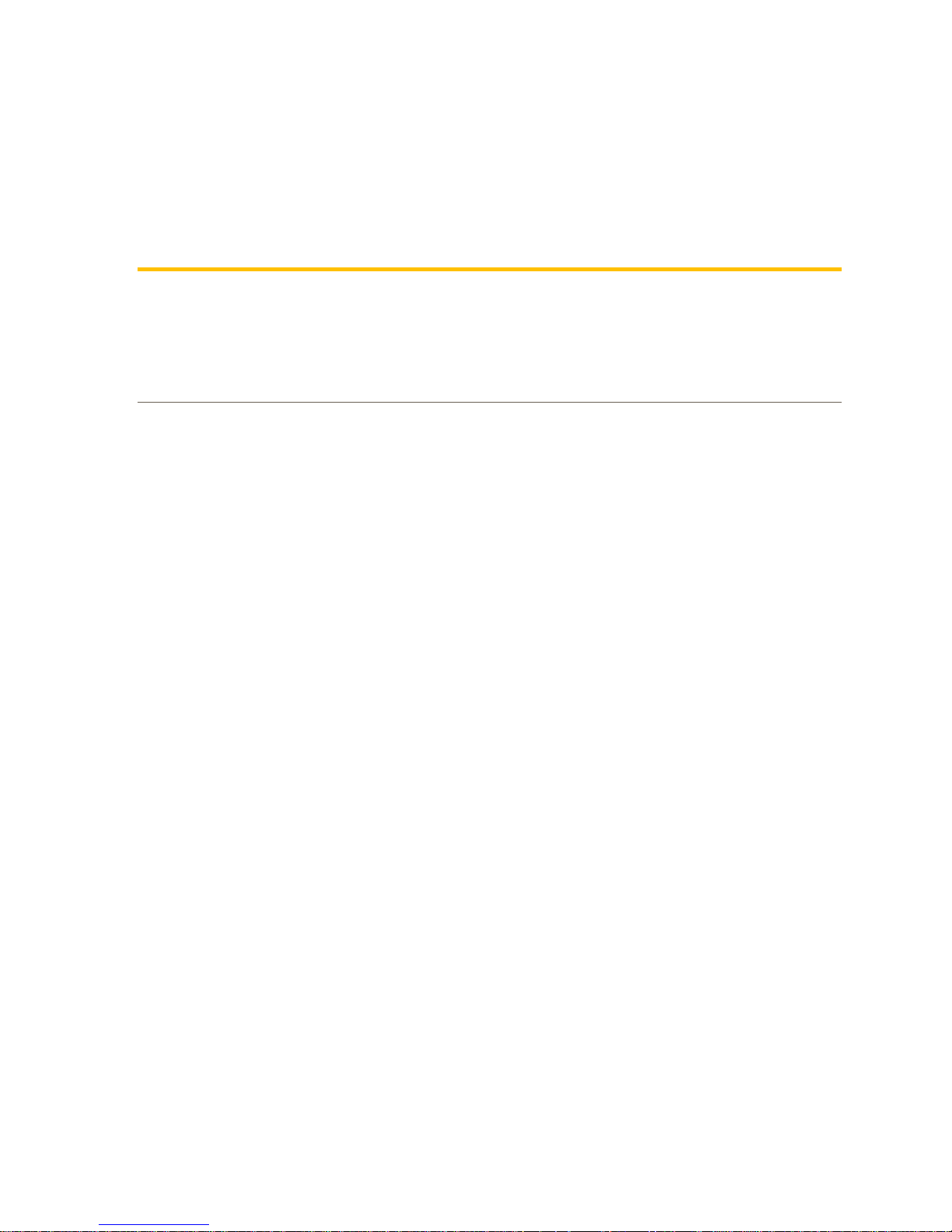
Vansco Multiplexing Module
VMM2404
U s er G u i d e
HY33-5011-IB/US
UG-VMM2404-0837001-201705-002
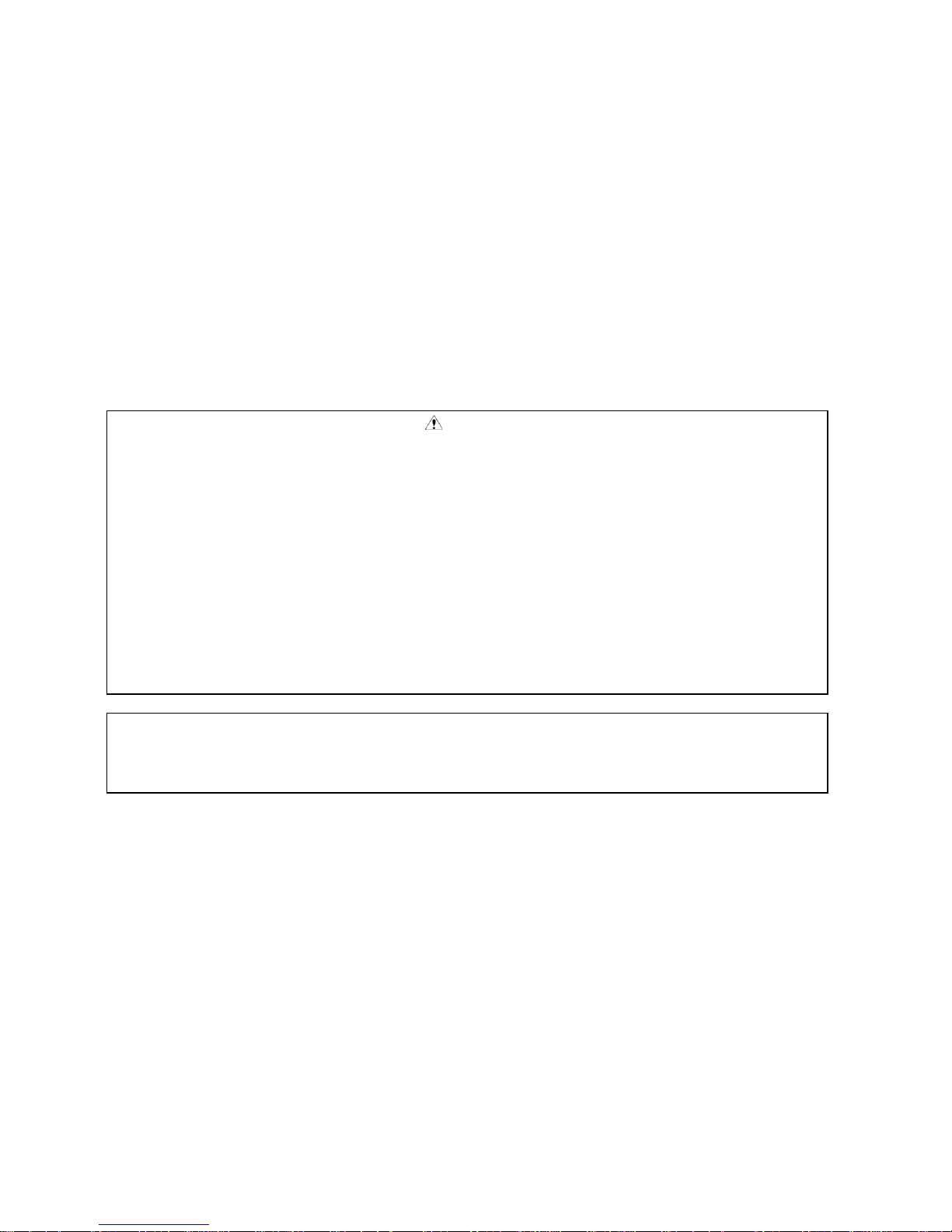
Parker Hannifin Canada
Electronic Controls Division
1305 Clarence Avenue
Winnipeg, MB R3T 1T4 Canada
office +1 204 452 6776
Fax +1 204 478 1749
http://www.parker.com/ecd
Copyright 2017 © Parker Hannifin Corporation. All rights reserved. No part of this work may be
reproduced, published, or distributed in any form or by any means (electronically, mechanically,
photocopying, recording, or otherwise), or stored in a database retrieval system, without the prior
written permission of Parker Hannifin Corporation in each instance.
Warning!
FAILURE OR IMPROPER SELECTION OR IMPROPER USE OF THE PRODUCTS AND/OR SYSTEMS
DESCRIBED HEREIN OR RELATED ITEMS CAN CAUSE DEATH, PERSONAL INJURY AND PROPERTY
DAMAGE.
This document and other information from Parker Hannifin Corporation, its subsidiaries and authorized
distributors provide product and/or system options for further investigation by users having technical expertise.
The user, through its own analysis and testing, is solely responsible for making the final selection of the
system and components and assuring that all performance, endurance, maintenance, safety and warning
requirements of the application are met. The user must analyze all aspects of the application, follow applicable
industry standards, and follow the information concerning the product in the current product catalog and in any
other materials provided from Parker or its subsidiaries or authorized distributors.
To the extent that Parker or its subsidiaries or authorized distributors provide component or system options
based upon data or specifications provided by the user, the user is responsible for determining that such data
and specifications are suitable and sufficient for all applications and reasonably foreseeable uses of the
components or systems.
Offer of Sale
The items described in this document are hereby offered for sale by Parker Hannifin Corporation, its subsidiaries
or its authorized distributors. This offer and its acceptance are governed by the provisions stated in the "Offer of
Sale" elsewhere in this document, or available at www.parker.com.
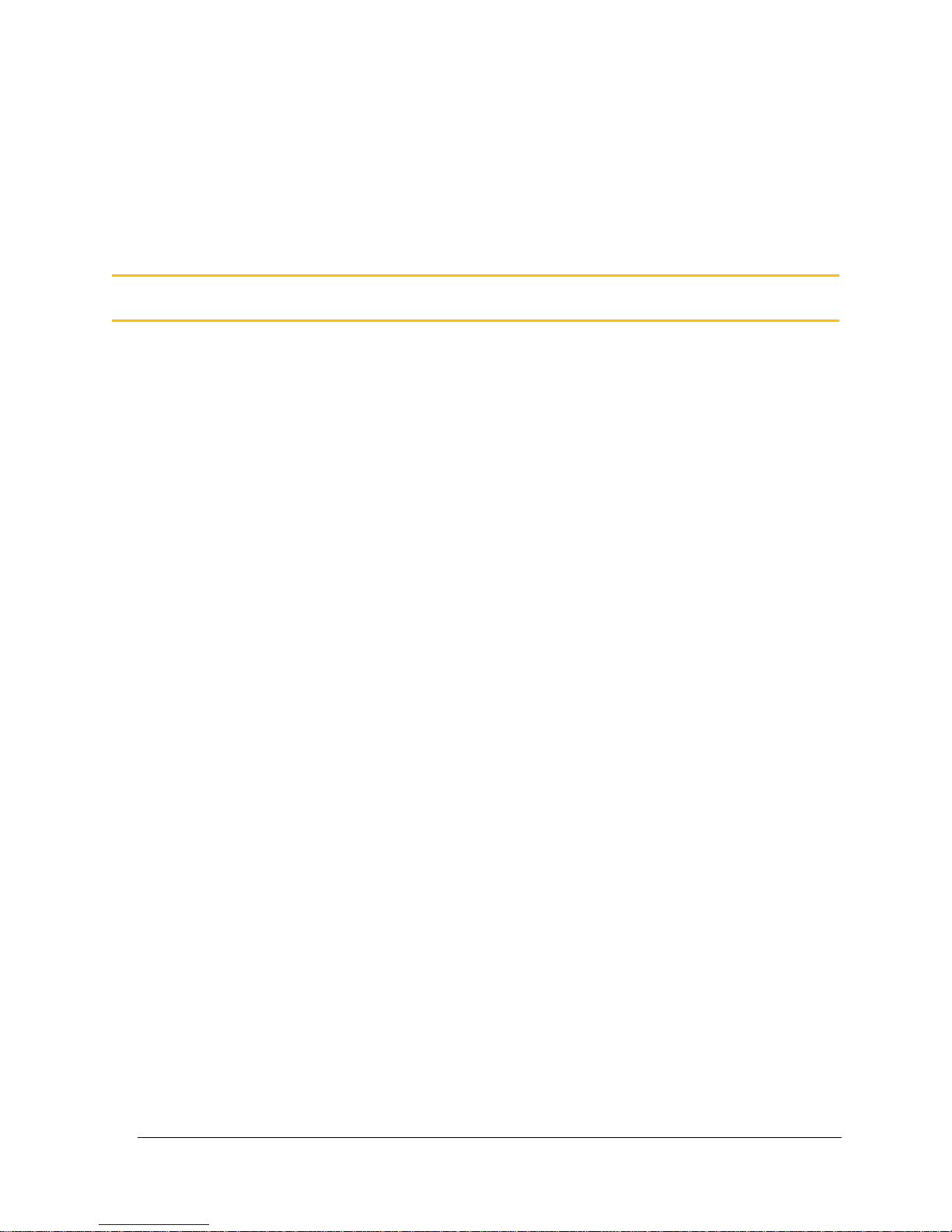
User Guide iii
Publication History .............................................................................................................. vi
Safety ................................................................................................................................... vii
Safety symbols ................................................................................................................................ vii
General safety regulations .............................................................................................................. vii
Welding after installation ................................................................................................................ viii
Construction regulations ................................................................................................................ viii
Safety during installation ................................................................................................................ viii
Safety during start-up ....................................................................................................................... ix
Safety during maintenance and fault diagnosis ............................................................................... ix
1. About the VMM2404 .......................................................................................................... 1
1.1. Diagram conventions ................................................................................................................ 2
2. Quick Start ......................................................................................................................... 5
2.1. Overview ................................................................................................................................... 5
2.2. Gather Required Materials ........................................................................................................ 5
2.3. Install the Required Software Tools .......................................................................................... 6
2.3.1. Install the Data Link Adapter Driver Software ............................................................. 6
2.4. Connect the VMM2404 multiplexing module to a Development System .................................. 7
2.4.1. Power Up the Development System ........................................................................... 8
2.5. Create and Download Ladder Logic Applications ..................................................................... 9
3. Inputs ............................................................................................................................... 10
3.1. Programmable Multi-Purpose Inputs ...................................................................................... 10
3.1.1. Multi-Purpose Used as Programmable Digital Input ................................................. 10
3.1.2. Multi-Purpose Used as Analog Input ......................................................................... 12
3.1.3. Multi-Purpose Used as AC-Coupled Frequency Input .............................................. 16
3.1.4. Multi-Purpose Used as DC-Coupled Frequency Input .............................................. 18
3.2. Digital Inputs ........................................................................................................................... 21
3.2.1. Programmable Digital Inputs ..................................................................................... 21
3.2.2. Power Control Digital Inputs ...................................................................................... 23
3.2.3. Addressing Digital Inputs ........................................................................................... 25
4. Outputs ............................................................................................................................ 28
4.1. High-side outputs .................................................................................................................... 28
4.1.1. High-Side Output Capabilities ................................................................................... 28
4.1.2. High-Side Output Installation Connections ................................................................ 29
4.1.3. High-Side Output Diagnostics and Fault Protection .................................................. 30
Contents
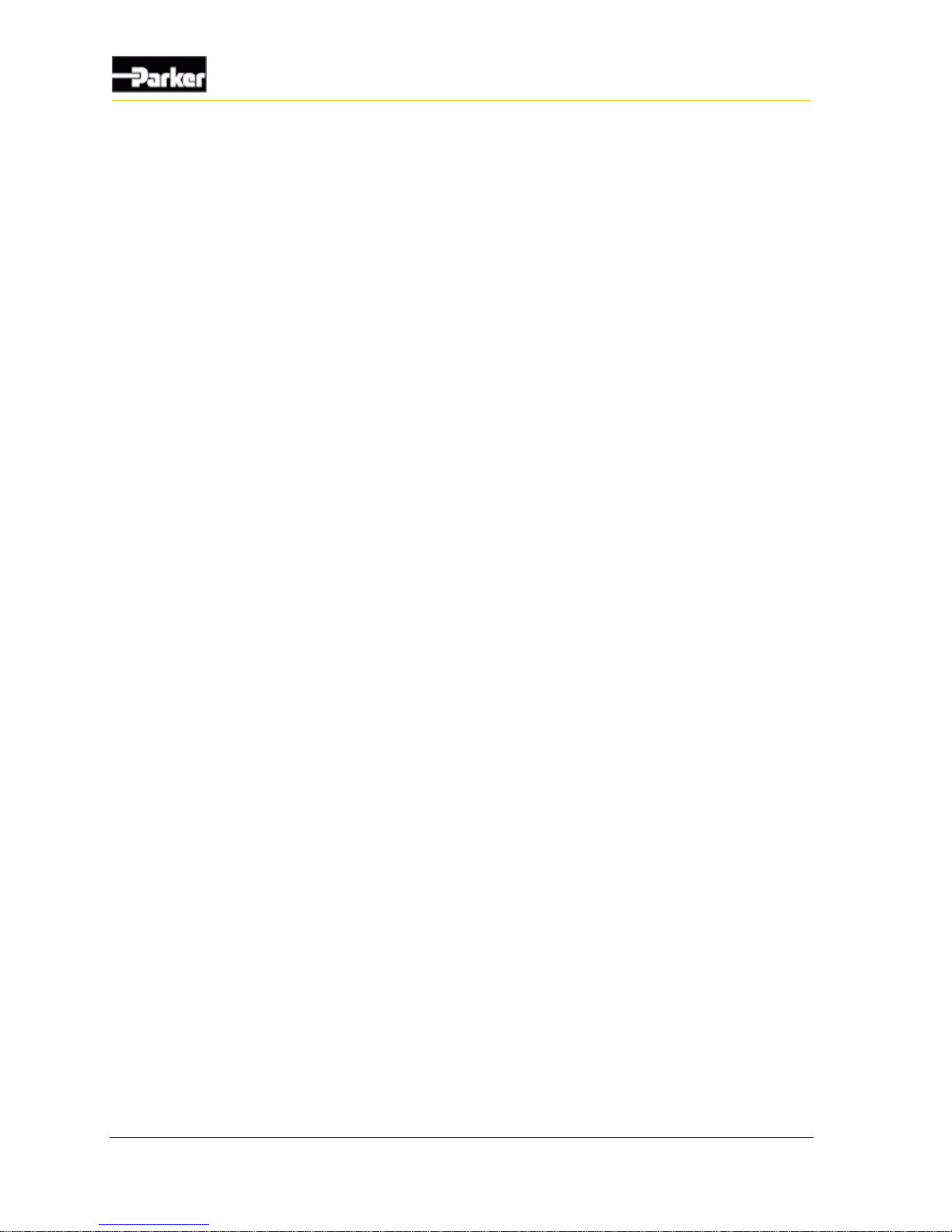
iv VMM2404
Contents
4.2. Low-Side Outputs with Current Sense .................................................................................... 31
4.2.1. Low-Side Outputs with Current Sense Capabilities ................................................... 31
4.2.2. Low-Side Outputs with Current Sense Configuration Options ................................... 33
4.2.3. Low-Side Outputs with Current Sense Installation Connections ............................... 33
4.2.4. Low-Side Outputs with Diagnostics and Fault Protection .......................................... 34
5. Power ............................................................................................................................... 35
5.1. Logic and output power ........................................................................................................... 35
5.1.1. Logic and Output Power Capabilities ......................................................................... 35
5.1.2. Logic and output power connections ......................................................................... 36
5.2. Sensor supply .......................................................................................................................... 37
5.2.1. Sensor Power Capabilities ......................................................................................... 37
5.2.2. Sensor Power Connections........................................................................................ 38
6. Communication ............................................................................................................... 39
6.1. Controller area network ........................................................................................................... 39
6.1.1. J1939 CAN Capabilities ............................................................................................. 39
6.1.2. J1939 CAN Installation Connections ......................................................................... 39
7. Diagnostic LEDs ............................................................................................................. 42
7.1. Input LEDs ............................................................................................................................... 42
7.2. Output LEDs ............................................................................................................................ 42
7.3. Power LED............................................................................................................................... 42
7.4. Network LED............................................................................................................................ 43
8. Connectors ...................................................................................................................... 44
8.1. Mating Connector Part Numbers ............................................................................................. 45
8.2. Pinouts ..................................................................................................................................... 45
9. Installation ....................................................................................................................... 48
9.1. Mechanical Installation Guidelines .......................................................................................... 48
9.1.1. Dimensions ................................................................................................................ 48
9.1.2. Selecting a Mounting Location ................................................................................... 48
9.1.3. Mounting the VMM2404 to a Vehicle ......................................................................... 50
9.2. Electrical Installation Guidelines .............................................................................................. 50
9.2.1. Designing and Connecting the Vehicle Harness ....................................................... 50
10. Application Examples ................................................................................................... 51
10.1. Implementing Safety Interlocks ............................................................................................. 51
10.2. Controlling Indicator Lights .................................................................................................... 52
10.3. Controlling a Proportional Valve ............................................................................................ 53
10.4. Controlling Motor Speed ........................................................................................................ 55
10.5. Using one Analog Input as Two Digital Inputs ....................................................................... 56
10.6. Controlling a Linear Actuator ................................................................................................. 57
10.7. Connecting Various Sensors ................................................................................................. 58
10.7.1. Open Collector ......................................................................................................... 58
10.7.2. Variable Resistance ................................................................................................. 60
10.7.3. Variable Reluctance ................................................................................................. 61
10.7.4. Switch ....................................................................................................................... 61
10.7.5. Voltage ..................................................................................................................... 62
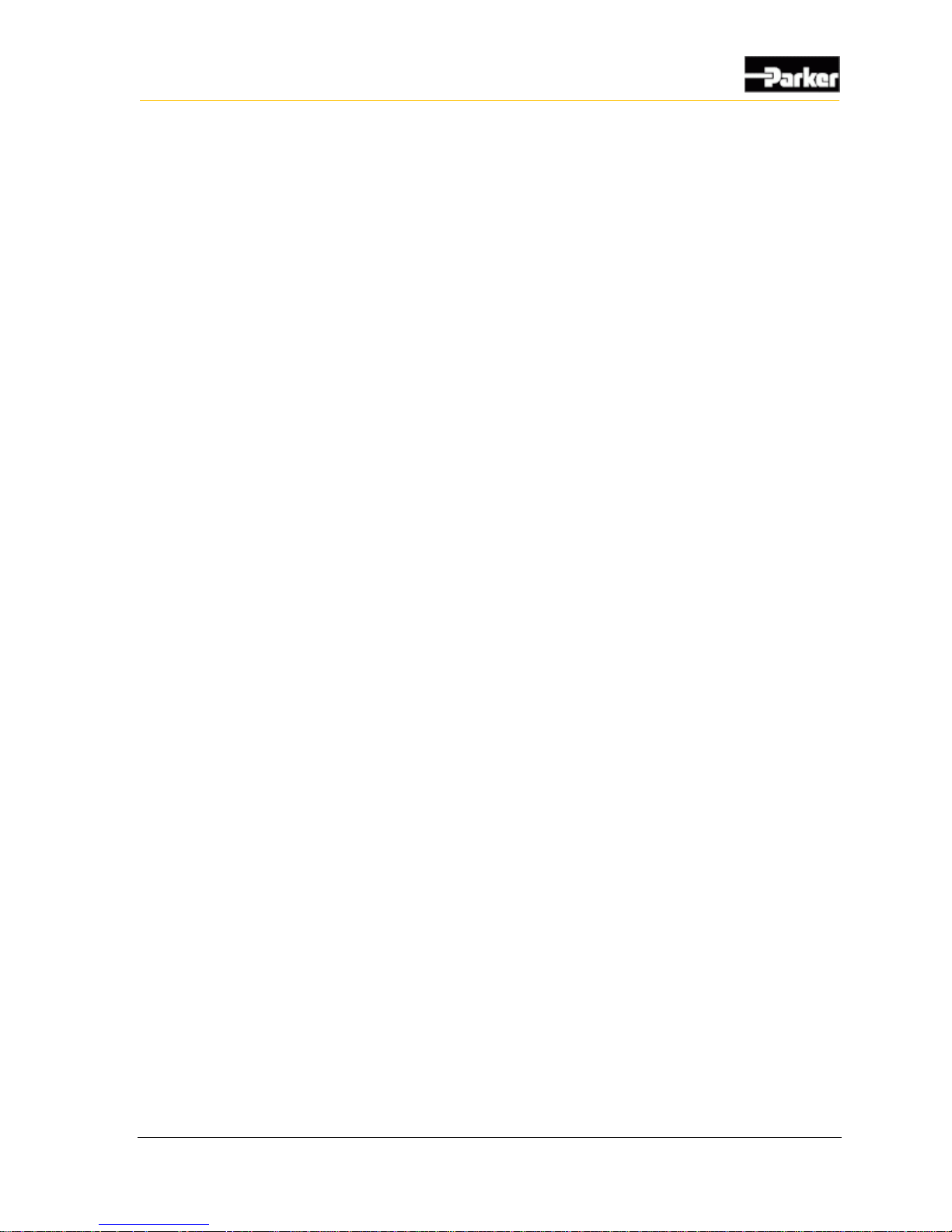
User Guide v
Contents
10.7.6. CMOS ...................................................................................................................... 63
10.7.7. Potentiometer (Ratiometric) ..................................................................................... 64
11. Tests ............................................................................................................................... 65
12. Frequently Asked Questions (FAQ) ............................................................................ 67
13. Troubleshooting ............................................................................................................ 71
14. Glossary ......................................................................................................................... 72
15. Index ............................................................................................................................... 79
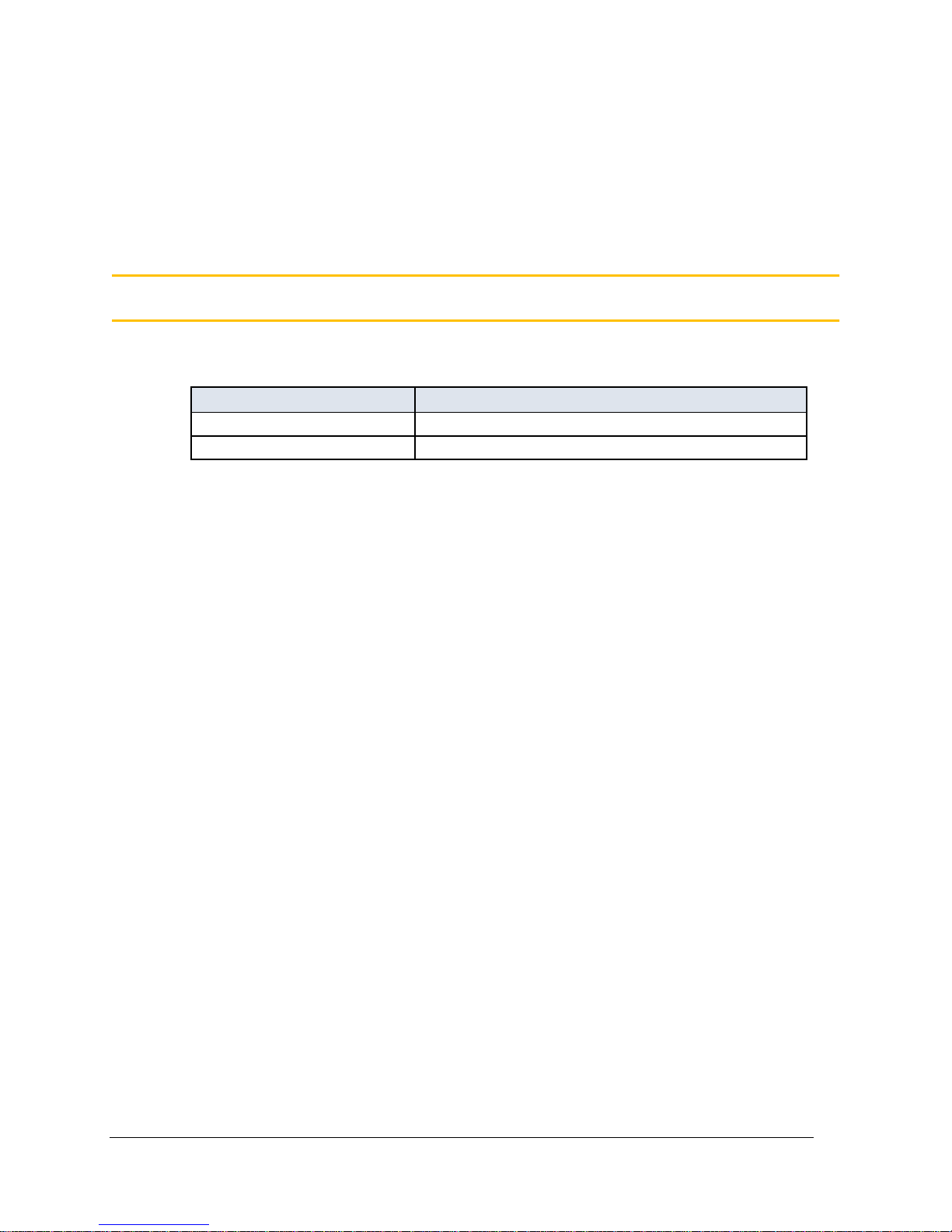
User Guide vi
The following table provides an overview of the changes made to this document
over the course of its publication history.
Revision
Description of Change
Rev. 001
First release of this document
Rev. 002
New template, minor edits 05/2017
Publication History
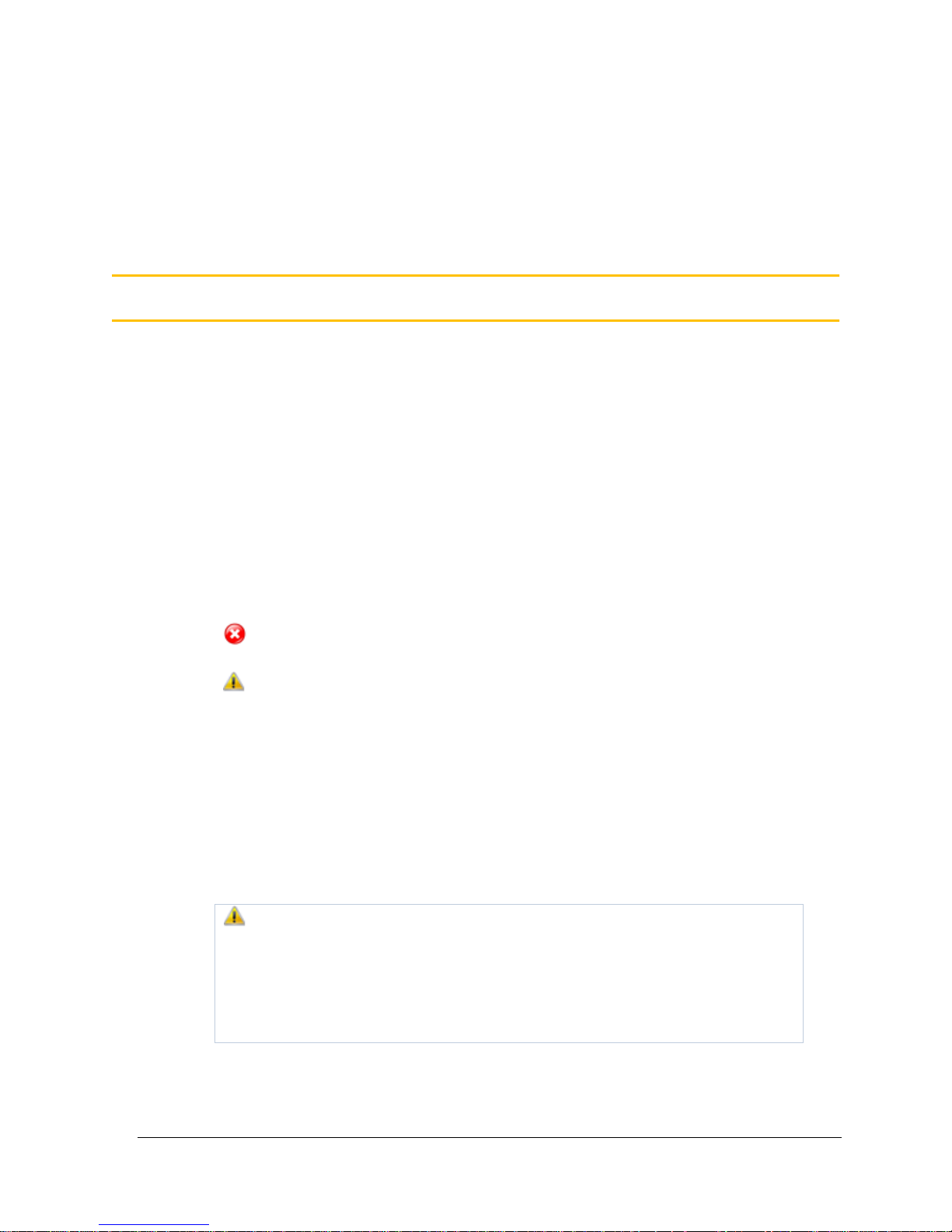
User Guide vii
Do not perform the procedures in this manual unless you are experienced in the
handling of electronic equipment.
Contact the manufacturer if there is anything you are not sure about or if you have
any questions regarding the product and its handling or maintenance.
The term "manufacturer" refers to Parker Hannifin Corporation.
Safety symbols
The following symbols are used in this document to indicate potentially
hazardous situations:
Danger! Risk of death or injury.
Warning! Risk of damage to equipment or degradation of signal
When you see these symbols, follow the instructions carefully and proceed with
caution.
General safety regulations
Work on the hydraulics control electronics may only be carried out by trained
personnel who are well-acquainted with the control system, the machine, and its
safety regulations.
Follow the manufacturer's regulations when mounting, modifying,
repairing, and maintaining equipment. The manufacturer assumes no
responsibility for any accidents caused by incorrectly mounted or
incorrectly maintained equipment. The manufacturer assumes no
responsibility for the system being incorrectly applied, or the system
being programmed in a manner that jeopardizes safety.
Safety
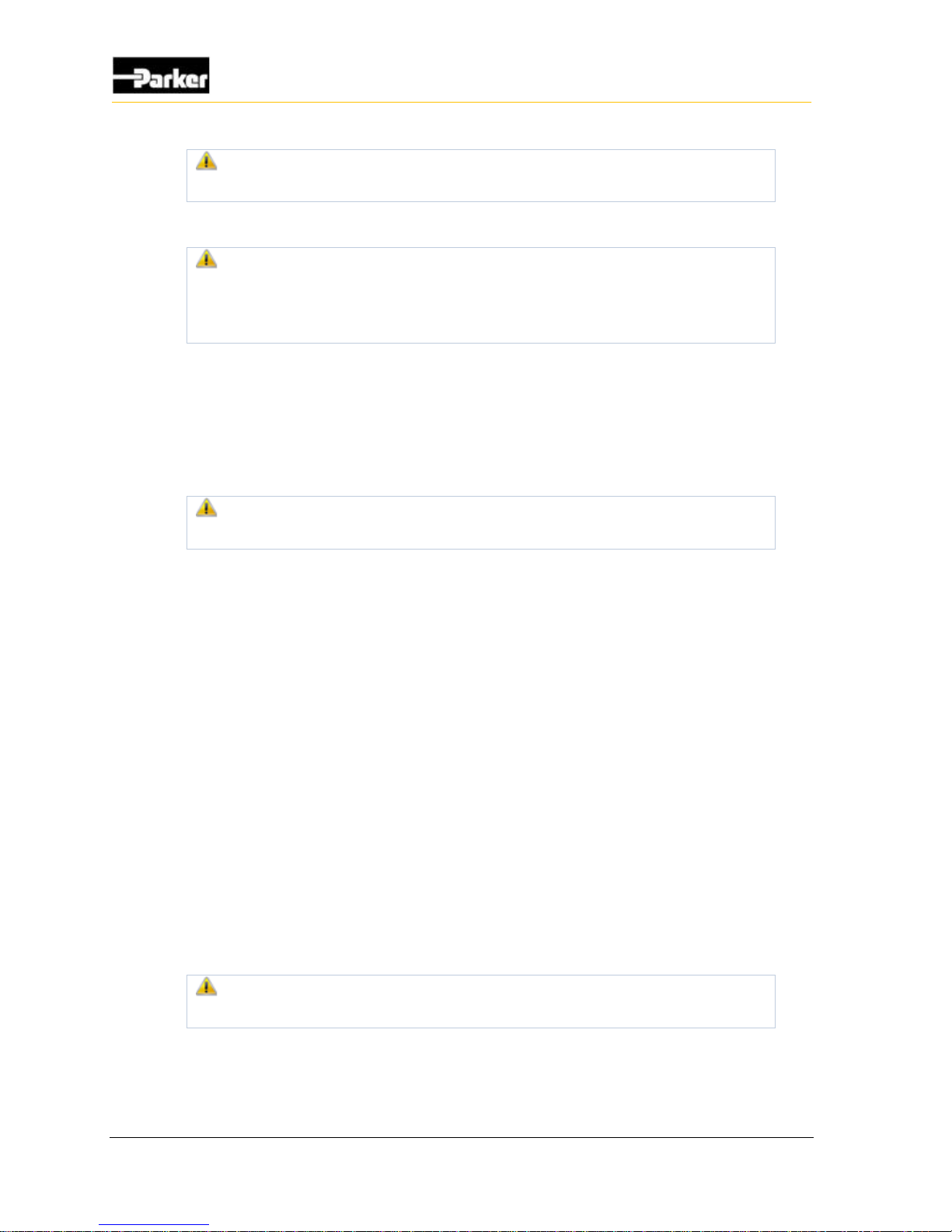
viii VMM2404
Safety
Do not use the product if electronic modules, cabling, or connectors are
damaged or if the control system shows error functions.
Electronic control systems in an inappropriate installation and in
combination with strong electromagnetic interference fields can, in
extreme cases, cause an unintentional change of speed of the output
function.
Welding after installation
Complete as much as possible of the welding work on the chassis before the
installation of the system. If welding has to be done afterwards, proceed as
follows:
Do not place the welding unit cables near the electrical wires of the
control system.
1. Disconnect the electrical connections between the system and external
equipment.
2. Disconnect the negative cable from the battery.
3. Disconnect the positive cable from the battery.
4. Connect the welder's ground wire as close as possible to the place of the
welding.
Construction regulations
The vehicle must be equipped with an emergency stop which disconnects the
supply voltage to the control system's electrical units. The emergency stop must
be easily accessible to the operator. If possible, the machine must be built so that
the supply voltage to the control system's electrical units is disconnected when the
operator leaves the operator’s station.
Safety during installation
Incorrectly positioned or mounted cabling can be influenced by radio
signals, which can interfere with the functions of the system.
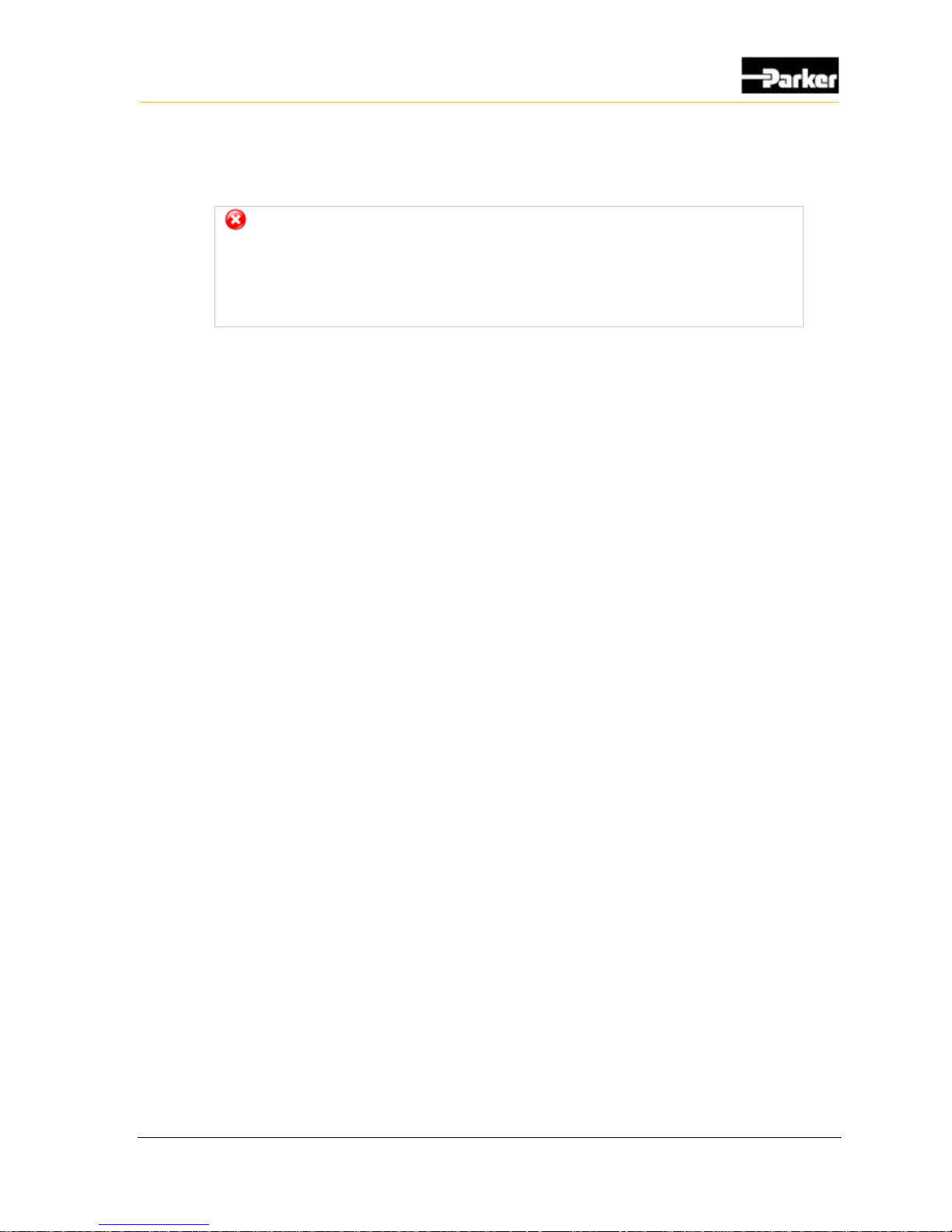
User Guide ix
Safety
Safety during start-up
Danger! Risk of death or injury. Do not start the machine's engine
before the control system is mounted and its electrical functions have
been verified.
Do not start the machine if anyone is near the machine.
Safety during maintenance and fault diagnosis
Before performing any work on the hydraulics control electronics, ensure that
The machine cannot start moving.
Functions are positioned safely.
The machine is turned off.
The hydraulic system is relieved from any pressure.
Supply voltage to the control electronics is disconnected.
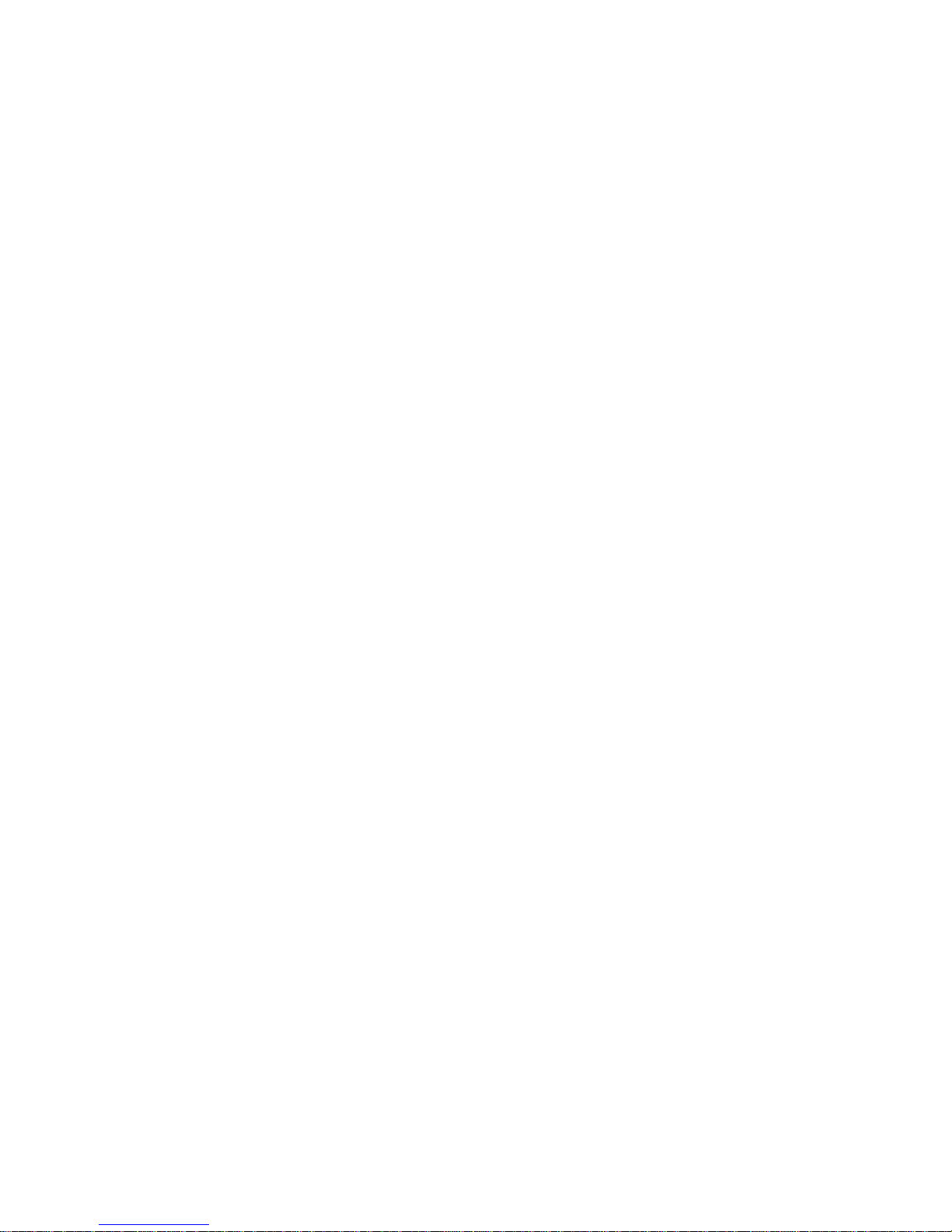

User Guide 1
The Vansco Multiplex Module (VMM) 2404 is a software-programmable,
multiplexing, input/output controller that monitors dedicated and general-purpose
inputs, and controls solid-state-switch outputs.
The VMM modules can be configured to meet many system requirements through
I/O configuration options and ladder logic software.
Figure 1: VMM2404
The VMM2404 is designed to communicate through a J1939-based Controller
Area Network (CAN). Custom CAN messaging can be created in software, and
the VMM2404 can be used in any CAN 2.0B application.
The VMM2404 is controlled by ladder logic software.
You can write the software in ladder logic using the Vansco Multiplex
Module Software (VMMS) tool. Contact your Parker Vansco Account
Representative for more details about the VMMS.
The VMM2404 has many features, as follows
The VMM2404 can monitor up to 30 inputs:
15 general-purpose inputs (can be used as digital, analog, or frequency)
9 programmable digital inputs (can be active-high or active-low)
1. About the VMM2404
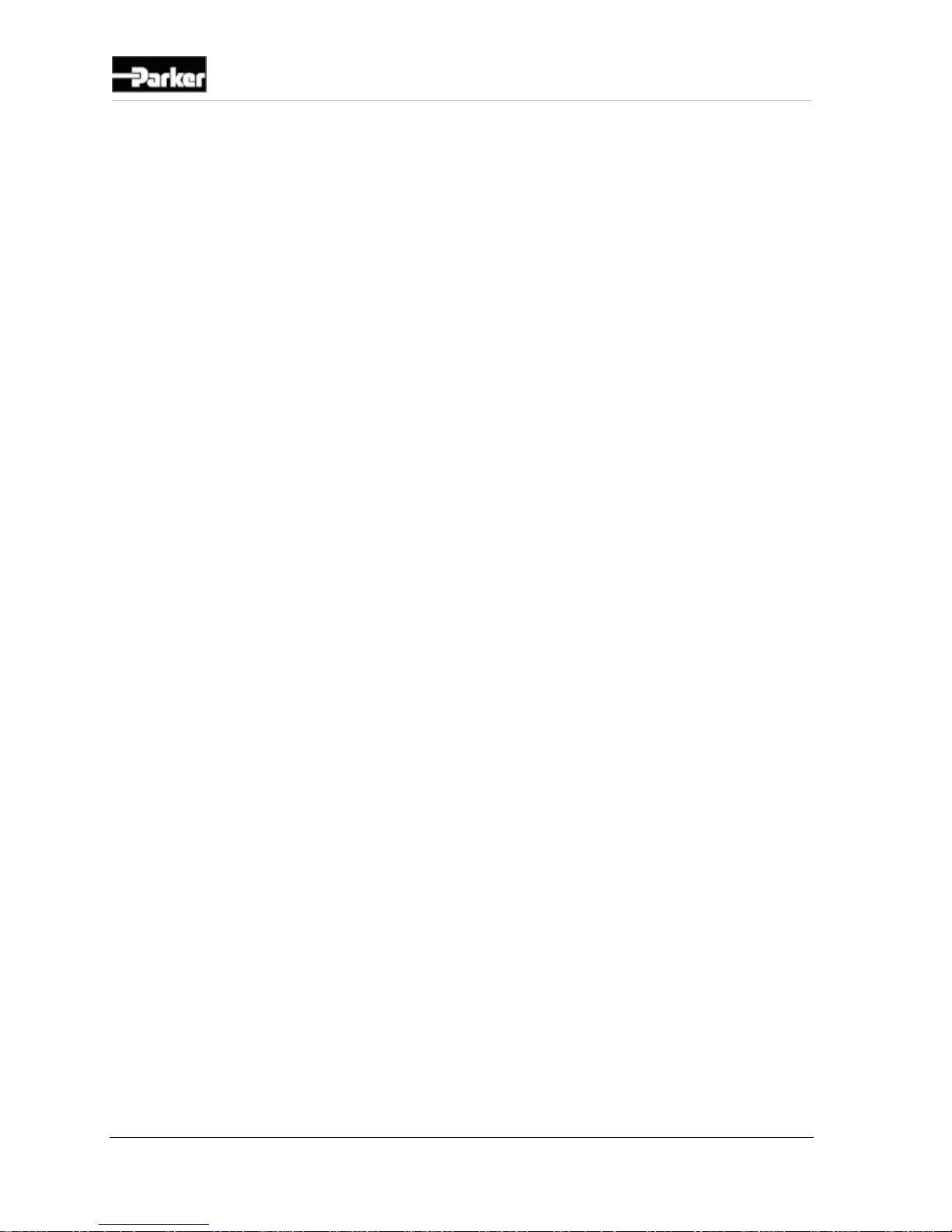
2 VMM2404
About the VMM2404
5 digital inputs (active-low inputs used for harness addressing)
1 power control input
The VMM2404 has 8 outputs, rated at 3 A maximum current:
4 high-side outputs
4 low-side outputs with current sense (these outputs monitor current, and
can be used for current feedback if a high-side output is used for pulsewidth modulation)
The VMM2404 has two Ampseal connectors (23 pin and 35 pin) that are used
to interface with the inputs, outputs, and CAN
The VMM2404 has 30 LEDs that can be used to indicate the state and fault
status of inputs, outputs, power, and CAN
The VMM2404 can detect and log the following faults:
Short-circuit
Overcurrent
Open load
Short-to-battery
Short-to-ground
This manual describes the hardware components of the VMM2404, but does not
explain how to write or configure the software. For more information about
software, refer to the appropriate software manual or contact your Parker Vansco
Account Representative.
1.1. Diagram conventions
The following symbols are used in the schematic diagrams in this document:
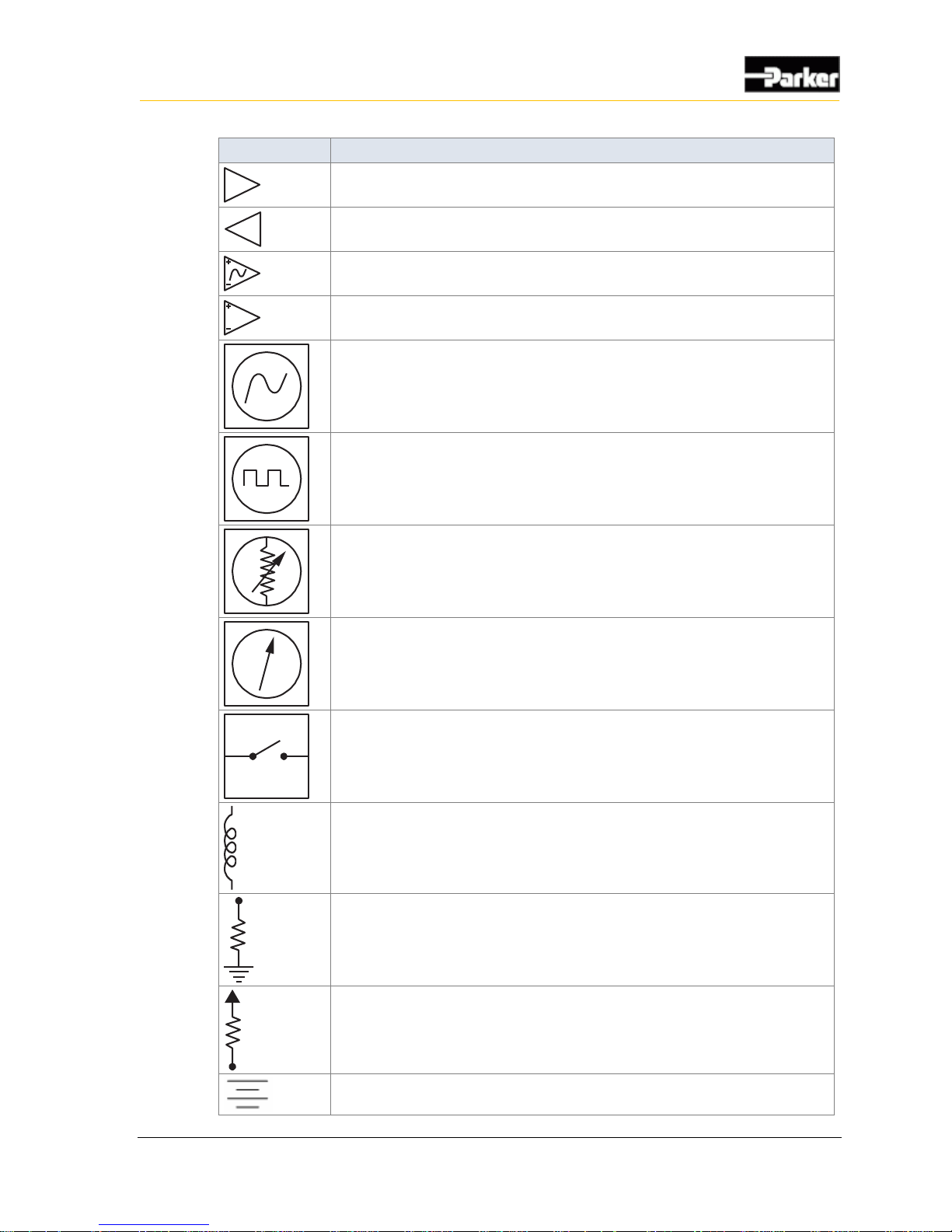
User Guide 3
About the VMM2404
Symbol
Meaning
General input
General output
Frequency input
Analog input
Frequency sensor
Pulse sensor
Resistive sensor
General sensor
Application switch
Load
Pull-down resistor
Pull-up resistor
Battery
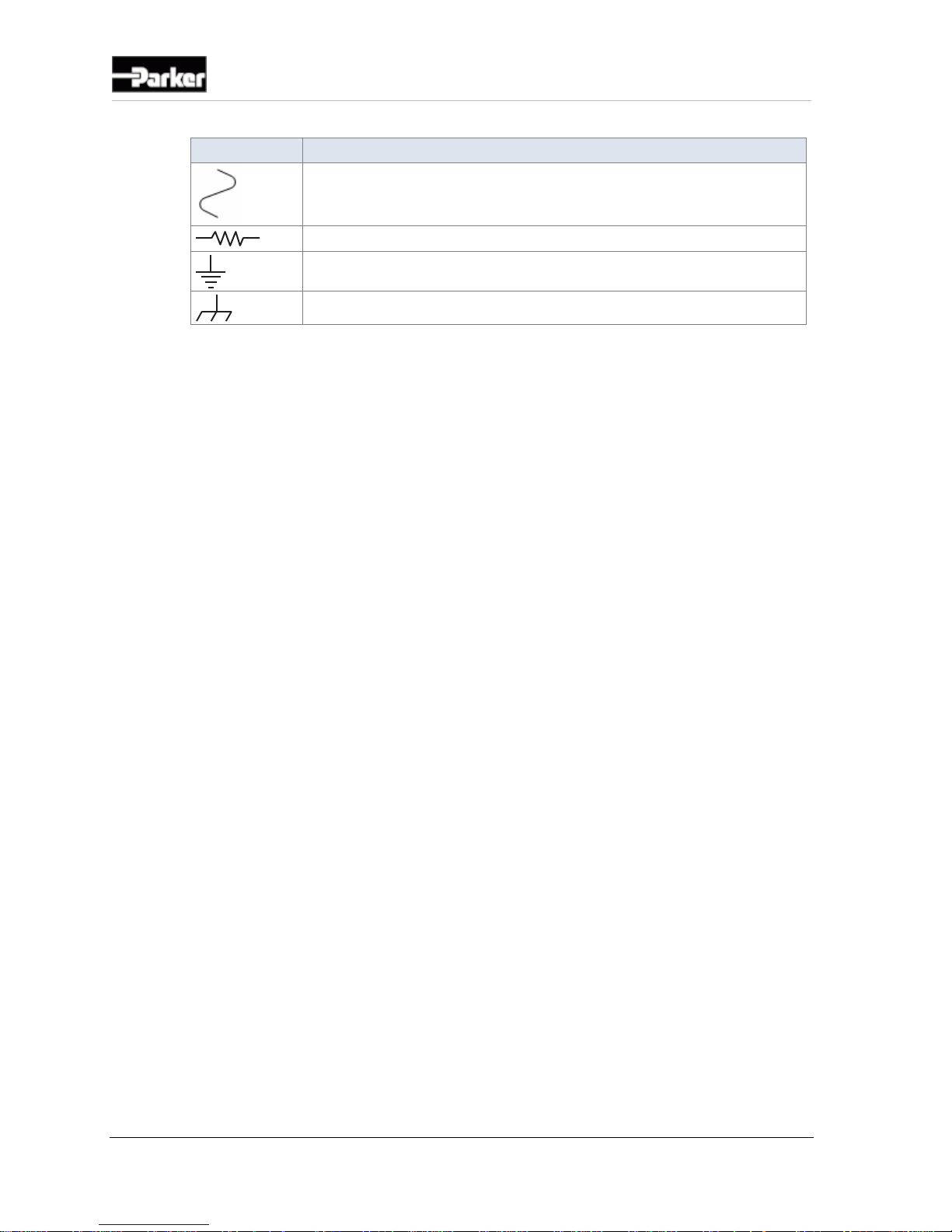
4 VMM2404
About the VMM2404
Symbol
Meaning
Fuse
Resistor
Ground
Chassis ground
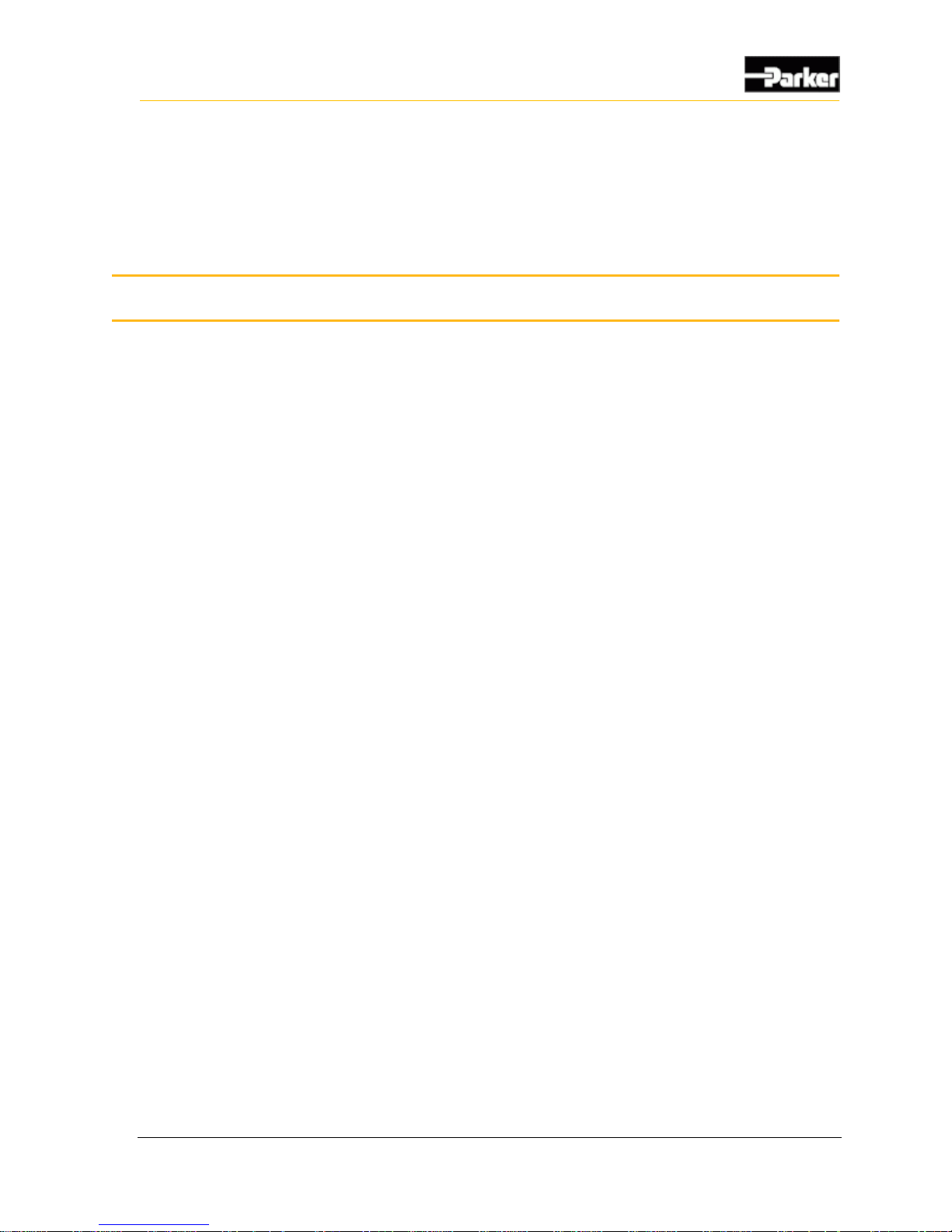
User Guide 5
Quick Start
This section provides step-by-step instructions on how to connect the VMM2404
multiplexing module to a development system, install the required software tools,
and download the application software.
2.1. Overview
The following is a high-level overview of the steps involved with this section:
1. Gather the required materials.
2. Install the required software tools provided by Parker Vansco.
3. Connect the VMM2404 to a development system (desktop) and power it up.
4. Download application software.
2.2. Gather Required Materials
The following materials are required for the procedures in this section:
VMM2404 multiplexing module
personal computer (PC)
controller I/O board
controller I/O harness (connects the VMM2404 to the controller I/O board)
evaluation kit power harness (connects the controller I/O board to the power
supply)
Data Link Adapter (DLA) kit (comes with cables needed for connecting the
DLA to your PC and to the rest of the system)
desktop power supply compatible with the VMM2404 and controller I/O
board loads (a 12 V DC, 3 A fixed voltage supply is generally suitable, unless
driving more significant loads)
procurement drawing for the version of VMM2404 you are using, indicating
the configuration options for your variant of the product.
2. Quick Start
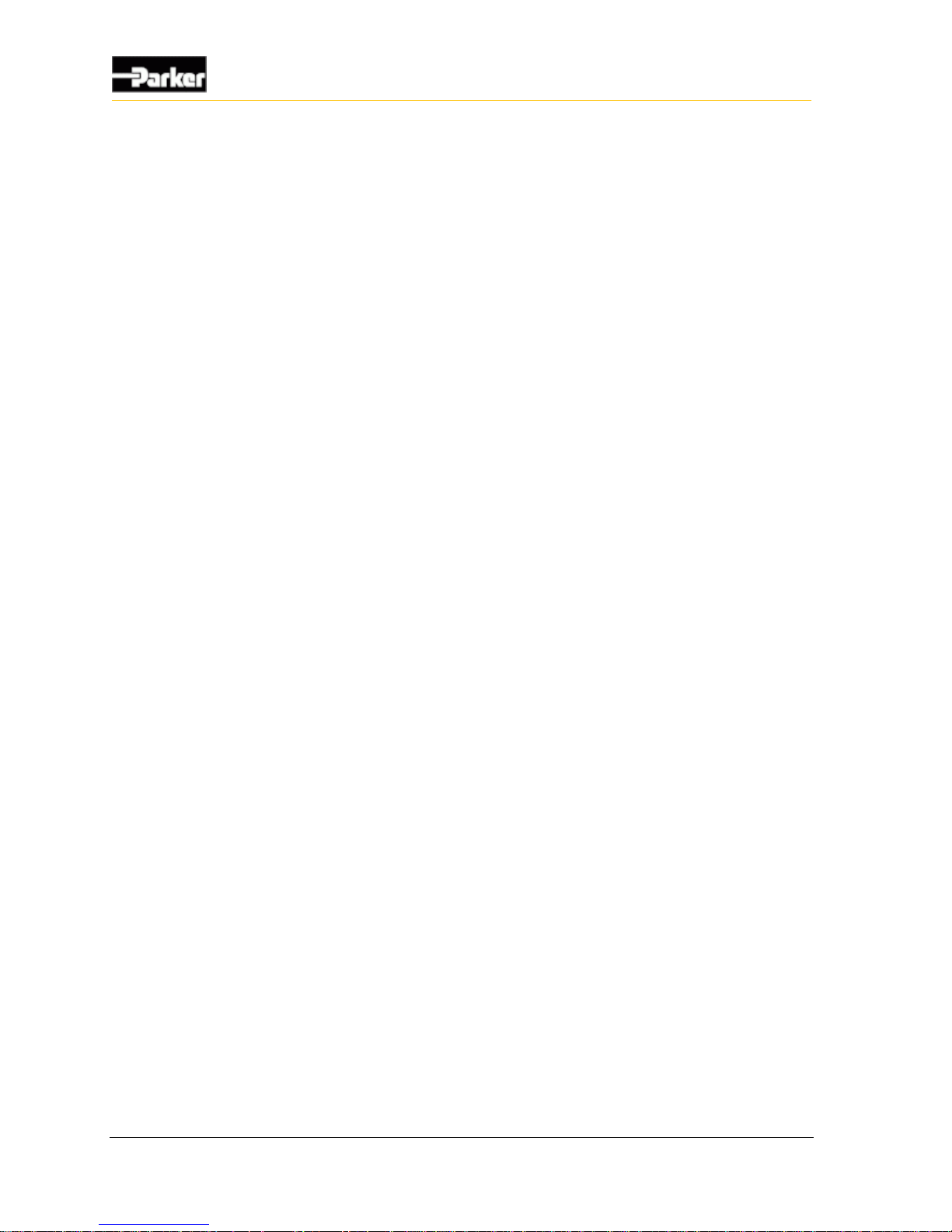
6 VMM2404
Quick Start
software tools and files required for programming and downloading software
for the VMM2404.
Note: With the exception of the PC and desktop power supply, all materials
and software are available from Parker Vansco. Please consult your Parker
Vansco Account Representative for specific details and pricing information.
2.3. Install the Required Software Tools
Before using the VMM2404 multiplexing module, install the following software
tools onto your PC:
Data Link Adapter (DLA) drivers
The DLA acts as the interface between the PC and the VMM2404. Before
using the DLA, you must install the DLA drivers.
Parker Vansco Software Tools
Parker Vansco provides the VMMS software tool to create and download
software for the VMM2404 multiplexing module. Contact your Parker
Vansco Account Representative, or visit the Parker website to get further
information on how obtain a product key.
2.3.1. Install the Data Link Adapter Driver Software
A Data Link Adapter (DLA) is needed when connecting the VMM2404
multiplexing module in a development system.
Note: Parker Vansco provides the latest DLA software releases through its
web site. Please contact your Parker Vansco Account Representative for
details on how to download the latest DLA driver software.
The Parker Vansco DLA requires the installation of drivers on your PC. To install
the Parker Vansco DLA drivers:
1. Download the driver, run the extracted file, and follow the Install Wizard. Do
not connect the USB-DLA until the driver installation is completed.
2. Connect the USB-DLA to a USB port on your PC. The Found New Hardware
screen opens.
3. Select Install the software automatically (Recommended), and then click
Next. If the driver is not detected automatically, you can browse to the folder
containing the driver.
4. After installation is finished, click Finish. The USB-DLA is now recognized
and ready to be used.
See the Parker Vansco USB-DLA kit user manual for more detailed instructions.
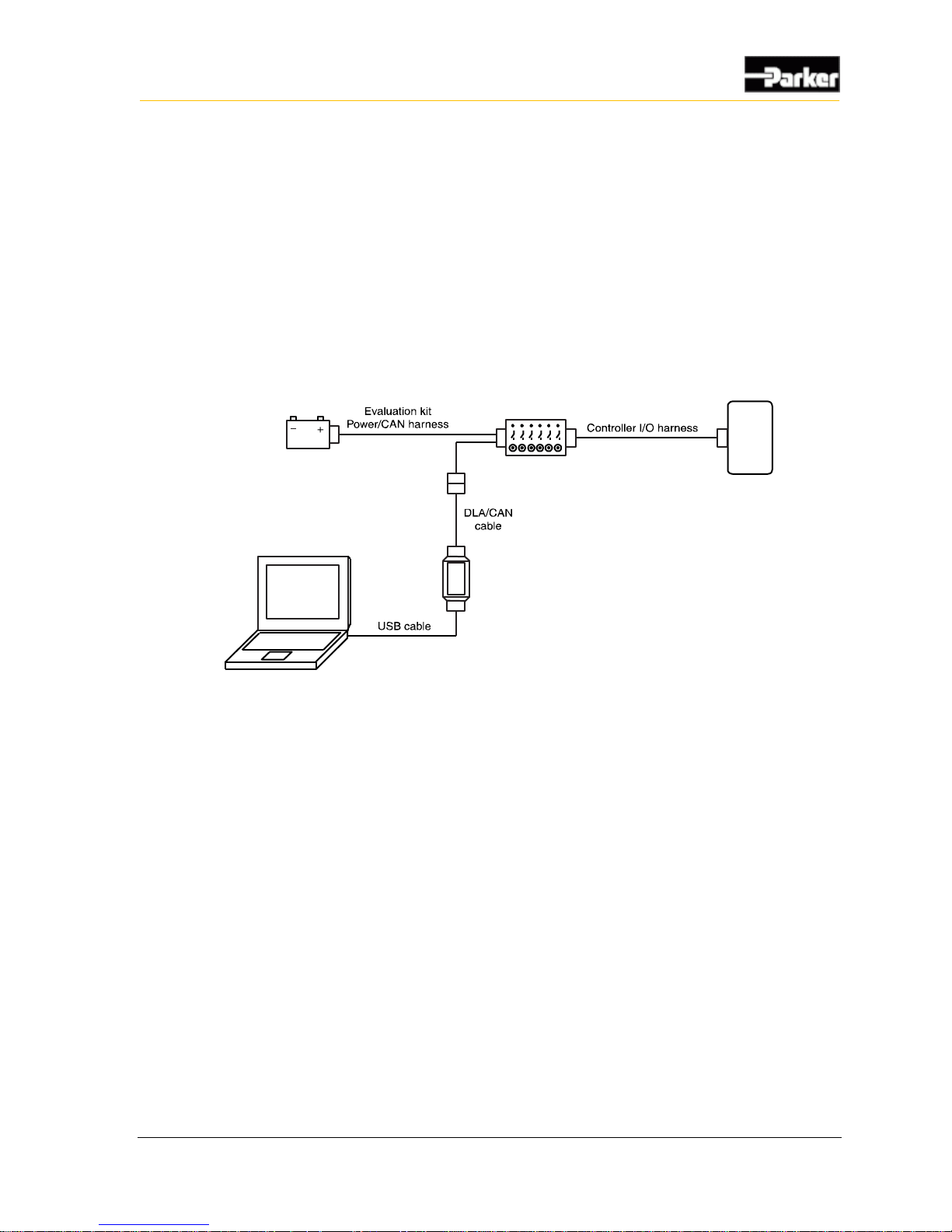
User Guide 7
Quick Start
2.4. Connect the VMM2404 multiplexing module to a
Development System
It is a good idea to connect the VMM2404 multiplexing module to a development
system (PC, Controller I/O Board, power source, and DLA) to verify your
application. The development system is an ideal environment for creating and
downloading software applications.
The following shows how to connect the VMM2404 multiplexing module in a
development system:
Controller
DLA
I/O Board
Power
PC
Figure 2: Development system connection
To connect the VMM2404 multiplexing module in a development system, do the
following:
Note: Before connecting anything in the development system, ensure that the
power supply is set to a voltage that is less than 32 V DC.
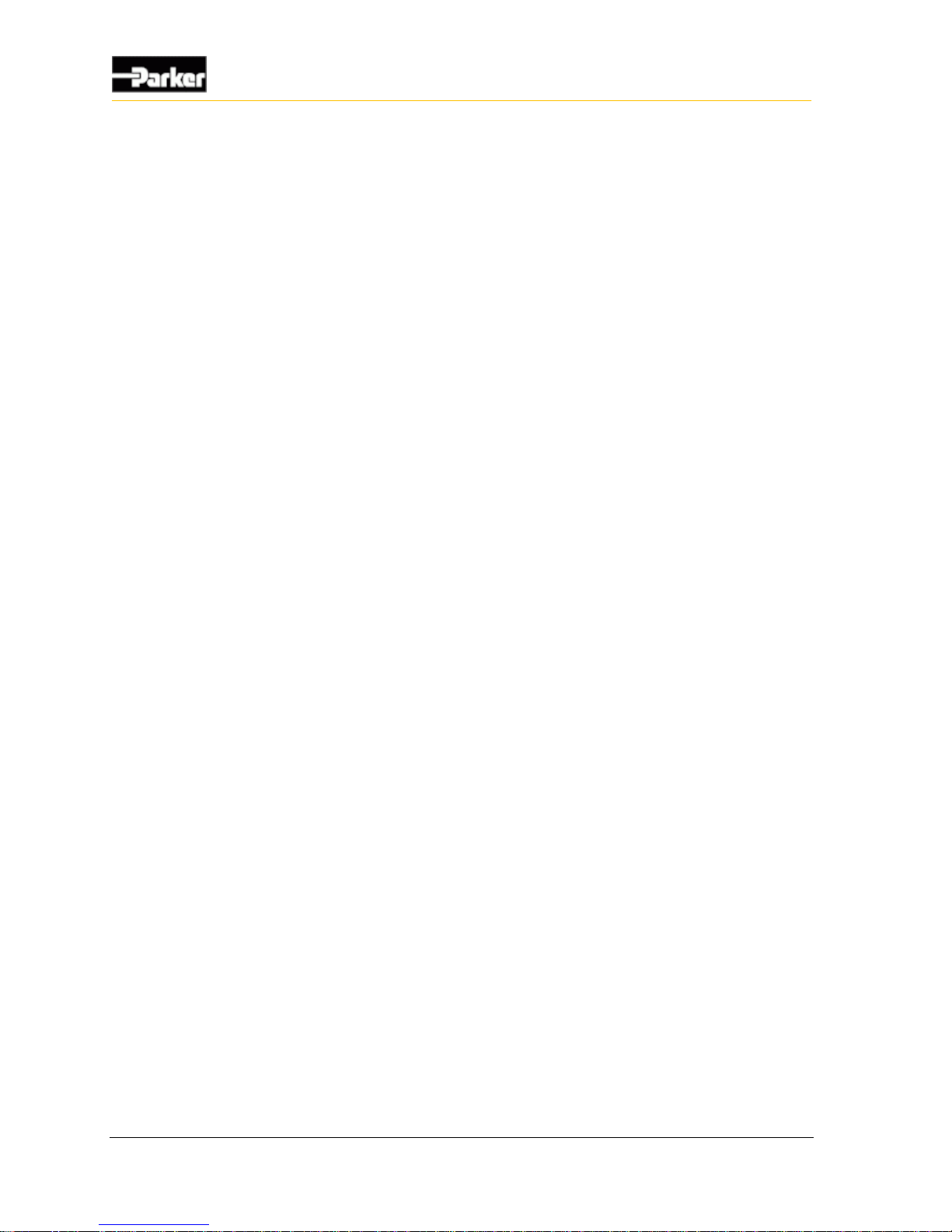
8 VMM2404
Quick Start
1. Connect the Controller I/O harness to the VMM2404 multiplexing module.
2. Connect the Controller I/O harness to the controller I/O board connectors.
3. Connect the evaluation kit power/CAN harness to the controller I/O board’s
JP3 connector.
4. Do not connect the power wire (RED) from the evaluation kit power/CAN
harness to the power supply (+) terminal at this time.
5. Connect the ground wire (BLACK) from the evaluation kit power/CAN
harness to the power supply (-) terminal.
6. Connect the CAN connector from the evaluation kit power/CAN harness to
the corresponding mating connector and harness on the DLA.
Note: Do not proceed to the next step before the DLA drivers have been
installed. See Install the Data Link Adapter Driver Software on page 6.
7. Connect the DLA to a personal computer via the USB port.
2.4.1. Power Up the Development System
Once the VMM2404 is connected in a development system, you need to power it
up.
To power up the VMM2404 multiplexing module, do the following:
1. Ensure all controller I/O board digital inputs, jumpers, and dip switches are
properly configured for the VMM2404. Refer to the Controller I/O Board
Reference Manual for further details.
2. Connect the power wire (red) from the evaluation kit power/CAN harness to
the power supply (+), and turn the power supply on.
3. Turn on the controller I/O board switch that corresponds with the power
control input on the VMM2404 (refer to the Controller I/O Board Reference
Manual for details). The VMM2404 will power up.
Note: If the module does not power up and you are unsure if a power control
input is set on the VMM2404, try switching all the inputs on the controller I/O
board to high, and then to low. If you continue to have problems, consult the
Troubleshooting/FAQ section in the Controller I/O Board Reference Manual
for help.
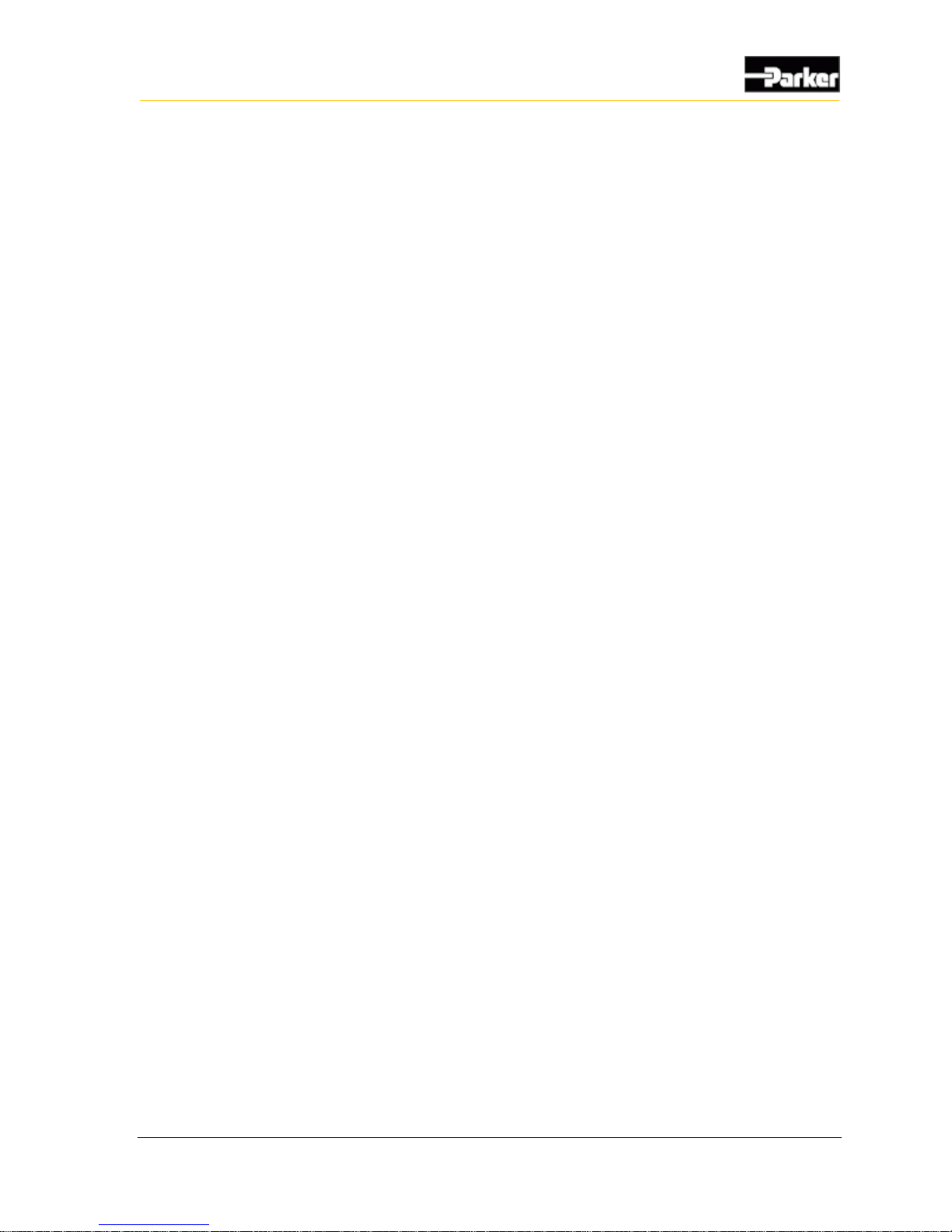
User Guide 9
Quick Start
2.5. Create and Download Ladder Logic
Applications
Software applications can be created and downloaded to the VMM2404
multiplexing module.
The software applications for the VMM2404 can be created with the Vansco
Multiplexing Module Software (VMMS) tool, using ladder logic.
Consult your Parker Vansco Account Representative for information about your
software programming options.
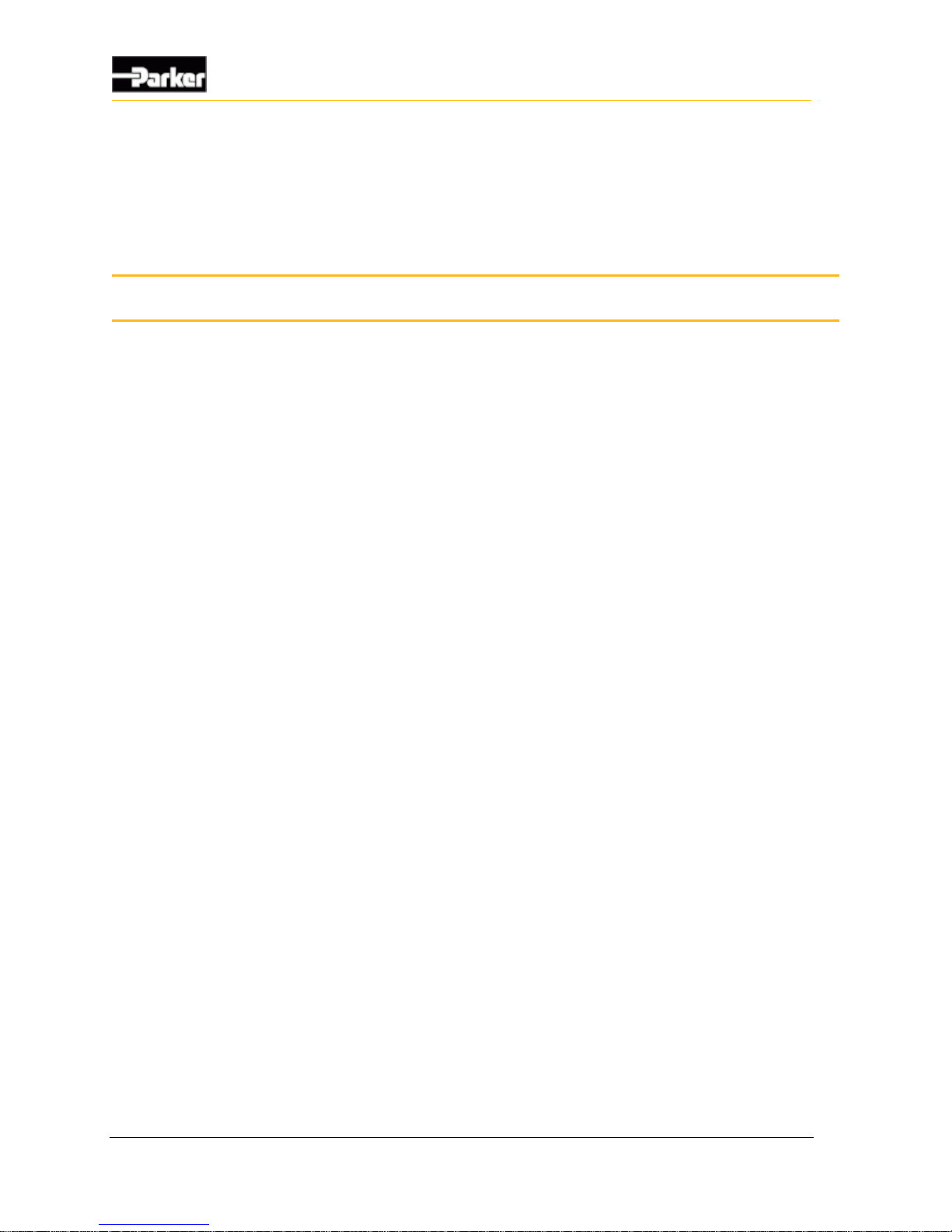
10 VMM2404
Inputs
The VMM2404 has 3 main types of inputs, as follows:
Programmable digital inputs (can be used as active high, active low, or power
control)
Dedicated addressing inputs
Programmable multi-purpose inputs (can be used as analog, digital, or
frequency)
Note: Do not connect inputs directly to unprotected inductive loads such as
solenoids or relay coils, because they can produce high voltage spikes that
may damage the VMM2404. If an inductive load must be connected to an
input, use a protective diode or transorb.
3.1. Programmable Multi-Purpose Inputs
The VMM2404 has programmable multi-purpose inputs that can be configured
either as analog, digital, or frequency (ADF) through software, as follows:
INPUT1_ADF through INPUT15_ADF
3.1.1. Multi-Purpose Used as Programmable Digital Input
Digital inputs are typically used for electrical signals that are either on or off.
The following multi-purpose inputs can be used as digital inputs:
INPUT1_ADF to INPUT15_ADF
Note: There are 15 other digital inputs in addition to these inputs (refer to
Digital Inputs on page 21 for more details).
3. Inputs
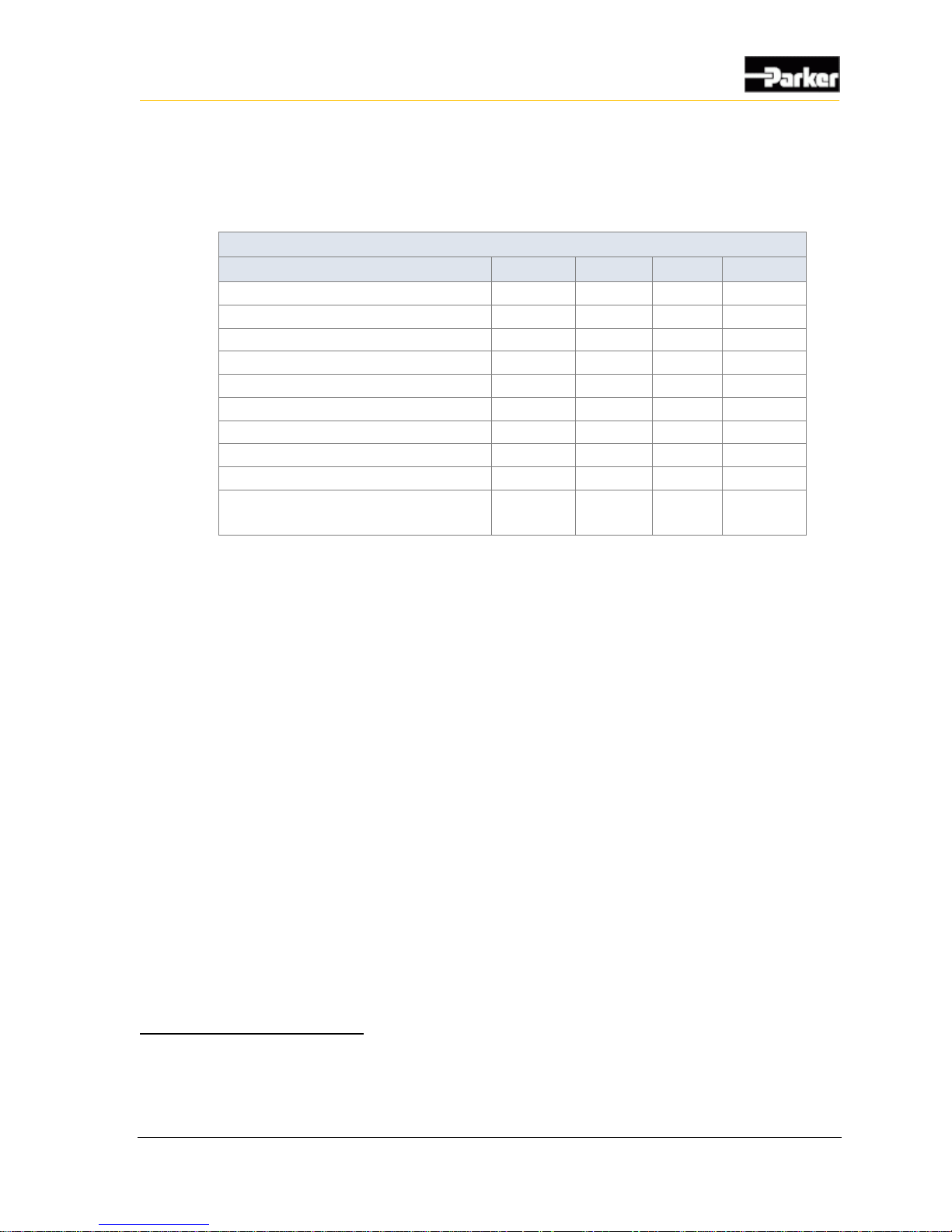
User Guide 11
Inputs
3.1.1.1. Digital Input Capabilities
The following table provides specifications for the VMM2404’s standard digital
inputs:
Standard Digital Input Capabilities
Item
Min
Nom
Max
Unit
Input voltage range
0 - 32
V
Pull-up / pull-down resistance
3.1 k
-
3.5 k
Ω
Minimum negative going threshold
0.8 - -
V
Maximum positive going threshold
- - 1.19
V
Cutoff frequency (hardware)1
-
12
-
kHz
De-bounce time (software)2
25 - 50
ms
Overvoltage
- - 36
V
Wetting current @ 12 V
3.43
-
3.87
mA
Amplifier gain3
-
1.00
-
V/V
Leakage current sleep mode
- pin @ 12 V
- - 4.1
mA
3.1.1.2. Digital Input Configuration Options
Digital inputs can be programmed as either active high or active low, and they can
have a pull-up or pull-down resistance of 3.3 kΩ.
If the input is configured as active high, an internal pull-down resistor will be
used, and the input will be active when it is switched to battery voltage.
If the input is configured as active low, an internal pull-up resistor will be
used, and the input will be active when it is switched to ground.
3.1.1.3. Active-High Digital Input Connections
A digital input is typically connected to a switch that is either open or closed.
When an active-high switch is open, the pull-down resistor ensures that no
voltage exists on the input signal, which will be interpreted by the VMM2404
as inactive.
When the switch is closed, the input is connected to battery voltage, which
will be interpreted by the VMM2404 as active.
1
Assumes there is a zero ohm source impedance from driving source. The actual cutoff in the application will be partially
determined from the source impedance and VMM input capacitance.
2
De-bounce time is based on a sampling rate of 40 Hz.
3
Amplifier gain on digital inputs is only adjustable in "black box" software. It is only pre-set to the value in the table if using
ladder logic.
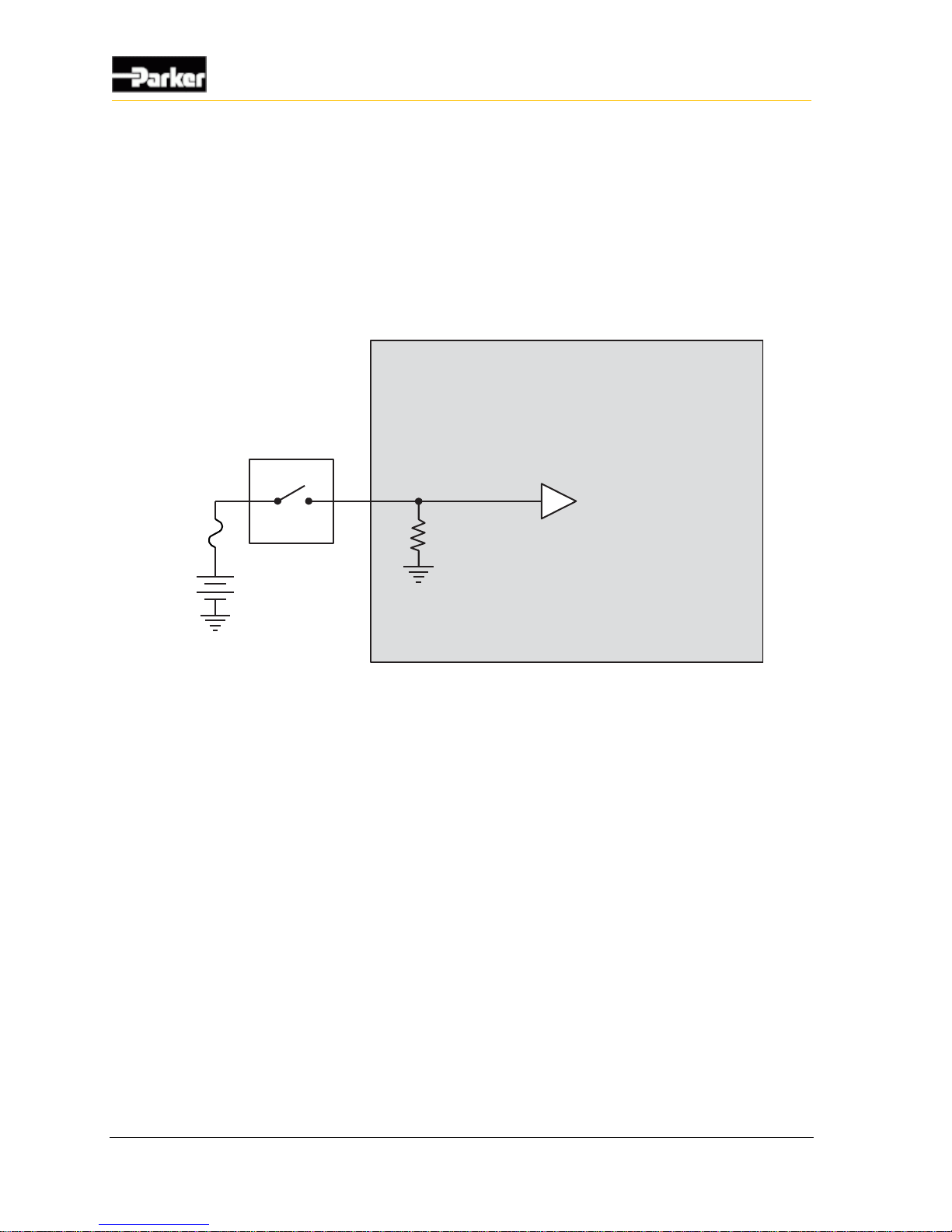
12 VMM2404
Inputs
For an input that is active-high
It must be connected to battery power so that there is a battery connection
when the state of the input changes.
The power provided to the digital switch connected to the input must be
provided through a fuse in the wire harness.
A typical active-high digital input connection is shown below:
Internal to product
Active High
Digital Input
Battery
Application Switch
Figure 3: Active high digital input
3.1.2. Multi-Purpose Used as Analog Input
Analog inputs are typically used to read electrical signals that span a voltage
range.
The following multi-purpose inputs can be used as analog inputs:
INPUT1_ADF to INPUT15_ADF
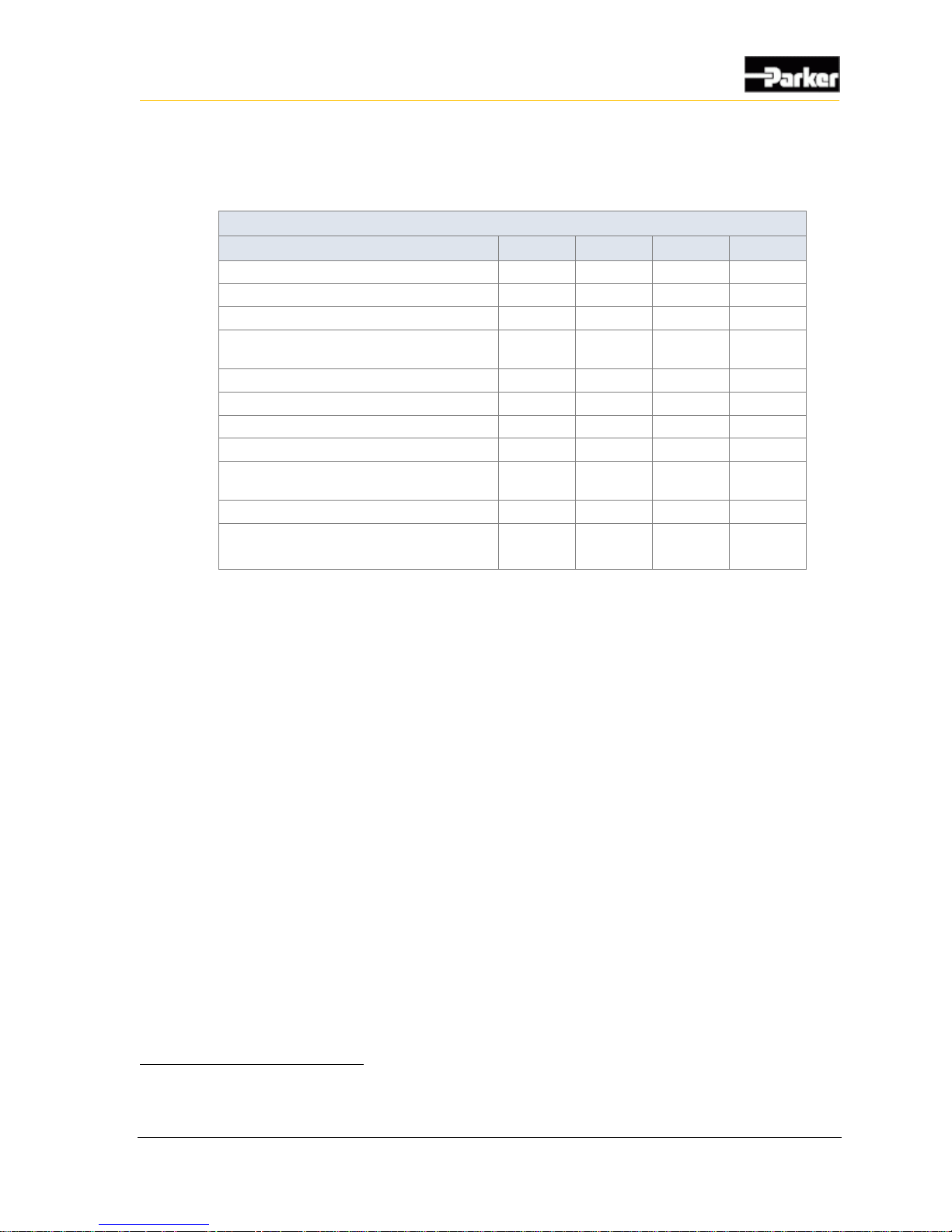
User Guide 13
Inputs
3.1.2.1. Analog Input Capabilities
The following table provides specifications for the VMM2404 analog inputs:
Analog Input Specifications
Item
Min
Nom
Max
Unit
Input voltage range
0 - 32
V
Overvoltage
- - 36
V
Pull-up / down resistance
3.1 k
-
3.5 k
Ω
Input resistance – pull-up/pull-down
disabled
81 k - -
Ω
Input capacitance
9
10
11
nF
Cutoff frequency (hardware)4
-
12
-
kHz
Accuracy - -
3
%
Resolution5
4.375
-
4.422
mV
Analog gain
-
Program-
mable
-
V/V
Reference voltage
2.984
3.0
3.016
V
Leakage current sleep mode
- pin @ 12 V
- - 4.1
mA
3.1.2.2. Analog Input Configuration Options
If one of the VMM2404’s multi-purpose inputs is configured as an analog input,
the input will be converted by the microprocessor using a 10-bit analog to digital
converter (ADC) that is referenced to 3.0 V.
There are 4 programmable gain and attenuation factors (shown in the table below)
that allow you to optimize the voltage resolution for each analog input, by
converting the maximum external voltage signal expected on an analog input to as
close to 3.0 V as possible.
The attenuation and gain columns in the following table represent the state of the
attenuation transistor and gain transistor on each analog input circuit.
4
Assumes there is a zero ohm impedance from driving source. The actual cutoff in the application will be partially determined
from the source impedance and VMM input capacitance.
5
10 bit ADC at worst case reference voltage, with 0.5 LSB fault.
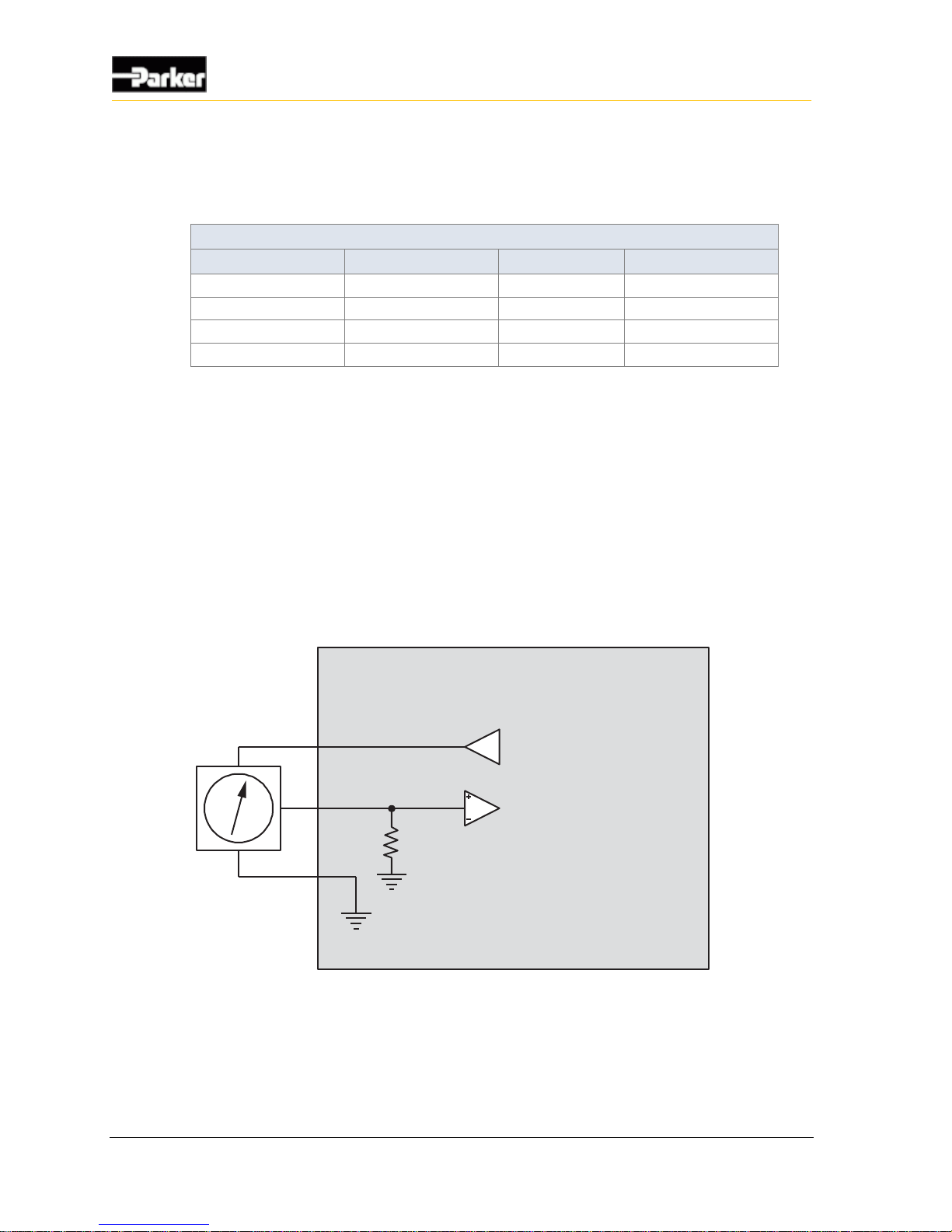
14 VMM2404
Inputs
The pull-up or pull-down resistors for analog inputs can be enabled or disabled;
however, both pull-up and pull-down cannot be enabled at the same time. The
pull-up and pull-down resistance is 3.3 kΩ.
Gain and Attenuation Factors
Amp Gain
Max Voltage
Attenuation 1
Gain 1
3.313
0.906
OFF
ON
1.000
3.00
OFF
OFF
0.599
5.011
ON
ON
0.181
16.60
ON
OFF
3.1.2.3. Analog input connections
Analog inputs are susceptible to system noise, which can affect the accuracy of
the signal. Signal accuracy can also be affected by ground level shift, which can
cause inputs to activate when they shouldn't.
System noise
To prevent noise pickup on the sensors,
Use the shortest possible wires when connecting analog inputs to sensors.
The following shows how to connect an analog input to reduce system noise:
Internal to product
+5 Vdc Sensor Supply
Sensor Ground
Sensor
Analog Input
Figure 4: Analog input system noise reduction
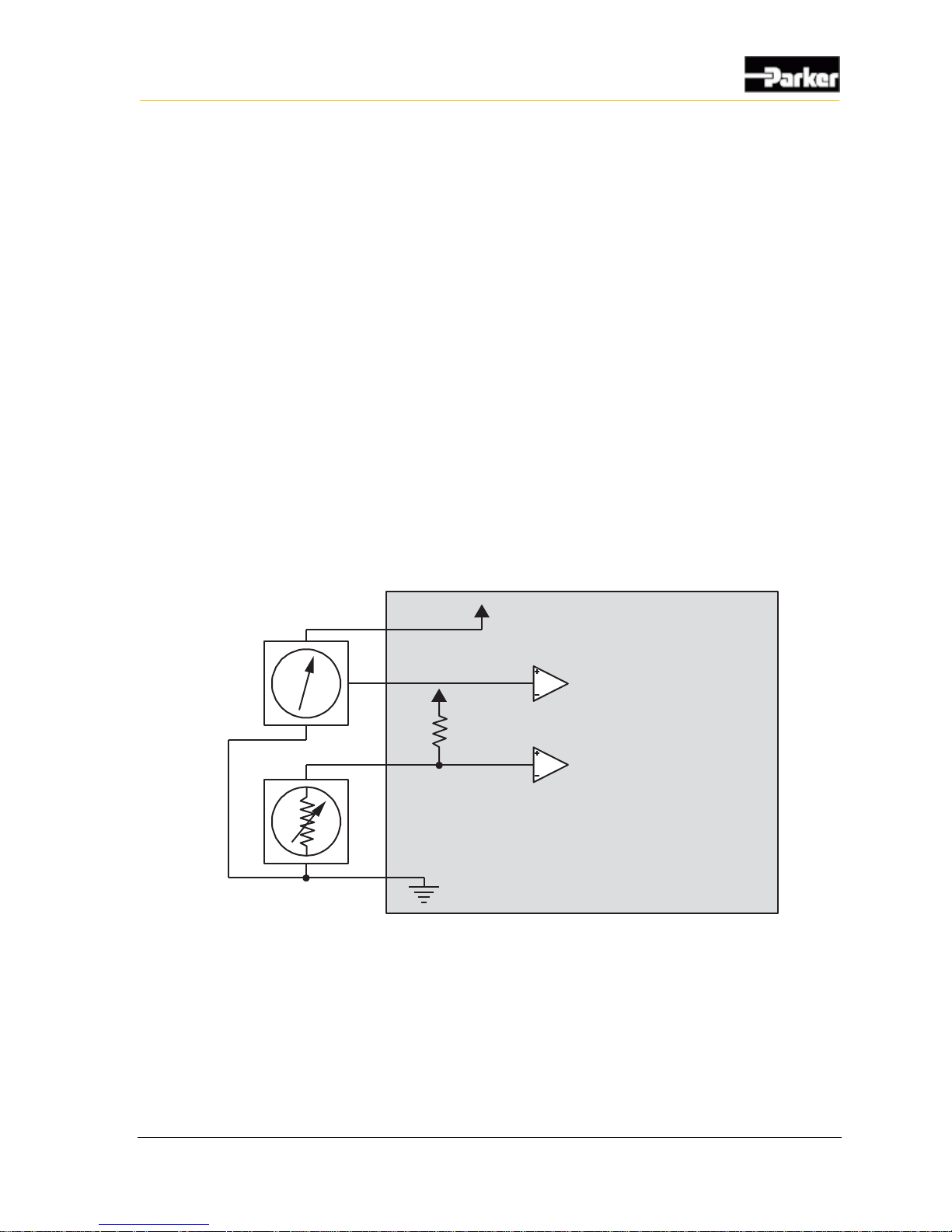
User Guide 15
Inputs
Ground level shift
To reduce ground level shift:
1. Dedicate one of the 4 system ground inputs (GND) to sensors that have
dedicated ground wires, and connect all sensor grounds to this system ground
input.
2. Splice the other system ground inputs together in the vehicle harness (close to
the connector) to provide a better ground for the noisier low-side outputs and
digital circuits.
3. Position the sensor’s ground connection near the system ground connections
to ensure that the signal remains within the digital activation range of the
input.
Note 1: The system ground inputs are rated for low-current signals, which
ensures the sensor's ground is very close in voltage potential to the system
ground.
Note 2: Sensors that don’t have a dedicated ground wire are typically
grounded to the vehicle chassis through the sensor’s body.
Internal to product
Sensor Power
Resistive Sensor
Pull-up
Resistor
Active Sensor
Analog Input
Analog Input
Figure 5: Analog input ground shift connection for sensors that have dedicated ground wires
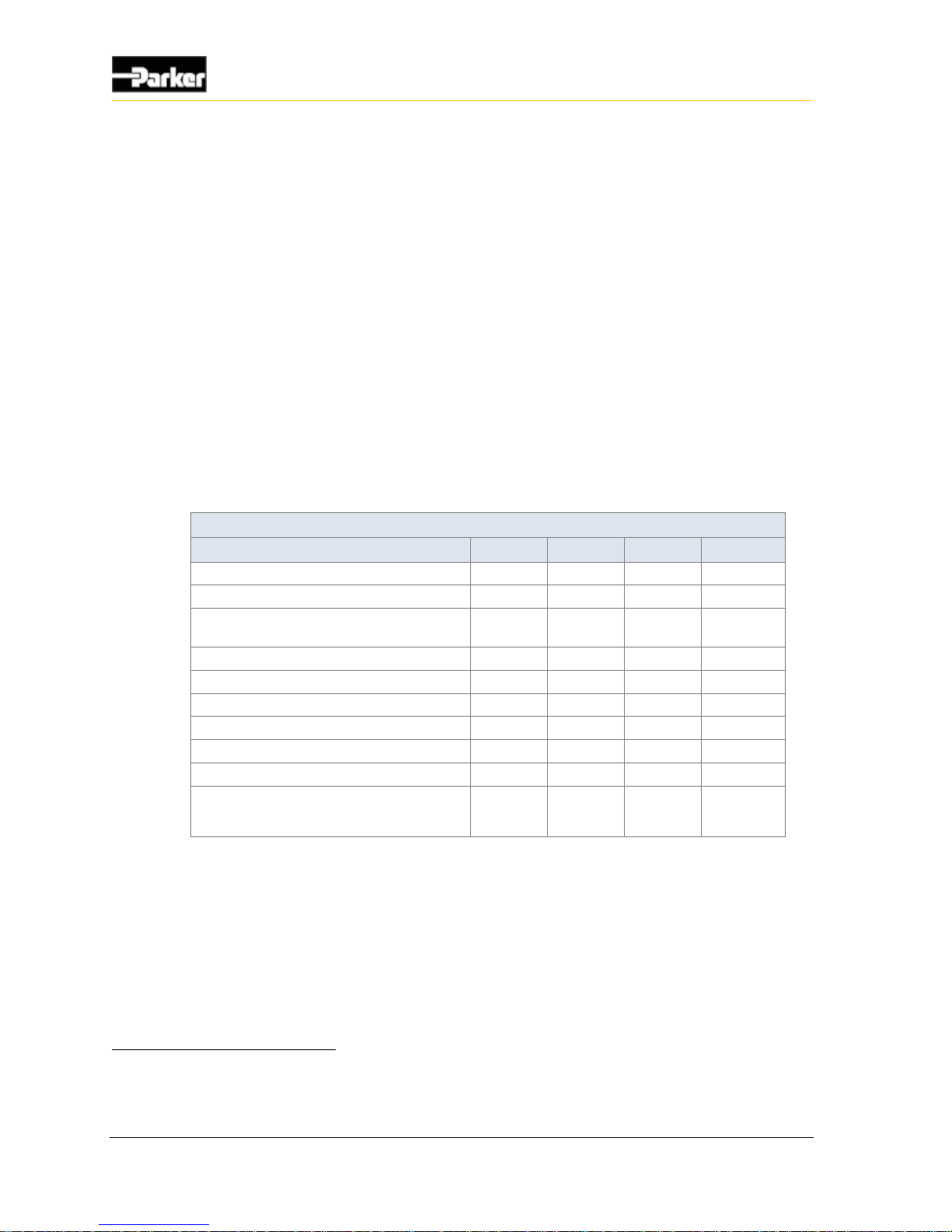
16 VMM2404
Inputs
3.1.3. Multi-Purpose Used as AC-Coupled Frequency Input
The following multi-purpose inputs can be used as AC-coupled frequency inputs:
INPUT1_ADF and INPUT2_ADF
3.1.3.1. AC-Coupled Frequency Input Capabilities
AC-coupled frequency inputs provide AC-coupling, which allows you to read the
frequency of external signals that have either large DC offsets, or no ground
reference. These inputs are ideal for use with variable reluctance and inductive
pickup sensors.
Quadrature and pulse counting is possible; however, we recommend that you not
use these functions with AC-coupled frequency inputs.
The following table provides specifications for the VMM2404 general purpose
inputs when used as AC-coupled frequency inputs:
AC-Coupled Frequency Input Specifications
Item
Min
Nom
Max
Unit
Input voltage range6
-90 - 90
V
Pull-up / down resistance
3.1 k
-
3.5 k
Ω
Input resistance – pull-up/pull-down
disabled
81 k - -
Ω
Input capacitance
9
10
11
nF
AC-coupling capacitance
-
0.3
-
uF
Frequency range @ 0.25 Vp-p
5 - 10000
Hz
Accuracy - -
5
%
Resolution
0.1 - -
Hz
Switching threshold voltage7
-
1.65
-
V
Leakage current sleep mode
- pin @ 12 V
- - 4.1
mA
3.1.3.2. AC-Coupled Frequency Input Configuration Options
AC-coupled frequency inputs have 4 programmable gain and attenuation factors.
The pull-up or pull-down resistors for AC-coupled frequency inputs can be
enabled or disabled; however, both pull-up and pull-down cannot be enabled at
the same time. The pull-up and pull-down resistance is 3.3 kΩ.
6
Input voltage range assumes that the inductive pickup will increase in voltage as flywheel speed increases. Analog input pull-
up configuration options must be selected accordingly to prevent damage on those components at these voltage extremes.
7
The switching threshold on AC-coupled inputs is not programmable, and is set internally to ensure proper conversion of the
input signal through a comparator circuit. The value given in the table is not a physical value on the product's input pin.
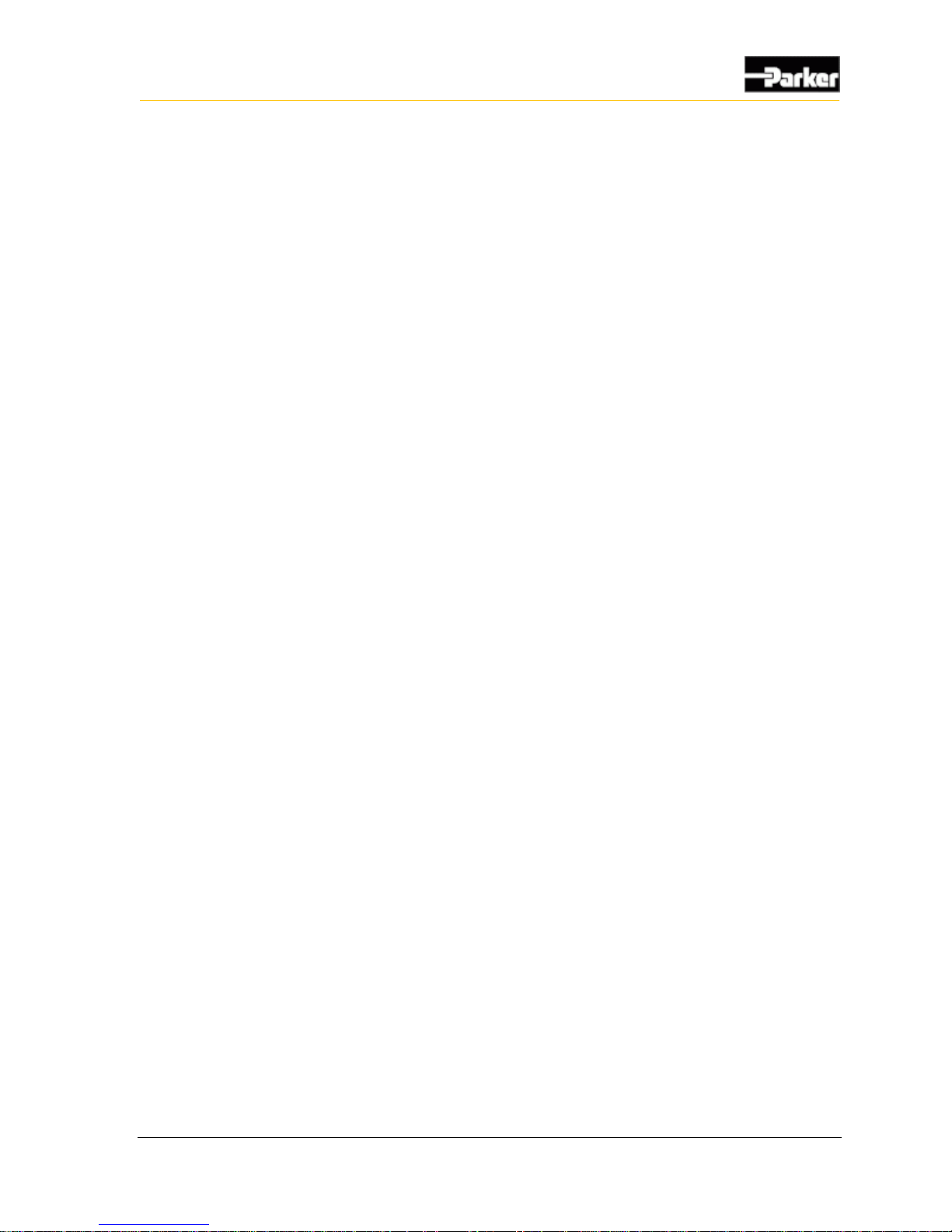
User Guide 17
Inputs
3.1.3.3. AC-Coupled Frequency Input Connections
When connecting AC-coupled frequency inputs, be aware of system noise and
ground level shift.
System Noise
AC-coupled frequency inputs are more susceptible to system noise than digital
inputs.
To reduce system noise:
Connect AC-coupled frequency inputs to sensors with significant DC offset.
Use the shortest possible wires when connecting AC-coupled frequency inputs
to sensors to prevent noise pickup on the sensors.
Ground Level Shift
Ground level shift affects the accuracy of AC-coupled frequency inputs. Ground
level shift refers to the difference between the system ground input (GND)
voltage, and the sensor ground voltage.
To reduce ground level shift:
If there are more than 1 GND pins in the system, dedicate one of them to
sensors that have ground wires, and connect all sensor grounds to that system
ground pin.
Splice the other system ground inputs together in the vehicle harness (close to
the connector), to provide a better ground for the noisier low-side outputs and
digital circuits.
Ensure the sensor’s ground connection is close to the system ground
connections. This will help ensure the signal remains within the digital
activation range of the input.
Note 1: The VMM2404 system ground inputs are rated for low-current
signals, which ensures the sensor’s ground is very close in voltage potential to
the system ground.
Note 2: Sensors that don’t have a dedicated ground wire are typically
grounded to the vehicle chassis through the sensor’s body.
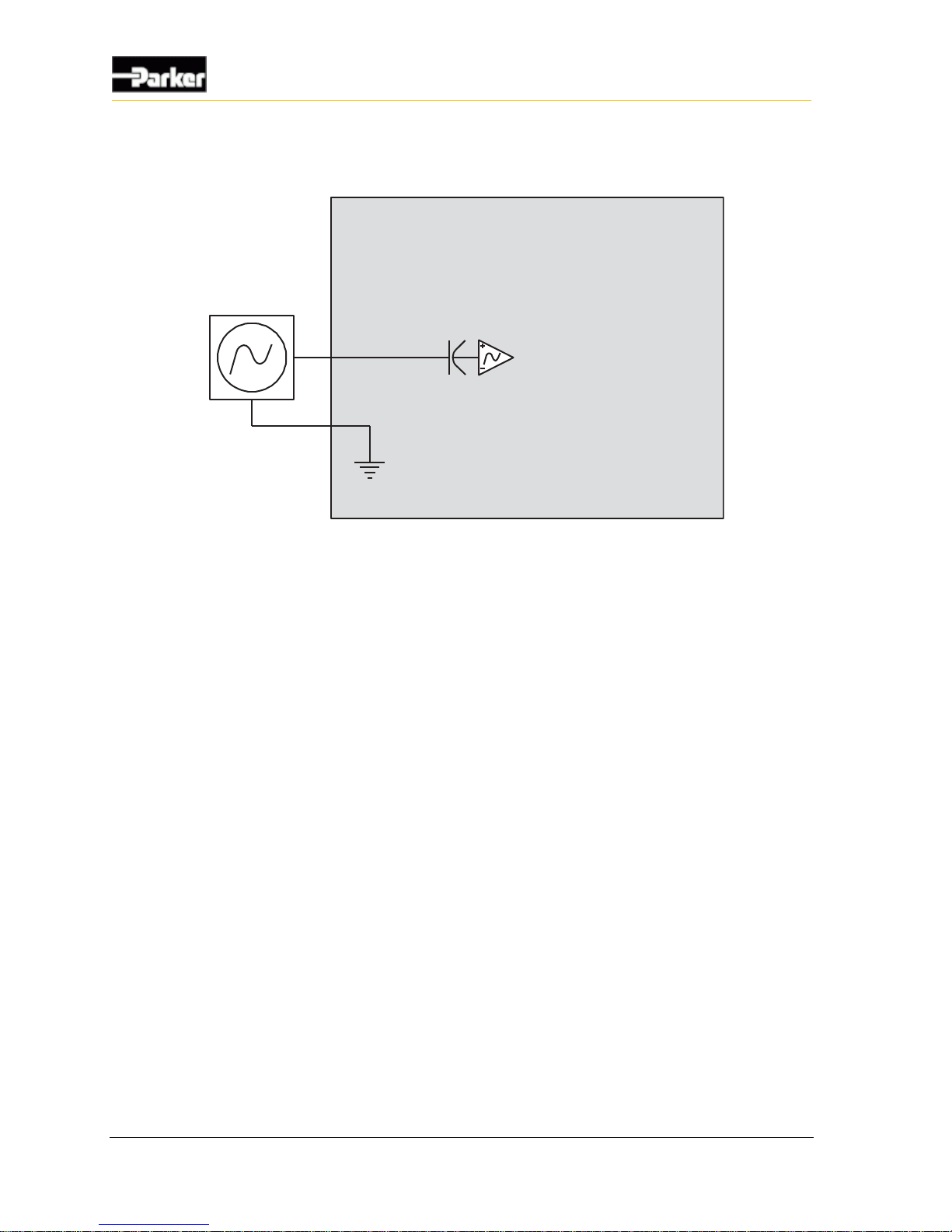
18 VMM2404
Inputs
The following shows a typical AC-coupled frequency input connection:
Internal to product
Sensor Ground
Variable Reluctance
Sensor
AC Coupled
Frequency Input
Figure 6: AC-coupled frequency input installation connections
3.1.4. Multi-Purpose Used as DC-Coupled Frequency Input
The following multi-purpose inputs can be used as DC-coupled frequency inputs:
INPUT3_ADF to INPUT_15_ADF
3.1.4.1. DC-Coupled Frequency Input Capabilities
DC-coupled frequency inputs allow you to read the frequency of external signals
that have a ground reference and no DC offset. These inputs are ideal for use with
hall-effect type sensors.
Quadrature and pulse counting is possible with DC-coupled frequency inputs.
