Parceltools C190 CubetapePRO Technical Manual

C190 CubetapePRO + Cradle
CubetapePRO -- provides exact
volumetric weight measurement by
measuring L x W x H of an object.
An optional cradle can be used for
charging the unit and also for HID
connectivity to a host application.
For example WMS packages and
shipping software.
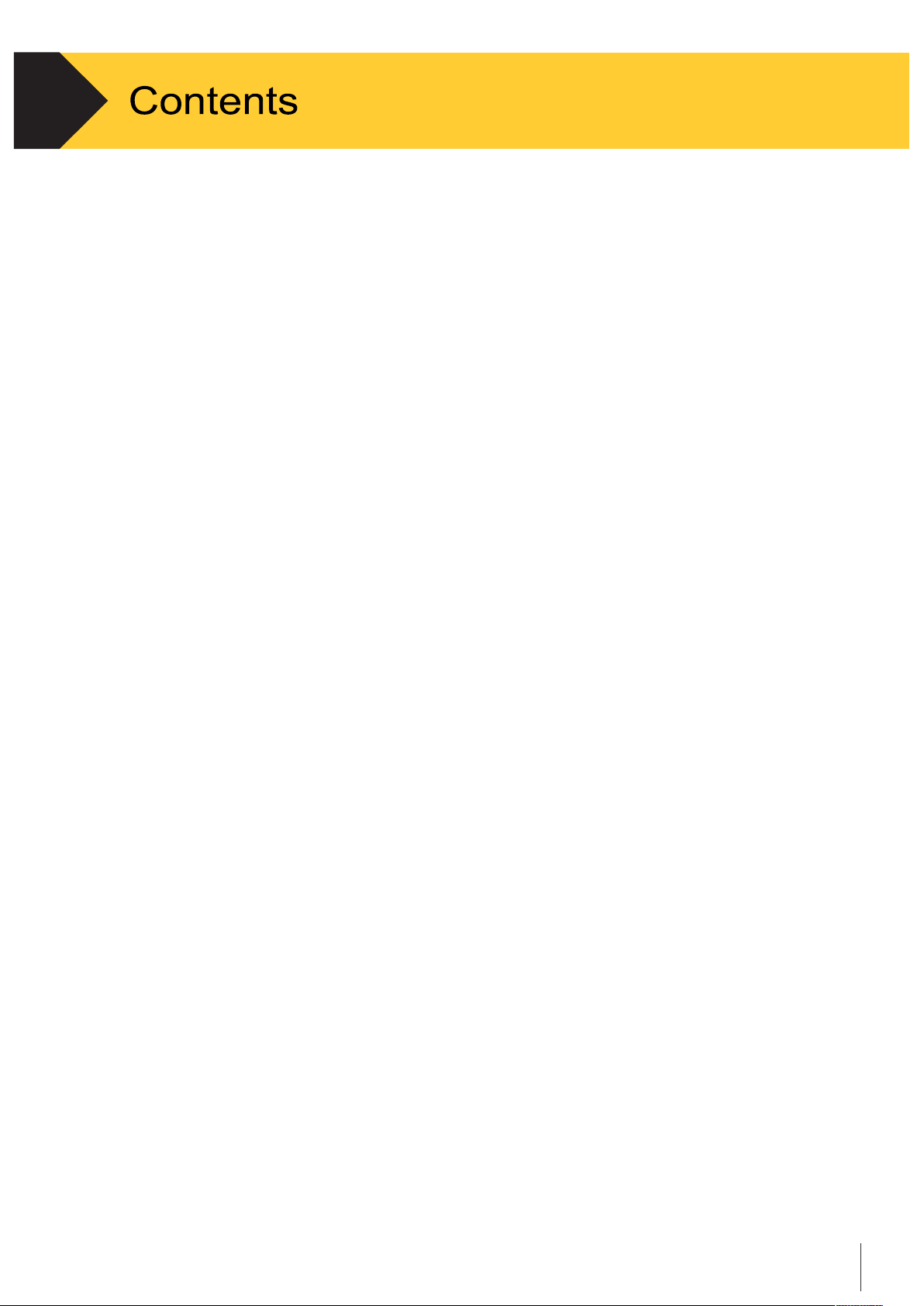
Technical manual-C190CubetapePRO
1
1
Introduction ................................................................................
3
1.1
1.2
1.3
1.4
1.5
1.6
1.7
1.7.1
1.7.2
2
2.1
2.2
2.3
2.3.1
2.3.2
2.3.3
2.3.4
2.3.5
2.3.6
2.4
2.4.1
2.4.2
2.4.3
2.4.4
2.4.5
3
3.1
3.2
3.2.1
3.2.2
3.3
3.3.1
3.3.2
3.3.3
3.3.4
3.3.5.
3.3.6
3.3.7
3.3.8
C190CubetapePRO Overview.....................................................
3
Main Features ..............................................................................
4
Specification.................................................................................
4
Model Identification ......................................................................
4
Inspection and Contents Checklist ..............................................
5
Physical Dimensions ....................................................................
5
Display and Buttons .....................................................................
6
Display Elements ..........................................................................
6
Button + Brake Operation ...........................................................
6
Operation ....................................................................................
8
Overview .....................................................................................
8
Power On/Off ...............................................................................
8
Basic Functionality .......................................................................
8
Scan .............................................................................................
9
Measure ......................................................................................
9
Transmit Data ..............................................................................
10
Insert Pallet ..................................................................................
10
Append.........................................................................................
11
Return to Last Recorded Data .....................................................
11
Tasks ...............................................................................................
11
Measure .......................................................................................
12
Weigh ...........................................................................................
13
Consolidate ..................................................................................
14
Ship ..............................................................................................
15
Batch Upload ...............................................................................
16
Configuration ............................................................................
17
Overview ......................................................................................
17
Settings in C190 Cubetape
PRO ..................................................
18
Settings Menu ..............................................................................
18
Scan Engine Configuration ..........................................................
19
Settings via PC ............................................................................
19
Cubetape Manager Software Download .....................................
20
Cubetape Manager Software Installation ....................................
20
Connect the device to Cubetape Manager Software ..................
20
Configure C190CubetapePRO via Cubetape Manager Software .........
20
Global Settings .............................................................................
21
Workflows .....................................................................................
22
Device Information ........................................................................
25
Bluetooth Pair C190Cubetape
.....................................................
25
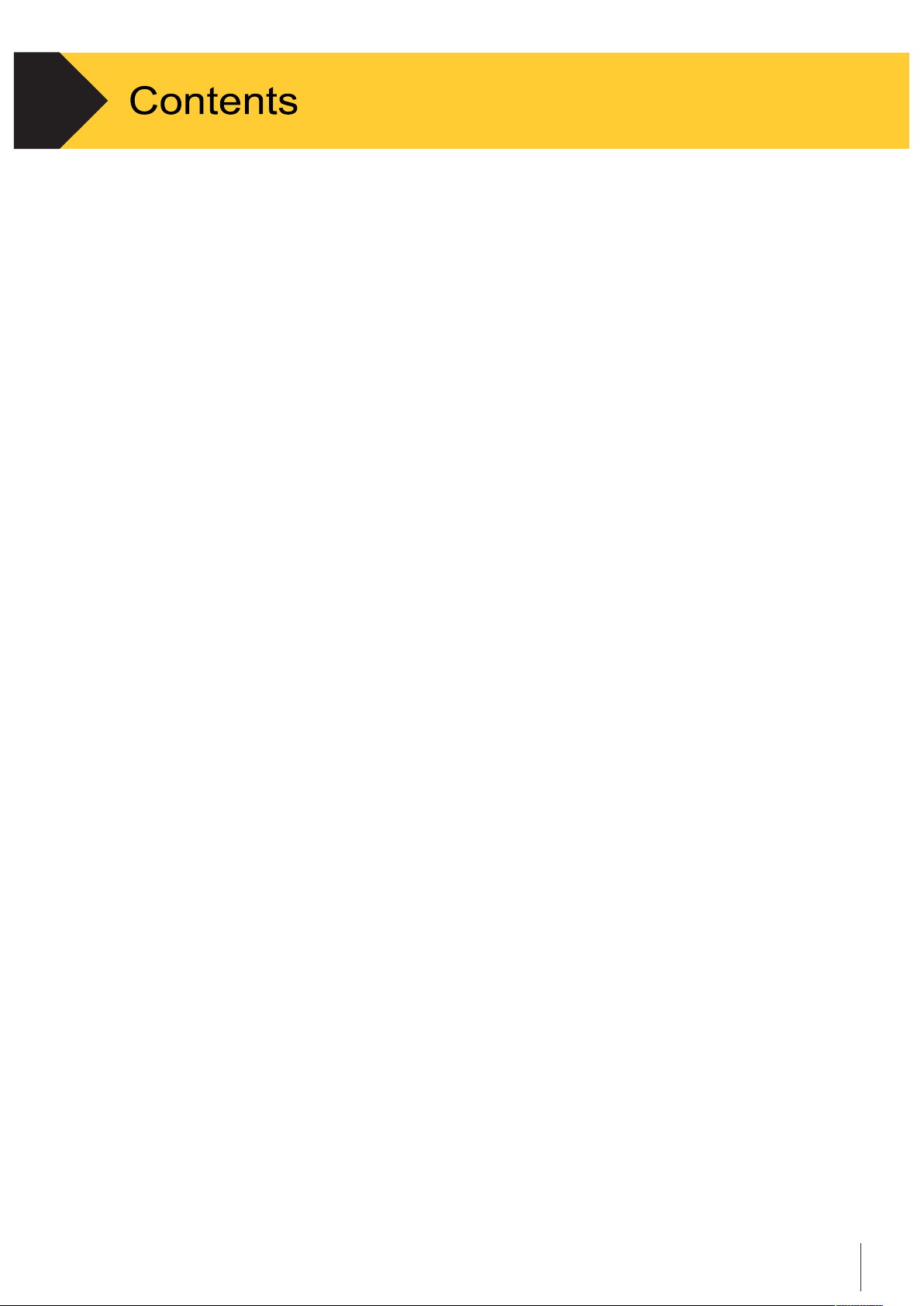
Technical manual-C190CubetapePRO
2
3.3.9 Advanced Menu Item ............................................................. 26
3.3.10 Disconnect .............................................................................. 26
4 Communication and Development ..................................... 27
4.1 Overview ................................................................................. 27
4.2 Connection via Bluetooth .......................................................... 27
4.2.1 PC Requirements ................................................................... 27
4.2.2 Connection Procedure ........................................................... 27
4.2.3 Connection Feedback ............................................................ 33
4.3 Connection via USB ............................................................... 33
4.3.1 PC Requirements ................................................................... 33
4.3.2 Connection Procedure ........................................................... 33
4.4 Data Format ............................................................................ 34
4.5 Pair Supported Weighing Indicator ......................................... 35
4.5.1 Connection Method ................................................................ 35
4.5.2 Connection Procedure ........................................................... 35
4.6
SDK ........................................................................................
36
4.6.1
SDK Overview ............................................................................ 36
4.6.2 SDK Contents ......................................................................... 36
4.6.3 PC Requirements ................................................................... 37
4.6.4 Samples.................................................................................. 37
4.6.5 Device Keyboard Wedge ....................................................... 38
4.6.6 Operating Notes ..................................................................... 39
5 Service and M
aintenance
...................................................... 4.
1
5.1 Overview ................................................................................. 41
5.2 Service Alert System .............................................................. 41
5.3 Cleaning and Maintenance Process ....................................... 41
5.4 Service .................................................................................... 42
5.5 Battery Charging and Feedback ............................................ 42
5.6 Tape Cassette and Battery Replacement .............................. 43
5.6.1 Tape Cassette Replacement .................................................. 43
5.6.2 Battery Replacement .............................................................. 43
5.7 Troubleshooting ...................................................................... 44
6
Spare Parts and Accessories ..............................................
45
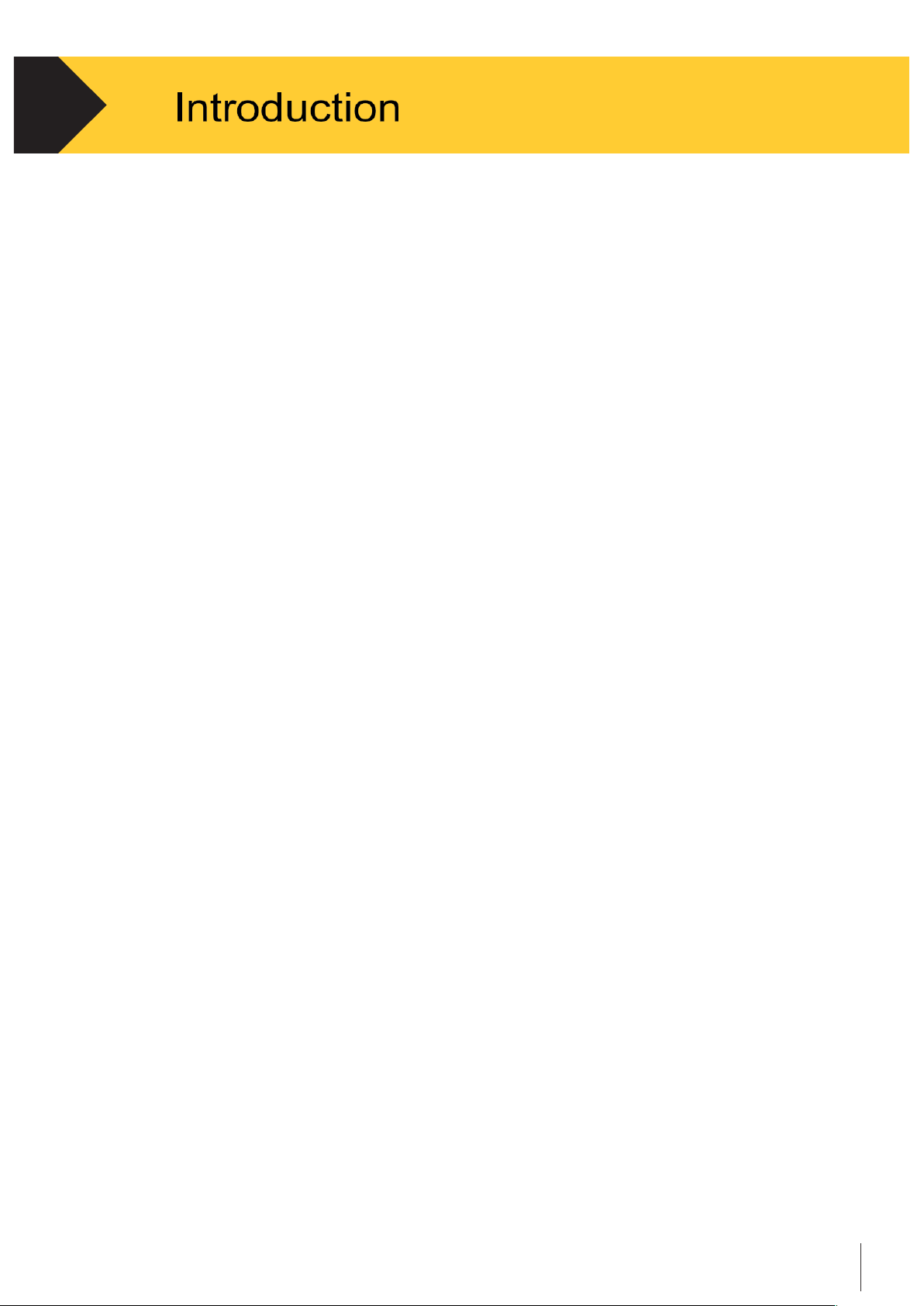
Technical manual-C190CubetapePRO
3
1.
1.1
CubetapePRO Overview
The CubetapePRO is a portable data-capture device for use in transport,
shipping and warehousing applications. It is designed to collect, record and
transfer data records made up of a series of items, including barcodes,
piece counts, weights, dimensions, and other information, such as device
serial number and units.
Cubetape captures dimensions using an integrated digital tape, and (if configured)
item information using a barcode scanner. On-board display and function keys
allow other data to be collected using a series of configurable tasks.
Data is collected and stored on Cubetape. The recorded data can be transferred
to a host application running on a PC, PDA, smart indicator, tablet or phone.
Communication options include Bluetooth (HID and SPP profiles) and physical
USB cable. When connection is established, data transmission can be
performed in either online or batch modes.
Cubetape supports multiple data-capture tasks, which can be selected and
loaded by an operator from the application menu. Standard applications are
Measure, Weigh, Consolidate, Batch Upload and Ship.
1.2
Main Features
•
Easy-to-handle robust enclosure with protective silicone sleeve
•
Standard 3 meter tape for dimensional measurement – BoT (Barcode on Tape)
•
OLED 24-bit full-color display with 128 × 128 resolution
•
Li-ion 970mAh battery with 2-hour recharge cycle
•
Motorola scan engine for tape + barcode reading and decryption
•
Class 2 SPP and HID profile Bluetooth connectivity for data transmission
•
USB serial port for PC connection and battery charging
•
Front button access to basic functions, such as scan and measure
•
Supplementary Cubetape Manager software for configuration and management
•
Supplementary CheckMate for Windows software for data handling and processing
•
Supplementary CheckMate for Android App for data capture including server software
•
Automatic shutdown features for energy conservation
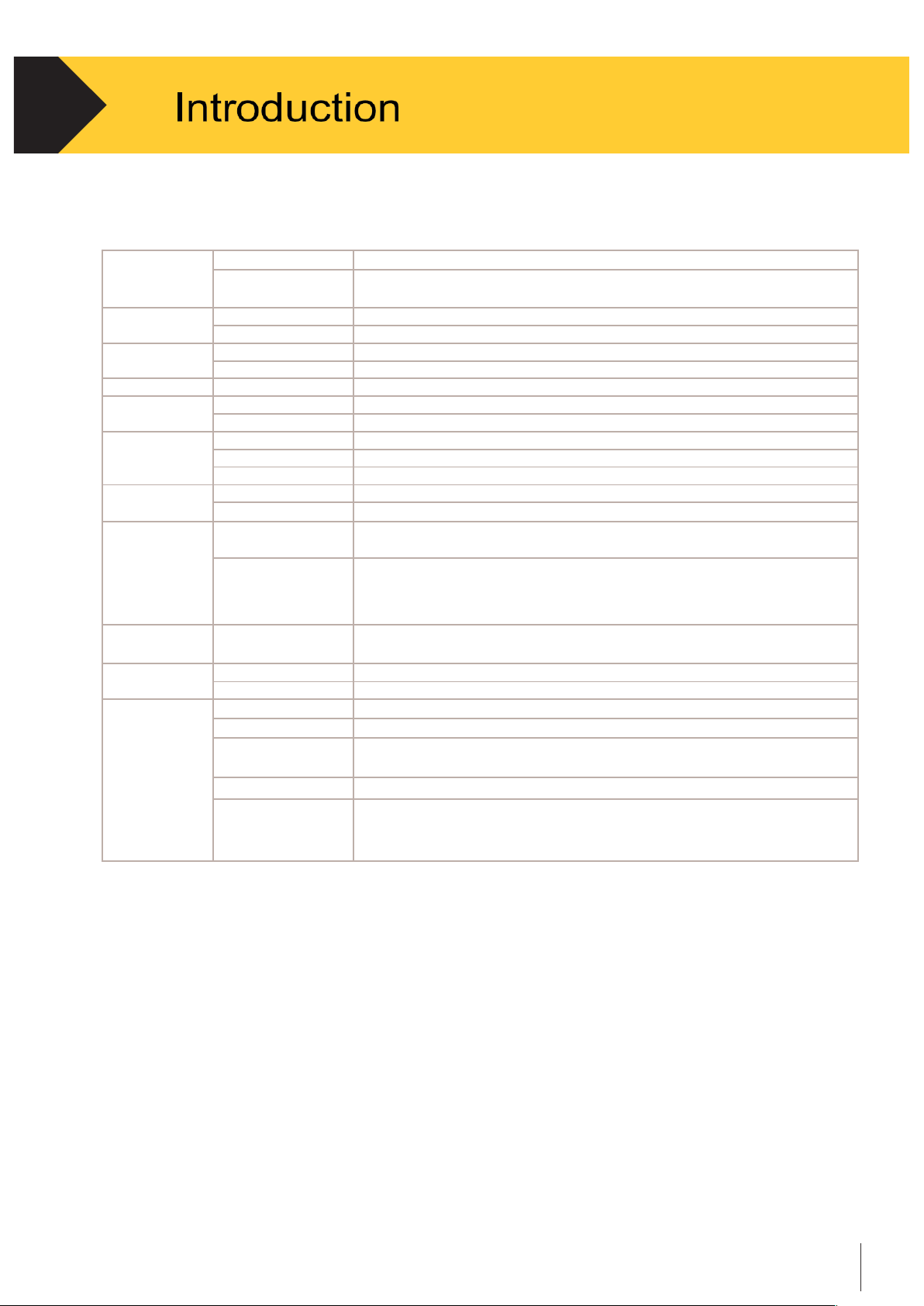
Technical manual-C190CubetapePRO
4
1.
1.3
Specification
Measurement
Tape
19mm × 3m (9ft)
Units
US – inches (rounded to whole, half or tenth)
Metric – cm (rounded to whole or half), mm
Communications
Bluetooth®
Class 2 SPP and HID profiles
USB
Types AB for data transfer and recharge
Power
Li-ion
970mAh with 2-hour recharge cycle
Duty Cycle
Minimum 2 days on heavy duty cycle
Display
OLED
128 × 128 @ 24 bit full color
Scanner
1D
Optical 650nm visible laser diode
Program
Common symbology’s and features
Functions
Five Buttons
Measure, Scan/Record, Send/Next, Save/Append, Back/Power
Shortcuts
Insert Pallet, Same as Last, Append
Ergonomics
Tactile, 3 × LEDs, buzzer
Physical
Dimensions
123mm × 72mm × 31mm
Weight
Approximately 230g
Software
SDK
.NET and .NET Compact Framework, Desktop, PDA and PDA wedge
sample applications
Software
Cubetape Manger configuration and management utility
CheckMate for Windows
CheckMate App for Android
CheckMate for server
PDA Pairing Utility
Windows Mobile and WinCE utility to simplify and streamline
connection and data transfer to qualified Motorola PDAs
Regulatory
Environment
C-Tick, CE and FCC Certifications
Metrology
NMI 13-1-23, MID 008, NTEP
Other
Application
Programmable/Configurable
Temperature
-20°C to 50°C, 14°F to 120°F
Humidity
Operating: non-condensed 10% to 80%
Storage: 5% to 80%
Accessories
Tape cassette, Silicone Sleeve, Battery
Warranty
12 months on Cubetape device
3 months on accessories
Tape Cassette is a consumable item and provided without warranty
Table 1
1.4
Model Identification
The CubetapePRO model number, serial number, firmware version, counter
and MAC address can be found either in the About tab in the Settings menu,
or under the “Device Info” tab in Cubetape Manager software when the
device is connected with a PC host. See Chapter 3 Section 3.7.1 for more
detailed information.
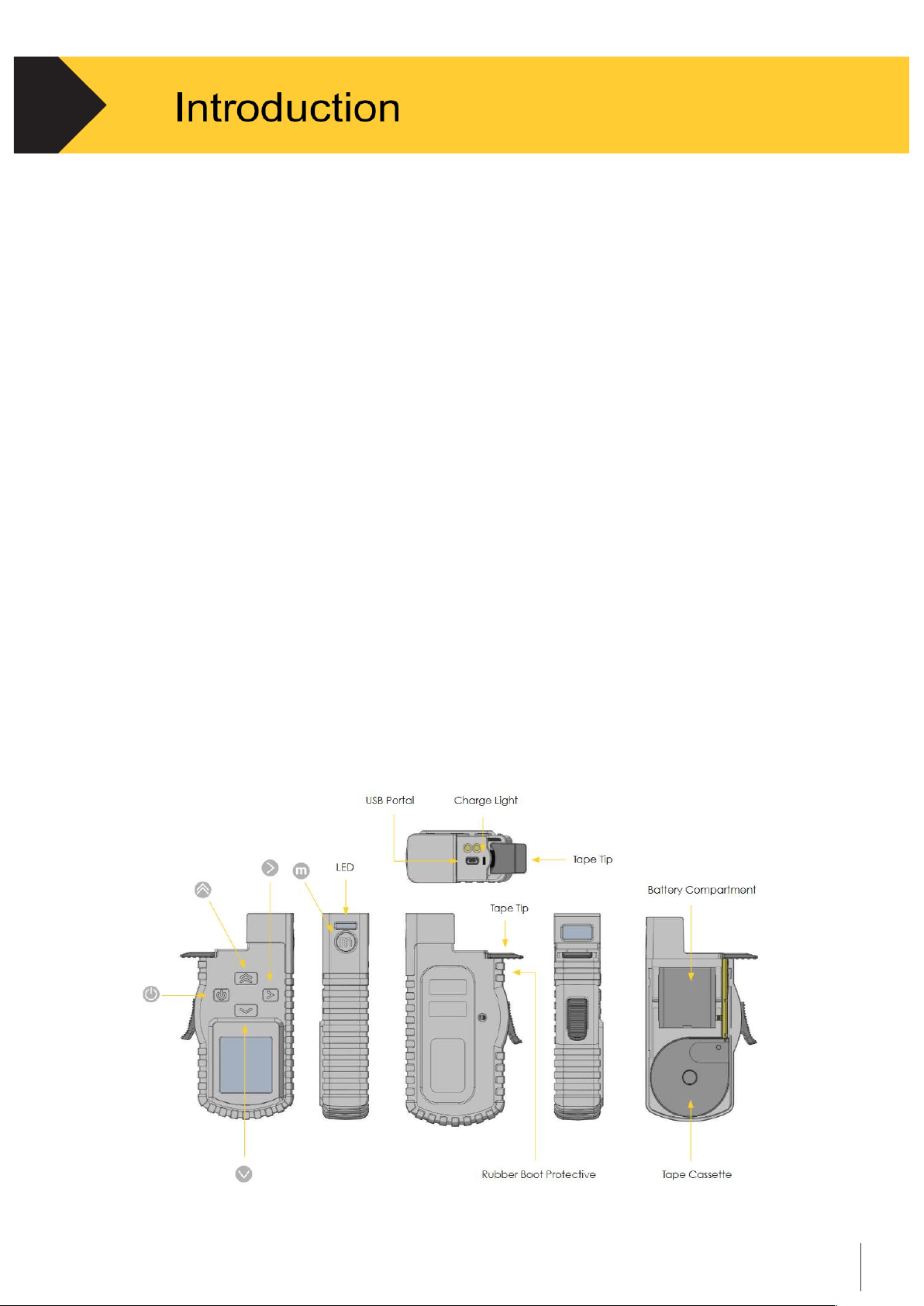
Technical manual-C190CubetapePRO
5
1.
1.5
Inspection and Contents Checklist
Verify the contents and inspect the package immediately upon delivery. If the
shipping container is damaged, check for internal damage and file a freight
claim with the carrier, if necessary. If the container is not damaged, remove
the device from its protective package, noting how it was packed, and
inspect each component for damage.
If shipping the device is required, it is best to use the original shipping
container. The device must be packed correctly to ensure its safe
transportation.
The package should include:
•
C190CubetapePRO Device
•
Quick User Guide
•
Battery Pack (assembled inside)
•
Tape Cassette (assembled inside)
•
USB Cable
1.6
Physical Dimensions
The physical layout of CubetapePRO is shown in Figure 1-1
Figure 1-1
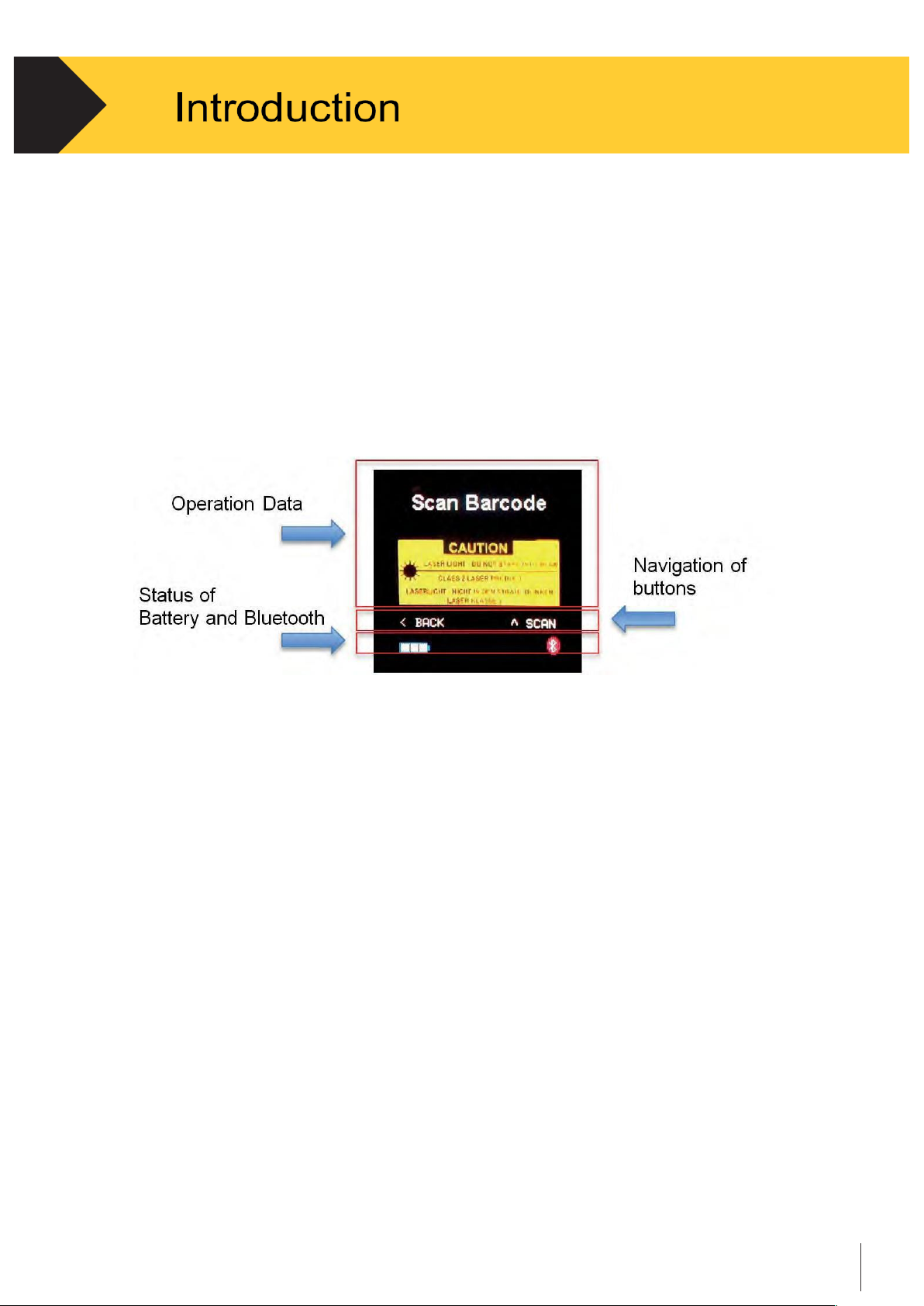
Technical manual-C190CubetapePRO
6
1.
1.7
Display and Buttons
C190CubetapePRO uses an OLED 24 bit full color display with a resolution of 128 × 128.
1.7.1
Display Elements
The screen display has three major components: Operation Data, Navigation and Status.
Figure 1-2
•
Data is displayed as it is collected.
•
Navigation information assists the operator complete tasks.
•
Status area provides information on the battery and Bluetooth®.
Battery information is displayed at the bottom left corner of the screen
while Bluetooth connectivity is displayed at the bottom right corner. When
the Bluetooth icon is red, there is no active Bluetooth connection, and when
the icon is blue the connection is active.
Also on the side above the M button you can find a blue LED – flashing
means > no Bluetooth connection, and continuous blue means Bluetooth
pairing successful > unit is connected with a host device.
The green LED indicates the ON / OFF status.
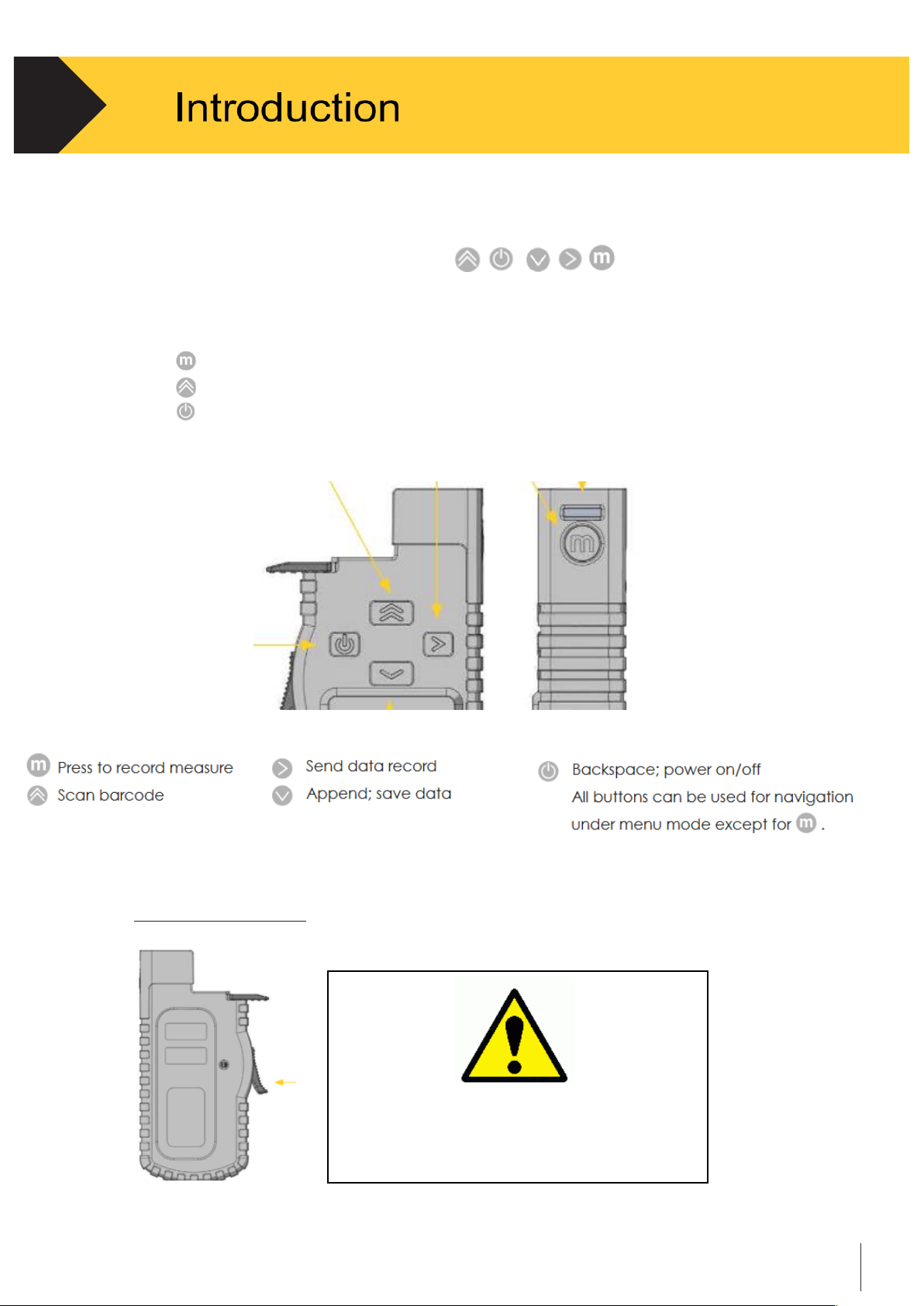
Technical manual-C190CubetapePRO
7
1.
1.7.2
Button + Brake Operation
The CubetapePRO has five main buttons.
The four buttons on the front are used for navigation or data collection purposes.
The
button – press to record measurement
The
button – press to scan a barcode label
The
button for power on/off. Buttons are context sensitive.
Figure 1-3
Tape retraction brake
The manual retraction brake on the side of the
Cubetape must be used at all time when the
tape is retracted and develops high speeds
which could damage the tape tip
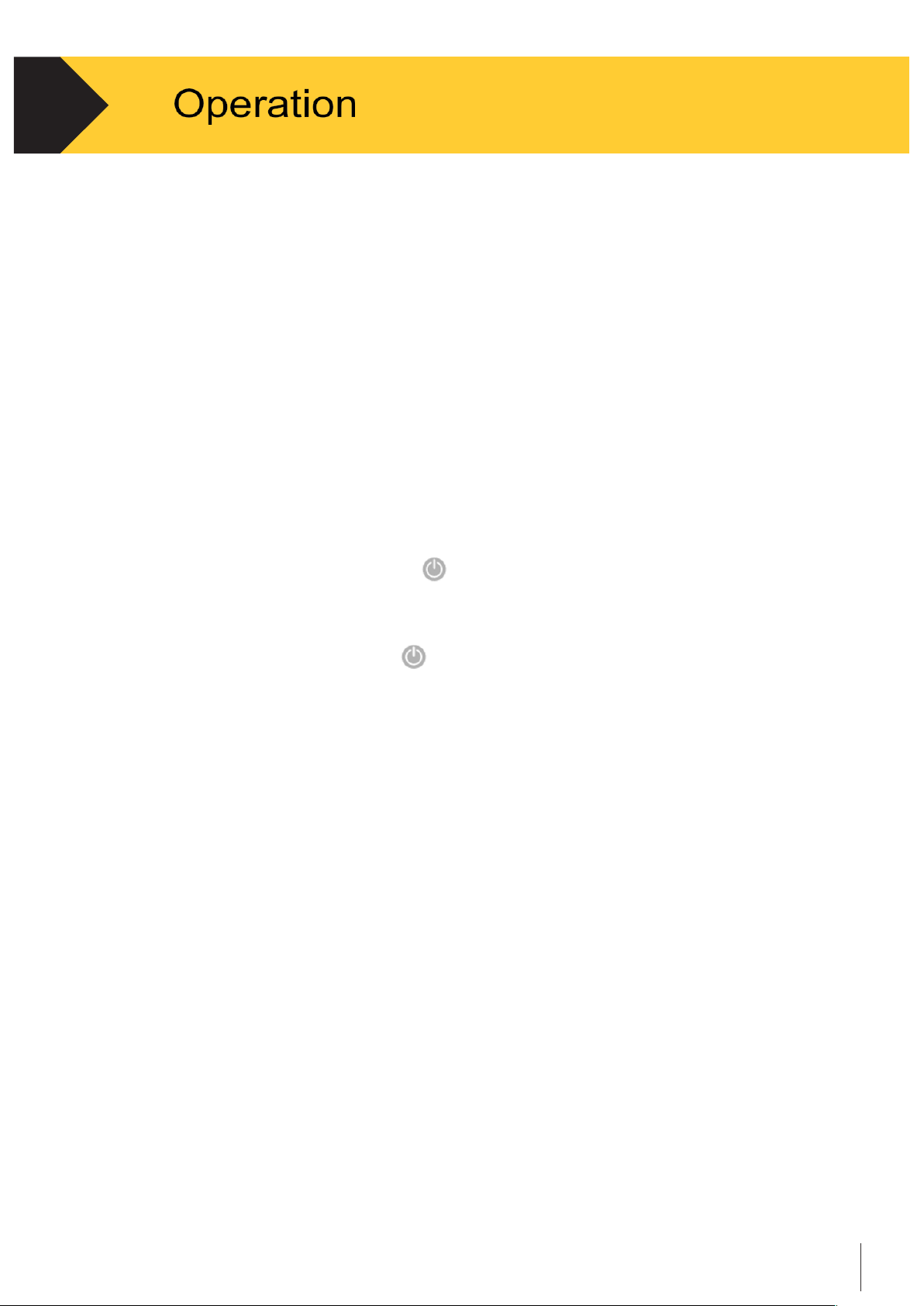
Technical manual-C190CubetapePRO
8
2.
2.1
Overview
This chapter provides information about the main functions of C190CubetapePRO,
including button usage, display options, basic field operations and workflows.
Operation of the device depends on which functions are enabled. The functionality
discussed in this chapter is based on the device only, without any communication
or configuration from the Cubetape Manager software. For detailed information
about configurations via PC software, see Chapter 3.
2.2
Power On/Off
•
To turn on the device, short press .
•
* Legal for trade versions will present an info screen- press any key to proceed
•
To shut down the device, press
for approximately 3 seconds, then release when
“Power Off” is indicated on screen or five beeps are heard.
•
Cubetape will auto shut down after 10 minutes of no key press
NB -- Please charge your Cubetape regularly to avoid ‘low bat’ situations
Parceltools provide a convenient charger / cradle unit for this purpose.
2.3
Basic Functionality
This section provides information of some fundamental functions of C190CubetapePRO
The following functions are addressed in this section:
•
Scan • Measure
•
Transmit Data
• Insert Pallet
•
Append
•
Return to Last Recorded Data
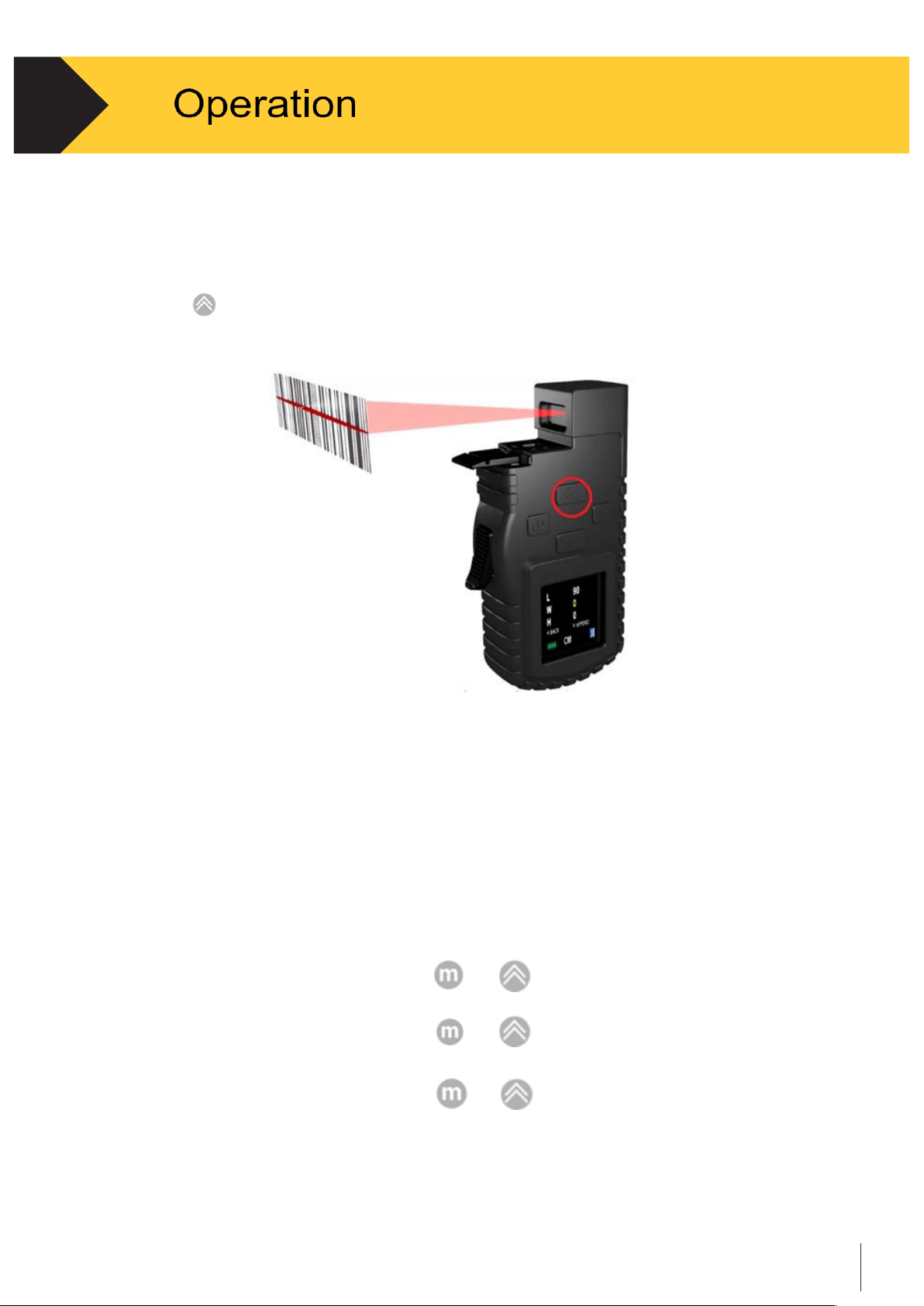
Technical manual-C190CubetapePRO
9
2.
2.3.1
Scan
•
Turn on the device and “Scan Barcode” is indicated on screen.
•
Aim the scanner at a proper tilting angle (ideally perpendicular to the scanning surface).
•
Press
to scan.
Figure 2-1 Scan Operation
2.3.2
Measure
•
Stretch the tape tip to one end of the object, then align the Tape Stop with
other end of the object.
•
Make sure the tape is parallel with the edge of the object during measurement
•
Measure item length.
•
Record measured length by pressing
or
•
Measure item width.
•
Record measured width by pressing
or
•
Measure item height.
•
Record measured height by pressing or
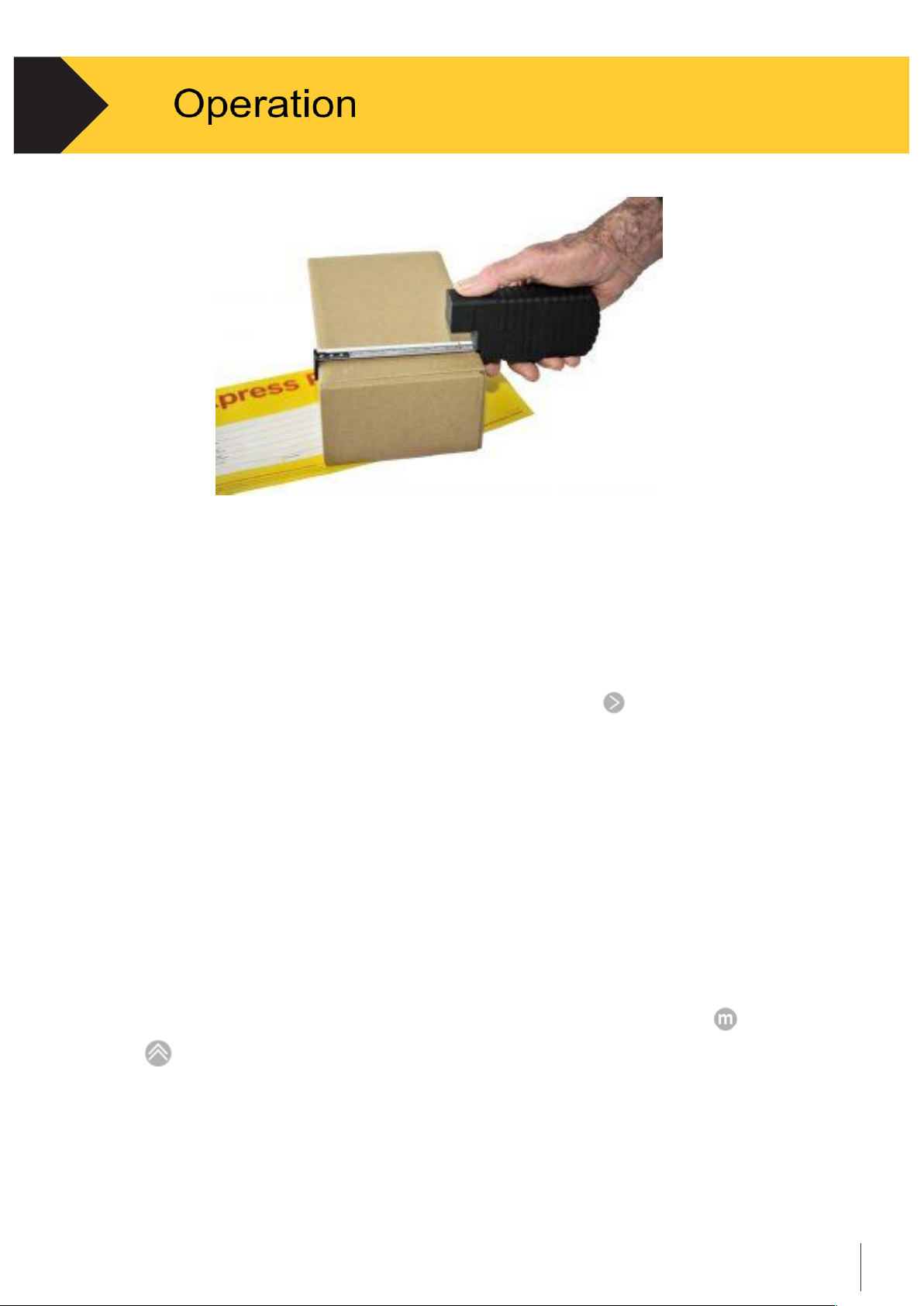
Technical manual-C190CubetapePRO
10
2.
Figure 2-2 - Measure Operation
2.3.3
Transmit Data
•
In the
Measure
task, when connected online to a host system via Bluetooth
recorded data can be sent to the host system by pressing .
•
In batch mode, recorded data can be sent to a host system using the
Batch Upload
method in the application menu via USB connection. See Section 2.4.5 in this chapter
for detailed instruction
•
In the
Ship or Scan
task, transmit is automatic and is part of scanning or
measuring process.
2.3.4
Insert Pallet dimensions ( if activated in settings )
•
With the tape in the Home position and cursor in the Length field, press
or
to insert the default pallet length and width.
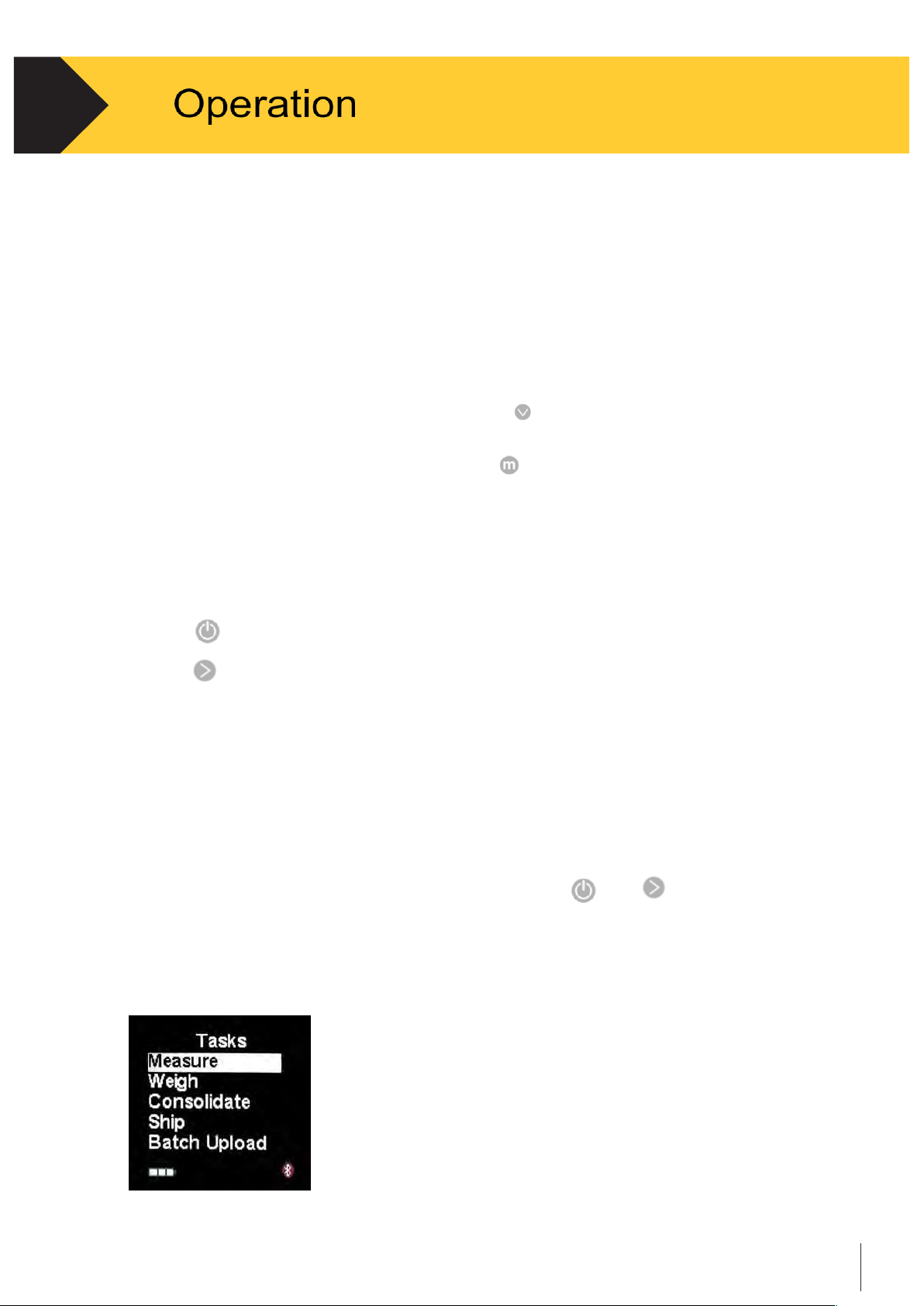
Technical manual-C190CubetapePRO
11
2.
2.3.5
Append ( if activated in Settings )
The Append function enables the operator to add up to three length
measurements together, useful when the item length is longer than the
3 meter tape.
•
The append function enables the operator to sum three measurements of length
together, especially when the item length is longer than the 3 meter tape.
•
When in Length measurement position - Press to Append measurement 1;
•
Measure length 2 and if needed length 3;
•
Record appended measurement by pressing whiles take your last measurement ;
•
The length recorded will be the sum of length 1, 2 and length 3.
2.3.6 Return to Last Recorded Data
•
Press several times until the cursor is in the length field;
•
Press will display the last recorded measurement on screen.
2.4
Tasks
The CubetapePRO provides five different tasks, which can be directly accessed on
the device. When the device is turned on, it will be set up for the Task last used.
If a different task is needed, the operator has to access the menu to load a different task.
Enter the Tasks menu from current operation by pressing
and
together.
The four buttons on the front panel can be used for navigation and selection.
See Section 1.7.2 for more details.
Figure 2-3
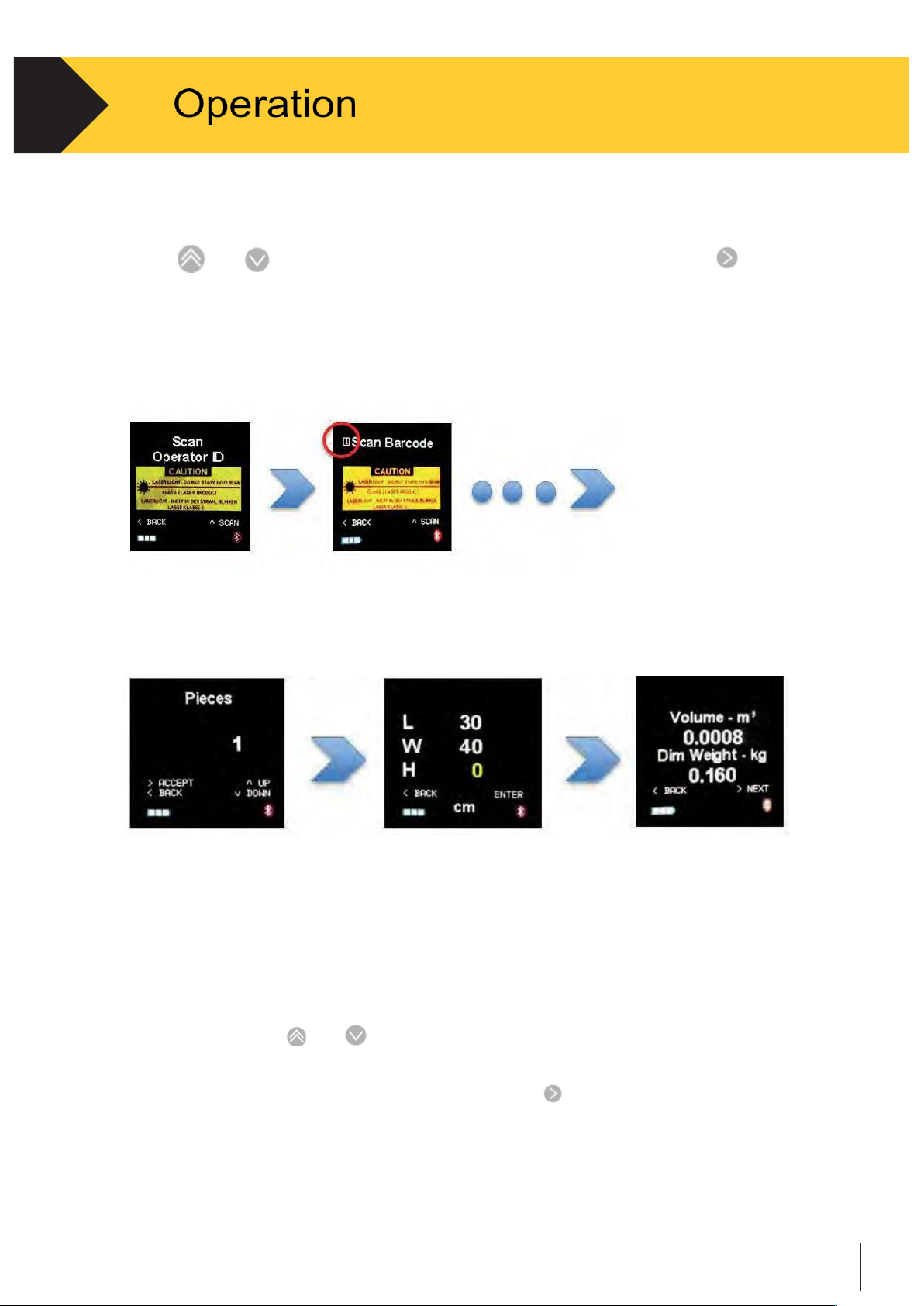
Technical manual-C190CubetapePRO
12
2.
2.4.1
Measure
•
Use
and
to scroll, when the cursor is on the Measure tab, press
to select.
•
The display will be redirected to the first step in the Measure workflow.
All the operation steps can be configured via Cubetape Manager software.
See chapter 3 for more details. If the operation is disabled, the operation will skip to
the next step directly.
Figure 2-3
Figure 2-5
Figure 2-4
Figure 2-6 Figure 2-7
-
Scan the operator ID: This operation needs to be performed when the device is
powered on only. To change the Operator ID, restart the device See Figure 2-3.
-
Scan barcode: Up to 3 barcodes can be scanned, depending on the configuration.
The sequence number shows on the left top on the screen See Figure 2-4.
-
Input pieces: Use and to scroll the value See Figure 2-5.
-
Measure the length, width and height See Figure 2-6.
-
Show the volume and dimensional weight. Press to send/save the record.
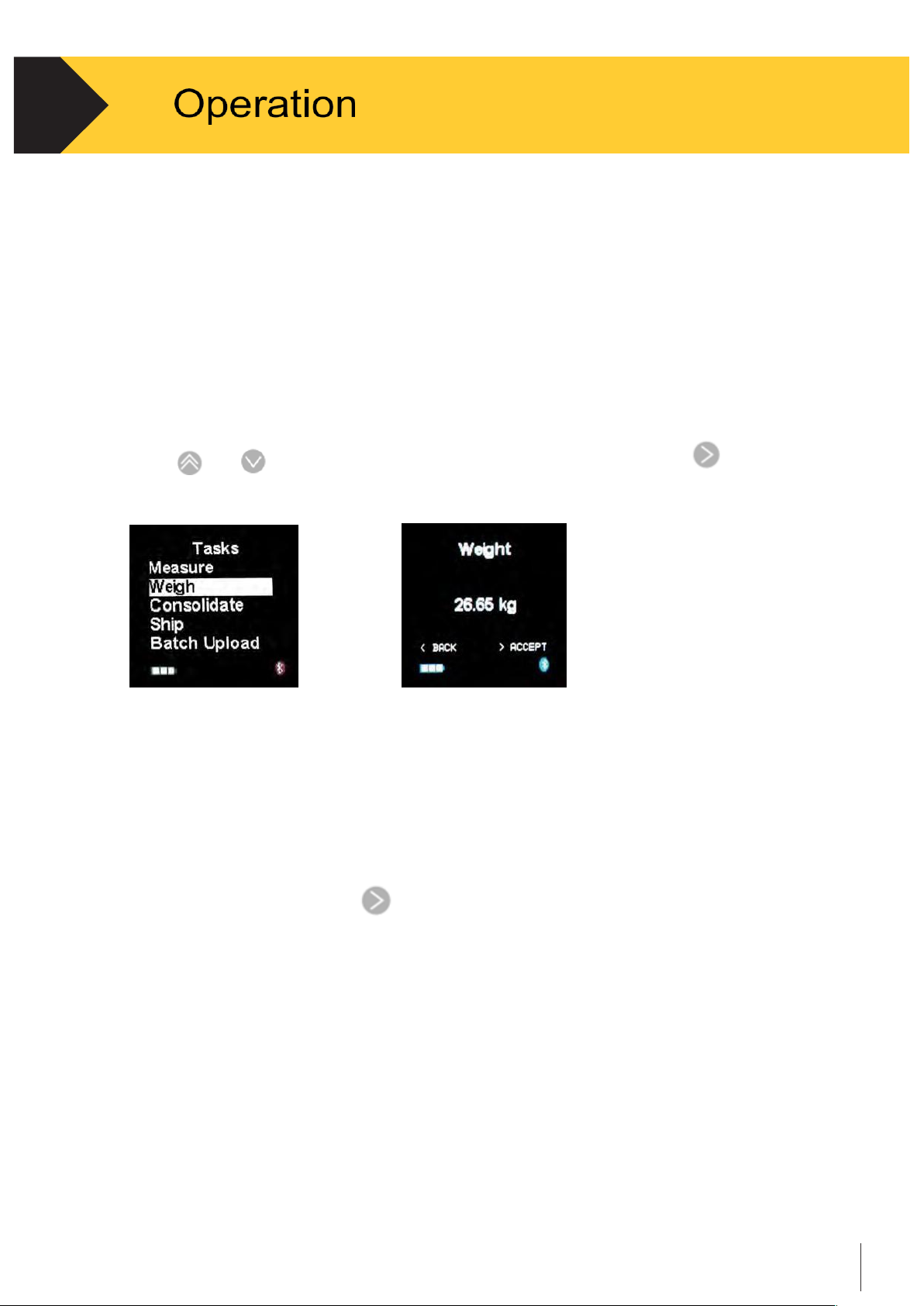
Technical manual-C190CubetapePRO
13
2.
2.4.2
Weigh
The CubetapePRO can record the weight from supported scales via Bluetooth.
This application only works in “batch” mode. The weight data is stored in a record
along with barcode, dimensions and other information. The records needs by
uploaded by the “Batch Upload” operation to a PC with CargoDesk software.
Pair with a weighing scale first. Chapter 4 Section 4.5 for instructions and
information.
•
Use and
to scroll, when the cursor is on the Weigh tab, press
to select.
Figure 2-8
•
The display will be redirected to the first step in the Weigh workflow.
The Weigh workflow is similar to the Measure application.
See Section 2.4.1 for more details.
•
Keep the goods on the scale before scanning the barcode label on the goods.
After scanning the barcode the weight is automatically received as shown
on Figure 2-8. Press
to accept / continue.
•
After the dimensioning process, the record will be saved automatically.
Note: In order to receive weight from the scale, Cubetape must be connected.
If the scale is not connected, the warning shown in Figure 2-9 will be displayed.
Please check the connection and pair again if required.
If the scale cannot respond to the Cubetape, the display would stay on the
capturing screen, see the Figure 2-10. Please check the configuration on the
scale.
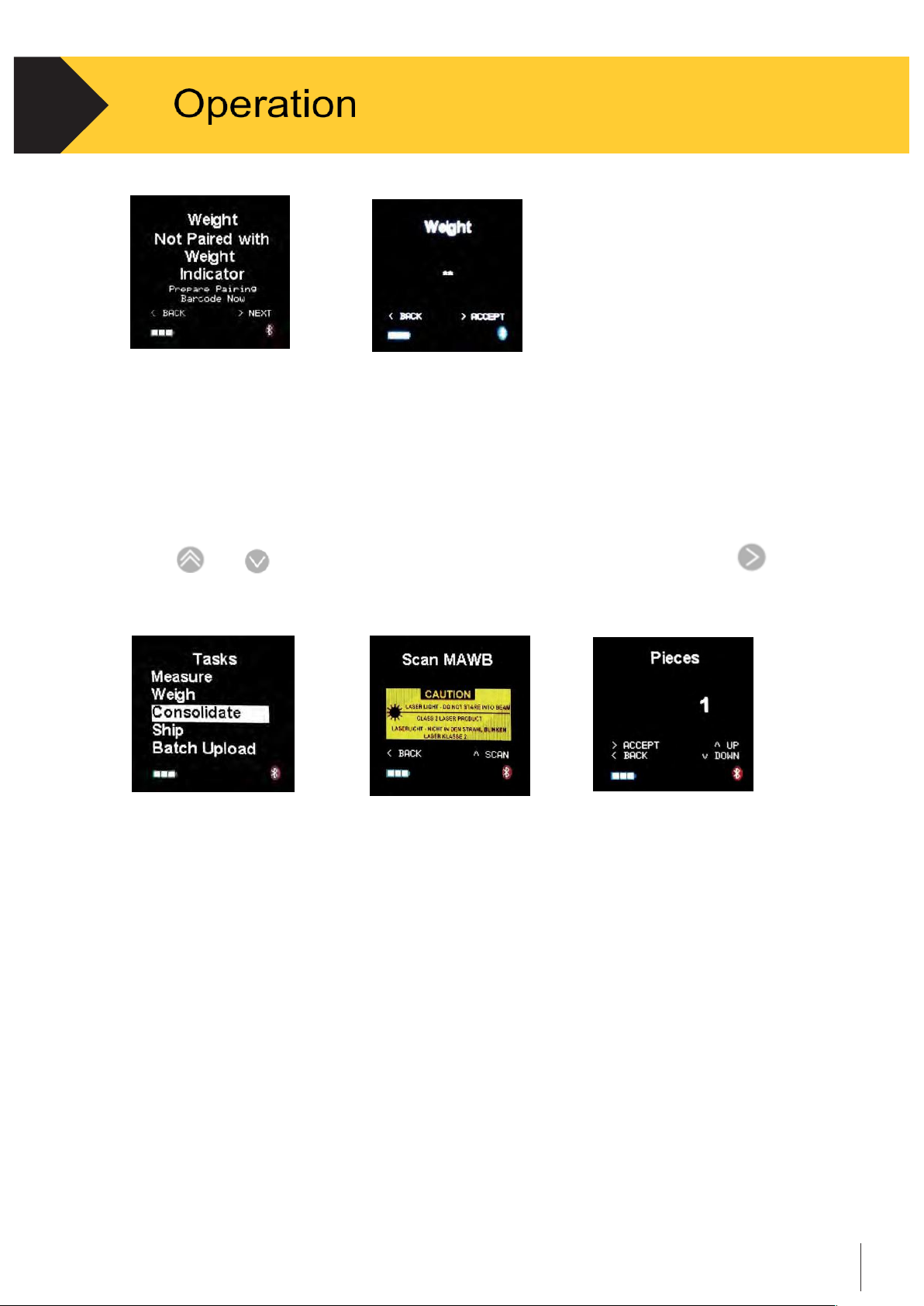
Technical manual-C190CubetapePRO
14
2.
Figure 2-9 Figure 2-10
2.4.3
Consolidate
C190Cubetape can consolidate multiple items under one barcode. This application also works
in “batch” mode. The records needs be uploaded by the Batch Upload operation to a host.
•
Use
and
to scroll, when the cursor is on the Consolidate tab, press
to
select. See Figure 2-11.
Figure 2-11 Figure 2-12 Figure 2-13
•
The display will be redirected to the first step in the Consolidate workflow. The
process is similar to the “Measure” Task. See Section 2.4.1 for more details.
•
After the dimensioning measurements, the workflow loops back to collect data for
the next item (see Figure 2-13).
•
After the dimensioning measurements, the record is saved automatically.
