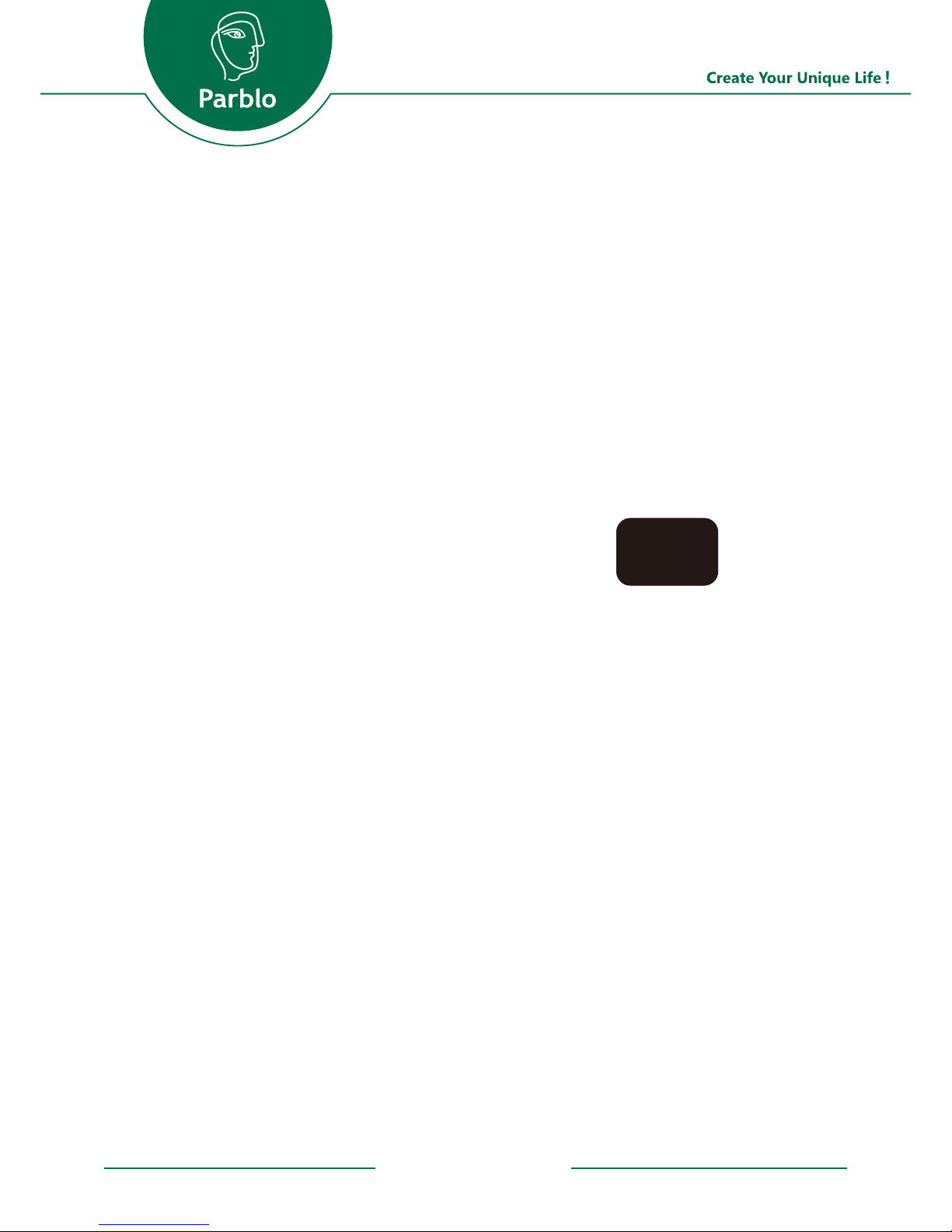
coast
16
15.6”GRAPHIC DRAWING MONITOR
USER MANUAL
Windows XP/7/8/8.1/10 or above; Mac OSX 10.8.5.or above
1
www.parblo.com

1
www.parblo.com
Contents
1. Product Overview
2. Driver Installation
a. Windows
b. Mac
3. Driver Configuration
a. Windows
b. Mac
4. Specification
5. FAQ
1
2
3
4
5
6
7
8
9

1
www.parblo.com
Product Overview
15.6”
1920 X 1080 IPS
Shift
Ctrl
Alt
Canvas/Brush +/-
Power Switch/Status Led
Esc
Menu
Mini HDMI
Fixed Stand 30°
USB Type-C
Space
Shift
Ctrl
Alt
Space
15
1
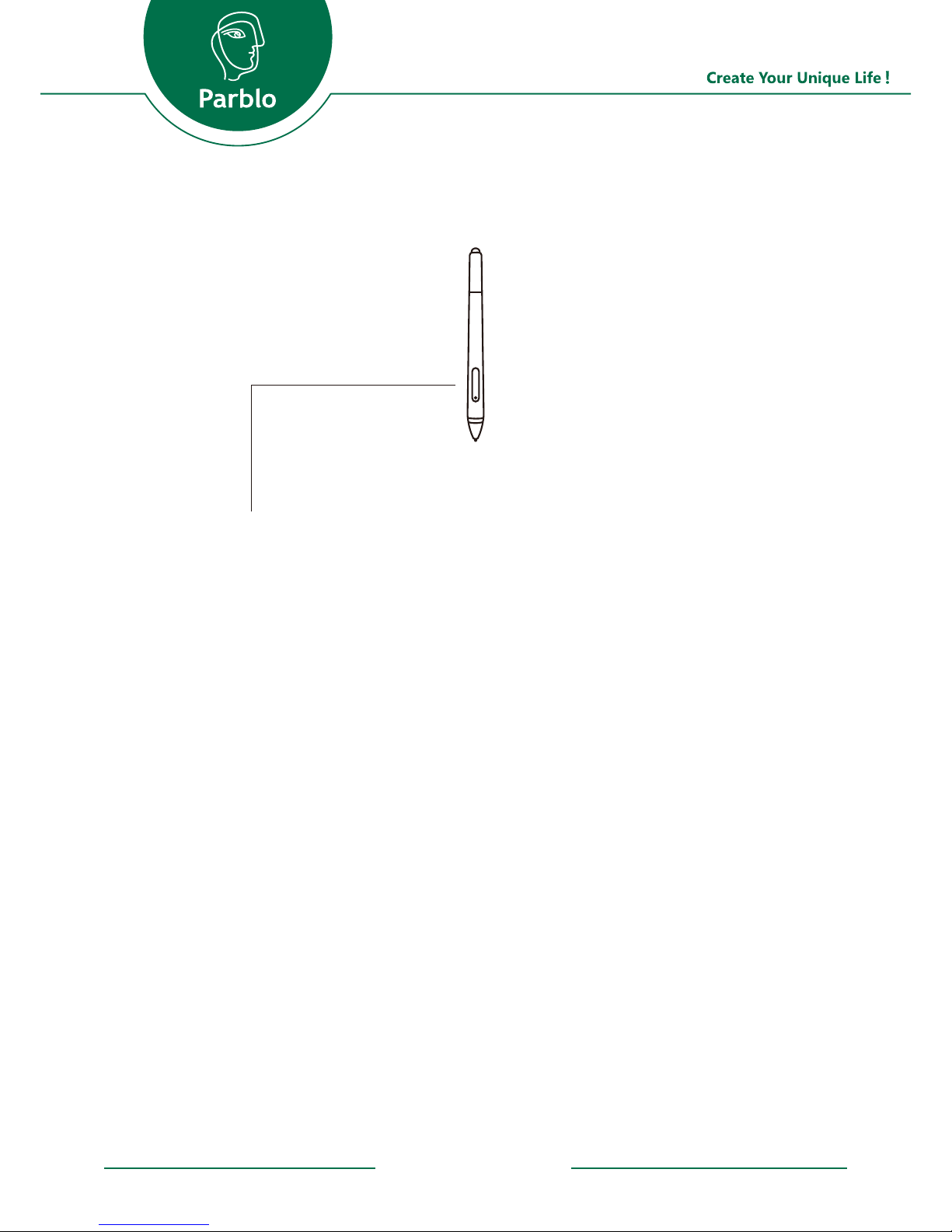
1
www.parblo.com
Side Button: it is equal to the right-key of a mouse by default and it can be customized as the Left Key, Right Key,
Middle Key, Double Click Key, Scroll Up, Scroll Down, Keyboard, Application and Disable function.
Pen Tip: It can be as the same function as left key of the
mouse. When the tip gets too short or develops a sharp
edge, you can replace it with one of the replacement tips
inside the pen box. (Please replace the pen tips according to
the FAQ9.)
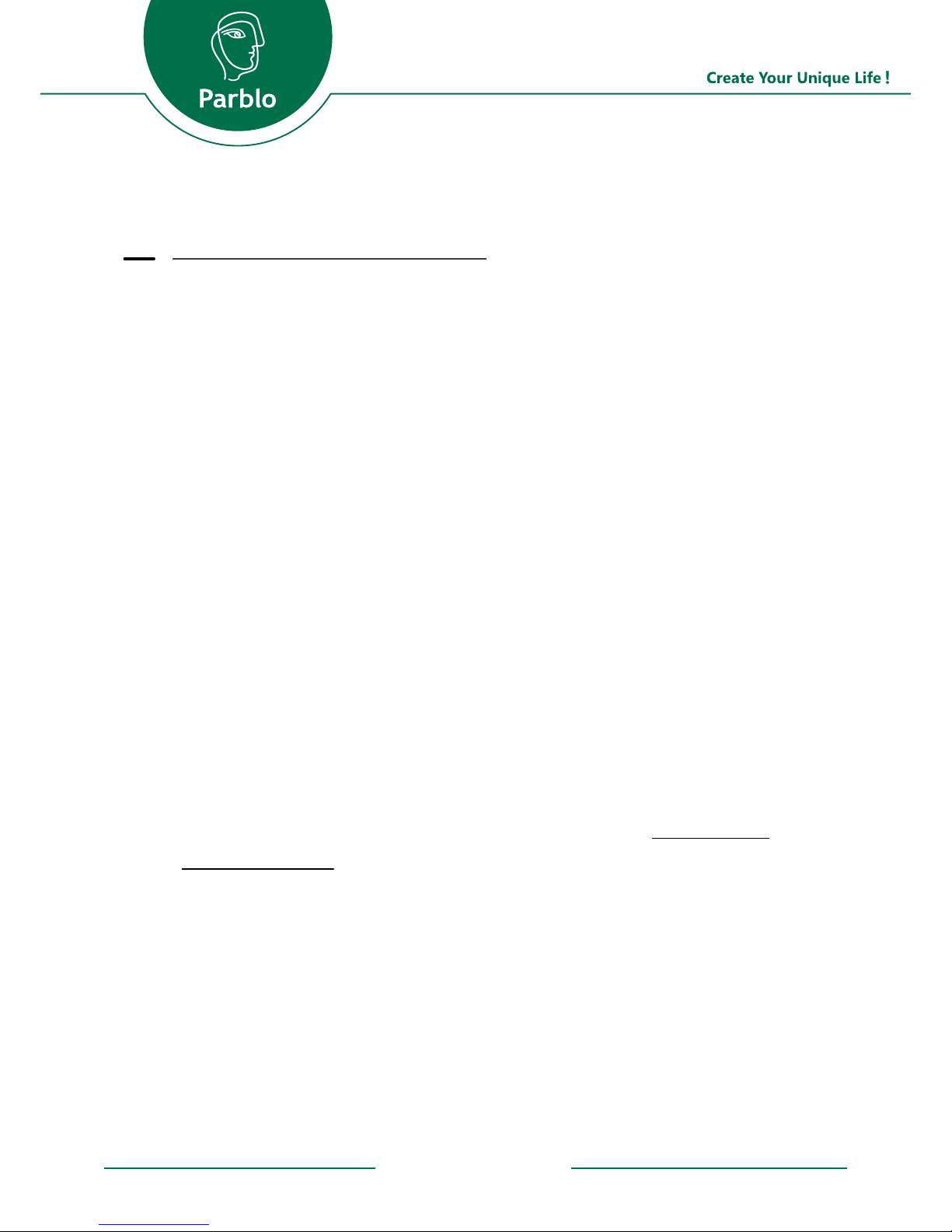
WINDOWS
STEP1: Please uninstall and completely remove any driver of
other graphics tablet/monitor on your computer.
STEP2: Please temporarily disable any anti-virus and firewall
software. Make sure you are installing the driver as the Administrator.
STEP3: Connect Coast16to your computer. (USB cable: to
provide power for Coast16; HDMI cable: to provide the
“display” function to Coast16.)
STEP4: Insert the disk into your CD drive, open it and install
the driver by following the computer instruction. (Note: or
you candownload the up-to-date driver from http://parblo.com/support by finding out “PARBLO COAST16”.)
Kindly Remind
If your computer has installed the driver forParblo Coast16
and you will see the following message:
1
www.parblo.com
Driver Installation
2

1
www.parblo.com
Please choose “Remove” to remove the former old driver
in your computer. Then, install the driver again.
STEP5: Restart your computer after finishing the installation.
STEP6: Once it is installed successfully, the digital pen
should be in a control of the cursor. Pls open“tablet setting” in the “start tray” of your computer/laptop and test
the pressure.

1
www.parblo.com
Mac
STEP1: Connect Coast16to your computer. (USB cable: to
provide power for Coast13; HDMI cable: to provide the
“display” function to Coast16.)
Note: 1. If your computer/laptop is Mac Book Air or IMac,
please use the Mini DisplayPort to HDMI adapter to connectCoast16 to your laptop.
2. If your laptop is the Mac Book Pro, please use the USB 3.1
type C to HDMI adapter to connectCoast16 to your laptop.
STEP2: Insert the disk into your CD driver,open it and install
the driver by following the screen instruction. (Note: Or you
candownload the up-to-date driver from http://parblo.com/support by finding out “PARBLO COAST16”.)
STEP3: Log out and restart your computer/laptop by following the computer instruction.
STEP4:Once it is installed successfully, there is an icon at
the top right of your computer screen.And the digital pen
should be in a control of the cursor.

1
www.parblo.com
You may configure the Parblo Coast16 by modifying the
functions of the pen tip and the shortcut keys, please follow
the WIN and MAC installation steps to configure your
Parblo.
Windows
1. ap [Start] >and then find [Tablet Setting] (you can directly
search for it in the Search Bar), double-tap it and open it. You
will see [Pen Setting], [Mapping], [Key Setting] and [About]
button.
2. Pen Setting:
You can test the pen pressure and configure the shortcut key
of the digital pen. You can set the shortcut key as the func-
tion of“Left Key”,“Right Key”,"Middle Key”,"Double
Click Key”,“Scroll Up”,“Scroll Down”,“Keyboard”,
“Application” and “Disable”.
3. Mapping:
Monitors: Please choose the monitor that you want the digital pen to take control of it.
a. Please make it clear that which one is“monitor1”and
“monitor2”between Coast16 and your computer.
b. For example,your computer= Monitor 1 &Coast16=Monitor2,
1
www.parblo.com
Driver Configuration
3
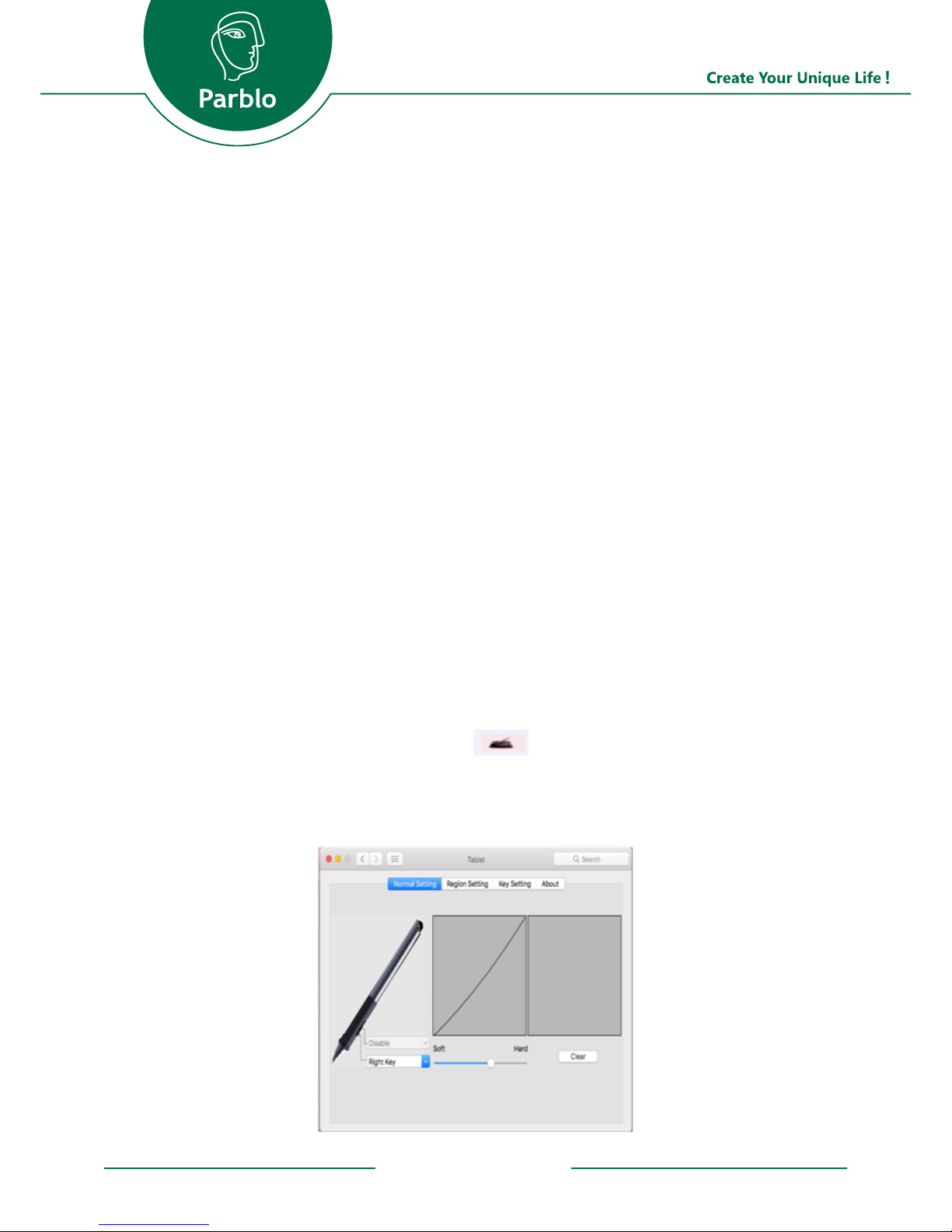
1
www.parblo.com
1
f you want the pen to control your computer only, so please
choose the “Monitor 1”; if you want the digital pen to control Parblo only, please choose “Monitor2”.
⊙ Calibrate:Please click the “Calibrate” and you will see 4
red-cross on the Coast16‘s screen, please use the digital
pen to click the center of the cross over right above it in
turns.
4. Key Setting:
You can configure those express keys (8+1) of the Coast16.
5. About:
Introduce the basic information about this version of driver.
MAC:
1. Please find the tablet icon at the top right of your
computerscreen. Click it and enter to the “Quick Setup”,
and you will see the below panel:

1
www.parblo.com
1
www.parblo.com
2. Normal Setting:
You can test the pen pressure and configure the shortcut
keys of the digital pen. You can set the shortcut keys as the
function of “Disable”, “Left Key”, “Right Key”,"Middle
Key”,"Double Click”, “Launch Application”, “Key Bind-
ings”, “Switch Screen”.
3. Region Setting:
⊙ Monitors: Please choose the monitor that you want the
digital pen to take control of it.
a. Please make it clear that which one is “monitor1” and
“monitor2” between Coast16 and your computer.
b. For example, your computer= Monitor 1 &Coast16=Monitor2,
If you want the pen to control your computer only, please
choose the “Monitor 1”; if you want the digital pen to control Parblo only, please choose “Monitor2”.
⊙ Calibrate: Please click the “Calibrate” and you will see 4
red-cross on the Coast16’s screen, please use the digital
pen to click the center of the cross over right above it in
turns.
4. Key Setting
You can configure the 8 express keys on the Coast16 as the
function of“Disable”,“Left Key”,“Right Key”,“Middle
Key”,“Double Click”,“Launch Application”,“Shift”,
“Ctrl” and“Alt”.
5. About
Introduce the basic information about this version of driver.

Item pecification
LCD Display Panel Size 15.6 inches
Panel Type TFT LCD
Display Ratio 16:9
Active Area 344.16(H) x 193.59 (V) mm/13.5 x 7.6 inches
Resolution 1920*1080
Pixel Pitch 0.153x 0.153mm/0.006 x 0.006 inch
Contrast Ratio 800:1
Color 16.7 M colors
Viewing Angle Horizontal 170°, vertical 170°@CR≥10
Surface Treatment Tempered Glass 6H
Touch Touch Solution Electromagnetic Touch
Digitizer Resolution 5080 LPI
Report Rate Speed 250 RPS
Accuracy ±0.5mm/0.02inch (Center);±2mm/0.08inch (Edge)
Pen Working Angle ±45°
Sensor Height 5-15 mm/0.2-0.6 inch
Pen Type Passive Pen
Pen Tip Switch Freely
Pressure (Full Level) 8192
Weight 16g/0.56oz
Others Power Supply Type 5V 1.5A
Power Consumption 5W
Touch Interface USB x 1
Input Interface HDMI x 1
Dimension 440 x 280 x 14.5mm/ 17.3 x 11 x 0.6 inches
Weight 1.2kg/35oz
Fixed Stand 30°
Express Key 1 x dial ring &8 x customizable keys
OS Windows XP/7/8/8.1/10 (32/64bit) or above;
Mac OSX 10.8.5or above
OperationTemp/Humidity 0-65℃/20-80%
Storage Temp/Humidity -10-80℃/ 10-90%
Certification CE, FCC, RoHS
1
www.parblo.com
Specification
4

Note: Specification may be subject to change without prior
notice
1. How to install the driver of Coast16?
Connect Coast16 to your computer via USB cable, then
the power indicator light will turn on.
Use the HDMI cable to connect Coast16 to your computer, then Coast16 will show the screen of your computer.
Please uninstall and completely remove any other driver
of graphic tablet/monitor and close any antivirus software in
your computer temporarily. Otherwise,you may fail to
install the driver.
Download the driver from our web (support page) or find
it in the driver disk; select the right version corresponding to
your computer system and install it according to the user
manual, then reboot your computer after finishing the
installation.
2. What if the indicator light of Coast16 isn’t on after connecting to a computer?
Make sure the power switch of Coast16 is on.
Check the USB connection. Make sure the USB interface
is not loose and also try another USB port of your computer
Try another USB to type-C cable (a normal Android
type-C charger cable is workable).
1
www.parblo.com
FAQ
5

1
www.parblo.com
1
www.parblo.com
3. What if “No signal” appears on the monitor after connecting Coast16 to a computer?
Check the HDMI connection, and try to pull out and replug
it.
If using an external HDMI adaptor, please confirm it is
workable.
4. What if “Not find tablet” popup when installing the
driver?
Check the USB connection (see 2.2).
Pull out the type-C cable, turn over the interface and
replug it to Coast16.
5. What should I do if the pen doesn’t work?
Check if there is any other tablet driver installed in your
computer; if you find any, uninstall it and also Parblo driver
and reinstall the driver.
Find and open “tablet setting” in the start menu; if you
can’t open it or it says “Not find tablet”, please uninstall
and reinstall the driver.
6. What should I do if there is cursor offset?
For Windows: open “tablet setting”, go to “mapping”,
find “calibrate” and do calibration.
For Mac: open “quick setup”, go to “region setting”,
find “calibration and do calibration”.
If calibration doesn’t solve the problem, go to check
“display setting” of your computer and make sure:
the size of text, apps and other items is 100%
the resolution is set to the recommended.

1
www.parblo.com
1
www.parblo.com
7. What if there is no pen pressure in the drawing software?
Check if there is any other tablet driver installed in your
computer; if you find any, uninstall it and also Parblo driver
and reinstall the driver.
Open the driver and test the pressure in the test area; if
it works, the issue
is caused by the setting of the drawing software; if it
doesn’t work in the test area, it proves to be the driver
installation problem; please reinstall the driver.
8. Where to find the “tablet setting” of Coast16?
For windows: go to Start Menu; you can find it in the programs sorted by T or directly by search “tablet setting”.
For Mac: Click the black tablet icon on the top right
corner of your computer screen and you can enter into it.
Make sure the drawing software is supported by a drawing tablet; you can go to the pressure setting of drawing
software to make it right.
9. How to replace the pen tips?
Use the removal tool to pull the old tip straight out the
pen.
Insert a new pen tip into the stylus and push the tip until
it stops.
Tips: Tip replacement tool and spare tips are included,when the pen tip gets too shortor sharp edge, you can
replace it with the spare tips.

1
www.parblo.com
1
www.parblo.com
11. Tochange the left-handed and right-handed mode pls see FAQ
sheet Q9
12. If this FAQ cannot meet your needs, please feel free to email us
via: cs@parblo.com withthe following information:
Your order number.
The name and version of your computer operation system.
10. How to remove driver?
For Win:
Explore“Start”–“All Programs”–“Tablet Setting” –“Uninstall”
Explore“Control Panel”–“Uninstall a Program” – “Tablet Setting” – “Uninstall/Change”
For Mac:
Open“Finder” – “Application” – “Tablet Setting” – “Uninstall”
Open“Finder” – “Application” – “Tablet Setting” – delete the
file directly
Note: If the first method does not uninstall the driver completely,
please uninstall it bythe next instructions until uninstallation is completed.
Open the driver and test the pressure in the test area; if it works,
the issue
