Page 1
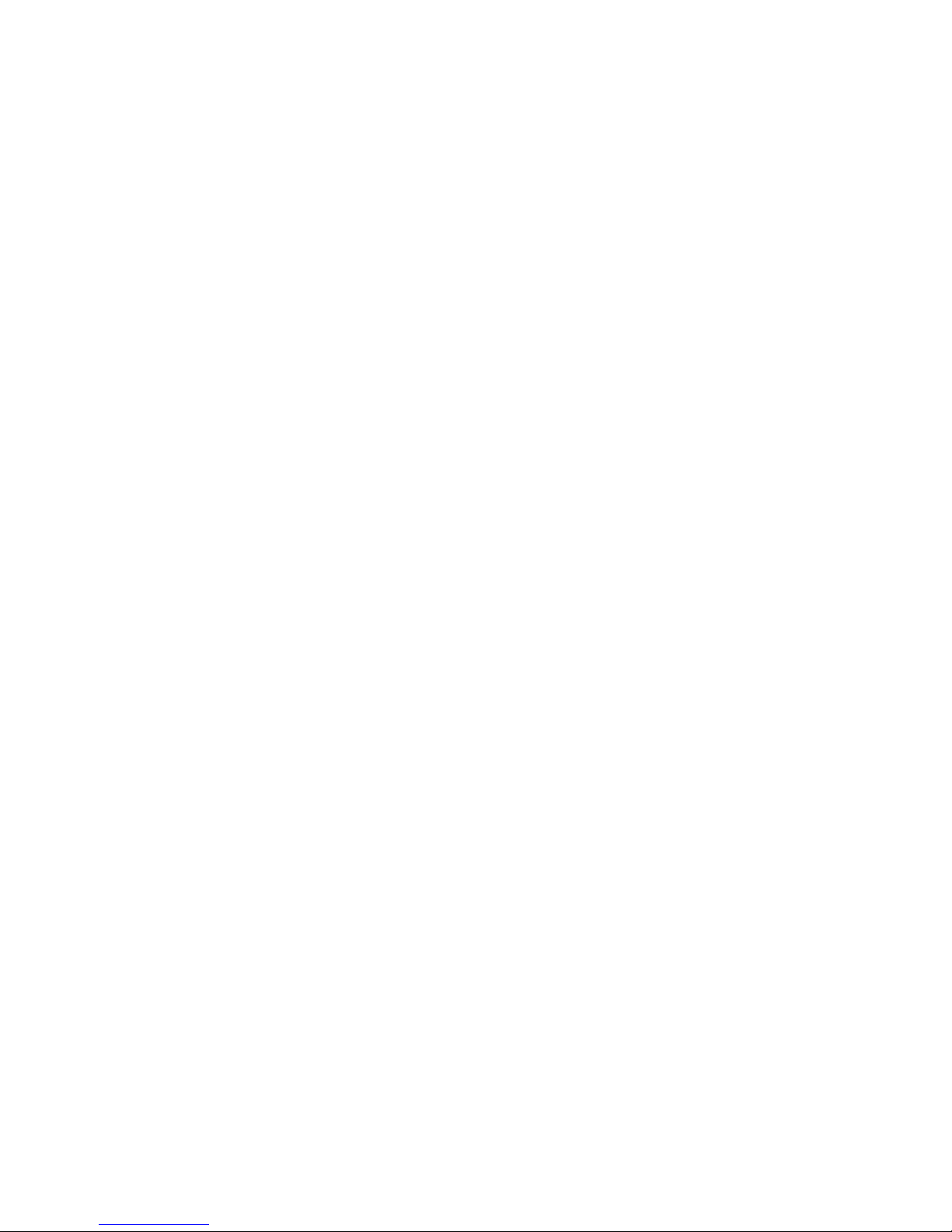
PropScope v1.0
December 2009
Copyright © 2009 HannoWare.com
PropScope
USB Oscilloscope
Page 2
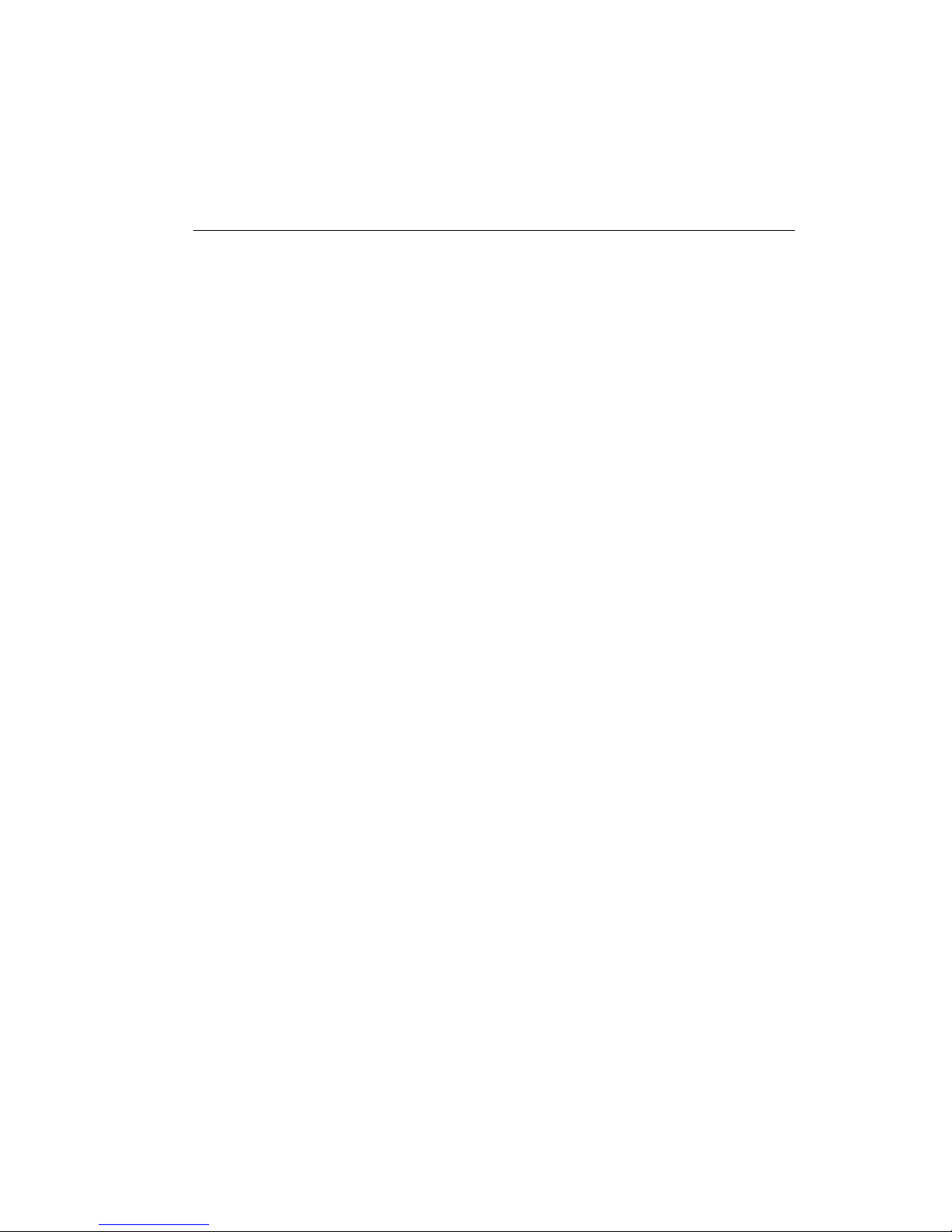
PropScope Manual
by Hanno Sander
Page 3
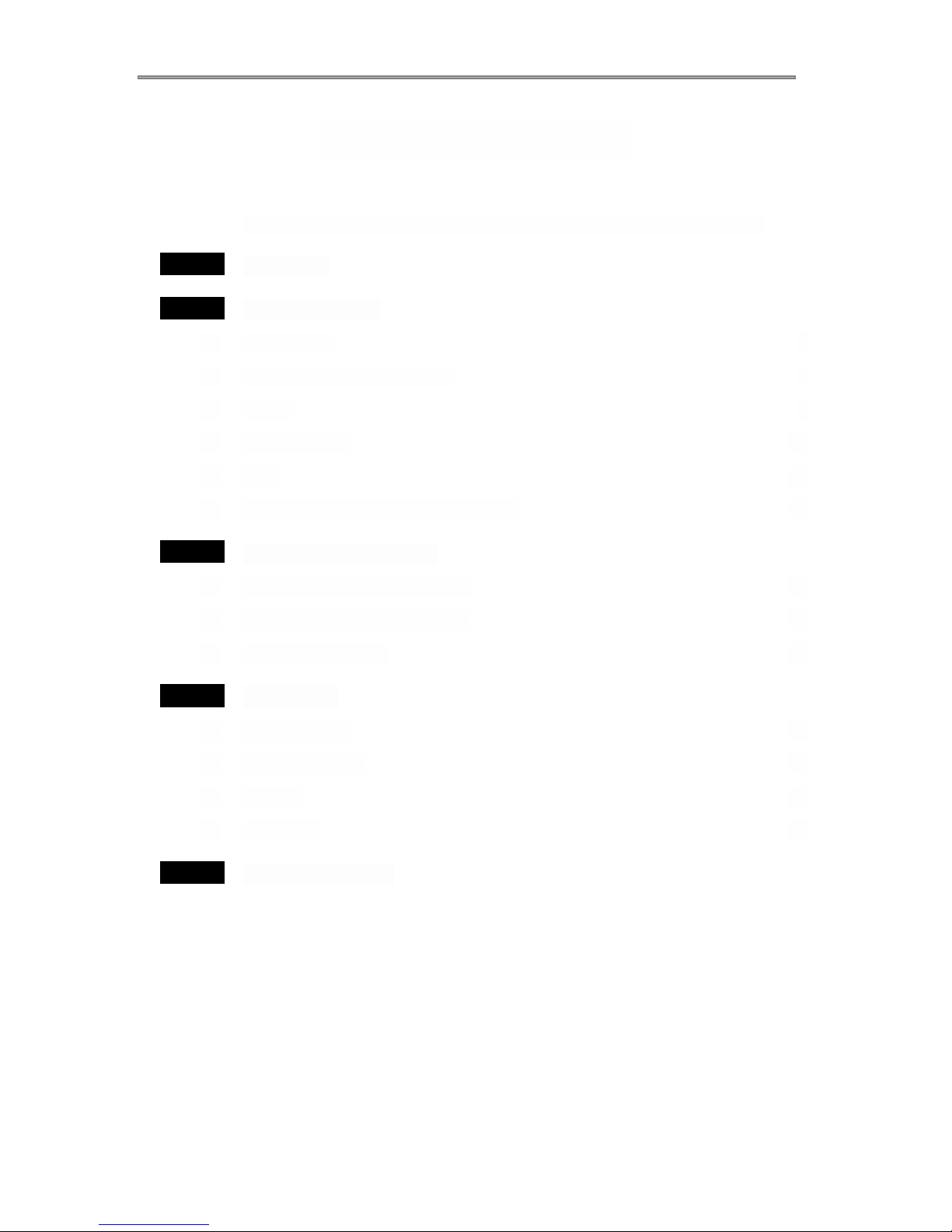
Table of Contents
ForeWord .............................................................................................
<!BeginPageForeWord!>
3
............................................................................................................
4Part I Welcome
............................................................................................................
6Part II Getting Started
...............................................................................................................
7
Installation 2.1
...............................................................................................................
8
Connect Your PropScope 2.2
...............................................................................................................
9Views 2.3
...............................................................................................................
10Hybrid Views 2.4
...............................................................................................................
11Tips 2.5
...............................................................................................................
12
DAC/LSA/Trigger Expansion Card 2.6
............................................................................................................
13Part III Using the PropScope
...............................................................................................................
14Take Analog Measurements 3.1
...............................................................................................................
15
Take Digital Measurements 3.2
...............................................................................................................
16
Generate Signals 3.3
............................................................................................................
17Part IV Reference
...............................................................................................................
18
Oscilloscope 4.1
...............................................................................................................
19
Logic Analyzer 4.2
...............................................................................................................
20Analog 4.3
...............................................................................................................
21DSO LSA 4.4
............................................................................................................
22Part V Problem Solving
Page 4

Part
I
Welcome
PropScope
Page 5
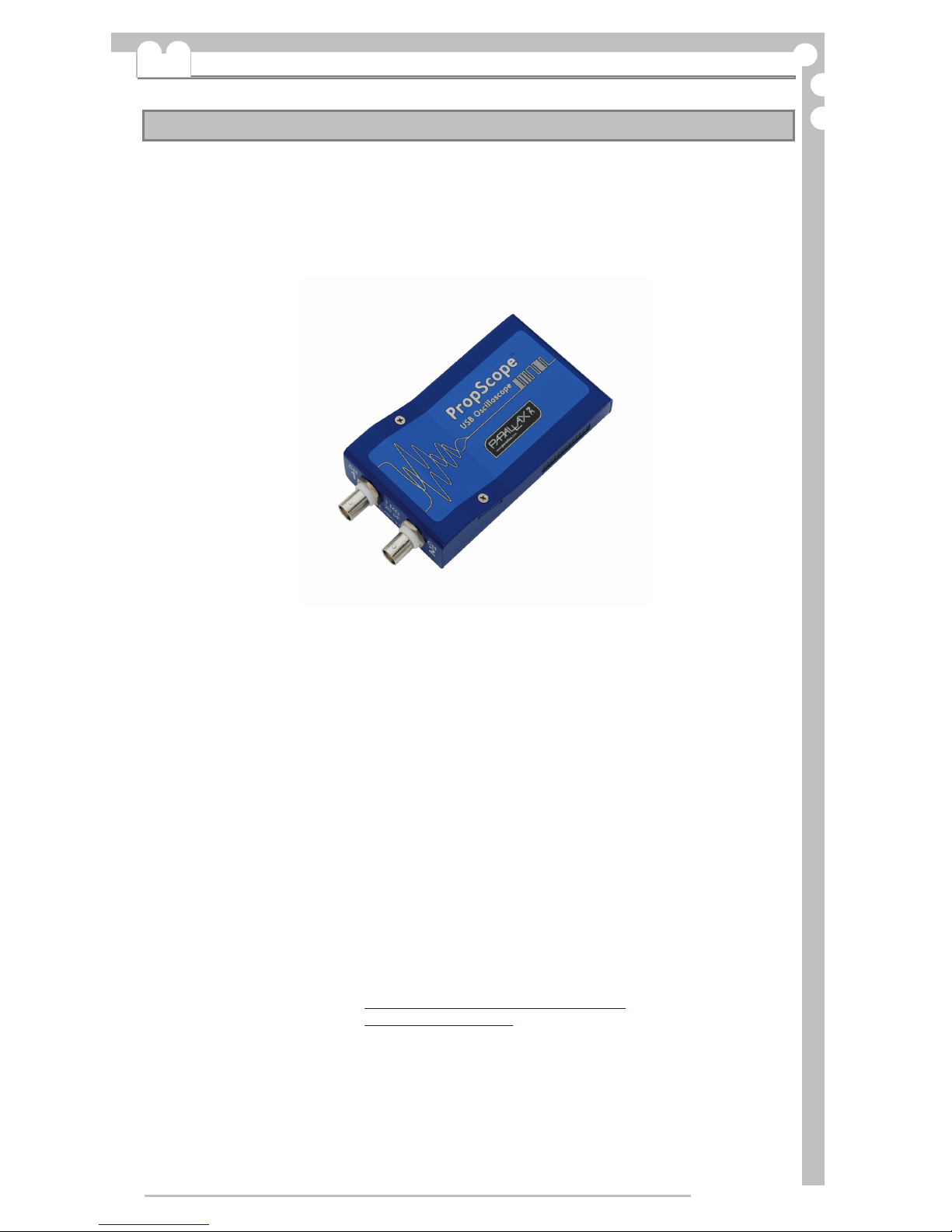
1.1 Welcome
PropScope Help
USB Oscilloscope, Function Generator,
Logic Analyzer and Spectrum Analyzer
Built on Propeller technology, this device provides everything you need for electronic projects: a high speed
Oscilloscope, Logic Analyzer, Spectrum Analyzer and Function Generator. The hardware connects to your
PC for data and power and supports 2 channels of analog input-through professional BNC connectors. A 10
pin connector provides 8 channels of digital IO and a channel of arbitrary waveform output. The full-featured
software integrates all the classic features in an easy to use, graphical environment.
Advanced Features include:
25 Ms/s Maximum Sample Rate with One Channel
20 Vpp Maximum Input with 1x Probe
Combination Oscilloscope/Logic Analyzer/Function Generator
Professional BNC Connections
Variable Trigger Voltage and Variable Horizontal Trigger Positions
Logic Analyzer includes Bit, Edge and Pattern Triggers with sample rate up to 25MSPS
Skinnable Views allow and Plugin Architecture for complete customization
Export to Matlab, CSV, TXT, FTP server or other Programs
Links:
PropScope Home: http://www.parallax.com/go/propscope
Developer: http://hannoware.com
Copyright © 2007-2009 HannoWare
Propeller and PropScope are trademarks of Parallax Inc
All Rights Reserved
Manual Version 1.01, Supports PropScope Version 1.0x
Copyright © 2009 HannoWare.com
Part I: Welcome
5
Page 6
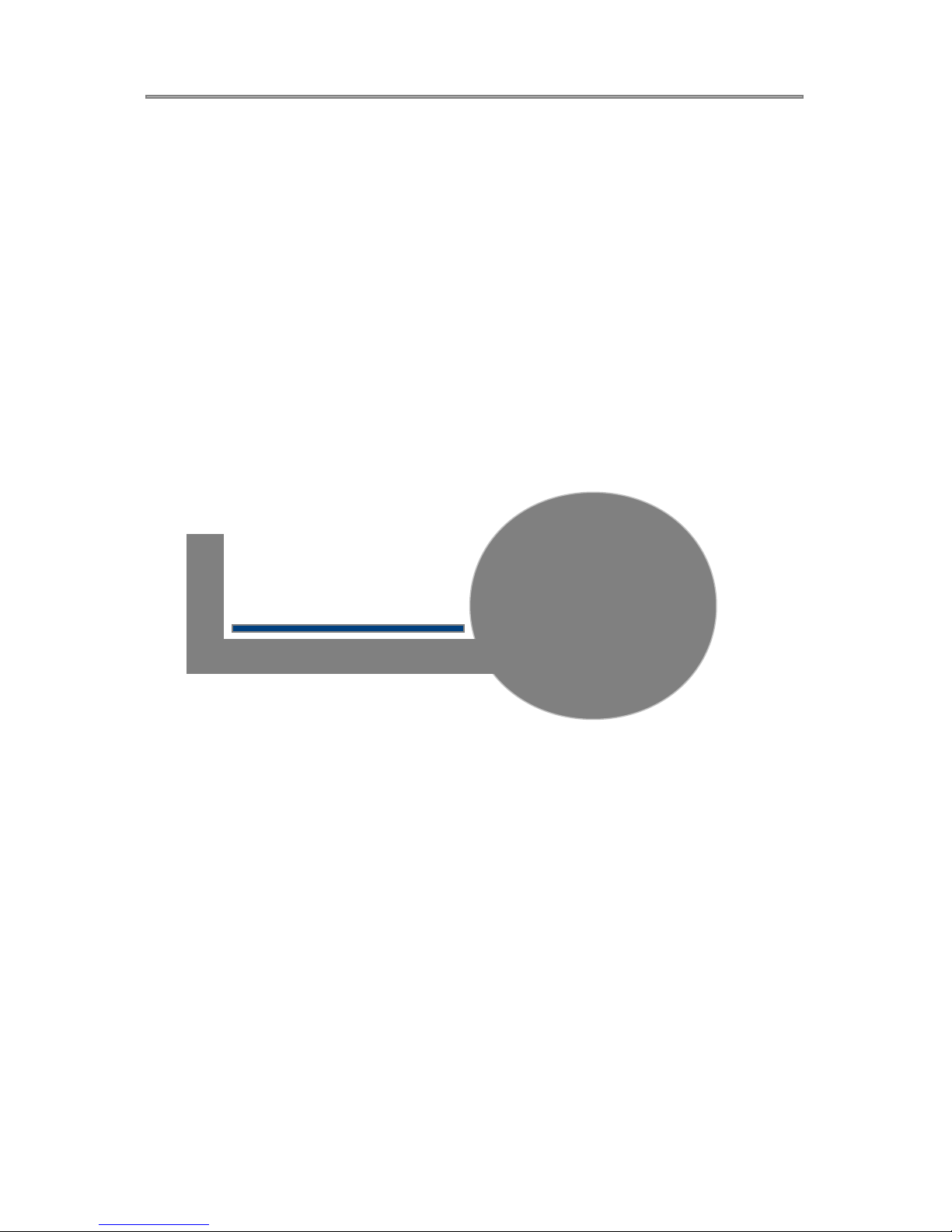
Part
II
Getting Started
PropScope
Page 7
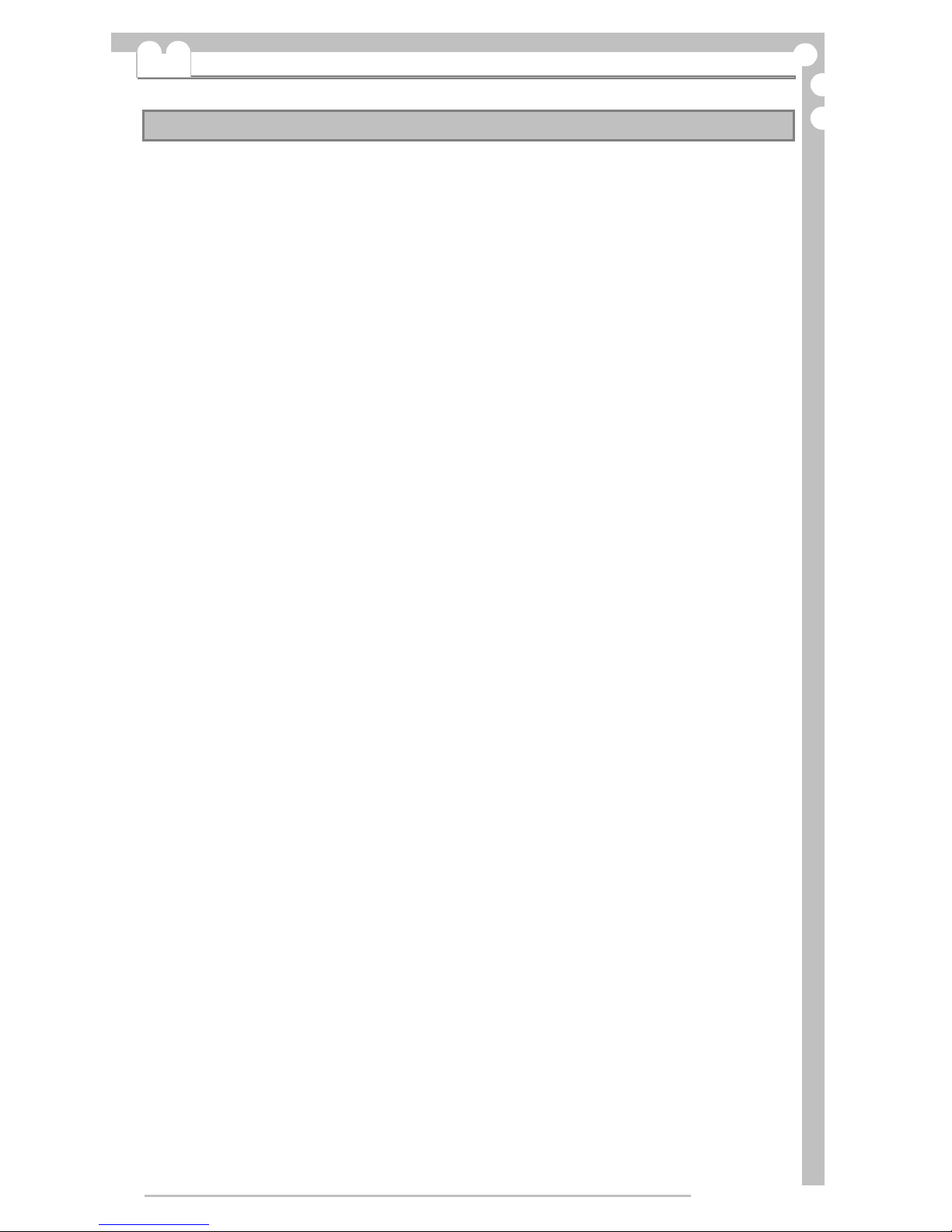
2.1 Installation
Requirements:
PC host system:
>500MHz CPU with 5MB HDD Space, 500MB RAM, Mouse
·
Windows 95,98,2k,XP,Vista,Windows7
·
USB 2.0 Port
·
Installation:
Download PropScope and follow the installation wizard to install it.
Uninstall:
To uninstall, select the uninstall item from the Windows Start menu.
Copyright © 2009 HannoWare.com
Part II: Getting Started
7
Page 8
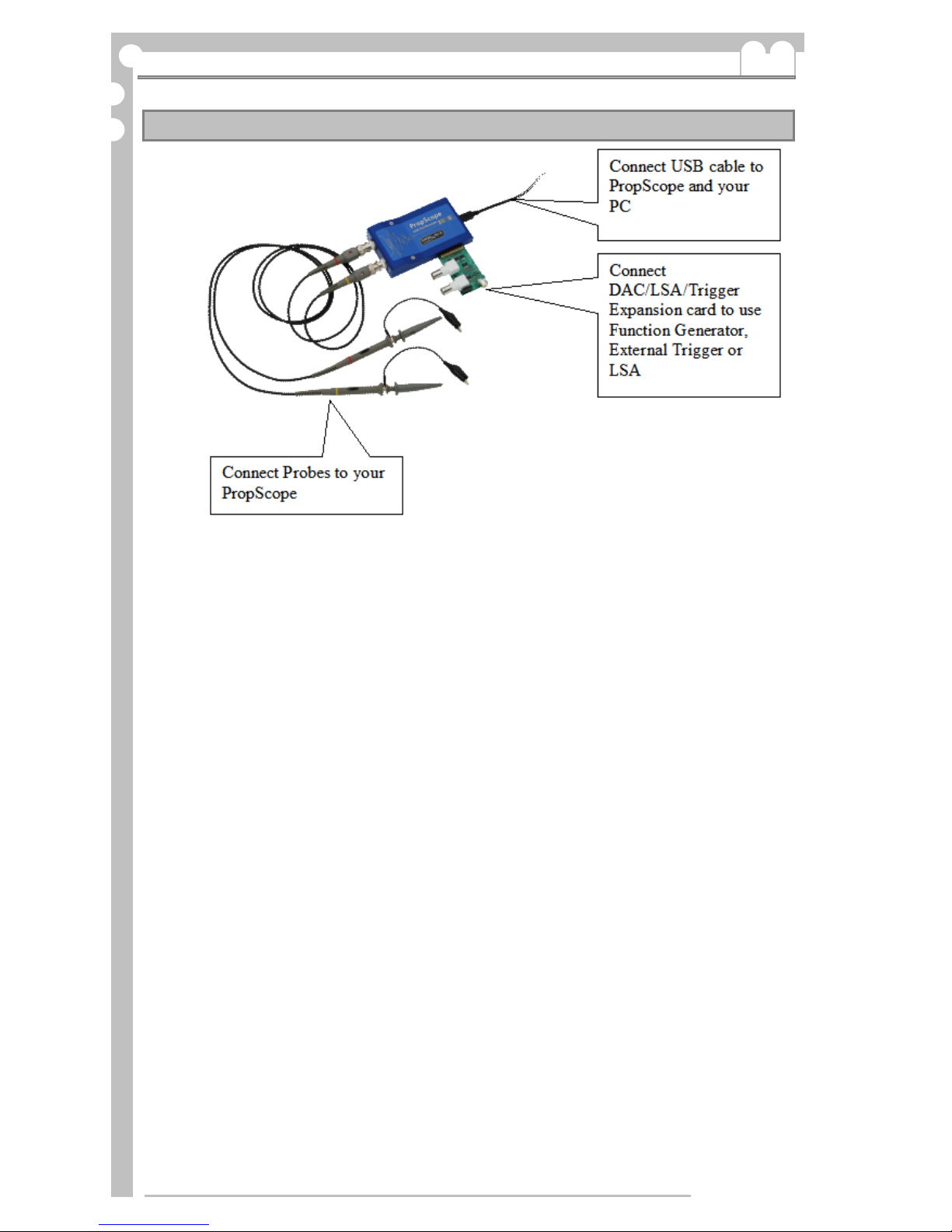
2.2 Connect Your PropScope
Copyright © 2009 HannoWare.com
PropScope 8
Page 9

2.3 Views
PropScope uses Views to Analyze Signals
Explore the views by clicking on the tabs. Here's a brief summary of the most commonly used
views.
Oscilloscope
Graphs the analog measurement
of up to 2 channels versus time.
You can control the horizontal and
vertical scale and position of the
graphed traces. The Trigger let's
you stabilize the signal. Cursors
help you manually measure your
signal. Some measurements are
continually calculated and
displayed. If your DAC/LSA card
is plugged in, you can control the
Function Generator.
Logic Analyzer
When your DAC/LSA card is
plugged in, you can use this view
to graph logic measurements
taken from 4 channels. You can
control the timescale and use
triggers to stabilize the graph.
Copyright © 2009 HannoWare.com
Part II: Getting Started
9
Page 10

2.4 Hybrid Views
These hybrid views combine multiple graph elements in one view. Typically, you'll start by setting
the configuration (time scale, triggers, resolution) in the pure views and then switch to an
advanced view to analyze your data all in one view. All changes you make in a view will carry
across to other views.
ANALOG
Graphs data on an oscilloscope,
in an xy graph, and in a spectrum
analyzer.
The Oscilloscope continues to
show two channels of analog
values graphed versus time.
The XY graph shows the
relationship of the two signals, by
graphing the measurements from
both channels as a function of
each other.
The Spectrum Analyzer is used to
analyze the frequencies that
make up a signal. It computes
the discrete fourier transform to
display the magnitude of different
frequencies.
DSO LSA
Graphs analog data on an
oscilloscope and logic data on a
logic analyzer.
This let's you understand how
analog and digital signals relate.
Copyright © 2009 HannoWare.com
PropScope 10
Page 11

2.5 Tips
Select the right timescale
·
Digital oscilloscopes sample the input signal at configurable rates. (The PropScope
samples up to 25 Million times/second) Sampling a signal too slowly will yield artifactsso always look at a new signal with a faster timescale first.
Use a trigger
·
Click the Trigger tab to configure a trigger to stabile the signal. You can adjust the
horizontal slider on top of the graph to show data before or after the trigger fired
Use AC/DC mode
·
If you¶re not interested in the DC offset of your signal, switch to AC coupling.
Make sure the probe¶s 1X/10X switch is correct
·
Your PropScope comes with two 1X/10X probes. Switch the probe to 10X and select
10X in the ³Tools/Probe´ dialog of the PropScope software to measure larger signals.
Several Features depend on the DAC/LSA Card
·
To use the Function Generator, Logic Analyzer, and External Trigger you need to plug
the DAC/LSA Card into the PropScope before you start the PropScope software. You
can only use one of these features at a time: Channel 2 Input, Logic Analyzer, Function
Generator. The PropScope software will manage this for you based on your selections.
Ie, when you turn on the Function Generator, Channel 2 will be turned off, and vice versa.
Get Help when you¶re stuck
·
Choose from the ³Help´ menu in the PropScope software if you need assistance .
Copyright © 2009 HannoWare.com
Part II: Getting Started
11
Page 12

2.6 DAC/LSA/Trigger Expansion Card
DAC/LSA/Trigger Expansion Card Details:
Use the Expansion card to:
output arbitrary waveforms at up to 25Msps in the range of 0..5V or ±1.5..1.5V.-
monitor an external trigger that fires between ±10..10V-
analyze 4 logic inputs at up to 25Msps with horizontal trigger that let¶s you see-
data up to 2 screens before the trigger fired
*The card must be plugged in before you start the PropScope software. While using the card,
CH2 will be disabled.
Copyright © 2009 HannoWare.com
PropScope 12
Page 13

Part
III
Using the
PropScope
PropScope
Page 14

3.1 Take Analog Measurements
Make sure your PropScope Hardware and Software is properly installed. To measure analog
signals you'll use the BNC probes that came with the PropScope. Make sure they're properly
connected to your scope.
Once you start the PropScope software you should see the Oscilloscope view with 2 traces- the
blue representing the analog measurements from the Ch1 probe, the red from the Ch2 probe.
Now you're ready to start measuring signals.
Here's an image of a 1V peak to peak sine wave cycling at 10kHz. Notice that I turned the
timescale knob to 20us/div. At 10kHz, the sine wave has a period of 100us, so it repeats itself
every 5 horizontal divisions. I've set the vertical resolution to .2V/div which gives me 5 vertical
divisions for the signal. I've dragged the trace left/right and up/down to move it to the current
position. I clicked on the left part of the graph to set a trigger to stabilize the signal- notice the
yellow marker. Since the PropScope takes samples before and after the trigger, I can look at any
part of the signal surrounding the trigger condition using the top scroller. I've manually positioned
both horizontal and vertical cursors to let me verify the automatic measurements taken by
PropScope.
Copyright © 2009 HannoWare.com
PropScope 14
Page 15

3.2 Take Digital Measurements
To take digital measurements you'll need to connect the DAC/LSA card to the PropScope. The 5
pin header furthest away from the PropScope is used to measure digital signals. Connect your
signals and start the PropScope software.
Click on the "Logic Analyzer" tab and then turn the timescale knob to a timescale that suits your
signal.
You can choose two different trigger modes to stabilize your signal. Click on "Bit" to trigger on
the rising or falling edge of a single bit. In this mode, clicking to the left of a bit's label will select
between "rise, fall, none" trigger conditions for that bit. To set up more complex trigger conditions
(like in the graph below), switch to "Pattern" mode. Here, you can select between "rise, fall, 1, 0,
none" trigger conditions for every bit.
The PropScope can measure before and after the trigger condition, so use the top scroller or drag
the traces left/right to view the part of the signal you're interested in.
Copyright © 2009 HannoWare.com
Part III: Using the PropScope
15
Page 16

3.3 Generate Signals
It's easy to generate waveforms with the PropScope. Make sure the DAC/LSA card is plugged in.
By connecting Ch1 to the DAC output (the BNC terminal closer to the PropScope) you'll be able
to measure the signals as you generate them. You can generate standard signals like square,
sine, and sawtooth patterns at variable frequencies, offsets and amplitudes. Amplitude is
measured in peak to peak volts, so a signal with offset 2.5v and amplitude 5v will go from 0 to 5v.
The PropScope is capable of generating signals either in the -1.5 to 1.5v range or 0 to 5v range.
If your offset and amplitude values are outside of that range you'll receive a warning.
Besides generating standard waveforms, you can also generated any waveform that fits into 600
eight-bit samples. Click on the "edit" button after sliding the slider to the "custom" position to
draw your own waveform or load values from files. Shown below is the "Hi Mom" waveform...
Copyright © 2009 HannoWare.com
PropScope 16
Page 17

Part
IV
Reference
PropScope
Page 18

4.1 Oscilloscope
Trigger Tab
The Trigger Tab let's you configure the trigger to stabilize your signal. When the Trigger is "Off",
the PropScope will periodically take samples and display them. This typically results in a signal
that appears to move left/right- depending on when the sample istaken.
Turn the "Trigger Mode" to "Continuous" to continually trigger on an event. In "Step" mode, you
can step one trigger event at a time.
The Trigger Event is defined by it's edge, level, and source. PropScope can look for either
"rising" or "falling" edges- where the signal is either increasing or decreasing through a set level.
In "normal" level mode, you need to adjust the "level" by dragging the yellow trigger up/down in
the graph- it's at the very left of the graph. In "auto" mode, the trigger level is set to the average
of the signal's measured value. You can choose to trigger on either ch1, ch2 or the external
channel which you can set between -10 and 10v using the "Tools-Configure External Trigger"
menu.
Cursor Tab
The Cursor Tab let's you manage the pair of horizontal and vertical cursors. You can choose to
show vertical, horizontal, or both set of cursors. When they're shown, you can drag to position
them. You can also click the "Position" button and then click on the graph to set the cursor's
position. The slider on the right let's you "pan" all cursors, or select a region to "zoom" into. The
"reset" button will reset the zoom.
Measure Tab
The Measure Tab displays the auto measurements continually taken for both channels. From top
to bottom they represent: maximum voltage, minimum voltage, peak to peak voltage, average
voltage and in the second column: period between peaks, frequency of cycle between peaks, and
rms.
Copyright © 2009 HannoWare.com
PropScope 18
Page 19

4.2 Logic Analyzer
Copyright © 2009 HannoWare.com
Part IV: Reference
19
Page 20

4.3 Analog
Copyright © 2009 HannoWare.com
PropScope 20
Page 21

4.4 DSO LSA
Copyright © 2009 HannoWare.com
Part IV: Reference
21
Page 22

Part
V
Problem Solving
PropScope
Page 23

5.1 Problem Solving
Setup.exe doesn't run:
·
Make sure you have sufficient priviledges to install a new application. Also insure that your
Antivirus software is not blocking new installs.
Setup tells me to install the Microsoft .Net Framework:
·
This is normal. PropScope was built on .Net Framework. It should detect if you need to install
this, and will then help you download and install it from Microsoft.
The PropScope Application starts but doesn't Connect.
·
Check to make sure your PropScope is connected to the PC with a short, quality USB cable.
If you have other problems try our forums:
http://forums.hannoware.com
Copyright © 2009 HannoWare.com
Part V: Problem Solving
23
Page 24

KEYWORD INDEX
24
- d -
dso 9
- i -
install 7
issues 22
- l -
lsa 9
- p -
pc application 6
problems 22
- v -
views 10
- w -
welcome 4
