
USER MANUAL
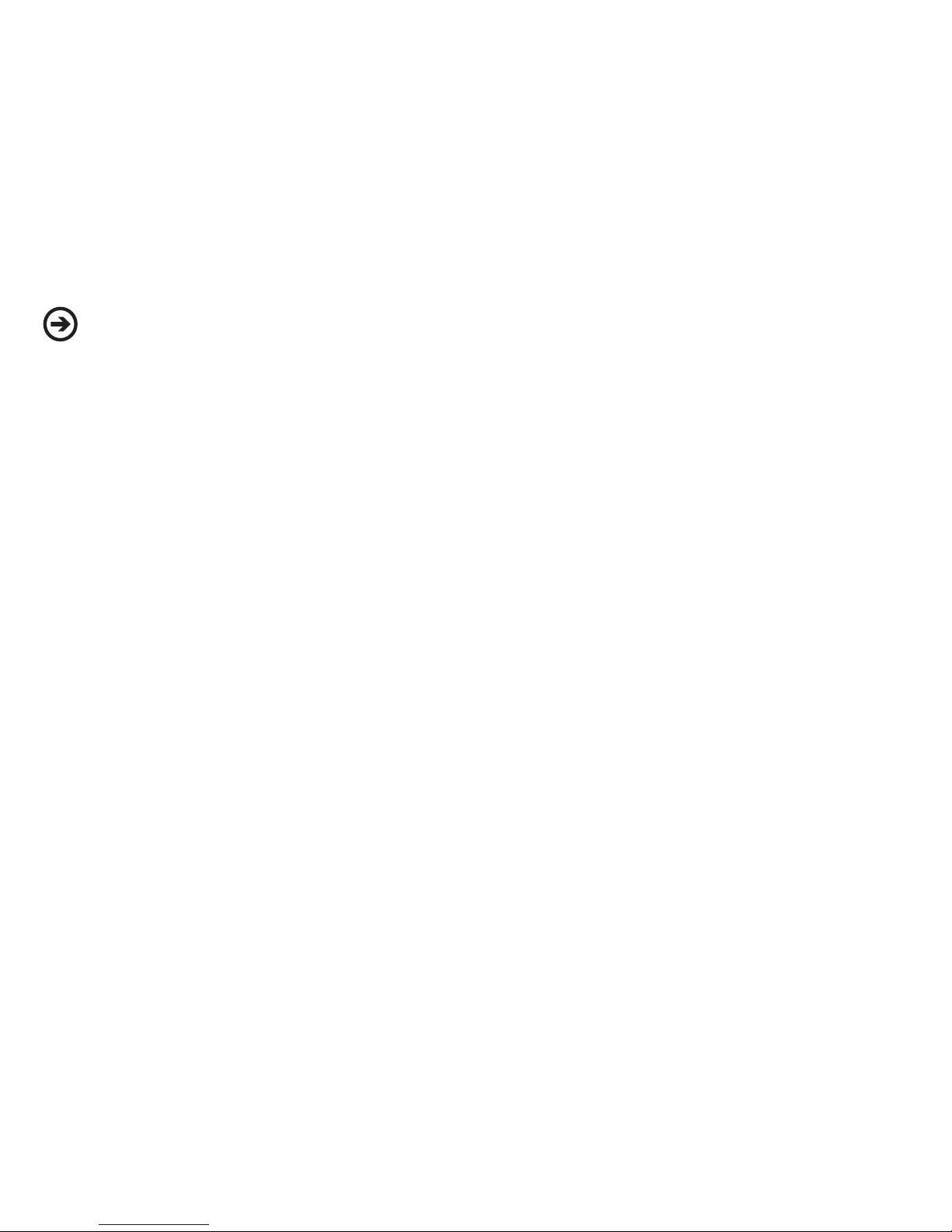
Check our knowledge base at
http://support.paralinx.net
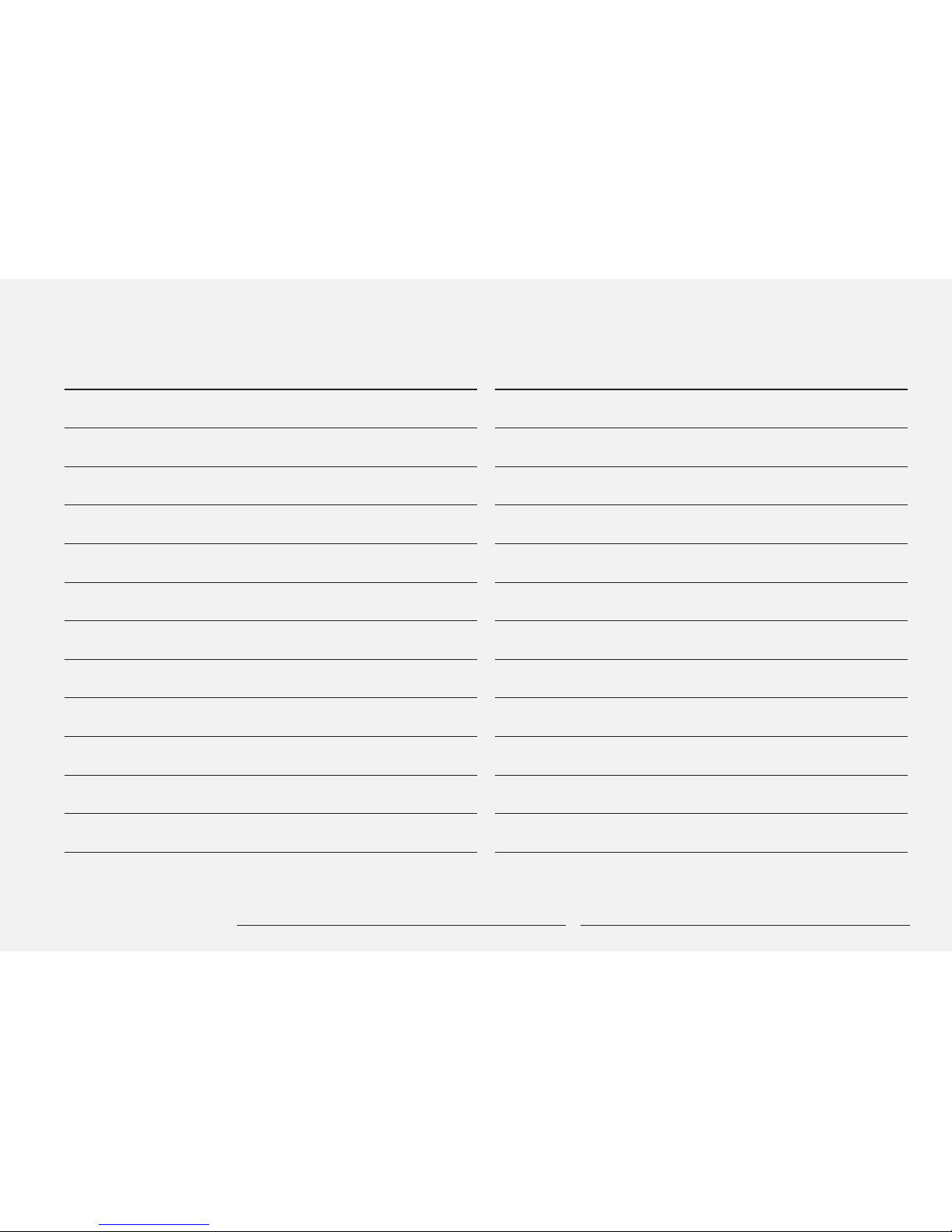
PARALINX ARROW-X
3
TABLE OF CONTENTS
Overview
HDMI Transmitter
Transmitter LED Status
Receiver
Safety Instructions
Package Contents
3G-SDI Transmitter
SLIDE & DIP Switches
Quick Start Guide
Arrow-X Link Modes
Linking a transmitter to multiple receivers
Trouble Shooting
Supported Framerates and Resolutions
Receiver LED Status
Remote control
Linking a transmitter to a single receiver
Notes on Better Range
FAQ
Arrow-X Accessories
05
07
10
13
06
08
12
15
16
18
20
23
25
27
17
19
21
24
26
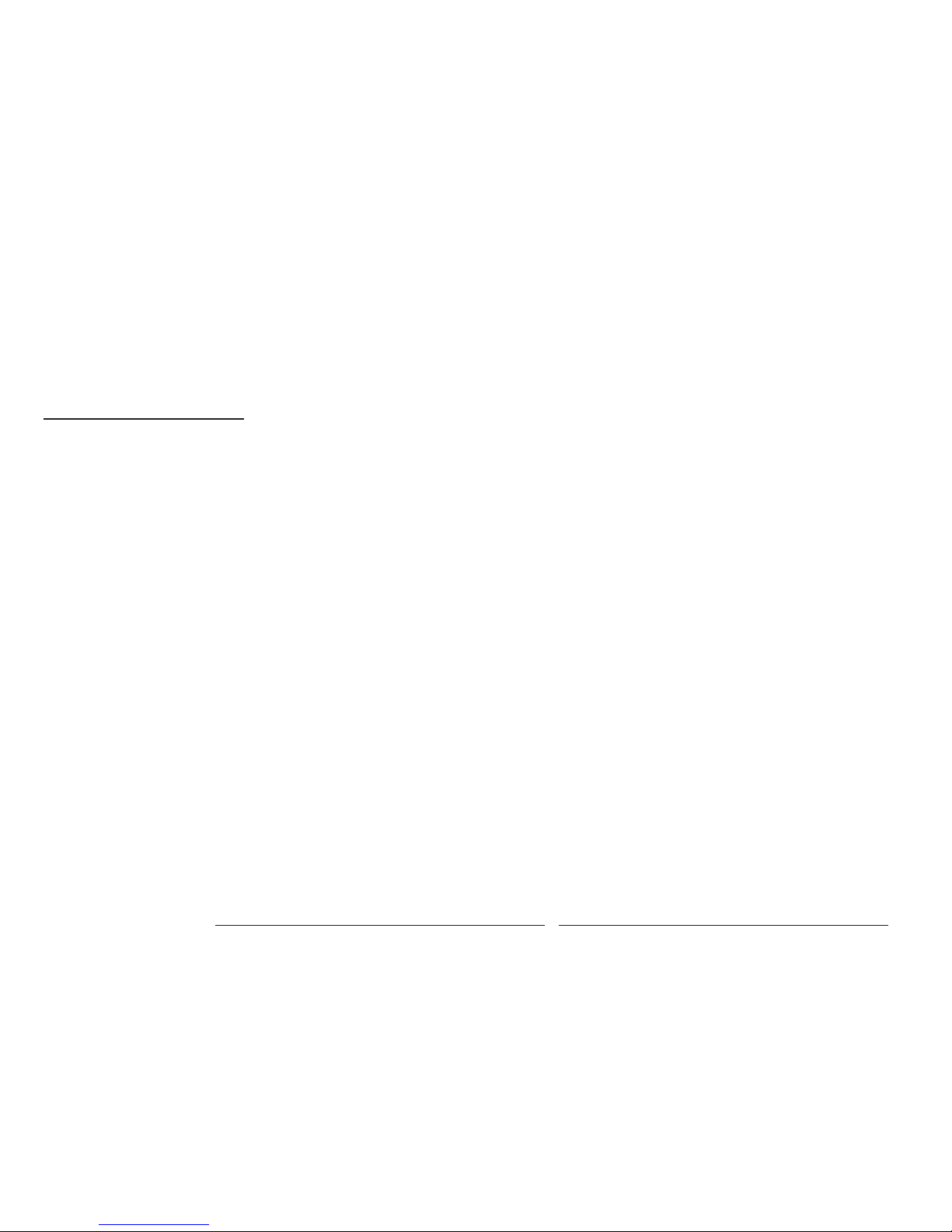
PARALINX ARROW-X
4 IMPORTANT NOTICE
IMPORTANT
NOTICE
Paralinx reser ves the right to make corrections, modifications, enhancements, improvements, and other
changes to its products and services at any time and
to discontinue any product or service without notice.
Customers should obtain the latest relevant information before placing orders and should verify that such
information is current and complete. All products are
sold subject to Paralinx’s terms and conditions of sale
supplied at the time of order acknowledgment.
Paralinx warrants performance of its hardware
products to the specifications applicable at the time of
sale in accordance with Paralinx’s standard warranty.
Testing and other quality control techniques are used
to the extent Paralinx deems necessary to support
this warranty. Except where mandated by government
requirements, testing of all parameters of each product is not necessarily per formed.
Paralinx assumes no liability for applications assistance or customer product design. Customers are
responsible for their products and applications using
Paralinx components. To minimize the risks associated with customer products and applications, customers should provide adequate design and operating
safeguards.
Paralinx does not warrant or represent that any
license, either express or implied, is granted under
any Paralinx patent right, copyright, mask work right,
or other Paralinx intellectual property right relating
to any combination, machine, or process in which
Paralinx products or services are used. Information published by Paralinx regarding third-party
products or services does not constitute a license
from Paralinx to use such products or services or a
warranty or endorsement thereof. Use of such information may require a license from a third party under
the patents or other intellectual property of the third
party, or a license from Paralinx under the patents or
other intellectual property of Paralinx.
Reproduction of information in Paralinx data books
or data sheets is permissible only if reproduction is
without alteration and is accompanied by all associated warranties, conditions, limitations, and notices.
Reproduction of this information with alteration is an
unfair and deceptive business practice. Paralinx is not
responsible or liable for such altered documentation.
Resale of Paralinx products or services with statements different from or beyond the parameters
stated by Paralinx for that product or ser vice voids all
express and any implied warranties for the associated
Paralinx product or ser vice and is an unfair and deceptive business practice. Paralinx is not responsible
or liable for any such statements.
All company and brand products and service names
are trademarks or registered trademarks of their
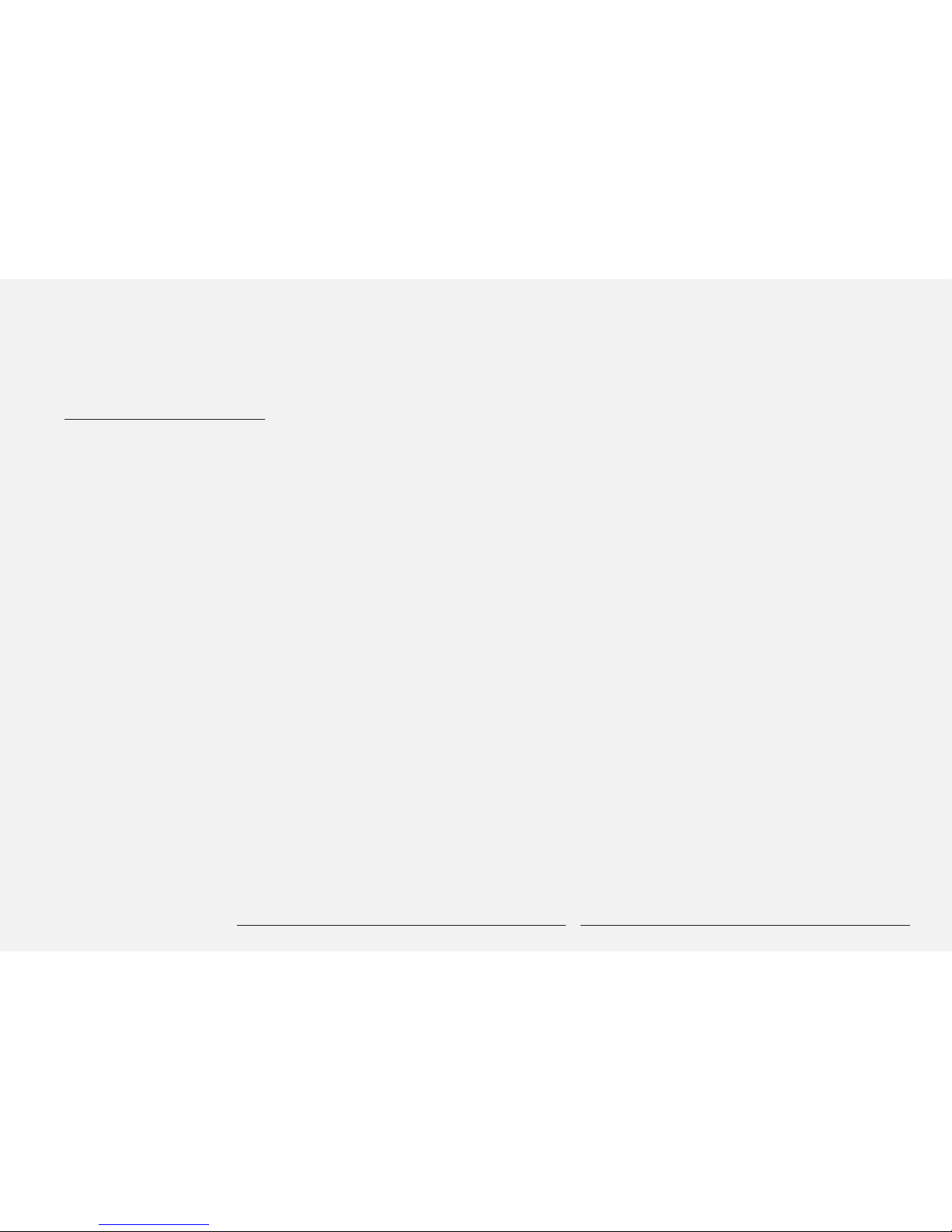
PARALINX ARROW-X
5 SAFETY INSTRUCTIONS
When operating this equipment, read and follow all
the instructions in this manual.
Keep these instructions in a safe and accessible
place for future reference.
Do not use this apparatus near water.
Clean only with a dry cloth.
Do not install near any heat sources such as radiators, heat registers, stoves, or other apparatus
(including amplifiers) that produce heat.
Use only accessories specified or recommended.
Do not defeat the safety purpose polarized or
grounding-type plug. A polarized plug has two
blades with one wider than the other. A grounding-type plug has two blades and a third grounding
prong. The wide blade or the third prong is provided
for your safety. If the provided plug does not fit into
your outlet, consult an electrician for replacement of
your obsolete outlet. Caution! To reduce the risk of
electrical shock, grounding of the center pin of this
plug must be maintained.
Protect the power cord from being walked on or
pinched particularly at the plugs, convenience
receptacles, and the point where they exit from the
apparatus.
Do not block the air ventilation openings.
Unplug this apparatus during lightning storms or
when unused for long periods of time.
Caution! Shock Hazard. Do not open the unit.
Refer to qualified service personnel.
Servicing is required when the apparatus has been
damaged in any way, such as power-supply cord or
plug is damaged, liquid has been spilled or objects
have fallen into the apparatus, the apparatus has
been exposed to rain or moisture, does not operate
normally, or has been dropped or damaged in any
way.
SAFETY
INSTRUCTIONS
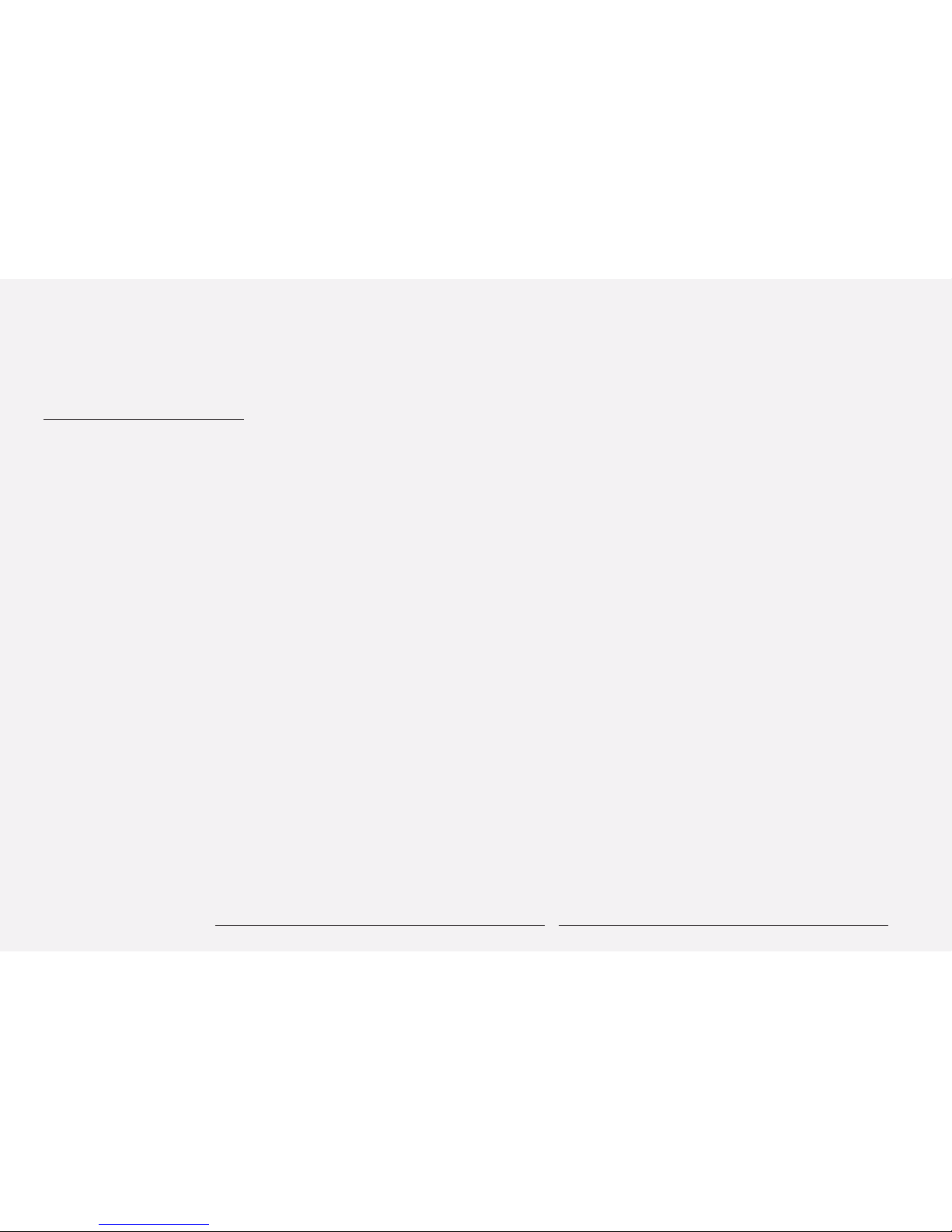
PARALINX ARROW-X
6
OVERVIEW
The Paralinx Arrow-X system is a light-weight
uncompressed long-range HD wireless system, capable
of sending ultra-low-latency full HD video with a range of over
200m / 700feet
POWER INPUT WARNING!
The Arrow-X system accepts 7-17 volts DC maximum input
current! Subjecting the system to higher voltage will result in
damage or destruction and will not be covered by warranty.
OVERVIEW

PARALINX ARROW-X
7 PACKAGE CONTENTS
PACKAGE
CONTENTS
Please verify the following
items are in the shipping box,
prior to installation of the
Arrow-X transmitter and
Tomahawk receiver:
1x
1x
1x
5x
2x HD-SDI or HDMI wireless
video transmitter
HD-SDI wireless
video receiver
USB to
miniUSB cable
12v Power supply
Remote Control & IR Cable
2dbi OMNI directional
antennas (Per Rx)
2dbi OMNI directional
antennas for Tx
HDMI or BNC Cable
18” PTap to Lemo-Style
power cable
1x

PARALINX ARROW-X
8 TRANSMITTER
HDMI
TRANSMITTER
TRANSMITTER
SLIDE SWITCH
SETTING
Dual RP-SMA
Type Antenna Connectors
Connection status LED
Indicates the wireless network status.
VIDEO status LED
Indicates the video connection status.
Low battery LED
Indicates the batter y voltage status.
Link button
For linking the transmitter to
additional receivers
Reset button
USB Port
The USB port can be used for firmware
updates.
S1 Slide Switch
Left position: Multicast mode
S2
Left position: Multicast mode
HDMI Input port
7-17v LEMO power input connector
1
2
3
4
5
6
7
8
9
10
11
MULTICAST MODE
S1 S2
MULTICAST MODE
S1 S2

PARALINX ARROW-X
9
TRANSMITTER
7
10
11
3
2
1
8
9
4
5
6

PARALINX ARROW-X
10
3GSDI
TRANSMITTER
TRANSMITTER
SLIDE SWITCH
SETTING
Dual RP-SMA
Type Antenna Connectors
Connection status LED
Indicates the wireless network status.
VIDEO status LED
Indicates the video connection status.
Low battery LED
Indicates the batter y voltage status.
Link button
For linking the transmitter to
additional receivers
Reset button
USB Port
The USB port can be used for firmware
updates.
S1 Slide Switch
Left position: Multicast mode
S2
Left position: Multicast mode
3G-SDI Pass-through connector
7-17v LEMO power input connector
Diagnostic LED
3G-SDI input connector
1
2
3
4
5
6
7
8
9
10
11
12
13
MULTICAST MODE
S1 S2

PARALINX ARROW-X
11
5
6
11
2
3
4
1
1
2
8
9
10
1
3
7

PARALINX ARROW-X
12 TRANSMITTER LED STATUS
TRANSMITTER
LED STATUS
NETWORK LED CONNECTION Solid
Slow blinking
Normal blinking
Normal blinking
Fast blinking
(With Video LED)
when a connection to Rx is established
Device is in listen mode
During link setup mode.
During registration (Reg button was pressed)
System Error.
VIDEO LED CONNECTION Solid
Normal blinking
Fast blinking
(With Network LED)
Video link established and locked in
Video source is not supported
System Error.
LOW BATTERY LED Solid Low Battery,when voltage is less then 7v

PARALINX ARROW-X
13
SLIDE/DIP SWITCHES
TRANSMITTER
SLIDE SWITCH
RECEIVER
DIP SWITCH
MULTICAST MODE
1 2 3 4
MULTICAST MODE
S1 S2
* NOTE!
TRANSMITTER
AND RECEIVER
SHOULD ALWAYS BE
SET IN MULTICAST
MODE

PARALINX ARROW-X
14 RECIEVER
5x RPSMA
Type Antenna Connectors
Power LED
Network LED
Video LED
Diagnostic LED
Reciver DIP Switches
DIP switch # 1, 2, 3 & 4 should be UP
Link Button
Reset Slots
Input Voltage connector 7-17v
ON/OFF Switch
IR input connector
HD-SDI output
HD-SDI output
Reset Button
mini-USB for firmware updates
10
11
12
13
14
15
16
17
18
19
20
21
22
23
MULTICAST MODE
1 2 3 4
RECEIVER
RECEIVER
DIP SWITCH
SETTING

PARALINX ARROW-X
15
RECIEVER
11
12
13
14
20
21
18
23 19
17
16
15
10
22

PARALINX ARROW-X
16 RECEIVER LED STATUS
RECEIVER LED
STATUS
VIDEO LED CONNECTION Solid
Fast blinking
(With Network LED)
Video link established and locked in
Video Source Error.
POWER LED Solid the LED is ON when the power is applied
and the ON/OFF switch is ON

PARALINX ARROW-X
17
QUICK START GUIDE
QUICK START
GUIDE
TRANSMITTER
RECEIVER
Turn on your video source.
Connect your Paralinx Arrow-X to a 12v power source via
the lemo input.
Connect your Arrow-X transmitter to the source camera using
an HDMI or SDI cable.
For optimal results set the dual antennas in the form of
a “V” and maintain unobstructed line of sight between transmitter
and receiver.
Connect your Arrow-X Receiver to a monitor using an
HD-SDI cable.
Connect your Arrow-X Receiver to a 12v power source using the
lemo input, or integrated battery plate (sold separately).
For optimal results antennas should be arranged in the form of an
open hand and maintain unobstructed line of site between transmitter and receiver.
Keep line of sight between the transmitter and the receiver.
Avoid placing any obstacles between transmitter
and the receiver.
Position both transmitter and receiver in an upwards
position, for enhanced antenna performance.
1
2
3
4
5
6
7
Maintain proper air ventilation for transmitter and receiver.
If you lose signal bring the transmitter and receiver
closer together.
If using multiple receivers, keep a minimum of 6 feet
between receiver units.
NOTES
For maximum range
*Note that high-output
wireless systems (EPV,
Radio Control Systems)
can interfere with the
Arrow-X & reduce the
overall range.

PARALINX ARROW-X
18
REMOTE CONTROL
REMOTE
CONTROL
REMOTE
CONTROL
HOTKEYS
Direct access for starting the registration process on the receiver.
This hotkey button is open the “Remove Video Source” in the OSD menu
which allow the user to choose which device to remove.
This hotkey buttons “1, 2 or 3” keys will switch the receiver to work with
the first, second or third source, registered to the receiver, as appeared
on the registered sources list.
“ADD” hotkey button
“Delete” hotkey button
Input Devices Key
MENU - Enter the main
menu
EXIT - Return to previous
menu
SOURCE [Select Video Source]
ARROWS -Operate for up,
down left and right directions on the menu screen
OK - Press to confirm
1
2
3
4
5

PARALINX ARROW-X
19
ARROWX LINK MODE
The Paralinx Arrow-X supports the linking multiple receivers to a
single transmitter as well as the linking of multiple transmitters to a
single receiver. The following guide illustrates different modes and
options for linking transmitters and receivers:
MULTICAST MODE: Allows the linking of up to four Arrow-X
receivers to a single transmitter. Linking can only be established
within close proximity.
Transmitter slide switch Receiver DIP switch
ARROWX
LINK MODE
Dynamic Frequency Selection
DFS allows the Arrow-X to
utilize more channels and to
automatically find the channel with the least amount of
interference.
The transmitter should be
kept within 150 feet of range
of the receiver until DFS is
activated (60 seconds).
This will help the Arrow-X
coexist better with other wireless systems in the area
MULTICAST MODE
S1 S2
MULTICAST MODE
1 2 3 4

PARALINX ARROW-X
20
LINKING A TRANSMITTER TO A SINGLE RECEIVER
LINKING A
TRANSMITTER
TO A SINGLE
RECEIVER
If there is no transmitter
registered to the receiver, you
should see a menu on the monitor.
These modes are set by the toggle
switches.
*Connect an HD-SDI cable from the Paralinx Arrow-X receiver to the HD display.
Turn on the transmitter and receiver.
Use the remote control at the Paralinx Arrow-X receiver and Press the “Add” Hotkey button.
The message “Please Activate the Registration on Transmitter Unit” will appear on the monitor.
Pressing the registration button on the transmitter until the “Network” LED starts blinking.
Wait for the message of “Adding [Tx name] Press OK to continue or Exit to cancel”.
Press the “OK” button on the Remote control to confirm the new Paralinx Arrow-X transmitter.
Wait until the registration process is completed. The message of “ Adding [Tx name]…”and progress bar
will be shown during the process.
Connect the HD Source to the Paralinx Arrow-X transmitter.
Video should be displayed on your monitors..
Once the registration process has started on the receiver, there is 30 Sec to start registration on the transmitter
side. If the registration process on the transmitter was
not started on time, re-start the registration process
by going back to step 4 listed above.
*The registration p rocess can be done without HD source, the mess age will
notif y you there is “no video so urce detected.”
1
2
3
4
5
6
7
8
9
10
NOTE

PARALINX ARROW-X
21
LJNKING A TRANSMITTER TO A MULTIPLE RECEIVERS
LINKING A
TRANSMITTER
TO MULTIPLE
RECEIVERS
The Paralinx Arrow-X
transmitter has the ability to
connect up to 4 receivers at a time.
NOTE: Before Pairing, both Transmitter and
Receiver must be set to Single-Link Mode.
(see page 18)
There is a need to make sure the transmitter
is not transmitting video to other receivers,
so all other receivers which are registered
to the transmitter should be powered down
while registering an additional receiver.
Using HD-SDI cables connect each
Tomahawk receiver to a HD display.
Power on the transmitter and receiver.
Power on ONLY ONE receiver at a time for
ease of installation.
Use the remote control at the Paralinx
Arrow-X receiver and Press the “Add” Hotkey
button on the Remote Control.
The message “Please Activate the Registration on Transmitter Unit” will appear on the
monitor.
Press the registration button on the
transmitter until the “Network” LED starts
blinking.
Wait for the message of “Adding [Tx name]”
Press OK to continue or Exit to cancel.
Press the “OK” button on the Remote Control
to confirm addition of the receiver.
Wait until the registration process is completed. A message of “ Adding [Tx name]…”
and progress bar will be displayed during the
process.
In order to add an additional receiver to the
transmitter, Power down all other Arrow-X
receivers except the new one.
Repeat steps 5 through 12 for each receiver.
When all the receivers have been registered
to the transmitter power on all the receivers
one by one.
*Connect the video source to the Tomahawk
transmitter
The video should be displayed on all monitors.
1
2
3
4
5
6
7
8
9
10
11
12
13
14
15

PARALINX ARROW-X
22
NOTES FOR BETTER RANGE
NOTES FOR
BETTER
RANGE
.
1. ALLOW THE SYSTEM TO ACTIVATE DFS WHILE THE TRANSMIT TER IS WITHIN 50 FT OF THE RECEIVER.
WHEN START ED, THE OSD WILL READ: “PLS. WAIT 60 SEC. ACQUIRING DFS FREQ.” AFTER 60 SECONDS
THE OSD WILL EITHER SAY “RE ADY,” MEANING THE ARROWX SYSTEM IS TRANSMIT TING, OR, “PLS. WAIT
60 SEC. ACQUIRING ALTERNATIVE FREQ,” MEANING THE ARROWX IS SWITCHING TO A CHANNEL WITH
LESS INTERFERENCE.
PLE ASE WAIT 60 SECONDS FOR DFS FREQUENCY. YOU SHOULD HAVE ALL OTHER WIRELESS SYSTEMS
ON AND WITHIN 50 F T OF THE RECEIVER UNTIL THIS PROCESS IS COMPLE TE. THIS CYCLE SCANS FOR
INTERFERENCE FROM OTHER DEVICES, AND FINDS A CHANNEL WITH THE LEA ST AMOUNT OF NOISE.
PLEASE NOTE THAT SOME HIGHPOWERED RADIO SYSTEMS, INCLUDING FLIGHT CONTROL, FPV, ETC.,
CAN ACT AS A JAMMER TO THE ARROWX.
TRY TO AVOID USING 5 GHZ SYSTEMS WITHIN 6 FT OF THE ARROWX TRANSMITTER OR RECEIVER.
SOME HIGHPOWERED 2.4 GHZ SYSTEMS MAY CAUSE INTERFERENCE AS WELL. PLEASE NOTE THAT
YOU SHOULD KEEP THE ARROWX RECEIVER CASE CLEAR OF RF BLOCKING MATERIALS AS THE DFS
ANTENNA IS LOCATED INSIDE THE RECEIVER CASE.
2. MAKE SURE YOUR POWER SOURCE IS CAPABLE OF PROVIDING THE ARROWX WITH 2A RECEIVER
OR 1.5A TRANSMITTER IN ADDITION TO THE AMPERAGE NEEDED FOR OTHER DEVICES ON THE SAME
CIRCUI T.
3. THE ARROWX DEFAULT ANTENNAS SHOULD BE SPL AYED ORTHOGONALLY FACING E ACH OTHER.
THE TRANSMITTER ANTENNAS SHOULD FORM A “V” AND THE RECEIVER ANTENNAS SHOULD BE
ADJUSTED TO LOOK LIKE THE SPL AYED FINGERS ON A HAND.
4. USING CIRCULAR POL ARIZED CLOVERLEAF ANTENNAS ON THE TRANSMIT TER WILL ALLOW
REFLECTED WAVES FROM THE EMITTER TO MAINTAIN THEIR POL ARIZATION WHEN REFLECTING OFF
SURFACES IN THE ENVIRONMENT. THIS HELPS WITH PROPAGATION OF THE SIGNAL. IT IS BEST TO
USE TRANSMITTER AND RECEIVER ANTENNAS WITH MATCHING POLARIZATION.

PARALINX ARROW-X
23
TROUBLE SHOOTING
TROUBLE
SHOOTING
.
1. IF THE MONITOR DISPLAYS A BL ACK SCREEN WITH A RED, FOURBAR SIGNAL ICON IN THE CORNER,
THE SIGNAL HA S BEEN LOST, AND THE SEARCH PROCESS MUST MANUALLY BE RESTARTED. THERE ARE
SEVERAL WAYS OF DOING THIS:
THE RECEIVER MAY BE POWERCYCLED VIA THE ON/OFF SWITCH
THE RECEIVER MAY BE POWERCYCLED VIA THE REMOTE NOTE* THE IR CABLE MUST BE PLUGGED INTO
THE RECEIVER:
USING THE “GUEST” BUT TON ON THE SUPPLIED REMOTE: PRESS ONCE TO GO TO STANDBY, PRESS
ONCE MORE TO RESUME
PRESS THE “MENU” BUT TON, SELECT “DISCONNECT WIRELESS LINK”, THEN RECONNECT EITHER BY
PRESSING THE APPROPRIATE “INPUT DEVICES” HOTKEY, OR BY PRESSING THE “SOURCE” HOTKEY, AND
SELECTING THE APPROPRIATE INPUT SOURCE
2. IF THE RECEIVER AND TRANSMITTER ARE BOTH POWERCYCLED, BUT ONLY A BL ACK SCREEN
IS SHOWN, FIRST CHECK THAT YOUR SOURCE IS OUTPUTTING SOME THING OTHER THAN A BLACK
SCREEN, THEN UNPLUG THE SOURCE FROM THE TRANSMITTER AND REINSERT THE VIDEO SOURCE
CABLE.
FOR ADDITIONAL INFORMATION AND SUPPORT VISIT OUR
KNOWLEDGE BASE AT:
WWW.PARALINX.NET/HELP

PARALINX ARROW-X
24
TROUBLE SHOOTING CONTINUED
TROUBLE
SHOOTING
CONT’D
.
4. IF THE “SEARCHING” MESSAGE APPEARS ON THE OSD FOR AN EXTENDED PERIOD OF TIME WITHOUT
MAKING A LINK, PLEASE TRY THESE TROUBLESHOOTING PROCEDURES:
A LINK WILL ONLY BE MADE IF THE TRANSMITTER IS IN RANGE OF THE RECEIVER. IT IS RECOM
MENDED TO KEEP THE TRANSMITTER WITHIN 50 FT LINEOFSIGHT OF THE RECEIVER UNTIL A LINK
IS ESTABLISHED.
MAKE SURE THAT ALL THE ANTENNAS ARE ATTACHED AND SECURED TO THE ARROWX TRANSMIT
TERS AND RECEIVERS.
YOU MAY BE IN AN ENVIRONMENT WITH HEAVY RF INTERFERENCE. MOVE TO A NEARBY LOCATION
THAT IS SHIELDED FROM OTHER RF SIGNALS INSIDE A ME TAL OR CONCRETE STRUCTURE, BA SE
MENT, ETC., AND START THE CONNECTION PROCESS OVER AGAIN.

PARALINX ARROW-X
25
FREQUENTLY ASKED QUESTIONS
FAQ
.
WHY DOES THE RECEIVER HAVE 5 ANTENNAS?
THE ARROWX UTILIZES MIMO TECHNOLOGY. MIMO OFFERS SIGNIFICANT INCREASES IN DATA THROUGH
PUT AND LINK RANGE WITHOUT ADDITIONAL BANDWIDTH OR INCREASED TRANSMIT POWER. IT
ACHIE VES THIS GOAL BY SPREADING THE SAME TOTAL TR ANSMIT POWER OVER THE ANTENNAS TO
ACHIE VE AN ARRAY GAIN THAT IMPROVES THE SPECTRAL EFFICIENCY MORE BITS PER SECOND PER
HERT Z OF BANDWIDTH AND/OR TO ACHIE VE A DIVERSITY GAIN THAT IMPROVES THE LINK RELIABILIT Y
REDUCED FADING.
IF THE ARROWX LOSES ITS SIGNAL, HOW LONG DOES IT TAKE TO REGAIN CONNECTION?
TYPICALLY, THE ARROWX WILL RECONNECT WITHIN TEN SECONDS OF RETURNING WITHIN R ANGE. THIS
TIME MAY BE AFFECTED BY RF INTERFERENCE IN THE SURROUNDING ENVIRONMENT.
IS THERE AN ARROWX RECEIVER WITH AN HDMI OUTPUT?
NOT AT THIS TIME, BUT AN ATOMOS CONNECT MAY BE DOCKED ONTO THE ARROWX RECEIVER VIA AN
OPTIONAL SONY NPF BAT TERY PLATE.
HOW LONG DOES IT TAKE TO LINK THE SYSTEMS TOGETHER?
THE LINKING TIME BET WEEN AN ARROWX TRANSMITTER AND RECEIVER TYPICALLY TAKES LESS THAN
60 SECONDS, BUT MAY INCREA SE IN ARE AS WITH HE AVY RF INTERFERENCE. IT IS RECOMMENDED THAT
LINKING BE DONE IN AN ENVIRONMENT WITHOUT HE AV Y RF INTERFERENCE.
ON WHAT FREQUENCY BAND DOES THE TOMAHAWK OPER ATE?
THE ARROWX OPER ATES WITHIN THE LICENSEFREE 5 GHZ BAND 5.15.8 GHZ. THE E XACT CHANNELS
USED DEPENDS ON OPERATING MODE AND REGION.

PARALINX ARROW-X
26
SPECIFICATIONS
SUPPORTED
FRAMERATES /
RESOLUTIONS*
*The Arrow-X system supports
Interlaced, Progressive, and Progressive Segmented Frame Signals
1080P/50,
1080P/60
1080/59.94I
1080/50I
1080/29.97P
1080/23.98P
720/ 59.94 P
720/50P
525I/ 59.94
625I/50I
1080/24P
1080/24PSF
1080/23.98PSF
1080/25PSF
AUDIO
FORMATS
I2S, PCM, SPDIF, AC3, DTS, DOLBY 5.1
EU CHANNELS 5.19 ~ 5.23 GHZ,
US CHANNELS 5.19 ~ 5.23 GHZ AND 5.755~5.795 GHZ
5.27 ~ 5.55 AND 5.67 GHZ
FREQUENCIES
DFS
FREQUENCIES

PARALINX ARROW-X
27
OPTIONAL ACCESSORIES
OPTIONAL
ACCESSORIES
.
GO TO WWW.PARALINX.NET TO CHECK OUT ALL ACCESSORIES AND BUILD YOUR CUSTOMIZED KIT
