Page 1
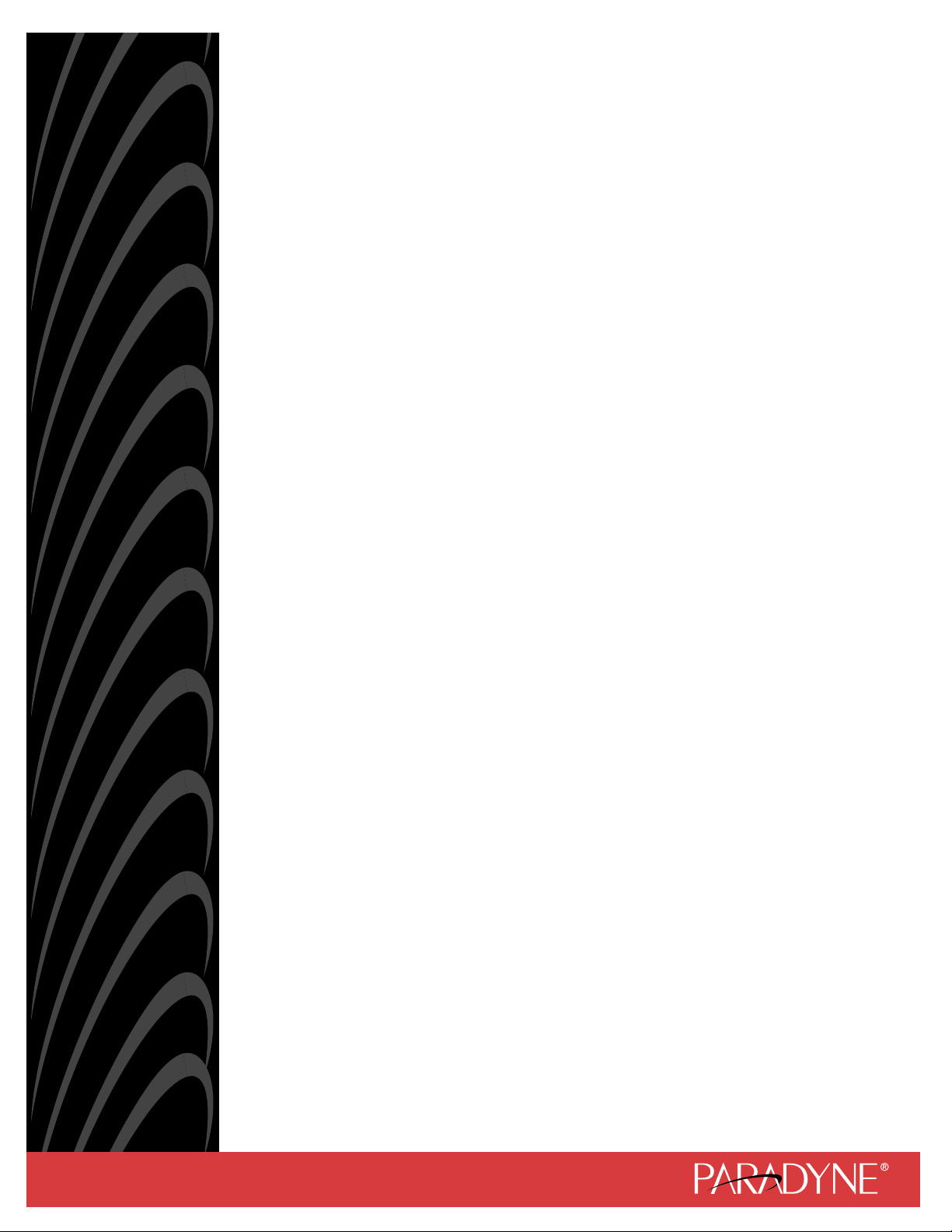
FrameSaver
Document No. 9123-A2-GB20-20
FLEX 9123
User’s Guide
August 2001
Page 2
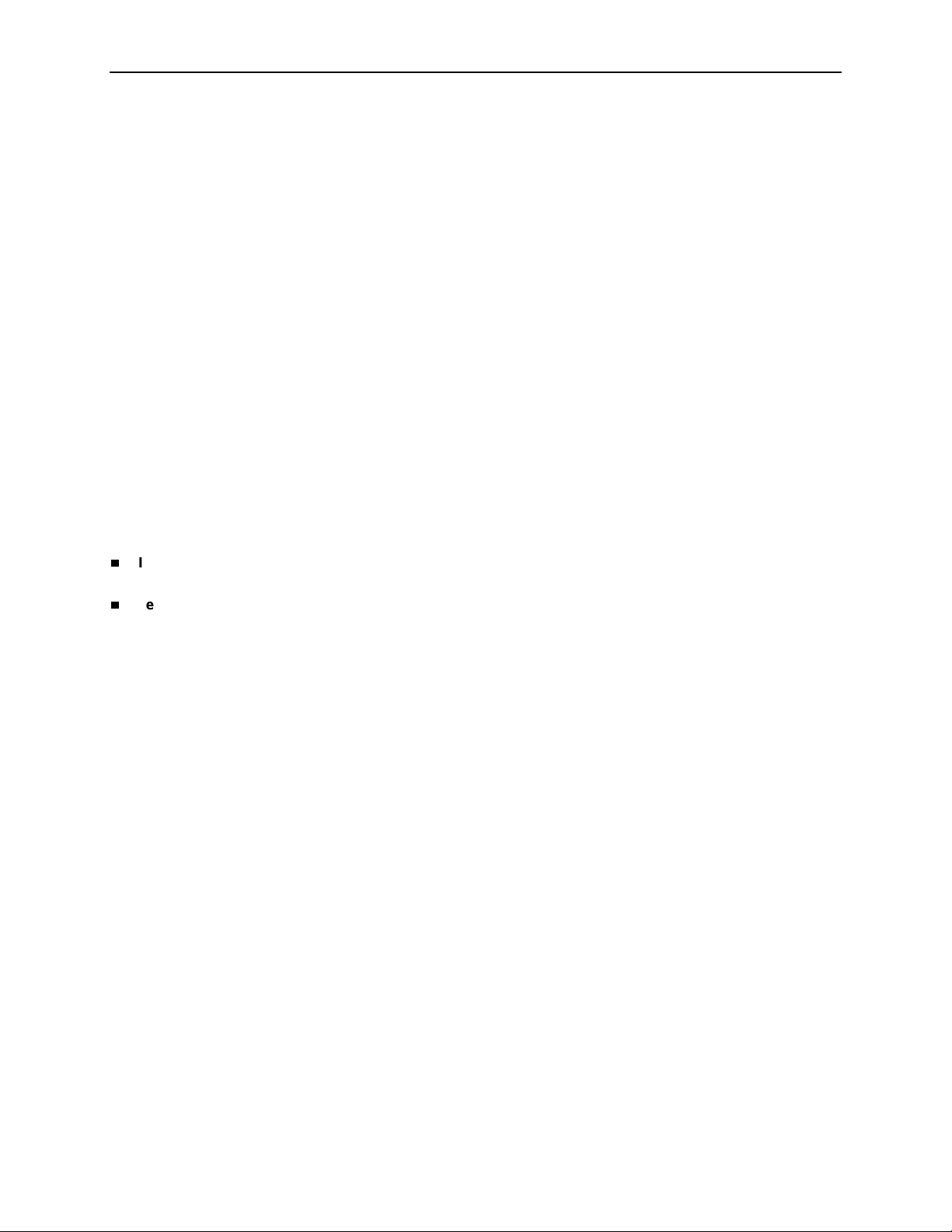
Copyright © 2001 Paradyne Corporation
All rights reserved.
Printed in U.S.A.
Notice
This publication is protected by federal copyright law. No part of this publication may be copied or distributed,
transmitted, tr ansc ribed, store d in a re trie v al syst em, or tr ans lated into a n y huma n or com puter l anguag e in an y form or
by any means, electronic, mechanical, magnetic, manual or otherwis e , or disclosed to third parties without the ex pre ss
written permission of Paradyne Corporation, 8545 126th Ave. N., Largo, FL 33773.
Paradyne Corporation makes no representation or warranties with respect to the contents hereof and specifically
disclaims any implied warranties of merchantability or fitness for a particular purpose. Further, Paradyne Corporation
reserves the right to revise this publication and to make changes from time to time in the contents hereof without
obligation of Paradyne Corporation to notify any person of such revision or changes.
Changes and enhancements to the product and to the information herein will be documented and issued as a new
release to this manual.
Warranty, Sales, Service, and Training Information
Contact your local sale s representativ e, se rvice representativ e, or distrib utor directly f or any hel p needed. F or additional
information concerning warranty, sales, service, repair, installation, documentation, training, distributor locations, or
Paradyne worldwide office locations, use one of the following methods:
Internet:
www.paradyne.com/warranty
Telephone:
representative.
— Within the U.S.A., call 1-800-870-2221
— Outside the U.S.A., call 1-727-530-2340
Visit the Paradyne World Wide Web s i te at
.)
Call our automated system to receive current information by fax or to speak with a company
www.paradyne.com
. (Be sure to register your warranty at
Document Feedback
We welcome your comments and suggestions about this document. Please mail them to Technical Publications,
Paradyne Corporation, 8545 126th Ave. N., Largo, FL 33773, or send e-mail to
number and title of this document in your correspondence. Please include your name and phone number if you are
willing to provide additional clarification.
userdoc@paradyne.com
. Include the
Trademarks
ACCULINK, COMSPHERE, FrameSaver, Hotwire, MVL, NextEDGE, OpenLane, and Performance Wizard are
registered trademarks of Paradyne Corporation. ReachDSL and TruePut are trademarks of Paradyne Corporation. All
other products and s ervices m en tion ed here in are the trademarks, service marks , reg is tere d trademarks, or registered
service marks of their respective owners.
Patent Notification
FrameSaver products are protected by U.S. Patents: 5,550,700 and 5,654,966. Other patents are pending.
August 2001 9123-A2-GB20-20
A
Page 3
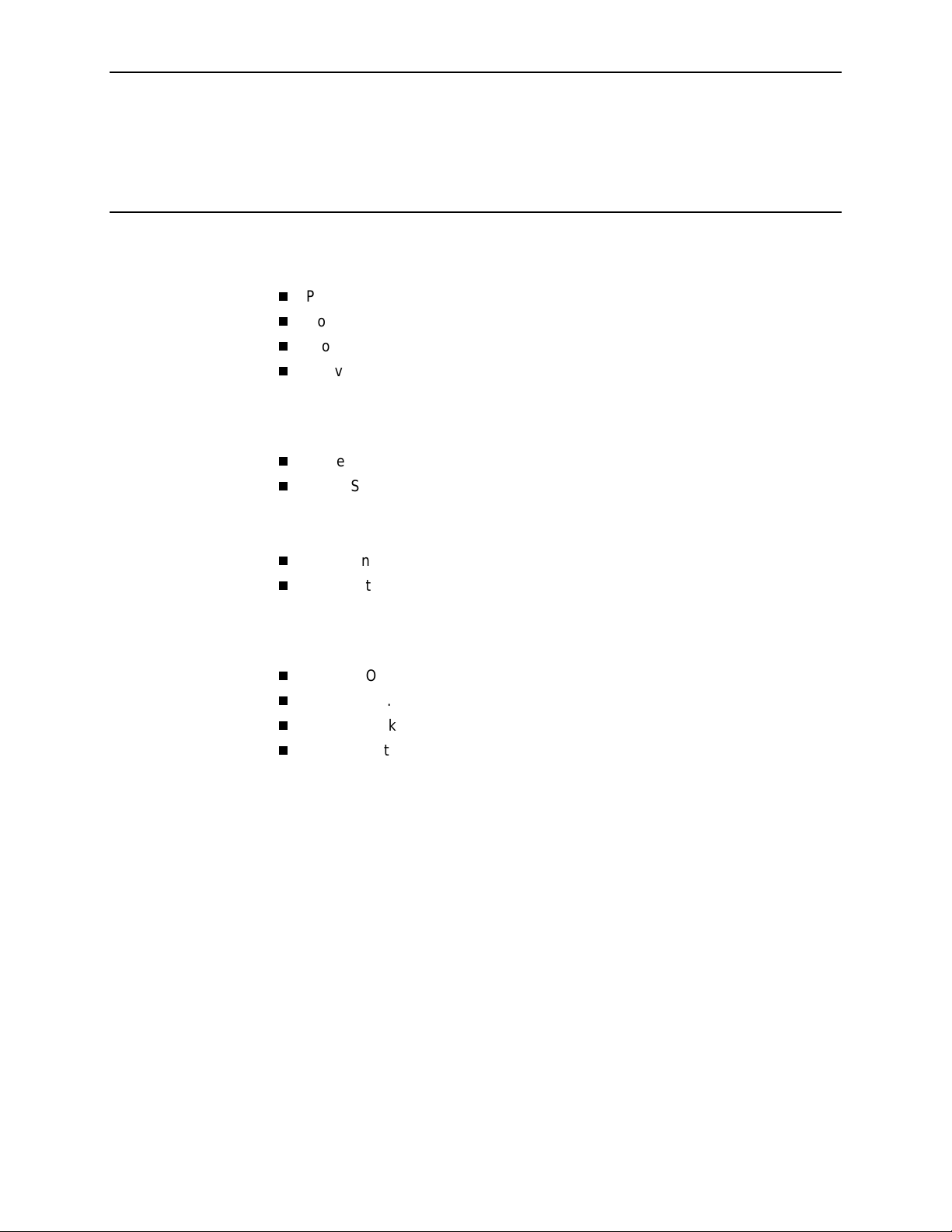
Contents
About This Guide
Purpose and Intended Audience . . . . . . . . . . . . . . . . . . . . . . . . . . . . . ix
Document Organization . . . . . . . . . . . . . . . . . . . . . . . . . . . . . . . . . . . . ix
Product-Related Documents . . . . . . . . . . . . . . . . . . . . . . . . . . . . . . . . xi
Conventions Used . . . . . . . . . . . . . . . . . . . . . . . . . . . . . . . . . . . . . . . . xii
1 About the FrameSaver FLEX 9123
System Overview . . . . . . . . . . . . . . . . . . . . . . . . . . . . . . . . . . . . . . . . . 1-1
FrameSaver FLEX Feature Sets . . . . . . . . . . . . . . . . . . . . . . . . . . . . . 1-2
Basic FLEX Features. . . . . . . . . . . . . . . . . . . . . . . . . . . . . . . . . . . 1-4
Advanced FLEX SLV Features . . . . . . . . . . . . . . . . . . . . . . . . . . . 1-7
OpenLane SLM System. . . . . . . . . . . . . . . . . . . . . . . . . . . . . . . . . . . . 1-8
NetScout Manager Plus and NetScout Probes . . . . . . . . . . . . . . . . . . 1-9
2 User Interface and Basic Operation
Logging On. . . . . . . . . . . . . . . . . . . . . . . . . . . . . . . . . . . . . . . . . . . . . . 2-2
Main Menu . . . . . . . . . . . . . . . . . . . . . . . . . . . . . . . . . . . . . . . . . . . . . . 2-4
Screen Work Areas . . . . . . . . . . . . . . . . . . . . . . . . . . . . . . . . . . . . . . . 2-5
Navigating the Screens . . . . . . . . . . . . . . . . . . . . . . . . . . . . . . . . . . . . 2-6
Keyboard Keys . . . . . . . . . . . . . . . . . . . . . . . . . . . . . . . . . . . . . . . 2-6
Function Keys . . . . . . . . . . . . . . . . . . . . . . . . . . . . . . . . . . . . . . . . 2-7
Selecting from a Menu. . . . . . . . . . . . . . . . . . . . . . . . . . . . . . . . . . 2-8
Switching Between Screen Areas . . . . . . . . . . . . . . . . . . . . . . . . . 2-8
Selecting a Field . . . . . . . . . . . . . . . . . . . . . . . . . . . . . . . . . . . . . . 2-9
Entering Information . . . . . . . . . . . . . . . . . . . . . . . . . . . . . . . . . . . 2-9
9123-A2-GB20-20 August 2001
i
Page 4
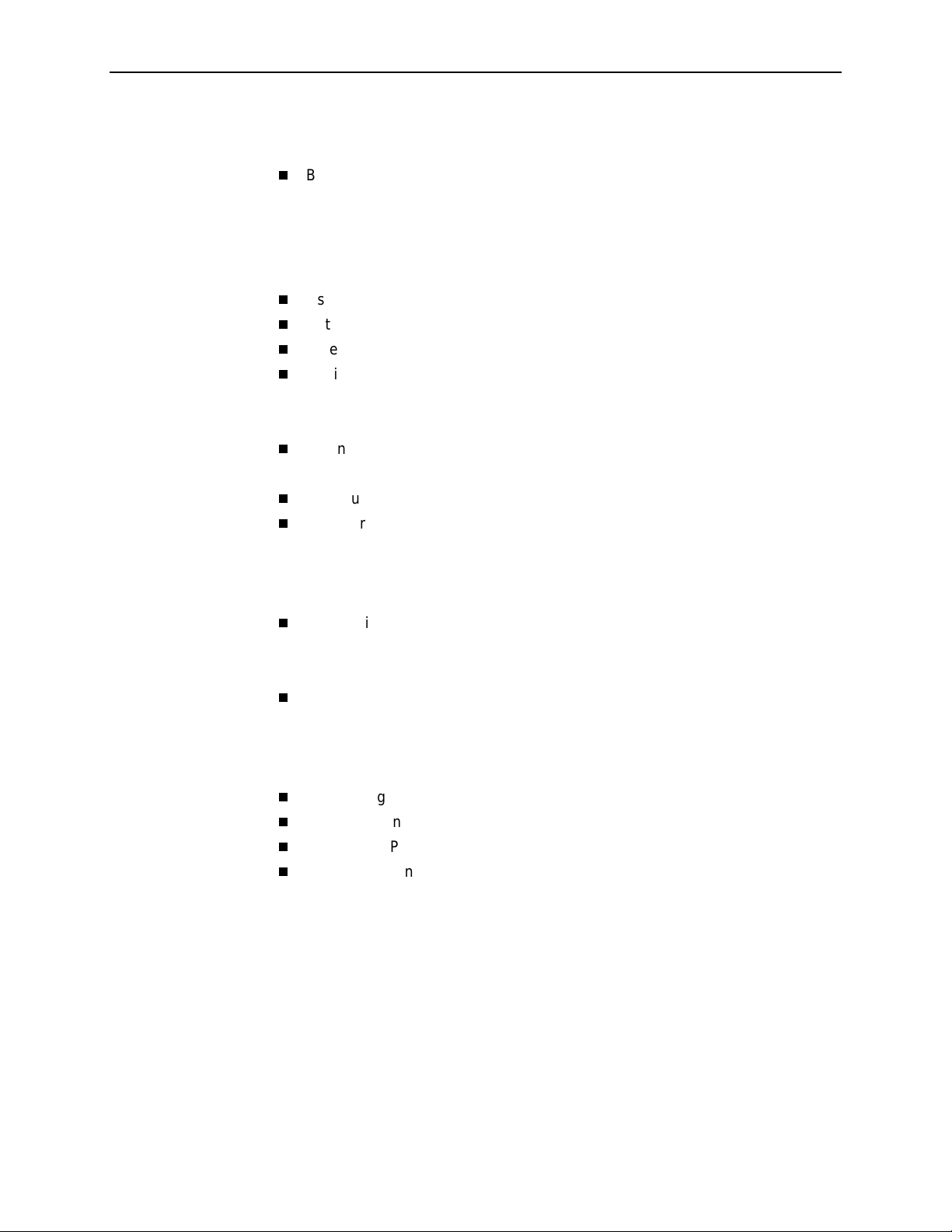
Contents
3 Configuration
Basic Configuration . . . . . . . . . . . . . . . . . . . . . . . . . . . . . . . . . . . . . . . 3-3
Configuration Option Areas . . . . . . . . . . . . . . . . . . . . . . . . . . . . . . 3-4
Accessing and Displaying Configuration Options . . . . . . . . . . . . . 3-5
Changing Configuration Options . . . . . . . . . . . . . . . . . . . . . . . . . . 3-6
Saving Configuration Options . . . . . . . . . . . . . . . . . . . . . . . . . . . . 3-7
Using the Easy Install Feature . . . . . . . . . . . . . . . . . . . . . . . . . . . . . . . 3-8
Setting Up So the Router Can Receive RIP. . . . . . . . . . . . . . . . . . . . . 3-10
Entering System Information and Setting the System Clock . . . . . . . . 3-10
Setting Up Auto-Configuration . . . . . . . . . . . . . . . . . . . . . . . . . . . . . . . 3-11
Selecting a Frame Relay Discovery Mode. . . . . . . . . . . . . . . . . . . 3-12
Automatically Removing a Circuit . . . . . . . . . . . . . . . . . . . . . . . . . 3-14
Setting Up Back-to-Back Operation . . . . . . . . . . . . . . . . . . . . . . . . . . . 3-15
Changing Operating Mode. . . . . . . . . . . . . . . . . . . . . . . . . . . . . . . 3-15
Configuration Option Tables . . . . . . . . . . . . . . . . . . . . . . . . . . . . . . . . 3-16
Configuring the Overall System . . . . . . . . . . . . . . . . . . . . . . . . . . . . . . 3-16
Configuring Frame Relay and LMI for the System. . . . . . . . . . . . . 3-17
Configuring Service Level Verification Options . . . . . . . . . . . . . . . 3-20
Configuring General System Options . . . . . . . . . . . . . . . . . . . . . . 3-22
Configuring the Physical Interfaces . . . . . . . . . . . . . . . . . . . . . . . . . . . 3-23
Configuring the Network Interface . . . . . . . . . . . . . . . . . . . . . . . . . 3-23
Configuring the User Data Port . . . . . . . . . . . . . . . . . . . . . . . . . . . 3-27
Assigning Time Slots/Cross Connections . . . . . . . . . . . . . . . . . . . . . . 3-29
Assigning Frame Relay Time Slots to the Network Interface . . . . 3-29
Assigning the Synchronous Data Port to Network Time Slots. . . . 3-32
Clearing Assignments . . . . . . . . . . . . . . . . . . . . . . . . . . . . . . . . . . 3-33
Configuring Frame Relay for an Interface . . . . . . . . . . . . . . . . . . . . . . 3-34
Manually Configuring DLCI Records . . . . . . . . . . . . . . . . . . . . . . . . . . 3-37
Configuring PVC Connections . . . . . . . . . . . . . . . . . . . . . . . . . . . . . . . 3-40
Setting Up Management and Communication Options . . . . . . . . . . . . 3-42
Configuring Node IP Information . . . . . . . . . . . . . . . . . . . . . . . . . . 3-42
Configuring Management PVCs . . . . . . . . . . . . . . . . . . . . . . . . . . 3-46
Configuring General SNMP Management . . . . . . . . . . . . . . . . . . . 3-49
Configuring Telnet and/or FTP Session Support. . . . . . . . . . . . . . 3-50
Configuring SNMP NMS Security . . . . . . . . . . . . . . . . . . . . . . . . . 3-53
Configuring SNMP Traps. . . . . . . . . . . . . . . . . . . . . . . . . . . . . . . . 3-54
Configuring the Ethernet Port . . . . . . . . . . . . . . . . . . . . . . . . . . . . 3-57
Configuring the Communication Port. . . . . . . . . . . . . . . . . . . . . . . 3-59
Configuring the COM Port to Support an External Modem . . . . . . 3-63
August 2001 9123-A2-GB20-20
ii
Page 5
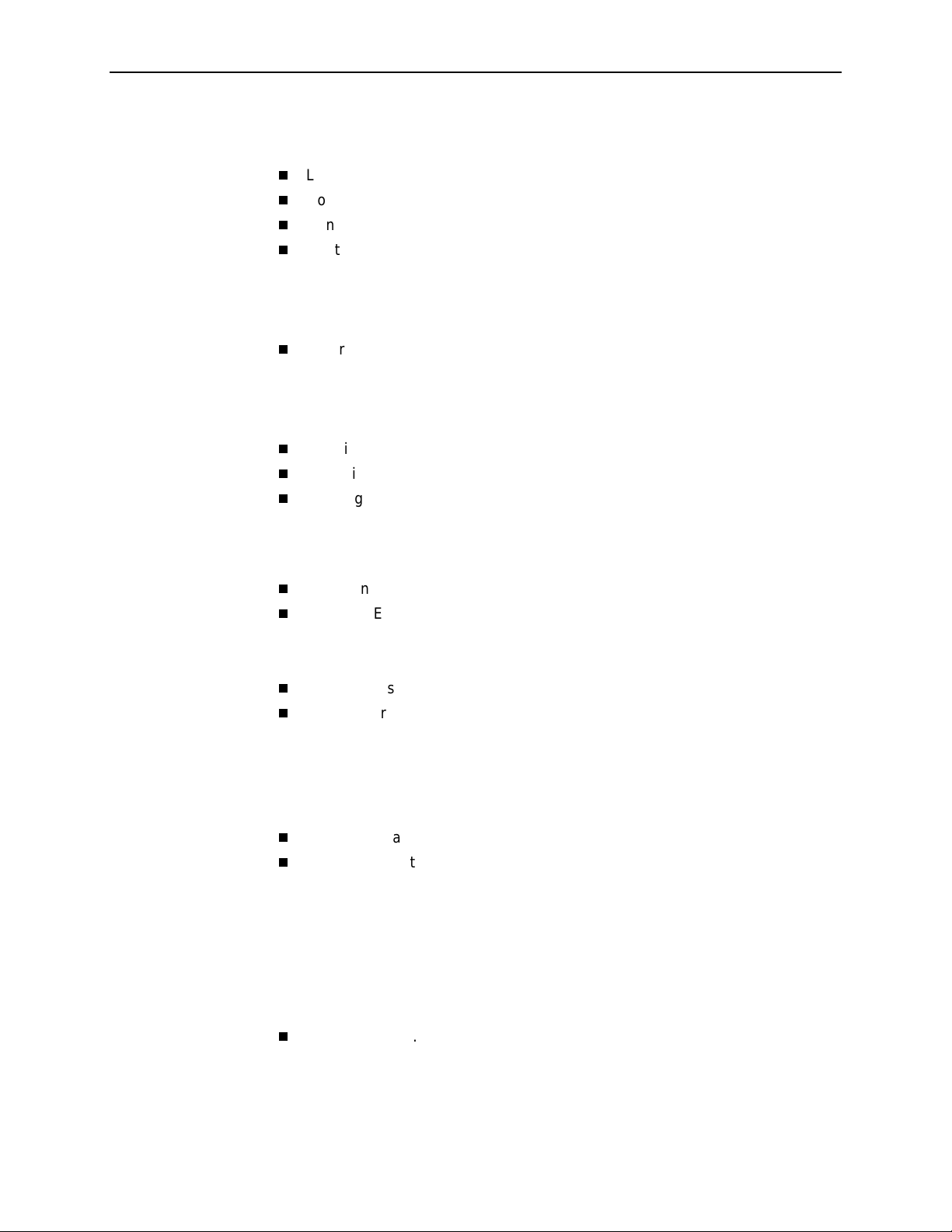
4 Security and Logins
Limiting Access . . . . . . . . . . . . . . . . . . . . . . . . . . . . . . . . . . . . . . . . . . 4-2
Controlling Asynchronous Terminal Access. . . . . . . . . . . . . . . . . . . . . 4-2
Controlling External COM Port Device Access . . . . . . . . . . . . . . . . . . 4-4
Controlling Telnet or FTP Access . . . . . . . . . . . . . . . . . . . . . . . . . . . . 4-4
Limiting Telnet Access. . . . . . . . . . . . . . . . . . . . . . . . . . . . . . . . . . 4-5
Limiting FTP Access . . . . . . . . . . . . . . . . . . . . . . . . . . . . . . . . . . . 4-6
Limiting Telnet or FTP Access Over the TS Management Link. . . 4-7
Controlling SNMP Access . . . . . . . . . . . . . . . . . . . . . . . . . . . . . . . . . . 4-8
Disabling SNMP Access . . . . . . . . . . . . . . . . . . . . . . . . . . . . . . . . 4-8
Assigning SNMP Community Names and Access Levels . . . . . . . 4-9
Limiting SNMP Access Through IP Addresses . . . . . . . . . . . . . . . 4-10
Creating a Login. . . . . . . . . . . . . . . . . . . . . . . . . . . . . . . . . . . . . . . . . . 4-11
Modifying a Login. . . . . . . . . . . . . . . . . . . . . . . . . . . . . . . . . . . . . . . . . 4-12
Deleting a Login . . . . . . . . . . . . . . . . . . . . . . . . . . . . . . . . . . . . . . . . . . 4-12
Contents
5 Operation and Maintenance
Displaying System Information. . . . . . . . . . . . . . . . . . . . . . . . . . . . . . . 5-2
Viewing LEDs and Control Leads . . . . . . . . . . . . . . . . . . . . . . . . . . . . 5-3
LED Descriptions. . . . . . . . . . . . . . . . . . . . . . . . . . . . . . . . . . . . . . 5-4
Control Lead Descriptions . . . . . . . . . . . . . . . . . . . . . . . . . . . . . . . 5-6
Device Messages. . . . . . . . . . . . . . . . . . . . . . . . . . . . . . . . . . . . . . . . . 5-7
Status Information . . . . . . . . . . . . . . . . . . . . . . . . . . . . . . . . . . . . . . . . 5-12
System and Test Status Messages. . . . . . . . . . . . . . . . . . . . . . . . 5-13
Network LMI-Reported DLCIs Status . . . . . . . . . . . . . . . . . . . . . . 5-18
PVC Connection Status. . . . . . . . . . . . . . . . . . . . . . . . . . . . . . . . . 5-20
Time Slot Assignment Status. . . . . . . . . . . . . . . . . . . . . . . . . . . . . 5-22
IP Routing Table . . . . . . . . . . . . . . . . . . . . . . . . . . . . . . . . . . . . . . . . . 5-24
Performance Statistics. . . . . . . . . . . . . . . . . . . . . . . . . . . . . . . . . . . . . 5-26
Clearing Performance Statistics . . . . . . . . . . . . . . . . . . . . . . . . . . 5-27
Service Level Verification Performance Statistics . . . . . . . . . . . . . 5-28
DLCI Performance Statistics . . . . . . . . . . . . . . . . . . . . . . . . . . . . . 5-30
Frame Relay Performance Statistics . . . . . . . . . . . . . . . . . . . . . . . 5-32
ESF Line Performance Statistics. . . . . . . . . . . . . . . . . . . . . . . . . . 5-35
Ethernet Performance Statistics . . . . . . . . . . . . . . . . . . . . . . . . . . 5-38
Trap Event Log. . . . . . . . . . . . . . . . . . . . . . . . . . . . . . . . . . . . . . . . . . . 5-39
9123-A2-GB20-20 August 2001
iii
Page 6

Contents
FTP File Transfers . . . . . . . . . . . . . . . . . . . . . . . . . . . . . . . . . . . . . . . . 5-40
Upgrading System Software . . . . . . . . . . . . . . . . . . . . . . . . . . . . . 5-42
Determining Whether a Download Is Complete. . . . . . . . . . . . . . . 5-43
Changing Software . . . . . . . . . . . . . . . . . . . . . . . . . . . . . . . . . . . . 5-43
Transferring Collected Data. . . . . . . . . . . . . . . . . . . . . . . . . . . . . . 5-44
6Troubleshooting
Problem Indicators . . . . . . . . . . . . . . . . . . . . . . . . . . . . . . . . . . . . . . . . 6-2
Resetting the Unit and Restoring Communication . . . . . . . . . . . . . . . . 6-3
Resetting the Unit from the Control Menu . . . . . . . . . . . . . . . . . . . 6-3
Resetting the Unit By Cycling the Power. . . . . . . . . . . . . . . . . . . . 6-3
Restoring Communication with a Misconfigured Unit . . . . . . . . . . 6-4
Troubleshooting Management Link Feature . . . . . . . . . . . . . . . . . . . . 6-5
LMI Packet Capture Utility Feature . . . . . . . . . . . . . . . . . . . . . . . . . . . 6-5
Viewing Captured Packets from the Menu-Driven User Interface . 6-6
Alarms . . . . . . . . . . . . . . . . . . . . . . . . . . . . . . . . . . . . . . . . . . . . . . . . . 6-7
Viewing the Trap Event Log. . . . . . . . . . . . . . . . . . . . . . . . . . . . . . . . . 6-11
Troubleshooting Tables . . . . . . . . . . . . . . . . . . . . . . . . . . . . . . . . . . . . 6-11
Device Problems . . . . . . . . . . . . . . . . . . . . . . . . . . . . . . . . . . . . . . 6-11
Frame Relay PVC Problems . . . . . . . . . . . . . . . . . . . . . . . . . . . . . 6-13
Tests Available. . . . . . . . . . . . . . . . . . . . . . . . . . . . . . . . . . . . . . . . . . . 6-14
Test Timeout Feature . . . . . . . . . . . . . . . . . . . . . . . . . . . . . . . . . . 6-15
Starting and Stopping a Test . . . . . . . . . . . . . . . . . . . . . . . . . . . . . . . . 6-15
Aborting All Tests. . . . . . . . . . . . . . . . . . . . . . . . . . . . . . . . . . . . . . 6-16
PVC Tests . . . . . . . . . . . . . . . . . . . . . . . . . . . . . . . . . . . . . . . . . . . . . . 6-17
PVC Loopback. . . . . . . . . . . . . . . . . . . . . . . . . . . . . . . . . . . . . . . . 6-18
Send Pattern . . . . . . . . . . . . . . . . . . . . . . . . . . . . . . . . . . . . . . . . . 6-18
Monitor Pattern . . . . . . . . . . . . . . . . . . . . . . . . . . . . . . . . . . . . . . . 6-19
Connectivity . . . . . . . . . . . . . . . . . . . . . . . . . . . . . . . . . . . . . . . . . . 6-19
Physical Tests . . . . . . . . . . . . . . . . . . . . . . . . . . . . . . . . . . . . . . . . . . . 6-20
Line Loopback . . . . . . . . . . . . . . . . . . . . . . . . . . . . . . . . . . . . . . . . 6-21
Payload Loopback . . . . . . . . . . . . . . . . . . . . . . . . . . . . . . . . . . . . . 6-22
Repeater Loopback . . . . . . . . . . . . . . . . . . . . . . . . . . . . . . . . . . . . 6-23
Send Line Loopback . . . . . . . . . . . . . . . . . . . . . . . . . . . . . . . . . . . 6-24
Data Channel Loopbacks on a Frame Relay Link . . . . . . . . . . . . . 6-25
Send and Monitor Pattern Tests . . . . . . . . . . . . . . . . . . . . . . . . . . 6-26
DTE Loopback. . . . . . . . . . . . . . . . . . . . . . . . . . . . . . . . . . . . . . . . 6-27
IP Ping Test . . . . . . . . . . . . . . . . . . . . . . . . . . . . . . . . . . . . . . . . . . . . . 6-28
Lamp Test . . . . . . . . . . . . . . . . . . . . . . . . . . . . . . . . . . . . . . . . . . . . . . 6-30
August 2001 9123-A2-GB20-20
iv
Page 7
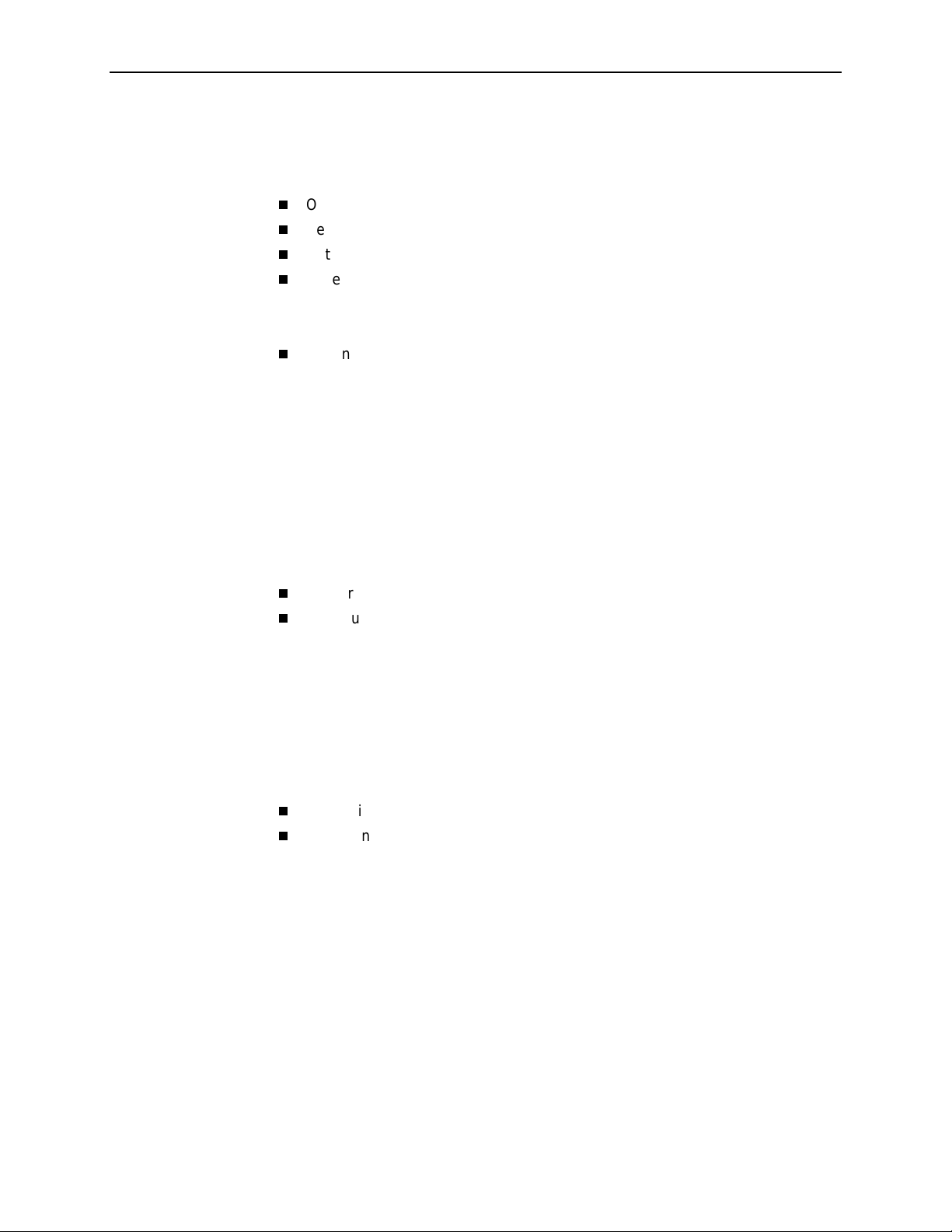
7 Setting Up OpenLane for FrameSaver Devices and
Activating SLV Capability
OpenLane Support of FrameSaver Devices . . . . . . . . . . . . . . . . . . . . 7-1
Setting Up the OpenLane SLM System . . . . . . . . . . . . . . . . . . . . . . . . 7-2
Setting Up FrameSaver FLEX and SLV Support . . . . . . . . . . . . . . . . . 7-3
Ordering FLEX SLV Activations. . . . . . . . . . . . . . . . . . . . . . . . . . . . . . 7-4
To Find Your License Key Number . . . . . . . . . . . . . . . . . . . . . . . . 7-4
The Activation Certificate. . . . . . . . . . . . . . . . . . . . . . . . . . . . . . . . 7-5
Administering and Managing FLEX SLV Activations . . . . . . . . . . . . . . 7-6
Entering an Activation Certificate. . . . . . . . . . . . . . . . . . . . . . . . . . 7-7
Checking Activation Certificate Status. . . . . . . . . . . . . . . . . . . . . . 7-7
Scheduling Activations. . . . . . . . . . . . . . . . . . . . . . . . . . . . . . . . . . 7-8
Checking the Status of Scheduled Activations . . . . . . . . . . . . . . . 7-9
Cancelling Scheduled Activations . . . . . . . . . . . . . . . . . . . . . . . . . 7-9
Accessing and Printing the Certificate Summary Report. . . . . . . . 7-9
Contents
8 Setting Up NetScout Manager Plus for FrameSaver Devices
Preparation. . . . . . . . . . . . . . . . . . . . . . . . . . . . . . . . . . . . . . . . . . . . . . 8-2
Configuring NetScout Manager Plus . . . . . . . . . . . . . . . . . . . . . . . . . . 8-3
Adding FrameSaver FLEX Units to the NetScout Manager
Plus Network . . . . . . . . . . . . . . . . . . . . . . . . . . . . . . . . . . . . . . . . . 8-4
Adding SLV Alarms Using a Template . . . . . . . . . . . . . . . . . . . . . 8-5
Editing Alarms . . . . . . . . . . . . . . . . . . . . . . . . . . . . . . . . . . . . . . . . 8-6
Adding SLV Alarms Manually . . . . . . . . . . . . . . . . . . . . . . . . . . . . 8-8
Creating History Files . . . . . . . . . . . . . . . . . . . . . . . . . . . . . . . . . . 8-10
Installing the User-Defined History Files . . . . . . . . . . . . . . . . . . . . 8-12
Monitoring a DLCI’s History Data. . . . . . . . . . . . . . . . . . . . . . . . . . . . . 8-13
Monitoring the Agent Using NetScout Manager Plus. . . . . . . . . . . . . . 8-16
9123-A2-GB20-20 August 2001
v
Page 8
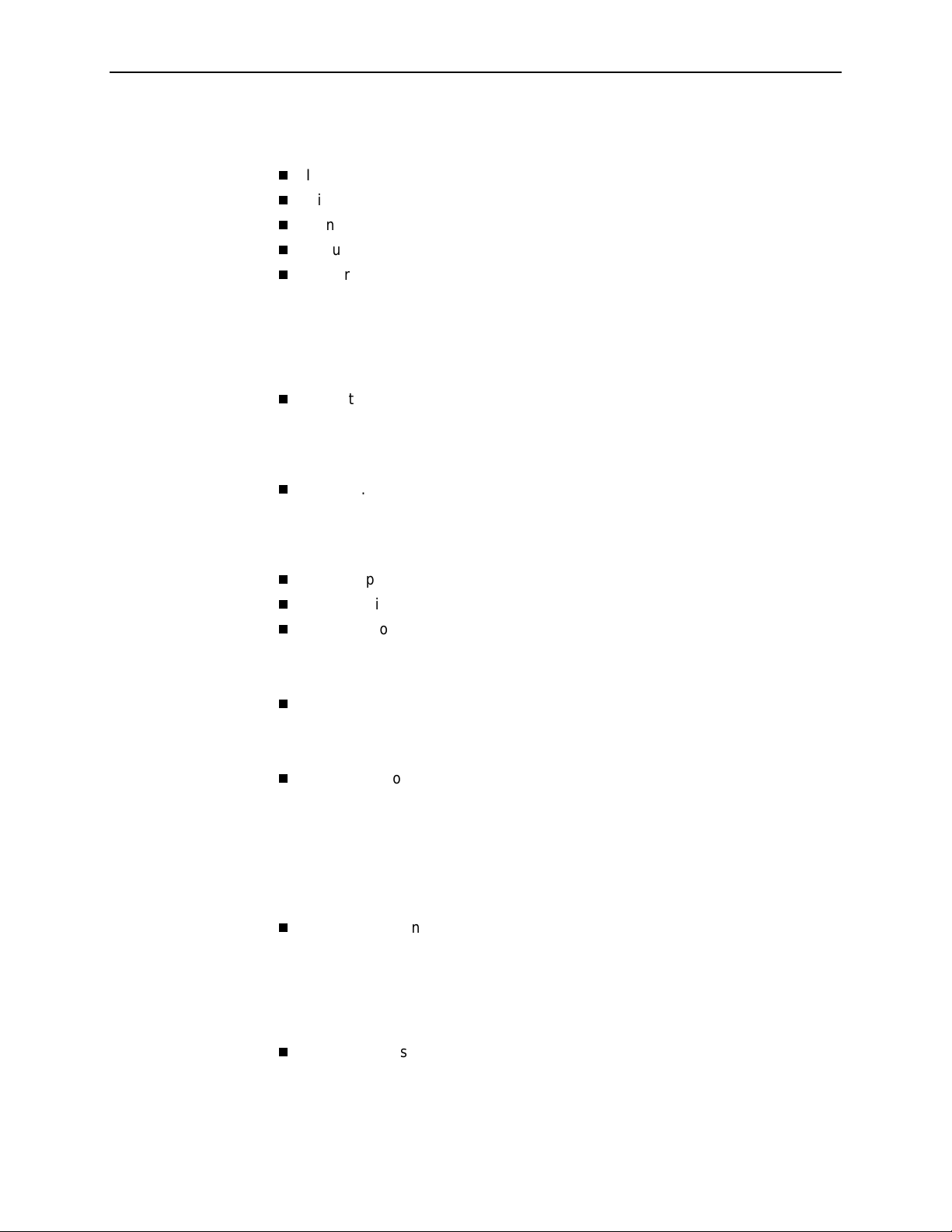
Contents
9 Setting Up Network Health for FrameSaver Devices
Installation and Setup of Network Health. . . . . . . . . . . . . . . . . . . . . . . 9-2
Discovering FrameSaver Elements . . . . . . . . . . . . . . . . . . . . . . . . . . . 9-3
Configuring the Discovered Elements . . . . . . . . . . . . . . . . . . . . . . . . . 9-4
Grouping Elements for Reports . . . . . . . . . . . . . . . . . . . . . . . . . . . . . . 9-5
Generating Reports for a Group. . . . . . . . . . . . . . . . . . . . . . . . . . . . . . 9-6
About Service Level Reports. . . . . . . . . . . . . . . . . . . . . . . . . . . . . 9-6
About At-a-Glance Reports . . . . . . . . . . . . . . . . . . . . . . . . . . . . . . 9-6
About Trend Reports . . . . . . . . . . . . . . . . . . . . . . . . . . . . . . . . . . . 9-7
Printed Reports . . . . . . . . . . . . . . . . . . . . . . . . . . . . . . . . . . . . . . . 9-7
Reports Applicable to FLEX and SLV Devices . . . . . . . . . . . . . . . . . . 9-7
A Menu Hierarchy
Menus . . . . . . . . . . . . . . . . . . . . . . . . . . . . . . . . . . . . . . . . . . . . . . . . . A-1
B SNMP MIBs and Traps, and RMON Alarm Defaults
MIB Support . . . . . . . . . . . . . . . . . . . . . . . . . . . . . . . . . . . . . . . . . . . . . B-2
Downloading MIBs and SNMP Traps. . . . . . . . . . . . . . . . . . . . . . . . . . B-2
System Group (mib-2) . . . . . . . . . . . . . . . . . . . . . . . . . . . . . . . . . . . . . B-3
FrameSaver Unit's sysDescr (system 1) . . . . . . . . . . . . . . . . . . . . B-3
FrameSaver Unit's sysObjectID (system 2). . . . . . . . . . . . . . . . . . B-3
Interfaces Group (mib-2) . . . . . . . . . . . . . . . . . . . . . . . . . . . . . . . . . . . B-4
Paradyne Indexes to the Interface Table (ifTable). . . . . . . . . . . . . B-4
NetScout Indexes to the Interface Table (ifTable) . . . . . . . . . . . . . B-5
Standards Compliance for SNMP Traps . . . . . . . . . . . . . . . . . . . . . . . B-6
Trap: warmStart. . . . . . . . . . . . . . . . . . . . . . . . . . . . . . . . . . . . . . . B-7
Trap: authenticationFailure . . . . . . . . . . . . . . . . . . . . . . . . . . . . . . B-7
Traps: linkUp and linkDown. . . . . . . . . . . . . . . . . . . . . . . . . . . . . . B-8
Traps: enterprise-Specific . . . . . . . . . . . . . . . . . . . . . . . . . . . . . . . B-11
Traps: RMON-Specific. . . . . . . . . . . . . . . . . . . . . . . . . . . . . . . . . . B-14
RMON Alarm and Event Defaults . . . . . . . . . . . . . . . . . . . . . . . . . . . . B-15
Physical Interface Alarm Defaults . . . . . . . . . . . . . . . . . . . . . . . . . B-16
Frame Relay Link Alarm Defaults . . . . . . . . . . . . . . . . . . . . . . . . . B-17
DLCI Alarm Defaults – Paradyne Area . . . . . . . . . . . . . . . . . . . . . B-19
DLCI Alarm Defaults – NetScout Area. . . . . . . . . . . . . . . . . . . . . . B-20
Object ID Cross-References (Numeric Order) . . . . . . . . . . . . . . . . . . . B-22
August 2001 9123-A2-GB20-20
vi
Page 9
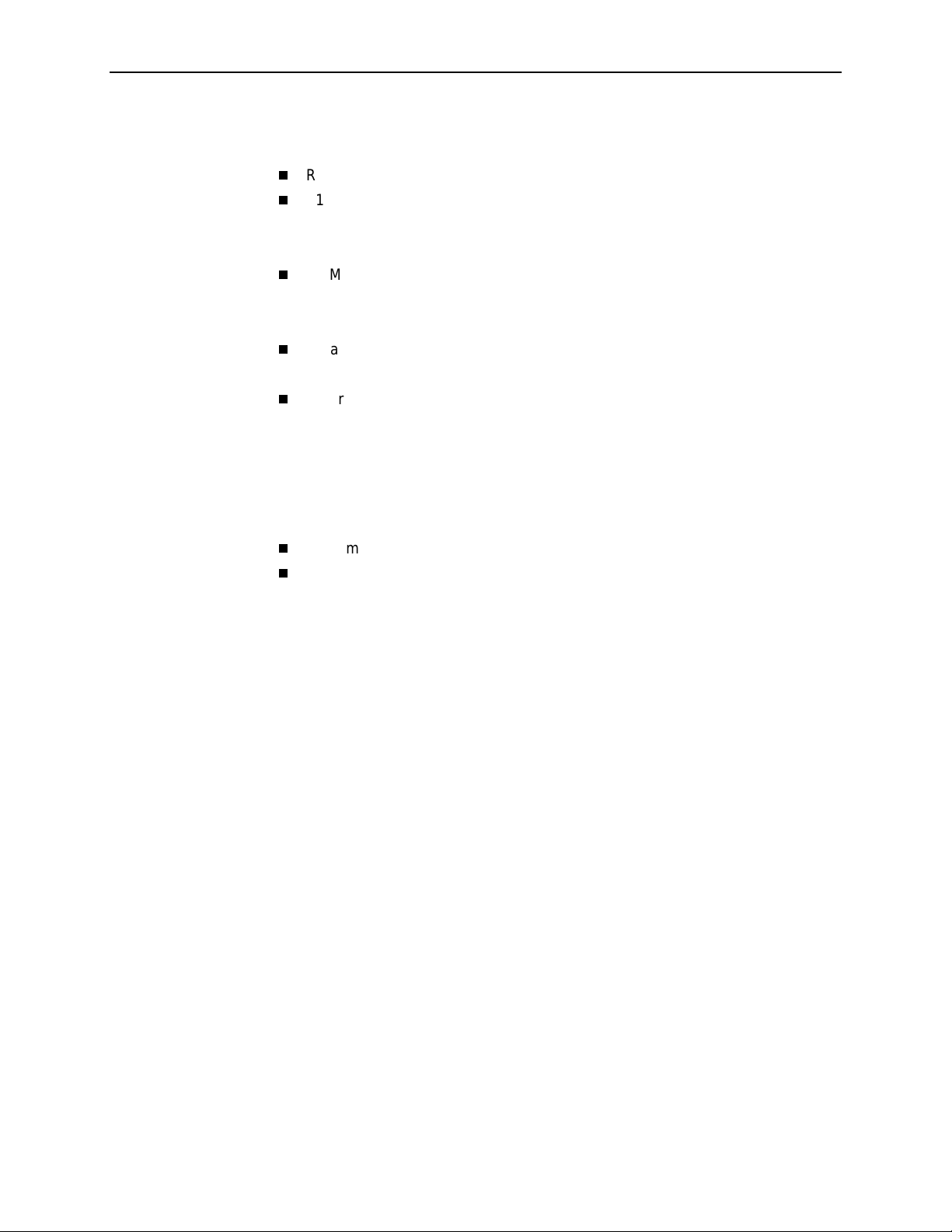
C Connectors, Cables, and Pin Assignments
Rear Panel . . . . . . . . . . . . . . . . . . . . . . . . . . . . . . . . . . . . . . . . . . . . . . C-1
T1 Network Interface . . . . . . . . . . . . . . . . . . . . . . . . . . . . . . . . . . . . . . C-2
T1 Network Cable (Feature No. 3100-F1-500) . . . . . . . . . . . . . . . C-2
Canadian T1 Line Interface Cable (Feature No. 3100-F1-510). . . C-2
COM Port Connector . . . . . . . . . . . . . . . . . . . . . . . . . . . . . . . . . . . . . . C-3
Standard EIA-232-D Crossover Cable. . . . . . . . . . . . . . . . . . . . . . C-4
Configuring an External Modem . . . . . . . . . . . . . . . . . . . . . . . . . . C-5
Data Port Connector . . . . . . . . . . . . . . . . . . . . . . . . . . . . . . . . . . . . . . C-6
Standard V.35 Straight-through Cable. . . . . . . . . . . . . . . . . . . . . . C-6
Ethernet Port Connector . . . . . . . . . . . . . . . . . . . . . . . . . . . . . . . . . . . C-7
D Technical Specifications
Contents
E Equipment List
Index
Equipment . . . . . . . . . . . . . . . . . . . . . . . . . . . . . . . . . . . . . . . . . . . . . . E-1
Cables . . . . . . . . . . . . . . . . . . . . . . . . . . . . . . . . . . . . . . . . . . . . . . . . . E-2
9123-A2-GB20-20 August 2001
vii
Page 10

Contents
August 2001 9123-A2-GB20-20
viii
Page 11
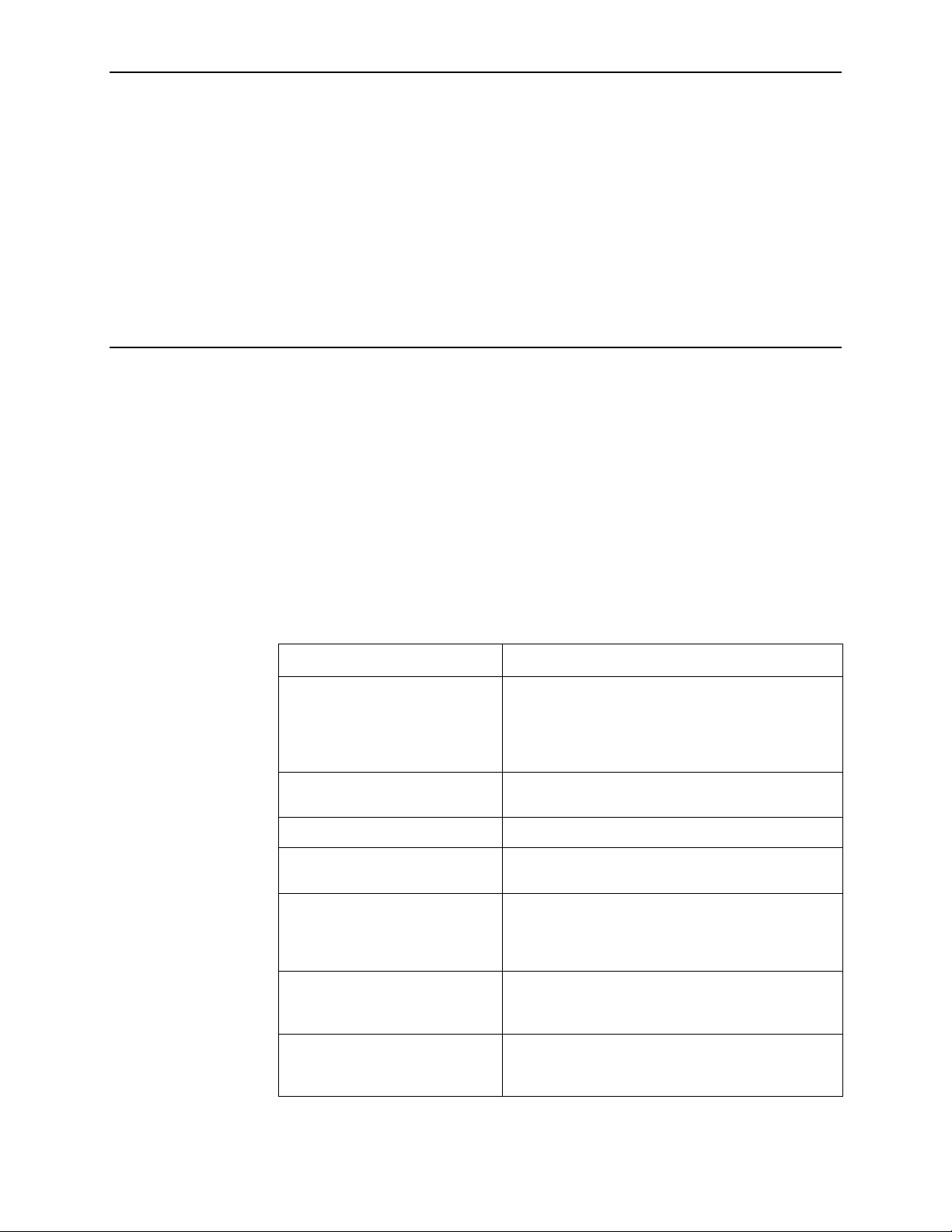
About This Guide
Purpose and Intended Audience
This document contains information that applies to the FrameSaver FLEX 9123
unit, which supports multiple types of service: leased line, frame relay, and
managed frame relay. It is intended for system designers, engineers,
administrators, and operators.
You must be familiar with the functional operation of digital data communications
equipment and frame relay networks.
Document Organization
Section Description
Chapter 1,
FLEX 9123
Chapter 2,
Basic Operation
Chapter 3,
Chapter 4,
Chapter 5,
Maintenance
Chapter 6,
Chapter 7,
for FrameSaver De v ices and
Activating SLV Capability
About the FrameSaver
User Interface and
Configuration
Security and Logins
Operation and
Troubleshooting
Setting Up OpenLane
Identifies how the FrameSaver 9123 unit fits into
Paradyne’s Service Level Management (SLM)
solution, and describes the unit’s basic features and,
if ordered, its advanced Service Level Verification
and Management (SLV and SLM) features.
Shows how to navigate the menu-driven user
interface.
Provides configuration information for the FLEX unit.
Provides procedures for controlling access to the
FLEX unit and setting up logins.
Provides procedures to display unit identification
information and pe rform file transfers , as well as how
to display and interpret status and statistical
information.
Provides dev ice pr ob lem res oluti on, alarm, and o ther
information, as well as troubleshooting and test
procedures.
Identifies where installation and setup information is
located and how FrameSaver units are supported.
9123-A2-GB20-20 August 2001
ix
Page 12
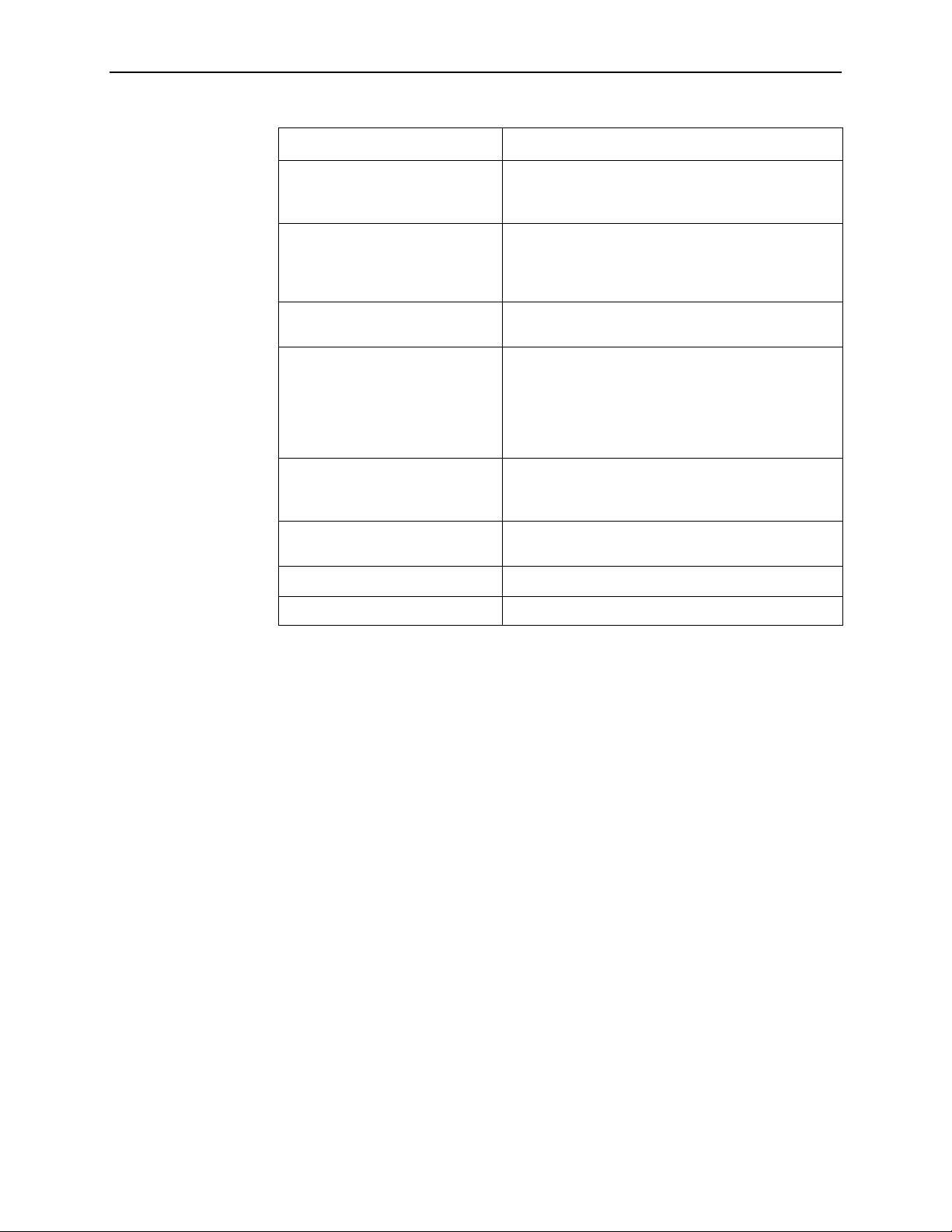
About This Guide
Section Description
Chapter 8,
Manager Plus for FrameSaver
Devices
Chapter 9,
Health for FrameSaver Devices
Appendix A,
Appendix B,
Traps, and RMON Alarm Defaults
Appendix C,
and Pin Assignments
Appendix D,
Specifications
Appendix E,
Index
Setting Up NetScout
Setting Up Network
Menu Hierarchy
SNMP MIBs and
Connectors, Cables,
Technical
Equipment List
Describes setup of the NetScout Manager Plus
application so it supports FrameSaver units.
Describes setup of Concord’s Network Health
application so reports can be created for F rameSa v er
units, and identifies those reports that apply to
FrameSaver units.
Contains a graphical representation of how the user
interface screens are organized.
Identifies the MIBs supported and how they can be
downloaded, describes the unit’s compliance with
SNMP format standards and with its special
operational trap features, and describes the
RMON-specific user history groups, and alarm and
event defaults.
Shows the rear panel, tells what cables are needed,
and provides pin assignments for interfaces and
cables.
Technical Specifications.
Equipment List.
Lists key terms, acronyms, concepts, and sections.
A master glossary of terms and acronyms used in Paradyne documents is
available on the World Wide Web at
www.paradyne.com
Technical Manuals →Technical Glossary
. Select
.
Library
→
August 2001 9123-A2-GB20-20
x
Page 13
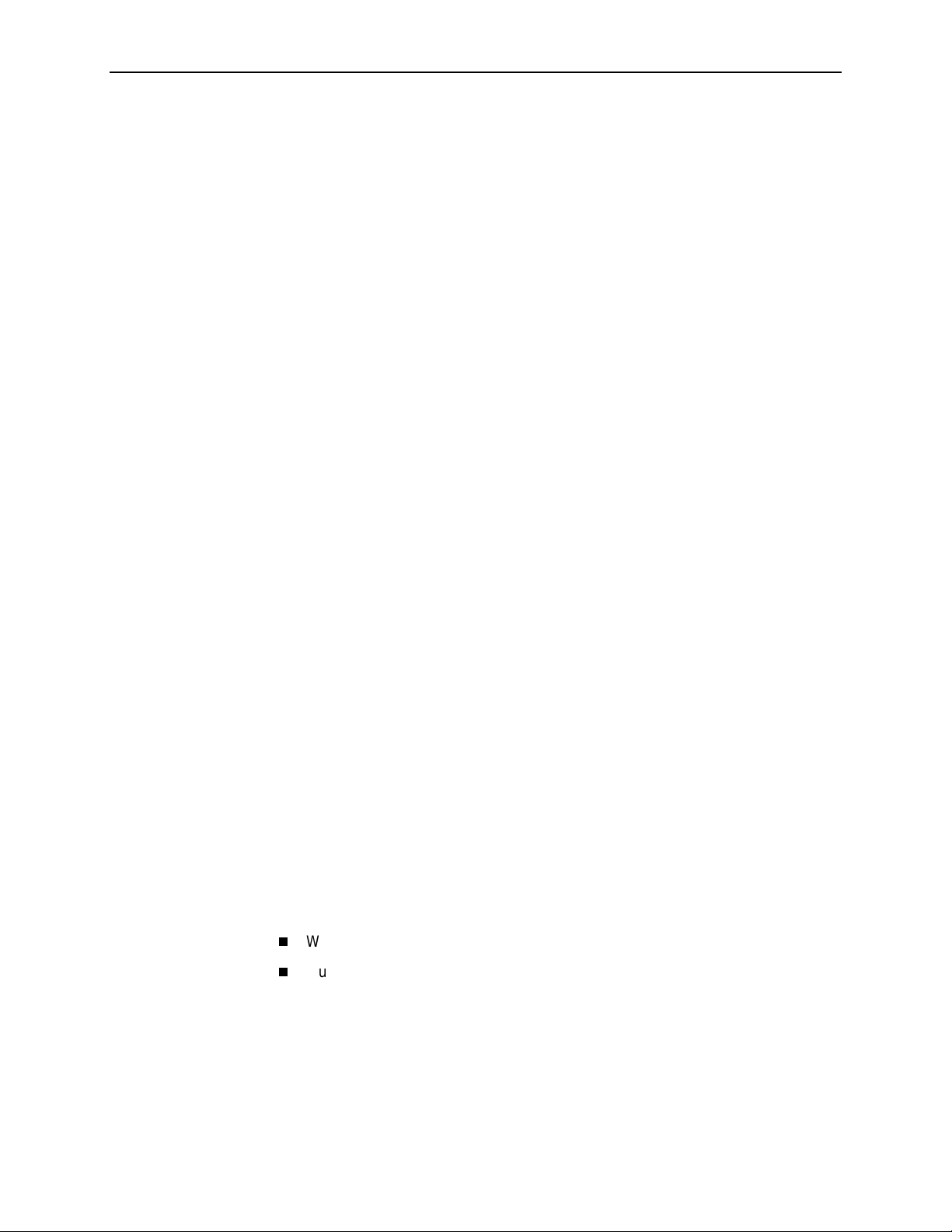
Product-Related Documents
Document Number Document Title
Paradyne FrameSaver FLEX Documentation:
About This Guide
9123-A2-GL10
9123-A2-GK41
9123-A2-GN10
FrameSaver FLEX 9123 Quick Reference
FrameSaver FLEX 9123 SLV Activation Addendum
FrameSaver FLEX 9123 Installation Instructions
Paradyne OpenLane NMS Documentation:
7800-A2-GB30
7800-A2-GB31
OpenLane SLM Reports Reference Guide
OpenLane SLM Administrator’s Guide
NetScout Documentation:
2930-170
2930-610
2930-620
NetScout Probe User Guide
NetScout Manager/Plus User Guide
NetScout Manager/Plus & NetScout Server Administrator
Guide
2930-788
NetScout Manager Plus Set Up & Installation Guide
Concord Communications Documentation:
09-10010-005
Network Health User Guide
09-10020-005
09-10050-002
09-10070-001
Complete Paradyne documentation for this product is available at
www.paradyne.com
To order a paper copy of this manual:
Within the U.S.A., call 1-800-PARADYNE (1-800-727-2396)
Outside the U.S.A., call 1-727-530-8623
9123-A2-GB20-20 August 2001
Network Health Installation Guide
Network Health – Traffic Accountant Reports Guide
Network Health Reports Guide
. Select
Library →Technical Manuals.
xi
Page 14
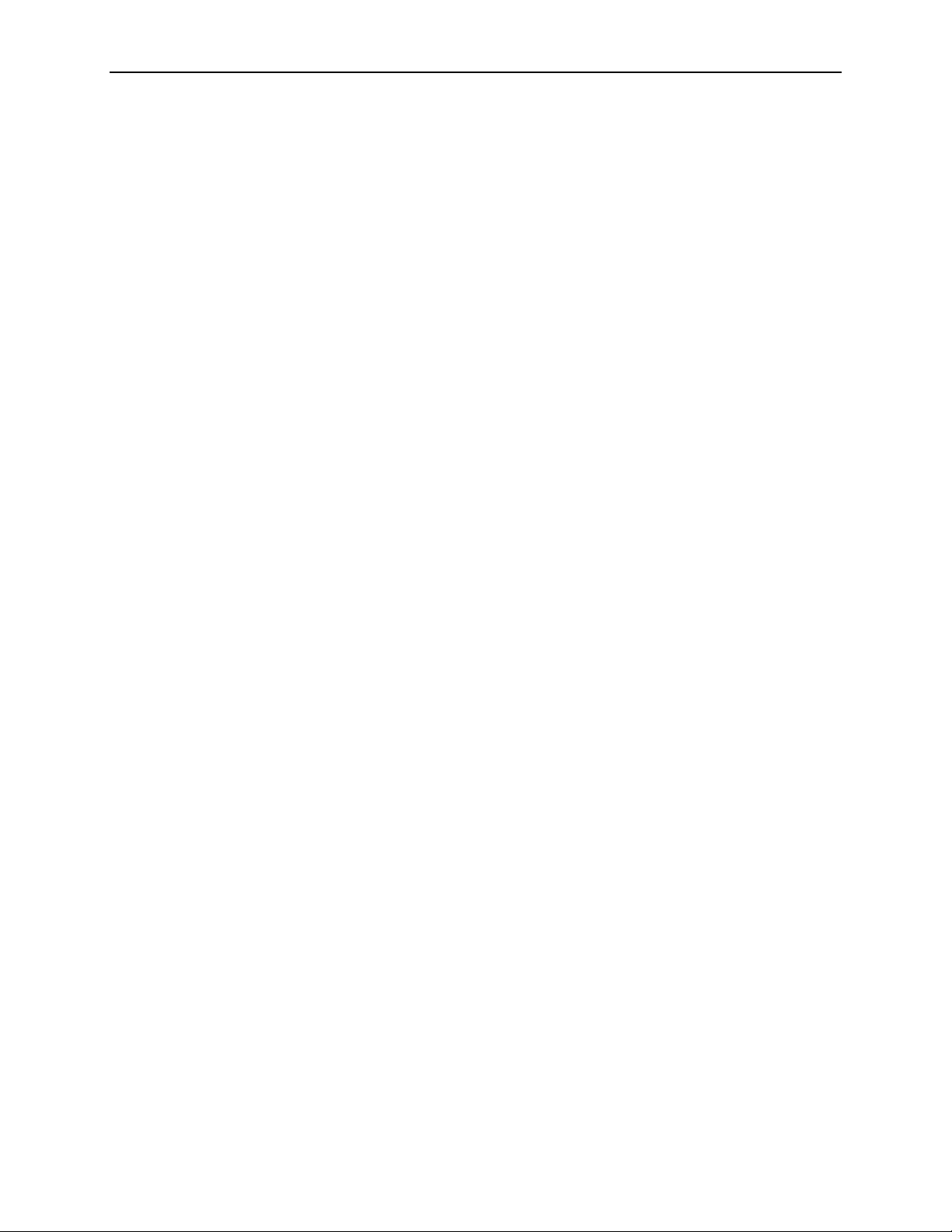
About This Guide
Conventions Used
Convention Used to . . .
Italic
Menu selection sequence Provide an abbreviated method for indicating the
Indicate variable information (for example,
nnnn).
DLCI
selections to be made from a menu or selections
from within a menu before performing a procedural
step.
For example,
Main Menu →Status →System and Test Status
indicates that you should select Status from the Main
Menu, then select System and Test Status from the
Status menu.
(Path:) Provide a check point that coincides with the menu
path shown at the top of the screen. Always shown
within parentheses so you can verify that you are
referencing the correct table (for example, Path:
main/config/alarm).
Brackets [ ] Indicate multiple selection choices when multiple
options can be displayed (for example, Clear
Network/Port-1
[
Text highlighted in blue Indicate a hyperlink to additional information when
viewing this manual online. Click on the highlighted
text.
] Statistics).
August 2001 9123-A2-GB20-20
xii
Page 15
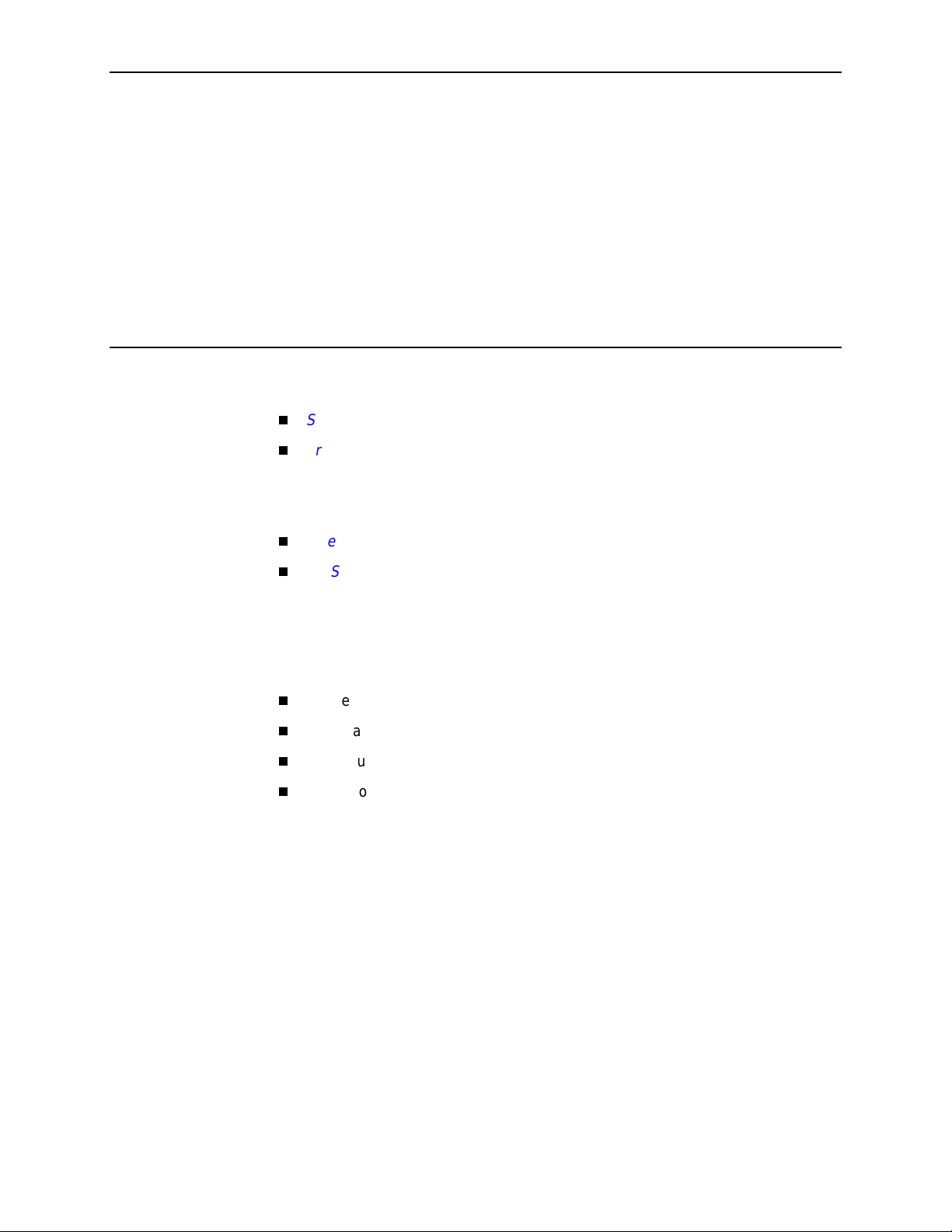
About the FrameSaver FLEX 9123
This chapter includes the following:
System Overview
FrameSav er FLEX F eature Sets
Basic FLEX Features
—
Advanced FLEX SLV Features
—
OpenLane SLM System
NetScout Manager Plus and NetScout Probe s
on page 1-8
on page 1-2
1
on page 1-9
System Overview
Our System Solution consists of:
This solution provides increased manageability, monitoring, and diagnostics so
customers can identify problem s more effi ci ently, troubleshoot those problems
faster, and maximize their network to control costs. It is also compatible with
Concord Communication’s Network Health software.
FrameSaver FLEX 9123 units operate with other FrameSaver devices, and when
teamed with FrameSaver devices in multinational applications, provide a complete
global frame relay management solution.
FrameSaver® FLEX units
OpenLane® SLM system
NetScout Manager Plus applicat ion
Standalone NetScout Probes, if needed
9123-A2-GB20-20 August 2001
1-1
Page 16
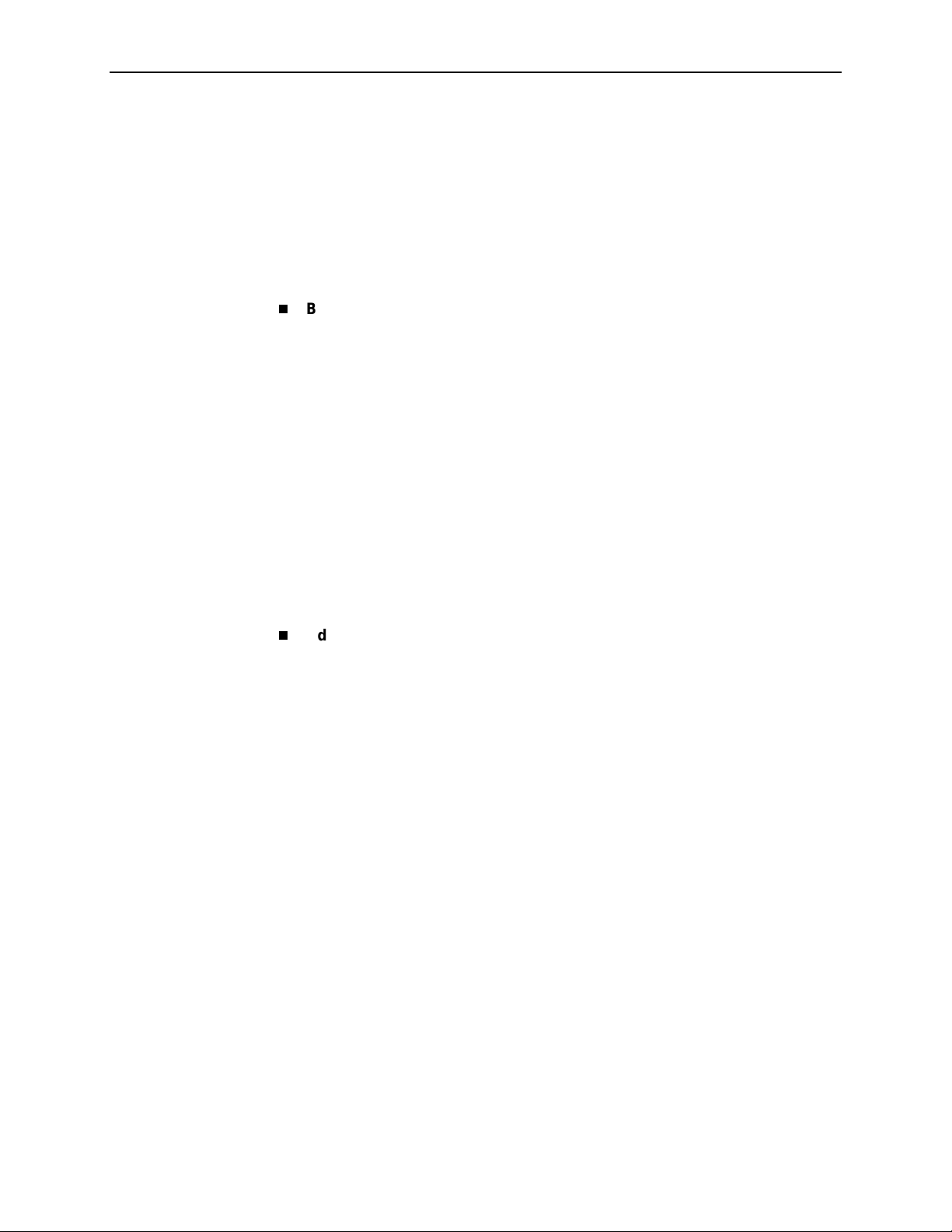
1. About the FrameSaver FLEX 9123
FrameSaver FLEX Feature Sets
Depending upon the model ordered, the FrameSaver FLEX unit has the basic
FrameSaver frame relay and diagnostic capability, or it is enhanced with additional
SLV (Service Level Verification) reporting capability. These are referred to as
feature sets, which provide different levels of intelligence for monitoring, managing,
and reporting performance of the unit.
The two feature sets include:
Basic FLEX Feature Set.
capability, which includes the following:
— Leased Line mode for standard DSU installation and operation
— Device health and status
— Layer 1 (Physical) and Layer 2 (Frame Relay) performance statistics
— Basic physical testing and non-disruptive PVC diagnostics
— A troubleshooting DLCI (Data Link Connection Identifier) for service
provider use and remote management
Models with this feature set provide basic FLEX
— Limited RMON (Remote Monitoring) functionality
— Multiplexed management PVCs
Basic FLEX Features
See
information.
Advance d FLEX SLV Feature Set.
referred to as Feature Set or Group 2) provide all the basic FLEX capability,
plus advanced SLV features. When additional SLV data is collected and the
unit is accessed from an OpenLane SLM system, Web access to the following
information is available:
— TruePut™ Technology using Frame and Data Delivery Ratios
— Web browser access to all diagnostic and reporting functions
— Historical SLA (Service Level Agreement) verification and trend reports
— Real-time RMON (remote monitoring) alarms and configurable alarm
thresholds
— Real-time and historical network performance graphs
— Multiplexed customer PVCs
Advanced FLEX SL V Features
See
information about the additional SLV capability.
on page 1-4 for other features and additional
Models with this feature set (sometimes
on page 1-7 for other features and more
If the unit does not have the additional SLV features, full FLEX SLV capability can
be activated at any time by ordering an Activation Certificate. The OpenLane SLM
system, Release 5.3 or later, is required to schedule activation of FLEX SLV
features in units, and to manage activations.
August 2001 9123-A2-GB20-20
1-2
Page 17
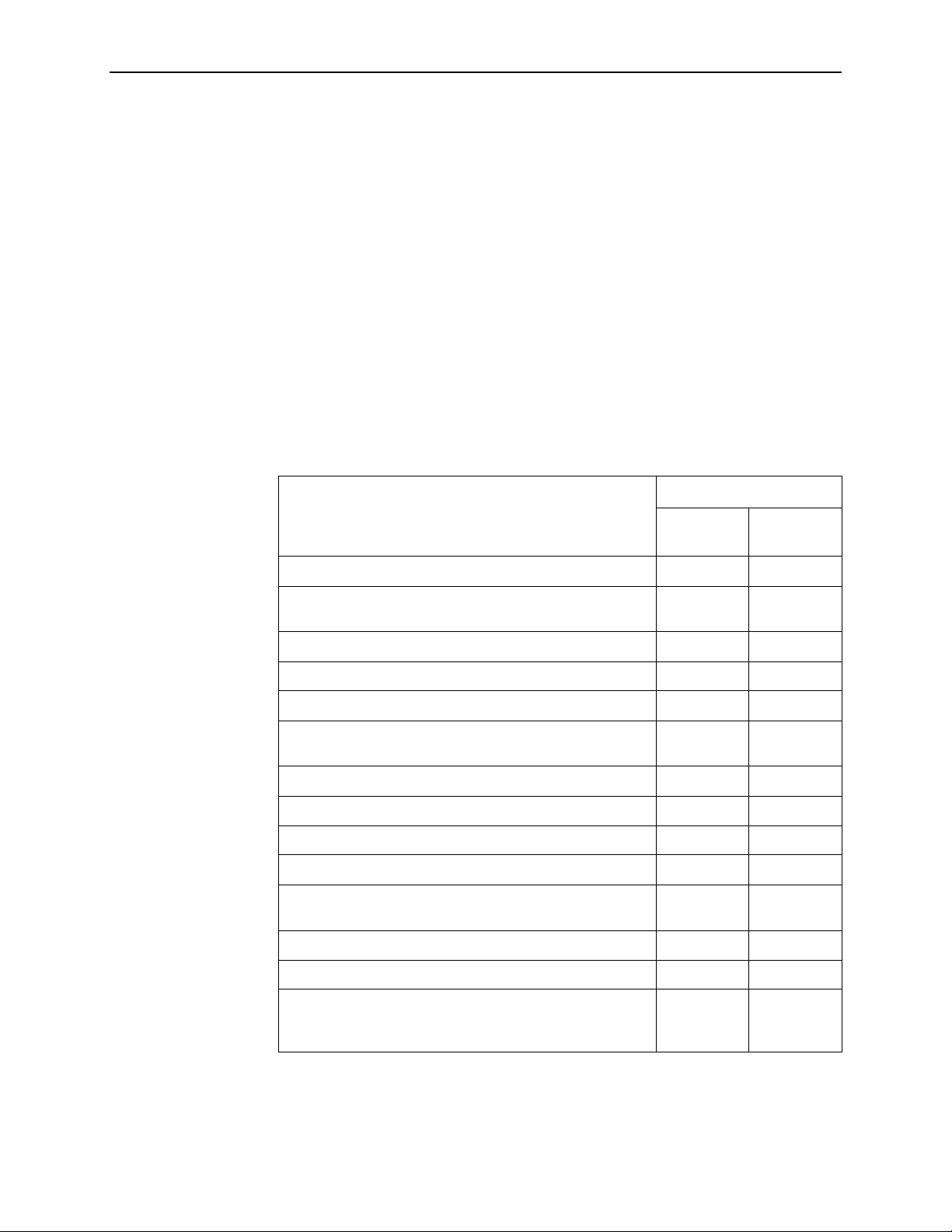
1. About the FrameSaver FLEX 9123
To obtain an Activation Certificate, provide the model to be upgraded (i.e., 9123),
your OpenLane system license key number, and the number of FrameSaver units
to be upgraded to FLEX SLV capability (the number of activations to be included
on the certificate). You can order the certificate for a single unit or for many units.
Your Activation Certificate will include an Activation Certificate Number, the
Feature Group Number for the additional SLV features (Feature Group 2), your
OpenLane license key number, and the number of device activations ordered.
When the Activation Certificate arrives, add the Activation Certificate Number to
your OpenLane SLM application’s database. Activations can occur at any time, for
as many units as desired, until no activations remain for the certificate. When
ready to activate units, simply select the units to be activated and schedule the
activations. The activations occur when scheduled, and OpenLane updates the
certificate information. The OpenLane system also provides a Certificate
Summary Report to assist you in the management of the certificate.
The following table summarizes the features that are included in the two feature
sets. See
Basic FLEX F eatures
on page 1-4 and
Advance d FLEX SLV F eatur es
on
page 1-7 for additional information.
Feature Set
Basic
Feature
Physical and frame relay performance statistics Yes Yes
SLV performance statistics
(for example, FDR/DDR, latency, CIR/EIR relationships)
Trap Log Yes Yes
Multiplexed user data DLCIs No Yes
Troubleshooting DLCI for remote management Yes Yes
Layer 2 (data link) diagnostics
(nondisruptive DLCI loopbacks)
PVC Burst Table Yes Yes
User history available via SNMP RMON2 polling Yes Yes
User history available via FTP No Yes
RMON alarms and proactive alarm thresholds No Yes
OpenLane SLM system real time applications Limited (no
OpenLane SLM system historical reports and graphs No Yes
FLEX
No Yes
Yes Yes
SLM)
Advanced
FLEX SLV
Yes
Layer 3 (network) Top Talkers No No
NetScout Manager Plus support Limited
9123-A2-GB20-20 August 2001
(alarm s and
history only)
Limited
(alarms and
history only)
1-3
Page 18
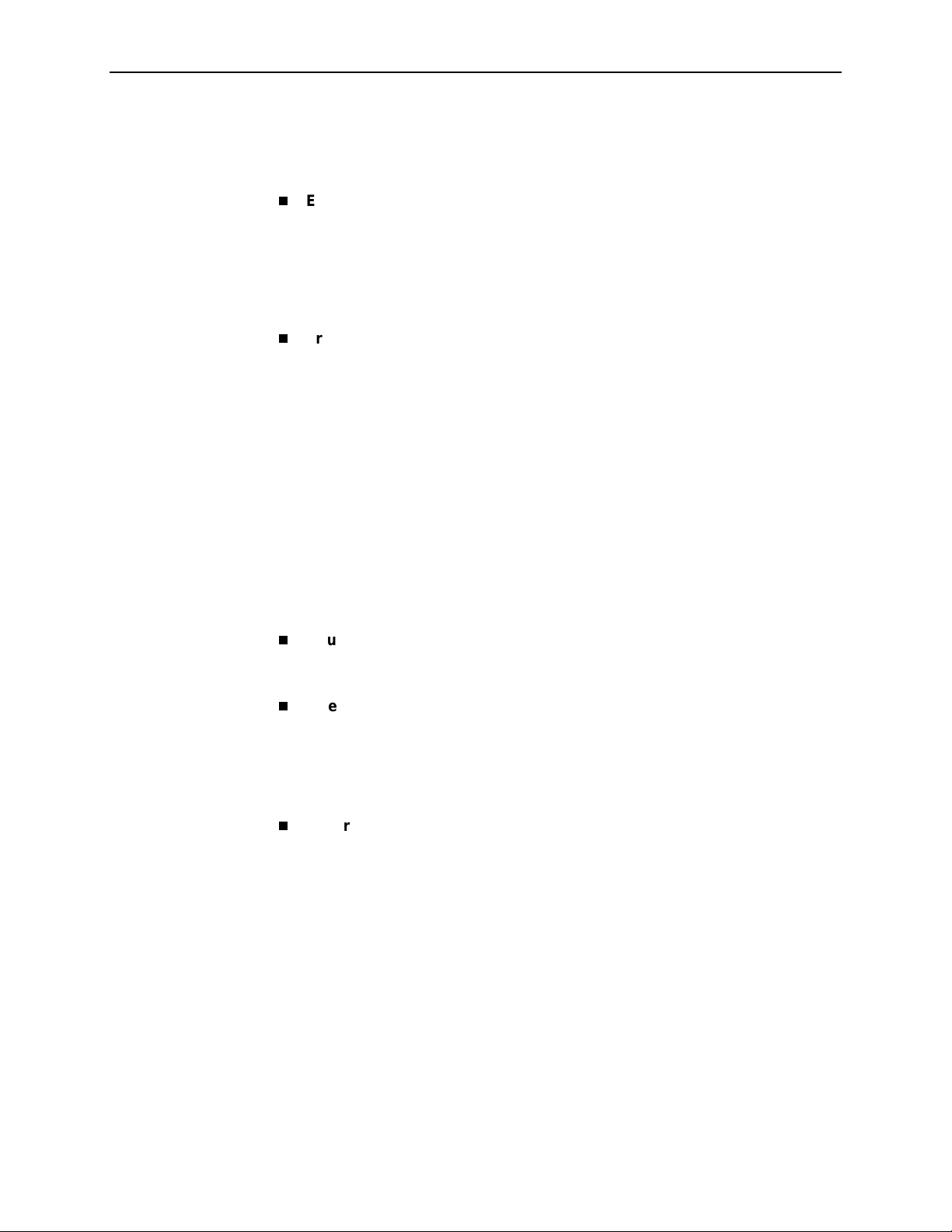
1. About the FrameSaver FLEX 9123
Basic FLEX Features
The FrameSaver FLEX 9123 unit provides the following features:
Easy Installation.
installed like a standard leased-line SNMP DSU/CSU, and allows selection of
either leased line or frame relay service. A straight-forward installation menu is
available that requires minimal configuration to get the unit up and running,
and to set up remote configuration and management via Telnet access from
the NOC (Network Operations Center). T est equipment can then be connected
to the data port, and a BERT (Bit Error Rate Test) run to verify operation.
Frame Relay Aware Management.
management features over the frame relay network using the Annex-A,
Annex-D, and Standard LMI management protocol. The unit’s frame relay
capability also supports:
— Inband management channels over the frame relay network using
— Unique nondisruptive diagnostics.
— CIR monitoring on a PVC basis.
Provides a simplified menu that allows the unit to be
Supports diagnostic and network
dedicated PVCs.
— Multiple PVCs on an interface.
— Multiplexing management PVCs with user data PVCs.
— Multiplexing multiple PVCs going to the same location onto a single
network PVC.
Router-Independence.
Unique diagnostics, performance monitoring,
PVC-based in-band network management, and SNMP connectivity is not
dependent upon external routers, cables, or LAN adapters.
Inverse ARP and Standard RIP Support.
Provides Inverse ARP (Address
Resolution Protocol) support so the frame relay router at one end of a
management PVC can acquire the IP address of a FrameSaver unit at the
other end of the PVC. Standard RIP (Routing Information Protocol) allows the
router to automatically learn the routes to all FrameSaver units connected to
that FrameSaver unit.
Security.
Provides multiple levels of security to prevent unauthorized access
to the unit.
August 2001 9123-A2-GB20-20
1-4
Page 19
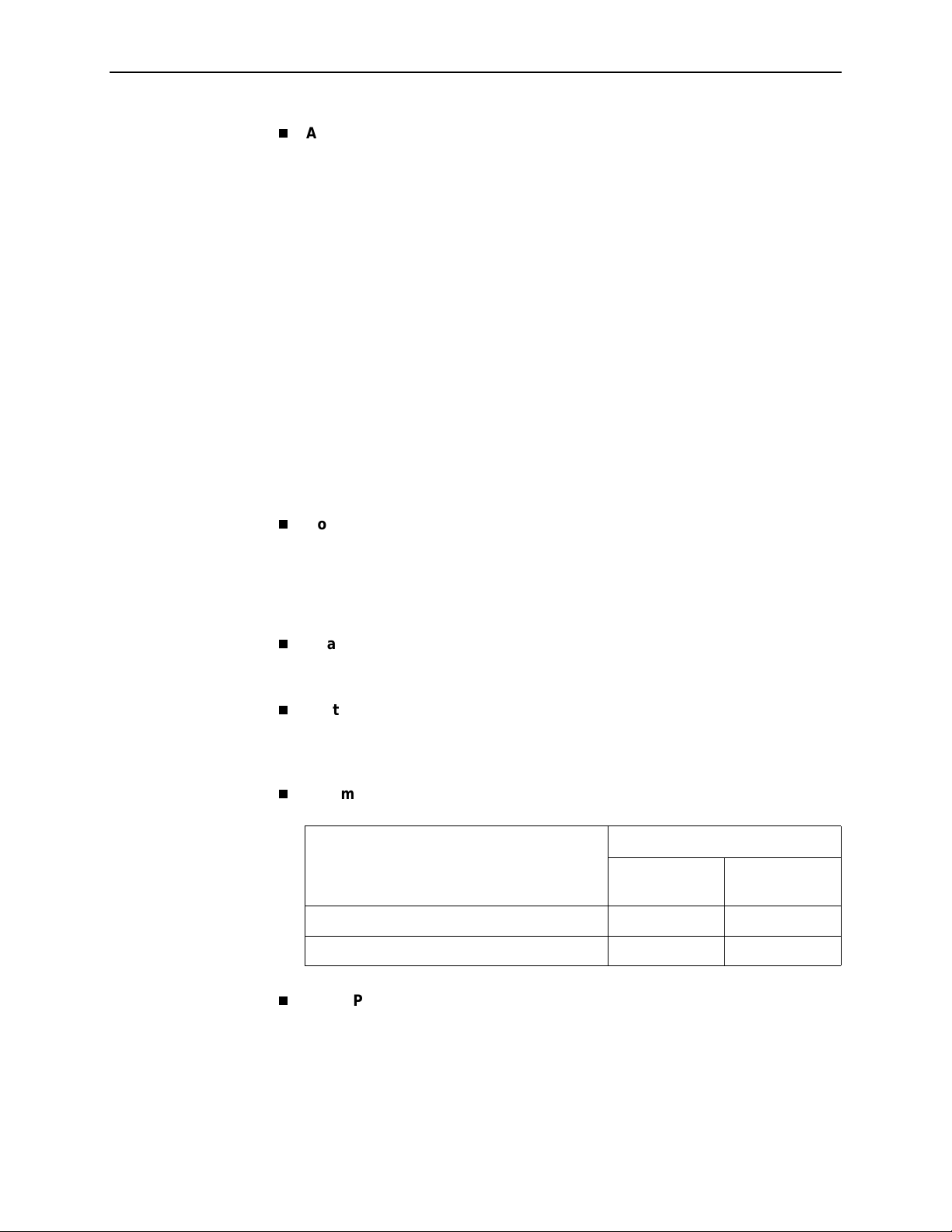
1. About the FrameSaver FLEX 9123
Auto-Configuration
. Provides the following automatic configuration features:
— Time Slot Discovery – For automatic configuration of all network DS0
assignments.
— Frame Relay Discovery – For automatic discovery of network DLCIs and
configuration of a user data port DLCIs, the PVC connection, and a
management PVC, which is multiplexed with user data DLCIs.
— LMI Protocol Discovery – For automatic configuration of the protocol being
used by the network.
— DLCI Deletion – For automatic removal of configuration of unused DLCIs
from the unit’s configuration and statistical databases.
— CIR Determination – For automatic recalculation of the committed rate
measurement interval (Tc) and excess burst size (Be) when a DLCI’s CIR
changes.
— Excess burst size (Be) and committed burst size (Bc) are recalculated
when Committed Burst Size Bc (Bits) is set to CIR. The committed rate
measurement interval (Tc) is recalculated when Committed Burst Size Bc
(Bits) is set to Other.
Configurable FTP Transfer Rate.
Allows you to control the transmit rate used
for downloading from the FrameSaver unit and uploading user history statistics
to an NMS (Network Management System) via the COM port connection or a
management PVC so the data can be transferred as a background task using
the standard File Transfer Protocol (FTP) over extended periods using low
bandwidth.
Dual Flash Memory.
Allows software upgrades while the unit is up and
running. Two software loads can be stored and implemented at the user’s
discretion.
Multiplexed Management PVCs.
Provides a method of multiplexing
management data with customer data transparently over a single PVC
(Permanent Virtual Circuit) when FrameSaver devices are at each end of the
circuit. This feature also makes it possible to run nondisruptive PVC tests.
Maximum Number of PVCs and Management PVCs Supported.
Models
9123-A1-213
Feature
Through Connections (PVCs) 64 120
Dedicated Management PVCs 2 2
9123-A1-223
9123-A1-215
9123-A1-225
ATM VPI/VCI and DLCI Correlation.
relay-access endpoints, allows the FrameSaver unit to report the originating
Virtual Path and Channel Identifier (VPI/VCI) in the far-end ATM-access
endpoint where the local DLCI is mapped. This occurs when the FrameSaver
unit is operating in frame relay mode.
9123-A2-GB20-20 August 2001
For networks with both ATM and frame
1-5
Page 20
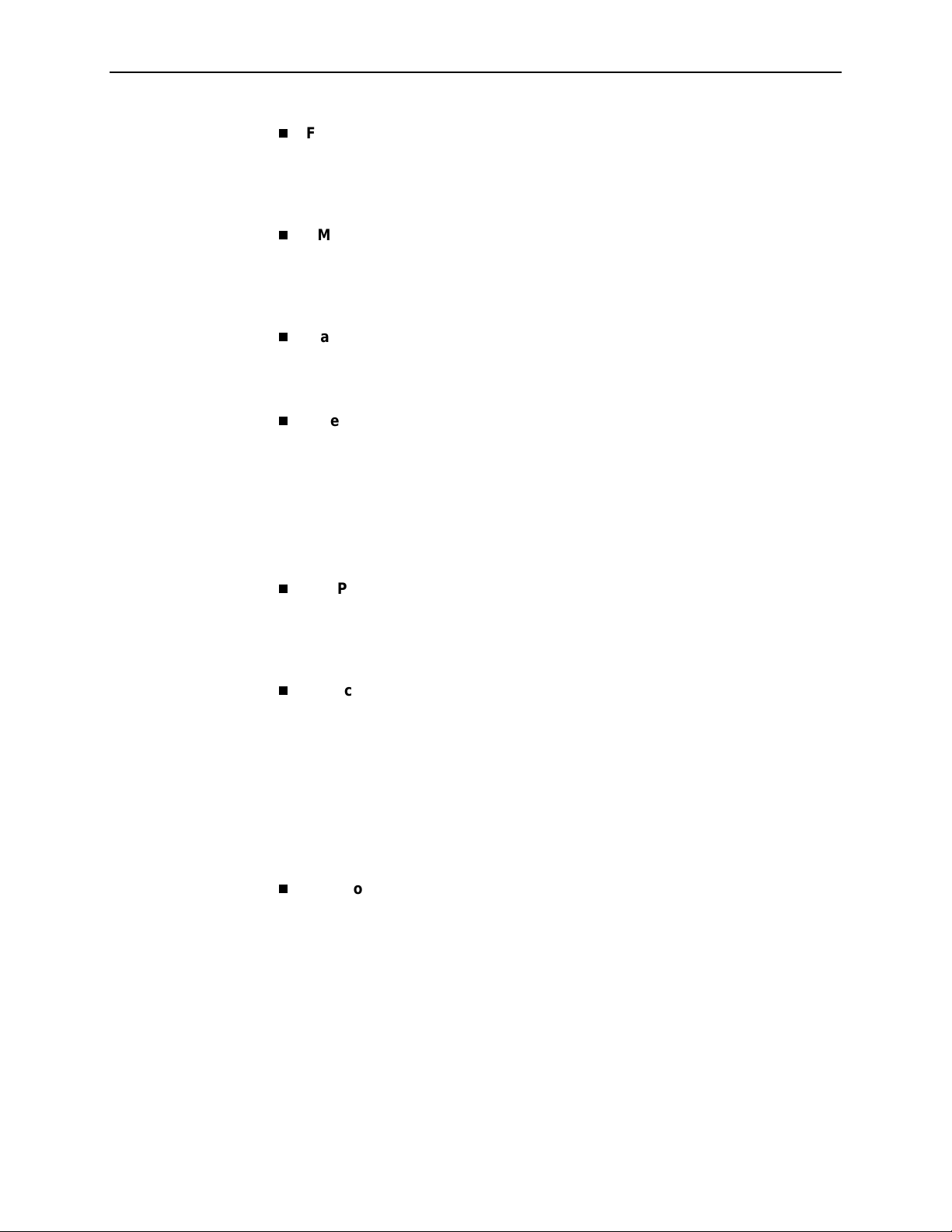
1. About the FrameSaver FLEX 9123
Frame Relay Traffic Policing.
CIR (Committed Information Rate) values between the FrameSaver unit and
the network switch. When this feature is enabled, the unit can enforce CIR and
EIR (Excess Information Rate), marking frames that exceed CIR as DE
(Discard Eligible) using the same method used by the switch.
RMON User History Performance Statistics via SNMP Polling.
access to ESF line, physical interface, and basic frame relay performance
statistics by polling the FrameSaver unit using SNMP (Simple Network
Management Protocol). These statistics are available real-time via the
Enterpr is e MIB and his to rically as an RMON2 User History object.
Trap Event Log.
trap event log for the FrameSaver unit, with the most recent events first,
keeping a running total for all trap events stored, the amount of time since the
event was logged, plus a description of the trap.
Extensive Testing Capability.
diagnose device and network problems, including nondisruptive PVC
loopbacks and end-to-end connectivity. Tests can be commanded from the
unit’s menu-driven user interface or the OpenLane system.
These tests include V.54 or FT1-ANSI data channel loopback support so the
frame relay network service provider can perform a physical loopback from its
own switch without having to contact the local service provider for loopback
activation.
Ensures proper alignment and correlation of
Provides
Shows the SNMP (Simple Network Management Protocol)
Provides a variety of tests to identify and
LMI Packet Capture.
Provides a way of uploading data that has been
captured in a trace file so the data can be uploaded and transferred to a
Network Associates Sniffer for analysis, or viewed via the menu-driven user
interface. When viewed from the menu-driven user interface, the 12 most
recent LMI messages are displayed.
Service Provider Support.
Provides information and tools useful to network
service providers, which includes the following:
— IP Routing Table – Shows the IP routing table for the FrameSaver unit,
with network as well as host routes, the number of hops to the destination,
the method by which the route was added to the table, the interface used
to get to the destination, and how long the route has been in existence.
— Tro ubleshooti ng PVC – Provides a dedicated troubleshooting
management link that helps service providers isolate problems within their
network.
Back-to-Back Operation.
Allows two FrameSaver devices to be connected
via a leased-line network or for leased-line simulation so that a point-to-point
configuration can be implemented.
August 2001 9123-A2-GB20-20
1-6
Page 21
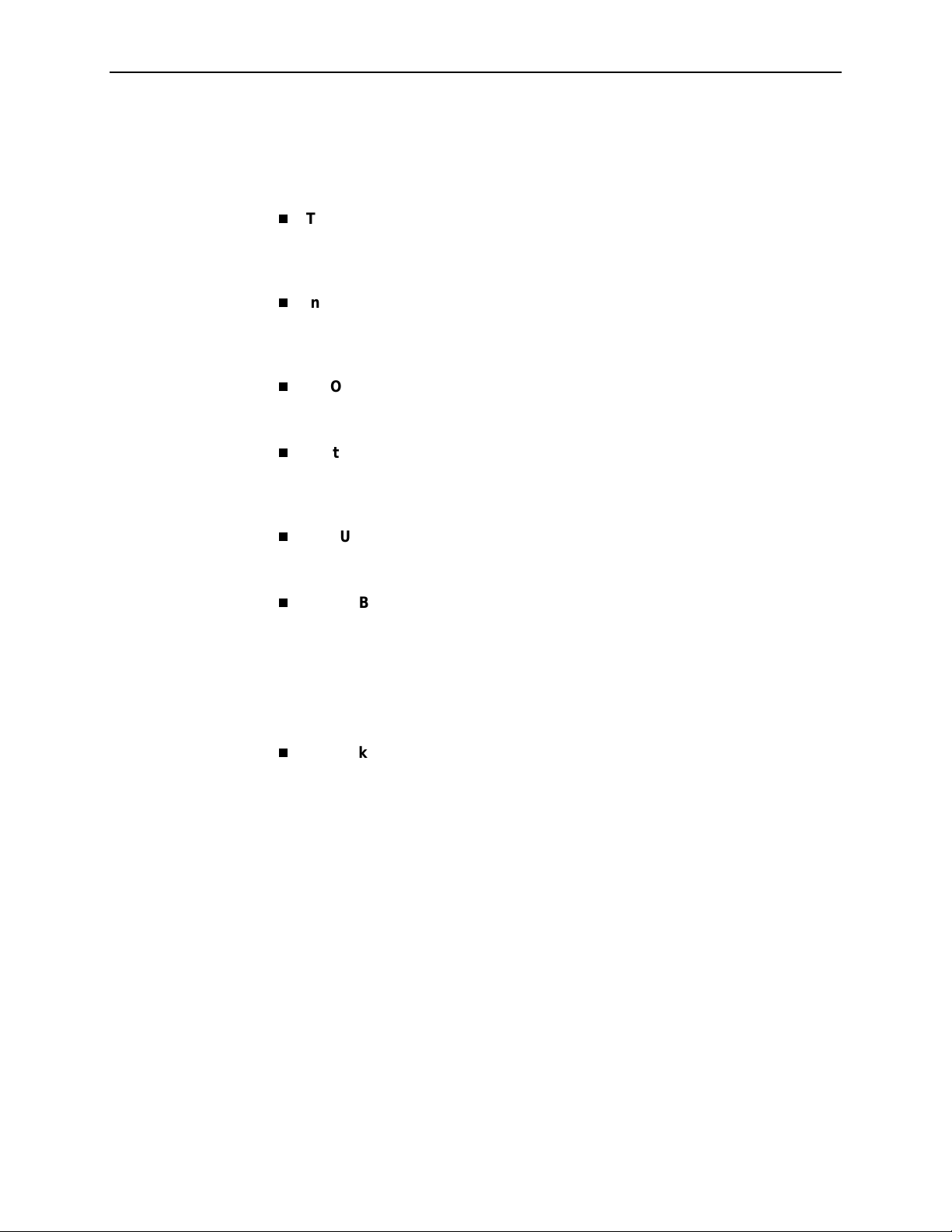
Advanced FLEX SLV Features
The following additional features are provided with the advanced FLEX SLV
feature set:
TruePut™ Tec hnology.
Delivery Ratios (DDR), throughput (within and above CIR, as well as between
CIR and EIR, and above EIR) can be measured precisely, eliminating
inaccuracies due to averaging.
Intelligent Service Level Verification.
and availability measurements to determine network performance and
whether SLAs (Service Level Agreements) are being met, along with SLA
reporting.
RMON Alarms and Configurable Alarm Thresholds.
change SLA parameter and RMON alarm thresholds via the OpenLane
system to correct them in real-time, before the SLA is violated.
Multiplexed Customer PVCs.
management data and user data with network management data
transparently over a single PVC (Permanent Virtual Circuit) when FrameSaver
devices are at each end of the circuit.
1. About the FrameSaver FLEX 9123
Using Frame Delivery Ratios (FDR) and Data
Provides accurate throughput, latency ,
Provides the ability to
Provides a method of multiplexing customer
FTP User History Poller.
Provides a bulk collector using FTP through the
OpenLane system that generates a file for data at the time that data is
uploaded using FTP.
RMON-Based User History Statistics Gathering.
Provides everything
needed to monitor network service levels, plus throughput with accurate data
delivery, network latency, and LMI and PVC availability. Continuous roundtrip
latency testing and reporting, as well as CIR to transmitted and received data
performance statistics, are included.
In addition, port bursting statistics are kept for all frame relay links for accurate
calculation of utilization.
Network User History Synchronization.
Allows correlation of RMON2 User
History statistics among all SLV devices in a network. Using a central clock,
called the network reference time, all SLV device user history statistics are
synchronized across the network, further enhancing the accuracy of
OpenLane SLV reports.
OpenLane SLM System
See
on page 1-8 for additional information.
9123-A2-GB20-20 August 2001
1-7
Page 22
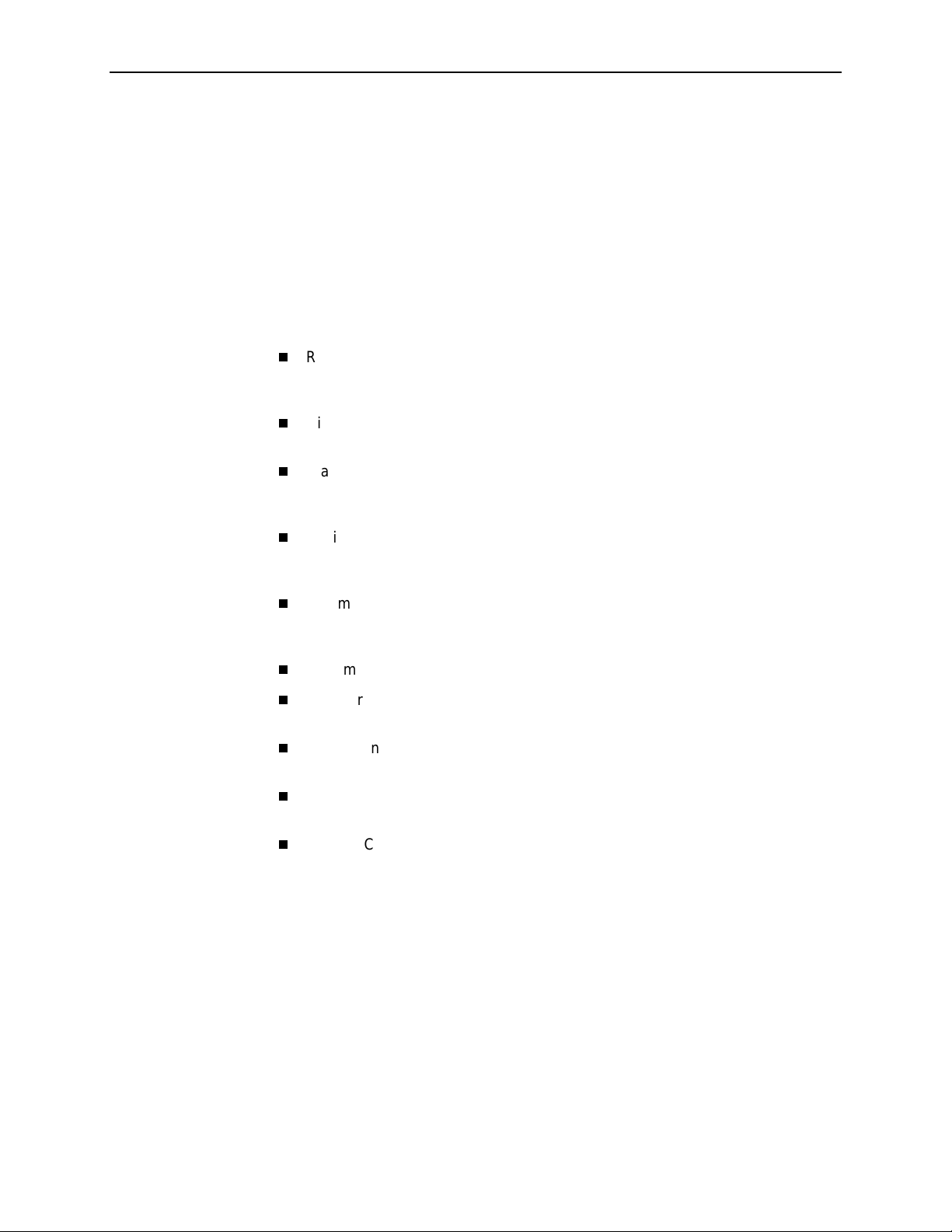
1. About the FrameSaver FLEX 9123
OpenLane SLM System
Being standards-based, the OpenLane SLM (Service Level Management) system
can be used with other management applications like HP OpenView or IBM’s
NetView. OpenLane includes HP OpenView adapters for integrating OpenLane
features with the OpenView Web interface.
Being Web-based, the OpenLane system provides Web access to the data
contained in the database to provide anytime, anywhere access to this information
via a Web browser.
Some of the OpenLane system’s features include:
Real-time performance graphs provide exact performance measurement
details (not averages, which can skew performance results) of service level
agreement (SLA) parameters.
Historical SLV graphs provide service level management historical reports so
frame relay SLAs can be verified.
Diagnostic troubleshooting provides an easy-to-use tool for performing tests,
which include end-to-end, PVC loopback, connectivity, and physical interface
tests.
Basic configuration allows you to configure FrameSaver devices, and set
RMON alarms and thresholds. Network DLCI Circuit IDs can also be
assigned.
Automatic SL V device and PVC discovery allows all SL V de vices with their SLV
Delivery Ratio configuration option enabled to be discovered automatically,
along with their PVCs.
A FrameSaver unit can be reset from the OpenLane system.
Firmware downloading provides an easy-to-use tool for downloading to an
entire network or a portion of the network.
On-demand polling of FrameSav er devices, and SNMP polling and reporting
are available.
Multiple maintenance schedules allow for the scheduling of more than one
periodic maintenance period, and provides a report for each scheduled task.
Multiple Circuit IDs allow multiple access levels so network service providers
can offer their customers service level-specific access to network
management information, and so end users can have open access to network
management information without losing control of their network(s).
August 2001 9123-A2-GB20-20
1-8
Page 23
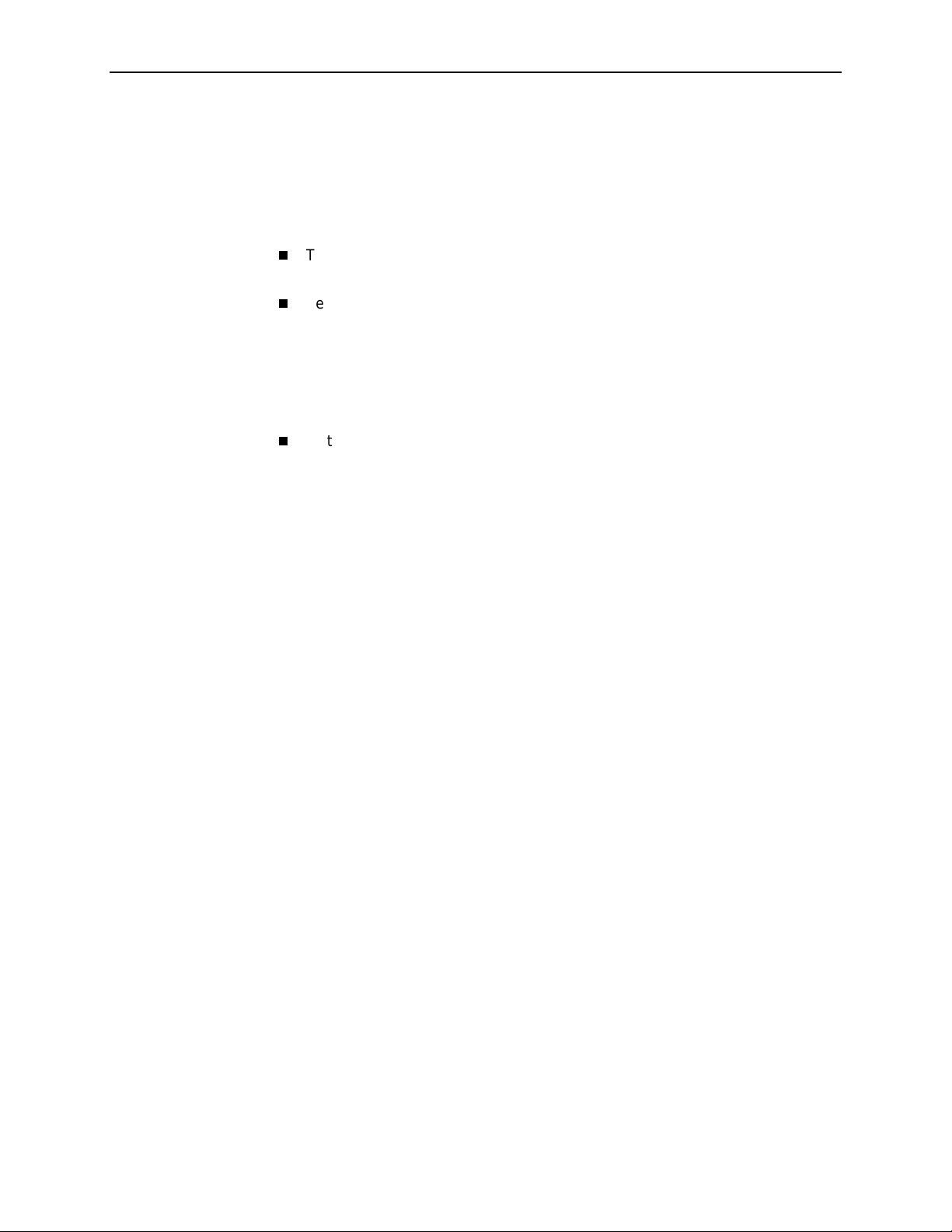
NetScout Manager Plus and NetScout Probes
Provides complete LAN and WAN traffic analysis and monitoring functions for
FrameSaver devices.
The following features are supported using this application:
Thresholds for RMON 1 (Remote Monitoring, Version 1) alarms and events
can be conf igured.
Performance monitoring can be performed using collected RMON 2
(Version 2) data. NetScout Manager Plus’s Pro t oc ol Di r e ctory a nd D i st ribution
functionality allows FrameSaver devices to measure up to eleven
network-layer protocols and report the amount of traffic generated by each. In
addition, it collects performance statistics from FrameSaver devices. Up to
900 samples can be stored in 15-minute buckets, with 96 buckets in a 24-hour
period, for up to five days worth of data.
Optional standalone NetScout Probes can be used with FrameSaver devices
at sites where full 7-layer monitoring, an unlimited number of protocols, and
advanced frame capture and decode capabilities are desired.
1. About the FrameSaver FLEX 9123
9123-A2-GB20-20 August 2001
1-9
Page 24
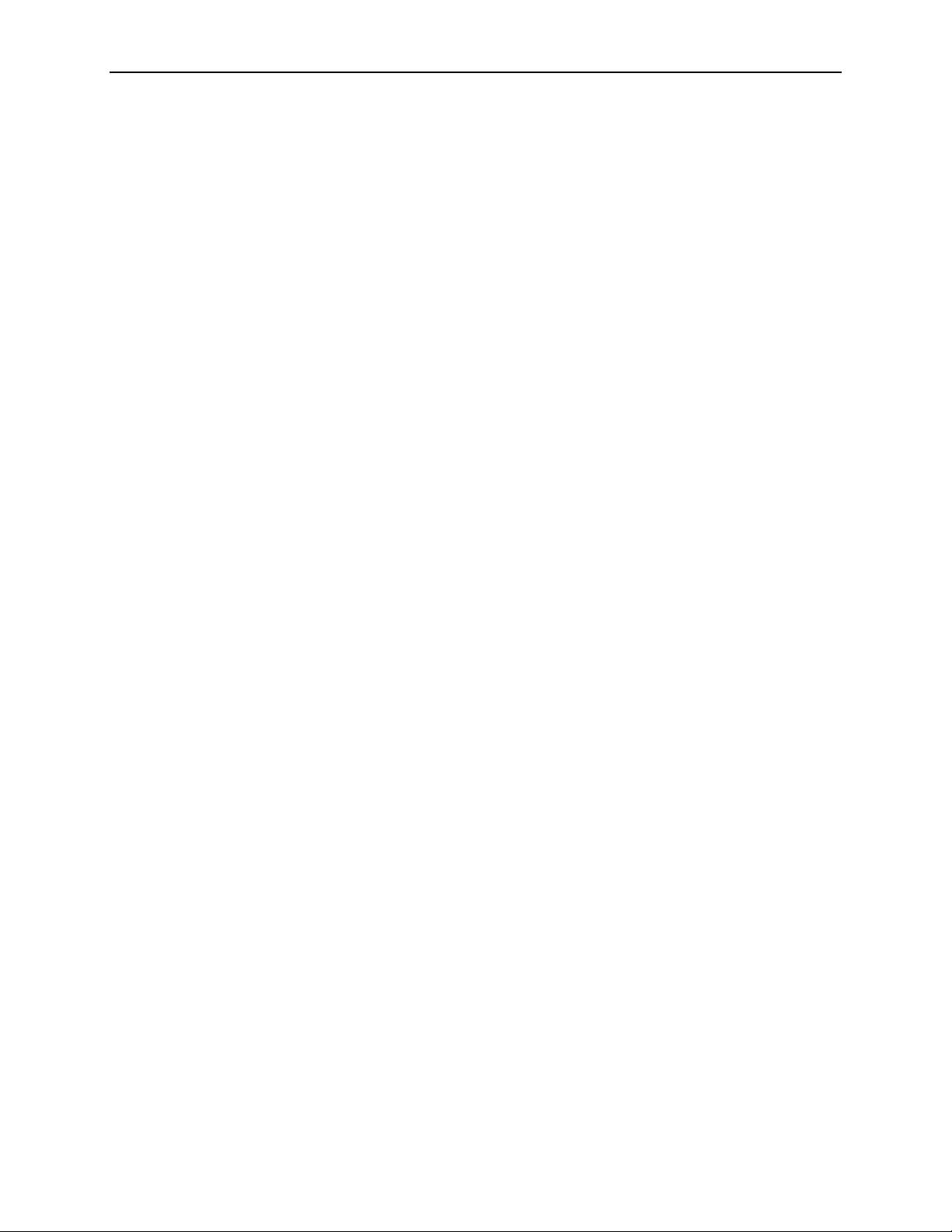
1. About the FrameSaver FLEX 9123
August 2001 9123-A2-GB20-20
1-10
Page 25

User Interface and Basic Operation
This chapter tells you how to access, use, and navigate the menu-driven user
interface. It includes the following:
Logging On
Main Menu
Screen Work Areas
Navigating the Screens
Keyboard Keys
—
Function Keys
—
on page 2-2
on page 2-4
on page 2-5
on page 2-6
2
Selecting from a Menu
—
Switching Between Screen Areas
—
Selecting a Field
—
Entering Information
—
What appears on the screens depends on:
Current configuration
Security access level
each user.
Data selection criteria
– How your network is currently configured.
– The security level set by the system admin ist rato r f or
– What you entered in previous screens.
9123-A2-GB20-20 August 2001
2-1
Page 26
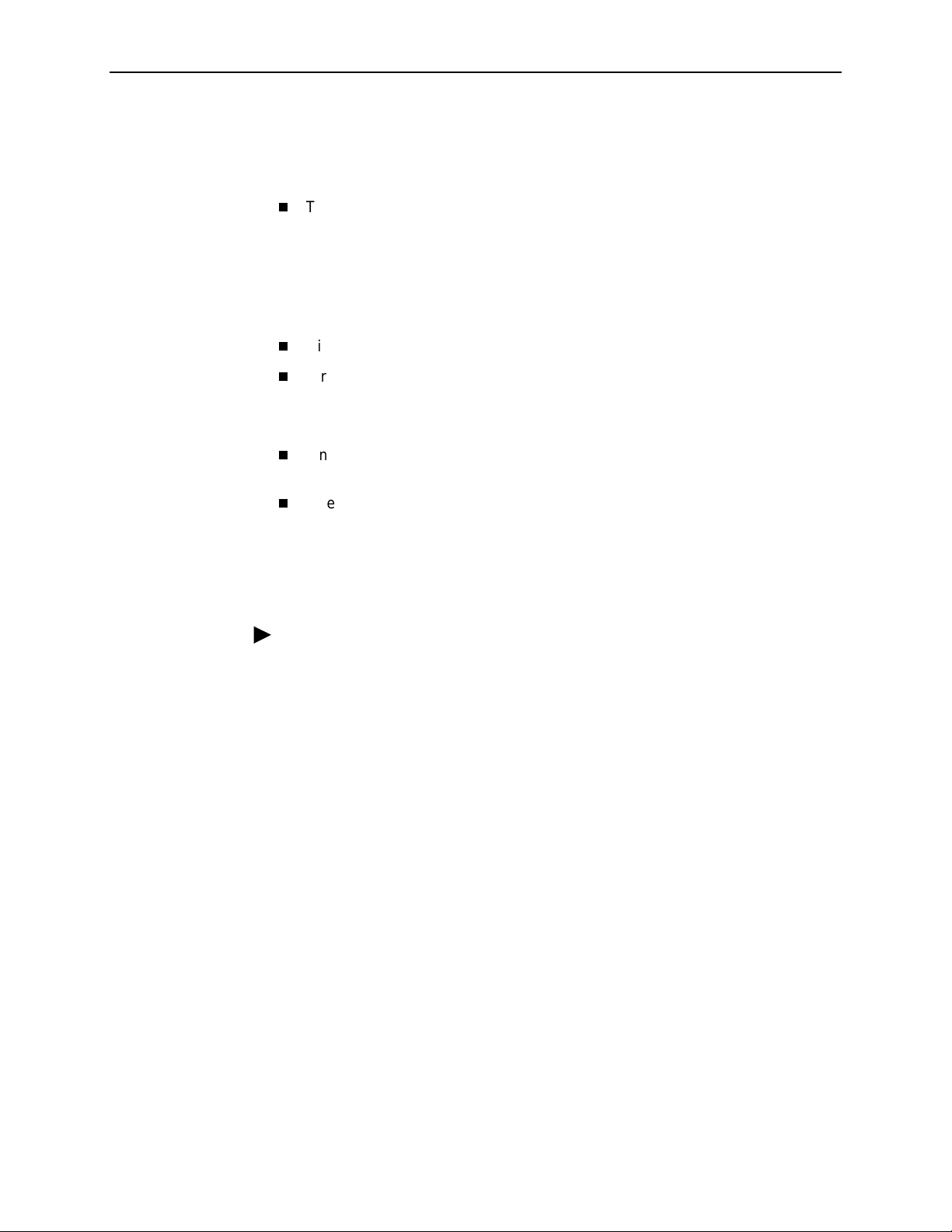
2. User Interface and Basic Operation
Logging On
Start a session using one of the following methods:
Telnet session via:
— An in-band management channel through the frame relay network.
— A local in-band management channel configured on the DTE port between
— A LAN port.
Dial-in connection using an external modem.
Direct terminal connection over the COM port.
When logging on, the User Interface Idle screen appears.
If no security was set up or security was disabled, the Main Menu screen
appears (see
If security was set up and is enabled, you are prompted for a login. Enter your
login ID and password.
the FrameSaver unit and the router.
Main Menu
on page 2-4). You can begin your session.
When the user interface has been idle, a session is automatically ended and the
screen goes blank when the unit times out. Press Enter to reactivate the interface.
Procedure
To log in when security is being enforced:
1. Type your assigned Login ID and press Enter.
2. Type your Password and press Enter.
— Valid characters – All printable ASCII characters
— Number of characters – Up to 10 characters can be entered in the Login
ID and Password fields
— Case-sensitive – Yes
An asterisk (*) appears in the password field for each character entered.
August 2001 9123-A2-GB20-20
2-2
Page 27

If your login was . . . Then the . . .
2. User Interface and Basic Operation
Valid
Invalid Message,
Main Menu
NOTE:
currently active sessions.
Login screen is redisplayed.
After three unsuccessful attempts:
A Telnet sess ion is closed.
The User Interface Idle screen appears for a directly
connected terminal or modem.
An SNMP trap is generated.
Access is denied.
See your system administrator to verify your login (Login
ID/Password combination).
appears. Begin your session.
If your lo gin i s valid, but access is d eni ed , t here a r e two
Invalid Password
, appears on line24, and the
FrameSaver units support two sessions simultaneously. If two sessions are
currently active, wait and try again.
If two sessions are currently active and you are attempting to access the unit
through Telnet, the local Telnet client process returns a
refused:
If two sessions are currently active and you are attempting to access the unit
message at the bottom of the screen.
Connection
over the COM port (using a terminal or external modem, not via Telnet), the
User Interface Already In Use screen is redisplayed. In addition, the type of
connection (Telnet Connection or Direct COM Port Connection) for each
current user is identified, along with the user’s login ID.
Procedure
To end the session:
1. Press Ctrl-a to switch to the function keys area of the screen.
2. Type e (E
— For a terminal-connected to the COM port, the session is ended.
— For a modem connected to the COM port, the session is ended and the
— For a Telnet connection, the session is closed and, if no other Telnet or
If ending a session from the Configuration branch, see
Options
xit) and press Enter.
modem is disconnected.
FTP session is occurring over the connection, the modem is
disconnected.
Saving Configuration
in Chapter 3,
Configuration
.
9123-A2-GB20-20 August 2001
2-3
Page 28
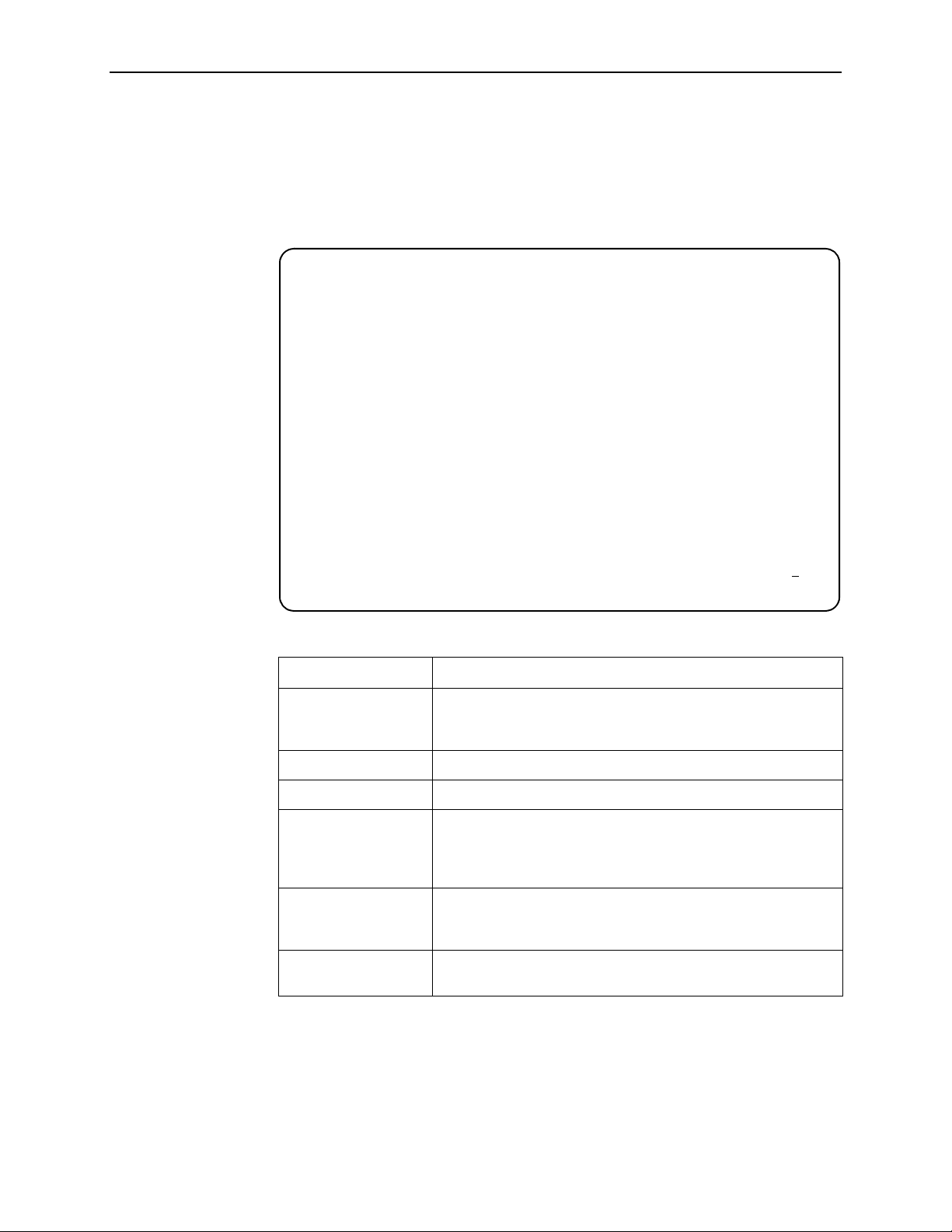
2. User Interface and Basic Operation
Main Menu
Entry to all of the FrameSaver unit’s tasks begins at the Main Menu, which has six
menus or branches. The Access Level at the top of the screen only appears when
security has been set up.
main Access Level: 1 9123-C-SLV
Device Name: Node A 02/25/2000 23:32
MAIN MENU
Status
Test
Configuration
Auto-Configuration
Control
Easy Install
------------------------------------------------------------------------------Ctrl-a to access these functions Exit
Select . . . To . . .
Status View diagnostic tests, interfaces, PVC connections, and
statistics. You can also display LEDs and FrameSaver unit
identity information.
Test Select and cancel tests for the FrameSaver unit’s interfaces.
Configuration Display and edit the configuration options.
Auto-Configuration Configure basic access unit setup automatically based upon a
selected application. You can also automatically populate
network and data port DLCI configuration options with numeric
settings.
Control Control the menu-driven user interface, device naming, login
administration, and selecting software releases. You can also
initiate a power-on reset of the FrameSaver unit.
Easy Install Select Leased Line or Frame Relay mode for minimal
configuration and a quick installation.
See Appendix A,
Menu Hierarchy
, for a pictorial view of the menu hierarchy, which
represents the organization of the FrameSaver unit’s menus and screens.
August 2001 9123-A2-GB20-20
2-4
Page 29
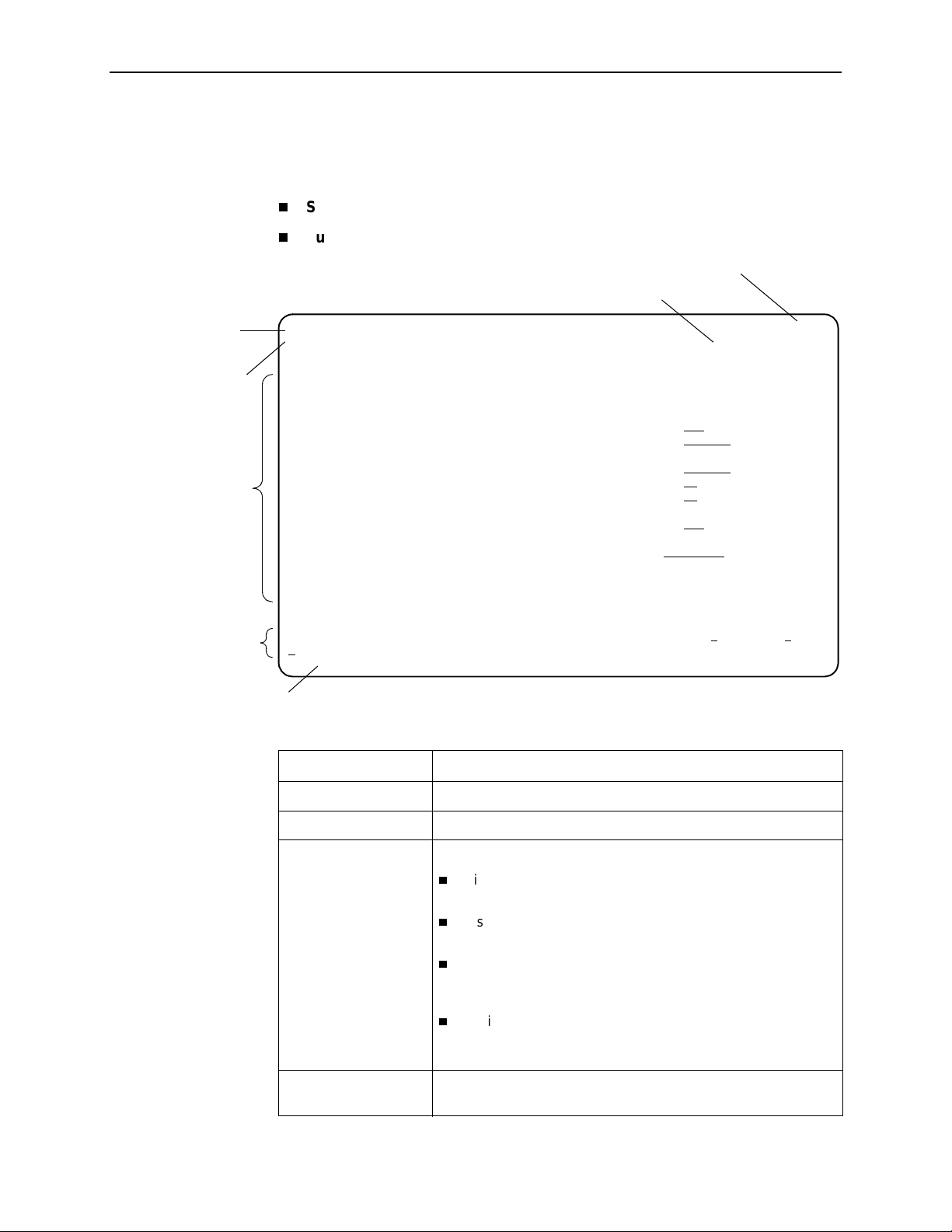
Screen Work Areas
There are two user work areas:
Screen area
– Where you input information into fields.
Function keys area
2. User Interface and Basic Operation
– Where you perform specific screen functions.
Model Number
Date and Time
Menu Path
Device Name
Screen Area
Function Keys Area
Message Area
main/config/system/slv 9123-C-SLV
Device Name: Node A 02/25/2000 23:32
SERVICE LEVEL VERIFICATION SYSTEM OPTIONS
SLV Sample Interval (secs): 60
SLV Delivery Ratio: Disable
DLCI Down on SLV Timeout: Enable
SLV Timeout Error Event Threshold: 3
SLV Timeout Clearing Event Threshold: 1
SLV Packet Size (bytes): 64
SLV Synchronization Role: Tributary
-------------------------------------------------------------------------------Ctrl-a to access these functions, ESC for previous menu MainMenu Exit
Save
Screen Format Description
Menu Path Menu selections made to reach the current screen.
Device Name Customer-assigned identification of the FrameSaver unit.
FrameSaver unit’s model number:
9123
This is a remote site uni t that su pports 64 PVCs and has only
the basic FLEX feature set.
9123-C
This is a central site unit that supports 120 PVCs and has
only the basic FLEX feature set.
9123-SLV
This is a remote site unit that sup ports 64 PVCs and has both
the basic FLEX and the advanced FLEX SLV feature sets
installed.
9123-C-SLV
This is a central site unit that supports 120 PVCs and has
both the basic FLEX and the advanced FLEX SLV feature
sets installed.
Screen Area Selection, displa y, and input fields for monitoring and mai ntaining
the FrameSaver unit.
9123-A2-GB20-20 August 2001
2-5
Page 30
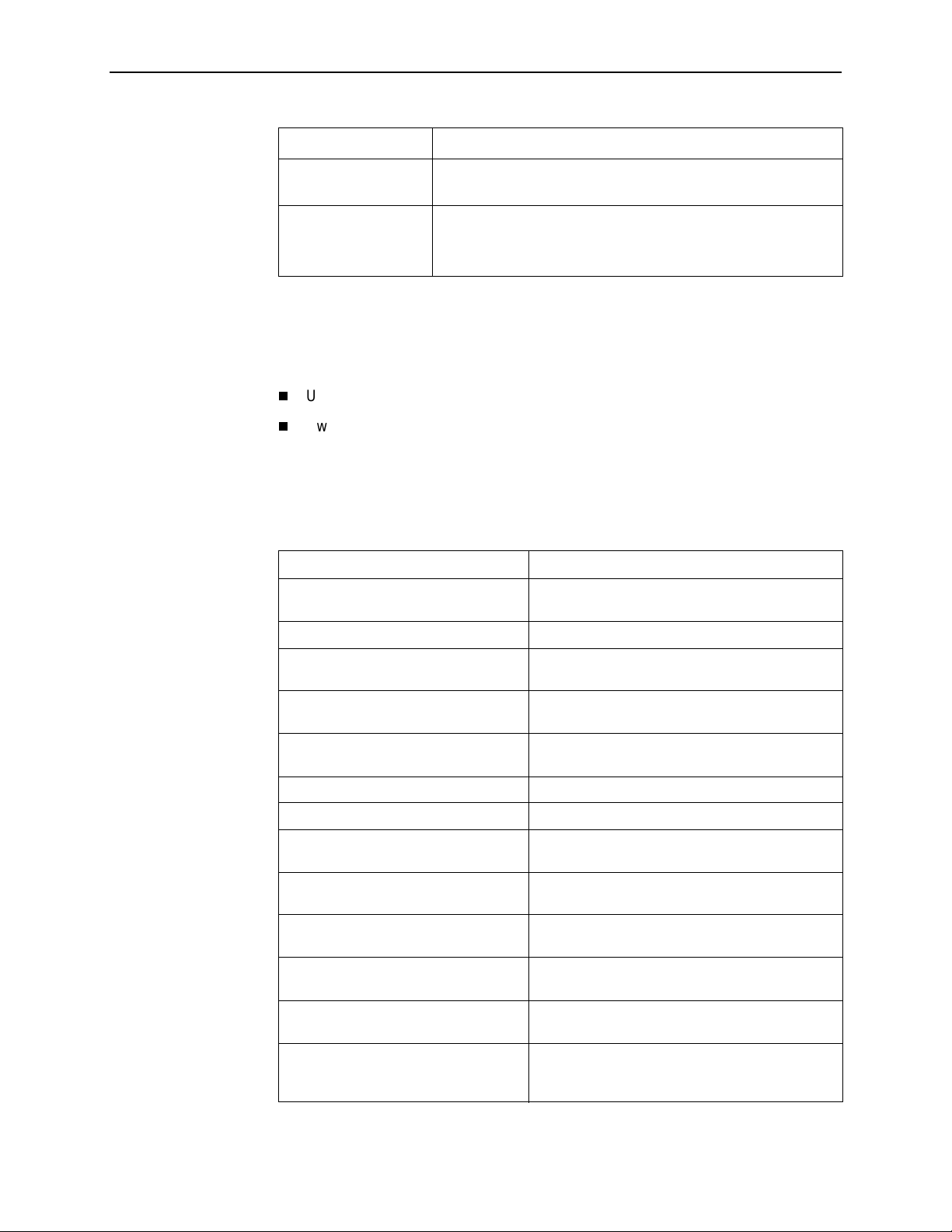
2. User Interface and Basic Operation
Screen Format Description
Function Keys Area Specific functions tha t ca n be performed by pressing a specified
Message Area System-related information and valid settings for input fields in
Navigating the Screens
You can navigate the screens by:
Using keyboard keys.
Switching between the two screen work areas using function keys.
Keyboard Keys
key, then pressing Enter.
the lower left corner.
System and Test Status messages in the lower right corner.
Use the following keyboard keys to navigate within the screen area:
Press . . . To . . .
Ctrl-a Move cursor between the screen area and the
screen function keys area.
Esc Return to the previous screen.
Right Arrow (on same screen row), or
Tab (on any screen row)
Left Arrow (on same screen row), or
Ctrl-k
Backspace Move cursor one position to the left or to the last
Spacebar Select the next valid value for the field.
Delete (Del) Delete character that the cursor is on.
Up Arrow or Ctrl-u Move cursor up one field within a column on the
Down Arrow or Ctrl-d Move cursor down one field within a column on
Right Arrow or Ctrl-f Move cursor one character to the right if in edit
Left Arrow or Ctrl-b Move cursor one character to the left if in edit
Ctrl-l Redraw the screen display, clearing information
Enter (Return) Accept entry or, when pressed before entering
Move cursor to the next field.
Move cursor to the previous field.
character of the previous field.
same screen.
the same screen.
mode.
mode.
typed in but not yet entered.
data or after entering invalid data, display valid
options on the last row of the screen.
August 2001 9123-A2-GB20-20
2-6
Page 31

Function Keys
2. User Interface and Basic Operation
All function keys (located in the lower part of the screen; see the example in
Screen Work Areas
on page 2-5) operate the same way throughout the screens.
They are not case-sensitive, so upper- or lowercase letters can be used
interchangeably.
These keys use the following conventions:
For the screen
Select . . .
M or m MainMenu Return to the Main Menu screen.
function . . . And press Enter to . . .
E or e E
N or n New Enter new data.
O or o Mo
L or l Del
S or s Save Save information.
R or r R
C or c C
U or u PgU
D or d PgDn Display the next page.
xit Terminate the menu-driven user interface session.
dify Modify existing data.
ete Delete data.
efresh Update screen with current information.
lrStats Clear network performance statistics and refresh the
screen.
Variations include:
ClrSLV&DLCIStats for clearing SLV and DLCI
statistics.
ClrLinkStats for clearing frame relay link statistics.
p Display the previous page.
9123-A2-GB20-20 August 2001
2-7
Page 32

2. User Interface and Basic Operation
Selecting from a Menu
Procedure
To select from a menu:
1. Tab or press the down arrow key to position the cursor on a menu selection, or
press the up arrow key to move the cursor to the bottom of the menu list.
Each menu selection is highlighted as you press the key to move the cursor
from position to position.
2. Press Enter. The selected menu or screen appears.
Procedure
To return to a previous screen, press the Escape (Esc) key until you reach the
desired scr een.
Switching Between Screen Areas
Use Ctrl-a to switch between screen areas (see
Procedure
To switch to the function keys area:
1. Press Ctrl-a to switch from the screen area to the function keys area.
2. Select either the function’s designated (underlined) character or Tab to the
desired function key.
3. Press Enter. The function is performed.
To retu rn to the screen area, press Ctrl-a agai n.
Screen Work Areas
on page 2-5) .
August 2001 9123-A2-GB20-20
2-8
Page 33

Selecting a Field
Entering Information
2. User Interface and Basic Operation
Once you reach the desired menu or screen, select a field to view or change, or
issue a command.
Press the Tab or right arrow key to move the cursor from one field to another. The
current setting or value appears to the right of the field.
You can enter information in one of three ways. Select the field, then:
Manually type in (enter) the field value or command.
Example:
Entering
the Control menu/branch).
Type in (enter) the first letter(s) of a field value or command, using the unit’s
character-matching feature.
admin
as a user’s Login ID on the Administer Logins screen (fro m
Example:
When configuring a port’s physical characteris tics w ith the Port (DTE) Initiated
Loopbacks configuration option/field selected (possible settings include
Disable, Local, DTPLB, DCLB, and Both), entering d or D displays the first
dt
value starting with d – Disable. In this example, entering
display DTPLB as the selection.
or
DT
would
Switch to the function keys area and select or enter a designated function key.
Example:
To save a configuration option change, select Save. S or s is the designated
function key.
If a field is blank and the Message area displays valid selections, press the
spacebar; the first valid setting for the field appears. Continue pressing the
spacebar to scroll through other possible settings.
9123-A2-GB20-20 August 2001
2-9
Page 34

2. User Interface and Basic Operation
August 2001 9123-A2-GB20-20
2-10
Page 35

Configuration
This chapter includes the following:
Basic Configuration
Configuration Option Areas
—
Accessing and Displaying Configuratio n Options
—
Changing Configuration Options
—
Saving Configuration Options
—
Using the Easy Install Feature
on page 3-3
on page 3-8
3
Setting U p So the Router Can R eceive RIP
Entering System Information and Setting the System Clock
Setting Up Auto-Configuration
Selecting a Frame Relay Discovery Mode
—
Automatically Removing a Circuit
—
Setting Up Back-to-Back Operation
Changing Operating Mode
—
Configuration Option Tables
Configuring the Overall System
Configuring Frame Relay and LMI for the System
—
Configuring Service Level Verification Options
—
Configuring General System Options
—
Configuring the Physical Interfaces
Configuring the Network Interface
—
Configuring the User Data Port
—
on page 3-11
on page 3-15
on page 3-16
on page 3-16
on page 3-23
on page 3-10
on page 3-10
9123-A2-GB20-20 August 2001
3-1
Page 36

3. Configuration
Assigning Time Slots/Cross Connections
Assigning Frame Relay Time Slots to the Network Interface
—
Assigning the Synchronous Data Port to Network Time Slots
—
Clearing Assignments
—
Configuring Frame Relay for an Interface
Manually Configuring DLCI Records
Configuring PVC Connections
Setting Up Management and Communication Options
Configuring Node IP Information
—
Configuring Management PVCs
—
Configuring General SNMP Management
—
Configuring Telnet and/or FTP Session Support
—
Configuring SNMP NMS Security
—
on page 3-40
on page 3-29
on page 3-34
on page 3-37
on page 3-42
Configuring SNMP Traps
—
Configuring the Ethernet Port
—
Configuring the Communication Port
—
Configuring the COM Port to Support an External Modem
—
August 2001 9123-A2-GB20-20
3-2
Page 37

Basic Configuration
Configuration option settings determine how the FrameSaver unit operates. Use
the FrameSaver unit’s Configuration Edit/Display menu to display or change
configuration option settings.
The Configuration Edit/Display menu of the FrameSaver 9123 is shown below.
Configuration Menu
main/config 9123-C-SLV
Device Name: Node A 3/26/2000 23:32
CONFIGURATION EDIT/DISPLAY
System
Network
Data Ports
Time Slot Assignment
PVC Connections
Management and Communication
3. Configuration
-------------------------------------------------------------------------------Ctrl-a to access these functions, ESC for previous menu MainMenu Exit
Save
Changing an Auto-Configuration setting can also change the FrameSaver unit’s
configuration. See
Setting Up Auto-Configuration
on page 3-11 for additional
information.
9123-A2-GB20-20 August 2001
3-3
Page 38

3. Configuration
Configuration Option Areas
The FrameSaver unit arrives with configured factory default settings, which are
located in the Factory Default Configuration option area. You can find the default
settings for configuration options in the:
FrameSaver FLEX 9123 Quick Reference
Configuration Option Tables
If the factory default settings do not support your network’s configuration, you can
customize the configuration options to better suit your application.
Four configuration option storage areas are available.
Configuration Option Area Description
Current Configuration The currently active set of configuration options.
Customer Configuration 1 An alternate set of configuration options that the
on page 3-16
customer can set up and store for future use.
Customer Configuration 2 Another alternate set of configuration options that the
customer can set up and store for future use.
Default Factory Configuration A read-only configuration area containing the factory
default set of configuration options.
You can load and edit default factory configuration
settings, but you can only save those changes to the
Current, Customer 1, or Customer 2 configuration option
areas.
The Current, Customer 1, and Customer 2 configuration
option areas are identical to the Default Factory
Configuration until modified by the customer.
August 2001 9123-A2-GB20-20
3-4
Page 39

Accessing and Displaying Configuration Options
To access and display configuration options, load (copy) the applicable
configuration option set into the edit area.
Procedure
To load a set of configuration options for editing:
1. From the Main Menu, press the down arrow key so the cursor is on
Configuration.
3. Configuration
2. Press Enter to display the Configuration menu. The
From:
menu appears.
Load Configuration
NOTE:
Loading a configuration with many DLCIs from a unit’s Customer
Configuration 1 or 2 option area may take time. Allow a minute or more for
the file to be loaded.
3. Select the configuration option area from which you want to load configuration
options and press Enter (Current Configuration, Customer Configuration 1,
Customer Configuration 2, or Default Factory Configuration).
The selected set of configuration options is loaded into the configuration edit
area and the
This sequence of steps would be shown as the menu selection sequence:
Main Menu→Configuration
Configuration Edit/Display
menu appears.
9123-A2-GB20-20 August 2001
3-5
Page 40

3. Configuration
Changing Configuration Options
Procedure
To change configuration option settings:
1. From the
options and press Enter.
Configuration Edit/Display
For example:
menu, select a set of configuration
Configuration→PVC Connections
2. Select the configuration options that are applicable to your network, and make
appropriate changes to the setting(s). See Chapter 2,
Basic Operation
When creating new PVC connections or management PVCs, some
configuration options will be blank. For a valid setting to appear, Tab to the
configuration option and press the spacebar.
3. Repeat Steps 1 and 2 until all changes are complete.
, for additional information.
User Interface and
NOTE:
— Only Security Access Level 1 users can change configuration options.
— Security Access Level 2 users can only view configuration options and run
tests.
— Security Access Level 3 users can only view configuration options; they
cannot change configuration options or run tests.
August 2001 9123-A2-GB20-20
3-6
Page 41

Saving Configuration Options
When changes to the configuration options are complete, use the Save function
key to save your changes to either the Current, Customer 1, or Customer 2
configuration areas.
NOTE:
When changing settings, you must Save for changes to take effect.
Procedure
To save the configuration option changes:
1. Press Ctrl-a to switch to the function key area at the bottom of the screen.
3. Configuration
2. Type s or S to select the S
Save Configuration To:
The
ave function and press Enter.
screen appears.
NOTE:
If you try to exit the Configuration menu without saving changes, a Save
Configuration screen appears requiring a Yes or No response.
— If you select N
are not saved.
— If you select Y
3. Select the configuration option area to which you want to save your changes
(usually the Current Configuration) and press Enter.
When Save is complete,
at the bottom of the screen.
o, the Main Menu screen reappears and the changes
es, the
Save Configuration To:
Command Complete
screen appears.
appears in the message area
NOTE:
There are other methods of changing configurations, like SNMP and
Auto-Configuration. Since multiple sessions can be active at the same
time, the last change made overwrites any previous or current changes
being made. For instance:
— Saving your configuration changes would cause configuration
changes made via another method to be lost.
— If you are making changes and someone else makes changes and
saves them, your changes would be lost.
9123-A2-GB20-20 August 2001
3-7
Page 42

3. Configuration
Using the Easy Install Feature
The Easy Install feature allows the FrameSaver unit to be installed like a standard
leased-line SNMP DSU/CSU. Once the unit is installed and minimal configuration
is completed using this feature, the NOC (Network Operation Center) can
complete configuration of the unit and verify the setup.
Main Menu→Easy Install
Easy Install Screen Example
main/easy_install 9123-C-SLV
Device Name: Node A 3/26/2000 23:32
EASY INSTALL
Service Type: Frame Relay
Node IP Address: 000.000.000.000 Clear
Node Subnet Mask: 000.000.000.000 Clear
TS Access: DLCI 980
Create a Dedicated Network Management Link
Ethernet Port Options Screen
Time Slot Assignment Screen
Network 1 Line Framing Format: ESF
Network 1 Line Build Out (LBO): 0.0
Network 1 Line Coding Format: B8ZS
DS0 Base Rate (Kbps): Nx64
-------------------------------------------------------------------------------Ctrl-a to access these functions, ESC for previous menu MainMenu Exit
Save
To access the unit:
For non-managed networks
, use the TS Access DLCI to ping the unit five
times within five seconds.
For managed networks
, use the Dedicated Network Management Link that
was created.
The menu structure and selections, and the features and functions of the
FrameSaver unit, are changed based upon the type of service being used.
August 2001 9123-A2-GB20-20
3-8
Page 43

3. Configuration
If the selection is . . . The unit is configured to operate in . . .
Leased Line Leased-line mode, for connection to a standard leased-line
service. This mode provides a simple and straight-forward
screen to guide the installer during initial installation, and to set
up remote access to the unit.
When operating in leased-line mode, no frame relay-related
statuses, performance statistics, tests, configuration options, or
control features are available; only physical layer functions are
available.
If previously set to Frame Relay, then changed to
NOTE:
Leased Line, all frame relay-related screens and features are
filtered so they are transparent to the user. All frame relay links,
DLCIs. and PVCs are preserved.
In the case of time slots, all Frame Relay Network1 FrameRly1
time slot assignments are converted to S1Port-1 on the Sync
Data Port Assignments screen.
Frame Relay
(default)
Frame Relay-aware mode, for connection to a frame relay
service. This is the default operational mode, and it is used to
configure the FrameSaver unit in frame relay mode so that frame
relay parameters and SLV functionality can be set up.
When operating in frame relay mode, all frame relay-related
statuses, perf ormance statisti cs, tests , configuratio n options, and
control features are available.
If previously set to Leased Line, then changed to Frame
NOTE:
Relay, Time Slot Discovery is temporarily suspended until LMI
communication is reestablished, and all frame relay-related
configuration options previously set up are restored, except for
the Sync Data Port Assignments. In this case, all port
assignments set to S1Port-1 are converted to FrameRly1
assignments on the F rame Rela y Network 1 Assignment timeslot
assignment screen.
To see how the FrameSaver unit’s menu structure differs based upon the Service
Type setting, see Appendix A,
Menu Hierarchy
.
The Service Type setting can be changed on demand. When Service Type is
changed, the
operation. Are You Sure?
Changing “Service Type" will effect overall device
prompt appears. If you select No, no changes are
made. If you select Yes, the edit copy of the system options is updated to reflect
the changed mode. A S
ave is required to apply option updates to the current
configuration.
See the
FrameSaver FLEX 9123 Installation Instructions
and installation procedures. See
for its document number.
9123-A2-GB20-20 August 2001
for additional information
Product-Related Documents
About This Guide
in
3-9
Page 44

3. Configuration
Setting Up So the Router Can Receive RIP
Using the s ystem’s standard Routing Information Protocol (RIP) feature, routing
information is passed to the router over the management PVC, so the router can
learn routes to FrameSaver FLEX and SL V de vices. Node IP information should be
set up (see
Procedure
1. Configure the router to receive RIP.
Configuring Node IP Information
on page 3-42).
For example, if using a Cisco router, configure
IP RIP Receive version 1
int serial
2. Create a Standard DLCI for the user data port.
x
,
config-t, router RIP
ctl-z WR
, then
Configuration→Data Ports→DLCI Records
3. Create a Management PVC using the user data port DLCI just configured.
Configuration→Management and Communicati on→Management PVCs
4. Set Primary Link RIP to Standard_Out, and Save the configuration.
Refer to Table 3-7, DLCI Record Options, and Table 3-10, Management PVC
Options, for configuration information.
Entering System Information and Setting the System Clock
Select System Information to set up or display the general SNMP name for the
unit, its location, and a contact for the unit, as well as to set the system clock.
Main Menu→Control→System Information
The following information is available for viewing. Save any entries or changes.
,
.
If the selection is . . . Enter the . . .
Device Name Unique name for device identification of up to 20characters.
System Name SNMP system name; can be up to 255characters.
System Location System’s physical location; can be up to 255characters.
System Contact Name and how to contact the system person; can be up to
255 characters.
Date Current date in the month/day/year format (mm/dd/yyyy).
Time Current time in
the hours:minutes format (hh:mm).
NOTE:
To clear existing information, place the cursor in the Clear field (Tab to the
Clear field) and press Enter.
See Chapter 4,
August 2001 9123-A2-GB20-20
3-10
Security and Logins,
to set up and administer logins.
Page 45

Setting Up Auto-Configuration
The auto-configuration feature allows you to select a method of automatic
configuration and connection of DLCIs within the FrameSaver unit, as well as to
automatically remove DLCIs and connections that are no longer supported by the
network service provider. When operating in Frame Relay mode, the
auto-configuration feature maintains associated DLCI option settings when
Standard LMI is used on the network interface.
Main Menu→Auto-Configuration
Auto-Configuration Screen Example
main/auto-configuration 9123-C-SLV
Device Name: Node A 1/24/2000 23:32
AUTO-CONFIGURATION
Frame Relay Discovery Mode: 1MPort
Automatic Circuit Removal: Enable
3. Configuration
-------------------------------------------------------------------------------Ctrl-a to access these functions, ESC for previous menu MainMenu Exit
Save
9123-A2-GB20-20 August 2001
3-11
Page 46

3. Configuration
Selecting a Frame Relay Discovery Mode
When a Frame Relay Discovery Mode is active, the FrameSaver unit “discovers”
network DLCIs from the network LMI status response message. It configures a
network DLCI, a user data port DLCI, and automatically connects them to create a
PVC.
Main Menu→Auto-Configuration→Frame Relay Discovery Mode
Automatically configured network DLCIs are multiplexed, and each automatically
configured port DLCI carries the same DLCI Number as its corresponding network
DLCI. These are the same DLCI numbers that would have been available had the
FrameSaver unit not been inserted in the link, between your equipment and the
network.
NOTE:
A local Management PVC (e.g., the PVC between the router and the
FrameSaver unit’s user data port) must be configured manually; it cannot be
configured automatically.
The following will occur when a Frame Relay Discovery Mode is selected:
Discovery Mode Configuration Description
1MPort
(default)
1Port
NetOnly
Auto-configuration is enabled on Port-1.
A management DLCI is configured.
A multiplexed network DLCI containing two embedded
DLCIs (EDLCIs) is configured for Port-1 user data and
management data.
A PVC connection is configured between the network
and port DLCIs.
Auto-configuration is enabled on Port-1.
No management DLCI is configured.
A multiplexed network DLCI is co nfigure d f or Port-1 user
data.
A PVC connection is configured between the network
and port DLCIs.
Auto-configuration of a network DLCI only; no Port-1 or
PVC connections are configured.
No Port-1, PVC connection, or management DLCI is
configured.
Disable
August 2001 9123-A2-GB20-20
3-12
No frame relay discovery or automatic configuration
takes place.
The FrameSaver unit will be configured manually.
Page 47

3. Configuration
NOTE:
If 1MPort (the default) is not the setting required for your application, change
the Frame Relay Discovery Mode
editing discovered option settings. Otherwise, the FrameSaver unit will start
“discovering” DLCIs as soon as it powers up.
T o recover from this problem and when some DLCIs or PVC Connections have
been configured manually, edit a selected “discovered” DLCI or PVC
connection manually. If only a local management PVC between the router and
the FrameSaver unit has been configured, select the desired Frame Relay
Discovery Mode and S
The default discovery mode is 1MPort (management DLCIs multiplexed with data
DLCIs on Port-1). In this mode, for each DLCI discovered on the network, the unit
creates a multiplexed network interface DLCI (which contains two EDLCIs – one
for Port-1 data and the other for management), a standard Port-1 DLCI (with the
same number as the network interface DLCI), and a Management PVC, then
cross-connects them. When LMI is active on the network interface and PVC status
information (with provisioned DLCI numbers) is next received from the network,
the unit automatically saves the settings to the Current Configuration area.
ave the change.
before
connecting the network cable or
Configuration options set by selecting a discovery mode can be manually
modified, refined, or deleted at any time using the Configuration menus. No
previously discovered and configured DLCIs or cross-connections will be removed
unless authorized or Automatic Circuit Removal is enabled (see
Removing a Circuit
according to the current Frame Relay Discovery Mode setting. Selecting or
changing the setting will not affect IP Addresses or Subnet Masks.
on page 3-14). Additional discovered DLCIs will be configured
Automatically
NOTE:
When auto-configuration creates a multiplexed DLCI, but a standard DLCI is
needed, change the DLCI to standard from the network DLCI Records screen:
Configuration→Network→DLCI Records
When a Frame Relay Discovery Mode is changed and saved, the
cause Auto-Configuration to update and Restart. Are you sure?
prompt appears. N
If Yes (y) is entered, the
prompt appears. N
— If Y
es is entered, all multiplexed DLCIs and PVC Connections are deleted,
except for Management PVCs with the user data port as the primary
destination and the Management PVC that is designated as TS
Management Link.
o is the default for this prompt.
Delete All DLCIs and PVC Connections?
o is the default for this prompt.
Saving will
— If N
If No (n) is entered, or if you exit the screen without responding to the prompt,
no Auto-Configuration updates are performed and updates due to LMI
response messages are performed according to the previously saved setting.
9123-A2-GB20-20 August 2001
o is entered, previously discovered and auto-configured option settings
will not be removed, but configuration updates due to LMI response
messages are performed according to the just saved mode setting.
3-13
Page 48

3. Configuration
Automatically Removing a Circuit
Using the automatic circuit removal feature, which comes enabled, network DLCIs
and PVCs can be automatically removed from the unit’s configuration when the
network service provider no longer supports them. Automatic deletion is based
upon information from a LMI full status response on an active frame relay link.
When this feature is set to:
Enable
configuration:
— Unsupported network DLCIs and PVC connections that include
— Unsupported standard network DLCIs that are not configured as the
— Non-management PVCs in which uns upp orted standard network DLCIs
— DLCIs not included in three consecutive LMI full status response
– The following will be automatically removed from the unit’s
multiplexed network DLCIs.
primary destination in a management PVC.
are included.
messages.
— LMI status responses that indicate a Deleted status for the DLCI.
All configured options relating to the deleted circuits are also deleted and they
revert to their default settings.
A DLCI will not be deleted if the physical interface or frame relay link is down,
or if the DLCI is used for the TS Management Link.
Disable
– Unused network DLCIs, PVC connections, and management PVCs
must be manually removed.
August 2001 9123-A2-GB20-20
3-14
Page 49

Setting Up Back-to-Back Operation
Using this special feature, you can set up two FrameSaver units that are
connected back-to-back without frame relay switches between them, as in a test
bench setup.
Changing Operating Mode
When setting up back-to-back operation:
One unit must be configured for Standard operation, which is the setting for
normal operation .
The other unit must be configured for Back-to-Back operation so it presents
the network side of the UNI (user-network interface).
Only one of the units will have its operating mode changed.
Procedure
3. Configuration
To set up back-to-back opera tion:
1. On the unit to be configured for Back-to-Back operation, manually configure
DLCIs; DLCIs should be configured before connecting the two units.
2. Access the Change Operating Mode screen.
Main Menu→Control→Change Operating Mode
3. Select Back-to-Back Operation, and respond Yes to the
prompt.
ave the change.
4. S
Are you sure?
Procedure
To return the unit to normal operation:
1. Return to the Change Operating Mode screen and switch back to Standard
Operation.
2. Respond Y
reconnected to a standard frame relay network.
es to the prompt and save the change. The units can be
9123-A2-GB20-20 August 2001
3-15
Page 50

3. Configuration
Configuration Option Tables
Configuration option descriptions contained in this chapter are in menu order, even
though this may not be the order in which you access each when configuring the
unit.
The following configuration option tables are included:
Table 3-1, System Frame Relay and LMI Options.
Table 3-2, Service Level Verification Options.
Table 3-3, General System Options.
Table 3-4, Network Physical Interface Options.
Table 3-5, Data Port Physical Interface Options.
Table 3-6, Interface Frame Relay Options.
Table 3-7, DLCI Record Options.
Table 3-8, PVC Connection Options.
Table 3-9, Node IP Options.
Table 3-10, Management PVC Options.
Table 3-11, General SNMP Management Options.
Table 3-12, Telnet and FTP Session Options.
Table 3-13, SNMP NMS Security Options.
Table 3-14, SNMP Traps Options.
Table 3-15, Ethernet Port Options.
Table 3-16, Communication Port Options.
Table 3-17, External Modem (COM Port) Options.
Configuring the Overall System
The following sections describe how to configure the System menu options:
Configuring Frame Relay and LMI for the System
Configuring Service Level Verification Options
Configuring General System Options
August 2001 9123-A2-GB20-20
3-16
Page 51

Configuring Frame Relay and LMI for the System
Select Frame Relay and LMI from the System menu to display or change the
Frame Relay and LMI options for the entire system (see Table 3 -1, S ystem Frame
Relay and LMI Options).
Main Menu→Configuration→System →Frame Relay and LMI
To configure these options, Service Type on the Easy Install screen must be set to
Frame Relay. See
interface’s frame relay options.
Table 3-1. System Frame Relay and LMI Options (1 of 3)
LMI Behavior
Configuring Frame Relay for an Interface
3. Configuration
on page 3-34 to set an
Possible Settings:
Port-1_Follows_Net1-FR1,
Net1-FR1_Follows_Port-1,
Port-1_Codependent_with_Net1-FR1
Default Setting:
Configures the device to allow the state of the LMI to be passed from one interface to
another, determining how the unit will handle a change in the LMI state. Sometimes
referred to as LMI pass-through.
Independent
one interface has no effect on the LMI state of another interface. Provides LMI Spoofing.
This is the recommended setting when backup is configured, and for Network Service
Providers (NSPs).
Net1-FR1_Follows_Port-1
Port-1 goes down , disab ling the netw ork interf ace and dea sserting its control lea ds. When
LMI on Por t-1 comes back up, the network interface is reenabled. The LMI state on the
network interfac e h as no effect on the LMI state on Port-1. That is, the netw ork interface’s
LMI follows Port-1’s LMI. Used at central sites, this setting is useful when the remote site
router on the other end of the PVC connection can initiate recovery via a redundant
central site when there is a catastrophic central site LAN or router failure. Not
recommended for NSPs.
Port-1_Follows_Net1-FR1
interface goes down, disabling Port 1 and deasserting its control leads. When LMI on the
network interfac e comes b ack up , Port-1 is reenabled and its control lea ds are reasserted.
The LMI state on Port-1 has no effect on the LMI state on the network interface. That is,
Port-1’s LMI follows the network interface’s LMI. This setting is useful if the router
connected to Port-1 is used to initiate recovery when network failures are detected.
Port-1_Codependent_with_Net1-FR1
LMI on Po rt-1 goes down (or LM I do wn on Port-1 when LMI on the network interf ac e goes
down), and allows LMI to come back up when LMI comes back on the other interface.
That is, the LMI state for one interface is dependent on the other. Use this setting when
backup is through the router inste ad of the unit. It is
isolation more difficult.
Independent,
Independent
– Handles the LMI sta te of each interf ace sepa rately s o that the LMI st ate of
– Brings LMI down on the network interface when LMI on
– Brings LMI down on Port-1 when LMI on the network
– Brings LMI down on the ne tw ork interf ac e when
not
recommended since it mak es f ault
9123-A2-GB20-20 August 2001
3-17
Page 52

3. Configuration
Table 3-1. System Frame Relay and LMI Options (2 of 3)
Traffic Policing
Possible Settings:
Default Setting:
Determines whether or not CIR (Committed Information Rate) and EIR (Excess
Information Rate) wi ll be enf orced by the unit on fr ames bein g sent on ne twork fra me rela y
links.
Enable
Disable
LMI Error Event (N2)
Possible Settings:
Default Setting:
Configures the LMI-defin ed N2 par amete r, which sets the number of errors th at can oc cur
on the LMI link before an error is reported. Applies to both the us er and netwo rk sides of a
UNI.
1 – 10
LMI Clearing Event (N3)
Possible Settings:
Default Setting:
– CIR and EIR are enforced.
– Frames that exceed CIR will be marked Discard Eligible (DE). These frames are
counted in the
Once full, additional frames are counted as being in the
– Frames in excess of EIR will be discarded.
– CIR and EIR are not enforced.
– Specifies the maximum number of errors.
Enable, Disable
Disable
Above CIR but within EIR
1, 2, 3, 4, 5, 6, 7, 8, 9, 10
3
1, 2, 3, 4, 5, 6, 7, 8, 9, 10
1
category until this category is full.
Within CIR
category.
Configures the LMI- defi ne d N3 pa rameter, which se ts th e number of error-free messages
that must be rece iv ed b ef ore clearing a n error event. Applies to both th e u ser and ne two rk
sides of a UNI.
– Specifies how many error-free messages it will take to clear the error event.
1 – 10
LMI Status Enquiry (N1)
Possible Settings:
Default Setting:
Configures the LMI-d efined N1 param eter, which sets the n umber of status enquiry pollin g
cycles that the use r side of the LMI in itiate s bef o re a full status enqui ry is initiat ed. App lies
to the user side of a UNI only.
1 – 255
a full status enquiry is initiated.
LMI Heartbeat (T1)
Possible Settings:
Default Setting:
Configures the LMI-defin ed T1 par ameter, which sets the number of seconds betwee n the
initiation of status enquiry messages on the user side of the LMI. Applies to the user side
of a UNI only.
5 – 30
messages in incremen ts of 5.
– Specifies the number of status enquiry polling cyc les that can be ini tiated bef ore
– Specifies the number of seconds between the initiation of status enquiry
1, 2, 3, 4, . . . 255
6
5, 10, 15, 20, 25, 30
10
August 2001 9123-A2-GB20-20
3-18
Page 53

Table 3-1. System Frame Relay and LMI Options (3 of 3)
LMI Inbound Heartbeat (T2)
3. Configuration
Possible Settings:
Default Setting:
Configures the LMI-defin ed T2 par ameter, which sets the number of seconds betwee n the
receipt of status enquiry messages on the netw ork side of the LMI. Ap plies to the netw ork
side of a UNI only.
– Specifies the num ber of sec onds be tween the receip t of status enquiry mess ages
5 – 30
in increments of 5.
LMI N4 Measurement Period (T3)
Possible Settings:
Default Setting:
Configures the LMI-defined T3 parameter, which is the time interval (in seconds) that the
network side of the LMI uses to measure the maximum number of stat us enquiry
messages that have been received (N4) from the user side.
– Specifies the interval of time in increments of 5.
5 – 30
5, 10, 15, 20, 25, 30
15
5, 10, 15, 20, 25, 30
20
9123-A2-GB20-20 August 2001
3-19
Page 54

3. Configuration
Configuring Service Level Verification Options
SLV options are selected from the System menu (see Table 3-2, Service Level
Verificati on Op tio ns).
Main Menu→Configuration→System→Service Level Verification
To configure these options, Service Type on the Easy Install screen must be set to
Frame Relay.
Table 3-2. Service Level Verification Options (1 of 2)
SLV Sample Interval (secs)
Possible Settings:
Default Setting:
Sets the inband communications interval between FrameSaver FLEX and SLV devices.
Inband communications are used to pass frames that calculate latency, as well as
transmission success and other SLV information.
10 – 3600
SLV Delivery Ratio
Possible Settings:
Default Setting:
Determines whether communication of Frame and Data Delivery Ratios (FDR/DDR)
between F rameSaver FLEX and SLV devices is enable d. To use this capability, both ends
of all PVCs must be FrameSaver FLEX or SLV devices. If some of the units are
FrameSaver 9124s or 9624s, they must be running software version 1.2 or higher.
Enable
which is used at the receiving end to determine the amount of data dropped by the
network.
Disable
DLCI Down on SLV Timeout
Ava ila ble Settings:
Default Setting:
Determines whether missed SLV packets will be monitored along with the LMI status to
determine the status of PVC connections to remote FrameSaver units.
Enable
causing the DLCI’s status to turn Inactive, an alarm and SNMP trap are generated, and a
Health and Status message created.
Disable
– An extra byte for FDR/DDR statistics collection is included with each frame,
– Extra byte is not included.
NOTE: This option does not apply to multiplexed DLCIs connected to a far-end unit
with hardware bypass capability.
– After the configured threshold for missed SLV packets has been exceeded,
– Missed SLV packets are monitored, but the DLCI is not declared down.
10 – 3600
60
– Sets the SLV Sample Interval (secs) in seconds.
Enable, Disable
Disable
Enable, Disable
Disable
SLV Timeout Error Event Threshold
Ava ila ble Settings:
Default Setting:
Specifies the number of consecutive missed SLV communications that must be detected
before a DLCI Inactive status is declared.
– Sets the limit for these error events.
1–20
August 2001 9123-A2-GB20-20
3-20
1, 2, 3, 4 . . . 20
3
Page 55

Table 3-2. Service Level Verification Options (2 of 2)
SLV Timeout Clearing Event Threshold
3. Configuration
Ava ila ble Settings:
Default Setting:
Specifies the number of consecutive SLV messages that must be received before the
DLCI Inactive status is cleared.
– Sets the limit for the clearing event.
1 – 20
SLV Packet Size (bytes)
Ava ila ble Settings:
Default Setting:
Sets the size of packets, in bytes, that will be used for SLV communications. SLV packets
are used to track latency and other SLV-related variables.
When the packet size is changed, a new round trip and average latency calculation must
be performed, so these measurements will not appear on the SLV Performance Statistics
screen until a new sampling interval has occurred.
64 – 2048
SLV Synchronization Role
Ava ila ble Settings:
Default Setting:
Determines the role the unit plays in maintaining synchronization of user his tory data
collection and storage between FLEX and/or SLV devices.
Tributary
provides network-based synchronization information to other devices in the network.
Controller
information to other devices in the network based upon its own clock.
NOTE: Only one device in the network should be configured as the SLV
synchronization controller.
None
setting should only be used when network synchronization is not desirable, or when a
single unit connects multiple networks or network segments.
– Sets the packet size for SLV communications.
– Uses networ k timing received from incoming SLV communications and
– Uses its own internal time-of-day clock and provides synchronization
– Incoming timing information is ignored and no timing information is sent out. This
1, 2, 3, 4 . . . 20
1
64 – 2048
64
Tributary, Controller, None
Tributary
9123-A2-GB20-20 August 2001
3-21
Page 56

3. Configuration
Configuring General System Options
Select General from the System menu to configure the general system
configuration options (see Table 3-3, General System Options).
Main Menu→Configuration→System→General
Table 3-3. General System Options
Test Time out
Possible Settings:
Default Setting:
Determines whether or not loopback and pattern tests have a duration after which they
are terminated automatically. This setting does not effect DTE-commanded tests or the
LMI Packet Capture Utility feature.
Enable
when the FrameSaver unit is managed remotely through an in-band data stream. If the
FrameSaver unit is accidently commanded to execute a disruptive test on the interface
providing the management access, control can be regained after the timeout expires,
terminating the test.
Disable
Test Duration (min)
Possible Settings:
Default Setting:
Specifies the maximum duration of user-initiated tests.
1 – 120
Primary Clock Source
Possible Settings:
Default Setting:
– All Loopback and Pattern tests have a timeout. This setting is recommended
– Loopback and pattern tests must be manually terminated.
Display Conditions
– Sets the Test Timeout period in minutes (inclusive).
Enable, Disable
Enable
1 – 120
10
– This option only appears when Test Timeout is set to Enable.
Net1, Internal
Net1
Allows you to se lect the primary cloc k source f or t he unit. The sou rce selec ted provi des all
of the timing within the FrameSaver unit and the clocks for all of the external interfaces.
– The primary clock is derived from the Network1 interface.
Net1
Internal
August 2001 9123-A2-GB20-20
3-22
– The primary clock is the inter nal clock.
Page 57

Configuring the Physical Interfaces
The following sections describe how to configure the characteristics for physical
interfaces:
Configuring the Network Interface
Configuring the User Data Port
Configuring the Network Interface
When configuring the physical characteristics for the network interface, select
Physical from the Network menu (see Table 3-4, Network Physical Interface
Options).
Main Menu→Configuration→Network→Physical
Table 3-4. Network Physical Interface Options (1 of 4)
Line Framing Format
3. Configuration
Possible Settings:
Default Setting:
Specifies the framing format for transmitted and received signals on the T1 network
interface.
– Uses D4 framing format.
D4
NOTE: This setti ng is n ot reco mmen ded by network carriers. False yellow a larms may
occur after traffic has been running and the channel returns to idle, or when there is
light traffic when other settings are selected. ESF format does not create this problem.
– Uses Extended Superframe framing format.
ESF
Line Coding Format
Possible Settings:
Default Setting:
Specifies the line coding format for the network interface.
– Uses Alternate Mark Inversion (AMI) line coding format.
AMI
– Uses Bipolar 8 Zero Substitution (B8ZS) line coding format.
B8ZS
Line Build Out (LBO)
Possible Settings:
Default Setting:
Specifies the line build out for the signal transmitted to the network.
0.0, –7.5, –15, –22.5
D4, ESF
ESF
AMI, B8ZS
B8ZS
0.0, –7.5, –15, –22.5
0.0
– Specifies line build out in dB.
9123-A2-GB20-20 August 2001
3-23
Page 58

3. Configuration
Table 3-4. Network Physical Interface Options (2 of 4)
Bit Stuffing
Possible Settings:
Default Setting:
Determines the type of bit insertion to provide ones density requirements for data
transmitted to the network.
Display Conditions
to B8ZS.
– Inserts a one in the data after 15 consecutive zeros are received or the density of
62411
ones falls below 12.5%. This setting complies with AT&T TR 62411, but is not
recommended for frame relay data because it inserts errors in the data traffic.
Disable
Transmit Timing
Possible Settings:
Default Setting:
Allows transmit timing to be selected from either the system master clock source or from
the currently selec ted interface.
System
General System Options).
Interface
Network Initiated LLB
– Disables bit stuffing. Ones den si ty is not enforced on data sent to the network.
– Transmit timing is deriv ed from th e cu rrent syst em cloc k s ource (se e Table 3-3,
– Transmit timing is derived from this interface.
NOTE: When Interface is configured, the clock must be synchronized to the system
clock source.
62411, Disable
62411
– This option does not appear when Line Coding Format is set
System, Interface
System
Possible Settings:
Default Setting:
Allows the initiation and termination of the line loopback (LLB) to be controlled by the
receipt of LLB-Actuate and LLB-Release commands from the network.
Enable
LLB-Actuate comman d caus es the FrameSaver unit to enter a l in e lo opb ack (provided an
LLB can be perf ormed in the FrameSav er unit ’s current state). Receiving an LLB- Release
command terminates the LLB.
Disable
– LLB is controlled by LLB-Actuate and LLB-Release commands. Receiving a
– The FrameSaver unit ignores the LLB-Actuate and LLB-Release commands.
NOTE: When disabled, the system is not in compliance with ANSI T1.403 or AT&T
TR 62411.
Enable, Disable
Enable
August 2001 9123-A2-GB20-20
3-24
Page 59

Table 3-4. Network Physical Interface Options (3 of 4)
Network Initiated PLB
3. Configuration
Possible Settings:
Default Setting:
Allows the initiatio n and terminatio n of the pa y load lo opbac k (PLB) to be cont rolled by the
receipt of PLB-Actuate and PLB-Release commands from the network.
Display Conditions
ESF.
Enable
PLB-Actuate command causes the system to enter a payload loopback (provided a PLB
can be performed in the unit’s current sta te). R ece iv ing a PLB-Releas e com m and
terminates the PLB.
Disable
Network Initiated DCLB
Possible Settings:
Default Setting:
Allows the initi ation and termination of th e Data Ch annel Loo pbac k (DCLB V.54 Loop 2) to
be controlled b y th e re ce ipt of a D CLB-actuate or DCLB-release sequence (either V.54 or
FT1-ANSI compliant) fr om the n etwork on th e DS0s used for the network frame relay link.
When enabled and a DCLB-activate sequence is received, the unit initiates a DCLB on
the network interface. When a DCLB-release sequence is received, the DCLB is stopped.
Disable
V.54_&_ANSI
or ANSI T1.403, Annex B standard will be recognized and will control initiation and
termination of a DCLB for the network frame relay link. The actuate and release
sequences do not need to match (for example, a DCLB started with a V.54 actuate
sequence can be stopped with an FT1 release sequence).
– PLB is controlled by PLB-Actuate and PLB-Release commands. Receiving a
– The FrameSaver unit ignores the PLB-Actuate and PLB-Release commands.
NOTE: When disabled, the unit is not in compliance with ANSI T1.403 or AT&T
TR 54016.
– DCLB-actuate and DCLB-release sequences are ignored.
Enable, Disable
Enable
– This option only appears when Line Framing Format is set to
Disable, V.54_&_ANSI
V.54_&_ANSI
– DCLB-actuate and DCLB-relea se sequences that co mply with either V.54
ANSI Performance Report Messages
Possible Settings:
Default Setting:
Specifies whether ANSI T1.403 compliance performance report messages (PRMs) are
generated and sent to the network over the ESF facility data link every second.
Display Conditions
ESF.
Enable
Disable
9123-A2-GB20-20 August 2001
– Generates and sends PRMs.
– Does not generate and send PRMs.
Enable, Disable
Disable
– This option only appears when Line Framing Format is set to
3-25
Page 60

3. Configuration
Table 3-4. Network Physical Interface Options (4 of 4)
Excessive Error Rate Threshold
Possible Settings:
Default Setting:
10E-4, 10E-5, 10E-6, 10E-7, 10E-8, 10E-9
10E-4
Sets the error rate threshold that determines when an EER condition is declared. The
excessive error rate is determined by the ratio of the number of CRC6 errors to the total
number of bits received over a set period of time.
Display Conditions
– This option only appears when Line Framing Format is set to
ESF.
– Declares an EER if more than 1,535 CRC6 errors are detected in a 10 second
10E-4
period. Clears when fewer than 1,536 CRC6 errors are detected within the same time
period.
– Declares an EER if more than 921 CRC6 errors are detected in a 60 second
10E-5
period or a 10
-4
condition occurs. Clears when fewer than 922 CRC6 errors are detected
within the same time period.
– Declares an EER if more than 92 CRC6 errors are detected in a 60 second
10E-6
period or a 10-5 or 10-4 condition occurs. Clears when fewer than 93 CRC6 errors are
detected within the same time period.
– Declares an EER if more than 9 CRC6 errors are detected in a 60 second period
10E-7
-6
or a 10
, or 10-5, or 10-4 condition occurs. Clears when fewer than 10 CRC6 errors are
detected within the same time period.
– Declares an EER if more than 41 CRC6 errors are detected in three 15 minute
10E-8
intervals or a 10-7, 10-6, 10-5, 10-4 condition occurs. Clears when fewer than 42 CRC6
errors are detected within the same time period.
– Declares an EER if more than 4 CRC6 errors are detected in three 15 minute
10E-9
intervals or a 10
-8
, 10-7, 10-6, 10-5, or 10-4 condition occurs. Clears when fewer than
5 CRC6 errors are detected within the same time period.
Circuit Identifier
Possible Settings:
Default Setting:
Text Field
blank
, Clear
Identifies the transmission vendor’s circuit information to facilitate troubleshooting.
Te xt Fiel d
Clear
– Edit or display circuit identifier information (maximum 255 characters).
– Removes the circuit identifier information.
August 2001 9123-A2-GB20-20
3-26
Page 61

Configuring the User Data Port
Select Physical from the Data Ports menu to configure the physical characteristics
for the user data port (see Table 3-5, Data Port Physical Interface Options).
Main Menu→Configuration→Data Ports→Physical
Table 3-5. Data Port Physical Interface Options (1 of 2)
Invert Transmit Clock
3. Configuration
Possible Settings:
Default Setting:
Determines whether the clock supplied by the Fr a me Sa ver unit on interchange circuit DB
(ITU 114) – Transmit Signal Element Timing (DCE Source) TXC is phase inverted with
respect to the clock used to time the incoming Transmitted Data (TD).
– The port will check the clock supplied by the DCE on TXC on this port. If
Auto
necessary, the port will automatically phase invert the clock with respect to the
transmitted data.
Enable
the FrameSaver unit and the DTE are causing data errors.
Disable
Transmit Clock Source
Possible Settings:
Default Setting:
Determines whether the DTE’s transmitted data is cloc k e d into the F r ame Sa v er unit b y its
internal transmit clock or by the external clock provided by the DTE.
Internal
Signal Element Timing (TXC) (DCE source) for timing the incoming data.
External
uses the interchange circuit DA (ITU 113) – Tr ansmit Signal Element Timing (XTXC)
(DTE source) for timing the incoming data.
– Phase inverts the TXC clock. Use t his s ett ing w he n l ong c able lengths between
– Does not pha s e invert the TXC clock.
NOTE: Changing settings for this configuration option causes the FrameSaver unit to
abort any physical port tests, including any DTE-initiated loopback tests.
– The FrameSaver unit uses the interchange circuit DB (ITU 114) – Transmit
– The DTE provide s the c lock for the transm itt ed d ata , an d the FrameSav er u ni t
Auto, Enable, Disable
Auto
Internal, External
Internal
Monitor DTR
Possible Settings:
Default Setting:
Specifies whether the state of the DTE Ready (DTR) circuit on the user data port will be
used to determine when valid data communication is possible with the DTE. When the
DTR off condition is detected, an alarm is generated, LMI is declared down, and no
further transfer of frame relay data can occur on this interface.
Enable
valid data is sent from the DTE.
Disable
transmitted, regardless of the state of the lead.
9123-A2-GB20-20 August 2001
– Interchange circuit CD (ITU 108/1/2) – DTR is monitored to determine when
– DTR is not monitored. DTR is assumed to be asserted and data is being
Enable, Disable
Enable
3-27
Page 62

3. Configuration
Table 3-5. Data Port Physical Interface Options (2 of 2)
Monitor RTS (Control)
Possible Settings:
Default Setting:
Specifies whether the state of the Request To Send (RTS) circuits on the user data port
will be used to determine when v alid data comm un icatio n is poss ib le wi th the DTE. When
the RTS off condition is detected, CTS is deasserted, LMI is declared down, and no
further transfer of frame relay data can occur on this interface.
Enable
data communication is poss ible with the DTE.
Disable
transmitted, regardless of the state of the lead.
Port (DTE) Initiated Loopbacks
Possible Settings:
Default Setting:
Allows a local external DTE Loopback to be started or stopped via the port’s attached
data terminal equipment using the port’s interchange lead LL (ITU 141).
Local
Disable
– Interchange circuit CA (ITU 105) – RTS is monitored to determine when valid
– RTS is not monitored. RTS is assumed to be asserted and data is being
– The DTE attached to the port controls the local external DTE Loopback.
– The DTE attached to the port cannot control the local external DTE Loopback.
Enable, Disable
Enable
Local, Disable
Disable
August 2001 9123-A2-GB20-20
3-28
Page 63

Assigning Time Slots/Cross Connections
The Time Slot Assignment/Cross Connect feature provides an easy method of
assigning time slots for frame relay data and creating cross-connections to the
synchronous data interface. The system allows you to assign DS0s on the T1
network interface and between the user data port and network interface in order to
share the T1 network.
Based upon the setting of Service Type on the Easy Install screen, the following
cross-connection assignments can be made:
Service Type set to Frame Relay
time slots.
Service Type set to Leased Line
interface time slots.
You can also clear cross-connection assignments for the unit, or for a selected
interface.
NOTE:
3. Configuration
– F r ame r el a y li nk s to t he netw ork i nte rf a ce
– Synchronous data port to the network
Although it is not required, progressing through each screen in order, from top
to bottom, helps to minimize errors.
Use the following procedures to assign cross connections.
Assigning Frame Relay Time Slots to the Network Interface
Before assigning network time slots for use by frame relay traffic, configure the
network physical and frame relay options (if needed), then allow Time Slot
Discovery to autodetect and assign the appropriate time slots to frame relay.
If Time Slot Discovery is not currently active, you can manually assign time slots
on the network interface for frame relay traffic using the Frame Relay Network
Assignments screen. This screen is read-only when Time Slot Discovery is set to
Enabl e for the network interface.
If Service Type is set to Frame Relay, which is the default, the Frame Relay
Network 1 Assignment screen appears.
Main Menu→Easy Install→Time Slot Assignment Screen
9123-A2-GB20-20 August 2001
3-29
Page 64

3. Configuration
Frame Relay Network Time Slot Assignment Screen Example
main/config/tslot_assign/frame_relay 9123-C-SLV
Device Name: Node A 3/20/2000 23:32
FRAME RELAY NETWORK 1 ASSIGNMENT
Time Slot Discovery: Disable
N01 N02 N03 N04 N05 N06 N07 N08
Available Available Available Available Available Available Available Available
N09 N10 N11 N12 N13 N14 N15 N16
Available Available FrameRly1 FrameRly1 FrameRly1 FrameRly1 FrameRly1 FrameRly1
N17 N18 N19 N20 N21 N22 N23 N24
FrameRly1 FrameRly1 FrameRly1 FrameRly1 FrameRly1 FrameRly1 FrameRly1 FrameRly1
-------------------------------------------------------------------------------Ctrl-a to access these functions, ESC for previous menu MainMenu Exit
Save ClearAll
Value Meaning
Time Slot
Discovery
N
tt
Assigned The time slot is already assigned to something other than frame
Available The time slot is currently unassigned.
FrameRly1 The time slot is assigned to frame relay service, link 1.
Specifies whether the time sl ots used f or frame rela y traffi c should be
discovered from the network interface upon detection of an LMI
failure. This option allows additional time slots to be added without
manually reconfiguring the device.
This field represents time slot tt of the selected network interface.
relay, so it is unavailable. Assigned time slots cannot be modified
from this screen.
Time Slot Assignment Rule:
Valid network time slots are either
Available
or contain a frame relay link 1
assignment.
August 2001 9123-A2-GB20-20
3-30
Page 65

3. Configuration
Procedure
1. Select Frame Relay Network Assignments.
Main Menu→Configuration→Time Slot Assignment
Frame Relay Network Assignments
or
Main Menu→Easy Install→Time Slot Assignment Screen
→
(When Service
Type is set to Frame Relay, the default.)
The Frame Relay Network Assignments screen appears. This screen contains
a matrix of th e current assignment status of all time slots on the network
interface.
2. Enable or disable Time Slot Discovery.
— When enabled, the unit examines all time slots not cross-connected to
other ports to determine which time slots are being used by the network
for frame relay traffic. These time slots are set to
FrameRly1
. This is the
factory default.
— When disabled, time slot assignments must be manually configured.
3. If Time Slot Discovery is disabled, assign network time slots for use by frame
relay service, link 1, by typing
FrameRly1
in the selected Network field.
4. Repeat Step 3 until all desired time slots are assigned.
5. S
ave the configuration.
9123-A2-GB20-20 August 2001
3-31
Page 66

3. Configuration
Assigning the Synchronous Data Port to Network Time Slots
If Service Type is set to Leased Line, the Sync Data Port Assignment screen
appears. Use this screen to assign the synchronous data port to network interface
time slots. Follow one of the following menu selection selections:
Main Menu→Configuration→Time Slot Assignment
Sync Data Port Assignments
or
Main Menu→Easy Install→Time Slot Assignment Screen
→
(When Service
Type is set to Leased Line.)
Synchronous Data Port Assignment Screen Example
main/config/tslot_assign/sync_data/net 9123-C-SLV
Device Name: Node A 2/24/2000 23:32
SYNC DATA PORT ASSIGNMENT
Assign To: Net1
N01 N02 N03 N04 N05 N06 N07 N08
Assigned Assigned Assigned Assigned Assigned Port-1 Port-1 Assigned
N09 N10 N11 N12 N13 N14 N15 N16
Assigned Assigned Assigned Assigned Assigned Port-1 Port-1 Available
N17 N18 N19 N20 N21 N22 N23 N24
Available Available Available Available Available Available Available Available1
-------------------------------------------------------------------------------Ctrl-a to access these functions, ESC for previous menu MainMenu Exit
Save ClearAll
Value Meaning
Assign To Specifies Net1 (network) time slots.
tt
N
Available The time slot is currently unassigned.
Port-1 Synchronous data Port-1 is assigned to the time slot.
August 2001 9123-A2-GB20-20
3-32
This field represents time slot tt of the network interface.
Page 67

3. Configuration
Procedure
1. Select one of the following menu selection sequences:
Clearing Assignments
Main Menu→Configuration→Time Slot Assignment
Sync Data Port Assignments
or
Main Menu→Easy Install→Time Slot Assignment Screen
Type is set to Leased Line.)
2. Select an interface in the Assign T o field. A matrix of the current cross-connect
status of all time slots on the selected interface appears.
3. Move the cursor to the next time slot that can be edited (underlined). Use the
spacebar or type in the desired time slot to display its time slot assignment.
4. Repeat Step 3 until the synchronous data port is assigned to all desired time
slots.
5. S
ave the configuration.
Clearing assignments sets all time slots to
Unassgn
(unassigned).
→
(When Service
Main Menu→Configuration→Time Slot Assignment→Clear Assignments
9123-A2-GB20-20 August 2001
3-33
Page 68

3. Configuration
Configuring Frame Relay for an Interface
Select Frame Relay from the interface’s menu to display or change the Frame
Relay options for an individual interface (see Table 3-6, Interface Frame Relay
Options).
Main Menu→Configuration→[Network/Data Ports] →Frame Relay
To configure these options, Service Type on the Easy Install screen must be set to
Frame Relay. See
additional information.
Table 3-6. Interface Frame Relay Options (1 of 3)
LMI Protocol
Configuring Frame Relay for an Interface
on page 3-34 for
Possible Settings:
Auto_On_LMI_Fail, Standard, Annex-A, Annex-D
Default Setting:
For a user data port link:
For a network link:
Specifies either the LMI protocol supported on the frame relay interface or the discovery
source for the LMI protocol.
Initialize_From_Net1FR1
configured to match the LMI protocol initially discovered on the primary Network frame
relay link (Net1FR1). LMI Protocol is set to None internally, but once a protocol has
become active or is set on the primary Network link, the protocol will be set to the same
value on this link (St andard, An nex -A or Anne x-D ). The p rotocol will
on changes to Net1FR1 after being set initially.
Display Conditions
Initialize_From_Interface
configured to match the LMI protocol discovered from the attached Network line or DTE
device. Once a protocol has become active, the protocol will be set to the protocol
discovered (Standard, Annex-A or Annex-D) on the frame relay link. The protocol will
be updated after being initially discovered. Frame relay links on user data ports discover
the LMI protocol from an attached device via LMI status polls. Frame relay links on the
network interface discover LMI protocol by sending polls to an attached Network line and
“listening” for correct poll response messages.
Auto_On_LMI_Fail
to match the LMI protocol discovered from the attached Network line or the DTE device
whenev er an LMI Link D own f ailure oc curs . This option is av ailab le f or fr ame rela y links on
the Port and network interfaces. Frame relay links on user data ports discover the LMI
protocol from LMI status polls by attached DTE devices. Frame relay lin ks on th e ne twork
interface discover LMI protocol by sending polls to an attached Network line and
“listening” for correct poll response messages.
Standard
LMI.
Annex-A
Annex-D
– Supports Standard LMI and the Stratacom enhancements to the Standard
– Supports LMI as specified by Q.933, Annex A.
– Supports LMI as specified by ANSI T1.617, Annex D
Initialize_From_Net1FR1, Initialize_From_Interface,
Initialize_From_Interface
Auto_On_LMI_Fail
– The LMI type supported on this frame relay link will be
not
be updated bas ed
– This option value only appears for a user data port.
– The LMI type suppor ted on this frame relay link will be
– The LMI type suppor ted on this frame relay link will be configured
.
not
August 2001 9123-A2-GB20-20
3-34
Page 69

Table 3-6. Interface Frame Relay Options (2 of 3)
LMI Parameters
3. Configuration
Possible Settings:
Default Setting:
Allows you to use the system LMI options, or to set specific LMI options for this interface.
System
Options).
Custom
LMI Error Event (N2)
Possible Settings:
Default Setting:
Configures the LMI-d efined N2 par amet er, which sets the nu mber o f errors that c an occ ur
on the LMI link befo re an error is repo rted. Applies to both the use r and network sid es of a
UNI.
1 – 10
LMI Clearing Event (N3)
Possible Settings:
Default Setting:
Configures the LMI-defin ed N3 par ame ter, which sets the number of error-fre e message s
that must be receiv ed bef ore clearing an erro r ev ent. Applies to both the us er and netwo rk
sides of a UNI.
1 – 10
– Use system LMI options (see Table 3-1, System Fram e Re lay and LMI
– Use the following options in this table to conf igure LMI parameters.
– Specifies the maximum number of errors.
– Specifies how many error-free messages it will take to clear the error event.
System, Custom
System
1, 2, 3, 4, 5, 6, 7, 8, 9, 10
3
1, 2, 3, 4, 5, 6, 7, 8, 9, 10
1
LMI Status Enquiry (N1)
Possible Settings:
Default Setting:
Configures the LMI-defined N1 parameter, which sets the number of status enquiry
polling cycles that t he user side of the LMI initiates before a full status enq uiry is ini tia ted .
Applies to the user side of a UNI only.
1 – 255
a full status enquiry is initiated.
LMI Heartbeat (T1)
Possible Settings:
Default Setting:
Configures the L MI-defined T1 par ameter , which sets the numbe r of sec onds betw een t he
initiation of status enq ui ry message s on the us er si de of the LM I. Appl ie s to the user side
of a UNI only.
5 – 30
messages in incremen ts of 5.
– Specifies the num ber of status enquiry polling c ycles th at can be in itiated be fore
– Specifies the number of seconds between the initiation of status enquiry
1, 2, 3, 4, . . . 255
6
5, 10, 15, 20, 25, 30
10
9123-A2-GB20-20 August 2001
3-35
Page 70

3. Configuration
Table 3-6. Interface Frame Relay Options (3 of 3)
LMI Inbound Heartbeat (T2)
Possible Settings:
Default Setting:
Configures the L MI-defined T2 par ameter , which sets the numbe r of sec onds betw een t he
receipt of status enq uiry messages on th e netw ork si de of the LM I. Appl ies to the ne twork
side of a UNI only.
– Specifies the number of seconds between the receipt of status enquiry
5 – 30
messages in incremen ts of 5.
LMI N4 Measurement Period (T3)
Possible Settings:
Default Setting:
Configures the LMI-defined T3 parameter, which is the time interval (in seconds) that the
network side of the LMI uses to measure the maximum number of stat us enquiry
messages that have been received (N4) from the user side.
– Specifies the interval of time in increments of 5.
5 – 30
Frame Relay DS0s Base Rate
Possible Settings:
Default Setting:
Selects the base rate for the DS0s allocated to frame relay on the network interface.
Display Conditions
– The base rate is 64 Kbps.
Nx64
– The base rate is 56 Kbps.
Nx56
5, 10, 15, 20, 25, 30
15
5, 10, 15, 20, 25, 30
20
Nx64, Nx56
Nx64
– This option only appears for the network interface.
August 2001 9123-A2-GB20-20
3-36
Page 71

Manually Configuring DLCI Records
The Auto-Configuration feature automatically configures DLCI Records and their
PVC Connections. DLCI Records can also be created manually (see Table 3-7,
DLCI Record Options).
Main Menu→Configuration→[Network/Data Port]→DLCI Records
Typically, DLCI Records only need to be configured when building Management
PVCs between the NOC and the central site unit; the unit automatically configures
non-management DLCI Records and PVC Connections.
To configure these options, Service Type on the Easy Install screen must be set to
Frame Relay.
Table 3-7. DLCI Record Options (1 of 3)
DLCI Number
3. Configuration
Possible Settings:
Default Setting: Initially blank; no default.
Specifies the number for the DLCI in the DLCI record. The parameter deter mines whic h
DLCI record is used for transferring data on a particular frame relay interface. DLCI
numbers range from 0to1023. However, the numbers 0 – 15 and 1008 – 1023 are
reserved. Entry of an invalid number results in the error message
(16–1007)
NOTES:
– If a DLCI number is not entered, the DLCI record is not created.
– The DLCI numb er entered must be unique for the interface.
– Changing settings for this configuratio n option causes the F r am eSaver unit to abort
any active frame relay tests.
16 – 1007
DLCI Type
Possible Settings:
Default Setting:
Specifies whether the DLCI is standard or multiplexed. This field is read-only when the
selected DLCI is used in a PVC or Management link connection and the DLCI Type is
Standard.
Display Conditions
changed if the DLCI is specified as the TS Access Management Link.
Standard
this setting when a non-FrameSaver unit is at the other end.
Multiplexed
single PVC through the frame relay network to carry multiple DLCIs as long as these
connections are betw een th e sa me two endpoi nts ( proprietary). Do not sele ct Mul tiplexed
unless there are FrameSaver units at both ends of the connection.
– Specifies the DLCI number (inclusive).
– Supports standard DLCIs as specified by the Frame Relay Standards. Use
16 – 1007
Value Out of Range
. If the DLCI number is part of a connection, this field is read-only.
Standard, Multiplexed
Multiplexed
– This option does not app ear f or a u ser data port, and it cannot be
– Enables multiplexing of multiple connections into a single DLCI. Allows a
9123-A2-GB20-20 August 2001
3-37
Page 72

3. Configuration
Table 3-7. DLCI Record Options (2 of 3)
CIR (bps)
Possible Settings:
Default Setting:
Determines the data rate for the DLCI that the network commits to accept and carry
without discarding frames; the CIR in bits per second. Entry of an invalid rate causes the
error message
available on the port.
0 – 1536000
Tc
Possible Settings:
Default Setting: Read Only
Displays the DLCI’s calcu lated value of its committed rate mea sur em ent inte rval (Tc) in
milliseconds. This value is calculated based upon the settings for the Committed Burst
Size Bc (Bits) and CIR (bps) options.
Committed Burst Size Bc (Bits)
Possible Settings:
Default Setting:
Specifies whether the DLC I’s committed burst size will follow the CIR, or whether it will be
entered independently. This value is the maximum amount of data that the service
provider has agreed to accept during the committed rate measurement interval (Tc).
– Uses the value in the CIR (bps) option as the committed burst size (Bc). The Bc
CIR
and excess burst size (Be) options are updated when a CIR update is received from the
network switch.
– Allows you to specify the committed burst size for the DLCI. When Other is
Other
selected, the Bc and Be values must be manually entered and maintained, as well.
0 – 1536000
64000
x
Value Out of Range (0 –
– Specifies the network-committed data rate.
1 – 65535
CIR, Other
CIR
, where
)
x
= the maximum line rate
Bc
Possible Settings:
Default Setting:
Allows you to display or change the DLCI’s committed burst size.
Display Conditions
Other.
0 – 1536000
Excess Burst Size (Bits)
Specifies the maximum amount of data in bits that the network may accept beyond the
CIR without discarding frames.
Be
Possible Settings:
Default Setting:
Allows you to display or change the DLCI’s excess burst size.
0 – 1536000
0 – 1536000
64000
– This option only appears when Committed Burst Size is set to
– Specifies the DLCI’s committed burst size.
0 – 1536000
1472000
– Specifies the DLCI’s excess burst size.
August 2001 9123-A2-GB20-20
3-38
Page 73

Table 3-7. DLCI Record Options (3 of 3)
DLCI Priority
3. Configuration
Possible Settings:
Default Setting:
Specifies the relative priority for data received on the DLCI from an attached device (also
known as
higher-priority data queued from another user port. The DLCI priority set for an interface
applies to data com ing into that interface. For e x ample , t he prio rity set f or DLCIs on Port 1
applies to data coming into Port 1 from the attached equipment (such as a router).
Display Conditions
– Data configured for the DLCI has low priority.
Low
Medium
High
Outbound Management Priority
Possible Settings:
Default Setting:
Specifies the relative priority for management traffic sent on management PVCs on this
DLCI to the network.
– Data configured for the DLCI has medium priority.
– Data configured for the DLCI has high priority.
Display Conditions
– Management data configured for the DLCI has low priority.
Low
Medium
High
– Management data configur ed for the DLCI has medium priority.
– Management data configured for the DLCI has high priority.
Low, Medium, High
High
quality of service
– This option is not available for the network interface.
Low, Medium, High
Medium
– This option is not avai lable on a user data port.
). All data on Port 1 is cut-through, as long as there is no
9123-A2-GB20-20 August 2001
3-39
Page 74

3. Configuration
Configuring PVC Connections
The Auto-Configuration feature automatically configures PVC Connections and
their DLCI Records. PVC Connections can also be created manually (see
Table 3-8, PVC Connection Options).
Main Menu→Configuration→PVC Connections
From this screen, you can go directly to the Management PVC screen by selecting
the MgmtP
Quick removal of unused DLCIs included in an existing PVC Connection, except
for HQ_Site, is also available when the Del
respond Yes to the
with the deleted PVC?
To configure these options, Service Type on the Easy Install screen must be set to
Frame Relay.
Table 3-8. PVC Connection Options (1 of 2)
Source Link
VCs function key for easy movement between screens.
Remove otherwise unused components associated
ete function key is selected and you
prompt.
Possible Settings:
Default Setting: Initially blank; no default.
Specifies the frame rel ay interf ace that starts a PVC connection; t he
link. The only valid settings for this configuration option are frame relay interfaces that
have at least one DLCI or EDLCI defined that are not part of a PVC connection or
management link. For example, if Port-1 has no DLCIs defined, Port-1 would not appear
as a valid setting.
– Specifies the user data port as the source link.
Port-1
Net1-FR1
Clear All
Source DLCI
Possible Settings:
Default Setting: Initially blank; no default.
Specifies the source DLCI for a frame relay interface. The DLCI must be defined and
cannot be part of a PVC connection or management link. For multiplexed DLCIs, at least
one EDLCI must be unconnected for the DLCI to be a valid selection.
NOTE: Source DLCI has no value if Source Link contains no value.
16 – 1007
Source EDLCI
Possible Settings:
Default Setting: Initially blank; no default.
– Specifies the Network interface or network data port as the source link.
– Clears all Link and DLCI settings, and suppresses EDLCIs.
– Specifies t he DLCI number.
Port-1, Net1-FR1
16 – 1007
0 – 62
end of a from-to
from
Specifies the sourc e Emb edd ed D ata Li nk Con ne cti on Ide nti fie r (ED LCI ) for a frame rela y
interface when a multiplexed DLCI record is selected as one end of a connection.
Display Conditions
multiplexed DLCI record number.
– Specifies the EDLCI number.
0 – 62
August 2001 9123-A2-GB20-20
3-40
– This option only appears when Source DLCI contains a
Page 75

Table 3-8. PVC Connection Options (2 of 2)
Destination Link
3. Configuration
Possible Settings:
Default Setting: Initially blank; no default.
Specifies the frame relay interface used as the destination link; the to end of a from-to
link. The only valid settings for this configuration option are frame relay interfaces that
have at least one DLCI or EDLCI defined which are not part of a PVC connection or
management link. For example, if the network interface has no DLCIs defined, Net1-FR1
would not appear as a valid setting.
Net1-FR1
Destination DLCI
Possible Settings:
Default Setting: Initially blank; no default.
Specifies the destination DLCI for a frame relay interface. The DLCI must be defined and
cannot be part of a PVC connection or management link. For multiplexed DLCIs, at least
one EDLCI must be unconnected for the DLCI to be a valid selection.
NOTES:
– Primary Destination DLCI has no value if Primary Destination Link contains no
– For the basic FLEX feature set, only one EDLCI per multiplexed DLCI may be used
16 – 1007
Destination EDLCI
– Specifies the Network interface as the destination link.
value.
in the PVC connection.
– Specifies t he DLCI number.
Net1-FR1
16 – 1007
Possible Settings:
Default Setting: Initially blank; no default.
Specifies the destination Embedded Data Link Connection Identifier (EDLCI) for a frame
relay interface when a multiplexed DLCI record is selected as one end of a connection.
Display Conditions
contains a multiplexed DLCI record number.
– Specifies the EDLCI number.
0 – 62
0 – 62
– This option only appears when the Primary Destination DLCI
9123-A2-GB20-20 August 2001
3-41
Page 76

3. Configuration
Setting Up Management and Communication Options
The following sections explain options that can be selected from the Management
and Communication menu:
Configuring Node IP Information
Configuring Management PVCs
Configuring General SNMP Management
Configuring Telnet and/or FTP Session Support
Configuring SNMP NMS Security
Configuring SNMP Traps
Configuring the Ethernet Port
Configuring the Communication Port
Configuring the COM Port to Support an External Modem
Configuring Node IP Information
Select Node IP to display, add, or change the information necessary to support
general IP communications for the node (see Table 3-9, Node IP Options). When
deploying units to remote sites, minimally configure the Node IP Address and
Subnet Mask.
Main Menu→Configuration→Management and Communication→Node IP
This set of configuration options includes a Troubleshooting (TS) Management
Link feature to help service providers isolate device problems within their
networks. This feature allows Telnet or FTP access to the unit on this link.
Troubleshooting over this link is essentially transparent to customer operations. No
alarms or SNMP traps are generated to create nuisance alarms for the customer.
TS_Access_Management_Link is initially disabled in most models, but the link can
be enabled at any time. Any valid network Management PVC created on a
standard DLCI can be used. When enabled, a troubleshooting link can be
accessed any time the service provider requests access. An assigned security
level can also control access.
When a DLCI has been defined as the troubleshooting management link, the link
is identified in the status field at the bottom of the Management PVC Entry screen
with the
Management Link
Note: This PVC has been designated as the TS Access
message.
NOTE:
T
he unit may come from the factory with a TS Management PVC already set
up (e.g., 980).
August 2001 9123-A2-GB20-20
3-42
Page 77

Table 3-9. Node IP Options (1 of 3)
Node IP Address
3. Configuration
Possible Settings:
Default Setting:
Specifies the IP address nee ded to ac c ess the nod e . S ince an IP address is not bound to
a particular port, it can be used for remote access via a management PVC.
001.000.000.000 – 223.255.255.255
viewed or edited.
– Fills the node IP address with zeros.
Clear
Node Subnet Mask
Possible Settings:
Default Setting:
Specifies the subnet mask associated with the IP address that is needed to access the
node. Since the subnet mask is not bound to a particular port, it can be used for remote
access via a management PVC.
000.000.000.000 – 255.255.255.255
viewed or edited.
– Fills the node s ub net ma sk w ith zeros. When the node’s subnet mask is all zeros ,
Clear
the IP protocol creates a default subnet mask based upon the class of the IP address:
Class A: 255.000.000.000, Class B: 255.255.000.000, or Class C: 255.255.255.000.
Default IP Destination
Possible Settings:
Default Setting:
001.000.000.000 – 223 .255 .25 5.2 55, Clear
(000.000.000.000)
Clear
– Shows the IP address for the node, which can be
000.000.000.000 – 255 .255 .25 5.2 55, Clear
000.000.000.000
– Show s the subn et mask fo r the node , which can be
None, COM, Ethernet,
None
PVCname
Specifies an IP destination to route data that does not have a specifically defined route.
Examples:
If the default IP network is connected to the communications port, select COM.
If the default IP network is connected to a far-end device over the management PVC
named London for the remote device located in the London office, select the PVC
name London (as defined by the Name configuration option, Table 3-10, Management
PVC Options).
NOTE: If the link to the IP destination selected as the default route becomes disabled
or down, the unrouteable data will be discarded. Make sure that the link selected is
operational, and if that link goes down, change the default destination.
CAUTIO N: Us e care when co nfiguring a default route to an interf a ce tha t has a subn et
route configured a t a re mote end w here the NM S, rout er, LAN adapter , terminal serv er,
etc. is connected. Communicating with an unknown IP address on the subnet will
cause temporary routing loops, which will last 16iterations times the retry count.
– No default network destination is specified. Unrouteable data will be discarded.
None
This is the recommended setting.
– Specifies that the default destination is connected to the COM po rt. Only appears
COM
when Port Use is set to Net Link (see Table 3-16, Communication Port Options).
(Continued on next page.)
9123-A2-GB20-20 August 2001
3-43
Page 78

3. Configuration
Table 3-9. Node IP Options (2 of 3)
Default IP Destination
Ethernet
appears when the Ethernet port’s Interface Status option is enabled. When selected, the
Default Gateway Address must also be configured (see Table 3-15, Ethernet Port
Options).
PVCname
management PVC name is defined for the node. For exampl e, when the network is
connected to a remote device located in the London office, London can be specified as
the PVC name, which is the li nk betw een the loca l F rame Sav er un it and the one lo cated in
London. London would appear as one of the available selections.
TS Access Management Link
Ava ila ble Settings:
Default Setting:
Specifies a troubleshooting management link for the special needs of network service
providers.
– Specifies that the default destination is connected to the Ethernet port. Only
– Specifies a name for the management PVC. Only appears when a
None
Display Conditions
screen is set to Frame Relay.
If the setting is changed from the management PVC name to None, the
Management PVC
If you select:
No – The link designation is removed and the option is set t o None.
Yes – The link designation is removed and the option is set to None, and the link
and its DLCI will be deleted.
– Disables or do es not specify a TS Access Ma nagement Link.
None
PVCname
– Specifies the name of th e TS Management PVC.
Display C ond iti ons
has been defined on the network frame relay link as a DLCI with DLCI Type set to
Standard.
(continued)
None,
PVCname
– This option only appears when Service Type on the Easy Install
Delete the
PVCname
– This selection on ly appears when a dedicated manage me nt PVC
and the associated DLCI Record?
prompt appears .
TS Management Link Access Level
Ava ila ble Settings:
Default Setting:
Specifies the highest access level allowed when accessing the unit via a Telnet or FTP
session when the service provider is using the TS Access Management Link.
Display Conditions
Service Type on the Easy Install screen is set to Frame Relay.
TS Access Management Link is set to None.
NOTES:
– Telnet and FTP sessions on this link
Session Access Le vel, Login Required, or FTP Login Requi red optio n se ttings (see
Table 3-12, Telnet and FTP Session Options).
– Telnet and FTP sessions on this link
Timeout, Disconnect Time and FTP Session option settings.
Level-1, Level-2, Level-3
Level-1
– This option only appears when:
are not
affected by the access level set by the
are
affected by the Telnet Session, Inactivity
(Continued on next page.)
August 2001 9123-A2-GB20-20
3-44
Page 79

Table 3-9. Node IP Options (3 of 3)
3. Configuration
TS Management Link Access Level
Level-1
– Allows Telnet or FTP access by network service providers with the capability to
(continued)
view unit information, change configuration options, and run tests. This is the highest
access level allowed. Use this setting when downloading files.
Level-2
– Allows Telnet or FTP access by network service providers with the capability to
view unit information and run tests only; they cannot change configuration options.
Level-3
– Allows Telnet access by network service providers with the capability to view
unit information only; they cannot change configuration options or run tests.
TS Access
Ava ila ble Settings:
Default Setting:
None
None, DLCI
(
nnnn
)
Specifies whether a s pec ia l tro ubleshooting link is set up for the service provider. If it has,
it specifies the vir tual circuit that will be used.
Display Conditions
– This option only appears when Service Type on the Easy Install
screen is set to Leased Line.
– Disables or does not specify a special troubleshooting link.
None
If the setting is chan ged from a DLCI n umber to Non e, the
DLCI Record?
No – The special troubleshooting link designation is removed and the option is set
prompt appears. If you select:
Delete the associated
to None.
Yes – The special troubleshooting link designation is removed and the option is set
to None. In addition, all management PVCs and DLCI records associated with the
link will be deleted. If a deleted management PVC was also an Initial Route
Destination (see Table 3-14, SNMP Traps Options) or a Default IP Destination,
these options are reset to their default settings.
(16 – 1007) – Allows y ou to estab lis h a speci fic troub leshooti ng lin k that can be used
DLCI
by the service provider when needed.
If the designated DLCI number is changed, the
Record?
prompt appears. If you select:
No – The special troubleshooting link designation is removed and the option is set
Delete the associated DLCI
to None.
Yes – The special troubleshooting link designation is removed and the option is set
to None. In addition, all management PVCs and DLCI records associated with the
link will be deleted. If a deleted management PVC was also an Initial Route
Destination (see Table 3-14, SNMP Traps Options) or a Default IP Destination,
these options are reset to their default settings.
9123-A2-GB20-20 August 2001
3-45
Page 80

3. Configuration
Configuring Management PVCs
Select Management PVCs to define inband management links by adding or
changing Management PVCs (see Table 3-10, Management PVC Options). First,
DLCI records must have been configured for the interface where the Management
PVC will reside. See
additional information.
Main Menu→Configuration→Management and Communication→
Management PVCs
Select New or Modify to add or change Management PVCs.
When you select New , the configuration option field is blank.
When you select Modify, the values displayed for all fields are based on the
PVC ID number that you specified.
These options do not apply when the Management PVC is designated as a TS
Access Management Link (see
additional information).
Manually Configuring DLCI Records
Configuring Node IP Information
on page 3-37 for
on page 3-42 for
From this screen, you can go directly to the PVC Connections screen by selecting
the PVCC
Select the Del
onn function key for easy movement between screens.
ete function key, a Management PVC ID#, and respond Yes to the
Remove otherwise unused components associated with the
deleted PVC?
prompt for quick removal of unused DLCIs. If the Management
PVC selected is defined as a trap Initial Route Destination, a Default IP
Destination, or a TS Access Management Link, an ...
Are You Sure?
prompt
appears to warn you.
To configure these options, Service Type on the Easy Install screen must be set to
Frame Relay.
Table 3-10. Management PVC Options (1 of 3)
Name
Possible Settings:
Default Setting: Initially blank; no default.
Specifies a unique name for the management PVC as referenced on screens (for
example, Tampa for the Tampa, Florida office).
ASCII Text Entry
8 characters).
Intf IP Address
Possible Settings:
Default Setting:
ASCII Text Entry
–
Enter a unique name for the managem ent PVC (maxim u m leng th
nnn.nnn.nnn.nnn
Node-IP-Address, Special
Node-IP-Address
(
)
Specifies the IP address needed to access the unit via this management PVC, providing
connectivity to an external IP network through the frame relay network.
Node-IP-Address
Table 3-9, Node IP Options).
Special
for the unit’s managemen t PVC when th e IP add res s for this interface is different from the
node’s IP address.
August 2001 9123-A2-GB20-20
3-46
(001.000.000.000 – 223.25 5.25 5.2 55) – Allows you to display/edit an IP address
– Uses the IP address contained in the Node IP Address (see
Page 81

Table 3-10. Management PVC Options (2 of 3)
Intf Subnet Mask
3. Configuration
Possible Settings:
Default Setting:
Specifies the subnet mask associated with the IP address that is needed to access the
unit when the management PVC is providing connectivity to an external IP network
(through frame relay) that requires a specific subnet mask for the interface.
Node-Subnet-Mask
configuration option (see Table 3-9, Node IP Options).
Calculate
the IP address (Class A: 255.000.000.000, Class B: 255.255.000.000, or
Class C: 255.255.255.000). Cannot be displayed or edited.
Special
mask for t he ma nag em ent PVC whe n the subnet mask is different for this int erface. A text
field displays where you can enter the subnet mask for this unit’s management PVC.
Set DE
Possible Settings:
Default Setting:
Specifies whether fr ames (pac k ets ) sen t on a manage ment PVC h ave the Discard Eligib le
(DE) bit set. This bit is used b y the net work to prioritize which fr ames to dis card first during
periods of network congestion. This allows management traffic to be viewed as lower
priority than customer data.
Enable
Disable
recommended setting, particularly for NSPs providing a managed network service.
– Calculates the subnet mask created by the IP protocol based on the class of
(000.000.000.000 – 255.255.255.255) – Allows you to edit/display the subnet
– Sets the DE bit to one on all frames sent on the management PVC.
– Sets the DE bit to zero on al l fr am es se nt on the man age me nt PVC. This is the
Node-Subnet-Mask, Calculate, Special
Node-Subnet-Mask
– Uses the
Enable, Disable
Disable
Interface
IP Subnet contained in the Node-Subnet Mask
(
nnn.nnn.nnn.nnn
)
Primary Link
Possible Settings:
Default Setting: Initially blank; no default.
Specifies the frame relay interface to use for this management PVC. The interface
selected must ha v e at leas t one DLCI (or DLCI with EDLC I) define d, which is not part of a
PVC connection or already assigned as a management PVC.
Net1-FR1
Port-1
connection.
Clear
multiplexed.
– Specifies that the network interface be used in the connection.
– Specifies that the frame relay link on the user data port be used in the
– Clears the link an d the DLCI fi eld, and su ppresses the EDLCI field if the DLCI was
Net1-FR1, Port-1, Clear
9123-A2-GB20-20 August 2001
3-47
Page 82

3. Configuration
Table 3-10. Management PVC Options (3 of 3)
Primary DLCI
Possible Settings:
Default Setting: Initially blank; no default.
Specifies the DLCI number used for the management PVC after the frame relay interface
is selected.
The DLCI must be defined for the link (i.e., has a DLCI record), and it must not be part of
a PVC connection or already assign ed as a ma na gem en t PVC. For multiple xed DLCIs, at
least one EDLCI must be unconfigured for the DLCI.
NOTES:
– DLCI cannot be entered if the Link field is blank.
– Clearing the Link also clears the DLCI.
16 – 1007
Primary EDLCI
Possible Settings:
Default Setting: Initially blank; no default.
Specifies the EDLCI number used for a management PVC when a multiplexed DLCI is
selected. EDLCIs identify individual connections w ith in multiplexed DLC Is that are u niq ue
to those DLCIs.
Use a unique EDLCI to identify an individual connection within a multiplexed DLCI. Use 0
to identify the primary EDLCI. Use 1 – 62 to identify secondary EDLCIs. Use the primary
EDLCI for customer data, which has a higher utilization rate than management data, with
slightly less line overhead.
– Specifies the DLCI number (inclusive).
Display C onditi ons
multiple xed DLCI.
NOTE: Clearing the DLCI or changing it to a standard DLCI suppresses EDLCI field.
– Specifies the EDLCI number (inclusive).
0 – 62
16 – 1007
0 – 62
– This option do es not appear if th e DLCI field d oes no t ref ere nce a
Primary Link RIP
Possible Settings:
Default Setting:
For multiplexed DLCIs:
For nonmultiplexed DLCIs:
Specifies which Routing Information Protocol (RIP) is used to enable routing of
management between FrameSaver units and attached equipment.
– Does not use a routing protocol.
None
Proprietary
information between FrameSaver units. A FrameSaver unit must be on the other end of
the link. This is the f act ory defau lt f or mana gement PVCs configu red on multiple x ed DLCIs
(see Table 3-7, DLCI Record Options).
Standard_out
information only a bout FrameSav er FLEX an d SLV units in the network. This is th e f ac tory
default for management PVCs configured on standard DLCIs.
NOTE: The router must be configured to receive RIP on the port connected to the
FrameSaver unit for the management interface (e.g., Cisco:
router RIP, int serial
Setting Up So the Router Can Receive RIP
August 2001 9123-A2-GB20-20
3-48
None, Proprietary, Standard_out
Proprietary
Standard_out
– Uses a proprietary variant of RIP version 1 to communicate routing
– The device will send standard RIP messages to communicate routing
config-t,
x
, IP RIP Receive version 1, ctl-z WR
on page 3-10.
). See
Page 83

Configuring General SNMP Management
Select General SNMP Management to add, change, or delete the information
needed to allow the FrameSaver unit to be managed as an SNMP agent by the
NMS supporting the SNMP protocols (see Table 3-11, General SNMP
Management Options).
Main Menu→Configuration→Management and
Communication
You must have Level-1 access to display or configure these options.
Table 3-11. General SNMP Management Options (1 of 2)
SNMP Management
→
3. Configuration
General SNMP Management
Possible Settings:
Default Setting:
Determines whether the FrameSaver unit can be managed as an SNMP agent by an
SNMP-compatible NMS.
Enable
Disable
to SNMP messages nor send SNMP traps.
Community Name 1
Possible Settings:
Default Setting:
Specifies the first of two names that are allowed to access the objects in the FrameSaver
unit’s MIB. The community name must be supplied by an external SNMP manager
whenever the manager tries to access an object in the MIB.
ASCII text entry
Clear
Name 1 Access
Possible Settings:
Default Setting:
Specifies the type of access allowed to the objects in the MIB. This is the type of access
allowed for external SNMP managers accessing MIB objects using Community Name 1.
Read
specified as either read-only or read/write in the MIB RFCs.
Read/Write
– Can be managed as an SNMP agent.
– Cannot be managed as an SNMP agent. The FrameSave r u nit w il l n ot res pon d
– Clears Community Name 1.
– Allows read-only access (SNMP Get command). This includes all objects
Enable, Disable
Enable
ASCII text entry
in ASCII text field
Public
– Adds to or changes Community Name 1 (maximum 255 characters).
Read, Read/Write
Read/Write
– Allows read and write access (SNMP
, Clear
get
and
commands).
set
Community Name 2
Possible Settings:
Default Setting:
Specifies the second of two names that are allowed to access the objects in the
FrameSaver unit’s MIB. The community name must be supplied by an external SNMP
manager whenever the manager tries to access an object in the MIB.
ASCII text entry
– Clears Community Name 2.
Clear
9123-A2-GB20-20 August 2001
ASCII text entry
Clear
– Adds to or changes Community Name 2 (maximum 255 characters).
, Clear
3-49
Page 84

3. Configuration
Table 3-11. General SNMP Management Options (2 of 2)
Name 2 Access
Possible Settings:
Default Setting:
Specifies the type of access allowed to the objects in the MIB. This is the type of access
allowed for external SNMP managers accessing MIB objects using Community Name 2.
– Allows read-only access (SNMP Get command). This includes all objects
Read
specified as either read-only or read/write in the MIB RFCs.
Read/Write
Read, Read/Write
Read
– Allows read and write access (SNMP
Configuring Telnet and/or FTP Session Support
Telnet and FTP options control whether a Telnet or FTP (File Transport Protocol)
session is allowed through an interconnected IP network and the access security
applicable to the session. Two Telnet sessions can be active at a time (see
Table 3-12, Telnet and FTP Session Options).
Main Menu→Configuration→Management and Communication
Telnet and FTP Session
When a TS Access Management Link has been set up and activated, the following
options have no effect upon the PVC:
Telnet Login Required
Session Access Level
get
and
commands).
set
→
FTP Login Required
Table 3-12. Telnet and FTP Session Options (1 of 3)
Telnet Session
Possible Settings:
Default Setting:
Specifies whether the FrameSaver unit will respond to a session request from a Telnet
client on an interconnected IP network.
– Allows Telnet sessions between the FrameSaver unit and Telnet client.
Enable
Disable
Telnet Login Required
Possible Settings:
Default Setting:
Specifies whether a u ser I D a nd p ass w ord ( ref e rred t o as t he lo gin) are re quired to acce ss
the menu-driven user interf ace vi a a Telnet session. If required, the login us ed is the same
login used for an menu-driven user interface session. This option does not affect the TS
Access Management Link.
Enable
Disable
– Does not all ow Telnet sessions.
– Requires a login to access a Telnet sess ion.
– Does not require a login.
Enable, Disable
Enable
Enable, Disable
Disable
August 2001 9123-A2-GB20-20
3-50
Page 85

Table 3-12. Telnet and FTP Session Options (2 of 3)
Session Access Level
3. Configuration
Possible Settings:
Default Setting:
Specifies the highest security level allowed when accessing the menu-driven user
interface via a Telnet session. If a login is required for the session, the effective access
level is also determined by the user’s access level. When a login is
effective access level is determined by this option. This option does not affect the TS
Access Management Link.
NOTE: The effective access level is always the lowest one assigned to either the
session or the user. For example, if the assigned Session Access Level is Level-2, but
the User Access Level is Level-3, then only level-3 access is allowed for the sessio n.
Level-1
the capability to view system information, change configuration options, and run tests.
This is the highest access level allowed.
Level-2
the capability to view sy ste m information and run tests only; they cannot change
configuration options.
Level-3
the capability to view system information only; they cannot change configuration options
or run tests.
– Allows Telnet access by users with Login ID access levels of 1, 2, and 3, with
CAUTION: Before changing the session access level to Level-2 or 3, make sure that
the COM port’s Port Access Level is s et to Level-1 and that at l eas t on e L ogi n ID i s set
to Level-1. Otherwise, access will be lost. If this occurs, you must reset the unit to the
factory defaults and begin the configuration process again. A reset is required if the
Communication Port’s Port Use option is set to Net Link (see Table 3-3, General
System Options).
– Allows Telnet access by users with Login ID access levels of 1, 2, and 3, with
– Allows Telnet access by users with Login ID access levels of 1, 2, and 3, with
Level-1, Level-2, Level-3
Level-1
not
required, the
Inactivity Timeout
Possible Settings:
Default Setting:
Determines whether a Telnet session is disconnected after a sp ecifie d period of k e yb oard
inactivity.
– Terminates the session after the Disconnect Time expires.
Enable
Disable
Disconnect Time (Minutes)
Possible Settings:
Default Setting:
Sets the amount of keyboard inactive time allowed before a user session is disconnected.
– Does not terminate Telnet session during inactivity.
Display Conditions
– Up to an hour can be set.
1 – 60
Enable, Disable
Enable
1 – 60
10
– This option does not appear when Inactivity Timeout is disabled.
9123-A2-GB20-20 August 2001
3-51
Page 86

3. Configuration
Table 3-12. Telnet and FTP Session Options (3 of 3)
FTP Session
Possible Settings:
Default Setting:
Determines whether the sy stem resp onds as a serv er when an FTP ( file tran sf er p roto col)
client on an interconnected IP network requests an FTP session. This option must be
enabled when downloading files.
– Allows an FTP session between the system and an FTP client.
Enable
Disable
FTP Login Required
Possible Settings:
Default Setting:
Specifies whether a login ID and password are required for an FTP session. If required,
the login used is the same login used for a menu-driven user interface session. This
option does not affect the TS Access Management Link.
Enable
Disable
FTP Max Transfer Rate (Kbps)
Possible Settings:
Default Setting:
Sets the maximum receive rate of file transfer to the system via management PVCs. This
option allows new software and configuration files to be downloaded using selected
bandwidth without interfering with normal operation. Using this option, new software and
configuration fi les can be down loaded q uick ly usin g the def aul t settings , or a t a slo wer r ate
over an extended period of time by selecting a slower speed. Based upon TCP flow
control, the FTP server in the system throttles bandwidth to match this setting.
1 – 1536
management speed.
– Does not allow FTP sessions.
– User is prompted for a login ID and password.
– No login is required for an FTP session.
– Sets the download line speed from 1 kilobits per second to the maximum
Enable, Disable
Enable
Enable, Disable
Disable
1 – 1536
1536
August 2001 9123-A2-GB20-20
3-52
Page 87

Configuring SNMP NMS Security
Select SNMP NMS Security from the Management and Communication menu to
display, add, or change SNMP security configuration options for the FrameSaver
unit to set up trap managers (see Table 3-13, SNMP NMS Security Options).
Main Menu→Configuration→Management and Communication→
SNMP NMS Security
A table is displayed consisting of the network management systems identified by
IP address that are allowed to access the FrameSaver unit by SNMP.
Table 3-13. SNMP NMS Security Options (1 of 2)
NMS IP Validation
3. Configuration
Possible Settings:
Default Setting:
Specifies whether security checks are performed on the IP address of SNMP
management systems attempting to access the node. Only allows access when the
sending manager’s IP address is listed on the SNMP NMS Security Options screen.
Enable
Disable
Number of Managers
Possible Settings:
Default Setting:
Specifies the number of SNMP management systems that are authorized to send SNMP
messages to the FrameSaver unit. An IP address must be configured for each
management syst em allo wed to se nd messa ges. Co nfigure IP addresse s in the NMS
Address configuration option.
1 – 10
NMS n IP Address
Possible Settings:
Default Setting:
Provides the IP address of an SNMP manager that is authorized to send SNMP
messages to the unit. I f an SNMP m essage is re ceiv ed from a n unauthoriz ed NMS and its
IP address cannot be matc hed here , access is denied and an authe ntication F ailure trap is
generated. If a match is found, the type of access (read-only or read/write) is determined
by the corresponding Access Type.
001.000.000.000 – 223.255.255.255
Clear
– Performs security checks.
– Does not perform security checks.
– Specifies the number of authorized SNMP managers.
Display Conditions
Number of Trap Managers configuration option.
– Fills the NMS IP address with zeros.
Enable, Disable
Disable
1 – 10
1
001.000.000.000 – 223 .255 .25 5.2 55, Clear
(000.000.000.000)
Clear
– This option appears for each trap manager specified in the
– Adds to or changes the NMS IP address.
n
IP
9123-A2-GB20-20 August 2001
3-53
Page 88

3. Configuration
Table 3-13. SNMP NMS Security Options (2 of 2)
Access Type
Possible Settings:
Default Setting:
Specifies the type of a ccess a llo we d f or a n autho rized N MS whe n IP add ress validation is
performed.
Display Conditions
Number of Trap Managers configuration option.
Read
all objects specified as either read-only or read/write in the MIB RFCs.
Read/Write
objects. However, access for all read-only objects is specified as read-only.
Configuring SNMP Traps
Select SNMP T r aps from the Management and Communication menu to configure
SNMP traps when a trap is generated (see Table 3-14, SNMP Traps Options).
Read, Read/Write
Read
– This option appears for each trap manager specified in the
– Allows read-on ly ac ce ss (SNM P G et c om mand) to the MIB objects. This i ncl ud es
– Allows read and write access (SNMP Get and Set commands) to the MIB
Main Menu→Configuration→Management and Communication→
SNMP Traps
See Appendix B,
SNMP MIBs and Traps, and RMON Alarm Defaults
, for trap
format standards and special trap features, including RMON-specific traps, and
the default settings that will generate RMON-specific SNMP traps.
Table 3-14. SNMP Traps Options (1 of 3)
SNMP T raps
Possible Settings:
Default Setting:
Determines whether the FrameSaver unit sends trap messages to the currently
configured SNMP trap manager(s).
Enable
Disable
Number of Trap Managers
Possible Settings:
Default Setting:
Specifies the number of SNMP management systems that will receive SNMP trap
messages from the FrameSaver unit. An NMS IP Address must be configured in the
NMS
1 – 6
– Sends trap messages.
– Does not send trap messages.
n
IP Address configuration option for each trap manager to receive trap messages.
– Specifies the number of trap managers (inclusive).
Enable, Disable
Disable
1 – 6
1
August 2001 9123-A2-GB20-20
3-54
Page 89

3. Configuration
Table 3-14. SNMP Traps Options (2 of 3)
NMS n IP Address
Possible Settings:
Default Setting:
Specifies the IP address that identifies the SNMP manager(s) to receive SNMP traps.
Display Conditions
Number of Trap Managers configuration option.
001.000.000.000 – 223.255.255.255
manager.
– Fills the NMS IP address with zeros.
Clear
Initial Route Destination
Possible Settings:
Default Setting:
Specifies the initial route us ed to reach the spe cified Trap Manager . When prop rietary RIP
is active, only o ne uni t i n the n etwork nee ds to speci fy an int erf ace or man ageme nt lin k as
the initial destination. All other units can use the default setting.
Display Conditions
Number of Trap Managers configuration option.
AutoRoute
sending traps to the specified Trap Manager, or the Default IP Destination when no route
is available in the routing table (see Table 3-9, Node IP Options).
Ethernet
Status option is enabled (see Table 3-15, Ethernet Port Options).
COM
Table 3-16, Communication Port Options).
PVCname
PVC). Only appears when at least one Management PVC is defined for the node.
– Uses the Ethernet port. Only appears when the Ethernet port’s Interface
– Uses the COM port. Only available when Port Use is set to Net Link (see
001.000.000.000 – 223 .255 .25 5.2 55, Clear
(000.000.000.000)
Clear
– This option appears for each trap manager specified in the
– Adds to or changes the IP address for the trap
AutoRoute, Ethernet, COM,
AutoRoute
– This option appears for each trap manager specified in the
– Uses proprietary RIP from other FrameSaver devices to learn the route for
– Uses the defined management
PVCname
linkname
(the name given the Management
General Traps
Possible Settings:
Default Setting:
Determines whether SNMP trap messages for warmStart and/or authenticationFailure
events are sent to the currently configured trap manager(s).
Disable
Warm
AuthFail
Both
Enterprise Specific Traps
Possible Settings:
Default Setting:
Determines whether trap messages for enterpriseSpecific events are sent to the currently
configured trap manager(s).
Enable
Disable
– Does not send trap messages for these events.
– Sends trap messages for warmStart events only.
– Sends trap messages for authenticationFailure events only.
– Sends trap messages for both warmStart and authenticationFailure events.
– Sends trap messages for enterpriseSpecific events.
– Does not send trap messages for enterpriseSpecific events.
Disable, Warm, AuthFail, Both
Both
Enable, Disable
Enable
9123-A2-GB20-20 August 2001
3-55
Page 90

3. Configuration
Table 3-14. SNMP Traps Options (3 of 3)
Link Traps
Possible Settings:
Default Setting:
Determines whether SNMP linkDown or linkUp traps are sent to the currently configured
trap manager(s). A linkDown trap indicates that the unit recognizes a failure in one of the
interfaces. A linkUp trap indicates that the unit recognizes that one of its interfaces is
active.
Use the Link Traps Interface and the DLCI Traps on Interface configuration options to
specify which interface will monitor linkUp and linkDown traps messages.
Disable
Up
Down
Both
Link Traps Interfaces
Possible Settings:
Default Setting:
– Does not send linkDown or linkUp trap mess ages.
– Sends trap messages for linkUp events only.
– Sends trap messages for linkDown events only.
– Sends trap messages for linkUp and linkDown events.
Disable, Up, Down, Both
Both
Network, T1s, Ports, All
All
Specifies which interfaces will generate linkUp, linkDown, and enterpriseSpecific trap
messages. These traps are not supported on the COM port.
Network
T1s
linkDown, and enterpriseSpecific events on both the T1 network and DSX-1 interfaces.
Ports
events on the user data port only.
All
interfaces, except for the COM port, that are applicable to the FrameSaver model.
DLCI Traps on Interfaces
Possible Settings:
Default Setting:
Specifies which int erfaces will generate lin kU p and lin kD own trap messages for individual
DLCIs. These traps are only supported on the frame relay interfaces.
Network
Ports
All
None
RMON Traps
Possible Settings:
Default Setting:
Specifies whether remote monitoring traps are sent to the currently configured trap
manager(s). RMON traps are typically sent as a result of the Alarms and Events Groups
of RMON1 when a selected variable’s configured threshold is exceeded.
Enable
Disable
– Generates these trap messages on the network interface only.
– For applicabl e T1 FrameSav er uni ts , gener ates these trap messages for linkUp,
– Generates these trap messages for linkUp, linkDown, and enterpriseSpecific
– Generates these trap messages for linkUp and enterpriseSpecific events on all
Network, Ports, All, None
All
– Generates these trap me ss age s on DL C Is for the network interface only.
– Generates these trap messages for DLCIs on a user data port only.
– Generates these trap messages on all frame relay interfaces.
– No DLCI trap messÃages are generated.
Enable, Disable
Enable
Display Conditions
– Sends RMON trap messages when set thresholds are exceeded.
– Does not send RMON trap messages.
– This option only appears for units with the FLEX SLV feature set.
August 2001 9123-A2-GB20-20
3-56
Page 91

Configuring the Ethernet Port
Select Ethernet Port from the Management and Communication menu, or Ethernet
Port Options Screen from the Easy Install screen, to configure the Ethernet port
(see Table 3-15, Ethernet Port Options).
3. Configuration
Main Menu→Configuration→Management and Communication
Ethernet Port
Main Menu
→
Easy Install→Ethernet Port Options Screen
Table 3-15. Ethernet Port Options (1 of 2)
Interface Status
Possible Settings:
Default Setting:
Determines whether the Ethernet port is being used and can be configured.
Enable
transmit Version 2 MAC frames only. When the Ethernet port is enabled, the
like to set the Node's IP Destination to Ethernet?
Disable
– The port is active. It can receive Version 2 or IEEE 802.3 MAC frames, or
If you select Yes, the Default IP Destination (see Table 3-9, Node IP Options) is
automatically cha nge d t o Ethernet, so the Ethernet port’s Def ault Gate w a y Addre ss
is used for packets that do not have a route. This is required when the NMS is on a
different subnet than the unit.
If you select No, the COM port or a PVC will be used for packets without a route.
– The port is not active. When the port is disabled, the following will occur:
No alarms or traps configured for the port will be generated.
All port uses that refer to the Ethernet port, like the Default IP Destination and Init ial
Route Destination, will be reset to their default values (see Table 3-9, Node IP
Options, and Table 3-14, SNMP Traps Options).
Enable, Disable
Disable
prompt is displayed.
→
Would you
IP Address
Possible Settings:
Default Setting:
Specifies the IP address needed to access the Ethernet port.
001.000.000.000 – 223.255.255.255
viewed or edited.
– Fills the IP address with zeros.
Clear
Subnet Mask
Possible Settings:
Default Setting:
Specifies the subnet mask associated with the IP address that is needed to access the
Ethernet port.
000.000.000.000 – 255.255.255.255
each byte is 000 to 255.
– Fills the subnet mask associated with the IP address with zeros.
Clear
001.000.000.000 – 223 .255 .25 5.2 55, Clear
(000.000.000.000)
Clear
– Shows the IP address for the port, which can be
000.000.000.000 – 255.255.255.255, Clear
000.000.000.000
– Set the Ethernet port’s subnet mask. The r ange f or
9123-A2-GB20-20 August 2001
3-57
Page 92

3. Configuration
Table 3-15. Ethernet Port Options (2 of 2)
Default Gateway Address
Possible Settings:
Default Setting:
Specifies the IP address for the port’s default gateway. It is used for packets that do not
have a route.
001.000.000.000 – 223.255.255.255
viewed or edited (i.e., a router on the LAN).
– Fills the default gateway’s IP address with zeros.
Clear
Proxy ARP
Possible Settings:
Default Setting:
Determines whether the port can be used to supply the MAC (Media Access Control)
address of a FrameSaver unit at the other end of a PVC using ARP (Address Resolution
Protocol). This technique is used for communication between devices on different
networks but on the same subnet. Using this technique, the Default Gateway Address is
provided when there is an ARP request, and when data is sent to the gateway, the
gatewa y f orw ards the data to the appropriate de vice . The gate w ay acts as an age nt fo r the
destination device.
Enable
Disable
other end of the PVC
– Proxy ARP is enabled on the port.
– The port cannot be used to acquire the IP address of a FrameSaver unit at the
001.000.000.000 – 223 .255 .25 5.2 55, Clear
(000.000.000.000)
Clear
– Shows the IP address for the port, which can be
Enable, Disable
Disable
August 2001 9123-A2-GB20-20
3-58
Page 93

Configuring the Communication Port
Select Communication Port from the Management and Communication menu to
display or change the communication port configuration options (see Table 3-16,
Communication Port Options).
3. Configuration
Main Menu→Configuration→Management and Communication
→
Communication Port
Table 3-16. Communication Port Options (1 of 4)
Port Use
Possible Settings:
Default Setting:
Assigns a specific use to the COM port.
NOTE: If the Default IP Destination is set to COM (see Table 3-9, Node IP Options)
and you change Port Use to Terminal, the Default IP Destination is forced to None.
Terminal
Net Link
device port.
Data Rate (Kbps)
Possible Settings:
Default Setting:
Specifies the rate for the COM port in kilobits per second.
9.6 – 115.2 Kbps
Character Length
– The COM port is used for the asynchronous terminal connection.
– The COM port is the network communications link to the IP network or IP
Termi nal, Net Link
Terminal
9.6, 14.4, 19.2, 28.8, 38.4, 57.6, 115.2
19.2
– Sets the communication port speed.
Possible Settings:
Default Setting:
Specifies the number of bits needed to represent one character.
NOTE: Char act er len gth defaults to 8 and cannot be changed if Port Use is set to Net
Link.
– Sets the character length to seven bits.
7
– Sets the character length to eight bits. Use this setting if using the COM port as the
8
network communication link.
Parity
Possible Settings:
Default Setting:
Provides a metho d o f chec kin g t he ac cura cy of binary nu mbers f or the CO M po rt. A parity
bit is added to the data to make the “1" bits of each character add up to either an odd or
even number. Each character of transmitted data is approved as error-free if the “1" bits
add up to an odd or even number as specified by this configuration option.
– Provides no parity.
None
– Makes the sum of all 1 bits and its corresponding parity bit always even.
Even
– Makes the sum of all 1 bits and its corresponding parity bit always odd.
Odd
7, 8
8
None, Even, Odd
None
9123-A2-GB20-20 August 2001
3-59
Page 94

3. Configuration
Table 3-16. Communication Port Options (2 of 4)
Stop Bits
Possible Settings:
Default Setting:
Determines the number of stop bits used for the COM port.
– Provides one stop bit.
1
– Provides two stop bits.
2
Ignore Control Leads
Possible Settings:
Default Setting:
Specifies whether DTR is used.
Disable
DTR
Login Required
Possible Settings:
Default Setting:
Determines whether a user ID an d pa ssword (referred to a s t he l ogi n) i s re qui red in o rde r
to log on to the asynchronous terminal connected to the COM port.
– Treats control leads as standard operation.
– Ignores DTR. This may be necessary when connecting to some PAD devices.
Display Conditions
Enable
Disable
– Requires a login to access the menu-driven user interface.
– Does not requires a login.
1, 2
1
Disable, DTR
Disable
Enable, Disable
Disable
– This option only appears when Port Use is set to Terminal.
Port Access Level
Possible Settings:
Default Setting:
Specifies level of user access privilege for an asynchronous terminal connected to the
COM port. If a login is requ ired for the port, the effecti v e ac cess le vel is determined by the
user’s access level. When a login is
by this option.
NOTE: The effective access level is always the lowest one assigned to either the port
or the user. For example, if the Port Access Level assigned is Level-2, but the User
Access Level is Level-3, then only level-3 access will be permitted for the port.
Display Conditions
Level-1
and configuration. The user can add, change, and display configuration options, and
perform device testing.
Level-2
perform diagnostics, display status and configuration option information.
Level-3
display status and configuration screens only.
– Allows full access and control of the device including monitoring, diagnostics,
CAUTION: Before changing the communication port’s access level to Level-2 or 3,
make sure that the Telnet Session Access Level is set top Level-1 and at least one
Login ID is set to Level-1. Otherwise, access will be lost. If this occurs, you must reset
the unit to the factory defaults and begin the configuration process again.
– Allows limited access and control of the device. The user can monitor and
– Allows limit ed access with monitoring control only. The u s er can monitor and
Level-1, Level-2, Level-3
Level-1
not
required, the effec tive access level is determined
– This option only appears when Port Use is set to Terminal.
August 2001 9123-A2-GB20-20
3-60
Page 95

Table 3-16. Communication Port Options (3 of 4)
Inactivity Timeout
3. Configuration
Possible Settings:
Default Setting:
Determines whether a user ses s ion is di sc on nec ted af ter a specified time of inacti vi ty (no
keyboard activity).
Display Conditions
Enable
Disable
Disconnect Time (Minutes)
Possible Settings:
Default Setting:
Specifies the number of minutes of inactivity that can elapse before the session is
disconnected.
– Disconnects user session after the specified time of inactivity.
– Does not disconnect user session.
Display Conditions
– Sets the time from 1 to 60 minutes (inclusive).
1 – 60
IP Address
Possible Settings:
Default Setting:
Specifies a unique IP addre ss f or acces sing the unit via the COM port. Only in ef fec t when
the COM port is configured as a network com munic ation lin k (P ort Use option is set to Ne t
Link).
Display Conditions
001.000.000.000 – 223.255.255.255
can view or edit.
– Clears the IP address f or the COM port and fills the addre ss with z eros. Wh en the
Clear
IP Address is all zeros, the COM port uses the Node IP Address if one has been
configured.
Enable, Disable
Enable
– This option only appears when Port Use is set to Terminal.
1 – 60
10
– This option only appears when Port Use is set to Terminal.
001.000.000.000 – 223 .255 .25 5.2 55, Clear
(000.000.000.000)
Clear
– This option only appears when Port Use is set to Net Link.
– Shows the IP add ress f or the CO M port, which you
Subnet Mask
Possible Settings:
Default Setting:
Specifies the subnet mas k needed to access the uni t. Only in eff ect w hen the COM port is
configured as a network communication link (Port Use option is set to Net Link).
Display Conditions
000.000.000.000 – 255.255.255.255
you can view or edit.
– Clears the subnet mask for the COM port and fills the address with zeros. When
Clear
the node subnet mask is all zeros, the IP protocol creates a default subnet mask based
upon the class of the IP address: Class A: 255.000.000.000, Class B: 255.255.000.000,
or Class C: 255.255.255.000.
9123-A2-GB20-20 August 2001
000.000.000.000 – 255 .255 .25 5.2 55, Clear
000.000.000.000
– This option only appears when Port Use is set to Net Link.
– Shows the subnet mask for the COM port, which
3-61
Page 96

3. Configuration
Table 3-16. Communication Port Options (4 of 4)
RIP
Possible Settings:
Default Setting:
Specifies which Routing Information Protocol (RIP) is used to enable routing of
management data between devices.
Display Conditions
– No routing is used.
None
Standard_out
information about other FrameSaver units in the network. Standard RIP messages
received on this link are ignored.
NOTE: The router must be configured to receive RIP on the port connected to the
COM port, configured as the management interface (e.g., Cisco:
router RIP, int serial
To create this managem ent interf ace , mak e sure tha t Node or COM port IP Information
has been set up (see
None, Standard_out
None
– This option only appears when Port Use is set to Net Link.
– The device will send standard RIP messages to communicate routing
config-t,
x
, IP RIP Receive version 1, ctl-z WR
Configuring Node IP Information
on page 3-42).
).
August 2001 9123-A2-GB20-20
3-62
Page 97

Configuring the COM Port to Support an External Modem
Select External Modem (Com Port) to display or change the configuration options
that control call processing for an external device attached to the COM port (see
Table 3-17, External Modem (COM Port) Options).
3. Configuration
Main Menu→Configuration→Management and Communication
→
ExternalModem(ComPort)
NOTE:
A standard EIA-232 crossover cable is required when connecting an external
modem to the FrameSaver unit’s COM port. See
Crossover Cable
in Appendix C,
Connectors, Cables, and Pin Assignments
for cable pin assignments.
Table 3-17. External Modem (COM Port) Options
External Modem Commands
Possible Settings:
Default Setting:
Specifies the type of commands to be sent over the COM port.
Disable
AT
external device. All AT command strings will end with a carriage return (hex 0x0D) and a
line feed (hex 0x0A).
– Commands will not be sent over the COM port.
– Standard Attention (AT) Commands are sent over the COM port to control the
CAUTION: Do
the COM port.
Disable, AT
Disable
not
use this setting if you have an asynchronous terminal connected to
Standard EIA-232-D
,
Dial-In Access
Possible Settings:
Default Setting:
Controls whether external devices can dial-in to the FrameSaver unit through the COM
port (based on the Port Use option setting).
Display Conditions
disabled.
– Answ ers incom ing c alls a nd est ab lishe s con nectio n to the remot e terminal or I P
Enable
network.
Disable
– Does not answer i ncoming calls.
Enable, Disable
Enable
– This option does not appear if External Modem Commands is
9123-A2-GB20-20 August 2001
3-63
Page 98

3. Configuration
August 2001 9123-A2-GB20-20
3-64
Page 99

Security and Logins
This chapter includes the following:
Limiting Access
Controlling Asynchronous Terminal Access
Controlling External COM Port Device Access
Controlling Telnet or FTP Access
Limiting Telnet Access
—
Limiting FTP Access
—
4
on page 4-2
on page 4-2
on page 4-4
on page 4-4
Limiting Telnet or FTP Access Over the TS Management Link
—
Controlling SNMP Access
Disabling SNMP Access
—
Assigning SNMP Community Names and Access Levels
—
Limiting SNMP Access Through IP Addresses
—
Creating a Login
Modifying a Login
Deleting a Login
on page 4-8
on page 4-11
on page 4-12
on page 4-12
9123-A2-GB20-20 August 2001
4-1
Page 100

4. Security and Logins
Limiting Access
The FrameSaver unit provides access security on the following interfaces:
Asynchronous (async) terminal
Telnet
FTP
SNMP
Up to two direct or T elnet sessions can be active at any given time; that is, you can
have two simultaneous Telnet sessions, or one Telnet session and one active
asynchronous terminal session, or two simultaneous asynchronous terminal
sessions.
Controlling Asynchronous Terminal Access
Direct asynchronous terminal access to the menu-driven user interface can be
limited by:
Requiring a login.
Assigning an access level to the port or interface.
Configuring the Communication Port
See
more information about communication (COM) port configuration options.
in Chapter 3,
Configuration,
for
August 2001 9123-A2-GB20-20
4-2
