Page 1
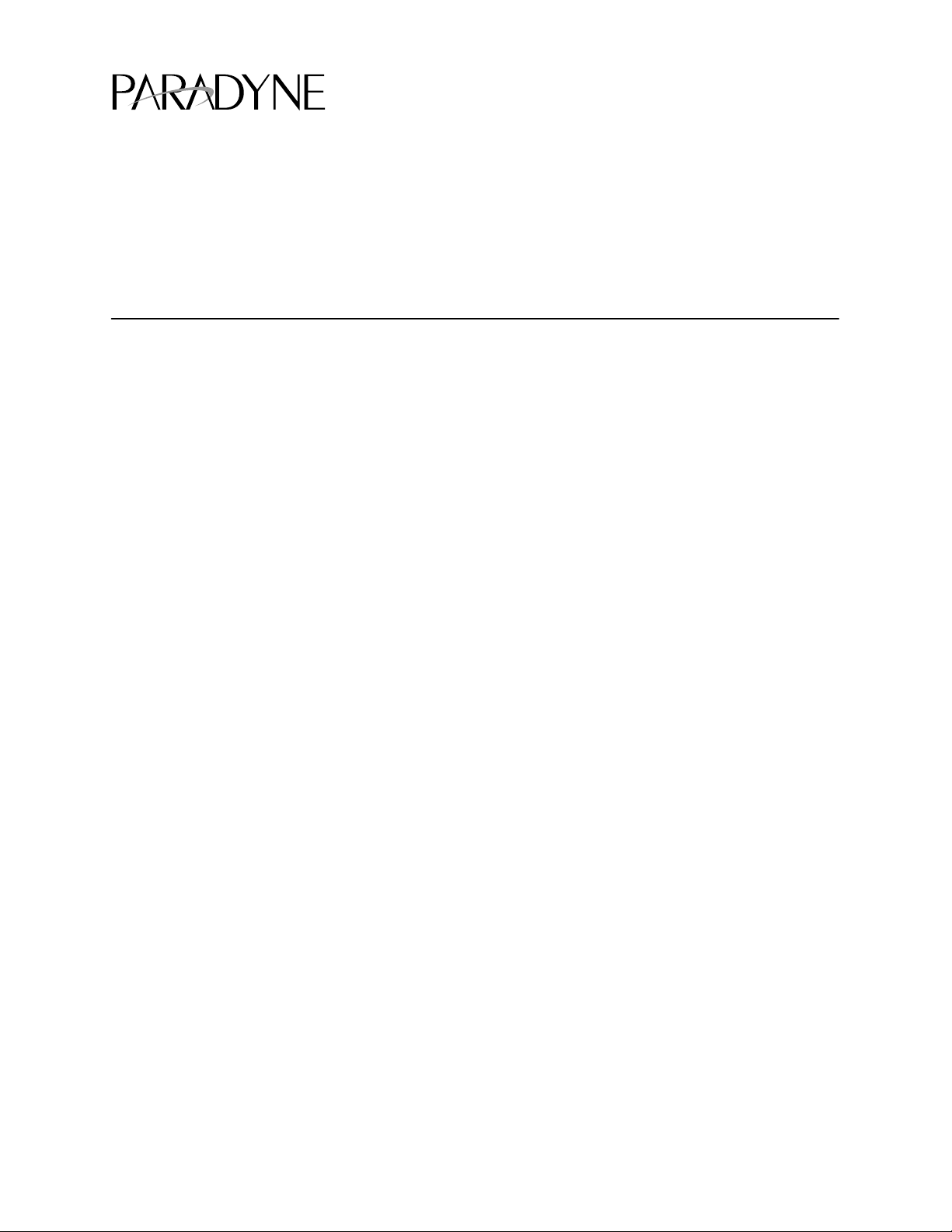
TM
Model 7511 Dual DSU
Startup Instructions
Document Number 7511-A2-GN10-10
January 1999
Product Documentation on the World Wide Web
We provide complete product documentation online. This lets you search the
documentation for specific topics and print only what you need, reducing the
waste of surplus printing. It also helps us maintain competitive prices for our
products.
Complete documentation for this product is available at www.paradyne.com.
Select
Devices.
Service & Support → Technical Manuals → Subrate Digital Access
Select the following document:
To request a paper copy of a Paradyne document:
Within the U.S.A., call 1-800-PARADYNE (1-800-727-2396)
Outside the U.S.A., call 1-727-530-8623
Preparation
Make sure you have:
A clean, well-lit, and ventilated site that is free from environmental extremes.
One to two feet of clearance for cable connections.
An operable network connection.
Package Checklist
Verify that your package contains the following:
7511-A2-GB20
Model 7511 Dual DSU User’s Guide
7511-A2-GN10-10
A Model 7511 DSU
A backplate bearing two 25-pin connectors
Two V.35 adapter cables
January 1999
1
Page 2
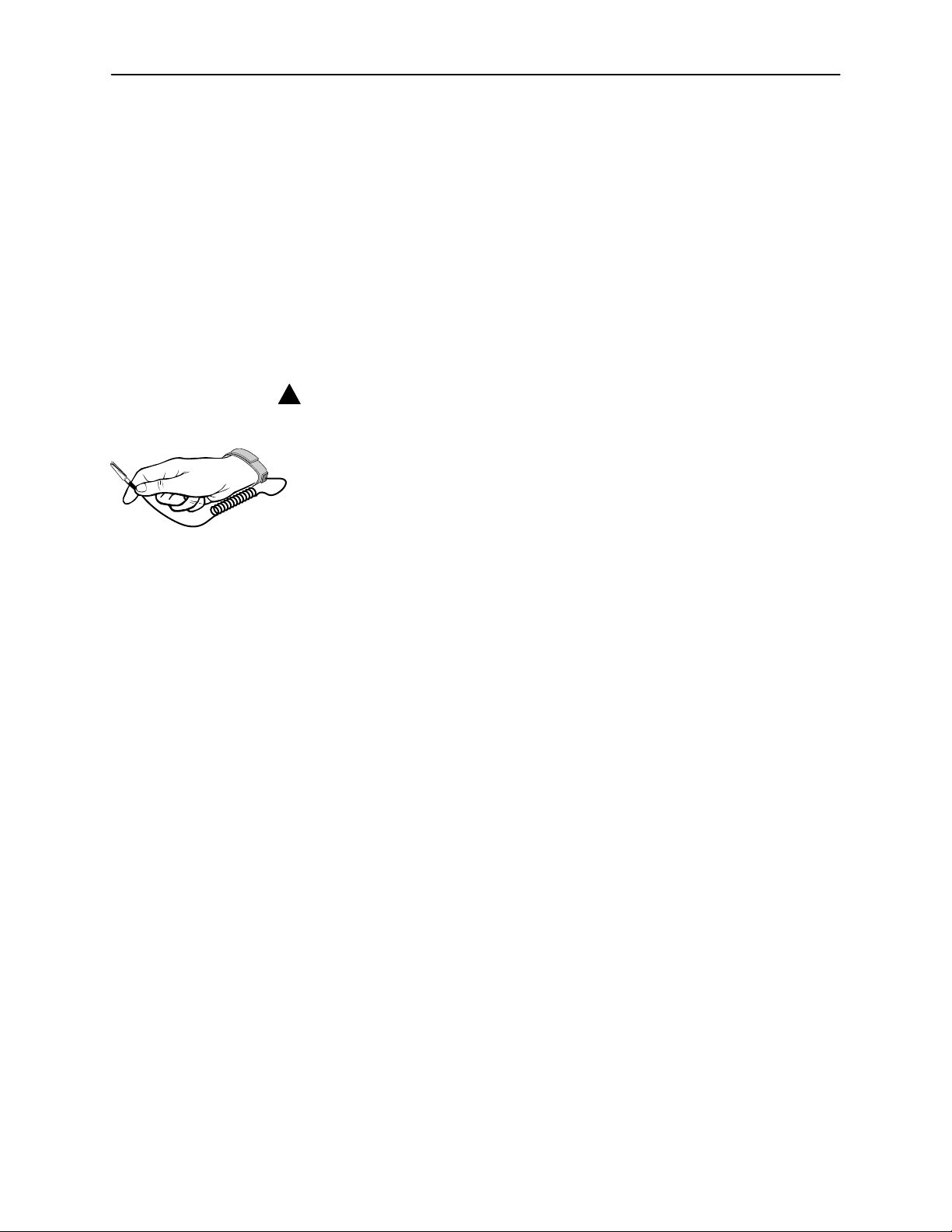
Cables You May Need to Order
You will need cables to connect your Network Interface Module (NIM) to the
network and your 7511 DSUs to DTEs. For further information refer to the
documentation shipped with your NIM, and Appendix A,
Assignments,
in the User’s Guide.
Installing the Dual DSU
Cables and Pin
496-15104
Configuring the DSUs
Before you install your DSU, read the
page 13.
!
HANDLING PRECAUTIONS FOR
Important Safety Instructions
beginning on
STATIC-SENSITIVE DEVICES
The Model 7511 Dual DSU is designed to protect sensitive components
from damage due to electrostatic discharge (ESD) during normal
operation. When performing installation procedures, however, take
proper static control precautions to prevent damage to equipment. If
you are not sure of the proper static control precautions, contact your
nearest sales or service representative.
Procedure
To configure the Model 7511 Dual DSU:
1. Review Table 1 to determine the proper settings for your environment.
The first choice for each option (shown in boldface type) is the factory
default setting. If you choose the factory default value, you do not need to
change the position of the associated switch.
2
2. Mark any options in the table that you wish to differ from the factory default.
3. Using Figure 1 and Table 1, verify that the switch settings of each DSU on the
7511 card match your selections.
Do not modify the settings of switches not listed in the table. Any switch
not designated for customer use should be in the Off position.
4. Where required, verify that the local and remote DSUs employ the same
options. For example, both the local and remote DSU must use the same
Line Rate and 64CC Data Scrambler settings.
January 1999
7511-A2-GN10-10
Page 3
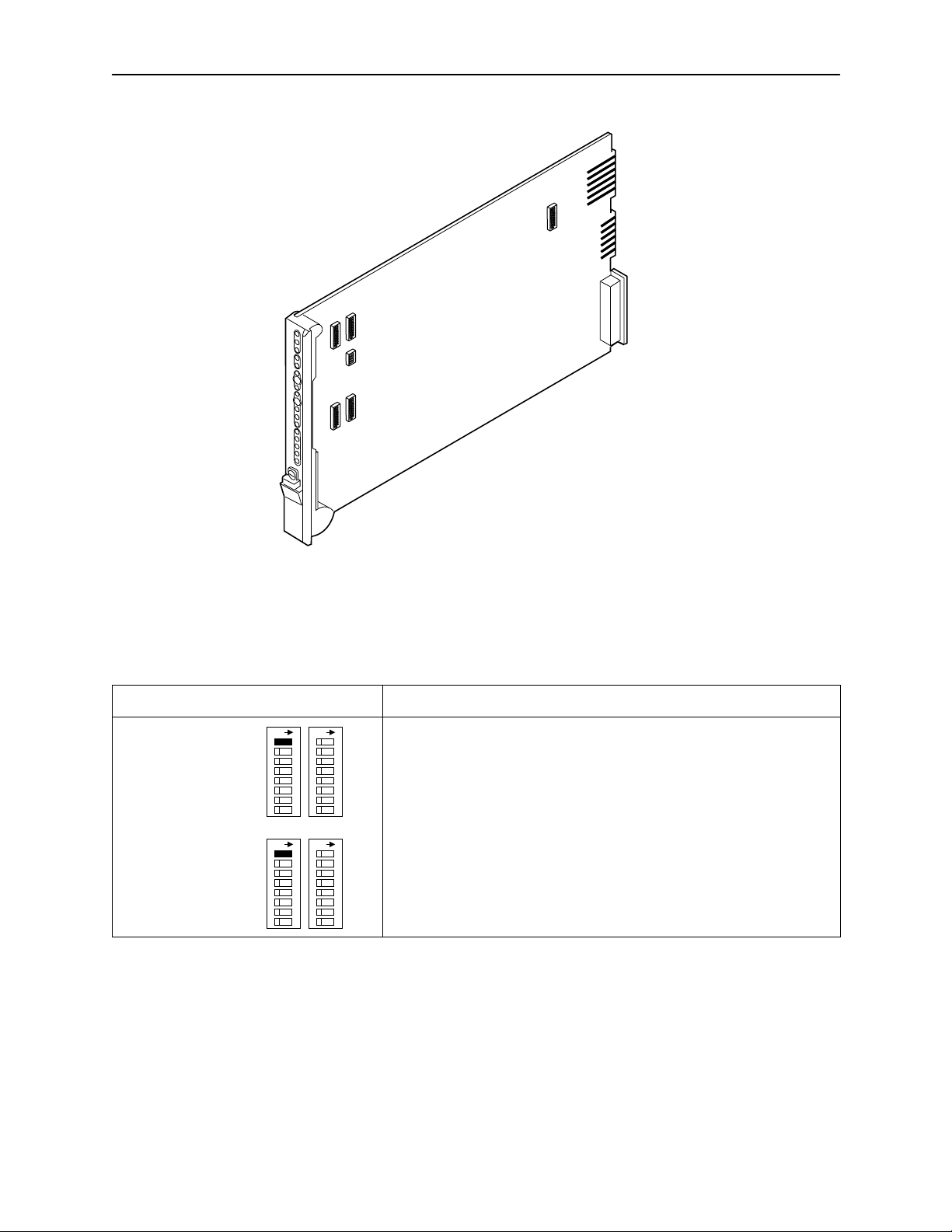
S2
S1
8
7
6
5
8
4
7
3
6
2
5
1
4
3
ON
2
1
ON
8
7
6
5
8
4
7
3
6
2
5
1
4
3
ON
2
1
ON
S4
S3
Figure 1. Model 7511 Switch Locations
S5
8
7
6
5
4
3
2
1
ON
97-15396
Table 1. Configuration Options (1 of 5)
Switch
Line Rate
S1-1 (DSU A)
S3-1 (DSU B)
ON ON
S1 S2
S3 S4
ON ON
DSU A
DSU B
Options and Usage Default in Bold
DDS or LADS line rate.
Off 56 kbps
The line rate is 56 kbps.
ON 64 kbps
LADS: The line rate is 64 kbps.
DDS: The line rate is 64 kbps clear channel.
7511-A2-GN10-10
January 1999
3
Page 4

Table 1. Configuration Options (2 of 5)
Switch Options and Usage
TX Timing Source
S1-2 & S1-3 (DSU A)
S3-2 & S3-3 (DSU B)
T en-Minute Test
Abort Timer
S1-4 (DSU A)
S3-4 (DSU B)
ON ON
S1 S2
S3 S4
ON ON
ON ON
S1 S2
S3 S4
ON ON
The timing source for the DSU.
Off Off DDS
DSU A
For DDS, both switches must be Off.
For LADS:
Off ON Receive
Receive means timing is derived from the line receive signal.
DSU B
ON Off Internal
Internal means timing is provided by the unit’s internal clock.
ON ON External
External means timing is provided by the DTE.
Determines whether user-initiated tests automatically terminate after
10 minutes.
DSU A
Off Enable
Tests terminate automatically after 10 minutes.
ON Disable
Tests run indefinitely.
DSU B
Default in Bold
Network-Initiated
DSU Loopback
S1-5 (DSU A)
S3-5 (DSU B)
4
ON ON
S1 S2
S3 S4
ON ON
Determines whether the DSU responds to DSU latching loopback start
and stop sequences sent by the network. This option is applicable only
if the DDS line rate is 64 kbps clear channel.
DSU A
Off Enable
The DSU responds to loopback sequences.
ON Disable
DSU B
The DSU ignores loopback sequences.
January 1999
7511-A2-GN10-10
Page 5
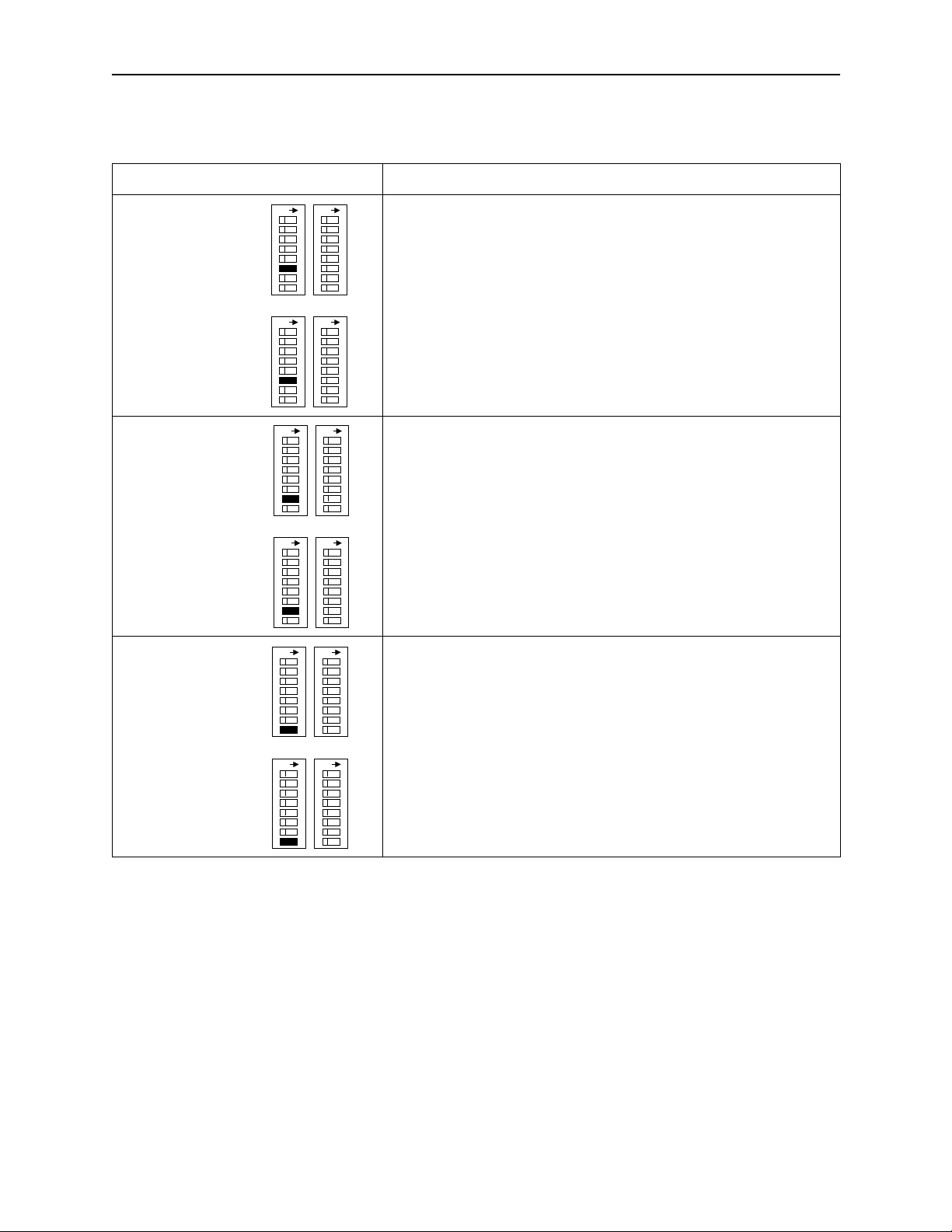
Table 1. Configuration Options (3 of 5)
Switch Options and Usage
64CC Data Scrambler
S1-6 (DSU A)
S3-6 (DSU B)
V.54 Sequence
Detection
S1-7 (DSU A)
S3-7 (DSU B)
ON ON
S1 S2
S3 S4
ON ON
ON ON
S1 S2
S3 S4
ON ON
Determines whether the DSU scrambles data to minimize the possibility
of the remote DSU falsely recognizing a loopback command.
DSU A
Off Disable
Data scrambling is disabled.
ON Enable
Data scrambling is enabled.
DSU B
Determines whether the DSU responds to V.54 Loop Up and Loop
Down sequences from the remote DSU.
DSU A
Off Disable
V.54 loop sequences are ignored.
ON Enable
The DSU responds to V.54 loop sequences.
DSU B
Default in Bold
Invert
TX Clock
S1-8 (DSU A)
S3-8 (DSU B)
ON ON
S1 S2
S3 S4
ON ON
Determines whether the DSU clock provided on interchange circuit
CT1 14 (TXC) is phase-inverted with respect to interchange circuit
CT103 (TXD). This can reduce errors encountered due to excessive
DSU A
cable lengths.
Off Normal
TXC is not inverted.
ON Invert
DSU B
TXC is inverted with respect to TXD.
7511-A2-GN10-10
January 1999
5
Page 6

Table 1. Configuration Options (4 of 5)
Switch Options and Usage
CTS
S2-1 & S2-2 (DSU A)
S4-1 & S4-2 (DSU B)
RTS
S2-3 (DSU A)
S4-3 (DSU B)
ON ON
S1 S2
S3 S4
ON ON
ON ON
S1 S2
S3 S4
ON ON
Determines the operation of interchange circuit CT106, Clear to Send
(CTS).
DSU A
Off Off Standard
CTS follows RTS with a fixed delay except when an alarm is detected
or a test is active, when CTS is turned off.
Off ON Circuit Assurance
DSU B
Same as standard, but CTS is also turned off when Carrier Mode Idle
codes are received.
ON Off Follow RTS
CTS follows RTS without delay, regardless of alarms and tests.
ON ON Forced On
CTS is forced on after a successful self-test.
Determines the operation of interchange circuit CT105, Request to
Send (RTS).
DSU A
Off Constant
The internal RTS is forced on and the DSU is in a constant data mode.
The transmitted signal is either Data Mode Idle codes or DTE data.
ON Switched
DSU B
RTS is monitored, and Carrier Mode Idle codes are transmitted when
RTS is off.
Default in Bold
LSD
S2-4 (DSU A)
S4-4 (DSU B)
6
ON ON
S1 S2
S3 S4
ON ON
Determines the operation of interchange circuit CT109, Line Signal
Detect (LSD).
DSU A
Off Standard
LSD is on when the receive line is in data mode, and off when an alarm
is detected or Carrier Mode Idle codes are received.
ON Forced On
DSU B
LSD is forced on after a successful self-test.
January 1999
7511-A2-GN10-10
Page 7

Table 1. Configuration Options (5 of 5)
Switch Options and Usage
DSR
S2-5 (DSU A)
S4-5 (DSU B)
511 Test
Pattern
Generation
and
Monitoring
S2-6 (DSU A)
S4-6 (DSU B)
ON ON
S1 S2
S3 S4
ON ON
ON ON
S1 S2
S3 S4
ON ON
Determines the operation of interchange circuit CT107, Data Set Ready
(DSR).
DSU A
Off Standard
DSR is always on, except when an alarm is detected or a test is active.
ON Forced On
DSR is forced on after a successful self-test.
DSU B
Determines whether the DSU will generate and monitor a 51 1 test
pattern in remote loopback tests.
DSU A
Off Enable
A 51 1 pattern is generated and monitored during the remote loopback
test.
ON Disable
DSU B
A 51 1 pattern is not generated. External test equipment is required to
perform a Bit Error Rate test.
Default in Bold
CT141
S5-1 (DSU A)
S5-3 (DSU B)
CT140
S5-2 (DSU A)
S5-4 (DSU B)
ON
S5
Determines whether a local digital loopback can be controlled by the
DSU A
DTE using interchange circuit CT141, Local Loopback (LL). If enabled,
the DTE port remains in loopback while LL is on.
DSU B
Off Disable
The DSU will not initiate the loopback on command from the DTE.
ON Enable
The DSU initiates the loopback.
ON
S5
DSU A
DSU B
Determines whether a remote digital loopback can be controlled by the
DTE using interchange circuit CT140, Remote Loopback (RL). If
enabled, the remote DSU must be able to detect the in-band V.54
loopback sequence.
Off Disable
The DSU will not initiate the loopback on command from the DTE.
ON Enable
The DSU initiates the loopback.
7511-A2-GN10-10
January 1999
7
Page 8

Installing the Rear Connector Plate
Procedure
To install the rear connector plate:
1. At the rear of the carrier, place the tab on the connector plate in its slot in the
carrier’s backplane. The connector plate must use the same slot position
intended for the DSU card.
2. Loosely fasten the screw, allowing for a slight adjustment when installing the
DSU card.
DTE Connectors
25-Pin
V.35
V.35
P21
97-15484
8
January 1999
7511-A2-GN10-10
Page 9

Installing the DSU Card
Procedure
To install the Model 7511 Dual DSU:
1. Using a Phillips screwdriver, loosen the screw holding the circuit pack lock.
Rotate the lock to the open position and open the latch.
Circuit
Pack
Lock
Closed
(Locked)
Open
(Unlocked)
Latch
Circuit
Card
Guides
495-14813
2. At the front of the carrier, hold the circuit card vertically with the latch on its
faceplate in the open position. Then insert the circuit card into the top and
bottom circuit card guides.
7511-A2-GN10-10
January 1999
9
Page 10

495-14797
3. Slide the circuit card into the slot and press until the connectors are seated
firmly into the back of the carrier.
4. If power is applied to the carrier:
— All LEDs on the card light up momentarily.
— The card completes its power-up self-test.
— The Alarm and OK LEDs are turned off or on depending on the test
results.
5. Press the faceplate latch to secure the circuit card.
6. Rotate the circuit pack lock into the closed position, and tighten the screw.
7. Return to the rear of the carrier and tighten the screw on the rear connector
plate.
10
January 1999
7511-A2-GN10-10
Page 11

Installing the Network and DTE Cables
Procedure
To install the cables:
1. Note the location of the 7511 Dual DSU circuit cards in the carrier (Slots 1–8,
Slots 9–16, or all slots).
2. Connect network cables to the appropriate NIM and backplane connector
according to the following table.
Facing the rear of the carrier, connect a 50-pin network cable to . . .
The NIM on the left side for DSU As on
7511 cards in Slots 9–16.
Connector P22 for DSU Bs on 751 1
cards in Slots 9–16.
The NIM on the right side for DSU As on
7511 cards in Slots 1–8.
Connector P21 for DSU Bs of 7511 cards
in Slots 1–8.
3. Connect a DTE cable to each of the V.35 connectors on the rear connector
plates. Connect the other end of each cable to its respective DTE interface.
The top V.35 connector of each rear connector plate is for DSU A on the 7511
card in that slot. The bottom V.35 connector is for DSU B.
DSU A
DSU B
DSU A
DSU B
RJ48T RJ48T
P26 P25
P22 P21
DSU A
DSU B
DSU A
DSU B
7511-A2-GN10-10
Slots 9 16
January 1999
Slots 1 8
97-15548
11
Page 12

Troubleshooting
If the 7511 Dual DSU does not turn on the OK LED after its power-up self-test,
refer to the following table.
Symptom
No power, or LEDs
are not solidly lit.
Power-up self-test
fails. Only the Alarm
LEDs are on after
power-up.
An Alarm LED is on.
Possible Cause Recommendations
The power supply to the
carrier has failed.
The card is not seated
properly.
The DSU has detected an
internal hardware failure.
DDS Mode:
The subscriber loop
rate is not matched to
the 751 1’s configured
rate.
No DDS Signal
LADS mode:
The 7511 configured rate
does not match its
partner’s rate.
Crossed pair connection.
(LADS mode only: If the RX
leads are connected to
each other, the NS LED
also will be on.)
If other devices in the carrier are
functioning, ensure that the card is
completely seated in the rear
connector plate and that the
connector plate is tightly fastened to
the carrier backplane.
Reset the card by pulling it
slightly out of the carrier then
replacing it.
Contact your service
representative.
Verify the subscriber loop rate.
If the NS LED is lit:
– Verify that the DSU is
connected to the network
– Request a CSU loopback from
your network service provider
Configure both units to the same
rate.
Check interface connections and
cable.
12
One of several other alarm
conditions exists:
Out of Service
Out of Frame
Bit errors detected
during loopback test
(which also causes an
Out of Frame condition)
January 1999
If the OOS LED is lit:
– Check the status of the remote
DSU
– Initiate a Remote Loopback
Try a different DSU with the
same network connection. If the
problem persists, contact your
service representative.
7511-A2-GN10-10
Page 13

Symptom RecommendationsPossible Cause
,yy
Not receiving data;
DSU is not
responding.
The Test LED does
not light up when
you attempt to start
a Remote Digital
Loopback; the RL
LED turns off.
An LED is not lit. LED is burned out. While the DSUs are not in use,
DDS line rate has
changed
Excessive BPVs
Excessive loop loss
The remote unit failed to
acknowledge the
V.54 Loop Up command.
1. Verify that your subscriber loop is
running at 56 kbps or
64 kbps CC.
2. Run Loopback tests. Refer to
Chapter 4,
Guide.
3. If network testing exposes
excessive BPVs, verify that you
do not have a bad cable. If the
cable is good, contact the
network service provider.
4. If network testing exposes
excessive loop loss, install a
higher quality cable. Refer to
Appendix B,
Specifications
Guide.
Check the remote unit. If it has a
V.54 Sequence Detection
configuration option, verify that it is
enabled.
cycle power to the card by pulling it
slightly out of the carrier then
replacing it. If the LED in question
does not flash with the other LEDs,
contact your service representative.
Testing
, in the User’s
Technical
, in the User’s
The Test Mode
switch has no effect.
Unexpected
behavior in general.
!
Important Safety Instructions
1. Read and follow all warning notices and instructions marked on the product
or included in the manual.
2. Slots and openings in the cabinet are provided for ventilation. To ensure
reliable operation of the product and to protect it from overheating, these
slots and openings must not be blocked or covered.
3. Do not allow anything to rest on the power cord and do not locate the product
where persons will walk on the power cord.
Switch S2-8 is ON. Switch
S2-8 is for Manufacturing
use only and may affect the
DSU’s behavior.
Switch settings are
incorrect.
Move Switch S2-8 to the Off
position.
Ensure that switches on the circuit
card are fully on or fully off as
appropriate for your application.
7511-A2-GN10-10
January 1999
13
Page 14

4. Do not attempt to service this product yourself, as opening or removing
covers may expose you to dangerous high voltage points or other risks. Refer
all servicing to qualified service personnel.
5. General purpose cables are provided with this product. Special cables, which
may be required by the regulatory inspection authority for the installation site,
are the responsibility of the customer.
6. When installed in the final configuration, the product must comply with the
applicable Safety Standards and regulatory requirements of the country in
which it is installed. If necessary, consult with the appropriate regulatory
agencies and inspection authorities to ensure compliance.
7. A rare phenomenon can create a voltage potential between the earth
grounds of two or more buildings. If products installed in separate buildings
are interconnected, the voltage potential may cause a hazardous condition.
Consult a qualified electrical consultant to determine whether or not this
phenomenon exists and, if necessary, implement corrective action prior to
interconnecting the products.
8. In addition, if the equipment is to be used with telecommunications circuits,
take the following precautions:
— Never install telephone wiring during a lightning storm.
— Never install telephone jacks in wet locations unless the jack is
specifically designed for wet locations.
— Never touch uninsulated telephone wires or terminals unless the
telephone line has been disconnected at the network interface.
— Use caution when installing or modifying telephone lines.
— Avoid using a telephone (other than a cordless type) during an electrical
storm. There may be a remote risk of electric shock from lightning.
— Do not use the telephone to report a gas leak in the vicinity of the leak.
Notices
!
WARNING:
This equipment has been tested and found to comply with the limits for a Class
A digital device, pursuant to Part 15 of the FCC rules. These limits are designed
to provide reasonable protection against harmful interference when the
equipment is operated in a commercial environment. This equipment generates,
uses, and can radiate radio frequency energy and, if not installed and used in
accordance with the instruction manual, may cause harmful interference to
radio communications. Operation of this equipment in a residential area is likely
to cause harmful interference in which case the user will be required to correct
the interference at his own expense.
The authority to operate this equipment is conditioned by the requirements that
no modifications will be made to the equipment unless the changes or
modifications are expressly approved by Paradyne Corporation.
!
WARNING:
To Users of Digital Apparatus in Canada:
This Class A digital apparatus meets all requirements of the Canadian
interference-causing equipment regulations.
Cet appareil numérique de la classe A respecte toutes les exigences du
règlement sur le matérial brouilleur du Canada.
14
January 1999
7511-A2-GN10-10
Page 15

Government Requirements
Certain governments require that instructions pertaining to connection to the
telephone network be included in the installation and operation manual. Specific
instructions are listed in the following sections.
Notice to Users of the Telephone Network in the United States
This equipment complies with Part 68 of the FCC rules. On the circuit board is a
label that contains, among other information, the FCC registration number for this
equipment. If requested, please provide this information to your telephone
company.
If your DSU causes harm to the telephone network, the telephone company may
discontinue your service temporarily. If possible, they will notify you in advance.
But if advance notice is not practical, you will be notified as soon as possible. You
will be advised of your right to file a complaint with the FCC.
Your telephone company may make changes in facilities, equipment, operations,
or procedures that could affect the proper operation of your equipment. If so, you
will be given advance notice so as to give you an opportunity to maintain
uninterrupted service.
No repairs may be performed by the user. Should you experience difficulty with
this equipment, refer to
For Digital Data Service (DDS) installations, inform the local telephone company
of the appropriate facility interface code for the service you desire.
Warranty, Sales, and Service Information
.
DDS Facility
Interface Code Data Rate
04DU5-56 56 Kbps
04DU5-64 64 Kbps
The DDS Service Order Number is 6.0Y. The jack configuration required is
RJ48T. Refer to Appendix B,
After the telephone company has installed the requested service and jack, you
can connect the DSU. This equipment is designed to be connected to the
telephone network or premises wiring using a compatible modular jack that is
Part 68 compliant.
Technical Specifications
Notice to Users of the Canadian Telephone Network
The Industry Canada label identifies certified equipment. This certification means
that the equipment meets telecommunications network protective, operational
and safety requirements as prescribed in the appropriate Terminal Equipment
Technical Requirements document(s). The Department does not guarantee the
equipment will operate to the user’s satisfaction.
Before installing this equipment, users should ensure that it is permissible to be
connected to the facilities of the local telecommunications company. The
equipment must also be installed using an acceptable method of connection. The
, in the User’s Guide.
7511-A2-GN10-10
January 1999
15
Page 16

customer should be aware that compliance with the above conditions may not
prevent degradation of service in some situations.
Repairs to certified equipment should be coordinated by a representative
designated by the supplier. Any repairs or alterations made by the user to this
equipment, or equipment malfunctions, may give the telecommunications
company cause to request to disconnect the equipment.
Users should ensure for their own protection that the electrical ground
connections of the power utility, telephone lines and internal metallic water pipe
system, if present, are connected together. This precaution may be particularly
important in rural areas.
CAUTION:
Users should not attempt to make such connections themselves, but
should contact the appropriate electric inspection authority, or
electrician, as appropriate.
The Ringer Equivalence Number (REN) assigned to each terminal device
provides an indication of the maximum number of terminals allowed to be
connected to a telephone interface. The termination on an interface may consist
of any combination of devices subject only to the requirement that the sum of the
Ringer Equivalence Numbers of all the devices does not exceed 5.
If your equipment is in need of repair, refer to the next section.
Warranty, Sales, and Service Information
Contact your local sales representative, service representative, or distributor
directly for any help needed. For additional information concerning warranty,
sales, service, repair, installation, documentation, training, distributor locations, or
Paradyne worldwide office locations, use one of the following methods:
H Via the Internet:
http://www.paradyne.com
H Via Telephone:
information via fax or to speak with a company representative.
— Within the U.S.A., call 1-800-870-2221
— Outside the U.S.A., call 1-727-530-2340
Visit the Paradyne World Wide Web site at
Call our automated call system to receive current
*7511–A2–GN10–10*
Copyright E 1999 Paradyne Corporation
16
January 1999
7511-A2-GN10-10
