Page 1
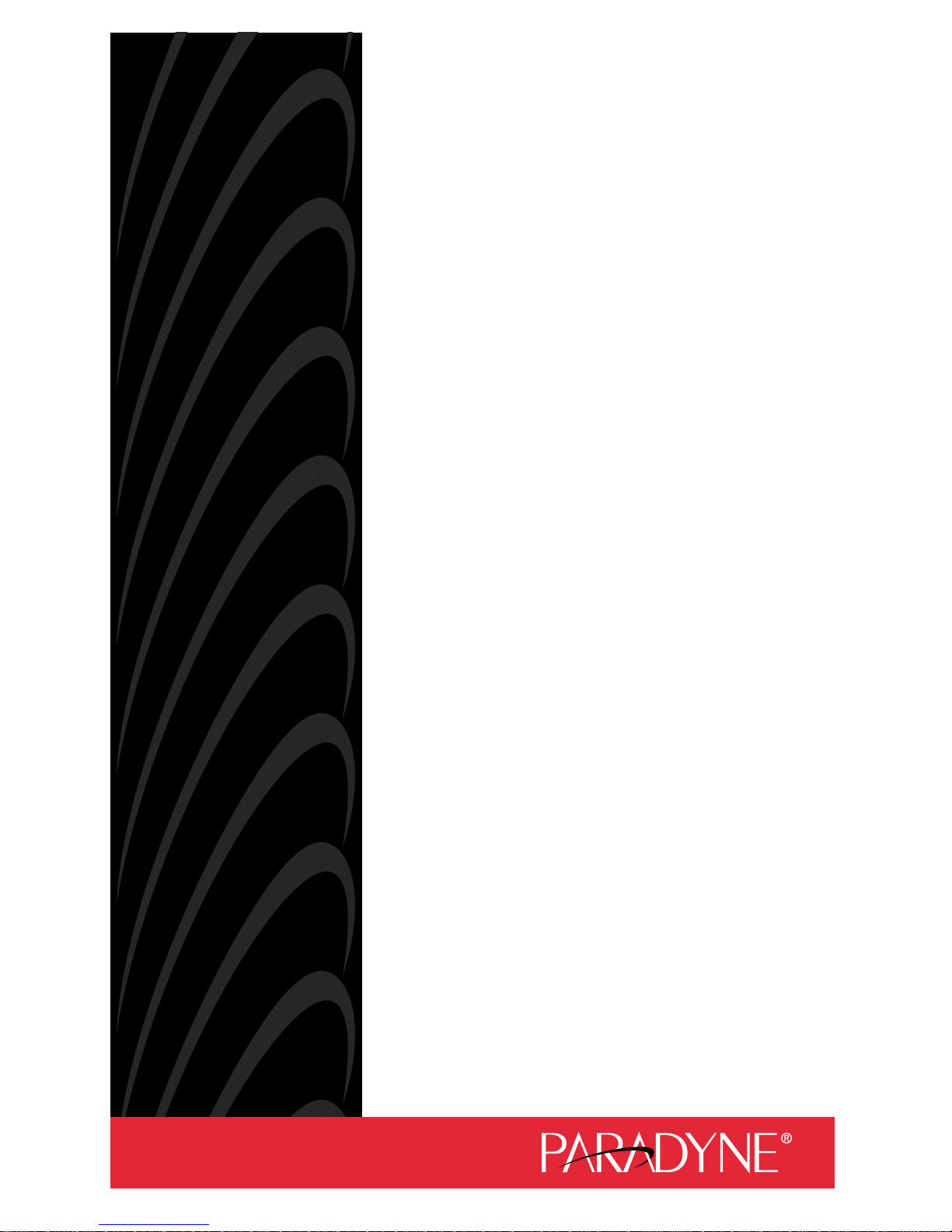
ACCULINK 3150 CSU
QUICK REFERENCE
Document No. 3150-A2-GL1 1-80
Page 2
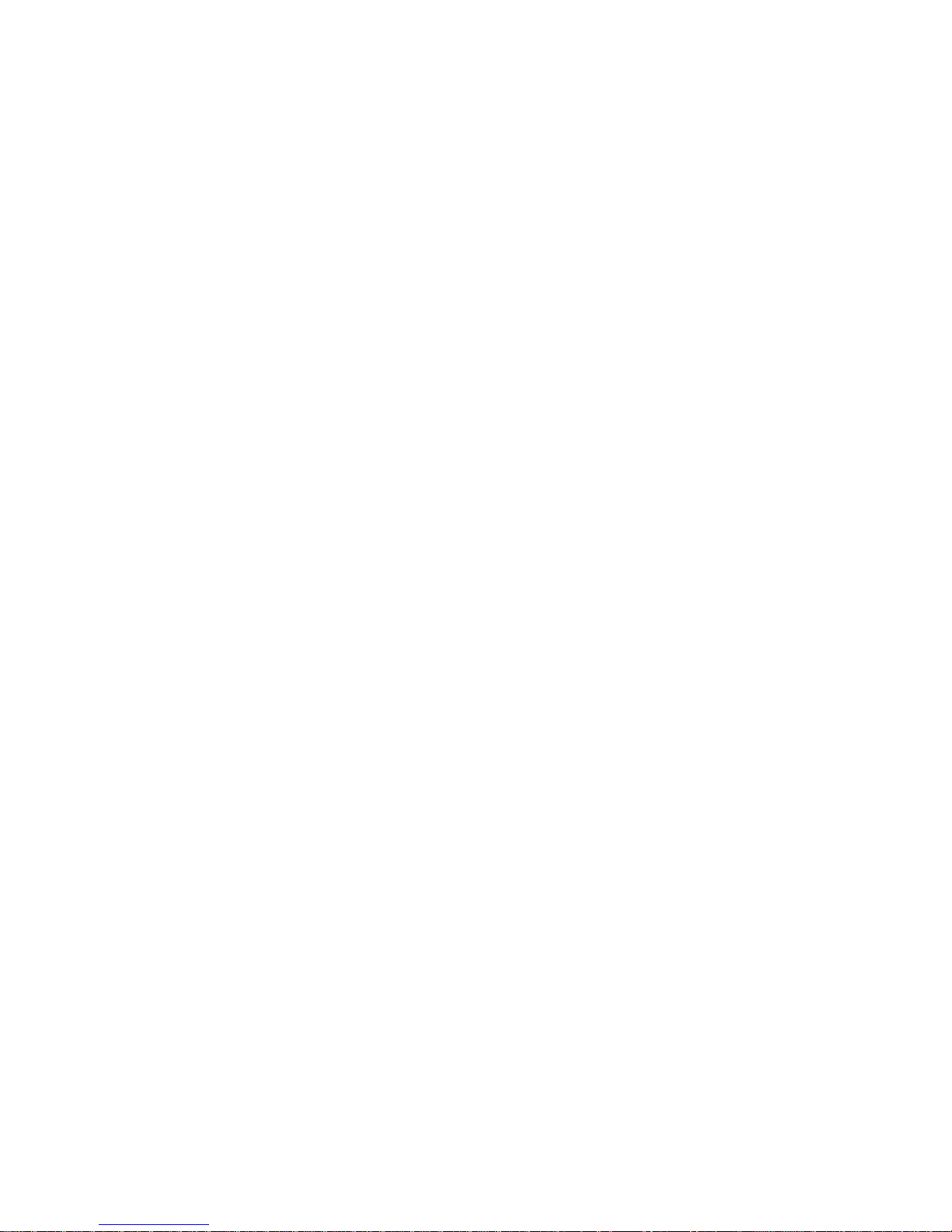
Copyright E 2000 Paradyne Corporation.
All rights reserved.
Printed in U.S.A.
Notice
This publication is protected by federal copyright law. No part of this publication may be
copied or distributed, transmitted, transcribed, stored in a retrieval system, or translated
into any human or computer language in any form or by any means, electronic,
mechanical, magnetic, manual or otherwise, or disclosed to third parties without the
express written permission of Paradyne Corporation, 8545 126th Ave. N., Largo,
FL 33773.
Paradyne Corporation makes no representation or warranties with respect to the
contents hereof and specifically disclaims any implied warranties of merchantability or
fitness for a particular purpose. Further, Paradyne Corporation reserves the right to
revise this publication and to make changes from time to time in the contents hereof
without obligation of Paradyne Corporation to notify any person of such revision or
changes.
Changes and enhancements to the product and to the information herein will be
documented and issued as a new release to this manual.
Warranty, Sales, Service, and Training Information
Contact your local sales representative, service representative, or distributor directly for
any help needed. For additional information concerning warranty, sales, service, repair,
installation, documentation, training, distributor locations, or Paradyne worldwide office
locations, use one of the following methods:
H Internet: Visit the Paradyne World Wide Web site at www.paradyne.com. (Be
sure to register your warranty at www.paradyne.com/warranty.)
H Telephone: Call our automated system to receive current information by fax or to
speak with a company representative.
— Within the U.S.A., call 1-800-870-2221
— Outside the U.S.A, call 1-727-530-2340
Document Feedback
We welcome your comments and suggestions about this document. Please mail them
to Technical Publications, Paradyne Corporation, 8545 126th A ve. N., Largo, FL 33773,
or send e-mail to userdoc@paradyne.com. Include the number and title of this
document in your correspondence. Please include your name and phone number if you
are willing to provide additional clarification.
Trademarks
ACCULINK is a registered trademark of Paradyne Corporation. All other products and
services mentioned are the trademarks, service marks, registered trademarks, or
registered service marks of their respective owners.
Page 3
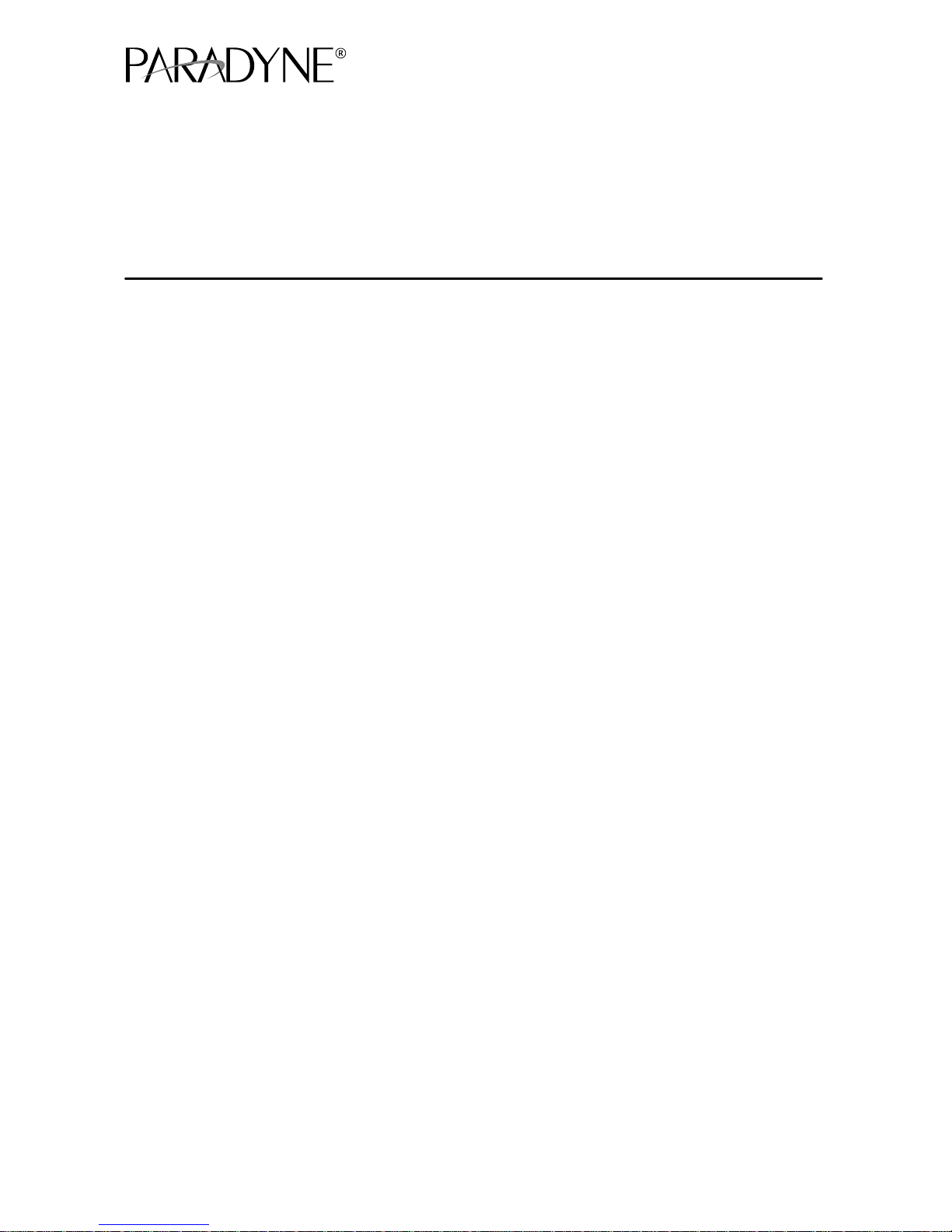
1
ACCULINKr 3150 CSU
Quick Reference
Document Number 3150-A2-GL11-80
May 2000
Product Documentation on the World Wide Web
We provide complete product documentation online. This lets you search the
documentation for specific topics and print only what you need, reducing the waste of
surplus printing. It also helps us maintain competitive prices for our products.
Complete documentation for this product is available at www.paradyne.com.
Select
Library → Technical Manuals → T1/E1 Digital Access Devices.
Select the following document:
3150-A2-GB24
ACCULINK CSU, Models 3150-A4 and 3151, Operator’s Guide
To request a paper copy of a Paradyne document:
H Within the U.S.A., call 1-800-PARADYNE (1-800-727-2396)
H Outside the U.S.A., call 1-727-530-8623
Quick Start Procedure
Before installing the CSU, see the
Important Safety Instructions
beginning on
pageNO T AG.
The following procedure is offered for experienced CSU users who are familiar with the
3150 CSU installation process and have no special requirements for their application.
Refer to the
ACCULINK CSU Operator’s Guide
for more information.
1. Attach the power cord to the rear of the CSU and the other end to a grounded
115 Vac power outlet.
2. Attach the DTE cable (DB15) and the 8-pin network cable to the DTE and
NETWORK connectors, respectively, located on the CSU rear panel. Then,
connect the other end of the DTE cable to the CPE. Connect the other end of the
network cable to the RJ48C jack provided by the telephone company. See
Appendix E,
Pin Assignments
, in the
Operator’s Guide
for more information.
3. Power on the CSU to perform the power-on self-test. See
Power-On Self-Test
in
Chapter 2,
Installation
, of the
Operator’s Guide
for more information.
4. If you intend to use front panel emulation, connect the cable from the PC to the
COM port on the rear panel of the CSU.
Page 4
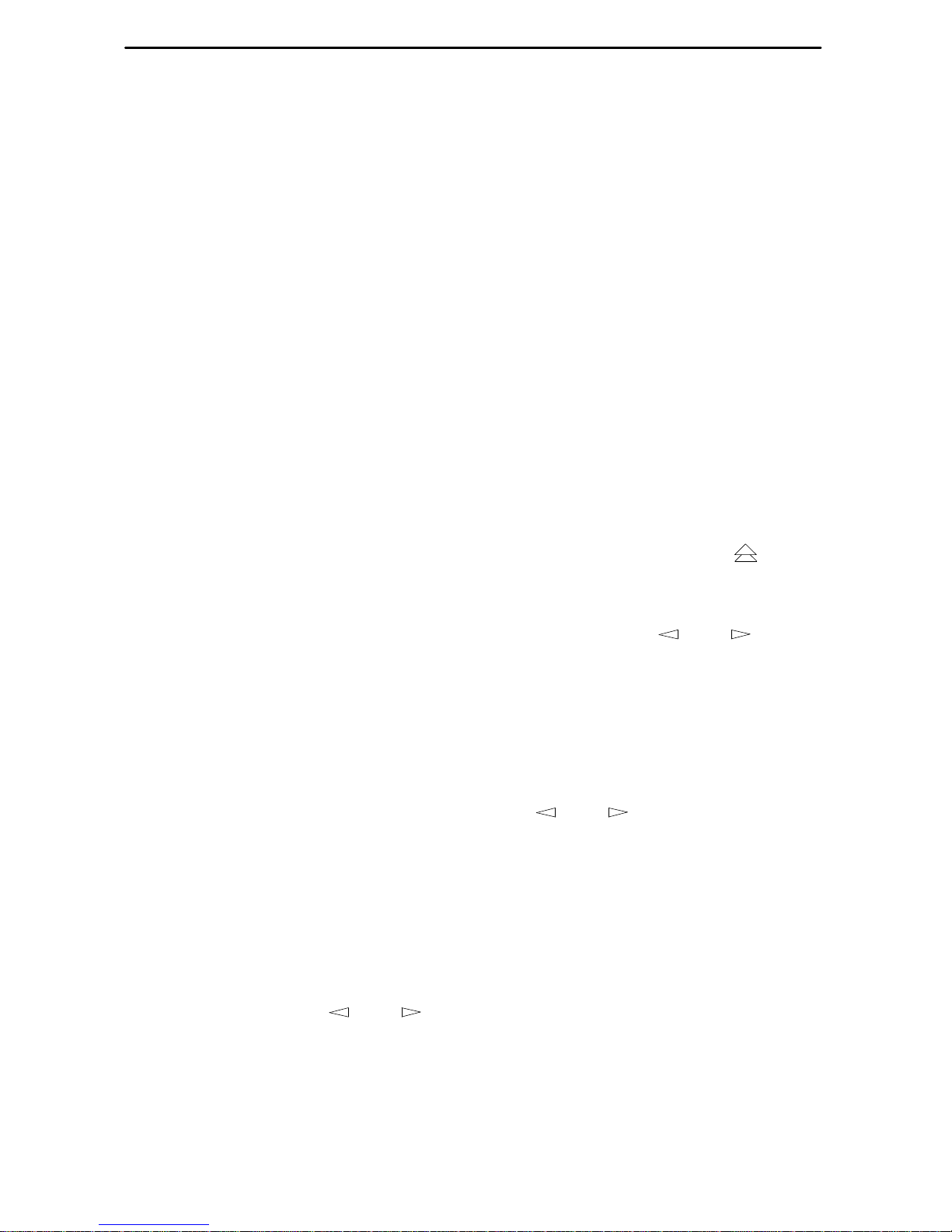
2
NOTE:
To configure the CSU remotely, refer to the
Acquiring/Releasing the User
Interface
section in Chapter 5,
Security,
in the
Operator’s Guide
.
5. If you intend to manage the 3150 CSU with SNMP over an Ethernet LAN, connect
the 10BaseT port to your LAN and assign an IP address to the port.
6. Verify that configuration options are appropriate for your network.
7. During the power-on self-test, the FAIL LED flashes, then all LEDs blink twice.
When the test is complete, verify that the CSU is functional by observing that the
OK, NETWORK SIG, and DTE SIG LEDs are lit.
Configuration Procedures
For detailed configuration procedures see Chapter 4,
Configuration
, and Appendix C,
Configuration Options
, of the
Operator’s Guide
.
Displaying/Editing Configuration Options
To display/edit configuration options:
1. From the top-level menu screen (which you can access by pressing the
key),
select Cnfig.
2. Select the configuration option set to be copied into the Edit area by using the
appropriate Function key (F1, F2, or F3). Use the scroll keys (
and ), if
necessary.
The Factory 1 configuration for ESF framing format and B8ZS line coding format is
the default configuration and is appropriate for most networks. For D4 framing
format and AMI line coding format, use the Factory 2 configuration. See Table 2.
3. Select Edit.
4. From the Edit screen, select the functional group you want to edit by pressing the
appropriate Function key. Use the scroll keys (
and ), if necessary.
Saving Edit Changes
To save edit changes:
1. From the Choose Funct screen (one level above the Edit screen, two levels below
the top-level menu screen), select Save.
2. Choose whether you want to save to the Active, Customer 1, or Customer 2 area.
Use the scroll keys (
and ), if necessary.
Page 5
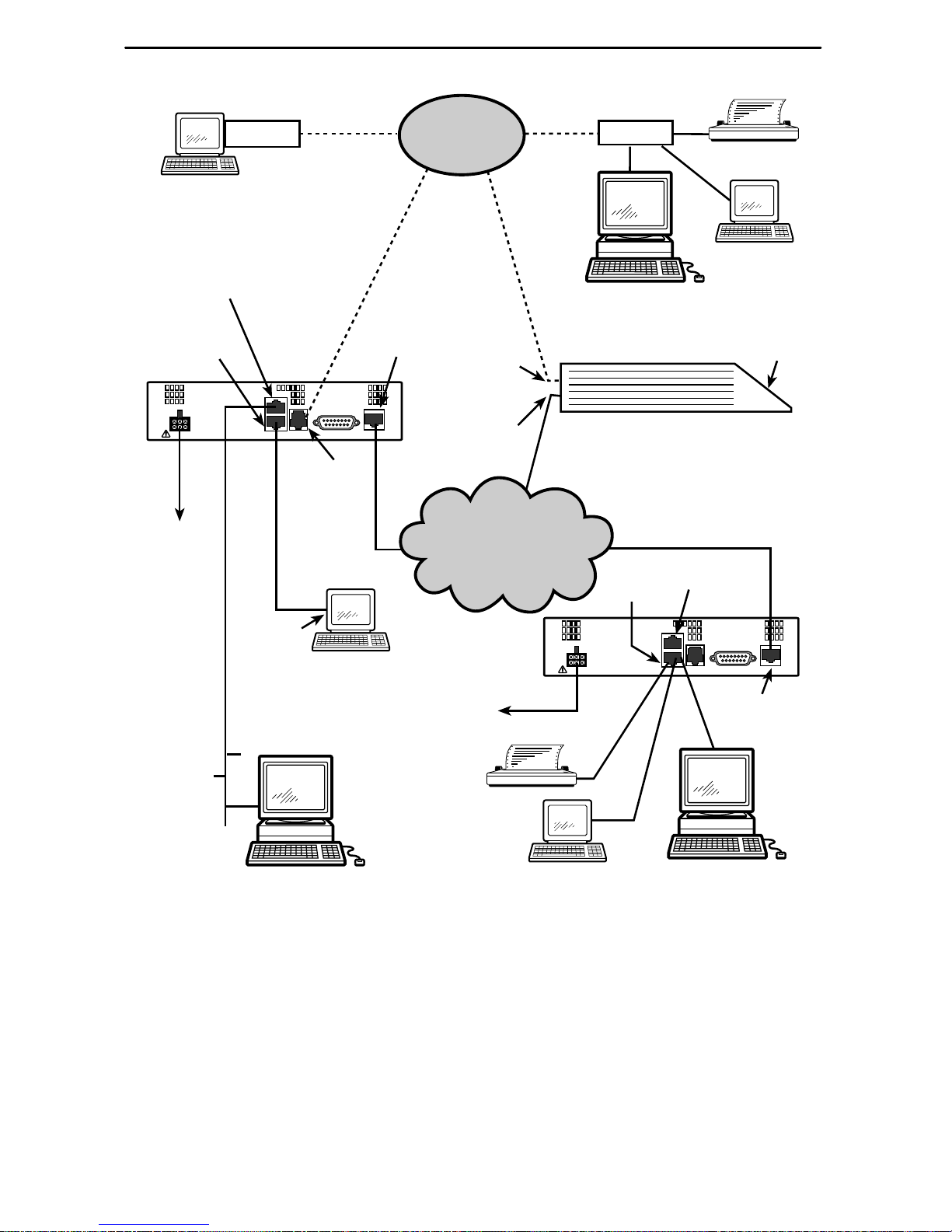
3
POWER
10 BASE-T
COM DSX-1MODEM NETWORK
99-15570-01
PSTN
T1 Network
Modem
Power
Modem
Power
Front
Panel
3150 CSU
3150
CSU
3150
CSU
Serial
Port
or
COM
Port
Network
Port
Modem
Port
COM
Port
Network
Port
Modem
Port
Network
Port
or
SNMP Manager
SNMP Manager
PC
or
Terminal
or
Terminal
10 Base-T
Port
POWER
10 BASE-T
COM DSX-1MODEM NETWORK
10 Base-T
Port
SNMP Manager
10BaseT
Cabling Examples
Page 6
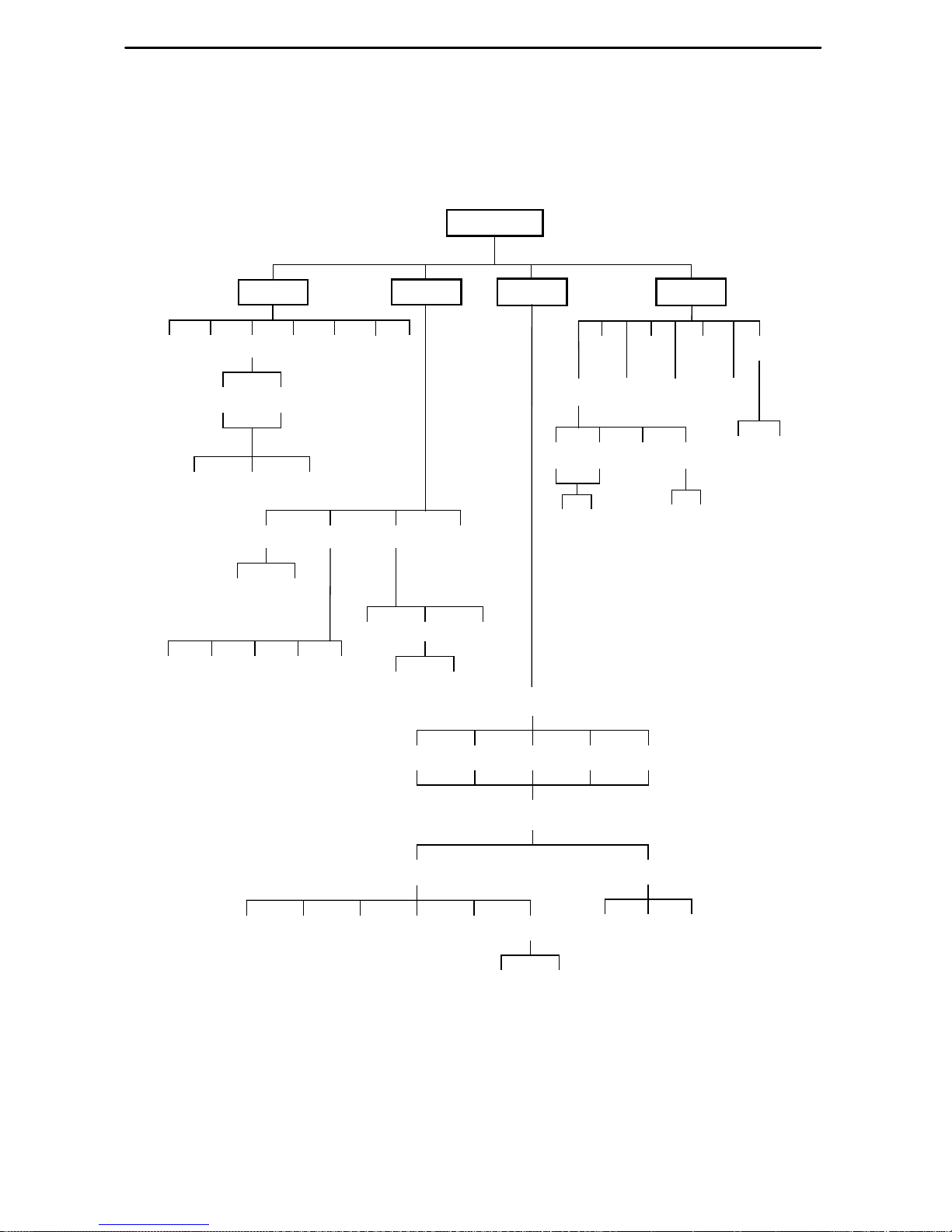
4
Configuration Options
Configuration options are accessed from the Cnfig branch of the front panel menu.
00-15571-01
CSU ESF
Rlpbk
Lpbk Ptrns
Lamp
LLBUP LLBDN
Abort Send Mon
QRSS 1in8
PLB DLB RLBLLBAbort
Ctrl
Call
Rel
ClrReg
Reset
CID
Passwd
DL
Mon
EQPT NET
Stat
DevHS STest Perf TStat ENET ID
UserTelco
Cur 24Tot Intvl
DiscDialPass ChDir
1 . . 5,A
(Directory)
1 . . 5,A
(Directory)
Load Edit Area From:
Activ Cust1 Cust2 Fact1 Fact2
Choose Function:
Edit Save
Cust1Activ Cust2
User AlarGenDTE Mgmt
Gen Trap
NET
CnfigTest
LED
Page 7

5
Factory default configuration options are shown in boldface type in the following tables.
Table 1. DTE Interface Configuration Options
Option Factory 1 Factory 2 Comments/Description
D4 D4
DTE Framing:
ESF ESF
Selects D4 or ESF framing format.
AMI AMI
Selects AMI or B8ZS line coding
DTE Coding:
B8ZS B8ZS
Selects AMI or B8ZS line coding
format.
0–133 0–133
133–266 133–266
Equal:
(DTE Line
266–399 266–399
Selectable extended DTE range
ca
abilit
.
(DTE Line
Equalizer)
399–533 399–533
capa
bilit
y .
533–655 533–655
Extrn DLB:
Enab Enab
Allows control of DLB on external
(External DTE
Loopback)
Disab Disab
Allows control of DLB on external
contact closure.
Enab Enab
Sends AIS to the DTE on failure of the
Send AIS:
Disab Disab
Sends AIS to the DTE on failure of the
Network interface signal.
Y ellow:
Enab Enab
Transcodes and sends Yellow signal to
Y ellow:
Disab Disab
the DTE on receiving Y ellow from the
Network.
Table 2. Network Interface Configuration Options (1 of 2)
Option Factory 1 Factory 2 Comments/Description
D4 D4
NET Framing:
ESF ESF
Selects D4 or ESF framing format.
AMI AMI
Selects AMI or B8ZS line coding
NET Coding:
B8ZS B8ZS
Selects AMI or B8ZS line coding
format.
0.0 0.0
–7.5 –7.5
LBO:
–15.0 –15.0
Line Build Out in dB.
–22.5 –22.5
Enab
N/A Sends ANSI Performance Report
ANSI PRM:
Disab
N/A
Sends ANSI Performance Report
Messages.
Enab Enab
Specifies whether the FDL’ s
Mgmt Link:
Disab Disab
Specifies whether the FDLs
Management Link is enabled.
Page 8

6
Table 2. Network Interface Configuration Options (2 of 2)
Option Comments/DescriptionFactory 2Factory 1
Enab Enab
Network-initiated LLB allows LLB to be
NET LLB:
Disab Disab
Network-initiated LLB allows LLB to be
controlled by inband LLB codes.
Enab
N/A Network-initiated PLB allows PLB to be
NET PLB:
Disab
N/A
Network-initiated PLB allows PLB to be
controlled by FDL PLB messages.
N/A
6241 1
Available if NET Coding is AMI,
BitStuff:
Disab
Available if NET Coding is AMI
,
enforces ONEs density protection.
AIS AIS
KeepAlive:
One (Framed
All Ones)
One (Framed
All Ones)
Specifies the keep alive signal to send
to the network interface on a failure of
K
eep
Ali
ve:
NetLp
(Loopback of
network signal)
NetLp
(Loopback of
network signal)
to th
e network interface on a failure o
f
the DTE signal.
Y ellow:
Enab Enab
Transcodes and sends Yellow signal to
Y ellow:
Disab Disab
g
the network on receiving Y ellow from
DTE.
Circuit Ident:
Edit Edit
Specifies the transmission vendor’s
Circuit Ident:
Clear Clear
Specifies the transmission vendor s
circuit identifier.
Enab Enab
Determines whether framing bits are
CRC PThru
(Passthrough):
Disab Disab
Determines whether framing bits are
passed to the DTE.
Table 3. General Configuration Options
Option Factory 1 Factory 2 Comments/Description
Enab Enab
Specifies whether user-initiated
Tst Timeout:
Disab Disab
tests are limited by the Tst Duration
configuration option.
10 10
Up Up
Specifies in minutes the duration of
Tst Duration:
Down Down
Specifies in minutes the duration of
user-initiated tests.
Save Save
Page 9

7
Table 4. User Interface Configuration Options (1 of 3)
Option Factory 1 Factory 2 Comments/Description
-
Enab Enab
Allows bypass of self-test on
Self-Test:
Disab Disab
Allows bypass of self-test on
initialization.
Enab Enab
Controls whether front panel
FP Access:
Disab Disab
Controls whether front panel
access or display is allowed.
Enab Enab
Controls whether dial-out access to
FP Pass:
Disab Disab
a remote CSU using the front panel
pass-through operation is allowed.
Enab Enab
Controls whether dial-in access is
Dial-In:
Disab Disab
Controls whether dial-in access is
allowed.
None None
Com Com
Activates a password prompt that
Password:
Modem Modem
prevents access until a password
is entered.
Both Both
is entered
.
Mgmt Mgmt
ASCII ASCII
Controls how the COM port is
Com Use:
Daisy Daisy
Controls how the COM port is
used.
Term T erm
Async Async
Specifies whether the COM port
Com Type:
Sync Sync
uses synchronous or
asynchronous operation.
Int Int
Controls whether the COM port
Com Clk:
Ext Ext
uses internal or external clocking
for synchronous operation.
1.2 1.2
2.4 2.4
4.8 4.8
Com Rate:
(Communication Port
9.6 9.6
Selects the bit rate for the COM
ort.
(Communication Port
Rate)
14.4 14.4
port.
19.2 19.2
38.4 38.4
7 7
Selects the character length for the
Char Length:
8 8
Selects the character length for the
COM port.
None None
CParity:
(Communication Port
Even Even
Selects the parity for the COM port.
(
Parity)
Odd Odd
py p
Page 10

8
Table 4. User Interface Configuration Options (2 of 3)
Option Comments/DescriptionFactory 2Factory 1
1 1
CStop Bits:
(Communication Port
1.5 1.5
Selects the number of stop bits for
the COM
ort.
(Communication Port
Stop Bits)
2 2
the COM
port.
Yes Yes
Specifies whether the COM port
Ignore DTR:
No No
S
pec
ifi
es whether the
COM
por
t
ignores DTR.
CmInActTm:
Enab Enab
Specifies whether the
(COM Port Inactivity
Timeout)
Disab Disab
p
communication port disconnects
after a certain period of inactivity.
5 5
CmDiscTm:
COM Port
Up Up
Specifies the period of inactivity
1 to 60 minutes
that causes a
(COM Port
Disconnect Time)
Down Down
(1 to 60 minutes) that
causes a
disconnect if CmInActTm is
enabled.
Save Save
enabled.
Mgmt Mgmt
Modem Use:
ASCII ASCII
Specifies how the modem port is
used.
Term T erm
used.
Async Async
Specifies whether the port uses
Modem Type:
Sync Sync
synchronous or asynchronous
operation.
1.2 1.2
Specifies the bit rate for the
Modem Rate:
2.4 2.4
Specifies the bit rate for the
modem port (in kbps).
7 7
Specifies the character length (in
MChar Len:
8 8
Specifies the character length (in
bits) for the modem port.
None None
MParity:
Even Even
Specifies the parity for the modem
port.
y
Odd Odd
port
.
1 1
Specifies the number of stop bits
MStop Bits:
2 2
Specifies the number of stop bits
for the modem port.
Enab Enab
Controls whether the modem
LSpaceDsc:
Disab Disab
sends a long space before it
disconnects.
Enab Enab
Specifies whether the modem port
MoInActTm:
Disab Disab
disconnects after the period of
inactivity specified by MoDiscTm.
Page 11

9
Table 4. User Interface Configuration Options (3 of 3)
Option Comments/DescriptionFactory 2Factory 1
5 5
MoDiscTm:
Up Up
Specifies the period of of inactivity
that will cause a disconnect if
Down Down
MoInActTm is enabled.
Ver2 Ver2
ENET Use:
802.3 802.3
Specifies the protocol used on the
10BaseT port.
Disab Disab
10BaseT port
.
Edit Edit
Specifies the IP address of the
ENET IP Adr:
Clear Clear
Specifies the IP address of the
10BaseT port.
Edit Edit
Specifies the subnet mask for the
ENET NetMask:
Clear Clear
Specifies the subnet mask for the
10BaseT port’s IP address.
Edit Edit
Specifies the IP address where
DefGatewayAdr:
Clear Clear
p
messages for other subnets are
sent.
TnSession:
Enab Enab
Specifies whether the DSU/CSU
TnS
ession:
(Telnet Session)
Disab Disab
p
responds to Telnet session
requests.
TnPaswd:
Enab Enab
Specifies whether a password is
TnP
aswd:
(Telnet Password)
Disab Disab
S
pec
ifi
es whether a password is
required for Telnet sessions.
TnInActTm:
Enab Enab
Specifies whether a Telnet session
(Telnet Inactivity
Timeout)
Disab Disab
p
disconnects after a certain period
of inactivity.
5 5
TnDiscTm:
Telnet Disconnect
Up Up
The period of inactivity (1 to
60 minutes
that causes a
(Telnet Di
sconnec
t
Time)
Down Down
60 minutes) that
causes a
disconnect if TnInActTm is
enabled.
Save Save
enabled.
Page 12

10
Table 5. Alarm Configuration Options
Option Factory 1 Factory 2 Comments/Description
Disab Disab Does not display alarm messages.
Alrm Ms
:
Modem Modem
Sends alarm messages to MODEM
port.
Alrm Msg:
Com Com Sends alarm messages to COM port.
Both Both
Sends alarm messages to both the
COM port and the MODEM port.
Enab Enab
SNMP Trap:
Disab Disab
Sends SNMP traps.
Enab Enab
Specifies whether the modem
TrapDisc:
Disab Disab
p
connection will disconnect after a trap
is sent.
Enab Enab
Provides the option to allow automatic
DialOut:
Disab Disab
p
dial-out to send alarm messages on
MODEM port.
Enab Enab
Specifies whether an outgoing call is
Call Retry:
Disab Disab
S
pec
ifi
es whether an outgoing call is
retried on a busy or failed call attempt.
Dial Delay:
1–4
5
6–10
1–4
5
6–10
The time (in minutes) to delay between
successive alarm dial-outs or retry
attempts.
AltDialDir:
None
1–5
None
1–5
The alternate dial-out directory to use if
a call to the primary number cannot be
completed.
Err Rate:
10E–4 10E–4 The error rate threshold for Excessive
E
rr Rate:
(Excessive Error Rate)
10E-5–10E-9 10E-5–10E-9
Error Rate Alarm.
Page 13

11
Table 6. General Management Configuration Options (1 of 2)
Option Factory 1 Factory 2 Comments/Description
Enab Enab
Specifies whether the DSU/CSU
SNMP Mgt:
Disab Disab
p
responds to SNMP session
requests.
Enab Enab
Specifies whether the DSU/CSU
validates the IP address of an
NMS Valid:
Disab Disab
validates the IP address of an
SNMP manager attempting
access.
1 1
The number of SNMP managers
Num Sec Mgrs:
2–10 2–10
The number of SNMP managers
allowed to access the DSU/CSU.
Edit Edit
Allows you to define or clear the
NMS n IP Adr:
Clear Clear
y
allowable IP address of an SNMP
manager .
Read Read
The type of access allowed for an
NMS n Access:
R/W R/W
yp
SNMP manager using community
name 1.
Edit Edit
The SNMP system name for this
System Name:
Clear Clear
The SNMP system name for this
device.
Edit Edit
The SNMP system location for this
System Location:
Clear Clear
The SNMP system location for this
device.
Edit Edit
The SNMP system contact name
System Contact:
Clear Clear
The SNMP system contact name
for this device.
Edit Edit
A community name that is allowed
CommunityName1:
Clear Clear
y
access to this device. Defaults to
public
.
Read Read
The type of access allowed for
Access 1:
R/W R/W
The type of access allowed for
community name 1.
Edit Edit
A community name that is allowed
CommunityName2:
Clear Clear
A community name that is allowed
access to this device.
Read Read
The type of access allowed for
Access 2:
R/W R/W
The type of access allowed for
community name 2.
Edit Edit
The IP address needed to access
IP Adr:
Clear Clear
The IP address needed to access
the device.
Edit Edit
The Subnet Mask needed to
NetMask:
Clear Clear
The Subnet Mask needed to
access the device.
Edit Edit
The IP address for the COM port
Com IP Adr:
Clear Clear
The IP address for the COM port
when configured for SNMP.
Page 14

12
Table 6. General Management Configuration Options (2 of 2)
Option Comments/DescriptionFactory 2Factory 1
Edit Edit
The Subnet Mask needed to
Com NetMask:
Clear Clear
access the device when the COM
port is configured for SNMP.
PPP PPP
The link layer protocol for the COM
Com Link:
SLIP SLIP
The link layer protocol for the COM
port when configured for SNMP.
Edit Edit
Specifies the IP address for the
Modem IP Adr:
Clear Clear
p
modem port if Modem Use is set to
Mgmt.
Edit Edit
Specifies the subnet mask for the
Mdm NetMask:
Clear Clear
p
modem port if Modem Use is set to
Mgmt.
Edit Edit
Specifies the alternate IP address
Alt Mdm IP Adr:
Clear Clear
p
for the modem port if Modem Use
is set to Mgmt.
Edit Edit
Specifies the alternate subnet
Alt Mdm NetMask:
Clear Clear
p
mask for the modem port if Modem
Use is set to Mgmt.
PPP PPP
Specifies the link layer protocol for
Modem Link:
SLIP SLIP
pyp
the modem port if Modem Use is
set to Mgmt.
None None
Com Com
Def Netwk:
Modem Modem
The default network connection.
FDL FDL
Page 15

13
Table 7. Management Trap Configuration Options
Option Factory 1 Factory 2 Comments/Description
Num Trap Mgrs:
1
2–6
1
2–6
The number of trap managers
supported by the device.
Edit Edit
Specifies the IP address for each
trap manager . This configuration
Trapn IP Adr:
Clear Clear
trap manager. This configuration
option is repeated for all
n
managers.
None None
Tra
p
n
Dst:
Com Com
Specifies the network destination
T
rapn Dst:
FDL FDL
S
pec
ifi
es the network destination
for Trap Manager
n
.
EDL
n
EDL
n
Disab Disab
Warm Warm Specifies the general trap types to
Gen Trap:
Auth Auth
pgpyp
enable: WarmStart, Authentication
Failure or both.
Both Both
Failure or both
.
Enab Enab
Specifies whether the
Entp Trap:
Disab Disab
p
EnterpriseSpecific trap type is
enabled.
Disab Disab
Up Up Specifies the link trap type to
Link Trap:
Down Down
ppyp
enable: Trap on Link Up, Link
Down, or both.
Both Both
Down, or both
.
NET NET
Trap I/F:
DTE DTE
When any link trap types are
enabled, specifies which links to
Trap I/F:
Both Both
,p
send traps for.
Page 16

14
!
Important Safety Instructions
1. Read and follow all warning notices and instructions marked on the product or
included in the manual.
2. This product is intended to be used with a three-wire grounding type plug — a plug
which has a grounding pin. This is a safety feature. Equipment grounding is vital to
ensure safe operation. Do not defeat the purpose of the grounding type plug by
modifying the plug or using an adaptor.
Prior to installation, use an outlet tester or a voltmeter to check the ac receptacle
for the presence of earth ground. If the receptacle is not properly grounded, the
installation must not continue until a qualified electrician has corrected the problem.
If a three-wire grounding type power source is not available, consult a qualified
electrician to determine another method of grounding the equipment.
3. Slots and openings in the cabinet are provided for ventilation. To ensure reliable
operation of the product and to protect it from overheating, these slots and
openings must not be blocked or covered.
4. Do not allow anything to rest on the power cord and do not locate the product
where persons will walk on the power cord.
5. Do not attempt to service this product yourself, as opening or removing covers may
expose you to dangerous high voltage points or other risks. Refer all servicing to
qualified service personnel.
6. General purpose cables are provided with this product. Special cables, which may
be required by the regulatory inspection authority for the installation site, are the
responsibility of the customer.
7. When installed in the final configuration, the product must comply with the
applicable Safety Standards and regulatory requirements of the country in which it
is installed. If necessary, consult with the appropriate regulatory agencies and
inspection authorities to ensure compliance.
8. A rare phenomenon can create a voltage potential between the earth grounds of
two or more buildings. If products installed in separate buildings are
interconnected, the voltage potential may cause a hazardous condition. Consult a
qualified electrical consultant to determine whether or not this phenomenon exists
and, if necessary, implement corrective action prior to interconnecting the products.
9. The Model 3150’s input power to the AC voltage configuration of this product must
be provided by a UL Listed or CSA Certified, Class 2 transformer. Input power to
the DC voltage configurations of this product must be provided by a National
Electric Code (NEC) or a Canadian Electric Code (CEC), Part 1, Class 2 circuit.
10. This product contains a coin cell lithium battery that is only to be replaced at the
factory. Caution: There is a danger of explosion if the battery is incorrectly
replaced. Replace only with the same type. Dispose of used batteries according to
the battery manufacturer’s instructions. Attention: Il y a danger d’explosion s’il y a
remplacement incorrect de la batterie. Remplacer uniquement avec une batterie du
même type. Mettre au rebut les batteries usagées conformément aux instructions
du fabricant.
Page 17

15
11. In addition, if the equipment is to be used with telecommunications circuits, take the
following precautions:
— Never install telephone wiring during a lightning storm.
— Never install telephone jacks in wet locations unless the jack is specifically
designed for wet locations.
— Never touch uninsulated telephone wires or terminals unless the telephone
line has been disconnected at the network interface.
— Use caution when installing or modifying telephone lines.
— Avoid using a telephone (other than a cordless type) during an electrical storm.
There may be a remote risk of electric shock from lightning.
— Do not use the telephone to report a gas leak in the vicinity of the leak.
!
UNITED STATES – EMI NOTICE
This equipment has been tested and found to comply with the limits for a
Class A digital device, pursuant to Part 15 of the FCC rules. These limits are
designed to provide reasonable protection against harmful interference when
the equipment is operated in a commercial environment. This equipment
generates, uses, and can radiate radio frequency energy and, if not installed
and used in accordance with the instruction manual, may cause harmful
interference to radio communications. Operation of this equipment in a
residential area is likely to cause harmful interference in which case the user
will be required to correct the interference at his own expense.
The authority to operate this equipment is conditioned by the requirements
that no modifications will be made to the equipment unless the changes or
modifications are expressly approved by Paradyne Corporation.
!
CANADA – EMI NOTICE:
This Class A digital apparatus meets all requirements of the Canadian
interference-causing equipment regulations.
Cet appareil numérique de la classe A respecte toutes les exigences du
règlement sur le matérial brouilleur du Canada.
Page 18

16
Government Requirements and Equipment Return
Certain governments require that instructions pertaining to CSU connection to the
telephone network be included in the installation and operation manual. Specific
instructions are listed in the following sections.
Notice to Users of the United States Telephone Network
1. This equipment complies with Part 68 of the FCC rules. On the equipment is a label
that contains, among other information, the FCC registration number and ringer
equivalence number (REN) for this equipment. The label is located on the bottom
of the 3150 CSU. If requested, this information must be provided to the telephone
company.
2. There are two types of telephone lines associated with the standalone equipment.
The T1 network connection should be made using a Universal Service Order Code
(USOC) type RJ48C jack. The Service Order Code 6.0F should be specified to the
telephone company when ordering the T1 line. In addition, the proper Facility
Interface Code must be specified to the Telephone Company. The CSU can be
configured to support any of the following framing format and line signaling
techniques. The CSU’s configuration must correspond to the T1 line’s parameters.
The 3150 CSU’s internal modem connects to the Public Switched Telephone
Network using a USOC Type RJ11C jack. The Facility Interface Code 02LS2 along
with the RJ11C jack should be specified to the telephone company when ordering
a dial line for the modem.
3150 CSU Facility Interface Codes
Code
Description
04DU9-BN 1.544 Mbps superframe format (SF) without line power
04DU9-DN 1.544 Mbps SF and B8ZS without line power
04DU9-1KN 1.544 Mbps ANSI ESF without line power
04DU-1SN 1.544 Mbps ANSI ESF and B8ZS without line power
3. The ringer equivalence number (REN) is used to determine the quantity of devices
which may be connected to the telephone line. Excessive RENs on the telephone
line may result in the devices not ringing in response to an incoming call. In most,
but not all areas, the sum of the RENs should not exceed five (5.0). To be certain of
the number of devices that may be connected to the line, as determined by the
total RENs, contact the telephone company to determine the maximum RENs for
the calling area.
Page 19

17
4. If the DSU/CSU causes harm to the telephone network, the telephone company will
notify you in advance that temporary discontinuance of service may be required.
But if advance notice is not practical, the telephone company will notify the
customer as soon as possible. Also, you will be advised of your right to file a
complaint with the FCC if you believe it is necessary.
5. The telephone company may make changes in its facilities, equipment, operations,
or procedures that could affect the operation of the equipment. If this happens, the
telephone company will provide advance notice in order for you to make the
necessary modifications in order to maintain uninterrupted service.
6. If you experience trouble with this equipment, please contact your sales or service
representative (as appropriate) for repair or warranty information. If the product
needs to be returned to the company service center for repair, contact them directly
for return instructions using one of the following methods:
— Via the Internet: Visit the Paradyne World Wide Web site at
http://www.paradyne.com
— Via Telephone: Call our automated system to receive current information via
fax or to speak with a company representative.
Within the U.S.A., call 1-800-870-2221
Outside the U.S.A., call 1-727-530-2340
If the trouble is causing harm to the telephone network, the telephone company
may request that you remove the equipment from the network until the problem is
resolved.
7. The equipment’s modem cannot be used on public coin service provided by the
telephone company. Connection to Party Line Service is subject to state tariffs.
(Contact the state public utility commission, public service commission or
corporation commission for information.)
8. FCC compliant telephone line cords with modular plugs are provided with this
equipment. This equipment is designed to be connected to the telephone network
or premises wiring using a compatible modular jack which is Part 68 compliant.
Page 20

18
Notice to Users of the Canadian Telephone Network
The Industry Canada label identifies certified equipment. This certification means that
the equipment meets telecommunications network protective, operational and safety
requirements as prescribed in the appropriate Terminal Equipment Technical
Requirements document(s). The Department does not guarantee the equipment will
operate to the user’s satisfaction.
Before installing this equipment, users should ensure that it is permissible to be
connected to the facilities of the local telecommunications company. The equipment
must also be installed using an acceptable method of connection. The customer should
be aware that compliance with the above conditions may not prevent degradation of
service in some situations.
Repairs to certified equipment should be coordinated by a representative designated by
the supplier. Any repairs or alterations made by the user to this equipment, or
equipment malfunctions, may give the telecommunications company cause to request
to disconnect the equipment.
Users should ensure for their own protection that the electrical ground connections of
the power utility, telephone lines and internal metallic water pipe system, if present, are
connected together. This precaution may be particularly important in rural areas.
CAUTION:
Users should not attempt to make such connections themselves, but should
contact the appropriate electric inspection authority, or electrician, as
appropriate.
The Ringer Equivalence Number (REN) assigned to each terminal device provides an
indication of the maximum number of terminals allowed to be connected to a telephone
interface. The termination on an interface may consist of any combination of devices
subject only to the requirement that the sum of the Ringer Equivalence Numbers of all
the devices does not exceed 5.
If your equipment is in need of repair, refer to
Warranty, Sales, Service, and Training
Information
in the front of this document.
*3150–A2–GL11–80*
