Paradyne 6700-A2-GB22-00 User Manual
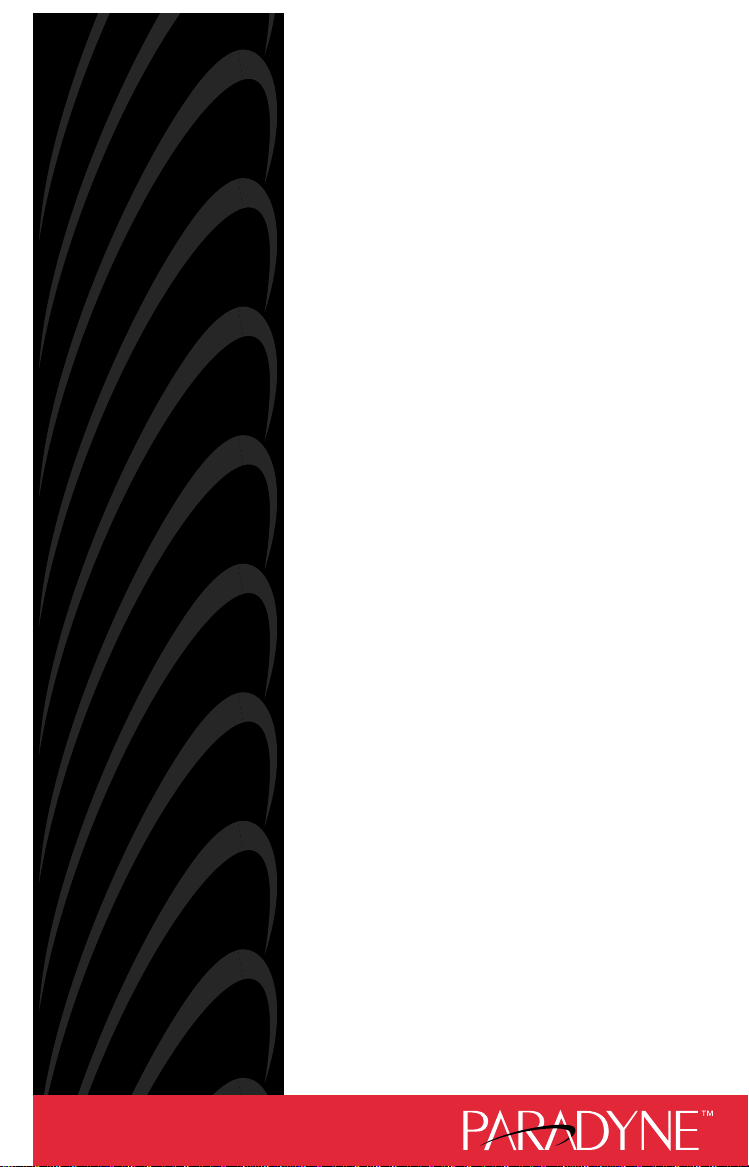
You have accessed an older version
of a Paradyne product document.
Paradyne is no longer a subsidiary
of AT&T. Any ref e rence to
AT&T Paradyne is amended to
read Paradyne Corporation.

6700-A2-GB22-00
P
ara
dyn
e
September 1994
Issue 1
COMSPHERE
6700 Series
Network Management System
Network Configuration Guide
Printed on recycled paper
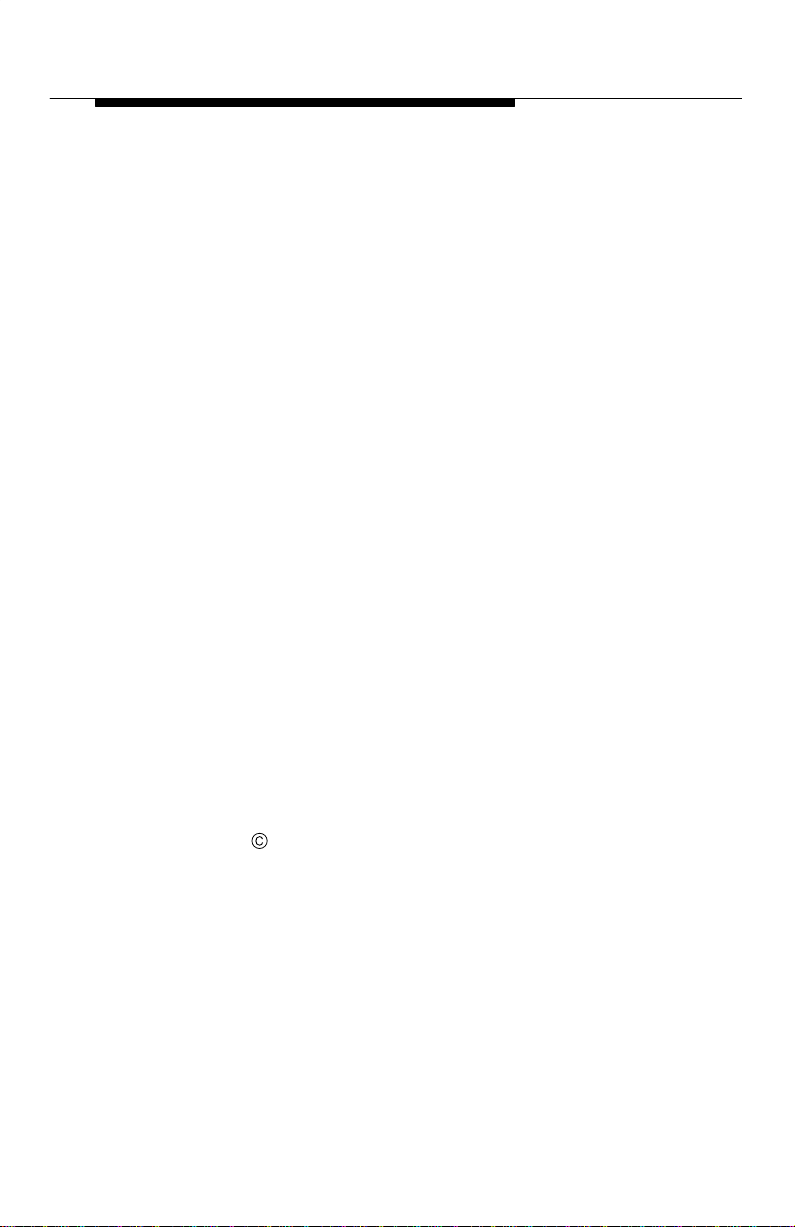
COMSPHERE
6700 Series Network
Management System
Network Configuration Guide
6700-A2-GB22-00
Issue 1 (September 1994)
Changes and enhancements to the product and to the
information herein will be documented and issued as a new
release.
A Reader’s Comments form is provided at the front of this
publication and your comments are appreciated. If the form has
been removed, address comments to AT&T Paradyne
Corporation, Technical Publications, 8545 126th Avenue North,
P.O. Box 2826, Largo, Florida, 34649-2826. AT&T Paradyne
may use or distribute any of the information supplied, as
appropriate, without incurring any obligation whatsoever.
COPYRIGHT E 1994 AT&T Paradyne Corporation.
All Rights Reserved
Printed in U.S.A.
This publication is protected by federal copyright law. No part of this publication may be copied
or distributed, transmitted, transcribed, stored in a retrieval system, or translated into any
human or computer language in any form or by any means, electronic, mechanical, magnetic,
manual or otherwise, or disclosed to third parties without the express written permission of
AT&T Paradyne Corporation, 8545 126th Avenue North, P.O. Box 2826, Largo, Florida
34649-2826.
AT&T Paradyne Corporation makes no representation or warranties with respect to the
contents hereof and specifically disclaims any implied warranties of merchantability or fitness
for a particular purpose. Further, AT&T Paradyne Corporation reserves the right to revise this
publication and to make changes from time to time in the contents hereof without obligation of
AT&T Paradyne Corporation to notify any person of such revision or changes.
A Issue 1 September 1994
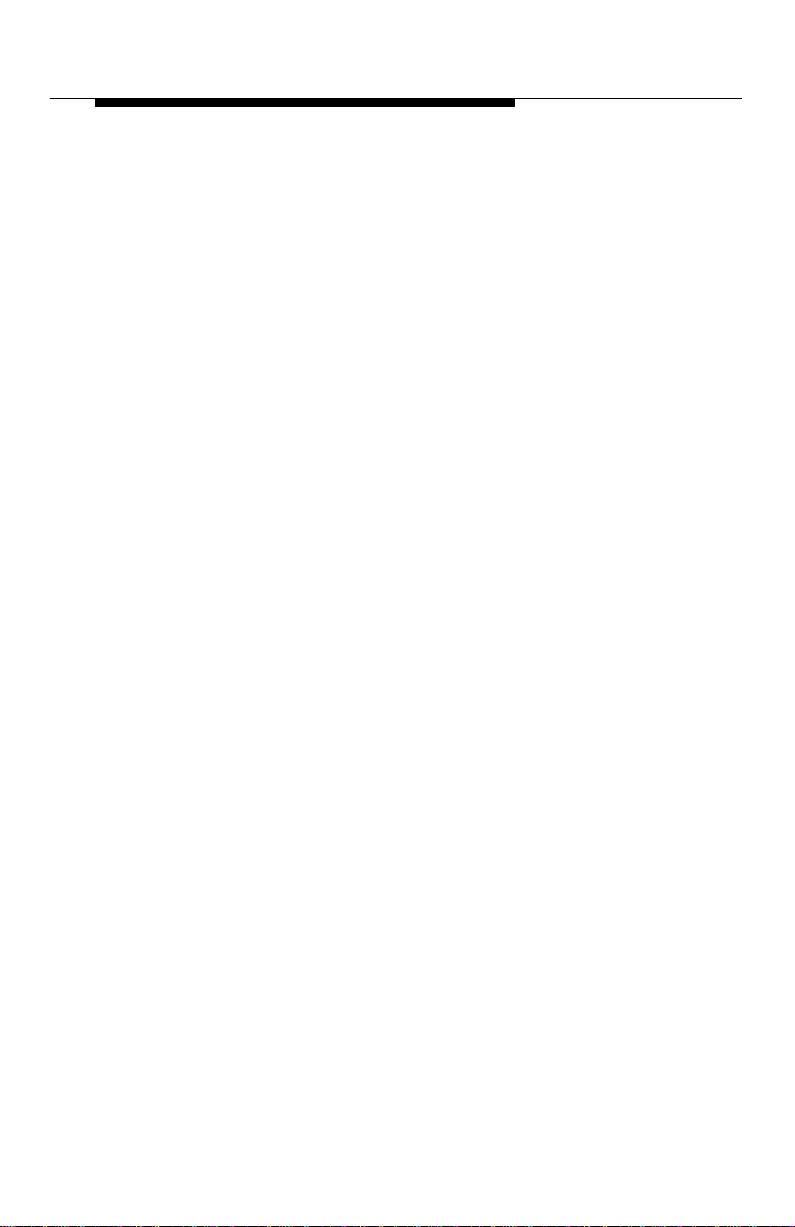
Trademarks
Trademarks
COMSPHERE is a registered trademark of AT&T.
Ethernet is a registered trademark of Xerox Corporation.
Hayes is a registered trademark of Hayes Microcomputer Products, Inc.
Microsoft is a registered trademark of Microsoft Corporation.
MS-DOS is a registered trademark of Microsoft Corporation.
NEWT is a trademark of NET
Sun is a registered trademark of Sun Microsystems, Inc.
Windows is a trademark of Microsoft Corporation.
UNIX is a registered trademark in the United States and other countries, licensed
exclusively through X/Open Company Limited.
MANAGE
, Inc.
Issue 1 September 1994
B

This page intentionally left blank.
C Issue 1 September 1994
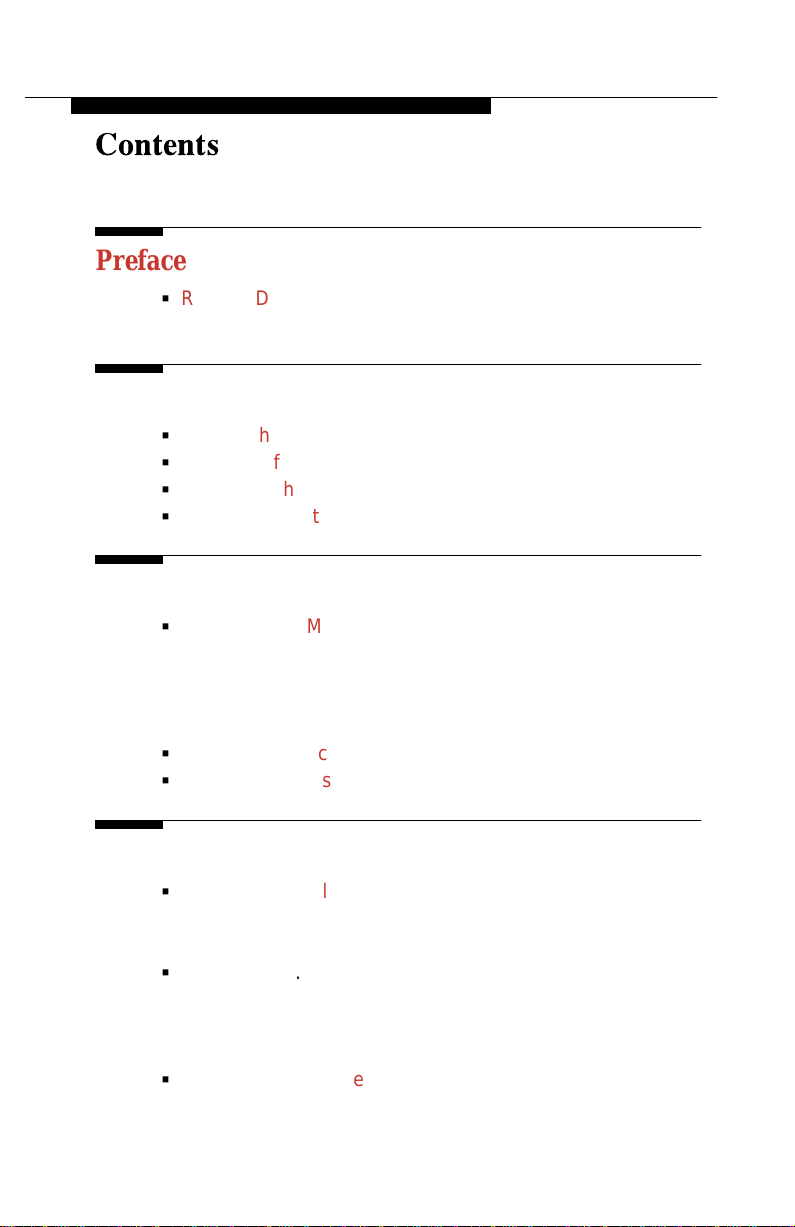
Contents
Preface
G
Related Documents v. . . . . . . . . . . . . . . . . . . . . . . . . .
Ordering Information vi. . . . . . . . . . . . . . . . . . . . .
1 Overview
G
What is the Network Configuration Feature? 1-1. . . . .
G
Preparing for Network Configuration 1-1. . . . . . . . . . . .
G
Accessing the Network Configuration Feature 1-3. . . .
G
Main Menu Options 1-4. . . . . . . . . . . . . . . . . . . . . . . . . . .
2 Workstation Settings
G
Designating NMS Server Names and IP
Addresses 2-2. . . . . . . . . . . . . . . . . . . . . . . . . . . . .
Adding Names and IP Addresses 2-2. . . . . . . . .
Modifying or Deleting Names and IP
Addresses 2-3. . . . . . . . . . . . . . . . . . . . . . . . . .
G
Choosing the Active Server 2-4. . . . . . . . . . . . . . . . . . . .
G
Entering Administrative Data 2-5. . . . . . . . . . . . . . . . . . .
3 Configuration Files and Interfaces
G
Configuration Files 3-2. . . . . . . . . . . . . . . . . . . . . . . . . . . .
Saving a Configuration File 3-2. . . . . . . . . . . . . . .
Exiting a Configuration File 3-2. . . . . . . . . . . . . . .
G
Interfaces 3-3. . . . . . . . . . . . . . . . . . . . . . . . . . . . . . . . . . . .
Adding an Interface 3-3. . . . . . . . . . . . . . . . . . . . . .
Duplicating an Interface 3-4. . . . . . . . . . . . . . . . . .
Deleting an Interface 3-5. . . . . . . . . . . . . . . . . . . . .
G
Automatically Connecting Interfaces 3-6. . . . . . . . . . . .
Issue 1 September 1994
i
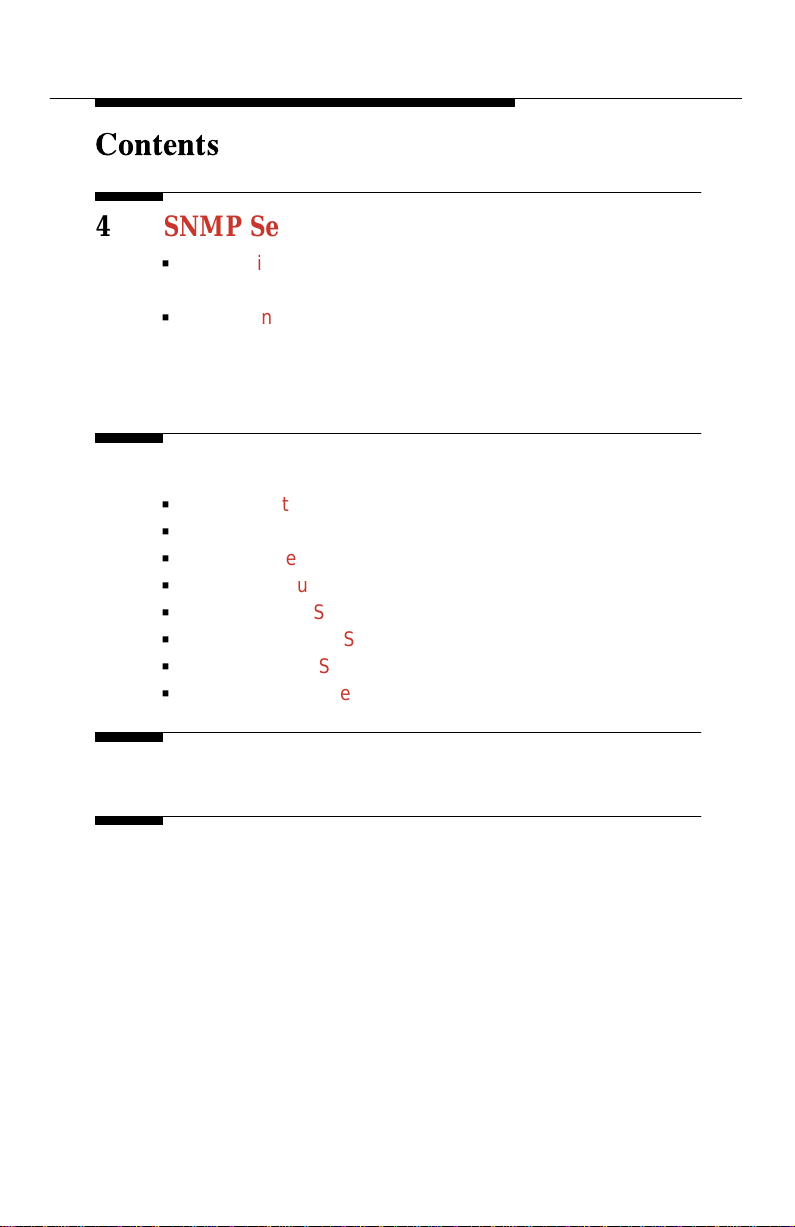
Contents
4 SNMP Settings
G
Configuring SNMP Community Names 4-2. . . . . . . . . .
Uses 4-2. . . . . . . . . . . . . . . . . . . . . . . . . . . . . . . . . . .
G
Configuring Authorized SNMP Managers 4-5. . . . . . . .
Adding Authorized Manager Information 4-5. . . .
Modifying or Deleting Authorized Manager
Information 4-7. . . . . . . . . . . . . . . . . . . . . . . . .
5 Custom Network Interface Settings
G
Viewing Network Settings 5-2. . . . . . . . . . . . . . . . . . . . . .
G
Configuring LAN Hardware Parameters 5-3. . . . . . . . . .
G
Selecting the IP Address of a Workstation 5-5. . . . . . .
G
Setting the Number of Subnet Mask Bits 5-6. . . . . . . . .
G
Choosing Port Settings 5-7. . . . . . . . . . . . . . . . . . . . . . . .
G
Choosing Modem Settings 5-9. . . . . . . . . . . . . . . . . . . . .
G
Specifying Dial Settings 5-11. . . . . . . . . . . . . . . . . . . . . . .
G
Designating the Default Gateway 5-12. . . . . . . . . . . . . . .
Glossary
Index
ii Issue 1 September 1994
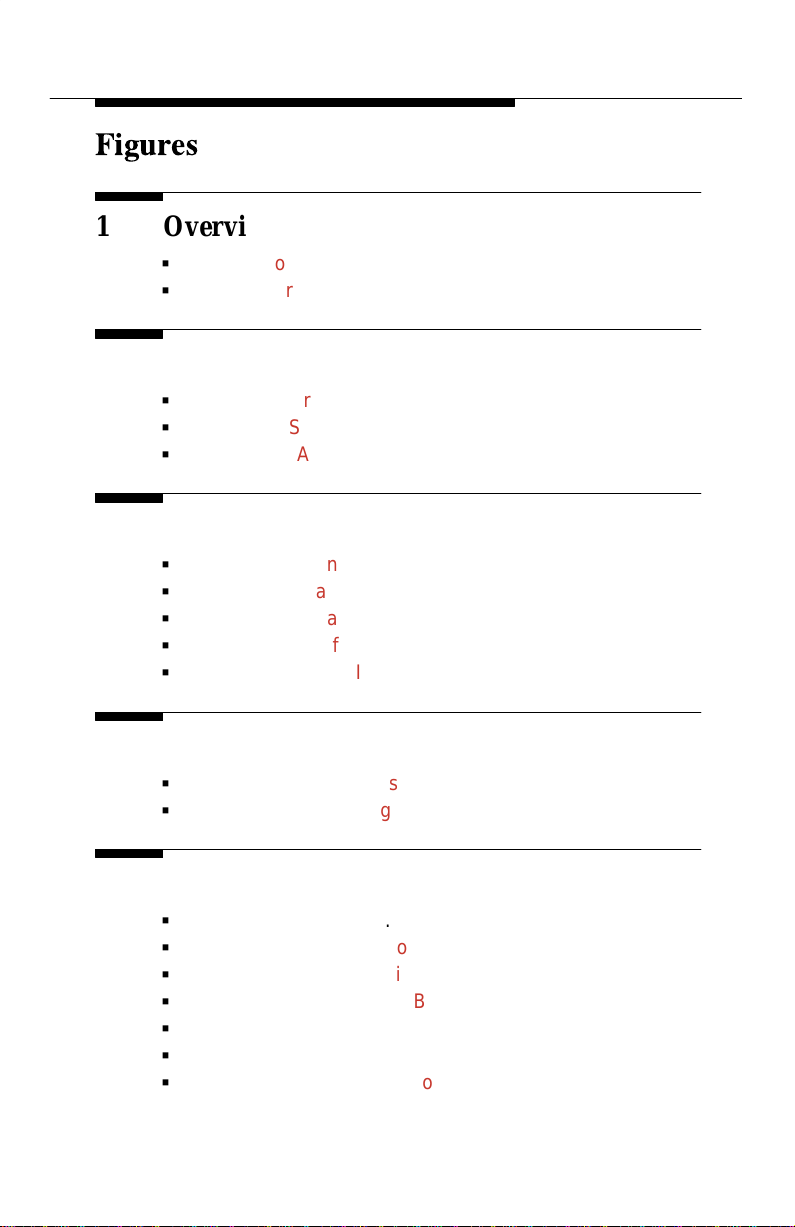
Figures
1 Overview
G
1-1 Network Configuration Main Menu 1-3. . . . . . . . .
G
1-2 Network Configuration Main Menu Options 1-4. .
2 Workstation Settings
G
2-1 NMS Server Dialog Box 2-2. . . . . . . . . . . . . . . . . .
G
2-2 Active Server Dialog Box 2-4. . . . . . . . . . . . . . . . .
G
2-3 Station Administration Dialog Box 2-5. . . . . . . . . .
3 Configuration Files and Interfaces
G
3-1 Custom Window 3-2. . . . . . . . . . . . . . . . . . . . . . . . .
G
3-2 Add Interface Window 3-3. . . . . . . . . . . . . . . . . . . .
G
3-3 Interface Name Dialog Box 3-4. . . . . . . . . . . . . . . .
G
3-4 Delete Interface Dialog Box 3-5. . . . . . . . . . . . . . .
G
3-5 Auto Connect Interfaces Dialog Box 3-6. . . . . . . .
4 SNMP Settings
G
4-1 Community Names Dialog Box 4-3. . . . . . . . . . . .
G
4-2 Authorized Managers Dialog Box 4-5. . . . . . . . . .
5 Custom Network Interface Settings
G
5-1 Custom Window 5-2. . . . . . . . . . . . . . . . . . . . . . . . .
G
5-2 Hardware Dialog Box 5-4. . . . . . . . . . . . . . . . . . . . .
G
5-3 Internet Address Dialog Box 5-5. . . . . . . . . . . . . . .
G
5-4 Subnet Mask Dialog Box 5-6. . . . . . . . . . . . . . . . . .
G
5-5 Port Settings Dialog Box 5-7. . . . . . . . . . . . . . . . . .
G
5-6 Modem Settings Dialog Box 5-9. . . . . . . . . . . . . . .
G
5-7 Dial Settings Dialog Box 5-11. . . . . . . . . . . . . . . . . .
Issue 1 September 1994
iii

Tables
4 SNMP Settings
G
4-1 Community Names Dialog Box Fields 4-4. . . . . .
G
4-2 Authorized Managers Dialog Box Fields 4-6. . . .
5 Custom Nework Interface Settings
G
5-1 Custom Window Fields 5-2. . . . . . . . . . . . . . . . . . .
G
5-2 Hardware Dialog Box Fields 5-4. . . . . . . . . . . . . . .
G
5-3 Port Settings Dialog Box Fields 5-8. . . . . . . . . . . .
G
5-4 Modem Settings Dialog Box Fields 5-10. . . . . . . . .
G
5-5 Dial Settings Dialog Box Fields 5-12. . . . . . . . . . . .
iv Issue 1 September 1994
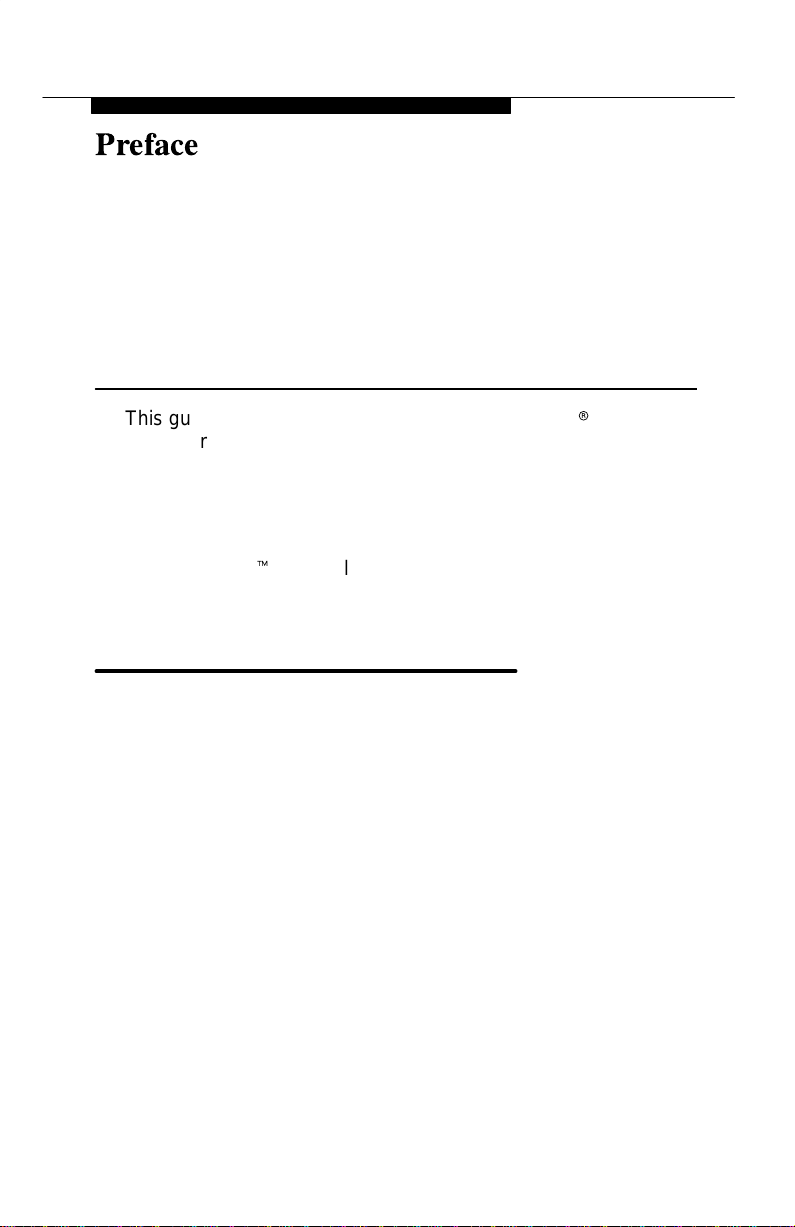
Preface
This guide describes how to use the COMSPHERE
6700 Series Network Management System (NMS) Network
Configuration Guide.
This manual assumes you have a basic understanding of LAN,
networks and their adapters, modems and their operation, are
knowledgeable about data communications, and are familiar
with Windowst terminology and conventions. You or your LAN
administrator should also have knowledge of TCP/IP.
r
Related Documents
3510-A2-GA31
3610-A2-GB41
3610-A2-GB91
3610-A2-GN32
3810-A2-GB91
COMSPHERE 3000 Series Carrier, Installation
Manual
COMSPHERE 3600 Series Data Service Units,
Models 3610 and 3611, Time Division
Multiplexer, Multichannel Multipoint, and Digital
Bridge Options, Applications Guide
COMSPHERE 3600 Series Data Service Units,
Models 3610 and 3611, Operator’s Guide (with
Reference Card insert)
COMSPHERE 3600 Series Data Service Units,
Models 3610 and 3611, Dial Backup Module
and SNA Diagnostic Interface Options,
Applications Guide
COMSPHERE 3800 Series Modems,
Models 3810, 3811, and 3820, User’s Guide
Issue 1 September 1994
v
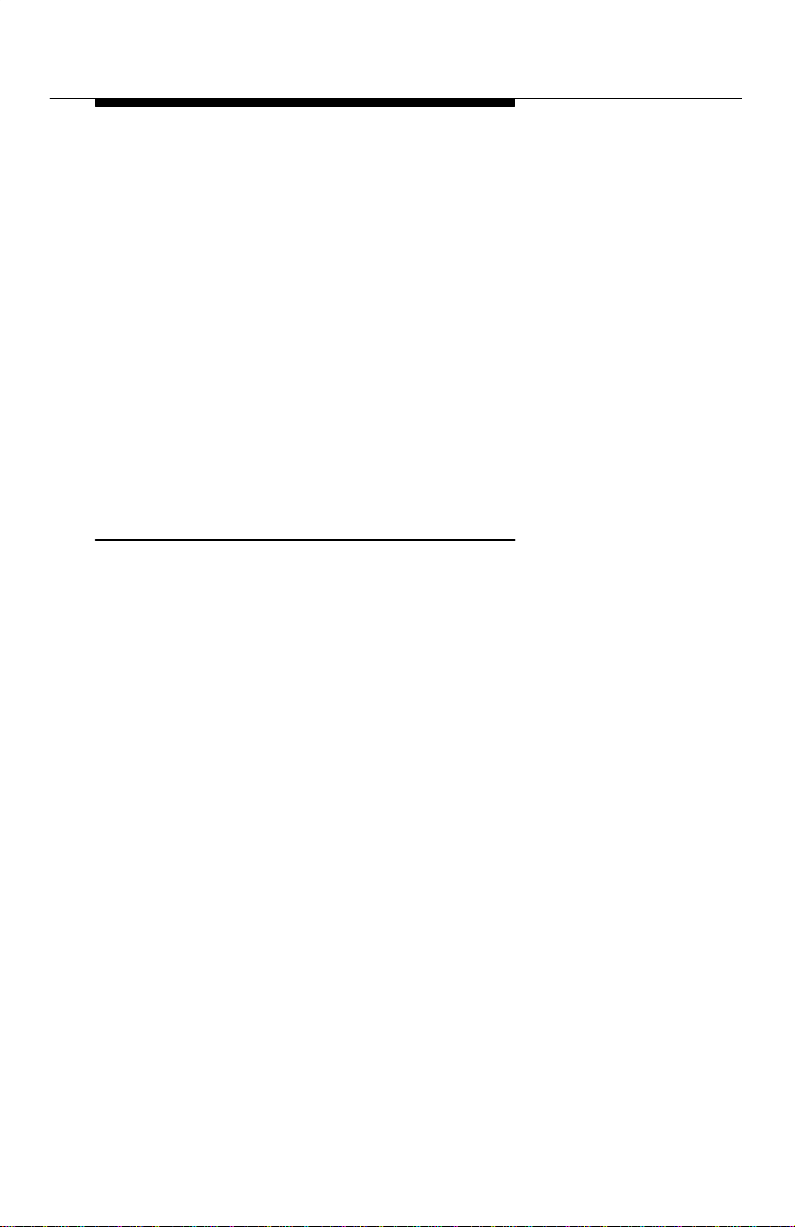
Preface
3910-A2-GN32
COMSPHERE 3900 Series Modems,
Models 3910 and 3911,
Point-to-Point/Multipoint, Installation and
Operation Manual
6700-A2-GB20
COMSPHERE 6700 Series Network
Management System SNMP Proxy Agent
Feature User’s Guide
6700-A2-GB41
COMSPHERE 6700 Series Network
Management System Security Manager
Feature Supplement
6700-A2-GY31
COMSPHERE 6700 Series Network
Management System User’s Guide
1001-40-1940
NEWT TCP/IP for Windows Installation and
User’s Guide
Ordering Information
To order AT&T Paradyne documentation, please call
1-800-545-2354.
vi Issue 1 September 1994
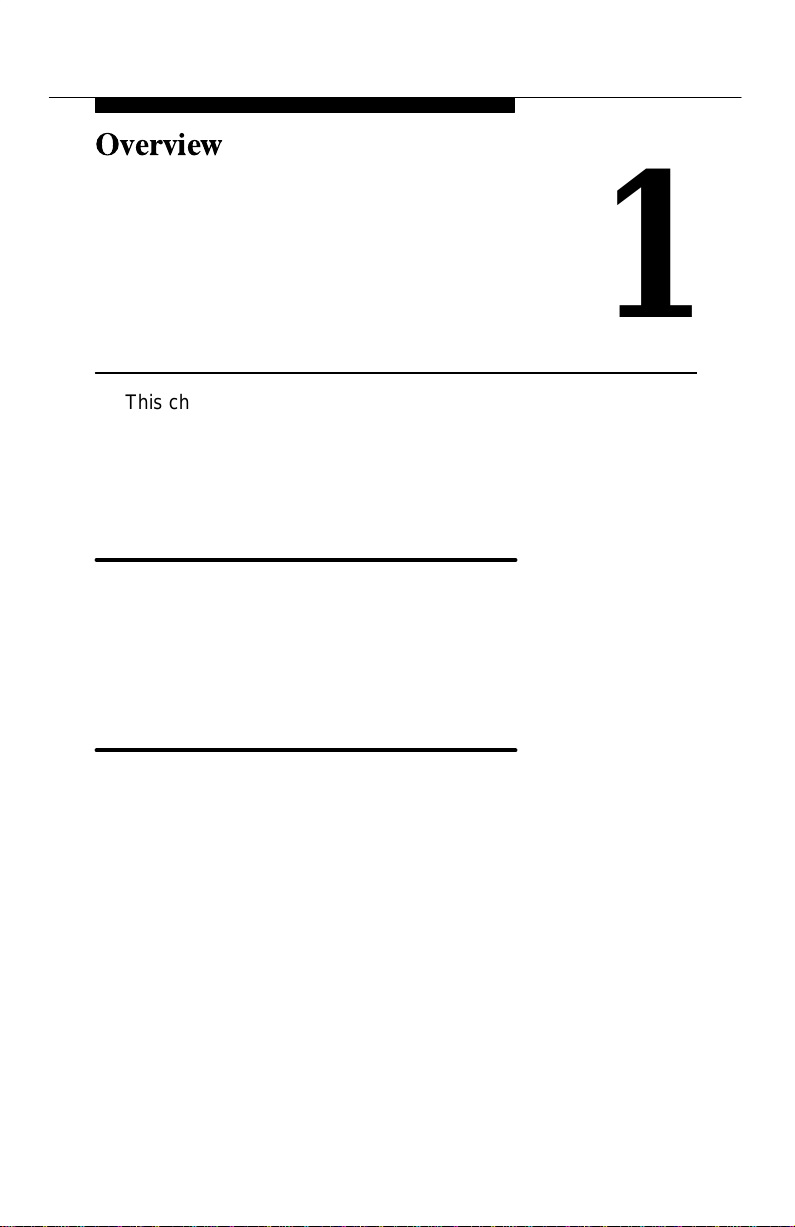
Overview
1
This chapter describes the Network Configuration feature,
explains how to access this feature, and provides a diagram of
its menu structure.
What is the Network
Configuration Feature?
The Network Configuration feature allows you to customize your
COMSPHERE 6700 Series NMS base software, client, and/or
SNMP Proxy Agent features.
Preparing for Network
Configuration
Before network configuration, you need some system and
network information. Use the following form to collect the
necessary information before you start the installation process.
Retain this form as a record of this information. Examples are
shown in parentheses.
Issue 1 September 1994
1-1

Overview
Network Configuration Information
General
Where to install the software (c:\pcnms):
Location of network drivers (c:\pcnms):
Software Serial Number (1493018):
Software Key Number (dkjslmo):
Network Interface Name (Ethernet0):
Network Interface Type (Ethernet):
Workstation
Internet Address of Workstation (192.0.2.2):
Unique Node Name (Largo Bld. J):
NMS Server(s) IP Address (192.0.2.1):
LAN/Hardware Interface
Adapter Vendor Name (Western Digital):
Board Type (Ether Card Plus):
Interrupt Level (5):
I/O Base Address (0x300):
SLIP Interface
Baud Rate (9600):
Flow Control (Hardware):
Modem Type (Hayesr compatible):
Port (COM 1):
Telephone Number (9,1,813–530–2671):
Optional
Subnet Mask (255.255.255.0):
Default Gateway (192.0.2.254):
1-2 Issue 1 September 1994
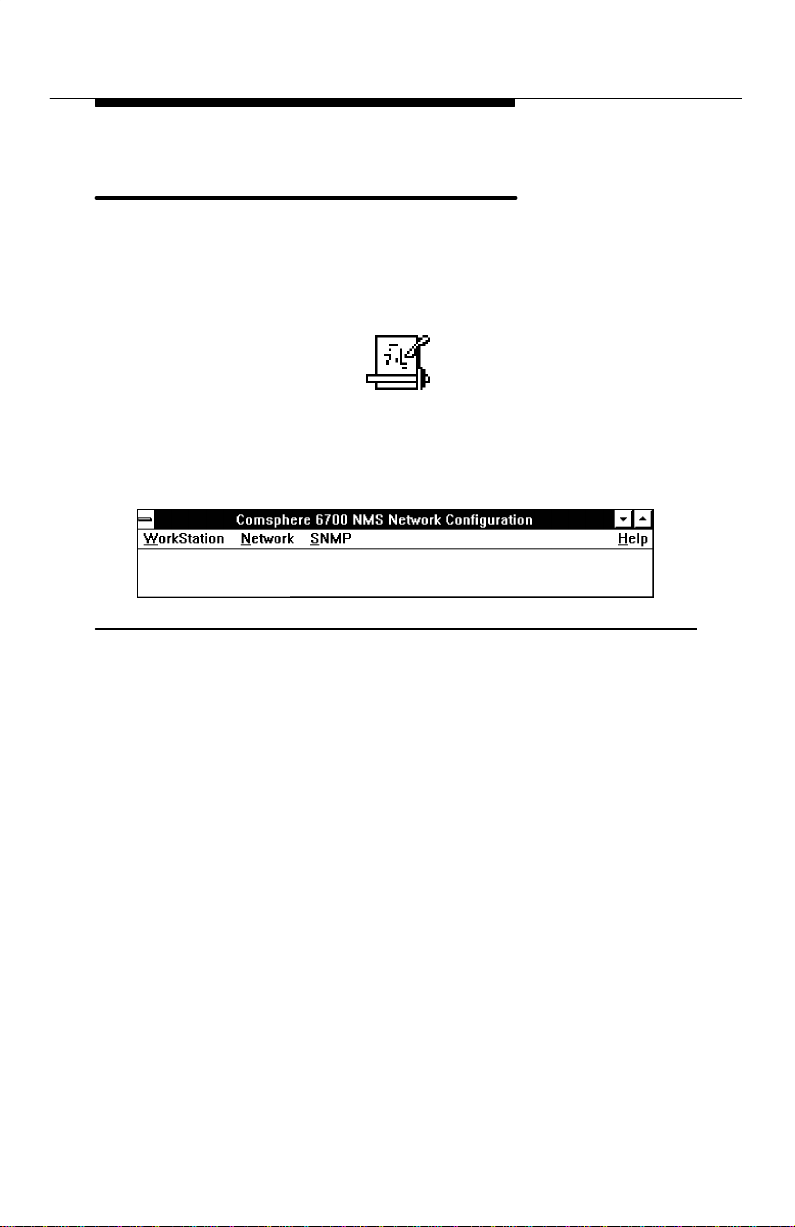
Overview
Accessing the Network
Configuration Feature
To access the Network Configuration feature, access the
Windows Program Manager and choose the icon shown below
from the COMSPHERE 6700 Program Group.
The Network Configuration Main Menu appears, as shown in
Figure 1-1.
Figure 1-1. Network Configuration Main Menu
Issue 1 September 1994
1-3
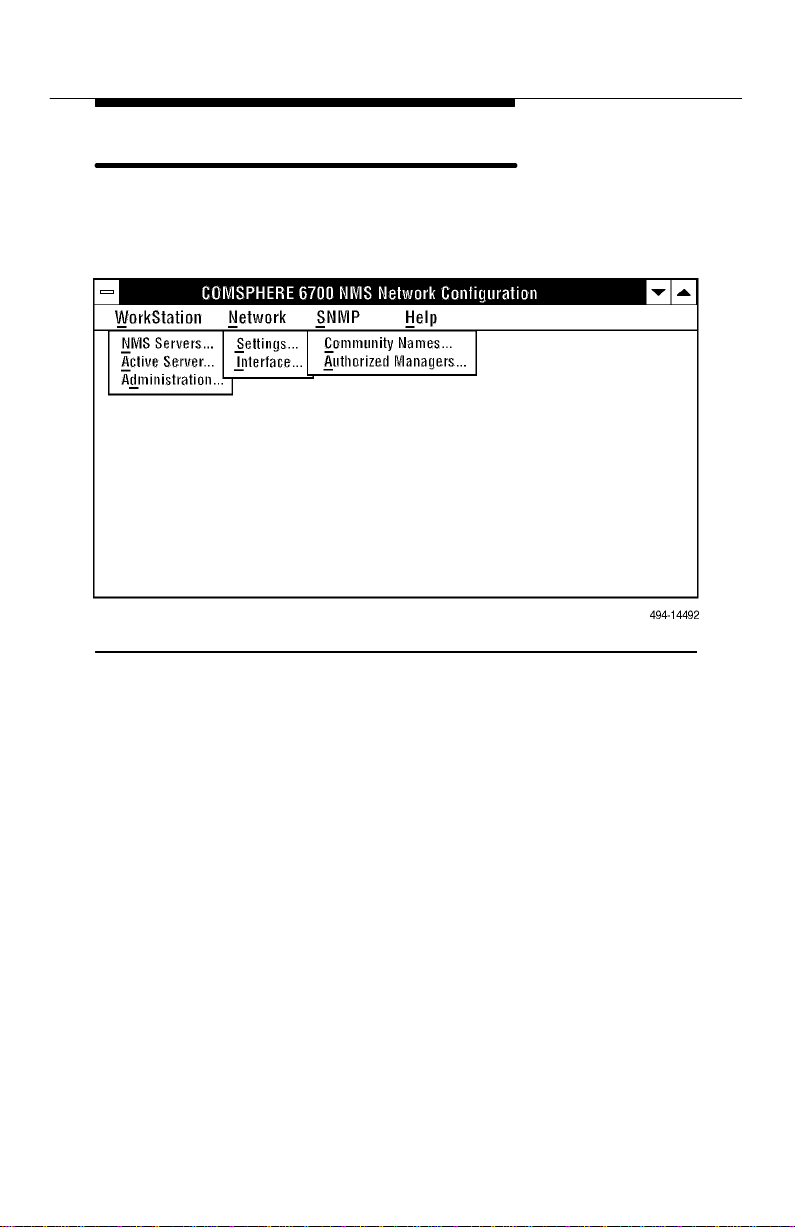
Overview
Main Menu Options
Figure 1-2 shows the menu options available from the Main
Menu.
Figure 1-2. Network Configuration Main Menu Options
Use the procedures in the following chapters to customize your
configuration using these menu options.
1-4 Issue 1 September 1994
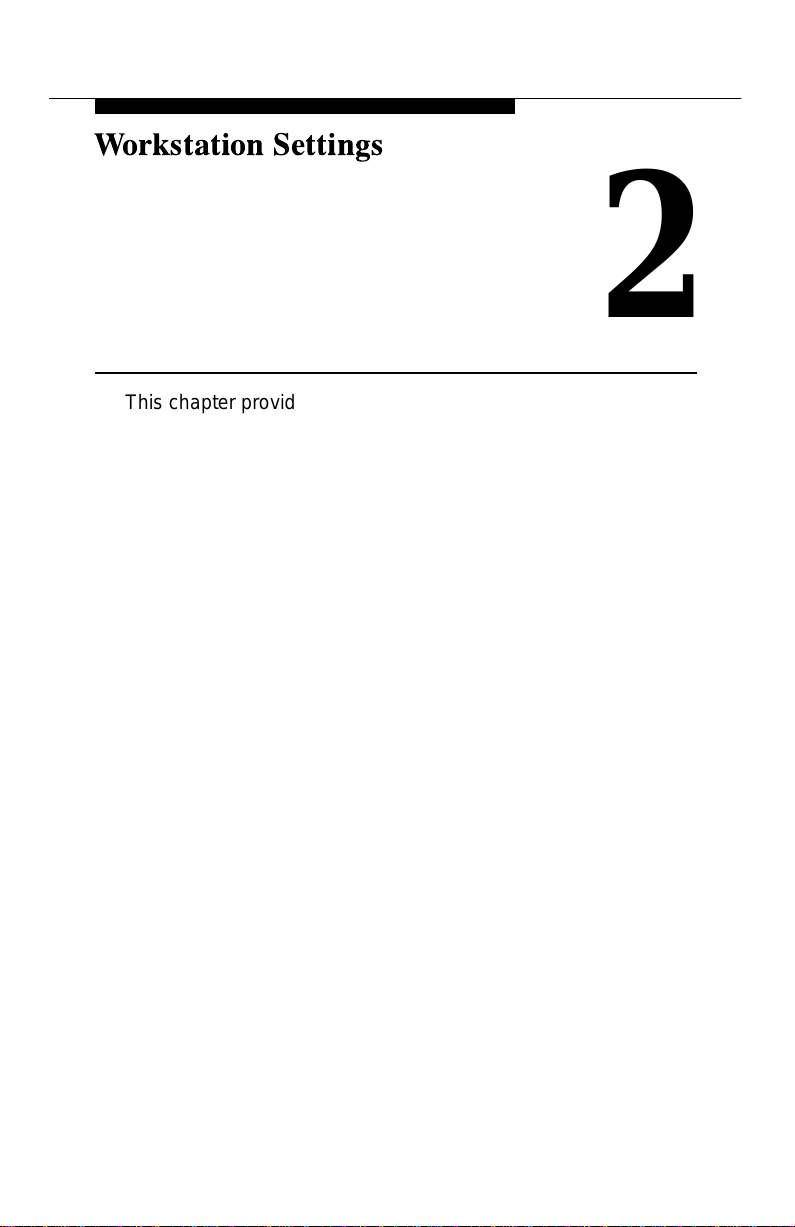
2
This chapter provides procedures for configuring a workstation’s
server-related settings.
Issue 1 September 1994
2-1
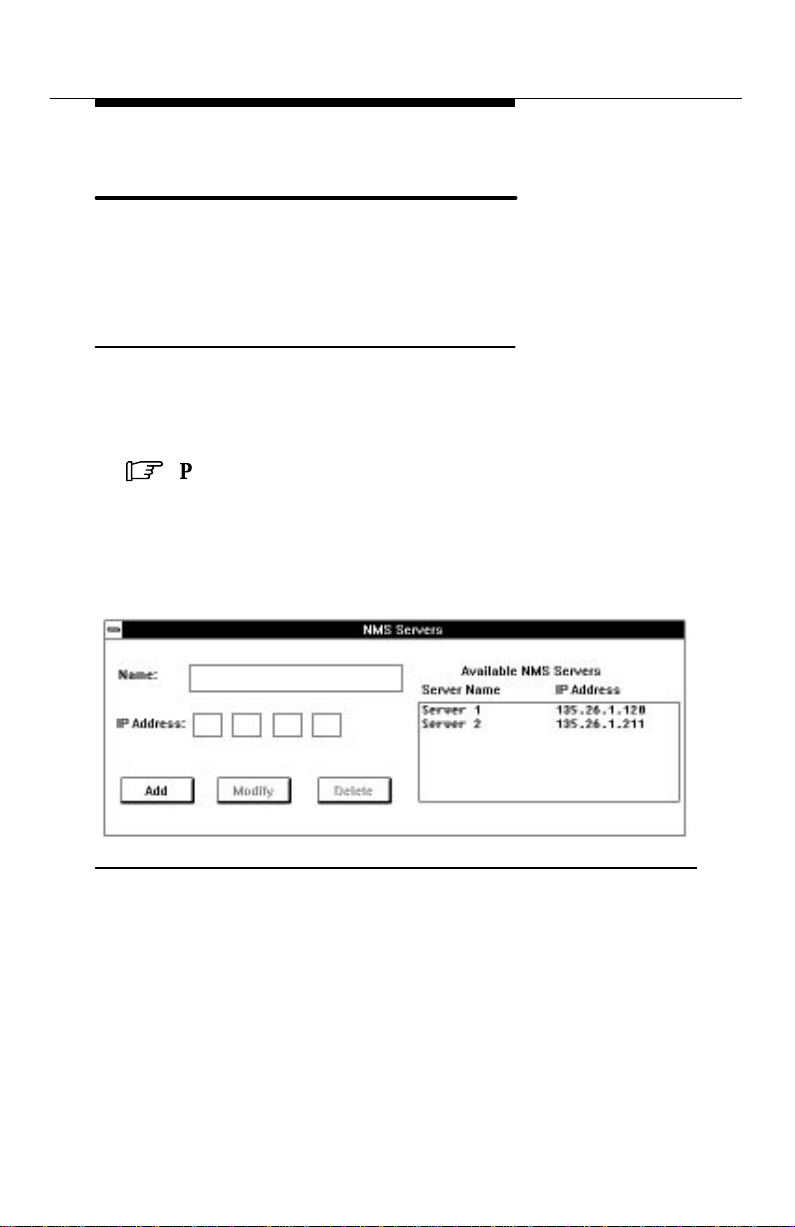
Workstation Settings
Designating NMS Server Names
and IP Addresses
For each NMS multiuser client, you must designate a server,
and each NMS server must have a name and Internet Protocol
(IP) address.
Adding Names and IP Addresses
Use NMS Servers... to build a database of NMS server names
and IP addresses. You can then use this database to select the
NMS server for a multiuser client.
.
Procedure
1. Select Workstation from the Main Menu.
2. Choose NMS Servers.... The NMS Servers dialog box
appears, as shown in Figure 2-1.
Figure 2-1. NMS Server Dialog Box
3. In the Name field, enter the name of the NMS server
(maximum 15 characters).
4. In the IP Address field, enter the NMS server IP
address.
5. Choose Add. The new name and IP address appear in
the Available NMS Servers list box.
2-2 Issue 1 September 1994
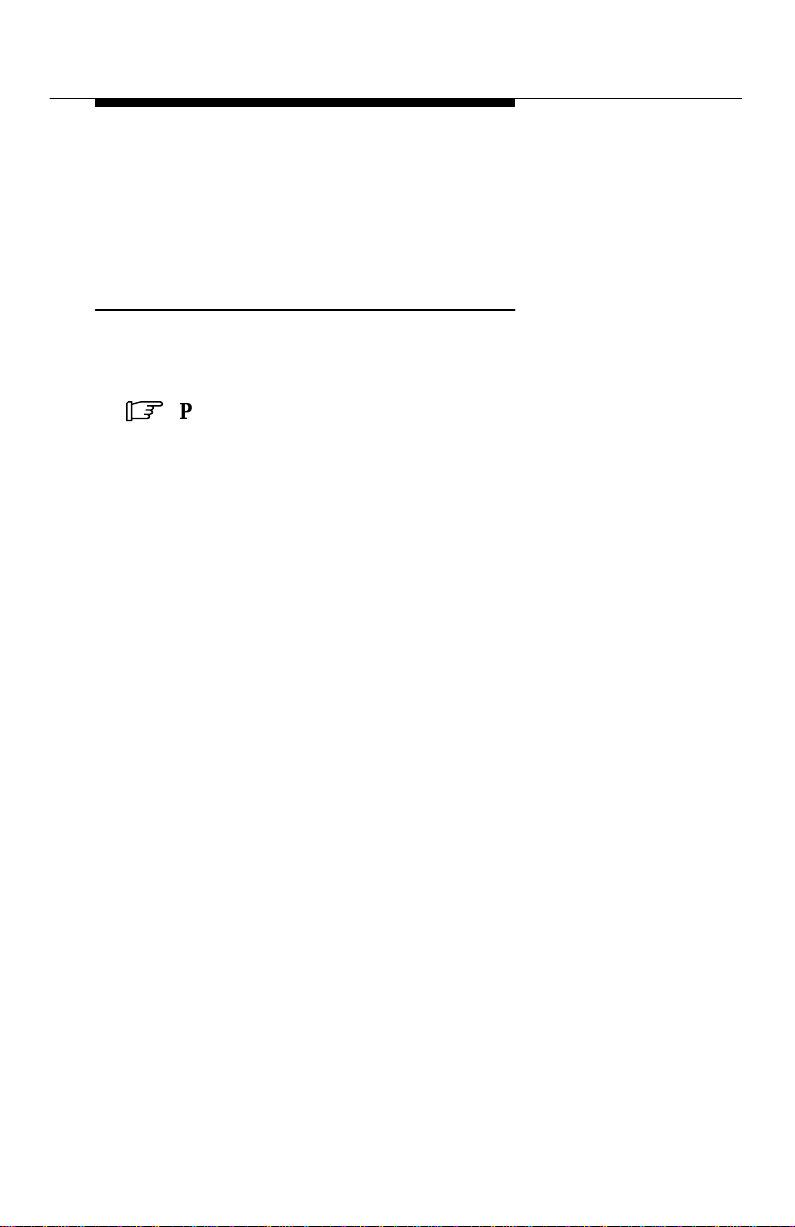
Workstation Settings
6. Repeat Steps 3–5 for each IP address you need to
add.
7. Choose Close from the Control menu to return to the
Main Menu.
Modifying or Deleting Names and IP
Addresses
Use NMS Servers... to maintain the NMS server name and IP
address database.
.
Procedure
1. Select Workstation from the Main Menu.
2. Choose NMS Servers.... The NMS Servers dialog box
appears, as shown in Figure 2-1.
3. Choose the name of the server you wish to modify or
delete from the Available NMS Servers list box. That
name and address appears in the Name and IP
Address fields.
4. Change the name and/or IP address and choose
Modify or Delete, as appropriate.
5. Repeat Steps 3 and 4 for each server name and IP
address you need to modify or delete.
6. Choose Close from the Control menu to return to the
Main Menu.
Issue 1 September 1994
2-3
