Paradyne 6700 User Manual

COMSPHERE
6700 SERIES
NETWORK MANAGEMENT
SYSTEM
NETWORK CONFIGURA TION GUIDE
Document No. 6700-A2-GB22-10
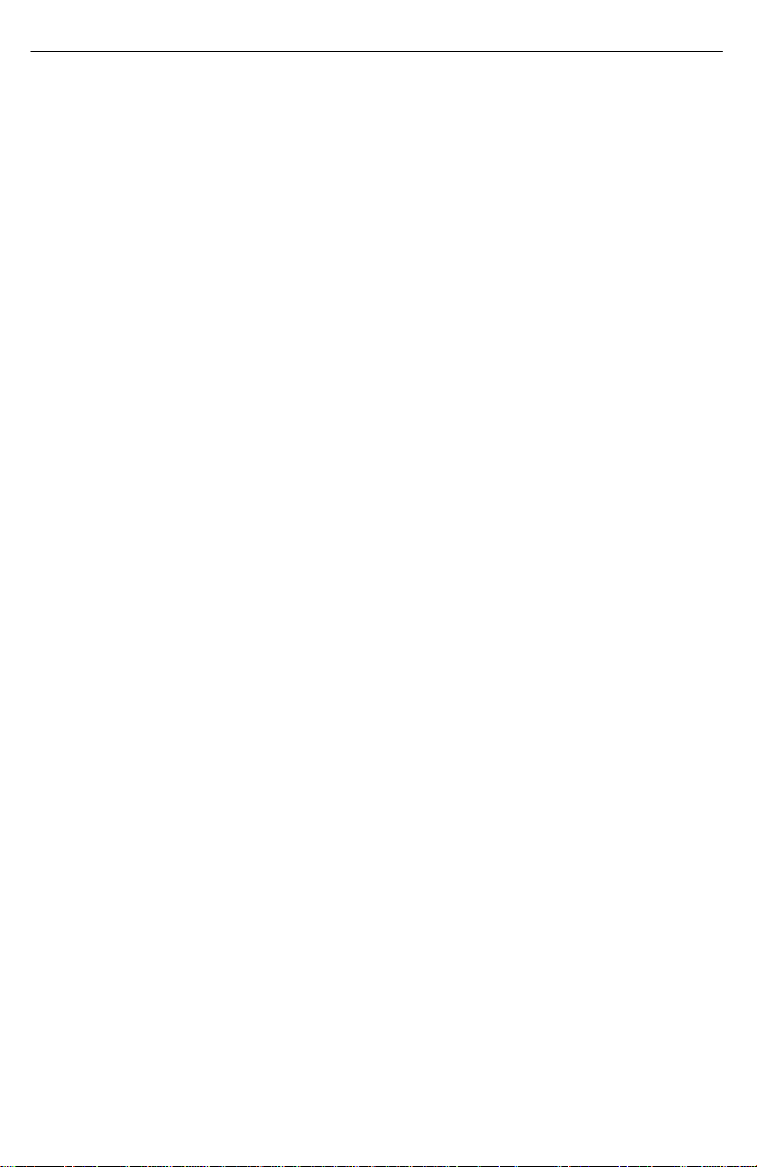
COMSPHERE
6700 Series Network
Management System
Network Configuration Guide
6700-A2-GB22-10
Issue 2 (December 1996)
Changes and enhancements to the product and to the information herein will be documented
and issued as a new release.
Warranty, Sales, and Service Information
Contact your sales or service representative directly for any help needed. For additional
information concerning warranty, sales, service, repair, installation, documentation or
training, use one of the following methods:
• Via the Internet: Visit the Paradyne World Wide Web site at
http://www.paradyne.com
• Via Telephone: Call our automated call system to receive current information via fax
or to speak with a company representative.
— Within the U.S.A., call 1-800-870-2221
— International, call 813-530-2340
Trademarks
All products and services mentioned herein are the trademarks, service marks, registered
trademarks or registered service marks of their respective owners.
COPYRIGHT 1996 Paradyne Corporation.
All Rights Reserved
Printed in U.S.A.
This publication is protected by federal copyright law. No part of this publication may be copied
or distributed, transmitted, transcribed, stored in a retrieval system, or translated into any
human or computer language in any form or by any means, electronic, mechanical, magnetic,
manual or otherwise, or disclosed to third parties without the express written permission of
Paradyne Corporation, 8545 126th Avenue North, P.O. Box 2826, Largo, Florida 33770–2826.
Paradyne Corporation makes no representation or warranties with respect to the contents
hereof and specifically disclaims any implied warranties of merchantability or fitness for a
particular purpose. Further , Paradyne Corporation reserves the right to revise this publication
and to make changes from time to time in the contents hereof without obligation of Paradyne
Corporation to notify any person of such revision or changes.
A Issue 2 December 1996
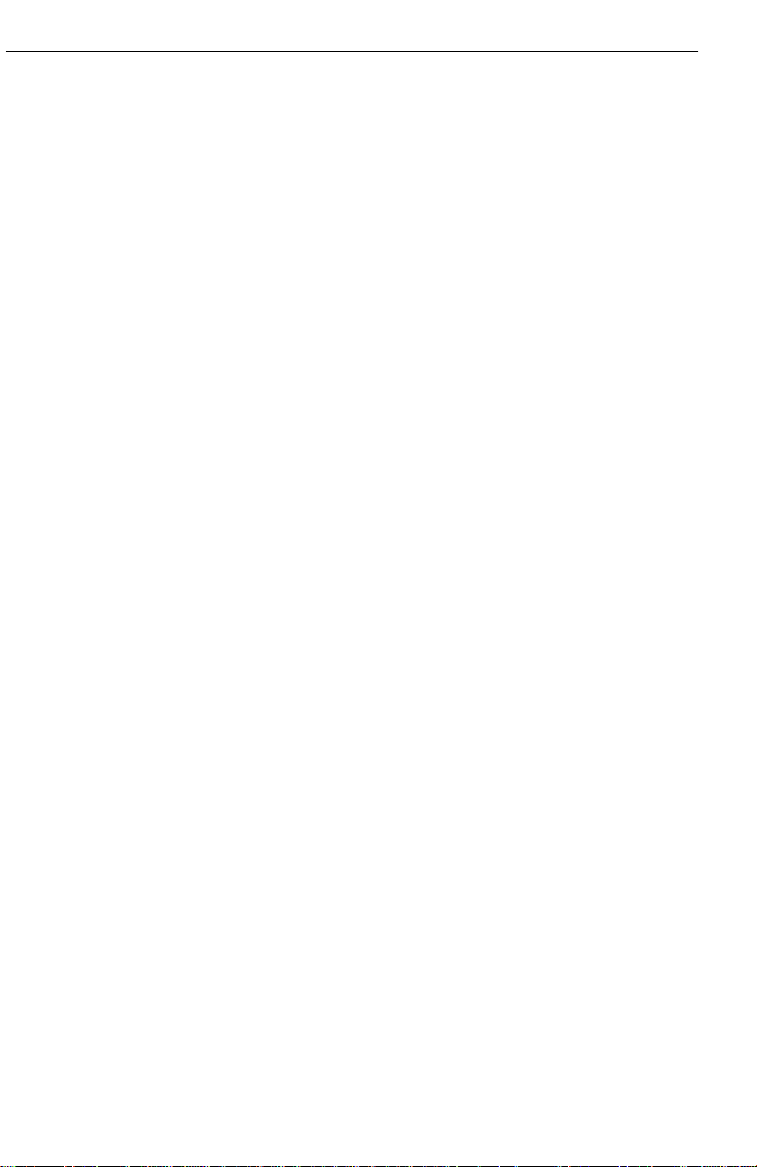
Preface
G Related Documents v. . . . . . . . . . . . . . . . . . . . . . . . . . .
Ordering Information vi. . . . . . . . . . . . . . . . . . . . .
1 Overview
G What is the Network Configuration Feature? 1-1. . . . .
G Preparing for Network Configuration 1-1. . . . . . . . . . . .
G Accessing the Network Configuration Feature 1-3. . . .
G Main Menu Options 1-4. . . . . . . . . . . . . . . . . . . . . . . . . . .
2 Workstation Settings
G Designating NMS Server Names and IP
Addresses 2-2. . . . . . . . . . . . . . . . . . . . . . . . . . . . . .
Adding Names and IP Addresses 2-2. . . . . . . . .
Modifying or Deleting Names and IP
Addresses 2-3. . . . . . . . . . . . . . . . . . . . . . . . . .
G Choosing the Active Server 2-4. . . . . . . . . . . . . . . . . . . .
G Entering Administrative Data 2-5. . . . . . . . . . . . . . . . . . .
3 Configuration Files and Interfaces
G Configuration Files 3-2. . . . . . . . . . . . . . . . . . . . . . . . . . . .
Saving a Configuration File 3-2. . . . . . . . . . . . . . .
Exiting a Configuration File 3-2. . . . . . . . . . . . . . .
G Interfaces 3-3. . . . . . . . . . . . . . . . . . . . . . . . . . . . . . . . . . . .
Adding an Interface 3-3. . . . . . . . . . . . . . . . . . . . . .
Duplicating an Interface 3-4. . . . . . . . . . . . . . . . . .
Deleting an Interface 3-5. . . . . . . . . . . . . . . . . . . . .
G Automatically Connecting Interfaces 3-6. . . . . . . . . . . .
Issue 2 December 1996
i
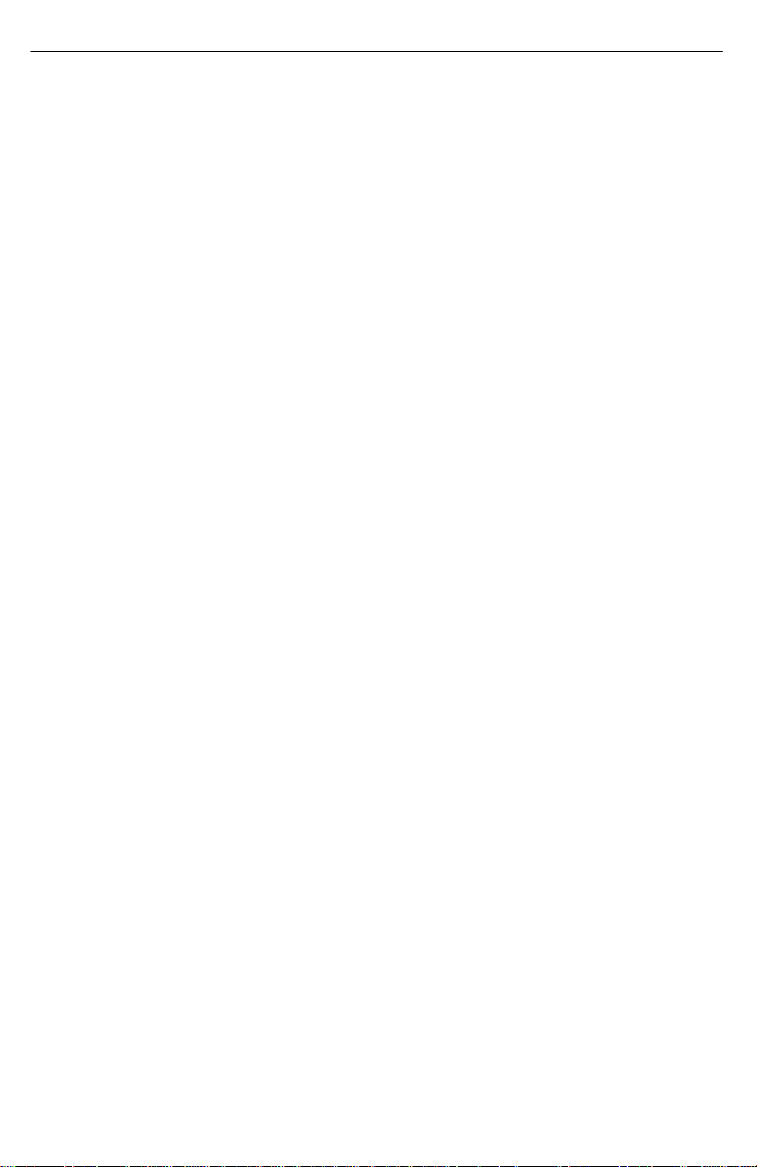
4 SNMP Settings
G Configuring SNMP Community Names 4-2. . . . . . . . . .
Uses 4-2. . . . . . . . . . . . . . . . . . . . . . . . . . . . . . . . . . .
G Configuring Authorized SNMP Managers 4-5. . . . . . . .
Adding Authorized Manager Information 4-5. . . .
Modifying or Deleting Authorized Manager
Information 4-7. . . . . . . . . . . . . . . . . . . . . . . . .
5 Custom Network Interface Settings
G Viewing Network Settings 5-2. . . . . . . . . . . . . . . . . . . . . .
G Configuring LAN Hardware Parameters 5-3. . . . . . . . . .
G Selecting the IP Address of a Workstation 5-5. . . . . . .
G Setting the Number of Subnet Mask Bits 5-6. . . . . . . . .
G Choosing Port Settings 5-7. . . . . . . . . . . . . . . . . . . . . . . .
G Choosing Modem Settings 5-9. . . . . . . . . . . . . . . . . . . . .
G Specifying Dial Settings 5-11. . . . . . . . . . . . . . . . . . . . . . .
G Designating the Default Gateway 5-12. . . . . . . . . . . . . . .
Glossary
Index
ii Issue 2 December 1996
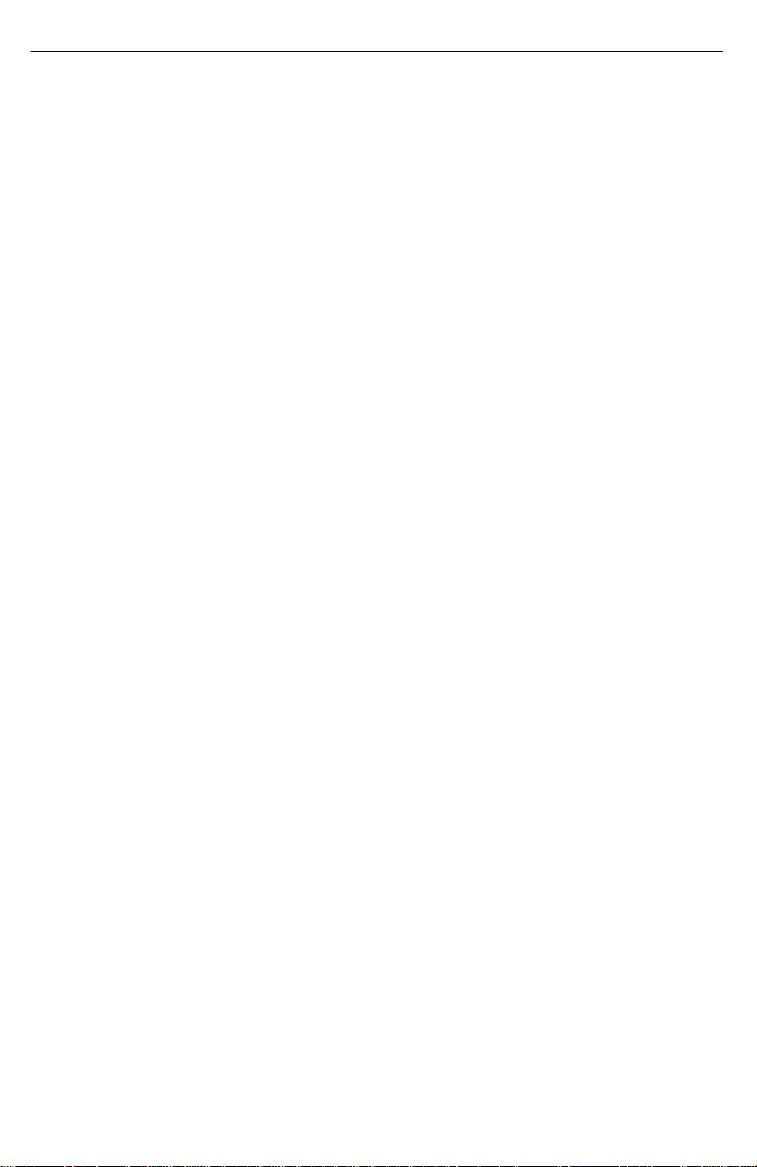
Figures
1 Overview
G 1-1 Network Configuration Main Menu 1-3. . . . . . . . .
G 1-2 Network Configuration Main Menu Options 1-4. .
2 Workstation Settings
G 2-1 NMS Server Dialog Box 2-2. . . . . . . . . . . . . . . . . .
G 2-2 Active Server Dialog Box 2-4. . . . . . . . . . . . . . . . .
G 2-3 Station Administration Dialog Box 2-5. . . . . . . . . .
3 Configuration Files and Interfaces
G 3-1 Custom Window 3-2. . . . . . . . . . . . . . . . . . . . . . . . .
G 3-2 Add Interface Window 3-3. . . . . . . . . . . . . . . . . . . .
G 3-3 Interface Name Dialog Box 3-4. . . . . . . . . . . . . . . .
G 3-4 Delete Interface Dialog Box 3-5. . . . . . . . . . . . . . .
G 3-5 Auto Connect Interfaces Dialog Box 3-6. . . . . . . .
4 SNMP Settings
G 4-1 Community Names Dialog Box 4-3. . . . . . . . . . . .
G 4-2 Authorized Managers Dialog Box 4-5. . . . . . . . . .
5 Custom Network Interface Settings
G 5-1 Custom Window 5-2. . . . . . . . . . . . . . . . . . . . . . . . .
G 5-2 Hardware Dialog Box 5-4. . . . . . . . . . . . . . . . . . . . .
G 5-3 Internet Address Dialog Box 5-5. . . . . . . . . . . . . . .
G 5-4 Subnet Mask Dialog Box 5-6. . . . . . . . . . . . . . . . . .
G 5-5 Port Settings Dialog Box 5-7. . . . . . . . . . . . . . . . . .
G 5-6 Modem Settings Dialog Box 5-9. . . . . . . . . . . . . . .
G 5-7 Dial Settings Dialog Box 5-11. . . . . . . . . . . . . . . . . .
Issue 2 December 1996
iii
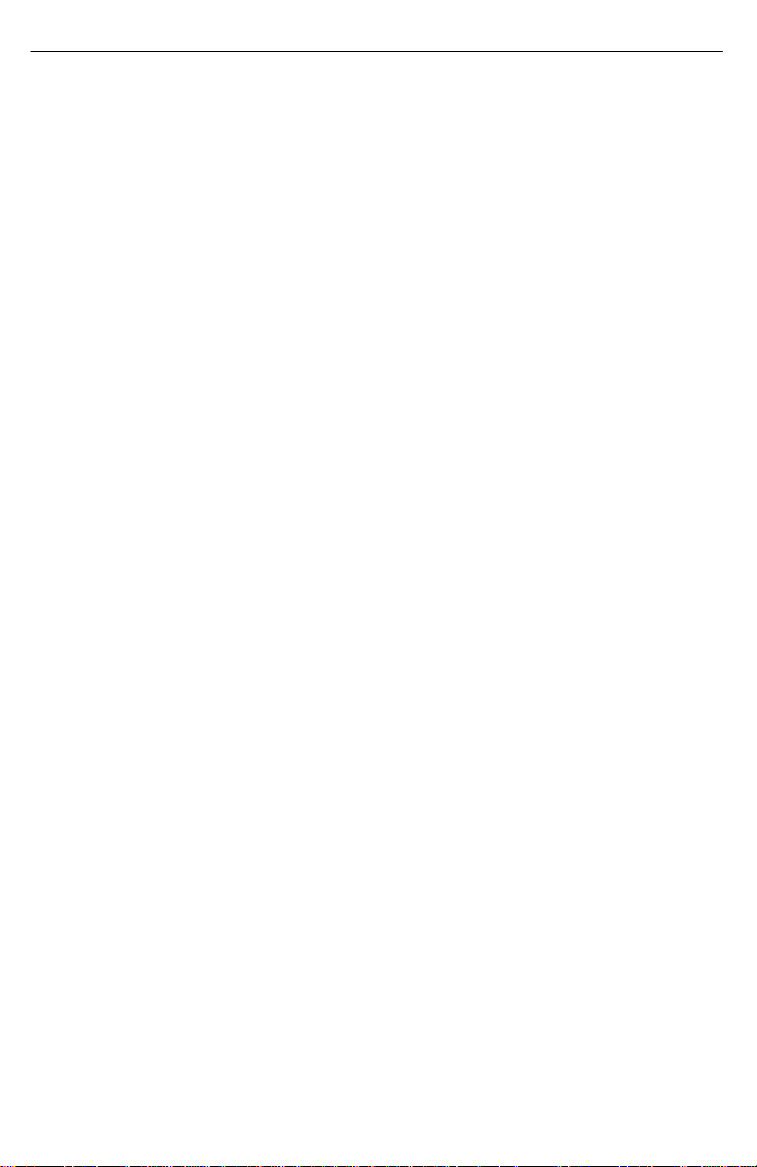
Tables
4 SNMP Settings
G 4-1 Community Names Dialog Box Fields 4-4. . . . . .
G 4-2 Authorized Managers Dialog Box Fields 4-6. . . .
5 Custom Nework Interface Settings
G 5-1 Custom Window Fields 5-2. . . . . . . . . . . . . . . . . . .
G 5-2 Hardware Dialog Box Fields 5-4. . . . . . . . . . . . . . .
G 5-3 Port Settings Dialog Box Fields 5-8. . . . . . . . . . . .
G 5-4 Modem Settings Dialog Box Fields 5-10. . . . . . . . .
G 5-5 Dial Settings Dialog Box Fields 5-12. . . . . . . . . . . .
iv Issue 2 December 1996
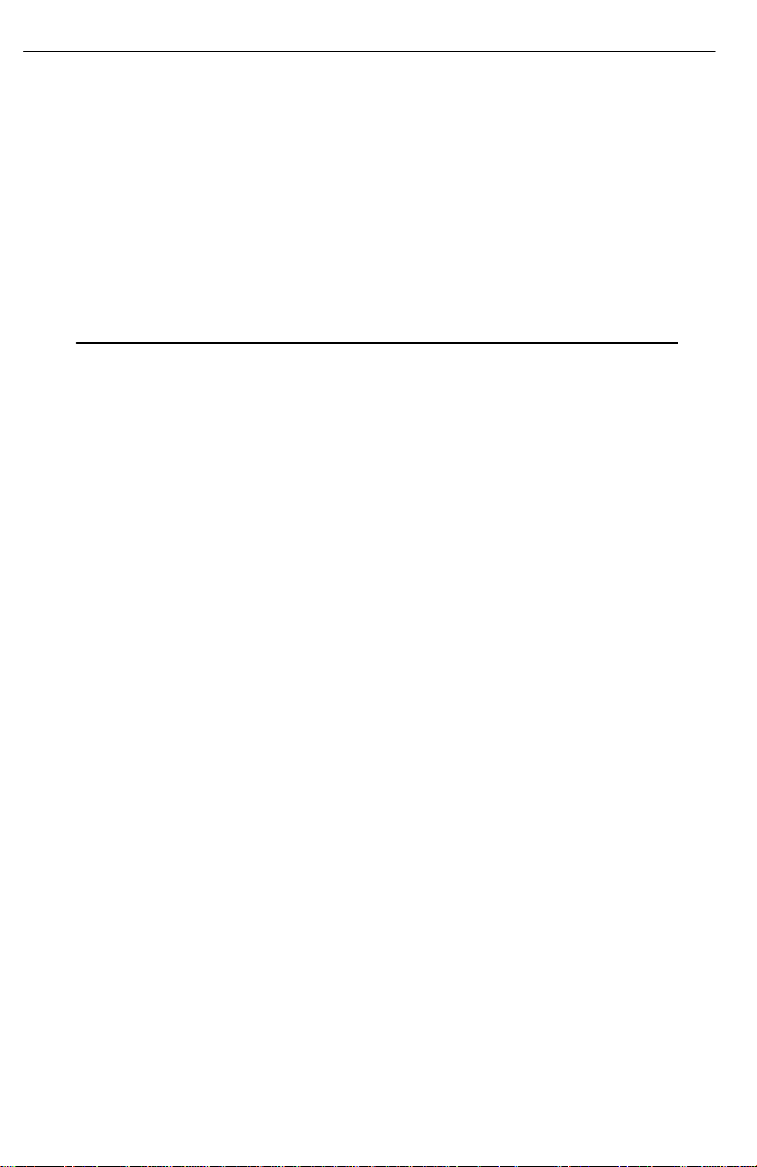
Preface
This guide describes how to use the COMSPHEREr
6700 Series Network Management System (NMS) Network
Configuration Guide.
This manual assumes you have a basic understanding of LAN,
networks and their adapters, modems and their operation, are
knowledgeable about data communications, and are familiar
with Windowst terminology and conventions. You or your LAN
administrator should also have knowledge of TCP/IP.
Related Documents
Contact your sales representative for additional product
documentation.
3510-A2-GA31
3610-A2-GB41
3610-A2-GB91
3610-A2-GN32
3810-A2-GB91
COMSPHERE 3000 Series Carrier, Installation
Manual
COMSPHERE 3600 Series Data Service Units,
Models 3610 and 3611, Time Division
Multiplexer, Multichannel Multipoint, and Digital
Bridge Options, Applications Guide
COMSPHERE 3600 Series Data Service Units,
Models 3610 and 3611, Operator’s Guide (with
Reference Card insert)
COMSPHERE 3600 Series Data Service Units,
Models 3610 and 3611, Dial Backup Module
and SNA Diagnostic Interface Options,
Applications Guide
COMSPHERE 3800 Series Modems,
Models 3810, 3811, and 3820, User’s Guide
Issue 2 December 1996
v
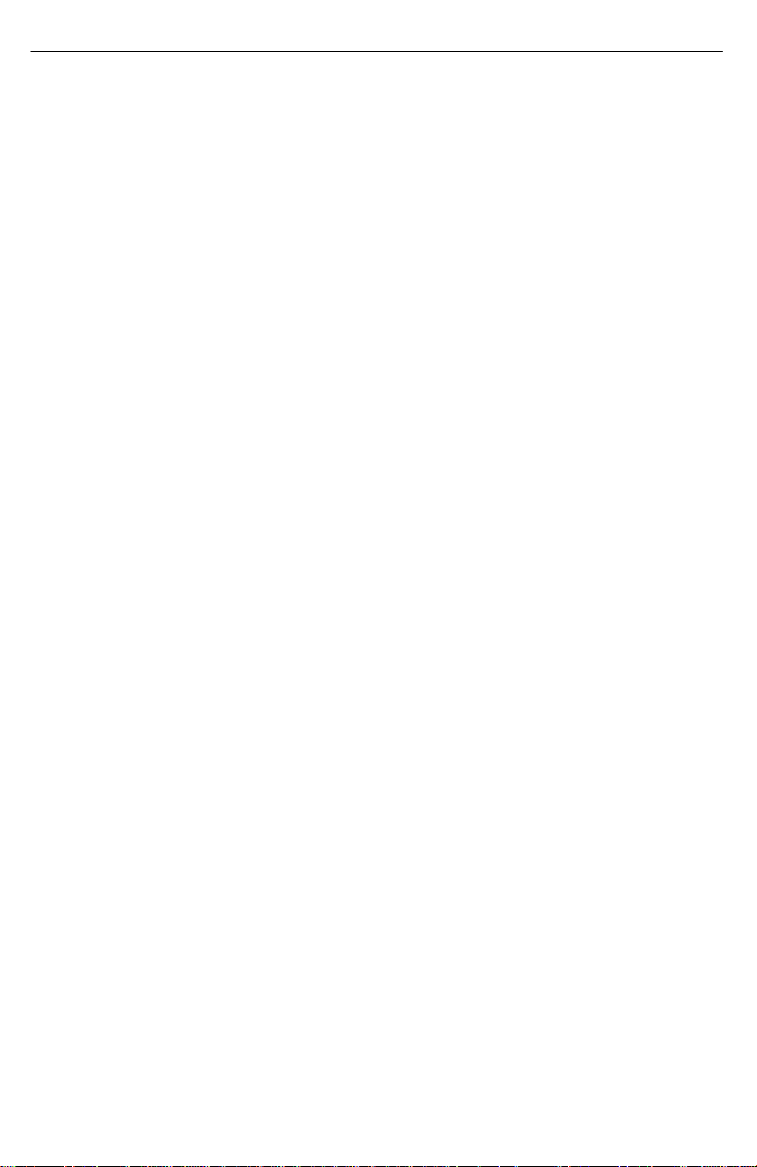
Preface
3910-A2-GN32
6700-A2-GB20
6700-A2-GB41
6700-A2-GY31
1001-40-1940
COMSPHERE 3900 Series Modems,
Models 3910 and 3911,
Point-to-Point/Multipoint, Installation and
Operation Manual
COMSPHERE 6700 Series Network
Management System SNMP Proxy Agent
Feature User’s Guide
COMSPHERE 6700 Series Network
Management System Security Manager
Feature Supplement
COMSPHERE 6700 Series Network
Management System User’s Guide
NEWT TCP/IP for Windows Installation and
User’s Guide
vi Issue 2 December 1996

Overview
1
This chapter describes the Network Configuration feature,
explains how to access this feature, and provides a diagram of
its menu structure.
What is the Network
Configuration Feature?
The Network Configuration feature allows you to customize your
COMSPHERE 6700 Series NMS base software, client, and/or
SNMP Proxy Agent features.
Preparing for Network
Configuration
Before network configuration, you need some system and
network information. Use the following form to collect the
necessary information before you start the installation process.
Retain this form as a record of this information. Examples are
shown in parentheses.
Issue 2 December 1996
1-1
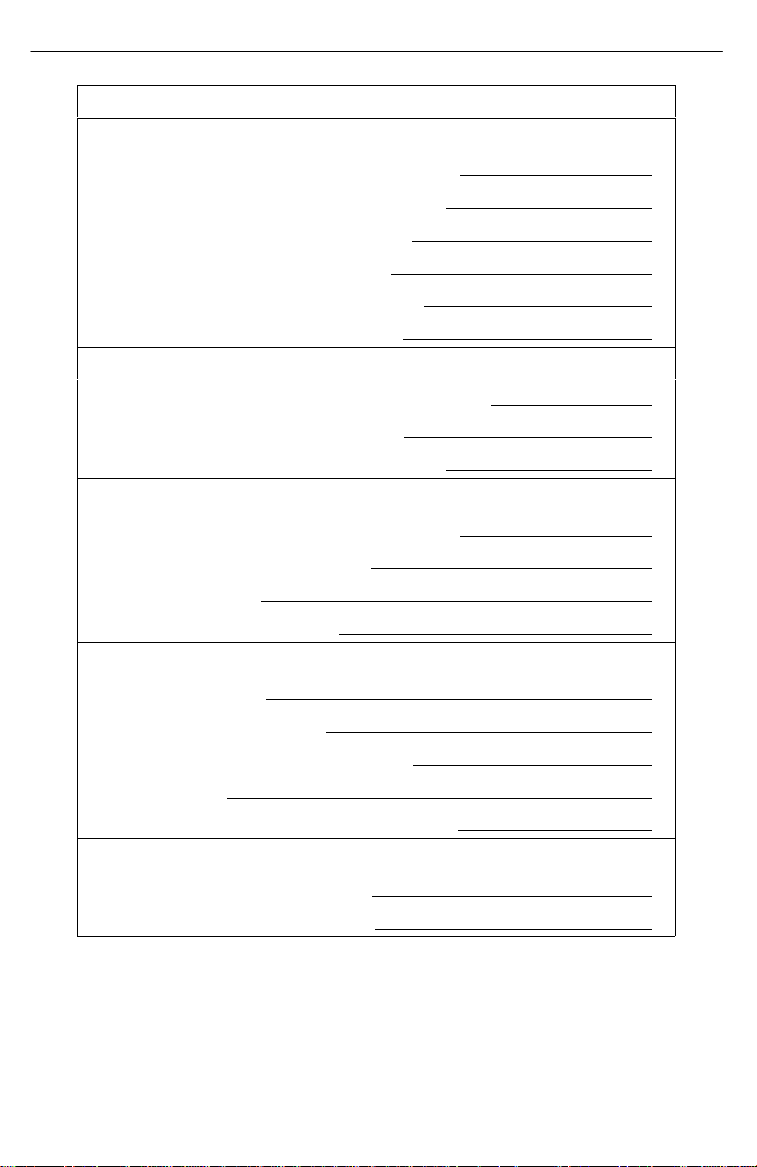
Overview
Network Configuration Information
General
Where to install the software (c:\pcnms):
Location of network drivers (c:\pcnms):
Software Serial Number (1493018):
Software Key Number (dkjslmo):
Network Interface Name (Ethernet0):
Network Interface Type (Ethernet):
Workstation
Internet Address of Workstation (192.0.2.2):
Unique Node Name (Largo Bld. J):
NMS Server(s) IP Address (192.0.2.1):
LAN/Hardware Interface
Adapter Vendor Name (Western Digital):
Board Type (Ether Card Plus):
Interrupt Level (5):
I/O Base Address (0x300):
SLIP Interface
Baud Rate (9600):
Flow Control (Hardware):
Modem Type (Hayesr compatible):
Port (COM 1):
Telephone Number (9,1,813–530–2671):
Optional
Subnet Mask (255.255.255.0):
Default Gateway (192.0.2.254):
1-2 Issue 2 December 1996
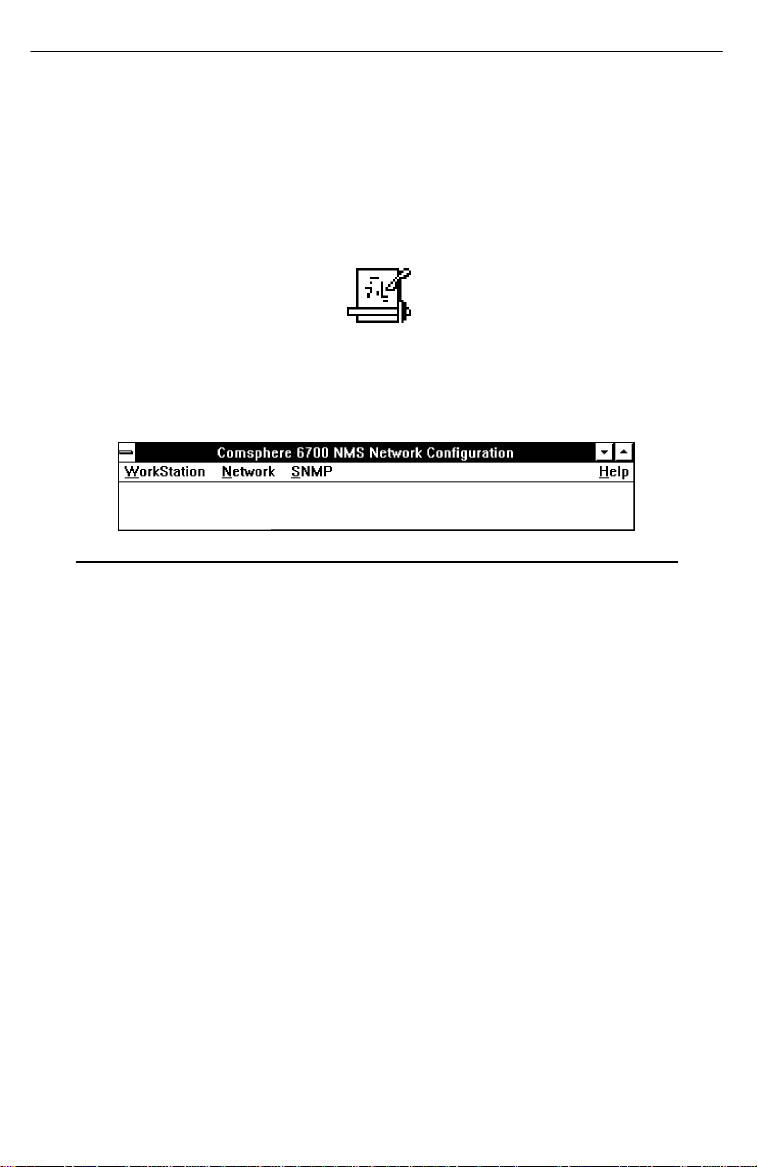
Overview
Accessing the Network
Configuration Feature
To access the Network Configuration feature, access the
Windows Program Manager and choose the icon shown below
from the COMSPHERE 6700 Program Group.
The Network Configuration Main Menu appears, as shown in
Figure 1-1.
Figure 1-1. Network Configuration Main Menu
Issue 2 December 1996
1-3
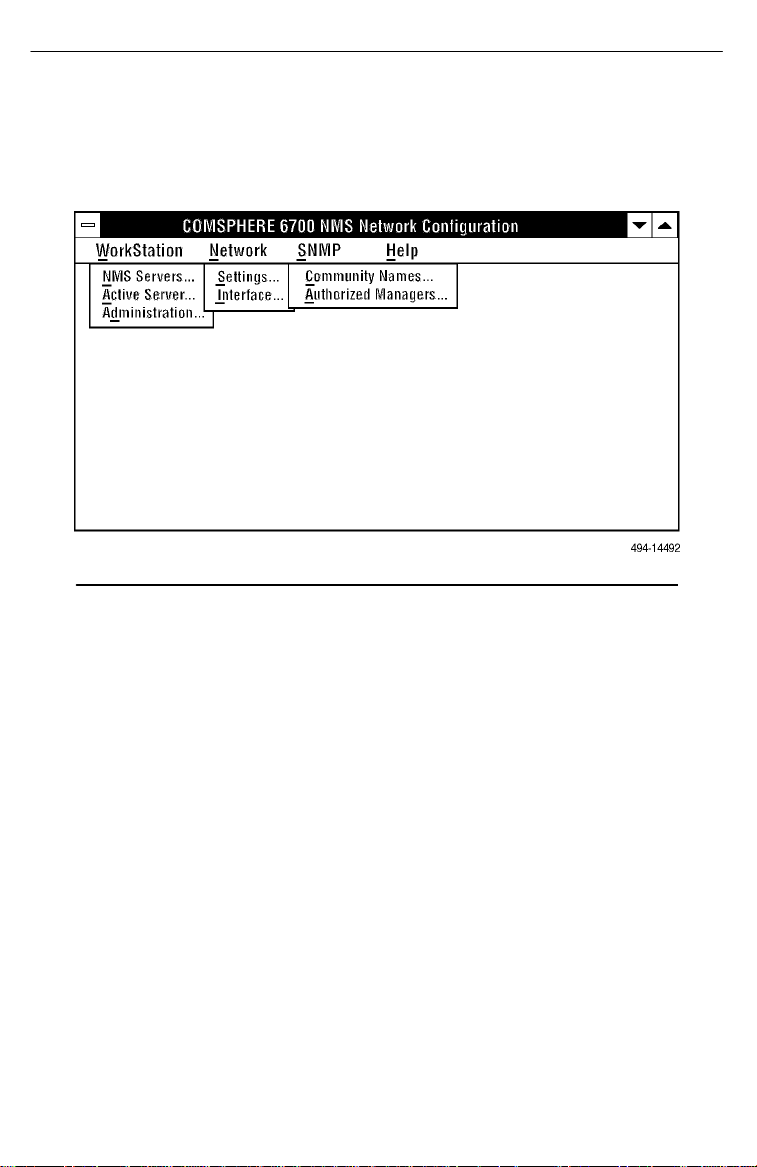
Overview
Main Menu Options
Figure 1-2 shows the menu options available from the Main
Menu.
Figure 1-2. Network Configuration Main Menu Options
Use the procedures in the following chapters to customize your
configuration using these menu options.
1-4 Issue 2 December 1996
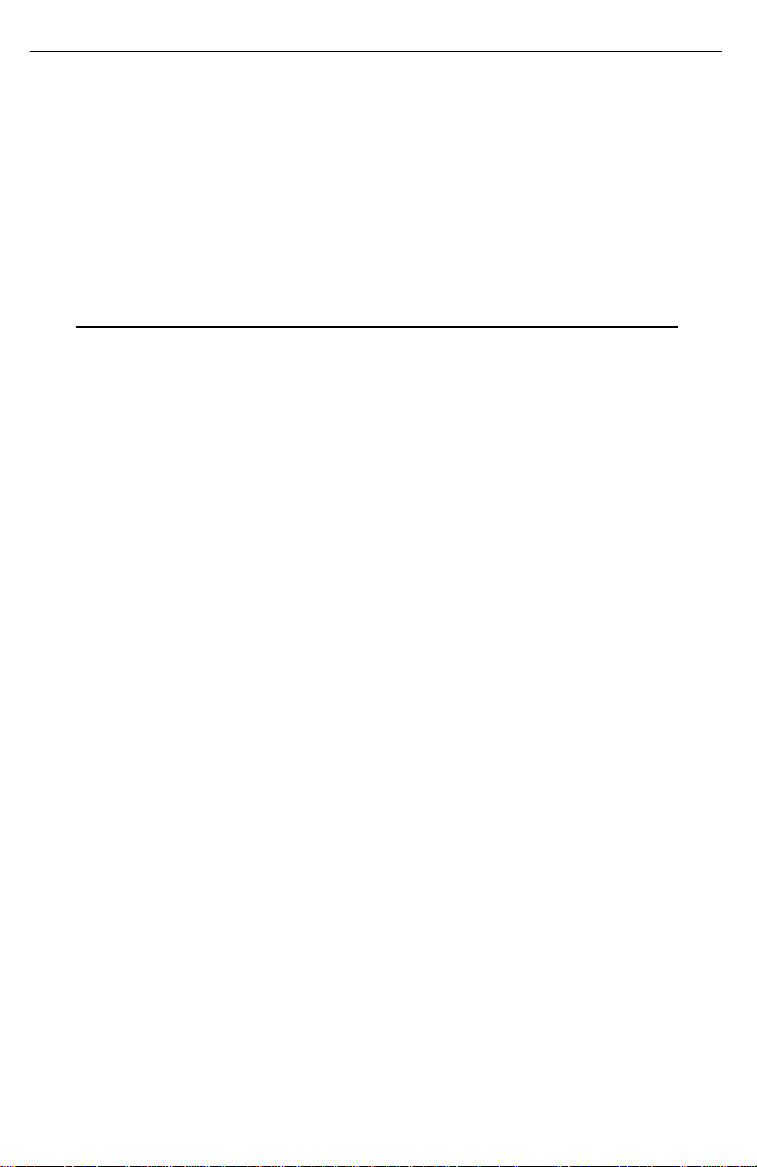
Workstation Settings
2
This chapter provides procedures for configuring a workstation’s
server-related settings.
Issue 2 December 1996
2-1
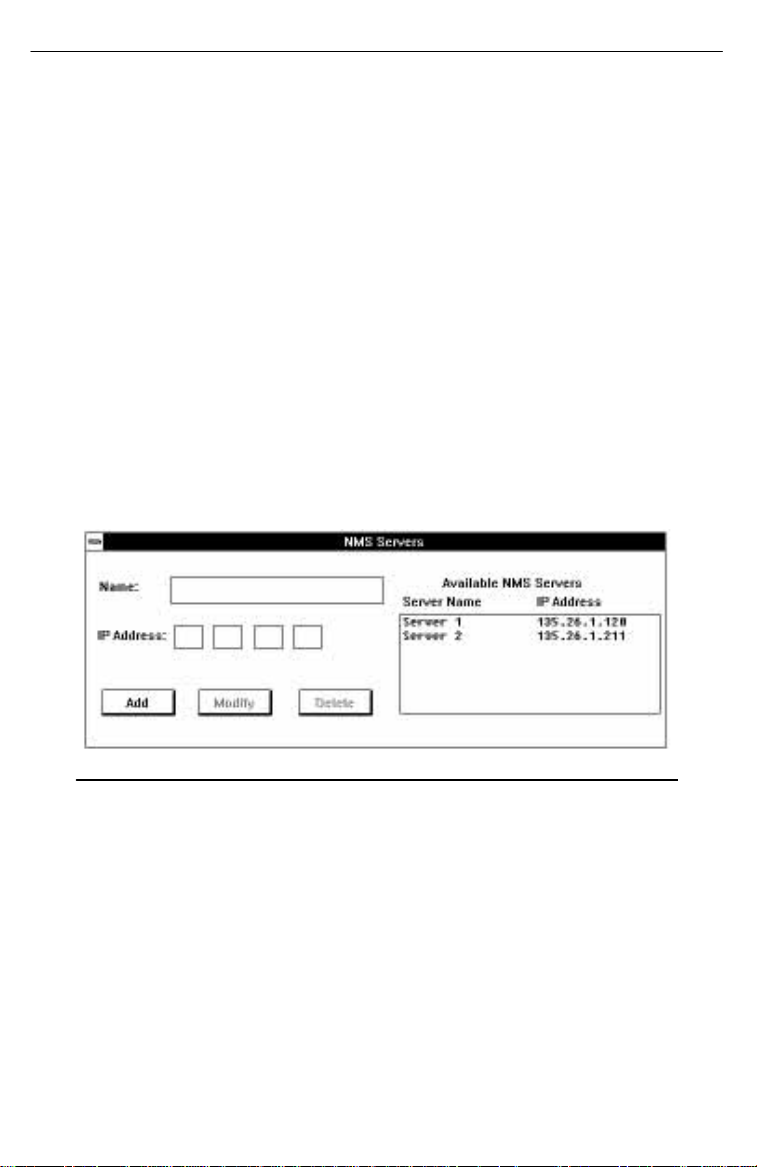
Workstation Settings
Designating NMS Server Names
and IP Addresses
For each NMS multiuser client, you must designate a server,
and each NMS server must have a name and Internet Protocol
(IP) address.
Adding Names and IP Addresses
Use NMS Servers... to build a database of NMS server names
and IP addresses. You can then use this database to select the
NMS server for a multiuser client.
. Procedure
1. Select Workstation from the Main Menu.
2. Choose NMS Servers.... The NMS Servers dialog box
appears, as shown in Figure 2-1.
Figure 2-1. NMS Server Dialog Box
3. In the Name field, enter the name of the NMS server
(maximum 15 characters).
4. In the IP Address field, enter the NMS server IP
address.
5. Choose Add. The new name and IP address appear in
the Available NMS Servers list box.
2-2 Issue 2 December 1996

Workstation Settings
6. Repeat Steps 3–5 for each IP address you need to
add.
7. Choose Close from the Control menu to return to the
Main Menu.
Modifying or Deleting Names and IP
Addresses
Use NMS Servers... to maintain the NMS server name and IP
address database.
. Procedure
1. Select Workstation from the Main Menu.
2. Choose NMS Servers.... The NMS Servers dialog box
appears, as shown in Figure 2-1.
3. Choose the name of the server you wish to modify or
delete from the Available NMS Servers list box. That
name and address appears in the Name and IP
Address fields.
4. Change the name and/or IP address and choose
Modify or Delete, as appropriate.
5. Repeat Steps 3 and 4 for each server name and IP
address you need to modify or delete.
6. Choose Close from the Control menu to return to the
Main Menu.
Issue 2 December 1996
2-3
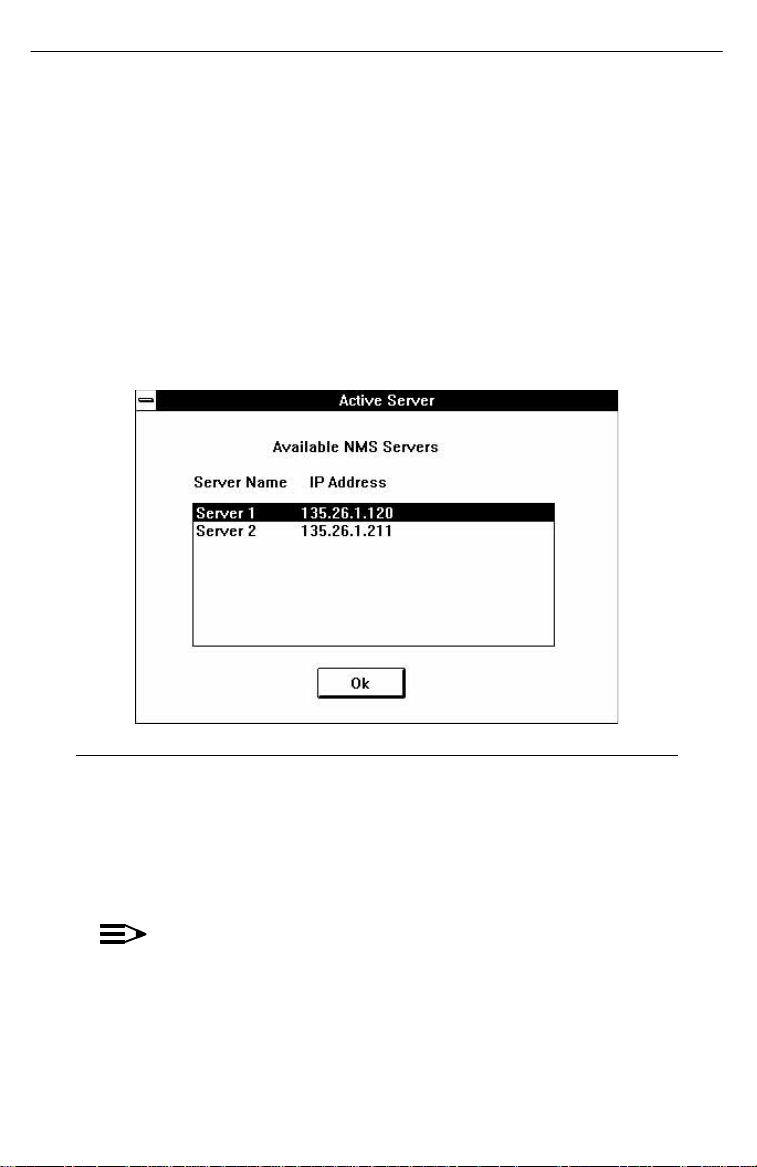
Workstation Settings
Choosing the Active Server
Use Active Server... to choose the active server for the NMS
client. After you choose an active server with this command, the
NMS client uses the IP address you set up using NMS
Servers... to communicate with that server.
. Procedure
1. Select Workstation from the Main Menu.
2. Choose Active Server.... The Active Server dialog box
appears, as shown in Figure 2-2.
Figure 2-2. Active Server Dialog Box
3. Select a server from the Available NMS Servers
listbox.
4. Choose OK. The Main Menu appears.
NOTE:
If you change the NMS server while the NMS is active,
you must restart NMS.
2-4 Issue 2 December 1996
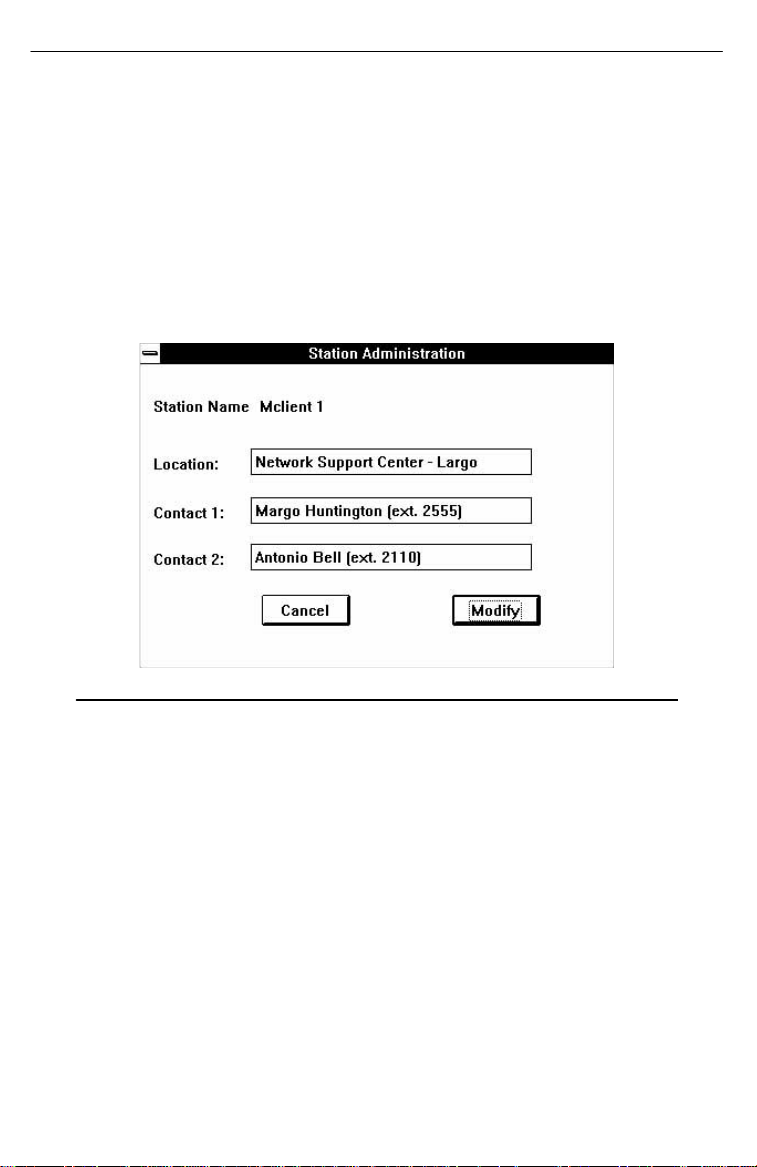
Workstation Settings
Entering Administrative Data
Use Administration to enter information about who to contact
should the workstation require human interaction.
. Procedure
1. Select Workstation from the Main Menu.
2. Choose Administration. The Station Administration
dialog box appears, as shown in Figure 2-3.
Figure 2-3. Station Administration Dialog Box
The Station Name appears at the top of the dialog box.
This is the name entered for this workstation during the
installation process.
3. Use the Location, Contact 1, and Contact 2 fields to
enter administrative information about this workstation.
Each field contains a maximum of 40 characters.
4. Choose Modify.
Issue 2 December 1996
2-5
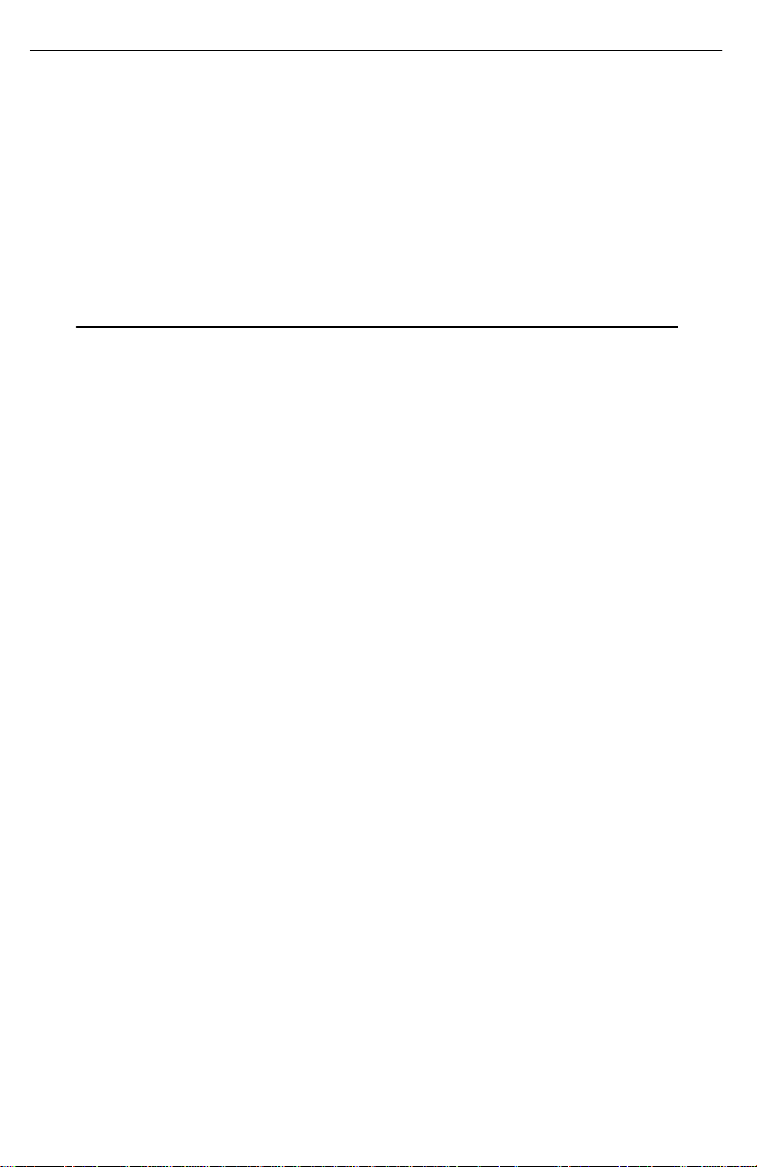
Configuration Files and Interfaces
This chapter provides procedures for configuration file and
interface manipulation.
3
Issue 2 December 1996
3-1
