Page 1
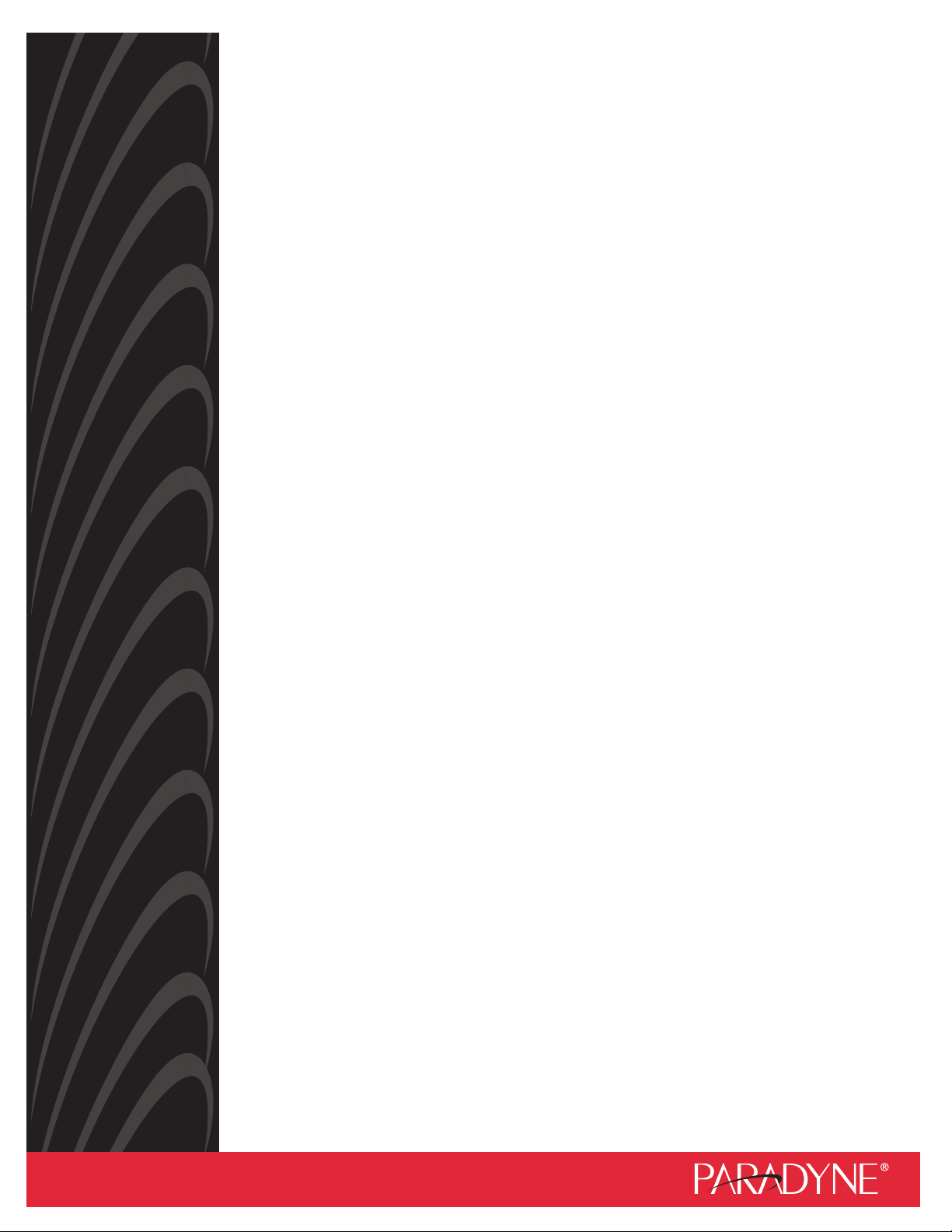
GranDSLAM® 4200
ATM DSLAM
Installation Guide
Document No. 4200-A2-GN20-40
January 2004
Page 2
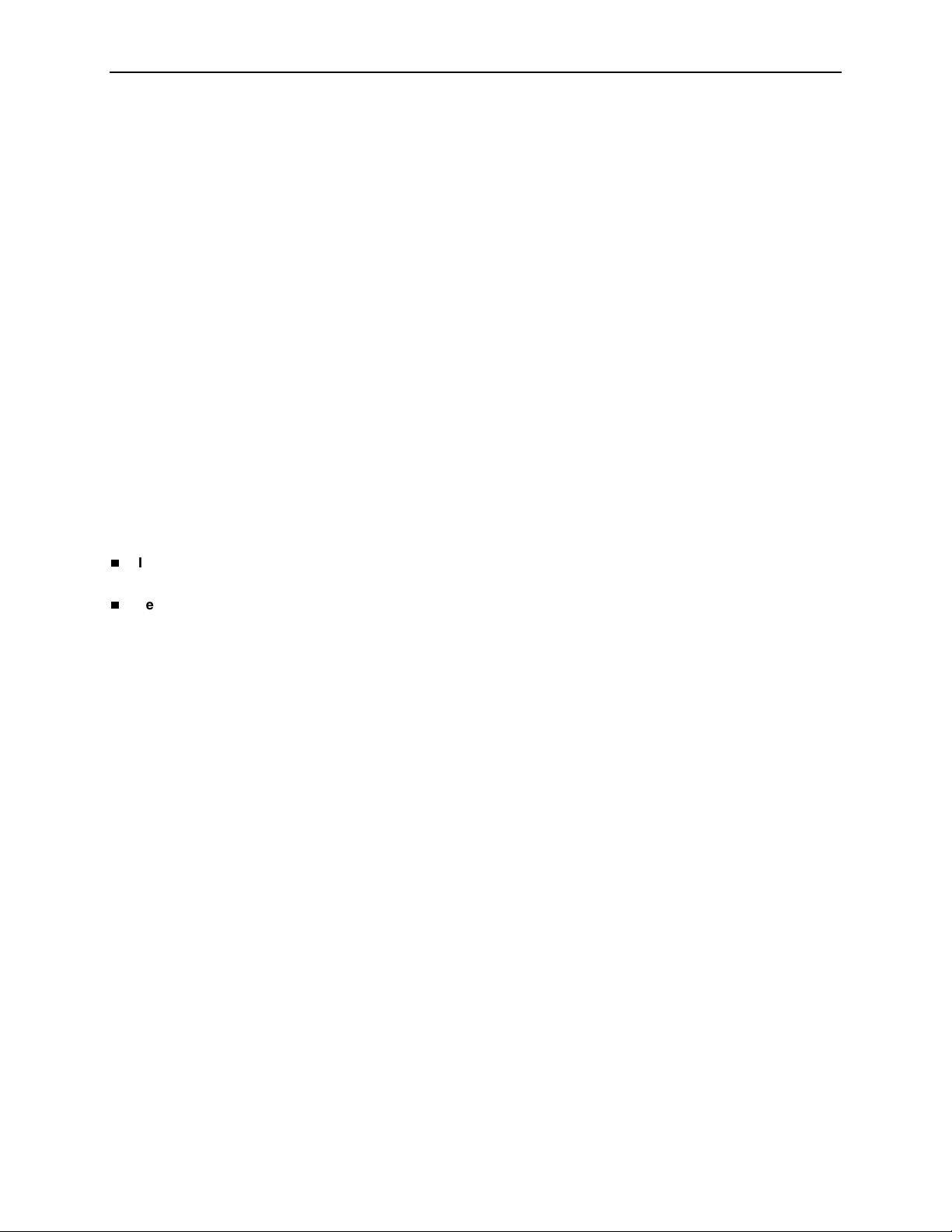
Copyright © 2004 Paradyne Corporation.
All rights reserved.
Printed in U.S.A.
Notice
This publication is protected by federal copyright law. No part of this publication may be copied or distributed,
transmitted, transcribed, stored in a retrieval system, or translated into any human or computer language in any form or
by any means, electronic, mechanical, magnetic, manual or otherwise, or disclosed to third parties without the express
written permission of Paradyne Corporation, 8545 126th Ave. N., Largo, FL 33773.
Paradyne Corporation makes no representation or warranties with respect to the contents hereof and specifically
disclaims any implied warranties of merchantability or fitness for a particular purpose. Further, Paradyne Corporation
reserves the right to revise this publication and to make changes from time to time in the contents hereof without
obligation of Paradyne Corporation to notify any person of such revision or changes.
Changes and enhancements to the product and to the information herein will be documented and issued as a new
release to this manual.
Warranty, Sales, Service, and Training Information
Contact your local sales representative, service representative, or distributor directly for any help needed. For additional
information concerning warranty, sales, service, repair, installation, documentation, training, distributor locations, or
Paradyne worldwide office locations, use one of the following methods:
Internet: Visit the Paradyne World Wide Web site at www.paradyne.com. (Be sure to register your warranty at
www.paradyne.com/warranty.)
Telephone: Call our automated system to receive current information by fax or to speak with a company
representative.
— Within the U.S.A., call 1-800-870-2221
— Outside the U.S.A., call 1-727-530-2340
Document Feedback
We welcome your comments and suggestions about this document. Please mail them to Technical Publications,
Paradyne Corporation, 8545 126th Ave. N., Largo, FL 33773, or send e-mail to userdoc@paradyne.com. Include the
number and title of this document in your correspondence. Please include your name and phone number if you are
willing to provide additional clarification.
Tradem ark s
ACCULINK, COMSPHERE, FrameSaver, Hotwire, MVL, NextEDGE, OpenLane, Performance Wizard are registered
trademarks of Paradyne Corporation. BitStorm, EtherLoop, GranDSLAM, GrandVIEW, ReachDSL, StormTracker, and
TruePut are trademarks of Paradyne Corporation. All other products and services mentioned herein are the
trademarks, service marks, registered trademarks, or registered service marks of their respective owners.
A January 2004 4200-A2-GN20-40
Page 3
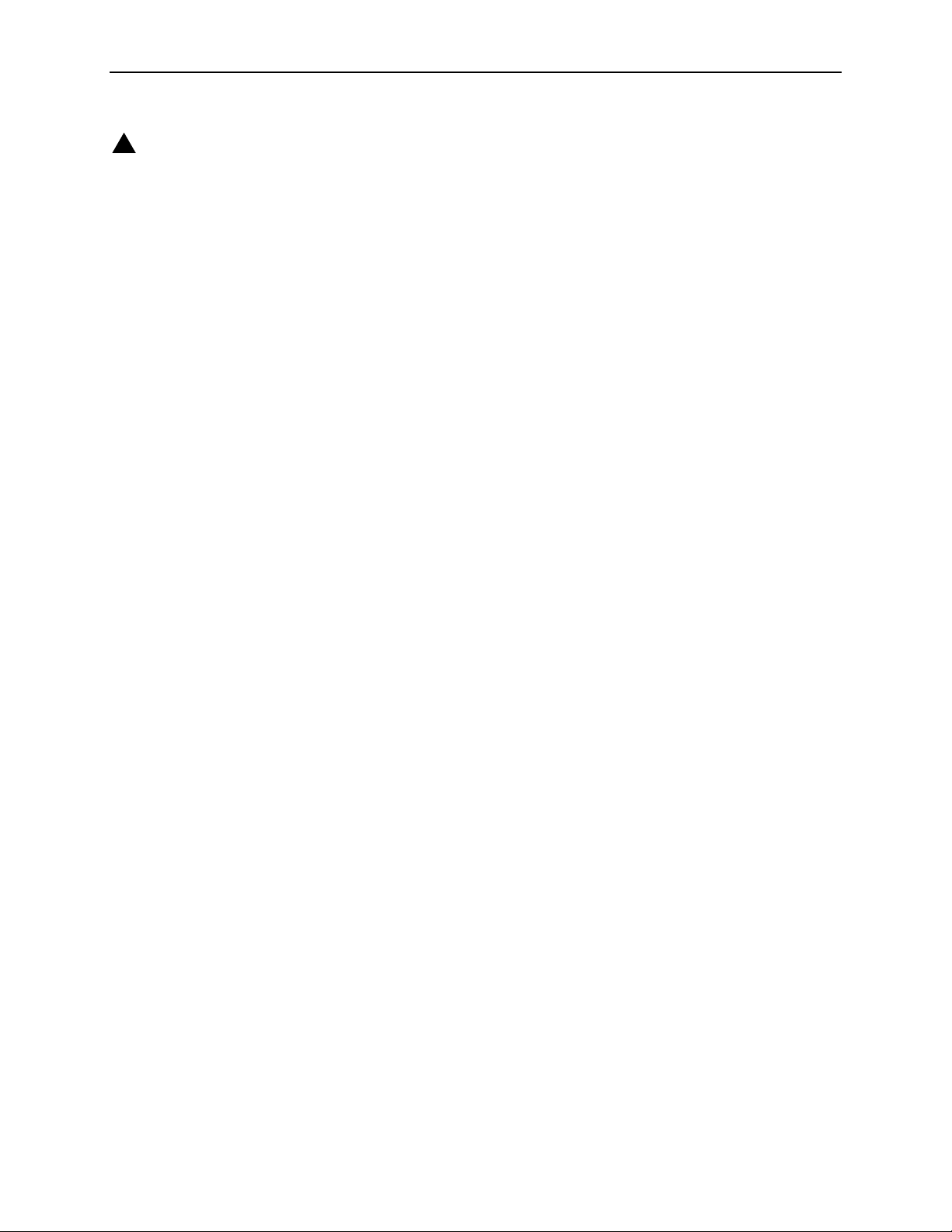
!
Important Safety Instructions
1. Read and follow all warning notices and instructions marked on the product or included in the manual.
2. Do not attempt to service this product yourself, as opening or removing covers may expose you to dangerous high
voltage points or other risks. Refer all servicing to qualified service personnel.
3. FUSE WARNING: If DC input power is connected to the unit, an energy hazard (a potential equal to or greater than
240VA) may exist at the fuse holder. When installing or replacing either of the alarm-indicating fuses, do not
contact metal parts of the fuse spring arm, which may be energized, even after the fuse has tripped. Never remove
the plastic fuse cap from the fuse; it is there to protect against inadvertent contact with the spring arm. Refer all
fuse installation/replacement to qualified service personnel who have been trained on this equipment.
CAUTION: FOR CONTINUED PROTECTION AGAINST RISK OF FIRE, REPLACE ONLY WITH THE SAME
TYPE AND RATING OF FUSE. Use a fuse that is rated for a maximum 60 VDC, 3.5A (Model 4210) or 4A
(Models 4220/4230).
ATTENTION: Pour ne pas compromettre la protection contre les risques d’incendie, remplacer par un fusible de
même type et de mêmes caractéristiques nominales.
4. This product is to be installed only in a Restricted Access Location (dedicated equipment rooms, equipment
closets or the like) in accordance with articles 110-16, 110-17 and 110-18 of the National Electrical Code,
ANSI/NFPA 70.
5. This product is to be connected to a 48 VDC SELV supply source that is electrically isolated from the ac source.
The positive terminal of the 48 VDC source is to be reliably connected to earth. Connect a green/yellow earthing
(grounding) wire to the protective earthing (grounding) lug connector, identified by the protective earth symbol on
the chassis.
6. A readily accessible disconnect device as part of the building installation shall be incorporated in fixed wiring. The
disconnect device (a 48 VDC, 20A, single pole circuit breaker or switch) must be included in the ungrounded
supply conductor. Over current protection must be included with a 20A, 48 VDC fuse or circuit breaker in the
ungrounded conductor. Use minimum 18 AWG fixed power source wires with strain retention.
7. Input power to the ALARM relay interface (located on the front panel of the enclosure) must not exceed 30V rms or
60 VDC.
8. Do not allow anything to rest on the power cord and do not locate the product where persons will walk on the power
cord.
9. Slots and openings in the cabinet are provided for ventilation. To ensure reliable operation of the product and to
protect it from overheating, these slots and openings must not be blocked or covered.
10. General purpose cables are described for use with this product. Special cables, which may be required by the
regulatory inspection authority for the installation site, are the responsibility of the customer. To reduce the risk of
fire, use a UL Listed or CSA Certified, minimum No. 26 AWG (0.128 mm
comparable cables certified for use in the country of installation.
11. A rare phenomenon can create a voltage potential between the earth grounds of two or more buildings. If products
installed in separate buildings are interconnected, the voltage potential may cause a hazardous condition.
Consult a qualified electrical consultant to determine whether or not this phenomenon exists and, if necessary,
implement corrective action prior to interconnecting the products.
12. In addition, if the equipment is to be used with telecommunications circuits, take the following precautions:
— Never install telephone wiring during a lightning storm.
— Never install telephone jacks in wet locations unless the jack is specifically designed for wet locations.
— Never touch uninsulated telephone wires or terminals unless the telephone line has been disconnected at the
network interface.
— Use caution when installing or modifying telephone lines.
— Avoid using a telephone (other than a cordless type) during an electrical storm. There may be a remote risk of
electric shock from lightning.
— Do not use the telephone to report a gas leak in the vicinity of the leak.
2
) telecommunication cable, or
4200-A2-GN20-40 January 2004 B
Page 4
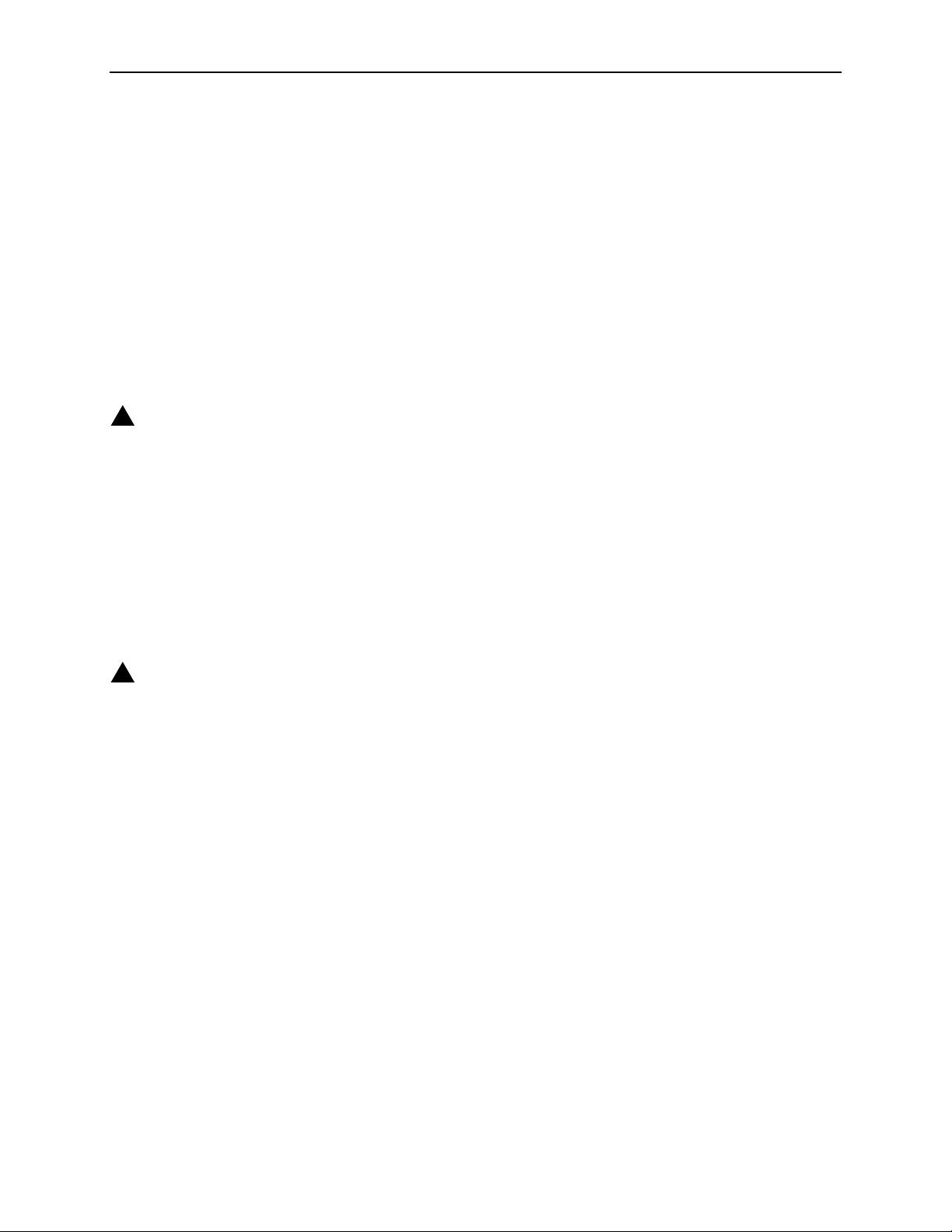
13. The equipment is intended for installation in a max. 65° C ambient temperature, in an environment that is free of
dust and dirt.
14. When installed in the final configuration, the product must comply with the applicable Safety Standards and
regulatory requirements of the country in which it is installed. If necessary, consult with the appropriate regulatory
agencies and inspection authorities to ensure compliance.
15. Do not physically stack more than five (5) 42xx units high. Physical stability has not been evaluated for stacking
higher than five units, and any configuration greater than five may result in an unstable (tip-over) condition. Ensure
that the four (4) rubber feet supplied with the product have been installed on the bottom of each unit prior to
stacking any 42xx units on top of one another.
16. If the equipment has an internal POTS splitter, then to be compliant with the Bellcore NEBS requirements
GR-1089-CORE, sections 4.2.2 (Current Limiting Protectors) and 4.5.11 (Current Limiting Protector Tests), current
limiting protectors shall be used on the DSL lines entering the facility.
EMI Notices
!
UNITED STATES – EMI NOTICE:
This equipment has been tested and found to comply with the limits for a Class A digital device, pursuant
to Part 15 of the FCC rules. These limits are designed to provide reasonable protection against harmful
interference when the equipment is operated in a commercial environment. This equipment generates,
uses, and can radiate radio frequency energy and, if not installed and used in accordance with the
instruction manual, may cause harmful interference to radio communications. Operation of this equipment
in a residential area is likely to cause harmful interference in which case the user will be required to
correct the interference at his own expense.
The authority to operate this equipment is conditioned by the requirements that no modifications will be
made to the equipment unless the changes or modifications are expressly approved by Paradyne
Corporation.
If the equipment includes a ferrite choke or chokes, they must be installed per the installation instructions.
!
CANADA – EMI NOTICE:
This Class A digital apparatus meets all requirements of the Canadian interference-causing equipment
regulations.
Cet appareil numérique de la classe A respecte toutes les exigences du réglement sur le matérial
brouilleur du Canada.
Notices to Users of the Canadian Telephone Network
NOTICE: This equipment meets the applicable Industry Canada Terminal Equipment Technical Specifications. This is
confirmed by the registration number. The abbreviation IC before the registration number signifies that registration was
performed based on a Declaration of Conformity indicating that Industry Canada technical specifications were met. It
does not imply that Industry Canada approved the equipment.
NOTICE: The Ringer Equivalence Number (REN) for this terminal equipment is labeled on the equipment and includes
the effect of the POTS splitter. The REN assigned to each terminal equipment provides an indication of the maximum
number of terminals allowed to be connected to a telephone interface. The termination on an interface may consist of
any combination of devices subject only to the requirement that the sum of the Ringer Equivalence Numbers of all the
devices does not exceed five.
CE Marking
When the product is marked with the CE mark on the equipment label, a supporting Declaration of Conformity may be
downloaded from the Paradyne World Wide Web site at www.paradyne.com. Select Library → Technical Manuals →
CE Declarations of Conformity.
C January 2004 4200-A2-GN20-40
Page 5
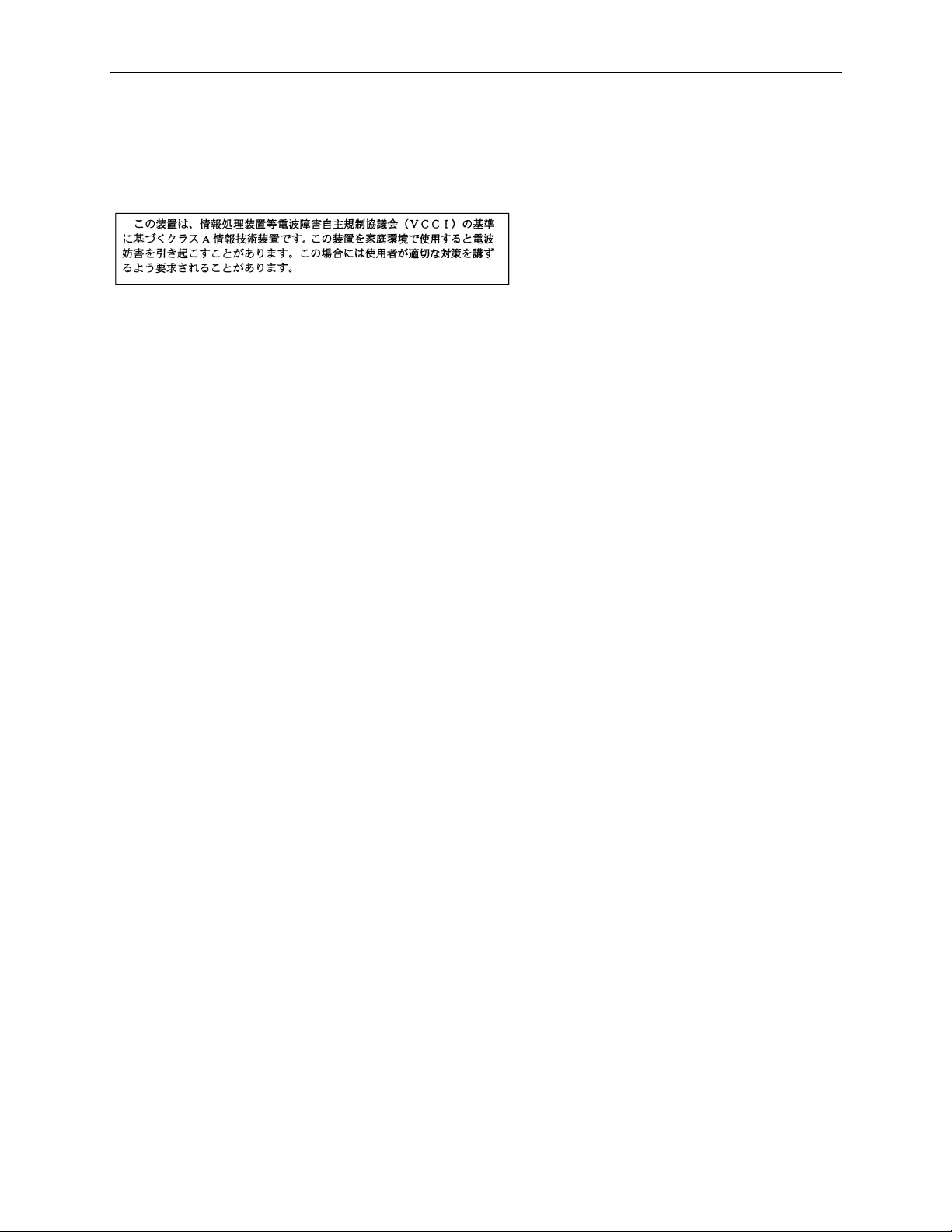
Japan
Class A ITE
This is a Class A product based on the standard of the Voluntary Control Council for interference by Information
Technology Equipment (VCCI). If this equipment is used in a domestic environment, radio disturbance may arise. When
such trouble occurs, the user may be required to take corrective actions.
4200-A2-GN20-40 January 2004 D
Page 6
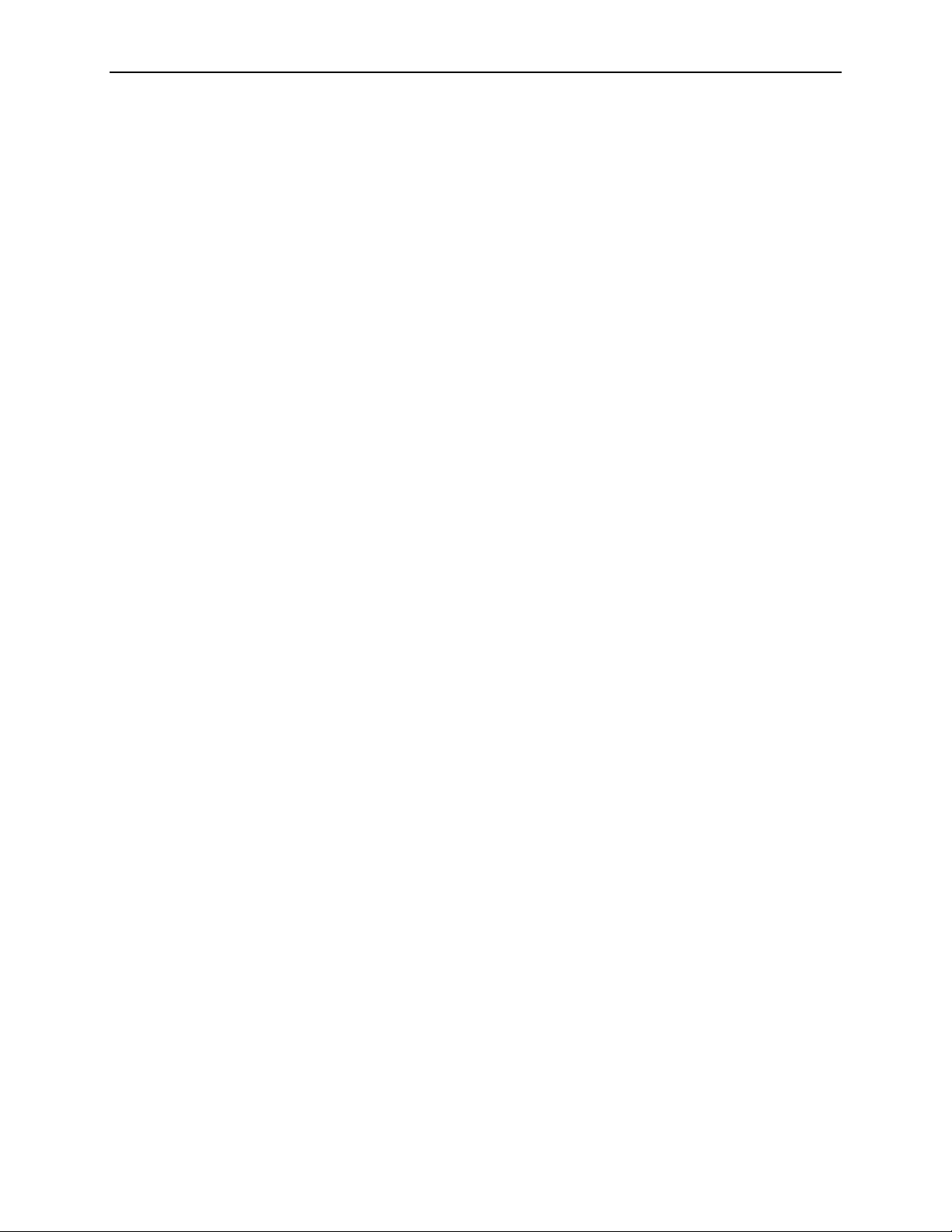
E January 2004 4200-A2-GN20-40
Page 7
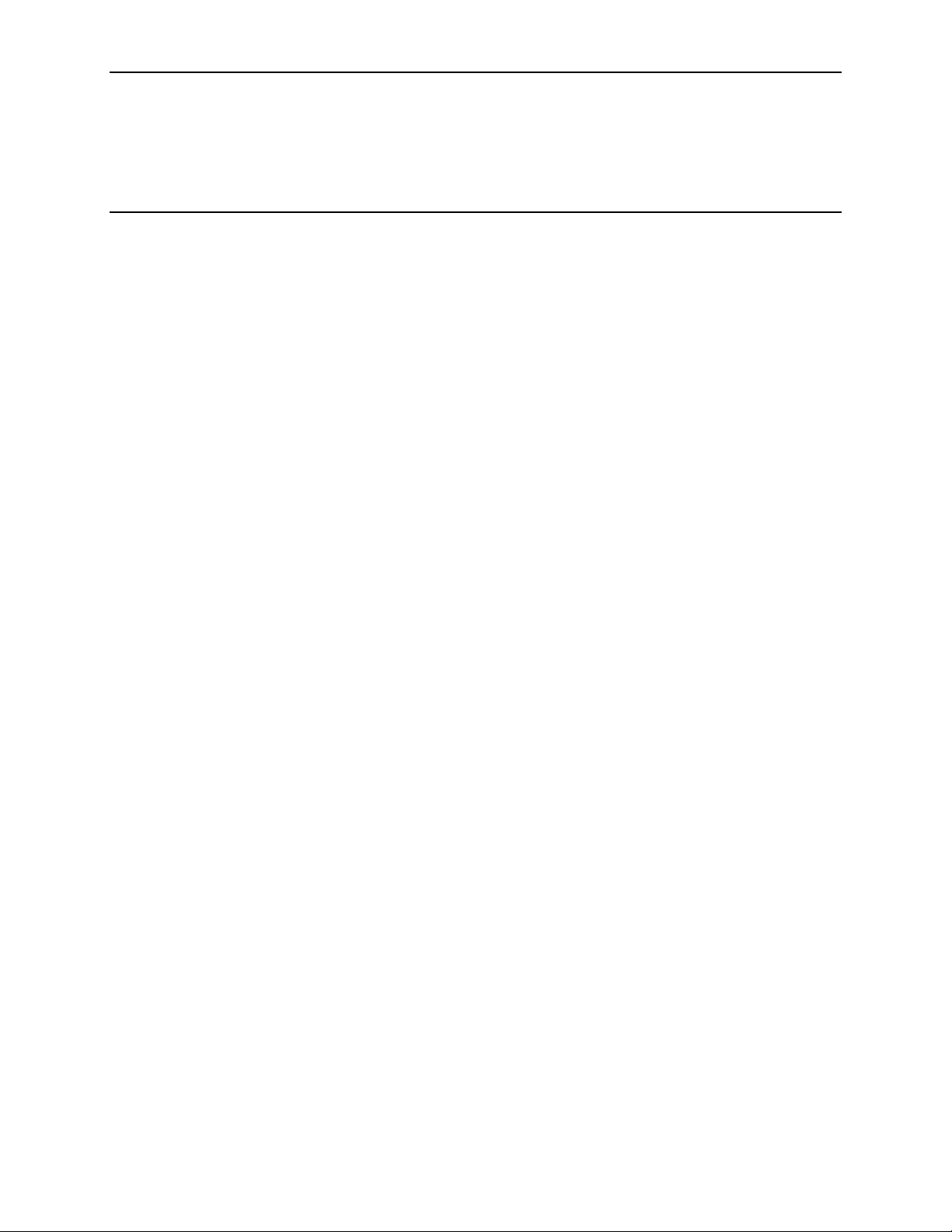
Contents
About This Guide
1 Installation
Document Purpose and Intended Audience . . . . . . . . . . . . . . . . . . . . iii
New Features for This Release . . . . . . . . . . . . . . . . . . . . . . . . . . . . . . iii
Document Summary . . . . . . . . . . . . . . . . . . . . . . . . . . . . . . . . . . . . . . iv
Related Product Documents . . . . . . . . . . . . . . . . . . . . . . . . . . . . . . . . iv
Overview . . . . . . . . . . . . . . . . . . . . . . . . . . . . . . . . . . . . . . . . . . . . . . . 1-1
Preparation. . . . . . . . . . . . . . . . . . . . . . . . . . . . . . . . . . . . . . . . . . . . . . 1-2
Cables Required . . . . . . . . . . . . . . . . . . . . . . . . . . . . . . . . . . . . . . . . . 1-3
Unpacking the Hardware . . . . . . . . . . . . . . . . . . . . . . . . . . . . . . . . . . . 1-4
Package Contents . . . . . . . . . . . . . . . . . . . . . . . . . . . . . . . . . . . . . . . . 1-4
Mounting Configurations . . . . . . . . . . . . . . . . . . . . . . . . . . . . . . . . . . . 1-6
Mounting Brackets . . . . . . . . . . . . . . . . . . . . . . . . . . . . . . . . . . . . . . . . 1-6
Installing the Brackets for Rack Mounting . . . . . . . . . . . . . . . . . . . . . . 1-6
Installing the GranDSLAM 4200 Into a Rack . . . . . . . . . . . . . . . . . . . . 1-8
Installing the GranDSLAM 4200 on a Wall. . . . . . . . . . . . . . . . . . . . . . 1-10
Installing the GranDSLAM 4200 on a Shelf or Desktop . . . . . . . . . . . . 1-12
Installing the Uplink Module . . . . . . . . . . . . . . . . . . . . . . . . . . . . . . . . . 1-13
2 Cabling
Cabling Overview . . . . . . . . . . . . . . . . . . . . . . . . . . . . . . . . . . . . . . . . . 2-1
DSL Ports. . . . . . . . . . . . . . . . . . . . . . . . . . . . . . . . . . . . . . . . . . . . . . . 2-2
Uplink Module Connectors . . . . . . . . . . . . . . . . . . . . . . . . . . . . . . . . . . 2-3
4201 T1 Uplink Module Connector . . . . . . . . . . . . . . . . . . . . . . . . 2-3
4202 E1 Uplink Module Connectors . . . . . . . . . . . . . . . . . . . . . . . 2-4
4203 T1/E1 IMA Uplink Module Port Connectors . . . . . . . . . . . . . 2-6
Installing the 4203 T1/E1 IMA Uplink DSL Cable Ferrite Choke . . 2-8
Management Port. . . . . . . . . . . . . . . . . . . . . . . . . . . . . . . . . . . . . . . . . 2-9
Console Port . . . . . . . . . . . . . . . . . . . . . . . . . . . . . . . . . . . . . . . . . . . . 2-10
Alarm Interface . . . . . . . . . . . . . . . . . . . . . . . . . . . . . . . . . . . . . . . . . . . 2-12
Grounding Lug . . . . . . . . . . . . . . . . . . . . . . . . . . . . . . . . . . . . . . . . . . . 2-15
Power Connector . . . . . . . . . . . . . . . . . . . . . . . . . . . . . . . . . . . . . . . . . 2-16
4200-A2-GN20-40 January 2004 i
Page 8
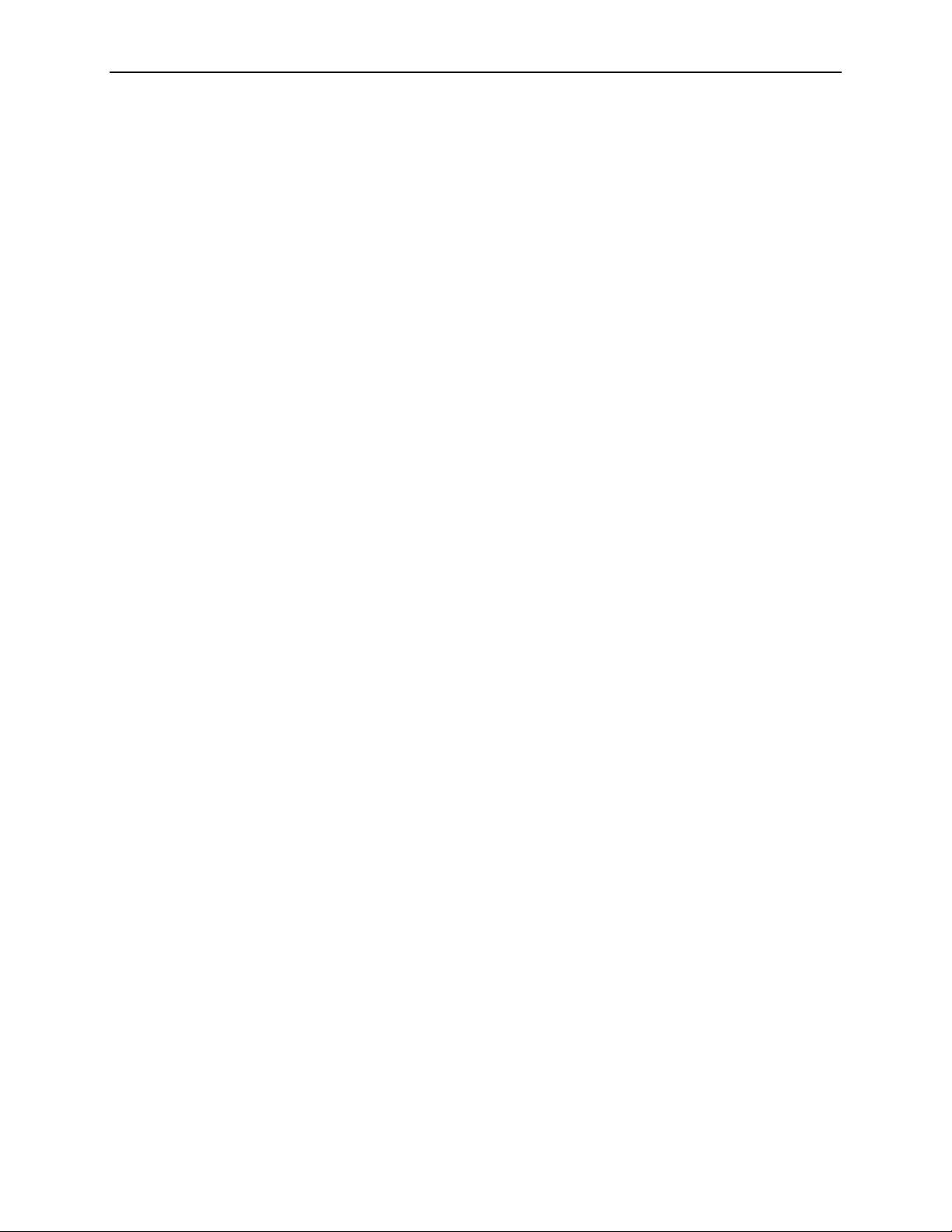
Contents
3 LEDs
LED Locations . . . . . . . . . . . . . . . . . . . . . . . . . . . . . . . . . . . . . . . . . . . 3-1
LED Meanings . . . . . . . . . . . . . . . . . . . . . . . . . . . . . . . . . . . . . . . . . . . 3-2
4 Configuration
Overview . . . . . . . . . . . . . . . . . . . . . . . . . . . . . . . . . . . . . . . . . . . . . . . 4-1
Using the CLI . . . . . . . . . . . . . . . . . . . . . . . . . . . . . . . . . . . . . . . . . . . 4-2
GranDSLAM 4200 Turn-Up Procedure . . . . . . . . . . . . . . . . . . . . . . . . 4-4
Using the Web Interface. . . . . . . . . . . . . . . . . . . . . . . . . . . . . . . . . . . . 4-7
Conventions Used . . . . . . . . . . . . . . . . . . . . . . . . . . . . . . . . . . . . . 4-1
Login and TID . . . . . . . . . . . . . . . . . . . . . . . . . . . . . . . . . . . . . . . . 4-4
Turn-up Procedure for Inband Management . . . . . . . . . . . . . . . . . 4-5
Turn-up Procedure for Out-of-Band Management. . . . . . . . . . . . . 4-6
A Connectors and Pin Assignments
Overview . . . . . . . . . . . . . . . . . . . . . . . . . . . . . . . . . . . . . . . . . . . . . . . A-1
DSL Ports and POTS Splitter Connectors . . . . . . . . . . . . . . . . . . . . . . A-2
Management Port Connector . . . . . . . . . . . . . . . . . . . . . . . . . . . . . . . . A-3
Console Port Connector . . . . . . . . . . . . . . . . . . . . . . . . . . . . . . . . . . . . A-3
Model 4210 ALARM/BITS Connector . . . . . . . . . . . . . . . . . . . . . . . . . A-4
Models 4220/4230 ALARM/BITS Connector . . . . . . . . . . . . . . . . . . . . A-5
4201 T1 Uplink Module Connector. . . . . . . . . . . . . . . . . . . . . . . . . . . . A-6
4202 E1 Uplink Module Connectors. . . . . . . . . . . . . . . . . . . . . . . . . . . A-7
120W Connector . . . . . . . . . . . . . . . . . . . . . . . . . . . . . . . . . . . . . . A-7
75W TX/RX Connectors . . . . . . . . . . . . . . . . . . . . . . . . . . . . . . . . A-7
4203 T1/E1 IMA Uplink Module Port Connectors . . . . . . . . . . . . . . . . A-8
B Equipment List
C Technical Specifications
Index
ii January 2004 4200-A2-GN20-40
Page 9
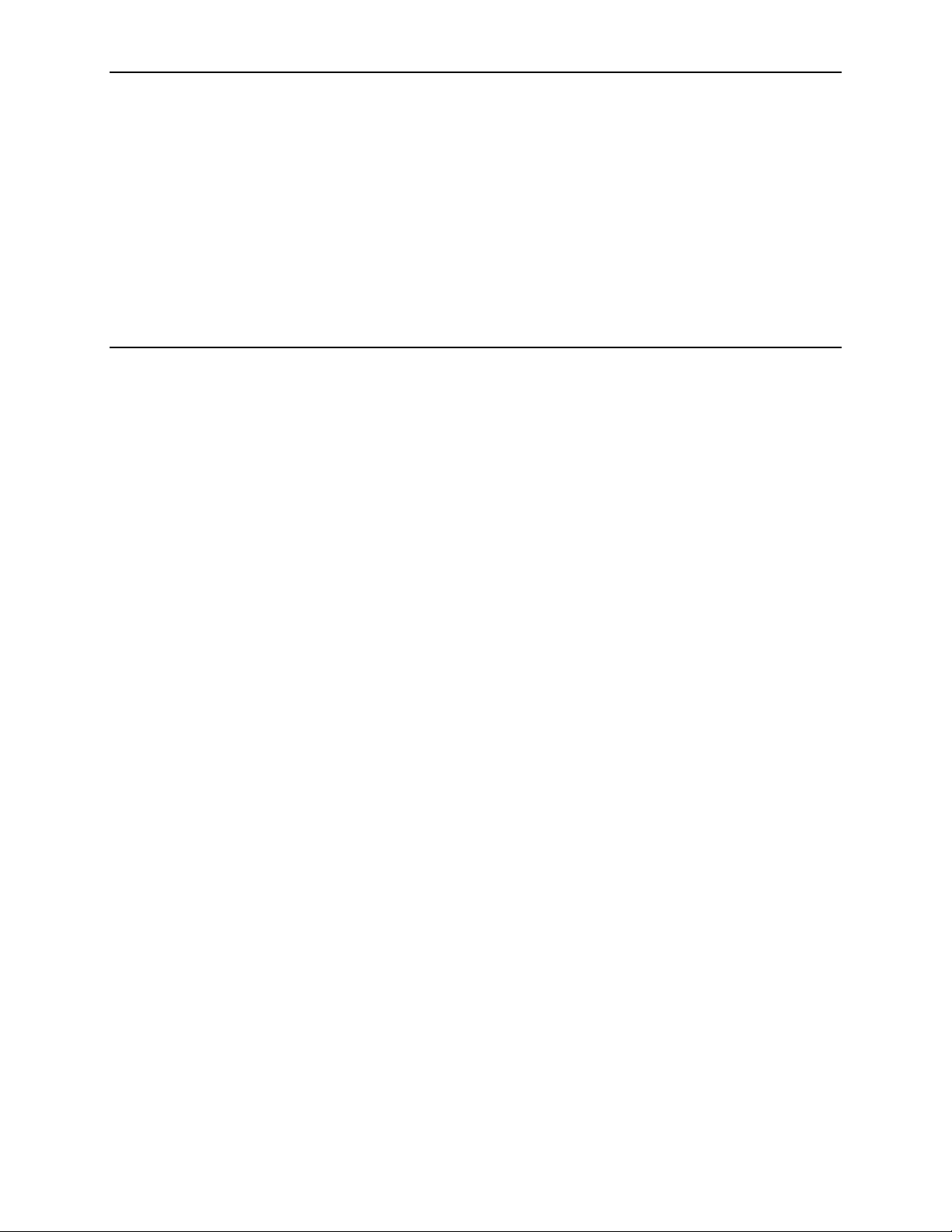
About This Guide
Document Purpose and Intended Audience
This document is written for technicians who install the GranDSLAM 4200 ATM
Stackable DSLAM.
New Features for This Release
This version of the document supports GranDSLAM Release 2.2 and corrects
errors in previous versions of the Guide.
4200-A2-GN20-40 January 2004 iii
Page 10
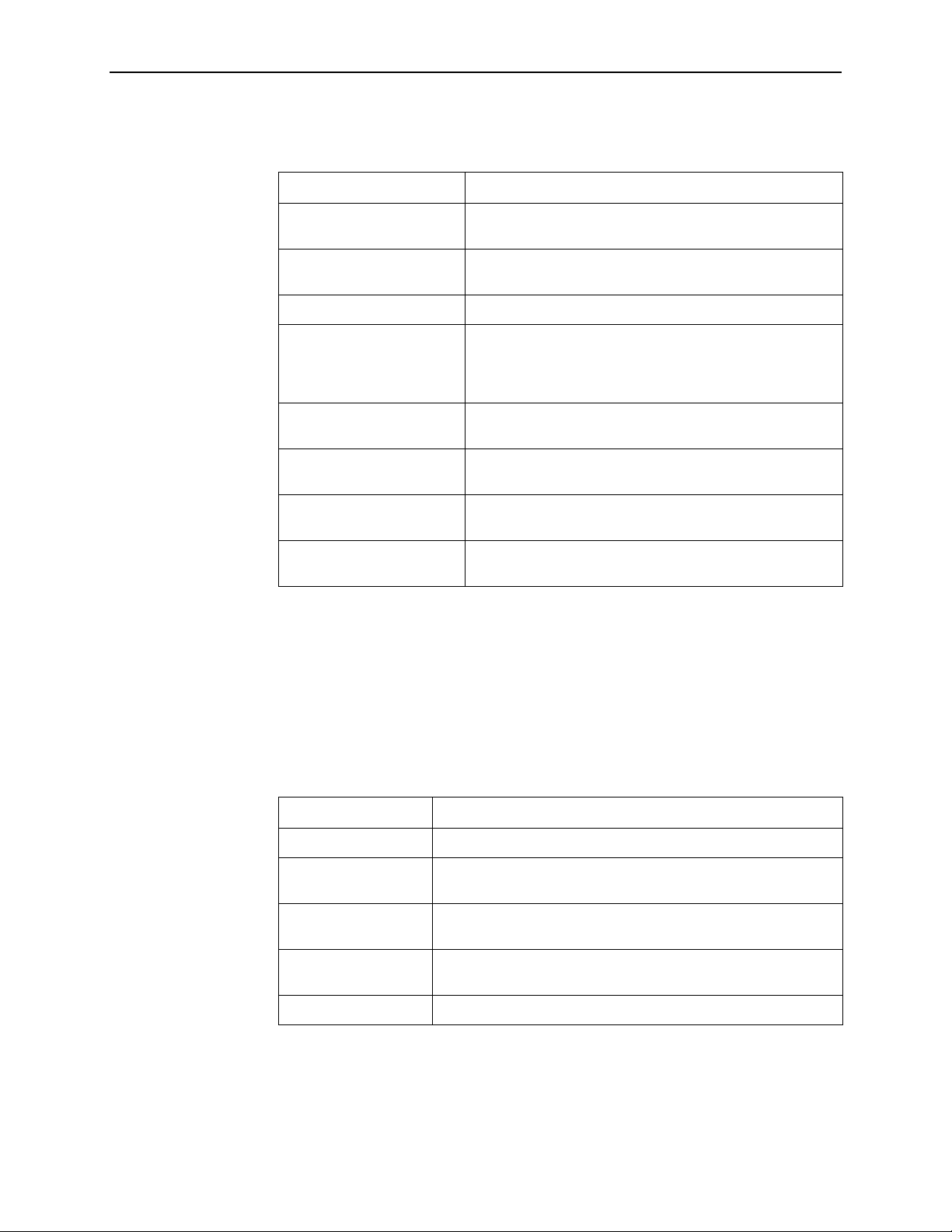
About This Guide
Document Summary
Section Description
Chapter 1, Installation Describes the physical installation of the GranDSLAM 4200
Chapter 2, Cabling Describes how to install all cables for the
Chapter 3, LEDs Explains the meaning and usage of the front panel LEDs.
Chapter 4, Configuration Describes the minimal configuration steps required to
into a rack.
GranDSLAM 4200 and the uplink modules.
prepare the GranDSLAM 4200 for remote access, using
the command line interface, web interface, and
GrandVIEW EMS.
Appendix A, Connectors
and Pin Assignments
Appendix B, Equipment List Provides part numbers for the GranDSLAM 4200 and
Appendix C, Tec hn ic al
Specifications
Index Lists key terms, acronyms, concepts, and sections in
A master glossary of terms and acronyms used in Paradyne documents is
available on the World Wide Web at www.paradyne.com. Select Support →
Technical Manuals → Technical Glossary.
Related Product Documents
Documentation for the GranDSLAM 4200 is available on the World Wide Web at
www.paradyne.com. Select Support → Technical Manuals.
Document Number Document Title
4200-A2-GB20 GranDSLAM 4200 ATM Stackable DSLAM User’s Guide
Provides pinouts for all connectors on the
GranDSLAM 4200 and the uplink modules.
related products.
Lists the technical characteristics of the GranDSLAM 4200.
alphabetical order.
4200-A2-GN10 GranDSLAM 4200 ATM Stackable DSLAM Uplink Module
Installation Instructions
6390-A2-GK40 Hotwire ReachDSL Modem, Model 6390 with Inline Phone Filter,
Installation and Operation Supplement
6390-A2-GN10 Hotwire ReachDSL Modem, Model 6390 with Inline Phone Filter,
Installation Instructions
7890-A2-GB22 GrandVIEW EMS 4.1 User’s Guide
To order a paper copy of a Paradyne document, or to talk to a sales representative,
please call 727-530-2000.
iv January 2004 4200-A2-GN20-40
Page 11
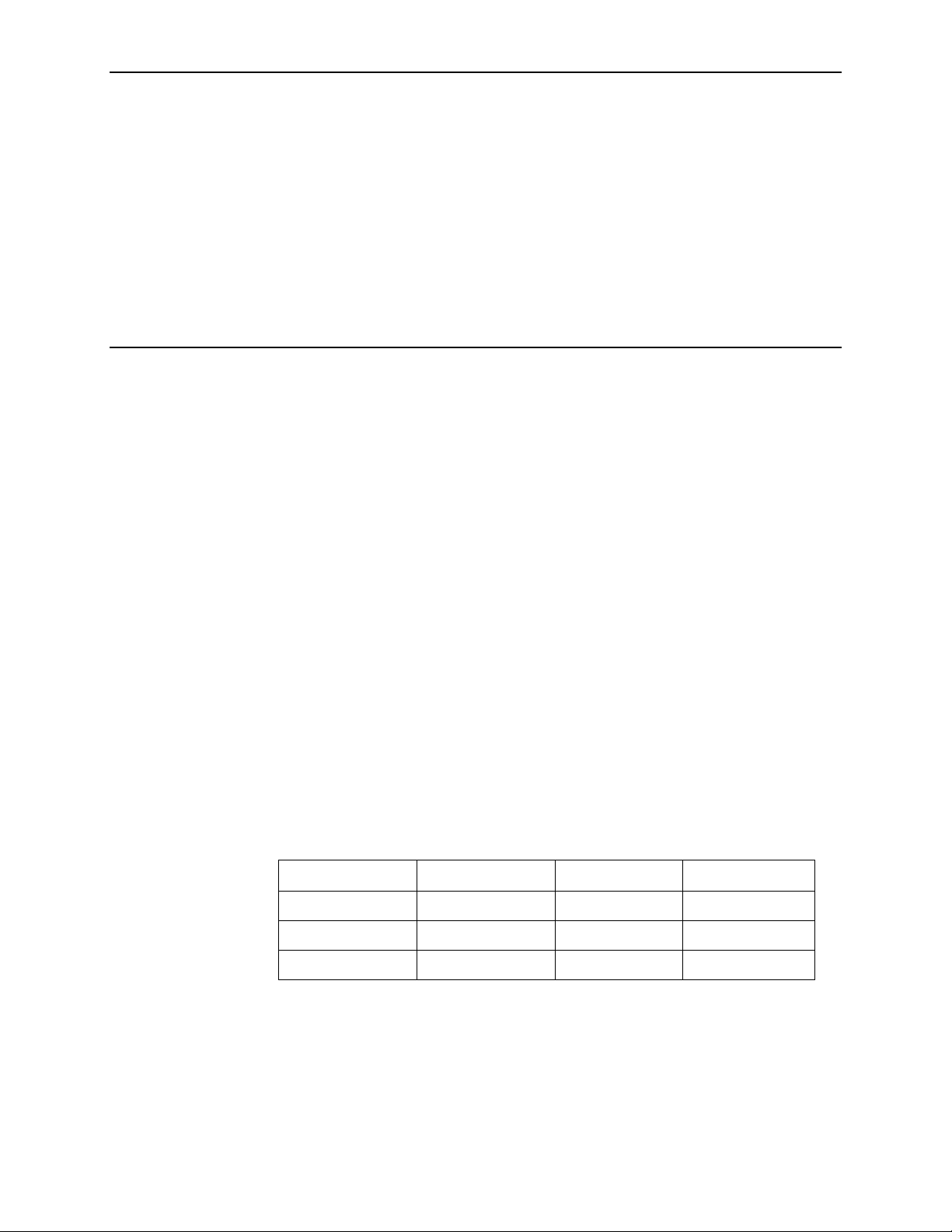
Installation
Overview
1
The GranDSLAM® 4200 is a family of stackable DSLAMs designed for installation
in the Central Office (CO) environment or in a standalone configuration for small
deployments. It is available with or without internal POTS splitters.
®
The ReachDSL™ Model 4210 is interoperable with the Hotwire
modem, as well as with all Customer Premises Equipment (CPE) containing
Asymmetric Digital Subscriber Line/ReachDSL (ADSL/R™) chipsets.
The ADSL Model 4220 is interoperable with any ADSL CPE.
6390 ReachDSL
A Transaction Language 1 (TL1) Command Line Interface (CLI) and a web
browser interface are provided. The unit also may be managed using a network
manager such as the Paradyne GrandVIEW™ Element Management System
(EMS).
Up to five GranDSLAM 4200 units can be stacked, with the Inverse Multiplexing for
Asynchronous Transfer Mode (IMA) uplink supporting one IMA uplink group and
aggregating up to 120 ports of DSL traffic. A single Permanent Virtual Circuit
(PVC) is used to manage the entire stack. Both ReachDSL and ADSL units can be
included in the same stack.
GranDSLAM 4200 models and features are listed in Table 1-1, GranDSLAM 4200
Models and Features.
Table 1-1. GranDSLAM 4200 Models and Features
Model Number Type Number of Ports Annex A/Annex B
4210 ReachDSL 24 N/A
4220 ADSL 24 Annex A
4230 ADSL 24 Annex B
4200-A2-GN20-40 January 2004 1-1
Page 12

1. Installation
Preparation
Consider the following before installing the GranDSLAM 4200:
Installation Site
Your installation site should be well ventilated, clean, and free of
environmental extremes.
Installation Options
The GranDSLAM 4200 may be:
— Mounted with the included mounting brackets in a standard 19-inch
(483 mm) or 23 -inch (584 mm) rack (including both Bay Networks and
Nortel 23-inch racks), or, with separately purchased mounting brackets, in
a 21-inch (535 mm) ETSI rack. ETSI brackets are available from
Paradyne. See Appendix B, Equipment List.
As many GranDSLAM 4200 units may be mounted in a standard rack as
there are 1.75-inch (44.45 mm) spaces in the rack, so long as adequate
cooling is provided.
— Mounted vertically against a wall.
The standard mounting brackets provided can be fastened to the base of
the unit for wall mounting.
— Set on a shelf or desktop.
Up to five GranDSLAM 4200 units may be stacked on a shelf or desktop.
Different models can be mixed in a stack.
Uplink Modules
Various uplink modules are available and one must be installed in each
GranDSLAM 4200. Any uplink module can be installed in any GranDSLAM
model. Your unit may have arrived from the factory with one of the following
uplink modules already installed:
— 4201 T1 Uplink Module
— 4202 E1 Uplink Module
— 4203 8-port T1/E1 IMA Uplink Module
Power
The GranDSLAM 4200 operates from a – 48 VDC power supply (– 40.5 to
–57.0 VDC) to allow for standard power connections available in a CO. For AC
voltage environments, an external AC-to-DC power converter is required.
Other Cabling
No cables are provided with the GranDSLAM 4200. See Table 1-2, Cable
Descriptions, to determine what cables you need to procure before
installation.
1-2 January 2004 4200-A2-GN20-40
Page 13
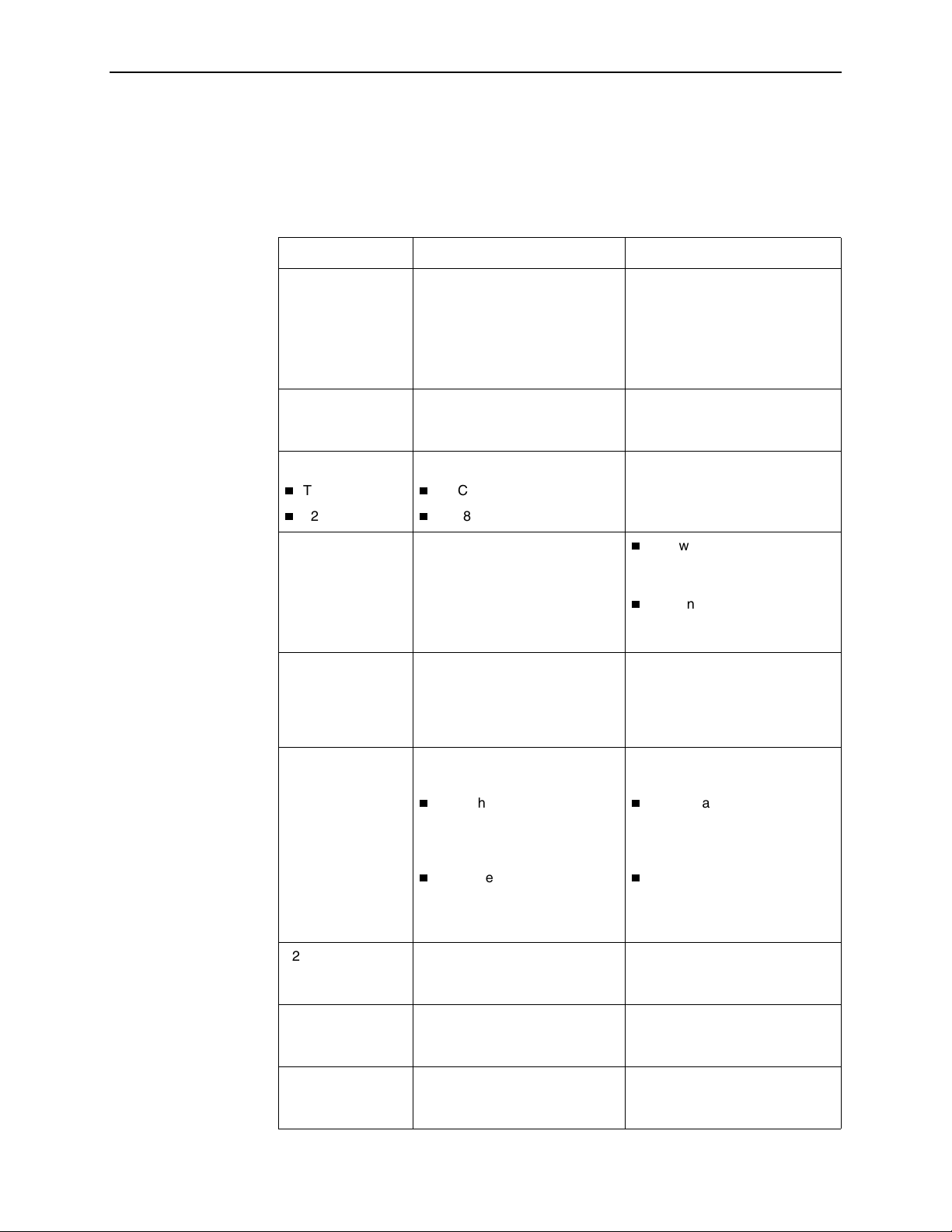
Cables Required
1. Installation
Ta bl e 1 -2 shows all the cables that may be required for your installation.
Table 1-2. Cable Descriptions
Connector Name Connector and Cable For Connecting . . .
DSL PORTS 1–24
POTS 1–24
4201 T1 MODULE:
100Ω RJ48C
4202 E1 MODULE:
TX/RX 75Ω
120Ω
4203 T1/E1 IMA
MODULE
MGMT 8-position modular plug and
50-pin RJ21X Telco-type
straight connector and 50-wire
cable. Two cables required, one
for DSL and one for POTS (if
used).
BNC
RJ48C
RJ48C
8-wire Category 5 or better
unshielded twisted pair (UTP)
cable.
Up to 24 DSL ports to Main
Distribution Frame, punchdown
block, or splitters.
Up to 24 POTS splitter ports to
Main Distribution Frame or
punchdown block.
A downstream
GranDSLAM 4200 to an
upstream ATM network.
A downstream
GranDSLAM 4200 to an
upstream ATM network.
A downstream
GranDSLAM 4200 to an
upstream ATM network.
A GranDSLAM 4200
aggregation unit to a basic
unit in a stack.
The GranDSLAM 4200 to a
Network Management System
over a Local Area Network (LAN)
employing 10BaseT or
100BaseT.
CONSOLE DB9 plug connector and
shielded cable.
The other connector
depends on the serial port on
your terminal or PC, but
normally is a DB9 socket.
The other connector
depends on the serial port on
your modem, but normally is
a DB25 plug.
4210 ALARM 3-position terminal block and
3-wire shielded, twisted-pair
cable.
4220/4230 ALARM 5-position terminal block and
5-wire shielded, twisted pair
cable.
BITS (Building
Integrated Timing
Supply)
4200-A2-GN20-40 January 2004
Not applicable. For future use.
The GranDSLAM 4200 to one of
the following:
A terminal or a PC with a
terminal emulation program,
or
A modem.
The GranDSLAM 4200 to an
alarm system.
The GranDSLAM 4200 to an
alarm system.
1-3
Page 14
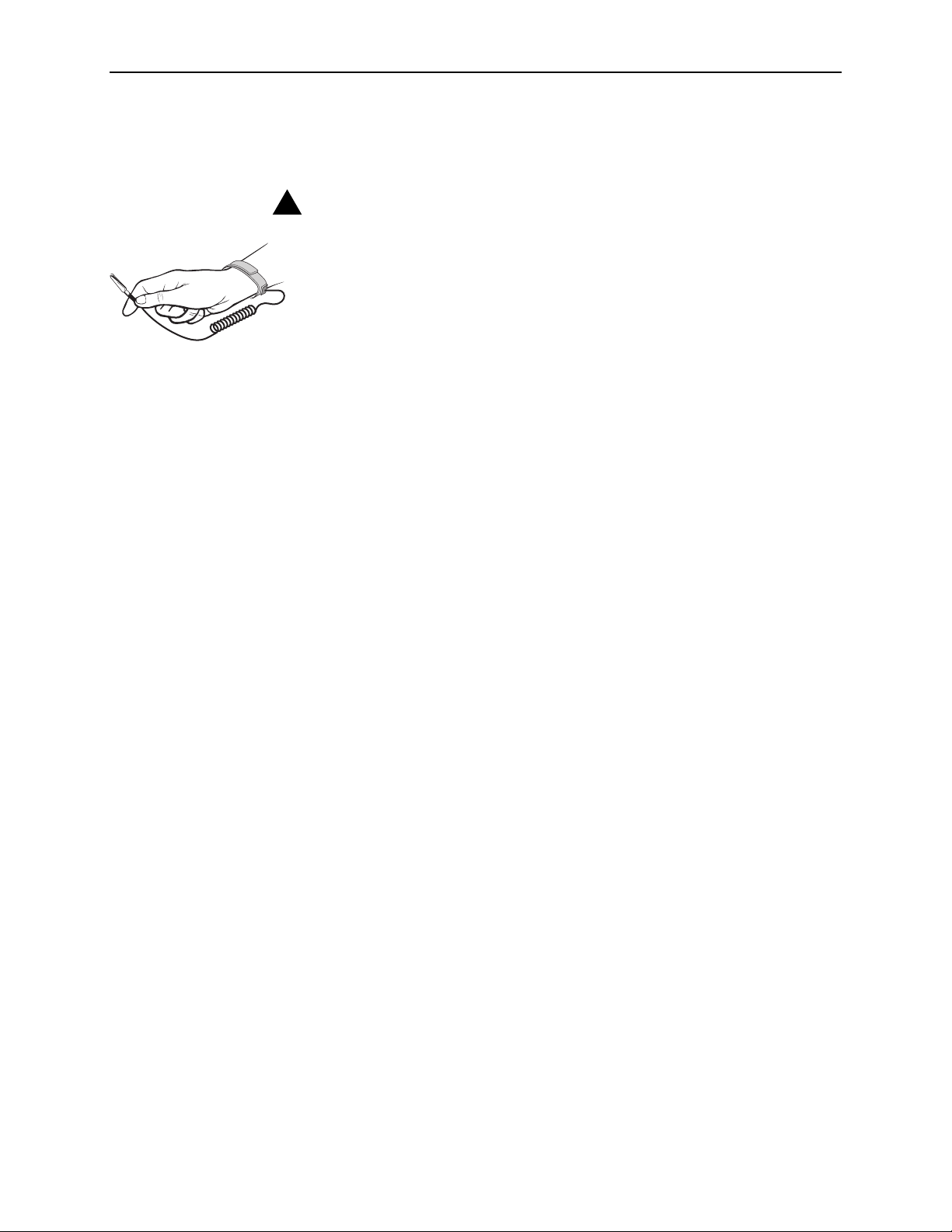
1. Installation
Unpacking the Hardware
HANDLING PRECAUTIONS FOR
!
STATIC-SENSITIVE DEVICES
This product is designed to protect sensitive components from damage
due to electrostatic discharge (ESD) during normal operation. When
performing installation procedures, however, take proper static control
precautions to prevent damage to equipment. If you are not sure of the
proper static control precautions, contact your nearest sales or service
representative.
The GranDSLAM 4200 is shipped in a cardboard shipping container. Carefully
remove the unit from its shipping container and check for physical damage. If the
unit shows signs of shipping damage, notify your sales representative.
Package Contents
In addition to this installation guide, the GranDSLAM 4200 shipping carton should
contain:
GranDSLAM 4200
Two sets of mounting brackets, one set suitable for a 19-inch (483 mm) rack
and one set suitable for a 23-inch (584 mm) rack (including Bay Networks and
Nortel)
Hardware kit (see Table 1-3, Contents of Hardware Kit Shipped with the
GranDSLAM 4200)
If anything is missing, notify your sales representative.
Before installing the GranDSLAM 4200, read the Important Safety Instructions in
the beginning of this document.
Be sure to register your warranty at www.paradyne.com/warranty.
1-4 January 2004 4200-A2-GN20-40
Page 15
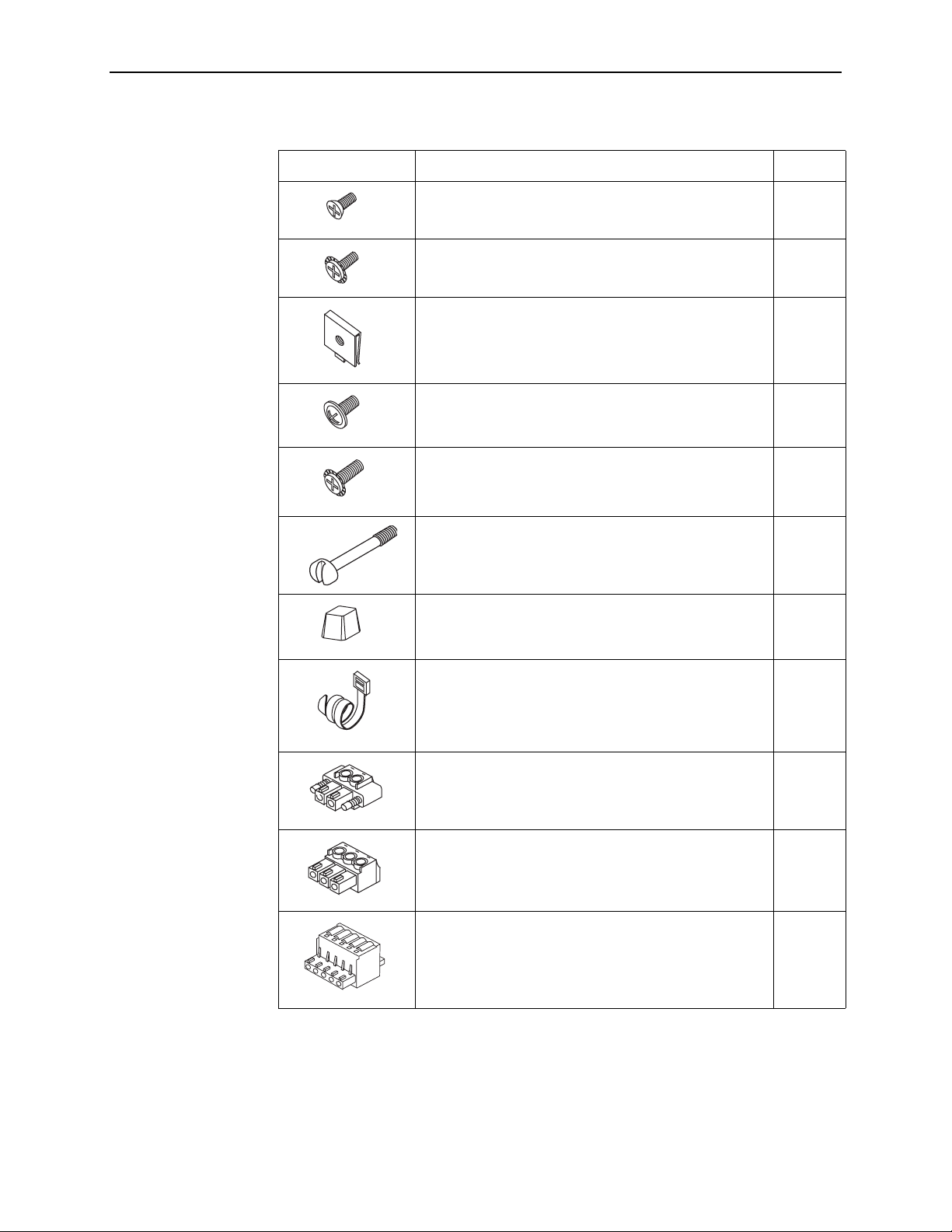
1. Installation
02-17326
02-17256
02-17257
02-17258
02-17325
02-17261
02-17262
02-17272
02-17273
02-17327
Table 1-3. Contents of Hardware Kit Shipped with the GranDSLAM 4200
Appearance Description Quantity
02-17259
Flat-head screw for attaching 19" mounting brackets to
unit
Machine screw with captive starwasher (6-32 x 1/4″) for
attaching 23" mounting brackets to unit
Self-retaining nut for racks without threaded holes 5
Dress screw (12-24 x 1/2″) for use with self-retaining
nuts
Machine screw with captive starwasher (10-32 x 1/2″)
for use with racks with threaded holes
Captive pan-head screw for replacing long Telco screw 3
Rubber foot for desk-mount and stacking of units 4
7
7
5
5
Cable tie (8″) for strain relief and cable management 3
2-position plug with screw flange for power connection 2
3-position plug for ALARM connection on Model 4210 2
5-position plug for ALARM connection on Model 4220
and Model 4230
2
4200-A2-GN20-40 January 2004
1-5
Page 16

1. Installation
Mounting Configurations
Three basic installation configurations are available:
Rack mount – see Installing the Brackets for Rack Mounting on page 1-6 and
Installing the GranDSLAM 4200 Into a Rack on page 1-8.
Wall mount – see Installing the GranDSLAM 4200 on a Wall on page 1-10.
Shelf or desktop – see Installing the GranDSLAM 4200 on a Shelf or Desktop
on page 1-12.
Mounting Brackets
Your GranDSLAM 4200 can be installed in a rack or on the wall using mounting
brackets. Two brackets suitable for a 19-inch (483 mm ) rack (marked EIA-19) and
two brackets suitable for a 23-inch (584 mm) Bay Networks or Nortel rack (marked
with Paradyne Part Number 868-6282-0120) are shipped with the unit. Two
brackets suitable for a 21-inch (535 mm) rack (marked ETSI) are available from
Paradyne as a separate feature (see Appendix B, Equipment List ).
Rack-mounting brackets may also be used to attach the unit to a wall.
NOTE:
In this guide, the term rack refers to any rack, cabinet, frame, or bay suitable
for mounting telecommunications equipment.
Installing the Brackets for Rack Mounting
Procedure
To install the mounting brackets for rack mounting:
1. Locate the black screw nearest the front panel on each side of the unit as
shown.
3
ALARMRTN -48VDC
.5
A
6
0
B
CONSOLE
A
POWER A
STATUS
UPLINK
B
BITS
MGMT
4
2
0
2
TX RX
TEST
ALRM
E1 MODULE
75Ω
120
Ω
11
48
2
1
3
1
620
2
4
D
S
L
P
O
R
T
S
1
-2
4
P
O
T
S
1
2
4
02-17274
2. Remove these two black screws (one from each side) before attempting to
install the mounting brackets.
1-6 January 2004 4200-A2-GN20-40
Page 17
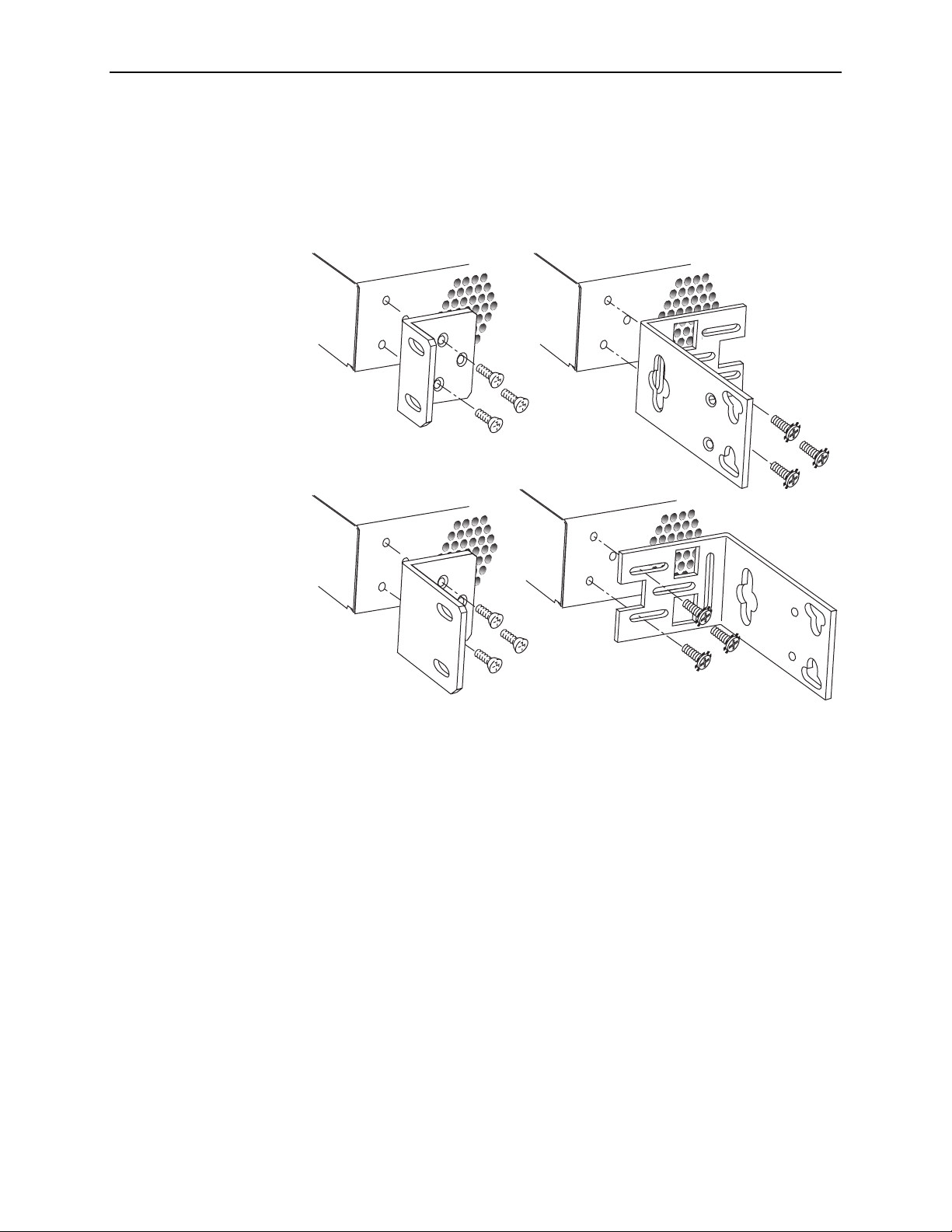
1. Installation
3. Identify six flat-head screws (for 19-inch racks) or six machine screws (for
23-inch racks) provided with the mounting brackets in the hardware kit.
4. Attach the brackets appropriate to your rack size. Tighten all screws firmly.
19-inch (483 mm) Rack Mount
23-inch (584 mm) EIA and Bay Networks
Rack Mount
21.1-inch (535 mm) Rack Mount
23-inch (584 mm) Nortel
Rack Mount
02-17324
4200-A2-GN20-40 January 2004
1-7
Page 18
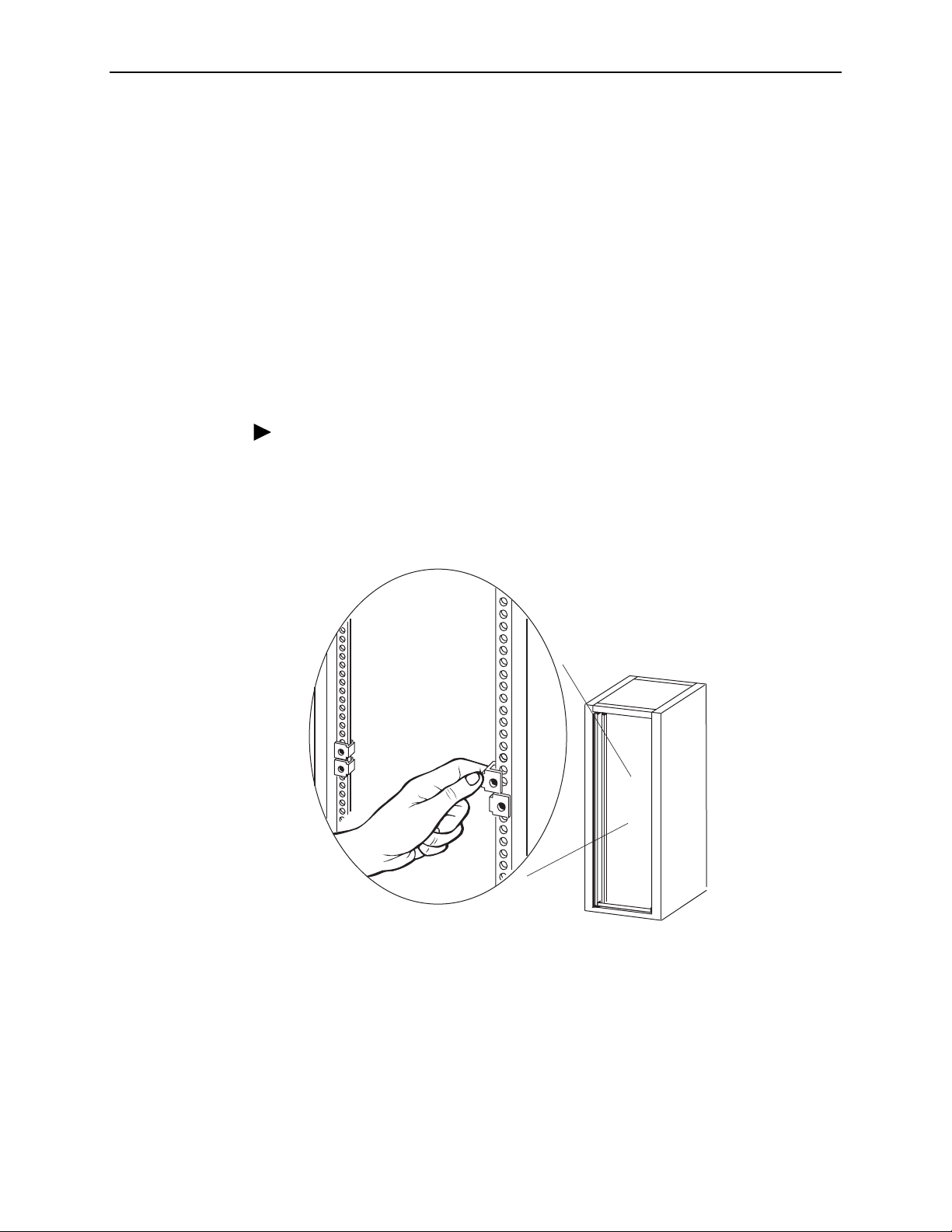
1. Installation
Installing the GranDSLAM 4200 Into a Rack
Two types of mounting screws are provided. Use:
#10-32 mounting screws for rails with threaded screw holes
#12-24 mounting screws and self-retaining nuts for rails with unthreaded
screw holes
NOTE:
Before installing the GranDSLAM 4200 in a rack or cabinet, you may prefer to
first attach the unit to a ground while you have unrestricted access to the
grounding lug on the side of the unit. See Grounding Lug in Chapter 2, Cabling
for more information.
Procedure
To install the GranDSLAM 4200 into a rack:
1. Determine where in the rack you will mount the GranDSLAM 4200. If your rack
does not have threaded screw holes, slip self-retaining nuts onto the rails
where the GranDSLAM 4200 will be fastened.
02-17070
2. Place the unit so that the brackets rest against the front of the rails. Insert
screws in the bottom screw positions and hand-tighten them.
1-8 January 2004 4200-A2-GN20-40
Page 19

1. Installation
3. Insert and tighten the screws in the top screw positions, then tighten the
bottom screws.
3.5 A
ALARMRTN -48VDC
60
B
A
POWER A
CONSOLE
TUS
A
ST
B
UPLINK
BITS
M
MGMT
T
4202
S
R
TX
L
E
T
A
E1 MODULE
RX
75
W
100/120
W
112
48
13 24
16 20
DSL PORTS 1-24
POTS 1-24
R
T
N
4
8
V
D
C
A
L
A
R
3
M
.
5
A
6
0
B
C
O
N
S
O
L
E
A
K
US
N
T
LI
A
T
S
UP
4
2
1
P
0
O
W
E
R
A
B
B
I
T
T
M
S
T
X
4
S
2
0
1
E
LR
M
G
M
T
T
A
R
X
T
1
/
E
1
M
7
O
5
W
D
U
L
E
1
1
0
0
/
1
4
2
0
W
8
1
2
1
3
1
6
2
0
2
4
D
S
L
P
O
P
R
O
T
T
S
S
1
1
-
-
2
2
4
4
23-inch (584 mm) Nortel
Rack Mount
4. Do not plug in the unit. Proceed to Installing the Uplink Module on page 1-13.
4200-A2-GN20-40 January 2004
1-9
Page 20
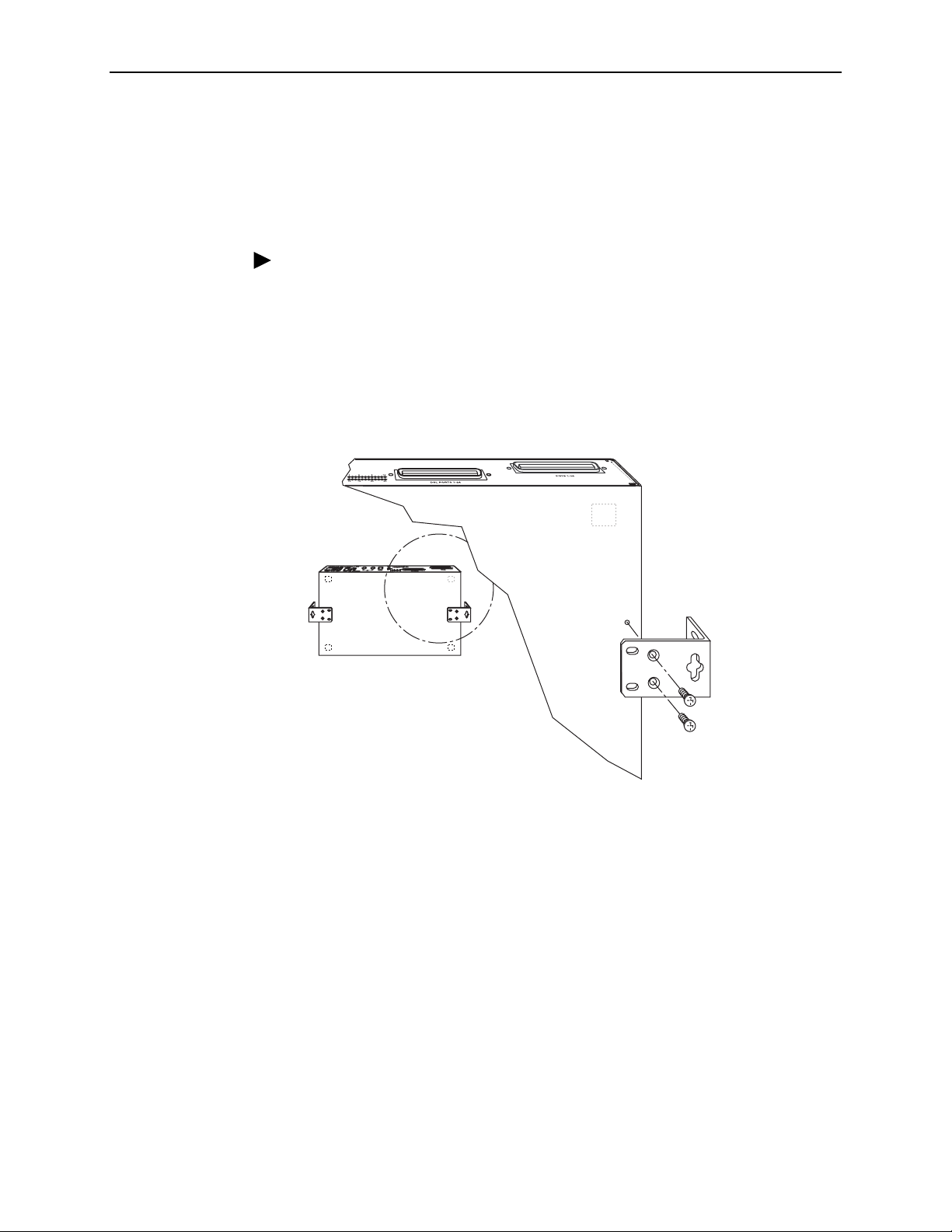
1. Installation
Installing the GranDSLAM 4200 on a Wall
Wall mounting requires two wood screws suitable for the weight of the fully cabled
unit. These are not included. Use at a minimum 1/4-inch (6 mm) diameter screws
in 3/4-inch (19 mm ) plywood (not drywall).
Procedure
To install the GranDSLAM 4200 on a wall:
1. Identify the flat-head screws provided in the hardware kit and the brackets
suitable for a 19-inch rack. Two screws are required for each bracket.
2. Orient the unit so that the bottom is facing you and the faceplate is at the top.
3. Locate the supplied Right Side mounting bracket and fasten it to the right side
of the unit.
02-17252
4. Locate the supplied Left Side mounting bracket and fasten it to the left side of
the unit.
5. Tighten all screws firmly.
1-10 January 2004 4200-A2-GN20-40
Page 21
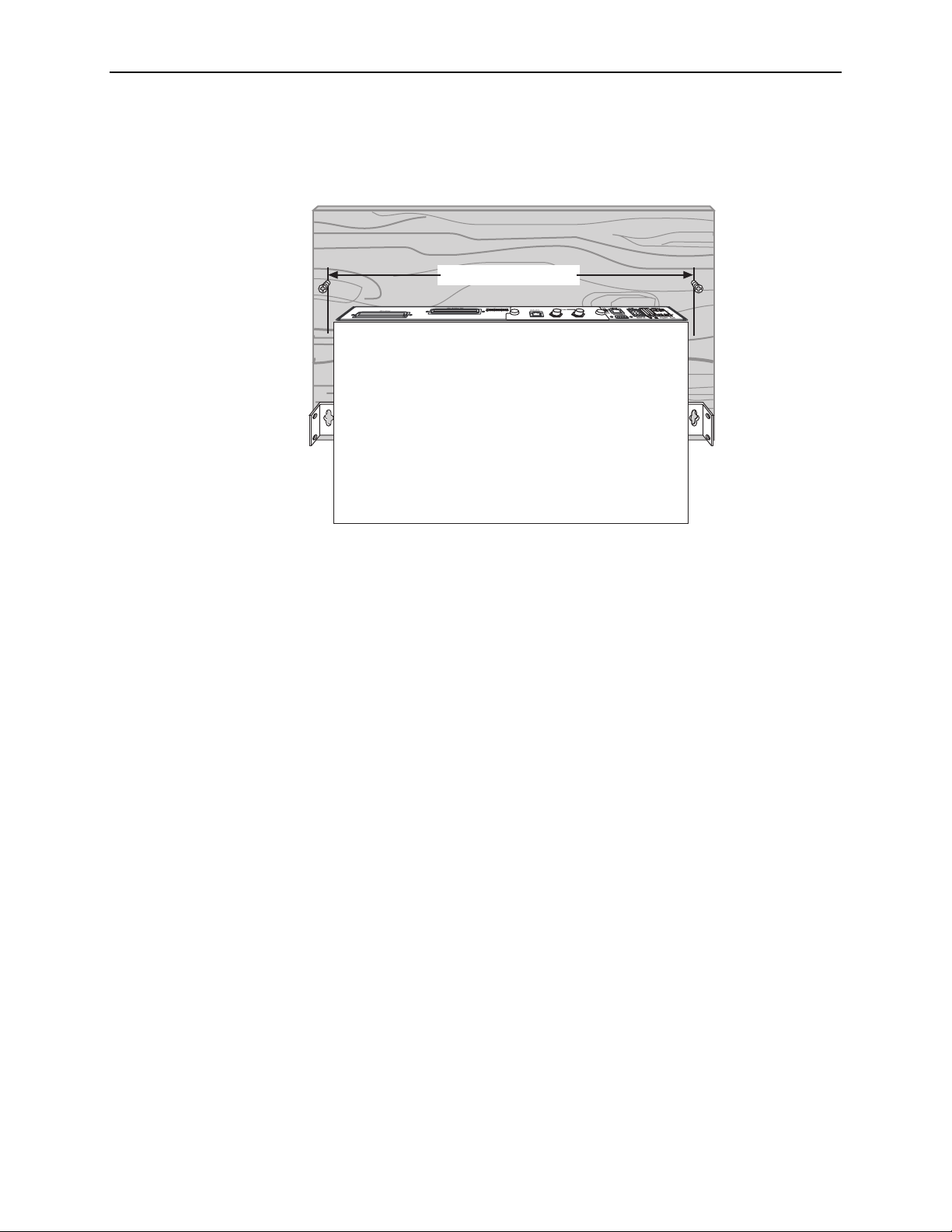
1. Installation
6. Install two wood screws (not provided) at the same height above the floor and
18.75 inches (476.25 mm) apart. Do not completely tighten the screws. Leave
them so their heads are about 1/4 inch (6 mm) from the wall.
18.75 in (476.25 mm)
02-17254
7. Hang the unit from the wood screws to verify that the screws are properly
placed. The screws should freely slide into the top of the key slots in the
brackets.
8. Do not fasten the unit to the wall until after it is completely cabled and tested.
Proceed to Installing the Uplink Module on page 1-13.
4200-A2-GN20-40 January 2004
1-11
Page 22
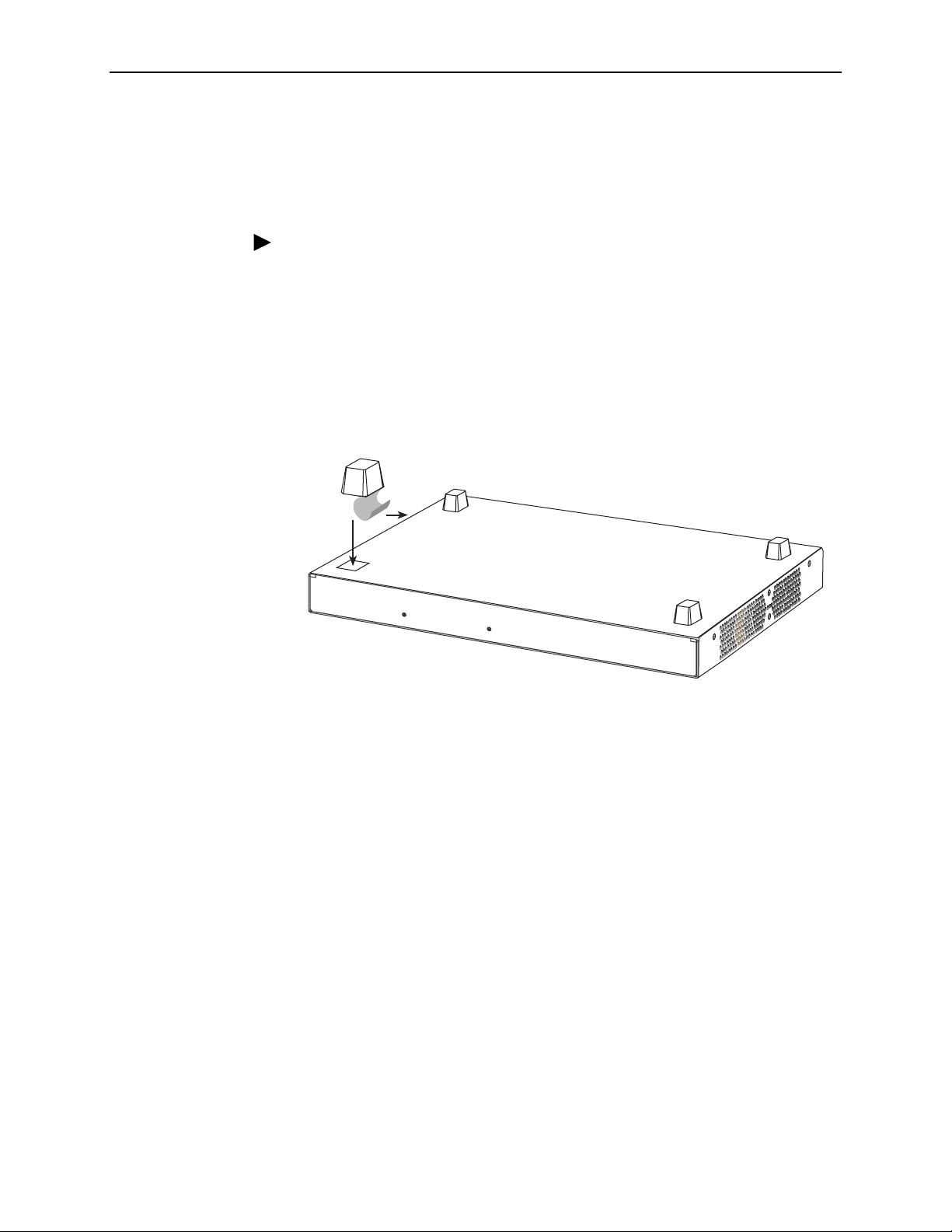
1. Installation
Installing the GranDSLAM 4200 on a Shelf or Desktop
If the GranDSLAM 4200 will be placed on a shelf or desktop, install the provided
rubber feet before putting the unit in position.
Procedure
To install the GranDSLAM 4200 on a shelf or desktop, as a standalone unit or in a
stack:
1. Locate the rubber feet in the hardware kit provided with the unit.
2. Turn the unit upside down on a work surface. Squares stamped into the
bottom of the unit show the proper positions for the feet.
3. Remove the protective sheet from the bottom of each foot, then press the foot
onto a corner of the bottom of the unit.
02-17263
4. Turn the unit right side up and place it in position on a shelf or desktop.
If the installation includes more than one unit, one can be stacked atop
another. Up to five units can be stacked together. If you intend to aggregate
the stack into a single uplink using the Model 4203 T1/E1 IMA Uplink Module,
the aggregation unit can be placed anywhere within the stack.
5. Do not plug in the unit. Proceed to Installing the Uplink Module on page 1-13.
1-12 January 2004 4200-A2-GN20-40
Page 23

Installing the Uplink Module
Each GranDSLAM 4200 requires an uplink module for connection to the ATM
network. If your uplink module was shipped separately from the
GranDSLAM 4200, install the uplink module before you connect the unit to a
power source. If your GranDSLAM 4200 arrived with an uplink module already
installed, proceed to Chapter 2, Cabling.
NOTE:
The uplink modules are hot swappable. If you install an uplink module after the
unit has already been powered-on, reset the unit before attempting to operate
it.
HANDLING PRECAUTIONS FOR
!
STATIC-SENSITIVE DEVICES
This product is designed to protect sensitive components from damage
due to electrostatic discharge (ESD) during normal operation. When
performing installation procedures, however, take proper static control
precautions to prevent damage to equipment. If you are not sure of the
proper static control precautions, contact your nearest sales or service
representative.
1. Installation
Procedure
To install the uplink module:
1. Remove the two captive screws holding the blank filler panel on the
GranDSLAM 4200.
3.5 A
ALARMRTN -48VDC
60
B
A
POWER A
2. Store the blank filler panel and screws for possible future use.
CONSOLE
STATUS
B
BITS
UPLINK
MGMT
TEST
ALRM
11
48
2
1
324
1
620
02-17264
4200-A2-GN20-40 January 2004
1-13
Page 24

1. Installation
3. Slide the uplink module into the guide rails just inside the opening. Press the
uplink module firmly into place until it is fully seated and the faceplate of the
uplink module is flush against the faceplate of the GranDSLAM 4200.
3.5 A
ALARMRTN -48VDC
60
B
A
POWER A
CONSOLE
STATUS
B
BITS
UPLINK
MGMT
TEST
ALRM
112
4202
T
X
E1
M
O
DULE
RX
75
Ω
100/120
Ω
48
13 24
1
6
2
0
02-17267
4. Fasten the two screws provided with the uplink module.
Do not plug in the unit. Proceed to Chapter 2, Cabling.
1-14 January 2004 4200-A2-GN20-40
Page 25

Cabling
Cabling Overview
The GranDSLAM 4200 has a large variety of possible cabling configurations. This
chapter describes all possible connections, not all of which are required:
DSL Ports on page 2-2
4201 T1 Uplink Module Connector on page 2-3
4202 E1 Uplink Module Connectors on page 2-4
4203 T1/E1 IMA Uplink Module Port Connectors on page 2-6
2
Console Port on page 2-10
Alarm Interface on page 2-12
Grounding Lug on page 2-15
Power Connector on page 2-16
4200-A2-GN20-40 January 2004 2-1
Page 26

2. Cabling
DSL Ports
The GranDSLAM 4200 DSL connector supports the tip and ring connections of up
to 24 DSL ports over a 50-position cable. A POTS (plain old telephone service)
splitter connector is also provided. If your model does not contain an integrated
POTS splitter, you must connect the unit to a separate POTS splitter.
Procedure
To cable the DSL Ports:
1. Insert a cable tie (provided) through the top of the anchor mount next to the
DSL PORTS 1–24 connector.
2. If the connector for your cable has a short captive screw, attach the cable to
the DSL PORTS 1–24 connector and fasten it to the jack screw with its short
captive screw.
#4-40
Jack Screw
Short
Screw
50-Pin
Connector
Anchor
Mount
02-17083
3. If the connector for your cable has a long captive screw, remove the provided
jack screw from the threaded hole next to the DSL PORTS 1–24 connector.
Attach the DSL PORTS 1–24 connector to the unit using the long, captive
pan-head screw (provided).
Anchor
Mount
Long
Screw
50-Pin
Connector
02-17346
4. Tighten the cable tie around the connector and trim the excess.
02-17084
5. If using an integrated POTS splitter, the POTS 1–24 connector is used.
Repeat Step 1 through Step 4, substituting POTS 1–24 for DSL PORTS 1–24.
6. Secure the cables as required for strain relief.
2-2 January 2004 4200-A2-GN20-40
Page 27

Uplink Module Connectors
The following types of uplink modules are available for the unit:
Model 4201 T1 Uplink Module
Model 4202 E1 Uplink Module
Model 4203 T1/E1 IMA Uplink Module
4201 T1 Uplink Module Connector
The 4201 T1 Uplink Module has a single RJ48C, 8-pin, unkeyed, shielded
connector.
NOTE:
The metal shell of the T1 connector is grounded. Pins 7 and 8 of the connector
are not grounded. Therefore, if the cable you are using is wired to ground the
cable shield to pins 7 and 8, you must first obtain a cable with a shielded plug
and connect the cable shields (drain wires) to the plug’s shield. If your cable
has separate shields for transmit and receive, you must ground both drain
wires. You can also ground the shields at the far end, or you can use a
nonshielded cable.
2. Cabling
Procedure
To connect to the 4201 T1 Uplink Module:
1. Determine the interface type, and procure the appropriate cable.
2. Plug the 8-position modular plug into the 100Ω modular jack.
3.5 A
ALARMRTN -48VDC
POWER A
60
CONSOLE
S
K
U
T
A
LIN
T
P
S
B
BITS
MGMT
U
M
T
R
L
A
S
E
T
420
1
T1 MODULE
100Ω
8-Position
Modular
Plug
B
A
11
48
1
2
3
1
620
2
4
02-17275
3. Connect the other end of the cable to the appropriate network equipment such
as a multiplexer.
4200-A2-GN20-40 January 2004
2-3
Page 28

2. Cabling
4202 E1 Uplink Module Connectors
The 4202 E1 Uplink Module has two connectors, only one of which may be used at
a time:
120Ω connector – A balanced RJ48C, 8-pin, unkeyed, unshielded connector.
The 120Ω connector is the default.
75Ω connector – An unbalanced BNC connector with two jacks (TX/RX). To
use the 75Ω connector, you must change the default using the TL1
commands. For more information on TL1 commands, see the
GranDSLAM 4200 ATM Stackable DSLAM User’s Guide.
NOTE:
The metal shell of the T1 connector is grounded. Pins 7 and 8 of the connector
are not grounded. Therefore, if the cable you are using is wired to connect its
shield to pins 7 and 8, then the cable’s shield will not be grounded at the
module end. To ground the cable shield at the module end, you must use a
cable with a shielded plug and the cable shields (drain wires) must be
connected to the plug’s shield. If your cable has separate shields for transmit
and receive, you must ground both drain wires. You can also ground the
shields at the far end, or you can use a nonshielded cable.
Procedure
To connect to the 4202 E1 Uplink Module 120Ω connector:
1. Determine the interface type, and procure the appropriate cable.
2. Plug the 8-position modular plug into the 120Ω modular jack.
CAUTION:
Do not plug cables into both the 120Ω and the 75Ω connectors at the
same time.
3.5 A
ALARMRTN -48VDC
POWER A
60
CONSOLE
S
K
U
T
A
LIN
T
P
S
B
BITS
MGMT
U
M
T
LR
A
S
E
T
4202
E1 MODULE
TX RX
75Ω
120Ω
112
48
1
3
1
620
8-Position
Modular
Plug
B
A
2
4
02-17276
2-4 January 2004 4200-A2-GN20-40
Page 29

2. Cabling
3. Connect the other end of the cable to the appropriate network equipment such
as a multiplexer.
Procedure
To connect to the 4202 E1 Uplink Module 75Ω connector:
1. Determine the interface type, and procure the appropriate coaxial cable.
2. Change the connector default to 75Ω using the ENT-T1 or ED-T1 TL1
command (LINETYPE=G703SHORT75).
3. Plug the TX coaxial cable into the TX 75Ω jack.
4. Plug the RX coaxial cable into the TX 75Ω jack.
CAUTION:
Do not plug cables into both the 120Ω and the 75Ω connectors at the
same time.
3.5 A
ALARMRTN -48VDC
POWER A
60
CONSOLE
S
K
U
T
IN
A
L
T
P
S
B
BITS
MGMT
U
M
T
LR
A
S
TE
4202
E1 MODULE
TX RX
75Ω
120
Ω
11
48
324
1
6
2
0
2
1
B
A
Coaxial
Cable
5. Connect the other end of the cables to the appropriate network equipment
such as a multiplexer.
02-17277
4200-A2-GN20-40 January 2004
2-5
Page 30

2. Cabling
4203 T1/E1 IMA Uplink Module Port Connectors
The 4203 T1/E1 IMA Uplink Module supports eight operational T1/E1 ports, each
with an RJ48C, 8-pin, unkeyed, shielded connector. The 4203 uplink module can
be used to aggregate up to four other GranDSLAM 4200 units subtended in a
stack, allowing up to 120 ports in the stack to be managed with a single
Permanent Virtual Circuit (PVC).
NOTE:
The metal shell of the T1/E1 connector is grounded. Pins 7 and 8 of the
connector are not grounded. Therefore, if the cable you are using is wired to
ground the cable shield to pins 7 and 8, you must first obtain a cable with a
shielded plug and connect the cable shields (drain wires) to the plug’s shield. If
your cable has separate shields for transmit and receive, you must ground
both drain wires. You can also ground the shields at the far end, or you can
use a nonshielded cable.
Procedure
To connect to the 4203 T1/E1 IMA Uplink Module:
1. Determine the interface type, and procure the appropriate cable.
2. Plug up to eight 8-position modular plugs into the ports labeled 1–8.
If this is the aggregation unit in a stack, the unit defaults to using ports 1–4 as
the uplink ports. This default can be changed using the ENT-VCL TL1
command. See the GranDSLAM 4200 ATM Stackable DSLAM User’s Guide
for more information on subtending and TL1 commands.
RTN -48VDC
3.5 A
60
B
A
POWER
ALARM
CONSOLE
STATUS
A
B
BITS
MGMT
UPLINK
M
TEST
ALR
4203
T1/E1 MODULE
1234
5678
112
48
13 24
16 20
8-Position
Modular
Plug
02-17332
3. Install the required ferrite choke on all the DSL cables connected to the 4203
T1/E1 IMA Uplink Module (see Installing the 4203 T1/E1 IMA Uplink DSL
Cable Ferrite Choke on page 2-8).
2-6 January 2004 4200-A2-GN20-40
Page 31

2. Cabling
4. Connect the other end of the cable(s) to the appropriate network equipment
such as an ATM switch.
Or, if this is the aggregation unit in a stack, connect to one of the following
connectors on a basic unit in the stack:
— 100Ω connector on a 4201 T1 Module
— 120Ω connector on a 4202 E1 Module
— 100Ω/120Ω connector 5–8 on a 4203 T1/E1 IMA Module.
R
TN
-48VD
C
3.5 A
A
LA
60
W
ER
A
DC
3.5 A
W
E
R
A
DC
3.5 A
W
ER
A
C
3.5 A
60
A
To
AT M
Switch
RM
C
O
N
S
OLE
TUS
A
ST
B
B
ITS
A
LA
60
R
B
B
ITS
A
LARM
60
B
B
ITS
ALAR
M
B
B
ITS
UPLINK
M
4202
G
M
T
TEST
ALRM
M
CO
N
SO
LE
ATUS
ST
UPLINK
M
G
M
T
TEST
ALRM
C
O
N
SO
LE
ATUS
ST
UPLINK
M
G
M
T
TEST
ALRM
CO
NSO
LE
ATUS
ST
UPLINK
M
G
M
T
TEST
ALRM
TX R
E1 M
O
D
U
LE
4202
E1 M
O
D
ULE
4202
E1 M
O
D
ULE
4203
T
1/E
1 M
O
D
U
LE
X
75
W
TX RX
75
W
TX R
X
75
W
12
34
5678
120
W
112
4
8
13 24
16
20
120
W
112
4
8
13
16 20
24
120
W
112
48
13 24
16 20
112
4
8
13 24
16
20
02-17333
B
A
P
O
R
TN -48V
B
A
PO
R
TN
-48V
B
A
PO
R
TN
-48VD
B
A
P
O
W
ER
4200-A2-GN20-40 January 2004
2-7
Page 32

2. Cabling
Installing the 4203 T1/E1 IMA Uplink DSL Cable Ferrite Choke
The 4203 T1/E1 IMA Uplink is shipped with a ferrite choke that must be installed
on the DSL cable(s). One choke can accommodate 1–8 cables.
Procedure
To install the ferrite choke onto the DSL cable(s):
1. Open the ferrite choke and place it around the cable(s) as close to the cable
connector on the uplink module as possible.
2. Close the two halves around the cable and snap the choke shut, pressing
down on the plastic latch to secure it.
3. To prevent the ferrite choke from slipping down the cable, install a tie wrap
behind the ferrite choke as shown.
Tie
Wrap
Plastic
Latch
02-17334
2-8 January 2004 4200-A2-GN20-40
Page 33

Management Port
The MGMT (management) port can be used to connect the GranDSLAM 4200 to a
network management system using a 10BaseT or 100BaseT LAN. The MGMT
port is isolated and no user data is accessible over it. A straight-through cable is
used.
Procedure
To use the MGMT port:
1. Connect a modular 8-pin cable to the MGMT port.
2. If the GranDSLAM 4200 is in a rack, fasten the cable to a rail with a cable tie.
3. Connect the other end of the cable to your Ethernet hub or to a network
2. Cabling
interface card in a PC.
RTN -48VD
B
A
Hub Device
C
3.5 A
ALAR
60
M
CO
NSO
LE
PO
W
ER
A
B
BITS
M
GM
T
ATUS
ST
UPLINK
4202
TEST
ALRM
E
1 M
O
DU
MGMT
Por t
LE
TX RX
75
W
120
W
112
48
13 24
16 20
02-17278
4200-A2-GN20-40 January 2004
2-9
Page 34

2. Cabling
Console Port
The CONSOLE port normally serves as the primary user interface with the
GranDSLAM 4200 during installation. You can connect a terminal or PC directly to
the CONSOLE port using a DTE cable (see procedure below). You can also use
the CONSOLE port to attach a modem to the GranDSLAM 4200 for remote dial-in
management of the unit using a DCE cable (see procedure on next page).
Procedure
To connect a terminal or PC to the CONSOLE port:
1. Configure the terminal or terminal emulation program to use the following
parameters:
— Maximum speed: 9600 bps
— Data bits: 8
— Parity: None
— Flow Control: None
— Stop bits: 1
2. Determine and procure the proper Data Terminal Equipment (DTE) cable type.
The CONSOLE port requires a DB9 plug connector. The other connector
depends on the serial port on your terminal or PC.
3. Connect the DB9 plug connector to the CONSOLE port socket. The
CONSOLE port is ordinarily used only during installation, so do not fasten the
connector.
4. Connect the other end of the cable to the serial port of your terminal or PC.
Serial
B
A
POWER A
Por t
3.5 A
ALARMRTN -48VDC
60
CONSOLE
TUS
A
ST
B
UPLINK
BITS
M
MGMT
T
S
R
L
E
T
A
4202
E1 MODULE
CONSOLE
Por t
TX RX
75
W
100/120
W
112
48
13
16 20
24
DSL PORTS 1-24
02-17271
2-10 January 2004 4200-A2-GN20-40
Page 35

2. Cabling
Procedure
To connect a modem to the CONSOLE port:
1. Determine and procure the proper DCE cable type. The CONSOLE port
requires a DB9 plug connector. The other connector depends on the serial
port on your modem, but normally a DB25 plug is required.
2. Connect the DB9 plug connector to the CONSOLE port socket.
3. If the modem will be permanently connected, fasten the connector to the
Management Module with its captive screws. If the GranDSLAM 4200 is in a
rack, dress the cable to the left and attach it to the rail with a cable tie.
4. Connect the other end of the cable to the serial port of your modem.
Serial Port
P
W
R
AL
M
TS
T
LIN
E
ET
H
ER
N
E
T
R
TN -48V
DC
3.5 A
ALAR
60
B
A
PO
W
M
C
O
NSO
LE
E
R
A
B
BITS
TUS
STA
UPLINK
M
4202
G
M
T
ALRM
TX RX
TEST
E
1 M
O
D
U
LE
75
W
120
W
CONSOLE
Por t
Modem
112
48
13 24
16 20
02-17279
4200-A2-GN20-40 January 2004
2-11
Page 36

2. Cabling
Alarm Interface
The alarm interface differs, depending on GranDSLAM 4200 model.
Model 4210 – The ALARM interface for the Model 4210 consists of three
contacts that provide access to to the alarm relays that can be used to set off
Major and Minor physical alarms. A 3-position plug provided in the Model 4210
hardware kit is used to connect 16–28 AWG wire to the ALARM terminal block
(see Table 1-3, Contents of Hardware Kit Shipped with the GranDSLAM 4200,
in Chapter 1, Installation).
Models 4220 and 4230 – The ALARM interface for the Models 4220 and 4230
consists of five contacts. Three of the contacts provide access to alarm relays
that that can be used to set off Major and Minor physical alarms. The other two
contacts provide access to a sense circuit that can be used to detect the open
or closed condition of an external alarm relay. See Figure 2-1, Alarm
Connection Example, for an example of how to connect a Model 4220 to a
Model 4210 so that the Model 4220 can monitor the state of the Model 4210’s
major alarm.
A 5-position plug provided in the Model 4220 and Model 4230 hardware kit is
used to connect 20–28 AWG wire to the ALARM terminal block (see Ta bl e 1 -3 ,
Contents of Hardware Kit Shipped with the GranDSLAM 4200, in Chapter 1,
Installation ).
The contacts are closed during normal operation. They open in response to loss of
power, hardware failure, or other alarm conditions. See Model 4210 ALARM/BITS
Connector or Models 4220/4230 ALARM/BITS Connector in Appendix A,
Connectors and Pin Assignments for more information.
CAUTION:
The ALARM Sense + and Sense – contacts are intended to be connected
to an external alarm relay. Do not apply power to these contacts; doing so
will result in damage to the unit.
Minor Common Major
ALARM
Model 4210
To Alarm
Monitoring
System
ALARM
Model 4220
BITS
Sense Sense+ Minor Common Major
02-17331
Figure 2-1. Alarm Connection Example
2-12 January 2004 4200-A2-GN20-40
Page 37

2. Cabling
Procedure
To connect the ALARM interface:
1. Strip the tips of the alarm source wires (about 1/2 inch or 12.7 mm in length).
2. For Model 4210, insert the wires into the 3-position plug. Securely fasten each
wire by tightening the screw above it.
For Models 4220/4230, use a screwdriver to press the orange spring tab in
while inserting the wire into the hole below it.
NOTE:
For all models, the insulation should be fully within the plug and no bare
wire should be exposed outside of the plug.
Spring
Ta b
02-17283
02-17328
3. Insert the plug into the ALARM interface on the front panel of the
GranDSLAM 4200.
4. If the GranDSLAM 4200 is in a rack, dress the cable to the left and secure it to
the rail with a cable tie.
4200-A2-GN20-40 January 2004
2-13
Page 38

2. Cabling
5. Connect the other end of the cable to your alarm monitoring system.
CO Alarm
Monitoring System
R
TN -48VDC
3.5 A
A
LA
6
RM
0
B
A
PO
W
ER
CO
N
SO
LE
TUS
A
ST
A
B
BITS
UPLINK
M
4202
G
M
T
ALRM
TX RX
TEST
E1 M
O
D
U
LE
75
W
120
W
Model 4210
112
48
13 24
16 20
02-17280
Or, for Models 4220 and 4230, you can connect the other end of the cable to
an alarm interface on another GranDSLAM 4200 unit so that alarm conditions
on both units can be reported through one GranDSLAM 4200.
CO Alarm
Monitoring System
R
TN -48VDC
3.5 A
A
LA
60
RM
CO
NSO
LE
W
ER
A
B
BITS
3.5 A
60
ALA
RM
A
B
BITS
ATUS
ST
UPLINK
M
4202
G
M
T
ALRM
C
O
NSO
LE
ATUS
ST
UPLINK
M
G
M
T
TEST
ALRM
TX RX
TEST
E1 M
O
DULE
75
W
120
4203
T1/E1 M
O
D
U
LE
W
1234
5678
112
13 24
112
48
13 24
16 20
Model 4210
4
8
16 20
Model 4220/4230
B
A
B
A
R
TN -48VDC
PO
PO
W
ER
02-17329
2-14 January 2004 4200-A2-GN20-40
Page 39

Grounding Lug
2. Cabling
Procedure
To connect the unit to a ground:
1. Strip back the insulation approximately 5/16 of an inch (8 mm) on 14 AWG
copper ground wire.
2. Loosen the screw on the grounding lug located on the side panel near the
front of the unit.
3. Insert the stripped end of the wire through the bottom of the grounding lug and
tighten the screw. Ensure that the screw makes contact with the stripped
portion of the wire.
4. Attach the ground wire to an earth ground.
B
A
POWER A
3.5 A
ALARMRTN -48VDC
60
CONSOLE
TUS
A
ST
B
UPLINK
BITS
M
MGMT
T
4202
S
R
TX RX
L
E
T
A
E1 MODULE
75Ω
120
Ω
112
48
13 24
16 20
DSL PORTS 1-24
POTS 1-24
02-17270
4200-A2-GN20-40 January 2004
2-15
Page 40

2. Cabling
Power Connector
The GranDSLAM 4200 is powered by a – 48 VDC source providing –40.5 to
–57.0 VDC. Dual power feeds are provided (A and B) for redundancy. The terminal
block accepts 16 or 18 AWG wire.
The 4200 GranDSLAM contains two external fuses, each with a visual spring
indicator and an alarm circuit indicator in case the fuse is blown.
Procedure
To supply –48 VDC power to the GranDSLAM 4200 from a single –48 VDC power
source:
CAUTION:
Make sure that the DC power source wires are not powered (that is, the
circuit breakers or fuses are open at the source).
1. Strip the tips of the power source wires (about 1/2 inch or 12.7 mm in length)
before inserting the wire into the 2-position plug.
2. Insert the wires into the supplied 2-position plug with screw flange and
securely fasten each wire by tightening the screw above it. The insulation
should be fully within the plug and no bare wire should be exposed outside of
the plug.
NOTE:
You should clearly label these power source wires as –48V and RTN
respectively.
RTN
–48VDC
02-17283
2-16 January 2004 4200-A2-GN20-40
Page 41

2. Cabling
3. Insert the plug into either the A or B power input terminal on the front panel of
the GranDSLAM 4200.
Insert the . . . Into the . . .
Negative side of the power source – 48VDC input terminal.
Positive side of the power source RTN (return) terminal.
3.5 A
ALARMRTN -48VDC
POWER A
60
CONSOLE
S
K
U
T
IN
A
L
T
P
S
B
BITS
MGMT
U
M
R
L
A
T
S
TE
4202
E1 MODULE
TX RX
75Ω
120Ω
B
A
02-17282
4. If the unit is in a rack, dress the power cables to the left and fasten them to the
rail with a cable tie.
5. Power on the GranDSLAM 4200.
6. Make sure the STATUS LED on the front panel is ON (green). See Chapter 3,
LEDs.
4200-A2-GN20-40 January 2004
2-17
Page 42

2. Cabling
2-18 January 2004 4200-A2-GN20-40
Page 43

LEDs
LED Locations
3
The locations of the System and DSL Port LEDs on the front panel of the
GranDSLAM 4200 are shown in Figure 3-1, Front Panel LEDs.
-48VD
C
3
ALARMRTN
.5
A
6
0
B
CO
A
NSOLE
S
K
U
N
T
I
A
L
PO
T
W
P
ER
S
U
A
B
BITS
M
M
T
4202
GM
S
R
T
T
L
E
XRX
T
A
E
1 M
OD
ULE
75
Ω
120
Ω
1
4
8
1
2
1
3
1
6
2
0
2
4
D
S
L
P
O
R
T
S
1
-
2
4
P
O
T
S
1
2
4
CONSOLE
UPLINK
MGMT
STATUS
ALRM
TEST
4202
E1 MODULE
TX RX
75Ω
120Ω
112
48
13 24
16 20
System LEDs DSL Port LEDs
Figure 3-1. Front Panel LEDs
DSL PORTS 1-24
02-17266
4200-A2-GN20-40 January 2004 3-1
Page 44

3. LEDs
LED Meanings
When power is first applied to the unit, it performs a power-on self-test. When this
test is successfully completed, the Status LED blinks. The meaning of all the LEDs
is shown in Table 3-1, Front Panel LEDs.
Table 3-1. Front Panel LEDs
LED Color State Meaning
ALARM Amber Off
On
Blinking
DSL Port
(1–24)
STATUS Green Off
TEST Amber Off
UPLINK
1
1
For an IMA group connection, the UPLINK LED goes off when that group
connection is down. However, if any link in the group goes down, the UPLINK LED
blinks.
Green Off
On
Blinking
On
Blinking
On
Green Off
On
Blinking
No Alarms.
At least one major or critical alarm has been
detected.
At least one minor or automatic message alarm
has been detected. No major or critical alarms
have been detected.
The port is disabled or no signal is detected on
the line.
The port has successfully trained with the remote
and is active.
The port is attempting to train.
No power.
The unit has power and has completed
initialization and the self-test.
Normal operation.
Normal operating mode. No disruptive tests are
active in the system.
At least one disruptive test is active in the
system.
The link is disabled, or no physical connection
exists.
The link is up.
An ATM alarm is occuring on the uplink.
3-2 January 2004 4200-A2-GN20-40
Page 45

Configuration
Overview
The GranDSLAM 4200 is designed to require minimal configuration before it can
be accessed by a Network Operations Center (NOC).
Initial configuration is performed using the Command Line Interface (CLI). The CLI
is available from a terminal or PC connected to the CONSOLE port.
Additional configuration may be necessary, depending on the mode used to
manage the GranDSLAM 4200:
Inband management (managing via a PVC from the NOC)
4
Conventions Used
Managing out of band through the Ethernet port
This can be performed using the CLI or the web interface.
For more configuration information, see the GranDSLAM 4200 ATM Stackable
DSLAM User’s Guide (for the CLI) and the online Help (for the web interface).
In this book, the Enter key means whatever key you use to submit data to your
terminal or PC. It may be called the Return key on older devices.
Characters displayed on your screen, including those you type, are shown in the
Courier font in this book.
4200-A2-GN20-40 January 2004 4-1
Page 46

4. Configuration
Using the CLI
The GranDSLAM 4200 uses Transaction Language 1 (TL1) language for CLI
commands and messages. These commands and messages are used to
configure and maintain the system. See the GranDSLAM 4200 ATM Stackable
DSLAM User’s Guide for detailed information about the CLI.
TL1 offers the following features to help you with command entry:
Automatic command completion. You need to type only enough of a
command to make it unique, then type a question mark (?) and the CLI then
completes the command.
For example, if you enter:
RTRV-H
the CLI expands it to:
RTRV-HDR:[TID]::[CTAG];
Automatic completion of optional fields. Pressing the Tab key while
entering a command causes the CLI to fill in the optional fields.
For example, enter:
RTRV-HDR
Press the Tab key, the CLI fills in the TID:
RTRV-HDR:TL1-Agent
Press the Tab key twice again, the CLI fills in the delimiters:
RTRV-HDR:TL1-Agent::
Press the Tab key again, the CLI fills in the CTAG:
RTRV-HDR:TL1-Agent::100
Keep pressing the Tab key to fill in the rest of the command delimiters:
RTRV-HDR:TL1-Agent::100::;
Command listing. If you begin typing a command, then press the Tab key, the
CLI cycles through all the commands that contain the characters you have just
typed.
For example, enter:
RTRV-PROFILE
Press the Tab key, the CLI displays:
RTRV-PROFILE-ADSLALM
Press the Tab key again, the CLI displays:
RTRV-PROFILE-ADSLDNALM
Press the Tab key again, the CLI displays:
RTRV-PROFILE-ADSLDN
4-2 January 2004 4200-A2-GN20-40
Page 47

4. Configuration
Command query. You can obtain help with CLI commands by typing a ?
(question mark). A question mark alone lists all commands.
For example, if you enter:
RTRV ?
the CLI lists all the possible RTRV commands.
Command history. Pressing the Up Arrow key while entering a command
returns the CLI to the previous command entry.
RTRV-META command. Retrieves all commands.
4200-A2-GN20-40 January 2004
4-3
Page 48

4. Configuration
GranDSLAM 4200 Turn-Up Procedure
You can turn up your GranDSLAM 4200 through the Ethernet connection via a PC
or terminal connected to the unit’s CONSOLE port. Then, using a series of TL1
commands, GrandVIEW EMS or another Element Management System, or the
web interface, you can configure the unit according to your requirements.
The turn-up procedure for the GranDSLAM 4200 system differs depending on the
type of management used:
Inband Management – Operates over the ATM interface. This is the default for
the GranDSLAM 4200.
Out-of-Band Management – Operates over the Ethernet interface.
The turn-up procedure for both management types differs depending on whether
you are in Manual mode (no DHCP server), or in DHCP (BOOTP) mode using a
DHCP server.
Manual Mode – If a DHCP server is not being used, you must manually assign
an IP address to your GranDSLAM 4200.
Login and TID
DHCP Mode – If you are using a DHCP server, you do not need manually
assign an IP address since this is done automatically.
Upon initial login, the unit has a Target IDentification (TID) of six blanks. There is
only one user defined, with a User ID of SUPERUSER and a password of
ASN#1500. Login using the command:
ACT-USER::SUPERUSER:100::ASN#1500;
Next, if required to distinguish it from other units, assign a unique TID. In this
example, the TID is TAMPABAY1:
SET-SID:::100::TAMPABAY1;
4-4 January 2004 4200-A2-GN20-40
Page 49

Turn-up Procedure for Inband Management
Procedure
To turn up the GranDSLAM 4200 using inband management:
1. Manual Mode: Assign an IP address, netmask, and next-hop router using the
ED-IPPORT TL1 command. For example:
ED-IPPORT::100::MANUAL:IPADDR=135.26.10.37,
NETMASK=255.255.255.0,GATEWAY=135.26.10.30:IS
DHCP Mode: Set the ATM1 physical address using the ENT-VCL TL1
command, or accept the default, which is based on the MAC address assigned
to the unit.
Later, when determining what IP address has been assigned via DHCP, look
for the MAC address in the DHCP server table. The assigned address is
normally the address of the Ethernet port with 0101 appended (the ATM
physical address).
2. At the NOC, build a PVC through the network to the unit using VPI/VCI 0,32
and 1483 routed encapsulation. Then, configure routers as necessary to route
data from the NOC to the GranDSLAM 4200.
4. Configuration
3. Enable security for your GranDSLAM 4200 unit. Using the TL1 command
ENT-USER-SECU, change the default login and password. Use the EMS to
configure SNMP community strings, the SYSLOG server, and trap managers.
4. Change the time, if necessary. The Simple Network Time Protocol (SNTP),
which maintains the unit’s clock, defaults to enabled. However, you can
change the time offset from Coordinated Universal Time (UTC) using the
TZOFFSET parameter of the SET-NE-ALL TL1 command. See the
GranDSLAM 4200 ATM Stackable DSLAM User’s Guide for more information.
4200-A2-GN20-40 January 2004
4-5
Page 50

4. Configuration
Turn-up Procedure for Out-of-Band Management
In out-of-band management, you are managing the unit using the Ethernet
interface through the Console port.
Procedure
To turn up the GranDSLAM 4200 using the Ethernet interface:
1. At the unit, enable the Ethernet port.
1. Manual Mode: Assign an IP address, netmask, and next-hop router using the
ED-IPPORT TL1 command. For example:
ED-IPPORT::100::MANUAL:IPADDR=135.26.10.37,
NETMASK=255.255.255.0,GATEWAY=135.26.10.30:IS
DHCP Mode: Configure the DHCP server out of the Ethernet port.
You can now access the web interface by typing into the Location field of your
web browser the IP address manually or automatically assigned to the
Ethernet port. See Using the Web Interface on page 4-7.
2. Configure routers as necessary to route data from the NOC to the
GranDSLAM 4200.
3. Reset the DHCP server and the SNTP server since they default to
management from the ATM interface (inband management).
4. Enable security for your GranDSLAM 4200 unit. Using the TL1 command
ENT-USER-SECU or the web interface Configuration - Users screen,
change the default login and password. Use the EMS or the web interface to
configure SNMP community strings, the SYSLOG server, and trap managers.
5. Change the time, if necessary. The Simple Network Time Protocol (SNTP),
which maintains the unit’s clock, defaults to enabled. However, you can
change the time offset from Coordinated Universal Time (UTC) using the
TZOFFSET parameter of the SET-NE-ALL TL1 command, or the web
interface Configuration - SNTP screen. See the GranDSLAM 4200 ATM
Stackable DSLAM User’s Guide or the online Help for more information.
4-6 January 2004 4200-A2-GN20-40
Page 51

Using the Web Interface
To access the web interface:
Procedure
1. Open your web browser. (Internet Explorer Version 6 or above is
recommended.)
2. Type http:// and the IP address of the GranDSLAM 4200 into the Address field
of your browser window. For example:
3. A login window appears. Enter the default User ID (SUPERUSER) and
Password (ASN#1500), and click on OK. The web interface screen appears.
4. Click on the menu tab appropriate to what you would like to do:
4. Configuration
— Configuration – To configure the system and interfaces
— Status – To display statistics, status, and contents of memory
— System – To display system information, download firmware, back up
configurations, and modify users
— Tests – To start and stop tests
4200-A2-GN20-40 January 2004
4-7
Page 52

4. Configuration
4-8 January 2004 4200-A2-GN20-40
Page 53

Connectors and Pin Assignments
Overview
The following sections provide pin assignments for:
Management Port Connector on page A-3
DSL Ports and POTS Splitter Connectors on page A-2
Management Port Connector on page A-3
Console Port Connector on page A-3
Model 4210 ALARM/BITS Connector on page A-4
A
B
A
POWER A
Models 4220/4230 ALARM/BITS Connector on page A-5
4201 T1 Uplink Module Connector on page A-6
4202 E1 Uplink Module Connectors on page A-7
4203 T1/E1 IMA Uplink Module Port Connectors on page A-8
ALARMRTN -48VDC
60
3.5 A
B
CONSOLE
UPLINK
STATUS
4202
E1 MODULE
MGMT
TEST
ALRM
BITS
TX RX
75Ω
100/120Ω
112
48
13 24
16 20
DSL PORTS 1-24
POTS 1-24
02-17255
Figure A-1. GranDSLAM 4200 Front Panel (Model 4210 with 4202 E1 Uplink
Module)
4200-A2-GN20-40 January 2004 A-1
Page 54

A. Connectors and Pin Assignments
DSL Ports and POTS Splitter Connectors
The 50-pin RJ21X Telco connector labeled DSL Ports 1–24 provides the 2-wire
loop interface from each DSL port to the demarcation point. (The Canadian
designation for this connector is CA21A.) The connector is labeled POTS 1–24.
Ta bl e A -1 lists the pin assignments for each of these interfaces. Note that Pins 25
and 50 are not used.
Table A-1. DSL Connector Pinouts
Connector Pins
DSL Port
11, 26
22, 27
(Ring, Tip)
1
25
33, 28
44, 29
55, 30
66, 31
77, 32
88, 33
99, 34
10 10, 35
11 11, 36
12 12, 37
13 13, 38
14 14, 39
15 15, 40
16 16, 41
17 17, 42
18 18, 43
19 19, 44
50
26
02-17151
20 20, 45
21 21, 46
22 22, 47
23 23, 48
24 24, 49
A-2 January 2004 4200-A2-GN20-40
Page 55

Management Port Connector
The Management (MGMT) connector is an 8-pin unkeyed modular jack for a
10/100BaseT management interface. A straight-through cable is used.
Table A-2. Management Port Pinouts
Signal Pin
Transmitted Data + 1
Transmitted Data – 2
Received Data + 3
Unused 4
Unused 5
Received Data – 6
Unused 7
Unused 8
A. Connectors and Pin Assignments
Pin 1
Pin 8
97-15449
Console Port Connector
The CONSOLE port connector is a DB9 socket connector that supports an
EIA-232-E circuit as shown in Ta b le A - 3.
Table A-3. Console Port Connector
RS-232 Signal Direction Pin
Data Carrier Detect Out 1
Receive Data Out 2
Send Data In 3
Data Terminal Ready In 4
Ground — 5
Data Set Ready Out 6
Request to Send In 7
Clear to Send In 8
Ring Indicator — 9
4200-A2-GN20-40 January 2004
A-3
Page 56

A. Connectors and Pin Assignments
Model 4210 ALARM/BITS Connector
The alarm relay reports major alarms through the ALARM connector (top row of
contacts on the ALARM/BITS terminal block) on the front panel of the GranDSLAM
Model 4210. The BITS connector (bottom row of contacts, pins 1–3) is for future
use.
Table A-4. Model 4210 ALARM/BITS
Connector Pinouts
Signal Direction Pin
BITS Tip In 1
BITS Ring In 2
BITS Shield Ground 3
Major Alarm Out 4
6 5 4
Common Out 5
Minor Alarm Out 6
3 2 1
02-17340
The alarm contacts are closed during normal operation. They open in response to
loss of power, hardware failure, or other alarm conditions. The maximum rated
load for the alarm relays is:
30 VDC: 1.0 Amp
60 VDC: 0.6 Amp
60 VAC: 0.6 Amp
A-4 January 2004 4200-A2-GN20-40
Page 57

Models 4220/4230 ALARM/BITS Connector
The alarm relay reports major alarms through the ALARM connector (top row of
contacts on the ALARM/BITS terminal block) on the front panel of the GranDSLAM
Models 4220 and 4230. The BITS connector (bottom row of contacts, pins 1–5) is
for future use.
Table A-5. Models 4220/4230 ALARM/BITS
Connector Pinouts
Signal Direction Pin
BITS Tip In 1
BITS Ring In 2
BITS Shield Ground 3
——4
A. Connectors and Pin Assignments
10 9 8 7 6
——5
Major Alarm Out 6
Common Out 7
Minor Alarm Out 8
Alarm Sense + In 9
Alarm Sense – In 10
5 4 3 2 1
02-17341
The alarm contacts are closed during normal operation. They open in response to
loss of power, hardware failure, or other alarm conditions. The maximum rated
load for the alarm relays is:
30 VDC: 1.0 Amp
60 VDC: 0.6 Amp
60 VAC: 0.6 Amp
4200-A2-GN20-40 January 2004
A-5
Page 58

A. Connectors and Pin Assignments
4201 T1 Uplink Module Connector
The 4201 T1 Uplink Module 100Ω connector is a single, RJ48C, unkeyed,
shielded, 8-pin modular jack. The shield is connected to ground via the module.
Pin assignments for the 100Ω connector are shown in Table A-6.
Table A-6. 4201 T1 Uplink Module 100Ω Connector
Signal Direction Pin
Receive Ring In 1
Receive Tip In 2
NC — 3
Transmit Ring Out 4
Transmit Tip Out 5
NC In 6
NC — 7
NC — 8
A-6 January 2004 4200-A2-GN20-40
Page 59

4202 E1 Uplink Module Connectors
The 4202 E1 Uplink Module has two types of connectors, only one of which may
be used at a time:
120Ω Connector
75Ω Connector TX/RX Connectors
120Ω Connector
The 120Ω connector is a single, RJ48C, unkeyed, shielded, 8-pin modular jack.
The shield is connected to ground via the module. Pin assignments for the 120Ω
connector are shown in Table A-7.
Table A-7. 4202 E1 Uplink Module 120Ω Connector
Signal Direction Pin
Receive Ring In 1
A. Connectors and Pin Assignments
Receive Tip In 2
NC — 3
Transmit Ring Out 4
Transmit Tip Out 5
NC In 6
NC — 7
NC — 8
75Ω TX/RX Connectors
The 75Ω TX/RX connectors each use coaxial cables that are unbalanced with
respect to ground. The shield of the TX cable is connected directly to ground at the
E1 module. The shield of the RX cable is capacitor-coupled to ground at the
module. Pin assignments for the 75Ω TX/RX connectors are shown in Ta ble A- 8.
Table A-8. 4202 E1 Uplink Module 75Ω TX/RX Connectors
Signal Direction Pin
Transmit Out Coax Center Conductor
Transmit Signal and Chassis Ground — Barrel
Receive In Coax Center Conductor
Receive return path (not grounded) Out Barrel
4200-A2-GN20-40 January 2004
A-7
Page 60

A. Connectors and Pin Assignments
4203 T1/E1 IMA Uplink Module Port Connectors
The 4203 T1/E1 IMA Uplink Module port connectors consist of eight RJ48C,
unkeyed, shielded, 8-pin modular jacks. The shield is connected to ground via the
module. Pin assignments for the T1 (100Ω impedance)/E1 (120Ω impedance) port
connectors (1–8) are shown in Table A-9.
Table A-9. 4203 T1/E1 IMA Uplink Module T1/E1
Port Connectors
Signal Direction Pin
Receive Ring In 1
Receive Tip In 2
NC — 3
Transmit Ring Out 4
Transmit Tip Out 5
NC In 6
NC — 7
NC — 8
A-8 January 2004 4200-A2-GN20-40
Page 61

Equipment List
Table B-1. GranDSLAM 4200 Equipment List (1 of 5)
Description Model Number
B
GranDSLAM 4200 (24-Port) ReachDSL with 4201 T1 Uplink
Module, without POTS Splitter, with U.S. defaults
Includes GranDSLAM 4200, 19- and 23-inch mounting brackets and
hardware, and Installation Guide.
GranDSLAM 4200 (24-Port) ReachDSL with 4201 T1 Uplink
Module, without POTS Splitter, with Japan defaults
Includes GranDSLAM 4200, 19- and 23-inch mounting brackets and
hardware, and Installation Guide.
GranDSLAM 4200 (24-Port) ReachDSL with 4201 T1 Uplink
Module, with 900-Ohm POTS Splitter, with U.S. defaults
Includes GranDSLAM 4200, 19- and 23-inch mounting brackets and
hardware, and Installation Guide.
GranDSLAM 4200 (24-Port) ReachDSL with 4201 T1 Uplink
Module, with 900-Ohm POTS Splitter, with Japan defaults
Includes GranDSLAM 4200, 19- and 23-inch mounting brackets and
hardware, and Installation Guide.
GranDSLAM 4200 (24-Port) ReachDSL with 4202 E1 Uplink
Module, without POTS Splitter, with Europe, Middle East, and Africa
(EMEA) defaults
Includes GranDSLAM 4200, 19- and 23-inch mounting brackets and
hardware, and Installation Guide.
4211-A1-520
4211-A1-523
4211-A1-530
4211-A1-533
4212-A1-522
GranDSLAM 4200 (24-Port) ReachDSL with 4202 E1 Uplink
Module, with 600-Ohm POTS Splitter, with EMEA defaults
Includes GranDSLAM 4200, 19- and 23-inch mounting brackets and
hardware, and Installation Guide.
GranDSLAM 4200 (24-Port) ReachDSL with 4202 E1 Uplink
Module, with 900-Ohm POTS Splitter, with EMEA defaults
Includes GranDSLAM 4200, 19- and 23-inch mounting brackets and
hardware, and Installation Guide.
4200-A2-GN20-40 January 2004 B-1
4212-A1-531
4212-A1-532
Page 62

B. Equipment List
Table B-1. GranDSLAM 4200 Equipment List (2 of 5)
Description Model Number
GranDSLAM 4200 (24-Port) ReachDSL with 4203 T1/E1 IMA Uplink
Module, without POTS Splitter, with U.S. defaults
Includes GranDSLAM 4200, 19- and 23-inch mounting brackets and
hardware, and Installation Guide.
GranDSLAM 4200 (24-Port) ReachDSL with 4203 T1/E1 IMA Uplink
Module, without POTS Splitter, with EMEA defaults
Includes GranDSLAM 4200, 19- and 23-inch mounting brackets and
hardware, and Installation Guide.
GranDSLAM 4200 (24-Port) ReachDSL with 4203 T1/E1 IMA Uplink
Module, with 900-Ohm POTS Splitter, with Japan defaults
Includes GranDSLAM 4200, 19- and 23-inch mounting brackets and
hardware, and Installation Guide.
GranDSLAM 4200 (24-Port) ReachDSL with 4203 T1/E1 IMA Uplink
Module, with 900-Ohm POTS Splitter, with U.S. defaults
Includes GranDSLAM 4200, 19- and 23-inch mounting brackets and
hardware, and Installation Guide.
GranDSLAM 4200 (24-Port) ReachDSL with 4203 T1/E1 IMA Uplink
Module, with 600-Ohm POTS Splitter, with EMEA defaults
Includes GranDSLAM 4200, 19- and 23-inch mounting brackets and
hardware, and Installation Guide.
GranDSLAM 4200 (24-Port) ReachDSL with 4203 T1/E1 IMA Uplink
Module, with 900-Ohm POTS Splitter, with EMEA defaults
Includes GranDSLAM 4200, 19- and 23-inch mounting brackets and
hardware, and Installation Guide.
4213-A1-520
4213-A1-522
4213-A1-523
4213-A1-530
4213-A1-531
4213-A1-532
GranDSLAM 4200 (24-Port) ReachDSL with 4203 T1/E1 IMA Uplink
Module, with 900-Ohm POTS Splitter, with Japan defaults
Includes GranDSLAM 4200, 19- and 23-inch mounting brackets and
hardware, and Installation Guide.
GranDSLAM 4200 (24-Port) ADSL without Uplink Module, without
POTS Splitter, with U.S. defaults
Includes GranDSLAM 4200, 19- and 23-inch mounting brackets and
hardware, and Installation Guide.
GranDSLAM 4200 (24-Port) ADSL without Uplink Module, without
POTS Splitter, with EMEA defaults
Includes GranDSLAM 4200, 19- and 23-inch mounting brackets and
hardware, and Installation Guide.
GranDSLAM 4200 (24-Port) ADSL without Uplink Module, without
POTS Splitter, with Japan defaults
Includes GranDSLAM 4200, 19- and 23-inch mounting brackets and
hardware, and Installation Guide.
4213-A1-533
4220-A1-520
4220-A1-522
4220-A1-523
B-2 January 2004 4200-A2-GN20-40
Page 63

B. Equipment List
Table B-1. GranDSLAM 4200 Equipment List (3 of 5)
Description Model Number
GranDSLAM 4200 (24-Port) ADSL without Uplink Module, with
900-Ohm POTS Splitter, with U.S. defaults
Includes GranDSLAM 4200, 19- and 23-inch mounting brackets and
hardware, and Installation Guide.
GranDSLAM 4200 (24-Port) ADSL without Uplink Module, with
900-Ohm POTS Splitter, with EMEA defaults
Includes GranDSLAM 4200, 19- and 23-inch mounting brackets and
hardware, and Installation Guide.
GranDSLAM 4200 (24-Port) ADSL without Uplink Module, with
POTS Splitter, with Japan defaults
Includes GranDSLAM 4200, 19- and 23-inch mounting brackets and
hardware, and Installation Guide.
GranDSLAM 4200 (24-Port) ADSL with 4201 T1 Uplink Module,
without POTS Splitter, with U.S. defaults
Includes GranDSLAM 4200, 19- and 23-inch mounting brackets and
hardware, and Installation Guide.
GranDSLAM 4200 (24-Port) ADSL with 4201 T1 Uplink Module,
without POTS Splitter, with Japan defaults
Includes GranDSLAM 4200, 19- and 23-inch mounting brackets and
hardware, and Installation Guide.
GranDSLAM 4200 (24-Port) ADSL with 4201 T1 Uplink Module, with
900-Ohm POTS Splitter, with U.S. defaults
Includes GranDSLAM 4200, 19- and 23-inch mounting brackets and
hardware, and Installation Guide.
4220-A1-530
4220-A1-532
4220-A1-533
4221-A1-520
4221-A1-523
4221-A1-530
GranDSLAM 4200 (24-Port) ADSL with 4201 T1 Uplink Module, with
900-Ohm POTS Splitter, with Japan defaults
Includes GranDSLAM 4200, 19- and 23-inch mounting brackets and
hardware, and Installation Guide.
GranDSLAM 4200 (24-Port) ADSL with 4202 E1 Uplink Module,
without POTS Splitter, with EMEA defaults
Includes GranDSLAM 4200, 19- and 23-inch mounting brackets and
hardware, and Installation Guide.
GranDSLAM 4200 (24-Port) ADSL with 4202 E1 Uplink Module, with
600-Ohm POTS Splitter, with EMEA defaults
Includes GranDSLAM 4200, 19- and 23-inch mounting brackets and
hardware, and Installation Guide.
GranDSLAM 4200 (24-Port) ADSL with 4202 E1 Uplink Module, with
900-Ohm POTS Splitter, with EMEA defaults
Includes GranDSLAM 4200, 19- and 23-inch mounting brackets and
hardware, and Installation Guide.
4221-A1-533
4222-A1-522
4222-A1-531
4222-A1-532
4200-A2-GN20-40 January 2004
B-3
Page 64

B. Equipment List
Table B-1. GranDSLAM 4200 Equipment List (4 of 5)
Description Model Number
GranDSLAM 4200 (24-Port) ADSL with 4203 T1/E1 IMA Uplink
Module, without POTS Splitter, with U.S. defaults
Includes GranDSLAM 4200, 19- and 23-inch mounting brackets and
hardware, and Installation Guide.
GranDSLAM 4200 (24-Port) ADSL with 4203 T1/E1 IMA Uplink
Module, without POTS Splitter, with EMEA defaults
Includes GranDSLAM 4200, 19- and 23-inch mounting brackets and
hardware, and Installation Guide.
GranDSLAM 4200 (24-Port) ADSL with 4203 T1/E1 IMA Uplink
Module, without POTS Splitter, with Japan defaults
Includes GranDSLAM 4200, 19- and 23-inch mounting brackets and
hardware, and Installation Guide.
GranDSLAM 4200 (24-Port) ADSL with 4203 T1/E1 IMA Uplink
Module, with 900-Ohm POTS Splitter, with U.S. defaults
Includes GranDSLAM 4200, 19- and 23-inch mounting brackets and
hardware, and Installation Guide.
GranDSLAM 4200 (24-Port) ADSL with 4203 T1/E1 IMA Uplink
Module, with 600-Ohm POTS Splitter, with EMEA defaults
Includes GranDSLAM 4200, 19- and 23-inch mounting brackets and
hardware, and Installation Guide.
GranDSLAM 4200 (24-Port) ADSL with 4203 T1/E1 IMA Uplink
Module, with 900-Ohm POTS Splitter, with EMEA defaults
Includes GranDSLAM 4200, 19- and 23-inch mounting brackets and
hardware, and Installation Guide.
4223-A1-520
4223-A1-522
4223-A1-523
4223-A1-530
4223-A1-531
4223-A1-532
GranDSLAM 4200 (24-Port) ADSL with 4203 T1/E1 IMA Uplink
Module, with 900-Ohm POTS Splitter, with Japan defaults
Includes GranDSLAM 4200, 19- and 23-inch mounting brackets and
hardware, and Installation Guide.
GranDSLAM 4200 (24-Port) ADSL without Uplink Module, without
ISDN Splitter, with EMEA defaults
Includes GranDSLAM 4200, 19- and 23-inch mounting brackets and
hardware, and Installation Guide.
GranDSLAM 4200 (24-Port) ADSL with 4202 E1 Uplink Module,
without ISDN Splitter, with EMEA defaults
Includes GranDSLAM 4200, 19- and 23-inch mounting brackets and
hardware, and Installation Guide.
GranDSLAM 4200 (24-Port) ADSL with 4203 T1/E1 IMA Uplink
Module, without ISDN Splitter, with EMEA defaults
Includes GranDSLAM 4200, 19- and 23-inch mounting brackets and
hardware, and Installation Guide.
4201 T1 Uplink Module
Includes Installation Instructions.
4223-A1-533
4230-A1-522
4232-A1-522
4233-A1-522
4201-B1-000
B-4 January 2004 4200-A2-GN20-40
Page 65

B. Equipment List
Table B-1. GranDSLAM 4200 Equipment List (5 of 5)
Description Model Number
4202 E1 Uplink Module
Includes Installation Instructions.
4203 T1/E1 IMA Uplink Module
Includes Installation Instructions.
GranDSLAM 4200 ATM Stackable DSLAM User’s Guide (paper
copy)
Mounting Brackets for ETSI 21-inch (535 mm) Rack 4200-F1-001
4202-B1-000
4203-B1-000
4200-A2-GB20
4200-A2-GN20-40 January 2004
B-5
Page 66

B. Equipment List
B-6 January 2004 4200-A2-GN20-40
Page 67

Technical Specifications
Technical specifications are subject to change without notice.
Table C-1. GranDSLAM 4200 Technical Specifications (1 of 2)
Specifications Criteria
C
Alarm Contacts
Maximum Rated
Load
Cooling and Air
Handling
DSL
Compatibility
Electromagnetic
Compatibility
(EMC)
30 VDC: 1.0 Amp
60 VDC: 0.6 Amp
60 VAC: 0.6 Amp
Each GranDSLAM 4200 is independently cooled with integral fans and
does not rely on vertical air flow.
The GranDSLAM 4200 supports:
ReachDSL 2.2 (421x models)
ADSL (422x and 423x models):
— G.dmt (G.992.1)
— G.lite (G.992.2)
— ANSI T1.413-1998
Meets the following standards:
CISPR 22, Class A
EN 300 386-2
EN 55024
EN 55022
FCC Part 15, Class A
VCCI Class A
4200-A2-GN20-40 January 2004 C-1
Page 68

C. Technical Specifications
Table C-1. GranDSLAM 4200 Technical Specifications (2 of 2)
Specifications Criteria
Interfaces GranDSLAM 4200:
DSL PORTS: 50-pin RJ21X Telco-type connector
POTS: 50-pin RJ21X Telco-type connector
CONSOLE: DB9 (EIA-232-E)
MGMT: 8-pin modular jack (10/100BaseT)
4201 T1 Uplink Module:
100Ω: RJ48C connector
4202 E1 Uplink Module:
TX/RX 75Ω: BNC connector
120Ω: RJ48C connector
4203 T1/E1 IMA Uplink Module:
1−8 RJ48C connectors
–T1: 100Ω impedance
– E1: 120Ω impedance
NEBS The GranDSLAM 4200 is Network Equipment-Building System (NEBS)
certified.
Operating
Environment
Ambient Temperature: –40° to 65° C (–40° to 149° F)
Relative Humidity: 5% to 95% noncondensing
Storage Temperature: –40° to 85° C (–40° to 185° F)
Shock and vibration tolerance sufficient to withstand normal shipping
Physical
Dimensions
Height: 1.75″ (44.5 mm, or 1U as defined in EIA-310-C) without feet
Width: 17.2″ (436.9 mm) without mounting brackets
Depth: 11.8″ (299.7 mm)
Weight: 8.5 lb (3.9 kg) without POTS splitter
9.6 lb (4.4 kg) with 600-Ohm POTS Splitter
10.4 lb (4.7 kg) with 900-Ohm POTS Splitter
Power The unit operates from a standard CO –48 VDC power supply (–40.5
to –57.0 VDC). Dual feeds are supported. The terminal block accepts
28 to 18 AWG bare wire. The unit has two replacable, external fuses
with a visual spring indicator and an alarm in case the fuse is blown.
Power
Consumption
Model 4210:
–48 VDC, 3.5 Amps maximum sustained overcurrent protection,
30 Watts typical, 32 Watts maximum
Models 4220 and 4230:
–48 VDC, 4 Amps maximum sustained overcurrent protection,
48 Watts typical, 53 Watts maximum
C-2 January 2004 4200-A2-GN20-40
Page 69

Index
Numerics
100-ohm port description, 1-3
120-ohm port description, 1-3
75-ohm port description, 1-3
A
administrator, login, 4-4, 4-6
aggregation unit, 2-7
ALARM port
cabling, 2-12
description, 1-3
pin assignments, A-3
audience for this document, iii
B
brackets
installation for rack mount, 1-6
C
cables, A-1
DSL ports, A-2
MGMT port, A-3
required, 1-3
CLI, 4-2
CO alarm system, 2-12
CO ground lug, 2-15
Command Line Interface (CLI)
help command, 4-2
using, 4-2
commands, TL1, 4-2
configuration, 4-1
mounting brackets, 1-6
with web interface, 4-6
connectors, A-1
4210 ALARM, A-4
4220/4230 ALARM, A-5
CONSOLE port, A-3
DSL ports, A-2
E1 Uplink Module, A-7
front panel, A-1
Management port, A-3
POTS splitter, A-2
T1 Uplink Module, A-6
T1/E1 IMA Uplink Module, A-8
CONSOLE port
cabling and settings, 2-10
connector, A-3
description, 1-3
pin assignments, A-3, A-7
cooling and air handling, C-1
D
default
password, 4-4, 4-6
desktop installation, 1-12
DHCPl Mode, 4-4
dimensions, C-2
document purpose, iii
documents, related, iv
DSL ports
cabling, 2-2
description, 1-3
pin assignments, A-2
E
E1 Uplink Module
120-ohm connector, A-7
75-ohm connector, A-7
connecting, 2-4
pin assignments, A-7
earth ground, 2-15
Electromagnetic Compatibility (EMC), C-1
EMS, 4-4
Enter key, 4-1
environment, C-2
equipment list
package contents, 1-4
part numbers, B-1
Ethernet, 4-6
F
fasteners provided, 1-5
feature numbers, B-1
feet, 1-12
ferrite choke, 2-8
front panel
illustration, A-1
LEDs, 3-1
fuse, 2-16
4200-A2-GN20-40 January 2004 IN-1
Page 70

Index
G
glossary URL, iv
GranDSLAM 4200
features, 1-1
models, 1-1
grounding lug, 1-8, 2-15
H
hardware kit contents, 1-5
I
installation options, 1-2
installing
feet for shelf installation, 1-12
ferrite choke, 2-8
in rack, 1-8
mounting brackets for rack mount, 1-6
mounting brackets for wall mount, 1-10
on shelf or desktop, 1-12
screws for wall mount, 1-11
self-retaining nuts, 1-8
unit into rack, 1-8
unit on wall, 1-10
uplink module, 1-13
interfaces, C-2
L
LEDs, 3-1
descriptions, 3-1
login, 4-4, 4-6
lug for grounding, 2-15
overview, 1-1
configuration, 4-1
of book, iv
P
package contents, 1-4
part numbers, B-1
password, 4-4, 4-6
PC cabling and settings, 2-10
physical dimensions, C-2
pin assignments, A-1
CONSOLE port, A-3
Management port, A-3
POTS port, description, 1-3
POTS splitter, pin assignments, A-2
power, C-2
connecting cord, 2-16
consumption, C-2
requirements, C-2
switch, 2-16
preinstallation, 1-2
product-related documents, iv
purpose of this document, iii
R
rack installation, 1-8
bracket installation, 1-6
example, 1-9
procedure, 1-8
related documents, iv
related specifications, iv
Return key, 4-1
M
Management port
cabling, 2-9
connector, A-3
pin assignments, A-3
Manual Mode, 4-4
MGMT port
description, 1-3
pin assignments, A-3
mode
DHCP, 4-4
manual, 4-4
mounting brackets, description, 1-6
mounting configurations, 1-6
O
operating environment, C-2
optional mounting brackets, 1-6
order numbers, B-1
S
screws provided, 1-5
shelf installation, 1-12
shipping carton, 1-4
site
preparation, 1-1
requirements, 1-2, C-2
specifications, related, iv
stacking, 1-2, 2-7
synopsis of chapters, iv
T
T1 Uplink Module
100-ohm connector, A-6
connecting, 2-3
pin asssignments, A-6
IN-2 January 2004 4200-A2-GN20-40
Page 71

Index
T1/E1 IMA Uplink Module
connecting, 2-6
ferrite choke, 2-8
pin asssignments, A-8
RJ48C connectors, A-8
technical specifications, C-1
Telco connectors, fastening, 2-2
terminal cabling and settings, 2-10
TL1 commands, 4-2
troubleshooting, LEDs, 3-1
typographic conventions, 4-1
U
unpacking, 1-4
uplink
models, 1-2
options, 2-3
uplink module
cabling, 2-3
installation, 1-13
V
VT100 cabling and settings, 2-10
W
wall mount
bracket installation, 1-10
screw positions, 1-11
web interface
configuration with, 4-6
starting, 4-7
using, 4-7
weight, C-2
4200-A2-GN20-40 January 2004
IN-3
Page 72

Index
IN-4 January 2004 4200-A2-GN20-40
