Page 1
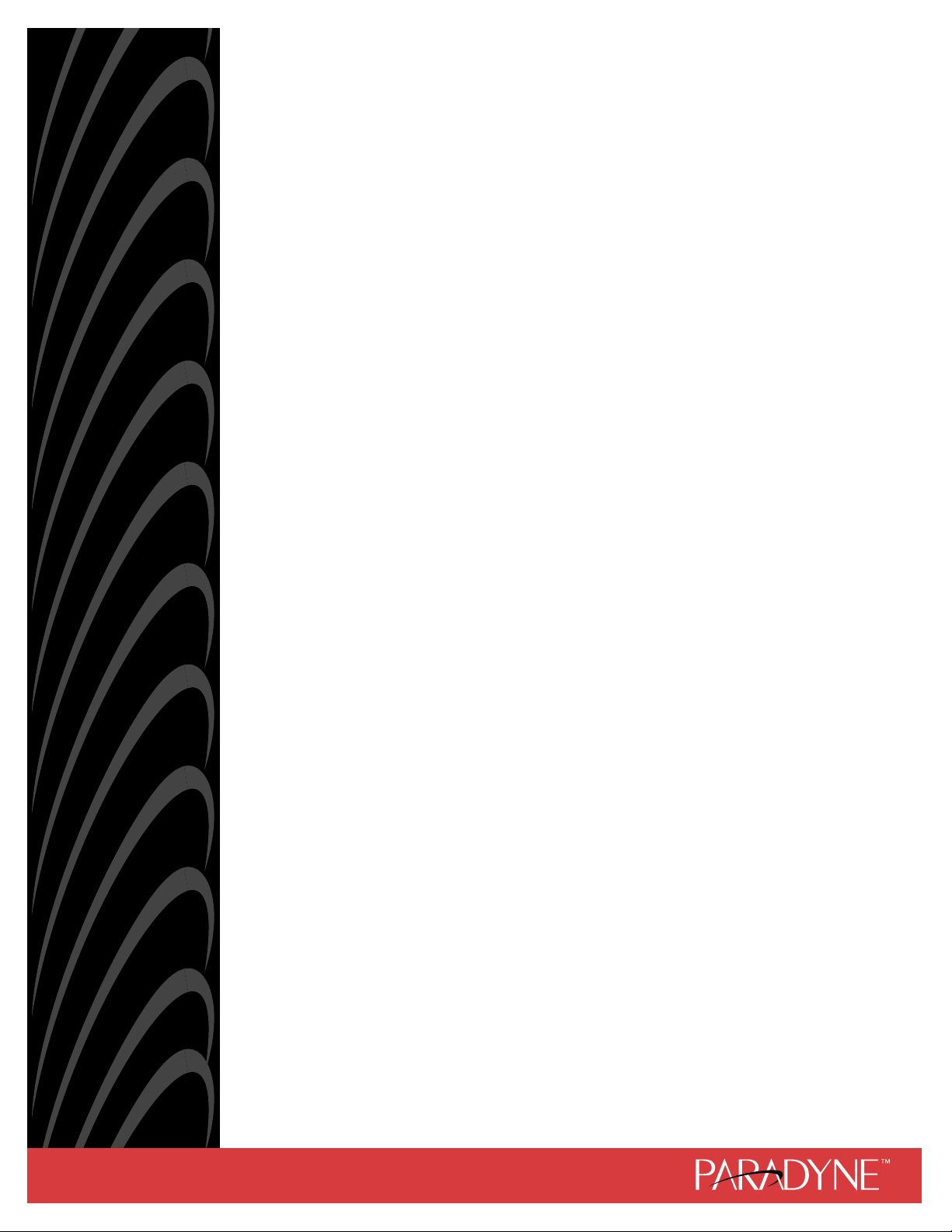
COMSPHERE
3900 SERIES MODEMS
MODELS 3910 AND 3911
POINT-TO-POINT/MULTIPOINT
INSTALLATION AND OPERATION MANUAL
Document No. 3910-A2-GN32-41
February 2002
Page 2
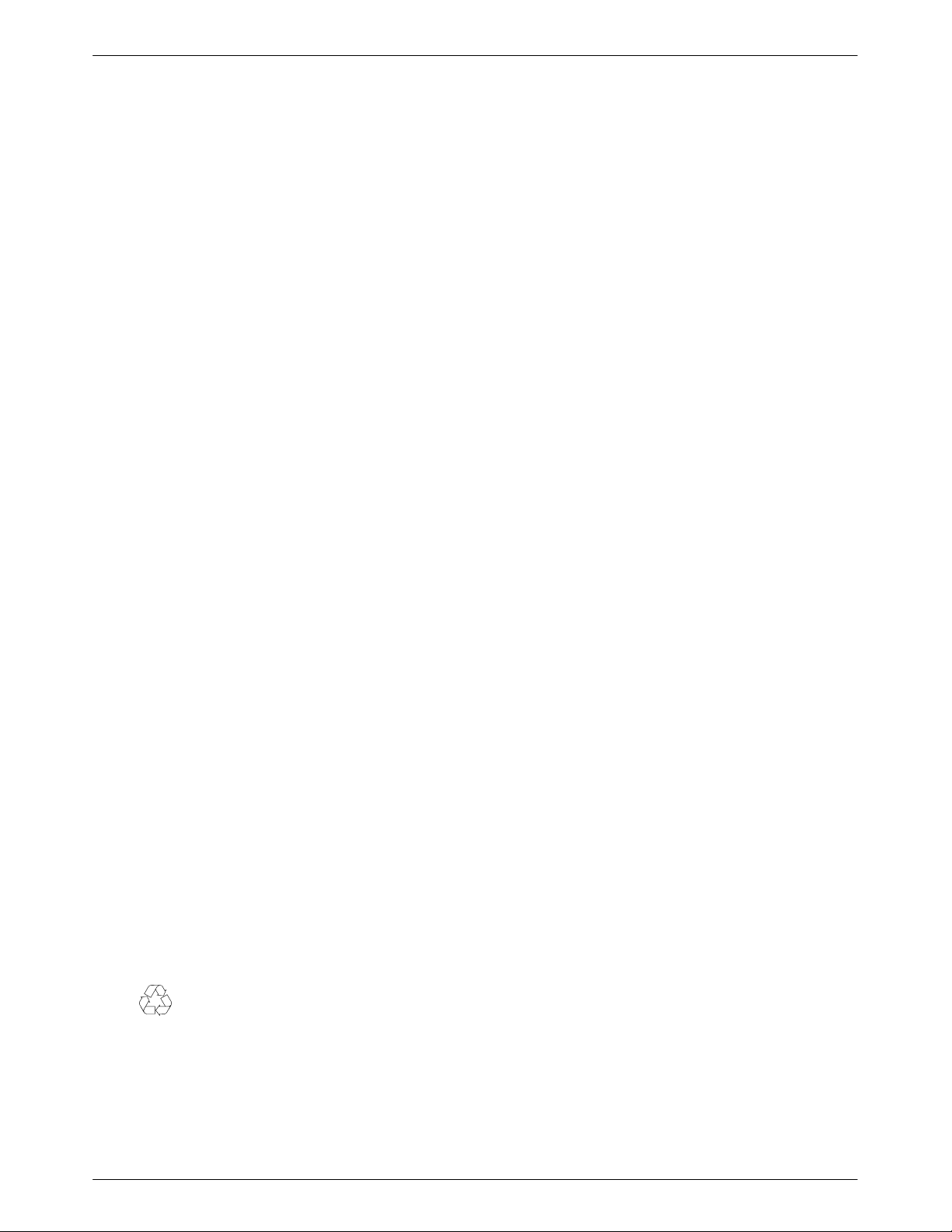
COMSPHERE 3900 Series Modems
COMSPHERE
3900 Series Modems
Models 3910 and 3911
Point-to-Point/Multipoint
Installation and Operation Manual
3910-A2-GN32-41
6th Edition (February 2002)
Changes and enhancements to the product and to the information herein will be documented and issued as a new release to
this manual.
For the 3900 Series standalone modems, the Universal Service Order Code (USOC) for Permissive mode is RJ11C. The
Canadian equivalent to RJ11C is CA11A. For 3900 Series carrier-mounted modems, the USOC for Permissive mode is
RJ21X. The Canadian equivalent to RJ21X is CA21A.
FCC Registration number: See label on modem
Ringer Equivalence number (REN): See label on modem
Model 3910
Canadian Certification number: See label on modem
Canadian DOC Load number: See label on modem
Model 3911
Canadian Certification number: See label on modem
Canadian DOC Load number: See label on modem
Warranty, Sales, and Service Information
Contact your sales or service representative directly for any help needed. For additional information concerning warranty ,
sales, service, repair, installation, documentation, or training, use one of the following methods:
• Via the Internet: Visit the Paradyne World Wide Web site at http://www.paradyne.com
• Via Telephone: Call our automated call system to receive current information via fax or to speak with a company
representative.
— Within the U.S.A., call 1-800-870-2221
— Outside the U.S.A., call 727-530-2340
Trademarks
All products and services mentioned herein are the trademarks, service marks, registered trademarks or registered service
marks of their respective owners.
Printed on recycled paper
COPYRIGHT E 1998, 2002 Paradyne Corporation. All rights reserved.
This publication is protected by federal copyright law. No part of this publication may be copied or distributed, transmitted, transcribed, stored in a retrieval system,
or translated into any human or computer language in any form or by any means, electronic, mechanical, magnetic, manual or otherwise, or disclosed to third parties
without the express written permission of Paradyne Corporation, 8545 126th Avenue North, P.O. Box 2826, Largo, Florida 33779-2826.
Paradyne Corporation makes no representation or warranties with respect to the contents hereof and specifically disclaims any implied warranties of merchantability
or fitness for a particular purpose. Further, Paradyne Corporation reserves the right to revise this publication and to make changes from time to time in the contents
hereof without obligation of Paradyne Corporation to notify any person of such revision or changes.
A February 2002 3910-A2-GN32-41
Page 3
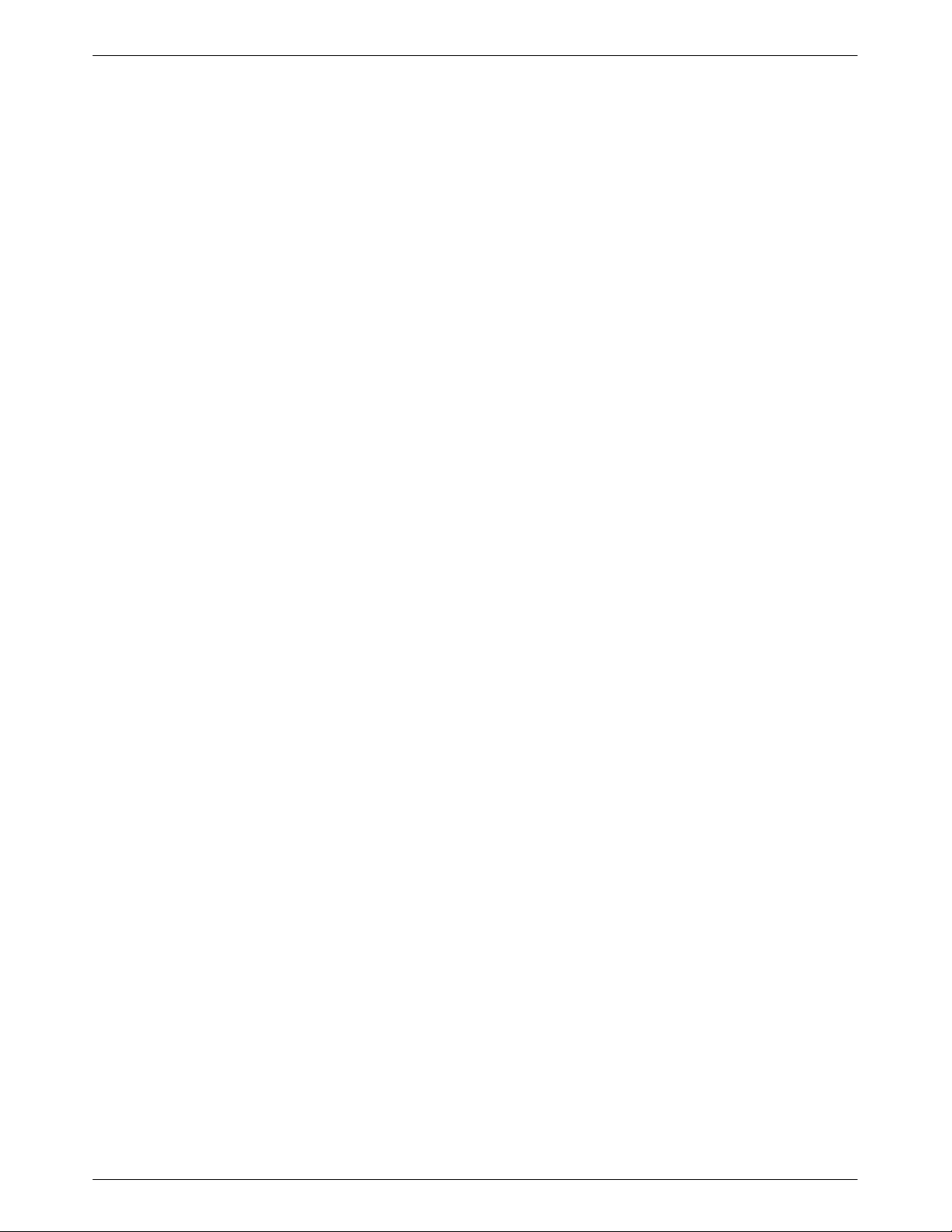
Important Safety Instructions
1. Read and follow all warning notices and instructions marked on the product or
included in the manual.
2. This product is intended to be used with a three-wire grounding type plug – a plug
which has a grounding pin. This is a safety feature. Equipment grounding is vital to
ensure safe operation. Do not defeat the purpose of the grounding type plug by
modifying the plug or using an adaptor.
Prior to installation, use an outlet tester or a voltmeter to check the ac receptacle for
the presence of earth ground. If the receptacle is not properly grounded, the
installation must not continue until a qualified electrician has corrected the problem.
If a three-wire grounding type power source is not available, consult a qualified
electrician to determine another method of grounding the equipment.
3. Slots and openings in the cabinet are provided for ventilation. To ensure reliable
operation of the product and to protect it from overheating, these slots and openings
must not be blocked or covered.
4. Do not allow anything to rest on the power cord and do not locate the product where
persons will walk on the power cord.
Safety Instructions
5. Do not attempt to service this product yourself, as opening or removing covers may
expose you to dangerous high voltage points or other risks. Refer all servicing to
qualified service personnel.
6. General purpose cables are provided with this product. Special cables, which may be
required by the regulatory inspection authority for the installation site, are the
responsibility of the customer.
7. When installed in the final configuration, the product must comply with the applicable
Safety Standards and regulatory requirements of the country in which it is installed. If
necessary, consult with the appropriate regulatory agencies and inspection
authorities to ensure compliance.
8. A rare phenomenon can create a voltage potential between the earth grounds of two
or more buildings. If products installed in separate buildings are interconnected, the
voltage potential may cause a hazardous condition. Consult a qualified electrical
consultant to determine whether or not this phenomenon exists and, if necessary,
implement corrective action prior to interconnecting the products.
9. In addition, if the equipment is to be used with telecommunications circuits, take the
following precautions:
— Never install telephone wiring during a lightning storm.
— Never install telephone jacks in wet locations unless the jack is specifically
designed for wet locations.
— Never touch uninsulated telephone wires or terminals unless the telephone line
has been disconnected at the network interface.
— Use caution when installing or modifying telephone lines.
— Avoid using a telephone (other than a cordless type) during an electrical storm.
— There may be a remote risk of electric shock from lightning.
— Do not use the telephone to report a gas leak in the vicinity of the leak.
B3910-A2-GN32-40 September 1998
Page 4

COMSPHERE 3900 Series Modems
Notices
WARNING
THIS EQUIPMENT HAS BEEN TESTED AND FOUND TO COMPLY WITH THE LIMITS FOR A CLASS A DIGITAL DEVICE,
PURSUANT TO PART 15 OF THE FCC RULES. THESE LIMITS ARE DESIGNED TO PROVIDE REASONABLE
PROTECTION AGAINST HARMFUL INTERFERENCE WHEN THE EQUIPMENT IS OPERATED IN A COMMERCIAL
ENVIRONMENT. THIS EQUIPMENT GENERATES, USES, ANDCAN RADIATE RADIOFREQUENCY ENERGY AND,IF NOT
INSTALLEDAND USEDIN ACCORDANCEWITH THE INSTRUCTION MANUAL, MAYCAUSE HARMFUL INTERFERENCE
TO RADIO COMMUNICATIONS. OPERATION OF THIS EQUIPMENT IN A RESIDENTIAL AREA IS LIKELY TO CAUSE
HARMFUL INTERFERENCE IN WHICH CASE THE USER WILL BE REQUIRED TO CORRECT THE INTERFERENCE AT
HIS OWN EXPENSE.
THE AUTHORITY TO OPERATE THIS EQUIPMENT IS CONDITIONED BY THE REQUIREMENTS THAT NO
MODIFICATIONSWILL BE MADE TO THE EQUIPMENT UNLESS THE CHANGES OR MODIFICATIONS ARE EXPRESSLY
APPROVED BY PARADYNE.
WARNING
TO USERS OF DIGITAL APPARATUS IN CANADA:
THE DIGITAL APPARATUS DOES NOT EXCEED THE CLASS A LIMITS FOR RADIO NOISE EMISSIONS FROM DIGITAL
APPARATUS SET OUT IN THE RADIO INTERFERENCE REGULATIONS OF THE CANADIAN DEPARTMENT OF
COMMUNICATIONS.
LE PRESÉNT APPAREIL NUMÉRIQUE N'ÉMET PAS DE BRUITS RADIOÉLECTRIQUES DÉPASSANT LES LIMITES
APPLICABLES AUX APPAREILS NUMÉRIQUES DE LA CLASSE A PRESCRITES DANS LE RÈGLEMENT SUR LE
BROUILLAGE RADIOÉLECTRIQUE ÉDICTÉ PAR LE MINISTÈRE DES COMMUNICATIONS DU CANADA.
C September 1998 3910-A2-GN32-40
Page 5

Table of Contents
Preface
Objectives and Reader Assumptions ix. . . . . . . . . . . . . . . . . . . . . . . . .
How to Use this Manual ix. . . . . . . . . . . . . . . . . . . . . . . . . . . . . . . . . .
Related Documents x. . . . . . . . . . . . . . . . . . . . . . . . . . . . . . . . . . . . . .
Ordering Information x. . . . . . . . . . . . . . . . . . . . . . . . . . . . . . . . . . . . .
1. Introduction
Overview 1-1. . . . . . . . . . . . . . . . . . . . . . . . . . . . . . . . . . . . . . . . . . . . . .
Features 1-1. . . . . . . . . . . . . . . . . . . . . . . . . . . . . . . . . . . . . . . . . . . . . . .
Multipoint Applications 1-2. . . . . . . . . . . . . . . . . . . . . . . . . . . . . . . . . . .
Leased Backup Applications 1-2. . . . . . . . . . . . . . . . . . . . . . . . . . . . . . .
COMSPHERE 391x Series Models 1-2. . . . . . . . . . . . . . . . . . . . . . . . . .
Government Requirements and Equipment Return 1-5. . . . . . . . . . . . . .
T echnical Specifications 1-8. . . . . . . . . . . . . . . . . . . . . . . . . . . . . . . . . .
2. Modem Installation
Overview 2-1. . . . . . . . . . . . . . . . . . . . . . . . . . . . . . . . . . . . . . . . . . . . . .
391x Series Modem Package 2-1. . . . . . . . . . . . . . . . . . . . . . . . . . . . . . .
Model 3910 Modem Installation 2-2. . . . . . . . . . . . . . . . . . . . . . . . . . . .
DTE Connection 2-4. . . . . . . . . . . . . . . . . . . . . . . . . . . . . . . . . . . . . . . .
Model 3910 4-Wire/2-Wire Leased-Line Connection 2-4. . . . . . . . . . . .
Dial Network Connection 2-4. . . . . . . . . . . . . . . . . . . . . . . . . . . . . . . . .
Model 3910 Dial Backup Connection 2-4. . . . . . . . . . . . . . . . . . . . . . . .
Model 3910 Leased Backup Connection 2-4. . . . . . . . . . . . . . . . . . . . . .
Network Management System Connection 2-5. . . . . . . . . . . . . . . . . . . .
Power Supply Connection 2-5. . . . . . . . . . . . . . . . . . . . . . . . . . . . . . . . .
Modem Power-Up 2-5. . . . . . . . . . . . . . . . . . . . . . . . . . . . . . . . . . . . . . .
Selecting Factory Configuration Options 2-6. . . . . . . . . . . . . . . . . . . . .
Removing and Replacing Model 3910 Modems 2-9. . . . . . . . . . . . . . . .
Model 3911 Modem Installation 2-9. . . . . . . . . . . . . . . . . . . . . . . . . . . .
Removing and Replacing Model 3911 Modems 2-12. . . . . . . . . . . . . . . .
i3910-A2-GN32-40 September 1998
Page 6

COMSPHERE 3900 Series Modems
3. DCP Operation
4. Status Branch
5. DCP Configuration
6. Poll List Branch
Overview 3-1. . . . . . . . . . . . . . . . . . . . . . . . . . . . . . . . . . . . . . . . . . . . . .
Diagnostic Control Panels 3-1. . . . . . . . . . . . . . . . . . . . . . . . . . . . . . . . .
Status Indicators 3-3. . . . . . . . . . . . . . . . . . . . . . . . . . . . . . . . . . . . . . . . .
Diagnostic Control Panel Operation 3-5. . . . . . . . . . . . . . . . . . . . . . . . .
Menu Structure 3-8. . . . . . . . . . . . . . . . . . . . . . . . . . . . . . . . . . . . . . . . . .
Overview 4-1. . . . . . . . . . . . . . . . . . . . . . . . . . . . . . . . . . . . . . . . . . . . . .
Overview 5-1. . . . . . . . . . . . . . . . . . . . . . . . . . . . . . . . . . . . . . . . . . . . . .
Configure Branch 5-4. . . . . . . . . . . . . . . . . . . . . . . . . . . . . . . . . . . . . . . .
Configuration T ables 5-9. . . . . . . . . . . . . . . . . . . . . . . . . . . . . . . . . . . . .
Overview 6-1. . . . . . . . . . . . . . . . . . . . . . . . . . . . . . . . . . . . . . . . . . . . . .
7. Control Branch
Overview 7-1. . . . . . . . . . . . . . . . . . . . . . . . . . . . . . . . . . . . . . . . . . . . . .
Speaker 7-2. . . . . . . . . . . . . . . . . . . . . . . . . . . . . . . . . . . . . . . . . . . . . . . .
Reset 7-3. . . . . . . . . . . . . . . . . . . . . . . . . . . . . . . . . . . . . . . . . . . . . . . . . .
Data Stream 7-3. . . . . . . . . . . . . . . . . . . . . . . . . . . . . . . . . . . . . . . . . . . .
EIA LEDs 7-4. . . . . . . . . . . . . . . . . . . . . . . . . . . . . . . . . . . . . . . . . . . . . .
Make Busy/Remove Make Busy 7-5. . . . . . . . . . . . . . . . . . . . . . . . . . . .
Service Line/Disconnect Service Line 7-6. . . . . . . . . . . . . . . . . . . . . . . .
Download Software 7-7. . . . . . . . . . . . . . . . . . . . . . . . . . . . . . . . . . . . . .
VF Thresholds Update 7-13. . . . . . . . . . . . . . . . . . . . . . . . . . . . . . . . . . . .
8. Test Branch
Overview 8-1. . . . . . . . . . . . . . . . . . . . . . . . . . . . . . . . . . . . . . . . . . . . . .
Abort 8-2. . . . . . . . . . . . . . . . . . . . . . . . . . . . . . . . . . . . . . . . . . . . . . . . .
Self 8-3. . . . . . . . . . . . . . . . . . . . . . . . . . . . . . . . . . . . . . . . . . . . . . . . . . .
Loc Analog Loop 8-4. . . . . . . . . . . . . . . . . . . . . . . . . . . . . . . . . . . . . . . .
Rem Digital Loop 8-5. . . . . . . . . . . . . . . . . . . . . . . . . . . . . . . . . . . . . . .
Loc Digital Loop 8-6. . . . . . . . . . . . . . . . . . . . . . . . . . . . . . . . . . . . . . . .
Pattern 8-7. . . . . . . . . . . . . . . . . . . . . . . . . . . . . . . . . . . . . . . . . . . . . . . .
9. Sub-Network Health and Status Branch
Overview 9-1. . . . . . . . . . . . . . . . . . . . . . . . . . . . . . . . . . . . . . . . . . . . . .
ii September 1998 3910-A2-GN32-40
Page 7
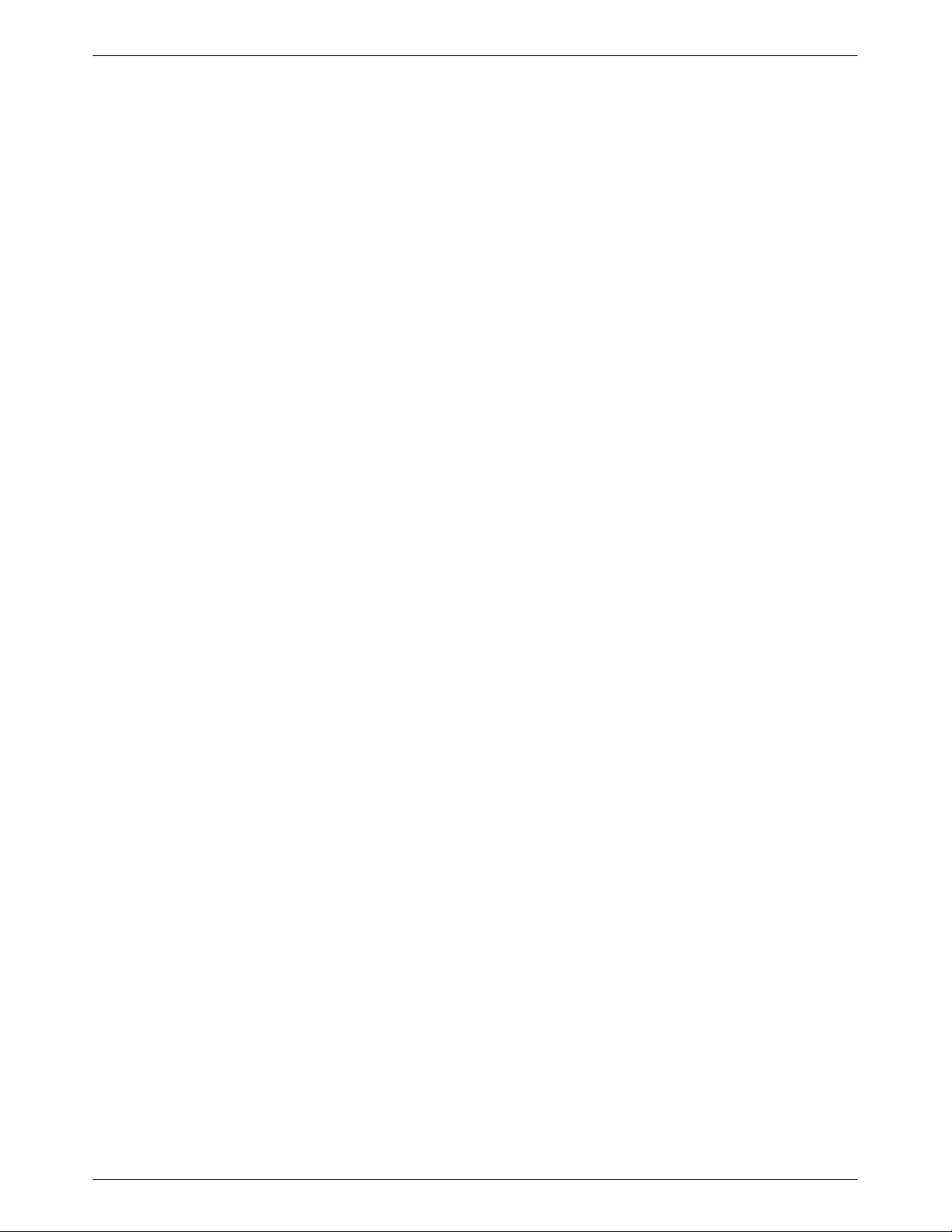
10. Call Setup Branch
Overview 10-1. . . . . . . . . . . . . . . . . . . . . . . . . . . . . . . . . . . . . . . . . . . . . .
Dial 10-2. . . . . . . . . . . . . . . . . . . . . . . . . . . . . . . . . . . . . . . . . . . . . . . . . . .
Disconnect 10-3. . . . . . . . . . . . . . . . . . . . . . . . . . . . . . . . . . . . . . . . . . . . .
Answer 10-4. . . . . . . . . . . . . . . . . . . . . . . . . . . . . . . . . . . . . . . . . . . . . . . .
Dial Standby/Return to Dial 10-5. . . . . . . . . . . . . . . . . . . . . . . . . . . . . . . .
Change Directory 10-6. . . . . . . . . . . . . . . . . . . . . . . . . . . . . . . . . . . . . . . .
Directory Status (Does Not Appear in North America) 10-9. . . . . . . . . . .
11. Talk/Data Branch
Overview 11-1. . . . . . . . . . . . . . . . . . . . . . . . . . . . . . . . . . . . . . . . . . . . . .
Manual Dialing When the Remote Modem is
Configured for Auto-Answer 11-2. . . . . . . . . . . . . . . . . . . . . . . . . . . . . .
Manual Dialing When the Remote Modem is
Configured for Manual Answer 11-3. . . . . . . . . . . . . . . . . . . . . . . . . . . .
12. Dial Access Security
Table of Contents
Overview 12-1. . . . . . . . . . . . . . . . . . . . . . . . . . . . . . . . . . . . . . . . . . . . . .
Security Branch 12-4. . . . . . . . . . . . . . . . . . . . . . . . . . . . . . . . . . . . . . . . .
Security Configuration Options 12-13. . . . . . . . . . . . . . . . . . . . . . . . . . . . .
Security Password Entry T echniques 12-16. . . . . . . . . . . . . . . . . . . . . . . . .
Database T able Examples 12-18. . . . . . . . . . . . . . . . . . . . . . . . . . . . . . . . .
13. Remote Branch
Overview 13-1. . . . . . . . . . . . . . . . . . . . . . . . . . . . . . . . . . . . . . . . . . . . . .
14. AT Command Set and S-Registers
Overview 14-1. . . . . . . . . . . . . . . . . . . . . . . . . . . . . . . . . . . . . . . . . . . . . .
Operating Modes 14-1. . . . . . . . . . . . . . . . . . . . . . . . . . . . . . . . . . . . . . . .
Command Guidelines 14-2. . . . . . . . . . . . . . . . . . . . . . . . . . . . . . . . . . . . .
AT Command List 14-4. . . . . . . . . . . . . . . . . . . . . . . . . . . . . . . . . . . . . . .
S-Register List 14-14. . . . . . . . . . . . . . . . . . . . . . . . . . . . . . . . . . . . . . . . . .
iii3910-A2-GN32-40 September 1998
Page 8
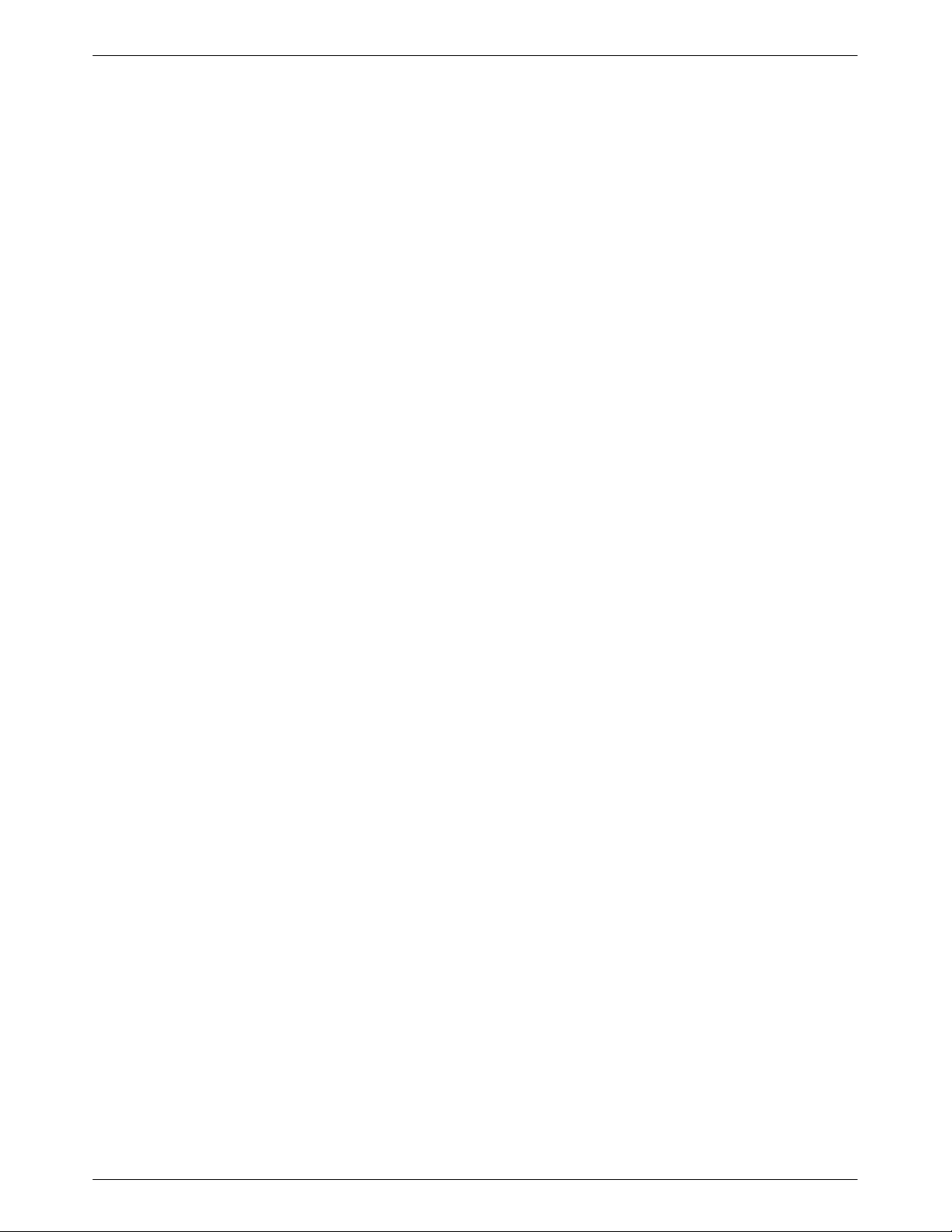
COMSPHERE 3900 Series Modems
Appendices
Glossary
Index
A. Menu Tree A-1. . . . . . . . . . . . . . . . . . . . . . . . . . . . . . . . . . . . . . . . .
B. Troubleshooting B-1. . . . . . . . . . . . . . . . . . . . . . . . . . . . . . . . . . . . .
C. Pin Assignments C-1. . . . . . . . . . . . . . . . . . . . . . . . . . . . . . . . . . . . .
D. CCITT V.25bis Dialing Commands and Response D-1. . . . . . . . . .
E. ASCII Character Table E-1. . . . . . . . . . . . . . . . . . . . . . . . . . . . . . . .
F. Default Configuration Options F-1. . . . . . . . . . . . . . . . . . . . . . . . .
G. Sample Configurations G-1. . . . . . . . . . . . . . . . . . . . . . . . . . . . . . . .
H. Equipment List H-1. . . . . . . . . . . . . . . . . . . . . . . . . . . . . . . . . . . . . .
iv September 1998 3910-A2-GN32-40
Page 9
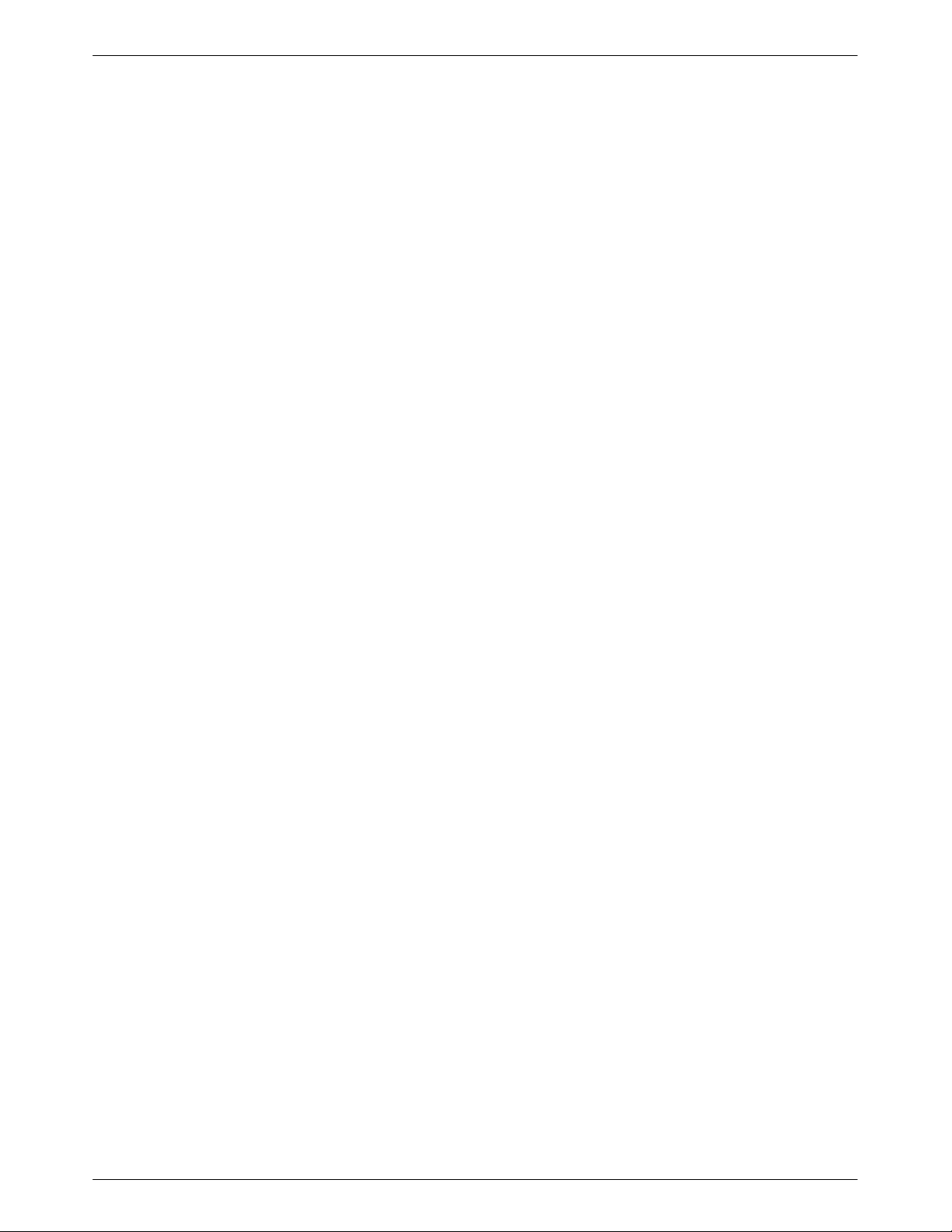
Table of Contents
List of Figures
Figure Page
1-1 Model 3910 1-3. . . . . . . . . . . . . . . . . . . . . . . . . . . . . . . . . . . . . . . . . . . . . . . . . . . . . . .
1-2 Model 3911 1-4. . . . . . . . . . . . . . . . . . . . . . . . . . . . . . . . . . . . . . . . . . . . . . . . . . . . . . .
2-1 Model 3910 Rear Panel and Power Supply 2-3. . . . . . . . . . . . . . . . . . . . . . . . . . . . . . .
2-2 Installing a Model 3911 Modem 2-10. . . . . . . . . . . . . . . . . . . . . . . . . . . . . . . . . . . . . . .
2-3 Circuit Pack Lock 2-11. . . . . . . . . . . . . . . . . . . . . . . . . . . . . . . . . . . . . . . . . . . . . . . . . .
3-1 Model 3910 DCP 3-2. . . . . . . . . . . . . . . . . . . . . . . . . . . . . . . . . . . . . . . . . . . . . . . . . . .
3-2 Optional SDCP, Model 3911 Faceplate, and Optional SDU 3-3. . . . . . . . . . . . . . . . . .
3-3 391x Series LCD and Keypad 3-5. . . . . . . . . . . . . . . . . . . . . . . . . . . . . . . . . . . . . . . . .
5-1 DCP Configuration Process 5-2. . . . . . . . . . . . . . . . . . . . . . . . . . . . . . . . . . . . . . . . . . .
5-2 AT Command Configuration Process 5-3. . . . . . . . . . . . . . . . . . . . . . . . . . . . . . . . . . .
8-1 Local Analog Loopback 8-4. . . . . . . . . . . . . . . . . . . . . . . . . . . . . . . . . . . . . . . . . . . . . .
8-2 Remote Digital Loopback 8-5. . . . . . . . . . . . . . . . . . . . . . . . . . . . . . . . . . . . . . . . . . . .
8-3 Local Digital Loopback 8-6. . . . . . . . . . . . . . . . . . . . . . . . . . . . . . . . . . . . . . . . . . . . . .
8-4 Pattern T est and Local Analog Loopback Test 8-7. . . . . . . . . . . . . . . . . . . . . . . . . . . .
8-5 Pattern T est and Digital Loopback Test 8-8. . . . . . . . . . . . . . . . . . . . . . . . . . . . . . . . . .
8-6 End-to-End Pattern Test 8-8. . . . . . . . . . . . . . . . . . . . . . . . . . . . . . . . . . . . . . . . . . . . . .
10-1 Dial Backup 10-5. . . . . . . . . . . . . . . . . . . . . . . . . . . . . . . . . . . . . . . . . . . . . . . . . . . . . . .
C-1 VF Pin Orientation C-3. . . . . . . . . . . . . . . . . . . . . . . . . . . . . . . . . . . . . . . . . . . . . . . . . .
C-2 Wiring Diagram — Y Cable for External Telephone C-4. . . . . . . . . . . . . . . . . . . . . . .
C-3 Wiring Diagram — 8-Position to 6-Position Crossover Cable C-5. . . . . . . . . . . . . . . .
C-4 Wiring Diagram — 25-Pin Crossover Cable C-6. . . . . . . . . . . . . . . . . . . . . . . . . . . . . .
G-1 Sample Configuration — Point-to-Point G-2. . . . . . . . . . . . . . . . . . . . . . . . . . . . . . . . .
G-2 Sample Configuration — Multipoint G-3. . . . . . . . . . . . . . . . . . . . . . . . . . . . . . . . . . . .
G-3 Sample Configuration — Point-to-Point with Automatic Dial Backup G-4. . . . . . . . .
G-4 Sample Configuration — Point-to-Point with Network Management G-5. . . . . . . . . .
G-5 Sample Configuration — Carrier with Network Management G-6. . . . . . . . . . . . . . . .
G-6 Sample Configuration — Extended Multipoint G-7. . . . . . . . . . . . . . . . . . . . . . . . . . . .
G-7 Sample Configuration — Extended Diagnostics G-9. . . . . . . . . . . . . . . . . . . . . . . . . . .
v3910-A2-GN32-40 September 1998
Page 10
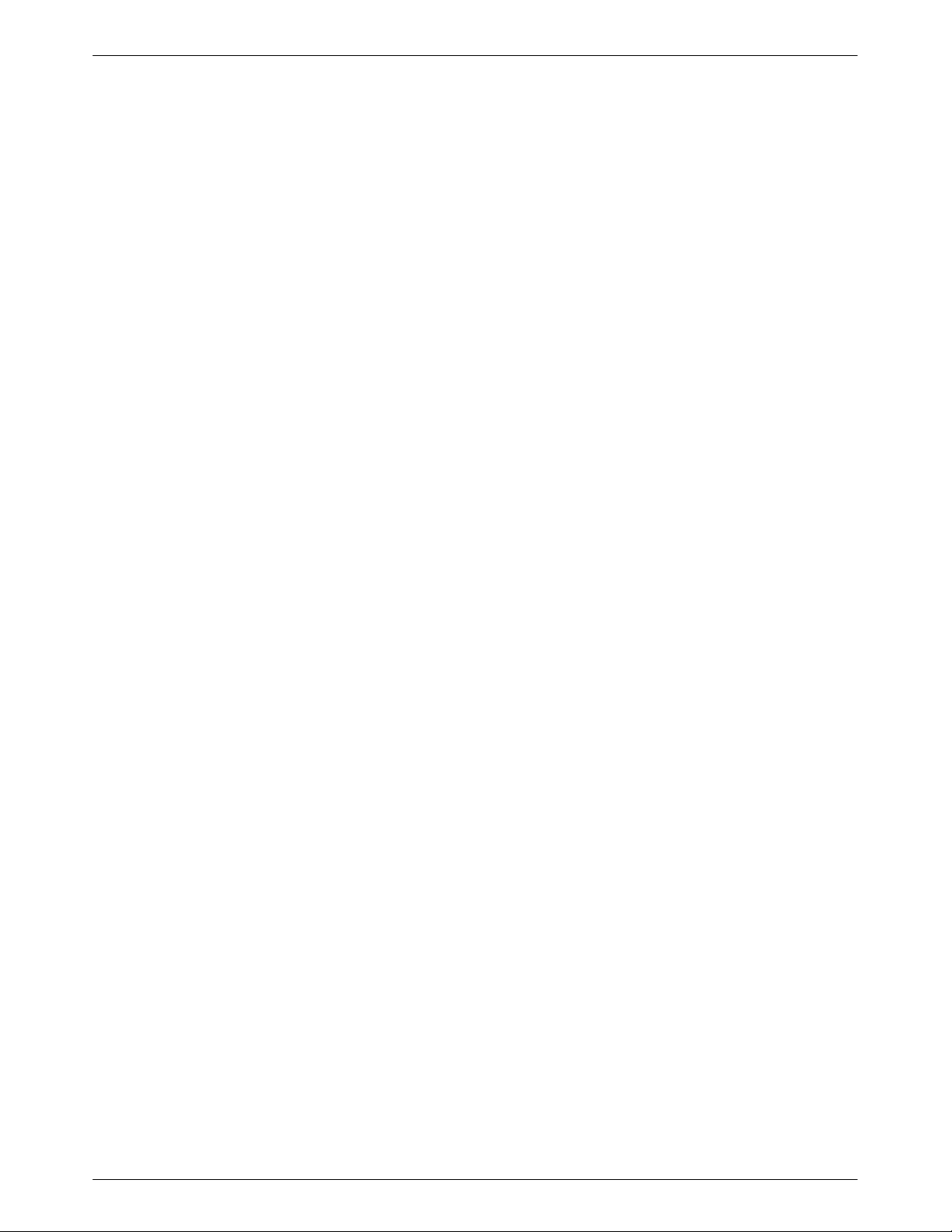
COMSPHERE 3900 Series Modems
This page intentionally left blank.
vi September 1998 3910-A2-GN32-40
Page 11
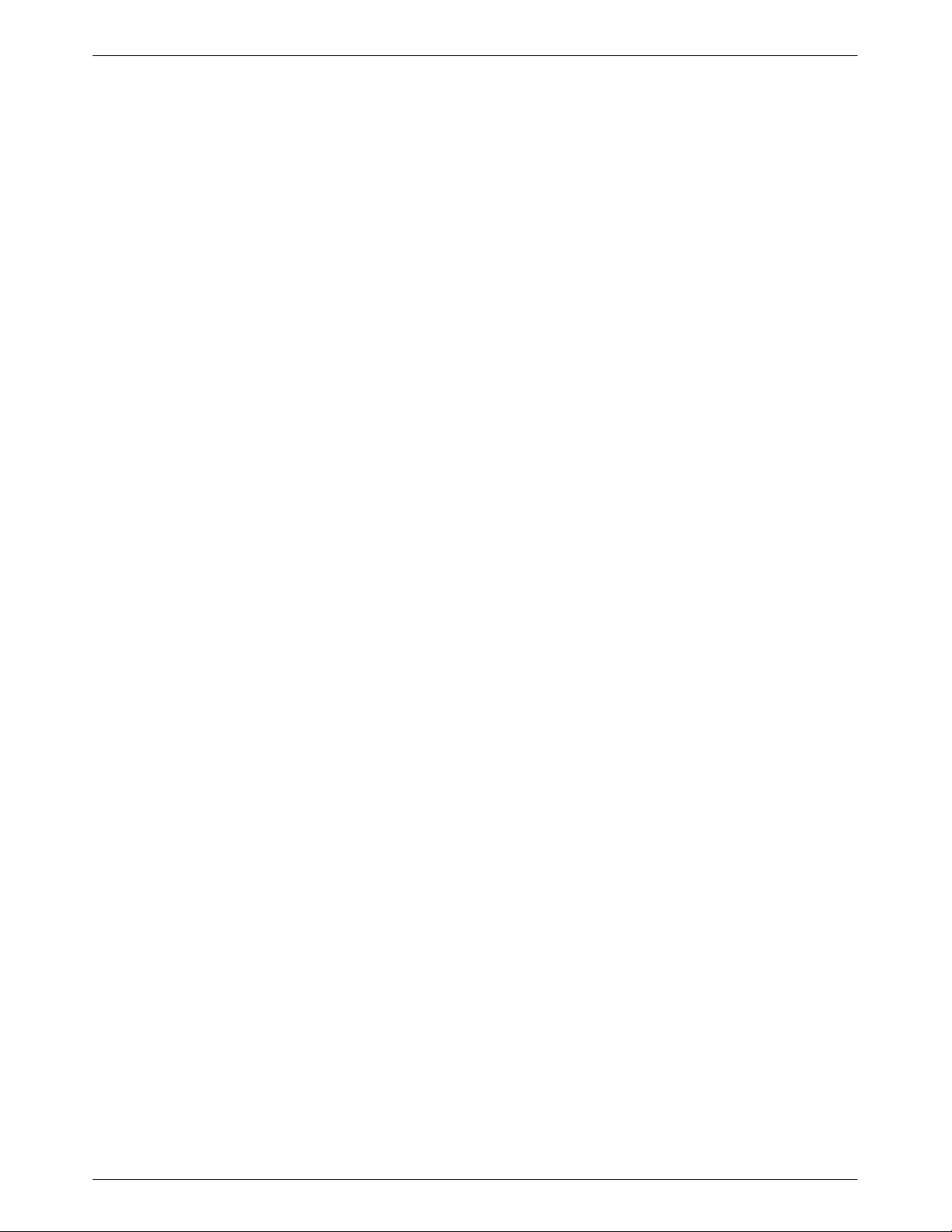
Table of Contents
List of Tables
Table Page
1-1 Technical Specifications for 391x Series Modems 1Ć8. . . . . . . . . . . . . . . . . . . . . . . . .
3-1 Model 3910 and Model 3911 DCP LEDs 3-4. . . . . . . . . . . . . . . . . . . . . . . . . . . . . . . . .
3-2 SDCP LEDs 3-5. . . . . . . . . . . . . . . . . . . . . . . . . . . . . . . . . . . . . . . . . . . . . . . . . . . . . . . .
3-3 T op-Level Menu Status 3-9. . . . . . . . . . . . . . . . . . . . . . . . . . . . . . . . . . . . . . . . . . . . . . .
3-4 Common Operational Messages 3-12. . . . . . . . . . . . . . . . . . . . . . . . . . . . . . . . . . . . . . . .
3-5 Dial Access Security Messages 3-12. . . . . . . . . . . . . . . . . . . . . . . . . . . . . . . . . . . . . . . . .
4-1 Health and Status Messages 4-3. . . . . . . . . . . . . . . . . . . . . . . . . . . . . . . . . . . . . . . . . . . .
4-2 Backup Status Screens 4-9. . . . . . . . . . . . . . . . . . . . . . . . . . . . . . . . . . . . . . . . . . . . . . . .
5-1 DTE Interface Configuration Options 5-10. . . . . . . . . . . . . . . . . . . . . . . . . . . . . . . . . . . .
5-2 DTE Dialer Configuration Options 5-20. . . . . . . . . . . . . . . . . . . . . . . . . . . . . . . . . . . . . .
5-3 Line Dialer Configuration Options 5-25. . . . . . . . . . . . . . . . . . . . . . . . . . . . . . . . . . . . . .
5-4 Dial Line Configuration Options 5-30. . . . . . . . . . . . . . . . . . . . . . . . . . . . . . . . . . . . . . . .
5-5 Leased Line Configuration Options 5-33. . . . . . . . . . . . . . . . . . . . . . . . . . . . . . . . . . . . . .
5-6 V.42/MNP/Buffer Configuration Options 5-39. . . . . . . . . . . . . . . . . . . . . . . . . . . . . . . . .
5-7 T est Configuration Options 5-46. . . . . . . . . . . . . . . . . . . . . . . . . . . . . . . . . . . . . . . . . . . .
5-8 Miscellaneous Configuration Options 5-48. . . . . . . . . . . . . . . . . . . . . . . . . . . . . . . . . . . .
7-1 Valid Ranges for VF Thresholds 7-16. . . . . . . . . . . . . . . . . . . . . . . . . . . . . . . . . . . . . . . .
10-1 Valid Dial Command Modifiers 10-8. . . . . . . . . . . . . . . . . . . . . . . . . . . . . . . . . . . . . . . . .
12-1 Edit Password Table Group Options 12-7. . . . . . . . . . . . . . . . . . . . . . . . . . . . . . . . . . . . .
12-2 Set Answer Security Group Options 12-9. . . . . . . . . . . . . . . . . . . . . . . . . . . . . . . . . . . . .
12-3 Set Originate Security Group Options 12-10. . . . . . . . . . . . . . . . . . . . . . . . . . . . . . . . . . . .
12-4 Security Configuration Options 12-13. . . . . . . . . . . . . . . . . . . . . . . . . . . . . . . . . . . . . . . . .
12-5 Security Database Table Using VF-Side Passwords 12-18. . . . . . . . . . . . . . . . . . . . . . . . .
12-6 Security Database Table Using DTE-Side Passwords 12-18. . . . . . . . . . . . . . . . . . . . . . . .
12-7 Security Database Table Using Both VF-Side and DTE-Side Passwords 12-19. . . . . . . . .
14-1 Result Codes 14-3. . . . . . . . . . . . . . . . . . . . . . . . . . . . . . . . . . . . . . . . . . . . . . . . . . . . . . .
14-2 391x Series AT Commands 14-5. . . . . . . . . . . . . . . . . . . . . . . . . . . . . . . . . . . . . . . . . . . .
14-3 391x Series S-Registers 14-15. . . . . . . . . . . . . . . . . . . . . . . . . . . . . . . . . . . . . . . . . . . . . . .
B-1 Modem Health B-1. . . . . . . . . . . . . . . . . . . . . . . . . . . . . . . . . . . . . . . . . . . . . . . . . . . . . .
B-2 Leased-Line Operation B-2. . . . . . . . . . . . . . . . . . . . . . . . . . . . . . . . . . . . . . . . . . . . . . . .
B-3 Dial Backup Operation B-2. . . . . . . . . . . . . . . . . . . . . . . . . . . . . . . . . . . . . . . . . . . . . . .
B-4 Modem — DTE Connection B-3. . . . . . . . . . . . . . . . . . . . . . . . . . . . . . . . . . . . . . . . . . .
B-5 Modem — VF Connection B-4. . . . . . . . . . . . . . . . . . . . . . . . . . . . . . . . . . . . . . . . . . . . .
B-6 Online Operation B-5. . . . . . . . . . . . . . . . . . . . . . . . . . . . . . . . . . . . . . . . . . . . . . . . . . . .
C-1 EIA-232-D Pin Assignments C-2. . . . . . . . . . . . . . . . . . . . . . . . . . . . . . . . . . . . . . . . . . .
C-2 VF Connector Pin Assignments C-3. . . . . . . . . . . . . . . . . . . . . . . . . . . . . . . . . . . . . . . . .
vii3910-A2-GN32-40 September 1998
Page 12
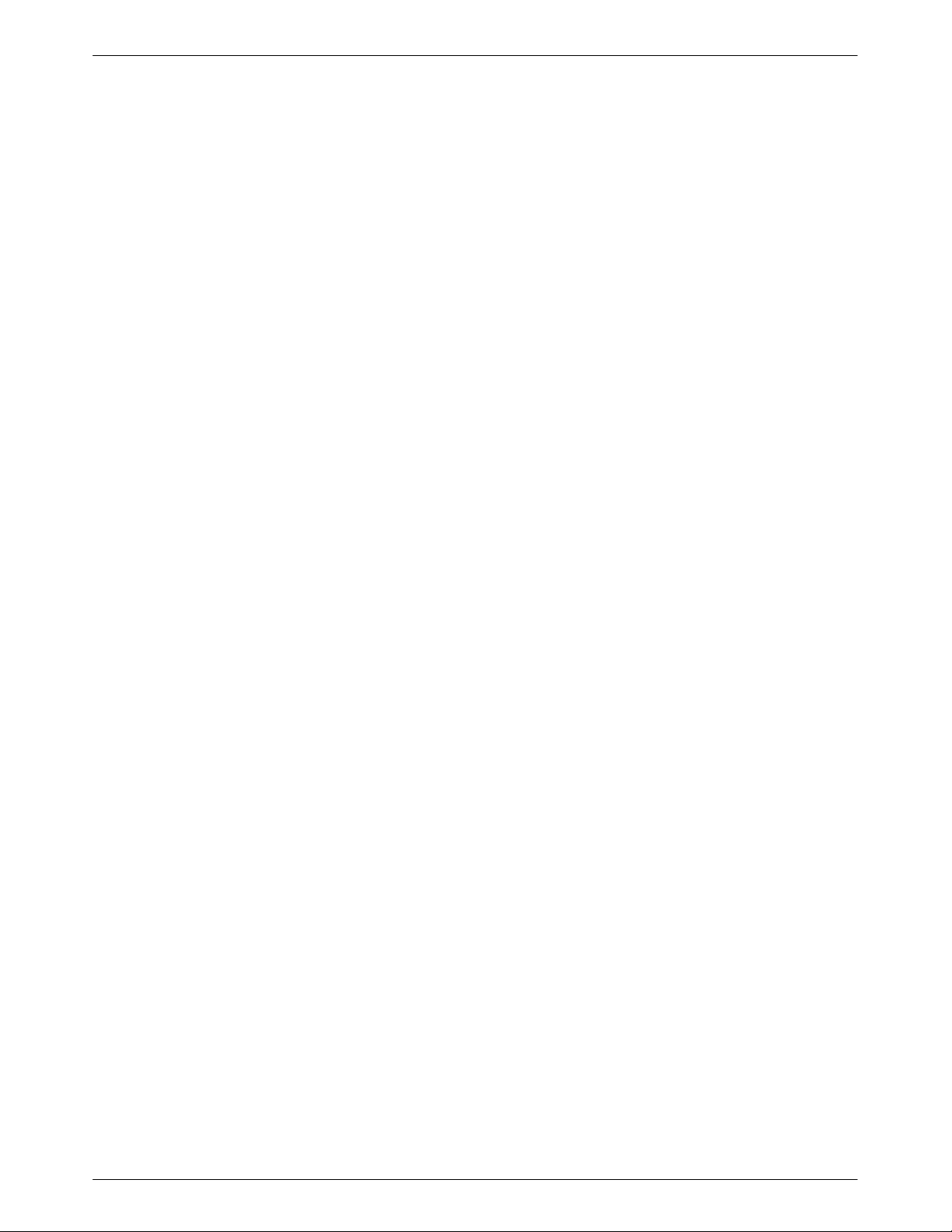
COMSPHERE 3900 Series Modems
Table Page
D-1 V.25bis Commands D-6. . . . . . . . . . . . . . . . . . . . . . . . . . . . . . . . . . . . . . . . . . . . . . . . . .
D-2 V.25bis Response Messages D-7. . . . . . . . . . . . . . . . . . . . . . . . . . . . . . . . . . . . . . . . . . . .
E-1 ASCII Characters E-1. . . . . . . . . . . . . . . . . . . . . . . . . . . . . . . . . . . . . . . . . . . . . . . . . . . .
F-1 Factory Default Configuration Options F-2. . . . . . . . . . . . . . . . . . . . . . . . . . . . . . . . . . .
viii September 1998 3910-A2-GN32-40
Page 13
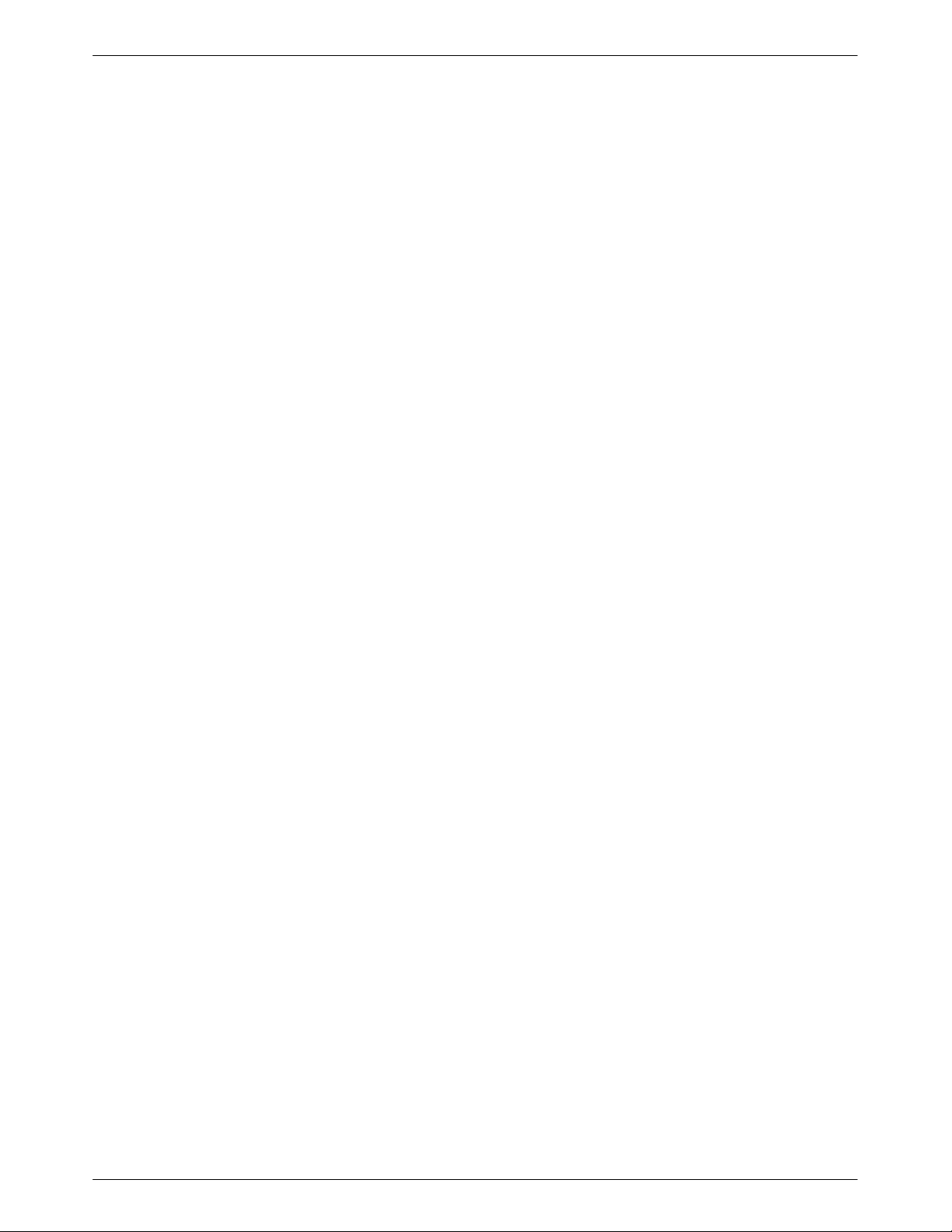
Preface
Objectives and Reader Assumptions
This manual describes how to install and operate the COMSPHEREr 391x Series standalone and
carrier-mounted modems. This manual assumes that you have a basic understanding of modems
and their operation.
How to Use this Manual
Chapter 1 provides technical specifications, information about the 391x Series modems’ features,
and the government requirements for using these modems.
Chapter 2 provides instructions for installing the 391x Series modems.
Chapter 3 provides the information required to operate the Model 3910 using the diagnostic
control panel (DCP) and the Model 3911 using the COMSPHERE 3000 Series Carrier’s shared
diagnostic control panel (SDCP).
Chapter 4 shows how to use the Status branch of the front panel menu to monitor the status of the
modem and view identity information.
Chapter 5 provides the information required to set configuration options in the 391x Series
modems using the modem’s diagnostic control panel.
Chapter 6 describes the Poll List Branch of the DCP menu.
Chapter 7 describes the Control Branch.
Chapter 8 describes the T est Branch.
Chapter 9 describes the Sub-Network Health and Status Branch.
Chapter 10 describes the Call Setup Branch.
Chapter 11 describes the Talk/Data Branch.
Chapter 12 provides instructions for using the Dial Access Security feature.
Chapter 13 describes how to control a remote modem using the Remote Branch.
Chapter 14 provides instructions for displaying and changing AT commands and S-Registers.
Appendix A provides a menu tree for the 391x Series modems.
Appendix B provides instructions for performing diagnostic tests when data communication
problems occur.
ix3910-A2-GN32-40 September 1998
Page 14
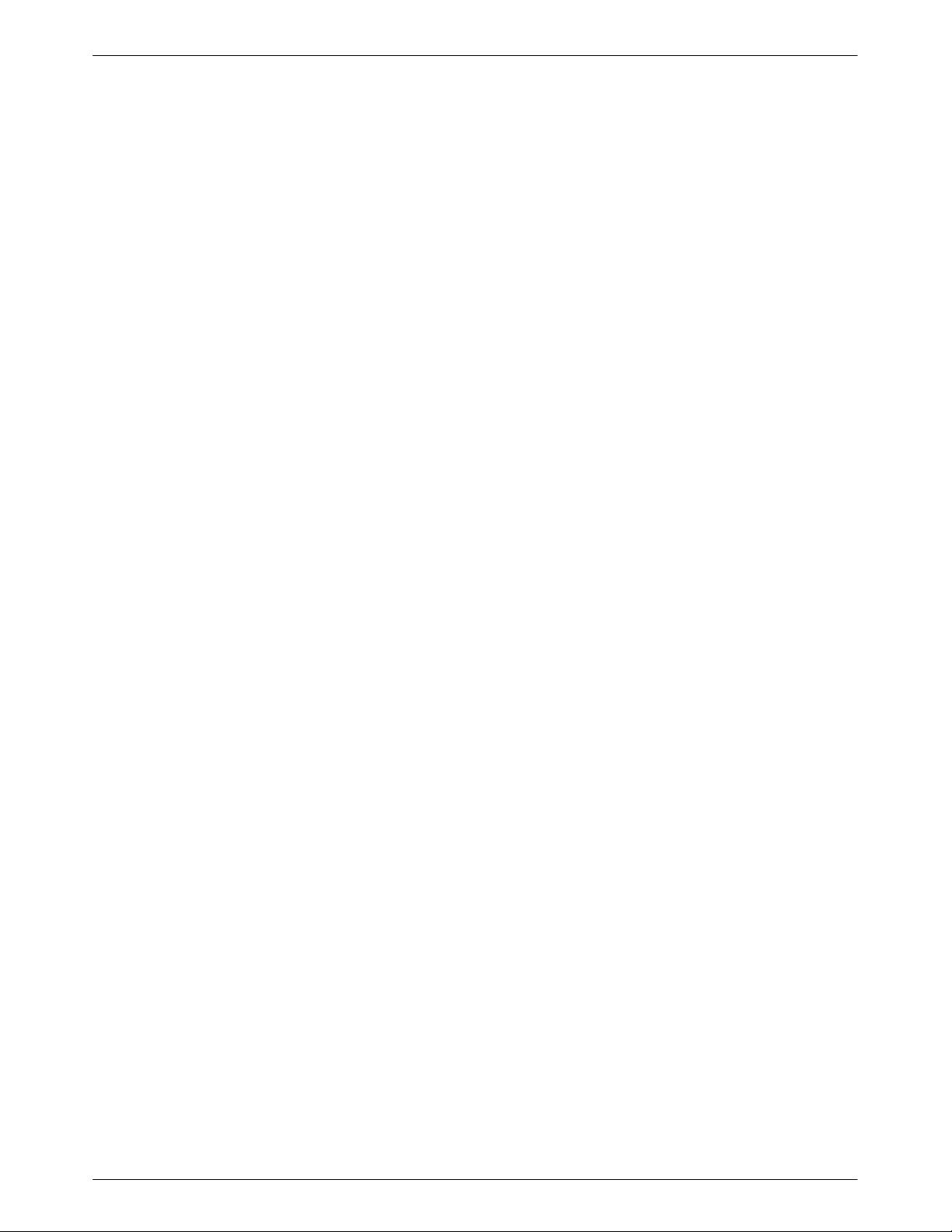
COMSPHERE 3900 Series Modems
Appendix C provides EIA-232-D and VF TELCO pin assignments.
Appendix D provides V.25bis dialing information.
Appendix E provides an ASCII translation chart.
Appendix F provides a list of all default configuration options available for the factory preset
configurations.
Appendix G provides diagrams of sample configurations for the 391x Series modems.
Appendix H provides an equipment list for the 391x Series modems.
The Glossary provides a description of terms used throughout this manual.
Related Documents
3000-A2-GA31 COMSPHERE 3000 Series Carrier, Installation Manual
3610-A2-GZ45 3600 Hubbing Device Feature Number 3600-F3-300, Installation
Instructions
3910-A2-GK41 COMSPHERE 3900 Series Modems, Models 3910 and 391 1,
Installation Instructions
Contact your sales or service representative to order additional product documentation.
Paradyne documents are also available on the World Wide W eb at:
http://www.paradyne.com
Select Service & Support → Technical Manuals
x September 1998 3910-A2-GN32-40
Page 15
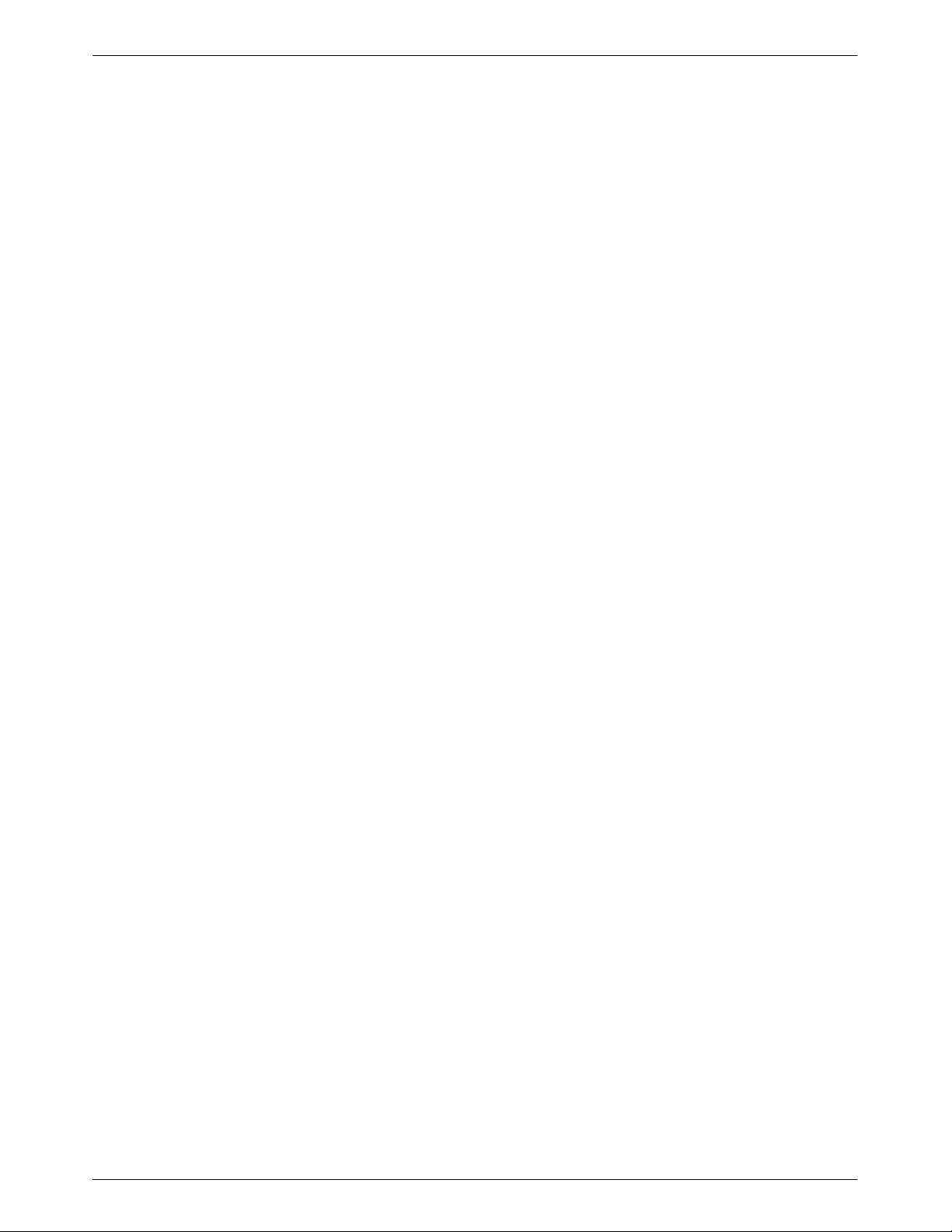
Overview
Features
Introduction
The COMSPHERE 391x Series modems, a new generation of full-feature, high-speed modems,
offer reliable asynchronous and synchronous operation over leased-line or dial networks. The 391x
Series modems’ unique software defineability allows for the addition of future enhancements,
whether it is installing new features or firmware upgrades.
The modem’s compatibility with a number of dialing methods and protocols, such as asynchronous
AT commands, ITU-T V.25bis dialing, and the user-friendly diagnostic control panel (DCP),
permits the 391x Series modem to be used in a variety of applications and environments while also
allowing control over modem configuration, dialing, and diagnostics. The 391x Series modems
offer preset factory configurations containing the most often used modem settings.
The 391x Series modems have a wide variety of features.
• Four-wire/two-wire point-to-point or four-wire multipoint operation.
• Four-wire/two-wire leased-line modulations: V.32terbo (19200 and 16800 bps), V.32bis
(14400, 12000, 9600, 7200, and 4800 bps), V.32 (9600 and 4800 bps), Paradyne
Point-to-Point Diagnostic (1200, 2400 bps), Trellis Multipoint (19200, 14400, 9600, 7200,
4800, and 2400 bps), V.22bis (2400 bps), V.27bis (4800 and 2400 bps), V.33 (14400 and
12000 bps), and V.29 (9600, 7200, and 4800 bps).
• Dial-line modulations: V.32terbo (19200 and 16800 bps), V.32bis (14400, 12000, 9600,
7200, and 4800 bps), V.32 (9600 and 4800 bps), Paradyne Point-to-Point Diagnostic (1200,
2400 bps), V.22bis (2400 bps), V.22 (1200 bps), V.23 (1200 and 600 bps), V.21
(300 bps), Bell 212A (1200 bps), and Bell 103J (300 bps).
• Channel adaptive Trellis-Coded Modulation, Paradyne’s advanced Trellis-Coded transparent
forward error correction for Trellis multipoint and high-speed point-to-point applications.
• Mixed inbound rates for multipoint applications.
• Convenient migration to new or optional features through software downloading.
• Extended data circuits with diagnostics.
• Network management system (NMS) support through the COMSPHERE 6800 or
6700 Series NMS using Advanced Diagnostic protocol (ADp).
• Complement of self-tests, local and remote loopbacks.
• ITU-T V.42bis and MNP Class 5 data compression.
• Virtual error free data integrity with ITU-T V.42 and MNP Level 4 error control.
• Dial access security.
• Automatic and manual backup with standby capabilities for 4-wire/2-wire leased-line
applications. (The backup facility may be either a 2-wire dial line or a 2-wire leased line.)
1
1-13910-A2-GN32-40 September 1998
Page 16
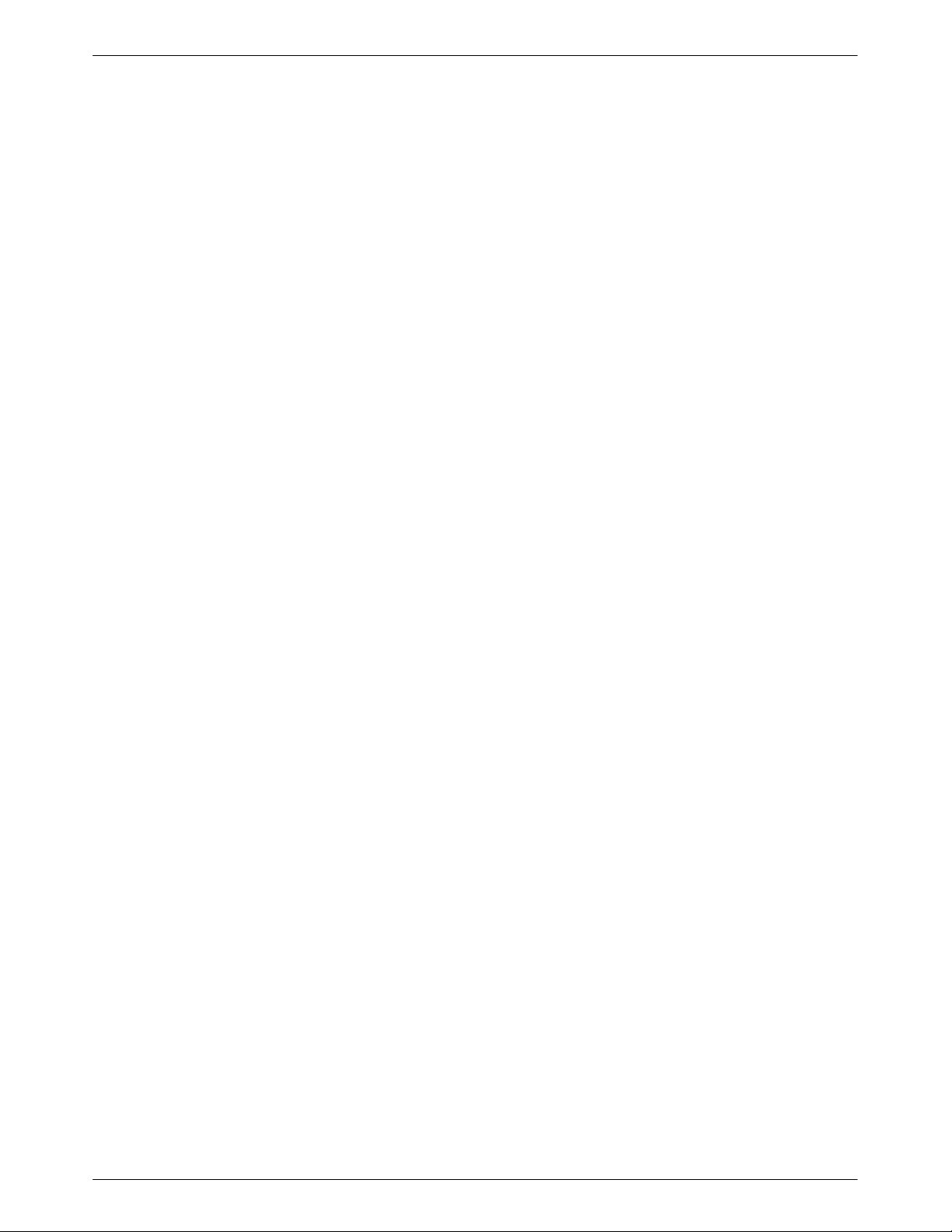
COMSPHERE 3900 Series Modems
Multipoint Applications
In multipoint applications, leased-line circuits are used for time sharing the same front-end
processor (FEP) port with multiple remote locations. The FEP (via the control modem) regulates
traffic on the line by continuously polling the tributary DTE(s) in a predefined sequence. Only one
tributary can communicate with the control modem at a given time. Modems configured for Trellis
Multipoint (TMp) cannot be used in a point-to-point, constant carrier application. (Refer to Leased
Line in Chapter 5, DCP Configuration, for configuration options.)
Leased Backup Applications
In leased backup applications, a 2-wire leased line is used as the backup facility instead of the
normal 2-wire dial line. Plug the leased line into the jack labeled DIAL on the rear panel of the
modem (see Figure 2-1 in Chapter 2), and enable the Dual_Leased_Ln configuration option. (Refer
to Leased Line in Chapter 5, DCP Configuration, for configuration options.) Except for dialing,
ring indication, and call progression functions, you control the backup function as if it were a
normal dial backup.
COMSPHERE 391x Series Models
The 391x Series family is available in two models: the Model 3910, a 4-wire/2-wire standalone
modem, and the Model 3911, a carrier-mounted version of the standalone unit. Both models offer a
variety of modulation schemes and network enhancements while still providing reliable,
high-speed data transmission using the latest in modem technology.
1-2 September 1998 3910-A2-GN32-40
Page 17
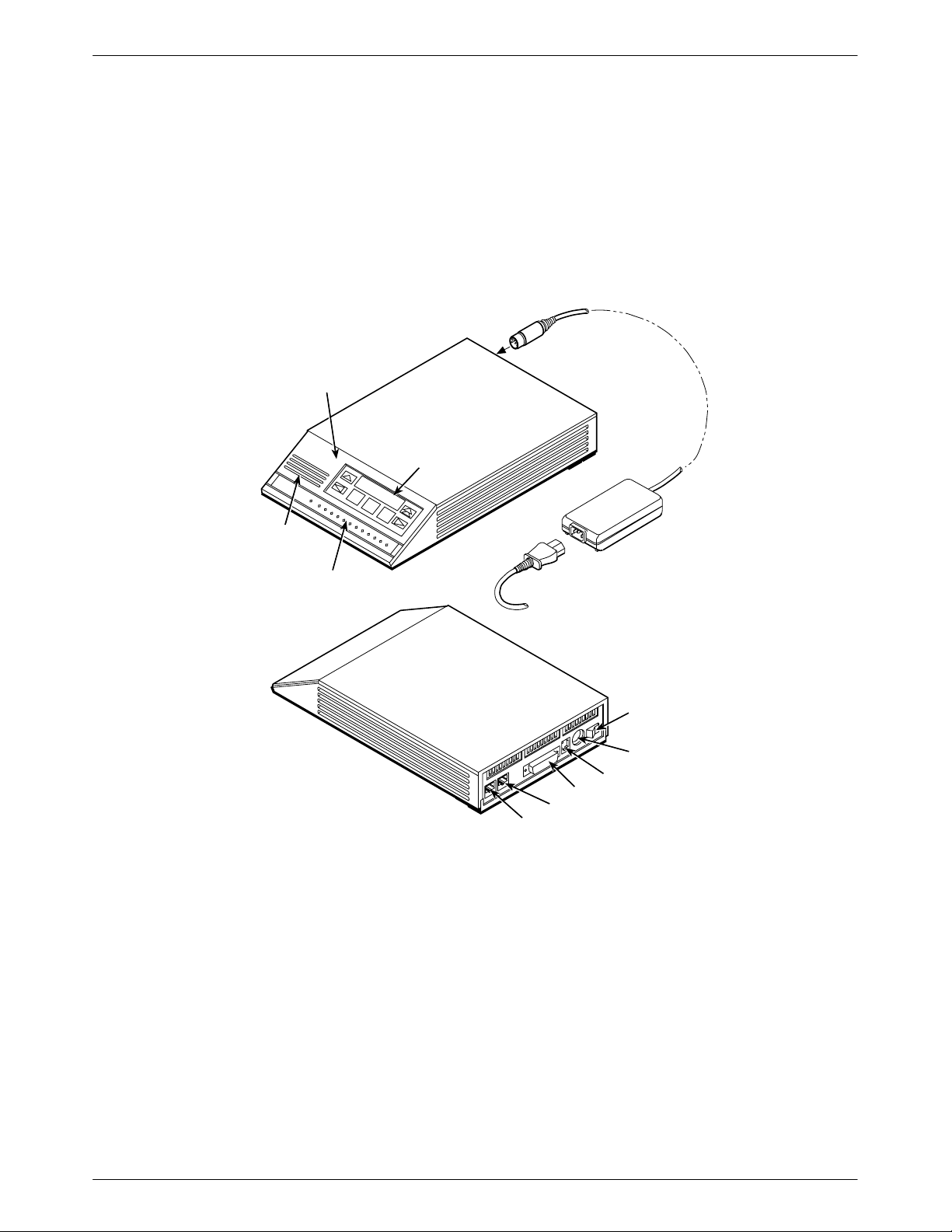
Standalone Model 3910 4-Wire/2-Wire Modem
The standalone Model 3910 modem (Figure 1-1) is capable of either 4-wire/2-wire leased-line or
dial operation. The modem is controlled using either AT commands or the diagnostic control panel
(DCP). The DCP consists of a liquid crystal display (LCD), three function keys, four directional
keys, and a row of 13 LED status indicators. For a better understanding of DCP operation, refer to
Chapter 3, DCP Operation.
DIAGNOSTIC
CONTROL
PANEL
LCD AND
KEYPAD
Introduction
SPEAKER
STATUS
INDICATORS
POWER
CORD
DTE 1
DIAL
LEASED
POWER
SUPPLY
POWER
ON/OFF
POWER IN
NMS
496-14160-03
Figure 1-1. Model 3910
The rear of the modem contains an ON/OFF power switch, a low voltage dc power connector, an
8-pin modular connector (LEASED) for leased-line connection, an 8-pin modular connector
(DIAL) for dial-line or leased-line backup, a 4-pin modular connector (NMS) for network
management, and a DB-25-S DTE connector.
1-33910-A2-GN32-40 September 1998
Page 18

COMSPHERE 3900 Series Modems
Carrier-Mounted Model 3911 4-Wire/2-Wire Modem
The carrier-mounted Model 3911 modem (Figure 1-2) is capable of either 4-wire/2-wire
leased-line or dial operation and installs into a COMSPHERE 3000 Series Carrier. The
Model 3911’s faceplate has 16 LED status indicators for displaying modem activity and an audio
speaker jack for the carrier’s optional speaker .
The Model 3911 modem’s rear has two edge card connectors that mount into a connector plate
located on the rear of the carrier. This connector plate has two DB-25-S connectors, one providing
an EIA-232-D DTE interface and one for future functionality.
FACEPLATE
Status
Pwr
Alrm
142
Test
Dial
125
RI
Busy
Serv
SQ
EIA232/V.24
EDGE CARD
CONNECTOR
103
TXD
104
RXD
105
RTS
106
CTS
107
108
109
DSR
DTR
LSD
FUTURE
USE
BACK
CONNECTOR
PLATE
EIA232/V.24
EIA232/V.24
CONNECTOR
GROUNDING
TAB
Front Panel
(3800)
Spkr
RS366A/V.25
(3600/3500)
V.35
FUTURE
USE
3911
496-14178b
Figure 1-2. Model 3911
1-4 September 1998 3910-A2-GN32-40
Page 19
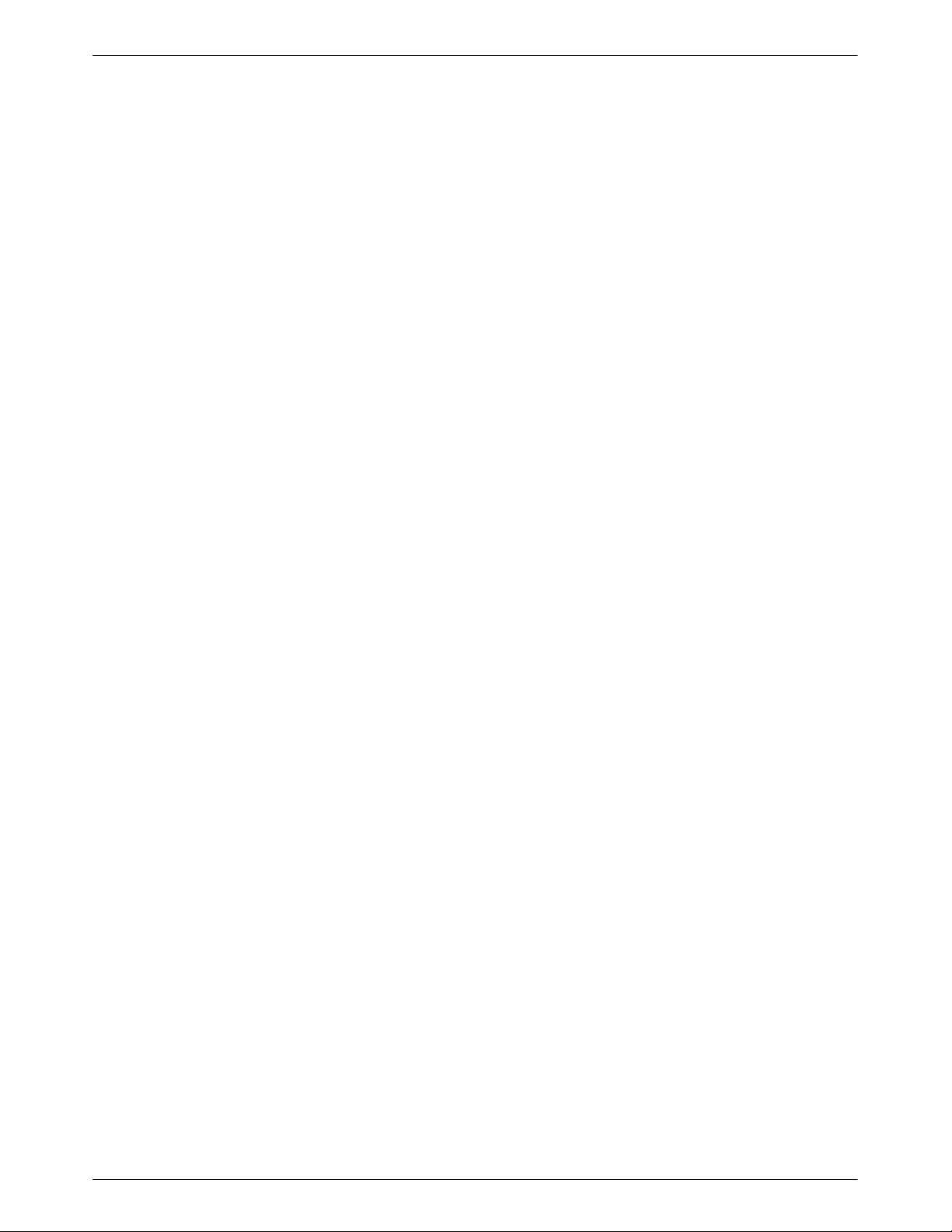
The Model 3911 derives ac power from the COMSPHERE 3000 Series Carrier’s backplane, which
is a common bus to all devices installed in the carrier. The user interface to any Model 3911 is
through the shared diagnostic control panel (SDCP), an optional feature which operates in a
manner similar to the DCP on the Model 3910. For a better understanding of DCP operation, refer
to Chapter 3, DCP Operation.
The COMSPHERE 3000 Series Carrier has a total of 17 slots. The first slot, Slot 0, is reserved for
the shared diagnostic unit (SDU) while the remaining 16 slots can house up to 16 Model 3911
modems, or a combination of Model 3911 modems and other units. For more details on the
COMSPHERE 3000 Series Carrier, refer to the COMSPHERE 3000 Series Carrier, Installation
Manual.
Government Requirements and Equipment Return
Certain governments require that instructions pertaining to modem connection to the public
switched telephone network be included in the installation and operation manual. Specific
instructions are listed in the following sections.
Introduction
United States
NOTICE TO USERS OF THE PUBLIC SWITCHED TELEPHONE NETWORK
1. This equipment complies with Part 68 of the FCC rules. On the equipment is a label that
contains, among other information, the FCC registration number and ringer equivalence
number (REN) for this equipment. The label is located on the bottom of the Model 3910
modem. This label is located on the Model 3911’s circuit card assembly. If requested, this
information must be provided to the telephone company.
2. Page A of this manual contains the Universal Service Order Codes (USOC) associated with
the services on which the equipment is to be connected.
3. An FCC compliant telephone cord and modular plug is provided with this equipment. This
equipment is designed to be connected to the telephone network or premises wiring using a
compatible modular jack which is Part 68 compliant. See Installation Instructions for
details.
4. The ringer equivalence (REN) is used to determine the quantity of devices which may be
connected to the telephone line. Excessive RENs on the telephone line may result in the
devices not ringing in response to an incoming call. In most, but not all areas, the sum of
the RENs should not exceed five (5.0). T o be certain of the number of devices that may be
connected to the line, as determined by the total RENs, contact the telephone company to
determine the maximum RENs for the calling area.
5. If the 391x Series modem causes harm to the telephone network, the telephone company
will notify you in advance that temporary discontinuance of service may be required. But if
advance notice is not practical, the telephone company will notify the customer as soon as
possible. Also, you will be advised of your right to file a complaint with the FCC if you
believe it is necessary.
6. The telephone company may make changes in its facilities, equipment, operations, or
procedures that could affect the operation of the equipment. If this happens, the telephone
company will provide advance notice in order for you to make the necessary modifications
in order to maintain uninterrupted service.
1-53910-A2-GN32-40 September 1998
Page 20
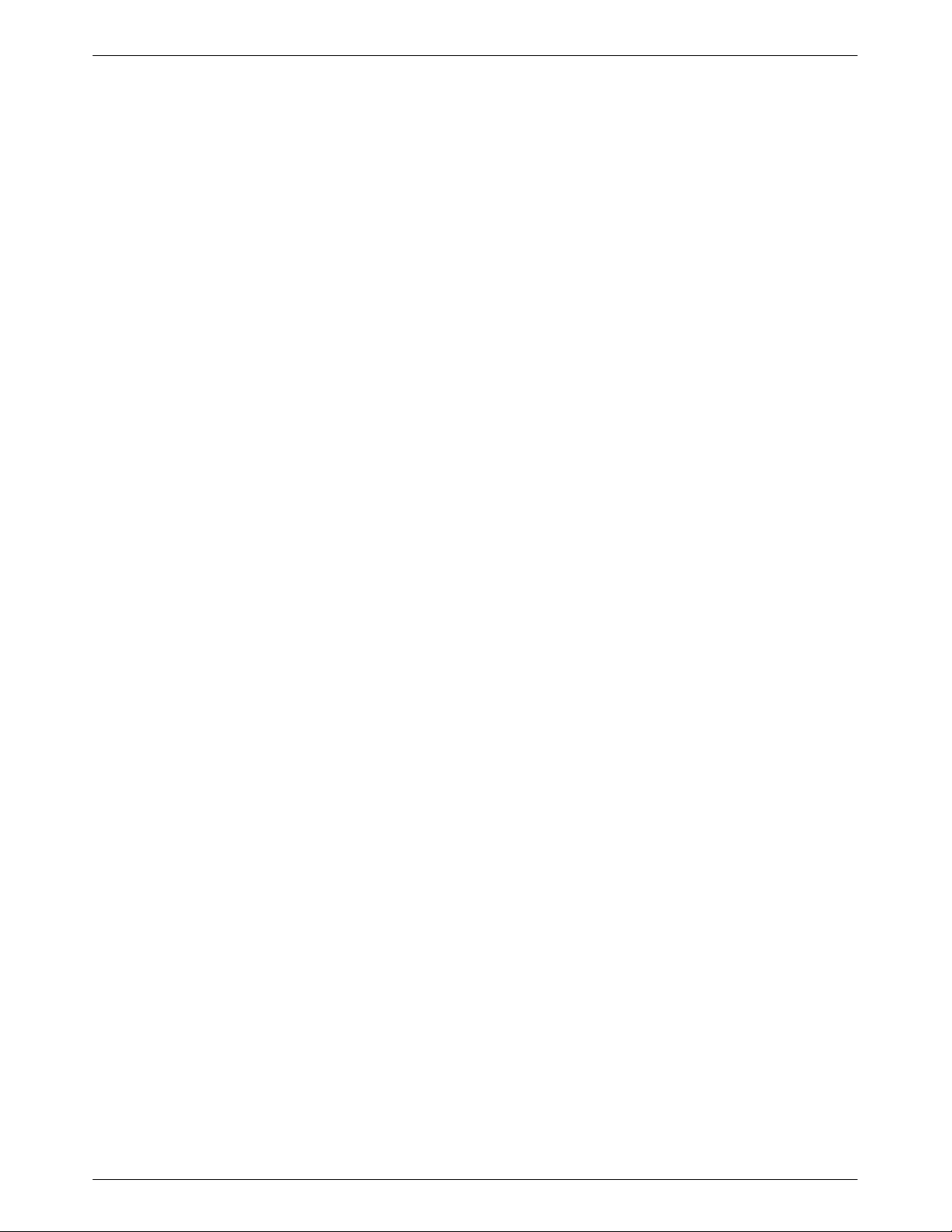
COMSPHERE 3900 Series Modems
7. If you experience trouble with this equipment, please contact your sales or service
8. The user is not authorized to repair or modify the equipment.
9. This equipment cannot be used on public coin service provided by the telephone company.
representative (as appropriate) for repair or warranty information. If the product needs to
be returned to the company service center for repair, contact them directly for return
instructions using one of the following methods:
• Via the Internet: Visit the Paradyne World Wide Web site at http://www.paradyne.com
• Via Telephone: Call our automated call system to receive current information via fax or
to speak with a company representative.
— Within the U.S.A., call 1-800-870-2221
— Outside the U.S.A., call 727-530-2340
If the trouble is causing harm to the telephone network, the telephone company may
request that you remove the equipment from the network until the problem is resolved.
Connection to Party Line Service is subject to state tariffs. (Contact the state public utility
commission, public service commission or corporation commission for information.)
1-6 September 1998 3910-A2-GN32-40
Page 21
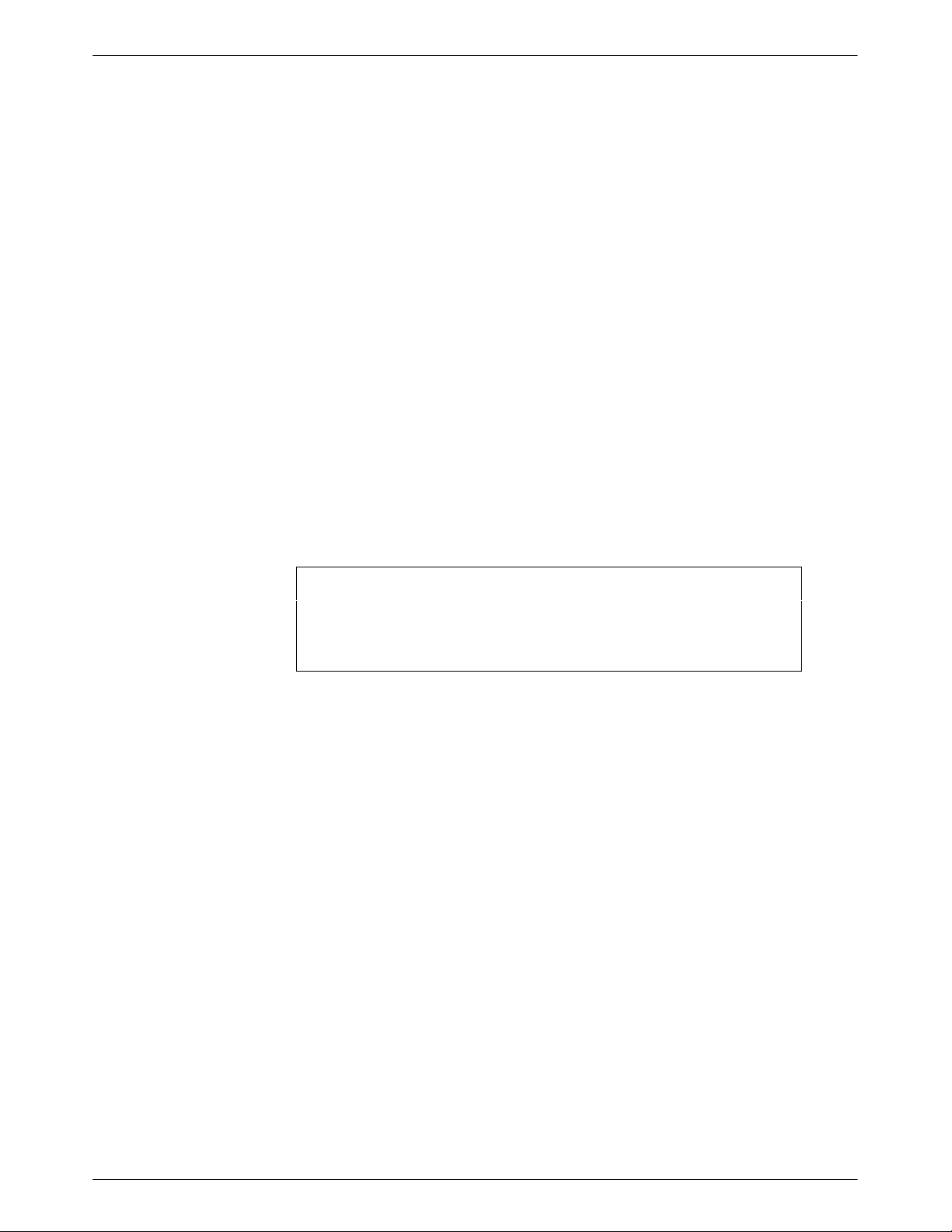
Canada
NOTICE TO THE USERS OF THE CANADIAN PUBLIC SWITCHED TELEPHONE NETWORK
The Canadian Department of Communications label identifies certified equipment. This
certification means that the equipment meets certain telecommunications network protective,
operational and safety requirements. The Department does not guarantee the equipment will
operate to the user’s satisfaction.
Before installing this equipment, users should ensure that it is permissible to be connected to the
facilities of the local telecommunications company. The equipment must also be installed using an
acceptable method of connection. In some cases, the company’s inside wiring associated with a
single line individual service may be extended by means of a certified connector assembly
(telephone extension cord). The customer should be aware that compliance with the above
conditions may not prevent degradation of service in some situations.
Repairs to certified equipment should be made by an authorized Canadian maintenance facility
designated by the supplier. Any repairs or alterations made by the user to this equipment, or
equipment malfunctions, may give the telecommunications company cause to request the user to
disconnect the equipment.
Users should ensure for their own protection that the electrical ground connections of the power
utility, telephone line and internal metallic water pipe system, if present, are connected together.
This precaution may be particularly important in rural areas.
Introduction
CAUTION
Users should not attempt to make such connections
themselves, but should contact the appropriate electric
inspection authority, or electrician, as appropriate.
The Load Number is labeled on the equipment. The Load Number (LN) assigned to each terminal
device denotes the percentage of the total load to be connected to a telephone loop which is used
by the device to prevent overloading. The termination on a loop may consist of any combination of
devices subject only to the requirement that the total of the Load Numbers of all devices does not
exceed 100.
If your equipment is in need of repair, refer to the procedure in the Government Requirements
and Equipment Return section on page 1-5.
1-73910-A2-GN32-40 September 1998
Page 22
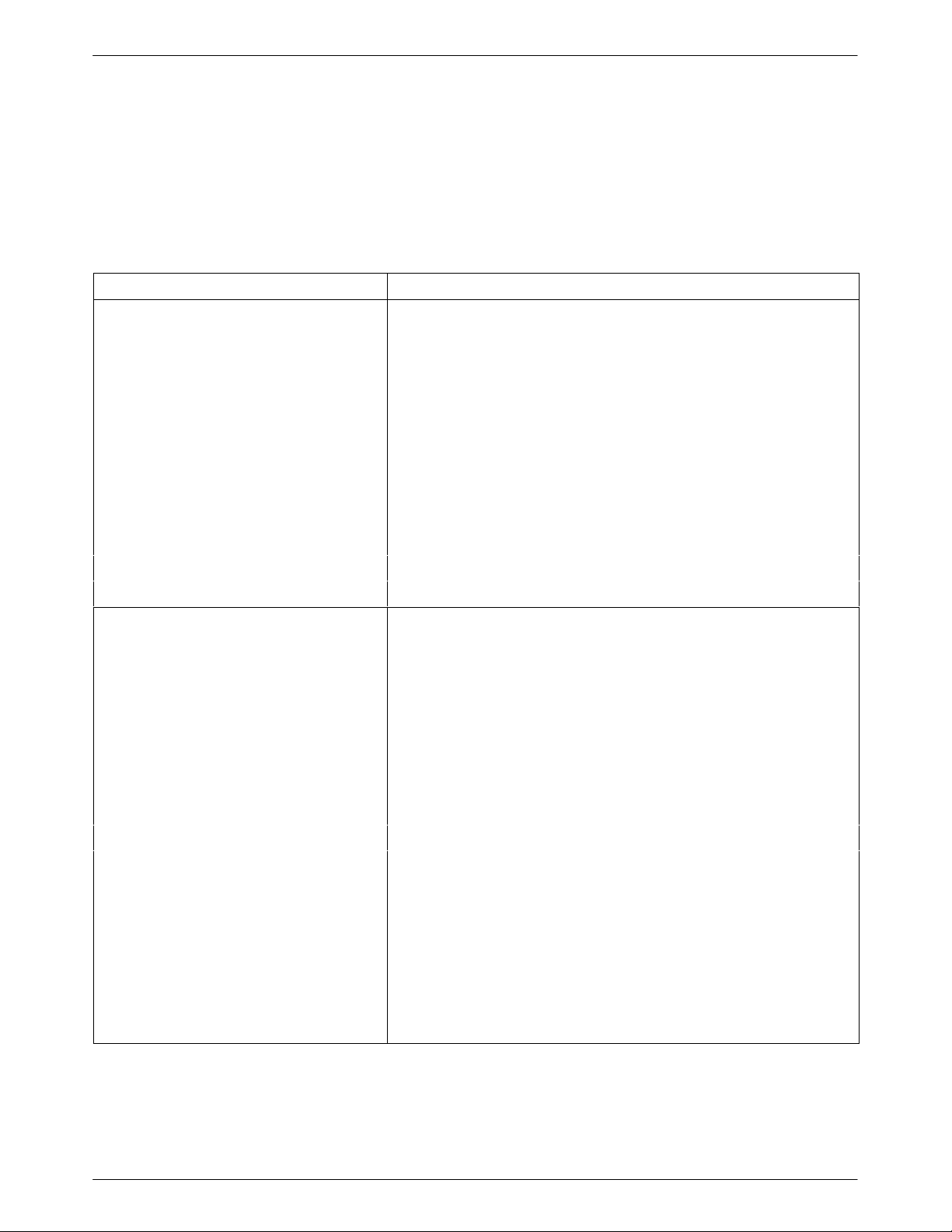
COMSPHERE 3900 Series Modems
Technical Specifications
T able 1-1 shows the technical specifications for the 391x Series modems.
Technical Specifications for 391x Series Modems
Table 1-1
(1 of 3)
Specifications
APPROVALS
FCC Part 15 Class A
FCC Part 68 Registration Number: (See label on modem)
UL
Model 3910 Listed to UL 1950
COMSPHERE 3000 Series Carrier Recognized to UL 1950
CSA
Model 3910 Certified to CSA C22.2 No. 950-M89
COMSPHERE 3000 Series Carrier Certified as a component to CSA C22.2 No. 950-M89
DOC
Model 3910 Certification Number: (See label on modem)
Model 3911 Certification Number: (See label on modem)
COMPATIBILITY Leased-Line Modulations:
Paradyne V.32terbo (19200, 16800 bps)
ITU-T V.32bis (14400, 12000, 9600, 7200, 4800 bps)
ITU-T V.32 (9600, 4800 bps)
Paradyne Trellis Multipoint (19200, 14400, 9600, 7200, 4800,
2400 bps)
ITU-T V.22bis (2400 bps)
ITU-T V.27bis (4800, 2400 bps)
ITU-T V.33 (14400, 12000 bps)
ITU-T V.29 (9600, 7200, 4800 bps)
Paradyne Point-to-Point Diagnostic (1200, 2400 bps)
Dial-Line Modulations:
Paradyne V.32terbo (19200, 16800 bps)
ITU-T V.32bis (14400, 12000, 9600, 7200, 4800 bps)
ITU-T V.32 (9600, 4800 bps)
ITU-T V.22bis (2400 bps)
ITU-T V.22 (1200 bps)
ITU-T V.23 (1200, 600 bps)
ITU-T V.21 (300 bps)
Bell 212A (1200 bps)
Bell 103J (300 bps)
Paradyne Point-to-Point Diagnostic (1200, 2400 bps)
Description
1-8 September 1998 3910-A2-GN32-40
Page 23
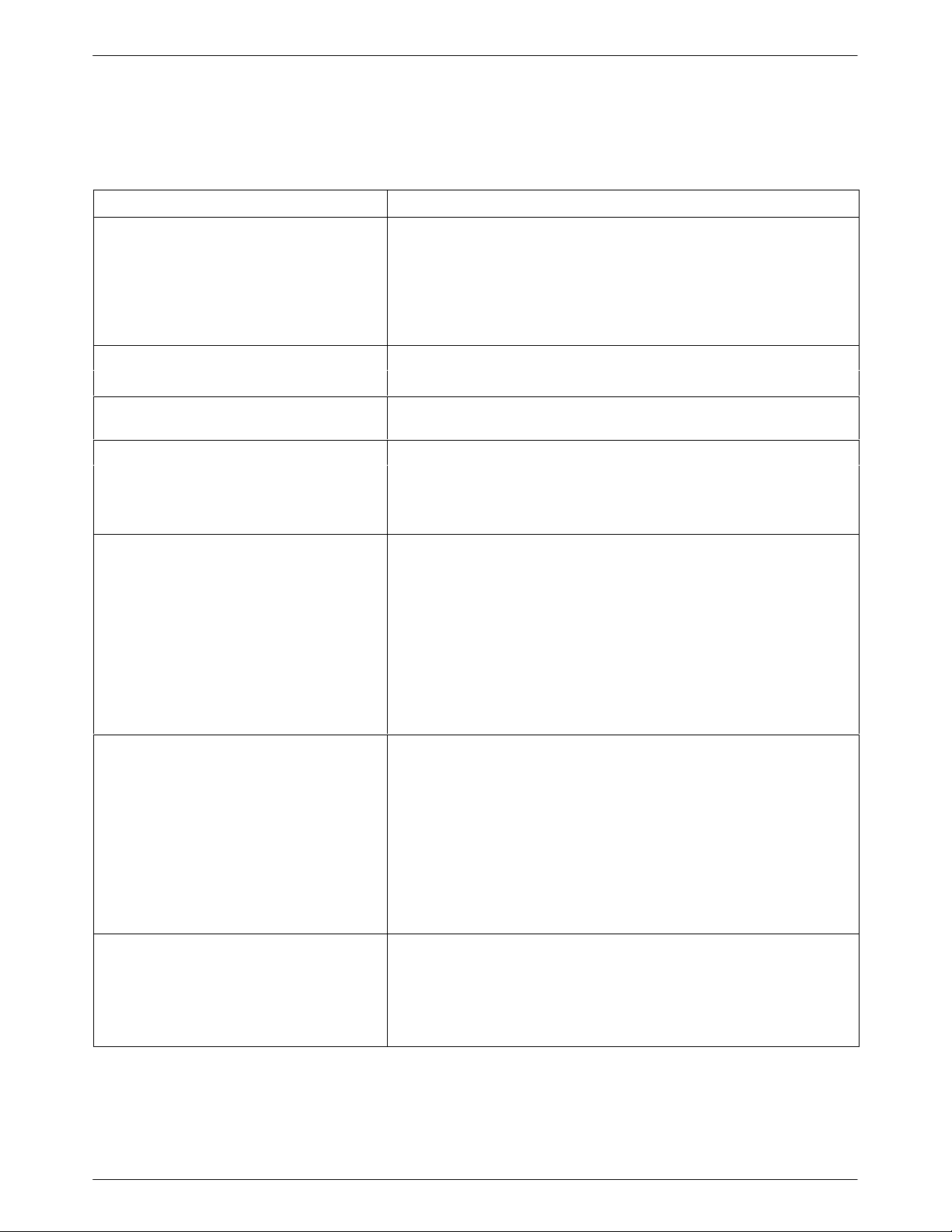
Table 1-1
(2 of 3)
Technical Specifications for 391x Series Modems
Specifications Description
ENVIRONMENT
Operating Temperature
32°F (0°C) to 122°F (50°C)
Relative Humidity 5% to 90% (noncondensing)
Shock and Vibration Withstands normal shipping
Storage Temperature
–4°F (–20°C) to 158°F (70°C)
DTE INTERFACE
25-pin D-subminiature connector EIA-232-D/ITU-T V.24
MODEL 3910 POWER SUPPLY
100 to 250 Vac, 50 to 60 Hz
AC POWER REQUIREMENTS
POWER CONSUMPTION
Model 3910 6 watts (typical, including power supply, speaker off)
Model 3911 4 watts (typical, each card) (Speaker consumption is
approximately 1 watt at high volume.)
DIMENSIONS
Weight 2.5 pounds (1.14 kg) Model 3910 (without power supply)
1.0 pounds (0.45 kg) Model 3911
Height 2.1 inches (5.4 cm) Model 3910
7.1 inches (18.1 cm) Model 3911
Width 7.6 inches (19.4 cm) Model 3910
0.9 inches (2.3 cm) Model 3911
Depth 12.1 inches (30.8 cm) Model 3910
13.4 inches (34.0 cm) Model 3911
TRANSMIT LEVEL
Leased Line (North America) 0 through –15 dBm (in 1 dBm decrements)
Factory default is 0 dBm
Leased Line (All Other Countries) 0 through –15 dBm (in 1 dBm decrements)
Factory default is country dependent
Dial Line (North America) –10 through –32 dBm (in 1 dBm decrements)
Factory default is Permissive (–9 dBm)
Dial Line (All Other Countries) Level setting is not accessible to the user
Factory default is country dependent
TELEPHONE INTERFACE
Leased-Line Connectivity JM8 (Model 3910)
50-pin mass termination (Model 3911)
Dial-Line Connectivity RJ11C Permissive
RJ21X Permissive 50-pin connector (Model 3911)
Introduction
1-93910-A2-GN32-40 September 1998
Page 24
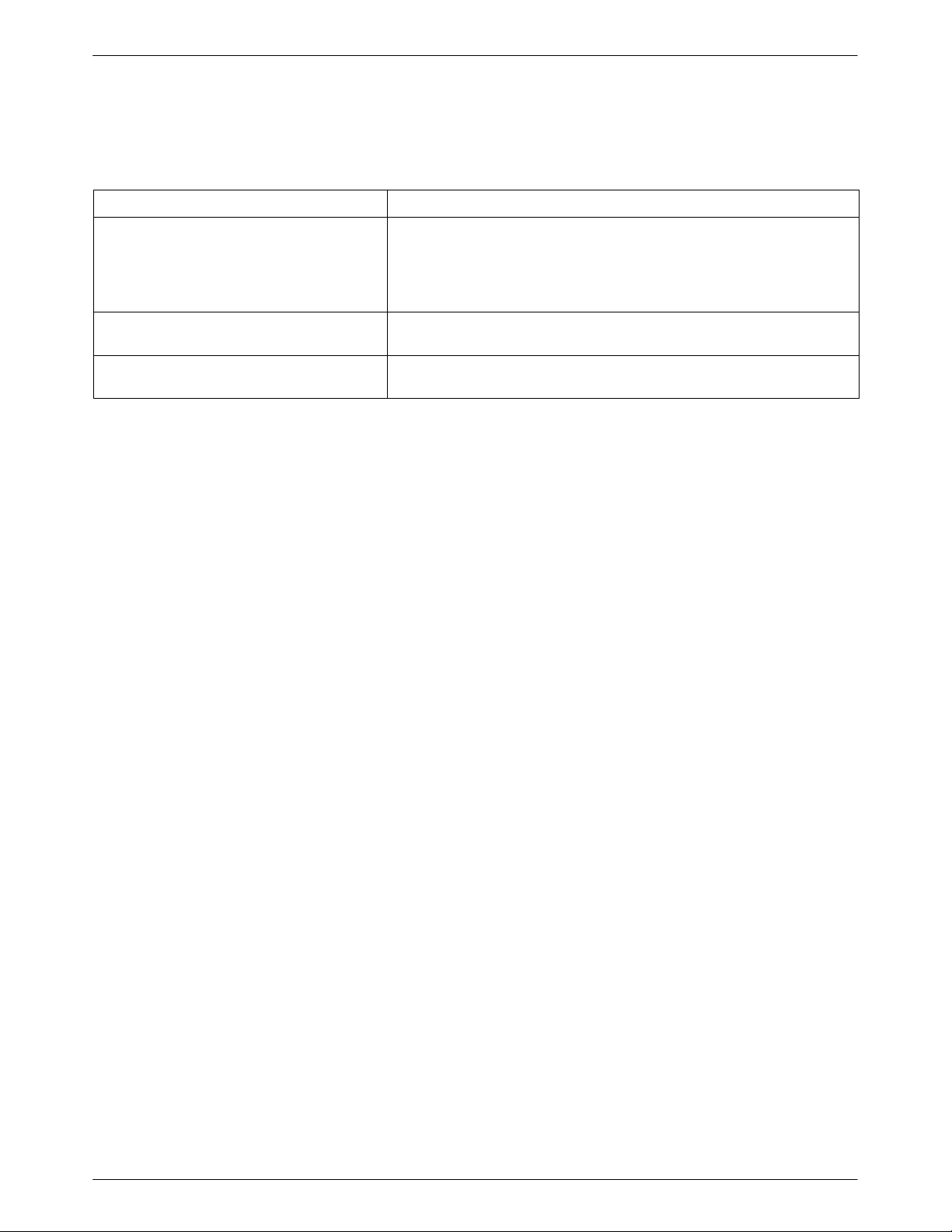
COMSPHERE 3900 Series Modems
Table 1-1
(3 of 3)
Technical Specifications for 391x Series Modems
Specifications Description
DATA RATES
Leased Line 19200, 16800, 14400, 12000, 9600, 7200, 4800, 2400 1200 bps
Dial Line 19200, 16800, 14400, 12000, 9600, 7200, 4800, 2400, 1200,
600, 300 bps
ERROR CONTROL ITU-T V.42
MNP 4-2
DA TA COMPRESSION ITU-T V.42bis
MNP Class 5
1-10 September 1998 3910-A2-GN32-40
Page 25
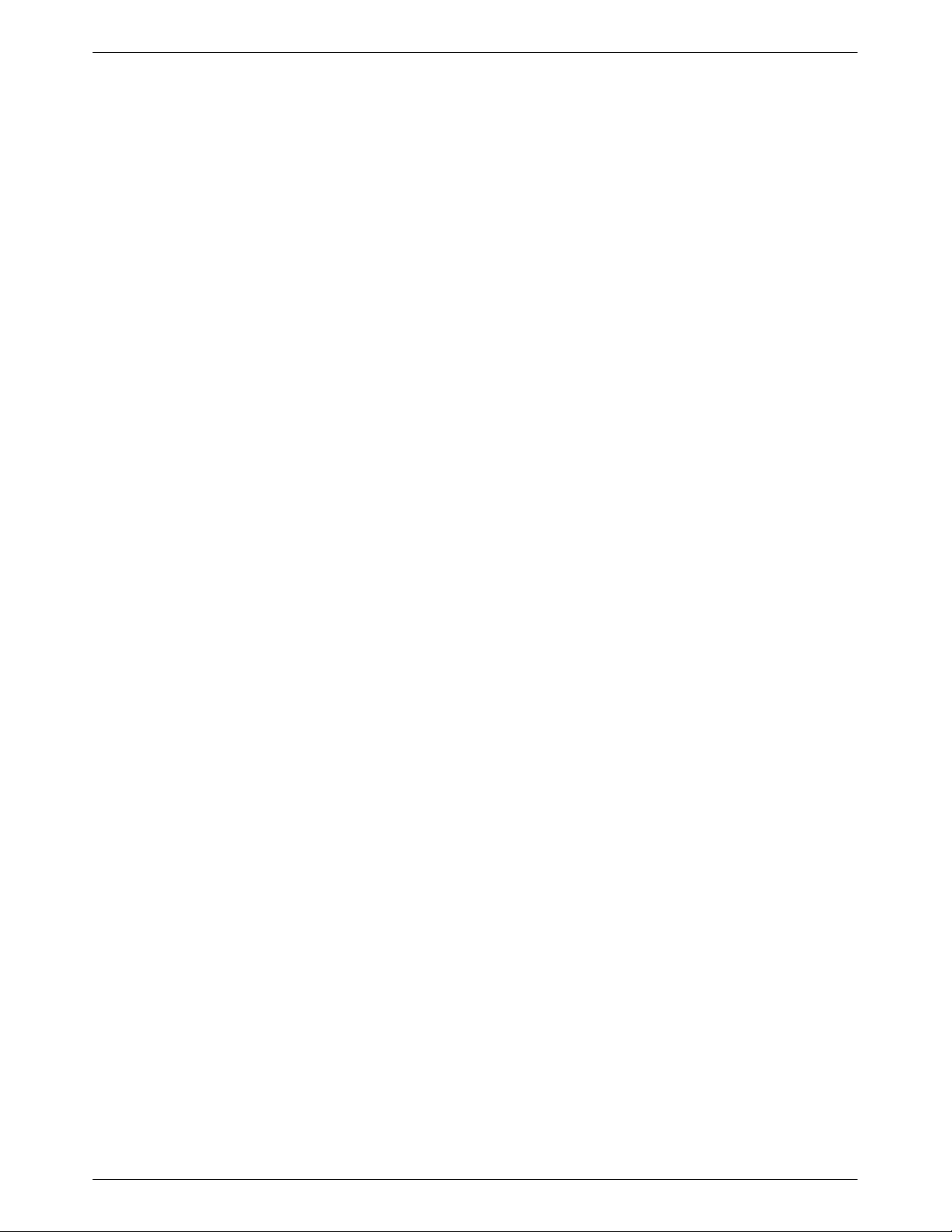
Modem Installation
Overview
This chapter provides a list of equipment supplied with the modem as well as a list of customer
supplied equipment. In addition, it describes how to install and remove the 391x Series modem,
and how to select a factory preset configuration using either the DCP or the AT command set.
391x Series Modem Package
After opening the modem’s package, check for damage and verify that the following items are
present:
For the standalone model
• Installation instructions
• Model 3910 modem
• Power supply
• One 6-position, 4-wire modular cord (in selected models)
2
• One 8-position, 8-wire modular cord (in selected models)
For the carrier-mounted model
• Installation instructions
• Model 3911 modem
• Rear connector plate with two DB-25-S edge card connectors
If any hardware components are damaged, notify your service representative. Return equipment
using the procedures described in Government Requirements and Equipment Return in Chapter 1,
Introduction.
2-13910-A2-GN32-41 February 2002
Page 26
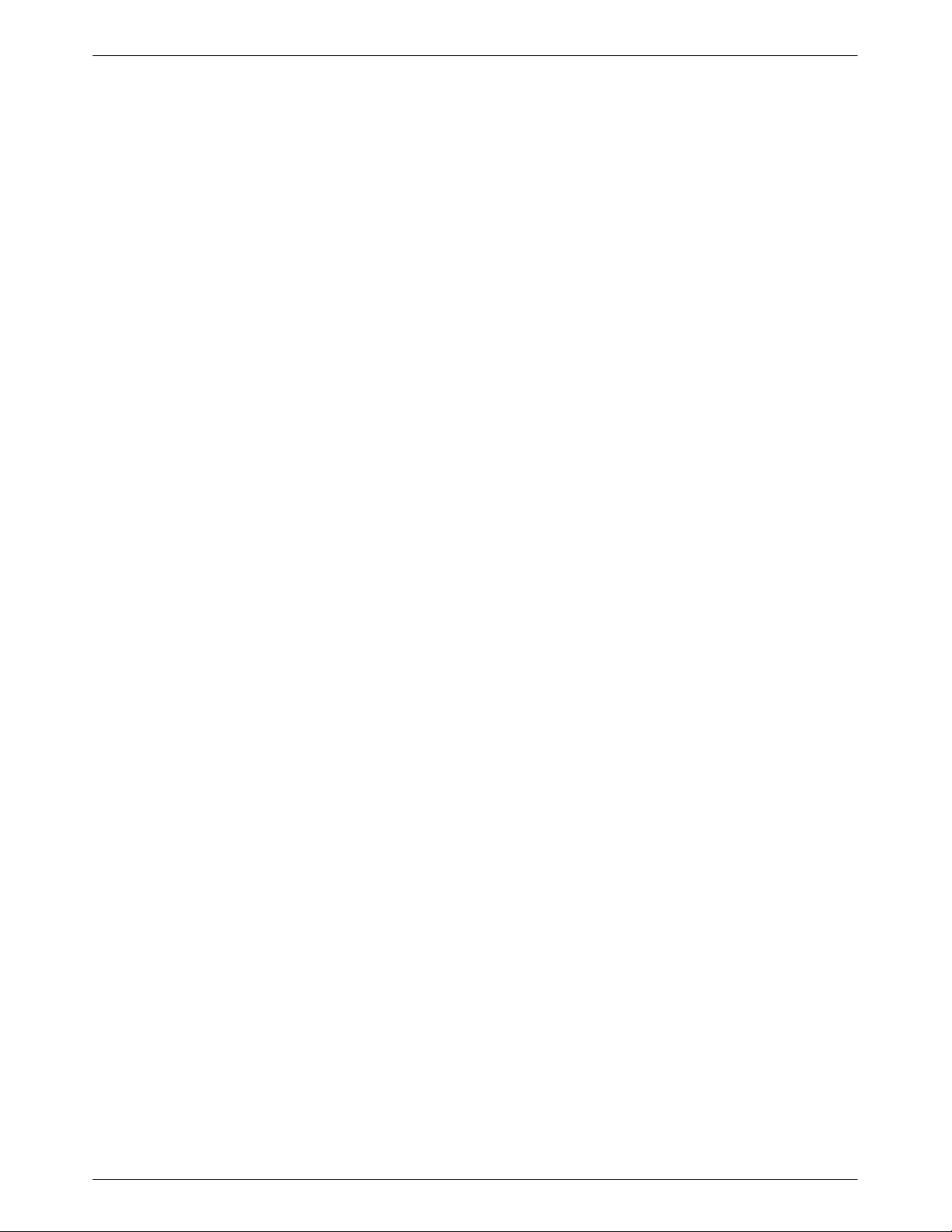
COMSPHERE 3900 Series Modems
Customer-Supplied Equipment
The following customer-supplied equipment is required to complete a data communications system
using the Model 3910 modem:
• A DTE with an available EIA-232-D serial port.
• A standard EIA-232-D cable with a DB-25-P (plug) connector at one end to attach to the
modem.
• One of the following modular leased or dial network interfaces:
— JM8 for leased-line applications.
— RJ11C for dial permissive applications.
The following customer-supplied equipment is required for the installation of a Model 3911
modem:
• A COMSPHERE 3000 Series Carrier.
• A 50-pin mass termination cable.
• One of the following modular or 50-pin leased or dial network interfaces:
— RJ11C for single line dial permissive applications.
— RJ21X for multiple line dial permissive applications.
— 66 punchdown block.
• One Network Interface Module (NIM) for modems installed in Slots 1–8 and one NIM for
modems installed in Slots 9–16 (required for dial-line applications).
For installation of the COMSPHERE 3000 Series Carrier into a cabinet, refer to the COMSPHERE
3000 Series Carrier, Installation Manual.
Model 3910 Modem Installation
Before installing your standalone modem, make sure your installation site is clean and
well-ventilated. Allow space around the modem for installing cables and telephone cords, and
make sure the modem is located within reach of the ac power outlet. The distance between your
modem and DTE should be minimized if DTE data rates exceed 19,200 bps. Also, low capacitance
cables may be necessary for speeds greater than 19,200 bps or distances greater than 50 feet.
The rear panel of the Model 3910 modem (Figure 2-1) has the following switches and connectors:
• An ON/OFF power switch.
• An 8-pin DIN type power receptacle (PWR) for the dc power supply.
• An 8-pin modular keyed jack (LEASED) for 4-wire/2-wire leased lines.
• An 8-pin modular keyed jack (DIAL) for backup lines (2-wire dial or 2-wire leased).
• A 4-pin modular jack for the (NMS) network management system connection.
• A 25-pin DB-25-S receptacle for the DTE interface.
2-2 September 1998 3910-A2-GN32-40
Page 27
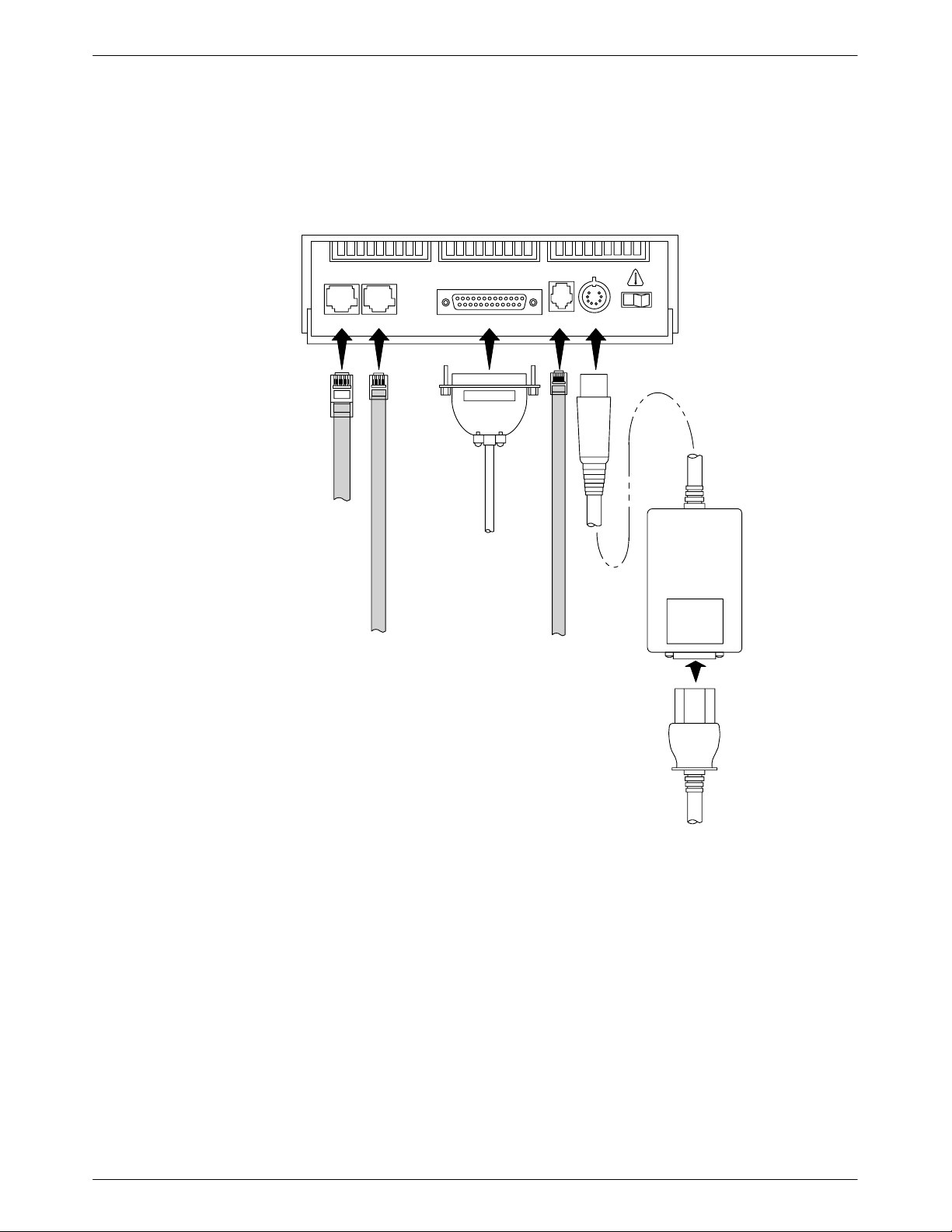
Connecting Cables to the Model 3910 Modems
Figure 2-1 shows how Model 3910 modems are connected to certain TELCO jack types using the
appropriate cables. For pin assignments, refer to Appendix C, Pin Assignments.
DTE 2 DTE 3 DTE 4
8-POSITION,
8-CONDUCTOR
PLUG FOR
LEASED-LINE
NETWORK
OPERATION
6-POSITION,
4-CONDUCTOR
PLUG FOR
PERMISSIVE
DIAL NETWORK
OPERATION
NOTE:
THE DIAL JACK IS ALSO USED
FOR 2-WIRE LEASED BACKUP.
DB-25-P
CONNECTOR
FOR DATA
TERMINAL
EQUIPMENT
OPERATION
SUB-MINIATURE,
4-CONDUCTOR
MANAGEMENT
Modem Installation
DTE 1LEASED DIAL NMS PWR ON OFF
PLUG FOR
NETWORK
OPERATION
POWER
SUPPLY
Figure 2-1. Model 3910 Rear Panel and Power Supply
2-33910-A2-GN32-40 September 1998
Page 28
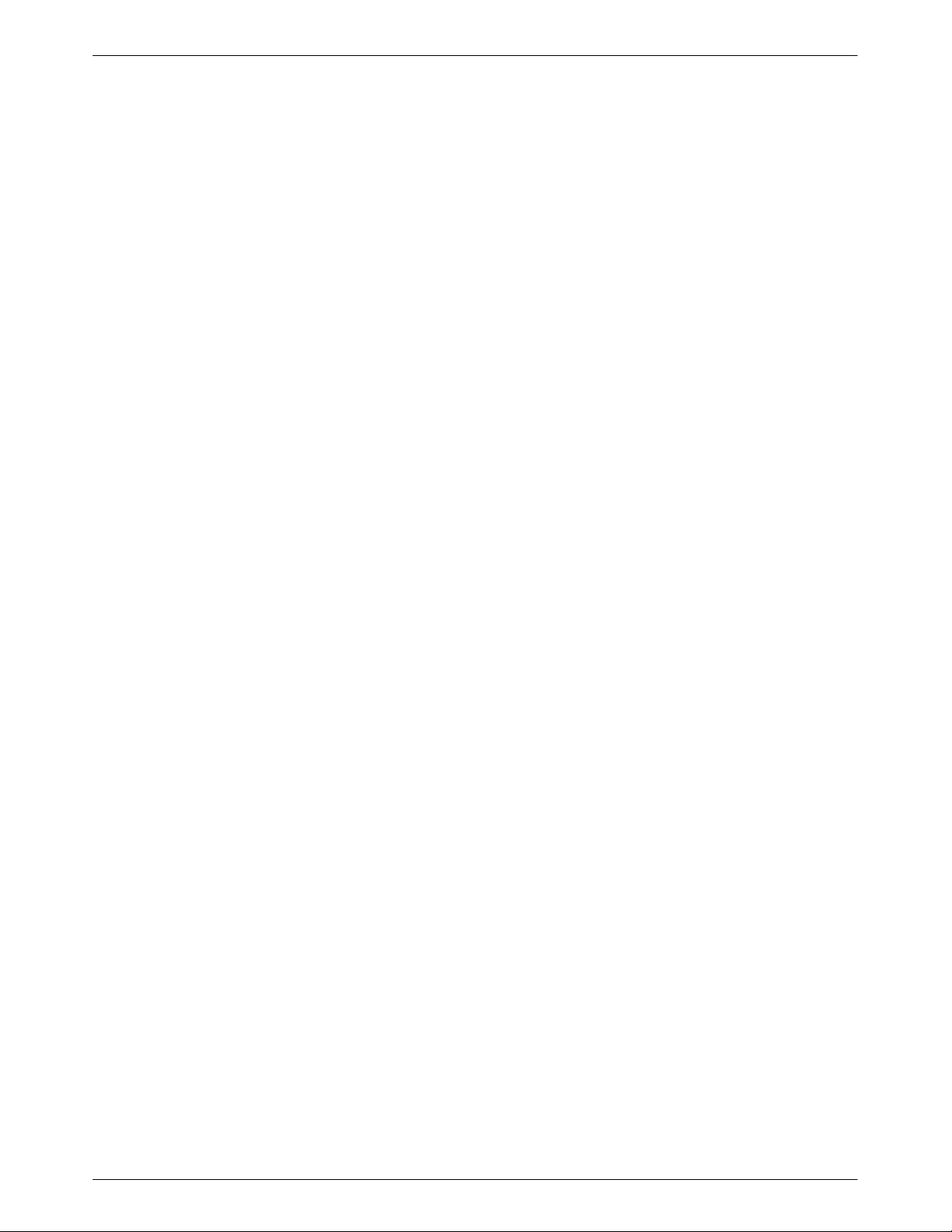
COMSPHERE 3900 Series Modems
DTE Connection
Use the following procedures to connect the EIA-232-D cable from the modem to the DTE:
1. Make sure the modem’s rear panel power switch is OFF.
2. Connect the DB-25-P (plug) connector on the cable to the DB-25-S (socket) connector
labeled DTE (Figure 2-1) on the modem’s rear panel. Use a small screwdriver to secure the
cable to the modem.
3. Connect the DB-25-P connector on the cable to the DB-25-S connector on the DTE. Use a
small screwdriver to secure the cable to the DTE.
Model 3910 4-Wire/2-Wire Leased-Line Connection
Use the following procedures to connect a Model 3910 to the leased-line network interface:
1. Insert the 8-position, 8-conductor modular plug into the jack labeled LEASED
(Figure 2-1).
2. Insert the other end of the modular cord into the leased-line network interface.
Dial Network Connection
The telephone company provides the line termination jacks for the permissive service you request.
Advance coordination with the telephone company is suggested when connecting the modem to
telephone dial lines (PSTN).
In the Permissive mode, the modem’s transmit output level is fixed at –9 dBm. The telephone
company assumes that the line loss is 3 dB and no compensation is provided for additional losses.
A Permissive mode telephone line is usually terminated with a USOC RJ11C jack.
Model 3910 Dial Backup Connection
For the Model 3910, use the following procedures to connect the modem to the dial backup
network interface:
1. Insert the 6-position, 4-conductor modular plug into the jack labeled DIAL (Figure 2-1).
2. Insert the other end of the modular cord into the dial network interface.
Model 3910 Leased Backup Connection
For the Model 3910, use the following procedures to connect the modem to the 2-wire leased
backup network interface:
1. Insert the 8-position, 8 conductor modular plug into the jack labeled DIAL (Figure 2-1).
2. Insert the other end of the modular cord into the leased-line network interface.
2-4 September 1998 3910-A2-GN32-40
Page 29
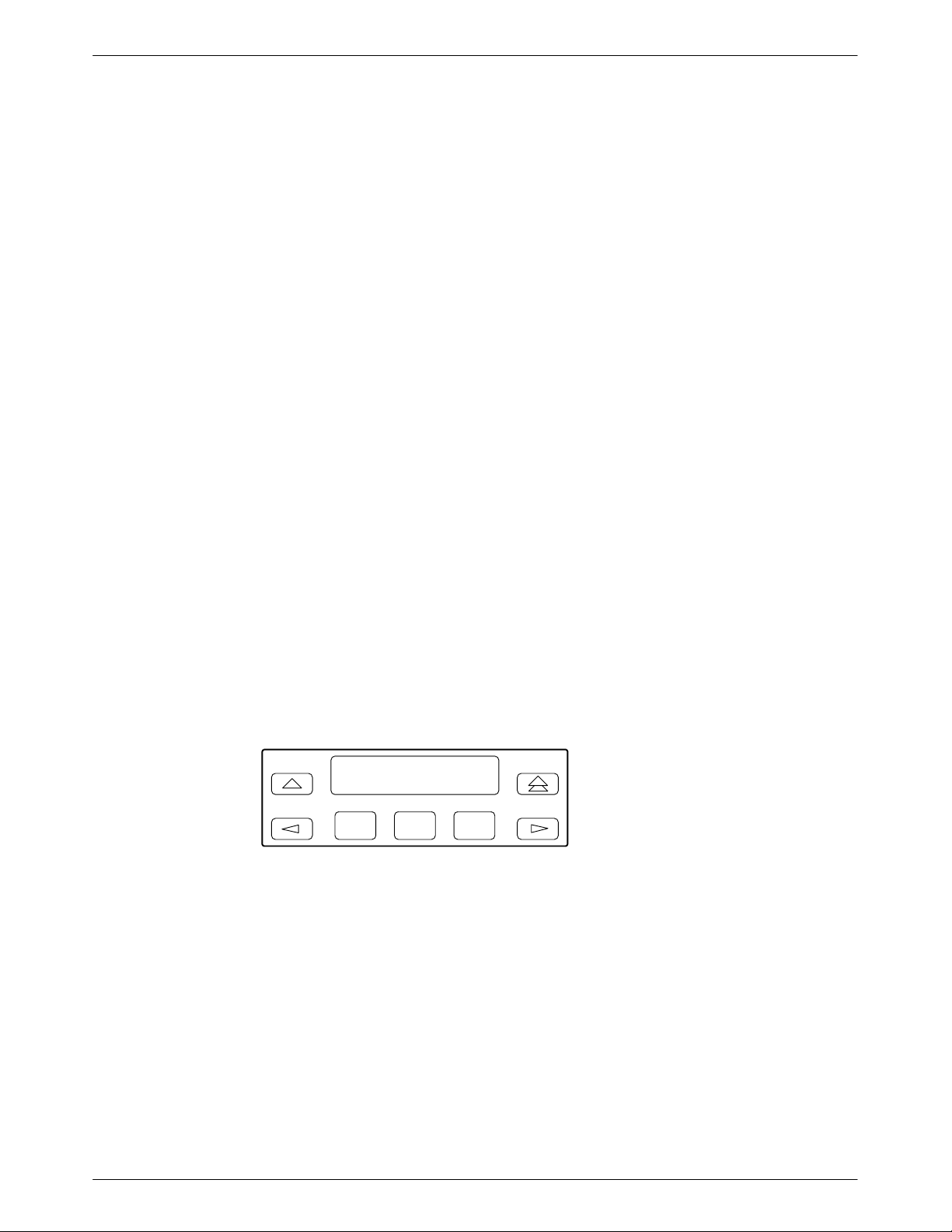
Network Management System Connection
For the Model 3910, use the following procedures to connect the modem to the network
management system interface:
1. Insert the sub-miniature, 4-conductor modular plug of the 3600 Hubbing Device into the
jack labeled NMS (Figure 2-1). Refer to Document Number, 3610-A2-GZ45,
3600 Hubbing Device Feature Number 3600-F3-300, Installation Instructions, for a
description of the 3600 Hubbing Device. Installation for the 3910 is the same as for the
3610 DSU.
2. Connect the 3600 Hubbing Device to the network management channel (Figure G-4 in
Appendix G, Sample Configuration).
Power Supply Connection
Use the following procedures to connect the modem to an ac power outlet:
1. Make sure the modem’s power switch is in the OFF position.
Modem Installation
2. Insert the power supply’s 8-pin DIN connector into the modem’s rear panel dc power
receptacle (Figure 2-1).
3. Connect the power supply to a grounded ac power outlet.
Modem Power-Up
Once your modem is properly connected to the power supply , leased and/or dial lines, and the
DTE, press the modem’s rear panel power switch to the ON position. The modem begins a
power-up self-test, in which all DCP LEDs light. This test takes several seconds to perform, and
verifies the operation of most hardware components within the modem. If successful, the LCD
displays Power on Selftst Passed and continues to the Top-Level menu screen.
If a failure occurs during the self-test, the LCD displays Power On Selftst Failed for several
seconds. The LCD then displays the T op-Level menu screen with the message Power on Fail
appearing on the top line of the LCD. Although a failure has occurred, the modem will attempt to
operate. This allows you to activate a more thorough self-test using the T est branch. Refer to
Chapter 8, Test Branch.
Power On Selftst
Passed
F1
F2
F3
2-53910-A2-GN32-40 September 1998
Page 30
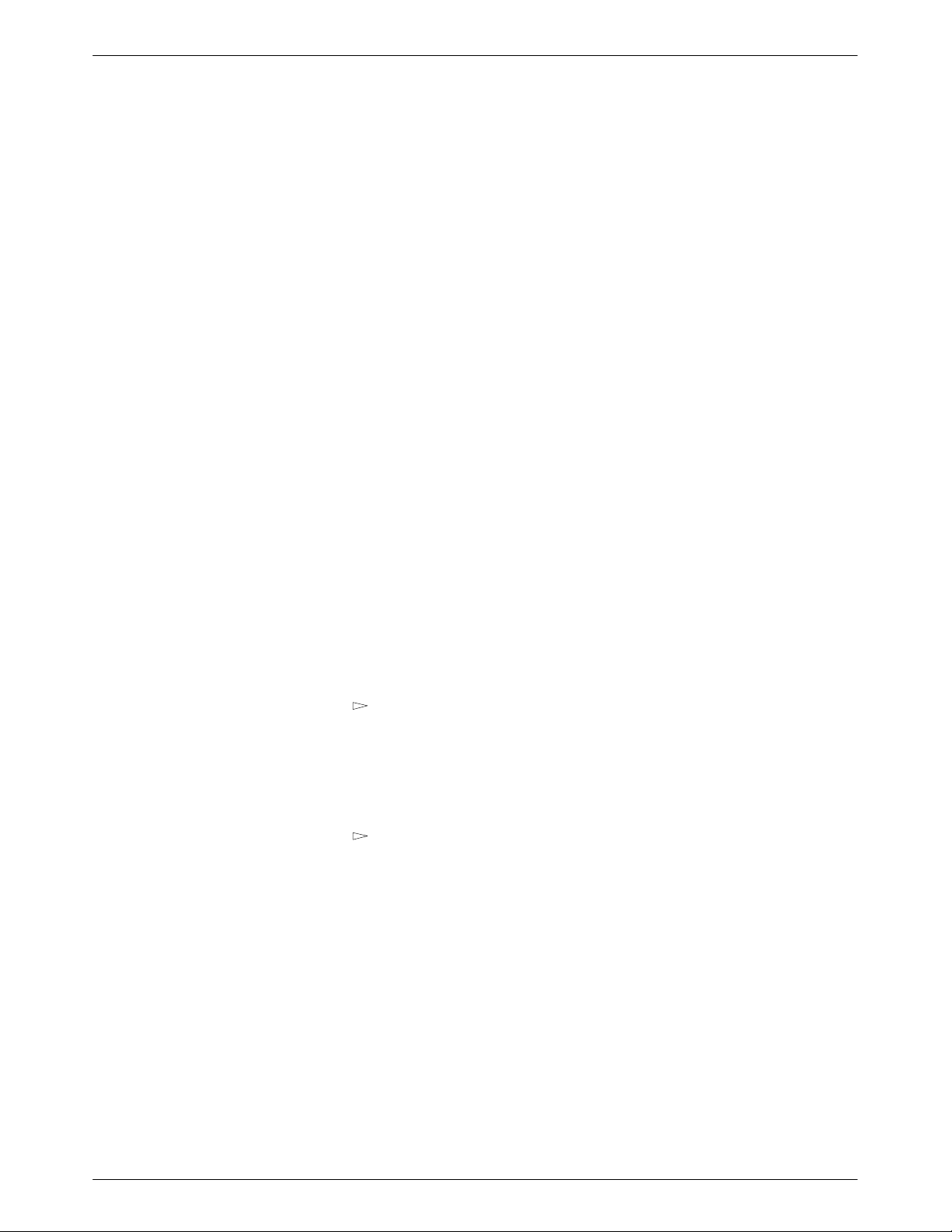
COMSPHERE 3900 Series Modems
Selecting Factory Configuration Options
After the modem passes the power-up self-test, configure it for operation using one of the six
factory preset configurations.
The 391x Series modems have six factory preset templates that contain the most commonly used
configuration options (straps) for Synchronous Leased (Answer or Originate), Asynchronous
Leased (Answer or Originate), Trellis Multipoint (Control or T ributary), Asynchronous Dial,
Synchronous Dial, and UNIX Dial hardware network configurations. Your modem ships from the
factory with the Synchronous Leased (Answer) default configuration options stored in memory. If
Synchronous Leased (Originate), Asynchronous Leased (Answer or Originate), Trellis Multipoint
(TMp) (Control or Tributary), Async Dial, Sync Dial, or UNIX Dial is more appropriate for your
configuration, then you must change the factory setting using either the modem’s DCP or the AT
command set as described in the following sections.
The purpose of having preset configurations is so that you can have a “head start” in getting your
modem operating and reducing the amount of time required to configure your modem. For a better
understanding of DCP operation and factory preset configuration options, refer to Chapter 5, DCP
Configuration.
Using the Diagnostic Control Panel (DCP)
The DCP’s liquid crystal display (LCD) consists of two 16-character lines which display modem
status, control functions, and configuration options as well as indicating your location in the
T op-Level menu tree (Appendix A).
T o change a factory template from the Sync Leased preset configuration using the DCP, perform
the following steps:
1. Press the function key below Configure to select the Configure branch.
The LCD now displays Ld EditArea frm.
2. Press the
factory preset configurations.
Factory preset configurations are Sync Leased, Async Leased, TMp (Trellis Multipoint),
Async Dial, Sync Dial, and UNIX Dial. If Sync Leased or Async Leased is selected, you
must choose either Answer or Originate mode. If TMp is selected, you must choose either
Control or Trib (Tributary) mode.
3. Press the
press the corresponding function key to select your choice. (For certain factory templates
you will also need to choose the appropriate mode.)
4. Choose Function appears and displays the Edit and Save functions.
5. Press the F3 key (Save) to save the new factory preset configuration to one of three
configuration areas, Active (Saved), Customer 1, or Customer 2.
key until Factory comes into view, then press the F1 key to display the
key until the appropriate factory preset template appears on the LCD, and
(These three configuration areas are nonvolatile memory locations. Active (Saved)
contains the most recently saved changes to any configuration options. In the event of
power loss, the modem retrieves these configuration options. Customer 1 and Customer 2
are user-defined configuration areas.)
The LCD now displays Sav EditArea to.
2-6 September 1998 3910-A2-GN32-40
Page 31

Modem Installation
6. Press the key until the appropriate configuration area appears on the LCD, then press
the corresponding function key to select your choice. (Saving configuration options to the
Active (Saved) configuration area automatically saves them to the Active (Operating)
configuration area.) The LCD displays Command Complete.
Refer to Chapter 5, DCP Configuration, for more information regarding default factory
configuration options.
Using AT Commands
When using AT commands, the following criteria must be met:
If the modem does not return OK, refer to Appendix B, Troubleshooting.
7. The modem is now configured with the selected factory template. Press the
key to
return to the T op-Level menu.
• Make sure the asynchronous DTE’s communication software is configured for 10-bit
character format (for example, 8 data bits, no parity, and 1 stop bit).
• Make sure the DTE cable is attached to the DTE connector on the rear of the 391x Series
modem and to the correct serial communications port on the asynchronous DTE.
• Configure the modem for Async Dial, Async Leased, or UNIX Dial as described earlier in
Using the DCP. To verify that the modem is connected and functioning properly, enter the
following:
TYPE: AT
PRESS: Return (Enter)
The screen displays OK.
NOTE
If the factory preset configuration is something other than Async
Dial, Async Leased, or UNIX Dial, you do not have AT command
control. To regain AT command control, select, via the DCP, the
Async Dial factory preset configuration as described in Using the
DCP on page 2-6.
2-73910-A2-GN32-40 September 1998
Page 32

COMSPHERE 3900 Series Modems
T o change a factory template using AT commands, perform the following steps. For more
information on changing factory templates using AT commands, refer to Chapter 14, AT Command
Set and S-Registers.
1. Use the AT&F&W command to load the appropriate factory configuration to the
appropriate storage area. Enter the following:
TYPE: AT&Fy&Wn
Where: y is one of the following Factory configurations:
0 for Async Dial
1 for Sync Dial
2 for Sync Leased (Answer)
3 for UNIX Dial
4 for Sync Leased (Originate)
5 for Async Leased (Answer)
6 for Async Leased (Originate)
7 for TMp (Control)
8 for TMp (Trib)
NOTE
Only &F0, &F3, &F5, and &F6 allow you to use AT commands after
saving a factory configuration. Any other selection removes AT
command control. The only way to return to AT command control is
through the DCP as described in Using the DCP on page 2-6.
Where: n is one of the following storage areas:
0 for Active (Saved)
1 for Customer 1
2 for Customer 2
NOTE
These three configuration areas are nonvolatile memory locations.
Active (Saved) contains the most recently saved changes to any
configuration options. In the event of power loss, the modem
retrieves these configuration options. Customer 1 and Customer 2
are user-defined configuration areas.
PRESS: Return (Enter)
2. The selected factory configuration is saved.
T o establish a connection with a remote modem, use the D (Dial) command. Refer to Chapter 14,
AT Commands and S-Registers, for more on AT commands.
2-8 September 1998 3910-A2-GN32-40
Page 33

Removing and Replacing Model 3910 Modems
T o remove and replace a Model 3910 modem, perform the following steps:
1. Make sure the modem is offline, and press the modem’s rear panel power switch to the
OFF position.
2. Disconnect the power cord from the ac power outlet, and then disconnect the dc power
cable from the connector on the rear of the modem.
3. Disconnect the leased-line and dial modular cords from the modem’s rear panel.
4. Disconnect the DTE interface cable from the modem’s rear panel.
If the modem is to be removed for service, return it to the company using the procedures
described in Government Requirements and Equipment Return in Chapter 1, Introduction.
5. Install the replacement modem as described in Model 3910 Modem Installation on
page 2-2, and configure it the same way as the modem being replaced.
Model 391 1 Modem Installation
Modem Installation
CAUTION
If the Model 3911 is removed from the carrier, always use a
ground strap when handling the modem. Always store the
Model 3911 in an antistatic bag when it is removed from the
carrier.
The Model 3911 is designed for installation in a COMSPHERE 3000 Series Carrier which supplies
both the operating power and the leased and/or dial network connections. For additional
information about the COMSPHERE 3000 Series Carrier, refer to the COMSPHERE 3000 Series
Carrier, Installation Manual.
The COMSPHERE 3000 Series Carrier has 17 slots which can hold up to 16 modems and one
shared diagnostic unit (SDU). The SDU is required when the modems in the carrier are controlled
by an NMS, or when multiple carriers in a cabinet configuration are to be controlled by a single
shared diagnostic control panel (SDCP). The SDCP of the COMSPHERE 3000 Series Carrier is
the user interface to the Model 3911 modem. A single SDCP can control up to eight carriers
containing up to 128 compatible modems.
The installation of a Model 3911 varies slightly if an SDCP is installed on the front of the carrier.
T o install a Model 3911 modem into the carrier without an SDCP, perform the following steps:
1. At the rear of the carrier, install the rear connector plate. Make sure the plate uses the same
slot position as that intended for the modem.
Loosely fasten the plate. This allows for slight adjustments later when installing the
modem.
2-93910-A2-GN32-40 September 1998
Page 34

COMSPHERE 3900 Series Modems
Figure 2-2. Installing a Model 3911 Modem
2. At the front of the carrier, hold the modem vertically, with the latch on its faceplate in the
open position, and insert it into the top and bottom card guides of one of the slots
numbered 1–16 (Figure 2-2).
Slide the modem into the slot, aligning the modem with the rear connector plate, until the
backplane connector and DTE connector seat firmly into the back of the carrier. The
faceplate latch automatically closes as you push the modem into the carrier. To lock the
modem into the carrier, press the faceplate latch until a “click” is heard.
3. If the carrier is ON, the Power LED on the faceplate of the 3911 lights. After several
seconds the modem completes its power-up self-test, in which all faceplate LEDs light.
Return to the rear of the carrier and tighten the rear connector plate.
If the modem is to communicate with an installed SDCP, install the modem as described above and
perform the following steps:
1. Press the
key on the SDCP. The cursor appears in the carrier selection entry.
Select
2. Press the F1 ( " ) or F2 ( # ) key until the carrier number you want appears on the LCD.
The carrier number selection has a range of 1 to 8 since a single SDCP can control a
configuration of up to eight carriers. (This is only possible if the SDU is installed.)
3. Press the
key to position the cursor on the slot selection entry.
4. Press the F1 ( " ) or F2 ( # ) key until the slot number you want (1–16) appears on the
LCD.
2-10 September 1998 3910-A2-GN32-40
Page 35

Modem Installation
5. Press the
key to place the SDCP in direct communication with the selected
Select
modem.
The LCD displays the T op-Level menu for the selected modem. In addition, the Front
Panel LED on the modem’s faceplate and the OK LED on the SDCP light.
6. Once you have determined that the modem is installed properly and completed its
power-up self-test, rotate the circuit pack lock until it covers the faceplate latch
(Figure 2-3) and tighten the retention screw on the circuit pack lock. This prevents the
modem from accidently being removed once it is installed in a carrier.
7. Configure the modem as described in Selecting Factory Configuration Options on
page 2-6.
Figure 2-3. Circuit Pack Lock
2-113910-A2-GN32-40 September 1998
Page 36

COMSPHERE 3900 Series Modems
Removing and Replacing Model 3911 Modems
CAUTION
If the Model 3911 is removed from the carrier, always use a
ground strap when handling the modem. Always store the
Model 3911 in an antistatic bag when it is removed from the
carrier.
It is not necessary to power down the carrier to remove and replace a Model 3911 modem. Perform
the following steps:
1. Rotate the circuit pack lock until the release tab is exposed.
2. Press down on the release tab and pull the modem away from the carrier’s backplane.
2-12 September 1998 3910-A2-GN32-40
Page 37

Overview
This chapter describes how to use the diagnostic control panel (DCP) of the 391x Series modem. It
also describes how to select and use each branch of the T op-Level menu tree.
Diagnostic Control Panels
There are two types of diagnostic control panels (DCP), the DCP on the standalone Model 3910
modems and the shared diagnostic control panel (SDCP), an optional feature, used with the
Model 3911 installed into a COMSPHERE 3000 Series Carrier. Both DCPs have a two-line,
32-character liquid crystal display (LCD) and keypad through which T op-Level menu branches are
accessed to perform the following:
• Check modem status
• Set up configuration options
• Initiate diagnostic tests
• Initiate and disconnect dial operations
DCP Operation
3
• Access remote modems through the local modem’s DCP
The LCD displays the result of any command initiated using the DCP. Most of these operations can
be performed from an attached asynchronous DTE using the AT command set.
3-13910-A2-GN32-40 September 1998
Page 38

COMSPHERE 3900 Series Modems
Model 3910 Diagnostic Control Panel
The diagnostic control panel (DCP) of the Model 3910 modem (Figure 3-1) contains status
indicators, pushbutton-type keys, an LCD, and speaker grill.
F3
SQRTS
104
COMSPHERE 3910
PWR ALRM
F1 F2
DTR
DIAG
108 142
CTS TXD LSD RXD TEST
109
103
106
105
Figure 3-1. Model 3910 DCP
Model 3911 Faceplate and Shared Diagnostic Control Panel (SDCP)
The shared diagnostic control panel (SDCP), Figure 3-2, is used to manage carrier-mounted
Model 3911 modems.
The faceplate of the Model 3911 contains status indicators that monitor the operation of the
modem. After the SDCP is connected to the modem, the Front Panel indicator of the selected
modem lights to show that the modem is connected.
RATE
DIAL
496-14174-01
3-2 September 1998 3910-A2-GN32-40
Page 39

Status Indicators
The 391x Series modems’ status indicators continuously provide information on the modem’s
operating condition. All of the status indicators on the Model 3910 appear on the DCP
(Figure 3-1), whereas the status indicators for the carrier-mounted Model 3911 are located on the
Model 3911’s faceplate, the SDCP, and the SDU faceplate (Figure 3-2).
DCP Operation
Diag
Diag
Status
SDU
OK
Alrm
In
Out
Status
Pwr
Alrm
142
Test
Dial
125
RI
Busy
Serv
SQ
103
TXD
104
RXD
105
RTS
106
CTS
107
DSR
108
DTR
109
LSD
Front Panel
Spkr
3911
CARRIER SLOTS 1–16
SDU12345678910111213141516
Select
OK Alarm BckUp Test EC
F1 F2 F3
COMSPHERE 3000
496-14175-01
SELECT
KEY
STATUS
INDICATORS
KEYPAD
LCD
OK Alarm BckUp Test EC
NETWORK
DEVICE
ALARM
DIAL
BACKUP
ERROR
CORRECTION
TEST
MODE
Figure 3-2. Optional SDCP, Model 3911 Faceplate, and Optional SDU
3-33910-A2-GN32-40 September 1998
Page 40

COMSPHERE 3900 Series Modems
The standalone Model 3910 modem’s DCP has 13 light-emitting diodes (LEDs), and the
carrier-mounted Model 3911 has 16 LEDs. These LEDs are listed and described in Table 3-1.
LEDs specific to one model type have the appropriate model number shown in the table.
Table 3-1
Model 3910 and Model 3911 DCP LEDs
Label
Color Indicates
Pwr green Power has been applied to the modem.
Alrm red Flashing. A major alarm has been detected in a remote 391x Series modem.
ON. A major alarm has been detected in the local modem. (For Health and
Status alarm conditions, refer to Table 4-1 in Chapter 4, Status Branch.)
Diag
(3910 only)
green The modem is receiving diagnostic communications (either a command or a
status poll).
Test/142 yellow Flashing. The modem is involved in a firmware upgrade. Normal operation is not
possible.
ON. The modem is involved in a test. Normal operation is not possible.
OFF. The modem is not involved in a test or firmware upgrade.
Dial yellow Flashing. The modem is attempting to establish a call over the dial network, or
the modem is in Dial Standby mode.
ON. The modem has established a dial connection.
OFF. A dial connection does not exist.
RI/125
green A ringing signal is being received.
(3911 only)
Busy
yellow The modem is placed in a forced busy condition and is off-hook.
(3911 only)
Serv
(3911 only)
yellow The modem is connected to the carrier service line rather than the normally
assigned network.
SQ yellow The receive telephone line signal is degraded or the modem’s data path has
been blocked (SQ flashes).
TXD/103 green The modem is receiving data from the DTE to transmit. (ON equals space.)
RXD/104 green Data is being transferred to the DTE. (ON equals space.)
RTS/105 green RTS signal is ON.
CTS/106 green CTS signal is ON.
DSR/107
green DSR signal is ON.
(3911 only)
DTR/108 green The DTE has turned ON DTR or the modem has forced DTR ON.
LSD/109 green The modem has detected a valid carrier signal and is capable of transferring
data to the DTE.
Rate
(3910 only)
yellow ON. The modem is connected at a data rate lower than the data rate it is
configured for.
OFF. The modem is connected at its configured data rate.
Front Panel
yellow The modem is connected to the carrier’s SDCP.
(3911 only)
3-4 September 1998 3910-A2-GN32-40
Page 41

The SDCP LEDs are listed and described in T able 3-2.
Table 3-2
SDCP LEDs
DCP Operation
Label
Color Indicates
OK green Power is ON and the modem is capable of operating.
Alarm red The modem has detected a problem with its operation. For example, the modem
failed a self-test.
BckUp yellow The modem, originally configured for leased-line operation, is now operating on
dial networks in a Dial Backup mode.
Test yellow The modem is involved in a test. Normal operation is not possible.
EC green The modem is in Error Control mode.
Diagnostic Control Panel Operation
The 391x Series modem’s diagnostic control panel (DCP) is the user interface to all functions used
to configure and control the modem. In addition to the status LEDs, this interface includes the
liquid crystal display (LCD) and keypad (Figure 3-3).
HIDDEN CHOICE
INDICATOR
RETURNS
DISPLAY TO
TOP-LEVEL
MENU
MOVES
UP ONE
LEVEL FROM
CURRENT
DISPLAY
LCD TOP LINE
Leased:19.2
Status Configure
LEFT
SCROLL
KEY
F3
LCD BOTTOM LINE
F1
F2
FUNCTION KEYS
Figure 3-3. 391x Series LCD and Keypad
RIGHT
SCROLL
KEY
3-53910-A2-GN32-40 September 1998
Page 42

COMSPHERE 3900 Series Modems
LCD Display
The LCD consists of a top line and bottom line, with each displaying a maximum of
16 characters at a time. If more information is available on the LCD than what is currently
displayed, an indicator appears in the top right or bottom right-hand corner of the LCD. Use the
or key to scroll in the indicated direction to display more selections onto the LCD.
Hidden Choice Indicators
The hidden choice indicators serve as an alert that other choices are available besides what is
currently displaying on the LCD. These indicators appear as one of the following symbols:
Right Scroll Indicator >
The right scroll indicator appears when more choices are available to the right of what is currently
displayed on the LCD.
Other Indicators
Left/Right Scroll Indicator
The left/right scroll indicator appears when more choices are available to the left and right of what
is currently displayed on the LCD.
Left Scroll Indicator <
The left scroll indicator appears when more choices are available to the left of what is currently
displayed on the LCD.
Other indicators may turn on depending on existing conditions, such as error detection,
informational alerts, and warnings. These indicators appear on the top or bottom line of the LCD.
Remote Mode Indicator
If the local 391x Series modem establishes a connection with the remote 391x Series modem via
the Remote branch, then
appears in the upper right corner of the LCD top line on both modems.
For more information on the Remote Mode indicator, refer to Chapter 13, Remote Branch.
Out of Range Indicator
If an invalid threshold (out of range) is selected in the VF Threshold update process, then
appears in the lower right corner of the LCD bottom line. For more information on the Out of
Range indicator, refer to VF Thresholds Update in Chapter 7, Control Branch.
3-6 September 1998 3910-A2-GN32-40
Page 43

Keypad
DCP Operation
The DCP on the Model 3910 has seven keys while the optional SDCP of the COMSPHERE
3000 Series Carrier has eight keys. The additional key on the carrier is the
Select
key, used to
connect the SDCP to a specific slot in the carrier.
Key
The
key returns you to the T op-Level menu display from anywhere in the menu tree.
Pressing while changing configuration options displays the message Save Straps? Yes No. If
No is selected, changes made to configuration options are not saved and the T op-Level menu
appears. If Yes is selected, then changes are saved to either Active (Saved), Customer 1, or
Customer 2 configuration areas.
Key
The
key moves you up one level in the menu tree.
and Keys
Use the
and keys to move the viewing window left or right and to scroll the remaining
branches and selections into view. A maximum of three selections can be displayed at one time.
These keys also allow you to move the cursor one character to the left or right on data entry
displays; for example, to allow entry of one digit at a time.
F1 F2 F3
Keys
Function keys select the LCD choice that appears above the function key; they are labeled F1, F2,
and F3. If a selection spans more than one function key, then any of those keys choose that
selection.
Key (Model 3911 only)
Select
The
key appears on the optional SDCP of the COMSPHERE 3000 Series Carrier. It is
Select
used to connect the SDCP to a modem in a specific slot in the carrier.
3-73910-A2-GN32-40 September 1998
Page 44

COMSPHERE 3900 Series Modems
Menu Structure
The menu tree is a hierarchical structure used to display functions that configure and control local
and remote 391x Series modems. It is accessed via the DCP and is shown in Appendix A, Menu
Tree.
Status PList
Configure
The menu tree contains the following branches:
Status — Used to monitor the current status of the VF line and DTE interface as
Configure — Used to change and save the modem’s configuration options.
PList — (Poll List) Used to identify downstream modems in order to support
Control — Used to control the modem’s hardware and software functions.
Test — Used to begin and end various modem tests.
SubHS — (Sub-Network Health and Status) Used to display alarm conditions in
Displays the current status of the modem along with
the data rate and the error control mode.
Call_Setup
Tlk/Data
Security
Control
“Status”
Test
SubHS
well as view the identity of the modem.
multipoint health and status polling and multipoint link download
broadcasting.
downstream modems.
Remote
Call Setup — Used to dial, disconnect, and answer telephone calls as well as store up to
24 telephone numbers in directory locations.
Talk/Data — Used to switch the modem between Talk mode (the modem is
disconnected from the VF line) and Data mode (the modem is connected
to the VF line) when dialing via either the DCP or a telephone.
Security — Used to control the modem’s dial access security.
Remote — Used to access and control a remote 3900 Series modem.
Menu tree branches are discussed in Chapters 4 through 13. Functions that appear on the LCD vary
depending upon the type of model installed, its operating mode, and software configuration.
Top-Level Menu Status and Operational Messages
Access to all menu tree branches from the DCP begins at the Top-Level menu, the head of the
menu hierarchy. The LCD’s top line identifies the modem status, as listed in Table 3-3, while the
bottom line displays the main menu tree branches as well as operational and security messages, as
listed in T able 3-4 and Table 3-5.
3-8 September 1998 3910-A2-GN32-40
Page 45

Table 3-3
p
p
(1 of 3)
Top-Level Menu Status
DCP Operation
Status
Normal
Operation
Message Indicates
Leased:MR* The modem is operating on leased lines and transmitting at the
displayed data rate.
Idle:MR* The modem is configured for dial network operation and is on-hook.
OnLine:MR*
EC**
The modem is online, in Data mode, and operating at the displayed
data rate. EC (error control) appears if error control is operational.
Ring Indicate The local modem is receiving an incoming ring.
Test:MR* The modem is in test mode operating at the displayed data rate.
Alarm*** Make Busy The modem is in a Make Busy condition.
Power On Fail The modem has failed its Power-On Self-test.
SelfHealth Fail A failure has occurred in the modem’s hardware components.
Call Setup Off Hook The modem is off-hook and waiting to dial a telephone number.
Dialing The originating modem is dialing a telephone number.
Remote Ring The remote modem is ringing.
Training**** The modem is training or retraining.
EC Negotiating The local and remote modems are negotiating the highest possible
level of error control compatible between both modems. Once a
level is selected, this LCD message disappears.
Dial Backup or
Leased Backup
Standby: MR* The modem is operating in Dial Standby mode.
DialBckUp:MR* The modem is operating in Dial Backup mode at the displayed data
rate and is configured for Direct mode.
Backup:MR*
EC**
Standby:MR*
EC**
The modem is operating in Dial Backup mode and is configured for
error control and data compression on leased lines.
The modem is operating in Dial Standby mode and is configured for
error control and data compression on leased lines.
* MR. Modem Rate indicates the data rate the modem is using. One of the following values appears:
300, 1200, 2400, 4800, 7200, 9600, 12.0 (12,000), 14.4 (14,400), 16.8 (16,800), or 19.2 (19,200) bps.
** EC. Error Control indicates the modem is online and using V.42 or MNP error control. One of the
following values appears after the modem rates listed above: MNP2, MNP3, MNP4, MNP5, V42, V42b,
or NoEC. (NoEC indicates the modem is connected in Buffer mode rather than error control. If an EC
value does not appear, then the modem is in Direct mode.)
*** The Alarm Status Messages only appear when the Normal Operation Status Messages appear; the
LCD alternates between the two message sets.
**** The Training message may also appear in normal Trellis Multipoint (TMp) operation.
3-93910-A2-GN32-40 September 1998
Page 46

COMSPHERE 3900 Series Modems
Table 3-3
(2 of 3)
Top-Level Menu Status
Status IndicatesMessage
Call Failure
Busy Signal The answering modem is busy.
Delayed
Number[
As a result of failed call attempts, this number cannot be called at
this time. Please try again later.
Dial Line in Use The modem is operating on dial networks when another call attempt
is issued.
Forbidden
Number[
As a result of failed call attempts, this number cannot be called
again.
Invalid Number The modem has dialed a telephone number not stored in a directory
location.
Line
The line is being used by the associated telephone.
Occupied[[
No Answer
Tone
The answering modem did not answer within the time limit specified
by the No Answer Timeout configuration option. The network tones
(if any) could not be interpreted by the modem.
No Dial–DTR The modem cannot dial because DTR is OFF.
No Dial–Test The modem cannot dial because it is running a Test.
No Dial Tone The modem has aborted the call because it cannot detect a dial
tone.
No Quiet
Answer
Ringback
Timeout
The modem has detected No Quiet Answer (@) before the time-out
setting of the No Answer Disconnect configuration option.
The answering modem did not answer within the time limit specified
by the No Answer Timeout configuration option. A ringback signal
was detected.
Trunk Busy The modem is receiving a fast (trunk) busy.
Wrong Call The call was answered, but not by a modem. No answer tone.
* MR. Modem Rate indicates the data rate the modem is using. One of the following values appears:
300, 1200, 2400, 4800, 7200, 9600, 12.0 (12,000), 14.4 (14,400), 16.8 (16,800), or 19.2 (19,200) bps.
** EC. Error Control indicates the modem is online and using V.42 or MNP error control. One of the
following values appears after the modem rates listed above: MNP2, MNP3, MNP4, MNP5, V42, V42b,
or NoEC. (NoEC indicates the modem is connected in Buffer mode rather than error control. If an EC
value does not appear, then the modem is in Direct mode.)
*** The Alarm Status Messages only appear when the Normal Operation Status Messages appear; the
LCD alternates between the two message sets.
**** The Training message may also appear in normal Trellis Multipoint (TMp) operation.
[ The Delayed Number and Forbidden Number messages appear only in countries where the number of
repeat call attempts are restricted. The regulations vary in each country. If the number is delayed, the
value of the delay (in minutes) can be displayed by entering Directory Status (see Call Setup Branch).
[[ The Line Occupied message appears only in countries where the Offhook Detector is enabled. The
purpose of the Offhook Detector is to detect whether the telephone associated with the modem is
off-hook. It is enabled on a per-country basis, and this setting cannot be changed by a command. The
Offhook Detector is enabled in Austria, Germany, and Switzerland.
3-10 September 1998 3910-A2-GN32-40
Page 47

Table 3-3
(3 of 3)
Top-Level Menu Status
Status IndicatesMessage
Call Disconnect ATH Disconnect The modem has disconnected due to an ATH command.
Bad Lines Disc The modem has disconnected because the lines do not support the
modulation and/or data rate selected.
No Carrier Disc The modem disconnects due to the loss of carrier signal from the
remote modem.
DTR
The modem has disconnected due to the loss of DTR from the DTE.
Disconnect
EC Disconnect The modem has disconnected due to failure to negotiate Error
Control mode.
Inv Rate Disc When using V.32bis modulation, the remote modem does not
support the data rate used by the local modem.
LnCurrnt Disc The modem has disconnected due to the loss of line current.
LongSpace
The modem has disconnected due to the detection of a long space.
Disc
NoData Disc The modem has disconnected due to a lack of transmitted and
received data.
Disconnecting The modem has begun the disconnect sequence.
RmtCmnded
Disc
The modem has disconnected due to a V.32 Cleardown received
from the remote modem.
Talk Mode The modem is in Talk mode.
Firmware
Download
Result
Firmware
Download
DownldOnly
Mode
Frmware
Upgrade
RemClone
Failed
Remote Clone
OK
A local download of firmware or a remote cloning of firmware has
failed. The modem is currently in a Download Only mode in which
only another download attempt is possible.
A local download of firmware or a remote cloning of firmware was
successful.
A remote cloning of firmware has failed. This message appears on
the local modem’s LCD.
A remote cloning of firmware was successful. This message
appears on the local modem’s LCD.
Result
Cont.
Bcast Clone
Done
A broadcast cloning of firmware has completed. You must look
under the Control branch for cloning results. This message appears
on the local modem’s LCD.
AT Command
Reset
Reset by AT
command
The modem has performed a reset in response to an ATZ
command.
DCP Operation
3-113910-A2-GN32-40 September 1998
Page 48

COMSPHERE 3900 Series Modems
Messages listed in Table 3-4 are common operational messages that occur during modem
operation. These messages normally appear on the second line of the LCD.
Table 3-4
Common Operational Messages
Common
Operational Message
Indicates
Please Wait... A command to a local device takes more than two seconds to complete.
Command Sent... A command is sent to a remote modem.
No Rem Response or
A remote modem does not respond to a command within 5 seconds.
Remote Modem Fail
Command Complete A command, issued to a local or remote modem, is completed.
Invalid Command The modem cannot complete a command.
Messages listed in T able 3-5 are dial access security messages.
Table 3-5
Dial Access Security Messages
Dial Access Security
Message
Indicates
Get VF PsWd The answering modem is waiting for the originating caller to transmit a VF
password.
Get DTE PsWd The answering modem is waiting to receive a valid DTE password from the
remote DTE.
VF PsWd Timeout The modem did not finish answering a call (disconnected) because the allowed
time limit was exceeded before the modem received a VF password from the
originating dialer.
Unknown DTEpswd The modem did not finish answering a call (disconnected) because the DTE
passwords received from the remote DTE were invalid.
No Orig PsWd The modem did not attempt to establish a call as requested because the AT dial
command did not contain an originate access password.
Unknown VF PsWd The modem did not finish answering a call (disconnected) because the modem
received an invalid VF password.
DTEpswd Timeout The modem did not finish answering a call (disconnected) because the allowed
time limit was exceeded before the modem received a DTE password from the
remote DTE.
Inval Orig PsWd The modem did not attempt to establish the call as requested because the
originate password in the AT dial command was not valid.
DTR Dial Blockd DTR dialing is not permitted when security is enabled. This message appears if
DTR dialing is used and Answer Access or Originate Access security is
enabled.
SecurityBlocked The access verification capabilities are not available and the modem does not
pass data to the DTE under any circumstances. This message appears only
when the modem is in base mode (a mode that occurs during a firmware
download) and Answer Access Security is enabled.
3-12 September 1998 3910-A2-GN32-40
Page 49

The Top-Level menu’s main branches appear on the LCD in the order of Status, Configure, PList,
Control, T est, SubHS, Call Setup, Talk/Data, Security , and Remote. These branches are described
in detail in Chapters 4 through 13.
Quick Configuration Display
The Quick Configuration display indicates the basic operational characteristics of the modem.
DCP Operation
Leased:19.2
Status Configure
F1
F2
F3
T o access the Quick Configuration display from the Top-Level display , press the key.
Leased:19.2
abbb cdd ee ffff
F1
F2
F3
3-133910-A2-GN32-40 September 1998
Page 50

COMSPHERE 3900 Series Modems
The modem’s Quick Configuration information appears on the LCD’s bottom line.
a Displays the network position of the modem. The letter C indicates this is a
bbb Displays the network management address of the modem. The valid address
c Disp l a y s t h e DTE mod e . The let ter A indicates the modem is in Asynchronous
dd Displays the line mode. The letters LA indicate Leased Answer mode, LO
ee Displays the modem DTE port that is currently being displayed by the EIA
ffff Disp l ay s th e mo d em ’s modulation scheme as shown below:
control modem, and T indicates this is a tributary modem.
field range is from 001 to 256.
mode , and S indicates the modem is in Synchronous mode.
indicate Leased Originate mode, and D indicates Dial mode.
status indicators on the DCP.
P1 indicates Port 1.
CC indicates Control Channel.
DC indicates Diagnostic Channel.
V32t indicates V.32 terbo modulation.
V32b indicates V.32bis modulation.
V32 indicates V.32 modulation.
TMp indicates Trellis Multipoint modulation.
V22b indicates V.22bis modulation.
V27b indicates V.27bis modulation.
V33 indicates V.33 modulation.
V29 indicates V.29 modulation.
V22 indicates V.22 modulation.
V23 indicates V.23 modulation.
V21 indicates V.21 modulation.
212A indicates Bell 212A modulation.
103J indicates Bell 103J modulation.
To exit the Quick Configuration function and return to the Top-Level menu, press the
key.
, , or
3-14 September 1998 3910-A2-GN32-40
Page 51

Overview
Status Branch
4
The Status branch of the T op-Level menu allows you to view the current status of the leased-line
or dial connection, the identity (for example, serial number and model number) of your
equipment, and the DTE interface.
“Status”
Configure PList Control Test SubHS Call_Setup Tlk/Data Security Remote
Status
DeviceHS VF Identity DTE Options Record
1
Major
Minor
Status
Dial
Thresh
Security
Port1
SigQual
RcvLevel
Sig/Noise
NrEchLvl
FarEchLvl
FarEchDel
EchoFreqOff
NonLnearDist
Retrains
1
These parameters appear for V.32 terbo, V .32bis, and V.32 modulations.
2
These parameters appear for Trellis Multipoint modulation.
Ser#
1,2
Mod#
1,2
FRev
1
HPt#
1
FPt#
1
1
2
2
LSD
DTR
DSR
Tst
TXD
RXD
RTS
CTS
Backup
Line = Pri 4W APL
Line = Pri 2W APL
Line = Bkup 2W APL
Line = Dial Backup
Line = Dial ONLY
Line = No Sync
Display
Clear
4-13910-A2-GN32-40 September 1998
Page 52

COMSPHERE 3900 Series Modems
T o access Status from the Top-Level menu, select Status.
Leased:19.2
Status Configure
F1
Device Health and Status (DeviceHS)
DeviceHS provides a ‘‘snapshot” of current modem alarms which are active at the time the
DeviceHS function is selected.
T o access DeviceHS from the Status branch, make the following selection:
Status: >
DeviceHS VF
F1
Select DeviceHS.
Device HS: >
Major Minor
F1
F2
F2
F2
F3
F3
F3
If alarms are present, press the appropriate function key to view the messages associated with
these alarms (T able 4-1). If needed, press the
key to scroll to additional alarm types. If no
alarms are present, the word Normal appears on the LCD.
4-2 September 1998 3910-A2-GN32-40
Page 53

Table 4-1
(1 of 2)
Health and Status Messages
Status Branch
Type
Major
Message Indicates
Device Failure A device/self test has failed. The probable cause is a modem hardware
problem or diagnostic memory failure.
Facility Fault A severe data transport problem is occurring due to poor line
conditions. No signal or a very poor signal is being received.
Streaming DTE The modem is in an Antistreaming condition. The RTS input to the
modem was held ON for a period exceeding the time selected by the
RTS Antistream configuration option. (Refer to DTE Interface in
Chapter 5, DCP Configuration, for a description of the RTS Antistream
configuration option.)
Access Security A dial access security alarm is active. (Refer to the Security section of
this table for dial access security conditions.)
Minor VF Threshold One or more of the analog parameter thresholds have been exceeded.
The probable cause is poor line conditions or improper threshold
settings. Thresholds may be set through the DCP or NMS commands.
DTE Alarm One or more of the DTE signals are in alarm mode. (Refer to the Port 1
section of this table for Port 1 DTE alarm conditions.)
Rate Fallback Due to poor line conditions, the modem’s transmit rate is below the
configured rate. (Refer to Leased Line and Dial Line in Chapter 5, DCP
Configuration, for a description of configuration options affecting rate.)
Status Subtree Truncate Downstream health and status information has been truncated because
it overflowed system limits. There is a large amount of health and
status information in the subnetwork. This information can be
recovered by sending device health and status commands to specific
modems.
Test Mode The modem or an upstream device is running a disruptive test.
Disabled The modem’s DTE port has been disabled.
On Dial Backup The modem is operating in Dial Backup mode.
FW Downloading A firmware download is in progress.
On Lease Backup The modem is operating in Lease Backup mode. This status occurs
only if the Dual Lease Line is enabled.
Primary Line Bad The modem is currently operating on the 2-wire backup facility, the
Lease Lookback option is enabled, and the modem does not detect
continuity on the primary 4-wire leased lines.
Backup Line
Good
The modem is currently operating on the primary 4-wire leased facility
with 2-wire leased lines selected as the backup facility, the Backup Line
Check option is enabled, and the modem detects continuity on the
2-wire backup leased lines.
Data Blocked The modem’s primary data path is blocked.
PSTN Test Fail The modem failed either the Dial Tone Detection or the Ring Tone
Detection portion of the Call Test command.
4-33910-A2-GN32-40 September 1998
Page 54

COMSPHERE 3900 Series Modems
y
Table 4-1
(2 of 2)
Health and Status Messages
Type IndicatesMessage
Dial Make Busy Mode The modem is in a Make Busy condition.
Service Line (Model 3911 only) The modem installed in a COMSPHERE 3000
Series Carrier has been switched to a service line.
Short Hold Time The modem’s dial hold time has been shortened.
Non-Answering The modem is in a non-answering mode.
Thresh* RSL High
The received signal level (RSL) has exceeded the upper threshold.
Threshd
RSL Low
The RSL is less than the lower threshold.
Threshld
SNR Threshold The signal-to-noise ratio has exceeded the threshold.
Non-linear Dist The non-linear distortion has exceeded the threshold.
Retrains The number of retrains has exceeded the threshold.
Signal Quality The signal quality is less than the threshold.
Far Echo Threshd The far end echo level has exceeded the threshold.
Near Echo Thresh The near end echo level has exceeded the threshold.
Security
Database Reset The security database has been reset (passwords erased).
Password Protect Security password protection has been enabled.
Mode Change There has been a change in security mode. (Refer to Chapter 12, Dial
Access Security .)
Password
Change
A security password has been changed.
Database Change The security database containing passwords has been changed.
Port 1 Rx Data Alarm The DTE port’s RXD signal is in an alarm condition.
Tx Data Alarm The DTE port’s TXD signal is in an alarm condition.
DTR Alarm The DTE port’s DTR signal is in an alarm condition.
CTS Alarm The DTE port’s CTS signal is in an alarm condition.
RTS Alarm The DTE port’s RTS signal is in an alarm condition.
DSR Alarm The DTE port’s DSR signal is in an alarm condition.
LSD Alarm The DTE port’s LSD signal is in an alarm condition.
Auto Stream Dis The modem is in an Antistreaming condition. (Refer to the Streaming
DTE message in the Major Alarm section of this table.)
Disabled The modem’s DTE port has been disabled.
*Not supported in every modulation.
T o exit DeviceHS and remain in the Status Branch, press the key. To exit and return to the
T op-Level menu, press the key.
4-4 September 1998 3910-A2-GN32-40
Page 55

VF
Status Branch
VF displays the condition of the leased or dial connection.
T o access VF from the Status branch, make the following selection:
Status: >
DeviceHS VF
F1
F2
F3
Select VF.
Status:VF >
SigQual=Excelent
F1
F2
F3
If the modem is receiving a signal, the signal quality appears on the LCD’s bottom line. Press the
key to scroll and view the receive signal level, signal-to-noise ratio, near end echo level, far
end echo level, far end echo delay, and echo frequency offset. If the modem is not receiving a
signal, the message No Signal appears on the LCD.
SigQual Signal Quality displays the condition of the VF line. Possible values are
Excelent (Excellent), Good, Fair, Poor, or No Signal. These values appear
for V.32 terbo, V.32bis, and V.32 modulations.
RcvLevel Receive Signal Level displays, in decibels referenced to one milliwatt
(dBm), the actual strength of the incoming signal. This value appears for
V.32 terbo, V.32bis, V.32, and Trellis Multipoint modulations.
Sig/Noise Signal-to-Noise Ratio displays, in decibels, the receive signal strength
relative to noise on the line. This value appears for V.32 terbo, V.32bis,
V.32, and Trellis Multipoint modulations.
NrEchLvl Near End Echo Level displays the signal level, in decibels referenced to
one milliwatt (dBm), of that portion of the transmit signal which has been
echoed back by the local line termination. This value appears for
V.32 terbo, V.32bis, and V.32 modulations.
FarEchLvl Far End Echo Level displays the signal level, in decibels referenced to one
milliwatt (dBm), of that portion of the transmit signal which has been
echoed back by the remote line termination. This value appears for
V.32 terbo, V.32bis, and V.32 modulations.
FarEchDel Far End Echo Delay displays the roundtrip delay in milliseconds of the far
end echo. This value appears for V.32 terbo, V.32bis, and
V.32 modulations.
EchoFreqOff Echo Frequency Offset displays the frequency offset of the far end echo.
This value appears for V.32 terbo, V.32bis, and V.32 modulations.
4-53910-A2-GN32-40 September 1998
Page 56

COMSPHERE 3900 Series Modems
NonLnearDist Non-Linear Distortion displays distortion which is usually associated with
Retrains Retrains displays the number of retrains over the last 15 minutes of
pulse-code modulation (PCM) compandor noise on the phone line. This
value appears for Trellis Multipoint modulation.
operation. The total 15-minute accumulation is updated every minute. This
value appears for Trellis Multipoint modulation.
Identity
To exit VF and remain in the Status Branch, press the
T op-Level menu, press the
key.
key. To exit and return to the
Identity displays the modem’s serial number, model number, firmware revision level, hardware
revision number and firmware part number. Retrieval of this information is useful if you are
purchasing additional or replacement modems and/or making firmware upgrades.
T o access Identity from the Status branch, make the following selection:
Status:
VF Identity
F1
F2
F3
Press the key until Identity appears. Select Identity.
Status:Identity >
Ser#=00000000
F1
F2
F3
The modem’s serial number appears on the LCD’s bottom line. Press the key to scroll and
view the model number, firmware revision level, hardware part number, and firmware part
number.
Ser # Serial number is an 8-digit number that identifies the modem.
Mod # Model number is an alphanumeric number that identifies the modem as
either a Model 3910 or Model 3911 modem.
FRev Firmware revision level is an alphanumeric number that identifies the level
of firmware loaded in the modem.
HPt # Hardware part number is an 11-digit number that identifies the circuit card
in the modem.
FPt # Firmware part number is an 1 1-digit number that identifies to customer
service personnel the firmware release number.
To exit the Identity function and remain in the Status branch, press the
return to the T op-Level menu, press the
4-6 September 1998 3910-A2-GN32-40
key.
key. To exit and
Page 57

DTE
Status Branch
DTE displays the state and/or activity of the following interface leads: LSD, DTR, DSR, T st,
TXD, RXD, RTS, and CTS. The interface leads status is updated every 5 seconds.
T o access DTE from the Status branch, make the following selections:
Status:
Identity DTE
F1
F2
F3
Press the key until DTE appears. Select DTE.
LSD DTR DSR Tst>
_ * _
F1
F2
F3
The activity and state of the modem’s DTE signal appear on the LCD’s bottom line. Press the
key to scroll other signals into view.
The LCD’s bottom line displays a pair of symbols for each interface lead. The first symbol
indicates the signal’s activity since entering the DTE status display. An * (asterisk) indicates at
least one transition while a blank space indicates no transitions.
The second symbol indicates the state of the interface lead at the sampling time. A
(solid
block) indicates a Space or ON condition while an underscore ( _ ) indicates a Mark or OFF
condition.
To exit this function and remain in the Status branch, press the
T op-Level menu, press the
key.
key. To exit and return to the
Backup
The Status Backup function displays the configuration of the modem’s current operating line
facility and the configuration and condition of the inactive line.
NOTE
The modem’s rear panel has two line interface jacks: LEASE and
DIAL (see Figure 2-1 in Chapter 2, Modem Installation). The jack
labeled LEASE is the APL primary interface and accepts either
2-wire or 4-wire APL. The jack labeled DIAL is the backup interface
and accepts either 2-wire APL (Dual Lease Line) or Dial lines.
4-73910-A2-GN32-40 September 1998
Page 58

COMSPHERE 3900 Series Modems
T o access Backup from the Status branch, make the following selection:
Press the
key until Backup appears.
Status:
DTE Backup
F1
F2
F3
Select Backup.
Status:Backup >
Line=Pri 4w APL
F1
F2
F3
The configuration of the current operating line facility (either APL primary or backup) appears
(Refer to T able 4-2).
Press the
key to display the next screen.
Status:Backup <
Bkup:2wAPL=Good
F1
F2
F3
This screen displays the configuration and condition of the inactive line facility (either APL
primary or backup).
There are four condition codes, Good, Bad, ????, and ‘ ’ (blank).
T able 4-2 provides information about the Status Backup screens. The first column lists all
possible configurations for the modem’s currently active line. The second column lists all
possible configurations for the modem’s inactive lines. The third column provides information
about the inactive line condition.
XXXX represents the condition code of the inactive line.
4-8 September 1998 3910-A2-GN32-40
Page 59

Table 4-2
Backup Status Screens
Status Branch
Active Line
1st Screen Display
Line=Pri 4w APL
or
Line=Pri 2w APL
Line=Bkup 2w APL
or
Line = Dial Backup
Inactive Line
2nd Screen Display
Bckup:2wAPL=XXXX
or
Bckup : Dial =(blank)
Pri 4w APL =XXXX
or
Pri 2w APL =XXXX
Line=Dial Only No second screen
display.
Line=No Sync No second screen
display.
Possible Inactive/Backup Line Condition
Good indicates that line continuity is detected.
Bad indicates that line continuity is not detected.
???? indicates that the line condition is unknown
(Backup Facility Check is making its first
determination of the line conditions since the last
retrain).
blank indicates that the Backup Line Check option is
disabled.
Good indicates the line condition is good.
Bad indicates the line condition is bad.
???? indicates the line condition is unknown (Lease
Lookback has not had enough time to make an initial
appraisal of the line conditions since the last retrain).
blank indicates the Lease Loopback option is
disabled.
NOTE: When the modem is configured for Dial Only,
there is no backup.
NOTE: The leased-line interface is disabled when the
factory default options are loaded from the
Async Dial, Sync Dial, or UNIX Dial
templates.
NOTE: No Sync appears when the modem is not
trained on either the primary or backup line
facility.
To exit this function and remain in the Status branch, press the key. To exit and return to the
T op-Level menu, press the
key.
4-93910-A2-GN32-40 September 1998
Page 60

COMSPHERE 3900 Series Modems
Options
The Options Status function displays all optional firmware features currently installed in the
modem. If no firmware options are installed, None_Installed appears on the LCD.
T o access Options from the Status branch, make the following sections:
Status:
DTE Options
Record
F1
F2
F3
Press the key until Options appears. Select Options.
Options:Status >
V.29 V.33
F1
F2
F3
If optional features are installed in the modem, they appear on the LCD’s bottom line. If other
features are installed, press the
To exit this function and remain in the Status branch, press the
T op-Level menu, press the
key to scroll other features into view.
key. To exit and return to the
key.
Record is a troubleshooting tool used by the end user in conjunction with support personnel. This
function allows the end user to retrieve and report any sequence faults to support personnel. A
sequence fault is an irregular or unexpected event.
There are two selections under Record: Display and Clear. Display allows up to eight sequence
fault messages that have been recorded by the modem to be displayed on the LCD. If no
sequence faults have occurred, then Modem O.K. appears.
Clear is used to remove all sequence fault messages from nonvolatile memory and the LCD.
T o access Record from the Status branch, make the following selections:
Status: <
Options Record
F1
4-10 September 1998 3910-A2-GN32-40
F2
F3
Page 61

Press the key until Record appears. Select Record.
Record Status
Display Clear
Status Branch
F1
F2
F3
T o display sequence faults, select Display.
Record Number 1
Modem O.K.
F1
F2
F3
The LCD displays the first sequence fault field. (Sequence fault fields range from 1 to 8 and are
identified by a number in the upper right corner.) Press the
key to view the remaining fields.
The message Modem O.K. appears if no sequence faults have occurred.
T o remove sequence fault records from both the LCD and nonvolatile memory, select Clear. The
message Modem O.K. appears.
To exit this function and remain in the Status branch, press the
key. To exit and return to the
T op-Level menu, press the key.
4-113910-A2-GN32-40 September 1998
Page 62

COMSPHERE 3900 Series Modems
This page intentionally left blank.
4-12 September 1998 3910-A2-GN32-40
Page 63

Overview
DCP Configuration
After installing a 391x Series modem, its software configuration options must be set using either
the diagnostic control panel (DCP) or the AT command set. This chapter describes how to access
and use the Configure branch of the T op-Level menu via the DCP.
The Configure branch accesses the Edit Area which is a work space where you view and change
any configuration options (straps). These configuration options are loaded to the Edit Area from
one of five configuration option areas: Active (Operating), Active (Saved), Customer 1,
Customer 2, or Factory.
• Active (Operating) is a configuration area containing configuration options currently used
by the modem. When the modem is powered on or when a save is performed, the contents of
Active (Saved) are loaded into Active (Operating). Any changes made using AT commands
directly affect this configuration area.
• Active (Saved) is a read from and write to configuration option area containing the most
recently saved changes made to any configuration options. In the event of a power cycle or
reset, the modem retrieves these settings from nonvolatile memory.
• Customer 1 and Customer 2 are two additional read and write (changeable) configuration
areas where you can create and store additional configurations for specific applications.
5
• Factory is a read-only (unchangeable) configuration area containing six sets of predefined
configuration options labeled Sync Leased, Async Leased, TMp (Trellis Multipoint),
Async Dial, Sync Dial, and UNIX Dial. If Sync Leased or Async Leased is selected, you
must choose either Answer or Originate mode. If TMp is selected, you must choose either
Control or Trib (Tributary) mode. These sets contain the most commonly used
configurations options for modems installed into these hardware environments. These
predefined configuration options are intended to give you a head start and only require a
minimum of changes to the default settings. Factory default settings are listed in
Appendix F, Default Configuration Options.
NOTE
If you are using AT commands, a period of time can exist in which
the contents of Active (Operating) and Active (Saved) differ. Once
you issue an AT&W0 (write) command, however, the two storage
areas are identical.
5-13910-A2-GN32-40 September 1998
Page 64

COMSPHERE 3900 Series Modems
Figures 5-1 and 5-2 graphically display the interaction between the edit area and configuration
areas as viewed from the perspective of the DCP and the AT command set.
Active (Operating) Active (Saved) Customer1 Customer2 Factory
CONTENTS OF Active (Saved) ARE AUTOMATICALLY COPIED
TO Active (Operating) WHEN A SAVE IS COMMANDED VIA THE
DCP, ON A RESET, OR ON POWER-UP.
S Sync Leased
(Answer/Originate)
S Async Leased
(Answer/Originate)
S TMp (Control/Trib)
S Async Dial
S Sync Dial
S UNIX Dial
Load Edit
Area From
EDIT AREA
ALLOWS YOU TO VIEW AND
EDIT CONFIGURATION OPTIONS
Save
ANY CHANGES MADE TO
To
CONFIGURATION OPTIONS
ARE SAVED TO Active (Saved),
Customer1, OR Customer2
Figure 5-1. DCP Configuration Process
5-2 September 1998 3910-A2-GN32-40
Page 65

DCP Configuration
Active (Saved)
(ATZ0, ATZ3)
NOTE
ON POWER-UP, Active
(Saved) IS LOADED TO
Active (Operating)
Customer1
(ATZ1)
Customer2
(ATZ2)
LOAD Active (Operating)
USING ATZ OR AT&F
COMMAND
Active (Operating)
CHANGES MADE USING ANY AT
COMMAND IMMEDIATELY AFFECT
MODEM OPERATION
Factory
S Sync
Leased
Answer
(AT&F2)
S Async
Leased
Answer
(AT&F5)
S TMp
Control
(AT&F7)
S Async Dial
(AT&F0)
S Sync Dial
(AT&F1)
S Sync Leased
Originate
(AT&F4)
S Async Leased
Originate
(AT&F6)
S TMp Trib
(AT&F8)
S UNIX Dial
(AT&F3)
USE AT&W COMMAND TO SAVE
CHANGES TO Active (Saved),
Customer1, OR Customer2
NOTE
THE AT&W COMMAND IS
DISABLED IF THE Straps
When Disconnected
CONFIGURATION OPTION
IS SET TO Reload
Active (Saved)
(AT&W0)
Customer1
(AT&W1)
Customer2
(AT&W2)
Figure 5-2. AT Command Configuration Process
5-33910-A2-GN32-40 September 1998
Page 66

COMSPHERE 3900 Series Modems
Configure Branch
The Configure branch of the T op-Level menu contains all of the modem’s configuration options
(straps) which determine how the modem operates. These configuration options are accessed by
scrolling down and across various levels of the Configure branch.
“Status”
Status PList Control Test SubHS Call_Setup Tlk/Data Security Remote
Configure
Ld EditArea frm:
Activ (Operating)
Edit StrapGroup
DTE_Interface
Active (Saved)
Choose Function
DTE_Dialer
Active (Saved)
Line_Dialer
Customer1
Dial_Line V42/MNP/Buffer
Customer2 Factory
Sync_Leased
Save
Customer1
Customer2
Leased_Line
(Async only)
Choose Mode
Answer
Originate
Async_Leased
Test
TMp
Choose Mode
Control Trib
MIsc
Async_Dial
Security
Sync_Dial
UNIX_Dial
5-4 September 1998 3910-A2-GN32-40
Page 67

The Configure branch consists of the following three levels:
• Ld EditArea frm. Allows the selection of the Active (Operating), Active (Saved),
Customer 1, Customer 2, and Factory configuration areas.
• Choose Function. Allows you to make changes (Edit) to existing configuration options or
write (Save) these changes to either the Active (Saved), Customer 1, or Customer 2.
• Edit Strap Group. Contains the eight software configuration option groups that determine
how the modem operates, plus the Security group, which can be viewed but not changed
using this branch.
Editing and Saving a Configuration Option
The following example shows how to change the Remote Access Password using the DCP. (If you
intend to access another 3900 Series modem via the Remote branch of the T op-Level menu, the
Remote Access Password must be the same for both modems.) By following these procedures you
learn how to load a factory preset configuration area (in this case, Sync Leased), how to edit a
configuration option (Remote Access Password), and how to save changes to a configuration area
(Active (Saved)). The shaded key indicates what key to press.
DCP Configuration
Leased:19.2
Status Configure
F1
F2
F3
Select Configure from the T op-Level menu.
LdEditAreafrm >
Activ(Operating)
F1
F2
F3
LdEditAreafrm <
Factory
F1
F2
F3
Scroll across the LCD and select the Factory configuration area.
5-53910-A2-GN32-40 September 1998
Page 68

COMSPHERE 3900 Series Modems
Ld Fact Preset: >
Sync_Leased
F1
Select Sync_Leased.
Choose Mode:
Answer Originate
F1
Select Answer.
Choose Function:
Edit Save
F1
Select Edit.
F2
F2
F2
F3
F3
F3
Edit StrapGroup: >
DTE_Interface
F1
F2
F3
Edit StrapGroup
Test Misc
F1
F2
F3
Scroll across the LCD and select the Misc configuration options group.
5-6 September 1998 3910-A2-GN32-40
Page 69

StrapsWhenDisc >
Nxt No_Change
DCP Configuration
F1
F2
F3
RemAccssPasswrd:
Nxt "0
F1
0000000
F2
F3
Select Nxt until RemAccssPasswrd appears.
RemAccssPasswrd:
Nxt "1
F1
0000000
F2
F3
Select the F2 ( " ) key to increment password values.
RemAccssPasswrd:
Nxt "10
000000
F1
F2
F3
Press the key to move the cursor to the next position.
RemAccssPasswrd:
Nxt "12345678
F1
F2
F3
Continue this sequence until you have entered the new password value.
5-73910-A2-GN32-40 September 1998
Page 70

COMSPHERE 3900 Series Modems
T o save the new password to a configuration area, make the following selections:
RemAccssPasswrd:
Nxt "12345678
F1
F2
F3
Press the key to scroll up (twice).
Choose Function
Edit Save
F1
F2
F3
Select Save.
Sav EditArea to >
Active(Saved)
F1
F2
F3
Select a configuration area (Active (Saved), Customer 1, or Customer 2) to save the changes.
Select the
key to exit to the T op-Level menu or select the key to remain in the Configure
branch.
Summary
When using the DCP to edit configuration options, keep the following in mind:
• Nxt has two functions. First, it indicates that more configuration options are available within
that group. These are accessed by selecting Nxt (pressing F1) and scrolling down to the next
configuration option. Second, it indicates that what is displayed on the LCD is the current
setting. If you scroll left or right, Nxt disappears and reappears if a new value is selected.
• End appears when you have scrolled down to the last configuration option available in that
group. Selecting End returns you to the top of the configuration group. You are free to enter
that group again or scroll left or right to the next configuration options group.
• The
• The
any changes are made to configuration options, the DCP allows you to save these changes to
either the Active (Saved), Customer 1, or Customer 2 configuration areas.
• The
• The function keys F1, F2, and F3 select the LCD choice that appears above that function
key.
5-8 September 1998 3910-A2-GN32-40
key takes you one step up in the Configure branch each time it is pressed.
key causes you to exit the Configure branch and return to the T op-Level menu. If
and keys move selections across the LCD.
Page 71

Configuration Tables
The modem’s configuration options are arranged into nine groups based on functionality: DTE
Interface (T able 5-1), DTE Dialer (Table 5-2), Line Dialer (Table 5-3), Dial Line (Table 5-4),
Leased Line (T able 5-5), V.42/MNP/Buffer (Table 5-6), Test (Table 5-7), Misc (Table 5-8), and
Security (Chapter 12).
Throughout these tables, two selections frequently appear on the LCD: Enable and Disable. Unless
otherwise stated, Enable selects a configuration option and makes it available for use; Disable
makes a configuration option unavailable for use.
In some countries, the range of allowable values of some
configuration options is restricted. The modem will accept any
selection, but it will set the configuration option to the closest legal
value. The actual value that is accepted by the modem is displayed
when the F2 key is pressed to enter a selection.
DCP Configuration
NOTE
DTE Interface
The DTE Interface configuration options contain EIA-232-D (ITU-T V.24) and asynchronous
character format information essential for maintaining a connection and for transmitting data
between the DTE and the modem.
T able 5-1 shows each DTE Interface configuration option as it appears on the LCD, with the Sync
Leased factory default setting (the default value if the modem is just being installed) shown
following the colon ( : ) on the first line and with all available selections listed on the second line.
Following this is a description of the configuration option. Factory default settings are listed in
Appendix F.
5-93910-A2-GN32-40 September 1998
Page 72

COMSPHERE 3900 Series Modems
Table 5-1
(1 of 10)
DTE Interface Configuration Options
Async/Sync Mode: Sync
Nxt Sync Async
Asynchronous/Synchronous Mode. Determines whether the modem operates in Asynchronous mode or
Synchronous mode. If the AT command set is enabled and this configuration option is set to Sync, then
the modem operates in Async mode when offline.
For Async Dial, Async Leased and UNIX Dial, Async is the factory default.
The AT commands for Async Mode are &M0 or &Q0.
The AT commands for Sync Mode are &M1, &M2, &M3, or &Q1, &Q2, &Q3.
Async DTE Rate: 19200
Nxt 19200 57600 38400 14400 12000 9600 7200 4800 2400 1200 0–300
This configuration option only appears if Async/Sync Mode is configured for Async.
Asynchronous DTE Data Rate. Identifies the asynchronous DTE’s operating rate to the modem. Data rates
from 57,600 bps to 300 bps are supported.
NOTE:To prevent losing data in 57,600 bps applications, a 16650 UART on the PC’s serial port is
required, as well as a communications package which can take advantage of its 16-byte buffer. In
addition, a 386 PC (25 MHz or faster) is required, and the RS232 cable length must be minimized
to reduce capacitance.
NOTE:To configure the Async DTE Rate different than the modem rate, ensure that the Error Control
Mode configuration option (see the V.42/MNP/Buffer section) is set to BufferMode.
The AT prefix determines Async DTE Rate.
Asyn #Data Bits: 8
Nxt 8 7 9(DirectMde) 6(DirectMde)
This configuration option only appears if Async/Sync Mode is configured for Async.
Asynchronous Number of Data Bits. Determines if the asynchronous data length is composed of 6, 7, 8, or
9 data bits. This data length excludes start, parity, and stop bits.
H 8
Sets data length to 8 data bits.
H 7
Sets data length to 7 data bits.
H 9(DirectMode)
Sets data length to 9 data bits. Only valid when Error Control configuration option is set to Direct
Mode.
H 6(DirectMode)
Sets data length to 6 data bits. Only valid when Error Control configuration option is set to Direct
Mode.
NOTE:If the DTE Dialer T ype configuration option is set to AT or V.25bis Async, then the total character
size must equal 10 bits. Total character size consists of start, data, parity, and stop bits. V.25bis
Async must use 7 data bits with even parity and 1 stop bit. The total character size for Error Control
mode, Direct mode, or Buffer mode must be 11 bits or less.
The AT prefix determines the async character length.
5-10 September 1998 3910-A2-GN32-40
Page 73

DCP Configuration
Table 5-1
(2 of 10)
DTE Interface Configuration Options
Asyn Parity Bit: None
Nxt None Even Odd Mark Space
This configuration option only appears if Async/Sync Mode is configured for Async.
Asynchronous Parity Bit. Determines the type of asynchronous parity bit. The parity of the DTE must
match the parity of the modem. Parity options include None, Even, Odd, Mark, or Space.
H None
No parity bit is used.
H Even
Parity bit is set so that total number of 1’s in data bits plus parity bit is even.
H Odd
Parity bit is set so that total number of 1’s in data bits plus parity bit is odd.
H Mark
Parity bit is always set to 1. Only valid if Async #Data Bits configuration option is set to 7.
H Space
Parity bit is always set to 0. Only valid if Async #Data Bits configuration option is set to 7.
NOTE:If the DTE Dialer T ype configuration option is set to AT or V.25bis Async, then the total character
size must equal 10 bits. Total character size consists of start, data, parity, and stop bits. V.25bis
Async must use 7 data bits with even parity and 1 stop bit. The total character size for Error Control
mode, Direct mode, or Buffer mode must be 11 bits or less.
The AT prefix determines parity of the async character.
Asyn #Stop Bits: 1
Nxt 1 2
This configuration option only appears if Async/Sync Mode is configured for Async.
Asynchronous Number of Stop Bits. Selects 1 or 2 bits to signal the end of an asynchronous character.
NOTE:If the DTE Dialer T ype configuration option is set to AT or V.25bis Async, then the total character
size must equal 10 bits. Total character size consists of start, data, parity, and stop bits. V.25bis
Async must use 7 data bits with even parity and 1 stop bit. The total character size for Error Control
mode, Direct mode, or Buffer mode must be 11 bits or less.
The AT prefix determines the number of stop bits via autobauding.
5-113910-A2-GN32-40 September 1998
Page 74

COMSPHERE 3900 Series Modems
Table 5-1
(3 of 10)
DTE Interface Configuration Options
DTR Action: Ignore
Nxt Ignore Stndrd_RS232 CntrlsOnHook CntrlsTxMute
Data Terminal Ready Action. DTR is a signal from the DTE to the modem indicating that the DTE is
connected and ready for operation.
H Ignore
Modem assumes DTR is always ON. This is used when the DTE does not provide DTR.
H Standard RS232
Allows the DTE to control DTR to the modem as specified in EIA-232-D and ITU-T V.24
specifications. If this signal is not present, the modem will not answer or dial.
H Controls On-Hook
Required for applications in which the host processor must reset itself for the next session before
the current session is terminated. When selected, the modem does not disconnect from the VF
line during an active call until DTR is lowered by the attached DTE. This setting is ignored if the
modem is commanded to disconnect from its own front panel or by the COMSPHERE 6700 Series
Network Management System.
H Controls Transmitter Mute
Mutes the transmitter whenever DTR drops on the DTE interface. This selection can be used on
the answer side modem to force the originate modem to initiate a dial backup.
NOTE:If V.25bis mode is used, then this configuration option must be set to Stndrd_RS232. The DTE
must provide DTR to dial or answer a call.
NOTE:When operating over the dial network, this selection forces DTR Action to behave as CT108/2
(Data Terminal Ready). If DTE Dialer Type configuration option is set to DTR=Direct 1, then DTR
Action behaves as CT108/1 (Connect Data Set to Line).
NOTE:Only the Stndrd_RS232 setting is allowed in Austria.
The AT command for Ignore is &D0.
The AT commands for Standard RS232 are &D1 or &D2.
The AT command for CntrlsOnHook is &D4
The AT command for CntrlsTxMute is &D5.
5-12 September 1998 3910-A2-GN32-40
Page 75

DCP Configuration
Table 5-1
(4 of 10)
DTE Interface Configuration Options
DSR Control: Stndrd_RS232
Nxt Stndrd_RS232 Forced_On WinkWhenDisc Follows_DTR On_Early Delay_ToData
Data Set Ready Control. DSR is a signal from the modem to the DTE indicating the modem is connected
and ready for operation.
H Standard RS232
Allows the modem to control DSR to the DTE. The modem raises DSR when it begins the
handshake process. DSR lowers upon disconnect. The modem is not ready to receive data until
DSR, CTS, and LSD are active. An ON state indicates to the DTE that the modem is ready to
receive data. An OFF state indicates that the modem is not ready to receive data, and the DTE
will not send data to the modem. During a Local Analog Loop and a Remote Digital Loop, DSR is
ON.
H Forced On
Forces DSR output ON constantly. This is usually used for leased-line applications and when the
DTE requires DSR to always be ON.
H Wink When Disconnect
DSR is normally forced ON, but is turned OFF for 1 to 2 seconds upon a disconnect.
H Follows DTR
When the modem receives DTR from the DTE, it sends DSR to the DTE.
H On Early
DSR is low when the modem is in the idle state. DSR goes high immediately upon a command to
enter Data mode. This setting is required for some modem pooling applications.
H Delay to Data
Operation is similar to the Standard RS232 except that DSR does not turn ON until the modem
enters Data mode. Normally, the modem raises DSR when it begins the handshaking process.
Use this setting when the DTE cannot operate with a long DSR-to-CTS delay (common for V.32bis
modulation) or when dial access security is enabled and requires a DTE-side password entry.
Often, the DTE cannot accept the long delay between DSR and CTS turning ON due to the
remote user entering the DTE-side password.
The AT command for Forced On is &S0.
The AT command for Standard RS232 is &S1.
The AT command for Wink When Disconnect is &S2.
The AT command for Follows DTR is &S3.
The AT command for On Early is &S4.
The AT command for Delay to Data is &S5.
5-133910-A2-GN32-40 September 1998
Page 76

COMSPHERE 3900 Series Modems
Table 5-1
(5 of 10)
DTE Interface Configuration Options
RTS Action: Stndrd_RS232
Nxt Stndrd_RS232 Ignore Sim_Cntl_Car Cntl_Car
Request-to-Send Action. RTS is a signal from the DTE indicating the DTE has data to send.
H Standard RS232
Allows the DTE to control RTS to the modem in normal EIA-232-D operation. RTS must be ON for
the DTE to transmit to the modem.
H Ignore
Modem assumes RTS is always ON. Use this selection when the DTE does not provide RTS to
the modem.
H Simulated Control Carrier
RTS input controls the remote modem’s LSD signal. This is used for DTEs that require Line Signal
Detect (LSD) to toggle ON and OFF to simulate half-duplex operation. If RTS Action is set to
simulated control carrier, then the remote modem’s LSD Control configuration option must be set
to Simulated Control Carrier. Simulated Control Carrier conforms to V.13 specifications. This
setting is ignored when the modem is configured for Asynchronous mode and RTS/CTS flow
control is selected.
H Control Carrier
Allows the DTE’s RTS signal to control the modem’s carrier signal. When RTS is ON, carrier is
present on the VF line. When RTS turns OFF, carrier is not present. This is only valid for V.29 and
V.27bis leased-line modulations. Auto Dial Backup is always disabled for this setting.
The AT command for Standard RS232 is &R0.
The AT command for Ignore is &R1.
The AT command for Simulated Control Carrier is &R2.
The AT command for Control Carrier is &R3.
RTS Antistream: 10sec
Nxt 10sec Disable 30sec 1min 2min 3min 5min
This configuration option only appears in TMp Tributary mode, or if RTS_Action is configured for
Cntl_Car (V.29 and V.27bis).
Request-to-Send Antistreaming. If enabled, the operation of the antistreaming function is as follows. If
RTS is ON for a period exceeding the selected time, the modem will take over control of the carrier and
will force it OFF. The modem will also force CTS OFF during this time. This condition will stay in effect until
the DTE turns RTS OFF. After this, the next time the DTE turns RTS ON, carrier will be turned ON and the
RTS timer will start again.
H Disable
The antistreaming function is not in effect.
H 10 sec, 30 sec, 1 min, 2 min, 3 min, 5 min
Enables the antistreaming function and sets the maximum ON time for RTS before antistreaming
control takes effect.
The AT command is S-Register S72=n, where n is 0 for Disable, 1 for 10 sec, 2 for 30 sec, 3 for 1 min,
4 for 2 min, 5 for 3 min, and 6 for 5 min.
5-14 September 1998 3910-A2-GN32-40
Page 77

DCP Configuration
Table 5-1
(6 of 10)
DTE Interface Configuration Options
CTS Control: Stndrd_RS232
Nxt Stndrd_RS232 Forced_On WinkWhenDisc Follows_DTR Follows_RTS40
Clear-to-Send Control. CTS is a signal from the modem to the DTE indicating that it can accept data from
the DTE.
H Standard RS232
In Synchronous mode, forces the state of CTS to follow the state of RTS in normal EIA-232-D
operation. The minimum time that elapses between CTS and RTS is determined by the RTS/CTS
Delay configuration option. Use this setting for most synchronous applications. In AT Command
mode, CTS goes low just prior to DSR going active and goes high when the modem enters Data
mode. This operation prevents losing data in applications which begin transmitting as soon as
DSR and CTS are both active.
H Forced On
CTS is forced ON at all times. Use this selection for most asynchronous applications.
H Wink When Disconnect
CTS is normally forced ON, but is turned OFF for 1 to 2 seconds upon a disconnect. Use this for
most UNIX applications.
H Follows DTR
The state of CTS follows the state of DTR. When DTR turns ON, CTS turns ON. When DTR turns
OFF, CTS turns OFF.
H Follows RTS
The state of CTS follows the state of RTS. When RTS turns ON, CTS turns ON. When RTS turns
OFF, CTS turns OFF.
NOTE:When CTS flow control or CTS/RTS flow control is enabled, CTS will turn ON and OFF regardless
of the setting of CTS Control.
The AT command for Forced On is \D0.
The AT command for Standard RS232 is \D1.
The AT command for Wink When Disconnect is \D2.
The AT command for Follows DTR is \D3.
The AT command for Follows RTS is \D4.
RTS/CTS Delay: 0msec
Nxt 0msec 10msec 50msec 150msec 600msec
Request-to-Send/Clear-to-Send Delay. RTS/CTS Delay sets the delay time between the modem receiving
RTS from the DTE and the modem sending CTS to the DTE.
NOTE:This delay is only valid in Async Direct mode and synchronous applications when it is necessary to
have a short delay between the time the DTE raises RTS and the time the modem presents CTS to
allow the DTE to send data.
NOTE:For this configuration option to be valid, both the RTS Action and the CTS Control configuration
options must be set to Stndrd RS232. If RTS Action is set to Ignore, RTS is always ON and this
configuration option has no effect.
The AT command is S-Register S26=n, where n is a value from 0 to 255 in 10 millisecond increments.
5-153910-A2-GN32-40 September 1998
Page 78

COMSPHERE 3900 Series Modems
Table 5-1
(7 of 10)
DTE Interface Configuration Options
LSD Control: Stndrd_RS232
Nxt Stndrd_RS232 Forced_On WinkWhenDisc Follows_DTR Sim_Cntl_Car =DTR/DiscOFF
Line Signal Detect Control. LSD is a signal indicating that the carrier signal is being received from the
remote modem. It is normally turned OFF to the DTE when the power level of the received carrier signal
drops below the carrier detect threshold.
H Standard RS232
LSD is ON when the modem detects the remote modem’s carrier signal. LSD turns OFF when the
carrier signal strength drops below carrier detect threshold.
H Forced On
Forces LSD to be ON at all times.
H Wink When Disconnect
LSD is normally forced ON, but can be turned OFF for 1 to 2 seconds upon a disconnect. This is
used for UNIX DTEs.
H Follows DTR
The state of LSD follows the state of DTR. When DTR turns ON, LSD turns ON. When DTR turns
OFF, LSD turns OFF.
H Simulated Control Carrier
LSD follows the state of RTS of the remote DTE via the V.13 simulated control carrier signaling.
This is required for hosts that cannot support full-duplex operation. If LSD Control is set to
simulated control carrier, then the RTS Action configuration option on the remote modem must be
set to Simulated Control Carrier.
H =DTR/Disconnect OFF
The state of LSD follows the state of DTR except when disconnecting once a connection is
established. In this instance, DTR remains ON and LSD turns OFF. DTR must then toggle OFF
and then ON again for LSD to turn ON. This setting is required for AT&T DATAKIT dial-out
applications.
NOTE:If LSD Control is set to =DTR/DiscOff, then the DTR Action configuration option must be set to
Stndrd_RS232.
The AT command for Forced On is &C0.
The AT command for Standard RS232 is &C1.
The AT command for Wink When Disconnect is &C2.
The AT command for Follows DTR is &C3.
The AT command for Simulated Control Carrier is &C4.
The AT command for =DTR/Disconnect OFF is &C5.
5-16 September 1998 3910-A2-GN32-40
Page 79

DCP Configuration
Table 5-1
(8 of 10)
DTE Interface Configuration Options
TX Clock Source: Internal
Nxt Internal External RXC_Loop
This configuration option only appears if Async/Sync Mode is configured for Sync.
Transmit Clock Source. Determines the source of timing for synchronous data transmitted from the modem
to the analog channel.
H Internal
The transmit data’s clock source is derived from the modem’s internal clock. This clock is
available as an output on Pin 15 (TXC) of the EIA-232-D interface.
H External
The transmit data’s clock source is provided by the DTE on Pin 24 (XTXC) on the EIA-232-D
interface.
H Receive Clock Loop
The modem’s transmit clock is derived from its received analog signal. The derived clock is
available as an output on Pin 15 (TXC) of the EIA-232-D interface.
The AT command for Internal is &X0.
The AT command for External is &X1.
The AT command for RXC Loop is &X2.
Bakup_TXClk_Src: Internal
Nxt Internal External RXC_Loop
This configuration option only appears in customized installations in which the Dual_Leased_Ln is
configured for Enable and Async/Sync Mode is Sync.
Backup Transmit Clock Source. Selects the clock reference source when operating in the Dual Leased
Line Mode. This is a special mode in which one leased line is used to back up another.
H Internal
The transmit data’s clock source is derived from the modem’s internal clock. This clock is
available as an output on Pin 15 (TXC) of the EIA-232-D interface.
H External
The transmit data’s clock source is provided by the DTE on Pin 24 (XTXC) on the EIA-232-D
interface.
H Receive Clock Loop
The modem’s transmit clock is derived from its received analog signal. The derived clock is
available as an output on Pin 15 (TXC) of the EIA-232-D interface.
XTXC Clamps TXC: Enable
Nxt Enable Disable
This configuration option only appears if TX Clock Source is configured for External.
External Transmit Clock Clamps Transmit Clock. Allows the modem’s TXC output (Pin 15 on the
EIA-232-D interface) to be clamped OFF when TX Clock Source is configured for External.
H Enable
TXC is clamped off when TX Clock Source is configured for External.
H Disable
TXC continues to be provided when TX Clock Source is configured for External.
The AT command is S-Register S71=n, where n is 0 for Enable and 1 for Disable.
5-173910-A2-GN32-40 September 1998
Page 80

COMSPHERE 3900 Series Modems
Table 5-1
(9 of 10)
DTE Interface Configuration Options
CT111_Rate Cntl: Disable
Nxt Disable Fallback1 Fallback2
CT111 Rate Control. Allows the DTE to control modem rate via Pin 23 of the EIA-232-D interface. This
configuration option determines the effect of the DTE Rate control signal. CT111 is also known as CH on
the EIA-232-D interface.
H Disable
Disregards CT111 Rate Control.
H Fallback1
Forces the modem to decrease its configured data rate to the next lower data rate when CT111 is
OFF. Valid only for V.32bis, V.33, V .29 modulation. Modem will only fall back within the same
modulation scheme. When CT111 turns ON, the modem returns to its previous data rate.
H Fallback2 (Not available for TMp tributaries)
Forces the modem to decrease two data rates while remaining in the same modulation scheme.
When CT111 turns ON, the modem returns to its previous data rate.
NOTE:This configuration option is only valid in Async Direct mode and Synchronous mode. For proper
operation, disable the V.32bis Autorate and V.32bis Automode configuration options.
The AT command is S-Register S61=n, where n is 0 for Disable, 1 for Fallback1, and 2 for Fallback2.
DTE_Rate=VF: Disable
End Disable Enable
This configuration option does not appear if Async/Sync is configured for Sync.
DTE Rate = VF. Forces the DTE’s data rate to be equal to the VF (telephone line) data rate.
H Disable
The data rate of the connection between the DTE and modem is the value of the Async DTE Rate
configuration option.
H Enable
The data rate between the DTE and modem is the same as the modem’s VF data rate. As a
result, when the modem is in Data mode, the speed of the data passed between the modem and
DTE occurs at the VF data rate.
The AT command is S-Register S90=n, where n is 0 for Disable and 1 for Enable.
5-18 September 1998 3910-A2-GN32-40
Page 81

DCP Configuration
Table 5-1
(10 of 10)
DTE Interface Configuration Options
Extend Main Ch.: Disable
Nxt Disable Enable
Primary data can only be extended one link.
Extend Main Channel. This configuration option supports extended diagnostics. Specifies whether there is
main (primary) channel connectivity between the modem’s DTE ports and the DTE ports of modems one
level below (downstream) or above (upstream) in the diagnostic network.
H Enable
If this configuration option is set to Enable on a port of a tributary modem, test mode is
propagated to the modems downstream when test mode goes ON for that port.
H Disable
If this configuration option is set to Disable on a port of a tributary modem, test mode is not
propagated for that port and primary channel data is clamped when in test mode.
NOTE:For an extended control modem, this configuration option is used along with the upstream port
number where the main (primary) channel is extended.
Upstream Port: Port1
Nxt Port1 Port2 Port3 Port4 Port5 Port6 Port7 Port8
This configuration option only appears on a control modem when the Extended Main Channel is
enabled.
Upstream Port. When an extended control modem’s main (primary) channel is connected to a tributary
modem that is one link above it in the diagnostic network, this configuration option is set to the port
number to which it is connected on the tributary modem.
DTE & VF Alarms: Allowed
End Allowed Prohibited
DTE & VF Alarms. Controls the reporting of DTE and VF alarms.
H Allowed
DTE and VF alarms are reported whether or not there is a connection.
H Prohibited
DTE and VF alarms are not reported when there is no connection with another modem.
DTE Dialer
The DTE Dialer configuration options establish the DTE-to-modem protocol for call establishment
and control.
T able 5-2 shows each DTE Dialer configuration option as it appears on the LCD, with the Sync
Leased factory default setting (the default value if the modem is just being installed) shown
following the colon ( : ) on the first line and with all available selections listed on the second line.
Following this is a description of the configuration option. Factory default settings are listed in
Appendix F.
5-193910-A2-GN32-40 September 1998
Page 82

COMSPHERE 3900 Series Modems
Table 5-2
(1 of 5)
DTE Dialer Configuration Options
DTE Dialer Type: Disable
Nxt Disable AT V25bis_Async V25bis_Bsync V25bis_HDLC DTR=Direct1 AT&T_Exclusv
Data Terminal Equipment Dialer Type. Identifies to the modem the type of dialing method and protocol used
by the DTE.
H Disable
Disables any type of DTE dialing method. Dialing can only be performed using the DCP’s Dial
command or attached telephone.
H AT
Allows AT command protocol to be used as a method for entering commands and dialing when
used in an asynchronous application. This is the only valid setting for leased-line applications. The
modem will not respond to AT commands if DTE Dialer Type is not set to AT.
H V.25bis Async
Selects V.25bis Async as the dialing method and protocol used by the modem. The character
length must be 7 data bits with even parity and 1 stop bit.
H V.25bis Bsync
Selects V.25bis Bsync as the dialing method and protocol used by the modem. This is also known
as character-oriented protocol. This framing protocol uses two synchronous control characters and
a start-of-text control character before the text block and an end-of-text control character after the
text block. The correct character structure for V.25bis Bsync dialing is 7 data bits, Odd parity, and 1
stop bit. If the modem is in Asynchronous mode, enter the following command string to configure it
for V.25bis Bsync dialing: AT&F&D1&S1&M233&W. If the modem is already configured for
synchronous operation, perform the following to set the character format: (1) use the modem’s front
panel to access the Async/Sync Mode configuration option and set it to Async; (2) scroll down until
the Asyn #Data Bits configuration option appears and set it to 7 data bits; (3) scroll down and set
the Asyn Parity Bit configuration option to Odd; (4) scroll through the DTE Interface group until the
Async/Sync Mode configuration option appears and set it to Sync; (5) move up one level in the
menu tree or move to the Top-Level menu, and follow the LCD messages to save the new modem
settings.
H V.25bis HDLC
Selects V.25bis HDLC as the dialing method and protocol used by the modem. This is also known
as bit-oriented protocol. This framing protocol uses flag, address and control characters before the
text block and a frame sequence check and flag after the text block.
H DTR=Direct1
Allows the modem to automatically dial the number stored in directory location 1 whenever DTR
turns ON. DTR dialing cannot be used if dial access security is enabled.
H AT&T Exclusive
Enables a subset of the proprietary AT&T command set, which is required for some applications
that use AT&T equipment. Currently, the only application supported is AT&T DATAKIT.
The AT commands for AT are &M0, &M1, &M3 or &Q0, &Q1, &Q3.
The AT commands for DTR=Direct1 dialing are &M2 or &Q2.
5-20 September 1998 3910-A2-GN32-40
Page 83

DCP Configuration
Table 5-2
(2 of 5)
DTE Dialer Configuration Options
AT Escape Char: 043 ASCI
Nxt " 043 ASCI
This configuration option only appears if DTE Dialer Type is configured for AT.
AT Escape Character. The escape sequence (+++) allows you to move from Data mode to Command mode.
Use the AT Originate (ATO) command to return to Data mode. The ASCII value of the escape character
(43 ASCII) can be set to any ASCII value from 0 ASCII to 255 ASCII. However, the escape character is
disabled if a value greater than 127 ASCII is entered. When disabled, the call must be disconnected to
return to Command mode.
The AT command is S-Register S2=n, where n is a value from 0 to 127.
The AT command to disable is S-Register S2=n where n is a value from 128 to 255. (When disabled, the
modem cannot return to Command mode unless disconnected.)
Escape GuardTim: 1sec
Nxt 1sec 200msec 400msec 600msec 800msec 2sec
This configuration option only appears if DTE Dialer Type is configured for AT.
Escape Guard Time. Determines the length of the required pause before and after the escape sequence is
issued. The guard time prevents the modem from interpreting data as the escape sequence characters.
The AT command is S-Register S12=n, where n is a value from 0 to 255 in 20 millisecond increments.
BreakForceEscap: Disable
Nxt Disable Enable
This configuration option only appears if DTE Dialer Type is configured for AT.
Break Forces Escape. Determines whether or not the modem should enter Command mode when it
receives a break character from the DTE.
H Disable
A break character is sent to the remote end.
H Enable
Modem escapes into AT Command mode, and a break character is not sent to the remote end.
The AT commands for Enable are \K0, \K2, or \K4.
The AT commands for Disable are \K1, \K3, or \K5.
CommandCharEcho: Enable
Nxt Enable Disable
This configuration option only appears if DTE Dialer Type is configured for AT.
Command Character Echo. Controls whether or not characters are echoed back to the DTE when the
modem is in Command mode.
The AT command for Disable is E0.
The AT command for Enable is E1.
5-213910-A2-GN32-40 September 1998
Page 84

COMSPHERE 3900 Series Modems
Table 5-2
(3 of 5)
DTE Dialer Configuration Options
CarriageRtn Char: 013 ASCI
Nxt " 013 ASCI
This configuration option only appears if DTE Dialer Type is configured for AT.
Carriage Return Character. Allows you to change the ASCII character used to terminate an AT command to
any ASCII value from 0 to 127.
The AT command is S-Register S3=n, where n is a value from 0 to 127.
Backspace Char: 008 ASCI
Nxt " 008 ASCI
This configuration option only appears if DTE Dialer Type is configured for AT.
Backspace Character. Sets the character used to perform a backspace in Command mode.
The AT command is S-Register S5=n, where n is a value from 0 to 127.
Linefeed Char: 010 ASCI
Nxt " 010 ASCI
This configuration option only appears if DTE Dialer Type is configured for AT.
Line Feed Character. Sets the character used to perform a line feed in Command mode for responses from
the modem.
The AT command is S-Register S4=n, where n is a value from 0 to 127.
Result Codes: Enable
Nxt Enable Disable EnableInOrig
This configuration option only appears if DTE Dialer Type is configured for AT.
Result Codes. Result codes are informational messages (such as Connect and Ring) sent from the modem
and displayed on the asynchronous DTE terminal. (For a list of Result Codes, refer to Table 14-1 in
Chapter 14, AT Commands and S-Registers.)
H Enable
Modem sends result codes to the DTE.
H Disable
Modem does not send result codes to the DTE.
H Enable in Originate
For UNIX applications, enable result codes only on the originating modem. This prevents the DTE
on the answer side from interpreting result codes as login attempts.
The AT command for Enable is Q0.
The AT command for Disable is Q1.
The AT command for Enable in Originate mode is Q2.
5-22 September 1998 3910-A2-GN32-40
Page 85

DCP Configuration
Table 5-2
(4 of 5)
DTE Dialer Configuration Options
ExtendResltCode: Enable
Nxt Enable Disable Add/EC Add/V42,MNP Use_DTE_Rate
This configuration option only appears if DTE Dialer Type is configured for AT.
Extended Result Codes. Informational messages such as VF data rate and Error Control are displayed with
the result codes. (For a list of Extended Result Codes, refer to Table 14-1 in Chapter 14, AT Commands and
S-Registers.)
H Enable
NO DIAL TONE, BUSY , NO ANSWER, and CONNECT xxxx (xxxx = VF data rate) appear along
with result codes listed in Table 14-1 in Chapter 14.
H Disable
Only OK, CONNECT, RING, NO CARRIER, and ERROR result codes appear.
H Add/EC
Places the EC suffix after the result code text if error control is used. For example, CONNECT
9600/EC.
H Add/V.42 or /MNP
Places either the /V.42 or /MNP suffix after the result code text if data compression is used. For
example, CONNECT 9600/V42b.
H Use DTE Rate
Allows the DTE rate to be displayed in the Connect message instead of the line rate. This feature is
required in some modem pooling applications.
NOTE:NO DIALTONE is valid only if Dial Tone Detect configuration option is enabled. BUSY appears if
Busy Detect configuration option is enabled.
The AT command for Disable is X0.
The AT commands for Enable are X1, X2, X3, or X4.
The AT command for Add/EC is X5.
The AT command for Add/V42,MNP is X6.
The AT command for Use DTE Rate is X7.
ResultCode Form: Words
Nxt Words Numbers (1) Numbers (2)
This configuration option only appears if DTE Dialer Type is configured for AT.
Result Codes Format. Controls whether or not result codes appear as words or as numeric codes. Some
DTEs do not recognize Result Codes as words; therefore, numbers are required. The Numbers (2) format is
required for some modem pooling applications. (For a list of Result Codes, refer to Table 14-1 in
Chapter 14, AT Commands and S-Registers.)
The AT command for Numbers (1) is V0.
The AT command for Words format is V1.
The AT command for Numbers (2) is V2.
5-233910-A2-GN32-40 September 1998
Page 86

COMSPHERE 3900 Series Modems
Table 5-2
(5 of 5)
DTE Dialer Configuration Options
AT Cmnd Mode: Normal
Nxt Normal No_ERROR NoStrapOrERR
This configuration option only appears if DTE Dialer Type is configured for AT.
AT Command Mode. Determines how the modem responds to valid and invalid AT commands.
H Normal
Allows normal operation of the AT command set. The modem acts upon all valid AT commands and
issues the ERROR result code for invalid commands. If a string with multiple commands is entered,
then an invalid command within that string will prevent the execution of subsequent valid
commands.
H No ERROR
Operates similar to Normal mode, however, the modem does not issue an ERROR result code for
invalid commands. When an invalid command is encountered, the modem ignores it and issues the
OK result code. If a string with multiple commands is entered, then an invalid command within that
string will not prevent the execution of subsequent valid commands.
H No Strap or ERROR
Ignores all AT commands (including valid commands) that cause a configuration option to change.
Only non-configuring commands (for example ATD, ATA, and ATI) are executed; the ERROR result
code is never returned.
NOTE:Since this configuration option affects AT commands, it cannot be changed by the AT&F command.
However, it can be changed by selecting a factory preset configuration via the DCP.
The AT command is S-Register S84=n, where n is 0 or 231 for Normal, 1 or 232 for No ERROR, and 2 or
233 for No Strap or ERROR.
V25bis Coding: ASCII
Nxt ASCII EBCDIC
This configuration option only appears if DTE Dialer is configured for V.25bis HDLC or V.25bis
Bsync.
V.25bis Coding. Identifies to the modem whether the DTE is using ASCII code or EBCDIC code for V.25bis
commands. The modem responds to the DTE using the same coding.
The AT command is S-Register S62=n, where n is 0 for ASCII or 1 for EBCDIC.
V25bis IdleFill: Mark
Nxt Mark Flag
This configuration option only appears if DTE Dialer is configured for V.25bis HDLC or V.25bis
Bsync.
V.25bis Idle Fill. Determines whether a mark or flag is used as an idle fill character for the DTE. The modem
responds to the DTE using the same idle fill.
The AT command is S-Register S63=n, where n is 0 for Mark or 1 for Flag.
V25b NewLineChr: CR+LF
End CR+LF CR LF
This configuration option only appears if DTE Dialer is configured for V.25 bis Async.
V.25bis New Line Character. Sets the modem for the command line terminator used by the DTE in V.25bis
Async mode. The modem responds to the DTE using the same line terminator.
The AT command is S-Register S64=n, where n is 0 for carriage return and line feed, 1 for carriage return,
or 2 for line feed.
5-24 September 1998 3910-A2-GN32-40
Page 87

DCP Configuration
Line Dialer
The Line Dialer configuration options establish parameters used by the modem to answer or
originate calls.
T able 5-3 shows each Line Dialer configuration option as it appears on the LCD, with the Sync
Leased factory default setting (the default value if the modem is just being installed) shown
following the colon ( : ) on the first line and with all available selections listed on the second line.
Following this is a description of the configuration option. Factory default settings are listed in
Appendix F.
Table 5-3
(1 of 5)
Line Dialer Configuration Options
AutoAnswerRing#: 1
Nxt 1 Disable 2 4 6 8 10
Auto-Answer Ring Count. Determines the number of rings necessary before the answering modem answers
an incoming call. For example, if this option is set to 2, then the answering modem answers after the second
ring.
H Disable
If selected, the modem must be answered using either the DCP’s Answer command or Tlk/Data
function or via AT commands. Refer Chapter 11, Talk/Data Branch, for more on Manual Answer.
NOTE:Although DCP selections are limited (1, 2, 4, 6, 8, or 10), values set by AT commands can display
from 1 to 255 rings.
NOTE: The range of allowable values may be restricted in some countries.
The AT command for Disable is S0=0.
The AT command is S-Register S0=n, where n is a ring count from 1 to 255.
Dialer Type: Tone
Nxt Tone Pulse
Dialer Type. Selects either tone (DTMF) dialing or pulse (rotary) dialing mode.
NOTE: Pulse Mode is disabled in Denmark and in Sweden.
The AT command for Tone is T.
The AT command for Pulse is P.
DialTone Detect: Enable
Nxt Enable Disable
Dial Tone Detect. Sets the modem for dial tone detection (enable) or blind dialing (disable).
H Enable
Modem disconnects the call if a dial tone is not detected within 10 seconds and displays No Dial
Tone on both the LCD and asynchronous DTE terminal.
H Disable
Modem dials a call whether or not it detects a dial tone on the line. This is known as blind dialing.
The period of time the modem waits before dialing is specified in the Blind Dial Pause configuration
option.
NOTE: It may not be possible to disable Dial Tone Detect in some countries.
The AT commands for Disable are X0, X1, and X3.
The AT commands for Enable are X2, X4, X5, X6, and X7.
5-253910-A2-GN32-40 September 1998
Page 88

COMSPHERE 3900 Series Modems
Table 5-3
(2 of 5)
Line Dialer Configuration Options
Blind Dial Pause: 2sec
Nxt 2sec 4sec 6sec 8sec 10sec 20sec
This configuration option only appears when Dial Tone Detect is configured for Disable.
Blind Dial Pause. Determines how long the modem waits before dialing a telephone number when Dialtone
Detect is disabled.
NOTE: The range of allowable values may be restricted in some countries.
The AT command is S-Register S6=n, where n is from 2 to 255 in 1-second increments.
BusyTone Detect: Enable
Nxt Enable Disable
Busy Tone Detect. Sets the modem to monitor for Busy Tone (Enable) or ignore Busy Tone (Disable).
NOTE:This configuration option is normally enabled; however , if the modem receives false busy tones, this
configuration option can be disabled and the modem ignores all busy tones.
The AT commands for Disable are X0, X1, and X2.
The AT commands for Enable are X3, X4, X5, X6, and X7.
“,” Pause Time: 2sec
Nxt 2sec 4sec 6sec 8sec 10sec 20sec
Pause Time. Determines the number of seconds the modem pauses when it encounters a comma (,) in the
dial command string.
NOTE:Although DCP selections are limited (2, 4, 6, 8, 10, or 20), values set by the AT commands can
display from 0 to 255 seconds.
The AT command is S-Register S8=n, where n is from 0 to 255 in 1-second increments.
NoAnswer Timout: 45sec
Nxt 45sec 30sec 60sec 120sec
No Answer Abort Timeout. Determines the number of seconds an originating modem waits before
abandoning a call attempt when no answer tone is received.
NOTE:Although DCP selections are limited (30, 45, 60, or 120), values set by AT commands can display
from 1 to 255 seconds.
NOTE: The range of allowable values may be restricted in some countries.
The AT command is S-Register S7=n, where n is from 1 to 255 in 1-second increments.
5-26 September 1998 3910-A2-GN32-40
Page 89

DCP Configuration
Table 5-3
(3 of 5)
Line Dialer Configuration Options
Fast Disconnect: Disable
Nxt Disable Enable
Fast Disconnect. Allows the modem to disconnect immediately after receiving a disconnect command from
a local DTE or its own diagnostic control panel.
H Disable
The modem follows its normal disconnect sequence by issuing a cleardown sequence or long
space disconnect. This is also known as a graceful disconnect since the other modem receives
advance notice of a disconnection.
H Enable
Use this setting if the DTE requires that the modem be made available as soon as possible after
receiving a disconnect command.
NOTE:This abrupt method of disconnecting may cause problems with the remote modem, which may
interpret the disconnection as an error instead of a valid disconnect.
The AT command is S-Register S85=n, where n is 0 for Disable and 1 for Enable.
Line Crnt Disc: Enab(>8msec)
Nxt Enab(>8msec) Enab(>90msec) Disable
This configuration option does not appear on Models 3910-A1-401 and 3911.
Line Current Disconnect. Determines the modem’s response to short interruptions of line current. The loss
of line current is one method of disconnecting a call.
H Enable > 8-millisecond
Disconnects the modems if line current is disrupted for more than 8 milliseconds.
H Enable > 90-millisecond
Disconnects the modems if line current is disrupted for more than 90-milliseconds. Use this setting
if the modem constantly disconnects when set to Enab(>8msec).
H Disable
Ignores any disruptions in line current such as call waiting.
The AT command is S-Register S65=n, where n is 0 for Enable (>8 msec), 1 for Enable (>90 msec), and
2 for Disable.
Long Space Disc: Enable
Nxt Enable Disable
Long Space Disconnect. Determines the modem’s response to a continuous spacing condition sent from the
remote modem before it goes on-hook. Issuing a long space is one method of disconnecting a call.
H Enable
Modem disconnects if it receives a continuous space from the DTE. For modulations lower than
4800 bps, the modem’s transmitter will transmit 4 seconds of long space upon a disconnect.
H Disable
Modem does not disconnect if it receives a continuous space from the DTE. Modem will not
transmit a long space disconnect.
The AT command for Disable is Y0.
The AT command for Enable is Y1.
5-273910-A2-GN32-40 September 1998
Page 90

COMSPHERE 3900 Series Modems
Table 5-3
(4 of 5)
Line Dialer Configuration Options
No Carrier Disc: 2sec
Nxt 2sec Disable 5sec 10sec 20sec
No Carrier Disconnect. If the modem no longer receives carrier from the remote modem, it disconnects the
call. This configuration option determines how long carrier is OFF before the modem disconnects. Loss of
carrier is one method of disconnecting a call.
H 2, 5, 10, 20 sec
Modem disconnects if carrier turns OFF for more than 2 seconds, 5 seconds, 10 seconds, or
20 seconds.
H Disable
Modem does not disconnect if carrier turns OFF.
NOTE: The range of allowable values may be restricted in some countries.
The AT command is S-Register S10=n, where n is 255 for Disable or 0 to 254 in 0.1 second increments for
Enable.
No Data Disc: Disable
Nxt Disable 10min 30min 60min
No Data Disconnect. Forces the modem to disconnect if no data is transmitted and received within a
specified amount of time.
H Disable
Modem remains connected despite the lack of data flow.
H 10, 30, 60 min
Modem disconnects if data is not received and transmitted within 10-minute, 30-minute, or
60-minute intervals.
NOTE: The factory default value is country dependent.
The AT command for Enable is \Tn, where n is from 1 minute to 255 minutes.
The AT command for Disable is \T0.
Auto Make Busy: Disable
Nxt Disable Enable
This option is only valid with the Model 3911 and does not appear on the Model 3910’s LCD.
Automatic Make Busy. Forces the modem to go off-hook under the following conditions: if a local analog
loopback is performed, a self-test is performed, or if the modem is switched to the service line.
NOTE:This configuration option should only be used when the modem is located behind a user’s Private
Branch Exchange (PBX). The Make Busy Network Interface Module (NIM) must be installed on the
COMSPHERE 3000 Series Carrier. Refer to the COMSPHERE 3000 Series Carrier, Installation
Manual.
The AT command is S-Register S40=n, where n is 0 for Disable and 1 for Enable.
5-28 September 1998 3910-A2-GN32-40
Page 91

DCP Configuration
Table 5-3
(5 of 5)
Line Dialer Configuration Options
MakeBusyVia DTR: Disable
End Disable Enable
Make Busy Via DTR. Determines if the modem goes off-hook when DTR is OFF. Enable this setting if the
DTE normally keeps DTR ON and turns DTR OFF when the DTE cannot accept a call.
NOTE:This configuration option should only be used when the modem is located behind a user’s Private
Branch Exchange (PBX). For 3911 modems, the Make Busy Network Interface Modules (NIMs) must
be installed on the COMSPHERE 3000 Series Carrier. Refer to the COMSPHERE 3000 Series
Carrier, Installation Manual.
The AT command is S-Register S69=n, where n is 0 for Disable and 1 for Enable.
5-293910-A2-GN32-40 September 1998
Page 92

COMSPHERE 3900 Series Modems
Dial Line
The Dial Line configuration options are used to configure the modem for operation over dial lines.
T able 5-4 shows each Dial Line configuration option as it appears on the LCD, with the Sync
Leased factory default setting (the default value if the modem is just being installed) shown
following the colon ( : ) on the first line and with all available selections listed on the second line.
Following this is a description of the configuration option. Factory default settings are listed in
Appendix F.
Table 5-4
(1 of 3)
Dial Line Configuration Options
Dial Line Rate: 19200(V32t)
Nxt 19200(V32t) 16800(V32t) 14400(V32b) 12000(V32b) 9600(V32b) 7200(V32b) 4800(V32b)
2400(V22bis) 1200(V22) 1200(212A) 0-300(V21) 0-300(103J) 1200/75(V23) 75/1200(V23)
600/75(V23) 75/600(V23)
Dial Line Rate. This configuration option determines the modem’s data rate and modulation scheme for
operation on dial lines. Online changes do not take effect until a disconnect occurs.
NOTE:Certain changes to this configuration option will cause the modem to reset.
H 19200(V32t), 16800(V32t), 14400(V32b), 12000(V32b), 9600(V32b), 7200(V32b), 4800(V32b)
The modem operates using V.32 terbo, V.32bis, or V.32 modulation at the data rate selected.
H 2400(V22bis), 1200 (V22), 1200(212A)
Modem operates using the modulation and data rate selected.
H 0–300(V21), 0–300(103J)
Modem operates in full-duplex, Asynchronous mode. These data rates do not support V.42 or MNP
error control.
H 1200/75(V23), 75/1200(V23), 600/75(V23), 75/600(V23)
The modem will run in asynchronous semi-full duplex mode at the rate chosen.
The AT command is S-Register S41=n, where n is:
1 = 14,400 (V.32bis) 6 = 2400 (V.22bis) 12 = 1200/75 (V.23) 20 = 19200 (V.32 terbo)
2 = 12,000 (V.32bis) 7 = 1200 (V.22) 13 = 75/1200 (V.23) 21 = 16800 (V.32 terbo)
3 = 9600 (V.32bis/V.32) 8 = 1200 (212A) 18 = 600/75 (V.23)
4 = 7200 (V.32bis) 10 = 0-300 (V.21) 19 = 75/600 (V.23)
5 = 4800 (V.32bis/V.32) 11 = 0-300 (103J)
5-30 September 1998 3910-A2-GN32-40
Page 93

DCP Configuration
Table 5-4
(2 of 3)
Dial Line Configuration Options
V32bis Automode: Enable
Nxt Enable Disable System 85
This configuration option only appears when Dial Line Rate is configured for V.32 terbo, V.32bis, or
V.32 data rate.
V.32bis Automode. The modem automatically adapts to the modulation scheme and line rate of the remote
modem. However, the maximum data rate the modem uses is determined by the Dial Line Rate
configuration option.
H System 85
Enables the full automode function with special provisions which are needed to work reliably in a
System 85 or similar PBX modem pool.
NOTE:When the V.32bis Automoding configuration option is enabled, the V.21 protocol (0–300 bps) is
excluded from the Automoding sequence. Instead, the modem uses the Bell 103J protocol for
0–300 bps operation.
The AT command is S-Register S78=n, where n is 0 for Enable, 1 for Disable, and 2 for System 85.
V32bis Autorate: Enable
Nxt Enable Disable StartAt48 StartAt96
This configuration option only appears when Dial Line Rate is configured for V.32 terbo, V.32bis, or
V.32 data rate.
V.32bis Autorate. Once connected, the modem automatically lowers the line rate if line conditions become
impaired. When line conditions improve, the modem automatically shifts up to the highest data rate the line
can support. This autorating only occurs between 19,200 bps and 4800 bps during V.32/V.32bis/V.32 terbo
connections.
H Start at 48 and Start at 96
Set the maximum connect rate for V.32/V.32bis/V.32 terbo connections.
The AT command is S-Register S76=n, where n is 0 for Enable, 1 for Disable, 2 for Start at 48, and 3 for
Start at 96.
V32bis Override: Disable
Nxt Disable 2400 1200
This configuration option is ignored unless Dial Line Rate is 4800(V32b).
V.32bis Override. Activates the Paradyne Point-to-Point Diagnostic 2400 bps or 1200 bps modulation.
Allows the modem to use a non-standard, point-to-point modulation capable of secondary channel
diagnostics while running at 2400 bps or 1200 bps.
NOTE:This configuration option must be the same in both the local and remote modems.
NOTE:The 1200 bps selection is available only if the Proprietary 1200 device option is installed.
Dial TX Level: The factory default setting is country dependent. It is Permissv(–9) in North America
Nxt Permissv(–9) –10 –11 –12 –13 –14 –15 –16 –17 –18 –19 –20 –21 –22 –23 –24 –25 –26
–27 –28 –29 –30 –31 –32
Dial Transmit Level. Selects the modem’s transmit power level over dial lines. The transmit output level can
be selected in 1 dBm decrements from –9 dBm to –32 dBm.
NOTE:In North America the range of allowable values is –10 dBm to –32 dBm, plus Permissive (–9 dBm).
This configuration option is locked in other countries (the user cannot change the level).
The AT command is &In, where n is from 10 to 32 corresponding to –10 dBm to –32 dBm.
5-313910-A2-GN32-40 September 1998
Page 94

COMSPHERE 3900 Series Modems
Table 5-4
(3 of 3)
Dial Line Configuration Options
V22b Guard Tone: Disable
Nxt Disable 550Hz 1800Hz
This configuration option only appears when Dial Line Rate is configured for V.22bis or V.22 data
rate, or when V.32bis Automode is configured for Enable.
V.22bis Guard Tone. Determines whether the V.22bis guard tone is disabled, set to 550 Hz, or set to
1800 Hz.
H Disable
No guard tone.
H 550 Hz or 1800 Hz
When the modem is in Answer mode, it transmits the guard tone at this frequency.
NOTE:The V.22bis Guard Tone cannot be disabled in some countries.
The AT command for Disable is &G0.
The AT command for 550 Hz is &G1.
The AT command for 1800 Hz is &G2.
V32bis Train: Long
End Long Short
This configuration option only appears when Dial Line Rate is configured for V.32 terbo, V.32bis, or
V.32 data rate.
V.32bis Train. Controls V.32 terbo/V.32bis/V.32 train time. Determines whether minimum or maximum time
durations are used during the V.32 terbo/V.32bis/V.32 handshaking sequence for both dial and 4-wire/2-wire
leased-line applications.
H Long
Selects long train. Use this setting whenever far-end frequency offset (phase roll) may be
encountered. This is usually only required when transmitting over satellite links.
H Short
Allows the modem to train-up faster when using V.32 terbo/V.32bis/V.32 modulation.
The AT command is S-Register S43=n, where n is 0 for Long and 1 for Short.
5-32 September 1998 3910-A2-GN32-40
Page 95

DCP Configuration
Leased Line
The Leased Line configuration options only appear when the Sync Leased factory preset template
is selected. They are used to configure the modem for operation over leased lines.
T able 5-5 shows each Leased Line configuration option as it appears on the LCD, with the Sync
Leased factory default setting (the default value if the modem is just being installed) shown
following the colon ( : ) on the first line and with all available selections listed on the second line.
Following this is a description of the configuration option. Factory default settings are listed in
Appendix F.
Table 5-5
(1 of 6)
Leased Line Configuration Options
Leased Mode: 4WLL-Ans
Nxt 4WLL-Ans 4WLL-Orig 2WLL-Orig 2WLL-Ans
Leased Mode. Sets the modem for either 2-wire or 4-wire operation in Answer mode (receiving a call) or
2-wire or 4-wire operation in Originate (initiating a call) mode.
NOTE:For proper operation of V.32 modulations over leased lines, one modem must be set to Originate
mode and the other set to Answer mode.
For Sync Leased Answer Mode, Async Leased Answer Mode and Trellis Multipoint Tributary Mode, 4-wire
Answer is the factory default.
For Sync Leased Originate Mode, Async Leased Originate Mode and Trellis Multipoint Control Mode, 4-wire
Originate is the factory default.
The AT command for Disable is &L0.
The AT command for 2-wire Originate is &L1.
The AT command for 4-wire Originate is &L2.
The AT command for 2-wire Answer is &L3.
The AT command for 4-wire Answer is &L4.
5-333910-A2-GN32-40 September 1998
Page 96

COMSPHERE 3900 Series Modems
Table 5-5
(2 of 6)
Leased Line Configuration Options
LeasedLine Rate: 19200(V32t)
Nxt 19200(V32t) 16800(V32t) 14400(V32b) 12000(V32b) 9600(V32b) 7200(V32b) 4800(V32b)
19200(TMp) 14400(TMp) 9600(TMp) 7200(TMp) 4800(TMp) 2400(TMp) 2400(V22bis) 14400(V33)
12000(V33) 9600(V29) 7200(V29) 4800(V29) 4800(V27bis) 2400(V27bis)
Leased-Line Rate. Determines the modem’s data rate and modulation scheme for operation on leased lines.
NOTE:Certain changes to this configuration option will cause the modem to reset.
H 19200(V32t), 16800(V32t), 14400(V32b), 12000(V32b), 9600(V32b), 7200(V32b), 4800(V32b)
The modem operates using V.32bis or V.32terbo modulation at the data rate selected. These
modulation schemes are available on 2-wire or 4-wire leased lines.
H 19200(TMp), 14400(TMp), 9600(TMp), 7200(TMp), 4800(TMp), 2400(TMp)
The modem operates in Trellis Multipoint mode at the data rate selected. These modulation
schemes are available on 4-wire leased lines. The 19200(TMp) modulation does not appear on
tributary modems.
NOTE: TMp control modems can accept mixed inbound rates from tributary modems. For example, one
inbound link may be configured for 14.4 kbps while another link experiencing line impairments may
be configured for 9.6 kbps. The following control/tributary rate combinations are allowed: control at
19.2 kbps, tributaries at 14.4 or 9.6 kbps; control at 14.4 kbps, tributaries at 14.4 or 9.6 kbps; control
at 9.6 kbps, tributaries at 9.6 or 7.2 kbps; control at 7.2 kbps, tributaries at 7.2 or 4.8 kbps; control at
4.8 kbps, tributaries at 4.8 or 2.4 kbps; control at 2.4 kbps, tributaries at 2.4 kbps. Tributary rates will
never exceed control rates. If tributary and control rates are equal, reducing the control rate
automatically reduces the tributary rate.
H 2400(V22bis)
This modulation scheme is available on 2-wire and 4-wire leased lines.
H 14400(V33), 12000(V33)
These modulation schemes are only available on 4-wire leased lines.
H 9600(V29), 7200(V29), 4800(V29)
These modulation schemes are only available on 4-wire leased lines.
H 4800(V27bis), 2400(V27bis)
This modulation scheme is available on 2-wire (half-duplex) and 4-wire leased lines.
NOTE:It is recommended that both modems use the same fixed data rate.
NOTE:The modem must be in Direct mode before the modulation scheme can be changed from V.32bis to
another leased-line modulation (V.33, V.29, or V.22bis). See Err Contrl Mode configuration option for
more about Direct mode. On leased lines, V.42 error control and Buffer mode are only supported by
V.32bis. An error occurs if the modem is not in Direct mode when the modulation is changed from
V.32bis.
The AT command is S-Register S44=n, where n is:
1 = 14,400 (V.32bis) 12 = 12,000 (V.33) 19 = 16,800 (V.32 terbo)
2 = 12,000 (V.32bis) 13 = 9600 (V.29) 20 = 19,200 (TMp)
3 = 9600 (V.32bis) 14 = 7200 (V.29) 21 = 14,400 (TMp)
4 = 7200 (V.32bis) 15 = 4800 (V.29) 22 = 9600 (TMp)
5 = 4800 (V.32bis) 16 = 4800 (V.27bis) 23 = 7200 (TMp)
6 = 2400 (V.22bis) 17 = 2400 (V.27bis) 24 = 4800 (TMp)
11 = 14,400 (V.33) 18 = 19,200 (V.32 terbo) 25 = 2400 (TMp)
5-34 September 1998 3910-A2-GN32-40
Page 97

DCP Configuration
Table 5-5
(3 of 6)
Leased Line Configuration Options
V32bis Autorate: Enable
Nxt Enable Disable
This configuration option only appears when Leased Line Rate is configured for V.32 terbo or
V.32bis data rate.
V.32bis Autorate. Once connected, the modem automatically lowers the line rate if line conditions become
impaired. When line conditions improve, the modem automatically shifts up to the highest data rate the line
can support. This autorating only occurs between 19,200 bps and 4800 bps during V.32/V.32bis/V.32 terbo
connections.
The AT command is S-Register S82=n, where n is 0 for Enable and 1 for Disable.
V32bis Override: Disable
Nxt Disable 2400 1200
This configuration option is ignored unless Leased-Line Rate is 4800(V32b).
V.32bis Override. Activates the Paradyne Point-to-Point Diagnostic 1200 bps or 2400 bps modulation.
Allows the modem to use a non-standard, point-to-point modulation capable of secondary channel
diagnostics while running at 1200 bps or 2400 bps.
NOTE:This configuration option must be the same in both the local and remote modems.
NOTE:The 1200 selection bps is available only if the Proprietary 1200 device option is installed.
Leased Tx Level: The factory default setting is country dependent. It is 0 dBm in North America
Nxt 0 –1 –2 –3 –4 –5 –6 –7 –8 –9 –10 –11 –12 –13 –14 –15
Leased Transmit Level. Selects the modem’s transmit power level over leased lines. The transmit output
level can be selected in 1 dBm decrements from 0 dBm to –15 dBm.
NOTE: The leased TX level is limited to –1 dBm in all countries except North America.
The AT command is S-Register S45=n, where n is from 0 to 15 corresponding to 0 dBm to –15 dBm.
Auto Dial Back: Disable
Nxt Disable Enable Circular
This configuration option is not available if the LeaseLine Rate is configured for TMp and the
NetworkPosition is configured for Control.
Automatic Dial Backup. Allows the modem to dial the number stored in directory location 1 to restore
communications with the remote modem when the leased lines fail.
NOTE:In point-to-point applications, this configuration option must be set to Enable in both the local and
remote modem. The answering modem must have its Auto-Answer Ring Number configuration
option enabled. Refer to the Line Dialer configuration option group for information regarding
Auto-Answer.
NOTE:When this configuration option is enabled, the originating modem will attempt the dial backup for a
maximum of 10 call attempts, with a 2-minute delay between calls. This function can be reset with a
completed manual dial backup, a power cycle, or using NMS.
H Circular
The modem dials the number in directory location 1. If the call fails, the modem calls the number in
successive directory locations until it is successful. Upon reaching directory location 24 or the first
empty directory location, the modem repeats the process starting with directory location 1.
The AT command is S-Register S46=n, where n is 0 for Disable, 1 for Enable, and 2 for Circular.
5-353910-A2-GN32-40 September 1998
Page 98

COMSPHERE 3900 Series Modems
Table 5-5
(4 of 6)
Leased Line Configuration Options
AutoDialStandby: Disable
Nxt Disable 15min 1hr 4hr Test(2min) Adv 15min Adv 30min Adv 1 hr TestAdv2min
This configuration option is not available if the LeaseLine Rate is configured for TMp and the
NetworkPosition is configured for Control.
Automatic Dial Standby. Permits a modem operating on dial lines (regardless of the method of dialing
origination) to check the quality of the leased lines periodically and, if they are good, to disconnect from the
dial lines and resume operations on the leased lines. The time interval that the modem uses to check the
quality of the leased lines is determined by the configuration option. These intervals are 15 minutes, 1 hour,
and 4 hours. The Test(2min) and TestAdv2min selections are for testing purposes only. The Adv 15min, Adv
30min, and Adv 1 hr selections cause the modem to evaluate the leased lines continuously in a manner
which is non-disruptive to the dial-line communication.
The AT command is S-Register S47=n, where n is 0 for Disable, 1 for 15min, 2 for 1hr, 3 for 4hrs, 4 for
Test(2min), 5 for Adv 15min, 6 for Adv 30min, 7 for Adv 1 hr, and 8 for TestAdv2min.
SpecialStandby: Disable
Nxt Disable Enable
This configuration option is only available if Automatic Dial Standby is configured for 15min, 1hr,
4hr or Test(2min) and Leased mode is configured for Originate mode,
or
if Automatic Dial Standby is configured for Adv15min, Adv30min, Adv1hr or TestAdv(2min).
Special Standby. Used to support Automatic Dial Standby configurations when a third modem is used for the
dial backup. When the leased line is restored, the Special Standby configuration allows the leased-line
modems to return service to the original point-to-point modems.
NOTE:When the modems are set for normal dial standby (15min, 1hr 4hr, or Test(2min)), the Special
Standby configuration option allows the originate modem to test the lease connection in one
direction before interrupting primary data on the dial lines.
NOTE:When the modems are set for advanced dial standby (Adv15min, Adv 30min, Adv1hr or Adv
Test(2min)), the Special Standby configuration option allows a non-interruptive algorithm to test the
original point-to-point lease connection in both directions before interrupting primary data on the dial
lines.
The AT command is S-Register S98=n, where n is 0 for Disable and 1 for Enable.
Dial StandbyTime: 10min
Nxt 10min 5min 1min
Dial Standby Time. Selects the amount of time that a dial circuit is held after returning to the leased lines.
CarrierOn Level: –43dbm
Nxt –43dbm –26dbm –33dbm
Carrier On Level. Controls the carrier detection threshold for leased lines. When the power level of the
receive carrier signal drops 2 dBm below this level (–26 dBm, –33 dBm, or –43 dBm), LSD turns OFF.
When the carrier signal is greater than this level, LSD turns ON.
For TMp Control, –26dbm is the factory default.
The AT command is S-Register S48=n, where n is 0 for –43 dBm, 1 for –26 dBm, and 2 for –33 dBm.
5-36 September 1998 3910-A2-GN32-40
Page 99

DCP Configuration
Table 5-5
(5 of 6)
Leased Line Configuration Options
V27bis Train: Short
Nxt Short Long
This configuration option is only available if Leased-Line Rate is configured for V27bis.
V.27bis Train. Controls the train time for V.27bis operation.
The AT command is S-Register S70=n, where n is 0 for Short and 1 for Long.
V29 TrainOnData: Disable
Nxt Disable Enable
This configuration option is only available if Leased-Line Rate is configured for V29.
V.29 Train On Data. When enabled, the modem receiver can train based upon the incoming data or a
training sequence from the distant modem. This function is necessary for a remote (tributary) modem in a
V.29 multipoint network and is recommended for a control modem as well.
The AT command is S-Register S92=n, where n is 0 for Disable and 1 for Enable.
V29 Retrain: Enable
Nxt Disable Enable
This configuration option is only available if Leased-Line Rate is configured for V29.
V.29 Retrain. When enabled, the modem transmits a training sequence whenever it receives one. This
configuration option should normally be disabled for control modems.
The AT command is S-Register S93=n, where n is 0 for Enable and 1 for Disable.
V29 Link Config: PointToPoint
Nxt PointToPoint Multipoint
This configuration option is only available if Leased-Line Rate is configured for V29.
V.29 Link Configuration. Selects point-to-point or multipoint operation.
NOTE: Remote mode and the Cloning function are not available when configured for V.29 Multipoint.
The AT command is S-Register S94=n, where n is 0 for PointToPoint and 1 for Multipoint.
TMp Train Time: 50
Nxt 50 10 20 100 200 300
This configuration option is only available if Leased-Line Rate is configured for TMp.
Trellis Multipoint (TMp) Train Time. Defines the length of time energy is sent from the tributary modem to the
control modem. More severe line conditions require longer time selections.
The AT command is S-Register S95=n, where n is 0 for 10 milliseconds, 1 for 20 milliseconds, 2 for 50
milliseconds, 3 for 100 milliseconds, 4 for 200 milliseconds, and 5 for 300 milliseconds.
TMp TxPreemphasis: Disable
Nxt Disable Enable
This configuration option is only available if Leased-Line Rate is configured for TMp.
Trellis Multipoint (TMp) Transmit Preemphasis. Provides amplification for frequencies above the carrier
frequency to compensate for high frequency line attenuation.
The AT command is S-Register S96=n, where n is 0 for Disable and 1 for Enable.
5-373910-A2-GN32-40 September 1998
Page 100

COMSPHERE 3900 Series Modems
Table 5-5
(6 of 6)
Leased Line Configuration Options
Lease_Lookback: Disable
Nxt Disable Enable
Lease Lookback. While operating on backup lines, this configuration option allows the modem to test the
primary 4-wire leased lines for connectivity by detecting line energy across the normal line bandwidth. This
test of the primary lines will not interrupt the data flow on the backup lines. The configuration option settings
must be the same at both ends.
Dual_Leased_Ln: Disable
Nxt Disable Enable
This configuration option is only available when the Dual Leased Line device option is installed.
Dual Leased Line. Allows the 2-wire backup facility to function as a 2-wire leased-line facility. When this
configuration option is disabled, the backup facility is a 2-wire dial line.
NOTE:Plug the leased line into the jack labeled DIAL on the rear panel of the modem. Except for dialing,
ring indication, and call progression functions, you control the backup function as if it were a normal
dial backup.
NOTE:Once the Dual_Leased_Ln configuration option is enabled, the Bakup_TXClk_Src configuration
option can be enabled.
BackupLineCheck: Disable
Nxt Disable Enable
This configuration option is only available when the Dual Leased Line device option is installed.
Backup Line Check. Tests the backup circuit for availability while the modem is operating on the primary
leased lines. The test involves detecting line energy across the normal bandwidth. This test of the backup
lines will not interrupt the data flow on the primary lines. The configuration option settings must be the same
at both ends.
NOTE:In network applications where the modem is in backup mode and is connected to a modem other
than the modem connected to the primary leased-line, enabling this configuration option can cause
problems.
V.42/MNP/Buffer
V.42/MNP/Buffer configuration options determine the type of error correction and flow control
used by the modems and attached DTEs.
Some choices within this group may not appear depending upon how previous configuration
options have been selected. If the Async/Sync Mode configuration option is set for
synchronous operation (refer to the DTE Interface configuration options group), then the
V.42/MNP/Buffer group does not appear on the LCD. Any changes made to configuration
options within this group only take effect after a disconnect.
T able 5-6 shows each V.42/MNP/Buffer configuration option as it appears on the LCD, with the
Async Dial factory default setting shown following the colon ( : ) on the first line and with all
available selections listed on the second line. Following this is a description of the configuration
option. Factory default settings are listed in Appendix F.
5-38 September 1998 3910-A2-GN32-40
