Page 1
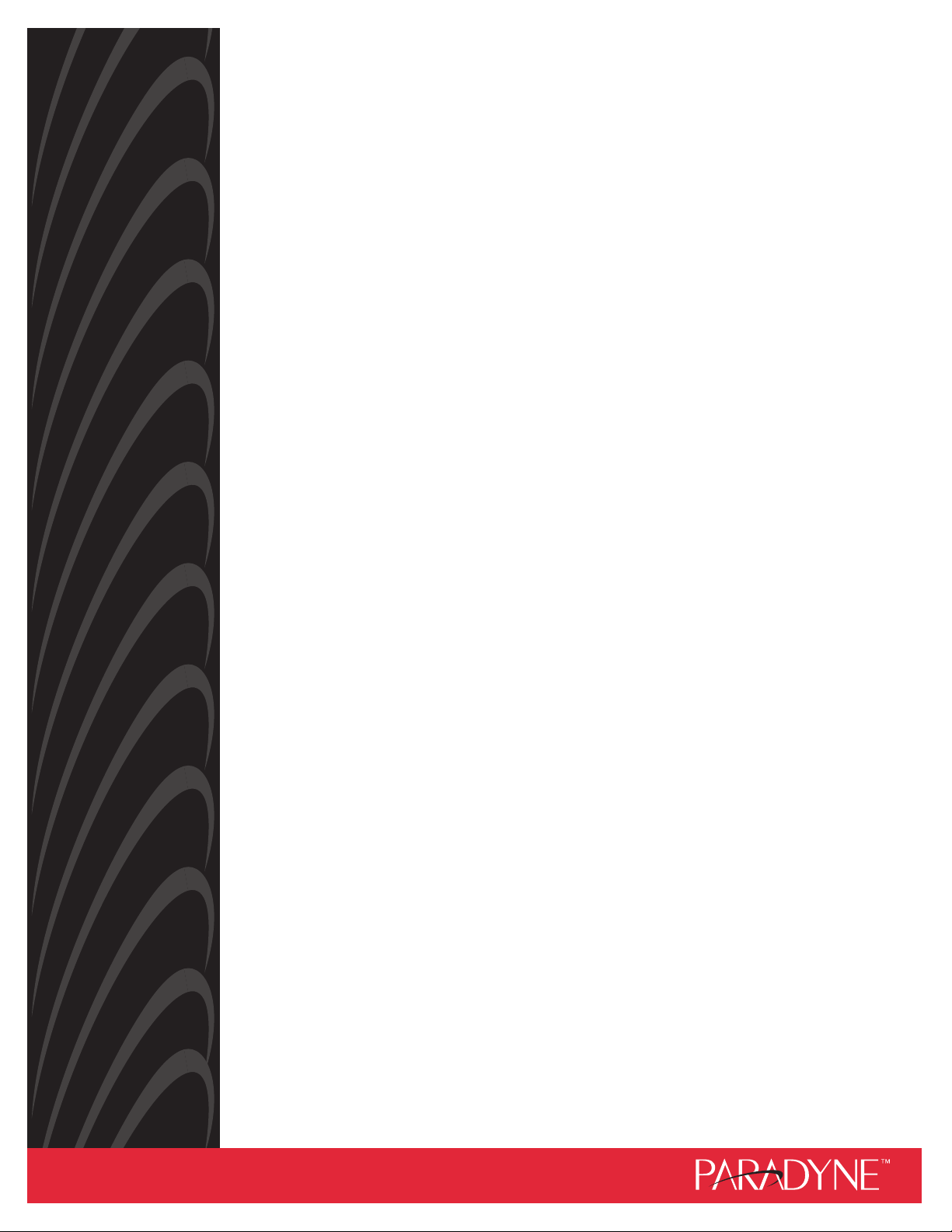
COMSPHERE
3800
Document No. 3980-A2-GB30-41
P
LUS
MODEMS
USER’S GUIDE
February 2002
Page 2
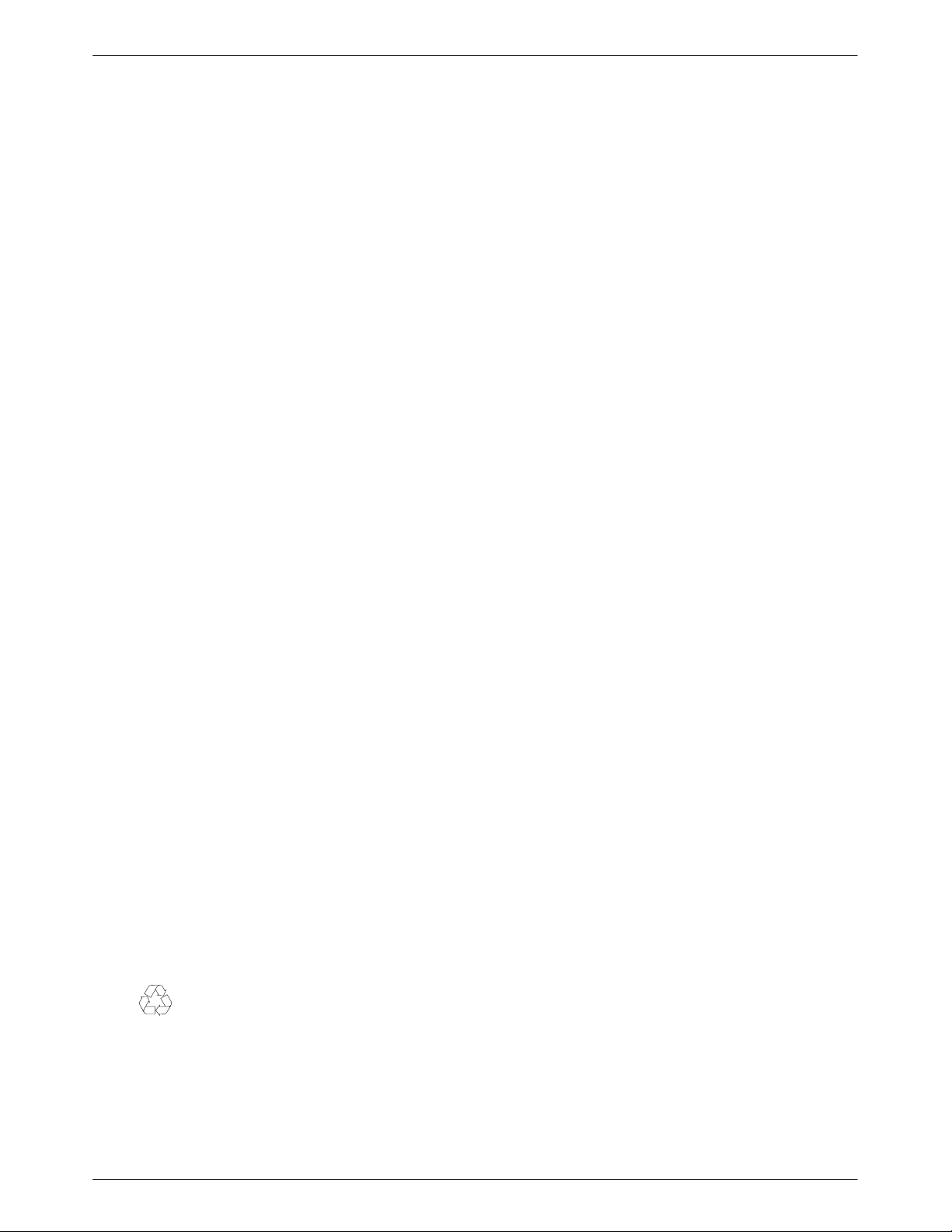
COMSPHERE 3800Plus Modems
COMSPHERE
3800
Plus
Modems
User’s Guide
3980-A2-GB30-41
6th Edition (February 2002)
Changes and enhancements to the product and to the information herein will be documented and issued as a new release to
this manual.
For the 3810Plus standalone modems the Universal Service Order Code (USOC) for Permissive mode is RJ11C. The
Canadian equivalent to the USOC is CA11. For the 3811Plus carrier-mounted modem the USOC for Permissive mode is
RJ21X. The Canadian equivalent to the USOC is CA21A.
Warranty, Sales, and Service Information
Contact your local sales representative, service representative, or distributor directly for any help needed. For additional
information concerning warranty, sales, service, repair, installation, documentation, training, distributor locations, or
Paradyne worldwide office locations, use one of the following methods:
• Via the Internet: Visit the Paradyne World Wide Web site at http://www.paradyne.com
• Via Telephone: Call our automated call system to receive current information via fax or to speak with a company
representative.
— Within the U.S.A., call 1-800-870-2221
— Outside the U.S.A., call 1-727-530-2340
Trademarks
All products and services mentioned herein are the trademarks, service marks, registered trademarks or registered service
marks of their respective owners.
Document Feedback
We welcome your comments and suggestions about this document. Please mail them to T echnical Publications, Paradyne
Corporation, 8545 126th Ave. N., Largo, FL 33773, or send e-mail to userdoc@eng.paradyne.com. Include the number and
title of this document in your correspondence. Please include your name and phone number if you are willing to provide
additional clarification.
Printed on recycled paper
COPYRIGHT 1998, 2002 Paradyne Corporation. All rights reserved.
This publication is protected by federal copyright law. No part of this publication may be copied or distributed, transmitted, transcribed, stored in a retrieval system,
or translated into any human or computer language in any form or by any means, electronic, mechanical, magnetic, manual or otherwise, or disclosed to third parties
without the express written permission of Paradyne Corporation, 8545 126th Avenue North, P.O. Box 2826, Largo, Florida 33779-2826.
Paradyne Corporation makes no representation or warranties with respect to the contents hereof and specifically disclaims any implied warranties of merchantability
or fitness for a particular purpose. Further, Paradyne Corporation reserves the right to revise this publication and to make changes from time to time in the contents
hereof without obligation of Paradyne Corporation to notify any person of such revision or changes.
A February 2002 3980-A2-GB30-41
Page 3
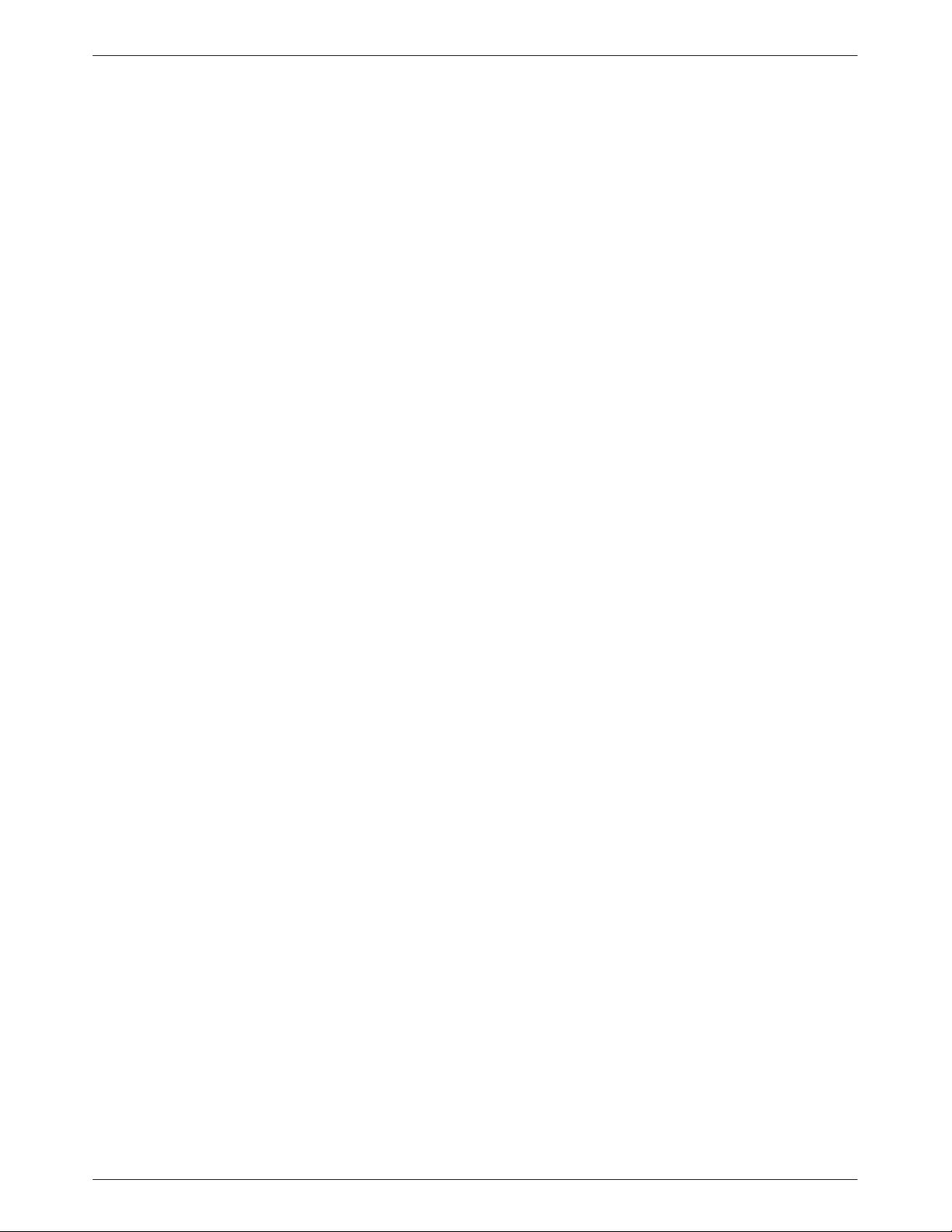
Important Safety Instructions
1. Read and follow all warning notices and instructions marked on the product or
included in the manual.
2. Slots and openings in the cabinet are provided for ventilation. To ensure reliable
operation of the product and to protect it from overheating, these slots and openings
must not be blocked or covered.
3. Do not allow anything to rest on the power cord and do not locate the product where
persons will walk on the power cord.
4. Do not attempt to service this product yourself, as opening or removing covers may
expose you to dangerous high voltage points or other risks. Refer all servicing to
qualified service personnel.
5. General purpose cables are provided with this product. Special cables, which may be
required by the regulatory inspection authority for the installation site, are the
responsibility of the customer.
6. When installed in the final configuration, the product must comply with the applicable
Safety Standards and regulatory requirements of the country in which it is installed. If
necessary, consult with the appropriate regulatory agencies and inspection
authorities to ensure compliance.
Safety Instructions
7. Input power to this product must be provided by one of the following: (1) a UL Listed,
CSA Certified power source with a Class 2 or Limited Power Source (LPS) output for
use in North America, or (2) a certified power source with a Safety Extra Low Voltage
(SELV) output for use in the country of installation.
8. In addition, if the equipment is to be used with telecommunications circuits, take the
following precautions:
— Never install telephone wiring during a lightning storm.
— Never install telephone jacks in wet locations unless the jack is specifically
designed for wet locations.
— Never touch uninsulated telephone wires or terminals unless the telephone line
has been disconnected at the network interface.
— Use caution when installing or modifying telephone lines.
— Avoid using a telephone (other than a cordless type) during an electrical storm.
There may be a remote risk of electric shock from lightning.
— Do not use the telephone to report a gas leak in the vicinity of the leak.
B3980-A2-GB30-40 October 1998
Page 4
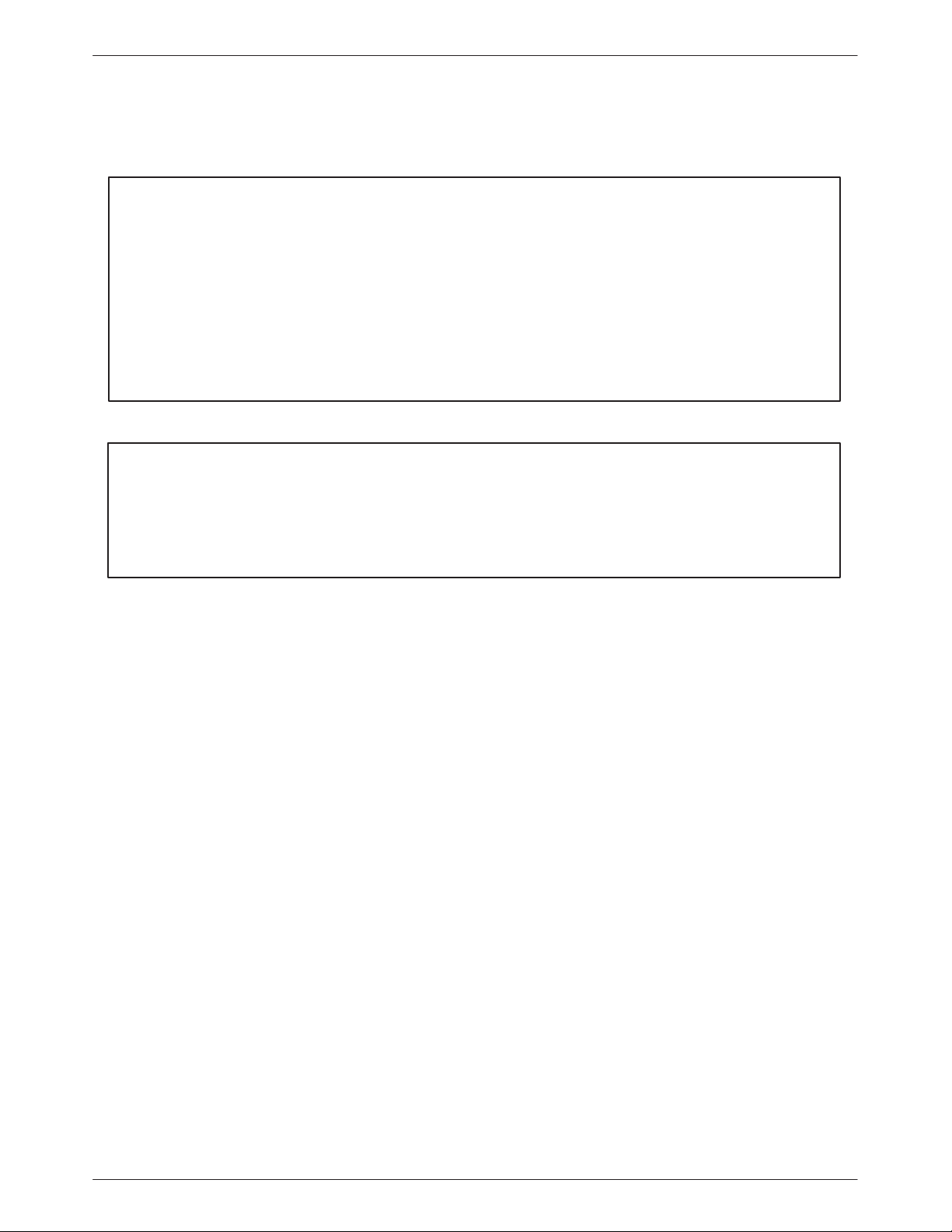
COMSPHERE 3800Plus Modems
Notices
!
Government Requirements and Equipment Return
Certain governments require that instructions pertaining to modem connection to the public
switched telephone network be included in the installation and operation manual. Specific
instructions are listed in the following sections.
Note that 3810Plus and 3811Plus are the model names for the model numbers 3980 and 3981,
respectively. The modems collectively are called 3800Plus modems.
United States
Notice to Users of the Public Switched Telephone Network
1. This equipment complies with Part 68 of the FCC rules. On the equipment is a label that contains,
among other information, the FCC registration number and ringer equivalence number (REN) for
this equipment. The label is located on the bottom of the Model 3810Plus modem and on the
circuit card assembly of the Model 3811Plus. If requested, this information must be provided to the
telephone company.
2. Page A of this manual contains the Universal Service Order Codes (USOC) associated with the
services on which the equipment is to be connected.
C October 1998 3980-A2-GB30-40
Page 5
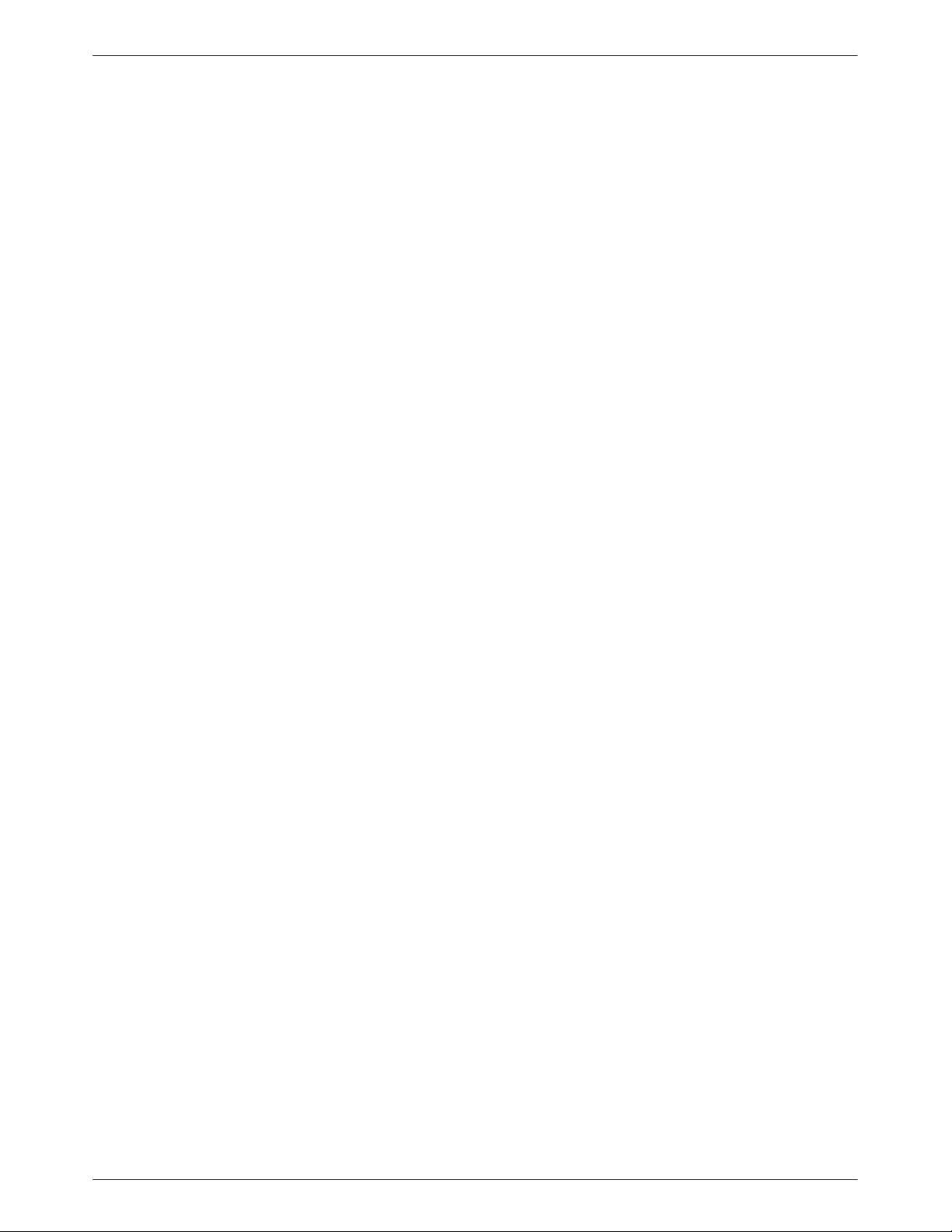
Government Requirements
3. The Ringer Equivalence (REN) is used to determine the quantity of devices which may be
connected to the telephone line. Excessive RENs on the telephone line may result in the devices
not ringing in response to an incoming call. In most, but not all areas, the sum of the RENs should
not exceed five (5.0). T o be certain of the number of devices that may be connected to the line, as
determined by the total RENs, contact the telephone company to determine the maximum RENs
for the calling area.
4. If the 3800Plus modem causes harm to the telephone network, the telephone company will notify
you in advance that temporary discontinuance of service may be required. But if advance notice is
not practical, the telephone company will notify the customer as soon as possible. Also, you will
be advised of your right to file a complaint with the FCC if you believe it is necessary.
5. The telephone company may make changes in its facilities, equipment, operations, or procedures
that could affect the operation of the equipment. If this happens, the telephone company will
provide advance notice in order for you to make the necessary modifications in order to maintain
uninterrupted service.
6. If you experience trouble with this equipment, please contact your sales or service representative
(as appropriate) for repair or warranty information. If the product needs to be returned to the
company service center for repair, contact them directly for return instructions using one of the
following methods:
• Via the Internet: Visit the Paradyne World Wide Web site at http://www.paradyne.com
• Via Telephone: Call our automated call system to receive current information via fax or to
speak with a company representative.
— Within the U.S.A., call 1-800-870-2221
— Outside the U.S.A., call 1-727-530-2340
If the trouble is causing harm to the telephone network, the telephone company may request that
you remove the equipment from the network until the problem is resolved.
7. The user is not authorized to repair or modify the equipment.
8. This equipment cannot be used on public coin service provided by the telephone company.
Connection to Party Line Service is subject to state tariffs. (Contact the state public utility
commission, public service commission or corporation commission for information.)
9. The Telephone Consumer Protection Act of 1991 makes it unlawful for any person to use a
computer or other electronic device to send any message via a telephone fax machine unless such a
message clearly contains, in a margin at the top or bottom of each transmitted page, or on the first
page of the transmission, the date and time it is sent, and an identification of the business, or other
entity , or other individual sending the message, and the telephone number of such business, or
other entity, or individual.
In order to program this information, follow the steps outlined in the manual supplied with your
fax software.
10. An FCC compliant telephone cord with modular plugs may be provided with this equipment. This
equipment is designed to be connected to the telephone network or premises wiring using a
compatible modular jack which is Part 68 compliant.
D3980-A2-GB30-40 October 1998
Page 6
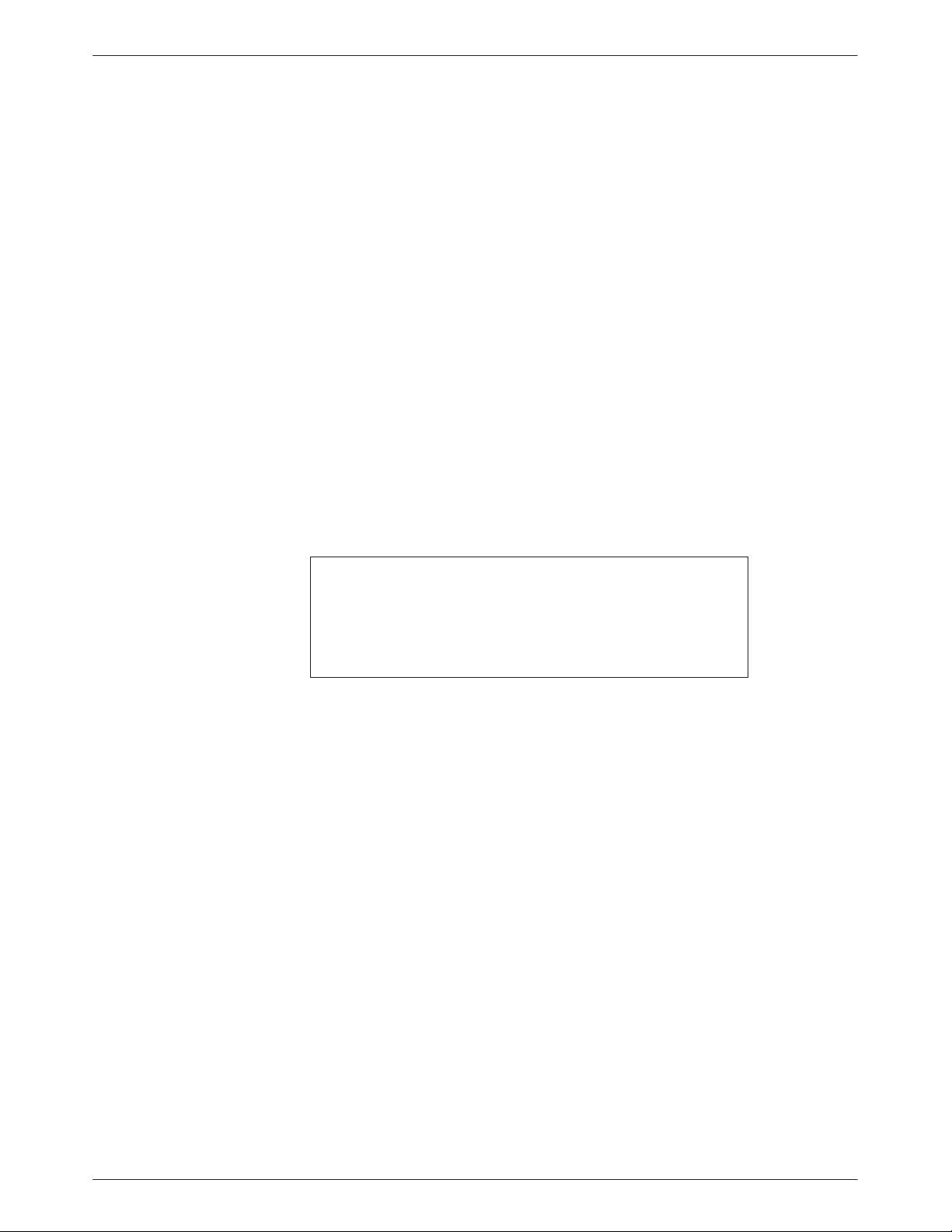
COMSPHERE 3800Plus Modems
Canada
Notice to Users of the Canadian Public Switched Telephone Network
The Canadian Department of Communications label identifies certified equipment. This
certification means that the equipment meets certain telecommunications network protective,
operational and safety requirements. The Department does not guarantee the equipment will
operate to the user’s satisfaction.
Before installing this equipment, users should ensure that it is permissible to be connected to the
facilities of the local telecommunications company. The equipment must also be installed using an
acceptable method of connection. In some cases, the company’s inside wiring associated with a
single line individual service may be extended by means of a certified connector assembly
(telephone extension cord). The customer should be aware that compliance with the above
conditions may not prevent degradation of service in some situations.
Repairs to certified equipment should be made by an authorized Canadian maintenance facility
designated by the supplier. Any repairs or alterations made by the user to this equipment, or
equipment malfunctions, may give the telecommunications company cause to request the user to
disconnect the equipment.
Users should ensure for their own protection that the electrical ground connections of the power
utility, telephone line and internal metallic water pipe system, if present, are connected together.
This precaution may be particularly important in rural areas.
CAUTION
Users should not attempt to make such connections
themselves, but should contact the appropriate
electric inspection authority, or electrician, as
appropriate.
The Load Number for this equipment is on the label on the modem. The Load Number (LN)
assigned to each terminal device denotes the percentage of the total load to be connected to a
telephone loop which is used by the device to prevent overloading. The termination on a loop may
consist of any combination of devices subject only to the requirement that the total of the Load
Numbers of all devices does not exceed 100.
If your equipment is in need of repair, refer to the procedure in the Government Requir ements and
Equipment Return section.
E October 1998 3980-A2-GB30-40
Page 7
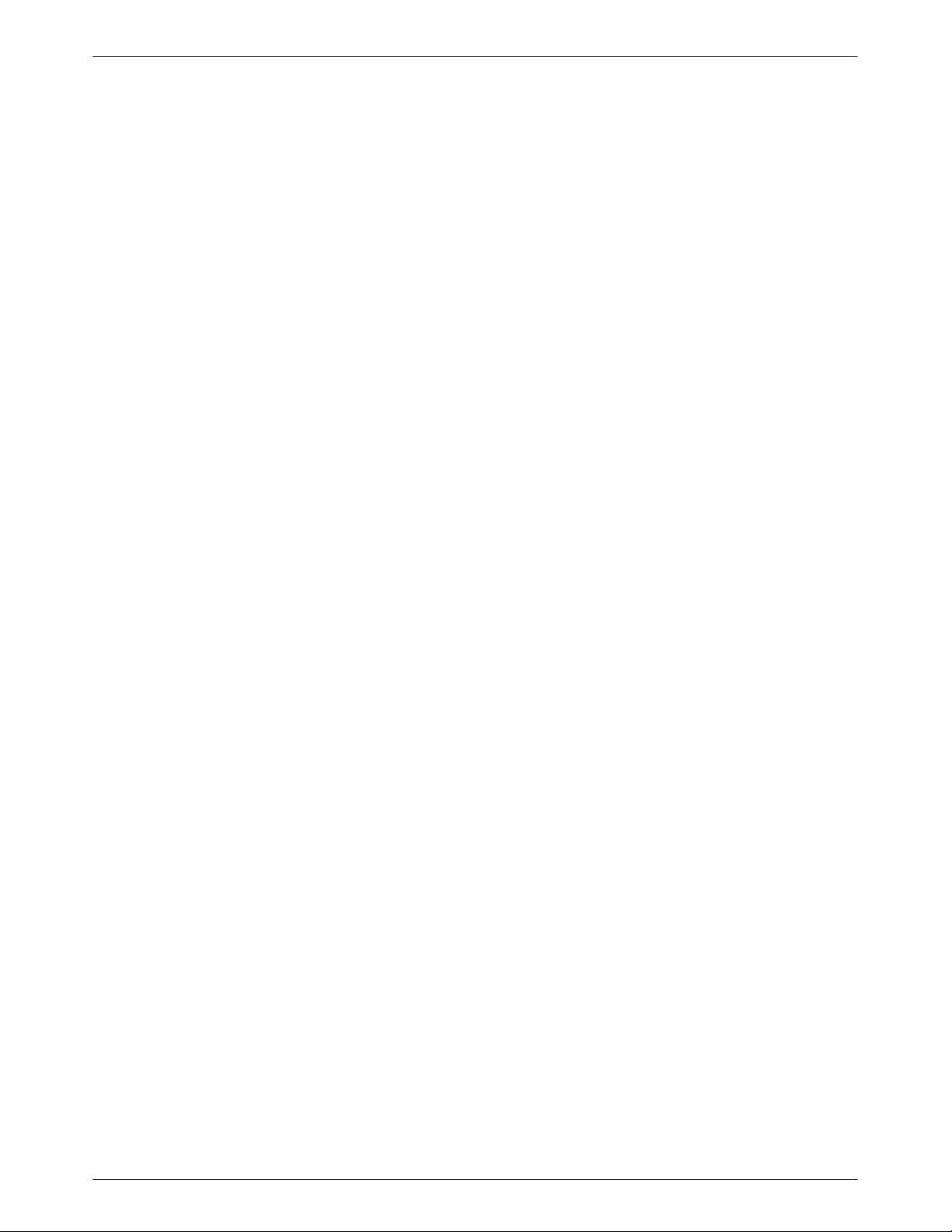
Table of Contents
Preface
Objectives and Reader Assumptions vii. . . . . . . . . . . . . . . . . . . . . . . . . . .
How to Use This Manual vii. . . . . . . . . . . . . . . . . . . . . . . . . . . . . . . . . . . .
Related Documents viii. . . . . . . . . . . . . . . . . . . . . . . . . . . . . . . . . . . . . . . .
1. Introduction
Overview 1-1. . . . . . . . . . . . . . . . . . . . . . . . . . . . . . . . . . . . . . . . . . . . . . . .
Features 1-1. . . . . . . . . . . . . . . . . . . . . . . . . . . . . . . . . . . . . . . . . . . . . . . . .
COMSPHERE Models 1-2. . . . . . . . . . . . . . . . . . . . . . . . . . . . . . . . . . . . . .
SDC Feature 1-2. . . . . . . . . . . . . . . . . . . . . . . . . . . . . . . . . . . . . . . . . . . . . .
Options 1-2. . . . . . . . . . . . . . . . . . . . . . . . . . . . . . . . . . . . . . . . . . . . . . . . . .
Optional ETC Feature 1-2. . . . . . . . . . . . . . . . . . . . . . . . . . . . . . . . . . . . . .
2. 3810
3. 3811
Plus
Installation
Overview 2-1. . . . . . . . . . . . . . . . . . . . . . . . . . . . . . . . . . . . . . . . . . . . . . . .
3810Plus Modem Package 2-1. . . . . . . . . . . . . . . . . . . . . . . . . . . . . . . . . . .
3810Plus Modem Installation 2-2. . . . . . . . . . . . . . . . . . . . . . . . . . . . . . . .
DTE Connection 2-3. . . . . . . . . . . . . . . . . . . . . . . . . . . . . . . . . . . . . . . . . .
Dial-Line Connection 2-4. . . . . . . . . . . . . . . . . . . . . . . . . . . . . . . . . . . . . . .
3810Plus 4-Wire/2-Wire Leased-Line Network Connection 2-4. . . . . . . . .
AC Power Supply Connection 2-4. . . . . . . . . . . . . . . . . . . . . . . . . . . . . . . .
Network Management System Connection 2-5. . . . . . . . . . . . . . . . . . . . . .
Modem Power-Up 2-5. . . . . . . . . . . . . . . . . . . . . . . . . . . . . . . . . . . . . . . . .
Removing and Replacing 3810Plus Modems 2-6. . . . . . . . . . . . . . . . . . . .
Plus
Installation
Overview 3-1. . . . . . . . . . . . . . . . . . . . . . . . . . . . . . . . . . . . . . . . . . . . . . . .
3811Plus Modem Package 3-1. . . . . . . . . . . . . . . . . . . . . . . . . . . . . . . . . . .
3811Plus Modem Installation 3-2. . . . . . . . . . . . . . . . . . . . . . . . . . . . . . . .
Removing and Replacing 3811Plus Modems 3-4. . . . . . . . . . . . . . . . . . . .
i3980-A2-GB30-40 October 1998
Page 8
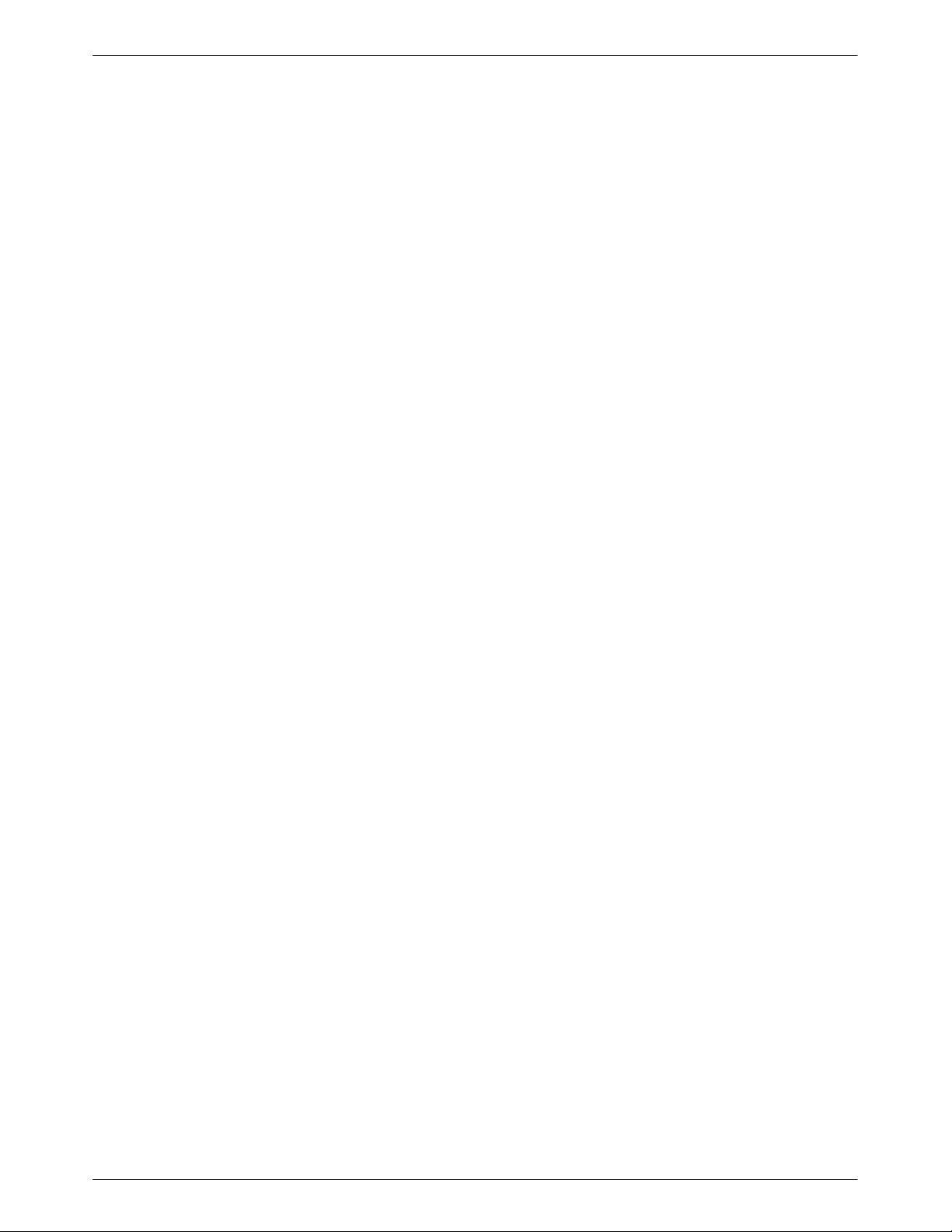
COMSPHERE 3800Plus Modems
4. Front Panel Operation
5. Call Setup Branch
6. Status Branch
Overview 4-1. . . . . . . . . . . . . . . . . . . . . . . . . . . . . . . . . . . . . . . . . . . . . . . .
Diagnostic Control Panels 4-1. . . . . . . . . . . . . . . . . . . . . . . . . . . . . . . . . . .
Status Indicators 4-2. . . . . . . . . . . . . . . . . . . . . . . . . . . . . . . . . . . . . . . . . . .
DCP Operation 4-4. . . . . . . . . . . . . . . . . . . . . . . . . . . . . . . . . . . . . . . . . . . .
Menu Structure 4-6. . . . . . . . . . . . . . . . . . . . . . . . . . . . . . . . . . . . . . . . . . . .
Selecting Factory Configuration Options 4-11. . . . . . . . . . . . . . . . . . . . . . .
Overview 5-1. . . . . . . . . . . . . . . . . . . . . . . . . . . . . . . . . . . . . . . . . . . . . . . .
Call Setup Branch 5-2. . . . . . . . . . . . . . . . . . . . . . . . . . . . . . . . . . . . . . . . .
Overview 6-1. . . . . . . . . . . . . . . . . . . . . . . . . . . . . . . . . . . . . . . . . . . . . . . .
Status Branch 6-1. . . . . . . . . . . . . . . . . . . . . . . . . . . . . . . . . . . . . . . . . . . . .
7. Test Branch
Overview 7-1. . . . . . . . . . . . . . . . . . . . . . . . . . . . . . . . . . . . . . . . . . . . . . . .
T est Branch 7-2. . . . . . . . . . . . . . . . . . . . . . . . . . . . . . . . . . . . . . . . . . . . . .
8. Configure Branch
Overview 8-1. . . . . . . . . . . . . . . . . . . . . . . . . . . . . . . . . . . . . . . . . . . . . . . .
Configure Branch 8-4. . . . . . . . . . . . . . . . . . . . . . . . . . . . . . . . . . . . . . . . . .
Configuration T ables 8-7. . . . . . . . . . . . . . . . . . . . . . . . . . . . . . . . . . . . . . .
Security Configuration Options 8-46. . . . . . . . . . . . . . . . . . . . . . . . . . . . . . .
9. Control Branch
Overview 9-1. . . . . . . . . . . . . . . . . . . . . . . . . . . . . . . . . . . . . . . . . . . . . . . .
Control Branch 9-1. . . . . . . . . . . . . . . . . . . . . . . . . . . . . . . . . . . . . . . . . . . .
Automatic Firmware Download 9-6. . . . . . . . . . . . . . . . . . . . . . . . . . . . . .
10. Remote Branch
Overview 10-1. . . . . . . . . . . . . . . . . . . . . . . . . . . . . . . . . . . . . . . . . . . . . . . .
Remote Branch 10-1. . . . . . . . . . . . . . . . . . . . . . . . . . . . . . . . . . . . . . . . . . . .
11. Security
Overview 11-1. . . . . . . . . . . . . . . . . . . . . . . . . . . . . . . . . . . . . . . . . . . . . . . .
Security Branch 11-4. . . . . . . . . . . . . . . . . . . . . . . . . . . . . . . . . . . . . . . . . . .
Security Password Entry T echniques 11-11. . . . . . . . . . . . . . . . . . . . . . . . . . .
Database T able Examples 11-12. . . . . . . . . . . . . . . . . . . . . . . . . . . . . . . . . . .
ii October 1998 3980-A2-GB30-40
Page 9

12. Fax Operation
Overview 12-1. . . . . . . . . . . . . . . . . . . . . . . . . . . . . . . . . . . . . . . . . . . . . . . .
Fax Operation 12-1. . . . . . . . . . . . . . . . . . . . . . . . . . . . . . . . . . . . . . . . . . . . .
13. AT Command Set and S-Registers
Overview 13-1. . . . . . . . . . . . . . . . . . . . . . . . . . . . . . . . . . . . . . . . . . . . . . . .
Operating Modes 13-1. . . . . . . . . . . . . . . . . . . . . . . . . . . . . . . . . . . . . . . . . .
Command Guidelines 13-1. . . . . . . . . . . . . . . . . . . . . . . . . . . . . . . . . . . . . . .
AT Command List 13-2. . . . . . . . . . . . . . . . . . . . . . . . . . . . . . . . . . . . . . . . .
S-Register List 13-18. . . . . . . . . . . . . . . . . . . . . . . . . . . . . . . . . . . . . . . . . . . .
Appendices
A. Menu Tree A-1. . . . . . . . . . . . . . . . . . . . . . . . . . . . . . . . . . . . . . . . . . .
B. Result Codes B-1. . . . . . . . . . . . . . . . . . . . . . . . . . . . . . . . . . . . . . . . .
C. Troubleshooting C-1. . . . . . . . . . . . . . . . . . . . . . . . . . . . . . . . . . . . . . .
D. T echnical Specifications D-1. . . . . . . . . . . . . . . . . . . . . . . . . . . . . . . .
E. Pin Assignments E-1. . . . . . . . . . . . . . . . . . . . . . . . . . . . . . . . . . . . . . .
F. ITU-T V.25bis Dialing Commands and Responses F-1. . . . . . . . . . . .
G. Default Configuration Options G-1. . . . . . . . . . . . . . . . . . . . . . . . . . .
H. Equipment List H-1. . . . . . . . . . . . . . . . . . . . . . . . . . . . . . . . . . . . . . . .
I. Synchronous Data Compression I-1. . . . . . . . . . . . . . . . . . . . . . . . . .
Table of Contents
Glossary
Index
iii3980-A2-GB30-40 October 1998
Page 10
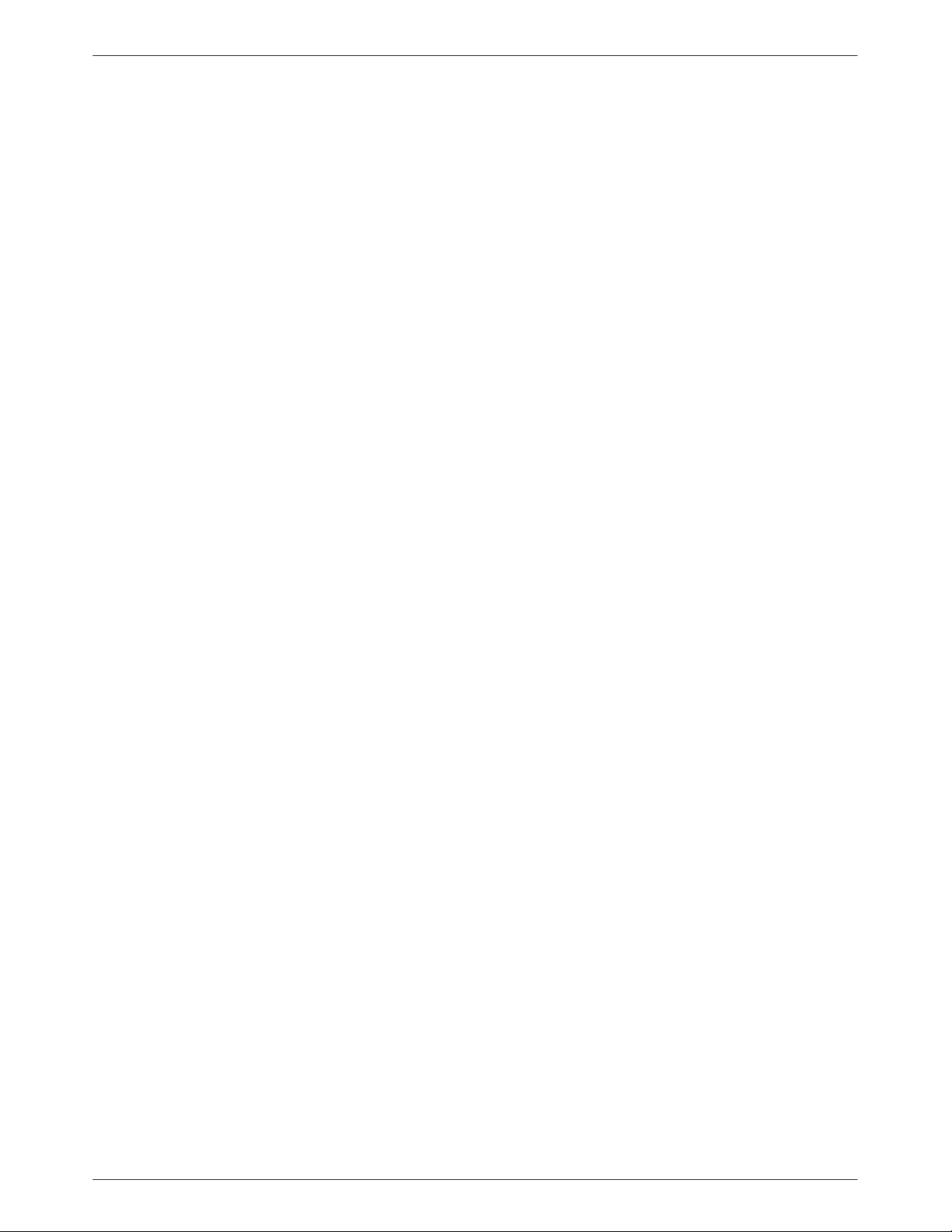
COMSPHERE 3800Plus Modems
This page intentionally left blank.
iv October 1998 3980-A2-GB30-40
Page 11
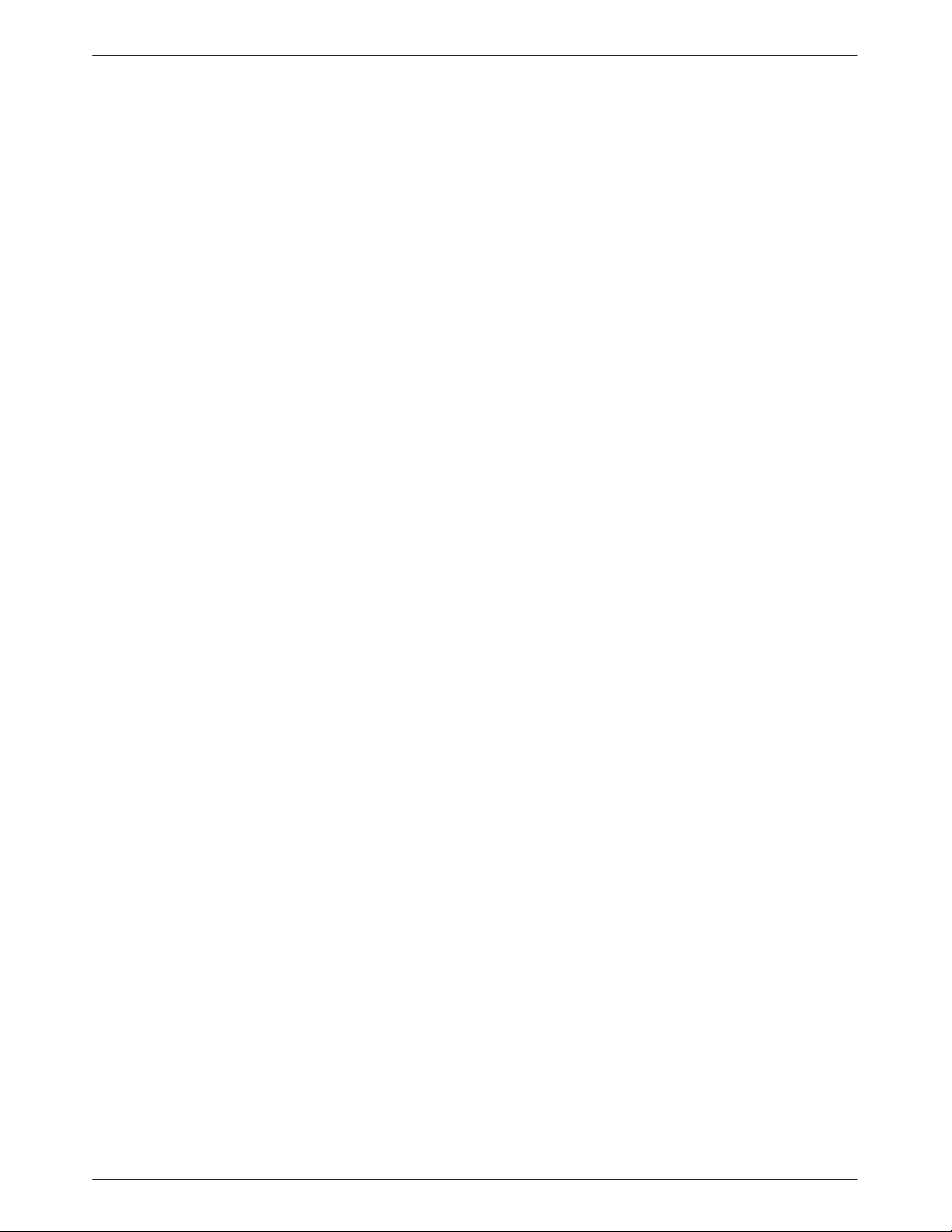
Table of Contents
List of Figures
Figure Page
2-1 3810Plus Modem 2-2. . . . . . . . . . . . . . . . . . . . . . . . . . . . . . . . . . . . . . . . . . . . . . . . . . . .
2-2 3810Plus Rear Panel 2-3. . . . . . . . . . . . . . . . . . . . . . . . . . . . . . . . . . . . . . . . . . . . . . . . .
2-3 3600 Hubbing Device 2-5. . . . . . . . . . . . . . . . . . . . . . . . . . . . . . . . . . . . . . . . . . . . . . . .
3-1 3811Plus Modem 3-2. . . . . . . . . . . . . . . . . . . . . . . . . . . . . . . . . . . . . . . . . . . . . . . . . . . .
3-2 Installing a 3811Plus Modem 3-3. . . . . . . . . . . . . . . . . . . . . . . . . . . . . . . . . . . . . . . . . .
4-1 3810Plus Front Panel 4-1. . . . . . . . . . . . . . . . . . . . . . . . . . . . . . . . . . . . . . . . . . . . . . . .
4-2 Optional SDCP, 3811Plus Faceplate, and Optional SDU 4-2. . . . . . . . . . . . . . . . . . . . .
4-3 3800Plus LCD and Keypad 4-4. . . . . . . . . . . . . . . . . . . . . . . . . . . . . . . . . . . . . . . . . . . .
5-1 Dial Backup 5-3. . . . . . . . . . . . . . . . . . . . . . . . . . . . . . . . . . . . . . . . . . . . . . . . . . . . . . . .
7-1 Local Analog Loopback 7-3. . . . . . . . . . . . . . . . . . . . . . . . . . . . . . . . . . . . . . . . . . . . . . .
7-2 Remote Digital Loopback 7-4. . . . . . . . . . . . . . . . . . . . . . . . . . . . . . . . . . . . . . . . . . . . .
7-3 Local Digital Loopback 7-5. . . . . . . . . . . . . . . . . . . . . . . . . . . . . . . . . . . . . . . . . . . . . . .
7-4 Pattern T est and Local Analog Loopback Test 7-6. . . . . . . . . . . . . . . . . . . . . . . . . . . . .
7-5 Pattern T est and Remote Digital Loopback Test 7-6. . . . . . . . . . . . . . . . . . . . . . . . . . . .
7-6 End-to-End Pattern T est 7-6. . . . . . . . . . . . . . . . . . . . . . . . . . . . . . . . . . . . . . . . . . . . . . .
8-1 DCP Configuration Process 8-2. . . . . . . . . . . . . . . . . . . . . . . . . . . . . . . . . . . . . . . . . . . .
8-2 AT Command Configuration Process 8-3. . . . . . . . . . . . . . . . . . . . . . . . . . . . . . . . . . . .
E-1 VF Pin Orientation E-3. . . . . . . . . . . . . . . . . . . . . . . . . . . . . . . . . . . . . . . . . . . . . . . . . . .
E-2 Wiring Diagram — 8-Position to 6-Position Crossover Cable E-4. . . . . . . . . . . . . . . . .
v3980-A2-GB30-40 October 1998
Page 12

COMSPHERE 3800Plus Modems
Table Page
4-1 3800Plus DCP LEDs 4-3. . . . . . . . . . . . . . . . . . . . . . . . . . . . . . . . . . . . . . . . . . . . . . . . .
4-2 SDCP LEDs 4-4. . . . . . . . . . . . . . . . . . . . . . . . . . . . . . . . . . . . . . . . . . . . . . . . . . . . . . . .
4-3 T op Level Menu Status 4-7. . . . . . . . . . . . . . . . . . . . . . . . . . . . . . . . . . . . . . . . . . . . . . .
4-4 Common Operational Messages 4-10. . . . . . . . . . . . . . . . . . . . . . . . . . . . . . . . . . . . . . . .
4-5 Dial Access Security Messages 4-10. . . . . . . . . . . . . . . . . . . . . . . . . . . . . . . . . . . . . . . . .
5-1 Valid Dial Command Modifier 5-6. . . . . . . . . . . . . . . . . . . . . . . . . . . . . . . . . . . . . . . . .
8-1 DTE Interface Configuration Options 8-7. . . . . . . . . . . . . . . . . . . . . . . . . . . . . . . . . . . .
8-2 DTE Dialer Configuration Options 8-14. . . . . . . . . . . . . . . . . . . . . . . . . . . . . . . . . . . . . .
8-3 Line Dialer Configuration Options 8-19. . . . . . . . . . . . . . . . . . . . . . . . . . . . . . . . . . . . . .
8-4 Dial Line Configuration Options 8-24. . . . . . . . . . . . . . . . . . . . . . . . . . . . . . . . . . . . . . . .
8-5 Leased Line Configuration Options 8-28. . . . . . . . . . . . . . . . . . . . . . . . . . . . . . . . . . . . . .
8-6 V.42/MNP/Buffer Configuration Options 8-33. . . . . . . . . . . . . . . . . . . . . . . . . . . . . . . . .
8-7 T est Configuration Options 8-41. . . . . . . . . . . . . . . . . . . . . . . . . . . . . . . . . . . . . . . . . . . .
8-8 Miscellaneous Configuration Options 8-43. . . . . . . . . . . . . . . . . . . . . . . . . . . . . . . . . . . .
8-9 Security Configuration Options 8-46. . . . . . . . . . . . . . . . . . . . . . . . . . . . . . . . . . . . . . . . .
11-1 Edit Password Table Group Options 11-7. . . . . . . . . . . . . . . . . . . . . . . . . . . . . . . . . . . . .
11-2 Set Answer Security Group Options 11-8. . . . . . . . . . . . . . . . . . . . . . . . . . . . . . . . . . . . .
11-3 Set Originate Security Group Options 11-9. . . . . . . . . . . . . . . . . . . . . . . . . . . . . . . . . . . .
11-4 Security Database Table Using VF-Side Passwords 11-12. . . . . . . . . . . . . . . . . . . . . . . . .
11-5 Security Database Table Using DTE-Side Password 11-13. . . . . . . . . . . . . . . . . . . . . . . . .
11-6 Security Database Table Using Both VF-Side and DTE-Side Password 11-13. . . . . . . . .
11-
13-1 3800Plus AT Commands 13-3. . . . . . . . . . . . . . . . . . . . . . . . . . . . . . . . . . . . . . . . . . . . . .
13-2 3800Plus S-Registers 13-18. . . . . . . . . . . . . . . . . . . . . . . . . . . . . . . . . . . . . . . . . . . . . . . . .
B-1 Result Codes B-1. . . . . . . . . . . . . . . . . . . . . . . . . . . . . . . . . . . . . . . . . . . . . . . . . . . . . . .
C-1 Modem Integrity C-1. . . . . . . . . . . . . . . . . . . . . . . . . . . . . . . . . . . . . . . . . . . . . . . . . . . .
C-2 Modem – DTE Connection C-2. . . . . . . . . . . . . . . . . . . . . . . . . . . . . . . . . . . . . . . . . . . .
C-3 Modem – VF Connection C-2. . . . . . . . . . . . . . . . . . . . . . . . . . . . . . . . . . . . . . . . . . . . . .
C-4 Online Operation C-4. . . . . . . . . . . . . . . . . . . . . . . . . . . . . . . . . . . . . . . . . . . . . . . . . . . .
C-5 Leased-Line Operation C-4. . . . . . . . . . . . . . . . . . . . . . . . . . . . . . . . . . . . . . . . . . . . . . . .
C-6 Dial Backup Operation C-4. . . . . . . . . . . . . . . . . . . . . . . . . . . . . . . . . . . . . . . . . . . . . . .
D-1 T echnical Specifications for COMSPHERE 3800Plus Modems D-1. . . . . . . . . . . . . . . .
E-1 EIA-232-D Pin Assignments E-2. . . . . . . . . . . . . . . . . . . . . . . . . . . . . . . . . . . . . . . . . . .
E-2 VF Connector Pin Assignments E-3. . . . . . . . . . . . . . . . . . . . . . . . . . . . . . . . . . . . . . . . .
F-1 V.25bis Commands F-4. . . . . . . . . . . . . . . . . . . . . . . . . . . . . . . . . . . . . . . . . . . . . . . . . .
F-2 V.25bis Response Messages F-4. . . . . . . . . . . . . . . . . . . . . . . . . . . . . . . . . . . . . . . . . . . .
G-1 Factory Default Configuration Options G-1. . . . . . . . . . . . . . . . . . . . . . . . . . . . . . . . . . .
I-1 SDC Negotiation Configuration Scenarios I-3. . . . . . . . . . . . . . . . . . . . . . . . . . . . . . . .
I-2 SDC Performance Measurements I-3. . . . . . . . . . . . . . . . . . . . . . . . . . . . . . . . . . . . . . .
List of Tables
7 Security Database T able Using Paired VF-Side and DTE-Side Passwords 11-14. . . . . . .
vi October 1998 3980-A2-GB30-40
Page 13
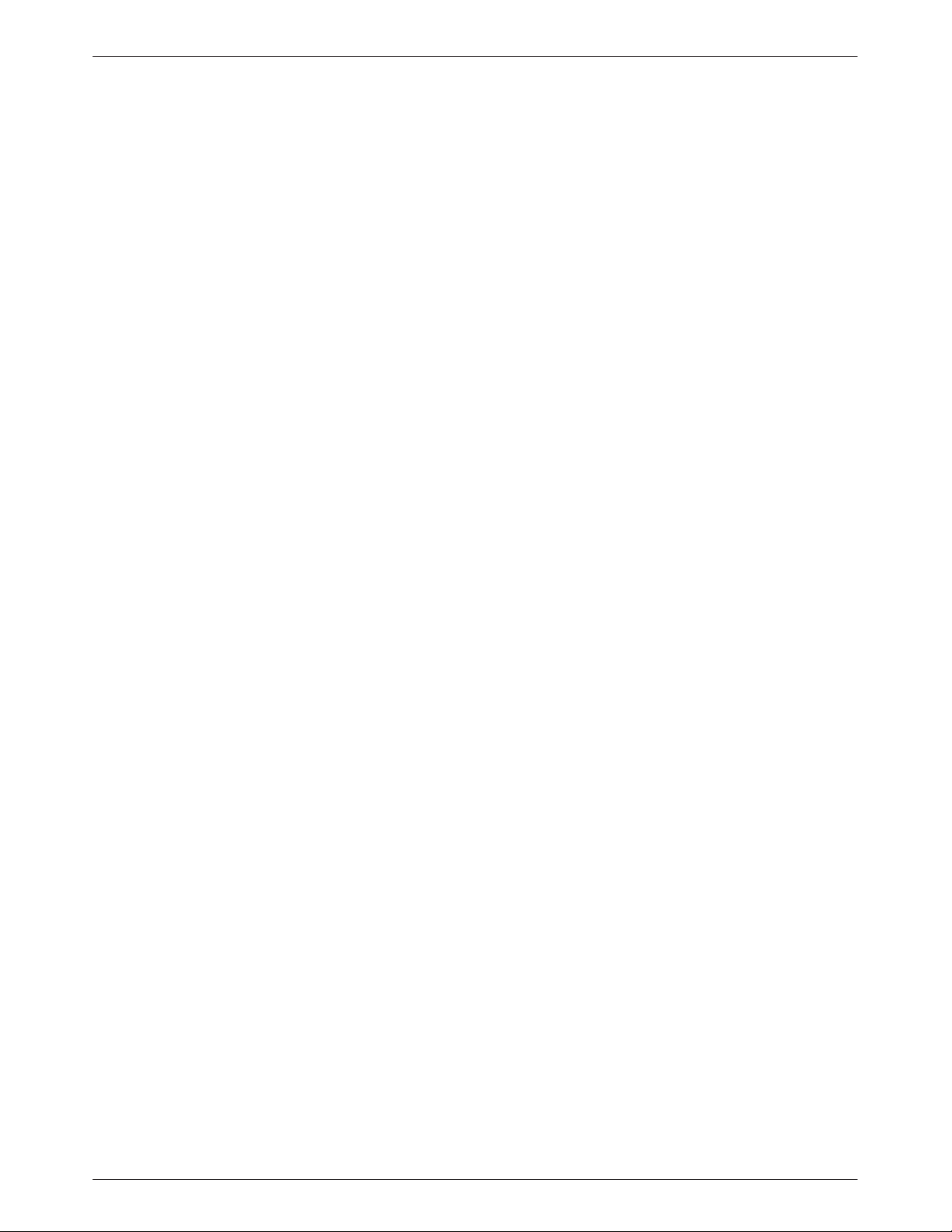
Preface
Objectives and Reader
Assumptions
This manual describes how to install and operate the
3810Plus (standalone) and 3811Plus (carrier-mounted)
modems. The reader is assumed to have a basic
understanding of modems and their operation.
How to Use This Manual
Chapter 1 provides information about the features of
3800Plus modems.
Chapter 2 provides instructions for installing 3810Plus
modems.
Chapter 3 provides instructions for installing 3811Plus
modems.
Chapter 4 provides the information required to operate
the Model 3810Plus using the front panel and the Model
3811Plus using the COMSPHERE 3000 Series Carrier’s
shared diagnostic control panel (SDCP).
Chapters 5 through 11 describe the seven branches of
the front panel command sets:
• Chapter 5 describes the Call Setup branch.
• Chapter 6 describes the Status branch.
• Chapter 7 describes the T est branch.
• Chapter 8 describes the Configure branch.
Chapter 12 provides general information about
operating 3800Plus modems in fax mode.
Chapter 13 provides instructions for displaying and
changing AT commands and S-Registers.
Appendix A provides a menu tree for 3800Plus
modems.
Appendix B provides a list and description of result
codes issued by 3800Plus modems.
Appendix C provides instructions for performing
diagnostic tests when data communications problems
occur.
Appendix D provides technical specifications for
3800Plus modems.
Appendix E provides EIA RS-232 and VF TELCO pin
assignments, and auxiliary cable diagrams.
Appendix F provides V.25bis dialing information.
Appendix G provides a list of all default configuration
options available for the four non-cellular factory preset
configurations: Async Dial, Sync Dial, Sync Leased, and
UNIX Dial.
Appendix H is an equipment list for 3800Plus
modems, including optional features and cables.
Appendix I describes the Synchronous Data
Compression (SDC) feature.
The Glossary provides a description of terms used
throughout this manual.
• Chapter 9 describes the Control branch.
• Chapter 10 describes the Remote branch.
• Chapter 11 describes the Security branch.
vii3980-A2-GB30-40 October 1998
Page 14

COMSPHERE 3800Plus Modems
Related Documents
3000-A2-GA31 COMSPHERE 3000 Series
Carrier, Installation Manual
3610-A2-GZ45 3600 Hubbing Device, Feature
Number 3600-F3-300,
Installation Instructions
3980-A2-GZ41 COMSPHERE 3811Plus
Modem Installation
Instructions
6700-A2-GY31 COMSPHERE 6700 Series
Network Management System
User’s Guide
Contact your sales or service representative to order
additional product documentation.
Paradyne documents are also available on the World
Wide Web at:
http://www .paradyne.com
Select Service & Support → Technical Manuals
viii October 1998 3980-A2-GB30-40
Page 15
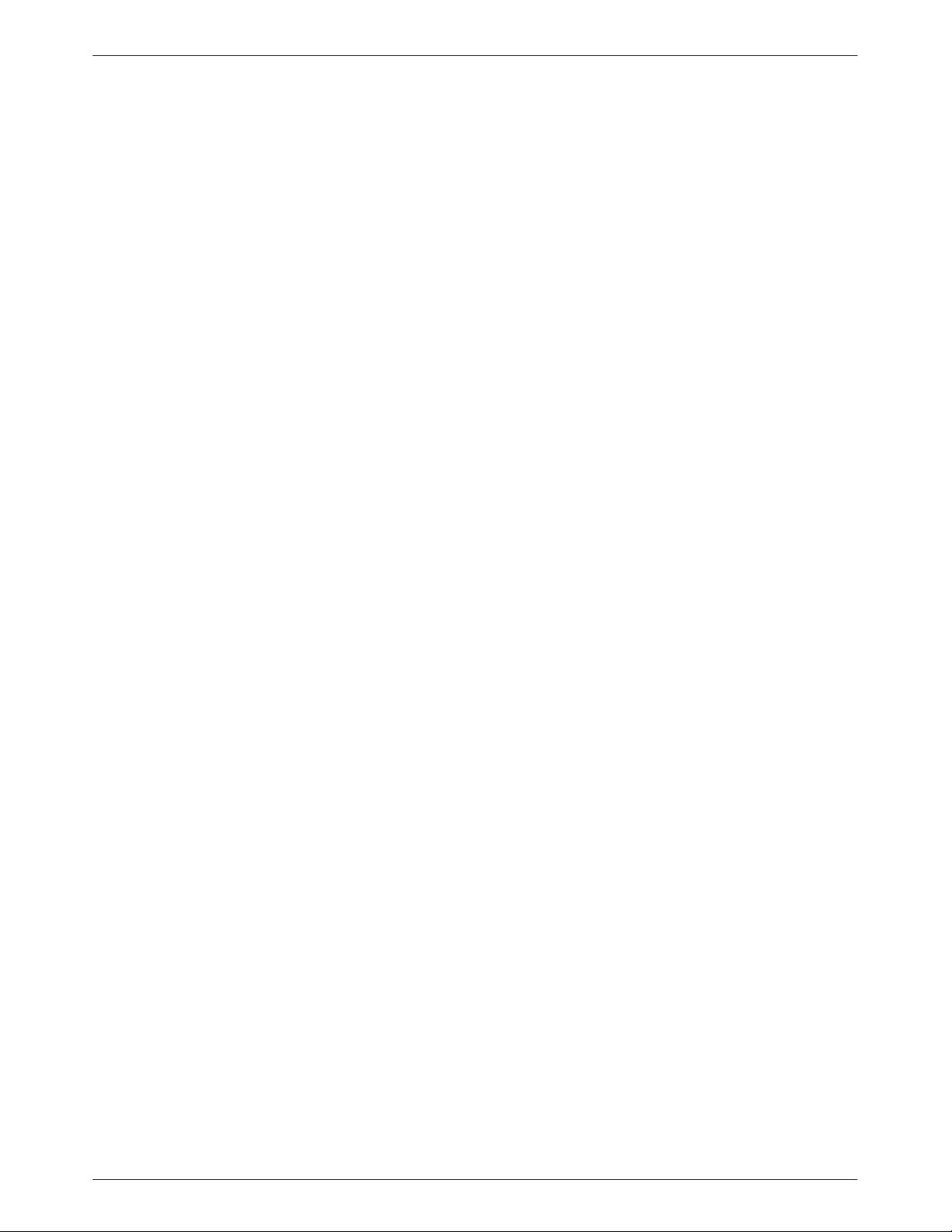
Introduction
1
Overview
The COMSPHEREr 3810Plus and 3811Plus modems,
extensions of the award-winning COMSPHERE 3800
Series, are a new generation of full-feature, high-speed
dial modems that offer reliable asynchronous and
synchronous operation over dial- or leased-lines networks.
The 3800Plus modems’ software defineability allows for
the addition of future enhancements and features.
Through their downloading capability, 3800Plus
modems can be upgraded to the latest firmware, requiring
no new hardware investment or on-site personnel, and
little or no downtime. These modems support a wide
range of modulation schemes and offer control using
either AT commands, the user-friendly diagnostic control
panel (DCP) or the optional COMSPHERE 6700 Series
Network Management System (NMS). The NMS
performs extensive monitoring, testing, reporting, and
restoral functions to assist in managing your network.
High-speed data transfer and reliable throughput at line
rates as high as 33,600 bps over dial lines is achieved by
employing the latest techniques in ITU-T V.42bis/MNP
Class 5 data compression and ITU-T V.42/MNP error
correction. The modems can send data to the DTE at
speeds as high as 115,200 bps (in asynchronous mode) or
128,000 bps (synchronous mode).
The 3800Plus modem is extremely versatile when used
in modem pooling environments; it allows multiple users
to temporarily customize modem settings, thereby
permitting communication with the calling modem. Upon
disconnection, the 3800Plus modem falls back to its
original configuration settings and resumes normal
operation.
The modem’s compatibility with a number of dialing
methods and protocols, such as asynchronous AT
commands, ITU-T V.25bis dialing, and the user-friendly
diagnostic control panel (DCP), permits the 3800Plus
modem to be used in a variety of applications and
environments while also allowing control over modem
configuration, dialing, and diagnostics. The 3800Plus
modems offer preset factory configurations containing the
most often used modem settings. These factory presets
provide quick configuration for any asynchronous or
synchronous dial, synchronous leased, UNIX
hardware-based dial, or cellular environments.
The 3810Plus is a 4-wire/2-wire standalone modem;
the 3811Plus is a carrier -mounted version of the
3810Plus.
Features
The 3800Plus modems have a wide variety of features.
• Dial-Line Modulations: ITU-T V.34 (up to
33,600 bps), V.32terbo (19,200 and 16,800 bps),
ITU-T V.32bis (up to 14,400 bps), V.32 (up to
9600 bps), V.22bis (2400 bps), V.22 (1200 bps),
V.21 (300 bps), Bell 212A (1200 bps), and
Bell 103J (300 bps).
• Four-wire Leased-Line Modulations: ITU-T V.34
(up to 33,600 bps), V.32terbo (19,200 and
16,800 bps), V.32bis (14,400, 12,000, 9600, 7200,
and 4800 bps), V.32 (9600 and 4800 bps), and
V.22bis (2400 bps).
• T wo-wire Leased-Line Modulations: ITU-T V.34
(up to 33,600 bps), V.32terbo (19,200 and
16,800 bps), V.32bis (14,400, 12,000, 9600, 7200,
and 4800 bps), V.32 (9600 and 4800 bps), and
V.22bis (2400 bps).
1-13980-A2-GB30-40 October 1998
Page 16

COMSPHERE 3800Plus Modems
• Class 1 and Class 2 Group III Fax modulations:
ITU-T V.17 (14,400, 12,000, 9600, and 7200 bps),
V.29 (9600 and 7200 bps), and V .27ter (4800 and
2400 bps).
• Convenient migration to new or optional features
through software downloading.
• ITU-T V.42bis and MNP Class 5 data compression.
• Virtual error free data integrity with ITU-T V.42
and MNP Level 4 error control.
• Automatic and manual single call dial backup and
dial standby capabilities for 2-wire and 4-wire
leased-line applications.
• A unique Paradyne modem pooling feature that
preserves the answering modem’s permanent
configuration, but allows multiple users to
temporarily adapt parameters for individual
requirements.
• Dial-line data rates from 300 bps–33,600 bps.
Leased-line rates from 2400 bps–33,600 bps.
• Asynchronous dial DTE data rates from
300 bps–115,200 bps.
• A diagnostic control panel (DCP) that displays the
connect status, data rate, type of error control or
compression, test results, alarm status of DTE or
VF parameters for both local and remote modems.
• Storage of up to 10 telephone numbers to directory
locations.
• Compatibility with the industry de facto standard
AT Command set.
• Dialing via DCP, AT commands, DTR, or ITU-T
V.25bis commands.
• Configuration of software options via the AT
Command set or DCP.
• High-speed transmission using asynchronous,
synchronous, or UNIX devices over full- or
half-duplex dial networks or 2-wire/4-wire leased
lines.
• Complement of self-tests, local and remote
loopbacks including ITU-T compatible V.54.
• Seven factory-defined configurations and two
user-defined configuration areas.
COMSPHERE Models
The COMSPHERE high-speed modem is available in
two models.
• The 3810Plus, a 4-wire/2-wire standalone unit
capable of operation on 2-wire dial, or 4-wire
leased or 2-wire leased lines.
• The 3811Plus, a 4-wire/2-wire carrier -mounted
modem for installation into a COMSPHERE
3000 Series Carrier; it is capable of operation on
dial, or 4-wire leased or 2-wire leased lines.
SDC Feature
The Paradyne proprietary Synchronous Data
Compression (SDC) feature allows an increase of
throughput in data transmission, and has an error
correcting procedure so that transmitted data is less
sensitive to channel disturbances.
SDC can be used with V.34 and V.32 family
modulations on dial or leased lines, and in a dial backup
or standby mode. See Appendix I, Synchronous Data
Compression, for more information.
Options
3800Plus modems also may have the following
optional features:
• Leased-Line Modulations: ITU-T V.33 (14,400 and
12,000 bps) and ITU-T V.29 (9600, 7200, and
4800 bps).
• Extended Security, permitting up to
3,000 passwords (3811Plus only).
• ETC (Enhanced Throughput Cellular)
Optional ETC Feature
Enhanced Throughput Cellular (ETC) is a technology
that improves connection speed, transmission rates, and
reliability over analog cellular networks. ETC must be
installed on both sides of the connection.
• Originate Security and three Answer Security
modes which guard against unwanted user access to
the host DTE.
• Directory #1 Callback capability.
1-2 October 1998 3980-A2-GB30-40
Page 17
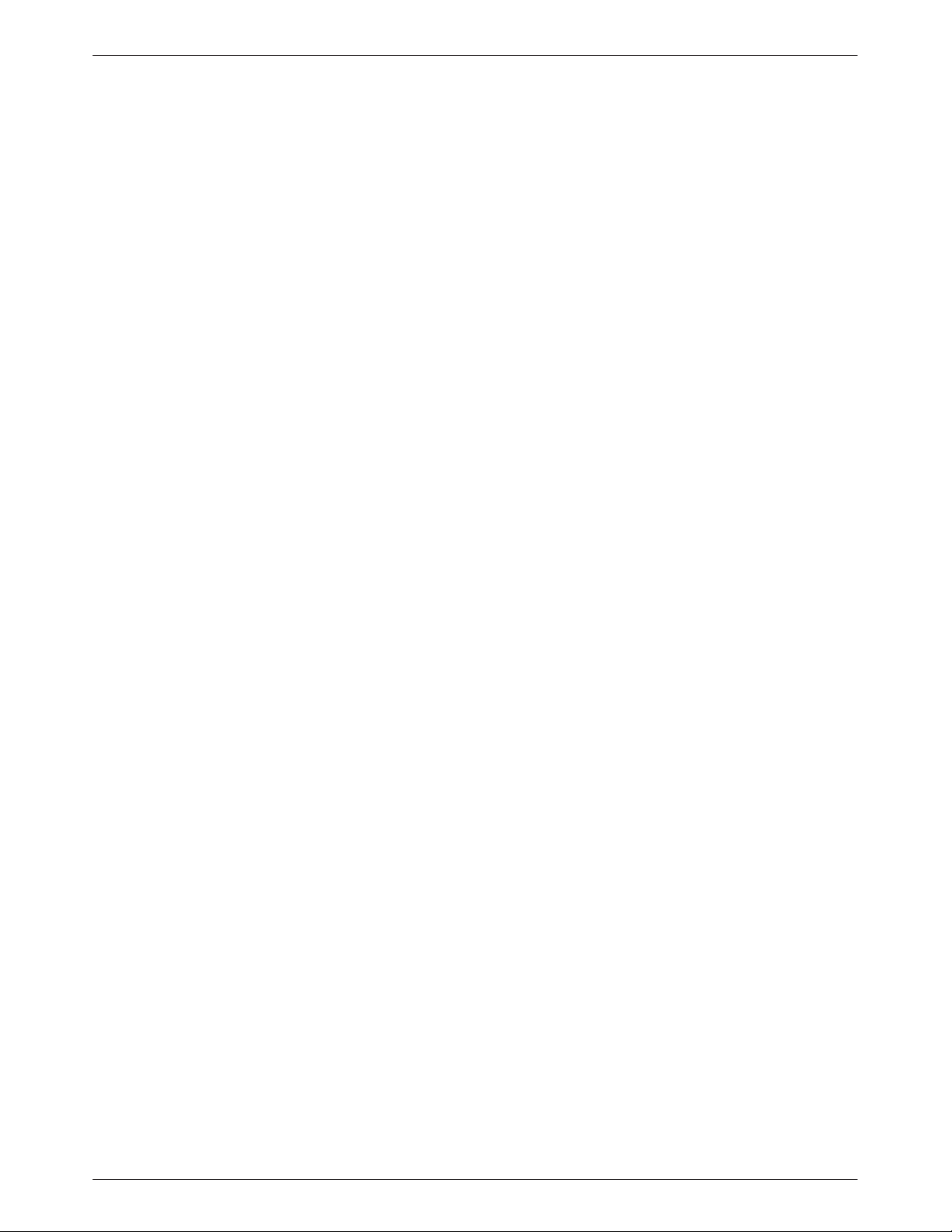
3810
Plus
Installation
2
Overview
The standalone 3810Plus modem (Figure 2-1) is
capable of either dial or 4-wire/2-wire leased-line
operation. It is controlled using AT commands or the
diagnostic control panel (DCP). The DCP consists of an
LCD which displays selections, three function keys and
four directional keys which allow you to maneuver and
choose DCP selections, and a row of 13 LED status
indicators which display modem activity. For a better
understanding of DCP operation, refer to Chapter 4, Front
Panel Operation.
The rear of the 3810Plus modem contains an ON/Off
power switch, a low voltage power connector, an 8-pin
modular jack for leased-line connection, an 8-pin modular
jack for dial-line connection, a 4-pin modular jack for
network management, and a DB-25-S DTE connector.
3810
and verify that the following items are present:
service representative. Return equipment using procedures
described in the Government Requirements and
Equipment Return section near the beginning of this book.
Plus
After opening the modem’s package, check for damage
• 3810Plus modem
• Power supply
•One 6-position modular cord (in selected models)
•One 8-position modular cord (in selected models)
•Quick Reference
If any hardware components are damaged, notify your
Modem Package
2-13980-A2-GB30-41 February 2002
Page 18

COMSPHERE 3800Plus Modems
(3810
DIAGNOSTIC
CONTROL
STATUS
LEASED
Plus
DIAL
(OR LEASED
FOR 3820
ONLY)
Plus
DTE 1
)
NMS
LCD AND
POWER IN
POWER
ON/OFF
POWER
SUPPLY
496-14678-01
Figure 2-1. 3810
Customer-Supplied Equipment
The following customer-supplied equipment may be
required to complete a data communications system using
the 3810Plus modem:
• A DTE with an available RS-232D serial port.
• A standard RS-232D cable with a male DB-25-S
connector at one end to attach to the modem.
• One of the following modular dial or leased
network interfaces:
— RJ11C for dial permissive applications
— JM8 for leased-line applications
Plus
Modem
3810
Plus
Modem Installation
Before installing your standalone modem, make sure
your installation site is clean and well-ventilated. Allow
space around the modem for installing cables and
telephone line cords, and make sure the modem is located
within reach of the ac power outlet. The distance between
your modem and DTE should be minimized if DTE data
rates exceed 19,200 bps. Also, low capacitance cables
may be necessary for speeds greater than 19,200 bps or
distances greater than 50 feet.
The rear panel of a 3810Plus modem has the following
switches and connectors (see Figure 2-2):
• An ON/Off power switch.
• A barrel-type power receptacle for a wall-mount
transformer, or an 8-pin DIN type power receptacle
for a table-top power supply.
• An 8-pin modular keyed jack for 4-wire/2-wire
leased lines.
2-2 October 1998 3980-A2-GB30-40
Page 19

3810Plus Installation
• An 6-pin modular keyed jack for dial (PSTN) lines.
• A 4-pin modular jack for network management
system (NMS) connection.
• A 25-pin DB-25-S receptacle for DTE interface.
Connecting 3810
Plus
Modems with Supplied
Cables
Figure 2-2 shows how 3810Plus modems are
connected to certain TELCO jack types using the supplied
cables. For other TELCO connections, refer to
Appendix D.
DTE Connection
Use the following procedure to connect the RS-232D
cable from the modem to the DTE:
1. Make sure the modem’s rear panel power switch is
Off.
2. Connect the DB-25-P (male) connector on the
cable to the DB-25-S (female) connector labeled
DTE 1 (Figure 2-2) on the modem’s rear panel.
Use a small screwdriver to tighten the cable to the
modem.
3. Connect the DB-25-P connector on the cable to
the DB-25-S connector on the DTE. Use a small
screwdriver to tighten the cable to the DTE.
8-POSITION
PLUG FOR
LEASED-LINE
NETWORK
OPERATION
6-POSITION PLUG
FOR PERMISSIVE
DIAL NETWORK
OPERATION
LEASED
(3810
Plus
)
DIAL
LEASED
(3820
Plus
)
DB-25-P
CONNECTOR
FOR DATA
TERMINAL
EQUIPMENT
OPERATION
DTE 1
SUB-MINIATURE
4-POSITION
PLUG FOR
NETWORK
MANAGEMENT
SYSTEM
OPERATION
NMS
PWR ON
POWER
SUPPLY
OFF
495-14677
Figure 2-2. 3810
Plus
Rear Panel
2-33980-A2-GB30-40 October 1998
Page 20
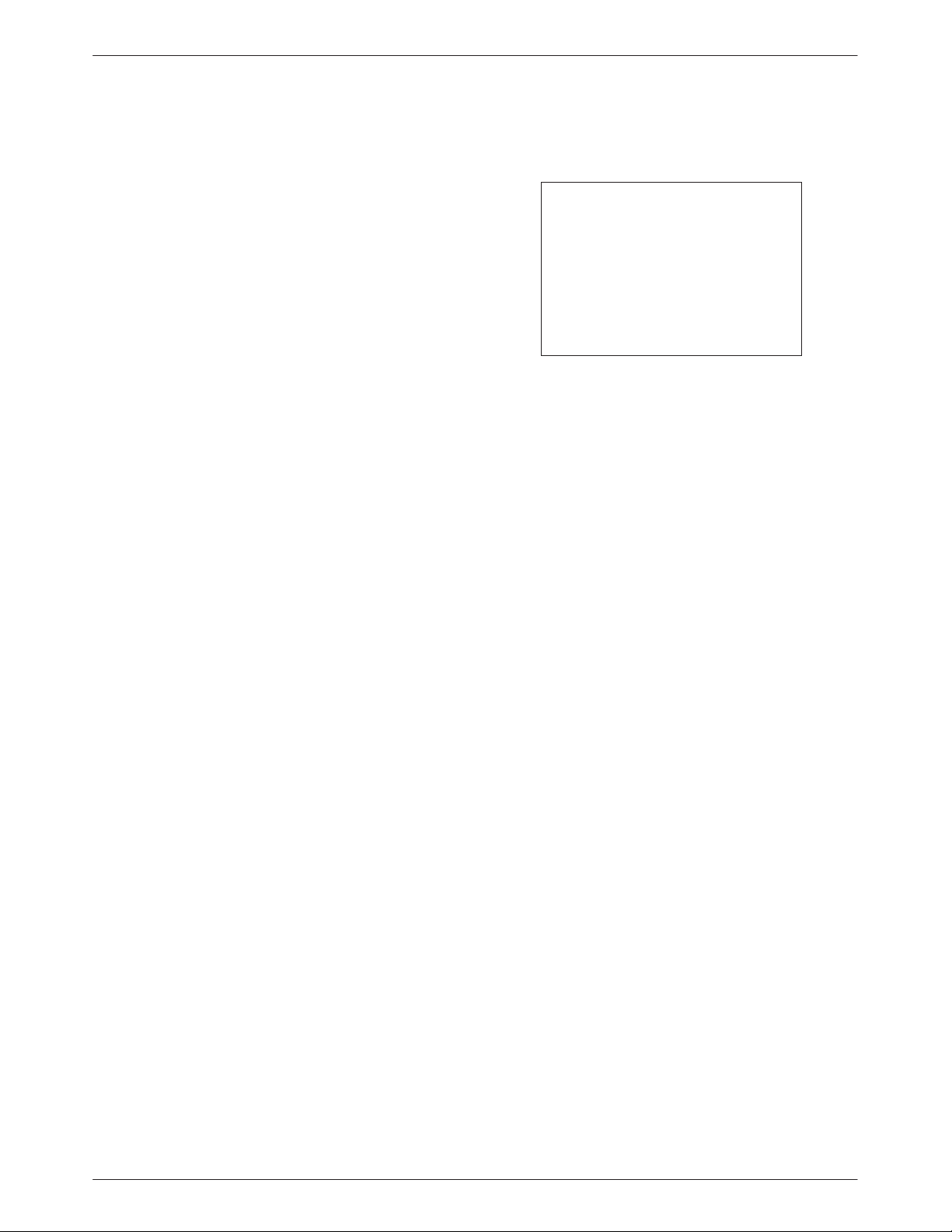
COMSPHERE 3800Plus Modems
Dial-Line Connection
Use the following procedure to connect the 3810Plus
modem to the dial network interface:
1. Insert the 6-position, 4-conductor modular plug
into the jack labeled DIAL/LEASED (Figure 2-2).
2. Insert the other end of the modular cord into the
dial network interface (“demarc”).
3810
Plus
4-Wire/2-Wire
Leased-Line Network
Connection
Use the following procedure to connect a 3810Plus
modem to the leased-line network interface:
1. Insert the 8-position, 8-conductor modular plug
into the jack labeled LEASED (Figure 2-2).
2. Insert the other end of the modular cord into the
leased-line network interface (“demarc”).
3. If you intend to use dial backup, follow steps
listed in Dial-Line Connection.
AC Power Supply Connection
WARNING
Power supplies from other
modems may fit into the
POWER connector, but
connecting the wrong power
supply can cause damage to
the modem or the power
supply.
Use the following procedure to connect the modem to
an ac power outlet:
1. Make sure the modem’s power switch is in the Off
position.
2. Insert the power transformer’s cylindrical
connector into the modem’s rear panel power
receptacle (Figure 2-2).
3. If your modem is equipped with a tabletop power
supply , plug the power cable into the power
supply .
4. Connect the power supply to a grounded ac power
outlet.
2-4 October 1998 3980-A2-GB30-40
Page 21
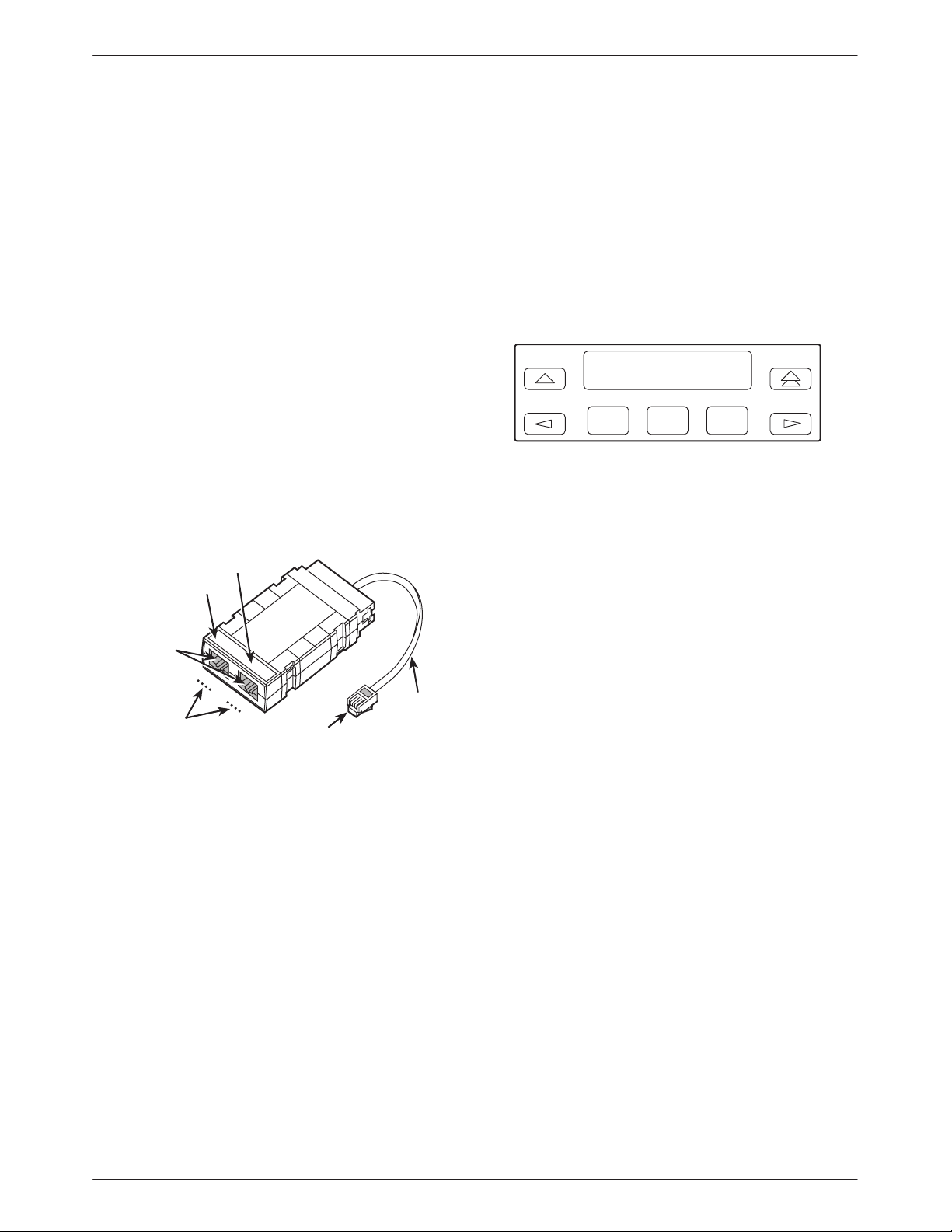
3810Plus Installation
Network Management
System Connection
For the 3810Plus modem, use the following procedure
to connect the modem to the network management system
interface:
1. Insert the subminiature 4-position, 4-conductor
modular plug of the 3600 Hubbing Device
(Figure 2-3) into the jack labeled NMS
(Figure 2-2).
2. Connect the 3600 Hubbing Device to the network
management system.
Refer to the 3600 Hubbing Device, Feature Number
3600-F3-300, Installation Instructions for more
information. Installation for the 3810Plus modem is the
same as for the 3610 DSU.
Hubbing Device
CC OUT/DC IN
CC IN/DC OUT
8-Pin
Modular
Jacks
Pin
Numbers
CC IN/DC OUT
3000HUBBING DEVICE
MODEL #3000-F3-300
8
CC OUT/DC IN
1
8
1
4-Pin
Modular
Plug
6 Inches
Overall
496-13775-03
Modem Power-Up
Once your modem is properly connected to the DTE,
dial and/or leased lines, and ac outlet, press the modem’s
rear panel power switch to the ON position. The modem
begins a power-up self-test. This test takes several
seconds to perform, and verifies the operation of most
hardware components within the modem. If successful,
the LCD displays Power On Selftst Passed and continues
to the T op-Level menu screen.
Power On Selftst
Passed
F1
F2
If a failure occurs during the self-test, the LCD may
display Power On Selftst Failed for several seconds. The
LCD then may display the T op-Level menu screen with
the message Power on Fail appearing on the top line of
the LCD. Although a failure has occurred, the modem
may attempt to operate. If it does, you can activate a more
thorough self-test using the T est branch. Refer to
Chapter 7, Test Branch.
F3
Figure 2-3. 3600 Hubbing Device
2-53980-A2-GB30-40 October 1998
Page 22
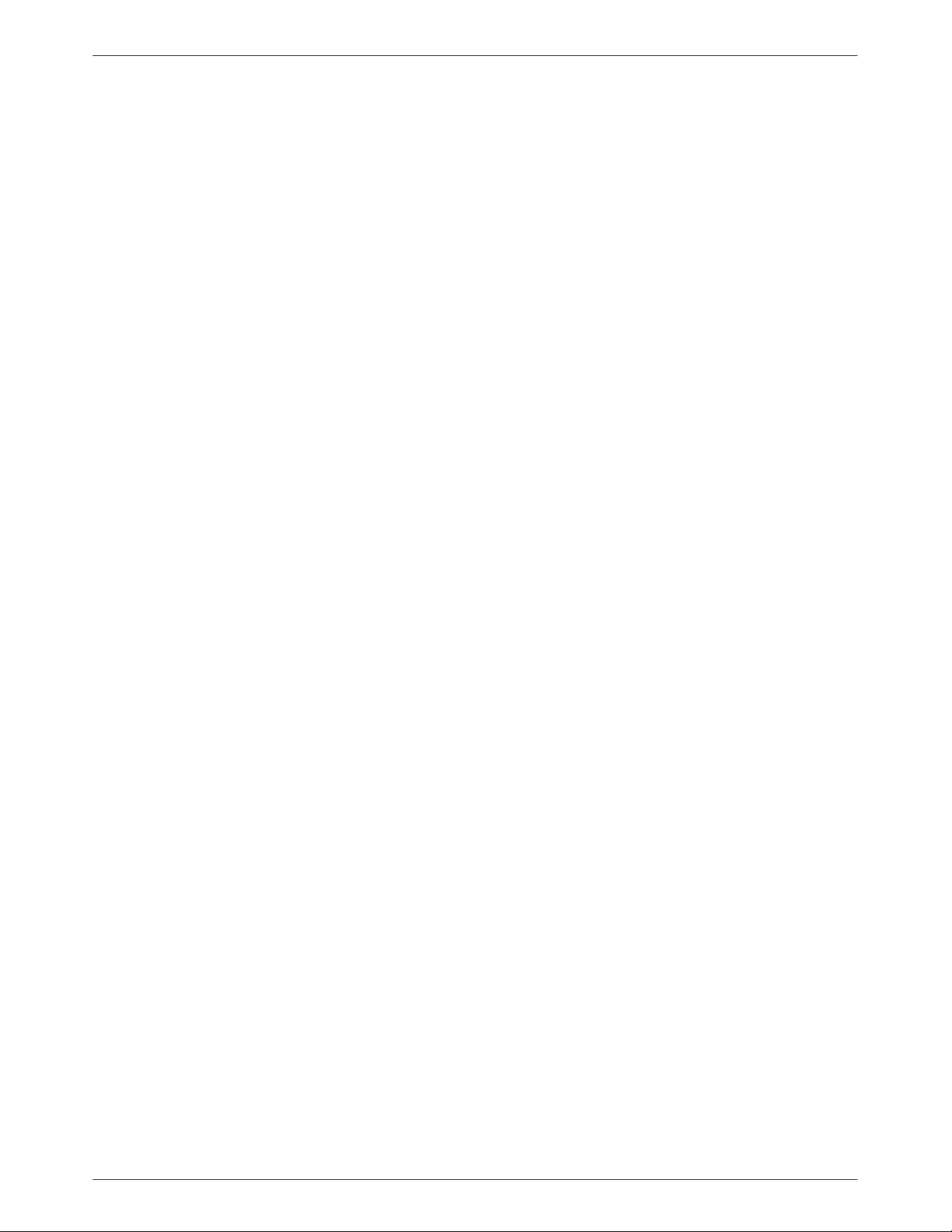
COMSPHERE 3800Plus Modems
Removing and Replacing
3810
the following steps:
Plus
T o remove and replace a 3810Plus modem, perform
1. Make sure the modem is offline, and toggle the
modem’s rear panel power switch to the Off
position.
2. Disconnect the power cord from the ac power
outlet, and then from the connector on the rear of
the modem.
3. Disconnect the dial and leased-line modular cords
from the modem’s rear panel.
4. Disconnect the DTE interface cable from the
modem’s rear panel.
If the modem is to be removed for service, return
it to the company using the procedures described
in Government Requirements and Equipment
Return near the beginning of this book.
5. Install the replacement modem as described in the
3810Plus Modem Installation section of this
chapter, and configure it the same way as the
modem being replaced.
Modems
2-6 October 1998 3980-A2-GB30-40
Page 23
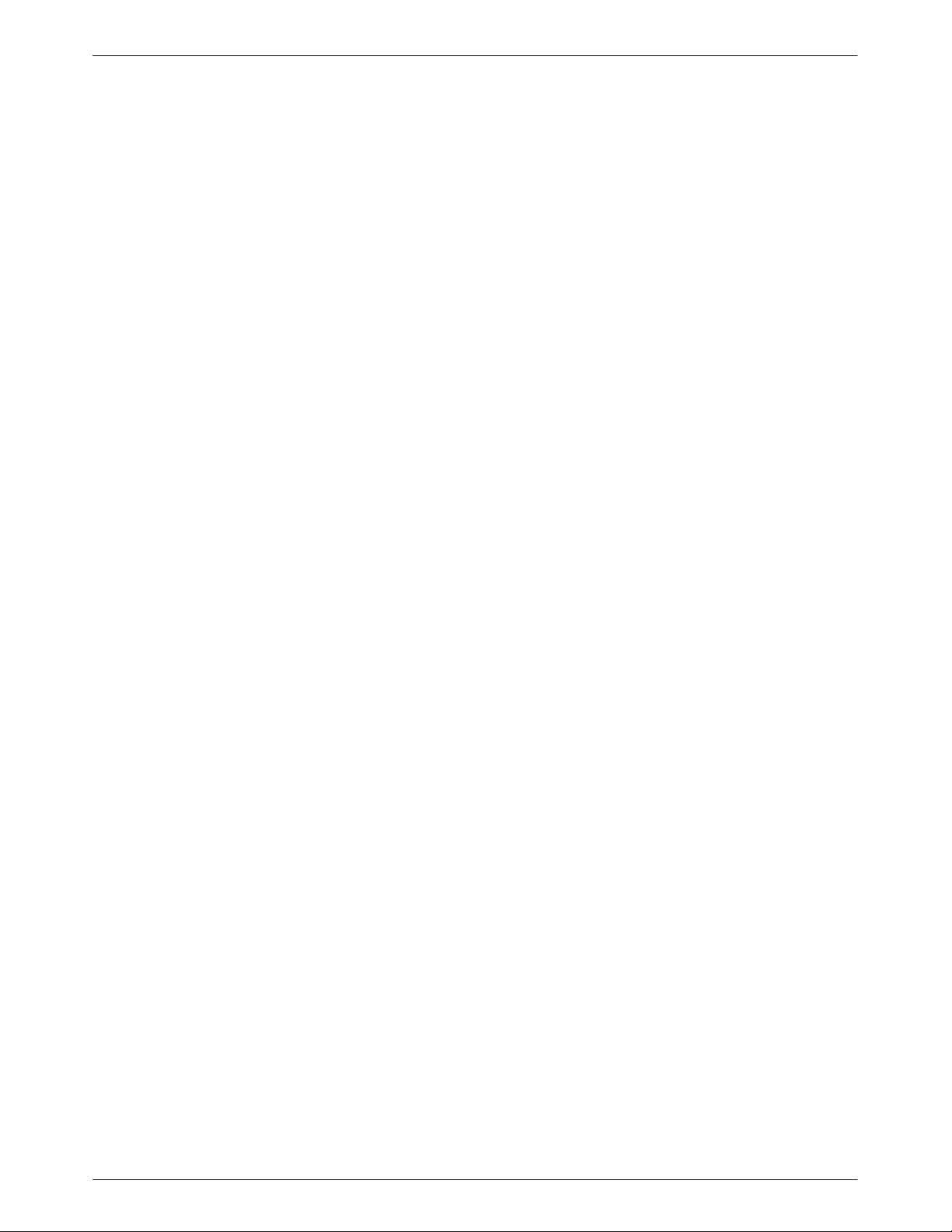
3811
Plus
Installation
3
Overview
The carrier-mounted 3811Plus modem (Figure 3-1) is
capable of dial or 4-wire/2-wire leased-line operation and
resides in a COMSPHERE 3000 Series Carrier. The
faceplate of the 3811Plus has 16 LED status indicators for
displaying modem activity and an audio speaker jack for
the carrier’s optional speaker .
The 3811Plus modem’s backplate has two DTE edge
card connectors that mount into a connector plate located
on the rear of the carrier. This connector plate has two
DB-25-S connectors. One provides an RS-232D DTE
interface, and the other is unused. The 3811Plus derives
ac power from the COMSPHERE 3000 Series Carrier’s
backplane, which is a common bus to all devices installed
in the carrier. The user interface with any 3811Plus is the
shared diagnostic control panel (SDCP), an optional
feature similar to the DCPs on the 3810Plus. For a better
understanding of DCP operation, refer to Chapter 4, Front
Panel Operation.
The COMSPHERE 3000 Series Carrier has a total of
17 slots. The first slot, Slot 0, is reserved for the shared
diagnostic unit (SDU) while the remaining 16 slots can
house up to 16 3811Plus modems, or for mixed networks,
a combination of 3811Plus modems and other Paradyne
access products, such as Model 3611 data service units.
An SDU is a circuit card that provides SDCP and network
management interfaces to access products installed in the
carrier. SDUs are only required if a single SDCP is used
by multiple COMSPHERE 3000 Series Carriers in a
cabinet, or if a network management system (NMS) is
used.
For more details on the COMSPHERE 3000 Series
Carrier, refer to the COMSPHERE 3000 Series Carrier,
Installation Manual.
3811
and verify that the following items are present:
service representative. Return equipment using procedures
described in the Government Requirements and
Equipment Return section near the beginning of this book.
Customer-Supplied Equipment
required for the installation of a 3811Plus modem:
Plus
After opening the modem’s package, check for damage
• 3811Plus modem
• Rear connector plate with DB-25-P edge card
connector
If any hardware components are damaged, notify your
The following customer-supplied equipment may be
• A COMSPHERE 3000 Series Carrier.
• A Shared Diagnostic Unit (SDU, required for
network management applications and multiple
carriers).
• T wo 50-pin mass termination cables, one Network
Interface Module (NIM) for modems installed in
Slots 1–8, and one NIM for modems installed in
Slots 9–16 (required for dial-line applications).
• One of the following dial or leased network
interfaces:
— 50-pin to modular cable (RJ11C) for dial
— 50-pin to modular cable (JM8) for leased line
• One 6-position to 6-position modular cord (required
for network management applications).
Modem Package
permissive applications
applications
• A Shared Diagnostic Control Panel (SDCP).
3-13980-A2-GB30-40 October 1998
Page 24

COMSPHERE 3800Plus Modems
If the modem is to be managed by a network
management system, an SDU must be supplied and
properly connected to the network management controller.
For proper network management connection to the SDU,
refer to the appropriate network management system
user’s guide.
For installation of the 3000 Series Carrier into a
cabinet, refer to the COMSPHERE 3000 Series Carrier,
Installation Manual.
Faceplate
Status
Pwr
Alrm
142
Test
Dial
125
RI
Busy
Serv
SQ
3811
Plus
Modem Installation
The 3811Plus modem is designed for installation in a
COMSPHERE 3000 Series Carrier which supplies
operating power and the dial and/or leased-line network
connections. For correct power, DTE, dial-line,
leased-line, NIM, and network management cabling
information, refer to the COMSPHERE 3000 Series
Carrier , Installation Manual.
EIA232/V.24
Connector
EIA232/V.24
Edge Card
Connector
Rear
Connector
Plate
EIA232/V.24
103
TXD
104
RXD
105
RTS
106
CTS
107
DSR
108
DTR
109
LSD
Front Panel
Spkr
3811
Plus
Figure 3-1. 3811
Plus
Modem
Unused
496-14488-02
(3800)
RS366A/V.25
(3600/3500)
V.35
3-2 October 1998 3980-A2-GB30-40
Page 25
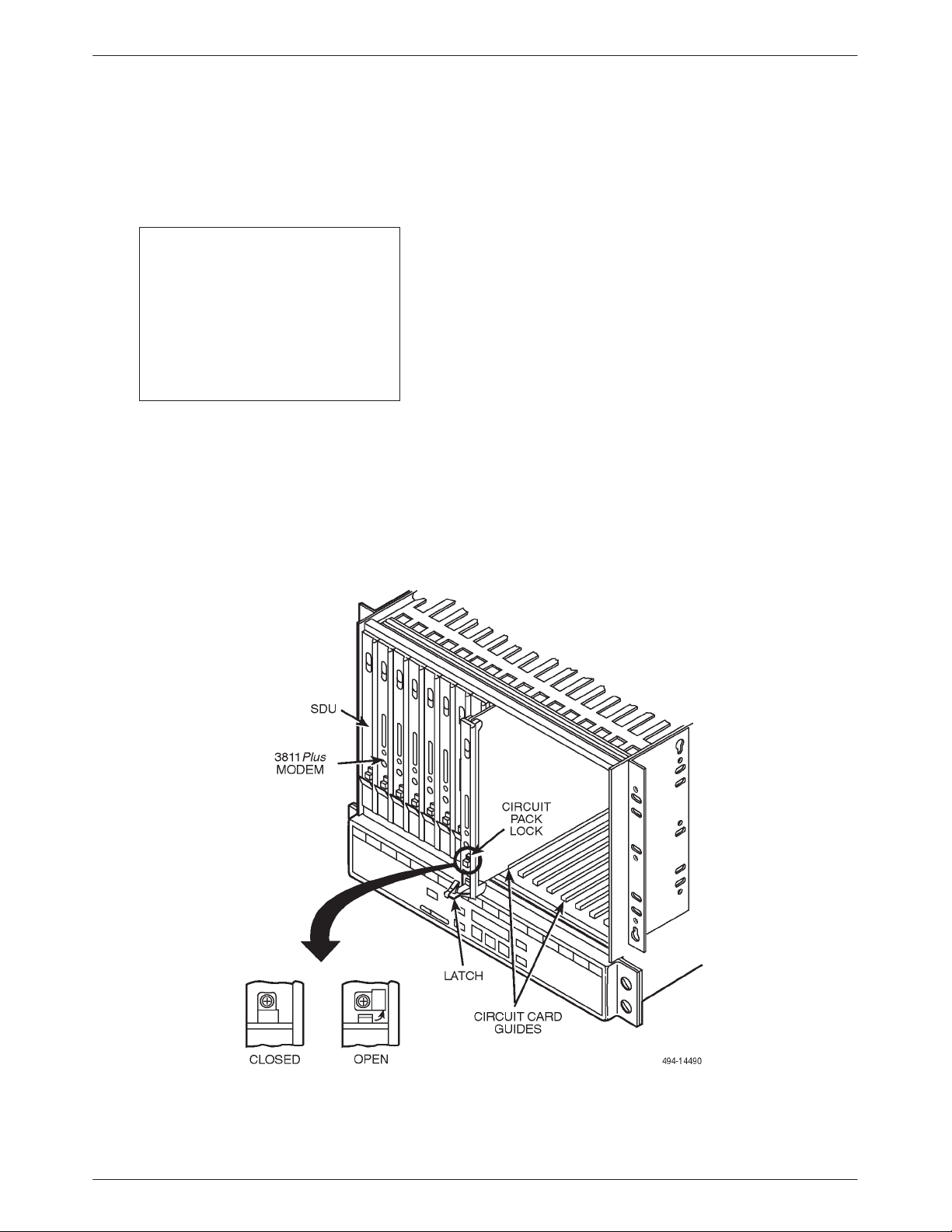
3811Plus Installation
The installation of a 3811Plus varies slightly if an
SDCP is installed on the front of the carrier. To install a
3811Plus modem into the carrier without an SDCP,
perform the following steps:
CAUTION
If you remove the 3811
Plus
from the carrier, always use a
ground strap when handling
the modem. Always store the
Plus
3811
in an antistatic bag
when it is removed from the
carrier .
1. At the rear of the carrier, install the rear connector
plate. Make sure the plate uses the same slot
position as that intended for the modem.
Loosely fasten the plate. This allows for slight
adjustments later when installing the modem.
2. At the front of the carrier, hold the modem
vertically , with the latch on its faceplate in the
open position, and insert it into the top and bottom
card guides of one of the slots numbered 1–16 (see
Figure 3-2).
Slide the modem into the slot, aligning the modem
with the rear connector plate, until the backplane
connector and DTE connector seat firmly into the
back of the carrier. The faceplate latch
automatically closes as you push the modem into
the carrier. To lock the modem into the carrier,
press the faceplate latch until a click is heard.
3. If the carrier is connected to power, the Power
LED on the faceplate of the 3811Plus lights up.
After several seconds the modem completes its
power-up self-test in which all faceplate LEDs
light up. If the modem fails, or an alarm condition
exists, the Alrm LED on the faceplate lights up or
flashes.
Return to the rear of the carrier and tighten the
rear connector plate.
Figure 3-2. Installing a 3811
Plus
Modem
3-33980-A2-GB30-40 October 1998
Page 26
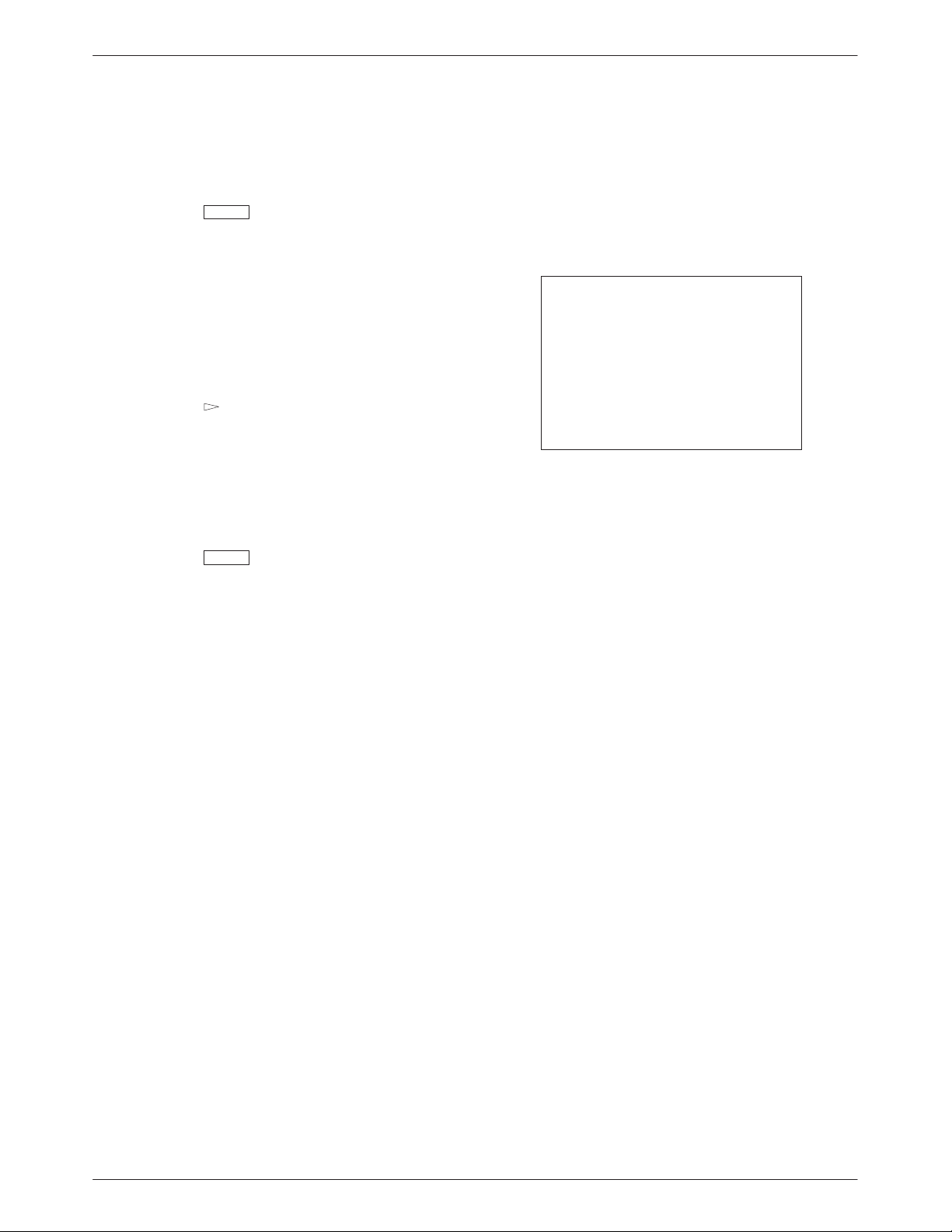
COMSPHERE 3800Plus Modems
If the modem is to communicate with an installed
SDCP, install the modem as described above and perform
the following steps:
1. Press the
appears in the carrier selection entry.
2. Press the F1 () or F2 (↓) key until the carrier
number you want appears on the LCD.
The carrier number selection has a range of 1 to 8
since a single SDCP can control a configuration of
up to eight carriers. (This is only possible if the
SDU is installed.)
3. Press the
selection entry.
4. Press the F1 () or F2 (↓) key until the slot
number (1–16) you want appears on the LCD.
Ignore the AB designator that appears on the LCD
since it is not applicable to the 3811Plus modem.
5. Press the
communication with the selected modem.
key on the SDCP. The cursor
Select
key to position the cursor on the slot
key to place the SDCP in direct
Select
Removing and Replacing
3811
and replace a 3811Plus modem. Perform the following
steps:
Plus
It is not necessary to power down the carrier to remove
1. Rotate the circuit pack lock until the release tab is
exposed.
2. Press down on the release tab and pull the modem
away from the carrier’s backplane.
Modems
CAUTION
If you remove the 3811
modem from the carrier,
always use a ground strap
when handling the modem.
Always store the 3811
an antistatic bag when it is
removed from the carrier.
Plus
Plus
in
The LCD displays the T op-Level menu for the
selected modem. In addition, the Front Panel LED
on the modem’s faceplate lights up.
6. Once you have determined that the modem is
installed properly and completed its power-up
self-test, rotate the circuit pack lock until it covers
the faceplate latch (Figure 3-2). This prevents the
modem from accidently being removed once it is
installed in a carrier.
3-4 October 1998 3980-A2-GB30-40
Page 27
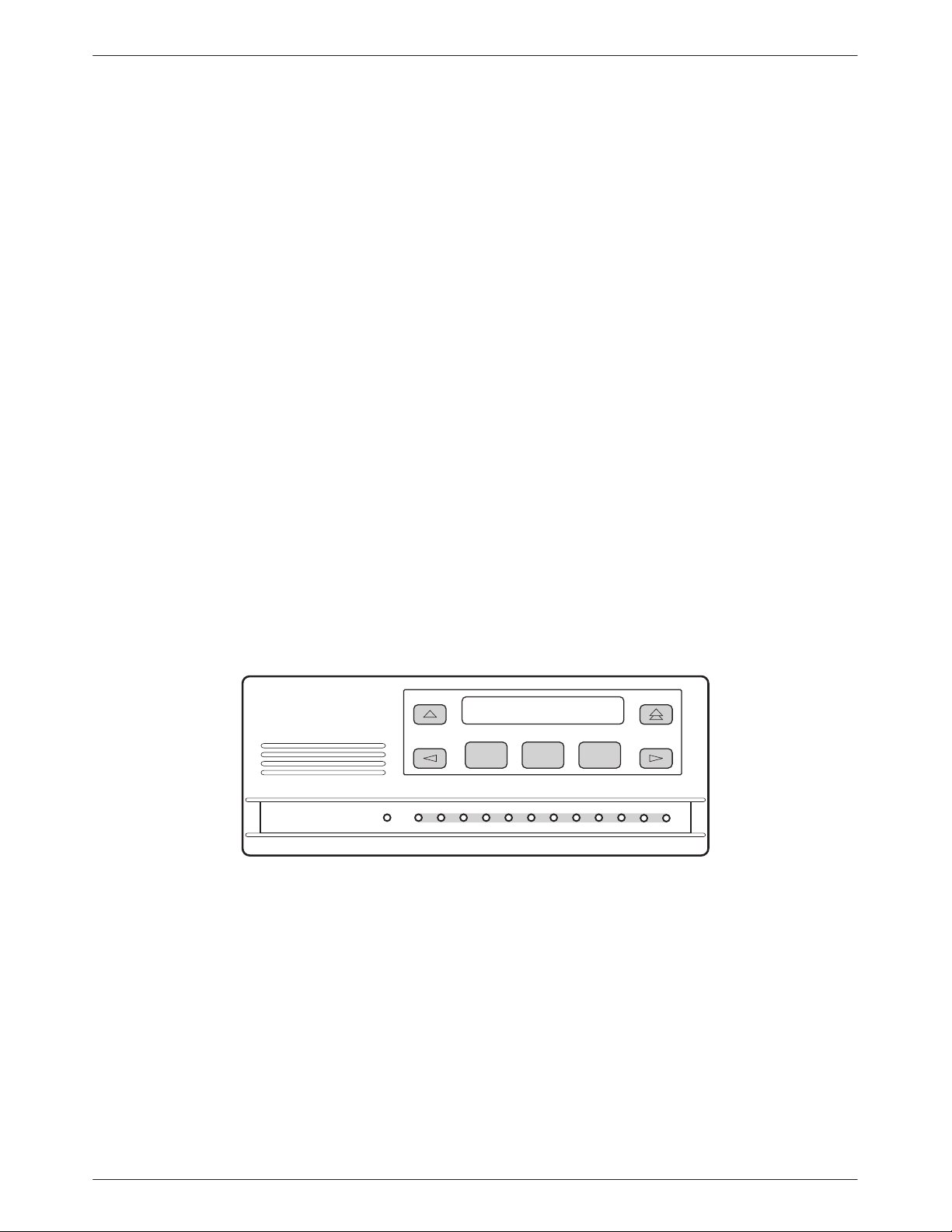
Front Panel Operation
4
Overview
This chapter describes how to use the diagnostic
control panel (DCP) of the 3800Plus modem.
Diagnostic Control Panels
There are two types of DCPs: the front panel on the
standalone 3810Plus modem, and the shared diagnostic
control panel (SDCP), an optional feature used with a
3811Plus modem installed in a COMSPHERE 3000
Series Carrier. Both DCPs have a 2-line, 32-character
liquid crystal display (LCD) and keypad through which
T op-Level menu branches are accessed to perform the
following:
• Initiate and disconnect dial operations
• Check modem status
• Set up configuration options
• Initiate diagnostic tests
• Access remote modems through the local modem’s
DCP
The LCD displays the result of any command initiated
using the DCP. Most of these operations can be performed
from an attached asynchronous DTE using the
AT command set.
3810
Plus
DCP
The DCP of the 3810Plus modem (Figure 4-1)
contains status indicators, pushbutton-type keys, and an
LCD.
F1 F2
F3
COMSPHERE 3810
DTR
Plus
PWR ALRM
DIAG
108 142
Figure 4-1. 3810
CTS TXD LSD RXD TEST
109
103
106
105
Plus
Front Panel
SQRTS
RATE
DIAL
104
496-14486-01
4-13980-A2-GB30-40 October 1998
Page 28
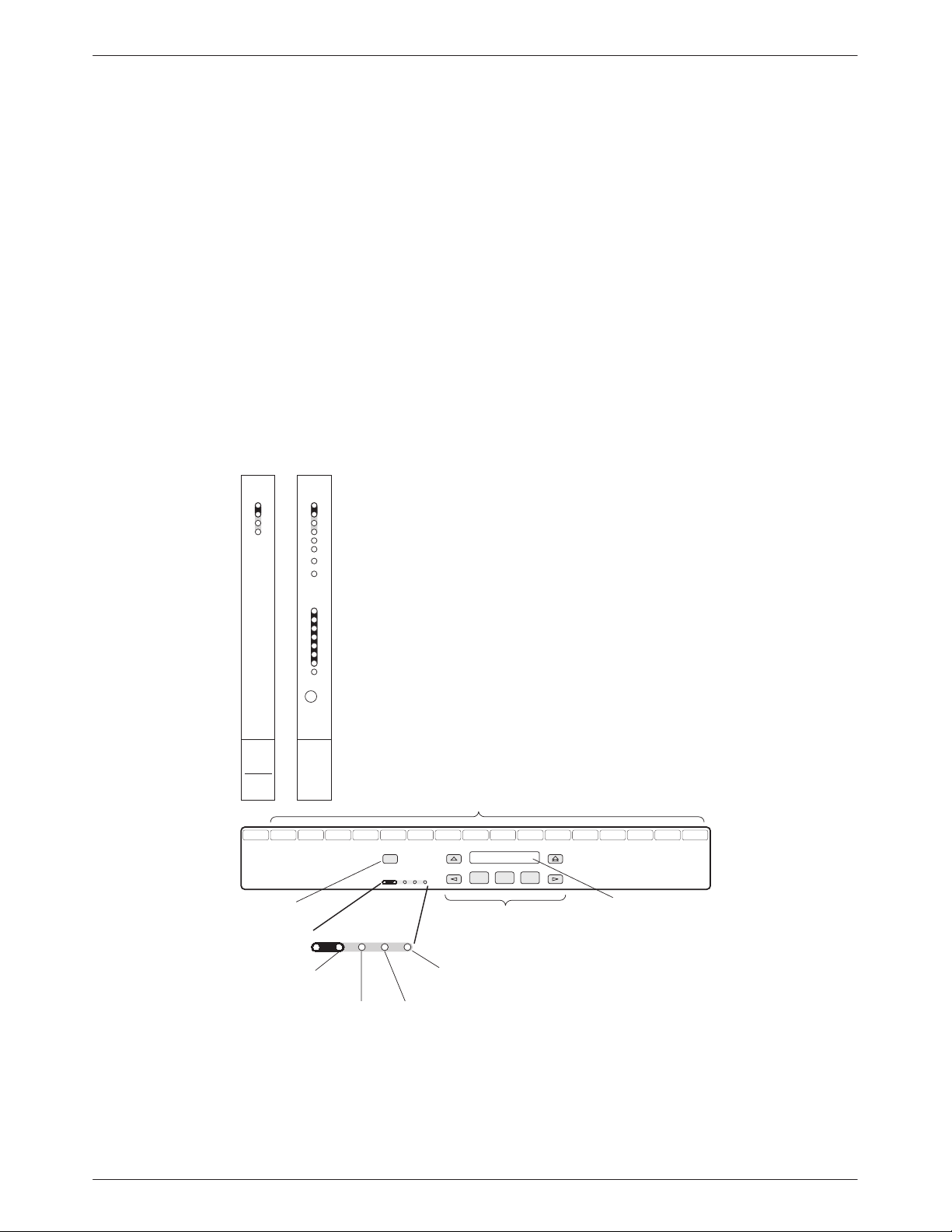
COMSPHERE 3800Plus Modems
3811
Plus
Faceplate and Shared Diagnostic
Control Panel (SDCP)
The shared diagnostic control panel (SDCP) is used to
manage carrier-mounted 3811Plus modems. Use the
SDCP to issue commands to view and select configuration
options on, or to monitor tests for, a specific 3811Plus
modem.
The faceplate of the 3811Plus contains LED status
indicators that monitor the operation of the modem. After
the SDCP is connected to the modem, the Front Panel
indicator of the selected modem lights to show that the
modem is connected.
Figure 4-2 shows the SDCP and the shared diagnostic
unit (SDU) it interfaces with.
Status Indicators
The status indicators on a 3800Plus modem
continuously provide information on the modem’s
operating condition. All of the status indicators on the
3810Plus modem are on the DCP (Figure 4-1), whereas
the status indicators for the carrier-mounted 3811Plus
modem are located on its faceplate, the SDCP, and the
SDU faceplate (Figure 4-2).
The standalone 3810Plus modem’s DCP has 13 LEDs,
and the carrier-mounted 3811 Plus has 16 LEDs. These
LEDs are listed and described in T able 4-1; LEDs specific
to one model type have the appropriate model number
shown in the table.
Status
Diag
Diag
SDU
Status
142
125
103
104
105
106
107
108
109
Front Panel
3811
Plus
Pwr
Alrm
Test
Dial
RI
Busy
Serv
SQ
TXD
RXD
RTS
CTS
DSR
DTR
LSD
Spkr
OK
Alrm
In
Out
CARRIER SLOTS 1–16
SDU12345678910111213141516
Select
SELECT
KEY
OK Alarm BckUp Test EC
STATUS
INDICATORS
OK Alarm BckUp Test EC
F1 F2 F3
KEYPAD
COMSPHERE 3000
LCD
496-14487-01
NETWORK
DEVICE
ALARM
DIAL
BACKUP
MODE
Figure 4-2. Optional SDCP, 3811
ERROR
CORRECTION
TEST
Plus
Faceplate, and Optional SDU
4-2 October 1998 3980-A2-GB30-40
Page 29
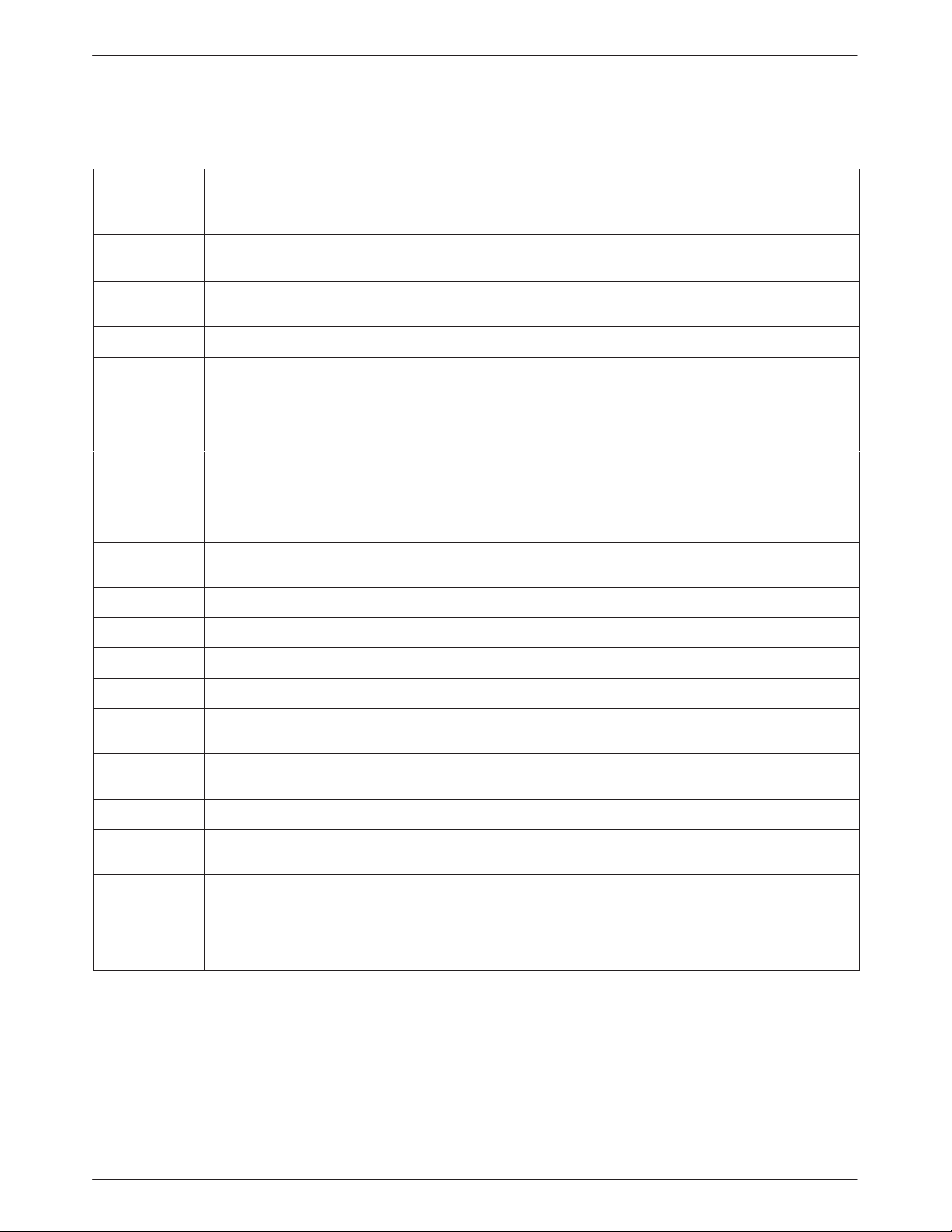
Table 4-1
3800
Plus
DCP LEDs
Label Color Indicates
Pwr green ON – Power is on and the modem is capable of operating.
Front Panel Operation
Alrm red
Diag
(3810
Plus
only)
T est/142 yellow The modem is involved in a test. Normal operation is not possible.
Dial green Quick Flashing – The modem is attempting to establish a call over the dial network.
RI/125
(3811
Plus
only)
Busy
Plus
Plus
only)
only)
(3811
Serv
(3811
SQ yellow The receive telephone line signal is degraded.
TXD/103 green The modem is receiving data from the DTE to transmit. (ON equals space.)
RXD/104 green Data is being transferred to the DTE. (ON equals space.)
RTS/105 green RTS signal is ON.
green The modem has responded to a diagnostic command from network management.
green A ringing signal is being received.
yellow ON – The modem is placed in a forced busy condition and is off-hook.
yellow ON – The modem is connected to the carrier service line rather than the normally assigned
Flashing – A malfunction has been detected in either the modem or COMSPHERE
3000 Series Carrier.
Slow Flashing – The modem is in Dial Standby mode.
ON – The modem has established a dial connection.
OFF – A dial connection does not exist.
dial network.
CTS/106 green CTS signal is ON, or the modem is configured to force ON CTS, or AT commands are
enabled.
DSR/107
(3811
Plus
only)
DTR/108 green The DTE has turned ON DTR, or the modem is configured to ignore DTR.
LSD/109 green The modem has detected a valid carrier signal and is capable of transferring data to the DTE,
Front Panel
(3811
Plus
only)
Rate
Plus
(3810
only)
green DSR signal is ON, or the modem is configured to force ON DSR.
or the modem is configured to force ON LSD.
yellow ON – The modem is connected to the carrier’s SDCP.
yellow ON – The modem is connected at a data rate lower than the line rate it is configured for.
OFF – The modem is connected at its configured line rate.
4-33980-A2-GB30-40 October 1998
Page 30
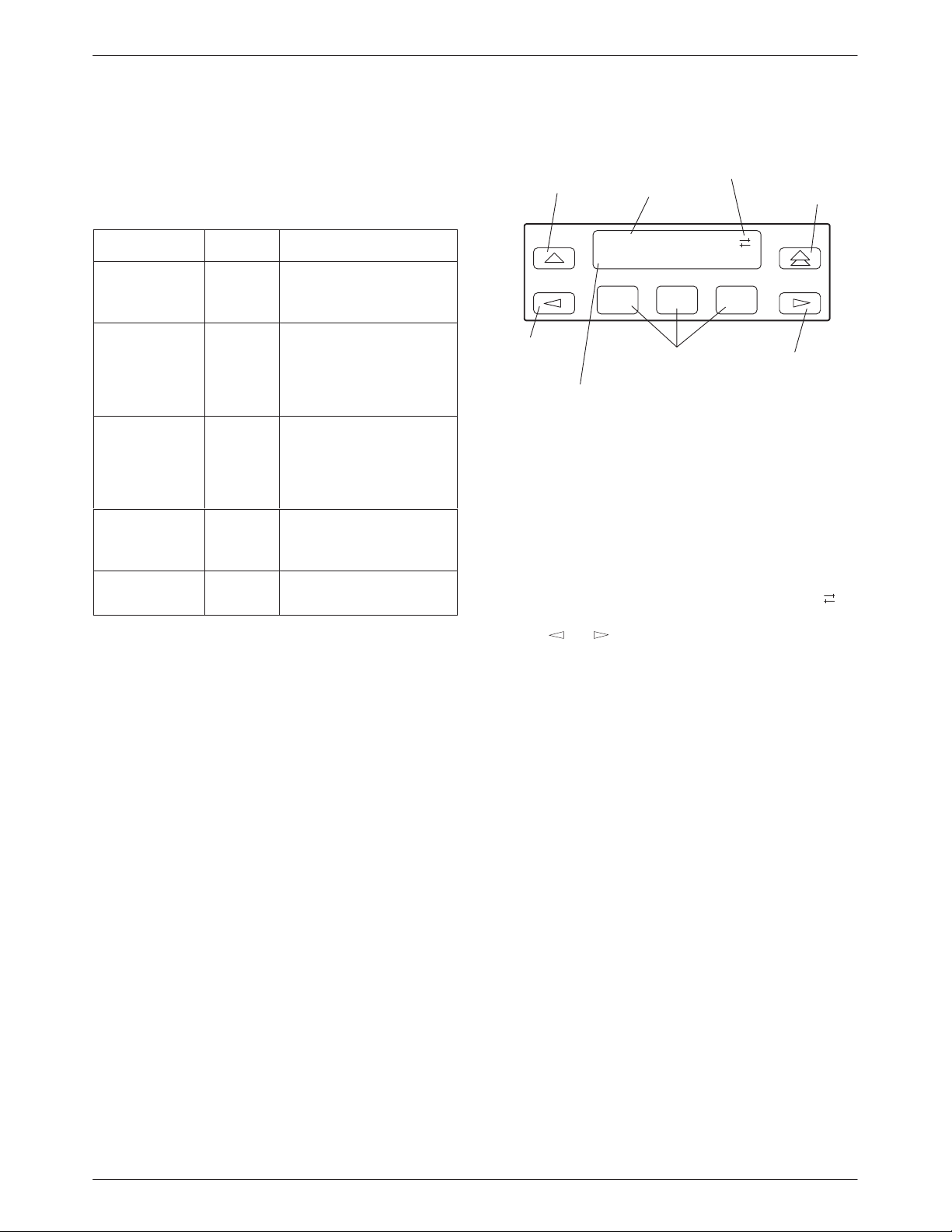
COMSPHERE 3800Plus Modems
The SDCP LEDs are listed and described in T able 4-2.
Table 4-2
SDCP LEDs
Label
OK green Power is ON and the
Alarm red The modem has detected
BckUp yellow The modem, originally
T est yellow The modem is involved in
EC green Modem is in Error Control
Color Indicates
modem is capable of
operating.
a problem with its
operation. For example,
the modem failed a
self-test.
configured for leased-line
operation, is now
operating on dial networks
in a Dial Backup mode.
a test. Normal operation is
not possible.
mode.
MOVES UP
ONE LEVEL
FROM CURRENT
DISPLAY
LCD
TOP
LINE
HIDDEN
CHOICE
INDICATORS
RETURNS
DISPLAY TO
TOP-LEVEL
MENU
Idle:28.8
Call_Setup
F3
RIGHT
SCROLL
KEY
LCD and Keypad
LEFT
SCROLL
KEY
LCD BOTTOM LINE
Figure 4-3. 3800
F1
F2
FUNCTION KEYS
Plus
LCD Display
The LCD consists of a top line and bottom line, with
each displaying a maximum of 16 characters at a time. If
additional information appears on the LCD than what is
currently displayed, a hidden choice indicator (< or
or >) appears in the upper right-hand corner of the LCD.
Use the
to display more selections onto the LCD.
or key to scroll in the indicated direction
DCP Operation
The 3800Plus modem’s diagnostic control panel (DCP)
is the user interface to all functions used to configure and
control the modem. This interface includes the status
light-emitting diodes (LEDs), and a 2-line, 32-character
liquid crystal display (LCD) and keypad (Figure 4-3).
Use the DCP to display the following kinds of
information:
• Operational status
• Configuration options
• DCP entry displays
• Remote modem access
Hidden Choice Indicators
The Hidden Choice Indicators serve as an alert that
other selections are available besides what is currently
displayed on the LCD. These indicators appear as one of
the following symbols:
Right Scroll Indicator
The right scroll indicator displays when more choices
are available to the right of what is currently displayed on
the LCD.
>
4-4 October 1998 3980-A2-GB30-40
Page 31

Front Panel Operation
Left/Right Scroll Indicato
r
The left/right scroll indicator displays when more
choices are available to the left and right of what is
currently displayed on the LCD.
Left Scroll Indicator
<
The left scroll indicator displays when more choices
are available to the left of what is currently displayed on
the LCD. The LCD does not wrap around to the first
choice once you have reached the end of choices.
Remote Mode Indicator
If the local 3800Plus modem establishes a connection
with the remote 3800Plus modem via the Remote branch,
appears in place of the hidden choice indicator on
then
both modems.
Keypad
The DCP on the 3810Plus modem has seven keys
while the optional SDCP of the COMSPHERE 3000
Series Carrier has eight keys. The additional key on the
carrier is the
specific slot in the carrier.
Key
The key returns you to the Top-Level menu
display from anywhere in the menu tree.
Pressing
displays the message Save Straps? Yes No. If No is
selected, changes made to configuration options are not
saved and the T op-Level menu appears. If Yes is selected,
then changes are saved to either Active (Saved),
Customer 1, or Customer 2 configuration areas.
key, used to connect the SDCP to a
Select
while changing configuration options
Key
The key moves you up one level in the menu tree.
and
Keys
Use the and keys to move the viewing
window left or right and to scroll the remaining branches
and selections into view. A maximum of three selections
can be displayed at one time.
These keys also allow you to move the cursor one
character to the left or right on data entry displays; for
example, to allow entry of one digit at a time.
F1, F2, F3 Keys
Function keys select the LCD choice that appears
above the function key; they are labeled F1, F2, and F3. If
a selection spans more than one function key, then any of
those keys choose that selection.
Up and Down Scroll Indicators
" #
T o enter a number on the DCP, such as a telephone
number to be stored in the modem’s directory, the
function keys F2 (") or F3 (#) are used. A displayed
number is increased or decreased according to whether the
key associated with the up arrow or the down arrow is
pressed. In other applications, such as password entry,
only the up arrow is displayed, and the displayed numbers
can only be incremented.
Select
Key (3811Plus only)
The
key appears on the optional SDCP of the
Select
COMSPHERE 3000 Series Carrier. It is used to connect
the SDCP to a modem in a specific slot in the carrier.
4-53980-A2-GB30-40 October 1998
Page 32

COMSPHERE 3800Plus Modems
Menu Structure
The menu tree is a hierarchical structure used to
display functions that configure and control local and
remote 3800Plus modems. It is accessed via the DCP and
is shown in Appendix A, Menu Tree.
The menu tree contains the following branches:
Call Setup
Status
Test
Used to dial, disconnect, and
answer telephone calls as well
as store up to 10 telephone
numbers in directory locations.
(See Chapter 5.)
Used to monitor the current
status of the VF line and DTE
interface as well as view the
identity of the modem. (See
Chapter 6.)
Used to begin and end various
modem tests. (See Chapter 7.)
Configure
Control
Remote
Security
Menu tree branches are described in Chapters 5
through 11. Functions that appear on the LCD vary
depending upon the type of model installed, its operating
mode, and software configuration.
Used to change and save the
modem’s configuration
options. (See Chapter 8.)
Used to control the modem’s
hardware and software
functions. (See Chapter 9.)
Used to access and control a
remote 3800Plus modem. (See
Chapter 10.)
Used to control the modem’s
dial access security. Appears
only if the optional security
feature is installed. (See
Chapter 11.)
4-6 October 1998 3980-A2-GB30-40
Page 33

Front Panel Operation
Top-Level Menu Status and
Operational Messages
Access to all menu tree branches from the DCP begins
at the T op-Level menu, the head of the menu hierarchy.
The LCD’s top line identifies the modem status, as listed
in Table 4-3, while the bottom line displays the main
menu tree branches and operational and dial access
security messages, as listed in Table 4-4 and Table 4-5.
Messages listed in T able 4-4 are common operational
messages that occur during modem operation. These
messages normally appear on the second line of the LCD.
Top Level Menu Status
Normal Operation
Status Message
Idle:
MR*
Leased:
OnLine:
MR*
MR* EC**
The modem is configured for dial network operation and is on-hook.
The modem is operating on leased lines at the displayed data rate.
Indicates the modem is online, in Data mode, and operating at the displayed data rate. EC (error
control) displays if error control is operational.
Messages listed in T able 4-5 are dial access security
messages that can occur when the optional security
feature is installed.
The T op-Level menu’s main branches appear on the
LCD in the order of Call Setup, Status, T est, Configure,
Control, Security, and Remote. These branches are
described in the following chapters.
Table 4-3
(1 of 3)
Indicates
Fax Tx:
Fax Rx:
Ring Indicate The local modem is receiving an incoming ring.
Test:
Make Busy Indicates the modem is in a Make Busy condition.
Power On Fail Indicates the modem has failed its Power-On Self-test.
Self Health Fail Indicates a failure in the modem’s hardware components.
*** The Alarm Status Messages only appear when the Normal Operation Status Messages display; the LCD alternates
MR*
MR*
MR*
Alarm Status
Message***
*MR – Modem Rate indicates the data rate the modem is using. One of the following values appears: 300, 1200, 2400,
4800, 7200, 9600, 12K (12,000), 14.4K (14,400), 16.8K (16,800), 19.2K (19,200), 21,600, 24,000, 26,400, 28,800,
31,200, or 33,600 bps.
**EC – Error Control indicates the modem is online and using V.42 or MNP error control. One of the following values
appears after the modem rates listed above: MNP2, MNP3, MNP4, MNP5, V42, V42b, or NoEC. (NoEC indicates the
modem is connected in Buffer mode rather than error control. If an EC value does not appear , then the modem is in
Direct mode.)
between the two message sets.
The modem is transmitting a fax on a dial line.
The modem is receiving a fax on a dial line.
The modem is in test mode operating at the displayed data rate.
Indicates
4-73980-A2-GB30-40 October 1998
Page 34

COMSPHERE 3800Plus Modems
Table 4-3
(2 of 3)
Top Level Menu Status
Normal Call
Setup Messages
Off Hook The modem is off-hook and waiting to dial a telephone number .
Dialing The remote modem is being dialed.
Training The modem is training or retraining.
EC Negotiating The local and remote modems are negotiating the highest possible level of error control
compatible between both modems. Once a level is selected, this LCD message disappears.
Call Failure
Messages
Busy Signal The answering modem is busy.
Dial Line in Use The modem is already operating on dial networks when another call attempt has been issued.
Invalid Number The modem has dialed a telephone number not stored in a directory location.
No Answer Tone The answering modem has not answered within the time limit specified by the No Answer
Timeout configuration option.
No Dial – DTR The modem cannot dial because DTR is Off.
No Dial – Test The modem cannot dial because it is running a Test.
No Dial Tone The modem has aborted the call because it cannot detect a dial tone.
Indicates
Indicates
No Quiet Answer The modem has detected No Quiet Answer (@) before the time-out setting of the No Answer
Disconnect configuration option.
Trunk Busy The modem is receiving a fast (trunk) busy.
Call Disconnect
Messages
ATH Disconnect The modem has disconnected due to an ATH command.
Bad Lines Disc The modem has disconnected because the lines do not support the modulation and/or data rate
selected.
No Carrier Disc The modem disconnects due to the loss of carrier signal from the remote modem.
DTR Disconnect The modem has disconnected due to the loss of DTR from the DTE.
EC Disconnect The modem has disconnected due to failure to negotiate Error Control mode.
LongSpace Disc The modem has disconnected due to the detection of a long space.
NoData Disc The modem has disconnected due to a lack of transmitted and received data.
Disconnecting The modem has begun the disconnect sequence.
Rmt Cmnded Disc The modem has disconnected due to a V.32 or V.34 Cleardown received from the remote
modem.
Indicates
4-8 October 1998 3980-A2-GB30-40
Page 35

Table 4-3
(3 of 3)
Top Level Menu Status
Front Panel Operation
Dial Backup
Messages
Dial Standby The modem is operating in Dial Standby mode.
DialBckUp:
Backup:
Stndby:
Firmware Download
Result Messages
DownldOnly Mode Indicates that a local download of firmware or a remote cloning of firmware has failed. The
Frmware Upgrade Indicates that a local download of firmware or a remote cloning of firmware was successful.
RemClone Failed Displays on the local modem’s LCD and indicates that a remote cloning of firmware has failed.
Remote Clone OK Displays on the local modem’s LCD and indicates that a remote cloning of firmware was
Reset Message
MR*
MR* EC**
MR* EC**
AT Command
The modem is operating in a Dial Backup mode at the displayed data rate and is configured for
Direct mode.
The modem is operating in Dial Backup mode and is configured for error control and data
compression on leased lines.
The modem is operating in Dial Standby mode and is configured for error control and data
compression on leased lines.
modem is currently in a Download Only mode in which only another download attempt is
possible.
successful.
Indicates
Indicates
Indicates
Reset by ATcommand The modem has performed a reset in response to an ATZ command.
*MR. Modem Rate indicates the data rate the modem is using. One of the following values appears: 300, 1200, 2400,
4800, 7200, 9600, 12K (12,000), 14.4K (14,400), 16.8K (16,800), 19.2K (19,200), 21,600, 24,000, 26,400, 28,800,
31,200, or 33,600 bps.
** EC. Error Control indicates the modem is online and using V.42 or MNP error control. One of the following values
appears after the modem rates listed above: MNP2, MNP3, MNP4, MNP5, V42, V42b, or NoEC. (NoEC indicates the
modem is connected in Buffer mode rather than error control. If an EC value does not appear , then the modem is in
Direct mode.)
4-93980-A2-GB30-40 October 1998
Page 36

COMSPHERE 3800Plus Modems
Table 4-4
Common Operational Messages
Common
Operational
Indicates
Messages
Please Wait... Appears when a command to a local device takes more than two seconds to complete.
Command Sent... Appears when a command is sent to a remote modem.
No Rem Response or
Remote Modem Fail
Command Complete Appears when a command, issued to a local or remote modem, is completed.
Invalid Command Appears when the modem cannot complete a command.
Appears when a remote modem does not respond to a command within 5 seconds.
Table 4-5
Dial Access Security Messages
Dial Access
Security
Indicates
Messages
Get VF PsWd The answering modem is waiting for the originating caller to transmit a VF password.
Get DTE PsWd The answering modem is waiting to receive a valid DTE password from the remote DTE.
VF PsWd Timeout The modem did not finish answering a call (disconnected) because the allowed time limit was
exceeded before the modem received a VF password from the originating dialer.
Unknown DTEpswd The modem did not finish answering a call (disconnected) because the DTE passwords received
from the remote DTE were invalid.
No Orig PsWd The modem did not attempt to establish a call as requested because the AT dial command did not
contain an originate access password.
Unknown VF PsWd The modem did not finish answering a call (disconnected) because the modem received an
invalid VF password.
DTEpswd Timeout The modem did not finish answering a call (disconnected) because the allowed time limit was
exceeded before the modem received a DTE password from the remote DTE.
Inval Orig PsWd The modem did not attempt to establish the call as requested because the originate password in
the A T dial command was not valid.
DTR Dial Blocked Appears if DTR dialing is used and Answer Access or Originate Access security is enabled. DTR
dialing is not permitted when security is enabled.
SecurityBlocked Appears only when the modem is in base mode (a mode that occurs during a firmware download)
and Answer Access Security is enabled. In this case, the access verification capabilities are not
available and the modem does not pass data to the DTE under any circumstances.
4-10 October 1998 3980-A2-GB30-40
Page 37

Front Panel Operation
Selecting Factory
Configuration Options
After the modem passes the power-up self-test,
configure it for operation using one of the factory preset
configurations.
The 3800Plus modems have several factory preset
templates that contain the most commonly used
configuration options (straps) for Asynchronous Dial,
Synchronous Dial, Synchronous Leased (Answer or
Originate), UNIX hardware network, cellular mobile, and
cellular PSTN configurations. Your modem is shipped
from the factory with the Async Dial default configuration
options stored in memory. If Sync Dial, Sync Leased,
UNIX Dial, or Cellular is more appropriate for your
configuration, then you must change the factory setting
using either the modem’s DCP or the AT command set as
described in the following sections.
The preset configuration gives you a “head start” in
getting your modem operating and reduces the amount of
time required to configure your modem. For a better
understanding of DCP operation and factory preset
configuration options, refer to Chapter 8, Configure
Branch.
Using the Diagnostic Control Panel (DCP)
The DCP’s liquid crystal display (LCD) consists of two
16-character lines which display modem status, control
functions, and configuration options as well as indicating
your location in the T op-Level menu tree (Appendix A).
4. Press the
preset appears on the LCD, and press the
corresponding function key to select your choice.
5. Choose Function appears and displays the Edit
and Save functions.
6. Press the F3 key (Save) to save the new factory
preset configuration to one of three configuration
areas, Active (Saved), Customer 1, or
Customer 2.
(These three configuration areas are nonvolatile
memory locations. Active (Saved) contains the
most recently saved changes to any configuration
options. In the event of power loss, the modem
retrieves these configuration options. Customer 1
and Customer 2 are user-defined configuration
areas.)
The LCD now displays Sav EditArea to.
7. Press the
configuration area appears on the LCD, then press
the corresponding function key to select your
choice. (Saving configuration options to the
Active (Saved) configuration area automatically
saves them to the Active (Operating)
configuration area.) The LCD displays Command
Complete.
8. The modem is now configured with the selected
factory template. Press the
T op-Level menu.
key until the appropriate factory
key until the appropriate
key to return to the
T o change the factory template using the DCP, perform
the following steps:
1. On the DCP press the
comes into view.
2. Press the function key below Configure to select
the Configure branch.
The LCD now displays Ld EditArea frm.
3. Press the
then press the F1 key to display the factory preset
configurations.
Factory preset configurations are Async Dial,
Sync Dial, Sync Leased, UNIX Dial, Cellular
(Mobile), and Cellular (PSTN). If Sync Leased is
selected, you must choose either Answer or
Originate mode.
key until Factory comes into view ,
key until Configure
Refer to Chapter 8, Configure Branch, for more
information regarding default factory configuration
options.
Using AT Commands
When using AT commands, the following criteria must
be met:
• Make sure the asynchronous DTE’s communication
software is configured for 10-bit character format
(for example, 8 data bits, no parity, and 1 stop bit).
• Make sure the DTE (RS-232D) cable is attached to
the DTE connector on the rear of the 3810Plus
modem, or (for the 3811Plus modem) the rear of
the COMSPHERE 3000 Series Carrier, and the
correct serial communications port on the
asynchronous DTE.
4-113980-A2-GB30-40 October 1998
Page 38

COMSPHERE 3800Plus Modems
• On initial power-up, the modem is in Command
mode. T o verify that the modem is connected and
functioning properly , enter the following:
TYPE: AT
PRESS: Return (Enter)
The screen displays OK.
If the modem does not return OK, refer to Appendix C,
Troubleshooting.
NOTE
If you have already changed the
factory preset configuration you
may have lost AT command
control. To regain AT command
control, select, via the DCP, the
Async Dial factory preset
configuration as described
earlier in
Control Panel (DCP)
Using the Diagnostic
.
T o change a factory template using AT commands,
perform the following steps (for more information on
changing factory templates using AT commands, refer to
Chapter 13, AT Command Set and S-Registers).
1. Use the AT&F&W command to load the
appropriate factory configuration to the
appropriate storage area. Enter the following:
(NOTE: &F1, &F2, and &F4 remove AT
command control. The only way to return to AT
command control is through the DCP as described
earlier in Using the Diagnostic Control Panel
(DCP).)
and
:
Where
n is one of the following storage areas:
0 for Active (Saved)
1 for Customer 1
2 for Customer 2
(NOTE: These three configuration areas are
nonvolatile memory locations. Active (Saved)
contains the most recently saved changes to any
configuration options. In the event of power loss,
the modem retrieves these configuration options.
Customer 1 and Customer 2 are user-defined
configuration areas.)
PRESS: Return (Enter)
2. The selected factory configuration is saved.
The &V (View) command can be used to display the
configuration options in effect. The output of the &V
command can be saved to a file and printed (using your
communications software), providing both a record of
your configuration and a worksheet for configuration
enhancements. Refer to Chapter 13, AT Commands and
S-Registers, for more on AT commands.
TYPE: AT&Fy&Wn
:
Where
y is one of the following Factory
configurations:
0 for Async Dial
1 for Sync Dial
2 for Sync Leased (Answer)
3 for UNIX Dial
4 for Sync Leased (Originate)
5 for Cellular (Mobile)
6 for Cellular (PSTN)
4-12 October 1998 3980-A2-GB30-40
Page 39

Front Panel Operation
Diagnostic Control Panel Security Access
NOTE
This page of the manual is
self-supporting and can be
removed to prevent unwanted
knowledge of the DCP security
access selections.
Use the DCP security access function to ‘‘lock” the
DCP of any 3800Plus modem and prevent unwanted user
access. Two options are available for this function: Grant
and Deny.
Grant allows any branch of the T op-Level menu to be
accessed from the DCP. Deny allows access only to the
Status branch of the T op-Level menu. All 3800Plus
modems are shipped from the factory with DCP access
granted.
T o access the Front Panel (DCP) Security Access
function, perform the following:
Press the
key three times.
Press the key twice.
Press the
key once.
Frnt Panl Acces
Grant Deny
F1
F2
F3
Select Grant to allow access or select Deny to lock
DCP access.
Either selection results in a return to the T op-Level
menu.
4-133980-A2-GB30-40 October 1998
Page 40

COMSPHERE 3800Plus Modems
This page intentionally left blank.
4-14 October 1998 3980-A2-GB30-40
Page 41

Call Setup Branch
5
Overview
The Call Setup branch of the T op-Level menu allows
you to dial, disconnect, and answer telephone calls. It also
allows you to create and store up to 10 telephone numbers
to directory locations. Six different functions can appear
under Call Setup: Dial, Disconnect, Answer, Dial Standby
or Return to Dial (when applicable), and Change
Directory .
NOTE
The Dial Standby and Return to
Dial functions only appear when
the modem is in Dial Backup
mode.
5-13980-A2-GB30-40 October 1998
Page 42

COMSPHERE 3800Plus Modems
Call Setup Branch
In the following descriptions, the shaded key indicates
what key to press to perform the described operation.
T o access the Call Setup branch from the Top-Level
menu, select Call Setup:
Idle: 28.8 >
Call_Setup
F1
F2
Dial
Dial allows you to dial any telephone number stored in
directory locations 1–10. Any telephone number dialed
using the DCP must already exist in a directory location.
Refer to Change Directory for information on storing
telephone numbers in directory locations.
T o access Dial from the Call Setup branch, make the
following selection:
F3
T o view other directory locations, select Nxt.
Dial Directory: 01
Dialing
F1
F2
F3
Once the directory location you want appears on the
LCD, press the F2 or F3 key to dial the number.
If the connection is successful, the modem is online
and one of the Normal Operation status messages appears
on the LCD. If the connection is not successful, the LCD
displays one of the Call Failure status messages. (See
T able 3-3 in Chapter 3.)
If DTE dialing is enabled and any character is received
from the DTE before the modem goes online, the dial
sequence is aborted. This is known as any-key abort.
AT Command Equivalent
The AT command equivalent for Dial is DS=n, where n
is directory location 1–10.
Call Setup: >
Dial Disconnect
F1
F2
F3
Select Dial to display the first directory telephone
number.
Dial Directory:
Nxt 01:5551234
F1
F2
F3
Disconnect
Disconnect allows the modem to go on-hook (hang
up). Use this function when you want to disconnect an
established call on a dial line.
T o access Disconnect from the Call Setup branch,
make the following selection:
Call Setup: >
Dial Disconnect
F1
F2
F3
5-2 October 1998 3980-A2-GB30-40
Page 43

Call Setup Branch
Select Disconnect.
Disconnect
Command Complete
F1
F2
F3
The modem goes on-hook (hangs up) and the call is
disconnected. This includes any calls being used for dial
backup of leased lines. The Command Complete status
message is displayed.
T o exit this function and remain in the Call Setup
branch, press the
key. To exit and return to the
T op-Level menu, press the key.
AT Command Equivalent
The AT command equivalent for Disconnect is H or
H0.
Answer
Answer allows the modem to go off-hook, generate an
answer tone, and begin the handshaking process with the
calling modem. Use the Answer function when the
Auto-Answer Ring Count configuration option is
disabled. (See the Line Dialer section in Chapter 8,
Configure Branch.)
T o access Answer from the Call Setup branch, make
the following selections:
Press the key until Answer is displayed. Select
Answer.
Answer
Command Complete
F1
F2
F3
The modem goes off-hook and attempts to establish a
connection in Answer mode. The Command Complete
status message appears on the LCD.
T o exit this function and remain in the Call Setup
branch, press the
key. To exit and return to the
T op-Level menu, press the key.
AT Command Equivalent
The AT command equivalent for Answer is A.
Dial Standby/Return to Dial
The Dial Standby and Return to Dial functions appear
on the LCD only after the modem, operating on leased
lines, is placed into dial backup. Once the modem is
operating in Dial Backup mode, these functions allow the
modem to be switched back and forth between dial and
leased-line operation while still maintaining the dial
connection. See Figure 5-1. (Switching between dial and
leased-line operation can be performed manually or
automatically by enabling the Auto Dial Standby
configuration option.)
Call Setup:
Answer
F1
F2
F3
DIAL BACKUP LINE
DIAL
STANDBY
XX
LEASED-LINE
FAILURE
Figure 5-1. Dial Backup
RETURN
TO DIAL
MODEMMODEM
496-13081-01
5-33980-A2-GB30-40 October 1998
Page 44

COMSPHERE 3800Plus Modems
For example, under normal dial backup conditions,
when a problem occurs on the leased line, the modems
establish a connection over the dial network using a
telephone number stored in directory location 1.
Call Setup:
Dial Standby
F1
F2
F3
When this occurs, the Dial Standby function now
appears on the LCD. By selecting this function, the
modem switches back to the leased line while still
maintaining the dial connection. As a result, the Return to
Dial function now appears on the LCD instead of Dial
Standby .
Call Setup:
Return_to_Dial
F1
F2
F3
Press the key until Dial Standby or Return to Dial
is displayed. Select the appropriate function.
Dial Standby
Command Complete
F1
F2
F3
If the modem is operating in a Dial Backup mode, the
Dial Standby function forces the modem to leased lines
and displays the status message Command Complete.
Once the modem is in Dial Standby mode, the Return
to Dial function appears on the LCD. Selecting this
function forces the modem to dial networks and displays
the status message Command Complete.
AT Command Equivalent
There is no AT Command equivalent for Dial Standby
or Return to Dial.
If the leased line is found to be unacceptable, select
Return to Dial which switches the modem back to dial
network operation (LCD displays Dial Standby). If,
however, the leased line is operating properly, you can
select Disconnect from the Call Setup branch and drop the
dial-line call.
T o access Dial Standby or Return to Dial from the Call
Setup branch, make the following selections:
Call Setup:
Dial Standby
F1
F2
F3
Change Directory
Change Directory allows you to enter or modify
telephone numbers. The modem has nonvolatile memory
locations that allow you to store up to 10 telephone
numbers. Each directory location can accept up to
40 characters; this includes the telephone number and dial
command modifiers. Any telephone number dialed using
the DCP Dial command must appear in a directory
location.
NOTE
If the modem is operating on
leased lines and has a dial line
attached for dial backup
purposes, it is required that
directory location 1 contain the
telephone number used for dial
backup.
5-4 October 1998 3980-A2-GB30-40
Page 45

Call Setup Branch
T o access Change Directory from the Call Setup
branch, make the following selections:
Call Setup: >
Change_Directory
F1
F2
F3
Press the key until Change Directory is displayed.
Press any function key to select Change Directory.
01 : 5551234 ←
Nxt "#
F1
F2
F3
The phone number listed in directory location 1 is
displayed. Select Nxt to display other directory locations.
Entering Telephone Numbers
and Dial Command Modifiers
into Directory Locations
Select Nxt until a blank directory appears on the LCD.
(The cursor ( { ) always appears in the first character
position.)
Select F2 (") or F3 (#) until the desired character is
selected. This can be an alpha or numeric character.
02 : 9 z
Nxt"#
F1
F2
F3
Press the key to move the cursor to the next
character position.
Continue this key sequence until the dial command
modifiers and telephone number are entered. (Refer to
T able 5-1 for an explanation of the dial command
modifiers available from the DCP.)
01 : 9W5556789 z
Nxt"#
F1
F2
F3
The following example uses an empty directory
location for describing how to enter a telephone number.
If you want to change an existing telephone number in
any of the ten directory locations, follow the same
procedures.
T o add a telephone number to a directory location,
make the following selections:
02 : z
Nxt"#
F1
F2
F3
T o save the number just entered, scroll to the next
directory location by selecting Nxt. The number is now
stored in nonvolatile memory.
AT Command Equivalent
The AT command for Change Directory is & Zn=x,
where n is the directory location and x is the telephone
number.
T able 5-1 describes what can be entered in directory
locations.
5-53980-A2-GB30-40 October 1998
Page 46

COMSPHERE 3800Plus Modems
Table 5-1
Valid Dial Command Modifier
Dial Command modifiers are parameters entered in the dial command string which specify how, when, and what number
to dial. The following is a list of parameters the 3800
T – Tone (DTMF) dial. Any digit 0–9, *, #, A, B, C, or D can be dialed as tone.
P – Pulse dial. Only the digits 0–9 can be dialed in Pulse Dial mode.
, – Pause. Causes the modem to pause before processing the next character in the dial string. The length of this
pause is determined by the setting of the Pause Time configuration option (see Line Dialer configuration option
group) or by value held in S-Register S8.
W or + – Wait for dial tone. Modem waits for a second dial tone before processing the dial string. This can be the initial
dial tone or can be used when dialing through a tandem PBX. For example, 9W 555-6789.
R – Reverse Dial mode. Causes the originating modem to send out an answertone once it no longer detects ringback.
(Ringback is the ring you hear at the originating site when making a call.) The R parameter must be the last
character in the dial string.
@ – Quiet answer. Wait for five seconds of silence after dialing the number. If the silence is not detected, the modem
sends the NO ANSWER result code to the DTE or displays the No Quiet Answer LCD status message.
Plus
modems recognize:
! – Hook flash. This causes the modem to go on-hook for 0.5 seconds then return to off-hook.
; – Return to Command mode. Modem returns to Command mode after dialing a number without disconnecting the
call. This permits you to enter long international telephone numbers, or additional information such as a calling card
number, that would exceed the 40-character limit.
Space, –, and ( ). These characters are ignored by the dial string and can be included to enhance readability.
z – End of Number. Hides all characters appearing on the LCD entered to the right of this indicator.
5-6 October 1998 3980-A2-GB30-40
Page 47

Status Branch
6
Overview
The Status branch of the T op-Level menu allows you
to view the current status of the dial or leased-line
connection, the DTE interface, and the identity (for
example, serial number and model number) of your
equipment. There are up to five selections under Status:
VF, Identity, DTE, Options, and Record.
Status Branch
T o access Status from the Top-Level menu, make the
following selections:
Idle : 28.8
Status Test
F1
Press the key until Status appears. Select Status.
F2
F3
6-13980-A2-GB30-40 October 1998
Page 48

COMSPHERE 3800Plus Modems
VF
VF displays the condition of the dial or leased-line
connection.
T o access VF from the Status branch, make the
following selection:
Status:
VF Identity
F1
F2
Select VF.
Status : VF >
SigQual = Excelent
F1
F2
The modem’s signal quality is displayed on the LCD’s
bottom line. Press the
key to scroll and view the
receive signal level, signal-to-noise ratio, near end echo,
far end echo delay, and echo frequency offset.
NOTE
SigQual, NearEcho, FarEcho,
FarEchDel, and EchoFreqOff
values appear only for V.34,
V.32
terbo
, V.32bis, and
V.32 modulations.
F3
F3
SigQual Signal Quality indicates the
condition of the VF line.
Possible values are Excelent
(Excellent), Good, Fair, Poor,
or No Signal.
RevLev Receive Signal Level indicates,
in decibels referenced to one
milliwatt (dBm), the actual
strength of the incoming signal.
Sig/Noise Signal-to-Noise Ratio
indicates, in decibels, the
receive signal strength relative
to noise on the line.
NearEcho Near End Echo displays the
signal level, in decibels
referenced to one milliwatt
(dBm), of that portion of the
transmit signal which has been
echoed back by the local line
termination.
FarEcho Far End Echo displays the
signal level, in decibels
referenced to one milliwatt
(dBm), of that portion of the
transmit signal which has been
echoed back by the remote line
termination.
FarEchDel Far End Echo Delay indicates
the roundtrip delay in
milliseconds of the far end
echo.
EchoFreqOff Echo Frequency Offset
indicates the frequency offset
of the far end echo.
T o exit VF and remain in the Status Branch, press the
key. To exit and return to the Top-Level menu, press
key.
the
AT Command Equivalent
There is no AT command equivalent for VF status.
6-2 October 1998 3980-A2-GB30-40
Page 49

Status Branch
Identity
Identity displays the modem’s serial number, model
number, firmware revision level, hardware part number
and firmware part number. Retrieval of this information is
useful if you are purchasing additional or replacement
modems and/or making firmware upgrades.
T o access Identity from the Status branch, make the
following selection:
Status:
VF Identity
F3
F3
Select Identity.
Status : Identity >
Ser # = 00000000
F1
F1
F2
F2
T o exit this function and remain in the Status branch,
press the
key. To exit and return to the Top-Level
menu, press the key.
AT Command Equivalent
The AT command I0 displays the product code,
normally 144.
The AT command I1 displays an abbreviated firmware
revision number.
The AT command I2 performs an EPROM check and
displays OK or Error.
The AT command I3 displays the modem’s serial
number.
The AT command I4 displays the modem’s model
number.
The AT command I5 displays the part number of the
circuit card.
The AT command I6 displays the firmware release
number.
The AT command I9 displays the firmware revision
number (same as I1).
The modem’s serial number is displayed on the LCD’s
bottom line. Press the
key to scroll and view the
model number, firmware revision level, hardware part
number, and firmware part number.
Ser # Serial number is an 8-digit number that
identifies the modem.
Mod # Model number is an alphanumeric
number that identifies the modem as
either a 3810Plus modem (if the model
number begins with 3980) or a
3811Plus modem (if the model number
begins with 3981).
FRev Firmware revision level is an
alphanumeric number that identifies the
level of firmware loaded in the modem.
HPt # Hardware part number is an 11-digit
number that identifies the circuit card in
the modem.
FPt # Firmware part number is an 11-digit
number that identifies to service
personnel the firmware release number.
The AT command I10 alters the value of the product
code displayed with the I0 command. See Chapter 13 for
more information about the I0 command.
The AT command I11 performs a checksum of the
modem’s firmware and displays the results in
hexadecimal. (There is no DCP equivalent of this
command.)
The AT command I19 displays the firmware revision
level.
6-33980-A2-GB30-40 October 1998
Page 50

COMSPHERE 3800Plus Modems
DTE
DTE displays the state and/or activity of the
EIA-232-D interface leads: LSD, DTR, DSR, T st, TXD,
RXD, R TS, and CTS signals are monitored. The interface
leads status is updated every 5 seconds.
T o access DTE from the Status branch, make the
following selections:
Status:
Identity DTE
F1
F2
Press the key until DTE appears. Select DTE.
LSD DTR DSR Tst >
_*_
F1
F2
F3
F3
Options
The Options Status function displays all optional
firmware features currently installed in the modem (for
example, V.29, V.33, and dial network management). If no
firmware options are installed, None_Installed appears on
the LCD.
T o access Options from the Status branch, make the
following sections:
Status:
DTE Options
F1
F2
Press the key until Options appears. Select
Options.
Options’ Status >
V.29 V.33
F3
The activity and state of the modem’s DTE signal
appear on the LCD’s bottom line. Press the
key to
scroll other signals into view.
The LCD’s bottom line displays a pair of symbols for
each interface lead. The first symbol indicates the signal’s
activity during the sampling interval. (An * (asterisk)
indicates at least one transition while a blank space
indicates no transitions since the last update.)
The second symbol indicates the state of the interface
lead at the sampling time. (A
block) indicates a Space or
ON condition while an underscore (_) indicates a Mark or
Off condition.)
T o exit this function and remain in the Status branch,
press the
menu, press the
key. To exit and return to the Top-Level
key.
AT Command Equivalent
There is no AT command for DTE status.
F1
F2
F3
If optional features are installed in the modem, they
appear on the LCD’s bottom line. If other features are
installed, press the
key to scroll other features into
view . If no optional features are installed, None_Installed
is displayed.
Record
Record is a troubleshooting tool used by the end user in
conjunction with support personnel. This function allows
the end user to retrieve and report any sequence faults to
support personnel. A sequence fault is an irregular or
unexpected event.
There are two selections under Record: Display and
Clear. Display allows up to eight sequence fault messages
that have been recorded by the modem to be displayed on
the LCD. If no sequence faults have occurred, then
Modem O.K. appears.
Clear is used to remove all sequence fault messages
from nonvolatile memory and the LCD.
6-4 October 1998 3980-A2-GB30-40
Page 51

Status Branch
T o access Record from the Status branch, make the
following selections:
Status <
Options Record
F1
F2
F3
Press the key until Record appears. Select Record.
Record Status
Display Clear
F1
F2
F3
T o display sequence faults, select Display.
Record Number 1
Modem O.K.
F1
F2
F3
The LCD displays the first sequence fault field.
(Sequence fault fields range from 1 to 8 and are identified
by a number in the upper right corner.) Press the
key
to view the remaining fields. The message Modem O.K.
appears if no sequence faults have occurred.
T o remove sequence fault records from both the LCD
and nonvolatile memory, select Clear. The message
Modem O.K. appears.
T o exit this function and remain in the Status branch,
press the
menu, press the
key. To exit and return to the Top-Level
key.
AT Command Equivalent
There is no AT command for Record.
6-53980-A2-GB30-40 October 1998
Page 52

COMSPHERE 3800Plus Modems
This page intentionally left blank.
6-6 October 1998 3980-A2-GB30-40
Page 53

Test Branch
7
Overview
The T est branch of the Top-Level menu allows you to
initiate various modem tests. Use these tests if you are
having data communication problems, such as periodic
character loss, random errors, or constant format errors.
By the process of elimination, you can usually isolate the
fault in your system.
There are six selections under T est: Abort, Self
(Self-Test), Loc Analog Loop (Local Analog Loopback),
Rem Digital Loop (Remote Digital Loopback), Loc
Digital Loop (Local Digital Loopback), and Pattern. The
only tests that can operate concurrently are Pattern with a
Local Analog Loopback and Pattern with a Remote
Digital Loopback. If any test is operating, besides the two
combinations just mentioned, it must be canceled before
starting another test.
The Test branch only initiates and cancels tests. If any
parameters need to be set, refer to the Test section in
Chapter 8, Configure Branch.
7-13980-A2-GB30-40 October 1998
Page 54

COMSPHERE 3800Plus Modems
Test Branch
T o access the Test branch from the Top-Level menu,
make the following selections:
Idle : 28.8
Status Test
F1
F2
Press the key until Test appears. Select Test.
Abort
Abort ends any test that is in progress and brings the
modem back to the normal mode of operation.
Confirmation is provided by the Command Complete
message.
Test : >
Abort Self
F1
F2
F3
F3
Self
Self performs an internal self-test of the modem, which
takes less than a minute to complete. The modem must be
offline (not connected with another modem), otherwise
Invalid Command appears. This test is not valid in
Remote mode and does not appear on the LCD of either
modem when in Remote mode.
T o access Self from the Test branch, make the
following selection:
Test : >
Abort Self
F1
F2
Select Self. (All LCD cells and DCP status indicators
light.)
If the modem passes self-test, Pass appears on the
LCD. If it fails, Failed appears. If the modem fails,
contact your service representative.
If Invalid Command appears on the LCD, then
another test is in progress or the modem is operating on
dial lines. Select Abort to clear the current test, or
disconnect to clear the dial lines, and then choose Self.
F3
Select Abort.
Test : Abort
Command Complete
F1
F2
F3
The modem stops all tests currently in progress and
displays the Command Complete status message on the
LCD. T o exit this function and remain in the Test branch,
press the
key. To exit and return to the Top-Level
menu, press the key.
AT Command Equivalent
The AT command is &T0.
If the modem receives a ring signal during this test, the
test is cancelled and the RI Abort message appears.
T o exit this function and remain in the Test branch,
press the
menu, press the
key. To exit and return to the Top-Level
key.
AT Command Equivalent
The AT command is &T9.
7-2 October 1998 3980-A2-GB30-40
Page 55

Test Branch
Loc Analog Loop
Loc Analog Loop performs a local analog loopback
(ITU-T V.54 Loop 3), Figure 7-1, that verifies modem
operation as well as the connection between the DTE and
modem. The modem must be offline and in synchronous
or asynchronous Direct mode to perform this test,
otherwise Invalid Command appears.
T o access Loc Analog Loop from the Test branch,
make the following selections:
Test :
Loc_Analog_Loop
F1
F2
Press the key until Loc Analog Loop appears.
Press any function key to start this test.
F3
Test : Local Loop
Started
F1
F2
F3
The message Started appears on the LCD, and the Test
LED lights for the duration of the test.
If the Test Timeout configuration option is enabled,
Test Timeout appears at the conclusion of the test. If it is
disabled, the test operates until aborted. For more
information on the T est Timeout configuration option,
refer to the Test section in Chapter 8, Configure Branch.
A Ring Indicate during this test can cause errors.
T o exit this function and remain in the Test branch,
press the
menu, press the
key. To exit and return to the Top-Level
key.
AT Command Equivalent
The AT command for Local Analog Loopback is &T1.
Figure 7-1. Local Analog Loopback
7-33980-A2-GB30-40 October 1998
Page 56

COMSPHERE 3800Plus Modems
Rem Digital Loop
Rem Digital Loop performs a remote digital loopback
(ITU-T V.54 Loop 2), Figure 7-2. This test can verify the
integrity of the local modem, the communications link,
and the remote modem. Any data or pattern entered at the
local DTE is sent to and returned from the remote modem.
For this test to operate properly, the modems must be
online and in Synchronous or Asynchronous Direct mode
and, if set for V.34 modulation, must not be in
Asymmetric Rate mode.
T o access Rem Digital Loop from the Test branch,
make the following selections:
Test :
Rem_Digital_Loop
F1
F2
Press the key until Rem Digital Loop appears.
Press any function key to start this test.
F3
Test : Remote Loop
Started
F1
F2
F3
The message Started appears on the LCD, and the Test
LED lights for the duration of the test.
If the Test Timeout configuration option is enabled,
Test Timeout appears at the conclusion of the test. If it is
disabled, the test operates until aborted. For more
information on the T est Timeout configuration option,
refer to the Test section in Chapter 8, Configure Branch.
T o exit this function and remain in the Test branch,
press the
menu, press the
key. To exit and return to the Top-Level
key.
AT Command Equivalent
The AT command for Remote Loopback is &T6.
Figure 7-2. Remote Digital Loopback
7-4 October 1998 3980-A2-GB30-40
Page 57

Test Branch
Loc Digital Loop
Loc Digital Loop is issued by a local modem and
forces it to loopback any data received from the remote
modem (Figure 7-3). (This test operates the same as an
ITU-T V.54 Loop 2 except it is issued at your modem.)
This is useful if a remote modem is incapable of initiating
a remote digital loopback from its location. For this test to
operate properly, the modems must be online and in
Synchronous or Asynchronous Direct mode and, if set for
V.34 modulation, must not be in Asymmetric Rate mode.
T o access Loc Digital Loop from the Test branch, make
the following selections:
Test :
Loc_Digital_Loop
F1
F2
Press the key until Loc Digital Loop appears. Press
any function key to start this test.
F3
Test : Digitl Loop
Started
F1
F2
F3
The message Started appears on the LCD and the Test
LED lights.
If the message Invalid Command appears on the
LCD, then another test is in progress. Select Abort to clear
the current test and then select Loc Digital Loop.
If the Test Timeout configuration option is enabled,
T est Timeout appears at the conclusion of the LCD. If it is
disabled, the test operates until aborted. For more
information on the T est Timeout configuration option,
refer to the Test section in Chapter 8, Configure Branch.
T o exit this function and remain in the Test branch,
press the
menu, press the
key. To exit and return to the Top-Level
key.
AT Command Equivalent
The AT command for Local Digital Loopback is &T3.
Figure 7-3. Local Digital Loopback
7-53980-A2-GB30-40 October 1998
Page 58

COMSPHERE 3800Plus Modems
Pattern
Pattern can transmit and receive a 511 bit error rate test
pattern. It can also be used with a local analog loopback
or a remote digital loopback to simulate data passing
through the modem. For this test to operate properly, the
modems must be online and in Synchronous or
Asynchronous Direct mode. Otherwise, the message
Invalid:Bffr Mde appears when this test is started.
(See Figures 7-4 through 7-6.)
Figure 7-4. Pattern Test and Local Analog
Loopback Test
Figure 7-5. Pattern Test and Remote Digital Loopback Test
Figure 7-6. End-to-End Pattern Test
7-6 October 1998 3980-A2-GB30-40
Page 59

Test Branch
T o access Pattern from the Test branch, make the
following selections:
Test : >
Pattern
F1
F2
F3
Press the key until Pattern appears. Select Pattern
to start this test.
Test : Pattern >
Blks Errd = xxxxxxx
F1
F2
F3
BlksErrd=xxxxxxx displays the number of blocks of
data found in error (block size is 1000 bits per block). The
message NoSync can appear as a value for BlksErrd while
the modem’s receiver is synchronizing. The message
OvrFlw can appear as the value for BlksErrd if the
counter overflows.
Press the
key to display BlksRcvd=xxxxxxx,
number of blocks of data received.
The Pattern test can be exited and reentered without
restarting the test. The BlksErrd and BlksRcvd continue
counting.
If the Test Timeout configuration option is enabled,
Test Timeout appears at the conclusion of the test. If it is
disabled, the test operates until aborted. For more
information on the T est Timeout configuration option,
refer to the Test section of Chapter 8, Configure Branch.
T o exit this function and remain in the Test branch,
press the
menu, press the
key. To exit and return to the Top-Level
key.
AT Command Equivalent
The AT command for Pattern is &T2.
7-73980-A2-GB30-40 October 1998
Page 60

COMSPHERE 3800Plus Modems
This page intentionally left blank.
7-8 October 1998 3980-A2-GB30-40
Page 61

Configure Branch
8
Overview
After installing a 3800Plus modem, you set its
software configuration options using either the diagnostic
control panel (DCP) or the AT command set. This chapter
describes how to access and use the Configure branch of
the T op-Level menu via the DCP.
The Configure branch accesses the Edit Area which is
a work space where you view and change any
configuration options (straps). These configuration
options are loaded to the Edit Area from one of five
configuration option areas: Active (Operating), Active
(Saved), Customer 1, Customer 2, or Factory.
• Active (Operating) is a configuration area
containing configuration options currently used by
the modem. When the modem is powered on or
when a save is performed, the contents of Active
(Saved) are loaded into Active (Operating). Any
changes made using AT commands directly affect
this configuration area.
• Active (Saved) is a read from and write to
configuration option area containing the most
recently saved changes made to any configuration
options. In the event of power loss or reset, the
modem retrieves these settings from nonvolatile
memory .
• Customer 1 and Customer 2 are two additional
read and write (changeable) configuration areas
where you can create and store additional
configurations for specific applications.
• Factory is a read-only (unchangeable)
configuration area containing sets of predefined
configuration options for Async Dial, Sync Dial,
Sync Leased (Answer/Originate), UNIX Dial,
and (if ETC is installed) Cellular (Mobile), and
Cellular (PSTN). These sets contain the most
commonly used configuration options for modems
installed in these hardware environments, and give
you a head start in configuring your modem.
Factory default settings are listed in Appendix G,
Default Configuration Options.
NOTE
If you are using AT commands,
a period of time can exist in
which the contents of Active
(Operating) and Active (Saved)
differ. Once you issue an
AT&W0 (write) command,
however, the two storage areas
are identical.
Figures 8-1 and 8-2 graphically display the interaction
between the edit area and configuration areas as viewed
from the perspective of the DCP and the AT command set.
8-13980-A2-GB30-40 October 1998
Page 62

COMSPHERE 3800Plus Modems
Active (Operating) Active (Saved) Customer 1 Customer 2 Factory
CONTENTS OF Active (Saved) ARE AUTOMATICALLY COPIED TO
Active (Operating) WHEN A SAVE IS COMMANDED VIA THE DCP,
ON A RESET, OR ON POWER-UP
• Async Dial
• Sync Dial
• Sync Leased
(Answer/Originate)
• UNIX Dial
• Cellular (Mobile)
Load Edit
Area From
• Cellular (PSTN)
EDIT AREA
ALLOWS YOU TO VIEW AND EDIT
CONFIGURATION OPTIONS
Save
To
ANY CHANGES MADE TO
CONFIGURATION OPTIONS
ARE SAVED TO Active (Saved),
Customer 1, OR Customer 2
Figure 8-1. DCP Configuration Process
494-13079-02
8-2 October 1998 3980-A2-GB30-40
Page 63

Configure Branch
Active (Saved)
(ATZ0, ATZ3)
NOTE
ON POWER-UP, Active
(Saved) IS LOADED TO
Active (Operating)
Active (Operating)
CHANGES MADE USING ANY AT
COMMAND IMMEDIATELY AFFECT
MODEM OPERATION
USE AT&W COMMAND TO SAVE
CHANGES TO Active (Saved),
Customer 1, OR Customer 2
Customer 1
(ATZ1)
LOAD Active (Operating)
USING ATZ OR AT&F
COMMAND
Customer 2
(ATZ2)
• Async Dial
(AT&F0)
• Sync Dial
(AT&F1)
• Sync
Leased
Answer
(AT&F2)
Factory
• UNIX Dial
(AT&F3)
• Sync Leased
Originate
(AT&F4)
• Cellular
(Mobile) (AT&F5)
• Cellular
(PSTN) (AT&F6)
NOTE
THE AT&W COMMAND IS
DISABLED IF THE
StrapsWhenDisc
CONFIGURATION OPTION
IS SET TO Reload
Active (Saved)
(AT&W0)
Customer 1
(AT&W1)
Customer 2
(AT&W2)
Figure 8-2. AT Command Configuration Process
494-13080-02
8-33980-A2-GB30-40 October 1998
Page 64

COMSPHERE 3800Plus Modems
Configure Branch
The Configure branch of the T op-Level menu contains
all of the modem’s configuration options (straps) which
determine how the modem operates. These configuration
options are accessed by scrolling down and across various
levels of the Configure branch.
NOTE
The Cellular (Mobile) and
Cellular (PSTN) factory
configuration areas are available
only if ETC is installed.
The Configure branch consists of the following three
levels:
• Ld EditArea frm. Allows the selection of the
Active (Operating), Active (Saved), Customer 1,
Customer 2, and Factory configuration areas.
• Choose Function. Allows you to make changes
(Edit) to existing configuration options or write
(Save) these changes to either the Active (Saved),
Customer 1, or Customer 2 configuration area.
• Edit Strap Group. Contains the eight software
configuration option groups that determine how the
modem operates.
8-4 October 1998 3980-A2-GB30-40
Page 65

Configure Branch
Editing and Saving a Configuration Option
The following example shows how to change the
Remote Access Password using the DCP. (If you ever
intend to access another 3800Plus Series modem via the
Remote branch of the T op-Level menu, the Remote
Access Password must be the same for both modems.) By
following these procedures you learn how to load a
factory preset configuration area (in this case, Async
Dial), how to edit a configuration option (Remote Access
Password), and how to save changes to a configuration
area (Active (Saved)). The shaded key indicates what key
to press.
Idle : 28.8
Test Configure
F1
F2
Select Configure from the Top-Level menu.
Ld EditArea frm >
Activ (Operating)
F1
F2
F3
F3
Select Async_Dial.
Choose Function
Edit Save
F1
F2
F3
Select Edit.
Edit StrapGroup >
DTE_Interface
F1
F2
F3
Scroll to and select the Misc configuration options
group.
Edit StrapGroup <
Test Misc
F1
F2
F3
Ld EditArea frm <
Factory
F1
F2
F3
Select the Factory configuration area.
Ld Fact Preset : >
Async_Dial
F1
F2
F3
StrapsWhenDisc >
Nxt No_Change
F1
F2
F3
Select Nxt until RemAccssPasswrd appears.
RemAccssPasswrd
NxtąĄ0
F1
0000000
F2
F3
8-53980-A2-GB30-40 October 1998
Page 66

COMSPHERE 3800Plus Modems
Select the F2 () key to increment password values.
RemAccssPasswrd
NxtąĄ0
F1
0000000
F2
F3
Press the key to move the cursor to the next
position.
RemAccssPasswrd
NxtąĄ12345678
F1
F2
F3
Continue this sequence until you have entered the new
password value.
T o save the new password to a configuration area,
make the following selections.
RemAccssPasswrd
NxtąĄ12345678
Select a configuration area (Active (Saved),
Customer 1, or Customer 2) by using the
key. Press
F1 or F2 to save the changes.
Select the
select the
key to exit to the T op-Level menu or
key to remain in the Configure branch.
Summary
When using the DCP to edit configuration options,
keep the following in mind:
• Nxt has two functions. First, it indicates that more
configuration options are available within that
group. These are accessed by selecting Nxt
(pressing F1) and scrolling down to the next
configuration option. Second, it indicates that what
is displayed on the LCD is the current setting. If
you scroll left or right, Nxt disappears and
reappears if a new value is selected.
• End appears when you have scrolled down to the
last configuration option available in that group.
Selecting End returns you to the top of the
configuration group. You are free to enter that
group again or scroll left or right to the next
configuration options group.
• The
branch each time it is pressed.
key takes you one step up in the Configure
F1
F2
F3
Press the key to scroll up (twice).
Choose Function
Edit Save
F1
F2
F3
Select Save.
Sav EditArea to >
Active (Saved)
F1
F2
F3
• The
key causes you to exit the Configure
branch and return to the T op-Level menu. If any
changes are made to configuration options, the DCP
allows you to save these changes to either the
Active (Saved), Customer 1, or Customer 2
configuration areas.
• The
and keys move selections across the
LCD.
• The function keys (F1, F2, F3) select the LCD
choice that appears above that function key.
8-6 October 1998 3980-A2-GB30-40
Page 67

Configure Branch
Configuration Tables
The modem’s configuration options are arranged into
eight groups based upon functionality: DTE
Interface (Table 8-1), DTE Dialer (Table 8-2),
Line Dialer (Table 8-3), Dial Line (Table 8-4),
Leased Line (Table 8-5), V.42/MNP/Buffer (Table 8-6),
T est (Table 8-7), and Misc (Table 8-8).
Throughout these tables, two selections frequently
appear on the LCD: Enable and Disable. Unless otherwise
stated, Enable selects a configuration option and makes it
available for use; Disable makes a configuration option
unavailable for use.
The remainder of this chapter discusses each
configuration options group in detail, listing factory
defaults, definitions, and AT command equivalents.
DTE Interface Configuration Options
Async/Sync Mode: Async
Nxt Async Sync
DTE Interface
The DTE Interface configuration options contain
RS-232D (ITU-T V.24) and asynchronous character
format information essential for maintaining a connection
and for transmitting data between the DTE and the
modem.
T able 8-1 shows each DTE Interface configuration
option as it appears on the LCD, with the Async Dial
factory default setting (the default value if the modem is
just being installed) shown following the colon (:) on the
first line and with all available selections listed on the
second line. Following this is a description of the
configuration option, a description of the available
selections, and any equivalent AT commands.
Table 8-1
(1 of 7)
Asynchronous/Synchronous Mode. Determines whether the modem operates in Asynchronous mode or Synchronous
mode. If the A T command set is enabled and this configuration option is set for Sync, then the modem operates in Async
mode when offline.
For Async Dial and UNIX Dial, Async is the factory default. For Sync Dial and Sync Leased, Sync is the factory default.
n
A T command equivalents are &M
and &Qn.
Async DTE Rate:19200
Nxt 19200 115200 76800 57600 38400 28800 14400 12000 9600 7200 4800 2400 1200 0–300
This configuration option only appears if Async/Sync Mode is configured for Async.
Asynchronous DTE Data Rate. Identifies the asynchronous DTE’s operating rate to the modem. Data rates from
1 15,200 bps to 300 bps are supported.
To originate calls in 76,800 bps Sun Workstation environments, use either DCP dialing, DTR dialing, or handset dialing.
The modem does not support A T command dialing at this data rate.
To prevent losing data in 115,200 bps applications, a 16650 (or faster) UART on the PC’s serial port is required, as well
as a communications package which can take advantage of its 16-byte buffer . In addition, a 386 25-MHz (or faster) PC is
required, and the RS-232 cable must be 6 feet or less to minimize capacitance.
NOTE: This configuration option is ignored in Async Direct mode and synchronous mode since the DTE rate always
equals the VF rate.
The factory default is 19200 bps.
There is no AT command equivalent; AT prefix determines Async DTE Rate.
8-73980-A2-GB30-40 October 1998
Page 68

COMSPHERE 3800Plus Modems
Table 8-1
(2 of 7)
DTE Interface Configuration Options
Sync DTE Rate:128000
Nxt 128000 115200 112000 96000 76800 72000 64000 57600 56000 48000 38400 28800 19200
14400 9600 4800 2400 1200
This configuration option only appears if SDC is enabled.
Synchronous DTE Data Rate. Determines the bit rate of data transferred between the synchronous DTE and the modem
during SDC operation. Data rates from 128,000 to 1200 bps are supported.
NOTE: A cable less than fifty feet in length is required for rates over 19,200 bps. Data synchronization at rates over
The factory default is 128000 bps.
The A T command equivalent is S30=
57,600 bps is sensitive to cable length and capacitance, and the DTE’s drivers and receivers. External transmit
clocking may be required.
n
.
# Data Bits: 8
Nxt 8 7 9(DirectMde) 6(DirectMde)
Number of Data Bits. Determines if data bytes are composed of 6, 7, 8, or 9 data bits. This data length excludes start,
parity , and stop bits.
8 – Sets data length to 8 data bits.
7 – Sets data length to 7 data bits.
9(DirectMde) – Sets data length to 9 data bits. Only valid when Error Control configuration option is set to Direct Mode.
6(DirectMde) – Sets data length to 6 data bits. Only valid when Error Control configuration option is set to Direct Mode.
The factory default (for Sync Dial) is 7 data bits.
NOTE: If the DTE Dialer Type configuration option is set for A T or V.25bis Async, then the total character size must
equal 10 bits (see DTE Dialer configuration options group in the user’s guide). Total character size consists of
an asynchronous start bit, asynchronous number of data bits, parity bits, and asynchronous stop bits. For
V.25bis Bisync or HDLC operation with a V.25bis compliant DTE, the number of data bits should be set to 7. The
total character size for Error Control mode or Buffer mode must be 10 bits. The total character size for Direct
mode must be 1 1 bits or less.
There is no A T command equivalent; AT prefix determines the async character length.
Parity Bit: None
Nxt None Even Odd Mark Space
Parity Bit. Determines the type of parity bit. The parity of the DTE must match the parity of the modem. Parity options
include None, Even, Odd, Mark, or Space.
None – No parity bit is used.
Even – Parity bit is set so that total number of 1’s in data bits plus parity bit is even.
Odd – Parity bit is set so that total number of 1’s in data bits plus parity bit is odd.
Mark – Parity bit is always set to 1. Only valid if # Data Bits configuration option is set to 7.
Space – Parity bit is always set to 0. Only valid if # Data Bits configuration option is set to 7.
The factory default (for Sync Dial) is Odd.
NOTE: If the DTE Dialer Type configuration option is set for AT or V.25bis Async, then the total character size must
There is no A T command equivalent; AT prefix determines parity of the async character.
equal 10 bits (see DTE Dialer configuration options group in the user’s guide). Total character size consists of
an asynchronous start bit, asynchronous number of data bits, parity bits, and asynchronous stop bits. For
V.25bis Bisync or HDLC operation with a V.25bis-compliant DTE, parity should be set to Odd. The total
character size for Error Control mode or Buffer mode must be 10 bits. The total character size for Direct mode
must be 11 bits or less.
8-8 October 1998 3980-A2-GB30-40
Page 69

Configure Branch
Table 8-1
(3 of 7)
DTE Interface Configuration Options
# Stop Bits: 1
Nxt 1 2
Number of Stop Bits. Selects 1 or 2 bits to signal the end of an asynchronous character.
The factory default is 1.
There is no A T command equivalent; AT prefix determines the number of stop bits via autobauding.
DTR Action: Ignore
Nxt Stndrd_RS232 Ignore CntrlsOnHook Off=ReloadStrp Off=CmdMode CntrlsTXMute
Data Terminal Ready Action. DTR is a signal from the DTE to the modem indicating that the DTE is connected and ready
for operation.
Standard RS232 – Allows the DTE to control DTR to the modem as specified in RS-232D and ITU-T V.24 specifications.
If this signal is not present, the modem will not answer or dial.
Ignore – Modem assumes DTR is always ON. This is used when DTE does not provide DTR to the modem.
CntrlsOnHook – Modem does not disconnect from the VF line during an active call until DTR is lowered by the attached
DTE. This setting is required for applications in which the host processor must reset itself for the next session before the
current session is terminated. The setting is ignored if the modem receives a disconnect command from the SDCP or
from the COMSPHERE 6700 Series NMS.
Off=ReloadStrp – Like Standard RS232, except that when DTR is lowered the modem loads the Active (Saved) area
into the Active (Operating) area.
Off=CmdMode – When the modem is online and DTR is Off for longer than the period specified by the S25 register, the
modem enters online Command mode. The A TO command must be issued to return to data mode. This setting has the
same effect as Ignore if AT commands are disabled.
CntrlsTXMute – Like Standard RS232, except that when DTR is lowered at the answering modem, the modem mutes
transmitter output. For leased line V.34, V.32bis, or V.32 operation only.
NOTE: If V.25bis mode is used, then this configuration option must be set for Stndrd_RS232. The DTE must provide
DTR to dial or answer a call.
When operating over the dial network, this selection forces DTR Action to behave as CT108/2 (Data Terminal Ready). If
DTE Dialer Type configuration option is set to DTR=Direct 1, then DTR Action behaves as CT108/1 (Connect Data Set
to Line).
For Async Dial, Sync Leased, and UNIX Dial, Ignore is the factory default.
For Sync Dial, Stndrd_RS232 is the factory default.
n
The A T command equivalent is &D
.
8-93980-A2-GB30-40 October 1998
Page 70

COMSPHERE 3800Plus Modems
Table 8-1
(4 of 7)
DTE Interface Configuration Options
DSR Control: Forced_On
Nxt Forced_On Stndrd_RS232 WinkWhenDisc Follows_DTR On_Early Delay_ToData DialBkToggle
Data Data Set Ready Control. DSR is a signal from the modem to the DTE indicating the modem is connected and ready
for operation.
Forced On – Forces DSR output ON constantly. This is usually used for leased-line applications and when the DTE
requires DSR to always be ON.
Standard RS232 – Allows the modem to control DSR to the DTE. The modem raises DSR when it begins the
handshake process. DSR lowers upon disconnect. The modem is not ready to receive data until DSR, CTS, and LSD
are active.
An ON state indicates to the DTE that the modem is ready to receive data. An Off state indicates that the modem is not
ready to receive data, and the DTE will not send data to the modem. During a Local Analog Loop and a Remote Digital
Loop, DSR is ON.
Wink When Disconnect – DSR is normally forced ON, but is turned Off for 1 to 2 seconds upon a disconnect.
Follows DTR – When the modem receives DTR from the DTE, it sends DSR to the DTE.
On Early – DSR is low when the modem is in the idle state. DSR goes high immediately upon a command to enter Data
mode. This setting is required for some modem pooling applications.
Delay to Data – Operation is similar to the Standard RS232 setting except that DSR does not turn ON until the modem
enters Data mode. Normally , the modem raises DSR when it begins the handshaking process.
Use this setting when the DTE cannot operate with a long DSR-to-CTS delay (common for V.32bis modulation) or when
dial access security is enabled and requires a DTE-side password entry. Often, the DTE cannot accept the long delay
between DSR and CTS turning ON due to the remote user entering the DTE-side password.
Dial Backup T oggle – DSR is turned Off during a dial backup attempt in Leased mode, and ON when such an attempt
completes. DSR is also turned Off when a disconnect begins, and turned ON when the disconnect is complete.
For Async Dial and UNIX Dial, Forced_On is the factory default.
For Sync Dial and Sync Leased, Stndrd_RS232 is the factory default.
n
A T command equivalent is &S
.
8-10 October 1998 3980-A2-GB30-40
Page 71

Configure Branch
Table 8-1
(5 of 7)
DTE Interface Configuration Options
RTS Action: Ignore
Nxt Ignore Stndrd_RS232 Sim_Cntl_Car Cntl_Car
Request-to-Send Action. RTS is a signal from the DTE to the modem indicating the DTE has data to send to the modem.
Ignore – Modem assumes RTS is always ON. Use this selection when the DTE does not provide RTS to the modem.
Standard RS232 – Allows the DTE to control RTS to the modem in normal RS-232D operation. RTS must be ON for the
DTE to transmit to the modem.
Simulated Control Carrier – RTS input controls the remote modem’s LSD signal. This is used for DTEs that require
Line Signal Detect (LSD) to toggle ON and Off to simulate half-duplex operation. Valid only in Synchronous mode and
Asynchronous Direct mode.
NOTE: If RTS Action is set for simulated control carrier, then the remote modem’s LSD Control configuration option
Control Carrier – Allows the DTE’s RTS signal to control the modem’s carrier signal. When RTS is ON, carrier is
present on the VF line. When RTS turns Off, carrier is no longer present. This is only valid for V.29 leased-line
modulation.
For Async Dial and UNIX Dial, Ignore is the factory default.
For Sync Dial and Sync Leased, Stndrd_RS232 is the factory default.
A T command equivalent is &R
must be set for Simulated Control Carrier. Simulated Control Carrier conforms to V.13 specifications. This
setting is ignored when the modem is configured for Asynchronous mode and RTS/CTS flow control is selected.
n
.
CTS Control: Forced_On
Nxt Forced_On Stndrd_RS232 WinkWhenDisc Follows_DTR
Clear-to-Send Control. CTS is a signal from the modem to the DTE indicating that it can accept data from the DTE.
NOTE: When CTS flow control or CTS/RTS flow control is enabled, CTS will turn ON and Off regardless of the setting
Forced On – CTS is forced ON at all times. Use this selection for most asynchronous applications.
Standard RS232 – In Synchronous mode, forces the state of CTS to follow the state of RTS in normal RS-232D
operation. The minimum time that elapses between CTS and RTS is determined by the RTS/CTS Delay configuration
option. Use this setting for most synchronous applications.
In A T Command mode, CTS (which is ON in Idle mode) goes Off just prior to DSR going active, and goes ON when the
modem enters Data mode. This operation prevents losing data in applications which begin transmitting as soon as DSR
and CTS are both active.
Wink When Disconnect – CTS is normally forced ON, but is turned Off for 1 to 2 seconds upon a disconnect. Use this
for most UNIX applications.
Follows DTR – The state of CTS follows the state of DTR. When DTR turns ON, CTS turns ON. When DTR turns Off,
CTS turns Off.
For Async Dial, Forced On is the factory default.
For Sync Dial and Sync Leased, Stndrd_RS232 is the factory default.
For UNIX Dial, WinkWhenDisc is the factory default.
A T command equivalent is \D
of CTS Control.
n
.
8-113980-A2-GB30-40 October 1998
Page 72

COMSPHERE 3800Plus Modems
Table 8-1
(6 of 7)
DTE Interface Configuration Options
RTS/CTS Delay: 0 msec
Nxt 0msec 10msec 50msec 150msec 600msec
Request-to-Send/Clear-to-Send Delay. RTS/CTS Delay sets the delay time between the modem receiving RTS from the
DTE and the modem sending CTS to the DTE.
This delay is only valid in Async Direct mode and synchronous applications when it is necessary to have a short delay
between the time the DTE raises RTS and the time the modem presents CTS to allow the DTE to send data.
NOTE: For this configuration option to be valid, both the RTS Action and the CTS Control configuration options must be
set for Stndrd RS232. If RTS Action is set for Ignore, RTS is always ON and this configuration option has no
effect.
The factory default is 0 milliseconds.
n
A T command equivalent is S-register S26=
.
LSD Control: Stndrd_RS232
Nxt Stndrd_RS232 Forced_On WinkWhenDisc Follows_DTR Sim_Cntl_Car =DTR/DiscOff BridgeRetrain
Line Signal Detect Control. LSD is a signal indicating that the carrier signal is being received from the remote modem. It
is normally turned Off to the DTE when the power level of the received carrier signal drops below the carrier detect
threshold.
Standard RS232 – LSD is ON when the modem detects the remote modem’s carrier signal. LSD turns Off when the
carrier signal strength drops below carrier detect threshold.
Forced On – Forces LSD to be ON at all times.
Wink When Disconnect – LSD is normally forced ON, but can be turned Off for 1 to 2 seconds upon a disconnect. This
is used for UNIX DTEs.
Follows DTR – The state of LSD follows the state of DTR. When DTR turns ON, LSD turns ON. When DTR turns Off,
LSD turns Off.
Simulated Control Carrier – LSD follows the state of RTS of the remote DTE via the V.13 simulated control carrier
signaling. This is required for hosts that cannot support full-duplex operation. V alid only in Synchronous mode and
Asynchronous Direct mode.
NOTE: If LSD Control is set for simulated control carrier, then the RTS Action configuration option on the remote
modem must be set for Simulated Control Carrier.
=DTR/Disconnect Off – The state of LSD follows the state of DTR except when disconnecting once a connection is
established. In this instance, DTR remains ON and LSD turns Off. DTR must then toggle Off and then ON again for LSD
to turn ON. This setting is required for AT&T DATAKIT dial-out applications.
BridgeRetrain – LSD behaves as if it were set for Standard RS232, except that it is turned off when a retrain condition
lasts longer than 10 seconds, and turned on again when no retrain condition is detected for a period of 10 seconds.
NOTE: If LSD Control is set for =DTR/DiscOff, then the DTR Action configuration option must be set for Stndrd_RS232.
For Async Dial, Sync Dial, and Sync Leased, Stndrd_RS232 is the factory default.
For UNIX Dial, WinkWhenDisc is the factory default.
A T command equivalent is &Cn.
8-12 October 1998 3980-A2-GB30-40
Page 73

Configure Branch
Table 8-1
(7 of 7)
DTE Interface Configuration Options
TX Clock Source: Internal
Nxt Internal External RXC_Loop
Transmit Clock Source. Determines the source of timing for synchronous data transmitted from the DTE.
Internal – The transmit data’s clock source is derived from the modem’s internal clock and output on Pin 15 (TXC) of the
RS-232D interface.
External – The transmit data’s clock source is provided by the DTE on Pin 24 (EXT) on the RS-232D interface. This
configuration option automatically disables Autorate, Automode, and Asymmetric Rate mode when running V.34
modulation.
RXC Loop – The modem’s transmit clock is derived from its received signal and is output on Pin 15 (TXC) of the
RS-232D interface. RXC Loop does not appear if SDC is enabled.
NOTE: This configuration option only appears if Async/Sync Mode is configured for Sync.
The factory default is Internal.
n
A T command equivalent is &X
.
CT111_Rate Cntl: Disable
Nxt Disable Fallback1 Fallback2
CT1 11 Rate Control. Allows the DTE to control modem rate via Pin 23 of the RS-232D interface. This configuration
option determines the effect of the DTE Rate control signal. CT111 is also known as CH on the RS-232D interface.
Disable – Disregards CT111 Rate Control.
Fallback1 – Forces the modem to decrease its configured data rate to the next lower data rate when CT111 is Off. Valid
only for V.32bis, V.33, V.29 modulation. Modem will only fall back within the same modulation scheme. When CT111
turns ON, the modem returns to its previous data rate.
Fallback2 – Forces the modem to decrease two data rates while remaining in the same modulation scheme. When
CT1 11 turns ON, the modem returns to its previous data rate.
NOTE: This configuration option is only valid in Async Direct mode and Synchronous mode. For proper operation,
disable the Autorate and Automode configuration options. CT1 11 Rate Control is not supported with V.34.
The factory default is Disable.
n
A T command equivalent is S-register S61=
.
DTE Rate=VF: Disable
End Disable Enable
DTE Rate = VF Rate. Forces the data rate of the connection between the DTE (computer) and the modem to be the
same as the VF (telephone line) rate.
Disable – The DTE rate is the value of the Async DTE Rate configuration option.
Enable – The DTE rate is identical with the VF rate.
NOTE: Not all DTE rates are available in Async Dial Direct Mode. This configuration option has no effect if Async/Sync
The factory default is Disable.
A T command equivalent is S-register S90=
Mode is set for Sync or if V.42/MNP/Buffer is set to DirectMode.
n
.
8-133980-A2-GB30-40 October 1998
Page 74

COMSPHERE 3800Plus Modems
DTE Dialer
T able 8-2 shows each DTE Dialer configuration option
as it appears on the LCD, with the Async Dial factory
The DTE Dialer configuration options establish the
DTE-to-modem protocol for call establishment and
control.
default setting (the default value if the modem is just
being installed) shown following the colon (:) on the first
line and with all available selections listed on the second
line. Following this is a description of the configuration
option, a description of the available selections, and any
equivalent AT commands.
Table 8-2
(1 of 5)
DTE Dialer Configuration Options
DTE Dialer Type: A T
Nxt AT Disable V25bis_Async V25bis_Bsync V25bis_HDLC DTR=Dirs AT&T_Exclusve DTR=Backup
Data Terminal Equipment Dialer Type. Identifies to the modem the type of dialing method and protocol used by the DTE.
AT – Allows AT command protocol to be used as a method for entering commands and dialing when used in an
asynchronous application.
NOTE: The modem will not respond to AT commands if DTE Dialer Type is not set for AT.
Disable – Disables any type of DTE dialing method. Dialing can only be performed using the DCP’s Dial command or
attached telephone.
V.25bis Async – Selects V.25bis Async as the dialing method and protocol used by the modem. The character length
must be 7 data bits with even parity and 1 stop bit.
V.25bis Bisync – Selects V.25bis Bisync as the dialing method and protocol used by the modem. This is also known as
character-oriented protocol. This framing protocol uses two synchronous control characters and a start-of-text control
character before the text block and an end-of-text control character after the text block. The character length must be
7 data bits with odd parity and 1 stop bit.
V.25bis HDLC – Selects V.25bis HDLC as the dialing method and protocol used by the modem. This is also known as
bit-oriented protocol. This framing protocol uses flag, address and control characters before the text block and a frame
sequence check and flag after the text block.
DTR=Dirs – Allows the modem to automatically dial the number stored in directory location 1 whenever DTR turns ON.
NOTE: DTR dialing should not be used if dial access security is enabled.
AT&T Exclusive – Enables a subset of the proprietary AT&T command set, which is required for some applications that
use A T&T equipment. Currently, the only application supported is AT&T DA TAKIT.
DTR=Backup – Allows the modem to automatically dial the number stored in directory location 1 whenever DTR turns
ON and the leased line is down.
For Async Dial and UNIX Dial, AT is the factory default.
For Sync Dial and Sync Leased, Disable is the factory default.
n
A T command equivalent is &M
and &Qn.
8-14 October 1998 3980-A2-GB30-40
Page 75

Configure Branch
Table 8-2
(2 of 5)
DTE Dialer Configuration Options
*AT Escape Char: 043 ASCI
Nxt 043 ASCI
A T Escape Character. The escape sequence (+++) allows you to move back and forth between Command mode and
Data mode. The ASCII value of the escape character (43 ASCII) can be set to any ASCII value from 0 ASCII to
255 ASCII. However, the escape character is disabled if a value greater than 127 ASCII is entered. When disabled, the
call must be disconnected to return to Command mode.
The factory default is 43 (ASCII AT escape character).
A T command equivalent is S-register S2=
n.
*Escape GuardTim: 1sec
Nxt 1sec 200msec 400msec 600msec 800msec 2sec
Escape Guard Time. Determines the length of the required pause before and after the escape sequence is issued. The
guard time prevents the modem from interpreting data as the escape sequence characters.
The factory default is 1 second.
n
A T command equivalent is S-register S12=
.
*BreakForceEscap:
Disable Nxt Disable Enable
Break Forces Escape. Determines whether or not the modem should enter Command mode when it receives a break
character from the DTE.
Disable – A break character is sent to the remote end.
Enable – Modem escapes into AT Command mode, and a break character is not sent to the remote end.
The factory default is Disable.
n
A T command equivalent is \K
.
*CommandCharEcho: Enable
Nxt EnableDisable
Command Character Echo. Controls whether or not characters are echoed back to the DTE when the modem is in
Command mode.
The factory default is Enable.
n
A T command equivalent is E
.
*CarriageRtn Char: 013 ASCI
Nxt ↑ 013 ASCI
Carriage Return Character. Allows you to change the ASCII character used to terminate an AT command to any ASCII
value from 0 to 127.
The factory default is 13 (ASCII carriage return).
n
A T command equivalent is S-register S3=
.
* This configuration option only appears if DTE Dialer Type is configured for AT.
8-153980-A2-GB30-40 October 1998
Page 76

COMSPHERE 3800Plus Modems
Table 8-2
(3 of 5)
DTE Dialer Configuration Options
*Backspace Char: 008 ASCI
Nxt ↑ 008 ASCI
Backspace Character. Sets the character used to perform a backspace in Command mode.
The factory default is 08 (ASCII backspace character).
A T command equivalent is S-register S5=n.
*Linefeed Char: 010 ASCI
Nxt ↑ 010 ASCI
Line Feed Character. Sets the character used to perform a line feed in Command mode for responses from the modem.
The factory default is 10 (ASCII line feed character).
A T command equivalent is S-register S4=n.
*Result Codes: Enable
Nxt Enable Disable EnableInOrig
Result Codes. Result codes are informational messages (such as Connect and Ring) sent from the modem and
displayed on the asynchronous DTE terminal. (For a list of Result Codes, refer to Table 13-1 in Chapter 13,
AT Commands and S-Registers.
Enable – Modem sends result codes to the DTE.
Disable – Modem does not send result codes to the DTE.
EnableInOrig – For UNIX applications, enable result codes only on the originating modem. This prevents the DTE on
the answer side from interpreting result codes as login attempts.
For Async Dial, Enable is the factory default.
For UNIX Dial, EnableInOrig is the factory default.
A T command equivalent is Q
)
n
.
*ExtendResltCode: Enable
Nxt Enable Disable Add/EC Add/V42,MNP Use_DTE_Rate
Extended Result Codes. Informational messages such as VF data rate and Error Control are displayed with the result
codes. (For a list of Extended Result Codes, refer to Table 13-1 in Chapter 13,
Enable – NO DIALTONE, BUSY, NO ANSWER, and CONNECT xxxx (xxxx = VF data rate) are displayed along with
result codes listed in Table 13-1 in Chapter 13,
Disable – Only OK, CONNECT, RING, NO CARRIER, and ERROR result codes appear.
NOTE: NO DIALTONE is valid only if Dial Tone Detect configuration option is enabled. BUSY appears if Busy Detect
Add/EC – Places the EC suffix after the result code text if error control is used. For example, CONNECT 9600/EC
Add/V.42, MNP – Places either the /V.42 or /MNP suffix after the result code text if data compression is used. For
example, CONNECT 9600/V42b.
Use DTE Rate – Allows the DTE rate to be displayed in the Connect message instead of the line rate. This feature is
required in some modem pooling applications.
The factory default is Enable.
A T command equivalent is X
configuration option is enabled.
n
.
AT Commands and S-Registers
AT Commands and S-Registers
.
.)
* This configuration option only appears if DTE Dialer Type is configured for AT.
8-16 October 1998 3980-A2-GB30-40
Page 77

Configure Branch
Table 8-2
(4 of 5)
DTE Dialer Configuration Options
*ResultCode Form: Words
Nxt Words Numbers (1) Numbers (2)
Result Codes Format. Controls whether or not result codes appear as words or as numeric codes. Some DTEs do not
recognize Result Codes as words; therefore, numbers are required. The Numbers (2) format is required for some
modem pooling applications. (For a list of Result Codes, refer to Appendix B.)
The factory default is Words.
n
A T command equivalent is V
.
V25bis Coding: ASCII
Nxt ASCII EBCDIC
V.25bis Coding. Identifies to the modem whether the DTE is using ASCII code or EBCDIC code for V.25bis commands.
The modem responds to the DTE using the same coding.
NOTE: This configuration option only appears if DTE Dialer is configured for V25bis HDLC or V25bis Bisync.
The factory default is ASCII.
A T command equivalent is S-register S62=
n.
V25bis IdleFill: Mark
Nxt Mark Flag
V.25bis Idle Fill. Determines whether a mark or flag is used as an idle fill character for the DTE. The modem responds to
the DTE using the same idle fill.
NOTE: This configuration option only appears if DTE Dialer is configured for V25bis HDLC.
The factory default is Mark.
A T command equivalent is S-register S63=
n.
V.25b NewLineChr: CR+LF
Nxt CR+LF CR LF
V.25bis New Line Character. Sets the modem for the command line terminator used by the DTE in V.25bis Async mode.
The modem responds to the DTE using the same line terminator.
NOTE: This configuration option only appears if DTE Dialer is configured for V25bis Async.
The factory default is CR+LF.
A T command equivalent is S-register S64=
* This configuration option only appears if DTE Dialer Type is configured for AT.
n.
8-173980-A2-GB30-40 October 1998
Page 78

COMSPHERE 3800Plus Modems
Table 8-2
(5 of 5)
DTE Dialer Configuration Options
*AT Cmnd Mode: Normal
Nxt Normal No_ERROR NoStrapOrERR
A T Command Mode. Determines how the modem responds to valid and invalid AT commands.
NOTE: Since this configuration option affects AT commands, it cannot be changed by the AT&F command. However, it
Normal – Allows normal operation of the AT command set. The modem acts upon all valid AT commands and issues the
ERROR result code for invalid commands. If a string with multiple commands is entered, then an invalid command within
that string will prevent the execution of subsequent valid commands.
No ERROR – Operates similar to Normal mode, however, the modem does not issue an ERROR result code for invalid
commands. When an invalid command equivalent is encountered, the modem ignores it and issues the OK result code.
If a string with multiple commands is entered, then an invalid command within that string will not prevent the execution of
subsequent valid commands.
No Strap or ERROR – Ignores all A T commands (including valid commands) that cause a configuration option to
change. Only nonconfiguring commands (for example A TD, ATA, and ATI) are executed; the ERROR result code is
never returned.
The factory default is Normal.
A T command equivalent is S-register S84=
can be changed by selecting a factory preset configuration via the DCP.
n
DTR Cont Repeat: Disable
End Disable Enable
DTR Cont Repeat. Determines whether automatic redialing stops after the directory locations defined by DTR Auto
Redial (S37) have all been tried unsuccessfully once. If DTR Cont Repeat is enabled, automatic redialing starts again
with directory location 1. The default is Disable.
A redial attempt is made in response to a bad phone number, a busy signal, no answer, or no quiet answer. However, a
lockout from redialing occurs if ten successive failing call attempts are made to the same number.
DTR Cont Repeat is accessible only if the DTE Dialer Type is DTR=Dirs.
Disable – Automatic redialing will not be repeated.
Enable – Automatic will be repeated if necessary.
n
A T command equivalent is S-register S38=
* This configuration option only appears if DTE Dialer Type is configured for AT.
.
8-18 October 1998 3980-A2-GB30-40
Page 79

Configure Branch
Line Dialer
T able 8-3 shows each Line Dialer configuration option
as it appears on the LCD, with the Async Dial factory
The Line Dialer configuration options establish
parameters used by the modem to answer or originate
calls.
default setting (the default value if the modem is just
being installed) shown following the colon (:) on the first
line and with all available selections listed on the second
line. Following this is a description of the configuration
option, a description of the available selections, and any
equivalent AT commands.
Table 8-3
(1 of 5)
Line Dialer Configuration Options
AutoAnswerRing#: 1
Nxt 1 Disable 246810
Auto-Answer Ring Count. Determines the number of rings necessary before the answering modem answers an incoming
call. For example, if this option is set for 2, then the answering modem answers after the second ring.
NOTE: Although DCP selections are limited (1, 2, 4, 6, 8, or 10), values set by AT commands can display from 1 to
255 rings.
Disable – If selected, the modem must be answered using either the DCP’s Answer command or via AT commands.
The factory default is 1.
n
A T command equivalent is S
.
Dialer Type: Tone
Nxt Tone Pulse
Dialer Type. Selects either tone (DTMF) dialing or pulse (rotary) dialing mode.
The factory default is Tone.
A T command equivalents are the Dial command modifiers T and P.
DialTone Detect: Enable
Nxt Enable Disable
Dial Tone Detect. Sets the modem for dial tone detection (enable) or blind dialing (disable).
Enable – Modem disconnects the call if a dial tone is not detected within 10 seconds and displays No Dial Tone on both
the LCD and asynchronous DTE terminal.
Disable – Modem dials a call whether or not it detects a dial tone on the line. This is known as blind dialing. The period
of time the modem waits before dialing is specified in the Blind Dial Pause configuration option.
The factory default is Enable.
n
A T command equivalent is X
.
Blind Dial Paus: 2sec
Nxt 2sec 4sec 6sec 8sec 10sec 20sec
Blind Dial Pause. Determines how long the modem waits before dialing a telephone number when DialTone Detect is
disabled.
NOTE: The Blind Dial Pause configuration option only appears when the Dial Tone Detect configuration option is
disabled.
The factory default is 2sec.
n
A T command equivalent is S-register S6=
.
8-193980-A2-GB30-40 October 1998
Page 80

COMSPHERE 3800Plus Modems
Table 8-3
(2 of 5)
Line Dialer Configuration Options
BusyTone Detect: Enable
Nxt Enable Disable
Busy Tone Detect. Sets the modem to monitor for Busy Tone (Enable) or ignore Busy Tone (Disable).
This configuration option is normally enabled; however, if the modem receives false busy tones, this configuration option
can be disabled and the modem ignores all busy tones.
The factory default is Enable.
n
A T command equivalent is X
.
‘‘,” Pause Time: 2sec
Nxt 2sec 4sec 6sec 8sec 10sec 20sec
Pause Time. Determines the number of seconds the modem pauses when it encounters a comma (,) in the dial
command string.
NOTE: Although DCP selections are limited (2, 4, 6, 8, 10, or 20), values set by the AT commands can display from 0 to
255 seconds.
The factory default is 2sec.
n
A T command equivalent is S-register S8=
.
NoAnswer Timout: 45sec
Nxt 45sec 30sec 60sec 120sec
No Answer Abort Time-out. Determines the number of seconds an originating modem waits before abandoning a call
attempt when no answer tone is received.
NOTE: Although DCP selections are limited (30, 45, 60, or 120), values set by AT commands can display from 1 to
255 seconds.
The factory default is 45sec.
n
A T command equivalent is S-register S7=
.
Fast Disconnect: Disable
Nxt Disable Enable
Fast Disconnect. Allows the modem to disconnect immediately after receiving a disconnect command from a local DTE
or its own diagnostic control panel.
Disable – The modem follows its normal disconnect sequence by issuing a cleardown sequence or long space
disconnect. This is also known as a graceful disconnect since the other modem receives advance notice of a
disconnection.
Enable – Use this setting if the DTE requires that the modem be made available as soon as possible after receiving a
disconnect command.
NOTE: This abrupt method of disconnecting may cause problems with the remote modem, which may interpret the
disconnection as an error instead of a valid disconnect.
The factory default is Disable.
n
A T command equivalent is S-register S85=
.
8-20 October 1998 3980-A2-GB30-40
Page 81

Configure Branch
Table 8-3
(3 of 5)
Line Dialer Configuration Options
Long Space Disc: Enable
Nxt Enable Disable
Long Space Disconnect. Determines the modem’s response to a continuous spacing condition sent from the remote
modem when it goes on-hook. Issuing a long space is one method of disconnecting a call.
NOTE: This configuration option is ignored when the modem operates in Synchronous mode or Dial Backup mode.
Enable – Modem disconnects if it receives a continuous space from the DTE. The modem’s transmitter will transmit
4 seconds of long space upon a disconnect.
Disable – Modem does not disconnect if it receives a continuous space from the DTE. Modem will not transmit a long
space disconnect.
For Async Dial, UNIX Dial, and Sync Leased, Enable is the factory default.
For Sync Dial, Disable is the factory default.
n
A T command equivalent is Y
.
No Carrier Disc: 2sec
Nxt 2sec 5sec Disable 10sec 20sec
No Carrier Disconnect. If the modem no longer receives carrier from the remote modem, it disconnects the call. This
configuration option determines how long carrier is Off before the modem disconnects. Loss of carrier is one method of
disconnecting a call.
2, 5, 10, 20 sec – Modem disconnects if carrier turns Off for more than 2 seconds, 5 seconds, 10 seconds, or
20 seconds.
Disable – Modem does not disconnect if carrier turns Off.
The factory default is 2sec.
A T command equivalent is S-register S10=
n.
No Data Disc: Disable
Nxt Disable 10min 30min 60min
No Data Disconnect. Forces the modem to disconnect if no data is transmitted or received within a specified amount of
time.
Disable – Modem remains connected despite the lack of data flow.
10, 30, 60 min – Modem disconnects if data is not received or transmitted within 10-minute, 30-minute, or 60-minute
intervals.
The factory default is Disable.
n
A T command equivalent is \T
.
8-213980-A2-GB30-40 October 1998
Page 82

COMSPHERE 3800Plus Modems
Table 8-3
(4 of 5)
Line Dialer Configuration Options
NoDataDiscTrig: TXD and RXD
Nxt TXD and RXD TXD Only RXD Only TXD or RXD
No Data Disconnect Trigger Signal. Works in conjunction with No Data Disconnect (\T), and determines whether Pin 2
(transmit data) or Pin 3 (receive data) of the modem’s RS-232 serial interface is monitored so that the modem can
disconnect the call if there is no activity for a certain period of time.
The No Data Disconnect Trigger Signal configuration option is unavailable and is not displayed on the DCP when No
Data Disconnect is disabled. The factory default is TXD or RXD. The reloading of factory defaults does not affect No
Data Disconnect Trigger Signal.
TXD and RXD – Disconnect if no data transmitted and received for specified period.
TXD Only – Disconnect if no data transmitted for specified period.
RXD Only – Disconnect if no data received for specified period.
TXD or RXD – Disconnect if no data transmitted or received for specified period.
n
A T command is S80 =
S80 = 0 Transmit and Receive
S80 = 1 Transmit Only
S80 = 2 Receive Only
S80 = 3 Transmit or Receive
:
Auto Make Busy: Disable
Nxt Disable Enable
Automatic Make Busy. Forces the modem to go off-hook under the following conditions: a local analog loopback is
performed, a self-test is performed, or if the modem is switched to the service line. This configuration option is valid only
with the 381 1
NOTE: This configuration option should only be used when the modem is located behind a user’s Private Branch
The factory default is Disable.
A T command equivalent is S-register S40=n.
Plus
and does not appear on the LCD of standalone models.
Exchange (PBX). The Make Busy Network Interface Module (NIM) must be installed on the COMSPHERE
3000 Series Carrier. Refer to the
COMSPHERE 3000 Series Carrier, Installation Manual
.
MakeBusyViaDTR: Disable
Nxt Disable Enable
Make Busy Via DTR. Determines if the modem goes off-hook when DTR is Off. Enable this setting if the DTE normally
keeps DTR ON and turns DTR Off when the DTE cannot accept a call.
NOTE: This configuration option should only be used when the modem is located behind a user’s Private Branch
Plus
Exchange (PBX). For 381 1
the COMSPHERE 3000 Series Carrier. Refer to the
The factory default is Disable.
A T command equivalent is S-register S69=n.
modems, the MakeBusy Network Interface Modules (NIMs) must be installed on
COMSPHERE 3000 Series Carrier, Installation Manual.
8-22 October 1998 3980-A2-GB30-40
Page 83

Configure Branch
Table 8-3
(5 of 5)
Line Dialer Configuration Options
DTR Auto Redial: Dir 1
Nxt Dir 1 Dirs1-2 Dirs 1-3 Dirs 1-4 Dirs 1-5 Dirs 1-6 Dirs 1-7 Dirs 1-8 Dirs 1-9 Dirs 1-10
DTR Auto Redial. Defines the number of directory locations the modem may access when prior dialing attempts fail. For
example, the selection Dirs1-10 means that all ten directory locations may be tied. The default is directory location 1
only .
DTR Auto Redial represents the same internal setting as that accessed with the Auto Redial configuration option in the
Leased-Line group. However, DTR Auto Redial is in effect (and can be accessed) only if the DTE Dialer Type is
DTR=Dirs.
Dir 1 – The modem will use only directory location 1 for automatic dial backups.
Dirs 1-2 – The modem will use directory location 2 in the event of call failure using directory location 1.
Dirs 1-3 – The modem will use directory location 3 in the event of call failure using the preceding entries.
SS
SS
Dirs 1-10 – The modem will use directory location 10 in the event of call failure using the preceding entries.
A T command equivalent is S37=
n.
MI/MIC Dialing: Disable
End Disable Enable
MI/MIC Dialing. Also known as D-Lead signaling, is required by some PBX systems, older data phones, and security
callback systems. It forces the modem into the originate handshake after first dialing a call.
Disable – Modem ignores activity on the MI/MIC contacts.
Plus
Enable – (381 1
open, the modem goes into data mode. A 26-pin D-Lead control connector located on the rear of the 3000 Series Carrier
is used for MI/MIC Dialing for 381 1
The factory default is Disable.
A T command equivalent is S-register S83=n.
only .) When the MI/MIC contacts are closed, the modem goes into talk mode; when the contacts are
Plus
modems.
8-233980-A2-GB30-40 October 1998
Page 84

COMSPHERE 3800Plus Modems
Dial Line
T able 8-4 shows each Dial Line configuration option as
it appears on the LCD, with the Async Dial factory default
The Dial Line configuration options are used to
configure the modem for operation over dial lines.
setting (the default value if the modem is just being
installed) shown following the colon (:) on the first line
and with all available selections listed on the second line.
Following this is a description of the configuration option,
a description of the available selections, and any
equivalent AT commands.
Table 8-4
(1 of 4)
Dial Line Configuration Options
Modulation: V34
Nxt V34 V32bis/terbo V21/V22/BELL
Modulation determines the modem’s primary dial modulation group: V.34; V.32bis and V.32
Bell 212A, and Bell 103J.
The factory default is V34 (V.34 modulations).
terbo
; or V.21, V.22bis, V.22,
Dial LineRate: 33600(V34)
Nxt 33600(V34) 31200(V34) 28800(V34) 26400(V34) 24000(V34)
21600(V34) 19200(V34) 16800(V34) 14400(V34) 12000(V34) 9600(V34) 7200(V34) 4800(V34) 2400(V34)
- OR Nxt 19200(V32t) 16800(V32t) 14400(V32b) 12000(V32b) 9600(V32b) 7200(V32b) 4800(V32b)
- OR Nxt 2400(V22bis) 1200(V22) 1200(212A) 0–300(V21) 0–300(103J)
Dial Line Rate. This configuration option determines the modem’s data rate and modulation scheme for operation on dial
lines. Online changes do not take effect until a disconnect occurs. Dial Line Rate sets the upper limit rate and
modulation; lower speed connections may still be possible.
What Dial Line Rate configuration options are displayed depends the setting of Modulation.
33600(V34), 31200(V34), 28800(V34), 26400(V34), 24000(V34), 21600(V34), 19200(V34), 16800(V34), 14400(V34),
12000(V34), 9600(V34), 7200(V34), 4800(V34) – The modem operates using V.34 modulation at the data rate selected.
The modem can be forced by the remote modem to a lower data rate. Note that if Automode is enabled and Dial Line
Rate is set to V.34, the modem can connect in a non-V.34 modulation. However, if Dial Line Rate is not set to V.34, it
cannot be Automoded to V.34.
19200(V32t), 16800(V32t), 14400(V32b), 12000(V32b), 9600(V32b), 7200(V32b), 4800(V32b) – The modem operates
using V.32
to a lower data rate.
2400(V22bis), 1200(V22), 1200(212A) – Modem operates using the modulation and data rate selected.
0–300(V21), 0–300(103J) – Modem operates in full-duplex, Asynchronous mode. These data rates do not support V.42
or MNPr error control.
The factory default is 28800(V34).
A T command equivalent is S-register S41=
terbo
, V.32bis, or V.32 modulation at the data rate selected. The modem can be forced by the remote modem
n.
8-24 October 1998 3980-A2-GB30-40
Page 85

Configure Branch
Table 8-4
(2 of 4)
Dial Line Configuration Options
Automode: Enable
Nxt Enable Disable System 85
Automode. Allows the modem to automatically detect the remote modem’s modulation.
Enable – The modem automatically adapts to the modulation scheme and line rate of the remote modem, and the VF
line condition. However, the maximum data rate the modem uses is determined by the Dial Line Rate configuration
option. Bell 103J protocol is used for data rates of 0–300 bps.
Disable – Connection fails if the remote modem does not support the selected modulation.
System 85 – Modifies parameters used by the connection process. Specify System 85 only if your modem is in a
modem pool attached to a System 85 Private Branch Exchange (PBX).
NOTE: Automode is automatically disabled in synchronous operation with the TX Clock Source set to External.
The factory default is Enable.
n
A T command equivalent is S-register S78 =
.
Autorate: Enable
Nxt Enable Disable StartAt48 StartAt96
Autorate. Controls the modem’s ability to adjust its speed upward and downward to accommodate the conditions of the
VF line.
Enable – Once connected, the modem automatically lowers the line rate if line conditions become impaired. When line
conditions improve, the modem automatically shifts up to the highest data rate the line can support, limited by the value
of the Dial Line Rate configuration option. This autorating only occurs between 4800 bps and 19,200 bps during V.32bis
and V.32
Disable – Line rate does not vary after the initial line rate selection during startup.
StartAt48, StartAt96 – Useful for lines with known noise problems, these settings cause the modem to connect at
4800 bps (StartAt48) or 9600 bps (StartAt96). If line conditions warrant it, the modem shifts up to the next higher rate
until the value of Dial Line Rate or the highest possible rate for the line is reached.
NOTE: Autorate is automatically disabled in Async Dial Direct Mode or in synchronous operation with the TX Clock
The factory default is Enable.
A T command for Autorate is S-register S76=
terbo
connections and between 2400 bps and 33,600 bps during V.34 connections.
Source set to External.
n
.
8-253980-A2-GB30-40 October 1998
Page 86

COMSPHERE 3800Plus Modems
Table 8-4
(3 of 4)
Dial Line Configuration Options
Dial TX Level: Permissv(–9)
Nxt Permissv(–9) –10 dBm –11 dBm –12 dBm –13 dBm –14 dBm –15 dBm –16 dBm –17 dBm
–18 dBm –19 dBm –20 dBm –21 dBm –22 dBm –23 dBm –24 dBm –25 dBm –26 dBm –27 dBm
–28 dBm –29 dBm –30 dBm –31 dBm –32 dBm ETC 1.0_Cell ETC 1.1_Cell
Dial Transmit Level. Sets the power output level of the transmit signal over dial lines.
Permissive (–9 dBm) – The modem transmits data at approximately –9 dBm. This is true whether the modem is
connected to an RJ11-type permissive jack or to an RJ41 or RJ45 programmable jack.
ETC 1.0_Cell – Displayed only if Enhanced Throughput Cellular (ETC) is installed. Transmit level is automatically
adjusted in response to line conditions according to the proprietary ETC 1.0 specification. Use only with remote modems
set to ETC 1.0_Cell, and limit the data rate to 4800 bps.
ETC 1.1_Cell – Displayed only if ETC is installed. Transmit level is automatically adjusted in response to line conditions
according to the proprietary ETC 1.1 specification.
The factory default is Permissv(–9).
n
A T command equivalent s are &
and &Jn.
V22b Guard Tone: Disable
Nxt Disable 550Hz 1800Hz
V.22bis Guard Tone. Determines whether the V.22bis guard tone is disabled, set to 550 Hz, or set to 1800 Hz.
Disable – No guard tone.
550 Hz or 1800 Hz – When the modem is in Answer mode, it transmits the guard tone at this frequency .
The factory default is Disable.
A T command equivalent is &Gn.
Train Time: Long
Nxt Long Short
Train T ime. Controls V.34, V.32
are used during the handshaking sequence for both dial and leased line applications.
NOTE: This configuration option only appears when the Dial Line Rate configuration option is set for V.34, V.32
V.32bis, or V.32.
Long – Selects long train. Use this setting whenever far-end frequency offset (phase roll) may be encountered. This is
usually only required when transmitting over satellite links.
Short – Allows the modem to train-up faster.
The factory default is Long.
A T command equivalent is S-register S43=
terbo
, V.32bis, and V.32 train. Determines whether minimum or maximum time durations
n
.
terbo
,
Asymmetric Rate: Enable
Nxt Enable Disable
Asymmetric Rate. Controls rate symmetry when running V.34 modulation. (This configuration option does not appear
unless V.34 modulation is selected.)
Enable – The modem operates in asymmetric rate mode (the transmit and receive rates can be different) when running
V.34 modulation. Asymmetric Rate must be enabled in both modems.
Disable – The modem operates in symmetric rate mode (the transmit and receive rates are identical) when running
V.34 modulation. Either modem can force symmetric mode by disabling Asymmetric Rate.
The factory default is Enable.
n
A T command equivalent is S-register S14=
.
8-26 October 1998 3980-A2-GB30-40
Page 87

Configure Branch
Table 8-4
(4 of 4)
Dial Line Configuration Options
Proactive Retrain: Enable
Nxt Enable Disable
Proactive Retrain. When enabled, the dial line connection is monitored, and if the Signal to Noise Ratio drops 1.2 dB or
more, the modem forces a retrain. This may prevent bit errors at higher rates over marginal lines. Disabling Proactive
Retrain reduces the number of retrains while increasing the exposure to bit errors.
NOTE: This configuration option is valid only for dial lines at the V.34 rates 31200 and 33600.
Disable – Proactive Retrain is disabled.
Enable – Proactive Retrain is enabled.
n
A T command equivalent is S23=
.
FallFwdDelay: Disable
End Disable 5_mins 15_mins 1_hour
Fall Forward Delay . Provides an initial delay before leased or dial lines are monitored for fall forward conditions. After the
timer expires, monitoring occurs as usual. Possible delay times are 5 minutes, 15 minutes, or 1 hour.
The factory default is Disable (no delay).
NOTE: Fall Forward Delay appears under both the Dial Line configuration options and the Leased Line configuration
There is no analogous A T command, so this configuration option is not available for modems without a shared or integral
DCP.
options, but the same setting is used for both. Changing it in one place effectively changes it in the other .
8-273980-A2-GB30-40 October 1998
Page 88

COMSPHERE 3800Plus Modems
Leased Line
The Leased Line configuration group only appears if
the modem is configured with the Sync Leased factory
The Leased Line configuration options are used to
preset template.
configure the modem for operation over leased lines.
T able 8-5 shows each Leased Line configuration option
as it appears on the LCD, with the Async Dial factory
NOTE
default setting (the default value if the modem is just
being installed) shown following the colon (:) on the first
The Leased Line configuration
group only appears if the
modem is configured with the
Sync Leased factory preset
template.
line and with all available selections listed on the second
line. Following this is a description of the configuration
option, a description of the available selections, and any
equivalent AT commands.
Table 8-5
(1 of 5)
Leased Line Configuration Options
*Leased Mode: Disable
Nxt Disable 4 Wire-Orig 4 Wire-Ans 2 Wire-Orig 2 Wire-Ans
Leased Mode. Sets the modem for either 2-wire or 4-wire operation in Answer mode (receiving a call) or 2-wire or 4-wire
operation in Originate (initiating a call) mode.
NOTE: For proper operation over leased lines, one modem must be set for Originate mode, and the other modem must
be set for Answer mode.
For Sync Leased Answer Mode, 4-wire, Answer is the factory default.
For Sync Leased Originate Mode, 4-wire, Originate is the factory default.
n
A T command equivalent is &L
.
*Modulation: V34
Nxt V34 V32bis/terbo V22bis V29/V33
Modulation determines the modem’s primary leased line modulation group: V.34; V.32bis and V.32
and V.33 (if installed).
The factory default is V34 (V.34 modulations).
* This configuration option is only available if the Sync Leased factory preset template is selected.
terbo
; V.22bis; or V.29
8-28 October 1998 3980-A2-GB30-40
Page 89

Configure Branch
Table 8-5
(2 of 5)
Leased Line Configuration Options
*LeasedLine Rate: 33600(V34)
Nxt 33600(V34) 31200(V34) 28800(V34) 26400(V34) 24000(V34) 21600(V34) 19200(V34) 16800(V34)
14400(V34) 12000(V34) 9600(V34) 7200(V34) 4800(V34) 2400(V34)
- OR Nxt 19200(V32t) 16800(V32t) 14400(V32b) 12000(V32b) 9600(V32b) 7200(V32b) 4800(V32b)
- OR Nxt 2400(V22bis)
- OR Nxt 14400(V.33) 12000(V.33) 9600(V.29) 7200(V.29) 4800(V.29)
Leased-Line Rate. Determines the modem’s data rate and modulation scheme for operation on leased lines. In Async
mode, the DTE rate must equal the leased-line rate. Leased-Line Rate sets the upper limit rate and modulation; lower
speed connections may still be possible.
What Leased-Line Rate configuration options are displayed depends the setting of Modulation.
33600(V34), 31200(V34), 28800(V34), 26400(V34), 24000(V34), 21600(V34), 19200(V34), 16800(V34), 14400(V34),
12000(V34), 9600(V34), 7200(V34), 4800(V34), 2400(V34) – These modulation schemes are available on 2-wire or
4-wire leased lines. The modem operates using V.34 modulation at the data rate selected. The modem can be forced by
the remote modem to a lower data rate.
19200(V.32t), 16800(V32t), 14400(V.32bis), 12000(V.32bis), 9600 (V.32bis), 7200(V.32bis), 4800(V.32bis) – These
modulation schemes are available on 2-wire or 4-wire leased lines. If a fixed V.32bis rate is selected, the modem can still
be commanded to fall back by a remote modem.
2400(V.22bis) – This modulation scheme is available on 2-wire and 4-wire leased lines.
14400(V.33), 12000(V.33) – These modulation schemes are available only on 4-wire leased lines, and only with modems
that have the optional V.33 Leased-Line feature installed.
9600(V.29), 7200(V.29), 4800(V.29) – These modulation schemes are available only on 4-wire leased lines, and only
with modems that have the optional V.29 Leased-Line feature installed.
NOTE: It is recommended that both modems use the same fixed data rate.
The factory default is 28800(V34).
A T command equivalent is S-register S44=
n.
*Autorate: Enable
Nxt Enable Disable
Autorate. The modems adapt to VF line condition and connect at the optimum rate during initial line establishment. Once
connected, the modem automatically lowers the line rate if line conditions become impaired. When line conditions
improve, the modem automatically shifts up to the highest data rate the line can support. This autorating only occurs
between 4800 bps and 19,200 bps during V.32bis and V.32
during V.34 connections.
The factory default is Enable.
n
A T command equivalent is S-register S82=
* This configuration option is only available if the Sync Leased factory preset template is selected.
.
terbo
connections and between 2400 bps and 33,600 bps
8-293980-A2-GB30-40 October 1998
Page 90

COMSPHERE 3800Plus Modems
Table 8-5
(3 of 5)
Leased Line Configuration Options
*Leased TX Level: 0
Nxt0–1–2–3–4–5–6–7–8–9–10–11–12–13 –14 –15
Leased Transmit Level. Selects the modem’s transmit power level over leased lines. The transmit output level can be
selected in 1 dBm decrements from 0 dBm to –15 dBm.
For V.34 operation over two-wire connections, do not set Leased TX Level to a value higher than –9 dBm.
The factory default is 0 dBm.
n
A T command equivalent is S-register S45=
.
*BadLn Auto Orig: Disable
Nxt Disable Enable FastBackup 2_min 5_min 10_min
Bad Lines Auto Originate. Allows the modem to dial backup telephone numbers (as determined by the Auto Redial
configuration option) to restore communications with the remote modem when the leased lines fail.
This configuration option must be enabled in both the local and remote modem. The Answer mode modem must have its
Auto-Answer Ring Number configuration option enabled. Refer to the Line Dialer configuration option group for
information regarding Auto-Answer.
Disable – The modem will not perform a Bad Lines Auto Originate.
Enable – The modem will originate a call after 30 seconds of continuous bad-line conditions.
FastBackup – The modem will originate a call after 20 seconds of continuous bad-line conditions.
2_min – The modem will originate a call after 2 minutes of continuous bad-line conditions.
5_min – The modem will originate a call after 5 minutes of continuous bad-line conditions.
10_min – The modem will originate a call after 10 minutes of continuous bad-line conditions.
The factory default is Disable.
A T command equivalent is S-register S46=
n.
*Rate Auto Orig: Disable
Nxt Disable OnFlBkTo48 OnFlBkTo72 OnFlBkTo96 OnFlBkTo120 OnFlBkTo144 OnFlBkTo168
Rate Auto Originate. Initiates a dial backup call, using the phone number in directory location 1, when the leased-line
rate of the modem falls back to or below a certain speed.
Disable – The modem will not perform a Rate Auto Originate.
OnFlBkTo48 – If the leased-line rate of the modem falls back to 4800 bps, a dial backup attempt will be initiated.
OnFlBkTo72 – If the leased-line rate of the modem falls back to 7200 bps, a dial backup attempt will be initiated.
OnFlBkTo96 – If the leased-line rate of the modem falls back to 9600 bps, a dial backup attempt will be initiated.
OnFlBkTo120 – If the leased-line rate of the modem falls back to 12000 bps, a dial backup attempt will be initiated.
OnFlBkTo144 – If the leased-line rate of the modem falls back to 14400 bps, a dial backup attempt will be initiated. This
is available only on modems with the V.32
OnFlBkTo168 – If the leased-line rate of the modem falls back to
16800 bps, a dial backup attempt will be initiated. This is available only on modems with the V.32
A T command equivalent is S36=
NOTE: Rate Auto-Originate is valid only when Autorate is enabled (S76=0) and when running V.32bis modulation.
* This configuration option is only available if the Sync Leased factory preset template is selected.
n.
terbo
feature.
terbo
feature.
8-30 October 1998 3980-A2-GB30-40
Page 91

Configure Branch
Table 8-5
(4 of 5)
Leased Line Configuration Options
*Auto Redial
Nxt Dir_1 Dirs_1-2 Dirs_1-3 Dirs_1-4 Dirs_1-5 Dirs_1-6 Dirs_1-7 Dirs_1-8 Dirs_1-9 Dirs_1-10
Auto Redial. Works in conjunction with the Bad Lines Auto Originate and Rate Auto Originate options. It allows repeated
automatic dial backup attempts by specifying the range of directory locations that can be tried. The modem must be in
Originate mode.
Dir_1 – The modem will use only directory location 1 for automatic dial backups.
Dirs_1-2 – The modem will use directory location 2 in the event of call failure using directory location 1.
Dirs_1-3 – The modem will use directory location 3 in the event of call failure using the preceding entries.
SS
SS
Dirs_1-10 – The modem will use directory location 10 in the event of call failure using the preceding entries.
A T command equivalent is S37=
n.
*AutoDialStandby: Disable
Nxt Disable 15min 1hr 4hr Test(2min) Adv15min Adv30min Adv1hr AdvTest2min
Automatic Dial Standby . Permits a modem operating on dial lines (regardless of the method of dialing origination) to
check the quality of the leased lines periodically and, if they are good, to disconnect from the dial lines and resume
operations on the leased lines.
The time interval that the modem uses to check the quality of the leased lines is determined by the configuration option.
These intervals are 15 minutes, 1 hour, and 4 hours.
The normal settings cause an interruption of data flow on the dial line while the leased-line connection is checked. The
Advanced settings allow data flow to continue without interruption while the leased line is evaluated.
If Advanced settings are used, then both modems must be configured to the same Advanced setting.
The Test(2min) selections are for testing this feature only.
The factory default is Disable.
A T command equivalent is S-register S47=
n.
*CarrierOn Level: –43dbm
End –43dbm –26dbm
Carrier On Level. This configuration option controls the carrier detection threshold for leased lines. When the power level
of the receive carrier signal drops 2 dBm below this level (either –26 dBm or –43 dBm), LSD turns Off. When the carrier
signal is greater than this level, LSD turns ON.
The factory default is –43dbm.
n
A T command equivalent is S-register S48=
.
V29 TrainOnData: Disable
Nxt Disable Enable
This configuration option only appears when Leased-Line Rate is configured for V29.
V.29 Train On Data. When enabled, the modem receiver can train based upon the incoming data or a training sequence
from the distant modem. This function is necessary for a remote (tributary) modem in a V.29 multipoint network and is
recommended for a control modem as well.
n
The AT command is S-Register S92 =
, where n is 0 for Disable and 1 for Enable.
8-313980-A2-GB30-40 October 1998
Page 92

COMSPHERE 3800Plus Modems
Table 8-5
(5 of 5)
Leased Line Configuration Options
Asymmetric Rate: Enable
Nxt Enable Disable
Asymmetric Rate. Controls rate symmetry when running V.34 modulation. (This configuration option does not appear
unless V.34 modulation is selected.)
Enable – The modem operates in asymmetric rate mode (the transmit and receive rates can be different) when running
V.34 modulation. Asymmetric Rate must be enabled in both modems.
Disable – The modem operates in symmetric rate mode (the transmit and receive rates are identical) when running
V.34 modulation. Either modem can force symmetric mode by disabling Asymmetric Rate.
The factory default is Enable.
n
A T command equivalent is S-register S15=
.
*FallFwdDelay: Disable
End Disable 5_mins 15_mins 1_hour
Fall Forward Delay . Provides an initial delay before leased or dial lines are monitored for fall forward conditions. After the
timer expires, monitoring occurs as usual. Possible delay times are 5 minutes, 15 minutes, or 1 hour.
The factory default is Disable (no delay).
NOTE: Fall Forward Delay appears under both the Dial Line configuration options and the Leased Line configuration
There is no analogous A T command, so this option is not available for modems without a shared or integral DCP.
options, but the same setting is used for both. Changing it in one place effectively changes it in the other .
* This configuration option is only available if the Sync Leased factory preset template is selected.
8-32 October 1998 3980-A2-GB30-40
Page 93

Configure Branch
V.42/MNP/Buffer
T able 8-6 shows each V.42/MNP/Buffer configuration
option as it appears on the LCD, with the Async Dial
V.42/MNP/Buffer configuration options determine the
type of error correction and flow control used by the
modems and attached DTEs.
Some choices within this group may not appear
depending upon how previous configuration options have
been selected. If the Async/Sync Mode configuration
factory default setting (the default value if the modem is
just being installed) shown following the colon (:) on the
first line and with all available selections listed on the
second line. Following this is a description of the
configuration option, a description of the available
selections, and any equivalent AT commands.
option is set for synchronous operation (see DTE Interface
configuration options group), then the V.42/MNP/Buffer
group does not appear on the LCD. Any changes made to
configuration options within this group only take effect
after a disconnect.
Table 8-6
(1 of 8)
V.42/MNP/Buffer Configuration Options
*Err Contrl Mode: V42/MNPorBfr
Nxt V42/MNPorBfr V42/MNPorDsc MNP_or_Buffr MNP_or_Disc BufferMode DirectMode
LAPM_or_Disc LAPM_or_Bufr
Determines the type of error control used by the modem. In most cases, V42/MNPorBfr is the best choice. If V.42bis and
MNP are enabled, then the modem uses the following priority for error control negotiation: V.42, MNP 5 and below, and
Buffer Mode. Online changes do not take effect until a disconnect occurs.
V.42/MNP or Buffer – Modem attempts to connect in V.42 Error Control mode. If this fails, the modem attempts to
connect in MNP mode. If this fails, the modem connects in Buffer mode and continues operation. This is also known as
V42/MNP Autoreliable Mode.
V.42/MNP or Disconnect – Modem attempts to connect in V.42 Error Control mode. If this fails, the modem attempts to
connect in MNP mode. If this fails, the modem disconnects. This is also known as Reliable mode.
MNP or Buffer – Modem attempts to connect in MNP mode. If this fails, the modem connects in Buffer mode. This is
also known as MNP Autoreliable Mode.
MNP or Disconnect – Modem attempts to connect in MNP mode. If this fails, the modem disconnects. This is also
known as Reliable mode.
Buffer Mode – Modem does not use error control and allows the DTE rate to differ from the communications line rate.
This mode should only be used if the DTE provides its own error control or if errors in data can be tolerated. This setting
is also known as Normal mode and is valid even if the remote modem is set for Direct mode.
Direct Mode – Modem connects at a data rate equal to or less than the initial DTE interface rate. (The modem never
connects at a data rate greater than the initial DTE rate.) If the modem connects at a data rate lower than the DTE rate,
the DTE must then adjust its data rate to equal the modem rate. Ultimately , the modem speed and DTE speed must be
the same. Direct mode does not support error control or data buffering. Not all DTE and VF rates are available.
LAPM or Disconnect – Modem attempts to connect in V.42 Link Access Procedure for Modems (LAPM) error control
mode. If this fails, the modem disconnects. This setting should be used for cellular connections (at both the mobile and
PSTN sides) when it is known that both sides support V.42.
LAPM or Buffer – Modem attempts to connect in V.42 LAPM error control mode. If this fails, the modem connects in
Buffer mode and continues operation.
NOTE: The modem must be reconfigured for Direct mode before changing the leased-line modulation if V.42 error
control or Buffer mode are enabled with V.32bis on leased lines.
For Async Dial and UNIX Dial, V42/MNPorBfr is the factory default.
For Sync Dial and Sync Leased, DirectMode is the factory default.
n
A T command equivalent is \N
.
* This configuration option is only available if Async/Sync Mode is configured for Async. Refer to the DTE Interface
configuration options group for more on Async/Sync Mode.
8-333980-A2-GB30-40 October 1998
Page 94

COMSPHERE 3800Plus Modems
Table 8-6
(2 of 8)
V.42/MNP/Buffer Configuration Options
Sync Comp Mode: DirectMode
Nxt DirectMode HDLC/SDLC
This configuration option only appears if Async/Sync Mode is configured for Sync.
Synchronous Compression Mode. Enables and disables synchronous data compression.
DirectMode – Disables the Synchronous Data Compression mode.
HDLC/SDLC – Enables the Synchronous Data Compression mode
The A T command for Sync Comp Mode is #SCn.
SDC Negotiation: LAPM_Buffer
Nxt LAPM_Buffer LAPM_Discon
This configuration option only appears when the Async/Sync Mode configuration option is set to Sync, and
Sync Comp Mode configuration option is
Synchronous Data Compression Negotiation. Determines the type of negotiation used when the modem attempts to
connect using SDC. See Table I-1 in Appendix I,
Link Access Procedure for Modems or Buffer – The modem attempts to establish an SDC connection. If the remote
modem has SDC capability , then the connection is established with SDC active. If the remote synchronous modem does
not have SDC capability , then the local connection is made in Buffer mode.
Link Access Procedure for Modems or Disconnect – The modem attempts to establish an SDC connection. If the
remote modem has SDC capability , then the connection is established with SDC active. If the remote modem does not
have SDC capability , then no connection occurs and the modem generates a disconnect.
The A T command for SDC Negotiation is S28=n.
not
set to DirectMode.
Synchronous Data Compression
.
SDC Idle Fill: Flag_Fill
Nxt Flag_Fill Mark_Fill
This configuration option only appears when the Async/Sync Mode configuration option is set to Sync, and
Sync Comp Mode configuration option is
Synchronous Data Compression Idle Fill. Determines whether the modem uses an HDLC flag or mark to fill the time
between DTE frame transfers.
Flag_Fill – Causes the modem to fill the time between DTE frame transfers with HDLC flags.
Mark_Fill – Causes the modem to fill the time between DTE frame transfers with marks.
The A T command for SDC Idle Fill is S29=n.
not
set to DirectMode.
SDC BitEncoding: NRZ
Nxt NRZ NRZI
This configuration option only appears when the Async/Sync Mode configuration option is set to Sync, and
Sync Comp Mode configuration option is
Synchronous Data Compression Bit Encoding. Determines the type of bit encoding scheme (NRZ or NRZI) the modem
uses when transmitting synchronous DTE data.
NRZ – Causes the modem to use the standard Non Return to Zero bit encoding scheme.
NRZI – Causes the modem to use the Non Return to Zero Inverted bit encoding scheme.
The A T command for SDC Bit Encoding is S31=n.
not
set to DirectMode.
8-34 October 1998 3980-A2-GB30-40
Page 95

Configure Branch
Table 8-6
(3 of 8)
V.42/MNP/Buffer Configuration Options
SyncDTE CRC: Ignore
Nxt Ignore CRC16
This configuration option only appears when the Async/Sync Mode configuration option is set to Sync, and
Sync Comp Mode configuration option is
Synchronous DTE CRC. Determines whether the CRC of the DTE frame is transmitted from modem to modem.
Ignore – No assumption is made about the CRC type. The CRC is transmitted along with the other data in the frame.
CRC16 – The CRC is known to be the 16-bit CRC for HDLC frames defined by ITU-T (generator polynomial x16 +
x12 + x5 + 1). It is removed from the DTE frame by the sending modem and added to the DTE frame by the receiving
modem.
The AT command for SyncDTE CRC is S32=n.
not
set to DirectMode.
SDC Delay Min: Off
Nxt Off Rx_Clock
This configuration option only appears when the Async/Sync Mode configuration option is set to Sync, and
Sync Comp Mode configuration option is
Synchronous Data Compression Delay Minimization. Allows the modem to transmit a DTE frame to its DTE in a
discontinuous way to minimize the delay introduced by SDC processing.
Off – The modem does not begin transmitting a frame to its DTE until the entire frame has been received.
Rx_Clock – The modem begins to transmit data from a DTE frame to its DTE even if the end of the DTE frame has not
yet been received by the modem. The receive clock (circuit 1 15) is clamped when the beginning of a DTE frame has
been transmitted to the DTE and no other data from this DTE frame has been received by the modem. As soon as data
from the current DTE frame can be transmitted to the DTE, the receive clock is released. The Rx_Clock option appears
only if the Tx Clock Source configuration option is set to Internal.
The AT command for SDC Delay Min is #DMn.
not
set to DirectMode.
Sync Flow Cntrl: None
Nxt None Tx_Clock CTS_SyncDTE
This configuration option only appears when the Async/Sync Mode configuration option is set to Sync, and
Sync Comp Mode configuration option is
Synchronous Flow Control. Controls the type of synchronous data flow control while using data compression.
None – Modem does not control the flow from the synchronous DTE.
Tx_Clock – The transmit clock (circuit 114) clamps when the modem is unable to accept supplementary data from the
DTE. Tx_Clock appears only if the Tx Clock Source configuration option is set to Internal.
CTS_SyncDTE – CTS signal circuit (106) is set to OFF when the modem is unable to accept supplementary data from
the DTE.
The AT command for Sync Flow Cntrl is #Q
not
set to DirectMode.
n.
8-353980-A2-GB30-40 October 1998
Page 96

COMSPHERE 3800Plus Modems
Table 8-6
(4 of 8)
V.42/MNP/Buffer Configuration Options
V42bis Compress: Enable
Nxt Enable Disable
This configuration option only appears when Async/Sync Mode is configured for Async.
V.42bis Compression. Enables or disables V.42bis data compression.
Enable – Data compression operates in both the transmit and receive directions. This is the recommended setting for all
applications.
Disable – V.42bis data compression is disabled. This is rarely needed because V.42bis data compression does not
cause data expansion for compressed data.
The factory default is Enable.
NOTE: This configuration option is only available if Error Control Mode configuration option is set for V42/MNPorBfr or
A T command equivalent is ″H
V42/MNPorDsc.
n
.
MNP5 Compress: Enable
Nxt Enable Disable
This configuration option only appears when Async/Sync Mode is configured for Async.
MNP5 Compression. Determines if the modem uses MNP Class 5 data compression. It can be set independently of
V.42bis data compression. Online changes do not take effect until a disconnect occurs.
The factory default is Enable.
NOTE: This configuration option is only available if Error Control Mode configuration option is set for V42/MNPorBfr,
V42/MNPorDsc, MNP or Buffr, or MNP or Disc.
n
A T command equivalent is %C
.
EC Negotiat Bfr: Disable
Nxt Disable Enable Disab&Switch
This configuration option only appears when Async/Sync Mode is configured for Async.
Error Control Negotiate Buffer . Determines if the answering modem buffers the data that it received from the remote
modem during an interval in which the modem attempts to establish a connection using error control. Online changes do
not take effect until a disconnect occurs.
Disable – Data is not buffered during the link negotiating (handshaking) sequence.
Enable – Data is buffered while the link is being established. Initialization data is not passed on the DTE during the
handshaking sequence.
Disable and Switch – Data is not buffered during the handshaking sequence. However , when the modem receives an
error control fallback character, it switches to Buf fer mode. (See EC Fallback Char configuration option.)
The factory default is Disable.
n
A T command equivalent is \C
.
8-36 October 1998 3980-A2-GB30-40
Page 97

Configure Branch
Table 8-6
(5 of 8)
V.42/MNP/Buffer Configuration Options
EC Fallbck Char: 013 ASCI
Nxt 013 ASCI
This configuration option only appears when Async/Sync Mode is configured for Async.
Error Control Fallback Character. This configuration option allows you to enter the ASCII value of the error control
fallback character. This provides the remote modem with the ability to end the error control link negotiating
(handshaking) sequence by sending this character. The modems will connect in Buf fer mode (no error control). Online
changes do not take effect until a disconnect occurs.
When the modem receives this fallback character it switches to Buffer mode and transmits an EC fallback character to
the DTE. When comparing incoming characters for a match against the EC fallback character, the modem ignores parity.
The factory default is 13 ASCII.
NOTE: This configuration option is only available if EC Negotiate Buffer is configured for Disab&Switch.
n
A T command equivalent is %A
.
Flw Cntl of DTE: CTS_to_DTE
Nxt CTS_to_DTE Disable XON/XOFF
This configuration option only appears when Async/Sync Mode is configured for Async.
Flow Control of DTE. Determines how the modem controls the flow of data from the DTE.
CTS to DTE – Method of flow control in which the modem raises and lowers its CTS interface lead to indicate when the
DTE should start and stop sending data.
Disable – The modem cannot control the flow of data from the DTE.
XON/XOFF – Method of flow control in which the modem sends XON and XOFF characters to the DTE to start and stop
the flow of data.
The factory default is CTS to DTE.
n
A T command equivalent is \Q
.
Flw Cntl of Mdm: Disable
Nxt Disable XON/XOFF RTS_to_Mdm
This configuration option only appears when Async/Sync Mode is configured for Async.
Flow Control of Modem. Determines how the DTE controls the flow of data from the modem.
Disable – The DTE cannot control the flow of data from the modem.
XON/XOFF – Method of flow control in which the modem starts and stops data flow based upon XON and XOFF
characters received from the DTE.
RTS to Modem – Method of flow control in which the modem respectively starts and stops data transmission based
upon the ON and Off state of the DTE’s RTS signal.
The factory default is Disable.
n
A T command equivalent is \Q
.
8-373980-A2-GB30-40 October 1998
Page 98

COMSPHERE 3800Plus Modems
Table 8-6
(6 of 8)
V.42/MNP/Buffer Configuration Options
XON/XOFF Psthru: Disable
Nxt Disable Enable
This configuration option only appears when Async/Sync Mode is configured for Async.
XON/XOFF Passthrough. Considers an XON/XOFF character as data and passes it on to the remote modem. In this
case, the DTE at one end of the communications link can send flow control characters to the other DTE. This is also
known as DTE to DTE flow control.
Disable – Flow control characters are processed but are not passed on to the remote modem.
Enable – Flow control characters are processed and passed on to the remote modem.
The factory default is Disable.
NOTE: This configuration option is only available if the Flow Control configuration option is configured for XON/XOFF.
n
A T command equivalent is \X
.
Mdm/Mdm FlowCtl: Disable
Nxt Disable Enable
This configuration option only appears when Async/Sync Mode is configured for Async.
Modem-to-Modem Flow Control. If a modem’s buffers begin to fill due to data it is receiving from the remote modem, but
is not passing on to the DTE, it can issue XON/XOFF flow control characters to the remote modem. This only applies if
Buffer (nonerror control) mode is selected. If Error Control mode is enabled, flow control between the modems will
happen automatically, regardless of the setting of this option.
Disable – Modem does not respond to XON and XOFF characters received over the VF line. Also, the modem will not
transmit an XOFF character to the remote end if its receive buffers are full.
Enable – Modem stops transmitting data to the remote modem if it receives an XOFF character over the VF line. An
XON character will enable data transmission. Also, the modem will transmit an XOFF character to the remote end if its
receive buffers are full. Select this setting if the DTE rate is less than the VF line rate or if the DTE must frequently stop
the flow of data to process it.
The factory default is Disable.
NOTE: This configuration option is only available if Flow Control is configured for XON/XOFF.
n
A T command equivalent is \G
.
Break Buffr Ctl: Keep Data
Nxt Keep-Data Discard Data Discard Brk
This configuration option only appears when Async/Sync Mode is configured for Async.
Break Buffer Control. Determines if data stored in the modem’s buffer is saved or discarded when the DTE issues a
break sequence.
Keep Data (Nondestructive mode) – Saves the data in the buffer in both the local and remote modems.
Discard Data (Destructive mode) – Empties the data buffer . Buffers in the same direction of travel as the break are
discarded.
Discard Brk – When a break is received from the DTE it is ignored by the modem and not sent acrosss the link.
The factory default is Keep Data.
NOTE: This configuration option is ignored if the Break Forces Escape configuration option (see DTE Dialer
A T command equivalent is \K
8-38 October 1998 3980-A2-GB30-40
configuration options group) is enabled.
n
.
Page 99

Configure Branch
Table 8-6
(7 of 8)
V.42/MNP/Buffer Configuration Options
Send Break Cntl: Data-First
Nxt Data-First Break-First
This configuration option only appears when Async/Sync Mode is configured for Async.
Send Break Control. Determines what is sent from the modem first, data or break if a break sequence is sent from the
DTE.
Data First (Nonexpedited) – A break is treated as a data character and is sent in the order it was received. This is also
known as Nonexpedited mode.
Break First (Expedited) – A break is sent before the data currently in the buffer. This is also known as Expedited mode.
The factory default is Data First.
NOTE: This configuration option is ignored if the Break Forces Escape configuration option (see DTE Dialer
A T command equivalent is \K
configuration options group) is enabled.
n
.
TXBuffDiscDelay: 10sec
Nxt 10sec 60sec Disable
This configuration option only appears when Async/Sync Mode is configured for Async, and Error Control
Mode is
is
The Transmit Buffer Disconnect Delay is the maximum amount of time the modem can continue to send data in its
Transmit Buffer to the remote modem after it is commanded by the DTE to disconnect. Disable means that the
disconnect occurs immediately . The default is 10 seconds.
Disable – Modem disconnects immediately without attempting to send data stored in its buffers.
10, 60 sec – Maximum amount of time the modem tries to empty its buffers before disconnecting. In both cases (10 sec
and 60 sec), the modem disconnects much sooner if it can empty its buffers.
NOTE: This configuration option is not available if Error Control Mode configuration option is set for DirectMode.
A T command equivalent is S-register S49=
not
configured for DirectMode, or when Async/Sync Mode is configured for Sync and Sync Comp Mode
not
configured for DirectMode.
n.
RxBuffDiscDelay: Disable
Nxt 10sec 60sec Disable
This configuration option only appears when Async/Sync Mode is configured for Async, and Error Control
Mode is
is
Receive Buffer Disconnect Delay . Determines the maximum amount of time the modem can continue to send data in its
Receive Buffer to the DTE after the modem is commanded by the DTE to disconnect, or after the modem detects a line
disconnect. Through the DCP the available settings are Disable, 10sec, and 60sec; Disable means that the disconnect
occurs immediately . The default is Disable.
Disable – Modem disconnects immediately without attempting to send data stored in its buffers.
10, 60 sec – Maximum amount of time the modem tries to empty its buffers before disconnecting. In both cases (10 sec
and 60 sec), the modem disconnects much sooner if it can empty its buffers.
NOTE: This configuration option is not available if Error Control Mode configuration option is set for DirectMode.
A T command equivalent is S-register S39=
not
configured for DirectMode, or when Async/Sync Mode is configured for Sync and Sync Comp Mode
not
configured for DirectMode.
n
.
8-393980-A2-GB30-40 October 1998
Page 100

COMSPHERE 3800Plus Modems
Table 8-6
(8 of 8)
V.42/MNP/Buffer Configuration Options
Max Frame Size: 256
Nxt 256 192 128 64 32 16
This configuration option only appears when Async/Sync Mode is configured for Async, and Error Control
Mode is
Sync Comp Mode is
For cellular applications, at least one of the modems should be set to 32.
A T command equivalent is \A
not
configured for BufferMode or DirectMode, or when Async/Sync Mode is configured for Sync and
not
configured for DirectMode.
n
.
CellularEnhance: Disable
Nxt Disable Enable
This configuration option only appears when ETC is installed, Async/Sync Mode is configured for Async and
Error Control Mode is configured for V42/MNPorBfr, V42MNPorDsc, LAPM_or_Disc, or LAPM_or_Bfr, or when
not
Async/Sync Mode is configured for Sync and Sync Comp Mode is
Enables or disables V.42 Cellular Enhancement mode.
Disable – The modem uses standard techniques for V.42 operation.
Enable – Cellular enhancements are enabled. The modem is still compatible with modems that do not have cellular
enhancements installed or enabled.
n
A T command equivalent is S91=
.
configured for DirectMode.
BfrSizInBfrMode: Normal
End Normal Minimized
This configuration option is not displayed for synchronous operation in Direct Mode.
Buffer Size In Buffer Mode. Limits the amount of data buffered during Buf fer Mode operation.
Normal – The modem buffers data as usual in Buffer Mode.
Minimized – A minimal amount of data is buffered in Buffer Mode.
The factory default is Normal.
n
The A T command equivalent is S33=
.
8-40 October 1998 3980-A2-GB30-40
