Paradyne 3166 DSU, 3166 CSU User Manual
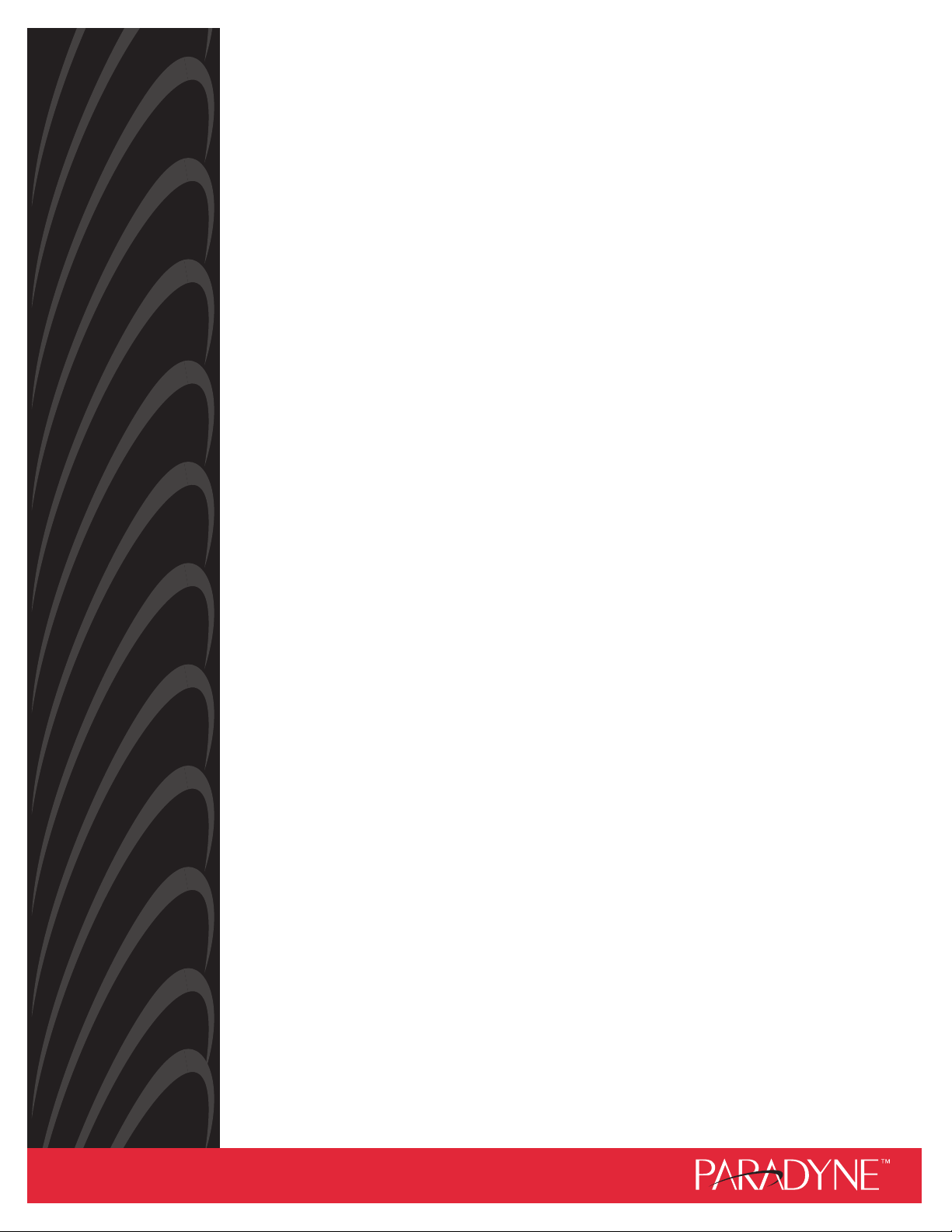
ACCULINK 3166 DSU/CSU
USER’S GUIDE
Document No. 3166-A2-GB20-10
November 1998
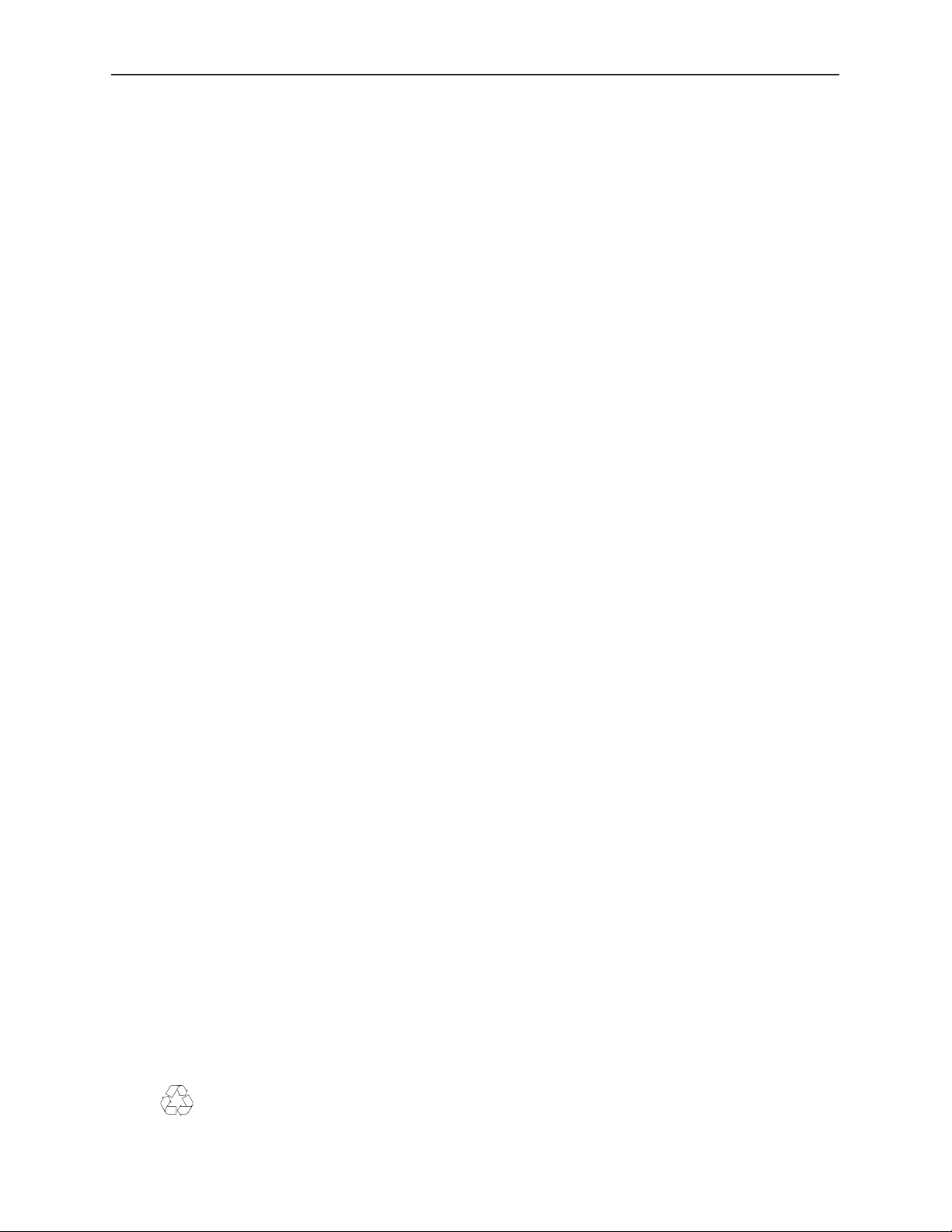
Copyright 1998 Paradyne Corporation.
All rights reserved.
Printed in U.S.A.
Notice
This publication is protected by federal copyright law. No part of this publication may be copied or distributed,
transmitted, transcribed, stored in a retrieval system, or translated into any human or computer language in any form
or by any means, electronic, mechanical, magnetic, manual or otherwise, or disclosed to third parties without the
express written permission of Paradyne Corporation, 8545 126th Ave. N., Largo, FL 33773.
Paradyne Corporation makes no representation or warranties with respect to the contents hereof and specifically
disclaims any implied warranties of merchantability or fitness for a particular purpose. Further, Paradyne Corporation
reserves the right to revise this publication and to make changes from time to time in the contents hereof without
obligation of Paradyne Corporation to notify any person of such revision or changes.
Changes and enhancements to the product and to the information herein will be documented and issued as a new
release to this manual.
Warranty, Sales, and Service Information
Contact your local sales representative, service representative, or distributor directly for any help needed. For
additional information concerning warranty , sales, service, repair, installation, documentation, training, distributor
locations, or Paradyne worldwide office locations, use one of the following methods:
Via the Internet: Visit the Paradyne World Wide W eb site at http://www.paradyne.com
Via Telephone: Call our automated call system to receive current information via fax or to speak with a
company representative.
— Within the U.S.A., call 1-800-870-2221
— Outside the U.S.A., call 1-727-530-2340
Document Feedback
We welcome your comments and suggestions about this document. Please mail them to Technical Publications,
Paradyne Corporation, 8545 126th Ave. N., Largo, FL 33773, or send e-mail to userdoc@eng.paradyne.com. Include
the number and title of this document in your correspondence. Please include your name and phone number if you
are willing to provide additional clarification.
Trademarks
All products and services mentioned herein are the trademarks, service marks, registered trademarks or registered
service marks of their respective owners.
Printed on recycled paper
A
November 1998
3166-A2-GB20-10

Important Information
Important Safety Instructions
1. Read and follow all warning notices and instructions marked on the product or included in the manual.
2. Slots and openings in the cabinet are provided for ventilation. To ensure reliable operation of the product and to
protect it from overheating, these slots and openings must not be blocked or covered.
3. Do not allow anything to rest on the power cord and do not locate the product where persons will walk on the
power cord.
4. Do not attempt to service this product yourself, as opening or removing covers may expose you to dangerous
high voltage points or other risks. Refer all servicing to qualified service personnel.
5. General purpose cables are provided with this product. Special cables, which may be required by the regulatory
inspection authority for the installation site, are the responsibility of the customer.
6. When installed in the final configuration, the product must comply with the applicable Safety Standards and
regulatory requirements of the country in which it is installed. If necessary , consult with the appropriate regulatory
agencies and inspection authorities to ensure compliance.
7. A rare phenomenon can create a voltage potential between the earth grounds of two or more buildings. If
products installed in separate buildings are interconnected, the voltage potential may cause a hazardous
condition. Consult a qualified electrical consultant to determine whether or not this phenomenon exists and, if
necessary, implement corrective action prior to interconnecting the products.
8. Input power to the ac voltage configuration of this product must be provided by a UL-listed or CSA-certified power
source with a Class 2 or Limited Power Source (LPS) output. Input power to the dc voltage configurations of this
product must be provided by a National Electric Code (NEC) or a Canadian Electric Code (CEC) Class 2 circuit.
9. This product contains a coin cell lithium battery that is only to be replaced at the factory . Caution: There is a
danger of explosion if the battery is incorrectly replaced. Replace only with the same type. Dispose of used
batteries according to the battery manufacturer’s instructions. Attention: Il y a danger d’explosion s’il y a
remplacement incorrect de la batterie. Remplacer uniquement avec une batterie du même type. Mettre au rebut
les batteries usagées conformément aux instructions du fabricant.
10. In addition, if the equipment is to be used with telecommunications circuits, take the following precautions:
— Never install telephone wiring during a lightning storm.
— Never install telephone jacks in wet locations unless the jack is specifically designed for wet locations.
— Never touch uninsulated telephone wires or terminals unless the telephone line has been disconnected at the
network interface.
— Use caution when installing or modifying telephone lines.
— Avoid using a telephone (other than a cordless type) during an electrical storm. There may be a remote risk of
electric shock from lightning.
— Do not use the telephone to report a gas leak in the vicinity of the leak.
3166-A2-GB20-10 November 1998
B
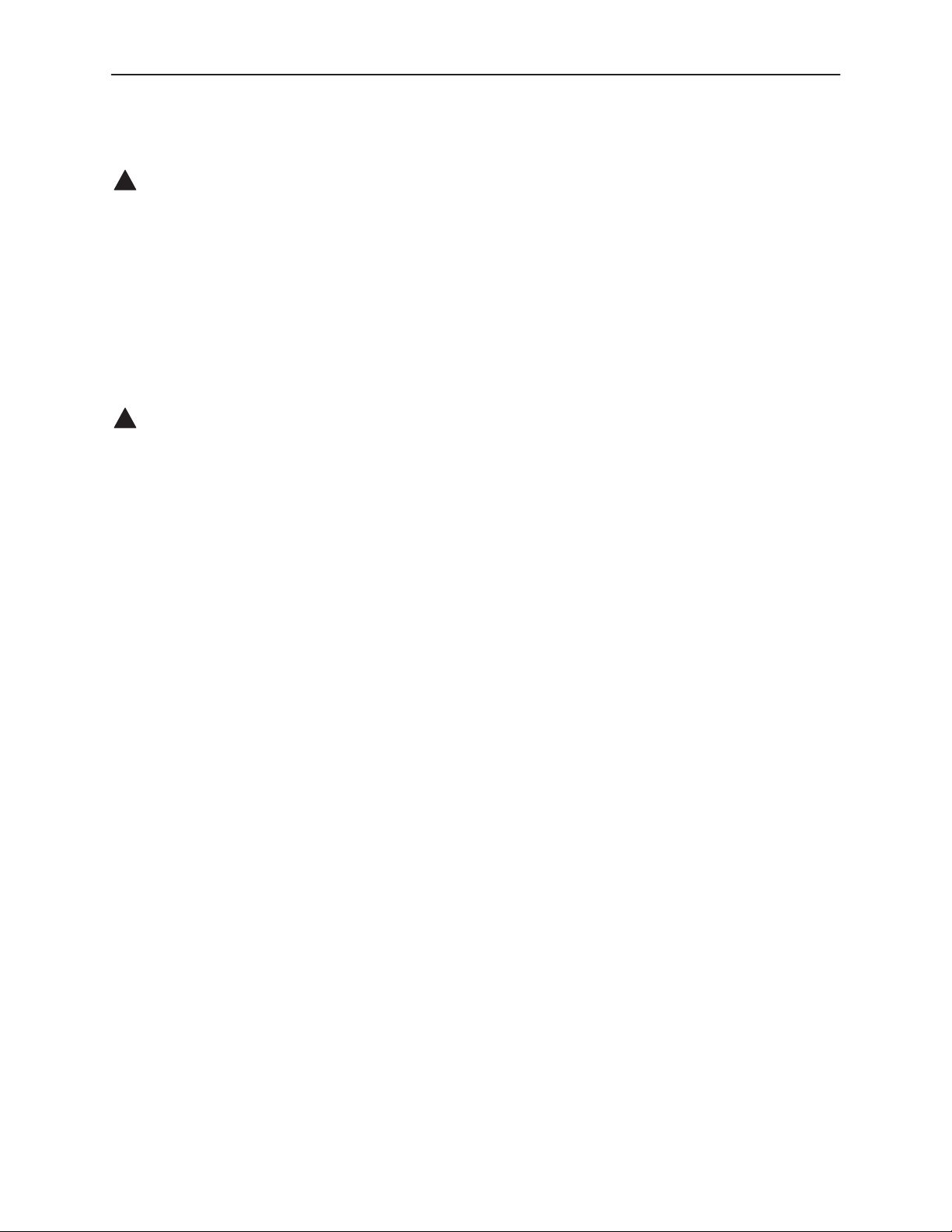
Important Information
EMI Warnings
!
WARNING:
This equipment has been tested and found to comply with the limits for a Class A digital device,
pursuant to Part 15 of the FCC rules. These limits are designed to provide reasonable protection against
harmful interference when the equipment is operated in a commercial environment. This equipment
generates, uses, and can radiate radio frequency energy and, if not installed and used in accordance
with the instruction manual, may cause harmful interference to radio communications. Operation of this
equipment in a residential area is likely to cause harmful interference in which case the user will be
required to correct the interference at his own expense.
The authority to operate this equipment is conditioned by the requirements that no modifications will be
made to the equipment unless the changes or modifications are expressly approved by Paradyne
Corporation.
!
WARNING:
To Users of Digital Apparatus in Canada:
This Class A digital apparatus meets all requirements of the Canadian interference-causing equipment
regulations.
Cet appareil numérique de la classe A respecte toutes les exigences du règlement sur le matérial
brouilleur du Canada.
C
November 1998
3166-A2-GB20-10
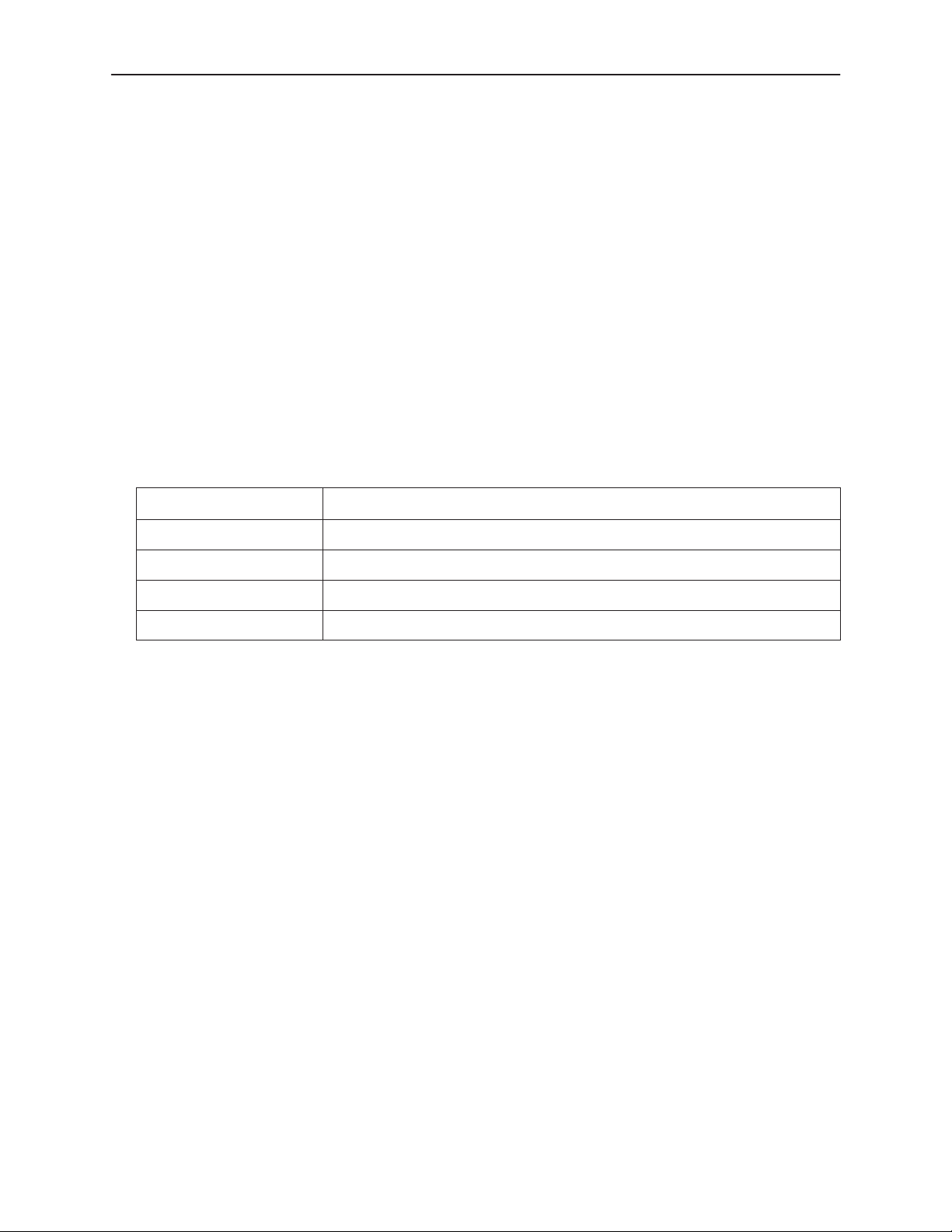
Important Information
Government Requirements and Equipment Return
Certain governments require that instructions pertaining to CSU connection to the telephone network be included in
the installation and operation manual. Specific instructions are listed in the following sections.
United States
NOTICE TO USERS OF THE UNITED STATES TELEPHONE NETWORK
1. This equipment complies with Part 68 of the FCC rules. On the equipment is a label that contains, among other
information, the FCC registration number for this equipment. The label is on the 3166 DSU/CSU’s circuit card. If
requested, this information must be provided to the telephone company .
2. The T1 network connection should be made using a Universal Service Order Code (USOC) type RJ48C jack. The
Service Order Code 6.0F should be specified to the telephone company when ordering the T1 line. In addition,
the proper Facility Interface Code must be specified to the Telephone Company. The DSU/CSU can be configured
to support any of the following framing format and line signaling techniques. The DSU/CSU’s configuration must
correspond to the T1 line’s parameters.
3166 DSU/CSU Facility Interface Codes
Code
04DU9-BN 1.544 Mbps superframe format (SF) without line power
04DU9-DN 1.544 Mbps SF and B8ZS without line power
04DU9-1KN 1.544 Mbps ANSI ESF without line power
04DU-1SN 1.544 Mbps ANSI ESF and B8ZS without line power
3. If the 3166 DSU/CSU causes harm to the telephone network, the telephone company will notify you in advance
that temporary discontinuance of service may be required. But if advance notice is not practical, the telephone
company will notify the customer as soon as possible. Also, you will be advised of your right to file a complaint
with the FCC if you believe it is necessary.
4. The telephone company may make changes in its facilities, equipment, operations, or procedures that could affect
the operation of the equipment. If this happens, the telephone company will provide advance notice in order for
you to make the necessary modifications in order to maintain uninterrupted service.
5. If you experience trouble with this equipment, please contact your sales or service representative (as appropriate)
for repair or warranty information. If the product needs to be returned to the company service center for repair,
contact them directly for return instructions using one of the following methods:
Via the Internet: Visit the Paradyne World Wide W eb site at http://www.paradyne.com
Via Telephone: Call our automated call system to receive current information via fax or to speak with a
company representative.
— Within the U.S.A., call 1-800-870-2221
— Outside the U.S.A., call 1-727-530-2340
If the trouble is causing harm to the telephone network, the telephone company may request that you remove the
equipment from the network until the problem is resolved.
Description
6. FCC compliant telephone line cords with modular plugs are provided with this equipment. This equipment is
designed to be connected to the telephone network or premises wiring using a compatible modular jack which is
Part 68 compliant.
3166-A2-GB20-10 November 1998
D
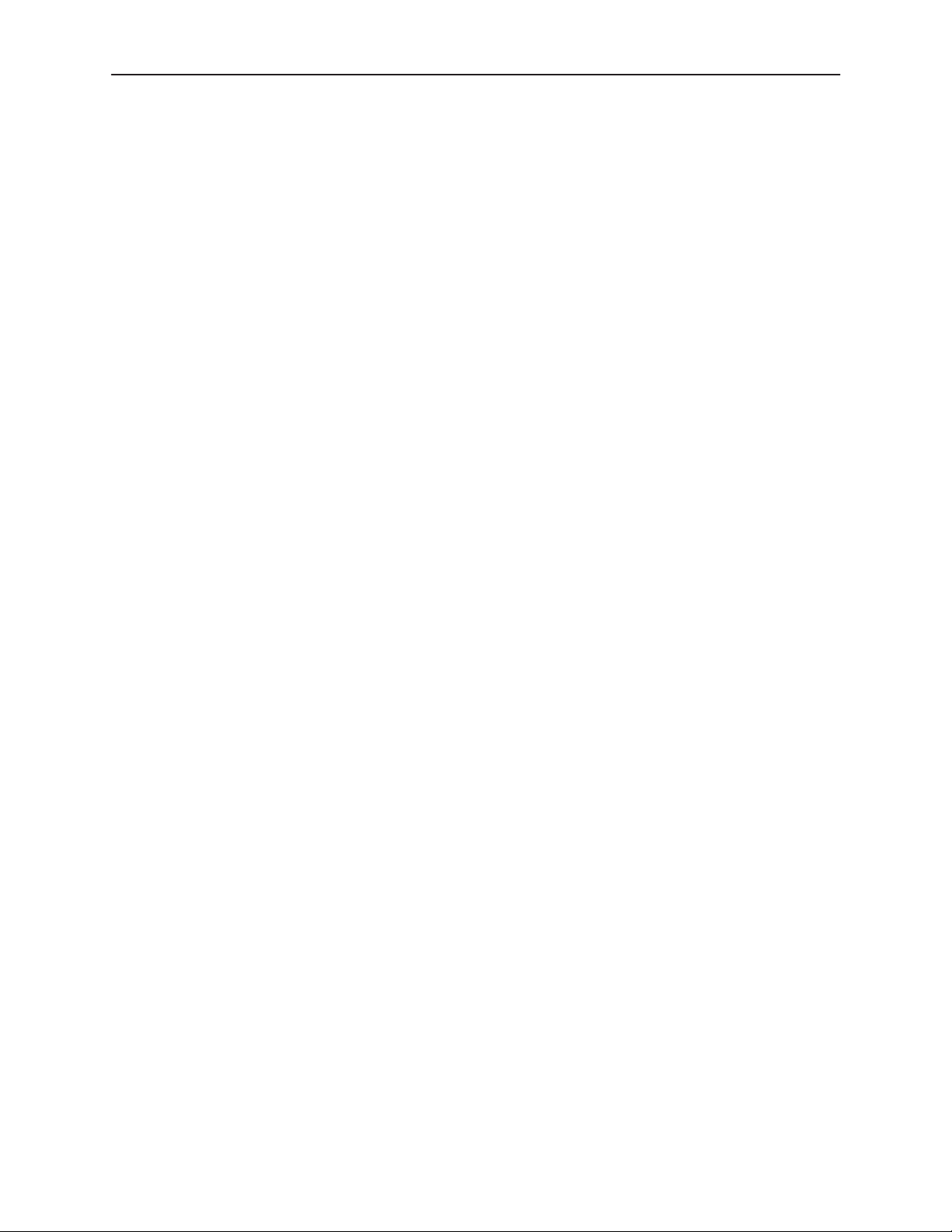
Important Information
Canada
NOTICE TO USERS OF THE CANADIAN TELEPHONE NETWORK
The Industry Canada label identifies certified equipment. This certification means that the equipment meets
telecommunications network protective, operational and safety requirements as prescribed in the appropriate Terminal
Equipment Technical Requirements document(s). The Department does not guarantee the equipment will operate to
the user’s satisfaction.
Before installing this equipment, users should ensure that it is permissible to be connected to the facilities of the local
telecommunications company. The equipment must also be installed using an acceptable method of connection. The
customer should be aware that compliance with the above conditions may not prevent degradation of service in some
situations.
Repairs to certified equipment should be coordinated by a representative designated by the supplier. Any repairs or
alterations made by the user to this equipment, or equipment malfunctions, may give the telecommunications
company cause to request to disconnect the equipment.
Users should ensure for their own protection that the electrical ground connections of the power utility , telephone lines
and internal metallic water pipe system, if present, are connected together. This precaution may be particularly
important in rural areas.
CAUTION:
Users should not attempt to make such connections themselves, but should contact the appropriate
electric inspection authority , or electrician, as appropriate.
The Ringer Equivalence Number (REN) assigned to each terminal device provides an indication of the maximum
number of terminals allowed to be connected to a telephone interface. The termination on an interface may consist of
any combination of devices subject only to the requirement that the sum of the Ringer Equivalence Numbers of all the
devices does not exceed 5.
If your equipment is in need of repair, refer to
Warranty, Sales, and Service Information
on page A.
E
November 1998
3166-A2-GB20-10
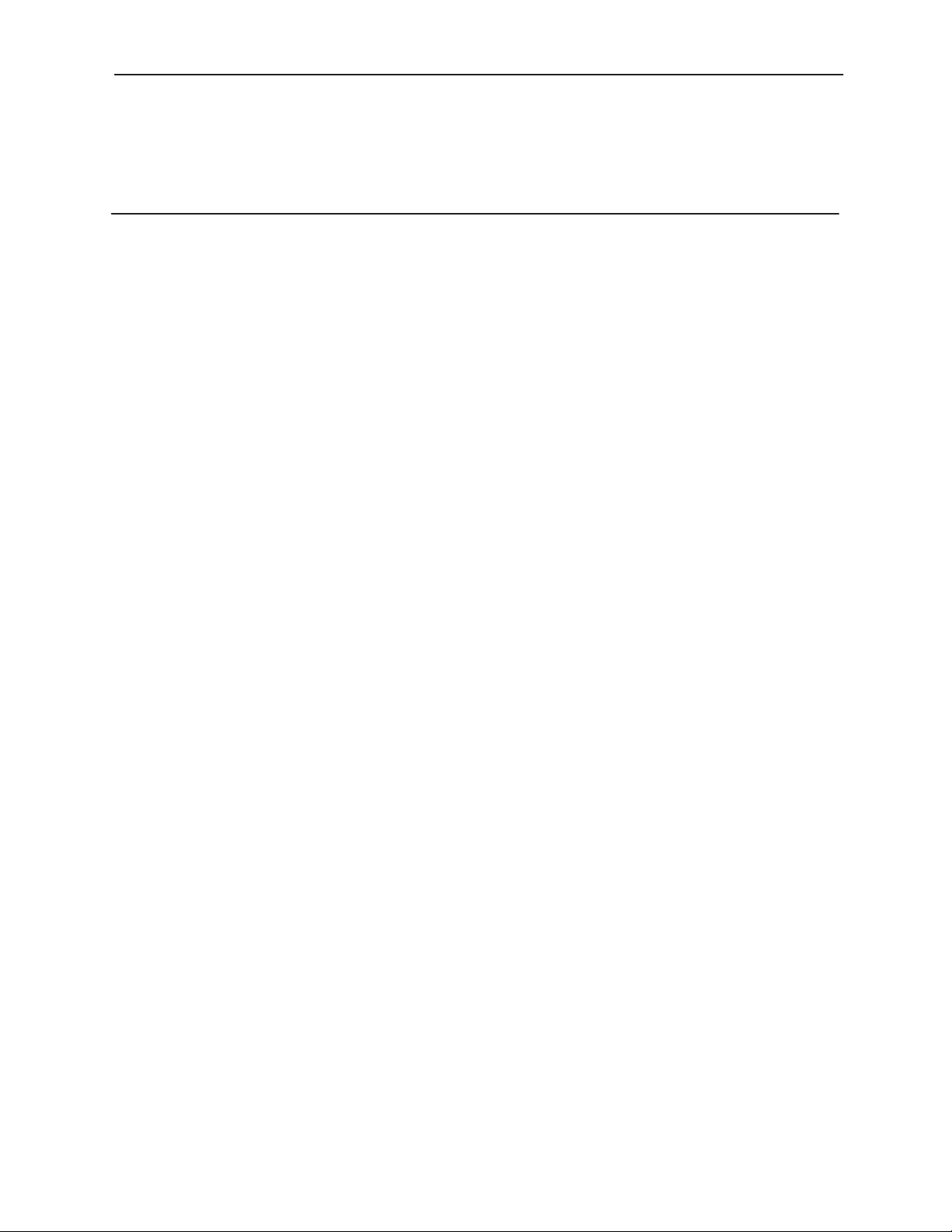
Contents
About This Guide
Document Purpose and Intended Audience vii. . . . . . . . . . . . . . . . . . . . . . . . .
Document Summary vii. . . . . . . . . . . . . . . . . . . . . . . . . . . . . . . . . . . . . . . . . . . . .
Product-Related Documents viii. . . . . . . . . . . . . . . . . . . . . . . . . . . . . . . . . . . . . .
Reference Documents ix. . . . . . . . . . . . . . . . . . . . . . . . . . . . . . . . . . . . . . . . . . .
1 Introduction
Overview 1-1. . . . . . . . . . . . . . . . . . . . . . . . . . . . . . . . . . . . . . . . . . . . . . . . . . . . . .
Features 1-1. . . . . . . . . . . . . . . . . . . . . . . . . . . . . . . . . . . . . . . . . . . . . . . . . . . . . . .
Physical Description 1-3. . . . . . . . . . . . . . . . . . . . . . . . . . . . . . . . . . . . . . . . . . . . .
Alarm Message Capability 1-2. . . . . . . . . . . . . . . . . . . . . . . . . . . . . . . . . . . .
Front Panel Emulation 1-2. . . . . . . . . . . . . . . . . . . . . . . . . . . . . . . . . . . . . . .
Asynchronous Terminal Interface (ATI) Support 1-2. . . . . . . . . . . . . . . . . .
Telnet Access 1-2. . . . . . . . . . . . . . . . . . . . . . . . . . . . . . . . . . . . . . . . . . . . . . .
SNMP Management Support 1-2. . . . . . . . . . . . . . . . . . . . . . . . . . . . . . . . . .
2 Installation
Important Instructions 2-1. . . . . . . . . . . . . . . . . . . . . . . . . . . . . . . . . . . . . . . . . . . .
Installation 2-2. . . . . . . . . . . . . . . . . . . . . . . . . . . . . . . . . . . . . . . . . . . . . . . . . . . . .
3166-A2-GB20-10
November 1998
i
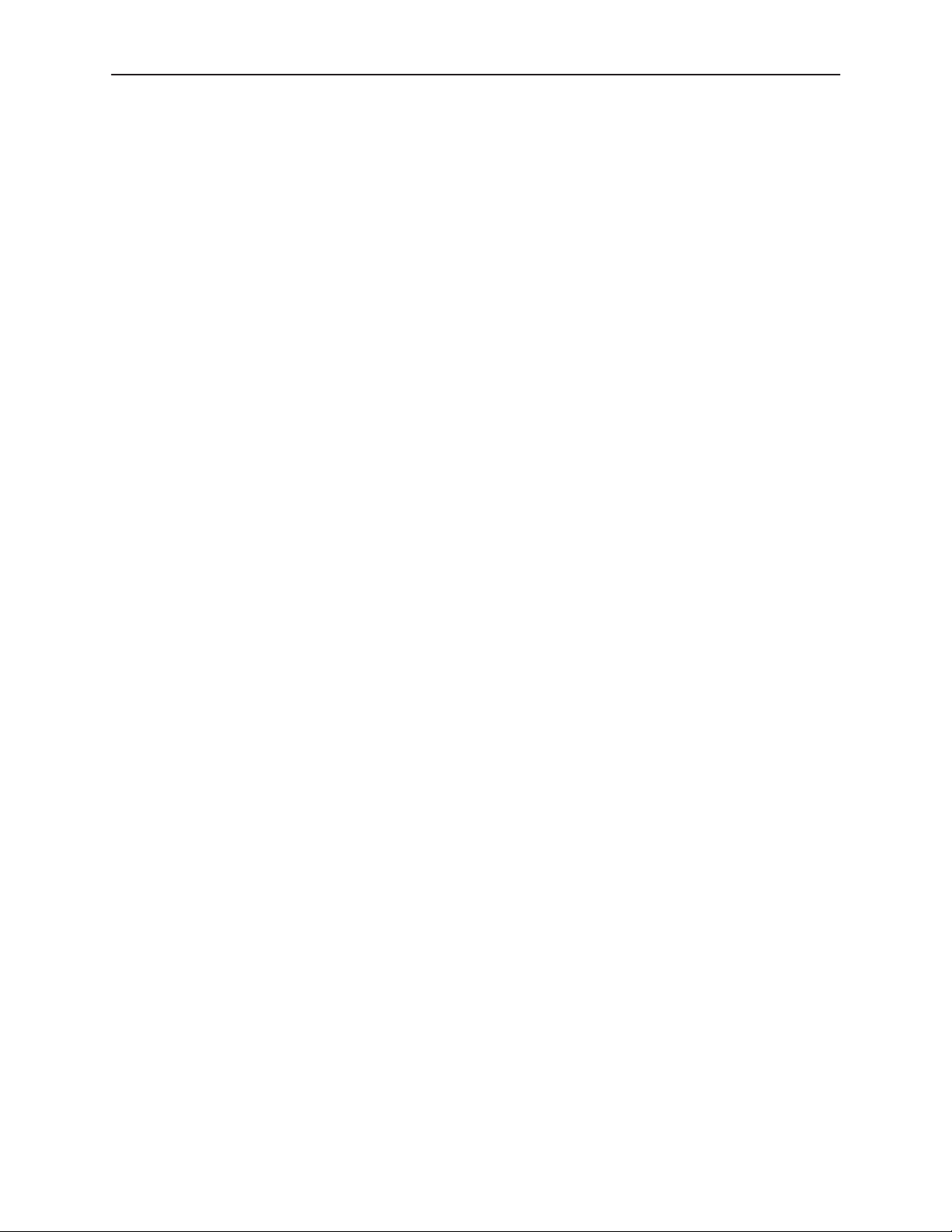
Contents
3 SDCP Operation
Overview 3-1. . . . . . . . . . . . . . . . . . . . . . . . . . . . . . . . . . . . . . . . . . . . . . . . . . . . . .
Using the SDCP 3-1. . . . . . . . . . . . . . . . . . . . . . . . . . . . . . . . . . . . . . . . . . . . . . . .
Displaying Unit Identity 3-7. . . . . . . . . . . . . . . . . . . . . . . . . . . . . . . . . . . . . . . . . .
Setting Customer Identification 3-9. . . . . . . . . . . . . . . . . . . . . . . . . . . . . . . . . . . .
Displaying LED Conditions 3-10. . . . . . . . . . . . . . . . . . . . . . . . . . . . . . . . . . . . . . .
Changing Configuration Options 3-1 1. . . . . . . . . . . . . . . . . . . . . . . . . . . . . . . . . .
Enabling the Communication Port 3-16. . . . . . . . . . . . . . . . . . . . . . . . . . . . . . . . .
Configuring the DSU/CSU for SNMP or Telnet Access 3-19. . . . . . . . . . . . . . .
Configuring SNMP Traps 3-26. . . . . . . . . . . . . . . . . . . . . . . . . . . . . . . . . . . . . . . . .
Selecting the Timing Source 3-34. . . . . . . . . . . . . . . . . . . . . . . . . . . . . . . . . . . . . .
Establishing Access Security on the COM Port 3-35. . . . . . . . . . . . . . . . . . . . . .
Setting a Password 3-36. . . . . . . . . . . . . . . . . . . . . . . . . . . . . . . . . . . . . . . . . . . . . .
Entering a Password to Gain Access 3-37. . . . . . . . . . . . . . . . . . . . . . . . . . . . . .
Acquiring/Releasing the User Interface 3-38. . . . . . . . . . . . . . . . . . . . . . . . . . . . .
Resetting the DSU/CSU 3-40. . . . . . . . . . . . . . . . . . . . . . . . . . . . . . . . . . . . . . . . .
LCD 3-2. . . . . . . . . . . . . . . . . . . . . . . . . . . . . . . . . . . . . . . . . . . . . . . . . . . . . . .
Keypad 3-2. . . . . . . . . . . . . . . . . . . . . . . . . . . . . . . . . . . . . . . . . . . . . . . . . . . .
Test Jacks 3-3. . . . . . . . . . . . . . . . . . . . . . . . . . . . . . . . . . . . . . . . . . . . . . . . . .
LEDs 3-4. . . . . . . . . . . . . . . . . . . . . . . . . . . . . . . . . . . . . . . . . . . . . . . . . . . . . .
Displaying/Editing Configuration Options 3-13. . . . . . . . . . . . . . . . . . . . . . .
Saving Edit Changes 3-15. . . . . . . . . . . . . . . . . . . . . . . . . . . . . . . . . . . . . . . . .
Selecting the Port 3-20. . . . . . . . . . . . . . . . . . . . . . . . . . . . . . . . . . . . . . . . . . .
Setting the IP Address 3-21. . . . . . . . . . . . . . . . . . . . . . . . . . . . . . . . . . . . . . .
Selecting the Link Layer Protocol 3-23. . . . . . . . . . . . . . . . . . . . . . . . . . . . . .
Specifying the Community Name(s) and Access Type(s) 3-24. . . . . . . . . .
Enabling SNMP Trap Messages 3-26. . . . . . . . . . . . . . . . . . . . . . . . . . . . . . .
Selecting the Number of Trap Managers 3-27. . . . . . . . . . . . . . . . . . . . . . . .
Configuring a Destination for SNMP Traps 3-28. . . . . . . . . . . . . . . . . . . . . .
Allocating Data Ports 3-29. . . . . . . . . . . . . . . . . . . . . . . . . . . . . . . . . . . . . . . . .
Block or ACAMI Assignment Method 3-31. . . . . . . . . . . . . . . . . . . . . . . . . . .
Individual Channel Assignment Method 3-32. . . . . . . . . . . . . . . . . . . . . . . .
Clearing DS0 Channel Allocation 3-33. . . . . . . . . . . . . . . . . . . . . . . . . . . . . .
Configuring for Network Timing 3-34. . . . . . . . . . . . . . . . . . . . . . . . . . . . . . . .
Acquiring the Active User Interface 3-38. . . . . . . . . . . . . . . . . . . . . . . . . . . .
Releasing the Active User Interface 3-39. . . . . . . . . . . . . . . . . . . . . . . . . . . .
ii
November 1998
3166-A2-GB20-10

4 Monitoring and Testing
Overview 4-1. . . . . . . . . . . . . . . . . . . . . . . . . . . . . . . . . . . . . . . . . . . . . . . . . . . . . .
Self-Test Health 4-1. . . . . . . . . . . . . . . . . . . . . . . . . . . . . . . . . . . . . . . . . . . . . . . . .
Device Health and Status 4-3. . . . . . . . . . . . . . . . . . . . . . . . . . . . . . . . . . . . . . . .
Performance Reports 4-5. . . . . . . . . . . . . . . . . . . . . . . . . . . . . . . . . . . . . . . . . . . .
Resetting Performance Registers 4-10. . . . . . . . . . . . . . . . . . . . . . . . . . . . . .
Alarms 4-11. . . . . . . . . . . . . . . . . . . . . . . . . . . . . . . . . . . . . . . . . . . . . . . . . . . . . . . . .
SNMP Traps 4-12. . . . . . . . . . . . . . . . . . . . . . . . . . . . . . . . . . . . . . . . . . . . . . . . . . .
Troubleshooting 4-14. . . . . . . . . . . . . . . . . . . . . . . . . . . . . . . . . . . . . . . . . . . . . . . . .
Test Jacks 4-15. . . . . . . . . . . . . . . . . . . . . . . . . . . . . . . . . . . . . . . . . . . . . . . . . . . . .
Test Commands 4-15. . . . . . . . . . . . . . . . . . . . . . . . . . . . . . . . . . . . . . . . . . . . . . . .
Remote Loopback Tests 4-16. . . . . . . . . . . . . . . . . . . . . . . . . . . . . . . . . . . . . . . . .
Sending a Line Loopback Up or Down 4-17. . . . . . . . . . . . . . . . . . . . . . . . .
Sending a V.54/ANSI FT1 Activation/Deactivation 4-18. . . . . . . . . . . . . . . .
Local Loopback Tests 4-19. . . . . . . . . . . . . . . . . . . . . . . . . . . . . . . . . . . . . . . . . . . .
Starting a Line Loopback 4-20. . . . . . . . . . . . . . . . . . . . . . . . . . . . . . . . . . . . .
Starting a Payload Loopback 4-21. . . . . . . . . . . . . . . . . . . . . . . . . . . . . . . . . .
Starting a Repeater Loopback 4-22. . . . . . . . . . . . . . . . . . . . . . . . . . . . . . . . .
Starting a Data Channel Loopback 4-23. . . . . . . . . . . . . . . . . . . . . . . . . . . . .
Starting a Data Terminal Loopback 4-24. . . . . . . . . . . . . . . . . . . . . . . . . . . .
Aborting Loopbacks 4-25. . . . . . . . . . . . . . . . . . . . . . . . . . . . . . . . . . . . . . . . . .
Test Patterns 4-26. . . . . . . . . . . . . . . . . . . . . . . . . . . . . . . . . . . . . . . . . . . . . . . . . . .
Sending Test Patterns 4-26. . . . . . . . . . . . . . . . . . . . . . . . . . . . . . . . . . . . . . . .
Monitoring Test Patterns 4-27. . . . . . . . . . . . . . . . . . . . . . . . . . . . . . . . . . . . . .
Aborting Test Patterns 4-28. . . . . . . . . . . . . . . . . . . . . . . . . . . . . . . . . . . . . . . .
Lamp Test 4-30. . . . . . . . . . . . . . . . . . . . . . . . . . . . . . . . . . . . . . . . . . . . . . . . . . . . . .
Starting a Lamp Test 4-30. . . . . . . . . . . . . . . . . . . . . . . . . . . . . . . . . . . . . . . . .
Aborting a Lamp Test 4-31. . . . . . . . . . . . . . . . . . . . . . . . . . . . . . . . . . . . . . . .
Displaying DSU/CSU Test Status 4-32. . . . . . . . . . . . . . . . . . . . . . . . . . . . . . . . . .
Contents
3166-A2-GB20-10
November 1998
iii
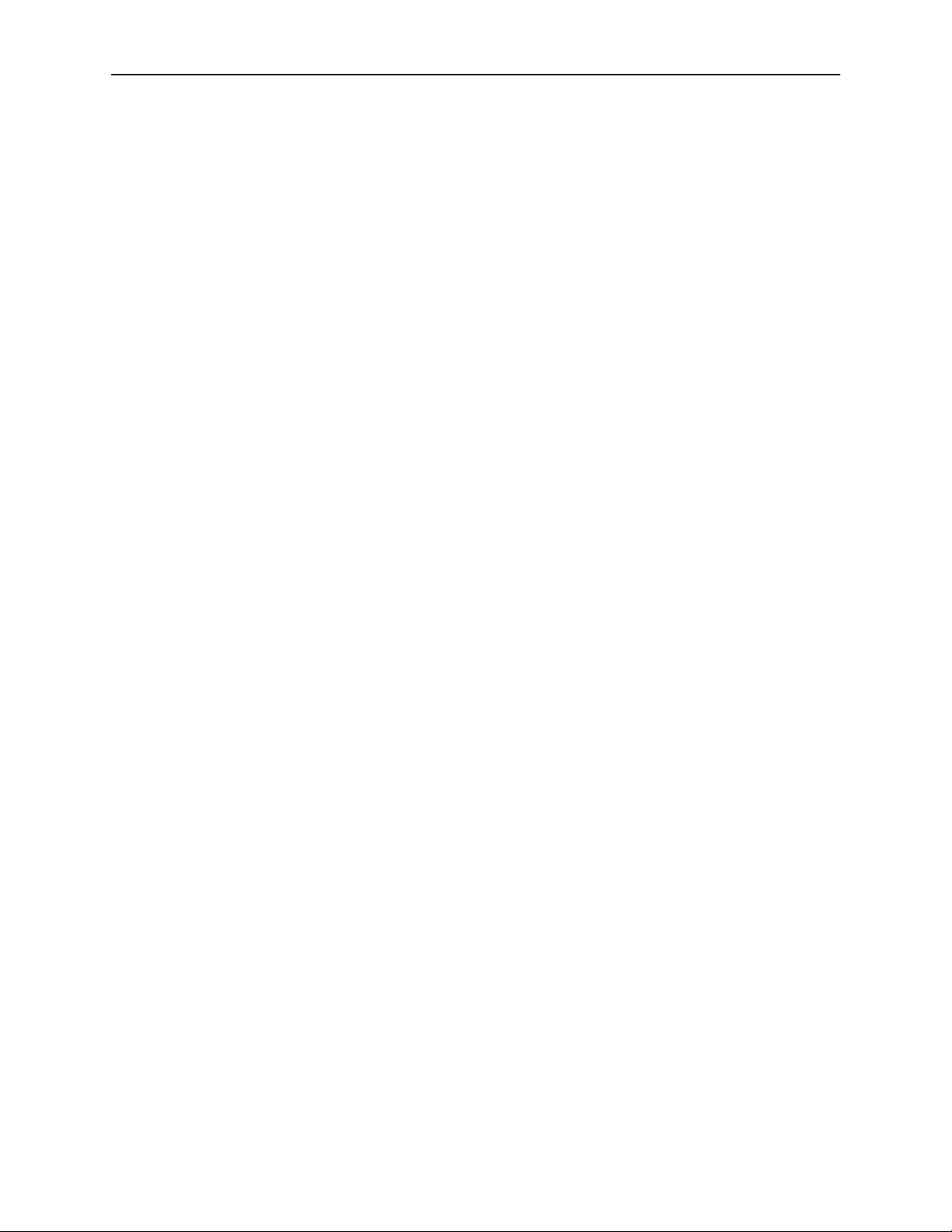
Contents
A SDCP Menu
B Technical Specifications
Overview B-1. . . . . . . . . . . . . . . . . . . . . . . . . . . . . . . . . . . . . . . . . . . . . . . . . . . . . .
C Configuration Options
Overview C-1. . . . . . . . . . . . . . . . . . . . . . . . . . . . . . . . . . . . . . . . . . . . . . . . . . . . . .
Port Configuration Options C-2. . . . . . . . . . . . . . . . . . . . . . . . . . . . . . . . . . . . . . .
Network Interface Configuration Options C-7. . . . . . . . . . . . . . . . . . . . . . . . . . .
General Configuration Options C-9. . . . . . . . . . . . . . . . . . . . . . . . . . . . . . . . . . . .
User Interface Configuration Options C-10. . . . . . . . . . . . . . . . . . . . . . . . . . . . . .
Alarm Configuration Options C-16. . . . . . . . . . . . . . . . . . . . . . . . . . . . . . . . . . . . . .
Management Configuration Options C-19. . . . . . . . . . . . . . . . . . . . . . . . . . . . . . .
D Pin Assignments
Overview D-1. . . . . . . . . . . . . . . . . . . . . . . . . . . . . . . . . . . . . . . . . . . . . . . . . . . . . .
T1 Network Interface D-1. . . . . . . . . . . . . . . . . . . . . . . . . . . . . . . . . . . . . . . . . . . .
EIA-530-A Port Interface Connector D-3. . . . . . . . . . . . . . . . . . . . . . . . . . . . . . .
EIA-530-A-to-RS449 Cable Interface D-4. . . . . . . . . . . . . . . . . . . . . . . . . . . . . .
EIA-530-A-to-V.35 Cable Interface D-6. . . . . . . . . . . . . . . . . . . . . . . . . . . . . . . .
EIA-530-A-to-X.21 Cable Interface D-8. . . . . . . . . . . . . . . . . . . . . . . . . . . . . . . .
COM Port Interface D-9. . . . . . . . . . . . . . . . . . . . . . . . . . . . . . . . . . . . . . . . . . . . . .
COM Port to Modem Cable D-11. . . . . . . . . . . . . . . . . . . . . . . . . . . . . . . . . . . . . . .
iv
November 1998
3166-A2-GB20-10
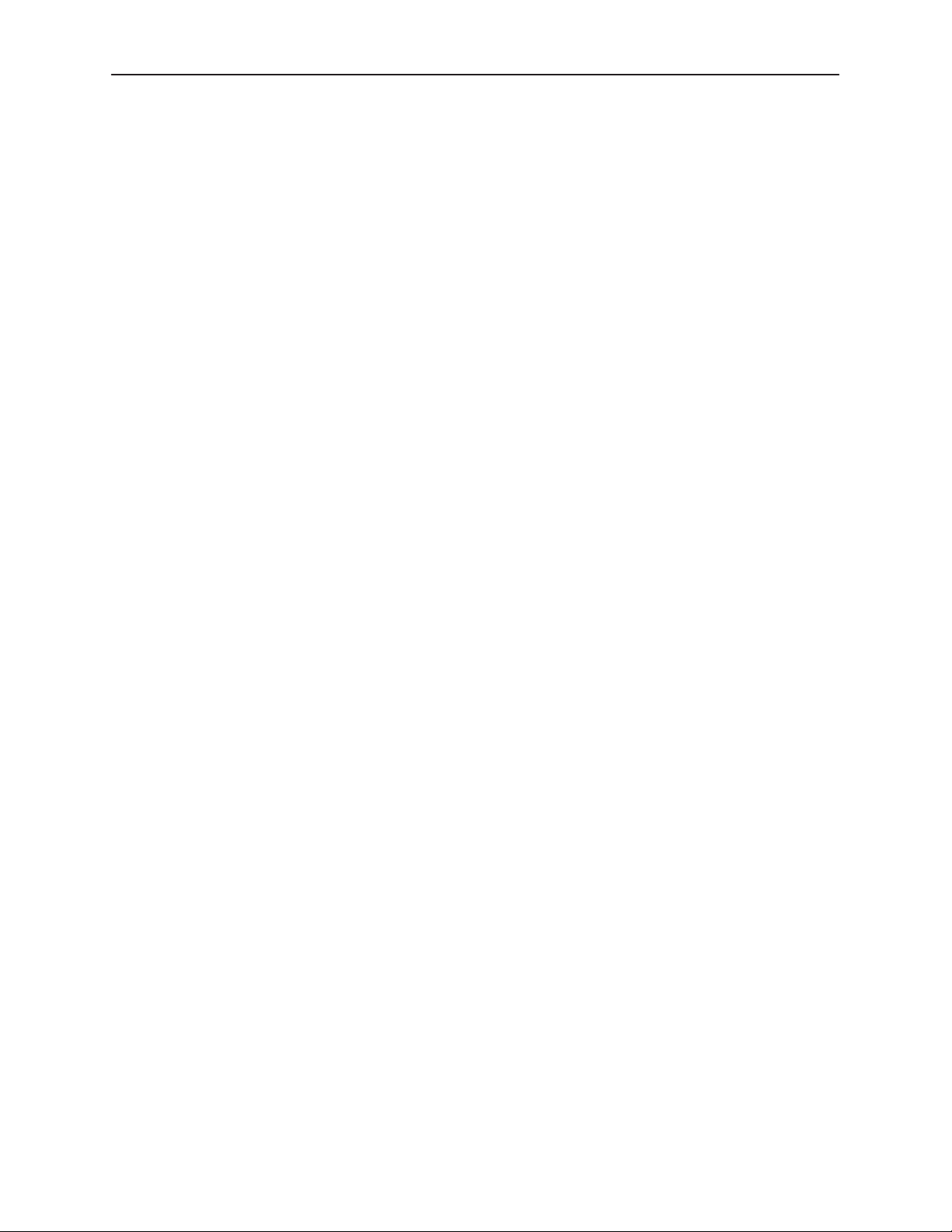
E SNMP MIB Objects
Overview E-1. . . . . . . . . . . . . . . . . . . . . . . . . . . . . . . . . . . . . . . . . . . . . . . . . . . . . .
MIB II (RFC 1213) E-2. . . . . . . . . . . . . . . . . . . . . . . . . . . . . . . . . . . . . . . . . . . . . . .
System Group, MIB II E-2. . . . . . . . . . . . . . . . . . . . . . . . . . . . . . . . . . . . . . . .
Interface Group, MIB II E-3. . . . . . . . . . . . . . . . . . . . . . . . . . . . . . . . . . . . . . .
IP Group, MIB II E-6. . . . . . . . . . . . . . . . . . . . . . . . . . . . . . . . . . . . . . . . . . . . .
ICMP Group, MIB II E-9. . . . . . . . . . . . . . . . . . . . . . . . . . . . . . . . . . . . . . . . . .
TCP Group, MIB II E-9. . . . . . . . . . . . . . . . . . . . . . . . . . . . . . . . . . . . . . . . . . .
UDP Group, MIB II E-9. . . . . . . . . . . . . . . . . . . . . . . . . . . . . . . . . . . . . . . . . . .
Transmission Group, MIB II E-10. . . . . . . . . . . . . . . . . . . . . . . . . . . . . . . . . . .
SNMP Group, MIB II E-10. . . . . . . . . . . . . . . . . . . . . . . . . . . . . . . . . . . . . . . . .
DS1/E1 MIB (RFC 1406) E-10. . . . . . . . . . . . . . . . . . . . . . . . . . . . . . . . . . . . . . . . .
Near End Group, DS1/E1 MIB E-11. . . . . . . . . . . . . . . . . . . . . . . . . . . . . . . . .
Far End Group, DS1/E1 MIB E-14. . . . . . . . . . . . . . . . . . . . . . . . . . . . . . . . . .
DS1 Fractional Group, DS1/E1 MIB E-15. . . . . . . . . . . . . . . . . . . . . . . . . . . .
RS-232-like MIB (RFC 1317) E-15. . . . . . . . . . . . . . . . . . . . . . . . . . . . . . . . . . . . .
General Port Table, RS-232-like MIB E-15. . . . . . . . . . . . . . . . . . . . . . . . . . .
Asynchronous Port Table, RS-232-like MIB E-16. . . . . . . . . . . . . . . . . . . . .
Synchronous Port Table, RS-232-like MIB E-17. . . . . . . . . . . . . . . . . . . . . .
Input Signal Table, RS-232-like MIB E-18. . . . . . . . . . . . . . . . . . . . . . . . . . . .
Output Signal Table, RS-232-like MIB E-18. . . . . . . . . . . . . . . . . . . . . . . . . .
Generic-Interface MIB Extensions (RFC 1229) E-19. . . . . . . . . . . . . . . . . . . . . .
Generic Interface Test Table, Generic Interface MIB E-19. . . . . . . . . . . . . .
Enterprise MIB E-21. . . . . . . . . . . . . . . . . . . . . . . . . . . . . . . . . . . . . . . . . . . . . . . . . .
Correlation between Menu Commands and SNMP Objects E-22. . . . . . . . . . .
Contents
F IP Networking Address Scenario
Overview F-1. . . . . . . . . . . . . . . . . . . . . . . . . . . . . . . . . . . . . . . . . . . . . . . . . . . . . .
Scenario 1 F-2. . . . . . . . . . . . . . . . . . . . . . . . . . . . . . . . . . . . . . . . . . . . . . . . . . . . .
Scenario 2 F-3. . . . . . . . . . . . . . . . . . . . . . . . . . . . . . . . . . . . . . . . . . . . . . . . . . . . .
Scenario 3 F-4. . . . . . . . . . . . . . . . . . . . . . . . . . . . . . . . . . . . . . . . . . . . . . . . . . . . .
Scenario 4 F-5. . . . . . . . . . . . . . . . . . . . . . . . . . . . . . . . . . . . . . . . . . . . . . . . . . . . .
Scenario 5 F-6. . . . . . . . . . . . . . . . . . . . . . . . . . . . . . . . . . . . . . . . . . . . . . . . . . . . .
3166-A2-GB20-10
November 1998
v
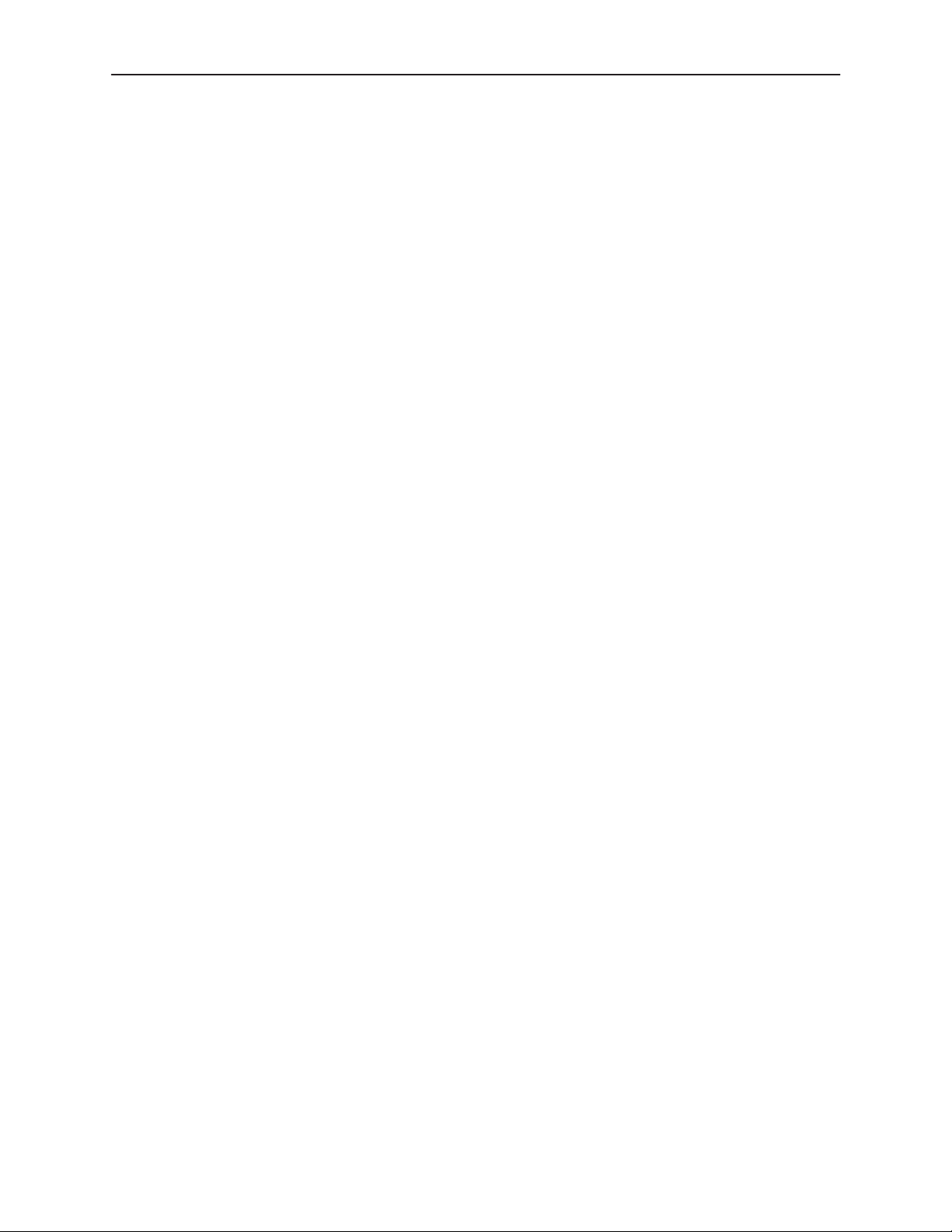
Contents
G Front Panel Emulation
Overview G-1. . . . . . . . . . . . . . . . . . . . . . . . . . . . . . . . . . . . . . . . . . . . . . . . . . . . . .
Installing Front Panel Emulation Software G-1. . . . . . . . . . . . . . . . . . . . . . . . . .
Starting Front Panel Emulation G-3. . . . . . . . . . . . . . . . . . . . . . . . . . . . . . . . . . . .
H Asynchronous Terminal Interface Operation
Overview H-1. . . . . . . . . . . . . . . . . . . . . . . . . . . . . . . . . . . . . . . . . . . . . . . . . . . . . .
Before Using the ATI H-1. . . . . . . . . . . . . . . . . . . . . . . . . . . . . . . . . . . . . . . . . . . .
Resetting the ATI H-1. . . . . . . . . . . . . . . . . . . . . . . . . . . . . . . . . . . . . . . . . . . . . . .
Initiating an ATI Session H-2. . . . . . . . . . . . . . . . . . . . . . . . . . . . . . . . . . . . . . . . .
Ending an ATI Session H-2. . . . . . . . . . . . . . . . . . . . . . . . . . . . . . . . . . . . . . . . . . .
Menu Organization H-3. . . . . . . . . . . . . . . . . . . . . . . . . . . . . . . . . . . . . . . . . . . . . .
Using ATI Screens H-4. . . . . . . . . . . . . . . . . . . . . . . . . . . . . . . . . . . . . . . . . . . . . .
Setting Customer Identification H-6. . . . . . . . . . . . . . . . . . . . . . . . . . . . . . . . . . . .
Displaying LED Conditions H-7. . . . . . . . . . . . . . . . . . . . . . . . . . . . . . . . . . . . . . .
Changing Configuration Options H-8. . . . . . . . . . . . . . . . . . . . . . . . . . . . . . . . . .
Displaying or Editing Configuration Options H-8. . . . . . . . . . . . . . . . . . . . .
Saving Edit Changes H-10. . . . . . . . . . . . . . . . . . . . . . . . . . . . . . . . . . . . . . . . .
Establishing Access Security on a Port H-11. . . . . . . . . . . . . . . . . . . . . . . . . . . . .
Setting a Password H-12. . . . . . . . . . . . . . . . . . . . . . . . . . . . . . . . . . . . . . . . . . . . . .
Entering a Password to Gain Access H-13. . . . . . . . . . . . . . . . . . . . . . . . . . . . . .
I Equipment List
Glossary
Index
vi
November 1998
3166-A2-GB20-10
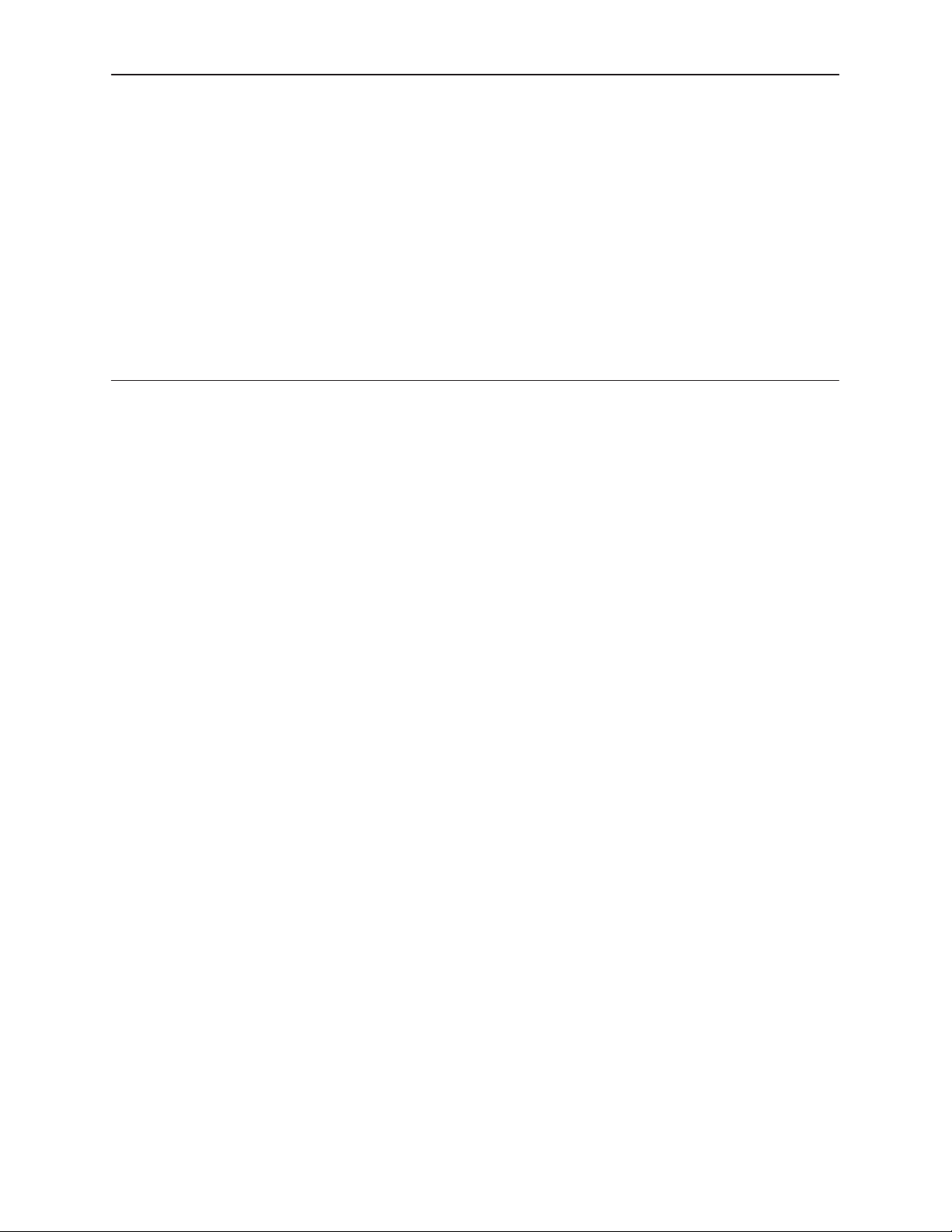
About This Guide
Document Purpose and Intended Audience
This operator’s guide contains installation, operation, and maintenance
information for the ACCULINK 3166 Data Service Unit (DSU)/Channel Service
Unit (CSU).
It is assumed that you are familiar with the operation of digital data
communication equipment. You should also be familiar with Simple Network
Management Protocol (SNMP) if you want your DSU/CSU to be managed by an
SNMP manager.
Document Summary
Section Description
Chapter 1
Chapter 2
Chapter 3
Chapter 4
Appendix A
Appendix B
Appendix C
Appendix D
Introduction.
Installation.
SDCP Operation.
Diagnostic Control Panel (SDCP), including using the SDCP
to configure SNMP parameters and security.
Monitoring and Testing.
about the status and performance of the DSU/CSU, how to
troubleshoot problems, and how to run tests.
SDCP Menu.
branches of the Shared Diagnostic Control Panel (SDCP)
interface.
Technical Specifications
specifications of the DSU/CSU.
Configuration Options.
options.
Pin Assignments.
connectors used with the DSU/CSU.
Describes the features of the DSU/CSU.
Explains how to install the DSU/CSU.
Explains the use of the optional Shared
Explains how to obtain information
Contains a menu tree showing the main
. Contains a table with the
Lists and explains the configuration
Describes the pin assignments for
3166-A2-GB20-10
November 1998
vii
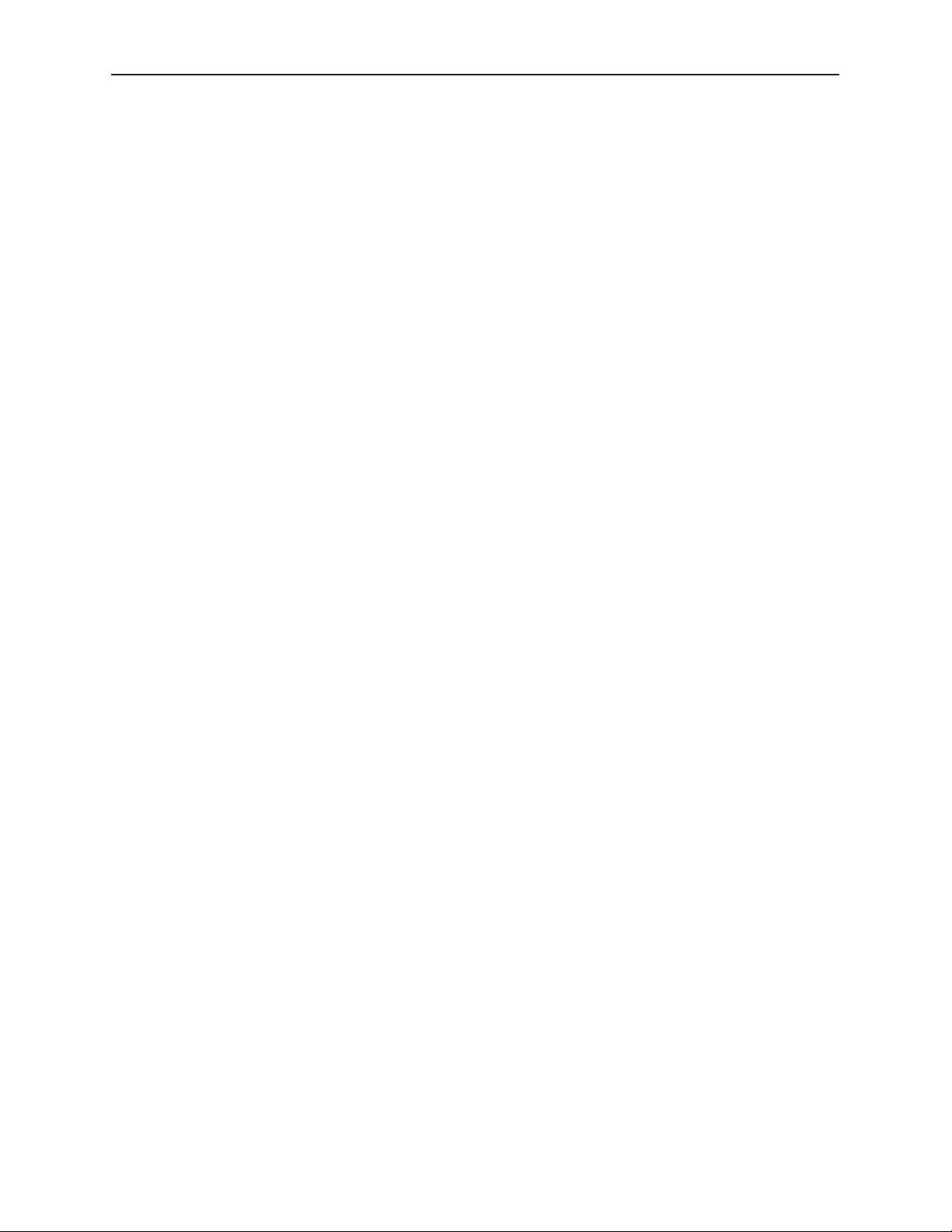
About This Guide
Section Description
Appendix E
Appendix F
Appendix G
Appendix H
Appendix I
Glossary Explains terms and abbreviations used in the text.
Index Lists major topics in the text.
Product-Related Documents
Document Number Document Title
3000-A2-GA31
SNMP MIB Objects.
provided by the DSU/CSU.
IP Network Addressing Scenarios.
addressing in sample networks.
Front Panel Emulation.
panel emulation software.
Asynchronous Terminal Interface Operation.
function and use of the Asynchronous Terminal Interface (ATI).
Equipment List.
the DSU/CSU.
COMSPHERE 3000 Series Carrier Installation
Manual
Lists and describes the MIB support
Shows the use of IP
Explains the use of the optional front
Describes the
Lists feature numbers for equipment related to
3000-A2-GB41
Contact your sales or service representative to order additional product
documentation.
Paradyne documents are also available on the World Wide Web at:
http://www.paradyne.com
Select
Service & Support → Technical Manuals
COMSPHERE –48 VDC Central Office Power Unit
Installation Guide
viii
November 1998
3166-A2-GB20-10
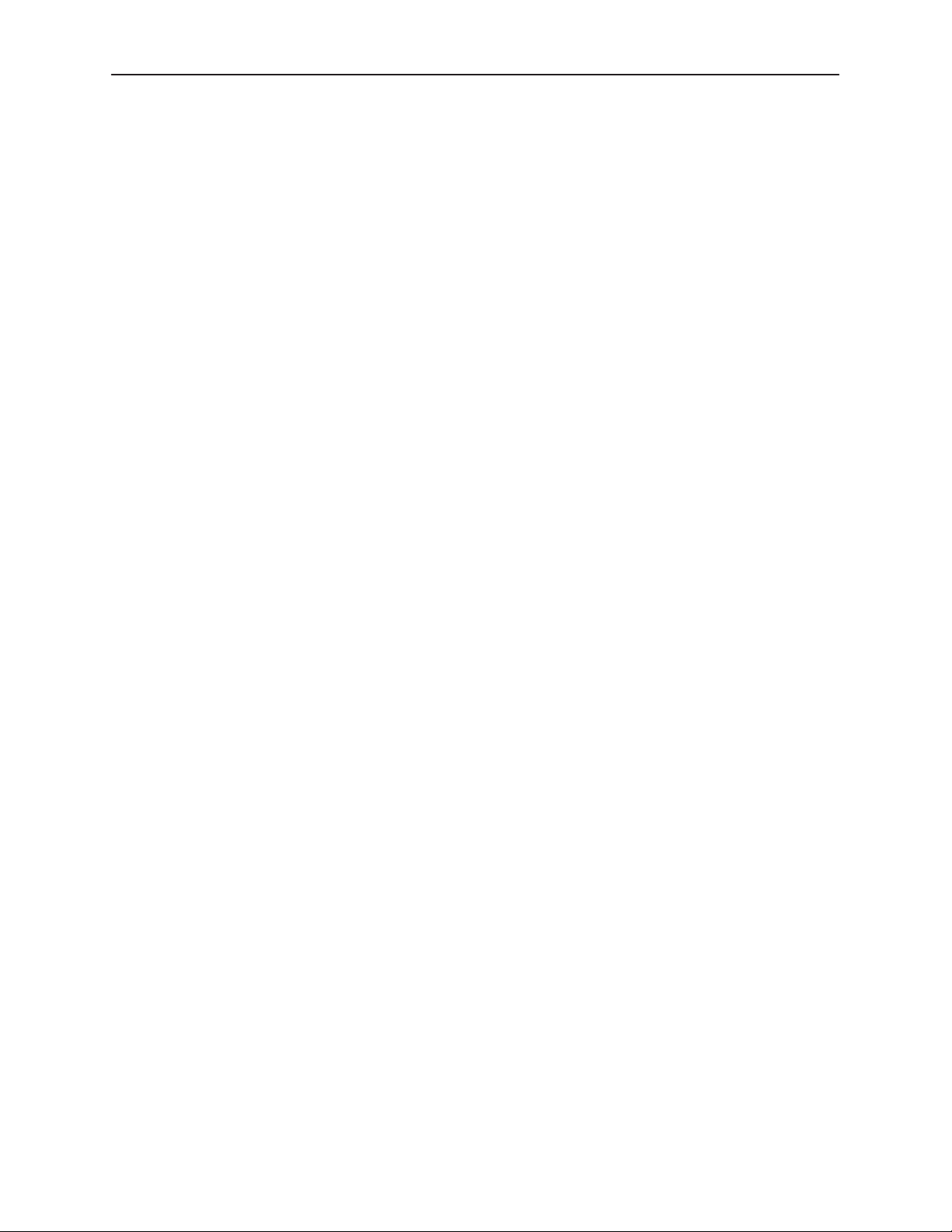
Reference Documents
AT&T Technical Reference 54016
AT&T Technical Reference 62411
ANSI T1.403-1989
Industry Canada CS-03
CSA-22.2 No. 950
Industry Canada (ICES)-003
FCC Part 15
FCC Part 68
UL 1950
Management Information Base for Network Management of TCP/IP-Based
Internets:
Definitions of Managed Objects for the DS1 and E1 Interface Types
RFC 1406, January 1993
MIBII
. RFC 1213, March 1991
About This Guide
.
Definitions of Managed Objects for RS-232-like Hardware Devices
RFC 1317, April 1992
Extensions to the Generic-Interface MIB
. RFC 1229, May 1991
.
3166-A2-GB20-10
November 1998
ix
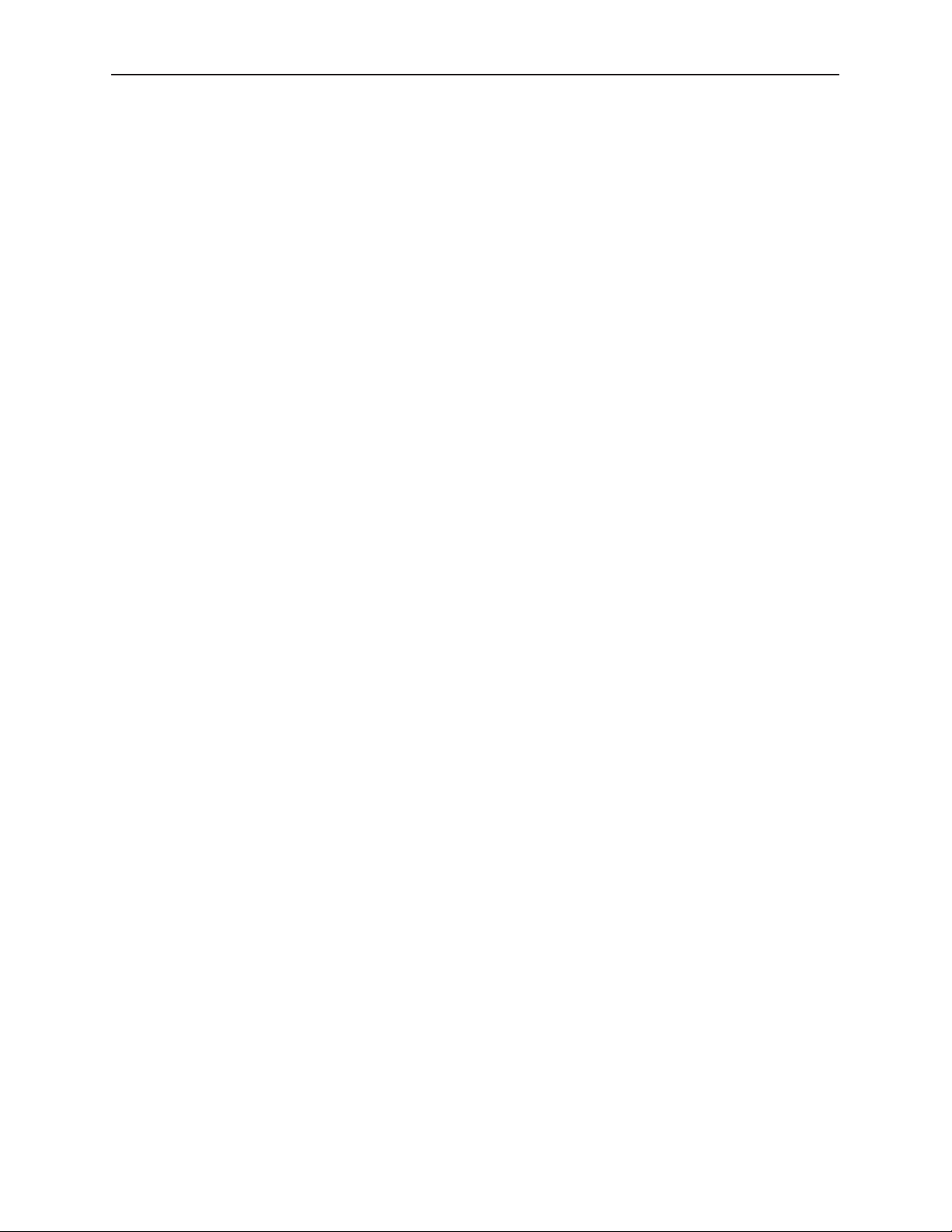
About This Guide
This page intentionally left blank.
x
November 1998
3166-A2-GB20-10
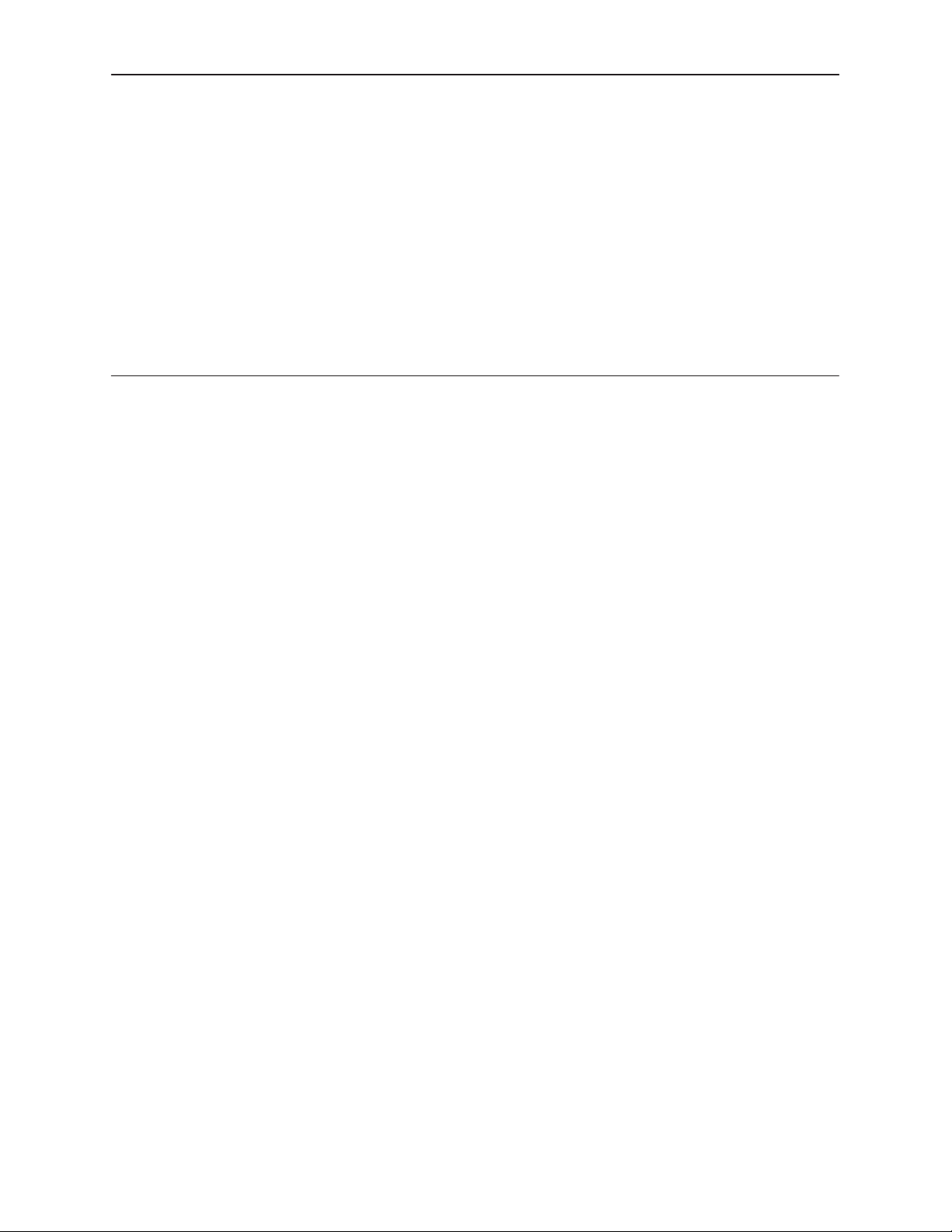
Introduction
Overview
1
The ACCULINKR 3166 DSU/CSU acts as an interface between the T1 digital
network and the customer premises equipment, converting signals received from
the DTE (Data Terminal Equipment) to bipolar signals that can be transmitted
over T1 lines. Typical applications include shared access to network-based
services, Local Area Network (LAN)/Wide Area Network (WAN) interconnection,
and fractional T1 network applications.
The Model 3166 is designed to fit into the COMSPHERE 3000 Series Carrier. For
more information about the carrier, refer to the
Installation Manual
.
COMSPHERE 3000 Series Carrier
Features
The DSU/CSU optimizes network performance with a wide range of features such
as the following:
H Software configuration menu displayed via an optional liquid crystal display
(LCD) to permit quick and easy operation, and elimination of complicated
hardware strapping.
H Local or remote configuration and operation flexibility.
H Several loopback capabilities and test pattern generators.
H Alarm message display/print capability.
H Front panel emulation via Windows-based Front Panel Emulation software.
H Asynchronous (async) terminal interface support.
H Telnet access for remote async terminal operations.
H Network management provided through industry-standard Simple Network
Management Protocol (SNMP).
3166-A2-GB20-10
November 1998
1-1
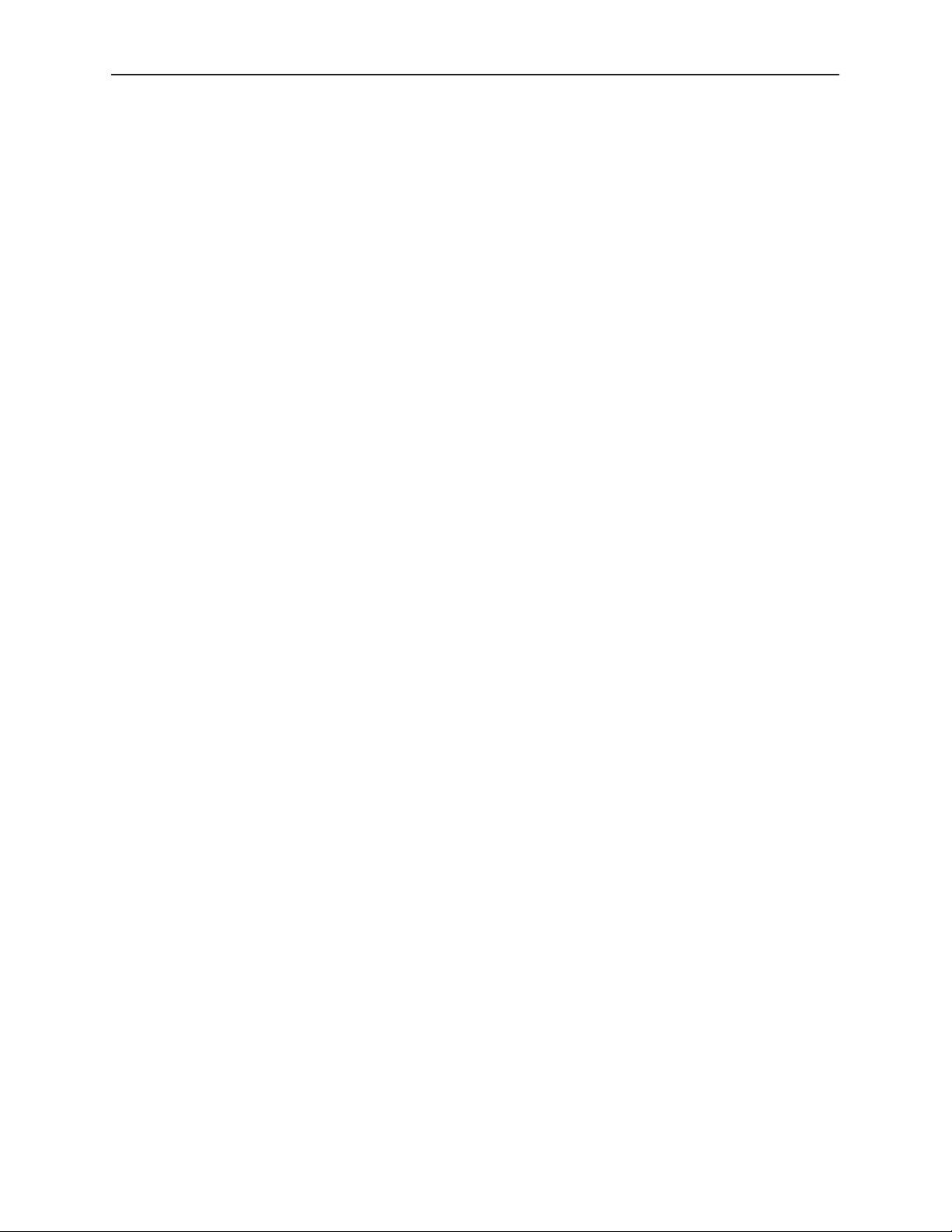
Introduction
Alarm Message Capability
The DSU/CSU can be attached, either locally or remotely, to an ASCII terminal or
printer to display or print alarm messages. Alarms can also be displayed on a PC
that is using a terminal emulation package.
Front Panel Emulation
The DSU/CSU offers functionality through Front Panel Emulation software that is
similar to that provided by the optional Shared Diagnostic Control Panel (SDCP).
The functionality of the SDCP is available by clicking on the function keys with the
mouse rather than by pressing keys on the SDCP.
Asynchronous Terminal Interface (ATI) Support
The DSU/CSU can be configured and managed from an asynchronous terminal.
The asynchronous terminal’s full screen display uses a menu hierarchy similar to
the DSU/CSU’s front panel. You can perform device management and
configuration operations as if you are using the SDCP, but you do not have the
limitation of the 2-line, 16-character LCD.
Telnet Access
Remote asynchronous terminal operations can be performed using Telnet
access. Telnet is a Transmission Control Protocol/Internet Protocol (TCP/IP)
service that supports a virtual terminal interface.
SNMP Management Support
SNMP is a network management protocol that is used to monitor network
performance and status, and to report alarms (i.e., traps). To function, SNMP
requires a manager consisting of a software program housed within a workstation
or PC; an agent consisting of a software program housed within a device (e.g.,
the DSU/CSU); and a Management Information Base (MIB) consisting of a
database of managed objects. The DSU/CSU can be managed by any
industry-standard SNMP manager.
Two link layer protocols, Point-to-Point Protocol (PPP) and Serial Line Internet
Protocol (SLIP), are supported for connection to an external SNMP manager or
network device (e.g., a router).
The SNMP manager, LAN adapter, or network device can be directly connected
to the communications (COM) port.
The SNMP management system can communicate to the DSU/CSU remotely
through the Facility Data Link (FDL) or the synchronous data port’s Embedded
Data Link (EDL).
1-2
November 1998
3166-A2-GB20-10
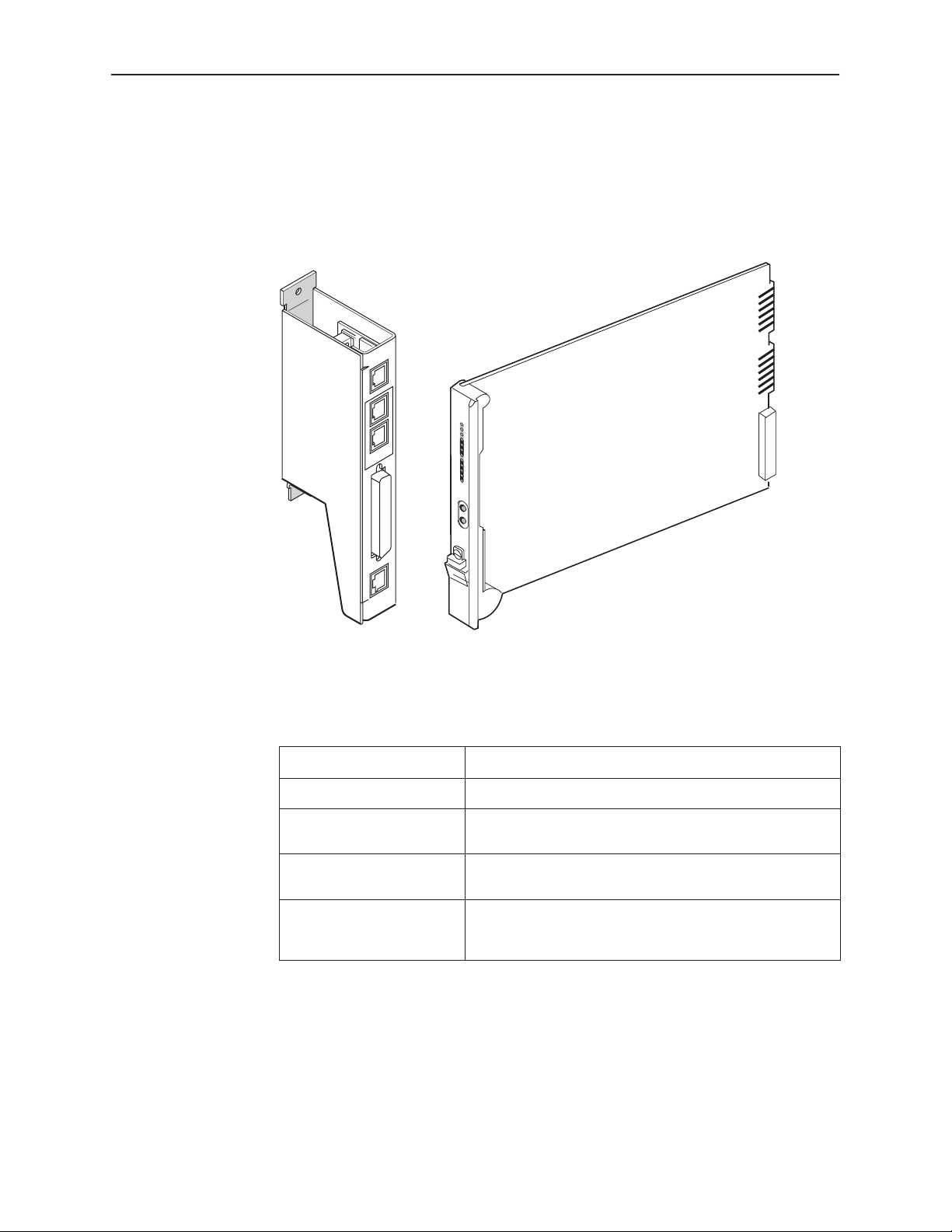
Physical Description
The Model 3166 DSU/CSU consists of a circuit card with front panel, and a rear
connector module. It is designed to be mounted in the 3000 Series Carrier.
NET
DIAGNOSTIC
CHANNEL
Introduction
Select
OK
Fail
Test
Sig
NET
OO
Alr
EE
DT
Port1
TX
RX
CT
RT
Net
Mon
In
Out
PORT 1
COM
Rear Connector
Module
DSU/CSU
3166
Circuit Card and
Front Panel
98-16076
Table 1-1. 3166 DSU/CSU Rear Connector Module Connectors
Name
NET Network interface. Provides access to the T1 network.
DIAGNOSTIC CHANNEL Provides diagnostic connectivity to other 3166 DSU/CSUs
PORT 1 DTE port. Used to connect the customer’s synchronous
COM Communications port. Provides access to a locally
Function
or a T1 auxiliary backplane.
data DTE to the DSU/CSU.
connected PC, ASCII terminal or printer, or SNMP
management link.
3166-A2-GB20-10
November 1998
1-3
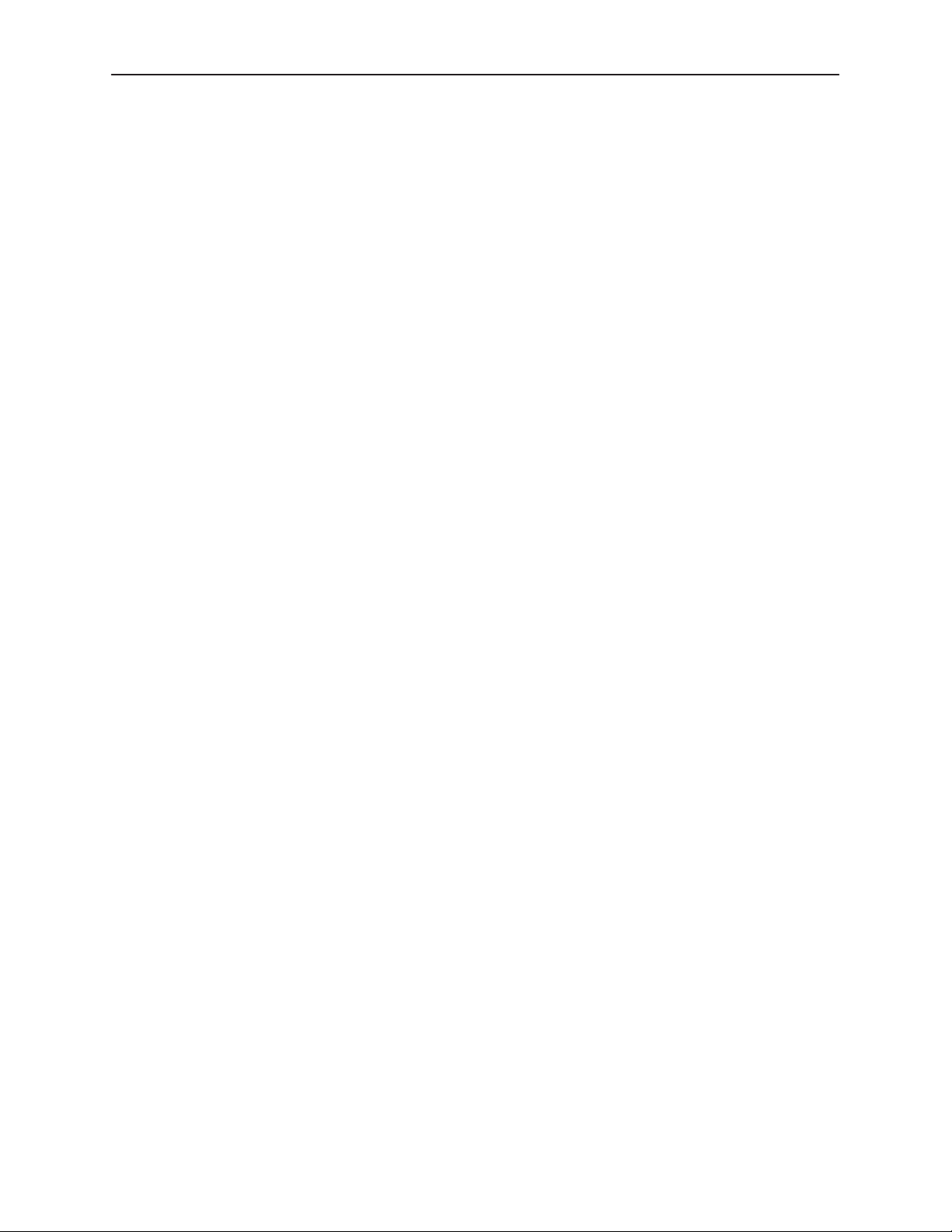
Introduction
This page intentionally left blank.
1-4
November 1998
3166-A2-GB20-10
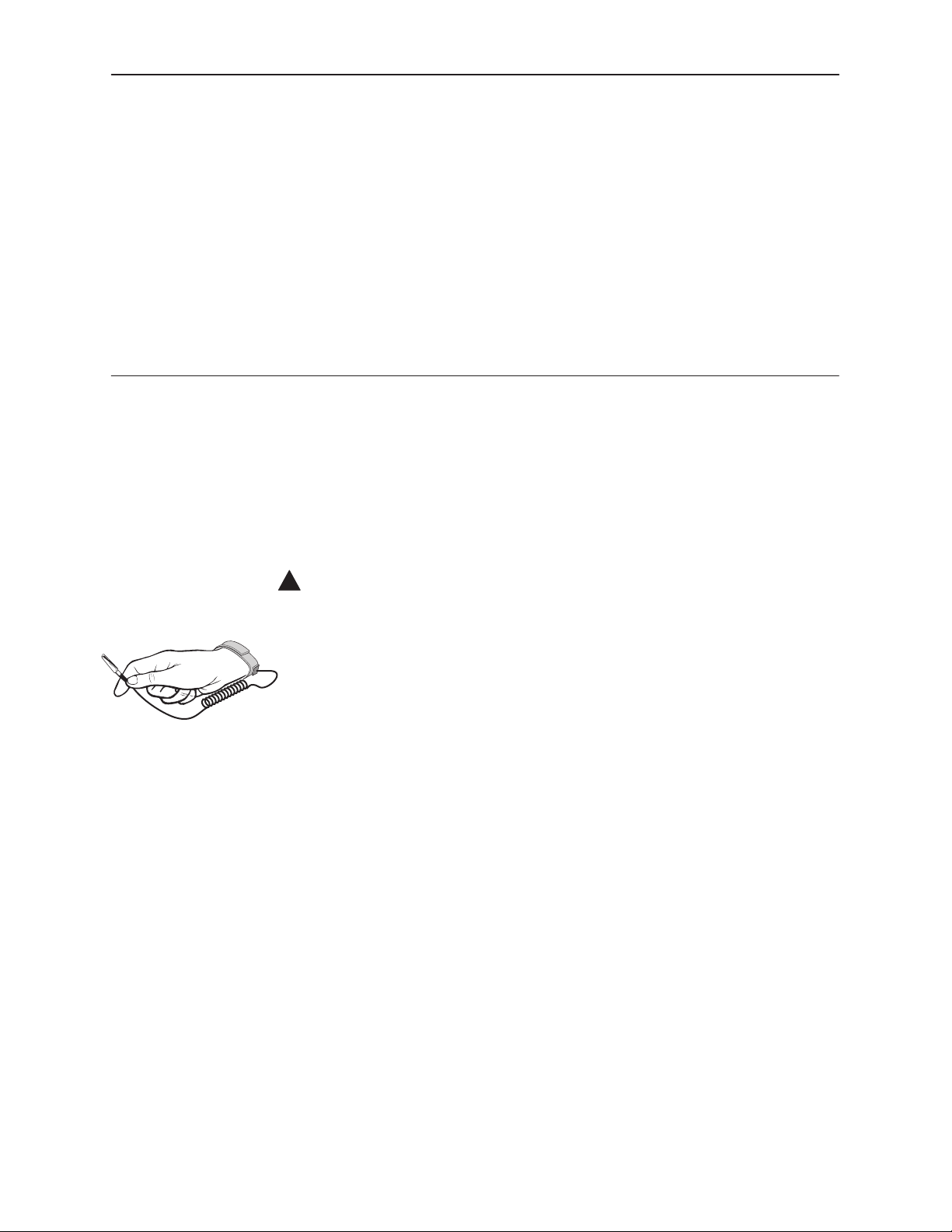
Installation
Important Instructions
Read and follow all warning notices and instructions marked on the DSU/CSU or
included in this guide.
2
496-15104
For a complete listing of the safety instructions, see
at the beginning of this guide.
!
HANDLING PRECAUTIONS FOR
STATIC-SENSITIVE DEVICES
This product is designed to protect sensitive components from damage
due to electrostatic discharge (ESD) during normal operation. When
performing installation procedures, however, take proper static control
precautions to prevent damage to equipment. If you are not sure of the
proper static control precautions, contact your nearest sales or service
representative.
Important Safety Instructions
3166-A2-GB20-10
November 1998
2-1
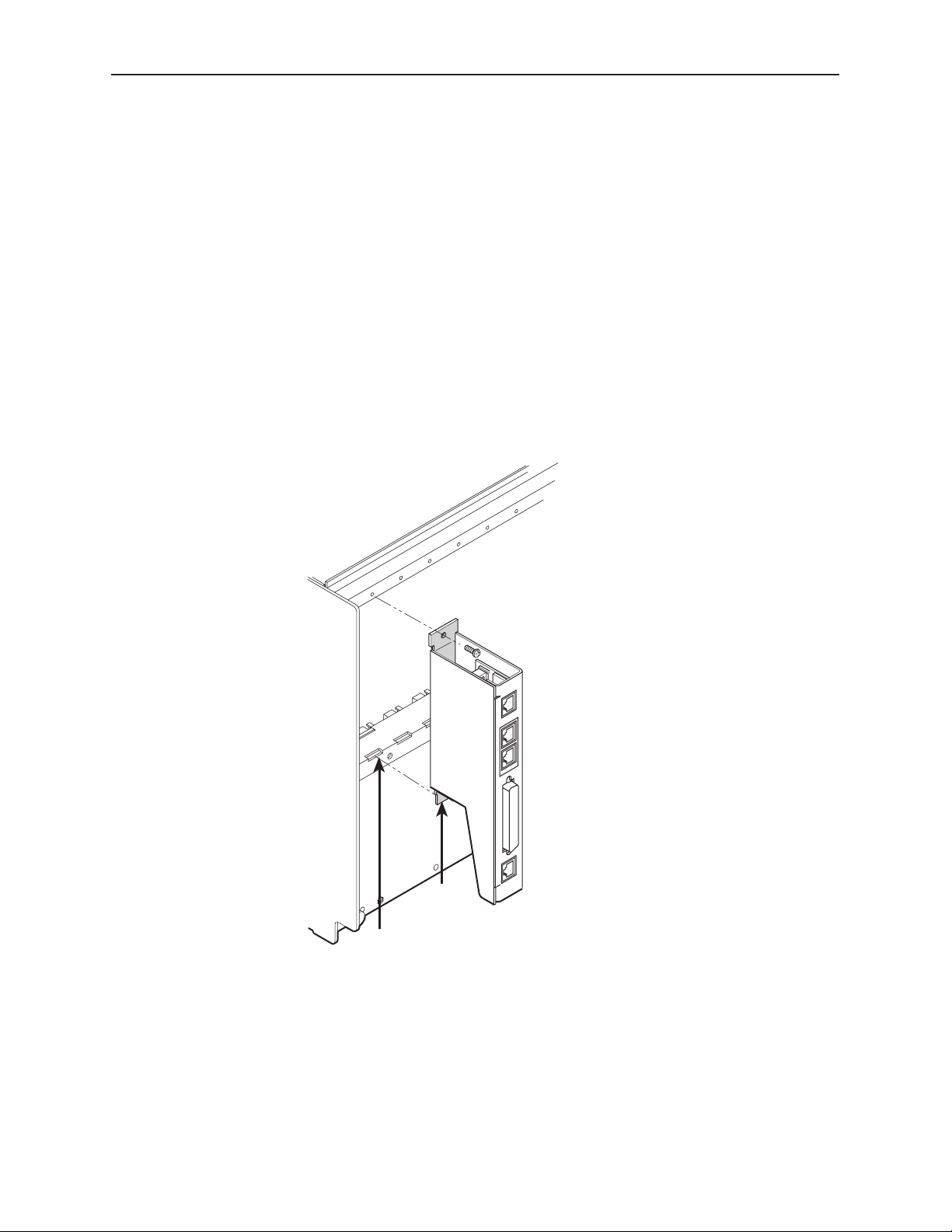
Installation
Installation
Pr ocedure
To install the DSU and rear connector module:
1. At the rear of the carrier, set the tab on the rear connector module into one of
the slotted grooves on the carrier’s backplane. Loosely fasten the screws.
Make sure the rear connector module uses the same slot position intended
for the DSU.
NOTE:
If an auxiliary backplane for Models 3151 or 3161 DSUs is installed in the
same carrier, verify that it is mounted over slots 9–16. Slot 9 is rendered
inaccessible if the auxiliary backplane is mounted over slots 1–8.
3000 Series
Carrier
Slots
Rear
Connector
Module
Tabs
98-16083
2-2
2. Loosely fasten the screw attached to the rear connector plate, allowing for
slight adjustment that may be needed when installing the DSU.
November 1998
3166-A2-GB20-10
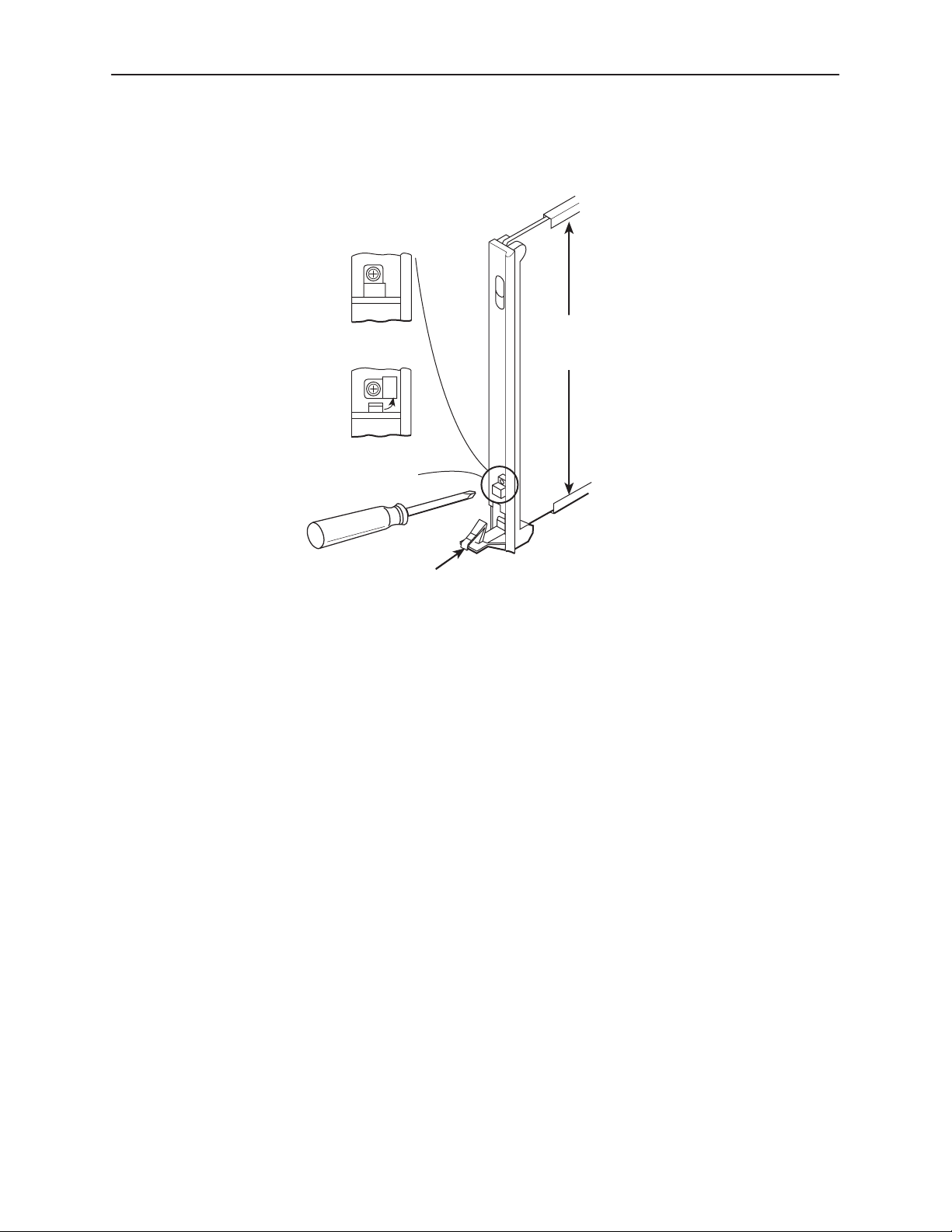
Installation
3. Using a Phillips screwdriver, loosen the screw holding the circuit pack lock
and rotate the lock to the open position. Open the latch.
Circuit
Pack
Lock
Closed
(Locked)
Open
(Unlocked)
Latch
Circuit
Card
Guides
495-14813
4. At the front of the carrier, hold the DSU vertically with the latch on its
faceplate in the open position. Then, insert the circuit card into the top and
bottom circuit card guides for the slot that contains the rear connector
module.
5. Slide the DSU/CSU into the slot, aligning the circuit card with the rear
connector module, until the connectors seat firmly into the back of the carrier.
Press the faceplate latch to secure the DSU/CSU into the carrier, rotate the
circuit pack lock into the closed position, and tighten the screw.
3166-A2-GB20-10
6. Return to the rear of the carrier and tighten the rear connector module screw.
November 1998
2-3
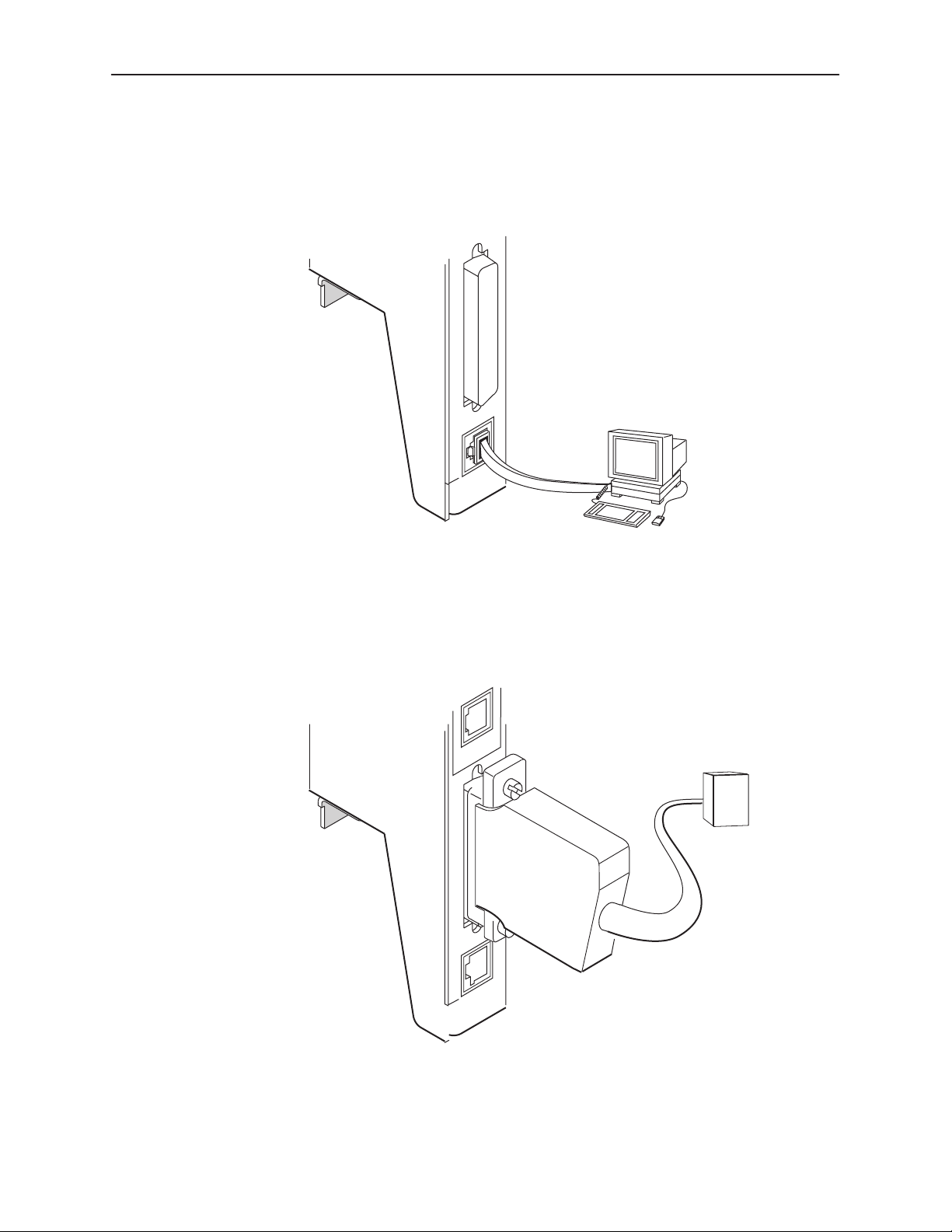
Installation
7. Attach a modular cable (not included) to the COM connector of the rear
connector module. (See Appendix D,
Pin Assignments,
for detailed cable and
connector information.) Connect the other end to a terminal or PC.
PORT 1
COM
Terminal or PC
98-16079
8. Attach the DB25 port cable to the PORT 1 connector on the rear connector
module. Connect the other end of the cable to the customer premises
equipment.
DIAGNOSTIC
CHANNEL
DTE
2-4
PORT 1
COM
November 1998
98-16078
3166-A2-GB20-10
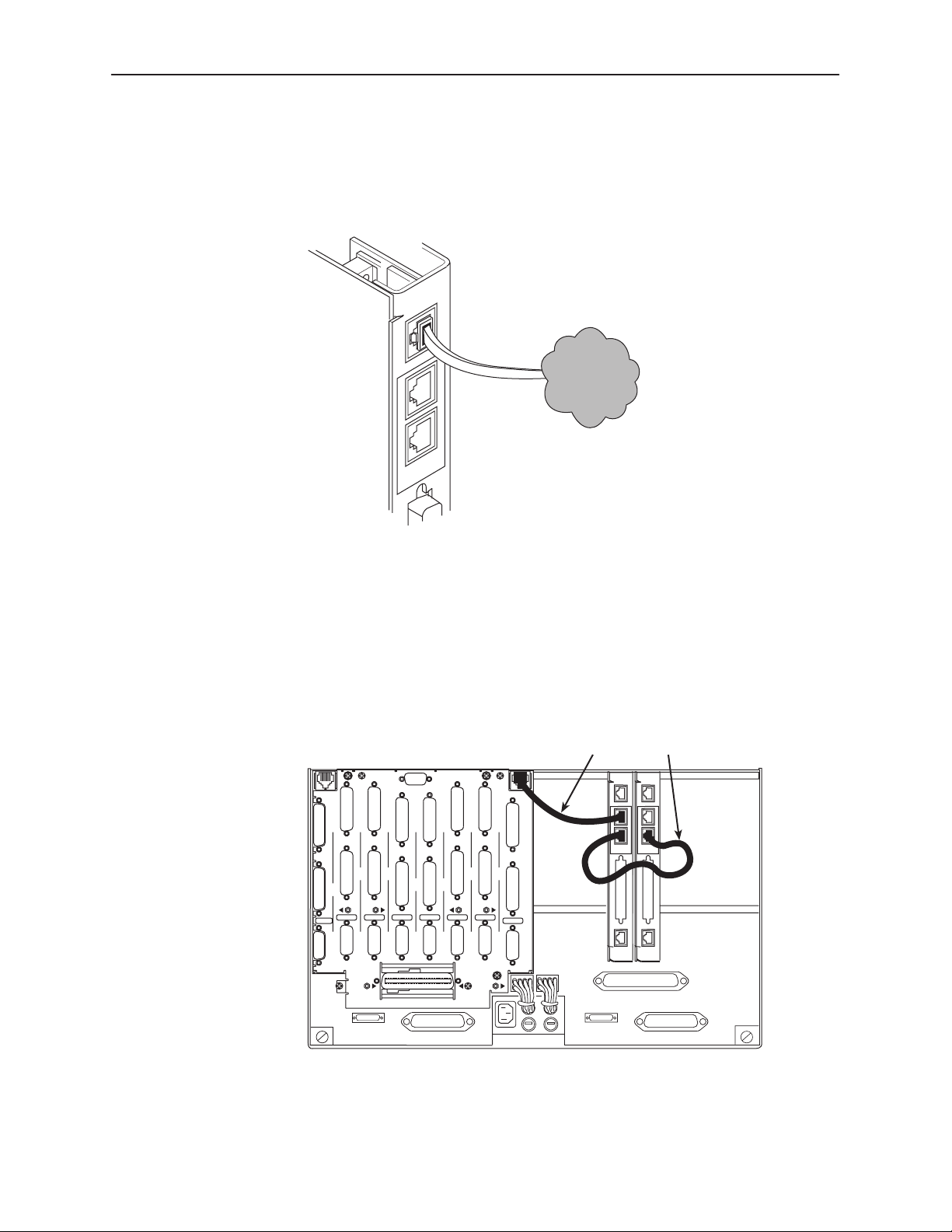
Installation
9. Attach the network cable to the NET connector on the rear connector module.
Connect the other end of the network cable to the connection provided by the
telephone company.
NET
Network
DIAGNOSTIC
CHANNEL
98-16077
10. To daisy-chain the diagnostic channel with that of other 3166 DSU/CSUs or a
T1 auxiliary backplane, insert one end of the short diagnostic channel
extension cable into either DIAGNOSTIC CHANNEL connector on the rear
connector module. Insert the other end into either DIAGNOSTIC CHANNEL
connector of a neighboring 3166 rear connector module, or the diagnostic
channel connector of a T1 auxiliary backplane.
Diagnostic Channel
Extension Cable
DIAGNOSTIC
CHAN
PORT1PORT
1
SLOT 6 (14)
CAUTION:
PORT1PORT
2
PORT
SLOT 5 (13)
DISCONNECT ALL TELEPHONE LINES AT THE NETWORK
INTERFACE BEFORE TOUCHING OR SERVICING
PORT
1
PORT2PORT
PORT
2
SLOT 7 (15)
SLT 8 (16)
DTE DTE DTE DTE DTE DTE
DTE
MODEL NO.
3100-F1-900
COMCODE
107170409
CLOCK IN
2
SLOT 4 (12) SLOT 3 (11)
DIAGNOSTIC
CHAN
PORT
PORT
1
1
1
PORT2PORT
PORT
2
T1 NETWORK
INTERFACE
SLOT 2 (10)
PORT
1
2
PORT
2
SLOT 1 (9)
DTE
NET
DIAGNOSTIC
CHANNEL
PORT 1
COM
NET
DIAGNOSTIC
CHANNEL
PORT 1
COM
3166-A2-GB20-10
November 1998
98-16080
2-5
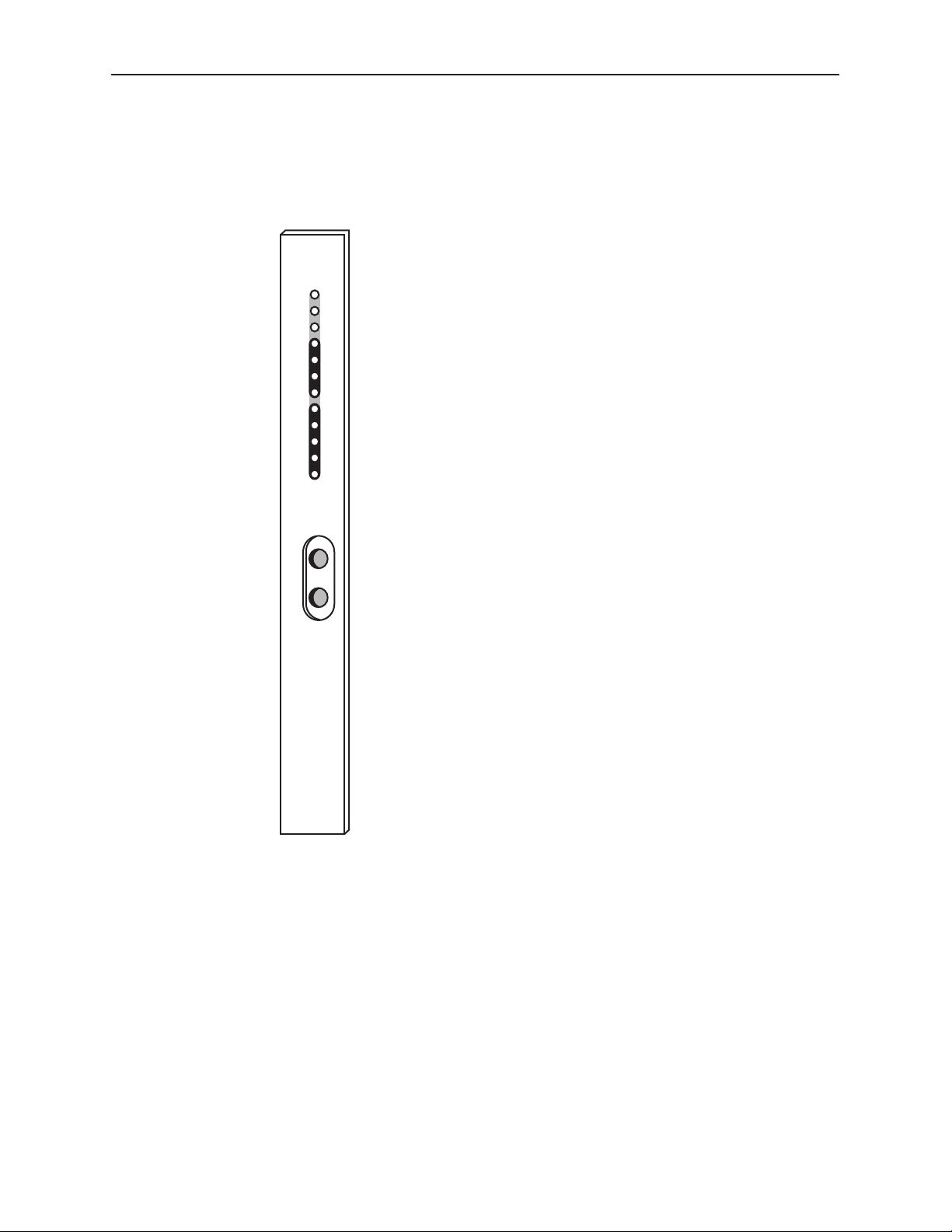
Installation
The power-up self-test begins when power is applied. During the power-up
self-test, the Fail LED flashes, then all LEDs blink twice. When the test is
complete, verify that the DSU/CSU is functional by observing that the OK and
NET Sig LEDs are lit.
Select
OK
Fail
Test
Sig
OOF
NET
Alrm
EER
DTR
TXD
Port1
RXD
CTS
RTS
Net
Mon
In
Out
DSU/CSU
3166
98-16081
2-6
November 1998
3166-A2-GB20-10
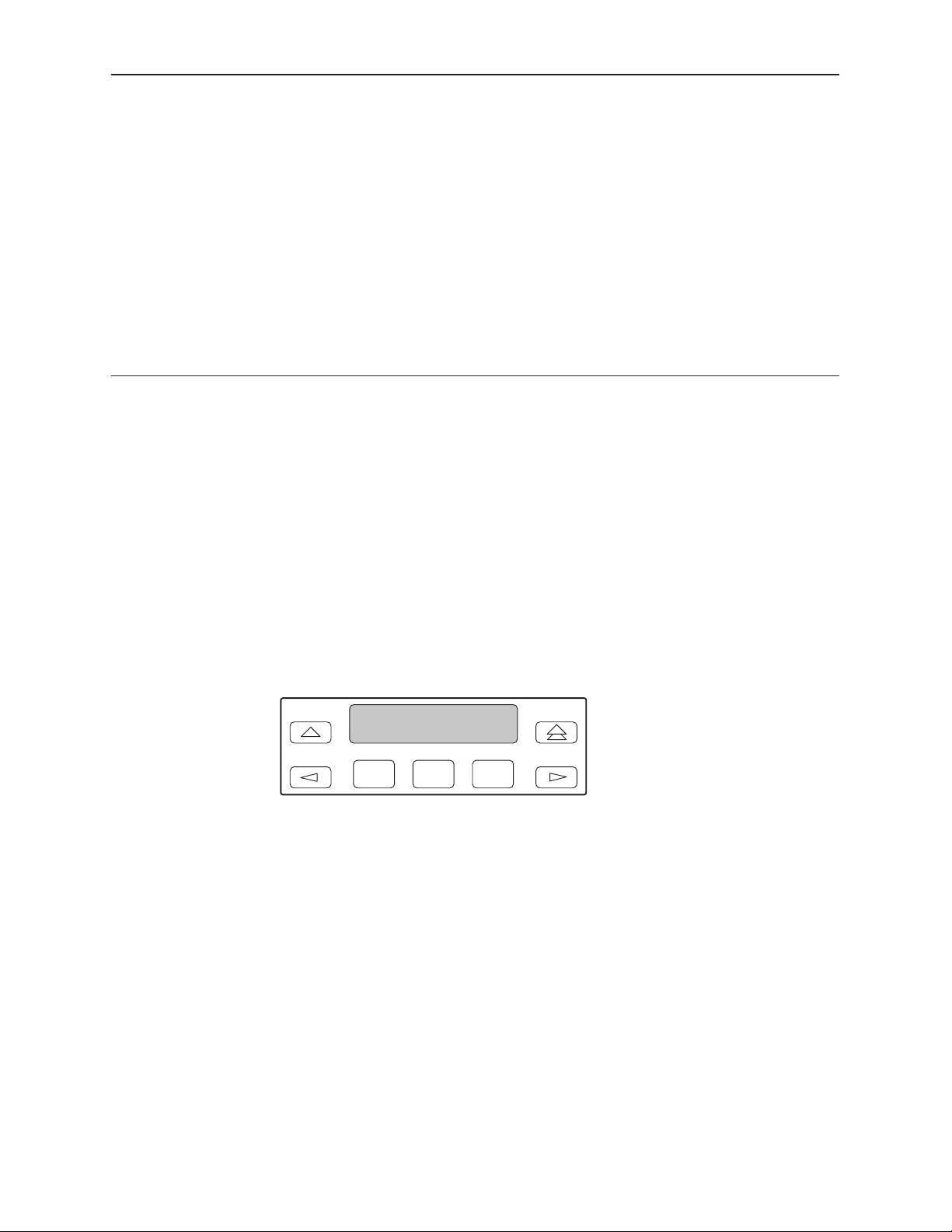
SDCP Operation
Overview
This chapter contains information for operating your DSU/CSU using the optional
Shared Diagnostic Control Panel of the 3000 Series Carrier. It includes a
description of the SDCP and sample procedures for configuring the DSU/CSU.
3
Using the SDCP
For more information about the SDCP, refer to the
Carrier Installation Manual
The SDCP (Figure 3-1) contains a Liquid Crystal Display (LCD) and a keypad.
F1 F2
Figure 3-1. SDCP
NOTE:
You can display a graphical representation of the DSU/CSU front panel on an
attached PC (see Appendix G,
.
F3
Front Panel Emulation
COMSPHERE 3000 Series
).
3166-A2-GB20-10
November 1998
3-1
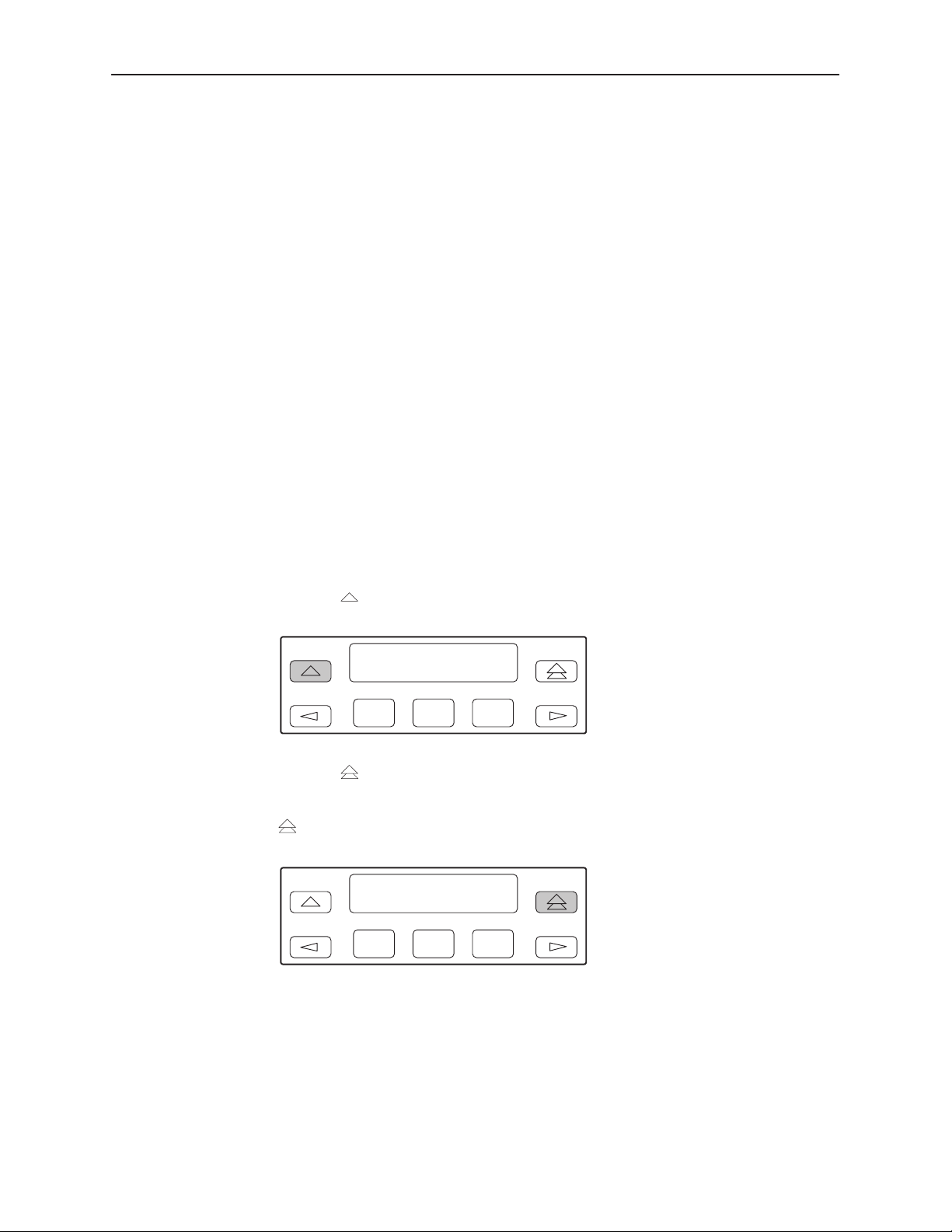
SDCP Operation
LCD
The LCD is used to display two types of data:
Messages such as alarms, command/test completion, and action in progress
Keypad
SDCP menu tree information (see Appendix A,
SDCP Menu
)
The LCD displays status messages as requested via the Device Health and
Status branch of the SDCP menu (see
Monitoring and Testing
). In addition, the highest level status message appears on
Device Health and Status
in Chapter 4,
the front panel automatically if no front panel action has occurred at the
DSU/CSU for the past five minutes.
The LCD also lists commands, configuration options, and test results. In most
cases, the top line shows the command or option name and default value, while
the second line displays options and responses. When a response is required,
select from the options displayed directly above the Function keys (F1, F2, F3);
make your choice by pressing the corresponding Function key.
The 7-button keypad enables you to navigate through the menu tree and select
choices presented on the second line of the LCD.
Use the
key to move up the menu.
F1 F2
F3
Use the key to exit any part of the menu in which you may be operating. You
immediately return to the top-level menu screen (see Appendix A,
SDCP Menu
),
unless you are editing configuration options. If there are unsaved changes, the
key invokes the Save Edit screen.
F1 F2
F3
3-2
November 1998
3166-A2-GB20-10
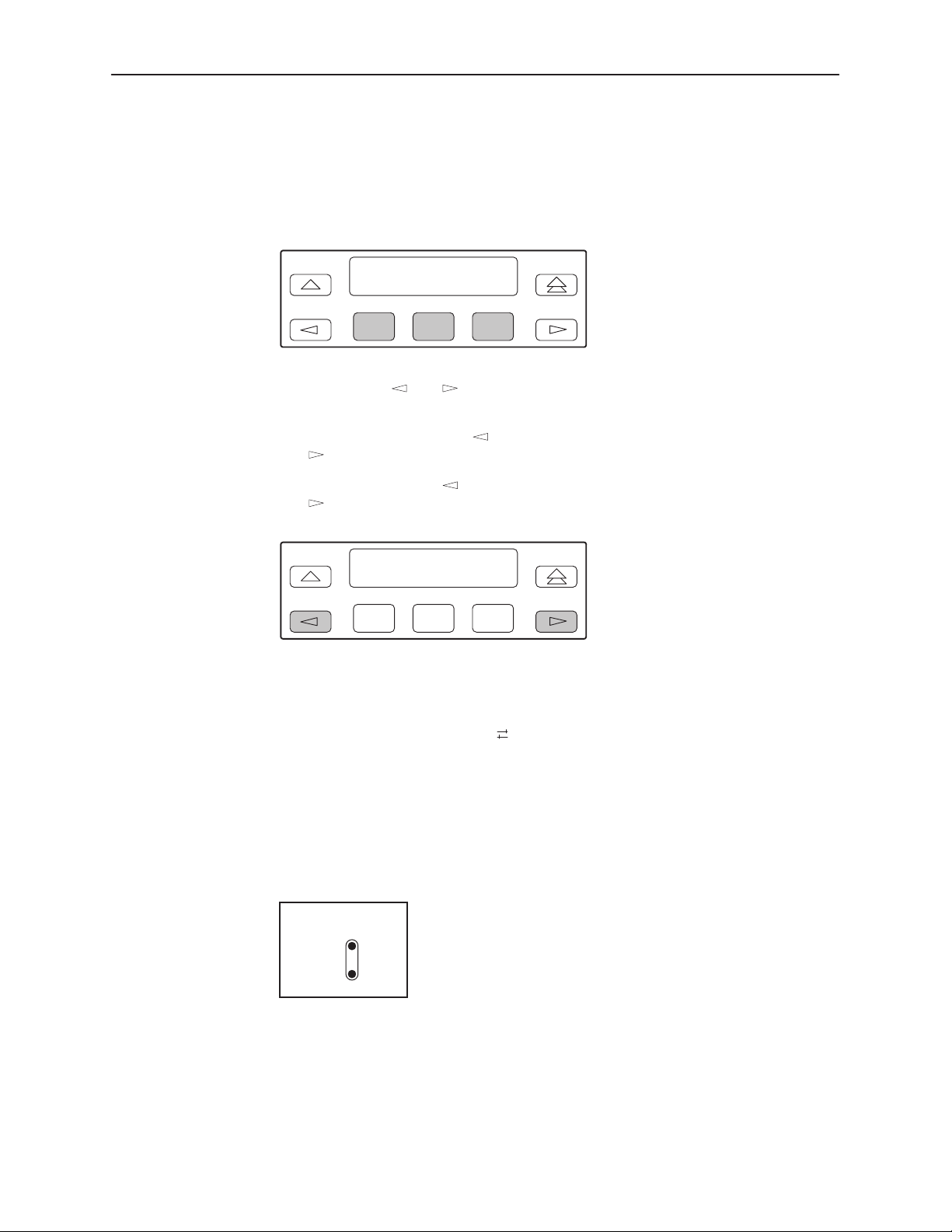
SDCP Operation
Use the Function (F1, F2, F3) keys to make selections from the choices
presented on the second line of the LCD. When this line presents choices, it is
generally divided into three sections, each displayed directly above one of the
Function keys. When your choice appears above one of the Function keys, press
that key to select that choice.
F1 F2
F3
The scroll keys ( and ) serve one of two functions, depending on whether a
menu screen or a data entry screen appears on the front panel.
For data entry screens, the
the
key scrolls one character to the right.
For menu screens, the
key scrolls to the next menu choice.
the
F1 F2
key scrolls one character to the left while
key scrolls to the previous menu choice while
F3
If a choice is available to the left of the screen, the character ← appears on the
top line. If a choice is available to the right of the screen, the → character
appears on the top line. If choices are available to both the right and the left of
the screen, two arrows appear (
). The arrows indicate that you must use the
scroll keys to bring the additional options onto the screen.
Test Jacks
3166-A2-GB20-10
Test jacks are located on the DSU/CSU front panel (Figure 3-2). These are
described in
Net
Mon
In
Out
Test Jacks
98-15942
in Chapter 4,
Monitoring and Testing
.
Figure 3-2. Test Jacks
November 1998
3-3
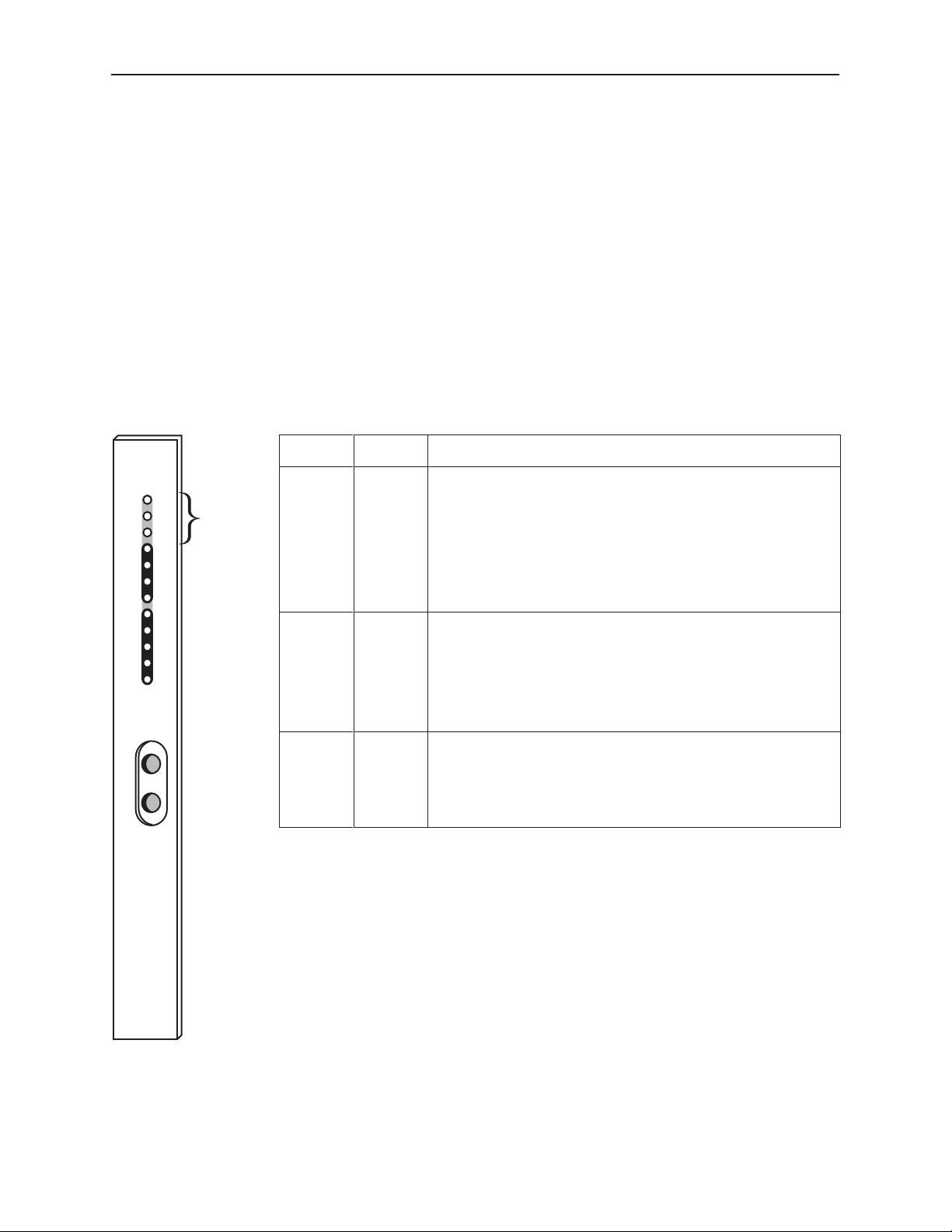
SDCP Operation
LEDs
There are twelve LEDs on the 3166 DSU/CSU front panel.
A green LED indicates normal operation. A yellow LED indicates activity.
Conditions are sampled every tenth of a second.
The twelve front panel LEDs are grouped into three sections to indicate the status
of the:
System (Table 3-1)
Network Interface (Table 3-2)
Data Port (Table 3-3)
Table 3-1. System LEDs
Select
NET
Port1
In
Out
Net
Mon
OK
Fail
Test
Sig
OOF
Alrm
EER
DTR
TXD
RXD
CTS
RTS
System
LEDs
Name
OK
(Select)
Color Meaning
Green Indicates the current operational state of the DSU/CSU.
ON:
OFF:
The DSU/CSU is operational and has power.
The DSU/CSU is performing a power-up self-test or a
system failure has occurred.
BLINKING:
FAST BLINK:
A software download is in progress.
The DSU/CSU is currently selected by the SDCP.
Fail Yellow Indicates a system failure or a self-test.
ON:
A device error/fault is detected or a reset has just
occurred.
OFF:
BLINKING
No system failures are detected.
: A self-test is in progress.
Test Yellow A system test is in progress.
ON:
A loopback or pattern test has been initiated either
locally , by the network, or externally.
OFF:
No tests are active.
DSU/CSU
3166
3-4
98-16081b
November 1998
3166-A2-GB20-10
