Page 1
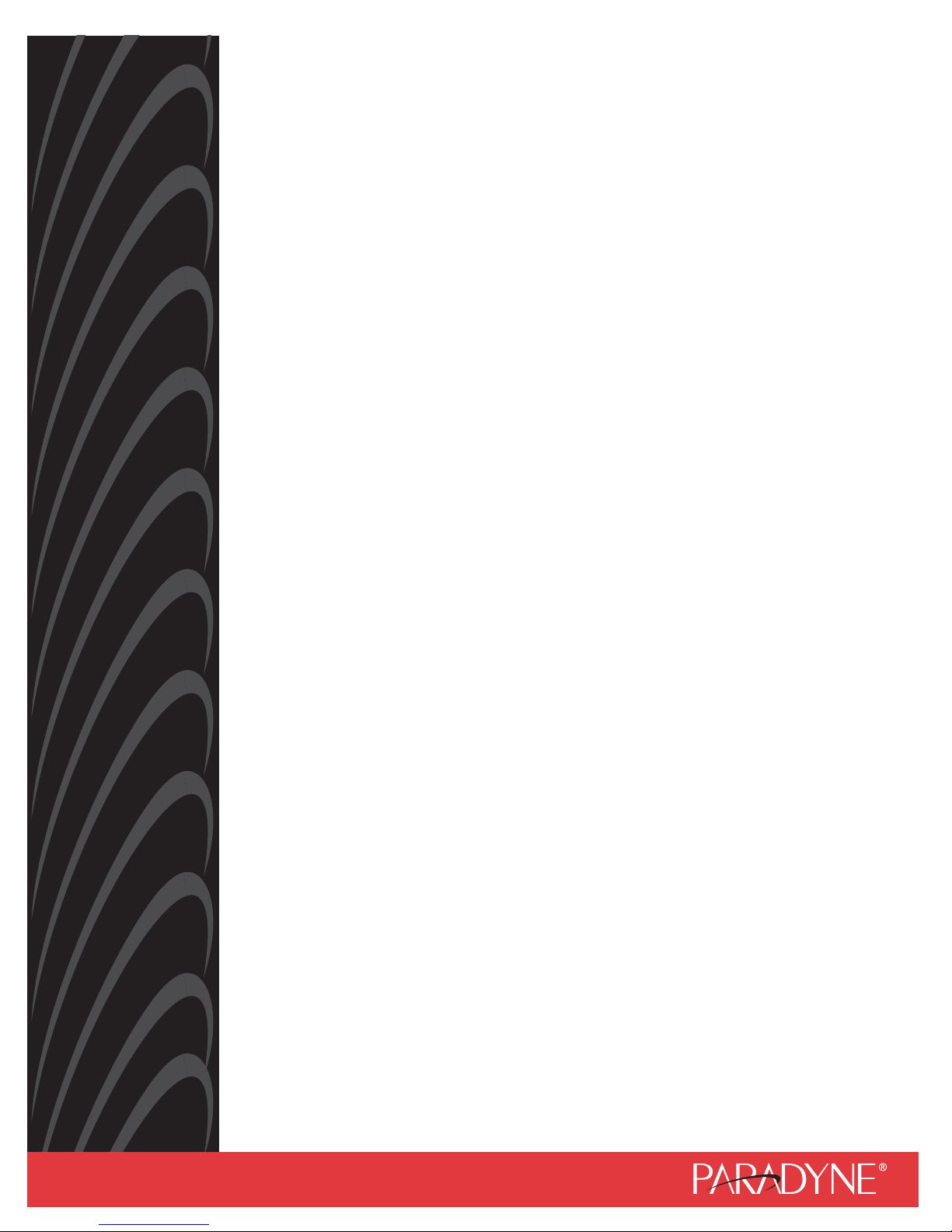
Command Line Interface
for 12000 and 4000 BACs, Micro DSLAMs,
and Network Extenders
User’s Guide
Document No. CLI-A2-GB20-00
October 2004
Page 2
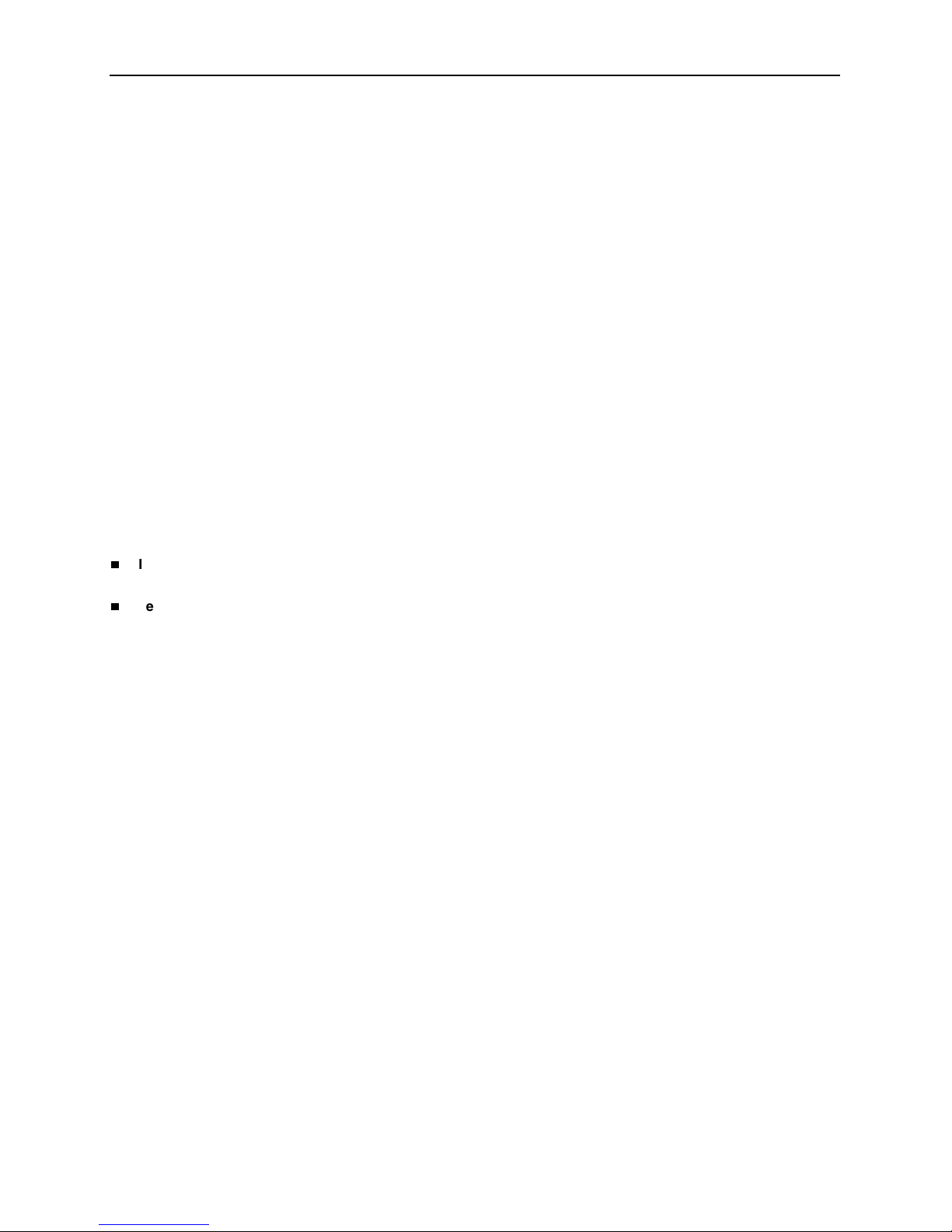
A October 2004 CLI-A2-GB20-00
Copyright © 2004 Paradyne Corporation.
All rights reserved.
Printed in U.S.A.
Notice
This publication is protected by federal copyright law. No part of this publication may be copied or distributed,
transmitted, transcribed, stored in a retrieval system, or translated into any human or computer language in any form or
by any means, electronic, mechanical, magnetic, manual or otherwise, or disclosed to third parties without the express
written permission of Paradyne Corporation, 8545 126th Ave. N., Largo, FL 33773.
Paradyne Corporation makes no representation or warranties with respect to the contents hereof and specifically
disclaims any implied warranties of merchantability or fitness for a particular purpose. Further, Paradyne Corporation
reserves the right to revise this publication and to make changes from time to time in the contents hereof without
obligation of Paradyne Corporation to notify any person of such revision or changes.
Changes and enhancements to the product and to the information herein will be documented and issued as a new
release to this manual.
Warranty, Sales, Service, and Training Information
Contact your local sales representative, service representative, or distributor directly for any help needed. For additional
information concerning warranty, sales, service, repair, installation, documentation, training, distributor locations, or
Paradyne worldwide office locations, use one of the following methods:
Internet: Visit the Paradyne World Wide Web site at www.paradyne.com. (Be sure to register your warranty at
www.paradyne.com/warranty.)
Telephone: Call our automated system to receive current information by fax or to speak with a company
representative.
— Within the U.S.A., call 1-800-870-2221
— Outside the U.S.A., call 1-727-530-2340
Document Feedback
We welcome your comments and suggestions about this document. Please mail them to Technical Publications,
Paradyne Corporation, 8545 126th Ave. N., Largo, FL 33773, or send e-mail to userdoc@paradyne.com. Include the
number and title of this document in your correspondence. Please include your name and phone number if you are
willing to provide additional clarification.
Trade mar ks
Acculink, BitStorm, Comsphere, DSL the Easy Way, ETC, Etherloop, FrameSaver, GranDSLAM, GrandVIEW, Hotwire,
the Hotwire logo, Jetstream, MVL, Net to Net Technologies, NextEDGE, OpenLane, Paradyne, the Paradyne logo,
Paradyne Credit Corp., the Paradyne Credit Corp. logo, Performance Wizard, StormPort, TruePut are all registered
trademarks of Paradyne Corporation.
ADSL/R, Connect to Success, Hotwire Connected, iMarc, JetFusion, JetVision, MicroBurst, PacketSurfer, Quick
Channel, ReachDSL, Reverse Gateway, Spectrum Manager, and StormTracker are trademarks of Paradyne
Corporation.
All other products or services mentioned on the Paradyne Web site are the trademarks, service marks, registered
trademarks, or registered service marks of their respective owners.
Page 3
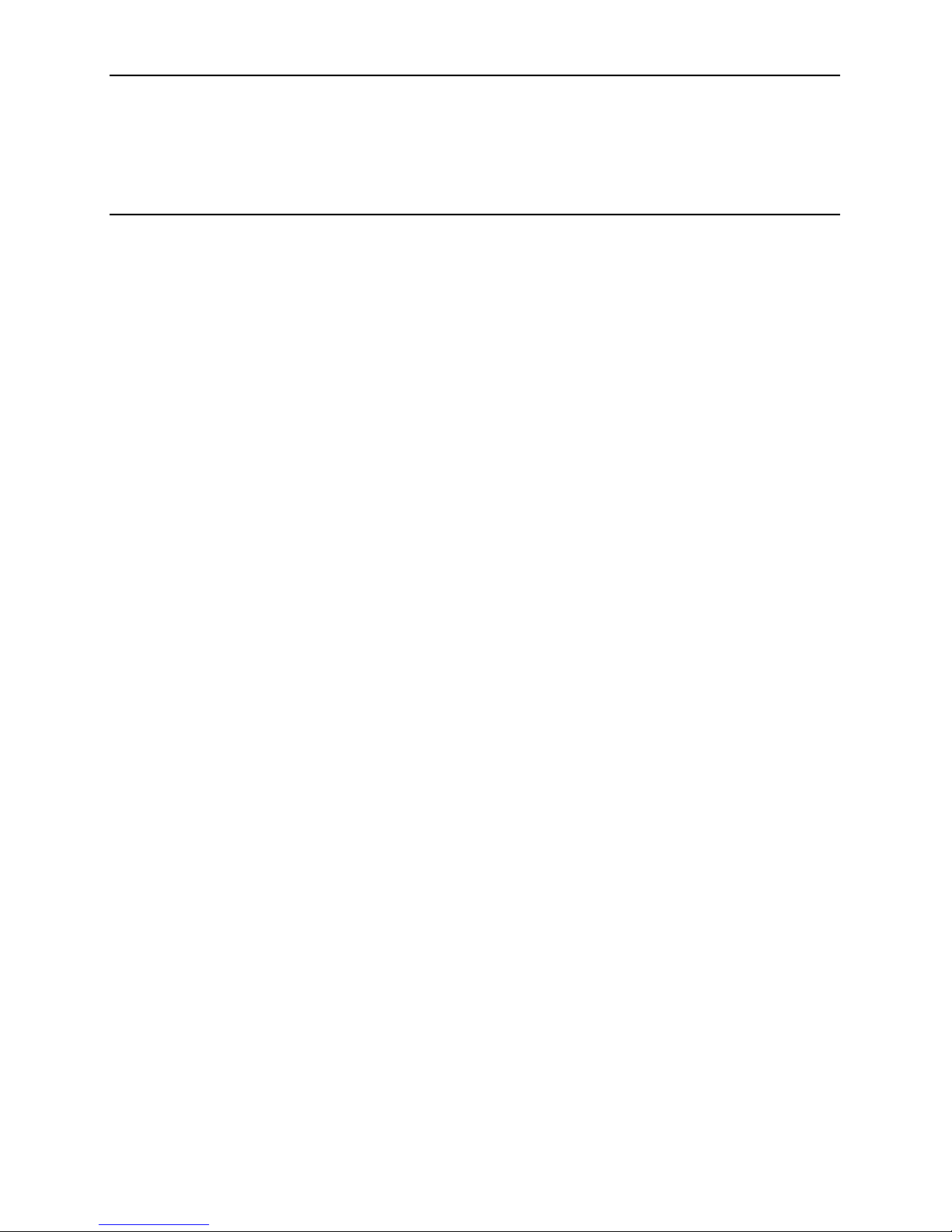
CLI-A2-GB20-00 October 2004 i
Contents
About This Guide
Document Purpose and Intended Audience . . . . . . . . . . . . . . . . . . . . v
Document Summary . . . . . . . . . . . . . . . . . . . . . . . . . . . . . . . . . . . . . . v
Product-Related Documents . . . . . . . . . . . . . . . . . . . . . . . . . . . . . . . . v
1 CLI Overview
Command Line Interface . . . . . . . . . . . . . . . . . . . . . . . . . . . . . . . . . . . 1-1
System Requirements . . . . . . . . . . . . . . . . . . . . . . . . . . . . . . . . . . . . . 1-1
Multi-User Support . . . . . . . . . . . . . . . . . . . . . . . . . . . . . . . . . . . . . 1-1
Default Settings . . . . . . . . . . . . . . . . . . . . . . . . . . . . . . . . . . . . . . . . . . 1-2
CLI User Access Defaults . . . . . . . . . . . . . . . . . . . . . . . . . . . . . . . 1-2
System Defaults. . . . . . . . . . . . . . . . . . . . . . . . . . . . . . . . . . . . . . . 1-2
Port Defaults . . . . . . . . . . . . . . . . . . . . . . . . . . . . . . . . . . . . . . . . . 1-2
Device Memory . . . . . . . . . . . . . . . . . . . . . . . . . . . . . . . . . . . . . . . . . . 1-3
Local Files . . . . . . . . . . . . . . . . . . . . . . . . . . . . . . . . . . . . . . . . . . . . . . 1-3
IP DSLAM Data Management . . . . . . . . . . . . . . . . . . . . . . . . . . . . . . . 1-4
Replacing an Interface Module . . . . . . . . . . . . . . . . . . . . . . . . . . . 1-4
Replacing a Multiplexer Uplink Module (MUM) . . . . . . . . . . . . . . . 1-4
System Reset/Reboot . . . . . . . . . . . . . . . . . . . . . . . . . . . . . . . . . . . . . 1-5
Manual Reset. . . . . . . . . . . . . . . . . . . . . . . . . . . . . . . . . . . . . . . . . 1-5
Reset Via CLI. . . . . . . . . . . . . . . . . . . . . . . . . . . . . . . . . . . . . . . . . 1-5
Clearing NVRAM . . . . . . . . . . . . . . . . . . . . . . . . . . . . . . . . . . . . . . . . . 1-5
Manual Clear . . . . . . . . . . . . . . . . . . . . . . . . . . . . . . . . . . . . . . . . . 1-5
Clear NVRAM Via CLI . . . . . . . . . . . . . . . . . . . . . . . . . . . . . . . . . . 1-5
2 COM Port Connection
Connecting a PC . . . . . . . . . . . . . . . . . . . . . . . . . . . . . . . . . . . . . . . . . 2-1
Launching Your Terminal Emulator . . . . . . . . . . . . . . . . . . . . . . . . . . . 2-2
Logging In . . . . . . . . . . . . . . . . . . . . . . . . . . . . . . . . . . . . . . . . . . . . . . 2-2
CLI Prompt . . . . . . . . . . . . . . . . . . . . . . . . . . . . . . . . . . . . . . . . . . . . . . 2-2
3 CLI Commands
Command Syntax. . . . . . . . . . . . . . . . . . . . . . . . . . . . . . . . . . . . . . . . . 3-1
Page 4
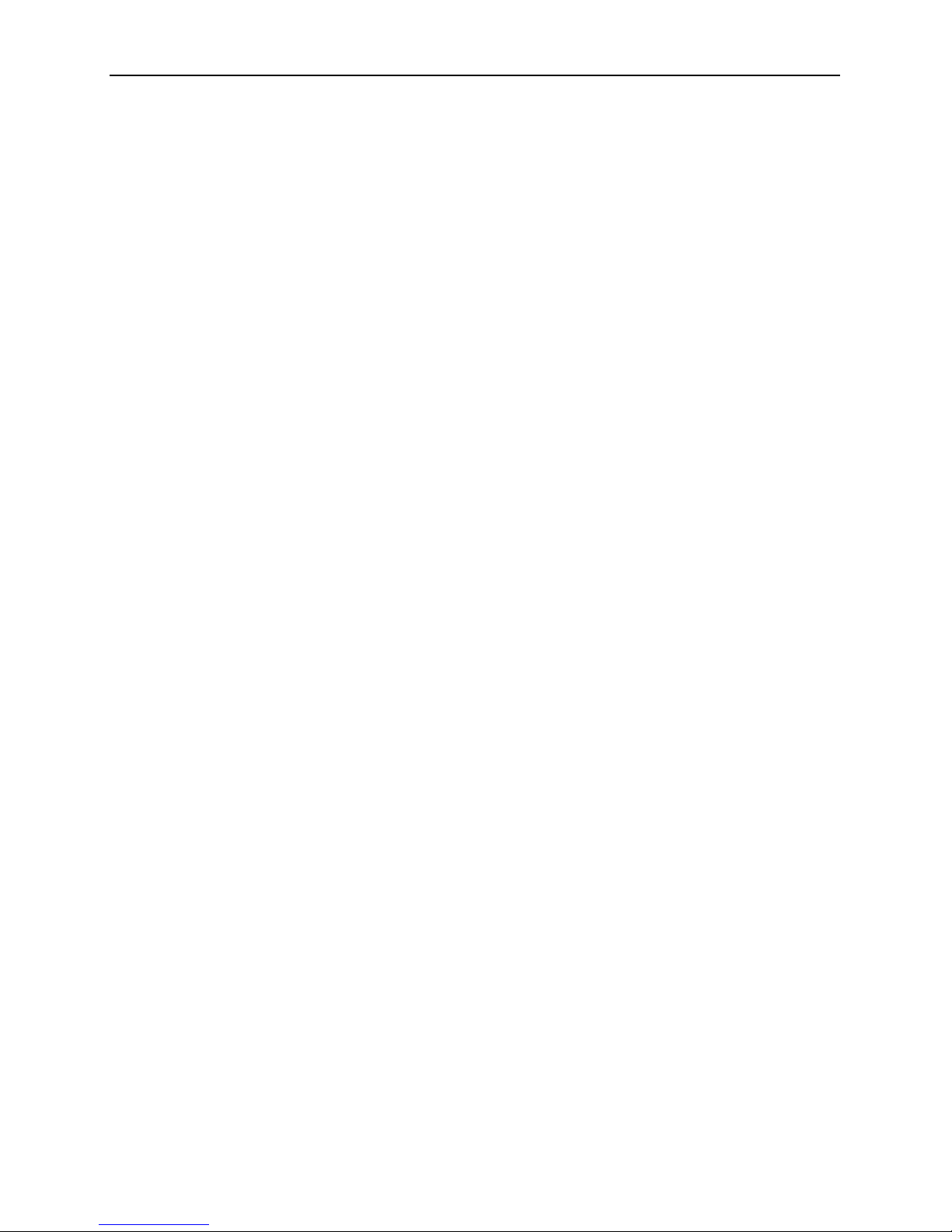
Contents
ii October 2004 CLI-A2-GB20-00
Command Errors . . . . . . . . . . . . . . . . . . . . . . . . . . . . . . . . . . . . . . . . . 3-1
Command History . . . . . . . . . . . . . . . . . . . . . . . . . . . . . . . . . . . . . . . . 3-1
Back. . . . . . . . . . . . . . . . . . . . . . . . . . . . . . . . . . . . . . . . . . . . . . . . 3-1
Forward . . . . . . . . . . . . . . . . . . . . . . . . . . . . . . . . . . . . . . . . . . . . . 3-2
Disable Commands . . . . . . . . . . . . . . . . . . . . . . . . . . . . . . . . . . . . . . . 3-2
Disable Telnet . . . . . . . . . . . . . . . . . . . . . . . . . . . . . . . . . . . . . . . . 3-2
Disable TFTP. . . . . . . . . . . . . . . . . . . . . . . . . . . . . . . . . . . . . . . . . 3-2
Disable Web Server . . . . . . . . . . . . . . . . . . . . . . . . . . . . . . . . . . . . 3-2
Enable Commands. . . . . . . . . . . . . . . . . . . . . . . . . . . . . . . . . . . . . . . . 3-2
Enable Telnet. . . . . . . . . . . . . . . . . . . . . . . . . . . . . . . . . . . . . . . . . 3-2
Enable TFTP . . . . . . . . . . . . . . . . . . . . . . . . . . . . . . . . . . . . . . . . . 3-3
Enable Web Server . . . . . . . . . . . . . . . . . . . . . . . . . . . . . . . . . . . . 3-3
SET Commands . . . . . . . . . . . . . . . . . . . . . . . . . . . . . . . . . . . . . . . . . . 3-3
System Configuration . . . . . . . . . . . . . . . . . . . . . . . . . . . . . . . . . . . . . . 3-4
IP Address . . . . . . . . . . . . . . . . . . . . . . . . . . . . . . . . . . . . . . . . . . . 3-4
Subnet Mask . . . . . . . . . . . . . . . . . . . . . . . . . . . . . . . . . . . . . . . . . 3-4
Gateway. . . . . . . . . . . . . . . . . . . . . . . . . . . . . . . . . . . . . . . . . . . . . 3-5
CLI Session Timeout . . . . . . . . . . . . . . . . . . . . . . . . . . . . . . . . . . . 3-5
Inband Management . . . . . . . . . . . . . . . . . . . . . . . . . . . . . . . . . . . 3-5
Inband Management VLAN ID. . . . . . . . . . . . . . . . . . . . . . . . . . . . 3-6
Password . . . . . . . . . . . . . . . . . . . . . . . . . . . . . . . . . . . . . . . . . . . . 3-6
SNMP Community String. . . . . . . . . . . . . . . . . . . . . . . . . . . . . . . . 3-7
System Name . . . . . . . . . . . . . . . . . . . . . . . . . . . . . . . . . . . . . . . . 3-7
Port Configuration . . . . . . . . . . . . . . . . . . . . . . . . . . . . . . . . . . . . . . . . 3-8
Backbone-VLAN . . . . . . . . . . . . . . . . . . . . . . . . . . . . . . . . . . . . . . 3-8
Flood . . . . . . . . . . . . . . . . . . . . . . . . . . . . . . . . . . . . . . . . . . . . . . . 3-9
Priority . . . . . . . . . . . . . . . . . . . . . . . . . . . . . . . . . . . . . . . . . . . . . . 3-10
VLAN Range . . . . . . . . . . . . . . . . . . . . . . . . . . . . . . . . . . . . . . . . . 3-10
ADSL Commands . . . . . . . . . . . . . . . . . . . . . . . . . . . . . . . . . . . . . . . . 3-13
ADSL Encapsulation . . . . . . . . . . . . . . . . . . . . . . . . . . . . . . . . . . . 3-13
ADSL Port Mode . . . . . . . . . . . . . . . . . . . . . . . . . . . . . . . . . . . . . . 3-13
ADSL Standard . . . . . . . . . . . . . . . . . . . . . . . . . . . . . . . . . . . . . . . 3-14
VPI and VCI . . . . . . . . . . . . . . . . . . . . . . . . . . . . . . . . . . . . . . . . . . 3-14
VPI/VCI Detect. . . . . . . . . . . . . . . . . . . . . . . . . . . . . . . . . . . . . . . . 3-15
SDSL Commands . . . . . . . . . . . . . . . . . . . . . . . . . . . . . . . . . . . . . . . . 3-16
SDSL Line Code . . . . . . . . . . . . . . . . . . . . . . . . . . . . . . . . . . . . . . 3-16
Show Commands . . . . . . . . . . . . . . . . . . . . . . . . . . . . . . . . . . . . . . . . . 3-17
Show Command Example . . . . . . . . . . . . . . . . . . . . . . . . . . . . . . . 3-17
Show All. . . . . . . . . . . . . . . . . . . . . . . . . . . . . . . . . . . . . . . . . . . . . 3-18
Firmware Version. . . . . . . . . . . . . . . . . . . . . . . . . . . . . . . . . . . . . . 3-19
Page 5
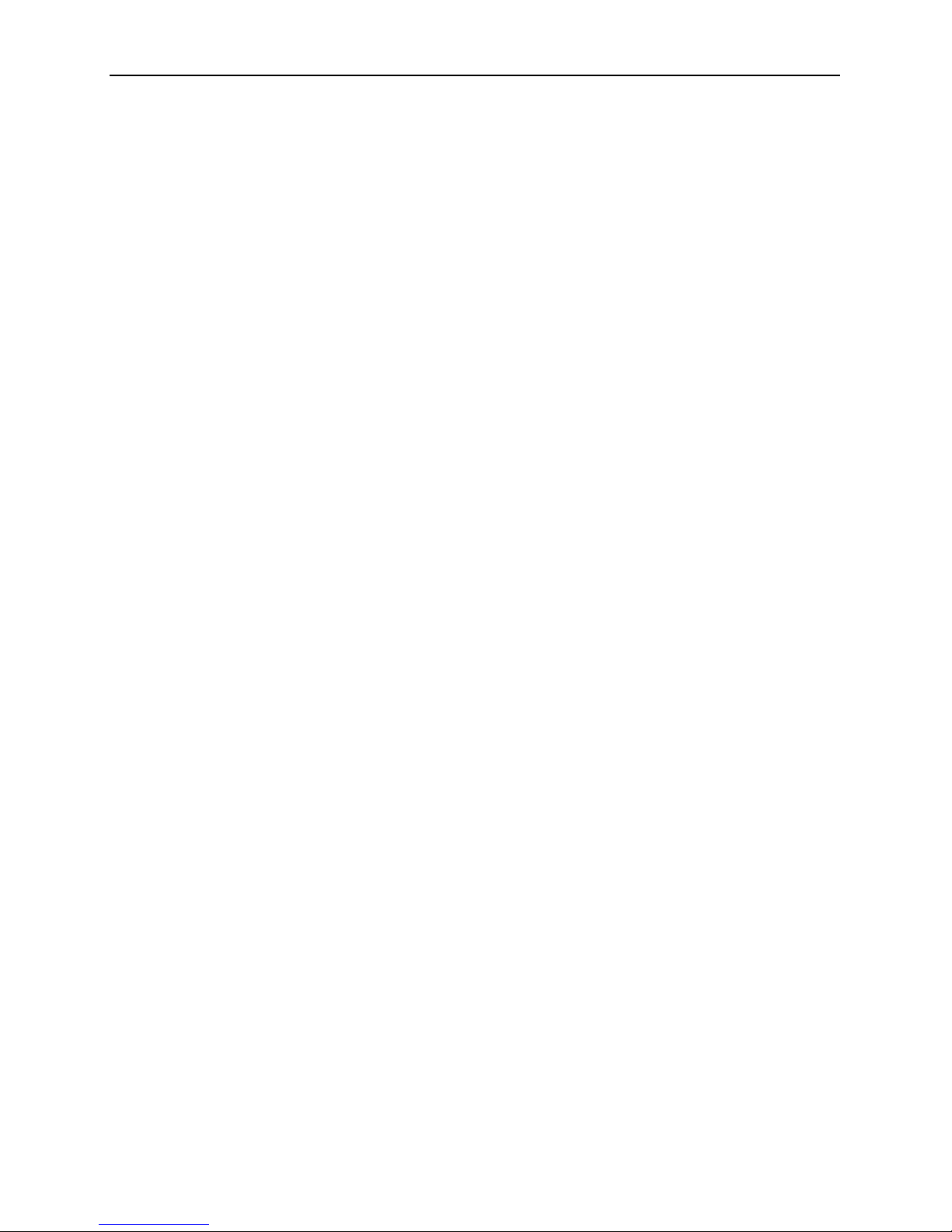
Contents
CLI-A2-GB20-00 October 2004
iii
Independent Commands . . . . . . . . . . . . . . . . . . . . . . . . . . . . . . . . . . . 3-20
Allow. . . . . . . . . . . . . . . . . . . . . . . . . . . . . . . . . . . . . . . . . . . . . . . . . . . 3-20
Clear NVRAM . . . . . . . . . . . . . . . . . . . . . . . . . . . . . . . . . . . . . . . . 3-21
Disable Telnet . . . . . . . . . . . . . . . . . . . . . . . . . . . . . . . . . . . . . . . . 3-21
Disable TFTP. . . . . . . . . . . . . . . . . . . . . . . . . . . . . . . . . . . . . . . . . 3-21
Disable Web Server . . . . . . . . . . . . . . . . . . . . . . . . . . . . . . . . . . . . 3-21
Enable Telnet (Default) . . . . . . . . . . . . . . . . . . . . . . . . . . . . . . . . . 3-21
Enable TFTP (Default). . . . . . . . . . . . . . . . . . . . . . . . . . . . . . . . . . 3-22
Enable Web Server (Default). . . . . . . . . . . . . . . . . . . . . . . . . . . . . 3-22
Help . . . . . . . . . . . . . . . . . . . . . . . . . . . . . . . . . . . . . . . . . . . . . . . . 3-22
Logout . . . . . . . . . . . . . . . . . . . . . . . . . . . . . . . . . . . . . . . . . . . . . . 3-23
Reset . . . . . . . . . . . . . . . . . . . . . . . . . . . . . . . . . . . . . . . . . . . . . . . 3-23
Who . . . . . . . . . . . . . . . . . . . . . . . . . . . . . . . . . . . . . . . . . . . . . . . . 3-23
Index
Page 6
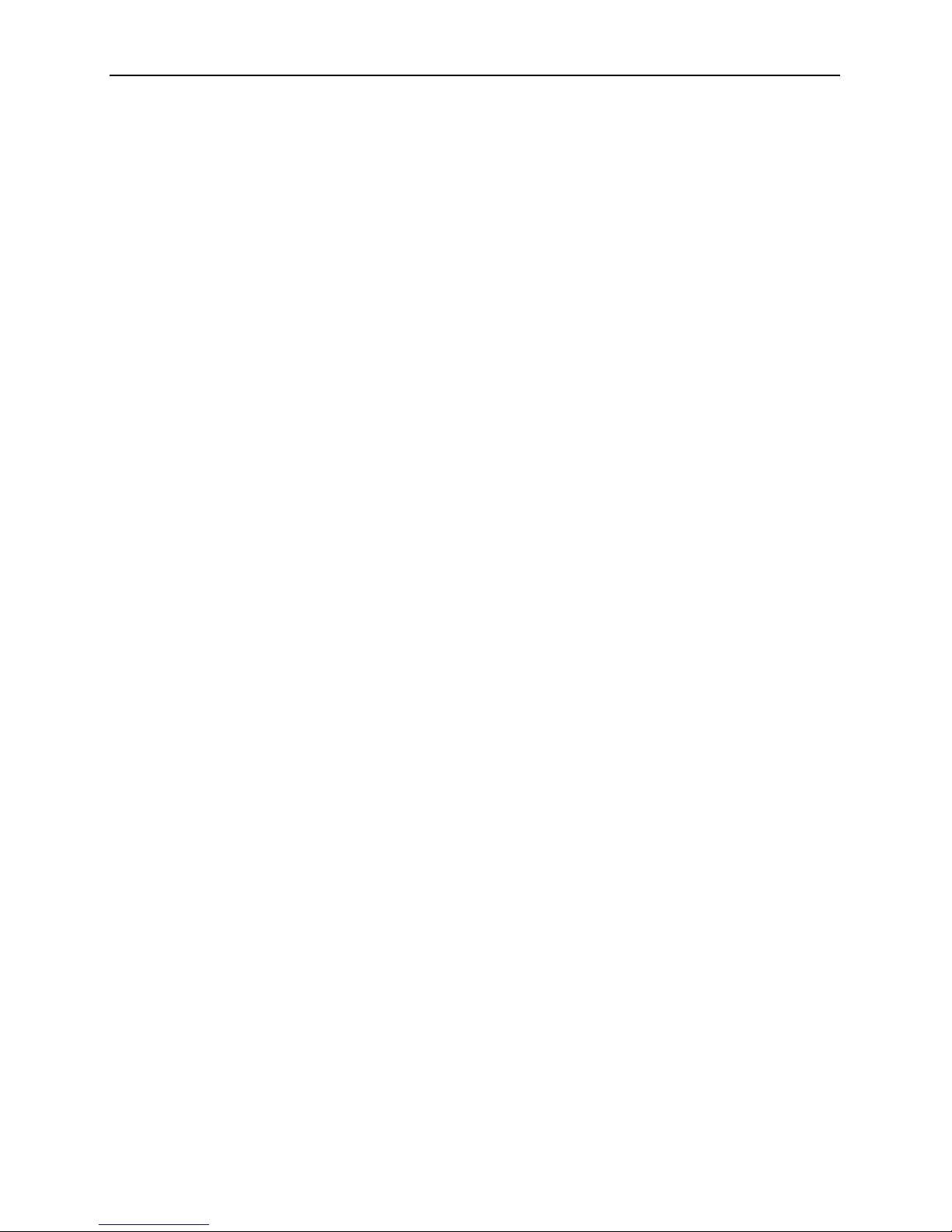
Contents
iv October 2004 CLI-A2-GB20-00
Page 7
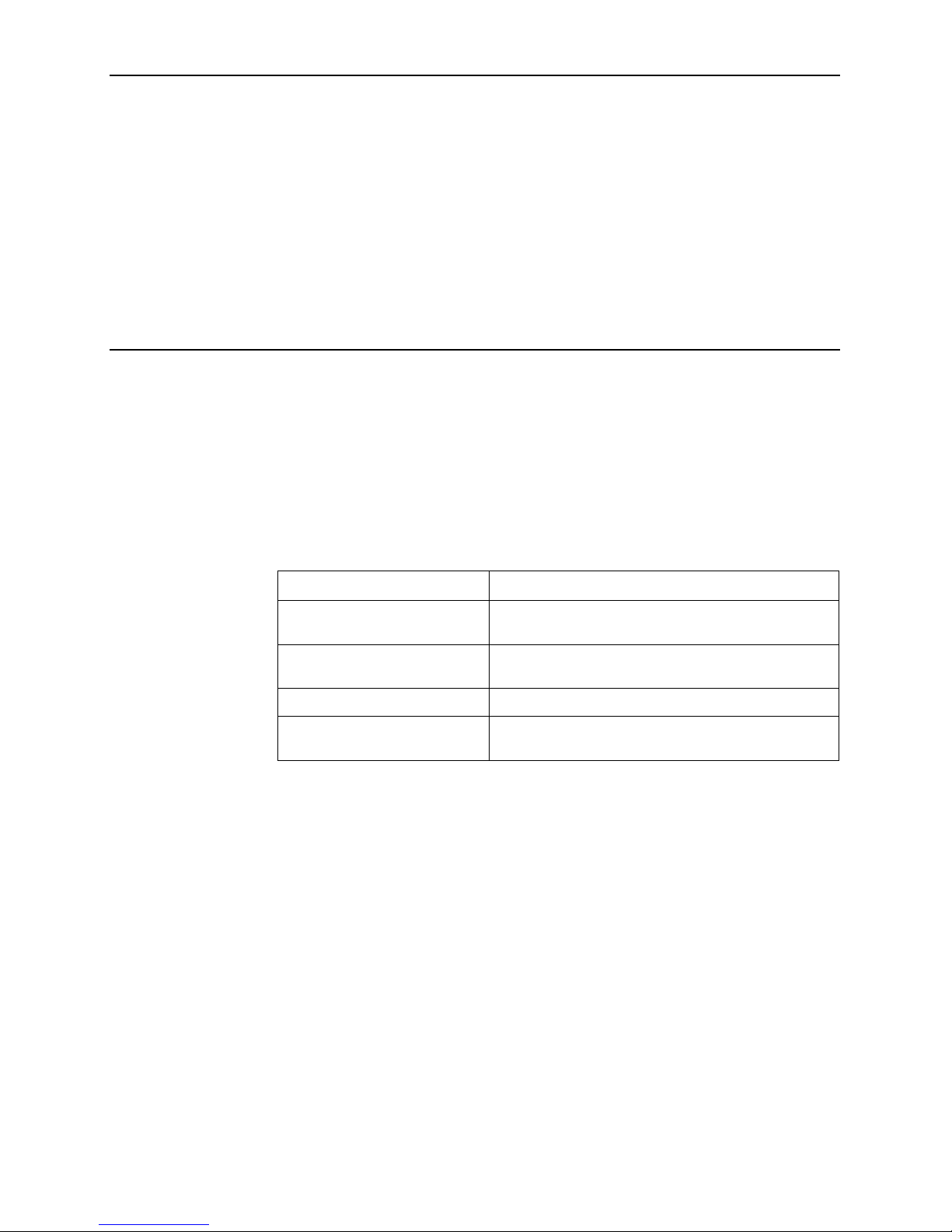
CLI-A2-GB20-00 October 2004 v
About This Guide
Document Purpose and Intended Audience
This guide describes the use of the Command Line Interface (CLI) for Network
Extenders, micro DSLAMs, and interface modules in 12000/4000 Broadband
Access Concentrators.
Document Summary
A master glossary of terms and acronyms used in Paradyne documents is
available online at www.paradyne.com. Select Support → Technical Manuals →
Technical Glossary.
Product-Related Documents
Complete documentation for Paradyne products is available online at
www.paradyne.com. Select Support → Technical Manuals.
To order a paper copy of a Paradyne document, or to speak with a sales
representative, please call 1-727-530-2000.
Section Description
Chapter 1, CLI Overview Provides background information about the devices
that use the CLI.
Chapter 2, COM Port
Connection
Describes how to connect a PC to the COM port of
your DSLAM or Network Extender.
Chapter 3, CLI Commands Describes the CLI commands.
Index Lists key terms, concepts, and sections in alphabetical
order.
Page 8
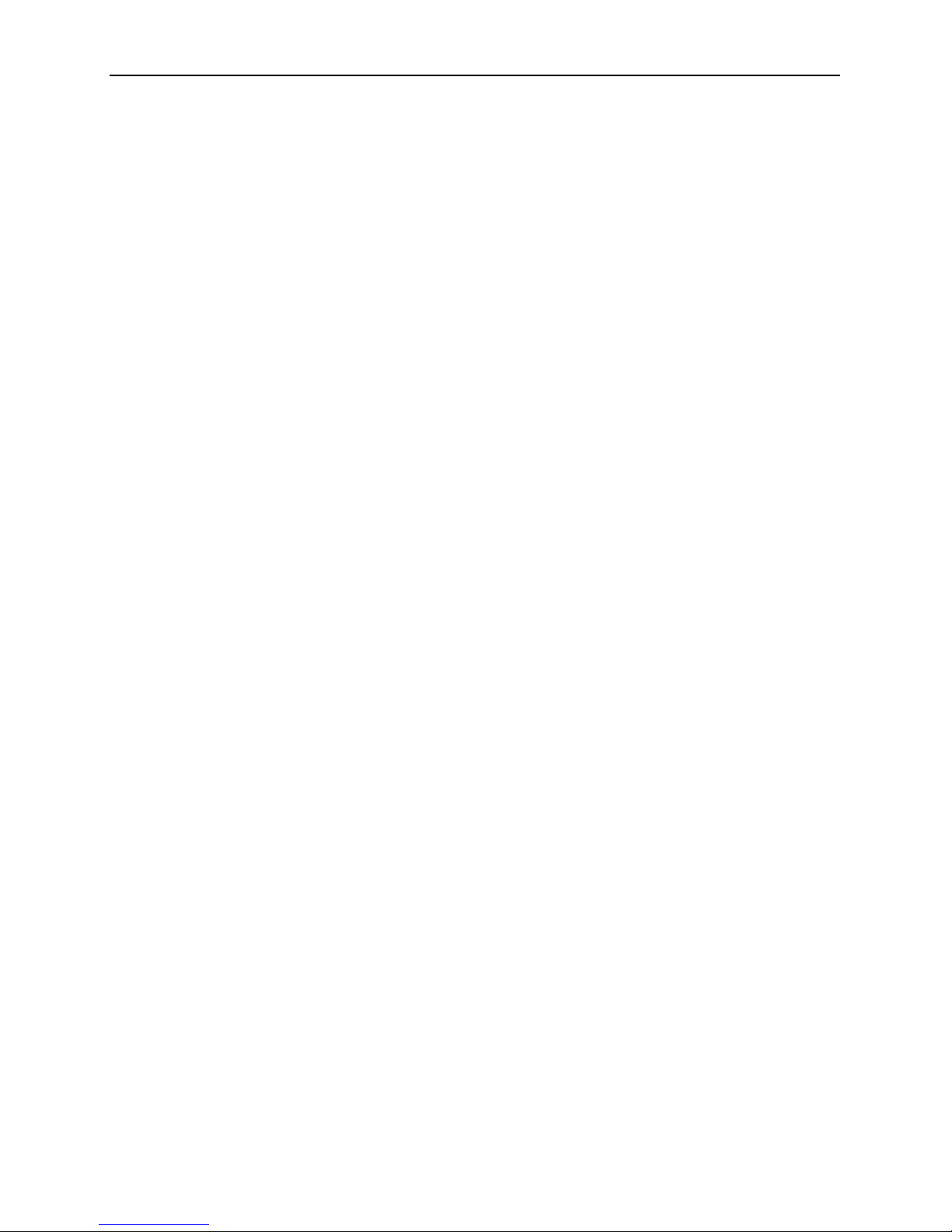
About This Guide
vi October 2004 CLI-A2-GB20-00
Page 9
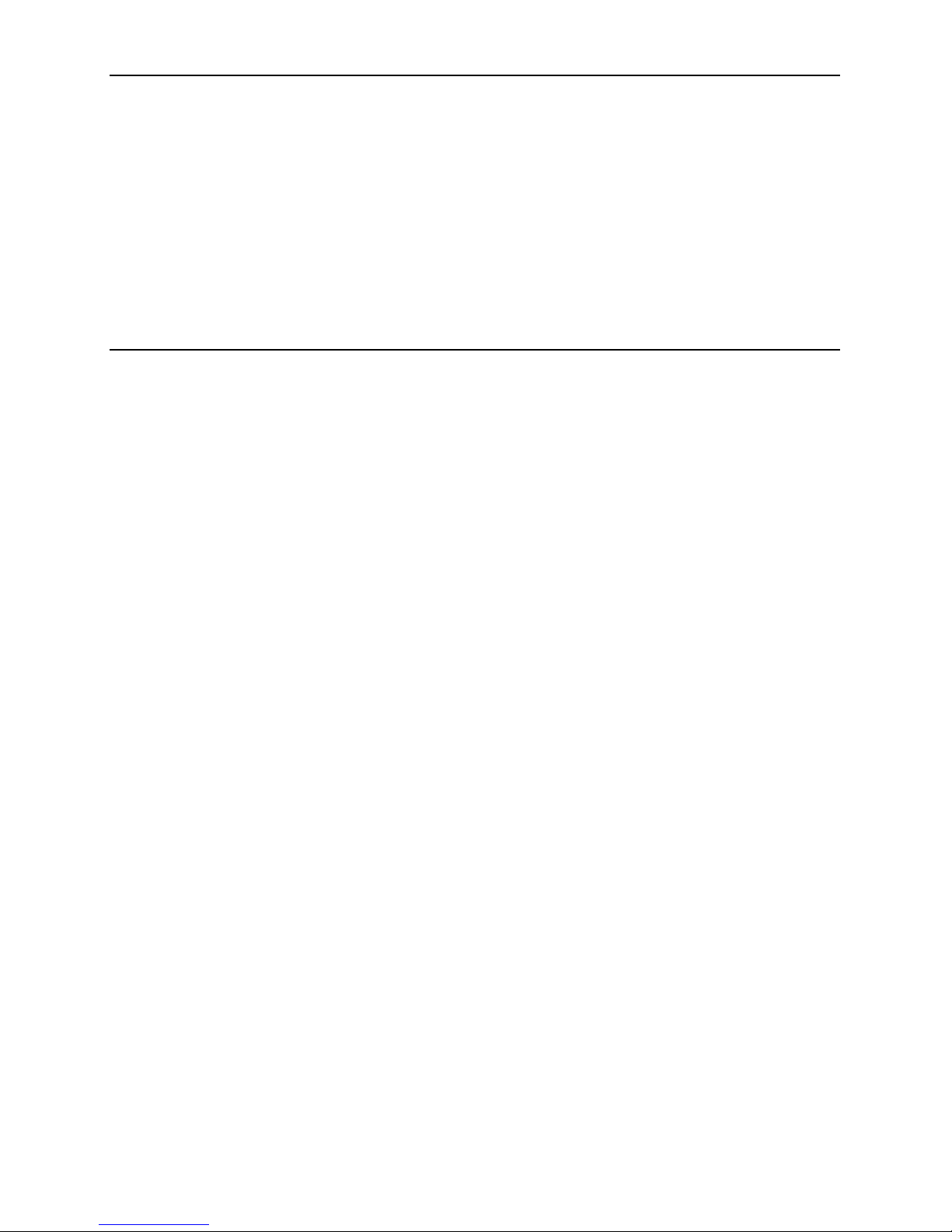
CLI-A2-GB20-00 October 2004 1-1
1
CLI Overview
Command Line Interface
Paradyne’s 12000/4000 Series Broadband Access Concentrators, micro DSLAMs,
and Network Extenders can be managed with a Command Line Interface (CLI)
through either a direct PC to DSLAM COM (Communication) Port connection or
from a remote network connection via Telnet.
System Requirements
Straight-Through RJ45 to RJ45 Ethernet Cable
Required for establishing a direct connection from the COM port to your PC for
initial configuration via CLI.
DB9 Female to RJ45 Male Adapter
Required for conversion of your PC's RS232 serial port for use with an RJ45 to
RJ45 Ethernet cable. Included with select devices.
Terminal Emulator
Required for running CLI. Any standard terminal emulator currently on the
market will serve the purpose; there are no specific program requirements.
Telnet Tool
Required for remote management with CLI. Microsoft Windows Operating
Systems (1998, 2000, NT and XP) include a Telnet tool which is run through
the Windows command prompt (cmd.exe). If you are using an operating
system other than Windows, you may need to install a Telnet tool. Any
standard Telnet tool currently on the market will serve the purpose; there are
no specific program requirements.
Trivial File Transfer Protocol (TFTP) Tool
Required for downloading firmware updates and for saving DSLAM
configurations to local files for backup and/or template use. Any standard
TFTP tool will serve the purpose; there are no specific program requirements.
Multi-User Support
Up to 10 CLI connections can run concurrently: 1 direct connection via the COM
Port and up to 9 remote connections via Telnet. There are two classes of CLI
users: Superuser (read/write), and General User (read only). Both classes may be
logged in simultaneously.
Page 10
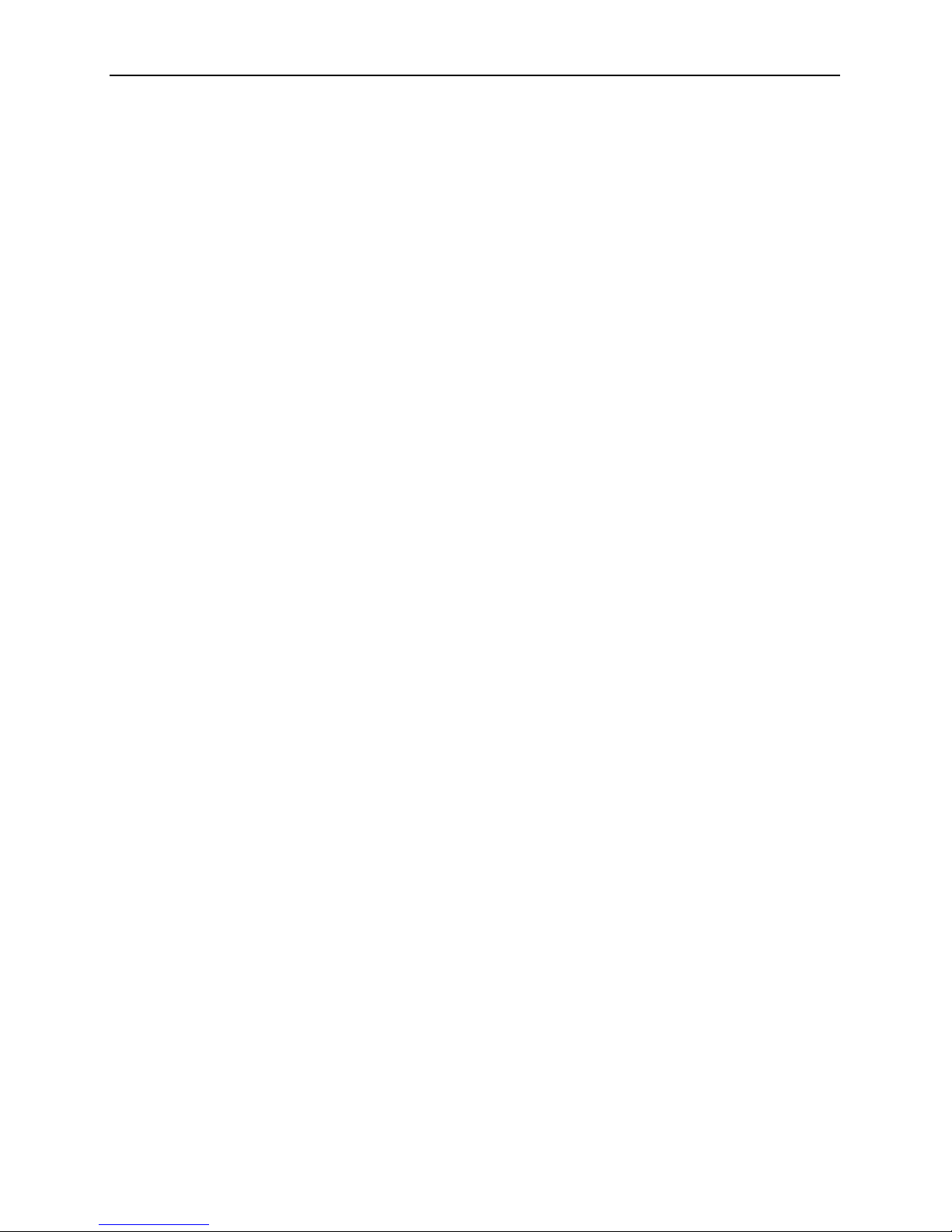
1. CLI Overview
1-2 October 2004 CLI-A2-GB20-00
Default Settings
No configuration is necessary for a DSLAM or Network Extender to operate at
default settings.
CLI User Access Defaults
Read Only:
Read/Write:
System Defaults
IP Address
Other System Parameters
Port Defaults
Username: "general"
Password: "Password"
Username: "superuser"
Password: "Password"
IPD12000 Slot 13*: 192.168.254.252 *As a method of preventing duplicate IP
Address conflicts, default IP Addresses for
the IPD12000 are configured according to
the slot location of the Multiplexer Uplink
Modules (MUMs).
IPD12000 Slot 14*: 192.168.254.253
IPD4000 Slot 5: 192.168.254.252
Micro DSLAM: 192.168.254.252
Gateway: 0.0.0.0
Inband Management: disabled
Inband Management VLAN ID: 0 (off)
Management IP Address Range: 0.0.0.0 - 255.255.255.255 (all)
Subnet Mask: 255.255.255.0
System Name: [MUM or Micro DSLAM Model Name]
Telnet: enabled
TFTP: enabled
Web Server (NMS): enabled
Circuit Identification*: n/a (no default) *These parameters cannot be
configured via CLI; they are
configurable only with Simple
Network Management Protocol
(SNMP) and Paradyne’s Network
Management System (NMS).
Backbone-VLAN: 0 (off)
Flood: Uplink
IP Range 1*: 0.0.0.0 - 255.255.255.255
IP Range 2*: 0.0.0.0 - 0.0.0.0
Protocol*: all traffic
VLAN Priority: 0 (none)
VLAN Range: 0-0 (off)
Page 11
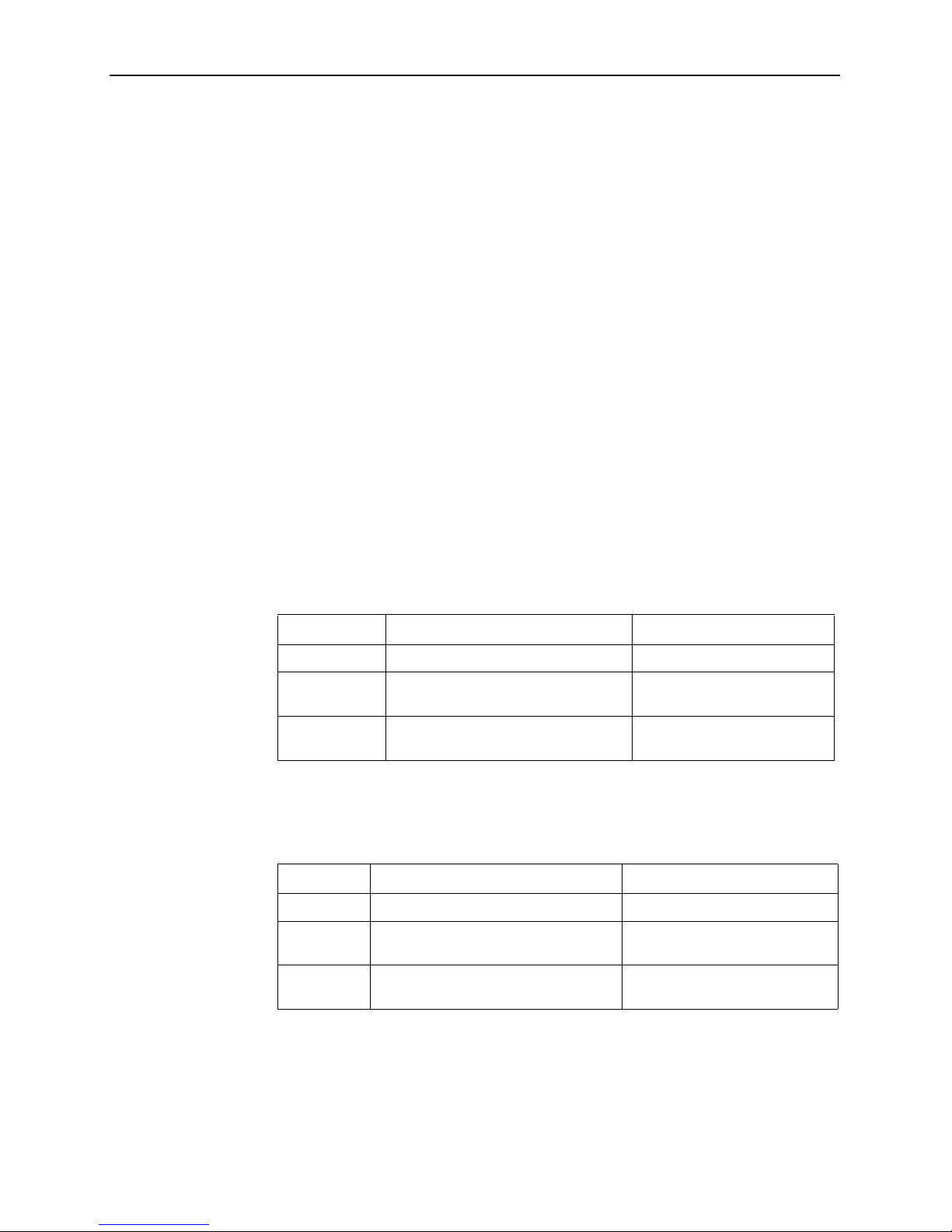
1. CLI Overview
CLI-A2-GB20-00 October 2004
1-3
Device Memory
Configuration backup is inherent in Micro DSLAMs and IP DSLAMs. Upon initial
power up, default parameters will remain in place unless changed through CLI,
SNMP (Simple Network Management Protocol) or NMS (Paradyne’s Network
Management System). Once changed, new configurations will automatically be
recorded in both RAM and NVRAM:
RAM (Random Access Memory)
Data stored in RAM will be erased if the device loses power.
NVRAM (Non-Volatile Random Access Memory)
Data stored in NVRAM will remain intact (even if the device loses power)
unless deliberately cleared or reconfigured.
Local Files
Both system and port configurations can be saved on your PC or local network as
a backup and/or for use as a template for future configurations. Once a DSLAM
has been configured as desired, the settings can be uploaded (from the DSLAM to
a local file) through a Trivial File Transfer Protocol (TFTP) tool with a GET
command and the following information:
Backup File
A DSLAM backup file records all system and port configurations.
Template File
A DSLAM template file records all system and port configurations except IP
address.
Configuration files can also be flash downloaded from a local file to a DSLAM.
Replace the GET command with a PUT command. Refer to your TFTP user
manual for further instruction.
Item Data Needed for Backup Example
Host Name: DSLAM IP Address (xxx.xxx.xxx.xxx) 185.172.164.144
Remote
Filename:
NVR_BACKUP.BIN.[superuser
password]
nvr_backup.bin.Password
Local
Filename:
user preference dslam27_mum13_backup.bin
Item Data Needed for Template Example
Host Name: DSLAM IP Address (xxx.xxx.xxx.xxx) 185.172.164.144
Remote
Filename:
NVR_CFG.BIN.[superuser password] nvr_cfg.bin.Password
Local
Filename:
user preference n2n_dslam12000_template.bin
Page 12
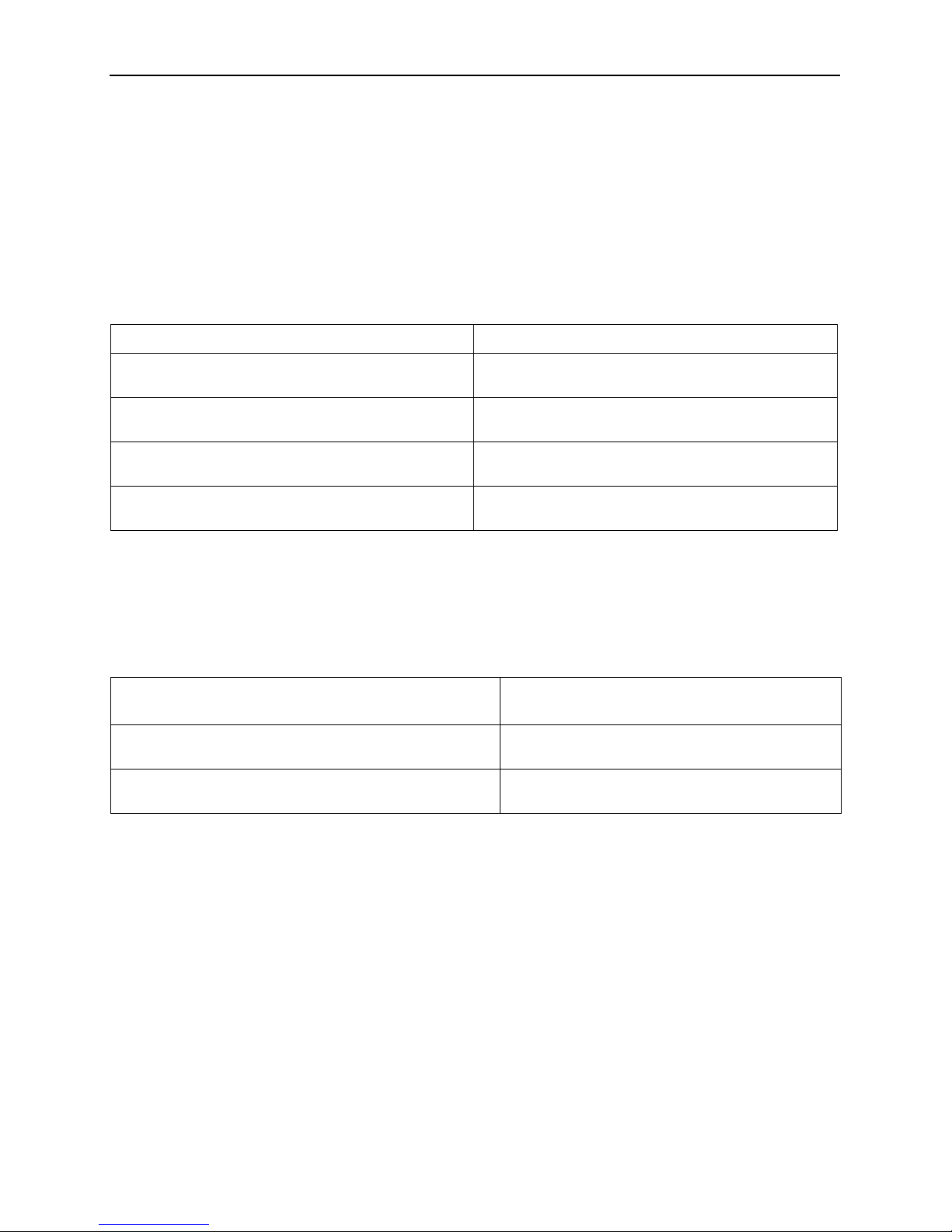
1. CLI Overview
1-4 October 2004 CLI-A2-GB20-00
IP DSLAM Data Management
Replacing an Interface Module
A replacement module (of like model) will take on the same configurations as the
previous module only if the Multiplexer Uplink Module (MUM) remains in the
chassis and the chassis retains power during the interim. Otherwise replacement
module configurations will revert to original default settings.
Replacing a Multiplexer Uplink Module (MUM)
Paradyne recommends clearing the NVRAM of a previously configured MUM
before using it as a replacement in a different chassis. Once NVRAM has been
cleared, the MUM will revert to original default settings.
A replacement MUM will take on the same configurations as the previous MUM
only if there is at least one interface module installed in the IP DSLAM and the IP
DSLAM retains power during the interim. Otherwise, the replacement MUM will
revert to original default settings.
If the replacement interface module is: Then the module configuration will revert to:
The same model as the previous module and new or
unconfigured
The same configurations as the previous module
The same model as the previous module and already
configured
The same configurations as the previous module
A different model than the previous module and new or
unconfigured
Original default settings (see Default Settings on
page 1-2)
A different model than the previous module and already
configured
Original default settings (see Default Settings on
page 1-2)
If the replacement MUM is:
Then chassis and interface module configurations
will revert to:
The same model as the previous MUM and new or
unconfigured
The same configurations as the previous MUM
A different model than the previous MUM and new or
unconfigured
The same configurations as the previous MUM
Page 13
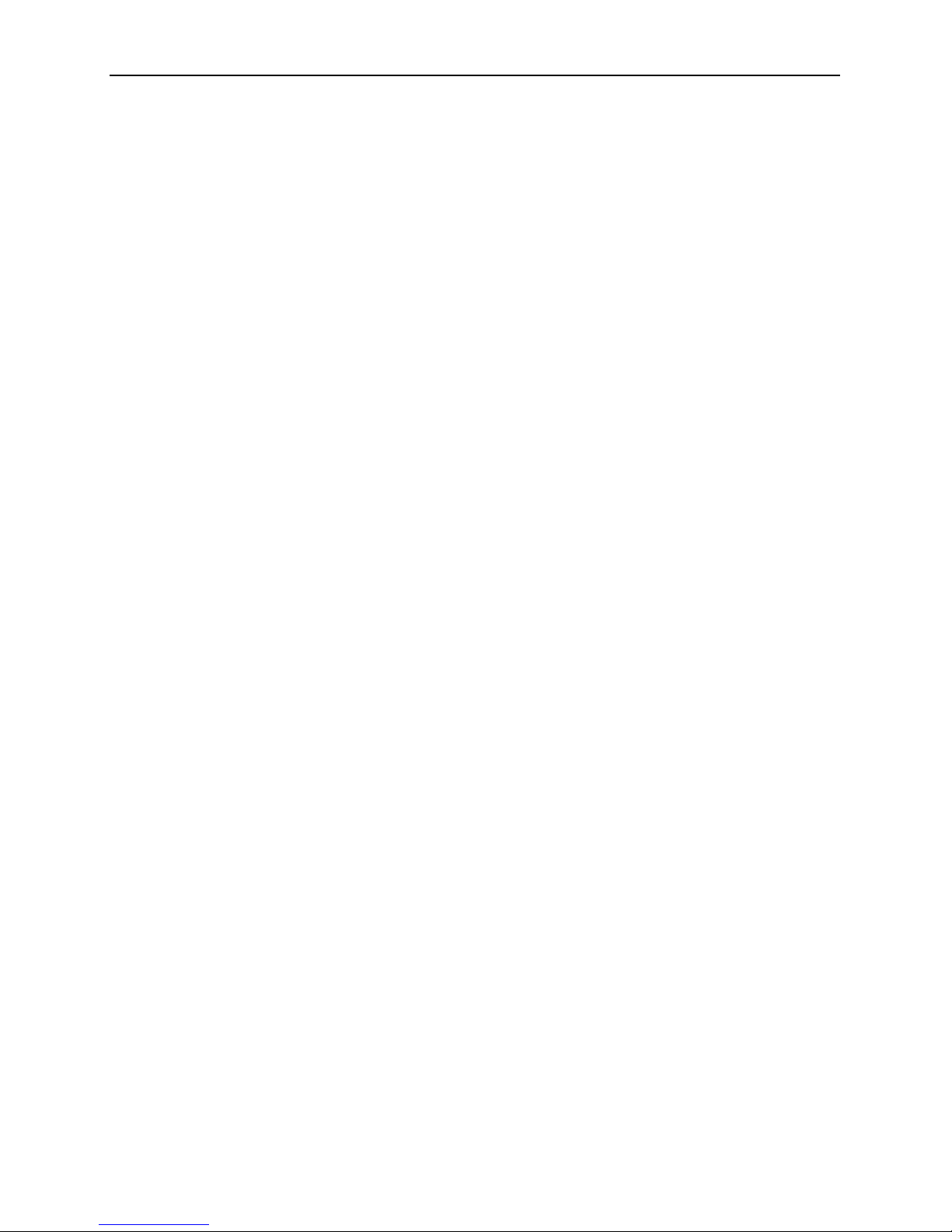
1. CLI Overview
CLI-A2-GB20-00 October 2004
1-5
System Reset/Reboot
A system reset clears Micro DSLAM or IP DSLAM interface module RAM. It does
not clear NVRAM; system and port settings remain as configured. A system reset
takes approximately one minute to complete, after which you will be required to log
back in.
Manual Reset
Micro DSLAM
Using a paperclip, mechanical pencil or similar tool, press the Reset Button on
the chassis faceplate once.
IP DSLAM
— Single Card: Slide the card you want to reset out of the DSLAM chassis far
enough to disengage the module connector at the back of the chassis.
Ensure the power LED on the card’s faceplate is no longer illuminated and
wait 10 seconds before sliding the card back into the chassis.
— All cards in DSLAM: Power down the DSLAM chassis and wait 10
seconds before restoring power. This resets all chassis interface modules
in addition to the MUM2000-2 or BSX8000-5.
Reset Via CLI
To reset a device with the CLI, use the Reset command. See Reset in Chapter 3,
CLI Commands.
Clearing NVRAM
Clearing NVRAM on the IP DSLAM or Micro DSLAM restores all system and port
configurations to original default settings.
Manual Clear
Micro DSLAM
Using a paperclip, mechanical pencil or similar tool, press the Reset Button on
the chassis faceplate once. After approximately 2 seconds, the green Link
LEDs will flash from port 1 to port 5. Immediately hit the reset button again.
After the Micro DSLAM reboots, NVRAM will be cleared.
IP DSLAM
Remove all cards from the DSLAM chassis. Reinstall the management card
(MUM2000-2 or BSX8000-5) alone. Wait at least one minute, then install the
other cards.
Clear NVRAM Via CLI
To clear NVRAM with the CLI, use the Clear command. See Clear NVRAM in
Chapter 3, CLI Commands.
Page 14

1. CLI Overview
1-6 October 2004 CLI-A2-GB20-00
Page 15

CLI-A2-GB20-00 October 2004 2-1
2
COM Port Connection
Connecting a PC
Initial configuration using the CLI requires a direct physical connection from your
PC to the COM port of the DSLAM, management card, or Network Extender you
are configuring. (However, the web interface is recommended for subsequent
configuration.)
Procedure
1. Plug the provided DB9 to RJ45 adapter into the RS232 serial port on your PC.
The adapter pinout is as follows:
Pin RJ45 Port Direction PC RS232 Serial Port
1 Transmit Data TxD → RxD Receive Data
2 Data Set Ready DSR ← RTS Request to Send
3 Clear to Send CTS ← DTR Data Terminal Ready
4 Receive Data RxD ← TxD Transmit Data
5Ground GND ↔ GND Ground
6 Data Terminal Ready DTR → CTS Clear to Send
7 Request to Send RTS → DSR Data Set Ready
8 No Connect NC DCD Data Carrier Detect
Page 16

2. COM Port Connection
2-2 October 2004 CLI-A2-GB20-00
2. Connect one end of a straight-through RJ45 to RJ45 Ethernet cable into the
adapter plugged into your PC, and the other end of the cable into the RJ45
COM port of the Micro DSLAM, management card, or Network Extender.
Launching Your Terminal Emulator
Launch the Terminal Emulator on your PC and configure the program settings.
Actual configurations will depend upon the Terminal Emulator model type being
used, though settings should be modeled after the list below; most are standard
defaults. Refer to your Terminal Emulator user manual for further information.
Logging In
Once your Terminal Emulator has been launched, the following information
appears on your screen:
This information is followed by a request for username and, once username has
been entered, a request for password. You must log in as a superuser in order to
make configuration changes.
CLI Prompt
A command prompt will appear once you have logged in. The CLI command
prompt is tied to the DSLAM system name (see System Name in Chapter 3, CLI
Commands). The default system name is the model name of the device into which
you are logged.
Baud: 9600 Port: Com 1
Data Bits: 8 Stop Bits: 1
Flow Control: Software or XON/XOFF Transmit Delay: n/a
Parity: none
Net to Net Technologies
Copyright (C) [year]
[product model name] Version [number] (Boot Prom [number])
System Build Date: [date, time, year]
Mac Address: [address], IP Address: [address]
Username: superuser
Password: Password
[system name] ->
Page 17

CLI-A2-GB20-00 October 2004 3-1
3
CLI Commands
Command Syntax
Each CLI command must be typed in the sequence shown for that command.
For all CLI commands requiring a slot number, the slot number should be
entered as "1" when configuring Micro DSLAMs and Network Extenders.
CLI commands are not case sensitive.
The start and end values of a number range may be separated by either a
space (" ") or a dash (" - ").
A correctly entered command will be mirrored back to you, followed by the
requested data and/or a statement indicating the action taken.
Command Errors
Syntax Error
Incorrect syntax (command format) will prompt an error message and the
command will not be carried out.
Slot and/or Port Number Error
A command with an incorrect slot and/or port number may not receive an error
message and/or may not be mirrored back to you. Incorrect slot and port numbers
include slots that are physically empty and slot or port numbers that are beyond
the realm of possible options.
Command History
The ten most recently entered CLI commands can be reviewed by pressing the Up
Arrow key (↑) and Down Arrow key (↓). Each of these commands can also be
altered for reuse: simply backspace on the chosen command line to the point you
wish to alter, type the updated information, and press the Enter key.
Back
The Up Arrow key (↑) scrolls back from the most to the least recent of the last ten
commands entered.
Page 18

3. CLI Commands
3-2 October 2004 CLI-A2-GB20-00
Forward
The Down Arrow key (↓) Scrolls forward from the least to the most recent of the
last ten commands entered.
Disable Commands
The Disable commands disable Telnet, the TFTP server, or web server for the
system.
Disable Telnet
The DISABLE_TELNET command disables Telnet access to the device. Telnet is
enabled by default on devices that support it.
Disable TFTP
The DISABLE_TFTP command disables TFTP access to the device. TFTP is
enabled by default on devices that support it.
Disable Web Server
The DISABLE_WEB_SERVER command disables Telnet access to the device.
Telnet is enabled by default on devices that support it.
Enable Commands
The Enable commands enable Telnet, the TFTP server, or web server for the
system.
Enable Telnet
The ENABLE_TELNET command enables Telnet access to the device. Telnet is
enabled by default on devices that support it.
Example: [system name] ->disable_telnet
Example: [system name] ->disable_tftp
Example: [system name] ->disable_web_server
Example: [system name] ->enable_telnet
Page 19

3. CLI Commands
CLI-A2-GB20-00 October 2004
3-3
Enable TFTP
The ENABLE_TFTP command enables TFTP access to the device. TFTP is
enabled by default on devices that support it.
Enable Web Server
The DISABLE_WEB_SERVER command enables Telnet access to the device.
Telnet is enabled by default on devices that support it.
SET Commands
A SET command is used to configure slots and/or ports, either individually or as
groups. The following parameters are configured with SET commands.
System commands:
IP Address
Subnet Mask
Gateway
CLI Session Timeout
Inband Management
Inband Management VLAN ID
Password
SNMP Community String
System Name
Port commands:
Backbone-VLAN
Flood
Priority
VLAN Range
ADSL Commands
SDSL Commands
All SET commands except CLI Session Timeout and System Name must be
entered with a slot number. For devices without slots, specify slot 1.
Example: [system name] ->enable_tftp
Example: [system name] ->disable_web_server
Page 20

3. CLI Commands
3-4 October 2004 CLI-A2-GB20-00
System Configuration
System configurations made to the management card (MUM2000-2 or
BSX8000-5) apply to all ports in all slots of the IP DSLAM. System configurations
made to the Micro DSLAM apply to all ports on the Micro DSLAM.
Unless your PC has been configured to accept the default system settings, or
initial DSLAM configuration has already been completed, you will need to set a
proprietary IP Address, Subnet Mask and Gateway. If remote DSLAM
management is desired via the CLI, the Network Management System (NMS)
and/or Simple Network Management Protocol (SNMP), you must also set Inband
Management. Additionally, if your network is running VLANs to facilitate packet
direction and/or promote packet security, you must also set Inband MGMT
(Management) VLAN ID. If any of these proprietary values are unknown, contact
your System Administrator or Information Technology Manager for further
information. If you have an IPD12000 with two management cards, system
settings for each card must be configured separately.
IP Address
The proper syntax for an IP Address is xxx.xxx.xxx.xxx, where each xxx is a
decimal value in the range 0–255. To manage the device using your PC, the
assigned IP Address must be in the same subnet as your PC, or you must connect
through a router.
Default:
Subnet Mask
The proper syntax for a Subnet Mask is xxx.xxx.xxx.xxx, where each xxx is a
decimal value in the range 0–255.
Default: 255.255.255.0
[system name] ->SET SLOT [13 or 14 for the IPD12000, 5 for the
IPD4000, 1 for the Micro DSLAM] IP_ADDRESS [xxx.xxx.xxx.xxx]
Example: [system name] ->set slot 13 ip_address 193.166.254.98
Chassis Default IP Address
IPD12000 Slot 13
IPD4000 Slot 5
All Micro DSLAMs
192.168.254.252
IPD12000 Slot 14 192.168.254.253
[system name] ->SET SLOT [13 or 14 for the IPD12000, 5 for the
IPD4000, 1 for the Micro DSLAM] SUBNET_MASK [xxx.xxx.xxx.xxx]
Example: [system name] ->set slot 13 subnet_mask 255.255.255.207
Page 21

3. CLI Commands
CLI-A2-GB20-00 October 2004
3-5
Gateway
The proper syntax for a Gateway is xxx.xxx.xxx.xxx, where each xxx is a decimal
value in the range 0–255. The Gateway assigned to your DSLAM must duplicate
that of your PC.
Default: 0.0.0.0
CLI Session Timeout
CLI Session Timeout sets the amount of time a CLI session can sit idle before the
user is automatically logged out. Time is represented in seconds; minimum is 30.
Default: 300 seconds (5 minutes)
Inband Management
Inband Management allows remote DSLAM management via the CLI, NMS, and
SNMP.
To remotely manage a device using the CLI, Telnet must be enabled.
Default: OFF
[system name] ->SET SLOT [13 or 14 for the IPD12000, 5 for the
IPD4000, 1 for the Micro DSLAM] DEFAULT_GATEWAY
[xxx.xxx.xxx.xxx]
Example: [system name] ->set slot 13 default_gateway
193.166.254.255
[system name] ->SET CLI_SESSION_TIMEOUT [xxx]
Example: [system name] ->set cli_session_timeout 600
[system name] ->SET SLOT [13 or 14 for the IPD12000, 5 for the
IPD4000, 1 for the Micro DSLAM] INBAND_MANAGEMENT [ON, OFF]
Example: [system name] ->set slot 13 inband_management on
Page 22

3. CLI Commands
3-6 October 2004 CLI-A2-GB20-00
Inband Management VLAN ID
If your network is running VLANs to facilitate packet direction or promote packet
security, you must set Inband MGMT (Management) VLAN ID. Do not set Inband
MGMT VLAN ID if your network is not running VLANs.
Default: 0
Inband Management VLAN ID applies only to remote network management. It
does not apply to direct connections between your PC and the COM port.
Password
Passwords may be up to 15 case-sensitive alphanumeric characters. You will be
prompted for values. Only one password may be assigned per each class of user:
all general users utilize the same password and all superusers utilize the same
password.
General and Superuser passwords cannot be configured remotely via Telnet.
General User (Read Only)
General Users’ access to DSLAM management via CLI is limited to the HELP [?],
LOGOUT and SHOW commands.
Default: Password
Superuser (Read/Write)
Superusers have unlimited access to DSLAM management via CLI.
Default: Password
[system name] ->SET SLOT [13 or 14 for the IPD12000, 5 for the
IPD4000, 1 for the Micro DSLAM] INBAND_MGMT_VLAN_ID [0-4085]
Example: [system name] ->set slot 13 inband_mgmt_vlan_id 100
[system name] ->SET SLOT [13 or 14 for the IPD12000, 5 for the
IPD4000, 1 for the Micro DSLAM] GENERAL_PASSWORD
Example: [system name] ->set slot 5 general_password
Password: ********
Verify: ********
[system name] ->SET SLOT [13 or 14 for the IPD12000, 5 for the
IPD4000, 1 for the Micro DSLAM] SUPERUSER_PASSWORD
Example: [system name] ->set slot 5 superuser_password
Password: ********
Verify: ********
Page 23

3. CLI Commands
CLI-A2-GB20-00 October 2004
3-7
SNMP Community String
SNMP community strings may be up to 15 case-sensitive alphanumeric
characters. You will be prompted for values. Only one SNMP community string
may be assigned per each class of user: all read only users utilize the same
community string and all read/write users utilize the same community string.
Read-only and read/write SNMP community strings cannot be configured remotely
via Telnet.
Read Only
Read only users are limited to SNMP GET requests.
Default: Password
Read / Write
Read/Write users have unlimited access to all supported SNMP Managment
Information Base (MIB) Object Identifiers (OIDs).
Default: Password
System Name
System Name is a user-defined identifier of up to 32 alphanumeric characters. It
replaces model name as the CLI command prompt.
Default: BSX, MUM, or Micro DSLAM model name
[system name] ->SET SLOT [13 or 14 for the IPD12000, 5 for the
IPD4000, 1 for the Micro DSLAM] SNMP_READONLY_COMMUNITY
Example: [system name] ->set snmp_readonly_community
Community: ********
Verify: ********
[system name] ->SET SLOT [13 or 14 for the IPD12000, 5 for the
IPD4000, 1 for the Micro DSLAM] SNMP_READWRITE_COMMUNITY
Example: [system name] ->set snmp_readwrite_community
Community: ********
Verify: ********
[system name] ->SET SYSTEM_NAME [user defined]
Example: [system name] ->set system_name
dslam412_mum13
The command prompt would then appear as:
dslam412_mum13 ->
Page 24

3. CLI Commands
3-8 October 2004 CLI-A2-GB20-00
CLI System Name is identified with the first 32 characters of the SNMP MIB-II OID
sysName. Configuration of sysName via SNMP changes the CLI command
prompt.
Port Configuration
The remainder of SET commands apply to each port within the IP DSLAM or Micro
DSLAM individually and may be configured independently for each subscriber line
(if so desired).
Backbone-VLAN
A Backbone-VLAN tag is the primary packet identifier. It allows a router with
backbone capabilities to make smarter decisions in directing unlearned traffic, by
pointing packets to the correct network clouds. Once the packets have made it to
the proper network, standard VLAN tags direct the packets to the intended ports.
Packets
coming
from the . . . With . . . Will be . . .
WAN Both Backbone-
VLAN and
VLAN tags
Dropped, regardless of whether the Backbone-VLAN
tag is in accordance with current configurations.
WAN Standard VLAN
tags only
Transmitted in accordance with standard VLAN rules
(see VLAN Range on page 3-10). If the packet adheres
to standard VLAN rules and the Backbone-VLAN is
currently configured, then a Backbone-VLAN tag will
automatically be added to the packet, prior to
transmission, along with the configured VLAN ID,
configured Priority and a zero [0] CFI bit.
Uplink Both Backbone-
VLAN and
VLAN tags
Dropped if the Backbone-VLAN is not currently
configured, or if the Backbone-VLAN is configured but
the packet’s Backbone-VLAN tag does not match the
current configuration. If the packet’s Backbone-VLAN
tag DOES match the current configuration, the packet
will follow standard VLAN rules.
Uplink Standard VLAN
tags only
Dropped, if the Backbone-VLAN is currently configured.
If the Backbone-VLAN is NOT currently configured, then
the packet will follow standard VLAN rules.
Page 25

3. CLI Commands
CLI-A2-GB20-00 October 2004
3-9
A Backbone-VLAN tag cannot be used independently; standard VLAN tags must
be set. Additionally, the DSLAM uplink connection for the port being configured
must run through a router in order for a Backbone-VLAN tag to function.
Backbone-VLAN = 0-4085
Default: 0 (disabled)
Flood
Flood refers to the method in which interface modules handle unknown unicasts
(traffic directed to a single MAC Address), multicasts (traffic directed to multiple
MAC Addresses) and broadcasts (traffic directed to all MAC Addresses) for each
port. The Institute of Electrical and Electronics Engineers (IEEE) Virtual Local
Area Network (VLAN) standard 802.1Q dictates that packets should be forwarded
(flooded) if within the VLAN range for that port.
Upl (Uplink - Default)
Unknown unicast, multicast and broadcast traffic is flooded only to the DSLAM’s
uplink interface ports. This prevents communication between interface ports
without the intervention of an upstream device such as a router. If communication
between interface ports IS desired, the upstream device must be properly
configured to allow it.
Vln (VLAN)
Unknown unicast, multicast and broadcast traffic (within the sender’s VLAN range)
is flooded to both the uplink ports and the interface ports.
[system name] ->SET SLOT [ALL or 1-12 for the IPD12000, ALL or 1-4
for the IPD4000, 1 for the Micro DSLAM] PORT [ALL or port number]
BACKBONE_VLAN [0-4085]
Example: [system name] ->set slot 2 port all backbone_vlan 100
[system name] ->SET SLOT [ALL or 1-12 for the IPD12000, ALL or 1-4
for the IPD4000, 1 for the Micro DSLAM] PORT [ALL or port number]
FLOOD UPL
Example: [system name] ->set slot 2 port all flood upl
[system name] ->SET SLOT [ALL or 1-12 for the IPD12000, ALL or 1-4
for the IPD4000, 1 for the Micro DSLAM] PORT [ALL or port number]
FLOOD VLN
Example: [system name] ->set slot 2 port all flood vln
Page 26

3. CLI Commands
3-10 October 2004 CLI-A2-GB20-00
Priority
In compliance with the IEEE 802.1p Standard (a subset of 802.1Q), each port can
be set with one of eight levels of prioritization designated numerically from 0 to 7: 0
denotes no priority and 7 denotes the highest priority. This allows packets coming
from ports configured with higher priorities to scavenge bandwidth from lower
priority ports if, or when, bandwidth becomes scarce.
Priority = 0 – 7
Default: 0 (no priority)
VLAN Range
Paradyne’s IP DSLAMs and Micro DSLAMs comply with the Institute of Electrical
and Electronics Engineers (IEEE) Standard for Local and Metropolitan Area
Networks, specifically, the 802.1Q Virtual Bridge Local Area Networks Standard.
VLAN (Virtual Local Area Network) tags are a packet's primary identification
unless used in conjunction with a Backbone-VLAN tag. VLAN start and end tags
indicate the 802.1Q VLAN tag range to be supported for each port. Depending on
your Micro DSLAM or interface module model type, up to 10 VLAN ranges may be
specified per port, each of which may be configured with VLAN 0, a single VLAN
or VLAN range.
When configuring VLAN Range(s) for a port, both Start and End VLAN tags must
be entered for ALL ranges, including single VLAN and VLAN OFF.
VLAN 0 / OFF (Default)
VLAN mode is OFF when all possible VLAN ranges are configured at zero. Only
packets WITHOUT a designated VLAN tag are allowed to communicate across a
port with VLAN OFF.
If a port is configured with . . . Then . . .
VLAN 0 (OFF) The configured priority is irrelevant; the packet
doesn’t have VLAN tags.
A Single VLAN (Access Port) The configured priority will automatically be added
to the VLAN tag and Backbone-VLAN tag (if
utilized).
One or more VLAN Ranges (Trunk
Port)
The existing priority in the VLAN tag(s) and
Backbone-VLAN tag (if utilized) will automatically be
replaced with the configured priority.
[system name] ->SET SLOT [ALL or 1-12 for the IPD12000, ALL or 1-4
for the IPD4000, 1 for the Micro DSLAM] PORT [ALL or port number]
PRIORITY [0-7]
Example: [system name] ->set slot 4 port 3 priority 5
Page 27

3. CLI Commands
CLI-A2-GB20-00 October 2004
3-11
Starting VLAN tag=0
Ending VLAN tag=0
Single VLAN / Access Port
Any port configured with a single VLAN tag is automatically designated as an
802.1Q VLAN Access Port; only packets with the specified VLAN tag will be
allowed to communicate across that port.
Only one of a port’s possible VLAN ranges may be set with a single tag for a port
to be considered an Access Port. If more than one VLAN range is configured for a
port, whether with single tags or ranges, the port automatically becomes a Trunk
Port.
Packets
coming from
the . . . With . . . Will be . . .
WAN No VLAN tag Transmitted
Any VLAN tag Dropped
Uplink No VLAN tag Transmitted
Any VLAN tag Dropped
[system name] ->SET SLOT [ALL or 1-12 for the IPD12000, ALL or 1-4
for the IPD4000, 1 for Micro DSLAM] PORT [ALL or port number]
VLAN_RANGE [1-10] 0-0
Example: [system name] ->set slot 5 port 3 vlan_range 1 0-0
Packets
coming from
the . . . With . . . Will be . . .
WAN No VLAN tag Transmitted; the configured VLAN tag will
automatically be added to the packet, prior to
transmission, along with the configured VLAN ID,
configured Priority and a zero [0] CFI bit.
WAN Any VLAN tag Dropped.
Uplink No VLAN tag Dropped.
Uplink The specified
VLAN Access
tag
Transmitted; the VLAN tag will automatically be
removed from the packet prior to transmission.
Uplink A tag that does
not match the
configured VLAN
Access tag
Dropped.
Page 28

3. CLI Commands
3-12 October 2004 CLI-A2-GB20-00
Starting VLAN tag = 1-4085
Ending VLAN tag = Starting VLAN tag
VLAN Range / Trunk Port
A port set with one or more specified VLAN ranges will automatically be
designated as an 802.1Q VLAN Trunk Port; only packets tagged within the
specified VLAN range(s) will be allowed to communicate across that port. Up to 10
VLAN ranges may be specified per port on select Micro DSLAM and interface
module models.
A port configured with more than one single VLAN tag is considered a Trunk Port,
not an Access Port.
Starting VLAN tag = 1 - 4085
Starting VLAN tag < ending VLAN tag 4085
[system name] ->SET SLOT [ALL or 1-12 for the IPD12000, ALL or 1-4
for the IPD4000, 1 for the Micro DSLAM] PORT [ALL or port number]
VLAN_RANGE [1-10] [(1-4085) - (1-4085)]
Example: [system name] ->set slot 5 port 3 vlan_range 1 100-100
Packets
coming from
the . . . With . . . Will be . . .
WAN No VLAN tag Dropped
WAN A VLAN tag within the
specified trunk port
range
Transmitted; the packet will retain its
original VLAN tag, along with VLAN ID and
CFI bit. The original Priority, however,
will automatically be replaced with the
DSLAM port’s current Priority configuration.
WAN A VLAN tag outside of
the trunk port range
Dropped
Uplink No VLAN tag Dropped
Uplink A VLAN tag within the
specified trunk port
range
Transmitted as is; the packet will retain
its original tag configurations for VLAN ID,
Priority and CFI bit.
Uplink A VLAN tag outside of
the trunk port range
Dropped
[system name] ->SET SLOT [ALL or 1-12 for the IPD12000, ALL or 1-4
for the IPD4000, 1 for the Micro DSLAM] PORT [ALL or port number]
VLAN_RANGE [1-10] [(1-4085)-(1-4085)]
Example: [system name] ->set slot 5 port 3 vlan_range 1 100-250
Page 29

3. CLI Commands
CLI-A2-GB20-00 October 2004
3-13
ADSL Commands
ADSL is supported on the AAM8000 and AIM24000 interface modules and the
AµD8000 micro DSLAM.
ADSL Encapsulation
ADSL data encapsulation specifies the framing method for carrying traffic over an
ATM network, as defined by RFC 1483.
RFC1438-LLC
An AIM24000 port configured with Logical Link Control (LLC) encapsulation
multiplexes multiple protocols over a single ATM virtual circuit
.
RFC1483-VCM
An AIM24000 port configured with Virtual Circuit Multiplexing (VCM) creates a
separate ATM Virtual Circuit connection for each protocol type, without additional
encapsulation
.
Default: RFC1438-LLC
ADSL Port Mode
Adaptive
A port set to a port mode of Adaptive will automatically train up to the best possible
speed supported by the interface module or micro DSLAM, the ADSL modem at
the remote end, and the copper cable pair connecting the two.
Fixed
A port set to a port mode of Fixed will maintain consistant upstream and
downstream bandwidths as specified by the user.
Fixed Adaptive
A port set to port mode fixed adaptive will automatically train up to the best
possible speed supported by the interface module or micro DSLAM, the ADSL
modem at the remote end, and the copper cable pair connecting the two, within
the confines of user-specified maximum upstream and downstream bandwidths.
Off
A port set to a port mode of Off has been administratively turned off.
[system name] ->SET SLOT [ALL or 1-12 for the IPD12000, ALL or 1-4
for the IPD4000, 1 for the Micro DSLAM] PORT [ALL or port number]
ADSL_ENCAPSULATION [value]
Example: [system name] ->set slot 2 port all adsl_encapsulation
rfc1483-vcm
Page 30

3. CLI Commands
3-14 October 2004 CLI-A2-GB20-00
Default: Adaptive
ADSL Standard
Multimode
A port set to multimode detects and matches the standard mode of the remote
ADSL modem to which it is connected.
G.DMT
G.DMT is ADSL technology in compliance with the standards of ITU-T
Recommendation G.992.1.
G.lite
G.lite is ADSL technology in compliance with the standards of ITU-T
Recommendation G.992.2. A port that is operating in G.lite mode and utilizing a
single line for both phone and data requires an in-line splitter at the local end, and
a microfilter at the remote end, of the ADSL connection.
T1.413
T1.413 is ADSL technology in compliance with the standards of the American
National Standards Institute (ANSI) Standard T1.413.
Alcatel
Alcatel is ADSL technology and Alcatel ADSL modem compatible.
Default: Multimode
VPI and VCI
ADSL data travels by way of Asynchronous Transfer Mode (ATM) cells across
Permanent Virtual Circuits (PVCs). Each PVC consists of one Virtual Channel
across one Virtual Path as identified by a Virtual Channel Identifier (VCI) and a
Virtual Path Identifier (VPI). A VPI is designated by an 8-bit field in ATM cell
headers and a VCI is designated by a 16-bit field in ATM cell headers.
[system name] ->SET SLOT [ALL or 1-12 for the IPD12000, ALL or 1-4
for the IPD4000, 1 for the Micro DSLAM] PORT [ALL or port number]
ADSL_PORT_MODE [value]
Example: [system name] ->set slot 2 port all adsl_port_mode off
[system name] ->SET SLOT [ALL or 1-12 for the IPD12000, ALL or 1-4
for the IPD4000, 1 for the Micro DSLAM] PORT [ALL or port number]
ADSL_STANDARD [value]
Example: [system name] ->set slot 2 port all adsl_standard g.lite
Page 31

3. CLI Commands
CLI-A2-GB20-00 October 2004
3-15
VPI
Valid values for VPI are in the range 0–255.
Default: 0
VCI
Valid values for VCI are in the range 0–65535.
Default: 35
VPI/VCI Detect
VPI/VCI detection is a selectable function.
On
A port with VPI/VCI Detect on will automatically "snoop" the line to determine the
VPI and VCI settings of the remote ADSL modem to which it is connected and set
itself accordingly. If no ATM cells are detected (at any VPI/VCI setting), the port will
default to VPI 0 and VCI 35. Thereafter, once it does detect ATM cells from the
remote ADSL modem, it will reconfigure VPI and VCI to the same settings at which
the ATM cells from the remote ADSL modem were detected.
Off
A port with VPI/VCI Detect off will default to VPI 0 and VCI 35 unless the port was
previously set at VPI/VCI Detect on and had already detected the VPI and VCI
settings of the remote ADSL modem. In this case, turning the VPI/VCI Detect
function off will lock in the previously detected settings until, or unless, the VPI and
VCI values are altered manually.
Default: On
[system name] ->SET SLOT [ALL or 1-12 for the IPD12000, ALL or 1-4
for the IPD4000, 1 for the Micro DSLAM] PORT [ALL or port number]
ADSL_VPI [value]
Example: [system name] ->set slot 2 port all adsl_vpi 0
[system name] ->SET SLOT [ALL or 1-12 for the IPD12000, ALL or 1-4
for the IPD4000, 1 for the Micro DSLAM] PORT [ALL or port number]
ADSL_VPI [value]
Example: [system name] ->set slot 2 port all adsl_vci 37
[system name] ->SET SLOT [ALL or 1-12 for the IPD12000, ALL or 1-4
for the IPD4000, 1 for the Micro DSLAM] PORT [ALL or port number]
ADSL_VPI_VCI_DETECT [value]
Example: [system name] ->set slot 2 port all adsl_vpi_vci_detect off
Page 32

3. CLI Commands
3-16 October 2004 CLI-A2-GB20-00
SDSL Commands
SDSL Line Code
SDSL Line Code refers to the method of line amplitude modulation for SDSL lines.
SDSL Line Code is currently configurable on SIM2000 interface modules and
SDSL Micro DSLAMs only; it is hard set on all other Net to Net SDSL products.
Additionally, line code applies to ALL ports on SIM2000s and Micro DSLAMs; it
cannot be configured for individual ports.
G.SHDSL (Default)
Transmission Convergence/Pulse Amplitude Modulation (TC/PAM) line code is a
sixteen-level PAM technique which incorporates advanced Trellis code, precoding,
spectral shaping, equalization circuits and forward error correction. Otherwise
known as G.SHDSL.
2B1Q
Two Binary, One Quaternary (2B1Q) line code is a four-level PAM technique which
reduces the signaling rate to half of the bit rate, thereby doubling transmission
efficiency.
CAP
Carrierless Amplitude and Phase (CAP) line code modulates transmit and receive
signals into two wide-frequency bands that can pass throught a filter without being
attenuated.
Speed
The interface module or Micro DSLAM model type will determine the number of
options and individual speeds available for each port. Setting speed to OFF will
disable the port. See individual Interface Module User Guides and Micro DSLAM
[system name] ->SET SLOT [ALL or 1-12 for the IPD12000, ALL or 1-4
for the IPD4000, 1 for the Micro DSLAM] PORT [ALL or port number]
SDSL_LINE_CODING GSHDSL
Example: [system name] ->set slot 2 port all sdsl_line_coding gshdsl
[system name] ->SET SLOT [ALL or 1-12 for the IPD12000, ALL or 1-4
for the IPD4000, 1 for the Micro DSLAM] PORT [ALL or port number]
SDSL_LINE_CODING 2B1Q
Example: [system name] ->set slot 2 port all sdsl_line_coding 2b1q
[system name] ->SET SLOT [ALL or 1-12 for the IPD12000, ALL or 1-4
for the IPD4000, 1 for the Micro DSLAM] PORT [ALL or port number]
SDSL_LINE_CODING CAP
Example: [system name] ->set slot 2 port all sdsl_line_coding cap
Page 33

3. CLI Commands
CLI-A2-GB20-00 October 2004
3-17
Installation Instructions to obtain specific speed vs. distance capabilities and the
default speed settings for each model. When configuring bandwidth, speed must
be expressed in kbps and entered as a whole number followed by a "k".
Default: varies
Show Commands
A Show command returns the current configuration of a requested parameter as
identified by slot number, port number and/or parameter name. Enter Show
commands as you would Set commands: simply replace the word Set with the
word Show and exclude configuration values from the end of the command. The
following parameter configurations can be requested with a Show command:
Show Command Example
A request for the current speed configuration of all ports in Slot 5 of an IPD12000
would be entered as follows:
[system name] ->SET SLOT [ALL or 1-12 for the IPD12000, ALL or 1-4
for the IPD4000, 1 for the Micro DSLAM] PORT [ALL or port number]
SPEED [xxxxk, OFF]
Example: [system name] ->set slot 2 port all speed 528k
Backbone-VLAN Inband Management Speed
CLI Session Timeout Inband MGMT VLAN ID Subnet Mask
Default Gateway IP Address System Name
Firmware Version Priority VLAN Range
Flood SDSL Line Coding
[system name] ->SHOW SLOT [ALL or 1-12 for the IPD12000, ALL or
1-4 for the IPD4000, 1 for the Micro DSLAM] PORT [ALL or port number]
SPEED
Example: [system name] ->show slot 5 port all speed
Page 34

3. CLI Commands
3-18 October 2004 CLI-A2-GB20-00
A response to the above request would appear as follows:
Show All
The SHOW ALL command lists current system configurations; it does not list port
configurations. The response varies slightly for an IPD12000 with two MUMs.
Micro DSLAM, IPD4000 with a MUM2000-2 or IPD12000 with a MUM2000-2
The response to a SHOW ALL command for a Micro DSLAM, a MUM2000-2 in an
IPD4000 (Slot 5) or one MUM2000-2 in an IPD12000 (either Slot 13 or Slot 14) will
appear as follows:
IPD12000 with two MUM2000-2s
The response to a SHOW ALL command for an IPD12000 with two MUM2000-2s
will list select system configuration data for both MUMs. Allow Management from,
Web Server, TFTP Server and Telnet data, however, will only be listed for the
ACTIVE MUM (the MUM that you are logged into).
Slot 5 Port 1 Speed = ____ kbps The number of ports
listed, and the speed
shown for each port,
depends upon the
interface module model
type in slot 5 and the
current speed
configuration as set for
each port.
Slot 5 Port 2 Speed = ____ kbps
Slot 5 Port 3 Speed = ____ kbps
Slot 5 Port 4 Speed = ____ kbps
Slot 5 Port 5 Speed = ____ kbps
Slot 5 Port 6 Speed = ____ kbps
Slot 5 Port 7 Speed = ____ kbps
Slot 5 Port 8 Speed = ____ kbps
Slot 5 Port 9 Speed = ____ kbps
Slot 5 Port 10 Speed = ____ kbps
Slot 5 Port 11 Speed = ____ kbps
Slot 5 Port 12 Speed = ____ kbps
[system name] ->show
OR
[system name] ->show all
Slot [1, 5, 13 or 14] MUM Version: [x.xx.xx]
Mac Address: [xx-xx-xx-xx-xx-xx]
IP Address / Subnet Mask: [xxx.xxx.xxx.xxx] / [xxx.xxx.xxx.xxx]
Default Gateway: [xxx.xxx.xxx.xxx]
Inband Management [ON or OFF]
Inband Mgmt VlanID: [1-4085]
Allow Management from: [xxx.xxx.xxx.xxx to xxx.xxx.xxx.xxx]
Web Server: [Enabled or Disabled]
TFTP Server: [Enabled or Disabled]
Telnet: [Enabled or Disabled]
Cli Session Timeout: [xxx]
Page 35

3. CLI Commands
CLI-A2-GB20-00 October 2004
3-19
Example: If there are two MUM2000-2s in your IPD12000 and you are logged into
the system via the MUM in Slot 13, the SHOW ALL response would appear as
follows:
Firmware Version
Firmware Version functions only as a SHOW command and cannot be entered as
a SET command.
A response to the above request would appear as follows:
Slot 13 MUM Version: [x.xx.xx]
Mac Address: [xx-xx-xx-xx-xx-xx]
IP Address / Subnet Mask: [xxx.xxx.xxx.xxx] / [xxx.xxx.xxx.xxx]
Default Gateway: [xxx.xxx.xxx.xxx]
Inband Management [ON or OFF]
Inband Mgmt VlanID: [1-4085]
Allow Management from: [xxx.xxx.xxx.xxx to xxx.xxx.xxx.xxx]
Web Server: [Enabled or Disabled]
TFTP Server: [Enabled or Disabled]
Telnet: [Enabled or Disabled]
Cli Session Timeout: [xxx]
Slot 14 MUM Version: [x.xx.xx]
Mac Address: [xx-xx-xx-xx-xx-xx]
IP Address / Subnet Mask: [xxx.xxx.xxx.xxx] / [xxx.xxx.xxx.xxx]
Default Gateway: [xxx.xxx.xxx.xxx]
Inband Management [ON or OFF]
Inband Mgmt VlanID: [1-4085]
[system name] ->SHOW SLOT [ALL or 1-12 for the IPD12000, ALL or 1-4 for the
IPD4000, 1 for the Micro DSLAM] PORT [ALL or port number]
FIRMWARE_VERSION
Example: [system name] ->show slot 5 port all firmware_version
Slot 5 Port 1 MUX Version: ____,CONV Version: ____, The number
of ports listed,
and the
firmware
versions
shown for
each port,
depend upon
the interface
module model
type in slot 5.
Slot 5 Port 2 MUX Version: ____,CONV Version: ____,
Slot 5 Port 3 MUX Version: ____,CONV Version: ____,
Slot 5 Port 4 MUX Version: ____,CONV Version: ____,
Slot 5 Port 5 MUX Version: ____,CONV Version: ____,
Slot 5 Port 6 MUX Version: ____,CONV Version: ____,
Slot 5 Port 7 MUX Version: ____,CONV Version: ____,
Slot 5 Port 8 MUX Version: ____,CONV Version: ____,
Slot 5 Port 9 MUX Version: ____,CONV Version: ____,
Slot 5 Port 10 MUX Version: ____,CONV Version: ____,
Slot 5 Port 11 MUX Version: ____,CONV Version: ____,
Slot 5 Port 12 MUX Version: ____,CONV Version: ____,
Page 36

3. CLI Commands
3-20 October 2004 CLI-A2-GB20-00
Independent Commands
The following CLI commands are used independently of the SET and SHOW
commands.
Allow
Specifies the IP Address(es) from which a DSLAM may be remotely managed.
DSLAMs are always manageable via a direct physical connection with the
MUM2000-2 or Micro DSLAM COM (Communication) port, regardless of
management IP Address specifications.
All IP Addresses (Default)
IP Address Range
Single IP Address
COM (Communication) Port Only
Each ALLOW command entered overwrites all previously entered ALLOW
commands.
[system name] ->ALLOW [ALL, ip_address or ip_address
ip_address]:
[system name] ->allow
OR
[system name] ->allow 0.0.0.0 - 255.255.255.255
[system name] ->allow [ip_address] - [ip_address]
Example: [system name] ->allow 193.166.254.1 -
193.166.254.254
[system name] ->allow [ip_address]
Example: [system name] ->allow
193.166.254.102
[system name] ->allow 0.0.0.0
Page 37

3. CLI Commands
CLI-A2-GB20-00 October 2004
3-21
Clear NVRAM
CAUTION: Clearing Micro DSLAM or MUM2000-2 NVRAM restores ALL system
and port configurations to original default settings including IP Address, Subnet
Mask and Gateway. Additionally, Inband Management will revert to its original
default setting (OFF) and you will be required to establish a direct connection with
your DSLAM for any subsequent configurations.
NVRAM cannot be cleared remotely via Telnet; your PC must be directly
connected to the Micro DSLAM or MUM2000-2 COM Port. Once the Clear
NVRAM command has been entered, the process will take approximately one [1]
minute to complete and you will be required to log back in for any subsequent
configurations.
Disable Telnet
Disallows remote DSLAM management with CLI (via Telnet).
Disable TFTP
Disables the option to download firmware upgrades, and to save system and port
configurations to local files.
Disable Web Server
Disallows DSLAM management via NMS.
Enable Telnet (Default)
Allows up to nine remote users to manage a DSLAM with CLI (via Telnet).
In order to remote manage a DSLAM via CLI, Inband Management must also be
enabled.
[system name] ->clear_nvram
[system name] ->disable_telnet
[system name] ->disable_tftp
[system name] ->disable_web_server
[system name] ->enable_telnet
Page 38

3. CLI Commands
3-22 October 2004 CLI-A2-GB20-00
Enable TFTP (Default)
Enables Trivial File Transfer Protocol (TFTP), allowing both system and port
configurations to be saved on your PC or local network as a backup and/or for use
as a template for future condfigurations (Section 1.4.2). TFTP also enables
download of firmware upgrades to your DSLAM (see the firmware upgrade
procedure for your device).
Enable Web Server (Default)
Allows DSLAM management via Paradyne’s Network Management System
(NMS). See the NMS Management User Guide.
Help
The HELP command returns a list of CLI command possibilities.
A response to either of the above HELP Commands might appear as follows:
[system name] ->enable_tftp
[system name] ->enable_web_server
[system name] ->help
OR
[system name] ->?
Usage: [?, CLEAR_NVRAM, HELP, LOGOUT, WHO]
[DISABLE_TELNET, DISABLE_TFTP, DISABLE_WEB_SERVER]
[ENABLE_TELNET, ENABLE_TFTP, ENABLE_WEB_SERVER]
allow [ALL, IP_ADDRESS [IPADDRESS]]
[SET, SHOW] [CLI_SESSION_TIMEOUT, SYSTEM_NAME]
[SET, SHOW] SLOT [ALL, slotnumber] [PORT] [ALL, portnumber] ITEM VALUE
Slot is MANDATORY for all SET/SHOW commands
ITEMS VALUES
------------------------------------ -------------------------------------ALLOW Allow IP_Address [IP_ADDRESS] (for mgmt)
BACKBONE_VLAN [0-4085]
CLEAR_NVRAM Reboots the unit and restores factory defaults
CLI_SESSION_TIMEOUT Changes the CLI Session Inactivity Timeout
DEFAULT_GATEWAY xxx.xxx.xxx.xxx
DISABLE_TELNET Disables TELNET Capabilities
DISABLE_TFTP Disables TFTP Server
DISABLE_WEB_SERVER Disables the web server interface (NMS)
ENABLE_TELNET Enables TELNET Capabilities
Page 39

3. CLI Commands
CLI-A2-GB20-00 October 2004
3-23
Logout
Logs users out of the DSLAM management system.
Reset
Resets (reboots) the Micro DSLAM or IP DSLAM interface module(s), clearing
RAM and restoring all port configurations to original default settings. Resetting the
DSLAM does NOT clear NVRAM; system settings will remain as configured. A
system reset takes approximately one [1] minute to complete, after which you will
be required to log back in.
Who
Returns the IP Addresses of all users currently logged on to the management
system through CLI and specifies whether each user is a Superuser or General
User. Also specifies which user, if any, is logged on via a direct connection through
the DSLAM COM port (as opposed to remote connections via Telnet).
ENABLE_TFTP Enables TFTP Server
ENABLE_WEB_SERVER Enables the web server interface (NMS)
FIRMWARE_VERSION Displays the firmware version
FLOOD [UPL, VLN]
GENERAL_PASSWORD You will be prompted for values
INBAND_MANAGEMENT [ON, OFF]
INBAND_MGMT_VLAN_ID [0-4085]
IP_ADDRESS xxx.xxx.xxx.xxx
LOGOUT Logs user out of CLI
PRIORITY [0-7]
RESET
SDSL_LINE_CODING [GSHDSL, CAP, 2B1Q]
SNMP_READONLY_COMMUNITY You will be prompted for values
SNMP_READWRITE_COMMUNITY You will be prompted for values
SPEED [XXXXk, OFF] where XXXX = speed (in kbps)
SUBNET_MASK xxx.xxx.xxx.xxx
SUPERUSER_PASSWORD You will be prompted for values
SYSTEM_NAME Changes the DSLAM System Name and CLI Prompt
VLAN_RANGE VLAN_RANGE: SHOW=[ALL, 1-10], SET=[1-10]
VLAN_ID: [0-4085]-[0-4085]
WHO Who’s logged on
[system name] ->logout
[system name] ->reset
[system name] ->who
Page 40

3. CLI Commands
3-24 October 2004 CLI-A2-GB20-00
Page 41

CLI-A2-GB20-00 October 2004 IN-1
Index
A
About This Guide, v
ADSL
Commands, 3-13
Encapsulation, 3-13
Port Mode, 3-13
Standard, 3-14
Allow, 3-20
B
Back, 3-1
Backbone-VLAN, 3-8
Backup File, 1-3
C
Clear NVRAM, 1-5, 3-21
Manually, 1-5
Via CLI, 1-5
CLI
Commands, 3-1
Overview, 1-1
Prompt, 2-2
Session Timeout, 3-5
User Access Defaults, 1-2
COM Port Connection, 2-1
Command Errors, 3-1
Command History, 3-1
Command Line Interface, 1-1
Command Syntax, 3-1
Connecting a PC, 2-1
Contact Information, 1A
D
Data Management, 1-4
Default Settings, 1-2
Device Memory, 1-3
Disable
Commands, 3-2
Telnet, 3-2, 3-21
TFTP, 3-2, 3-21
Web Server, 3-2, 3-21
Document
Purpose and Intended Audience, v
Summary, v
E
Enable
Commands, 3-2
Telnet, 3-2, 3-21
TFTP, 3-3, 3-22
Web Server, 3-3, 3-22
Encapsulation
ADSL, 3-13
F
Firmware Version, 3-19
Flood, 3-9
Forward, 3-2
G
Gateway, 3-5
H
Help, 3-22
I
Inband Management, 3-5
VLAN ID, 3-6
Independent Commands, 3-20
IP
Address, 3-4
Address , 1-2
DSLAM, 1-5
DSLAM Data Management, 1-4
L
Local Files, 1-3
Logging In, 2-2
Logout, 3-23
M
Manual, 1-5
Clear, 1-5
Clear NVRAM, 1-5
Reset, 1-5
Micro DSLAM, 1-5
Multi-User Support, 1-1
Page 42

Index
IN-2 October 2004 CLI-A2-GB20-00
N
NVRAM
Clearing, 1-5
P
Password, 3-6
Port
Configuration, 3-8
Defaults, 1-2
Mode, ADSL, 3-13
Priority, 3-10
Product-Related Documents, v
R
Reboot, 1-5
Reference Documents, v
Replacing
Interface Module, 1-4
Multiplexer Uplink Module (MUM), 1-4
Reset, 3-23
Manual, 1-5
Via CLI, 1-5
S
SDSL
Commands, 3-16
Line Code, 3-16
SDSL Line Code, 3-16
Set Commands, 3-3
Show
All, 3-18
Command Example, 3-17
Commands, 3-17
Show Commands, 3-17
SNMP
Community String, 3-7
Subnet Mask, 3-4
Syntax Error, 3-1
System Configuration, 3-4
System Defaults, 1-2
System Name, 3-7
System Requirements, 1-1
System Reset/Reboot, 1-5
V
VLAN Range, 3-10
VPI and VCI, 3-14
VPI/VCI Detect, 3-15
W
Who, 3-23
