Page 1
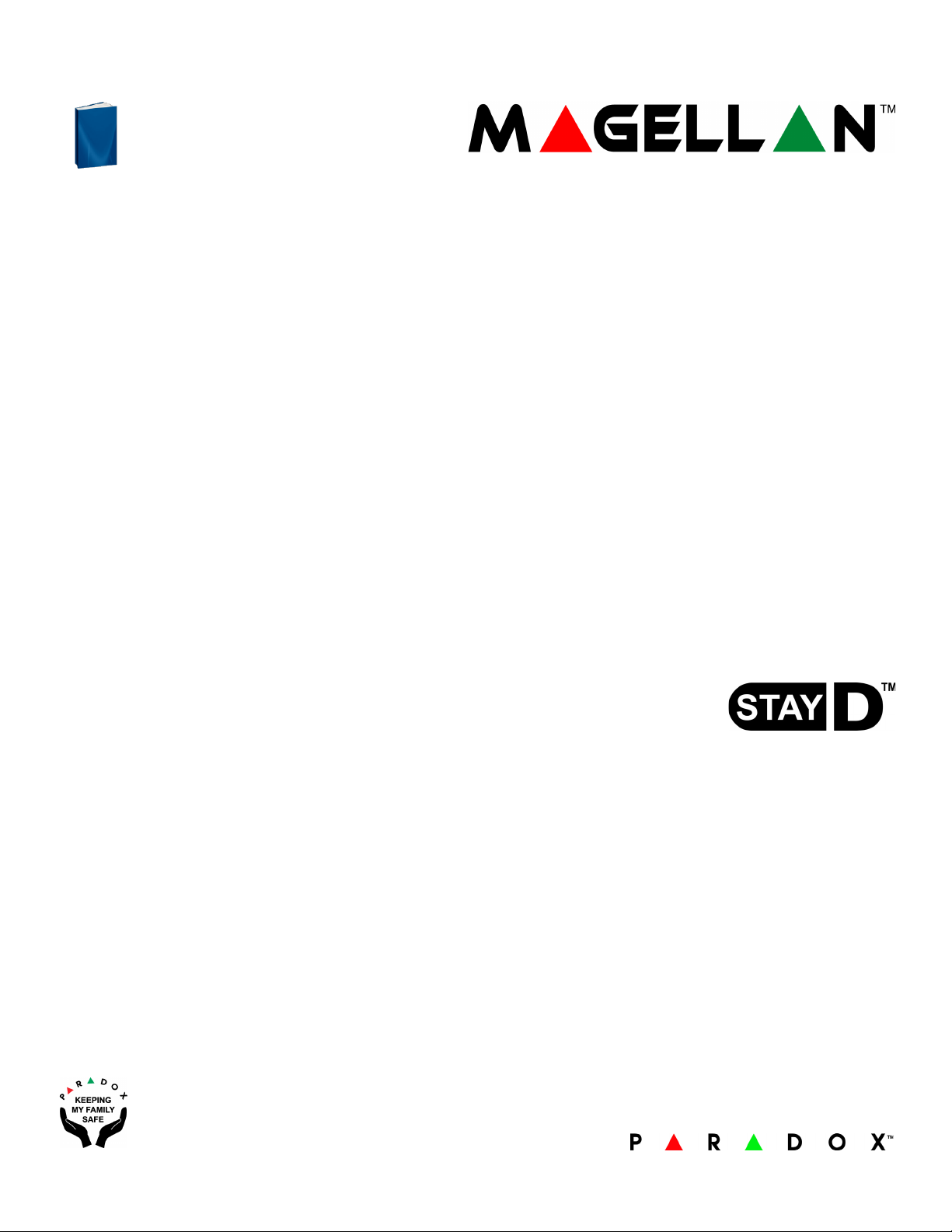
MG5000 V4.7
MG5050 V4.7
MG5050 EN V4.96
Reference & Installation
Page 2
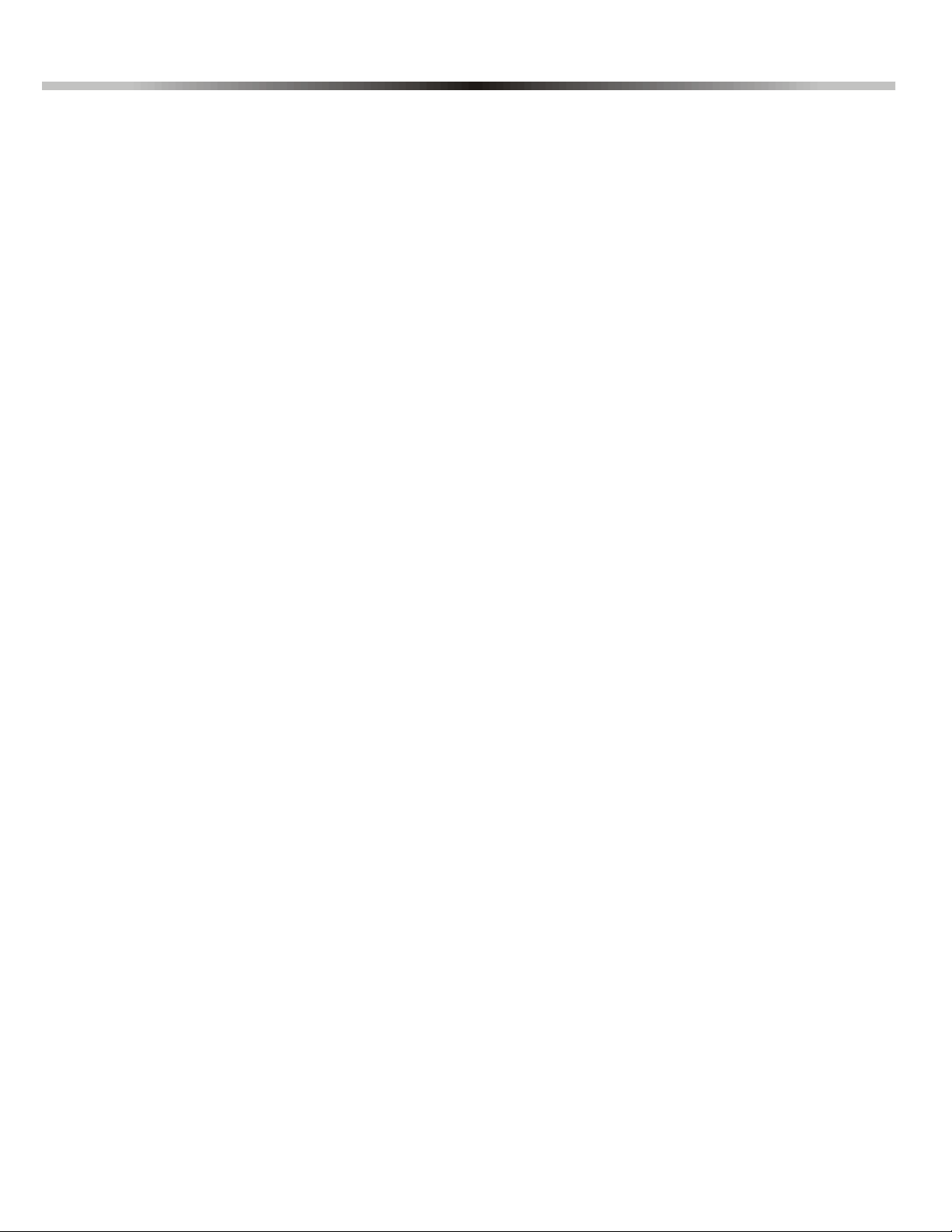
Table of Contents
Introduction...................................................................... 1
Features.............................................................................................. 1
System Overview................................................................................ 1
Modules Current Consumption List .................................................... 1
Specifications...................................................................................... 2
Installation........................................................................ 3
Location and Mounting ....................................................................... 3
EN 50131 Compliancy ........................................................................ 3
Earth Ground ...................................................................................... 3
AC Power............................................................................................ 3
Backup Battery ................................................................................... 3
MG5050 / MG5050 EN PCB Layout ................................................... 4
Metal Box Installation.......................................................................... 5
Telephone Line Connection ................................................................ 5
Bell Output Connection....................................................................... 5
Single Zone Inputs.............................................................................. 6
Advanced Technology Zone (ATZ) Connections ................................ 7
Programming Methods.................................................... 8
WinLoad Software for Windows.......................................................... 8
Programming Using a Keypad ............................................................ 8
Configuring the Keypad Zone Number ............................................... 9
Programming Using A Paradox Memory Key*.................................... 9
LCD Keypad Labels ....................................................... 11
Input Keys......................................................................................... 11
Label Sections .................................................................................. 11
Special Characters and Keypad Letter Assignment ......................... 11
Access Codes ................................................................ 14
Access Code Length......................................................................... 14
Installer Code (Default: 0000 / 000000) ............................................ 14
Maintenance Code (Default: Empty)................................................. 14
System Master Code (Default: 1234 / 123456)................................. 14
User Code Options ........................................................................... 14
Lock Master Code............................................................................. 15
Wireless Features .......................................................... 25
Wireless Transmitter Programming.................................................. 25
Viewing the Wireless Transmitter Signal Strength ........................... 25
Supervision Options ......................................................................... 25
RF Jamming Supervision ................................................................. 26
Wireless Serial Number Display....................................................... 26
Remote Control Programming.......................................................... 26
Wireless Keypad Assignment........................................................... 27
Viewing the Wireless Keypad Signal Strength ................................. 27
Wireless Keypad Options ................................................................. 27
Wireless Keypad Live Display Mode ................................................ 28
Wireless Repeater Programming ..................................................... 28
Viewing the Repeater’s Signal Strength........................................... 28
Wireless Repeater Options .............................................................. 28
Wireless Options .............................................................................. 29
Arming and Disarming Options.................................... 32
Switch to Stay Arming if no Entry Delay is opened .......................... 32
When Delay Zone is bypassed Follow Zones become Entry Delay 2 32
Regular Arming switches to Force Arming ....................................... 32
Stay Arming switches to Stay Force Arming .................................... 32
Sleep Arming switches to Sleep Force Arming ................................ 32
Restrict Arming on Battery Failure ................................................... 32
Restrict Arming on Tamper Failure .................................................. 32
Restrict Arming on Wireless Supervision Trouble ............................ 33
Arm/Disarm with VDMP3.................................................................. 33
Timed Auto-Arming .......................................................................... 33
No Movement Auto-Arming .............................................................. 33
Auto-Arming Options ........................................................................ 34
One-Touch Arming ........................................................................... 34
One-Touch Bypass Programming .................................................... 34
Exit Delay ......................................................................................... 34
Bell Squawk On Arm/Disarm with Keypad ....................................... 34
Bell Squawk On Arm/Disarm with Remote Control .......................... 34
No Exit Delay When Arming with Remote Control ........................... 34
No Exit Delay Beeps and No Bell Squawk When Stay/Sleep Arming 35
Exit Delay Termination ..................................................................... 35
Fast Exit ........................................................................................... 35
StayD Mode .................................................................... 16
Overview........................................................................................... 16
Entry/Exit Paths ................................................................................ 16
Entry/Exit with a Keypad................................................................... 16
Entry/Exit with a Remote Control...................................................... 16
Window Mode and Re-arm Delay ..................................................... 16
Advanced Settings ............................................................................ 16
Zone Programming........................................................ 17
Zone Definitions................................................................................ 17
Zone Definition Status ...................................................................... 21
Zone Partition Assignment................................................................ 21
Zone Options .................................................................................... 21
EOL Zones........................................................................................ 23
ATZ Zone Doubling........................................................................... 23
Tamper Input on ZX8 ID A (Panel + 1) ............................................. 23
Tamper Input on ZX8 ID B (Panel + 9) ............................................. 23
Tamper Input on ZX8 ID C (Panel + 17) ........................................... 23
ATZ Wiring Options .......................................................................... 23
Zone Input 1 Becomes a 2-wire Smoke Input................................... 23
Zone Timers...................................................................................... 23
Keyswitch Programming............................................... 24
Keyswitch Numbering ....................................................................... 24
Keyswitch Definitions........................................................................ 24
Keyswitch Options ............................................................................ 24
Alarm Options ................................................................ 36
Bell Cut-Off Timer............................................................................. 36
Recycle Alarm .................................................................................. 36
Tamper Recognition ......................................................................... 36
RF Module Supervision .................................................................... 36
Tamper Bypass Options................................................................... 37
Tamper Supervision on the Bus Module .......................................... 37
Keypad Panic Options...................................................................... 37
Panic Lockout Timer......................................................................... 37
Flex-Instant Delay ............................................................................ 37
Reporting and Dialer settings....................................... 38
Zone Reporting Codes ..................................................................... 38
User Reporting Codes...................................................................... 38
Special Arming Report Codes .......................................................... 38
Special Disarming Report Codes ..................................................... 38
Special Alarm Report Codes ............................................................ 38
System Trouble Report Codes ......................................................... 39
System Trouble Restore Report Codes ........................................... 39
System Special Report Codes ......................................................... 39
Clear Reporting Codes..................................................................... 39
Reset Reporting Codes .................................................................... 40
Monitoring Station Telephone Numbers........................................... 40
Personal Dialing Numbers................................................................ 40
Reporting Formats............................................................................ 40
Dialing Method ................................................................................. 42
Pulse Ratio ....................................................................................... 42
Magellan
Page 3
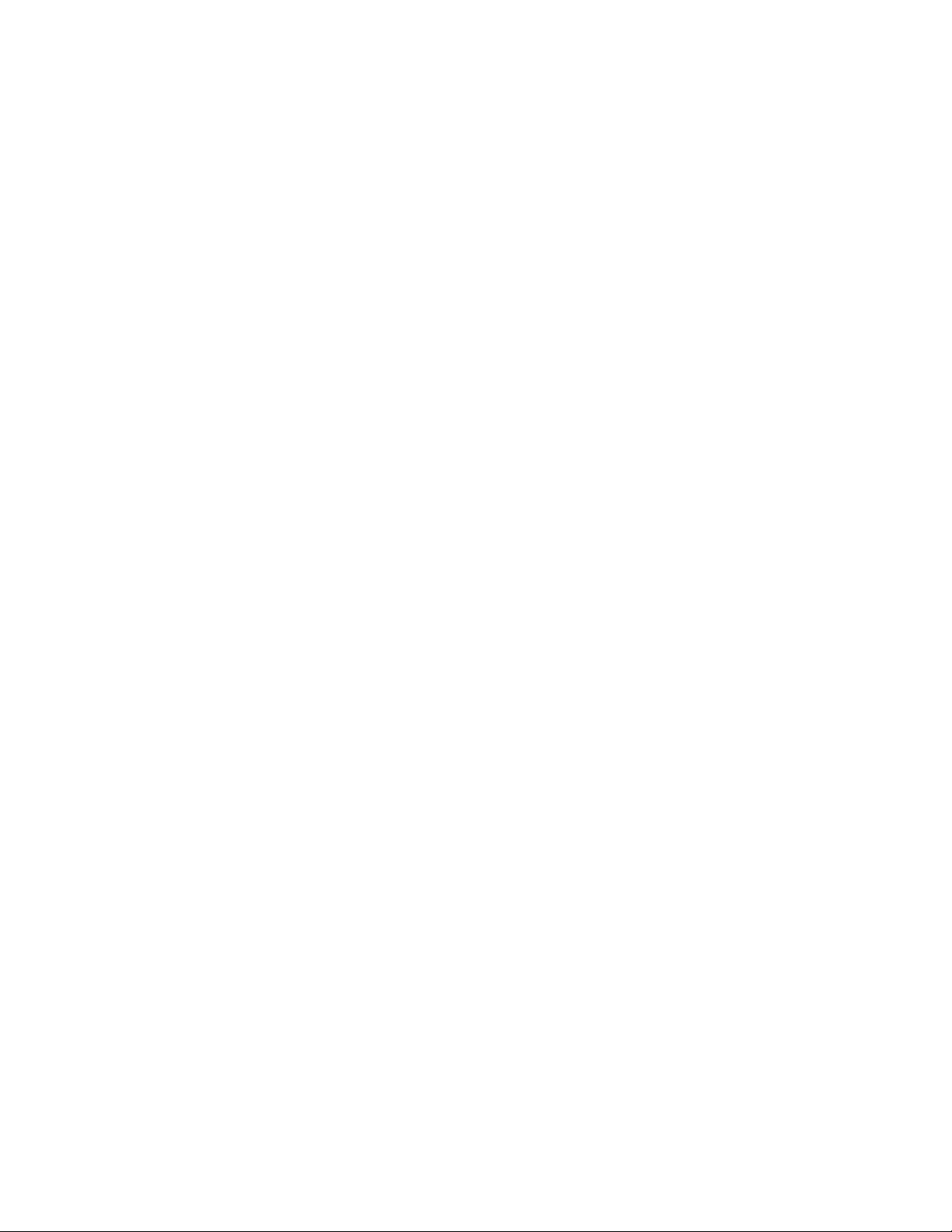
Maximum Dialing Attempts ............................................................... 42
Maximum Dialing Attempts - VDMP3 ............................................... 42
Delay Between Dialing Attempts ...................................................... 42
Switch to Pulse on 5th Attempt......................................................... 42
Alternate Dial Option......................................................................... 42
Force Dial Option.............................................................................. 43
Recent Closing Delay ....................................................................... 43
Auto Test Report............................................................................... 43
Closing Delinquency Delay............................................................... 43
Power Failure Report Delay.............................................................. 44
Report System Disarming................................................................. 44
Zone Restore Report Options........................................................... 44
Telephone Line Monitoring (TLM)..................................................... 44
Pager Reporting Delay ..................................................................... 44
Pager Reporting Message Repetition............................................... 44
Personal Reporting Delay................................................................. 45
Personal Reporting Message Repetition .......................................... 45
Disable Reporting ............................................................................. 45
Programmable Outputs................................................. 46
PGM Activation Event....................................................................... 46
PGM Deactivation Event................................................................... 46
PGM Delay ....................................................................................... 46
PGM Options .................................................................................... 46
PGM Programming ........................................................................... 47
Viewing the PGM Signal Strength .................................................... 47
System Settings............................................................. 48
Version Number Display ................................................................... 48
Push Button Power Reset................................................................. 48
Installer Lock..................................................................................... 48
Keypad Lockout Feature................................................................... 48
Battery Charge Current..................................................................... 48
Partitioning........................................................................................ 48
Confidential Mode............................................................................. 48
Installer Function Keys ..................................................................... 49
Daylight Savings Time ...................................................................... 49
Customized Daylight Saving Programming ...................................... 49
Audible Trouble Warning Except AC Failure .................................... 50
Audible Trouble Warning on AC Failure ........................................... 50
Display Entry Delay on LCD keypad (K32LCD, K32LCD+) .............. 50
Display Exit Delay on LCD keypad (K32LCD, K32LCD+) ................ 50
Settings for WinLoad Software .................................... 51
Panel Answer Options ...................................................................... 51
Panel Identifier.................................................................................. 51
PC Password .................................................................................... 51
PC Telephone Number ..................................................................... 51
Call WinLoad Software ..................................................................... 51
Answer WinLoad Software ............................................................... 52
Automatic Event Buffer Transmission............................................... 52
Call Back WinLoad ........................................................................... 52
Connecting to WinLoad .................................................................... 52
User Operation............................................................... 53
Alarm Display.................................................................................... 53
Trouble Display................................................................................. 53
Important Installation Considerations:
• Maximum Peak to peak ripple voltage on AUX is 500 millivolts.
• Low voltage on the battery generated when battery is below 10.7 volts
• Deep discharge protection on the battery operates 7.7 ± 0.3 volts.
• If voltage drops below 11.3 volts a fault is signal is generated.
War rant y
For complete warranty information on this p roduc t please refer to the Limited Warranty Statement
found on our Web site: www.paradox.com/terms. Your use of this Paradox product signifies your
acceptance of all warranty terms and c onditions.
Limitations of Alarm Systems
It must be understood that whil e your Paradox alarm system is highly advanced and secure, it does not
offer any guaranteed protection against burgla ry, fire or other emergency (fire and emergency
options are only available on certain Paradox models). This is due to a number of reasons, in cluding by
not limited to inadequate or improper i nstallation/positioning, sensor limitations, battery
performance, wireless signa l interruption, inadequate maintenance or the potential for th e system or
telephone lines to be compromised or circumvented. As a result, Paradox does not represent that the
alarm system will prevent personal inju ry or property damage, or in all cases provide adequate
warning or protection.
Your security system should therefore be considered as one of many tools available to reduce risk and/
or damage of burglary, fire or other emergencies, such other tools include but are not limited to
insurance coverage, fire prevention and extinguish devices, and sprinkler systems.
We also strongly recommend that you regularly maintai n your security systems and stay aware of new
and improved Paradox products and developments.
TBR-21: In order to comply with TBR-21, standard force dialing must be enabled.
UL And ULC Warnings
This equipment has the capabil ity of being programmed with features not verified for use in UL
installations. To stay within UL and ULC standards, the installer shou ld use the following guidelines
when configuring the system:
• All components of the system should be UL listed for the intended application.
• If used for fire detection, the inst aller should refer to NFPA Standards #72, Chapter 2. In a ddition,
once installation is complete, the local fire authority must be notified of the install ation.
• WARNING: This equi pment must be installed and maintained by qualified service personne l
only
• This equipment must be verified by a qu alified technician once every three years.
• All keypads must use an anti-t amper switch.
• Do not bypass fire zones.
• Maximum allowed entry delay i s 45 seconds.
• Maximum allowed exit delay is 60 s econds.
• Minimum 4 minutes for bell cut-off time.
• The following features do not comply with UL requirements: Bypass Recall and Auto Trouble
Shutdown.
• Do not connect the primary indicating device to a relay. The installer must use the bell output.
• To comply with UL985, the auxiliary power output should not exceed 200mA.
• Do not connect the zone ground terminal with UL Listed products.
• The metallic enclosure must be grounded to the cold water pipe.
• All outputs are Class 2 or powe r-limi ted, except for th e battery terminal. The Class 2 and powerlimited fire alarm circuits shall be installed using CL3, CL3R, CL3P, or substitute cable permitted by
the National Electrical Code, ANSI/NFPA 70.
• EOL resistor part #2011002000
• For UL Instal lations : Universal UB1640W 16.5VAC min 40VA
• 12 Vdc 4 Ah rechargeable acid/lead or gel cell backup battery ( YUASA model #NP7-12
recommended) for residential use. Use a 7 Ah battery to comply with fire requirements.
• Wheelock 46T-12 siren
Paradox, STAY- D Magellan, Spectra, and BabyWare are trademarks or registered trademarks of Paradox
Security Systems (Bahamas) Ltd. or its affiliates. Patents 2008/10193, 2292187, 2648482, 7965171
RE#39406 ZL200780016140.6 apply together with other. Canadian and international patents may
apply. Other patents may be pending. All rights reserved. Specifications may change without prior
notice.
©2019 Paradox Security Systems Ltd.
FCC and Industry Canada Compliance St atement
This device complies with FCC Rules P art 15 and with Industry Canada license exempt RSS standard(s) .
Operation is subject to two conditions:
· This device may not cause harmful interference
· This device must accept any interference that may be received or th at may cause undesired
operation.
Le présent appareil est conforme aux CNR d'Indu strie Canada applicables aux appareils radio exempts
de licence. L'exploitation est autorisée aux deux conditions suivantes :
· L'appareil ne doit pas produire de brouillage, et
· l'utilisateur de l'appareil doit accepter tout brouillage radioélectrique subi, même si le brouillage
est susceptible d'en compromettre le fonctionnement.
This Class B digital apparatus complies with Canadian ICES-003.
Cet appareil numerique de la classe B est conforme a la norme NMB-003 du Canada.
FCC ID: KDYMG5050V2
IC: 2438A-MG5050V2
FCC WARNING
This equipment has been tested and found to comply with the limits for a Class B digital device,
pursuant to Part 15 of the FCC Rules. These limits are designed to provide reasonable protection
against harmful interference in a residential installation.
This equipment generates, uses and can radiate radio frequency energy and, if not installed and used
in accordance with the instructions, may cause harmful interference to radio communications.
However, there is no guarantee that interference will not occur in a particular installation. If this
equipment does cause harmful interference to radio or television reception, which can be determined
by turning the equipment off and on, the user is encouraged to try to correct the interference by one
or more of the following mea sures:
· Reorient or relocate the receiving antenna.
· Increase the separation between the equipment and the receiver.
· Connect the equipment into an outlet different from that to which the receiver is connected.
· Consult the dealer or an experienced radio/TV technician for help.
Changes or modifications to this equipment not expressly approved by the party responsible for
compliance (Paradox Security Systems Ltd.) could void the user’s authority to operate t he equipment.
Reference & Installation Manual
Page 4
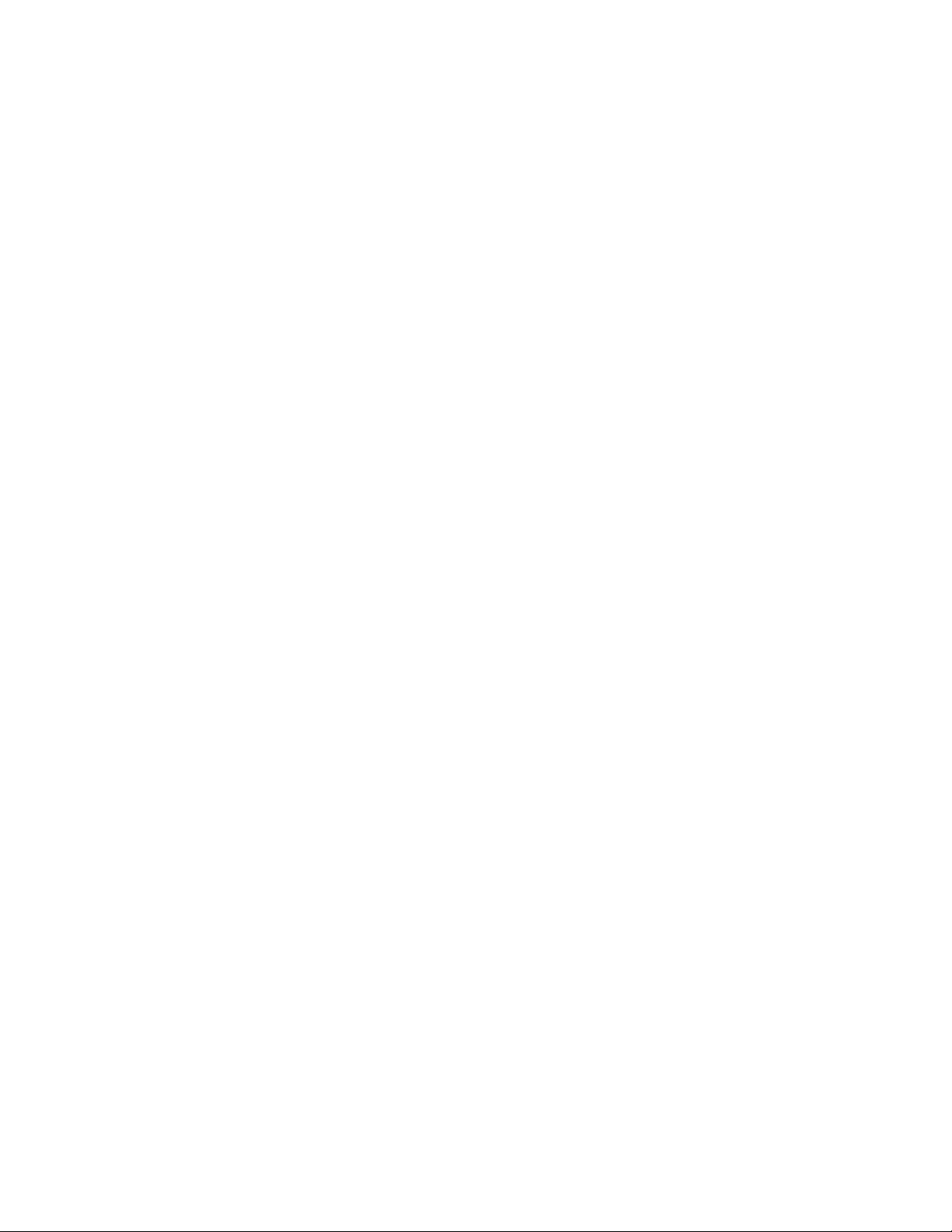
Page 5
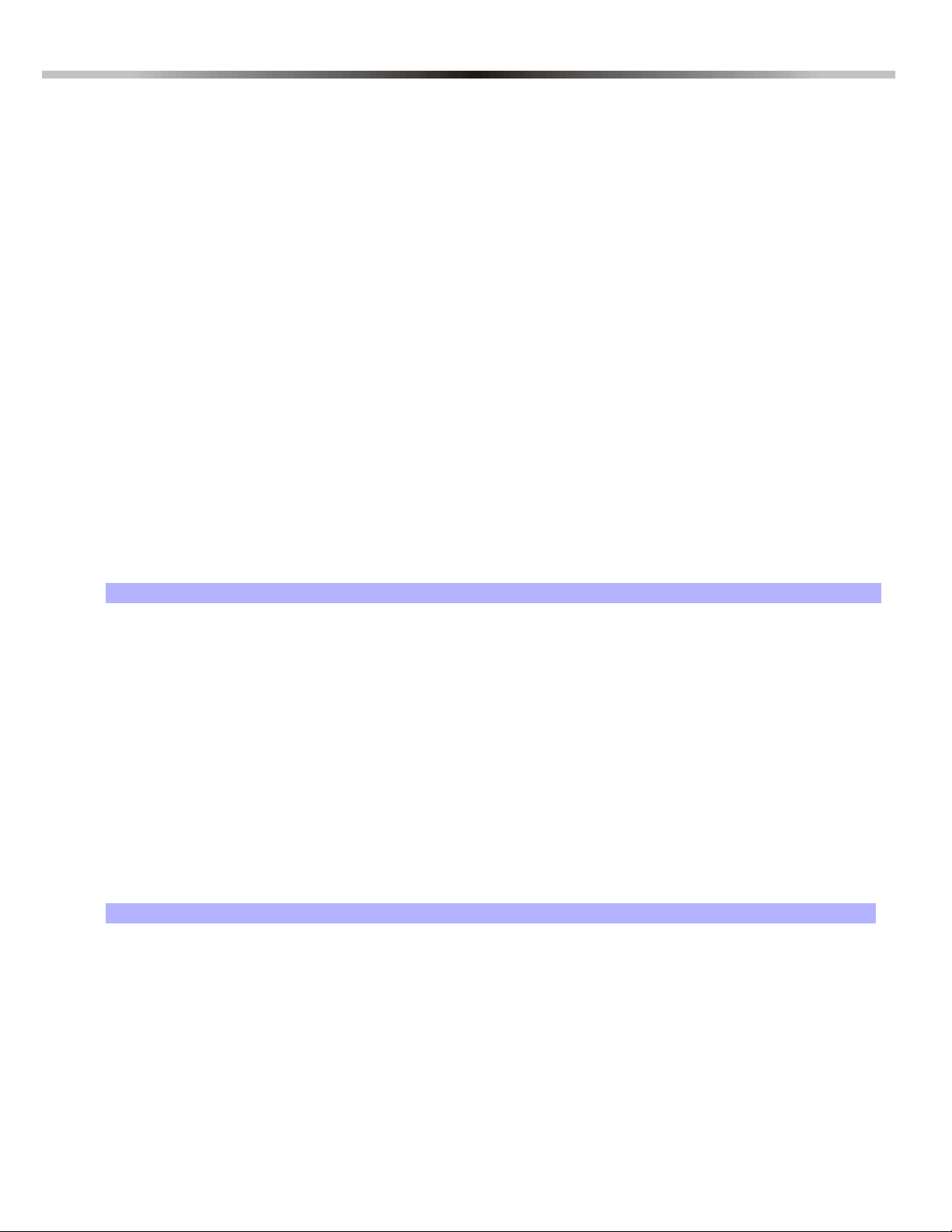
1.1 Features
• 32 zones (any of which can be wireless or keypad zones).
• 32 users and 32 remote controls (one per user).
• In-field upgrades: Update the panel’s firmware by connecting it to a PC via a 307USB Interface and then using the Winload
software (V2.80 or higher).
• Menu-driven programming for the Installer, Master, and Maintenance codes. This enables you to program the panel through a
simple and easy to use interface, without the use of section numbers.
• Multiple telephone numbers for event reporting: Three for the monitoring station, five for personal dialling and one for pager
reporting. Up to five persons can now be contacted by the panel in case of alarm.
• Calendar with daylight savings time (enable section [730], option [1] and choose section [731] to put in the Country Code):
You can now select 1 out of 18 different country groups each with its own pre-programmed local daylight savings time. You can
also customize the daylight saving time by programming sections [732] and [733].
• New Sleep arming method: Similar to Stay arming, Sleep arming allows users to remain in a protected area, but provides a
higher level of protection. For example, in a two-story house, the perimeter is protected with Stay arming. With Sleep arming,
the perimeter as well as the main floor is protected (motion detectors, etc.), allowing you to roam the second floor and sleeping
quarters.
• Connect up to 15 hardwire keypads on the 4-wire communication bus.
• Push button power reset: Convenient reset button saves time when a momentary powerdown is required as opposed to having
to physically disconnect the control panel’s power cables. Press and hold the RESET switch for five seconds. The STATUS
LED will start flashing. Within 2 seconds of this flashing, press the reset switch again. The panel will reset to default and
restart. Also, you can reset all programmable sections to factory default values in section [950].
• Available in 433MHz or 868MHz.
• Supports Memory Key (PMC-4 and PMC5).
• RF jamming supervision (section [700], option [5]): The control panel will report a trouble if the RF signal is being jammed.
• Supports SIA reporting format to central station.
Part 1: Introduction
1.2 System Overview
Module Description Maximum number per system
K32RF 32-Zone Wireless LED Keypad Module 8
K10V/H, K32, K32+,K32LCD,
K32LCD+, K32LX, K35, K636,
TM50
ZX8 ZX8SP 8-Zone Expansion Module 3
RPT1 Magellan Wireless Repeater Module 2
VDMP3 Plug-In Voice Dialer 1
IP100 or IP150 IP Internet Module 1
RTX3 Wireless Expansion Module (Spectra SP only) 1
PCS250 or PCS250G GSM/GPRS Communicator Module 1
RX1 Wireless Receiver Module 1
PGM4 4 output Expansion Module 1
HUB2 2-Port HUB and Bus Isolator 1
10 and 32-Zone Hardwired LED and LCD Keypad
Module, Touchscreen
1.3 Modules Current Consumption List
Module Current Consumption Module Current Consumption
K10V/H Min. = 44mA / Max. = 72mA IP150 100mA
K32 Min. = 49mA / Max. = 148mA TM50 Standby:100mA / Alarm: 200mA
K32 + Min. = 49mA / Max. = 148mA PCS250 Standby:100mA / Alarm: 450mA
K32LCD Min. = 43mA / Max. = 86mA PCS250G Standby:100mA / Alarm: 450mA
K32LCD + Min. = 43mA / Max. = 86mA RX1 25mA
K32RF Min. = 48mA / Max. = 130mA PGM4 Min. = 13mA / Max. = 150mA
K35 Min. = 30mA / Max. = 70mA HUB2 Min. = 24mA / Max. = 50mA
ZX8 Min. = 29mA / Max. = 31mA K636 Min. = 15mA / Max. = 30mA
RTX3 Min. = 61mA / Max. = 143mA
VDMP3 Min. = 28mA / Max. = 28mA
K32LX 120mA
15 total including ZX8
Magellan 1
Page 6
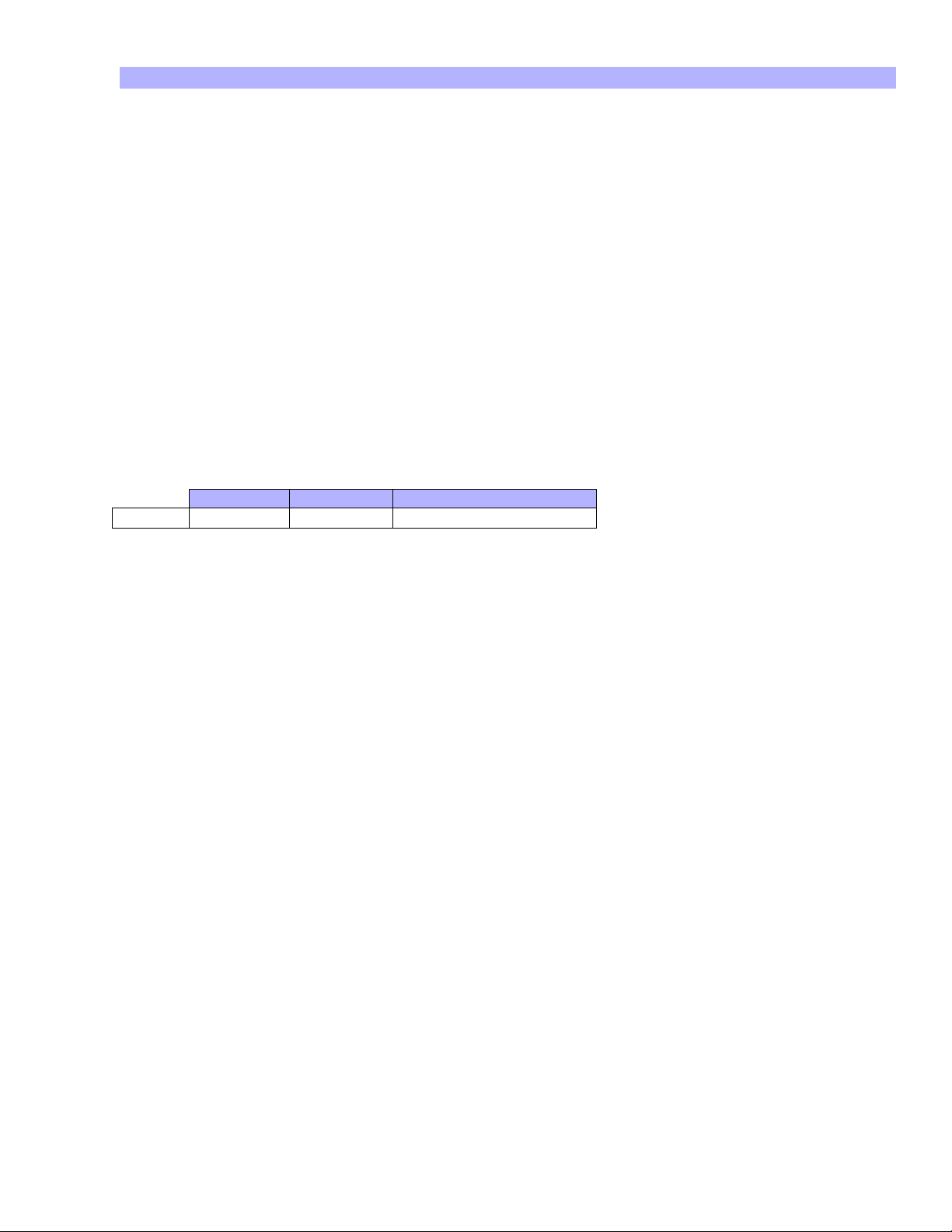
1.4 Specifications
MG5000 / MG5050
Power rating 16.5 VAC (50 or 60Hz) minimum 20 VA (40 VA recommended)
Power consumption MG5000: 1.2A(Max.), 85mA (Idle) MG5050: 1.2A(Max.), 95mA (Idle)
Aux. BUS * 600 mA typical, 700 mA maximum, fuseless shutdown at 1.1A
Battery 12 VDC, 4Ah/7Ah
Battery charging current 350 mA
On-board zones MG5000: 2, MG5050: 5
Bell current ** 1A (fuseless shutdown at 3A)
On-board PGMs MG5000: 2
Dimensions MG5000: 14 x 10.4cm (5.5 x 4.1”)
Weight 18 g
Operating temperature 0°C to 50°C (32°F to 122°F)
Humidity 5% - 90%
* Cannot exceed 200 mA for UL installations
** Cannot exceed 1A for UL installations
Bell, PGMs and Auxiliary are rated to operate between 10.8Vdc and 12.1Vdc
30hrs backup 60hrs backup Recharge to 80%(@350mA)
7AHr 150mA 50mA 20 hrs.
MG5050: 4 (1+/- trigger)
All on-board PGMS are 100mA low-current outputs
MG5050: 19 x 10.2cm (7.5 x 4”)
2 Reference & Installation Manual
Page 7
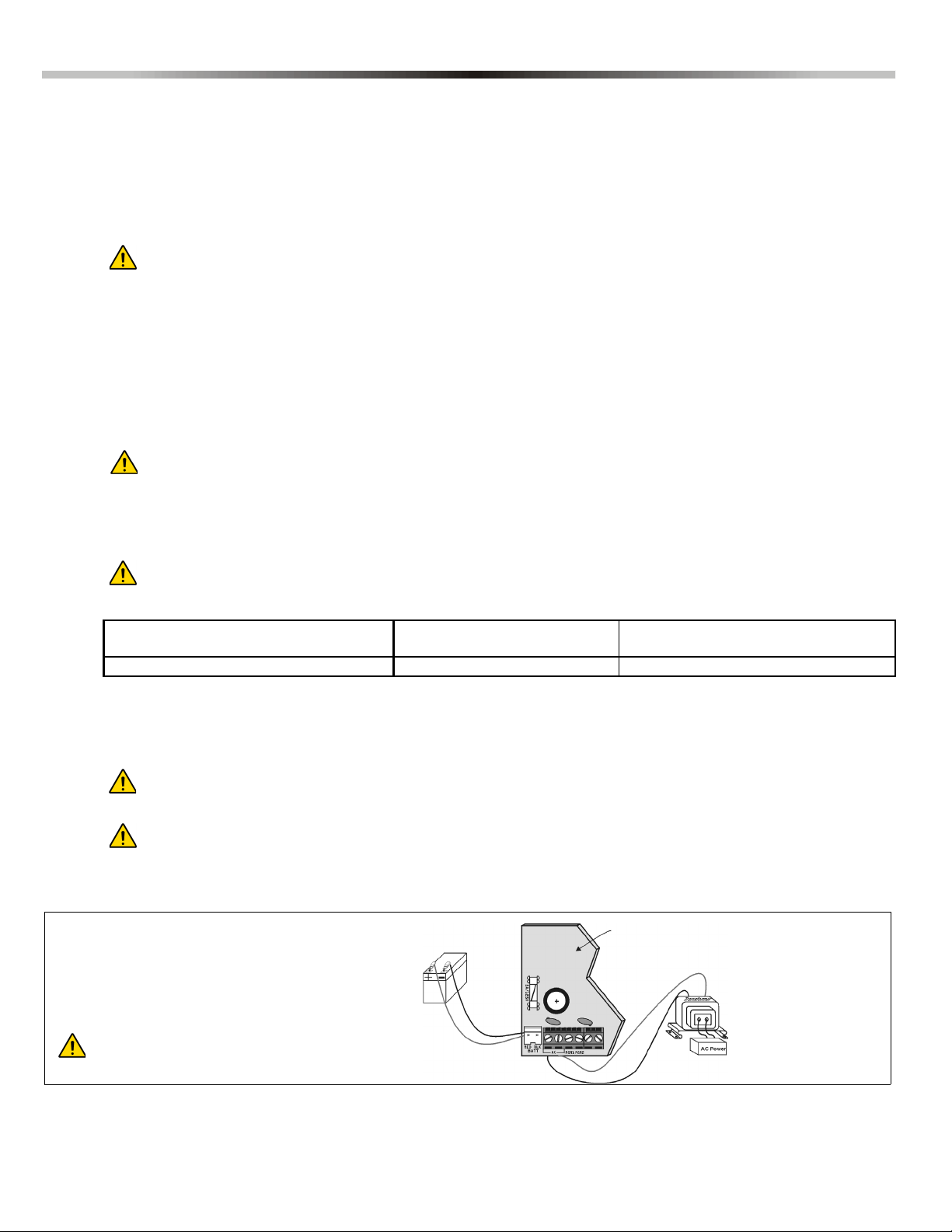
2.1 Location and Mounting
UL Warning:
A 12Vdc / 7Ah battery is required to comply
with UL fire requirements.
Caution:
Disconnect battery before replacing the fuse.
Improper connection of the
transformer may result in
damage to the system.
Rechargeable Battery
UL/ULC - 12Vdc / 4Ah or 7Ah
Partial PCB view
Before mounting the cabinet, push the five white nylon mounting studs into the back of the cabinet. Pull all cables into the cabinet
and prepare them for connection before mounting the circuit board into the back of the cabinet. Select a centralized installation
site on the main floor that isn't easily accessible to intruders and leave at least 5cm (2in) around the panel box to permit adequate
ventilation and heat dissipation. The installation site should be dry and close to an AC source, ground connection and telephone
line connection. Avoid installation near or in the path of strong RF fields (i.e. neon lights, computers), on or near metal objects,
circuit breaker boxes, air conditioners and heater ducts since they may cause interference and reduce sensitivity. Avoid installing
the control panel in the basement. IMPORTANT: To comply to EN 50131 requirements, unit must be installed in an
approved tamper enclosure.
Do not cut, bend or alter the antennas and ensure that electrical wires do not cross over the antennae as these
may affect the signal reception.
2.2 EN 50131 Compliancy
In order to meet with EN 50131 compliancy you will require the following:
•EN Metal Box
• Tamper Antenna
• Tamper Kit (TK278)
• Firmware version 4.96
2.3 Earth Ground
Connect the zone and dialer ground terminals from the control panel to the metallic enclosure and cold water pipe or grounding
rod as per local electrical codes.
For maximum lightning protection, use separate earth grounds for the zone and dialer grounds as shown in the
PCB Layouts for each respective panel. For UL installations, the metallic enclosure must be grounded to the
cold water pipe.
Part 2: Installation
2.4 AC Power
Do not use any switch-controlled outlets to power the transformer in order to avoid accidental user AC shut off. Connect the
transformer as shown in Figure 1. Use Table 1 for appropriate transformer.
Use only safety approved Transformer with rated output voltage of 16.5Vac and rated power of 40 VA maximum.
Transformer:
(use only one of the following)
Battery Charge Currents 350mA 350mA/700mA (programmable via panel)
2.5 Backup Battery
To provide power during a power loss, connect a 12Vdc 4Ah rechargeable acid/lead or gel cell backup battery as shown in Figure 1
below. Use a 7Ah battery to comply with UL fire requirements. Connect the backup battery after applying AC power. When installing,
verify proper polarity as reversed connections will blow the battery fuse.
Use only safety approved rechargeable battery with rated voltage of 12Vdc and rated current of 7A maximum.
2.5.1Battery Test
If the battery is disconnected or if the battery fuse is blown, a No/Low Battery failure will appear in the keypad’s trouble
display (see Trouble Display on page 53). This trouble will also appear if the battery’s capacity is too low or if the voltage
drops to 10.5V or lower while the control panel is running on the backup battery. At 8.5V or lower, the panel shuts down
and all outputs close.
Table 1: Transformer Requirements Table
16VAC 20VA
(not verified by UL)
Figure 1: AC Power and Backup Battery Connections
For UL
16.5VAC 40VA
Magellan 3
Page 8
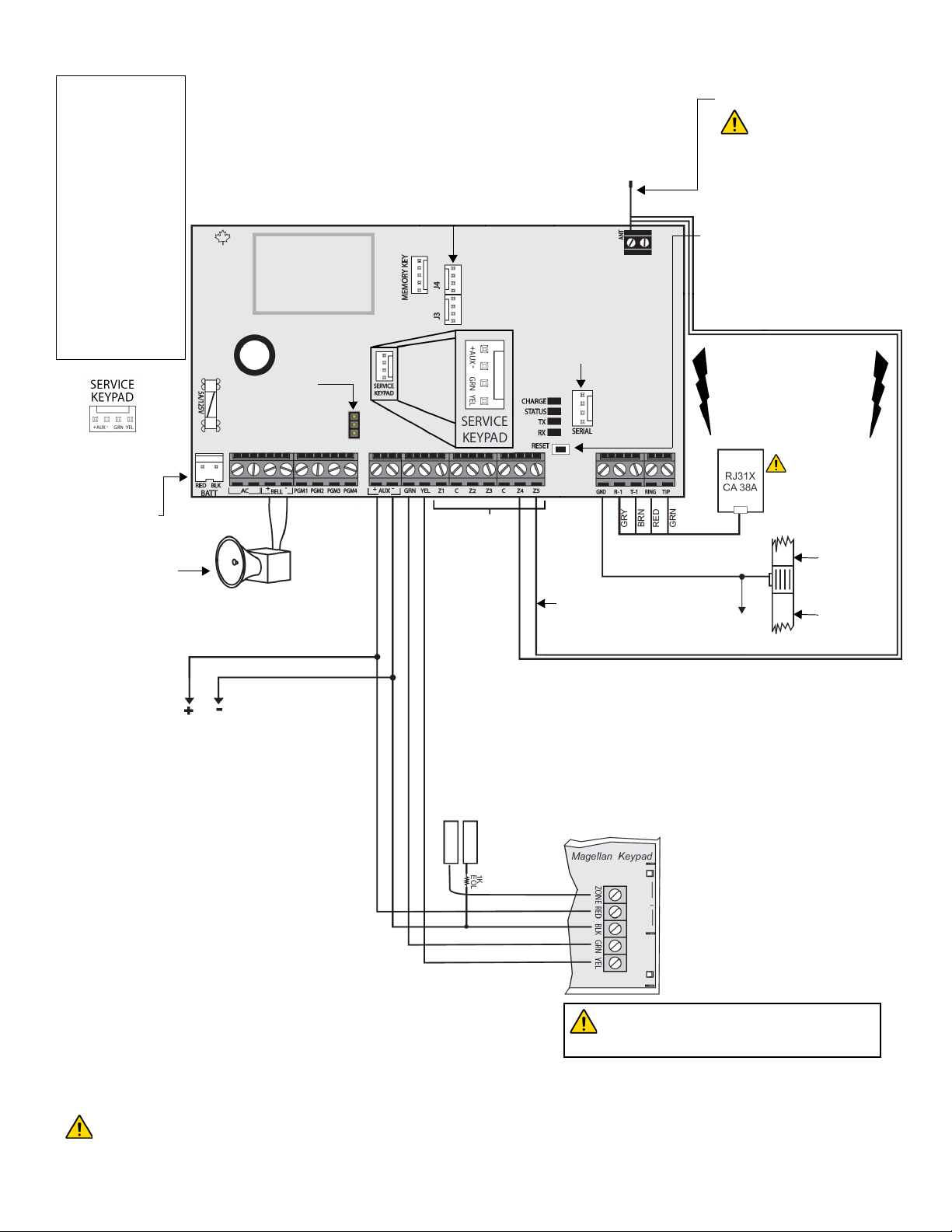
2.6 MG5050 / MG5050 EN PCB Layout
Used for In-Field Firmware
upgrade through a 307USB
Direct Connect Interface.
See Connecting to WinLoad
on page 51 for details.
Antenna
Do not cut, bend or alter
the antennas and ensure
that electrical wires do not
cross over the antennae,
as this may affect signal
reception.
Four pin connector can
be used for quick
installation of a
MG5050 keypad.
Refer to AC Power
& Backup Battery
Connections on
page 3.
Charge LED:
Charging and battery
test LED
Status LED:
• Flash once every
second = Normal
•Flashes ON 1
second and OFF 1
second = Any
trouble
• Always ON = Panel
is using phone line
• Fast flash 6
seconds after power
up = Installer lock
enabled
"RX" & “TX” LED:
Flashes quickly when
receiving or
transmitting RF signals
from wireless devices.
To metallic
enclosure
Ground
clamp
AWG#14 single conductor
solid copper wire
Cold water
pipe grounding
The "BELL" output will
shutdown if the current
exceeds 3A.
Refer to
Single
Zone
Inputs
on
page 6
Max. amount of keypads = 15 keypads
Max. current = 700 mA
Max. distance of keypad from panel = 76m (250 feet)
Max. total run of wire = 230m (750 feet)
BUS (RED BLK GRN YEL)
Connect Paradox devices accordingly.
This is a unique connection interface
used for interconnection between
Paradox devices.
This equipment must be installed and maintained by qualified service personnel only.
For UL and C-UL warnings, refer to the UL and C-UL Warnings section at the back of the Reference & Installation Manual.
Press and hold the RESET button for
five seconds. The STATUS LED will
start flashing. Within 2 seconds of this
flashing, press the reset switch again.
The panel will reset to default and
restart.
EBUS and Dialer used for
VDMP3 plug-in voice module
for voice reporting.
PGM Trigger: This
jumper allows you to
choose whether the solid
state relay PGM (PGM4
only) is grounded (-), or
gives out 12V (+).
For the keypad’s zone
configurations, refer to the
Installer Quick Menu. If EOL
is enabled: see section [706]
option [2]. Also refer to Single
Zone Inputs on page 6.
Disconnect
telephone
line before
servicing.
MG5050 EN 50131 Immunity to Attenuation Test
When performing the attenuation test, replace antenna A with the following:
• For a 433 MHz panel, use an antenna with a length of 10.2 cm (4 in.)
• For a 868 MHz panel, use an antenna with a length of 6.1 cm (2.4 in.)
Once the test is complete, reinsert the original antenna (A) in its place, and
connect the wires (not shown) to a zone input programmed for tamper.
Tamper
antenna for
EN 50131
compliancy
To provide maximum
lightning protection we
strongly recommend having
separate earth connections
for the dialer and zone
ground terminals.
4 Reference & Installation Manual
Page 9
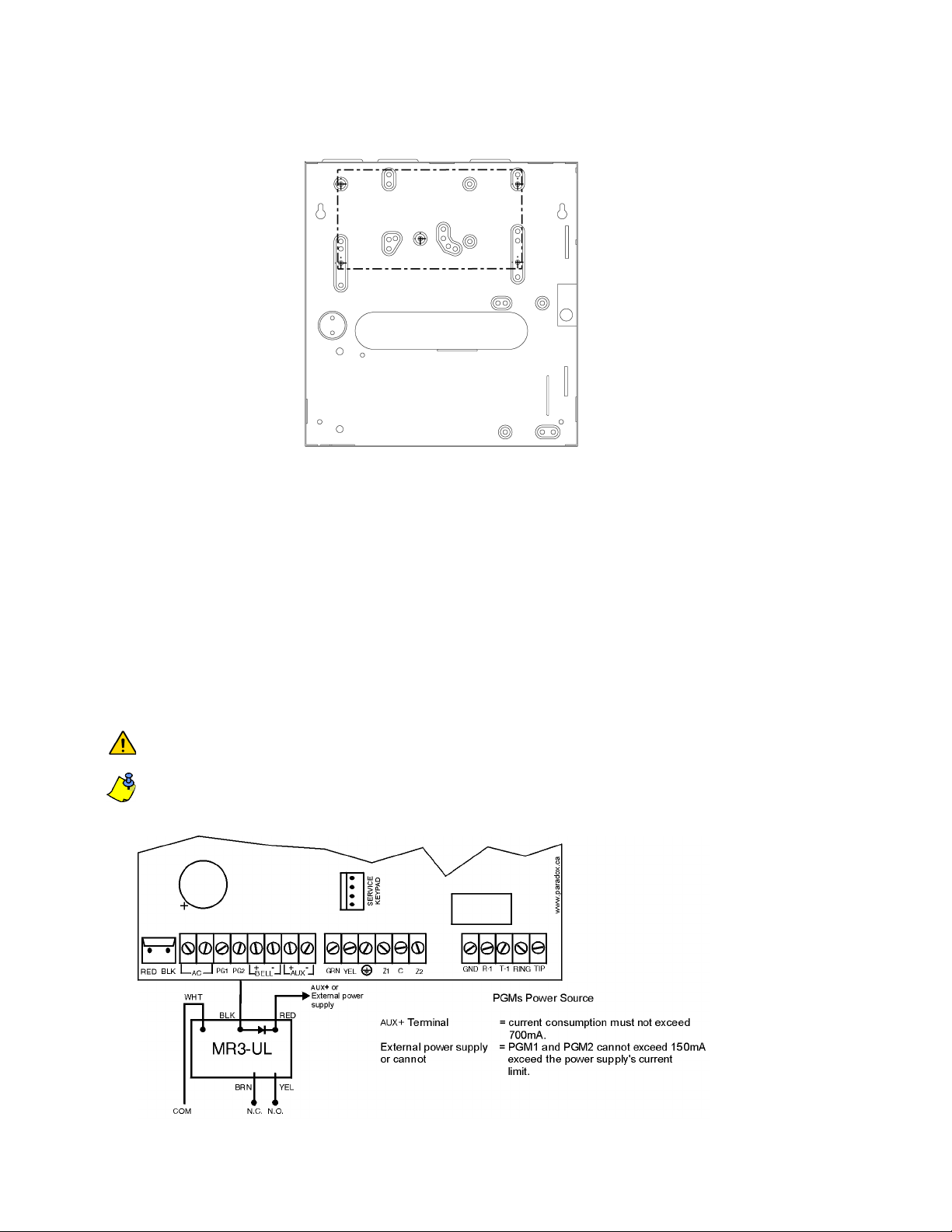
2.7 Metal Box Installation
The crosses and dotted line represent the mounting location. If you need specific dimensions, contact Paradox Distributor
Support. For UL recommended installation for the MG5000 only, place the PCB one notch lower than the mounting location.
MG5050 / MG5050 (11x11”)
2.8 Telephone Line Connection
In order to report system events to the monitoring station, you must connect the incoming telephone company wires into the TIP
and RING connections of the control panel and then run the wires from T1 and R1 to the telephone or telephone system as
shown in PCB Layouts for each respective panel.
2.9 Bell Connection
The BELL+ and BELL- terminals power bells, sirens and other warning devices requiring a steady voltage output during an alarm.
The bell terminal supplies 12Vdc upon alarm and can support one 30-watt or two 20-watt sirens. The bell connection uses a
fuseless circuit and will automatically shut down if the current exceeds 3A. When this occurs the Maximum Bell Current failure will
only appear in the keypad’s trouble display (see Trouble Display on page 53) during an alarm. If the load on the BELL terminals
returns to normal, the control panel will re-instate power to the BELL terminals during the next alarm. When connecting sirens,
please verify correct polarity. Connect the positive lead to the BELL+ terminal and the negative lead to the BELL- terminal of the
control panel as shown in PCB Layouts for each respective panel.
If the BELL connection is not being used, the Bell Disconnected failure will remain in the keypad’s trouble
display (see Trouble Display on page 53). To avoid this connect a 1K resistor across the BELL terminals.
For connection of a self-contained bell/siren, see PCB Layouts for each respective panel.
Figure 2: Relay and PGM Connections
Magellan 5
Page 10
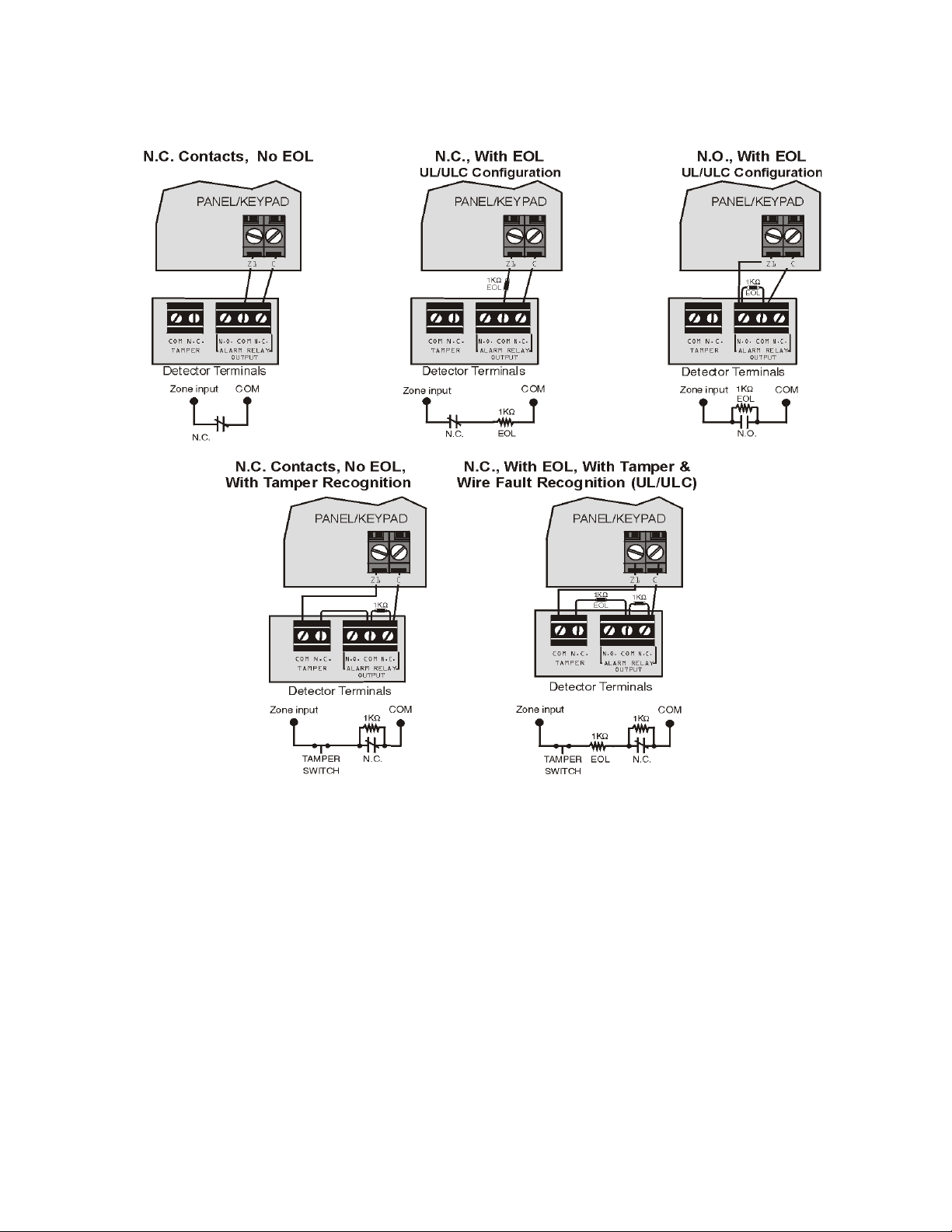
2.10 Single Zone Inputs
Detection devices such as motion detectors and door contacts are connected to the control panel's zone input terminals. Figure 3
demonstrates single zone input terminal connections recognized by the panel. Once connected, the associated zone's
parameters must be defined.
Figure 3: Single Zone Input Connections
6 Reference & Installation Manual
Page 11
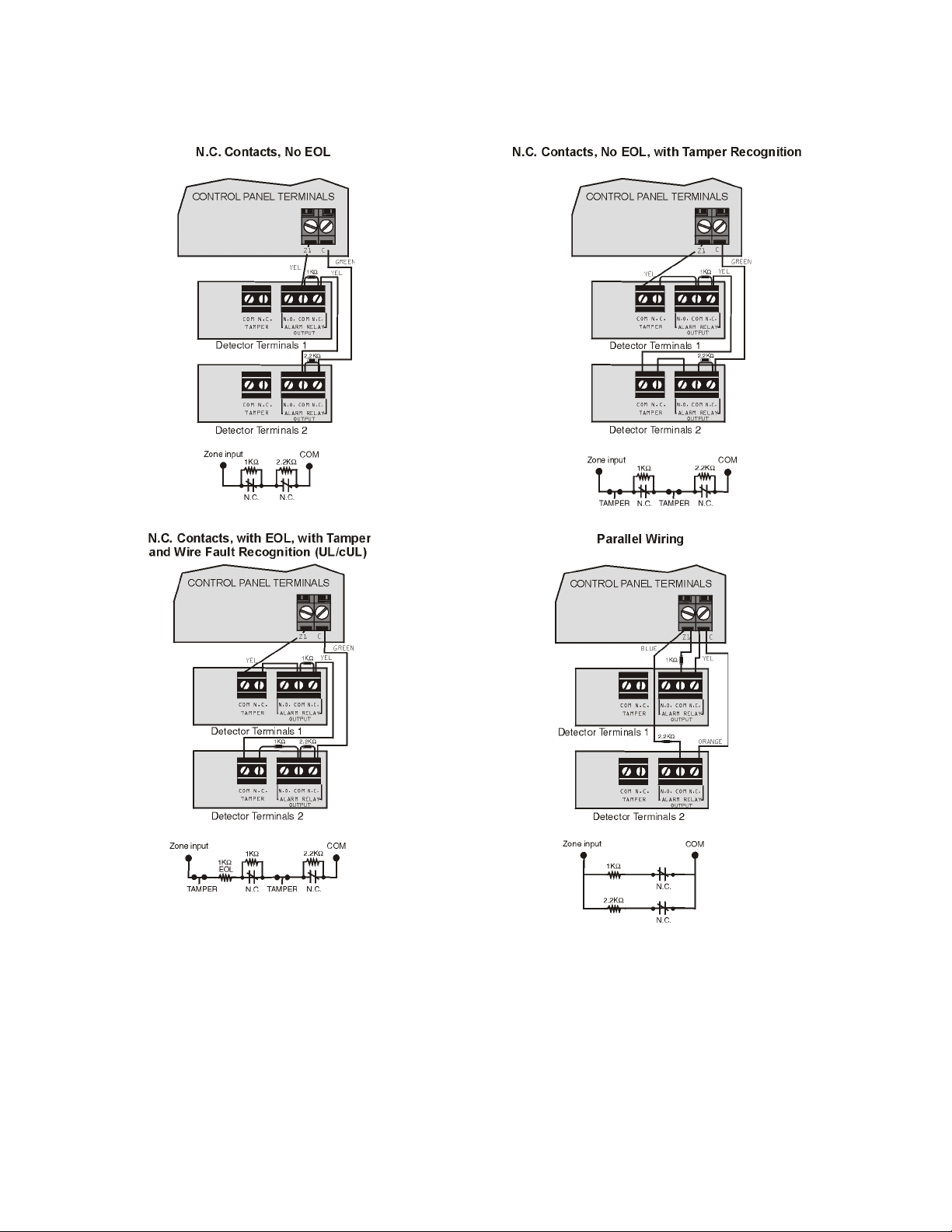
2.11 Advanced Technology Zone (ATZ) Connections
The ATZ feature is a software oriented feature that enables two detection devices to be installed per hardwired input terminal.
Each detection device has its own zone, displays its zone status on the keypad and sends its own alarm codes. Fire zones
cannot be doubled.
Figure 4: Advanced Technology Zone Connections
Magellan 7
Page 12
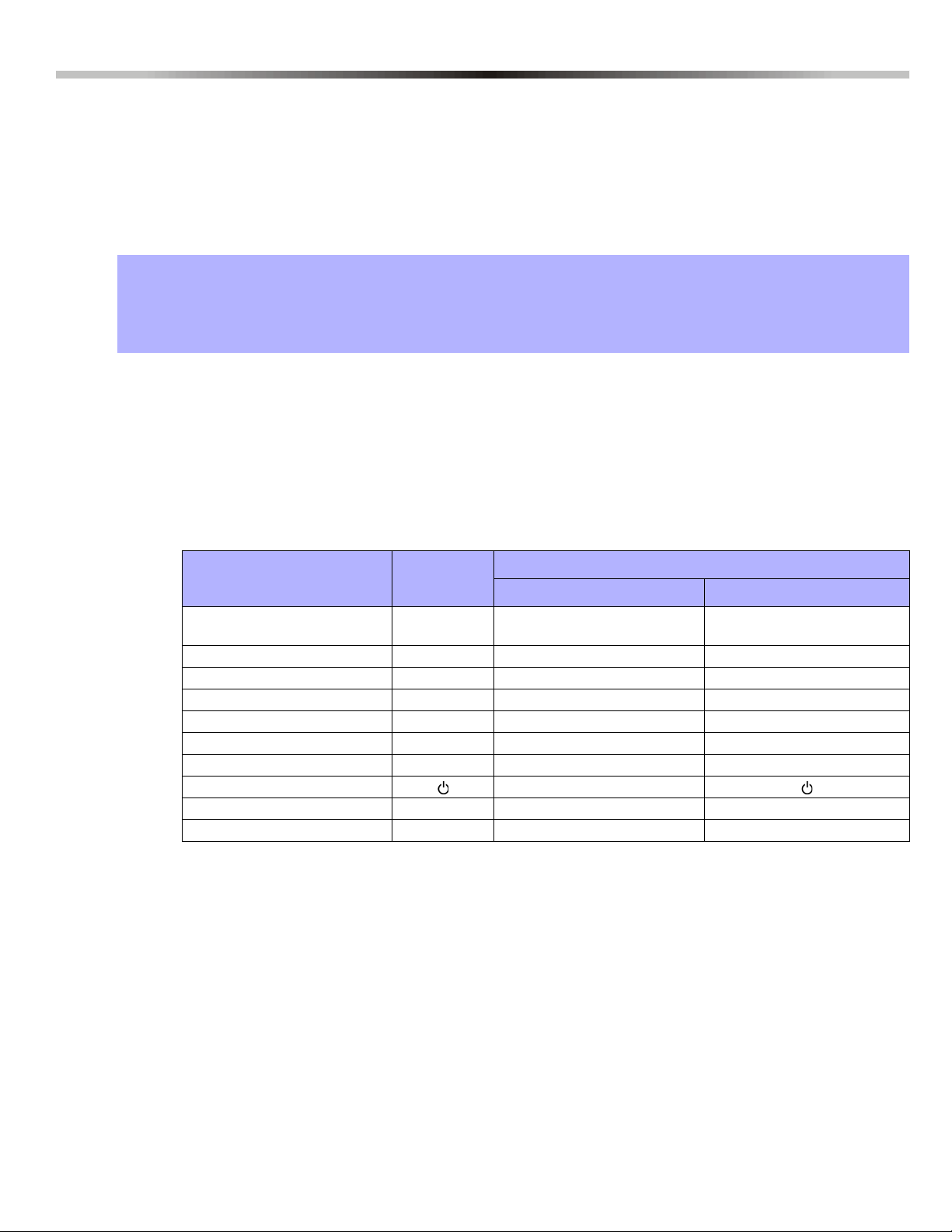
Part 3: Programming Methods
3.1 WinLoad Software for Windows
Program the control panels remotely or on-site using the WinLoad Software (V2.80 or higher) for Windows®. For more
information, contact your local Paradox Distributor or visit our web site at paradox.com. If you are using the WinLoad software,
you must program the features (see Settings for WinLoad Software on page 51). Update the panel’s firmware by connecting it to
a PC via a 307 Direct Connect Interface and then using the Winload software. (Not investigated by UL).
3.2 Programming Using a Keypad
Use the supplied programming guide to keep track of which sections were programmed and how. We recommend you read the
entire manual before you begin programming.
How Do I Enter Programming Mode?
1) Press [ENTER]
2) Enter your [
3) Enter 3-digit [SECTION] you wish to program
4) Enter required [DATA]
3.2.1 Single Digit Data Entry Method (Decimal and Hexadecimal)
INSTALLER CODE] (default: 0000 / 000000) or [MAINTENANCE CODE] (empty by default)
Single Digit Data Entry is used in all sections except those specified in the Feature Select Programming Method
(below). After entering Programming Mode as described in the shaded box above, some sections will require that you
enter Decimal values from 000 to 255. Other sections will require that you enter Hexadecimal values from 0 to F. The
required data will be clearly indicated in this manual as well as in the programming guide. When entering the final digit
in a section, the control panel will automatically save and advance to the next section. Except sections 001 to 032,
after entering the first three digits the control panel will switch to Feature Select Programming. For phone number
programming, press [
ENTER] to save the data.
Table 2: Decimal and Hexadecimal Programming Table
Value or Action
Value 0 / Replace Current Digit
with 0
Values 1 to 9 [1] to [9] Zone 1 to 9 [1] to [9]
A (hex only) [0] Zone 10 [0]
B (hex only) [
C (hex only) [BYP] Zone 12 [BYP]
D (hex only) [
E (hex only) [
F (hex only)
Exit Without Saving [
Save Data (hex only) [
What Do I
Press?
[SLEEP] Erase digit and remain in section Erase digit and remain in
OFF] Zone 11 [OFF]
MEM] Zone 13 [MEM]
TBL] Zone 14 [TBL]
[]
CLEAR] ARM & STAY LED flash ARM & STAY LED flash
ENTER] Advances to the next section Advances to the next section
3.2.2 Feature Select Programming Method
After entering certain sections, eight options will be displayed where each option from [1] to [8] represents a specific
feature. Press the key corresponding to the desired option. This means the option is ON. Press the key again to
remove the digit, thereby, turning OFF the option. When the options are set, press the [
advance to the next section.
What Do I See?
32-zone LED 10-zone LED
section
Zone 15
ENTER] key to save and
[]
8 Reference & Installation Manual
Page 13
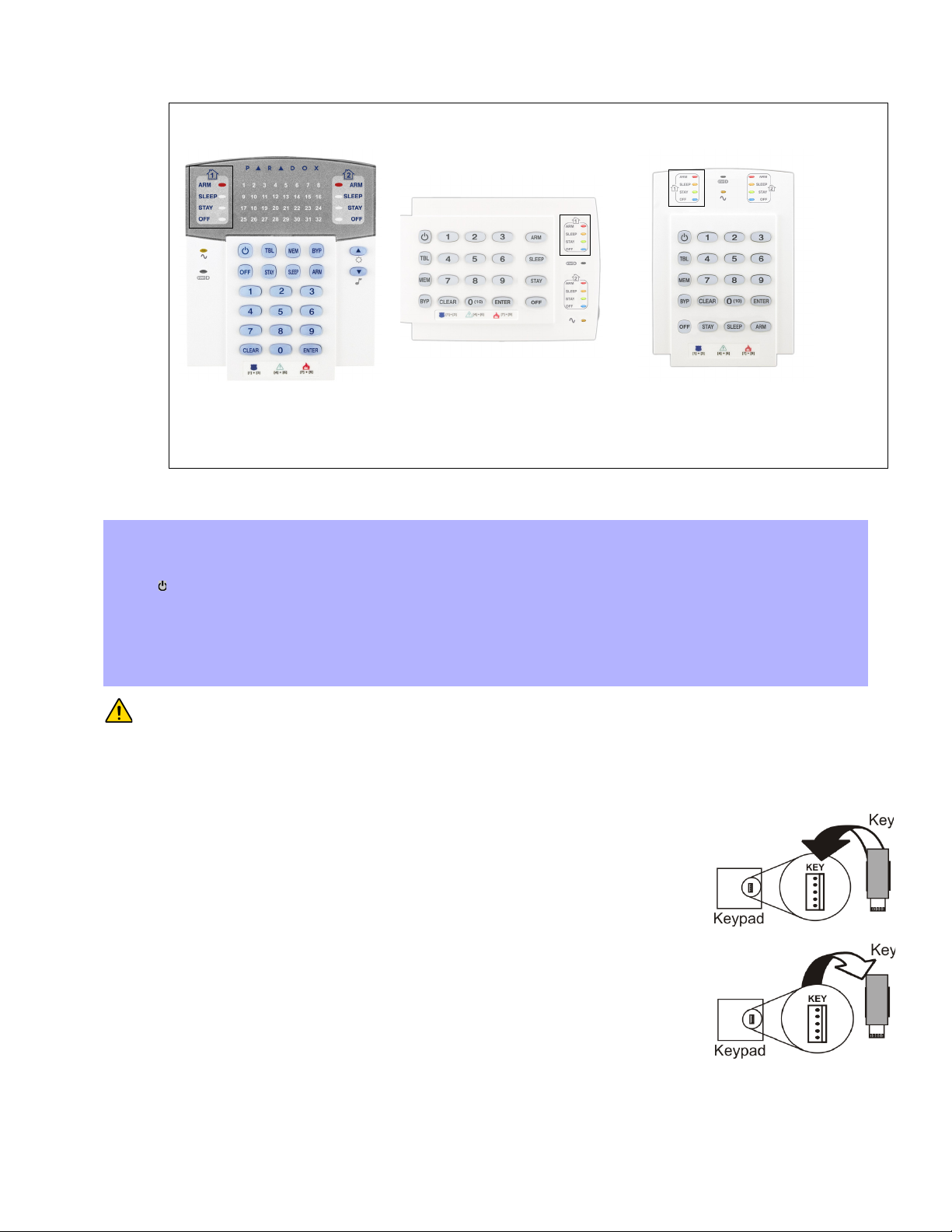
3.2.3 Data Display Mode (except K32LCD and K32LCD+)
To access the Data Display Mode, press the [ENTER] key after entering a section and before entering any data. The four LEDs
as indicated below will begin to flash indicating that you are in the Data Display Mode.
Each time the
[ENTER] key is pressed, the keypad will display the next digit in the current section and will continue through
all the following sections one digit at a time without changing the programmed values. Not available for sections using the
Multiple Feature Select Method. Press the
[CLEAR] key at any time to exit the Data Display Mode.
In the Data Display Mode you can view the programmed contents of each section one digit at a time.
Figure 5: Data Display Mode
3.3 Configuring the Keypad Zone Number
How Do I Configure The Keypad?
Press [ENTER]
Enter your [INSTALLER CODE] (default: 0000 / 000000) or [MAINTENANCE CODE] (empty by default)
Press [] and hold for three seconds
Enter the desired zone number key (K32/K32+, K32LCD/K32LCD+: 2-digit entry 01 to 32, K10V/H: 1-digit entry 1 to
0(10))
ENTER] to save and exit programming mode
Press [
Press [CLEAR] to erase data without saving
Press [CLEAR]+[CLEAR] to exit programming mode without saving
PLEASE NOTE: After five minutes, the keypad exits programming mode.
3.4 Programming Using A Paradox Memory Key*
Copy the sections of one control panel into the Paradox Memory Key (PMC-4/PMC5). Then copy the contents of the Memory Key
into as many control panels as needed. Each panel is programmed in less than 3 seconds.
Download to DESTINATION Control Panel or module
1) Remove AC and battery power from the control panel.
2) Place the Memory Key on the serial connector labeled
is to receive the contents of the Memory Key.
3) Reapply AC and battery power.
4) In Installer Programming Mode, enter section [970], the keypad emits a confirmation beep.
5) When the keypad emits a second confirmation beep, remove the Memory Key.
Copy to Memory Key from SOURCE Control Panel or module
1) Remove AC and battery power from the control panel.
2) Place Memory Key on the serial connector labeled MEMORY KEY of the Control Panel that you
want to copy. Make sure the write protect jumper of the Memory Key is on.
3) Reapply AC and battery power.
4) In Installer Programming Mode, enter section [975]. The keypad emits a confirmation beep.
5) After the keypad emits a second confirmation beep, remove the Memory Key. Remove the
Memory Key’s jumper if you do not wish to accidentally overwrite its contents.
* Not investigated by UL
MEMORY KEY of the Control Panel that
Magellan 9
Page 14
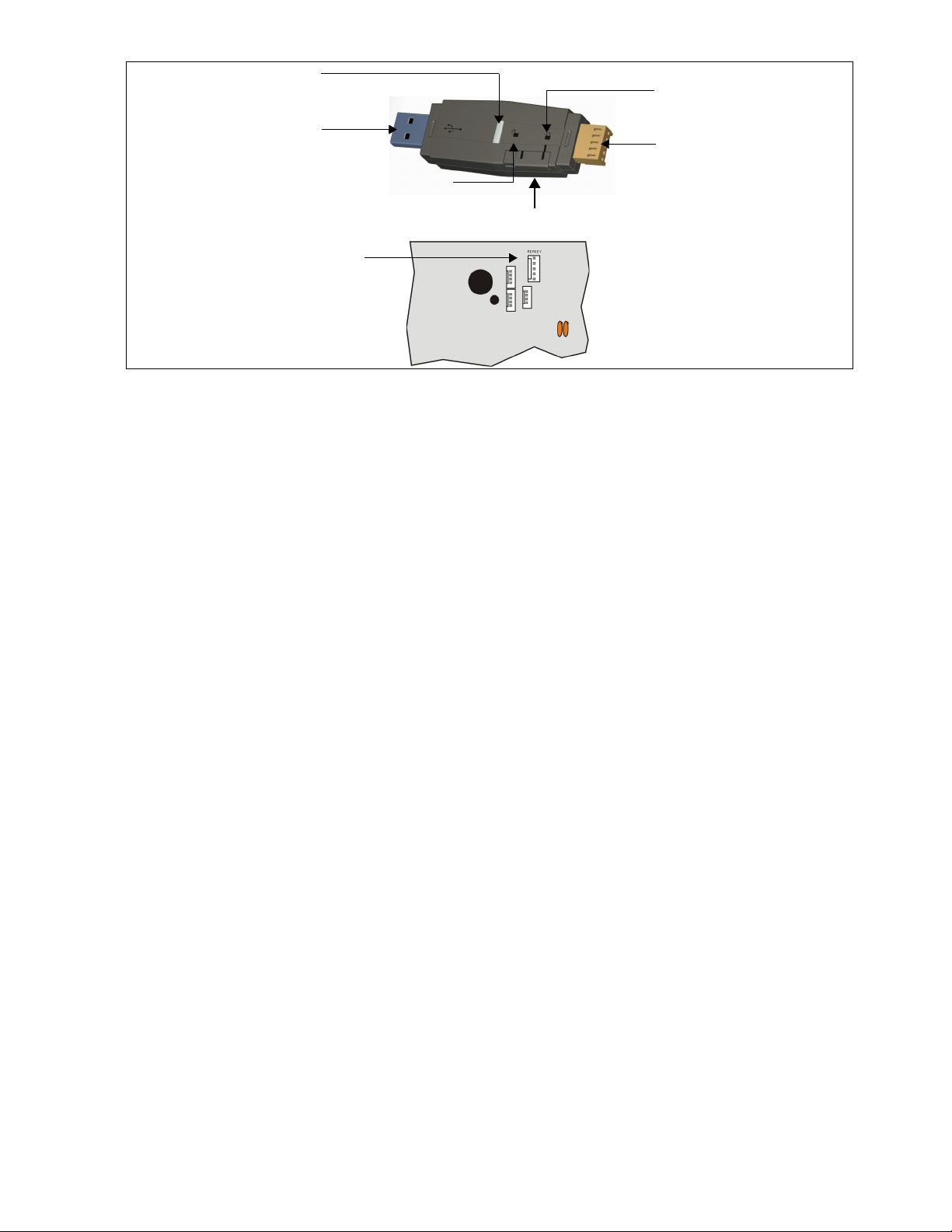
Figure 6: Paradox Memory Key
Insert Paradox Memory Key
onto the ‘MEMKEY’
connector.
Partial view of control panel
Prevents overwriting
content of key.
Connection to
module or panel.
Blue LED flashes only
during transfer between
the key and the PC.
Connection to
USB Com Port.
Copy and download content of
the key.
Lock Switch
10 Reference & Installation Manual
Page 15
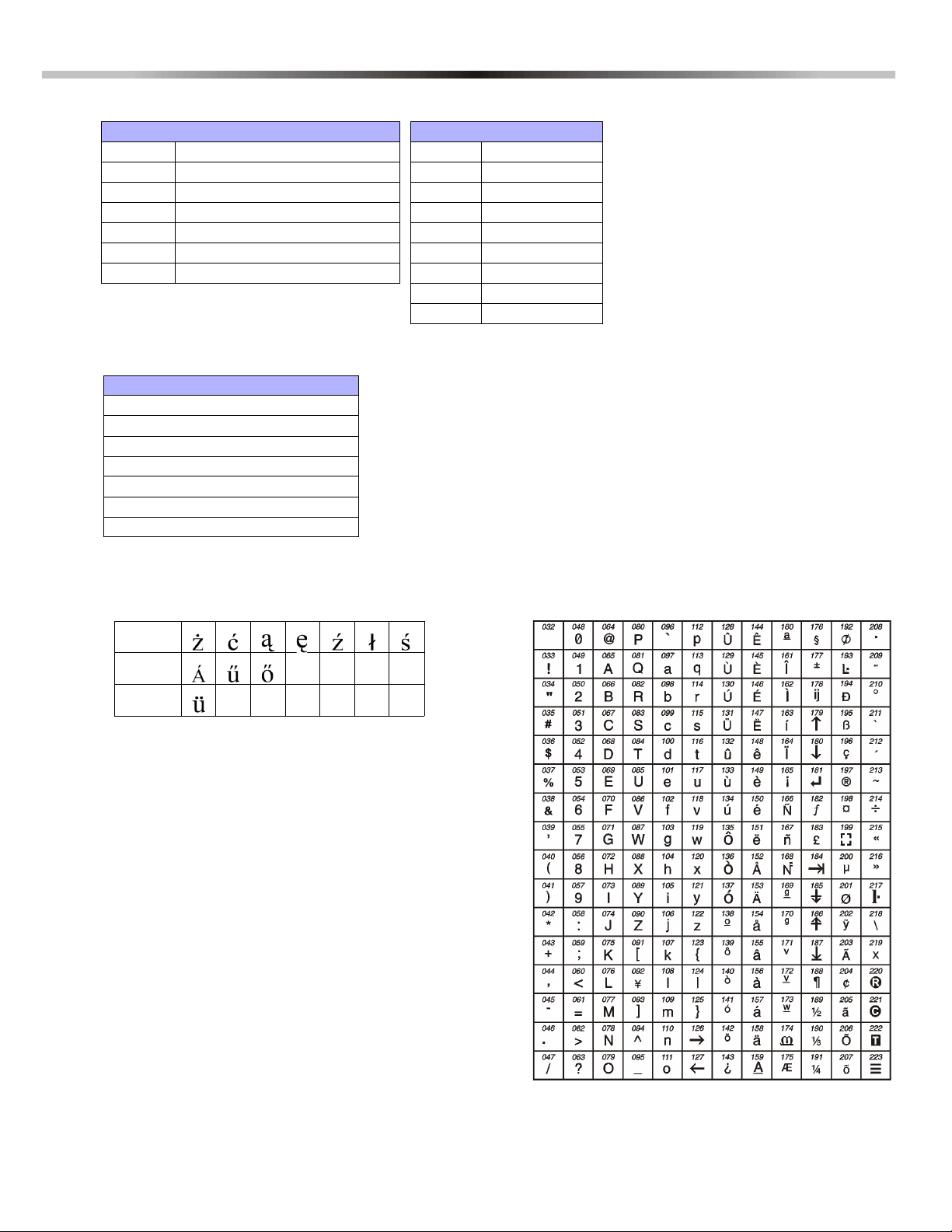
4.1 Input Keys
Alphanumeric Key Input
[1] A / B / C
[2] D / E / F
[3] G / H / I
[4] J / K / L
[5] M / N / O
[6] P / Q / R
[7] S / T / U
[8] V / W / X
[9] Y / Z
Special Function Keys
Key Function
[
STAY] Insert space
[
SLEEP] Delete
[ARM] Delete whole entry
[
OFF] Toggle numeric/alphanumeric keys
[
BYP] Toggle lower case/upper case
[MEM] Special characters
Label Sections
[181]
to
[212]
32 Zone Labels
[341]
to
[356]
16 PGM Labels
[511]
to
[542]
32 User Labels
[771]
to
[772]
2 Partition Labels
[568]
to
[569]
2 Wireless Labels
[599]
to
[606]
8 Wireless Keypads
[781]
to
[795]
15 Bus Modules Labels
Polish
001 002 003 004 005 006 007
Hungarian
001 002 003
Tur kis h
001
Special Character CataloguePolish / Hungarian / Turkish Special Character Catalogue
4.2 Label Sections
Part 4: LCD Keypad Labels
4.3 Special Characters and Keypad Letter Assignment
Magellan 11
Page 16
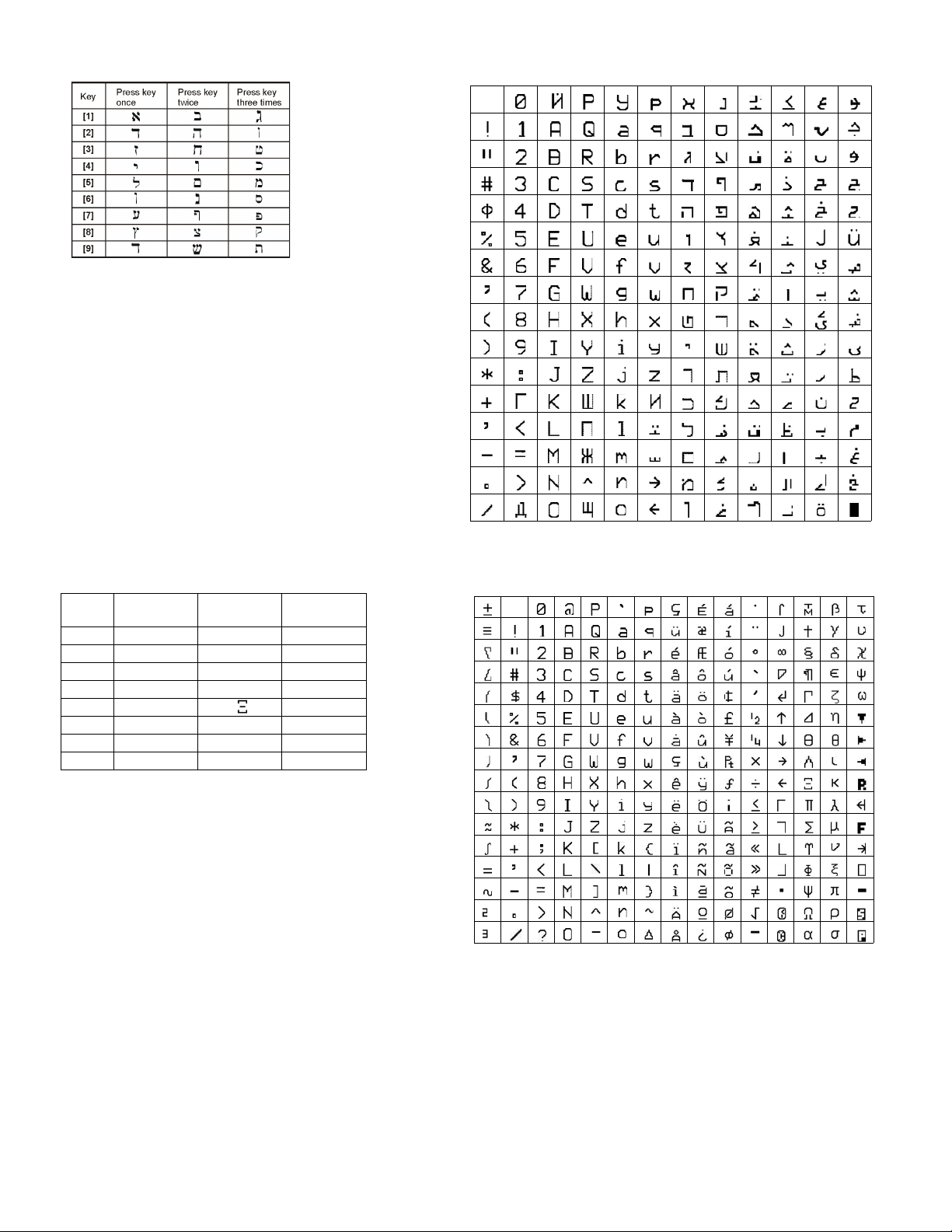
Hebrew Keypad Letter Assignment Hebrew Special Characters Catalogue
032 048 064 080 096 112 160 176 192 208 224 240
033 049 065 081 097 113 161 177 193 209 225 241
034 050 066 082 098 114 162 178 194 210 226 242
035 051 067 083 099 115 163 179 195 211 227 243
036 052 068 084 100 116 164 180 196 212 228 244
037 053 069 085 101 117 165 181 197 213 229 245
038 054 070 086 102 118 166 182 198 214 230 246
039 055 071 087 103 119 167 183 199 215 231 247
040 056 072 088 104 120 168 184 200 216 232 248
041 057 073 089 105 121 169 185 201 217 233 249
042 058 074 090 106 122 170 186 202 218 234 250
043 059 075 091 107 123 171 187 203 219 235 251
044 060 076 092 108 124 172 188 204 220 236 252
045 061 077 093 109 125 173 189 205 221 237 253
046 062 078 094 110 126 174 190 206 222 238 254
047 063 079 095 111 127 175 191 207 223 239 255
Greek Keypad Letter Assignment
Key
Press key
once
Press key
twice
Press key
three times
[1] ABG
[2] DEZ
[3] HQ I
[4] KLM
[5] NO
[6] PRS
[7] TUF
[8] CYW
Greek Special Characters Catalogue
016 032 048 064 080 096 112 128 144 160 176 192 208 224 240
017 033 049 065 081 097 113 129 145 161 177 193 209 225 241
018 034 050 066 082 098 114 130 146 162 178 194 210 226 242
019 035 051 067 083 099 115 131 147 163 179 195 211 227 243
020 036 052 068 084 100 116 132 148 164 180 196 212 228 244
021 037 053 A069 085 101 117 133 149 165 181 197 213 229 245
022 038 054 070 086 102 118 134 150 166 182 198 214 230 246
023 039 055 071 087 103 119 135 151 167 183 199 215 231 247
024 040 056 072 088 104 120 136 152 168 184 200 216 232 248
025 041 057 073 089 105 121 137 153 169 185 201 217 233 249
026 042 058 074 090 106 122 138 154 170 186 202 218 234 250
027 043 059 075 091 107 123 139 155 171 187 203 219 235 251
028 044 060 076 092 108 124 140 156 172 188 204 220 236 252
029 045 061 077 093 109 125 141 157 173 189 205 221 237 253
030 046 062 078 094 110 126 142 158 174 190 206 222 238 254
031 047 063 079 095 111 127 143 159 175 191 207 223 239 255
12 Reference & Installation Manual
Page 17
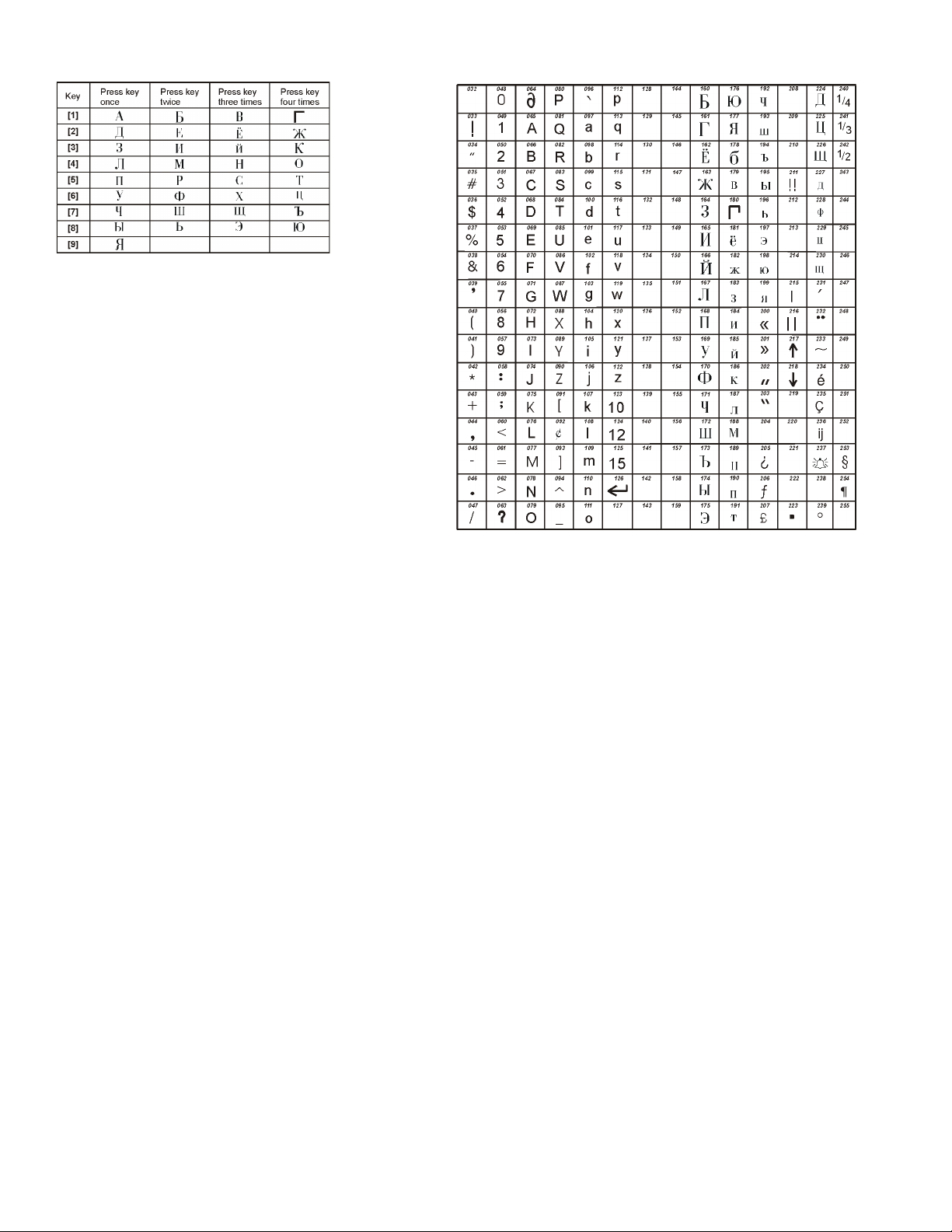
Russian Special Characters CatalogueRussian Keypad Letter Assignment
Magellan 13
Page 18
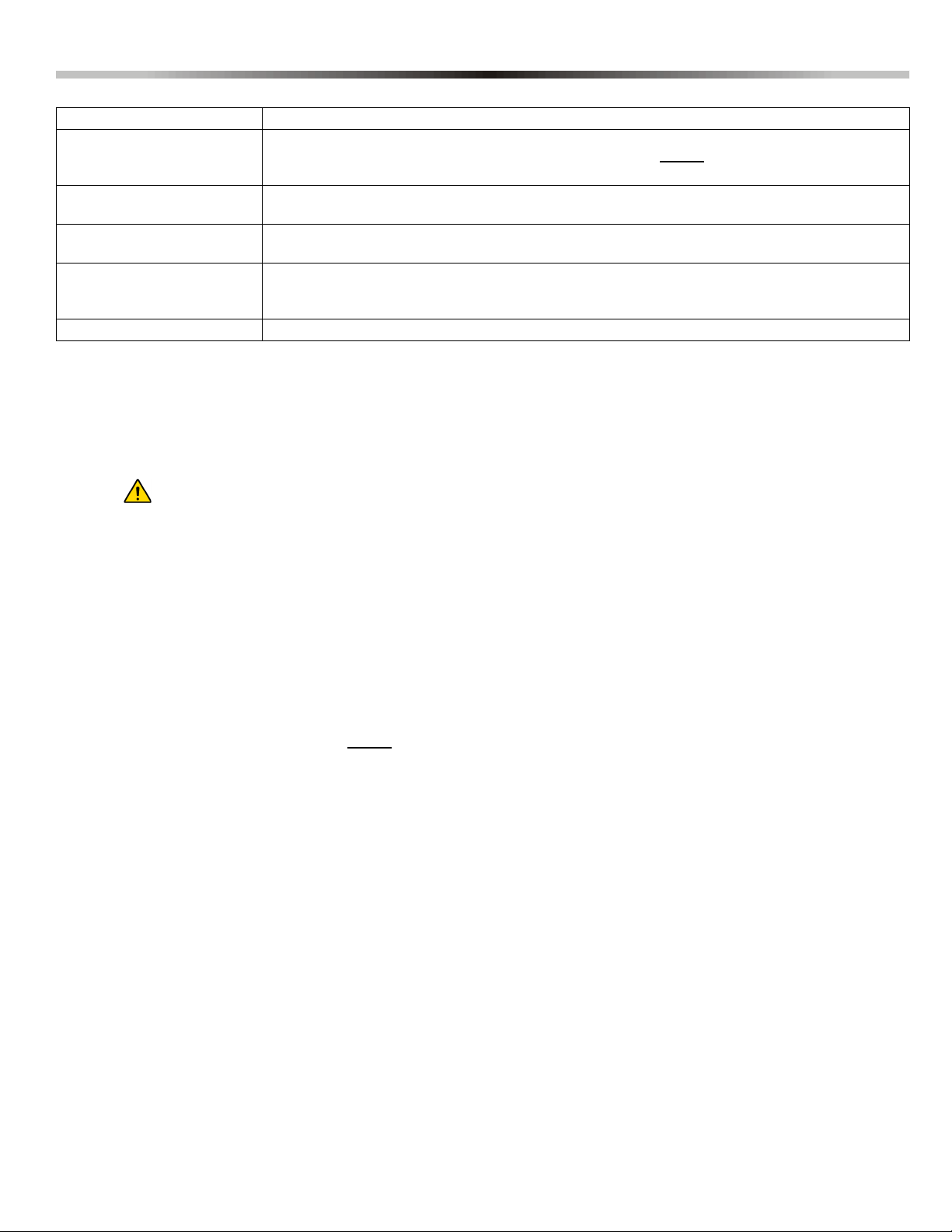
Part 5: Access Codes
The control panel supports the following access codes:
Installer Code [397]: Used to program all control panel settings except user access codes.
Maintenance Code [398]: The Maintenance code is similar to the Installer code. It can be used to enter programming mode, which
allows you to program all the features, options and commands except
settings. The maintenance code is empty by default.
System Master Code [399]: Provides full access. Arm and disarm using any method described in the User Code Options below as
well as program the user access codes.
Master Code 1: Permanently assigned to partition 1. Same as a regular user code except it can also program access
codes for user codes assigned to partition 1.
Master Code 2: Permanently assigned to partition 2. Same as a regular user code except it can program access codes
for user codes assigned to partition 2. If the system is not partitioned Master Code 2 will be assigned to
partition 1.
29 User Codes: Can arm and disarm as per User Code Options on page 14.
5.1 Access Code Length
Section [701]: System Options
Option [1] OFF = 6-Digit Access Codes
Option [1] ON = 4-Digit Access Codes (default)
All access codes can be set to lengths of either 4- or 6-digits. When the 4-digit option is selected, entering a 4-digit code will allow
access. Using the 6-digit option, entering 6 digits is required to allow access.
If the access code length is changed from four digits to six digits when access codes have already been
programmed, the control panel will automatically add the last 2 digits by using the first 2 digits. For example, if
the access code is 1234 and you switch to 6 digits, the code will become 123412. Be sure to verify the access
codes after switching from 4-digit access codes to 6-digit codes. When switching from six digits to four digits, the
control panel will simply remove the final two digits of the access code. For example, 123456 will become 1234.
for the panel’s communication
5.2 Installer Code (Default: 0000 / 000000)
The Installer Code is used to enter the system‘s programming mode, which allows you to program all the features, options and
commands of the control panel. The Installer Code can be 4- or 6-digits in length (see Access Code Length on page 14) where
each digit can be any value from 0 to 9. The Installer Code cannot be used to program Master Code 1, Master Code 2 or user
access codes. To program the Installer Code press:
ENTER]+ [CURRENT INSTALLER CODE] + [397] + new 4- or 6-digit Installer Code
[
5.3 Maintenance Code (Default: Empty)
The Maintenance code is similar to the Installer code. It can be used to enter programming mode, which allows you to program all
the features, options and commands except for the system’s communication settings (sections [395], [397], [398], [815], [816],
[817], [910], and [911]) as well as any user codes. The Maintenance code can be 4 or 6 digits in length where each digit can be
any value from 0 to 9. The Maintenance code is empty by default. Set the Maintenance in section [398].
ENTER]+ [INSTALLER CODE] + [398] + new 4- or 6-digit Maintenance Code
[
5.4 System Master Code (Default: 1234 / 123456)
The Installer Code can be used to program the System Master Code. With the System Master Code a user can use any arming
method and can program any user access code, but not the User Code Options. The System Master Code can be 4 or 6 digits in
length, where each digit can be any digit from 0 to 9. The System Master Code can be modified but cannot be erased. To change
the System Master Code press:
[ENTER]+ [INSTALLER CODE] + [399] + new 4- or 6-digit System Master Code
5.5 User Code Options
Sections [404] to [432]: Options [1] to [8]
The User Code Options define which arming methods each user can use to arm or disarm the system. Regardless of these
settings, all users can Regular arm assigned partitions and all users except those with the Arm Only option can disarm an
assigned partition, regardless of how it is armed. Select one or more of the options described on the following pages for each
user access code, where sections [404] to [432] represent user access codes 004 to 032.
5.5.1 Partition 1 Assignment
Sections [404] to [432]: User codes 004 to 032
Option [1] OFF = Deny access to partition 1
Option [1] ON = User code has access to partition 1 (default)
14 Reference & Installation Manual
Page 19

If the system is partitioned (see Partitioning on page 48), user codes with this option enabled can arm and disarm
partition 1.
If the system is not partitioned, you must assign partition 1 to the user access code. Otherwise, the
user access code will be considered disabled.
5.5.2 Partition 2 Assignment
Sections [404] to [432]: User Codes 004 to 032
Option [2] OFF = Deny access to partition 2 (default)
Option [2] ON = User code has access to partition 2
If the system is partitioned (see Partitioning on page 48), user codes with this option enabled can arm and disarm
partition 2. If the system is not partitioned, the control panel ignores this option.
5.5.3 Bypass Programming
Sections [404] to [432]: User Codes 004 to 032
Option [3] OFF = Bypass Programming Disabled
Option
User codes with this option enabled can perform Bypass Programming in assigned partitions.
[3]
ON = Bypass Programming Enabled (default)
5.5.4 Stay/Sleep Arming
Sections [404] to [432]: User Codes 004 to 032
Option [4] OFF = Stay/Sleep Arming Disabled
Option [4] ON = Stay/Sleep Arming Enabled for selected User Code (default)
User codes with this option enabled can Stay or Sleep arm assigned partitions.
5.5.5 Force Arming
Sections [404] to [432]: User Codes 004 to 032
Option [5] OFF = Force Arming Disabled
Option [5] ON = Force Arming Enabled for selected User Code (default)
User codes with this option enabled can Force arm assigned partitions.
5.5.6 Arm Only
Sections [404] to [432]: User Codes 004 to 032
Option [6] OFF = Arm Only Disabled (default)
Option [6] ON = Arm Only Enabled for selected User Code
The user code with this option enabled can arm assigned partitions, but cannot disarm any partitions. The type of
arming is dependent on the other User Code Options selected. Please note that with the Arm Only option, the user can
cancel a recently armed system by re-entering the access code before the end of the exit delay.
5.5.7 PGM Activation
Sections [404] to [432]: User Codes 004 to 048
Option
Option [7] ON = User Code can activate a PGM only
With option [7] off, entering the access code will arm or disarm according to the programmed User Code Options as
well as activate or deactivate a PGM. The appropriate PGM Activation/Deactivation Event must also be programmed
(see Programmable Outputs on page 46). With option [7] on, the control panel will ignore all other User Code Options.
Therefore, entering the access code will only activate or deactivate the PGM.
[7]
5.5.8 Duress
Sections [404] to [432]: User Codes 004 to 032
Option
Option [8] ON = User Code with duress enabled
If you are coerced into arming or disarming your system, entering the access code with the duress option enabled will
arm or disarm the system and immediately transmit a silent alert (Duress Code) to the monitoring station.
[8]
5.6 Lock Master Code
Section [701]: System Options
Option [2] OFF = Lock System Master Code Disabled (default)
Option [2] ON = Lock System Master Code Enabled
With this feature enabled, the control panel will lock the System Master Code (001), it cannot be modified. With this feature
disabled, the control panel will unlock the System Master Code, so that it can be changed. The System Master Code cannot be
deleted (see Master Quick Menu Programming in the User Guide).
OFF = User Code follows User Code Options and can activate a PGM (default)
OFF = User Code with duress disabled (default)
Magellan 15
Page 20

6.1 Overview
• NOTE: StayD is automatically enabled when a path is programmed to a keypad. When deleting a wireless keypad
(K32RF) from the system, the corresponding path zones will also be deleted. StayD simplifies your life and makes it safer
by protecting you 24 hours a day, 7 days a week without ever having to disarm the system - even when entering an armed
area. StayD lives with you and protects you at all times, without any unprotected periods, and while automatically rearming the
system so you don’t have to remember to do it. This unique feature integrates security into your everyday life to give you safe,
simple living with peace of mind.
6.2 Entry/Exit Paths
• StayD consists of programmed pathways, where the user enters and exits the property through pre-defined routes, with only
the route’s respective zones open for passage. A path can be programmed for each individual keypad, with a maximum of four
zones per path. Path zones must be defined as follow or delay zones only. StayD is automatically enabled when a path is
programmed to a keypad.
• The first zone programmed in a path is its designated entry point (e.g. doors, garage). Designated entry points are not
common to multiple paths. There is only one designated entry point per path. Also, they are only used when entering/exiting
with a remote control (see below).
• The system only disables the path zones corresponding to the keypad at the point of entry/exit, while re-arming as you enter/
exit.
• If another path zone opens before trying to disarm the system, you can validate the zone by entering your user code. For
example, you have entered your home through Path 1 and are at your keypad. Before disarming the system, you notice a Path
2 zone has opened. If you know it is a member of your family and would like to validate the open zone, enter your user code.
All paths, including Path 1, will subsequently be validated. If the path 2 zone opens after you have entered your code to
validate Path 1, you must enter your code again to validate Path 2.
• You must enter your code for every zone that opens that is not part of any path. For example, if you have entered through Path
1 and a non-path zone opens, you must enter your code once to validate your path and once for the non-path zone. If you do
not validate the non-path zone, the system will fall in alarm.
Part 6: StayD Mode
6.3 Entry/Exit with a Keypad
• When entering with a keypad, the path zones will fall into entry delay, allowing you to reach the keypad. Use the keypad to
disarm the system and switch to Stay arm mode.
• When exiting with a keypad, only the path zones will fall into delay (same as exit delay), allowing you to leave while the rest of
the premises remains secure.
6.4 Entry/Exit with a Remote Control
• When using a remote control, the path you use is defined by a designated entry point. For example: if after pressing the
remote control to disarm the system you trigger zone 1, the system will check to see which path(s) include zone 1. All paths
that include zone 1 will open. Only after reaching the designated entry point will the system know which path you are taking,
and thus will re-arm all other paths. After entry with a remote, the system will automatically arm in Stay mode.
• To disarm the system with a remote control: Press once to disarm partition 1, twice for partition 2, and three times for both
partitions. Press the button four times to cancel the exit delay and arm the system in Stay mode.
6.5 Window Mode and Re-arm Delay
• In a Stay-armed system: This mode allows you to open one exterior zone without triggering an alarm. To enter Window mode,
press [OFF], then your [ACCESS CODE]. All zones that can be opened flash. The system will start an exit delay, allowing you to
open an exterior zone such as a window or a door. The system will only allow you to open one zone as the exit delay will end
after doing so. When you close the open zone (window, door, etc.) that zone will re-arm.
• Re-arm Delay is a delay timer set so that when you close the open exterior zone (window, door etc.), it does not re-arm
instantly. Instead the system starts the delay to allow you to close the zone properly. The delay will start every time you open
the zone while trying to close it, and you must close the zone for 5 seconds for it to arm. This is especially useful for eliminating
false alarms caused by windows that stick.
6.6 Advanced Settings
Section Data Description
[720] __/__/__ (000 to 255) sec. Flex-Instant = Instant and follow zones will follow the delay at section [720]
when Stay or Sleep armed (default is 15 seconds / 000 = instant zone).
Section Data Description
[721] __/__/__ (000 to 255) sec. Re-arm delay (delay before zone re-arms). Default = 000 (no delay)
16 Reference & Installation Manual
Page 21

Part 7: Zone Programming
Zone Definitions
00 = Zone disabled
01 = Entry Delay 1
02 = Entry Delay 2
03 = Entry Delay 1 (Full Arm)
04 = Entry Delay 2 (Full Arm)
05 = Follow
06 = Follow (Sleep / Full Arm)
07 = Follow (Full Arm)
08 = Instant
09 = Instant (Sleep / Full Arm)
10 = Instant (Full Arm)
11 = Instant Fire
12 = Delayed Fire
13 = Instant Fire Silent
14 = Delayed Fire Silent
15 = 24Hr. Buzzer
16 = 24Hr. Burglary
17 = 24Hr. Hold-up
18 = 24Hr. Gas
19 = 24Hr. Heat
20 = 24Hr. Water
21 = 24Hr. Freeze
22 = 24Hr. Panic
23 = Instant No Pre-Alarm
24 = Follow no Pre-Alarm
25 = Keyswitch Maintain*
26 = Keyswitch Momentary*
* On-board hardwire control
panel zones only
Zone Options
[1] = Auto-zone Shutdown
[2] = Bypassable Zone
[3] = RF Zone Supervision
[4] [5]
OFF OFF Audible Alarm
OFF ON Pulsed Alarm
ON OFF Silent Alarm
ON ON Report Only
[6] = Intellizone
[7] = Delay alarm transmission
[8] = Force Zone
Partition Assignment
[1]- Partition 1
[2]- Partition 2
[3]- Both partitions
When programming zones, the zone assignments are dependent on the designation of the wireless transmitters, assignment of keypad
zones, and the detection devices that are connected to the panel. For wireless assignment, see Wireless Transmitter Programming on
page 25 or the Installer Quick Menu of the programming guide. For keypad assignment, see Configuring the Keypad Zone Number on page
9. After assigning the required zones, you must set the zone’s definitions, partition assignment, and options see Figure 7 below. Certain
Zone Definitions change if a Flex-Instant delay is activated (section [720]). See see Zone Definition Status on page 21.
Table 3: Zone Recognition Table
Wireless Keypad Hardwire
Zone 1 Yes Yes Yes (Input Z1)
Zone 2 Yes Yes Yes (Input Z2)
Zone 3 Yes Yes Yes (Input Z1 with ATZ)
Zone 4 Yes Yes Yes (Input Z2 with ATZ)
Zone 5 to 32 Yes Yes No
If a zone is already programmed and you assign a device to the same zone, a wireless zone will overwrite a keypad/hardwire zone,
and a keypad zone will overwrite a hardwire zone.
Figure 7: Zone Programming
Section Zone Definition Partition Assignment Zone Options
[001] = Zone 1 _____/_____ _____________ 1 2 3 4 5 6 7 8
[032] = Zone 32 _____/_____ _____________ 1 2 3 4 5 6 7 8
7.1 Zone Definitions
As demonstrated in Figure 8 above, sections [001] to [032] represent zones 1 through 32 respectively, where the first two digits
in each of these sections represents the zone's definition. To disable a zone, enter [00]. There are 26 available Zone Definitions.
7.1.1 Entry Delay 1 Zones
Sections [001] to [032]: Zones 1 to 32, First Digits = 01
When the system is armed and a zone defined with Entry Delay 1 opens, the control panel will generate an alarm after
the programmed Entry Delay 1 Timer elapses. This is to provide users with enough time to enter the protected area
and disarm the system. To program the Entry Delay 1 Timer, key in the desired 3-digit delay value (000 to 255
seconds, Default = 45 seconds) into section [710]. Entry delay zones are commonly used at the entry/exit points of the
protected area (i.e. front/back door, garage, etc.). Using different entry delays is useful when, for example, one entry
point requires a longer delay than the other entry point or in a partitioned system where each partition may require a
different entry delay.
7.1.2 Entry Delay 2 Zones
Sections [001] to [032]: Zones 1 to 32, First Digits = 02
Entry Delay 2 zones are identical to the Entry Delay 1 zones, except it uses a separate entry delay timer. To program
the Entry Delay 2 Timer, key in the desired 3-digit delay value (000 to 255 seconds, Default = 45 seconds) into section
[711].
Magellan 17
Page 22

7.1.3 Entry Delay 1 (Full Arm) Zones
Sections [001] to [032]: Zones 1 to 32, First Digits = 03
Upon regular arming, the zone is Entry Delay 1 (see Entry Delay 1 Zones on page 17). Upon Stay/Sleep arming, the
zone is bypassed by the system. See Zone Definition Status on page 21 for any exceptions.
7.1.4 Entry Delay 2 (Full Arm) Zones
Sections [001] to [032]: Zones 1 to 32, First Digits = 04
Upon regular arming, the zone is Entry Delay 2 (see Entry Delay 2 Zones on page 17). Upon Stay/Sleep arming, the
zone is bypassed by the system. See Zone Definition Status on page 21 for any exceptions.
7.1.5 Follow Zones
Sections [001] to [032]: Zones 1 to 32, First Digits = 05
When a Regular, Stay, or Sleep armed Follow Zone opens, the control panel will immediately generate an alarm,
unless an entry delay zone opens first:
• If a Regular/Stay/Sleep armed Follow Zone opens after an entry delay zone opens, the control panel waits until the
entry delay timer has elapsed before generating an alarm.
• If a Regular/Stay/Sleep armed Follow Zone opens after more than one entry delay zone opens, the control panel
will wait until the entry delay timer of the zone that opened first has elapsed.
This feature is commonly used when a motion detector is protecting the area occupied by the entry point keypad. This
will prevent the motion detector from causing an alarm when a user enters through the entry point to disarm the
system. See Zone Definition Status on page 21 for any exceptions.
7.1.6 Follow (Sleep / Full Arm)
Sections [001] to [032]: Zones 1 to 32, First Digits = 06
Upon regular arming or sleep arming, the zone is Follow. Upon Stay arming, the zone is bypassed by the system. See
Zone Definition Status on page 21 for any exceptions.
7.1.7 Follow (Full Arm) Zones
Sections [001] to [032]: Zones 1 to 32, First Digits = 07
Upon regular arming, the zone is Follow (see Follow Zones on page 18). Upon Stay or Sleep arming, the zone is
bypassed by the system. See Zone Definition Status on page 21 for any exceptions.
7.1.8 Instant Zones
Sections [001] to [032]: Zones 1 to 32, First Digits = 08
When an armed Instant Zone opens, the control panel immediately generates an alarm. Instant Zones are commonly
used for windows, patio doors, skylights and other perimeter type zones. See Zone Definition Status on page 21 for
any exceptions.
7.1.9 Instant (Sleep / Full Arm) Zones
Sections [001] to [032]: Zones 1 to 32, First Digits = 09
When Regular or Sleep arming, the zone is Instant. When Stay arming, the zone is bypassed by the system. See Zone
Definition Status on page 21 for any exceptions.
7.1.10 Instant (Full Arm) Zones
Sections [001] to [032]: Zones 1 to 32, First Digits = 10
Upon Regular arming, the zone is Instant. Upon Stay or Sleep arming, the zone is bypassed by the system. See Zone
Definition Status on page 21 for any exceptions.
18 Reference & Installation Manual
Page 23

7.1.11 Instant Fire Zones
Figure 9: Delayed 24Hr Fire Zone
Sections [001] to [032]: Zones 1 to 32, First Digits = 11
when a Instant Fire zone opens, whether it is armed or disarmed, the control panel will send the corresponding Alarm
Report Code and the alarm is always audible regardless of other settings. Fire alarms generate an intermittent (pulsed)
bell/siren output signal as shown in Figure 8 on page 19.
Figure 8: Bell/Siren Output during a Fire Alarm
7.1.12 Delayed Fire Zones
Sections [001] to [032]: Zones 1 to 32, First Digits = 12
When a Delayed 24Hr. Fire zone opens, whether it is armed or
disarmed, the control panel will react as shown in Figure 9.
Delayed 24Hr. Fire zones are commonly used in residential homes
where a smoke detector often generates false alarms (i.e., burning
bread, etc.). Fire alarms generate an intermittent (pulsed) bell/siren
output signal as shown in Figure 8 above.
7.1.13 Instant Fire Silent Zones
Sections [001] to [032]: Zones 1 to 32, First Digits = 13
When a Instant Fire Silent zone opens, whether it is armed or
disarmed, the control panel will generate the following:
The control panel can send the corresponding Alarm Report Code
and the alarm will be silent regardless of other settings.
7.1.14 Delayed Fire Silent Zones
Sections [001] to [032]: Zones 1 to 32, First Digits = 14
When a Delayed Fire zone opens, whether it is armed or disarmed,
the control panel will react as shown in Figure 9. Delayed 24Hr.
Fire zones are commonly used in residential homes where a
smoke detector often generates false alarms (i.e., burning bread,
etc.). The control panel can send the corresponding Alarm Report
Code and the alarm will be silent regardless of other settings.
7.1.15 24 Hr. Buzzer Zones
Sections [001] to [032]: Zones 1 to 32, First Digits = 15
When a 24Hr Buzzer Zone opens, whether the zone is armed or
disarmed, the control panel sets off the keypad’s buzzers to
indicate that the zone was breached. The control panel will report
the alarm, but will not enable the bell/siren output. Enter any valid
access code on the keypad to stop the buzzer. This zone definition
is particularly useful when a user wishes to be notified when
something such as a safe or locker within the home has been
accessed (i.e. a child accessing a valuable collection).
7.1.16 24 Hr. Burglary Zones
Sections [001] to [032]: Zones 1 to 32, First Digits = 16
when a 24Hr Burglary Zone opens, whether the system is armed or disarmed, the control panel will immediately
generate an alarm. This alarm is defined by the alarm type, configured in Zone Programming under zone options [4]
and [5]. See Alarm Types on page 22.
Magellan 19
Page 24

7.1.17 24 Hr. Hold-up Zones
Sections [001] to [032]: Zones 1 to 32, First Digits = 17
When a 24Hr. Hold-up zone opens, whether it is armed or disarmed, the control panel will immediately generate an
alarm. This alarm is defined by the alarm type, configured in Zone Programming under zone options [4] and [5]. See
Alarm Types on page 22. The SIA FSK and CID reporting formats include specific report codes to identify the alarm as
a Hold-up alarm.
7.1.18 24 Hr. Gas Zones
Sections [001] to [032]: Zones 1 to 32, First Digits = 18
When a 24Hr. Gas zone opens, whether it is armed or disarmed, the control panel will immediately generate an alarm.
This alarm is defined by the alarm type, configured in Zone Programming under zone options [4] and [5]. See Alarm
Types on page 22. The SIA FSK and CID reporting formats include specific report codes to identify the alarm as a Gas
alarm.
7.1.19 24 Hr. Heat Zones
Sections [001] to [032]: Zones 1 to 32, First Digits = 19
When a 24Hr. Heat zone opens, whether it is armed or disarmed, the control panel will immediately generate an alarm.
This alarm is defined by the alarm type, configured in Zone Programming under zone options [4] and [5]. See Alarm
Types on page 22. The SIA FSK and CID reporting formats include specific report codes to identify the alarm as a Heat
alarm.
7.1.20 24 Hr. Water Zones
Sections [001] to [032]: Zones 1 to 32, First Digits = 20
When a 24Hr. Water zone opens, whether it is armed or disarmed, the control panel will immediately generate an
alarm. This alarm is defined by the alarm type, configured in Zone Programming under zone options [4] and [5]. See
Alarm Types on page 22. The SIA FSK and CID reporting formats include specific report codes to identify the alarm as
a Water alarm.
7.1.21 24 Hr. Freeze Zones
Sections [001] to [032]: Zones 1 to 32, First Digits = 21
When a 24Hr. Freeze zone opens, whether it is armed or disarmed, the control panel will immediately generate an
alarm. This alarm is defined by the alarm type, configured in Zone Programming under zone options [4] and [5]. See
Alarm Types on page 22. The SIA FSK and CID reporting formats include specific report codes to identify the alarm as
a Freeze alarm.
7.1.22 24Hr. Panic
Sections [001] to [032]: Zones 1 to 32, First Digits = 22
When a 24Hr. Panic zone opens, whether it is armed or disarmed, the system will immediately generate an alarm. This
alarm is defined by the panic options set in section [702]. The SIA FSK and CID reporting formats include specific
report codes to identify the alarm as a Panic alarm. Section [702] option [1] (Panic 1) must be enabled for the 24Hr.
Panic zone to function.
7.1.23 Instant No Pre-Alarm
Sections [001] to [032]: Zones 1 to 32, First Digits = 23
This zone definition ignores the Flex-Instant delay, and acts like a traditional Instant zone.
7.1.24 Follow No Pre-Alarm
Sections [001] to [032]: Zones 1 to 32, First Digits = 24
This zone definition ignores the Flex-Instant delay, and acts like a traditional Follow zone.
20 Reference & Installation Manual
Page 25

7.2 Zone Definition Status
There are eight zone definitions that are affected by the Flex-Instant delay (section [720]). The following table shows how the
zone definition changes depending on the arm status and if the Flex-Instant delay is enabled. see Zone Definition Status on page
21.
Zone Definitions Stay Arm Sleep Arm Fully Arm
01 = Entry Delay 1 Entry Delay 1 Entry Delay 1 Entry Delay 1
02 = Entry Delay 2 Entry Delay 2 Entry Delay 2 Entry Delay 2
03 = Entry Delay 1 (Full Arm)
04 = Entry Delay 2 (Full Arm)
05 = Follow Follow* Follow* Follow*
06 = Follow (Sleep/Full Arm) Not Armed Follow* Follow
07 = Follow (Full Arm)
08 = Instant Instant* Instant* Instant*
09 = Instant (Sleep/Full Arm) Not Armed Instant* Instant
10 = Instant (Full Arm)
23 = Instant No Pre-Alarm Instant Instant Instant*
24 = Follow No Pre-Alarm Follow Follow Follow*
Not Armed Not Armed Entry Delay 1
Not Armed Not Armed Entry Delay 2
Not Armed Not Armed Follow
Not Armed Not Armed Instant
* Flex-Instant = Zone will follow the delay at section [720], (default is 15 seconds / 0 = instant zone)
7.3 Zone Partition Assignment
Sections [001] to [032]: Zones 1 to 32
The control panel provides the option of partitioning the security system into two completely independent systems. Sections [001]
to [032] represent zones 1 through 32 respectively, where the third digit in each of these sections represents the zone's partition
assignment. The zone is assigned to Partition 1 if third digit = 1, Partition 2 if third digit = 2, or both partitions is third digit = 3. For
more details, see Partitioning on page 48.
7.4 Zone Options
Sections [001] to [032] represent zones 1 through 32 respectively. After entering the definition and partition assignment, select
one or more of the following Zone Options by using the Multiple Feature Select Programming Method:
7.4.1 Auto Zone Shutdown
Sections [001] to [032] = Zones 1 to 32
Option [1] OFF = Auto Zone Shutdown Disabled
Option [1] ON = Auto Zone Shutdown Enabled for
selected zone (default)
If, in a single armed period, the number of alarms generated by a zone with the Auto Zone Shutdown option enabled
exceeds the number defined by the Auto Zone Shutdown Counter, the control panel will no longer generate an alarm
for that zone. To program the Auto Zone Shutdown Counter, key in the desired limit (000=Disabled, 001 to 015, Default
= 5) into section [712]. The Auto Zone Shutdown Counter resets every time a valid code is entered.
7.4.2 Bypassable Zones
Sections [001] to [032] = Zones 1 to 32
Option [2] OFF = Bypass Zone Disabled
Option [2] ON = Selected Zone is Bypass Enabled (default)
When a user utilizes the Bypass Programming feature (see Bypass Programming on page 15), only zones with the
Bypass option enabled can be programmed as bypassed.
Do not program a fire zone with the Bypass option, as the control panel will never bypass fire zones.
Magellan 21
Page 26

7.4.3 RF Zone Supervision
Sections [001] to [032]: Zones 1 to 32
Option [3] OFF = RF Zone Supervision Disabled
Option [3] ON = RF Zone Supervision Enabled (default)
The panel waits for each of its assigned wireless transmitters to send a status signal within a specified time period
(section [706], option [1]) to confirm their presence and functionality. If a device has not sent a signal within that time
period, the control panel can generate a trouble, an alarm, and/or transmit a report code to the monitoring station. See
Trouble Display on page 53.
7.4.4 Alarm Types
Sections [001] to [032]: Zones 1 to 32
[4] OFF / [5] OFF: Audible Steady (default)
When the conditions for an alarm have been met, the control panel can transmit the appropriate Zone Alarm report
code and provides a steady output for any bells or sirens connected to the control panel’s bell output.
[4] OFF / [5] ON: Audible Pulsed Alarm
When the conditions for an alarm have been met, the control panel can transmit the appropriate Zone Alarm report
code and provides a pulsed output (see Figure 8 on page 19) for any bells or sirens connected to the control panel’s
bell output.
[4] ON / [5] OFF: Silent Alarm
When the conditions for an alarm are met, the control panel can transmit the appropriate Zone Alarm report code and
will not activate the control panel’s bell output. The appropriate
an alarm and the user will still have to disarm the system.
[4] ON / [5] ON: Report Only
When the conditions for an alarm have been met, the control panel can transmit the appropriate Zone Alarm report
code. The system will not have to be disarmed.
ARM or STATUS LED on the keypads will flash to indicate
7.4.5 Intellizone
Sections [001] to [032]: Zones 1 to 32
Option [6] OFF = Intellizone Disabled (default)
Option [6] ON = Intellizone Enabled for Selected Zone
This feature reduces the possibility of false alarms. When a zone with the Intellizone option opens, the panel does not
immediately generate an alarm. First it triggers the Intellizone Delay Timer. To program the Intellizone Delay Timer, key
in the desired 3-digit value (000 to 255 seconds, Default = 48 seconds) into section [713]. If any of the following
conditions occur during this period, the panel will generate an alarm:
• During the Intellizone Delay, a second zone has caused an alarm.
• During the Intellizone Delay, the zone in alarm has restored (closed) and re-occurred (opened).
• The zone in alarm remains open for the entire Intellizone Delay.
7.4.6 Delay Alarm Transmission
Sections [001] to [032]: Zones 1 to 32
Option [7] OFF = Delay Alarm Transmission Disabled (default)
Option [7] ON = Delay Alarm Transmission Enabled for Selected Zone
When an alarm condition occurs on a zone with this option enabled, the control panel enables the bell/siren output, but
does not report the alarm to the monitoring station until the end of the Delay Alarm Transmission. To program the
Delay Alarm Transmission, key in the desired 3-digit delay value (000 = Disabled, 001 to 255 seconds) into section
[833]. During this period, disarming the system disables the bell/siren output and cancels the report code transmission.
This feature is commonly used with entry delay zones to reduce false alarms created by new users who may not
disarm the system in time.
7.4.7 Force Zones
Sections [001] to [032]: Zones 1 to 32
Option [8] OFF = Force Zone Disabled
Option [8] ON = Selected Zone is Force Enabled (default)
Any open Force Zones at the time of arming will be considered deactivated by the control panel. If during this period a
deactivated zone is closed, the control panel will revert that zone to active status. Consequently, the control panel will
generate an alarm if the zone is breached.
Do not program a fire zone with the Force option, as the control panel will never bypass fire zones
when Force arming.
22 Reference & Installation Manual
Page 27

7.5 EOL Zones
Section [706]: Zone Options
Option [2] OFF = Zones do not use EOL resistors (default)
Option [2] ON = Zones require EOL resistors
If all detection devices connected to the control panel have input terminals that require 1K end of line resistors, enable option
[2] in section [706]. For details on using EOL resistors, see Single Zone Inputs on page 6.
7.6 ATZ Zone Doubling
Section [705]: General Zone Options
Option [1] OFF = ATZ zone doubling disabled (default)
Option [1] ON = ATZ zone doubling enabled
Enabling ATZ Zone Doubling allows you to install two detection devices per input terminal.
7.7 Tamper Input on ZX8 ID A (Panel + 1)
Section [706]: General Zone Options 2
Option [4] OFF = Zone A (default)
Option [4] ON = Tamper input
Enabling this option will make the first zone on the ZX8 ID A (Panel +1) a tamper input. By default, it is a zone.
7.8 Tamper Input on ZX8 ID B (Panel + 9)
Section [706]: General Zone Options 2
Option [5] OFF = Zone B (default)
Option [5] ON = Tamper input
Enabling this option will make the first zone on the ZX8 ID B (Panel +9) a tamper input. By default, it is a zone.
7.9 Tamper Input on ZX8 ID C (Panel + 17)
Section [706]: General Zone Options 2
Option [6] OFF = Zone C (default)
Option [6] ON = Tamper input
Enabling this option will make the first zone on the ZX8 ID C (Panel +17) a tamper input. By default, it is a zone.
7.10 ATZ Wiring Options
Section [705]: General Zone Options
Option [2] OFF = ATZ Series (default)
Option [2] ON = ATZ Parallel doubling enabled
ATZ Zone Doubling can be configured in either a series or parallel connection.
7.11 Zone Input 1 Becomes a 2-wire Smoke Input
Section [706]: General Zone Options
Option [3] OFF = Zone input 1 is a standard zone input (default)
Option [3] ON = Zone input 1 becomes a 2-wire smoke input
With this option enabled, zone input 1 becomes a 2-wire smoke input.
7.12 Zone Timers
Sections [041] to [044]: Zones 1 to 4
001 to 255 X 10ms, Default = 060
The Zone Timer defines how quickly the control panel will respond to an open zone. The control panel will not display an open
zone on the keypad or generate an alarm until the programmed Zone Timer has elapsed. All other zone definitions and options
do not come into effect until the Zone Timer has elapsed. This feature prevents any momentary glitches from causing an alarm or
unnecessary reporting.
Magellan 23
Page 28

8.1 Keyswitch Numbering
On-board hardwire control panel zones only.
Keyswitch Numbering allows you to assign any hardwired input in the system to any of the 32 keyswitch zones in the control
panel. UL Note: Do not use keyswitches in UL Listed systems.
8.2 Keyswitch Definitions
Keyswitch Definitions determine how a keyswitch is used.
8.2.1 Maintained Keyswitch
On-board hardwire control panel zones only.
To arm a partition using the Maintained Keyswitch, turn the switch from the ON to the OFF position. Disarm it by setting
the key on the ON position.
8.2.2 Momentary Keyswitch
On-board hardwire control panel zones only.
To arm or disarm a partition using the Momentary Keyswitch, turn the keyswitch to the ON position for three seconds,
then turn it to the OFF position.
8.3 Keyswitch Options
Each keyswitch zone can be programmed with one or more options.
8.3.1 Stay/Sleep Disarm Option (Keyswitch)
On-board hardwire control panel zones only: Option 4
When enabled, the keyswitch can only disarm assigned Stay or Sleep armed partitions. When option [4] is disabled,
the keyswitch can disarm partitions armed using any arming method.
Part 8: Keyswitch Programming
8.3.2 Arm Only (Keyswitch)
On-board hardwire control panel zones only: Option 5
When enabled, the keyswitch can only arm assigned partitions. The type of arming is determined by the other
Keyswitch Options selected.
8.3.3 Stay Arming (Keyswitch)
On-board hardwire control panel zones only: Option 6
Activating the keyswitch will Stay Arm the partition.
8.3.4 Sleep Arming (Keyswitch)
On-board hardwire control panel zones only: Option 7
Activating the keyswitch will Sleep Arm the partition.
Only one of the arming options (Stay, Force, Instant and Regular) can be selected.
24 Reference & Installation Manual
Page 29

Part 9: Wireless Features
The control panel(s) allows for the addition of up to thirty-two fully supervised wireless transmitters, and up to thirty-two programmable
remote controls.
9.1 Wireless Transmitter Programming
The programming of the wireless transmitters (detectors and door contacts) is accomplished in two steps:
1. Assign the wireless transmitter to the control panel.
2. Program the zones.
Wireless Transmitter Programming can be executed through the Installer Quick Menu in the programming guide.
Sections [061] to [092] represent expansion inputs 1 to 32 respectively.
The serial number is located on the inside of the transmitter or you can use the Serial Number Display (section [960]) to
determine its serial number. The transmitters must be activated once having been assigned to the control panel. To
activate a transmitter, insert the batteries and close the cover. To ensure proper synchronization between the control panel
and the transmitter, open and close the zone corresponding to the transmitter.
How Do I Assign Wireless Transmitters to the Panel?
1) Press the [ENTER] key.
2) Enter your [INSTALLER CODE] (default: 0000 / 000000) or [MAINTENANCE CODE] (empty by default)
3) Enter the desired [
4) Enter the 6-digit [
How Do I Delete Assigned Wireless Transmitters?
1) Press the [ENTER] key.
2) Enter your [
3) Enter the desired [SECTION NUMBER] (from sections [061] to [092]).
4) Press the [0] key six times to clear the serial number.
SECTION NUMBER] (from sections [061] to [092]).
SERIAL NUMBER] of the wireless transmitter.
INSTALLER CODE] (default: 0000 / 000000) or [MAINTENANCE CODE] (empty by default)
9.2 Viewing the Wireless Transmitter Signal Strength
Sections [101] to [132]
Once wireless transmitters have been installed and assigned to the control panel, the signal strength of each transmitter can be
verified in sections [101] to [132]. Each section represents the signal strength viewer for a specific device. For example, section
[101] is the viewer for zone 1 and section [132] is the viewer for the zone 32. Sometimes moving the transmitter or control panel
by a small amount will greatly increase the signal reception.
How Do I View a Wireless Transmitter’s Signal Strength?
1) Press the [ENTER] key.
2) Enter your [INSTALLER CODE] (default: 0000 / 000000) or [MAINTENANCE CODE] (empty by default)
3) Enter the desired [SECTION NUMBER] (from sections [101] to [132]).
4) Press the transmitter’s anti-tamper switch or open the corresponding zone.
5) The keypad will illuminate numbers 1 to 10.
Signal Strength Indicator
8 to 10 / 3 beeps = Best signal 5 to 7 / 2 beeps = Average signal 1 to 4 / 1 beep = Weak signal (Relocate)
9.3 Supervision Options
The Supervision Options cannot be used with any remote controls assigned to the control panel.
9.3.1 Supervision Bypass Options
Section [705]: Arming/Disarming Options
Option [8] ON = Generate Supervision Loss if detected on a Bypassed Wireless Transmitter Zone
(default)
Option [8] OFF = No Supervision Loss if detected on a Bypassed Wireless Transmitter Zone
When this feature is disabled, the Wireless Transmitter Supervision Options will follow the zone’s bypass definition.
This means the control panel will not perform any action if a Supervision Loss occurs on a bypassed zone. When this
feature is enabled, the Wireless Transmitter Options will ignore the bypass definition. This means the control panel will
generate an incident as per Wireless Transmitter Supervision Options if a supervision loss occurs on a bypassed zone.
Magellan 25
Page 30

9.3.2 RF Module Supervision Timer Settings
Section [706]: Supervision Options
Option [1] OFF = Check-in supervision interval is every 24 hours (default)
Option [1] ON = Check-in supervision interval is every 80 minutes
Option [1] defines the time period that the control panel will expect a check-in status signal from its assigned wireless
transmitters. For example, if the timer is set to 80 minutes (option [1] = ON), the control panel will expect a check-in
status signal to be sent from its assigned wireless transmitters within 80 minutes. If the control panel does not receive
a signal from one of its wireless transmitters within the period of time defined here, it can then generate a trouble, an
alarm, and/or can transmit a report code to the monitoring station (see Supervision Options on page 25).
9.4 RF Jamming Supervision
Section [700]: Zone Options
Option [5] OFF = RF Jamming Supervision Disabled
Option [5] ON = RF Jamming Supervision Enabled (default)
With option [5] ON, a trouble will be generated when the panel’s RF signal is jammed or encounters interference for a minimum of
10 seconds.
9.5 Wireless Serial Number Display
Section [960]: Find Wireless Serial Number Display
To see the wireless serial number display, enter section [960]. Press the anti-tamper switch of the desired module to be viewed.
The first digit of the serial number will illuminate on the keypad. Press [ENTER] to see each consecutive digit. Press [CLEAR] to
exit.
9.6 Remote Control Programming
The control panel accepts up to thirty-two fully programmable remote controls. Programming the remote controls is accomplished
in two steps:
1) Assign the remote controls to the control panel.
2) Program the buttons on the remote controls.
9.6.1 Assigning a Remote Control to the Control Panel
Sections [651] to [682]: Remote Controls 1 to 32 respectively
Remote controls are assigned to the panel using the Automatic Learning method via the MAster Quick Menu
Programming or by entering the serial number.
How Do I Assign a Remote Control to the Control Panel?
1) Press the [ENTER] key.
2) Enter your [INSTALLER CODE] (default: 0000 / 000000) or [MAINTENANCE CODE] (empty by default)
3) Enter the desired [SECTION NUMBER] (from sections [651] to [682]).
Enter the six-digit serial number of the remote
4)
.
9.6.2 Deleting Assigned Remote Controls
Sections [651] to [682]: Remote Controls 1 to 32 respectively
Remote controls can be deleted by deleting the corresponding user (see the Quick Menu in the user guide).
How Do I Delete a Remote Control?
1) Press the [ENTER] key.
2) Enter your [
3) Enter the desired [
4) Press the [0] button six times to delete the serial number.
INSTALLER CODE] (default: 0000 / 000000) or [MAINTENANCE CODE] (empty by default)
SECTION NUMBER] (from sections [651] to [682]).
9.6.3 Programming the Remote Control Buttons
Sections [611] to [642]: Remote Controls 1 to 32 respectively
Each remote control can be programmed to perform up to 4 different actions. Each digit in sections [611] to [642]
represents a button or combination of buttons. Digits 1 through 4 can be programmed, while digits 5 through 8 are
reserved for future use and must be defined as empty (reminder: [SLEEP] = empty).
How Do I Program the Remote Control’s Buttons?
1) Press the [ENTER] key.
2) Enter your [
3) Enter the desired [
4) Enter the [
space. If you do not wish to program a button combination, press the [
INSTALLER CODE] (default: 0000 / 000000) or [MAINTENANCE CODE] (empty by default)
SECTION NUMBER] (from sections [610] to [642]).
HEXADECIMAL VALUE] (0 to F) of the desired button option from Table 4 on page 27 in the appropriate
26 Reference & Installation Manual
SLEEP] key to skip.
Page 31

Warning: When section [610] is accessed, the panel will copy the saved value of that section to all
remotes.
[0] = Button Disabled* [8] = Generate a Panic 1 Alarm
[1] = Regular/Regular Force arming [9] = Generate a Panic 2 Alarm
[2] = Stay/Stay Force arming [0] or [0(10)] = Generate a Panic 3 Alarm
[3] = N/A [
[4] = Sleep/Sleep Force arming [
[5] = N/A [
[6] = N/A [
[7] = N/A
* If you do not enter a value for a button, that button is disabled.
9.7 Wireless Keypad Assignment
Sections [571] to [578]
Automatic Assignment: After panel power-up, the control panel will open a 10 minute window for Automatic Assignment. Press
and hold the [] and [BYP] key for three seconds on the respective keypad. The keypad is assigned to the control panel. Up to 8
wireless keypads can be assigned within the ten minute window.
Standard Assignment: Press [ENTER]. Enter your [INSTALLER CODE] or [MAINTENANCE CODE].
Go to section(s) [571] = Keypad 1, [572] = Keypad 2, [573] = Keypad 3, or [574] = Keypad 4, [575] = Keypad 5, [576] = Keypad
6, [577] = Keypad 7, or [578] = Keypad 8
Press and hold the [] and [
Alternatively, enter the serial number of the K32RF into one of the eight sections to assign it to the panel.
BYP] key for three seconds on the respective keypad. The keypad is assigned to the control panel.
Table 4: Button Options
OFF] = Activates any PGMs that have Event Group #08 as their Activation Event
BYP] = Activates any PGMs that have Event Group #09 as their Activation Event
MEM] = Activates any PGMs that have Event Group #10 as their Activation Event
TBL] = Activates any PGMs that have Event Group #11 as their Activation Event
[] = Paramedic alarm
9.8 Viewing the Wireless Keypad Signal Strength
Sections [591] to [598]
Once wireless keypads have been installed and assigned to the control panel, the signal strength of each transmitter can be
verified in sections [591] to [598]. Each section represents the signal strength viewer for a specific keypad. For example, section
[591] is the viewer for keypad 1 and section [598] is the viewer for the keypad 8. Sometimes moving the keypad by a small
amount will greatly increase the signal reception.
How Do I View a Wireless Keypad’s Signal Strength?
1) Press the [ENTER] key.
2) Enter your [INSTALLER CODE] (default: 0000 / 000000) or [MAINTENANCE CODE] (empty by default)
3) Enter the desired [SECTION NUMBER] (from sections [591] to [598]).
4) Press the keypad’s anti-tamper switch or open the corresponding keypad zone.
5) The keypad will illuminate numbers 1 to 10.
Signal Strength Indicator
8 to 10 / 3 beeps = Best signal 5 to 7 / 2 beeps = Average signal 1 to 4 / 1 beep = Weak signal (Relocate)
9.9 Wireless Keypad Options
Section [588]: Wireless Keypad Options
If enabled, the panel can wait for each of its assigned wireless transmitters to send a status signal within a specified time to
confirm their presence and functionality.
Option [1] OFF = Keypad 1 Supervision Disabled
Option [1] ON = Keypad 1 Supervision Enabled (default)
Option [2] OFF = Keypad 2 Supervision Disabled
Option [2] ON = Keypad 2 Supervision Enabled (default)
Option [3] OFF = Keypad 2 Supervision Disabled
Option [3] ON = Keypad 2 Supervision Enabled (default)
Option [4] OFF = Keypad 2 Supervision Disabled
Option [4] ON = Keypad 2 Supervision Enabled (default)
Option [5] OFF = Keypad 2 Supervision Disabled
Option [5] ON = Keypad 2 Supervision Enabled (default)
Option [6] OFF = Keypad 2 Supervision Disabled
Option [6] ON = Keypad 2 Supervision Enabled (default)
Magellan 27
Page 32

Option [7] OFF = Keypad 2 Supervision Disabled
Option [7] ON = Keypad 2 Supervision Enabled (default)
Option [8] OFF = Keypad 2 Supervision Disabled
Option [8] ON = Keypad 2 Supervision Enabled (default)
9.10 Wireless Keypad Live Display Mode
Section [587]: Wireless Keypad Options
Option [8] OFF = Live Display Mode Disabled
Option [8] ON = Live Display Mode Enabled (default)
The K32RF has two display modes. By default, the keypad will show all events (e.g. zones in alarm, bypassed zones, etc.) live as
they occur. Alternatively, with Live Display Mode off, the system will only display zones that cause an alarm or entry delay. If you
want to see the status of all zones, press the [ ] key. Zones that are open but have not triggered an alarm will only be displayed
after pressing the [ ] key. The display will appear for 30 seconds, showing the status of all zones at the time the [ ] key was
pressed. The zone display will shut off after 30 seconds.
9.11 Wireless Repeater Programming
Sections [545] to [546] represent wireless repeater 1 and 2 respectively.
The wireless repeater module will improve the range of your system by retransmitting information from zones, PGMs, wireless
keypads and the control panel. Note that all remote control signals are always repeated. You can have two RPT1 per system.
The wireless repeater also provides one PGM and one zone input with two-way wireless communication with the panel.
How Do I Assign Wireless Repeaters to the Panel?
1) Press the [ENTER] key.
2) Enter your [
3) Enter the desired [SECTION NUMBER] (from sections [545] to [546]).
4) Enter the 6-digit [SERIAL NUMBER] of the wireless repeater.
INSTALLER CODE] (default: 0000 / 000000) or [MAINTENANCE CODE] (empty by default)
How Do I Delete Assigned Wireless Repeaters?
1) Press the [ENTER] key.
2) Enter your [INSTALLER CODE] (default: 0000 / 000000) or [MAINTENANCE CODE] (empty by default)
3) Enter the desired [SECTION NUMBER] (from sections [545] to [546])
4) Press the [0] key six times to clear the serial number.
9.12 Viewing the Repeater’s Signal Strength
Sections [548] to [549]
Once the repeaters have been installed and assigned to the control panel, the signal strength of each repeater can be verified in
sections [548] to [549]. Section [548] is the viewer for repeater 1 and section [549] is the viewer for the repeater 2. Sometimes
moving the repeater or control panel by a small amount will greatly increase the signal reception.
How Do I View a Wireless Transmitter’s Signal Strength?
1) Press the [ENTER] key.
2) Enter your [
3) Enter the desired [SECTION NUMBER] (from sections [548] to [549]).
4) Press the repeater’s anti-tamper switch.
5) The keypad will illuminate numbers 1 to 10.
Signal Strength Indicator
INSTALLER CODE] (default: 0000 / 000000) or [MAINTENANCE CODE] (empty by default)
8 to 10 / 3 beeps = Best signal 5 to 7 / 2 beeps = Average signal 1 to 4 / 1 beep = Weak signal (Relocate)
9.13 Wireless Repeater Options
Section [587]: Wireless Repeater Options
Option [1] OFF = Repeater 1 Supervision Disabled
Option [1] ON = Repeater 1 Supervision Enabled (default)
Option [2] OFF = Repeater 2 Supervision Disabled
Option [2] ON = Repeater 2 Supervision Enabled (default)
If enabled, the panel can wait for each of its assigned wireless transmitters to send a status signal within a specified time to
confirm their presence and functionality.
28 Reference & Installation Manual
Page 33

9.14 Wireless Options
Section [551] (Repeater 1) and Section [561] (Repeater 2): Wireless Repeater Options
Enable or disable the repetition of wireless keypads in this section. Enabling these options for keypads means that the repeater
will retransmit any signals relevant to them.
Option [1] OFF = Repeat Wireless Keypad 1 Signals (default)
Option [1] ON = Repeat Wireless Keypad 1 Signals
Option [2] OFF = Repeat Wireless Keypad 2 Signals (default)
Option [2] ON = Repeat Wireless Keypad 2 Signals
Option [3] OFF = Repeat Wireless Keypad 3 Signals (default)
Option [3] ON = Repeat Wireless Keypad 3 Signals
Option [4] OFF = Repeat Wireless Keypad 4 Signals (default)
Option [4] ON = Repeat Wireless Keypad 4 Signals
Option [5] OFF = Repeat Wireless Keypad 5 Signals (default)
Option [5] ON = Repeat Wireless Keypad 5 Signals
Option [6] OFF = Repeat Wireless Keypad 6 Signals (default)
Option [6] ON = Repeat Wireless Keypad 6 Signals
Option [7] OFF = Repeat Wireless Keypad 7 Signals (default)
Option [7] ON = Repeat Wireless Keypad 7 Signals
Option [8] OFF = Repeat Wireless Keypad 8 Signals (default)
Option [8] ON = Repeat Wireless Keypad 8 Signals
Section [552] (Repeater 1) and Section [562] (Repeater 2): Wireless Repeater Options
Enable or disable the repetition of zone signals in these sections. Enabling these options for zones means that the repeater will
retransmit any signals relevant to them.
Option [1] OFF = Repeat Wireless Zone 1 Signals (default)
Option [1] ON = Repeat Wireless Zone 1 Signals
Option [2] OFF = Repeat Wireless Zone 2 Signals (default)
Option [2] ON = Repeat Wireless Zone 2 Signals
Option [3] OFF = Repeat Wireless Zone 3 Signals (default)
Option [3] ON = Repeat Wireless Zone 3 Signals
Option [4] OFF = Repeat Wireless Zone 4 Signals (default)
Option [4] ON = Repeat Wireless Zone 4 Signals
Option [5] OFF = Repeat Wireless Zone 5 Signals (default)
Option [5] ON = Repeat Wireless Zone 5 Signals
Option [6] OFF = Repeat Wireless Zone 6 Signals (default)
Option [6] ON = Repeat Wireless Zone 6 Signals
[7] OFF = Repeat Wireless Zone 7 Signals (default)
Option
Option [7] ON = Repeat Wireless Zone 7 Signals
Option [8] OFF = Repeat Wireless Zone 8 Signals (default)
Option [8] ON = Repeat Wireless Zone 8 Signals
Section [553] (Repeater 1) and Section [563] (Repeater 2): Wireless Repeater Options
Enable or disable the repetition of zone signals in these sections. Enabling these options for zones means that the repeater will
retransmit any signals relevant to them.
Option [1] OFF = Repeat Wireless Zone 9 Signals (default)
Option [1] ON = Repeat Wireless Zone 9 Signals
Option [2] OFF = Repeat Wireless Zone 10 Signals (default)
Option [2] ON = Repeat Wireless Zone 10 Signals
Option [3] OFF = Repeat Wireless Zone 11 Signals (default)
Option [3] ON = Repeat Wireless Zone 11 Signals
Option [4] OFF = Repeat Wireless Zone 12 Signals (default)
Option [4] ON = Repeat Wireless Zone 12 Signals
Option [5] OFF = Repeat Wireless Zone 13 Signals (default)
Option [5] ON = Repeat Wireless Zone 13 Signals
Magellan 29
Page 34

Option [6] OFF = Repeat Wireless Zone 14 Signals (default)
Option [6] ON = Repeat Wireless Zone 14 Signals
Option [7] OFF = Repeat Wireless Zone 15 Signals (default)
Option [7] ON = Repeat Wireless Zone 15 Signals
Option [8] OFF = Repeat Wireless Zone 16 Signals (default)
Option [8] ON = Repeat Wireless Zone 16 Signals
Section [554] (Repeater 1) and Section [564] (Repeater 2): Wireless Repeater Options
Enable or disable the repetition of zone signals in these sections. Enabling these options for zones means that the repeater will
retransmit any signals relevant to them.
Option [1] OFF = Repeat Wireless Zone 17 Signals (default)
Option [1] ON = Repeat Wireless Zone 17 Signals
Option [2] OFF = Repeat Wireless Zone 18 Signals (default)
Option [2] ON = Repeat Wireless Zone 18 Signals
Option [3] OFF = Repeat Wireless Zone 19 Signals (default)
Option [3] ON = Repeat Wireless Zone 19 Signals
Option [4] OFF = Repeat Wireless Zone 20 Signals (default)
Option [4] ON = Repeat Wireless Zone 20 Signals
Option [5] OFF = Repeat Wireless Zone 21 Signals (default)
Option [5] ON = Repeat Wireless Zone 13 Signals
Option [6] OFF = Repeat Wireless Zone 22 Signals (default)
Option [6] ON = Repeat Wireless Zone 22 Signals
Option [7] OFF = Repeat Wireless Zone 23 Signals (default)
Option [7] ON = Repeat Wireless Zone 23 Signals
Option [8] OFF = Repeat Wireless Zone 24 Signals (default)
Option [8] ON = Repeat Wireless Zone 24 Signals
Section [555] (Repeater 1) and Section [565] (Repeater 2): Wireless Repeater Options
Enable or disable the repetition of zone signals in these sections. Enabling these options for zones means that the repeater will
retransmit any signals relevant to them.
Option [1] OFF = Repeat Wireless Zone 25 Signals (default)
Option [1] ON = Repeat Wireless Zone 25 Signals
Option [2] OFF = Repeat Wireless Zone 26 Signals (default)
Option [2] ON = Repeat Wireless Zone 26 Signals
Option [3] OFF = Repeat Wireless Zone 27 Signals (default)
Option [3]
Option [4] OFF = Repeat Wireless Zone 28 Signals (default)
Option [4] ON = Repeat Wireless Zone 28 Signals
Option [5] OFF = Repeat Wireless Zone 29 Signals (default)
Option [5] ON = Repeat Wireless Zone 29 Signals
Option [6] OFF = Repeat Wireless Zone 30 Signals (default)
Option [6] ON = Repeat Wireless Zone 30 Signals
Option [7] OFF = Repeat Wireless Zone 31 Signals (default)
Option [7] ON = Repeat Wireless Zone 31 Signals
Option [8] OFF = Repeat Wireless Zone 32 Signals (default)
Option [8] ON = Repeat Wireless Zone 32 Signals
ON = Repeat Wireless Zone 27 Signals
30 Reference & Installation Manual
Page 35

Section [556] (Repeater 1) and Section [566] (Repeater 2): Wireless Repeater Options
Enable or disable the repetition of 2WPGM signals in these sections. Enabling these options for 2WPGMs means that the
repeater will retransmit any signals relevant to them.
Option [1] OFF = Repeat Wireless 2-Way PGM 1 Signals (default)
Option [1] ON = Repeat Wireless 2-Way PGM 1 Signals
Option [2] OFF = Repeat Wireless 2-Way PGM 2 Signals (default)
Option [2] ON = Repeat Wireless 2-Way PGM 2 Signals
Option [3] OFF = Repeat Wireless 2-Way PGM 3 Signals (default)
Option [3] ON = Repeat Wireless 2-Way PGM 3 Signals
Option [4] OFF = Repeat Wireless 2-Way PGM 4 Signals (default)
Option [4] ON = Repeat Wireless 2-Way PGM 4 Signals
Option [5] OFF = Repeat Wireless 2-Way PGM 5 Signals (default)
Option [5] ON = Repeat Wireless 2-Way PGM 5 Signals
Option [6] OFF = Repeat Wireless 2-Way PGM 6 Signals (default)
Option [6] ON = Repeat Wireless 2-Way PGM 6 Signals
Option [7] OFF = Repeat Wireless 2-Way PGM 7 Signals (default)
Option [7] ON = Repeat Wireless 2-Way PGM 7 Signals
Option [8] OFF = Repeat Wireless 2-Way PGM 8 Signals (default)
Option [8] ON = Repeat Wireless 2-Way PGM 8 Signals
Section [557] (Repeater 1) and Section [567] (Repeater 2): Wireless Repeater Options
Enable or disable the repetition of 2WPGM signals in these sections. Enabling these options for 2WPGMs means that the
repeater will retransmit any signals relevant to them.
Option [1] OFF = Repeat Wireless 2-Way PGM 9 Signals (default)
Option [1] ON = Repeat Wireless 2-Way PGM 9 Signals
Option [2] OFF = Repeat Wireless 2-Way PGM 10 Signals (default)
Option [2] ON = Repeat Wireless 2-Way PGM 10 Signals
Option [3] OFF = Repeat Wireless 2-Way PGM 11 Signals (default)
Option [3] ON = Repeat Wireless 2-Way PGM 11 Signals
Option [4] OFF = Repeat Wireless 2-Way PGM 12 Signals (default)
Option [4] ON = Repeat Wireless 2-Way PGM 12 Signals
Option [5] OFF = Repeat Wireless 2-Way PGM 13 Signals (default)
Option [5] ON = Repeat Wireless 2-Way PGM 13 Signals
Option [6] OFF = Repeat Wireless 2-Way PGM 14 Signals (default)
Option [6] ON = Repeat Wireless 2-Way PGM 14 Signals
[7] OFF = Repeat Wireless 2-Way PGM 15 Signals (default)
Option
Option [7] ON = Repeat Wireless 2-Way PGM 15 Signals
Option [8] OFF = Repeat Wireless 2-Way PGM 16 Signals (default)
Option [8] ON = Repeat Wireless 2-Way PGM 16 Signals
Magellan 31
Page 36

Part 10: Arming and Disarming Options
10.1 Switch to Stay Arming if no Entry Delay is opened
Section [741]: Partition 1, Section [742] = Partition 2
Option [5] OFF = Switch to Stay Arming Disabled (default)
Option [5] ON = Switch to Stay Arming Enabled
If a user Regular arms a partition, but does not exit through (open and close) an entry delay zone during the exit delay, the control
panel can be programmed to switch from Regular arming to Stay arming.
10.2 When Delay Zone is bypassed Follow Zones become Entry Delay 2
Section [741]: Partition 1, Section [742] = Partition 2
Option [6] OFF = Follow zones become entry delay 2 when delay zone is bypassed disabled (default)
Option [6] ON = Follow zones become entry delay 2 when delay zone is bypassed enabled
If a user has an entry point defined as a delay, and a motion detector set as a follow zone, this option allows the user to bypass a
delay zone so that the motion detector becomes an entry delay 2 zone. For example, if a user has a malfunctioning door contact,
they can bypass the delay zone and have the motion detector become an entry delay 2 zone so that they have sufficient time to
disarm the system. All follow zones become entry delay 2 if at least one delay zone is bypassed.
10.3 Regular Arming switches to Force Arming
(Not to be used with UL Installations)
Section [704]: Arming/Disarming Options
Option [1] OFF = Regular Arming Switches to Force Arming Disabled
Option [1] ON = Regular Arming Switches to Force Arming Enabled (default)
With this feature enabled, the control panel will always Force arm (if a force-enabled zone is open, see Force Zones on page 22)
instead of Regular arm when a valid user access code with the Force Arming Option is entered.
10.4 Stay Arming switches to Stay Force Arming
(Not to be used with UL Installations)
Section [704]: Arming/Disarming Options
Option [2] OFF = Stay Arming Switches to Stay Force Arming Disabled
Option [2] ON = Stay Arming Switches to Stay Force Arming Enabled (default)
With this feature enabled, the control panel will always Stay Force arm (if a force-enabled zone is open, see Force Zones on page
22) instead of Stay arm when a valid user access code with the Force Arming Option is entered.
10.5 Sleep Arming switches to Sleep Force Arming
(Not to be used with UL Installations)
Section [704]: Arming/Disarming Options
Option [3] OFF = Sleep Arming Switches to Sleep Force Arming Disabled
Option [3] ON = Sleep Arming Switches to Sleep Force Arming Enabled (default)
With this feature enabled, the control panel will always Sleep Force arm (if a force-enabled zone is open, see Force Zones on
page 22) instead of Sleep arm when a valid user access code with the Force Arming Option is entered.
10.6 Restrict Arming on Battery Failure
Section [703]: Arming/Disarming Options
Option [5] OFF = Permit arming on battery failure (default)
Option [5] ON = Restrict arming on battery failure
If this option is enabled, the control panel will not arm the system if the control panel detects that the backup battery is
disconnected, that its fuse is blown, or that the battery voltage drops to less than 10.5V. The control panel will not arm the system
until all battery trouble conditions are rectified.
10.7 Restrict Arming on Tamper Failure
Section [703]: Arming/Disarming Options
Option [6] OFF = Permit arming on tamper failure (default)
Option [6] ON = Restrict arming on tamper failure
If this option is enabled, the control panel will not arm the system if the control panel detects a tamper trouble on one or more
zones. The control panel will not arm the system until all tamper trouble conditions are rectified.
This feature will not function if the tamper recognition options (see Tamper Recognition on page 36) are disabled
or whenever the tampered zone is bypassed and the tamper bypass options have been enabled (see Tamper
Bypass Options on page 37).
32 Reference & Installation Manual
Page 37

10.8 Restrict Arming on Wireless Supervision Trouble
Section [703]: Arming/Disarming Options
Option [7] OFF = Permit arming on wireless supervision failure (default)
Option [7] ON = Restrict arming on wireless supervision failure
If this option is enabled, the control panel will not arm the system if the control panel detects a wireless supervision trouble on one
or more zones. The control panel will not arm the system until all wireless supervision trouble conditions are rectified.
This feature will not function if the tamper recognition options (see Tamper Recognition on page 36) are disabled
or whenever the tampered zone is bypassed and the tamper bypass options have been enabled (see Tamper
Bypass Options on page 37).
10.9 Arm/Disarm with VDMP3
Section [703]: Arming/Disarming Options
Option [8] OFF = Arm/Disarm with VDMP3 disabled
Option [8] ON = Arm/Disarm with VDMP3 enabled (default)
If this option is enabled, arming/disarming with the VDMP3 is functional. Disable the option if you do not want the ability to arm/
disarm the system via telephone.
10.10 Timed Auto-Arming
Section [741] = Partition 1, [742] = Partition 2
Option [1] OFF = Timed Auto-Arming Disabled (default)
Option [1] ON = Timed Auto-Arming Enabled
Each partition can be programmed to arm every day at the time specified by the Auto-arm Timer. The auto-arming options (see
Auto-Arming Options on page 34) determine the partition's arming method. Any open zones detected when a partition is autoarmed will be bypassed regardless of their definition (except 24Hr zones). The control panel will enter a 60-second exit delay
period before arming the system. At this point, auto-arming can be cancelled by entering a valid access code. Once the partition
has successfully armed, the control panel can transmit the Timed Auto-arming report code programmed in section [860].
Example: To automatically arm partition 2 everyday at 6:15PM, enable Timed Auto-arming for partition 2 by turning on option [1]
in section [742]. Then key in 18:15 into section [762].
10.10.1 Auto-Arm Timer
Section [761] = Partition 1, [762] = Partition 2
Select the section corresponding to the desired partition and program the time (use the 24-hour clock i.e. 6:30PM =
18:30) that you wish the control panel to attempt to arm the selected partition and/or send the Late to Close report code.
10.11 No Movement Auto-Arming
Section [741] = Partition 1, [742] = Partition 2
Option [2] OFF = No Movement Auto-Arming Disabled (default)
Option [2] ON = No Movement Auto-Arming Enabled
If no movement occurs in a partition's protected area for the period specified by the No Movement Timer, the control panel can
automatically arm that partition. The Auto-arming Option determines the partition's arming method. Any open zones detected
when a partition is Auto-armed will be bypassed regardless of their definition (except 24Hr zones). Upon arming, the control panel
will transmit the No Movement report code if programmed in section [860]. Regardless of whether the system was successfully
armed or not, the control panel will always transmit the No Movement report code if programmed in section [860]. If No
Movement Auto-arming is disabled, the control panel will still send the No Movement report code at the time specified by the No
Movement Timer.
Example: To arm partition 1 whenever there is no movement for a period of 4 hours, enable No Movement Auto-arming for
partition 1 by turning on the [2] Option in section [741]. Then in section [749] enter 016 (16x15min = 240min = 4 hours).
10.11.1 No Movement Timer
Section [749] = Partition 1, [750] = Partition 2
000 to 255 x 15 min, Default = Disabled
Select the section corresponding to the desired partition and program the interval of time without movement you wish
the control panel to wait before arming and/or sending the No Movement report code. If No Movement Auto-arming is
disabled, the control panel can still send the No Movement report code when no movement has been detected for the
period specified by the No Movement Timer.
Magellan 33
Page 38

10.12 Auto-Arming Options
(Not to be used with UL installations)
Section [741] = Partition 1, [742] = Partition 2
[3] [4]
OFF OFF Regular
OFF ON Sleep
ON OFF Stay
When using Timed Auto-arming or No Movement Auto-arming, the control panel can Regular, Sleep or Stay arm the selected
partition.
10.13 One-Touch Arming
(Not to be used with UL installations)
Section [703]: Options [1] to [3]
Option [1] ON = Press & hold the [ARM] key for One-touch Regular Arming.
Option [2] ON = Press & hold the [
Option [3] ON = Press & hold the [
The One-touch arming features allow users to arm the system without having to enter any access codes. To arm the system,
press and hold the appropriate key (see above) for approximately 3 seconds. If the system is partitioned, you must also press the
key corresponding to the partition you wish to arm.
STAY] key for One-touch Stay Arming.
SLEEP] key for One-touch Sleep Arming.
10.14 One-Touch Bypass Programming
(Not to be used with UL installations)
Section [703]: Options [4]
Option [4] ON = Press & hold the [
Bypass programming allows users to program the alarm system to ignore (deactivate) specified zones the next time the system is
armed. Press and hold the [BYP] key for three seconds to access bypass programming mode.
BYP] key for One-touch Bypass Programming.
10.15 Exit Delay
Section [745] = Partition 1, [746] = Partition 2
001 to 255 seconds, Default = 60 seconds, Maximum 60 seconds for UL Listed systems
After entering the required arming sequence (i.e. user access code, etc.), the exit delay parameter determines the amount of time
a user has to leave the protected area before the control panel arms the partition. The exit delay applies to all zones in the
selected partition. When enabled, the keypad will beep once every second during the exit delay and will beep rapidly during the
final 10 seconds of the exit delay.
10.15.1 Beep On Exit Delay
Section [704]: Arming/Disarming Options
Option [6] OFF = Beep on Exit Delay Disabled
Option [6] ON = Beep on Exit Delay Enabled (default)
10.16 Bell Squawk On Arm/Disarm with Keypad
Section [704]: Arming/Disarming Options
Option [5] OFF = Bell Squawk on Arm/Disarm Disabled (default)
Option [5] ON = Bell Squawk on Arm/Disarm Enabled
When this feature is enabled, the bell or siren will squawk once upon arming and twice upon disarming via the keypad.
10.17 Bell Squawk On Arm/Disarm with Remote Control
Section [704]: Arming/Disarming Options
Option [4] OFF = Bell Squawk on Arm/Disarm with Remote Control Disabled (default)
Option [4] ON = Bell Squawk on Arm/Disarm with Remote Control Enabled
When this feature is enabled, the bell or siren will squawk once upon arming with a remote control and twice upon disarming with
a remote control. Must be enabled for UL installations.
10.18 No Exit Delay When Arming with Remote Control
Section [704]: Arming/Disarming Options
Option [8] OFF = Provides Exit Delay When Arming with a Remote Control (default)
Option [8] ON = No Exit Delay When Arming with a Remote Control
When the option is enabled, the panel cancels the exit delay (arms instantly) when a partition is armed with a remote control.
When disabled, the exit delay timer will start when a partition is armed with a remote control.
34 Reference & Installation Manual
Page 39

10.19 No Exit Delay Beeps and No Bell Squawk When Stay/Sleep Arming
Section [704]: Arming/Disarming Options
Option [7] OFF = No Exit Delay Beeps and No Bell Squawk When Stay/Sleep Arming Disabled
Option [7] ON = No Exit Delay Beeps and No Bell Squawk When Stay/Sleep Arming Enabled (default)
With this feature enabled, the control panel will prevent the bell or siren from squawking and the keypads from beeping during the
exit delay, whenever a partition is Stay/Sleep armed.
10.20 Exit Delay Termination
Section [700]: Arming/Disarming Options
Option [6] OFF = Exit Delay Termination (Disabled)
Option [6] ON = Exit Delay Termination Enabled (default)
When option [6] is enabled (ON), the panel will reduce the Exit Delay to 10 seconds when an Entry Delay zone is opened and
closed during the Exit Delay.
Example: 15 seconds into a 45 second Exit Delay, an Entry Delay zone opens and closes. The remaining 30 seconds is reduced
to 10 seconds.
10.21 Fast Exit
When the system is already Stay or Sleep armed: This feature will allow you to exit and keep the system armed. Press and hold
the [OFF] key for 3 seconds to start the exit delay. After the exit delay has elapsed, the system will switch to its previous arming
mode.
Magellan 35
Page 40

11.1 Bell Cut-Off Timer
Section [747] = Partition 1, [748] = Partition 2
000 = Disabled, 001 to 255 minutes, Default = 4 minutes, 5 minutes minimum for ULC installations
After an audible alarm, the bell or siren will stop upon disarming of the partition or when the Bell Cut-Off Timer has elapsed,
whichever comes first.
11.2 Recycle Alarm
After the Bell Cut-Off Timer and the Recycle Delay have elapsed, the control panel will re-verify the zone status. If there are any
open zones, the control panel will generate another alarm. In one armed period, the control panel will repeat this sequence the
number of times defined by the Recycle Counter.
11.2.1 Recycle Alarm Delay
Section [714]
000 = disabled, 001 to 255 minutes, Default = Disabled
The Recycle Delay determines the amount of time after Bell Cut-Off that the control panel will wait before re-verifying
zone status.
11.2.2 Recycle Alarm Counter
Section [715]
000 = disabled, 001 to 255, Default = Disabled
The Recycle Counter determines the number of times the control panel will re-verify the zone status after Bell Cut-Off
in one armed period.
11.3 Tamper Recognition
Part 11: Alarm Options
11.3.1 Zones/RF Module and Keypad/Bus Module Tamper Recognition
Section [705]: Tamper Recognition Options
[3] [4] Zones/RF Module Tamper Recognition Options Keypad / Bus Module Tamper Recognition Options*
OFF OFF Disabled
OFF ON TROUBLE ONLY TROUBLE ONLY
ON OFF When disarmed: TROUBLE ONLY
When armed: Follow zone’s alarm type
ON ON When disarmed: AUDIBLE ALARM
When armed: Follow zone’s alarm type
* Tamper recognition of keypad/bus module only if section [700] option [7] is enabled.
If a device has been tampered with (i.e. the anti-tamper switch has been set off), the control panel can generate a
trouble, an alarm, and/or transmit a report code to the monitoring station. The system will react to an RF zone and a
keypad/bus module differently.
11.4 RF Module Supervision
Section [705]: Supervision Options
[6] [7] RF Supervision Options Keypad / Bus Module Supervision Options
OFF OFF Disabled Disabled
OFF ON
ON OFF When disarmed: TROUBLE ONLY
ON ON When disarmed: AUDIBLE ALARM
The control panel waits for each of its assigned wireless transmitters to send a status signal within a specified time period to
confirm their presence and functionality. If a device has not sent a signal within that time period, the control panel can generate a
trouble, an alarm, and/or transmit a report code to the monitoring station. The system will react to an RF zone and a keypad/bus
module differently.
TROUBLE ONLY TROUBLE ONLY
When armed: Follow zone’s alarm type
When armed: Follow zone’s alarm type
DISABLED
TROUBLE ONLY
AUDIBLE ALARM
TROUBLE ONLY
AUDIBLE ALARM
36 Reference & Installation Manual
Page 41

11.5 Tamper Bypass Options
Section [705]: Zone Options
Option [5] OFF = Tampers on bypassed zones will be ignored
Option [5] ON = Will generate a tamper if detected on a bypassed zone (default)
With option [5] off, the Tamper Recognition feature follows the zone bypass definition. This means the control panel will ignore
any tampers detected on a bypassed zone. With option [5] on, Tamper Recognition ignores the bypass definition. This means the
control panel will generate an incident as per Tamper Recognition settings if a tamper or wire fault occurs on a bypassed zone.
11.6 Tamper Supervision on the Bus Module
Section [700]: Supervision Options
Option [7] OFF = Tamper supervision disabled (default)
Option [7] ON = Tamper supervision enabled
When the control panel detects a tamper on a bus module, the control panel can generate an alarm or trouble, unless the Tamper
Supervision is disabled.
11.7 Keypad Panic Options
Section [702]: General Options
Option [1] OFF = Panic 1 Disabled (default)
Option [1] ON = Panic 1 Enabled
Pressing the [1] and [3] keys simultaneously on the keypad for 3 seconds will generate a silent or audible alarm as defined by
option [4].
Option [2] OFF = Panic 2 Disabled (default)
Option [2] ON = Panic 2 Enabled
Pressing the [4] and [6] keys simultaneously on the keypad for 3 seconds will generate a silent or audible alarm as defined by
option [5].
Option [3] OFF = Panic 3 Disabled (default)
Option [3] ON = Panic 3 Enabled
Pressing the [7] and [9] keys simultaneously on the keypad for 3 seconds will generate a silent or audible alarm as defined by
option [6].
Option [4] OFF = Panic 1 is Silent (default)
Option [4] ON = Panic 1 is Audible
Option [5] OFF = Panic 2 is Silent (default)
Option [5] ON = Panic 2 is Audible
Option [6] OFF = Panic 3 is Silent (default)
Option [6] ON = Panic 3 is Audible
Silent alarm
The control panel emits a confirmation beep and transmits the appropriate Panic report code if programmed in section [863]. The
control panel will not enable the keypad buzzers or the control panel’s
Audible alarm
Same as silent alarm, except the keypad buzzers and the BELL output will activate until a user cancels the alarm (disarms) with a
valid user access code or when the Bell Cut-Off Timer elapses (see Bell Cut-Off Timer on page 36).
:
:
Whether the system is partitioned or not, the control panel will report all panic alarms to partition 1.
11.8 Panic Lockout Timer
Section [718]
When a panic alarm is activated, the control panel can ignore the disarm signal from a remote control for a specified period. This
prevents an aggressor from disarming the system by remote control during a panic situation. In section [718] enter a 3-digit value
(000 to 255, 000 = disabled) representing the number of seconds that the remote controls will be locked out of the system.
BELL output (no audible alarm).
11.9 Flex-Instant Delay
Section [720]
The Flex-Instant Delay is used to prevent false alarms when the premises is Stay/Sleep armed. In section [720] enter a 3-digit
value (000 to 255, 000 = disabled) representing the number of seconds that the panel will delay an alarm allowing you to disarm
the system (default 15 seconds).
Magellan 37
Page 42

Part 12: Reporting and Dialer settings
The following section explains all the features and options that must be programmed in order for your security system to properly report
system events to a monitoring station. When an event (e.g. zone in alarm) occurs in the system, the control panel verifies if a report code
was programmed in the section corresponding to the event (except Ademco Contact ID “All Codes”). If a report code was programmed, the
control panel will dial the monitoring station telephone number defined by the Event Call Direction feature. When the monitoring station
answers, the control panel will transmit the System Account Code, followed by the programmed report code.
12.1 Zone Reporting Codes
Sections [141] to [172]
A report code can be programmed for each of the available 32 zones. When an alarm, alarm restore, tamper, or tamper restore
occurs on a zone, the control panel can send the appropriate report code to the monitoring station.
12.2 User Reporting Codes
Sections [471] to [502]
A report code can be programmed for each of the available 32 users. When a user arms, disarms or cancels an alarm, the control
panel can send the appropriate report code to the monitoring station.
12.3 Special Arming Report Codes
Sections [860] and [861]
When the system is armed using one of the special arming features listed below, the control panel can send the appropriate
report code to the monitoring station identifying how the system was armed.
Section [860]
• Auto-Arming: A partition has armed itself at the programmed time.
• Late to Close: Reports every day at the time specified by the Auto-arm Timer.
• No Movement: No movement has been detected for the programmed amount of time in the partition.
• Partial Arming: A partition was Stay, Sleep, or Force armed or armed with Bypassed zones.
Section [861]
• Quick Arming: A partition was armed using a One-touch arming feature.
• Arming via PC: A partition was armed using the Winload software.
•N/A
•N/A
12.4 Special Disarming Report Codes
Section [862]
When using one of the special disarming features, the control panel can send the report code to the monitoring station, identifying
how the system was disarmed.
• Cancel Auto-Arm: A partition is disarmed during the Timed Auto-arm's 60-second exit delay. Only reports if Disarming
Reporting Options are set to always report disarming.
• Disarming via PC: System is disarmed using the WinLoad software. Only reports if Disarming Reporting Options are set to
always report disarming.
• Cancel alarm with user or WinLoad: An alarm is cancelled using the WinLoad software.
• Cancel Paramedic Alarm: A paramedic alarm is cancelled.
12.5 Special Alarm Report Codes
Sections [863] and [864]
When the system generates an alarm due to one of the conditions listed below, the control panel can send the appropriate report
code to the monitoring station identifying the type of alarm.
Section [863]
• Emergency Panic: Panic keys [1] and [3] have been pressed.
• Auxiliary Panic: Panic keys [4] and [6] have been pressed.
• Fire Panic: Panic keys [7] and [9] have been pressed.
• Recent Closing: Reports when an alarm is generated after arming the system within period defined by the Recent Close
Delay.
Section [864]
• Zone Shutdown: A zone communicates more than the programmed number of transmissions in a single armed period.
• Duress: A Duress access code is keyed in.
• Keypad Lockout: If a consecutive number of invalid codes are entered into a keypad, the control panel can be set to deny
access from all keypads for a specified period.
• Paramedic Alarm: A parademic alarm is sent to the monitoring station.
38 Reference & Installation Manual
Page 43

12.6 System Trouble Report Codes
Section [865] to [869]
When the system generates one of the instances listed below, the control panel can send the appropriate report code to the
monitoring station identifying the type of system trouble.
Section [865]
•N/A
• AC Failure: The control panel has detected a loss of AC power. Transmission of this report code can be delayed.
• Battery Failure: Backup battery is disconnected or battery voltage is low.
• Auxiliary Supply: Auxiliary power supply has overloaded.
Section [866]
• Bell Output Overload: Bell/siren output has overloaded.
• Bell Output Disconnected: Devices connected to the Bell Output have been disconnected.
• Timer Loss: The control panel has detected a loss in time or clock failure.
• Fire Loop Trouble: The control panel has detected a tamper trouble on a fire zone.
Section [867]
• Fail To Communicate: The control panel has failed all attempts to communicate with the monitoring station. The report code
will be transmitted upon the next successful attempt.
• RF Interference: Will report if the RF signal is being jammed.
• Module Lost: The control panel has failed to communicate with one or more modules (including keypads).
• Module Tamper: The anti-tamper switch of a module (including keypads) has been triggered.
Section [868]
• Module AC Fail: The AC voltage of a module has dropped below recommended limits.
• Module Low/No Battery: The battery voltage of a module has dropped below recommended limits.
• Wireless Zone Low Battery: The battery voltage of a wireless transmitter has dropped below recommended limits.
• Wireless Zone Supervision Lost: The control panel has lost communication with a wireless zone.
Section [869]
• Wireless PGM Supervision Lost: The control panel has lost communication with a wireless PGM.
• Wireless PGM Tamper: The anti-tamper switch of a wireless PGM has been triggered.
•N/A
•N/A
12.7 System Trouble Restore Report Codes
Sections [870] to [874]
When the system restores one of the troubles listed in System Trouble Report Codes above, the control panel can send the
appropriate report code to the monitoring station identifying the type of system trouble restore. If Telephone Line Monitoring is
enabled, the control panel can also transmit a TLM Restore report code.
12.8 System Special Report Codes
Sections [875] to [876]
When the system generates one of the instances listed below, the control panel can send the appropriate report code to the
monitoring station identifying the type of system occurrence.
Section [875]
• Cold Start: The control panel was completely shutdown (no battery, no AC) and then was re-started.
• Test R eport : A test report has been generated automatically.
• WinLoad In: The control panel has commenced communication with WinLoad.
• WinLoad Out: The control panel has ended communication with WinLoad.
Section [876]
• Installer In: Installer/Maintenance has entered the programming mode.
• Installer Out: Installer has exited the programming mode.
• Closing Delinquency: The control panel will send a Closing Delinquency report code if the system has not been armed within
a programmed amount of days.
•N/A
12.9 Clear Reporting Codes
Section [966]: Clear Reporting Codes
Option [1] OFF = Clear zone reporting codes
Option [1] ON = Clear zone reporting codes (default)
Option [2] OFF = Clear user reporting codes
Option [2] ON = Clear user reporting codes (default)
Option [3] OFF = Clear arm/disarm/alarm reporting codes
Magellan 39
Page 44

Option [3] ON = Clear arm/disarm/alarm reporting codes (default)
Option [4] OFF = Clear trouble reporting codes
Option [4] ON = Clear trouble reporting codes (default)
Enable all options you want to clear. The respective sets of reporting codes will be cleared after exiting the section.
12.10 Reset Reporting Codes
Section [967]: Reset Reporting Codes
Option [1] OFF = Reset zone reporting codes
Option [1] ON = Reset zone reporting codes (default)
Option [2] OFF = Reset user reporting codes
Option [2] ON = Reset user reporting codes (default)
Option [3] OFF = Reset arm/disarm/alarm reporting codes
Option [3] ON = Reset arm/disarm/alarm reporting codes (default)
Option [4] OFF = Reset trouble reporting codes
Option [4] ON = Reset trouble reporting codes (default)
Enable all options you want to reset to default. The respective sets of reporting codes will be reset after exiting the section.
12.11 Monitoring Station Telephone Numbers
Section [815] = Phone#1, [816] = Phone#2, [817] = Backup Phone#, [818] = Pager #, [819] = Numeric
Message Sent with Pager Reporting: Up to 32 digits
The control panel can dial up to 2 different monitoring station telephone numbers. You can enter any digit from 0 to 9 and any
special keys or functions (see Table 5 on page 40) up to a maximum of 32 digits. After the maximum dialing attempts (see
Maximum Dialing Attempts on page 42) to one monitoring station telephone number have failed, the control panel will then dial
the backup telephone number. If the Alternate Dial Option (see Alternate Dial Option on page 42) is enabled, the control panel will
dial the programmed backup telephone number after every failed attempt. If no backup telephone number is programmed, the
control panel will never report to the backup telephone number. Also see Delay Between Dialing Attempts on page 42.
Table 5: Special Keys for Telephone Numbers
Press Action or Value
OFF] *
[
[BYP] #
[
MEM] switch from pulse to tone dialing or vice versa
[
TBL] 4-second pause
[SLEEP] deletes current digit
[] inserts blank space
12.12 Personal Dialing Numbers
Personal Dialing numbers are personal numbers (e.g. cellular, office) that the panel can call in case of an alarm or panic. To
program these five numbers see the Communicator Menu in either the Master or User Quick Menu. To set the call parameters,
see options [5], [6], and [7] of section [804].
The panel will call these personal numbers if programmed in the event of any panic or alarm (default) and sound a bell tone. To
program the delay between the call attempts, see section [832]. The panel can also be programmed to delay before sounding the
bell tone, which can be programmed in section [836].
The default delay is 20 seconds. To determine the length of time the bell tone sounds on the phone line, see section [837]. The
default value is 003, meaning the 10 second bell tone will repeat itself 3 times after the initial sequence (total= 40 seconds).
12.13 Reporting Formats
Section [810]: 1st digit = Format for Phone #1, 2nd digit = Format for Phone #2
The panel can use a number of different reporting formats and each monitoring station telephone number can be programmed
with a different reporting format. The first digit entered into section [810] represents the reporting format used to communicate
with Monitoring Station Telephone Number 1, the second digit represents the reporting format used to communicate with
Monitoring Station Telephone Number 2. The Backup Telephone Number uses the same reporting format as the last monitoring
station telephone number that was dialed.
40 Reference & Installation Manual
Page 45

Value Entered Reporting Format
0 Ademco Slow (1400Hz, 1900Hz, 10BPS)
1 Silent Knight Fast (1400Hz, 1900Hz, 10BPS)
2 SESCOA (2300Hz, 1800Hz, 20BPS)
3 Ademco Express (DTMF 4+2)
4 Ademco Contact ID
5SIA
If Hexadecimals (0 to FF) are used to program the report codes, verify that the pager also supports
Hexadecimals. If the pager does not support Hexadecimals, use only the digits 0 to 9.
UL Note: The installer is required to verify the complete compatibility of the DAC Receiver and formats at least
once per year.
12.13.1 Standard Pulse Formats
The control panel can use the Ademco slow, Silent Knight and Sescoa standard pulse reporting formats which will
transmit the 2-digit (00 to FF) report codes programmed into sections [860] to [876]. (see Table 6 on page 41).
12.13.2 Ademco Express
The Ademco Express is a high-speed reporting format, which will transmit the 2-digit (00 to FF) report codes programmed
into sections [860] to [876].
12.13.3 Ademco Contact ID
Ademco Contact ID is a fast communicator format that uses tone reporting instead of pulse reporting. This communicator
format also uses a pre-defined list of industry standard messages and report codes that will suit most of your basic
installation needs. Please refer to the Contact ID Report Codes List in the Programming Guide for a complete list of these
report codes and messages. If the reporting codes are set at 0xFF, the panel will send the appropriate report code from
the Automatic Report Code List in the programming guide. Alternatively, report codes can be programmed using the
Ademco Contact ID Report Codes in the programming guide.
Table 6: Reporting Formats
12.13.4 Event Call Direction
Section [802]: Options [1] to [3]; Arming/Disarming
Option [1] ON =Call MSTN 1
Option [2] ON =Call MSTN 2
Option [3] ON =Call Pager telephone number
Section [802]: Options [5] to [7]; Alarm/Alarm Restore
Option [5] ON =Call MSTN 1
Option [6] ON =Call MSTN 2
Option [7] ON =Call Pager telephone number
Section [803]: Options [1] to [3]; Tamper/Tamper Restore
Option [1] ON =Call MSTN 1
Option [2] ON =Call MSTN 2
Option [3] ON =Call Pager telephone number
Section [803]: Options [5] to [7]; Trouble/Trouble Restore
Option [5] ON =Call MSTN 1
Option [6] ON =Call MSTN 2
Option [7] ON =Call Pager telephone number
Section [804]: Options [1] to [3]; Special Reporting
Option [1] ON =Call MSTN 1
Option [2] ON =Call MSTN 2
Option [3] ON =Call Pager telephone number
Section [804]: Options [5] to [7]; Special Reporting
Option [1] ON =Call voice on zone alarm (burglary/fire)
Option [2] ON =Call voice on panic alarms
Option [3] ON =Call voice on paramedic alarm
The events are divided into six groups (see above) where each event group can be programmed to dial up to three
telephone numbers (MSTN 1 & 2 and the Pager telephone number).
Magellan 41
Page 46

When a reportable event occurs in the system, the panel will begin dialing the numbers sequentially starting from
MSTN 1 (if enabled), skipping any disabled numbers and stopping once all selected telephone numbers have been
called. After a certain amount of failed attempts (section [831]) at trying to call the monitoring station, the control panel
will then dial the selected backup telephone number (if enabled; see Programming Guide).
If the Alternate Dial option is enabled, the control panel will dial the programmed backup telephone number (if enabled)
after every failed attempt. If no backup telephone number is programmed, the control panel will never report to the
backup telephone number.
Example: The system is armed and zone 1 has been breached causing an alarm. If options [5] and [7] are OFF and
option [6] is ON in section [802], the control panel will attempt to communicate with MSTN 2.
12.13.5 Account Numbers
Section [811]: Partition 1, Section [812]: Partition 2
All report codes are preceded by a 4-digit or 3-digit Partition Account Number to ensure correct identification in a
partitioned system. Partition account numbers can be any hexa-digit from 1 to F. To enter a 3-digit account number,
simply press the [
must use 1-digit report codes.
12.14 Dialing Method
Section [800]: Dialer Options
Option [6] OFF = Pulse Dialing (see Pulse Ratio on page 42).
Option [6] ON = Tone/DTMF Dialing (default)
12.15 Pulse Ratio
Section [800]: Dialer Options
Option [7] OFF = European Pulse Ratio of 1:2
Option [7] ON = U.S.A. Pulse Ratio of 1:1.5 (default)
When using Pulse dialing, you can select one of two Pulse Ratios. Although most European countries use the 1:2 pulse ratio, the
1:1.5 ratio may provide better results in some cases. The same applies for North American countries. If the 1:1.5 pulse ratio is not
providing the desired results, the 1:2 ratio may be used.
SLEEP] key followed by a 3-digit account number. Also, when using 3-digit account numbers, you
12.16 Maximum Dialing Attempts
Section [831]
000 to 255 attempts, Default = 8 attempts
The value programmed in section [081] determines how many times the control panel will re-dial the same monitoring station
telephone number before proceeding to the next number.
12.17 Maximum Dialing Attempts - VDMP3
Section [841]
000 to 255 attempts, Default = 8 attempts
The value programmed in section [841] determines how many times the control panel will re-dial the same telephone number
before proceeding to the next number. The maximum dialing attempts programmed in this section is independent from those
programmed in section [831] of the panel dialer used for monitoring station reporting.
12.18 Delay Between Dialing Attempts
Section [832]
000 to 255 seconds, Default = 20 seconds
This delay determines the amount of time the control panel will wait between each dialing attempt. This section applies to the
Plug-in Voice Dialer when using a VDMP3.
12.19 Switch to Pulse on 5th Attempt
Section [800]
Option [3] OFF = Switch to Pulse on 5th Attempt Disabled (default)
Option [3] ON = Switch to Pulse on 5th Attempt Enabled
With option [3] ON, the control panel will switch to pulse dialing on the 5th attempt of reaching the monitoring station.
12.20 Alternate Dial Option
Section [800]: Dialer Options
Option [4] OFF = Alternate Dial Disabled (default)
Option [4] ON = Alternate Dial Enabled
With option [4] OFF, the control panel will dial the backup programmed in section [817] after all attempts to one monitoring station
number have failed. With option [4] ON, the control panel will dial the backup number after every failed attempt.
42 Reference & Installation Manual
Page 47

12.21 Force Dial Option
Section [800]: Dialer Options
Option [5] OFF = Force Dial Disabled
Option [5] ON = Force Dial Enabled (default)
With option [5] is enabled, the panel will dial a telephone number even if no dial tone is present after 4 seconds.
12.22 Recent Closing Delay
Section [838]
000 = Disabled, 001 to 255 seconds, Default = Disabled
If after having armed the system, an alarm is generated within the period defined by the Recent Close Delay, the control panel will
attempt to transmit the Recent Close report code programmed in section [863].
12.23 Auto Test Report
Sections [840]
000 = Disabled, 001 to 255 days, Default = Disabled
Section [850]: Time (HH:MM)
The control panel will transmit the Test Report report code programmed into section [875] after the number of days programmed
into section [840] has elapsed at the time programmed into section [850]. Use the 24-hour clock to program the time (i.e. 6:30PM
= 18:30). The first Test Report will be transmitted within 24 hours after the feature is enabled at the time programmed in [850].
Example: Section [840] = 005 and section [850] = 13:00. The first Test Report will be sent at 1 PM that day and then the report
will be sent every 5 days at 1 PM.
12.23.1 Auto Test Report Transmission Options
Sections [800]
[3] [4] Auto-Test Report Transmission Options
OFF OFF Transmit the test report code every time the days programmed in section [840] have elapsed at the time programmed in
OFF ON When disarmed: Transmit test report code every time the time programmed in section [852] has elapsed. When armed:
ON OFF The control panel will transmit the test report code every hour on the minute value programmed in section [850] (the last
ON ON The test report code will be transmitted when any of the conditions of the second and third options listed above (options
section [850] (default).
Transmit test report code every time the time programmed in section [851] has elapsed.
two digits). Note that the first two digits of section [850] will be ignored. E.g. If 10:25 was programmed into section [850],
the test report code would be transmitted at the 25th minute of every hour, i.e. 11:25, 12:25, etc.
[3] = OFF and [4] = ON / options [3] = ON and [4] = OFF) are met.
12.23.2 Armed Report Delay
Section [851]
000 = disabled, 001 to 255 minutes, Default = 5 min.
The Armed Report Delay determines the amount of time after an Arming event that the control panel will wait before
sending a report.
12.23.3 Disarmed Report Delay
Section [852]
000 = disabled, 001 to 255 minutes, Default = 60 min.
The Disarmed Report Delay determines the amount of time after an Disarming event that the control panel will wait
before sending a report.
12.24 Closing Delinquency Delay
Section [719]
000 = Disabled, 001 to 255 days, Default = Disabled
At midnight every day, the control panel will verify when the partition was last disarmed. If the partition has not been armed within
the time programmed in the Closing Delinquency Delay, the control panel will transmit a Closing Delinquency event to the
monitoring station.
Example: The Closing Delinquency Timer for partition 1 in section [719] is programmed for 005 days. The control panel verifies
when partition 1 was last disarmed at midnight every day. If partition 1 was not armed within the last 5 days, the panel will
transmit a Closing Delinquency event to the monitoring station. The Closing Delinquency Event and timer apply only to
partition 1.
Magellan 43
Page 48

12.25 Power Failure Report Delay
Section [839]
001 to 255 minutes, Default = 15 minutes
The control panel will transmit the AC Failure report code programmed in section [865] after the Power Failure Report Delay
period has elapsed.
12.26 Report System Disarming
Section [801]: Arming /Disarming Options
Option [1] OFF = Always Report Disarming
Option [1] ON = Report Disarming Only After Alarm (default)
With option [1] OFF, the control panel will send the Disarming report codes (see Special Disarming Report Codes on page 38) to
the monitoring station every time the system is disarmed. With option [1] ON, the control panel will send the Disarming report
codes to the monitoring station when the system is disarmed following an alarm.
12.27 Zone Restore Report Options
Section [801]: Zone Options
Option [2] OFF = Report On Bell Cut-Off (default)
Option [2] ON = Report On Zone Closure
With option [2] OFF, the panel will send the Zone Alarm Restore report codes to the monitoring station when the zone has
returned to normal and the Bell Cut-Off Timer has elapsed. With option [2] ON, the panel will send the Zone Alarm Restore report
codes to the monitoring station as soon as the zone returns to normal or when the system is disarmed.
12.28 Telephone Line Monitoring (TLM)
When enabled, the system verifies the existence of a telephone line once every second. A line test failure occurs when the TLM
detects less than 3 volts for the period defined by the TLM Fail Timer. If the line test fails, the control panel’s STATUS LED flashes
and generates one or more conditions as defined by the TLM settings below. These will be restored when the control panel
detects the telephone line again. Please note that when the dialer detects an incoming call, the TLM test will stop for 1 minute.
Section [800]: Dialer Options
[1] OFF / [2] OFF: TLM Disabled
[1] OFF / [2] ON: Trouble Only
Upon line test failure, a TLM Trouble will appear in the keypad’s trouble display (see Trouble Display on page 53).
[1] ON / [2] OFF: Audible Alarm If System Armed
Upon line test failure, a TLM Trouble will appear in the keypad’s trouble display (see Trouble Display on page 53) and if the
system is armed, the control panel will generate an audible alarm.
[1] ON / [2] ON: Silent Alarm Becomes Audible
Upon line test failure, a TLM Trouble will appear in the keypad’s trouble display (see Trouble Display on page 53) and causes a
silent zone or silent panic alarm to switch to audible.
12.28.1 TLM Fail Timer
Section [830]
016 to 255 x 2 seconds, Default = 32 seconds
If TLM does not detect the existence of a telephone line for the duration of this period, the control panel will generate
the condition(s) defined by the TLM options.
12.29 Pager Reporting Delay
Section [834]: Communication Timers
000 to 255 seconds, Default = 20 seconds
When using the Pager Reporting Format, the control panel will wait for the Pager Delay period before transmitting the report
codes. This is to allow time for the pager system to provide a dial tone or to bypass the “welcome” message before sending data.
12.30 Pager Reporting Message Repetition
Section [835]: Communication Timers
000 to 255 times, Max. 10, Default = 3
When using the Pager Reporting Format, the control panel will repeatedly send the report codes to the pager until the
transmission has been acknowledged.
44 Reference & Installation Manual
Page 49

12.31 Personal Reporting Delay
Section [836]: Communication Timers
000 to 255 times, Max. 127, Default = 5
When using the Personal Reporting Format, the control panel will wait for the Personal Delay period before transmitting the
report codes. This is to allow time for the system to provide a dial tone or to bypass the “welcome” message before sending data.
This section applies to the Plug-in Voice Dialer when using a VDMP3.
12.32 Personal Reporting Message Repetition
Section [837]: Communication Timers
000 to 255 times, Max. 10, Default = 3
When using the Personal Reporting Format, the control panel will repeatedly send the report codes to the pager until the
transmission has been acknowledged. This section applies to the Plug-in Voice Dialer when using a VDMP3.
12.33 Disable Reporting
Sections [800]
Option [1] OFF = Dialer Activated (default)
Option [1] ON = No Dialer
With this option disabled (default), the control panel will continue to report events. With the option enabled, reporting is disabled.
Magellan 45
Page 50

Part 13: Programmable Outputs
A PGM is a programmable output that toggles to its opposite state (i.e. a normally open PGM will close) when a specific event has occurred
in the system. For example, a PGM can be used to activate bells or strobe lights, open/close garage doors and much more. When a PGM
activates, the control panel triggers any device or relay connected to it. The control panel includes two/four onboard PGMs. It can support
up to a total of 16 PGMs.
A Wireless PGM module can be assigned to any PGM. It will work in parallel with the Control Panel Output.
13.1PGM Activation Event
Sections [220], [222], [224], [226], [228], [230], [232], [234], [236], [238], [240], [242], [244],
[246], [248], and [250]
This feature allows you to program the control panel to activate a PGM when a specific event occurs in the system. The PGM will
remain in its active state until the programmed PGM Deactivation Event occurs or when the PGM Delay period elapses. For the
Event List see the programming guide. To program a PGM Activation Event:
1) Enter section that represents the desired PGM. PGM1 = [220], PGM2 = [222], etc.
2) Enter the Event Group #.
3) Enter the Sub-Group #.
4) Enter the Partition # (01 = Partition 1 02 = Partition 2 99 = Both Partitions)
The “AC Loss” PGM Event will only occur after the power failure report delay elapses (see Power Failure Report
Delay on page 44).
13.2 PGM Deactivation Event
Sections [221], [223], [225], [227], [229], [231], [233], [235], [237], [239], [241], [243], [245],
[247], [249], and [251]
After PGM activation, the PGM will return to its normal state (deactivate) when the programmed PGM Deactivation Event occurs.
Instead of deactivating the PGM when a specific event occurs, the PGM can deactivate after a programmed period elapses (see
PGM Delay on page 46). For the Event List see the Programming Guide. If using the PGM Delay, these sections can be used
as a second activation event.
1) Enter section that represents the desired PGM. PGM1 = [221], PGM2 = [223], etc.
2) Enter the Event Group #.
3) Enter the Sub-Group #.
4) Enter the Partition # (01 = Partition 1 02 = Partition 2 99 = Both Partitions)
13.3 PGM Delay
Section [281] = PGM 1 to [296] = PGM 16,
001 to 255 sec./min., 000 = Follows Deactivation Event, Default = 5 seconds
Instead of deactivating the PGM on the occurrence of a specific event, the PGM will deactivate after the period programmed here
has elapsed.
If a PGM Delay is programmed, the deactivation event can be used as a second activation event.
13.4 PGM Options
Section [261] to [276]: PGM Options
Option [1] OFF = PGM Base Time in Seconds (default)
Option [1] ON = PGM Base Time in Minutes
This option sets the PGM delay in increments of minutes or seconds.
Option [2] OFF = PGM State Normally Open (N.O.) (default)
Option [2] ON = PGM State Normally Closed (N.C.)
Option [3] OFF = PGM Supervision Disabled
Option [3] ON = PGM Supervision Enabled (default)
If enabled, the panel can wait for each of its assigned wireless transmitters to send a status signal within a specified time to
confirm their presence and functionality.
Option [4] OFF = PGM Activation Mode Steady (default)
Option [4] ON = PGM Activation Mode Pulse
This option sets the PGM to be either steady (ON), or pulsed (ON/OFF) when it is activated.
Option [5] OFF = PGM Pulse once every 30 seconds disabled (default)
Option [5] ON = PGM Pulse once every 30 seconds enabled
46 Reference & Installation Manual
Page 51

When armed, the PGM will pulse once every 30 seconds.
Option [6] OFF = PGM Pulse on any alarm disabled (default)
Option [6] ON = PGM Pulse on any alarm enabled
This option sets the PGMs to pulse on any alarm.
Option [7] OFF = PGM Pulse on any alarm Partition 1(default)
Option [7] ON = PGM Pulse on any alarm Partition 2
Program PGMs to pulse during an alarm for either partition. With this feature enabled, and in combination with the Follow Arm/
Stay Arm/Sleep Arm PGM type, the PGM will mimic the Arm LED.
13.5 PGM Programming
Sections [301] to [316]
The programming of the PGMs is accomplished in two steps:
1. Assign the PGMs to the panel.
2. Program the PGMs.
PGM Programming can be executed through the Installer Quick Menu in the programming guide.
How Do I Assign PGMs to the Panel?
1) Press the [ENTER] key.
2) Enter your [INSTALLER CODE] (default: 0000 / 000000) or [MAINTENANCE CODE] (empty by default)
3) Enter the desired [
4) Enter the 6-digit [
How Do I Delete Assigned PGMs?
1) Press the [ENTER] key.
2) Enter your [INSTALLER CODE] (default: 0000 / 000000) or [MAINTENANCE CODE] (de f ault 1111 / 111111 )
3) Enter the desired [SECTION NUMBER] (from sections [301] to [316]).
4) Press the [0] key six times to clear the serial number.
SERIAL NUMBER] of the PGM.
SECTION NUMBER] (from sections [301] to [316]).
13.6 Viewing the PGM Signal Strength
Sections [321] to [336]
Once PGMs have been installed and assigned to the panel, the signal strength of each PGM can be verified in sections [321] to
[336]. Sometimes moving the PGM or control panel by a small amount will greatly increase the signal reception.
How Do I View a Wireless Transmitter’s Signal Strength?
1) Press the [ENTER] key.
2) Enter your [INSTALLER CODE] (default: 0000 / 000000) or [MAINTENANCE CODE] (empty by default)
3) Enter the desired [
4) Press the transmitter’s anti-tamper switch or open the corresponding zone.
5) The keypad will illuminate numbers 1 to 10.
Signal Strength Indicator
SECTION NUMBER] (from sections [321] to [336]).
8 to 10 / 3 beeps = Best signal 5 to 7 / 2 beeps = Average signal 1 to 4 / 1 beep = Weak signal (Relocate)
Magellan 47
Page 52

14.1 Version Number Display
Enter section [980] to view the version number of the panel. The first digit will appear. Press [ENTER] to scroll through each
consecutive digit (the keypad will beep twice after every digit in the version number). Once the version number has been fully
displayed, an acknowledgment beep (3 beeps) will sound and the first digit will be displayed again.
14.2 Push Button Power Reset
Performing a hardware reset will set all control panel settings to factory default except for the Panel ID and PC Password. Also,
the event buffer will not be erased. To perform a push button power reset:
Press and hold the RESET switch for five seconds. The STATUS LED will start flashing fast. Within 2 seconds of this flashing,
press the reset switch again. The panel will reset to default and restart
14.3 Installer Lock
Section [395]
000 = Disabled, 147 = Lock Enabled, Default = Disabled
Program 147 into section [395] to lock all programming. Performing a hardware reset will not affect the current panel settings. To
remove the Installer Lock, enter 000. Please note that three seconds after turning on the control panel the STATUS LED and the
relay on the control panel will flash fast for 6 seconds to indicate that the installer lock is enabled. Once enabled, the panel cannot
be reset.
14.4 Keypad Lockout Feature
Sections [864]
If a consecutive number of invalid codes are entered into a keypad, the control panel can be set to deny access from all keypads
for a specified period and send the report code programmed in section [864]. Program the number of consecutive invalid codes
from 001 to 255 (000 = disabled) into section [717]. Program the duration of the Keypad Lockout from 001 to 255 minutes into
section [716].
Part 14: System Settings
14.5 Battery Charge Current
Section [700]: General Options
Option [2] OFF = Battery Charge Current: 350mA (default)
Option [2] ON = Battery Charge Current: 700mA (40VA transformer required)
14.6 Partitioning
Section [700]: General Options
Option [1] OFF = Partitioning Disabled (default)
Option [1] ON = Partitioning Enabled
The panel is equipped with a partitioning feature which can divide the alarm system into two distinct areas identified as Partition 1
and Partition 2. Partitioning can be used in installations where shared security systems are more practical, such as an office/
warehouse building. When partitioned, each zone, each user code (see Access Codes on page 14) and some of the system's
features can be assigned to Partition 1, Partition 2 or both. If the system is not partitioned, all user codes and features will
be recognized as belonging to Partition 1.
• Users can only arm partitions to which they have been assigned.
• Only zones assigned to Partition 1 will arm/disarm when Partition 1 is armed or disarmed.
• Only zones assigned to Partition 2 will arm/disarm when Partition 2 is armed or disarmed.
• Zones assigned to both partitions will arm when both partitions are armed and will disarm when at least one disarms.
• The following features can be programmed separately for each partition: Entry/Exit Delay Timer, Auto-arming Options, Bell
Cut-Off Timer, Switch to Stay arming, PGM Events and Account Numbers.
If the system is not partitioned, all zones, user codes, and features will be recognized as belonging to partition 1.
Zones that have been manually assigned to partition 2 will no longer function.
14.7 Confidential Mode
Section [701] Options [3], [4] and [5]
Option [3] OFF = Confidential Mode Disabled (default)
Option [3] ON = Confidential Mode Enabled
Option [4] OFF = Keypads activate when an access code is entered (default)
Option [4] ON = Keypads activate when a key is pressed
Option [5] OFF = Confidential Mode Timer is 2 minutes (default)
Option [5] ON = Confidential Mode Timer is 5 seconds
If Confidential Mode is enabled and no actions are performed on the keypads for the time defined by the Confidential Mode
48 Reference & Installation Manual
Page 53

Timer, all the keypad’s LEDs will be off until either a key is pressed or an access code is entered. When the system exits
Confidential Mode, the keypads will display the system’s status. Confidential Mode is activated by enabling option [3]. Option [4]
regulates whether the keypads will be activated at the touch of a key or only when an access code is entered. Option [5]
determines the amount of time without action before the system enters Confidential Mode (5 seconds or 2 minutes).
14.8 Installer Function Keys
To access the Installer Function keys, press:
[ENTER]+[INSTALLER CODE]+[MEM] = Test R e p o r t : Send the “Test Report” report code programmed in section [875] to the
monitoring station.
ENTER]+[INSTALLER CODE]+[STAY] = Cancel Communication: Cancels all communication with WinLoad/BabyWare software or
[
with the monitoring station until the next reportable event.
ENTER]+[INSTALLER CODE]+[SLEEP] = Answer WinLoad/BabyWare Software: Will force the console to answer an incoming call
[
from the monitoring station that is using the WinLoad/BabyWare software.
ENTER]+[INSTALLER CODE]+[BYP] = Call WinLoad Software: Will dial the PC telephone number programmed in section [915] in
[
order to initiate communication with a computer using the WinLoad software.
ENTER]+[INSTALLER CODE]+[TBL] = Installer Test Mode: The installer test mode will allow you to perform walk tests where the
[
siren will squawk to indicate opened zones. Press the [
14.9 Daylight Savings Time
Section [730]: General Zone Options 2
Option [1] OFF = Daylight Savings Time Disabled (default)
Option [1] ON = Daylight Savings Time Enabled
With section [730] option [1] ON, the panel adjusts the system’s clock (time) for daylight savings changes. At 2:00AM on the
second Sunday of a full weekend in March, the control panel will add one hour to the programmed time (clock). At 2:00 AM on the
first Sunday of a full weekend in November, the control panel will subtract one hour from the programmed time (clock). By default,
when section [730] is set at 18, the time is set for the US, Canada etc. For other countries see Daylight Savings Programming in
the programming guide and set the country code in section [731].
TBL] key again to exit.
Country Code List (Default = bold)
00 = US, Canada, Mexico, St.Johns, Bahamas, Turks and
Caicos
01 = Cuba
02 = Brazil
03 = Chile
04 = Falklands
05 = Paraguay
06 = European Union, UK, and Greenland
07 = Russia and most states of the former USSR
08 = Australia- South Australia, Victoria, Australian Capital
Territory, New South Wales
14.10 Customized Daylight Saving Programming
In addition to using the default Daylight Saving Time (DST) settings in section [731], you can also set a customized DST. Set
section [732] for the DST starting period and [733] for the DST ending period. Both sections recognize 5 different entries of 2
digits each. All entries must be assigned in this respective order:
Months 01 to 12 01 = January
Date 01 to 31 01 = First day of the month
Day 00 to 07 00 = Default*, 01 = Sunday
Hours 00 to 23 00 = Midnight
Minutes 00 to 59 00 = 60 minutes or 1 hour
Section Data Description
[732]
[733]
__/__/__/__/__/__/__/__/__/__/ Daylight Savings Time Starting Period
__/__/__/__/__/__/__/__/__/__/ Daylight Savings Time Ending Period
09 = Lord Howe Island- Tasmania
10 = New Zealand, Chatham
11 = Tonga
12 = Iraq and Syria
13 = Israel
14 = Lebanon, Kirgizstan
15 = Palestine
16 = Egypt
17 = Namibia
18 = USA, Canada (New Daylight Saving Time for 2007)
19 = New Zealand (New Daylight Saving Time for 2007)
*If the day is set at 00, the DST will automatically change on
the programmed country code listed above.
Magellan 49
Page 54

14.11 Audible Trouble Warning Except AC Failure
Section [700]: General System Options
Option [3] OFF = Audible trouble warning except AC failure (default)
Option [3] ON = Audible trouble warning except AC failure
When this option is enabled the panel will generate an audible trouble warning on all troubles except AC failure.
14.12 Audible Trouble Warning on AC Failure
Section [700]: General System Options
Option [4] OFF = Audible trouble warning on AC failure (default)
Option [4] ON = Audible trouble warning on AC failure
When this option is enabled the panel will generate an audible trouble warning in the event of an AC failure.
14.13 Display Entry Delay on LCD keypad (K32LCD, K32LCD+)
Section [701]: General System Options
Option [7] OFF = Display entry delay on LCD keypad
Option [7] ON = Display entry delay on LCD keypad (default)
When this option is enabled the panel will display entry delays on the K32LCD and K32LCD+ keypad modules.
14.14 Display Exit Delay on LCD keypad (K32LCD, K32LCD+)
Section [701]: General System Options
Option [8] OFF = Display exit delay on LCD keypad
Option [8] ON = Display exit delay on LCD keypad (default)
When this option is enabled the panel will display exit delays on the K32LCD and K32LCD+ keypad modules.
50 Reference & Installation Manual
Page 55

Part 15: Settings for WinLoad Software
WinLoad has not been verified by UL.
15.1 Panel Answer Options
The following two options define how the control panel answers an incoming call from a computer using the WinLoad Software for
Windows®.
15.1.1 Answering Machine Override Delay
Section [902]
000 = Disabled, 000 to 255 seconds, Default = 030
When using the WinLoad software to communicate with an installation site that uses an answering machine or service,
the answering machine override must be programmed. Using the WinLoad software you will call the control panel,
hang up, then call back. If the installation site is called back within the programmed delay period, the control panel will
override the answering machine or service by picking-up the line after the first ring on the second call. You must wait at
least 10 seconds before attempting the second call, otherwise, the control panel will think it is the same call. For details
on how to use the WinLoad software, refer to the WinLoad Help Manual. This section applies to the Plug-in Voice
Dialer when using a VDMP3.
Example: A security installation is using an answering machine set to answer after three rings. If section [902] has
been programmed with 040 (40 seconds) and the second call is made within 40 seconds, the control panel will pick up
the line on the first ring. If it takes more than 40 seconds, the control panel will not answer on the first ring and the
answering machine will answer after three rings.
15.1.2 Number of Rings
Section [901]
000 = disabled, 001 to 015 rings, Default = 8 rings
This value represents the number of rings the control panel will wait before picking-up the line. If the line is not
answered after the number of programmed rings, the control panel will answer the call. This section applies to the
Plug-in Voice Dialer when using a VDMP3.
15.2 Panel Identifier
Section [910]
0000 to FFFF
This 4-digit code identifies the control panel to the WinLoad software before initiating communication. The control panel will verify
that the Panel Identifier in the WinLoad software is the same. If the codes do not match, the control panel will not establish
communication. Therefore, be sure to program the same panel identifier into both the control panel and the WinLoad software.
15.3 PC Password
Section [911]
0000 to FFFF
This 4-digit password identifies the PC to the panel before establishing communication. Program the same PC Password into
both the control panel and the WinLoad software. If the passwords do not match, the WinLoad software will not establish
communication.
15.4 PC Telephone Number
Section [915]
Up to 32 digits
The control panel will dial this number when trying to initiate communication with a computer using the WinLoad software. You
can enter any digit from 0 to 9 and any special keys or functions up to a maximum of 32 digits.
15.5 Call WinLoad Software
[ENTER]+ [INSTALLER CODE] + [BYP]
The control panel will dial the PC Telephone Number programmed in section [915] in order to communicate with the WinLoad
software. The control panel and the WinLoad software will verify that the Panel Identifier and the PC Password match before
establishing communication.
Magellan 51
Page 56

15.6 Answer WinLoad Software
Serial Connector
Computer
containing
WinLoad
software
307USB
Adapter/
CONV4USB
Converter
4-pin
connector
cable
Standard
DB-9 cable
(9-pin serial
cable)
[ENTER] + [INSTALLER CODE] + [SLEEP]
In order to perform on-site upload/download connect your computer directly to the control panel using an ADP-1 line adapter. In
the WinLoad software set Dialing Method to Blind Dial. Program the panel telephone number in WinLoad software and follow the
instructions on the ADP-1 adapter. When the computer has dialed, press [
then press the [SLEEP] key to manually answer the WinLoad software from the control panel.
15.7 Automatic Event Buffer Transmission
Section [900]: Dialer Options
Option [2] OFF = Auto Event Buffer Transmission Disabled (default)
Option [2] ON = Auto Event Buffer Transmission Enabled
When the event buffer reaches 90% capacity, the control panel will make two attempts to establish communication with a PC
using the WinLoad software by calling the PC Telephone Number programmed in section [915]. The WinLoad software must be
in Wait to Dial mode. When the system establishes communication, it will upload the contents of the event buffer to the WinLoad
software. If communication is interrupted before completing transmission or if after two attempts communication is not
established, the system will wait until the Event Buffer attains another 90% capacity before attempting to re-communicate with the
monitoring station. When the Event Buffer is full, each subsequent new event will erase the oldest event in the buffer.
15.8 Call Back WinLoad
Section [900]: Dialer Options
Option [1] OFF = Call Back WinLoad Disabled (default)
Option [1] ON = Call Back WinLoad Enabled
For additional security, when a PC using the WinLoad software attempts to communicate with the control panel, the control panel
can hang up and call the PC back in order to re-verify identification codes and re-establish communication. When the control
panel hangs up, the WinLoad software automatically goes into Wait for Call mode, ready to answer when the control panel calls
back. Please note that the PC Telephone Number must be programmed in section [915] in order to use the Call Back feature.
ENTER] followed by the Installer/Maintenance Code,
15.9 Connecting to WinLoad
52 Reference & Installation Manual
Page 57

16.1 Alarm Display
If an alarm has occurred on a zone, the respective zone LED will flash, the [MEM] key will light up, and the zones will be stored in
memory. These respective LEDs will continue to flash until disarming even if the zones are restored. To exit this mode and switch
to live display mode before disarming, press the [
the [MEM] key remains lit. Press the [MEM] key to illuminate the LEDs corresponding to the zones that were in alarm. The alarm
memory will be erased when the next alarm occurs and after a valid code is entered or upon full-arming the system.
16.2 Trouble Display
Press the [TBL] key to view the Trouble Display. Please note that the keypad can be programmed to emit a beep every 5 seconds
whenever a new trouble condition has occurred. Press the [TBL] key to stop the beeping.
To view the sub-menu, press the corresponding key in the main menu.
Main Menu Trouble Sub-Menu Trouble Menu
[1] Wireless zone low battery [1] to [32] Zones in low battery
[2] Power trouble [1] Low/No battery on the control panel
[3] Bell trouble [1] Bell disconnect on control panel
[4] Communication trouble [1] Telephone Line Monitoring on control panel
[5] Tamper and zone wiring failure [1] to [32] Zones in tamper and zone wiring failure
[6] Module tamper trouble [1] 2WPGM
[7] Fire loop trouble [1] to [32] Zones in fire loop trouble
[8] Timer loss
[9] Wireless zone supervision loss [1] to [32] Zones in supervision lost6
[0 (10)] or [10] Module supervision loss [1] 2WPGM
[16] Keypad fault (K32/K32+,K32RF only)
SLEEP] Keypad fault (K10V/H only)
[
Part 16: User Operation
CLEAR] key. Once the system is disarmed, the zones’ LEDs will turn off, while
[2] AC failure on control panel
[3] Auxiliary overload on control panel
[4] Wireless keypad AC failure
[5] Wireless keypad battery failure
[6] Wireless repeater AC failure
[7] Wireless repeater battery failure
[2] Bell overload on control panel
[2] Fail to communicate on Monitoring Telephone 1 on control panel
[3] Fail to communicate on Monitoring Telephone 2 on control panel
[4] Fail to communicate on pager telephone on control panel
[5] Fail to communicate on voice telephone on control panel
[6] Fail to communicate with PC on control panel
[2] Keypad bus
[3] ZX8 Bus Module
[4] RTX3 Bus Module
[5] Wireless keypad
STAY] RF interference trouble
[
[2] Keypad bus (Panel reset will not clear this trouble, clear it in
section [955])
[3] ZX8 Bus Module
[4] RTX3 Bus Module
[5] Wireless keypad supervision failure
[6] Wireless repeater supervision failure
Magellan 53
Page 58

The whole Paradox team wishes you a successful and easy installation. We hope this product performs to your complete satisfaction.
Should you have any questions or comments, please contact us.
For support, please contact your local distributor or contact Paradox at +1-450-491-7444
Monday to Friday, from 8:00 a.m. to 5:00 p.m. EST.
Additional information can be found on our website www.paradox.com/support
You may also e-mail us at support@paradox.com.
Printed in Canada - 03/2019 PARADOX.COM MG-EI16
