Page 1
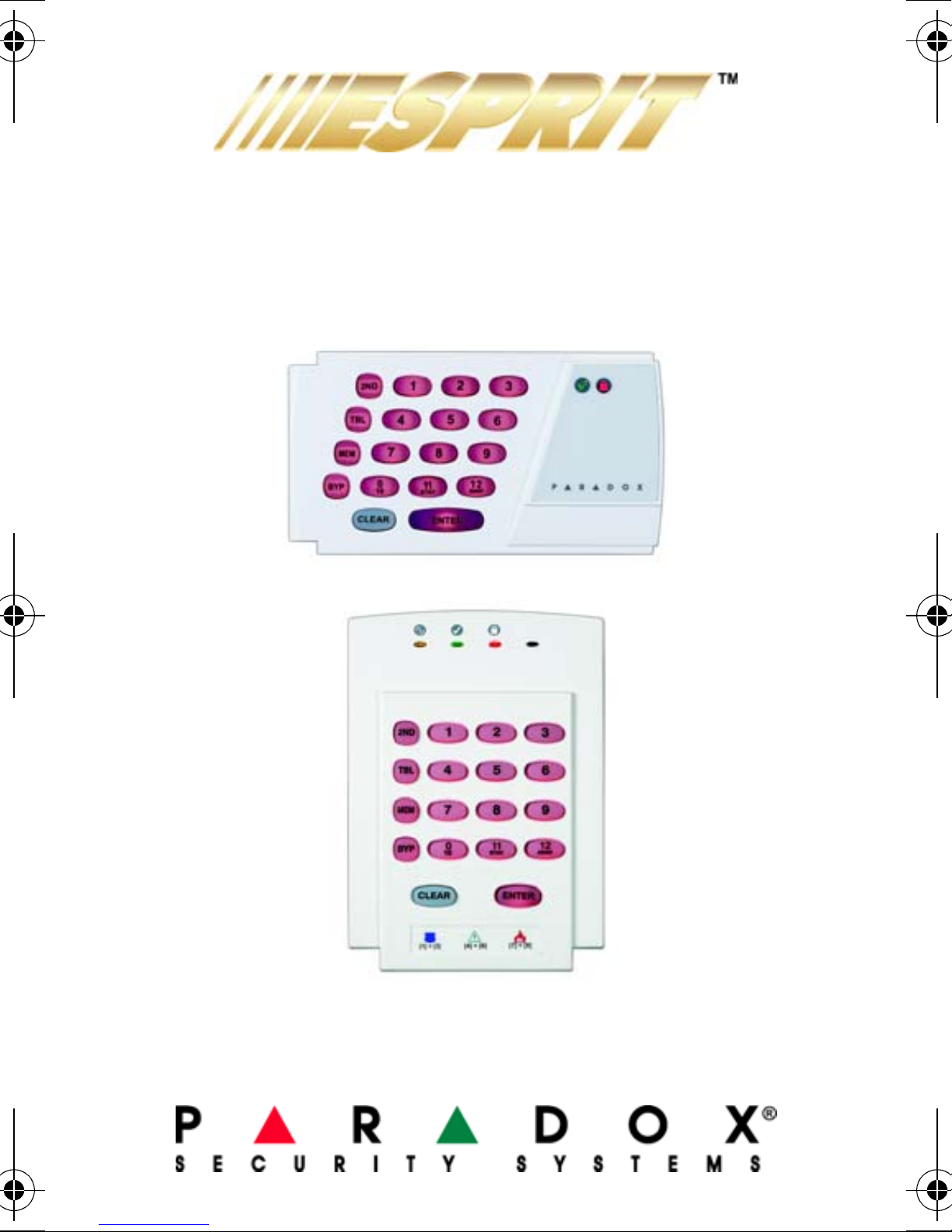
636 and 646 Keypads
636
646
User’s Manual
Page 2
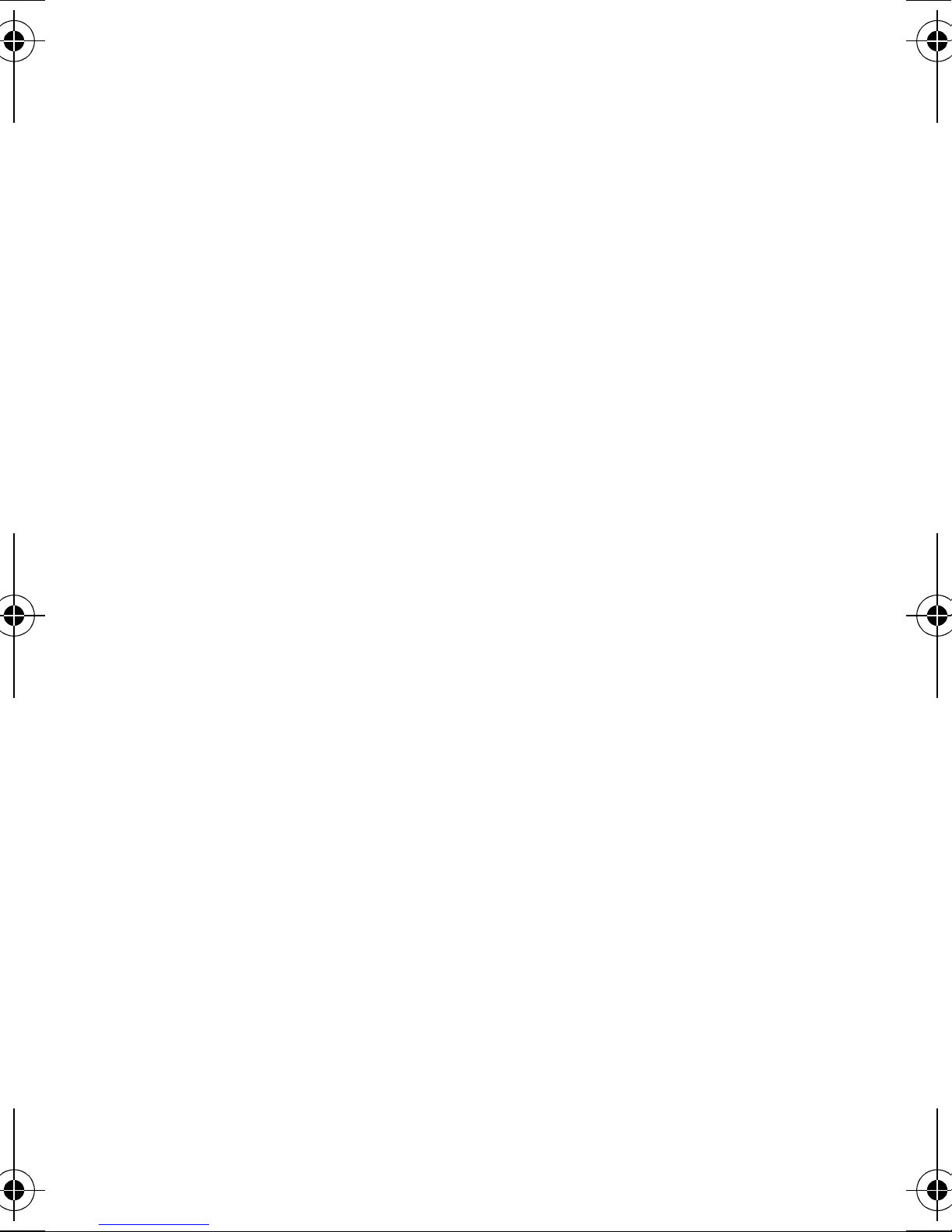
Page 3
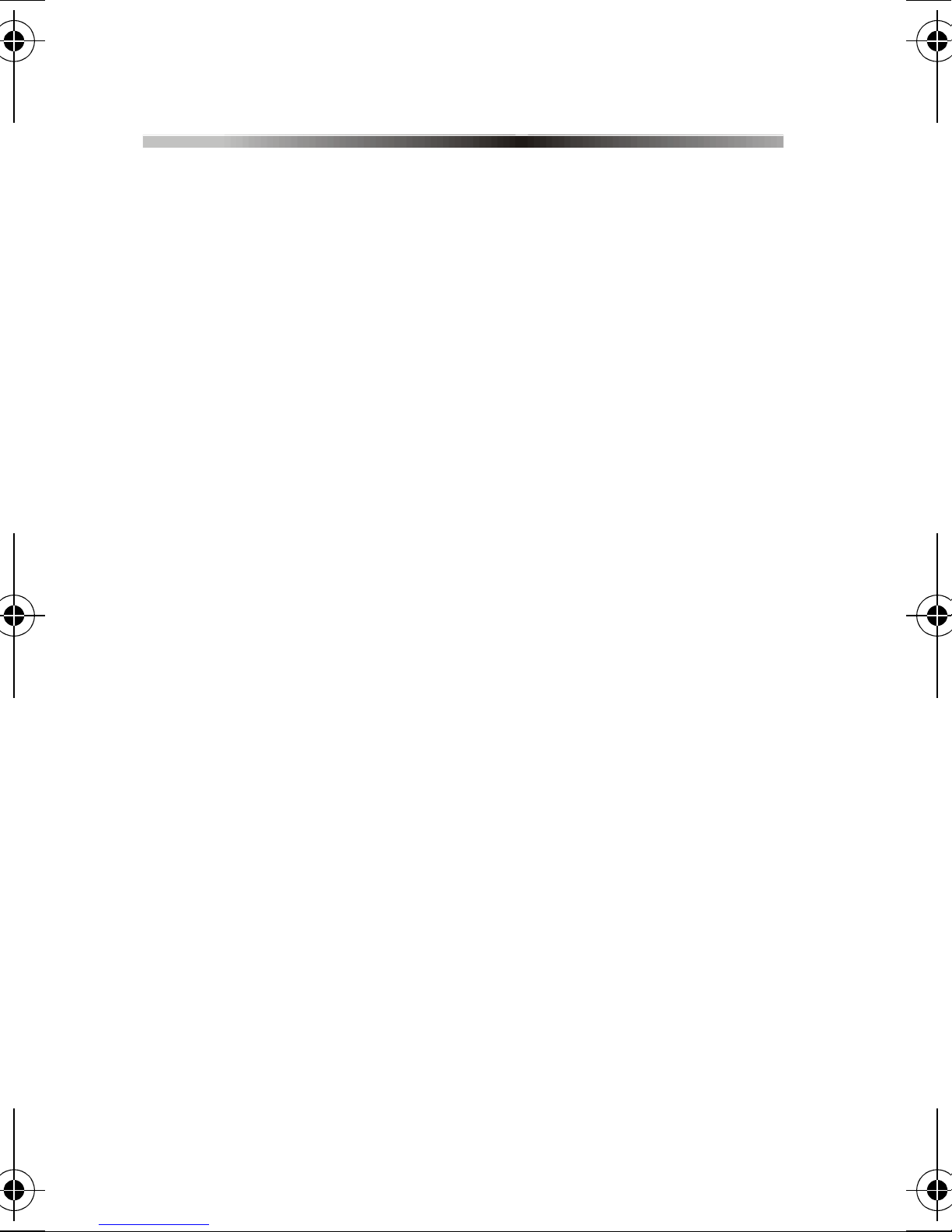
Table Of Contents
Basic Operation.............................. 2
Access Codes................................. 4
Arming & Disarming....................... 5
Panic Zones .................................. 11
Key Access Programming........... 12
Additional Features...................... 13
Trouble Display ............................. 14
Fire Alarm Operation.................... 17
System Maintenance.................... 18
System Checklist.......................... 19
Page 4
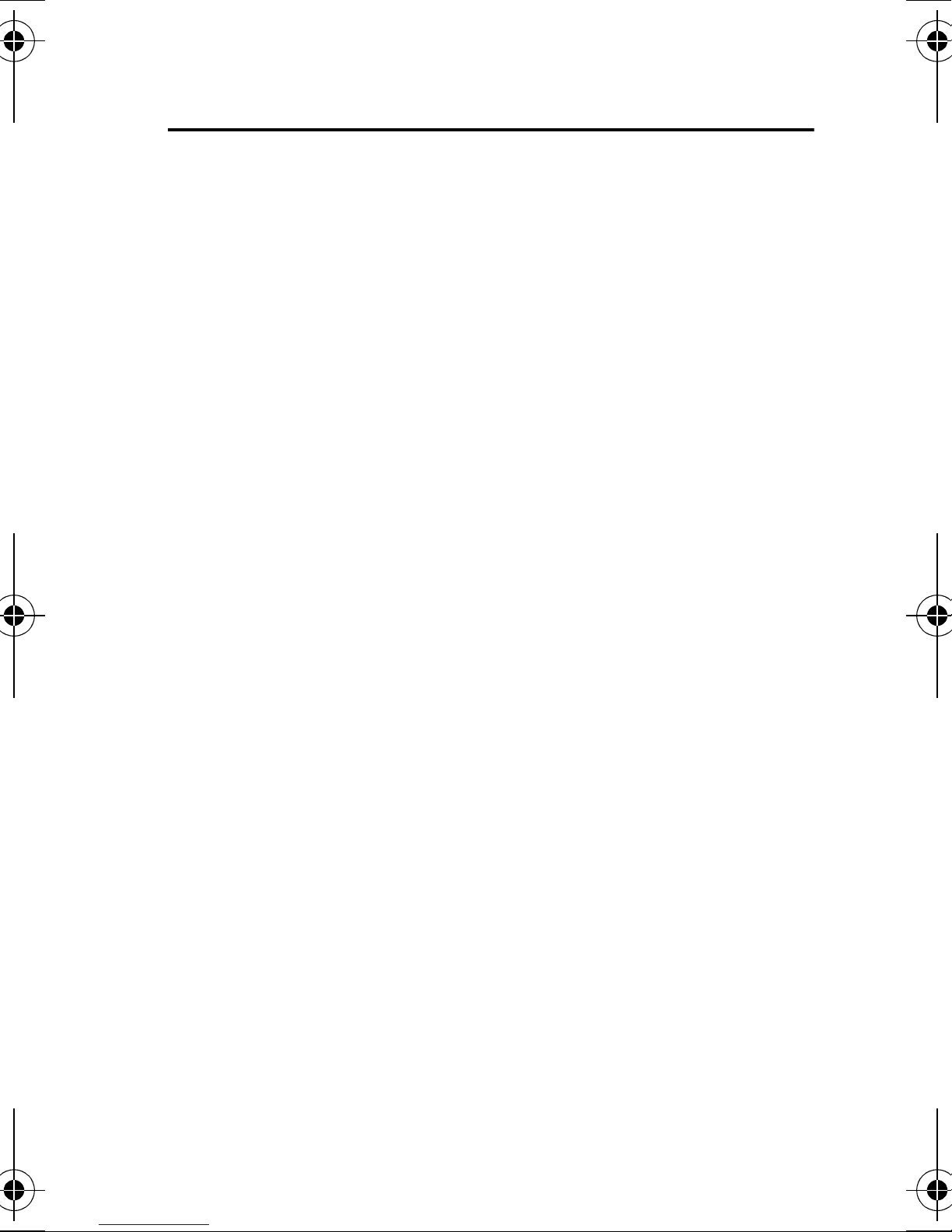
1.0 Basic Operati on
The Esprit 636 and 646 keypads both function in the
same way, but display the visual feedback differently.
1.1 Visual Feedback
The numbers, symbols, lights and keys on the keypad
communicate the status of your system as described
in Figure 1 on page 3.
1.2 Zones
The Esprit control panel can support up to 24 zones.
When a zone is opened, its corresponding key will
light up on the keypad. For example, if zone 5 were to
open, the [5] key will light up on the keypad. If the
zone is breached and an alarm occurs, the key will
flash until the system is disarmed. Esprit’s keypads
will show the status of the zones through keys [1] to
[12]. By default, keys [1] to [12] will display the st atus
of zones 1 to 12. Press the [2
ND] key and keys [1] to
[12] will now display the status of zones 13 to 24
respectively.
1.3 Partitioning
Your Esprit system can be divided into two distinct
areas (System A and System B). User access codes
can arm or disarm one system or both systems
simultaneously. In partitioning mode, when System A
is armed, the [
armed, the [
AWAY] key flashes. If both systems are
armed, both of these keys will be flashing. If the
2 User’s Manual
STAY] key flashes. If System B is
Page 5
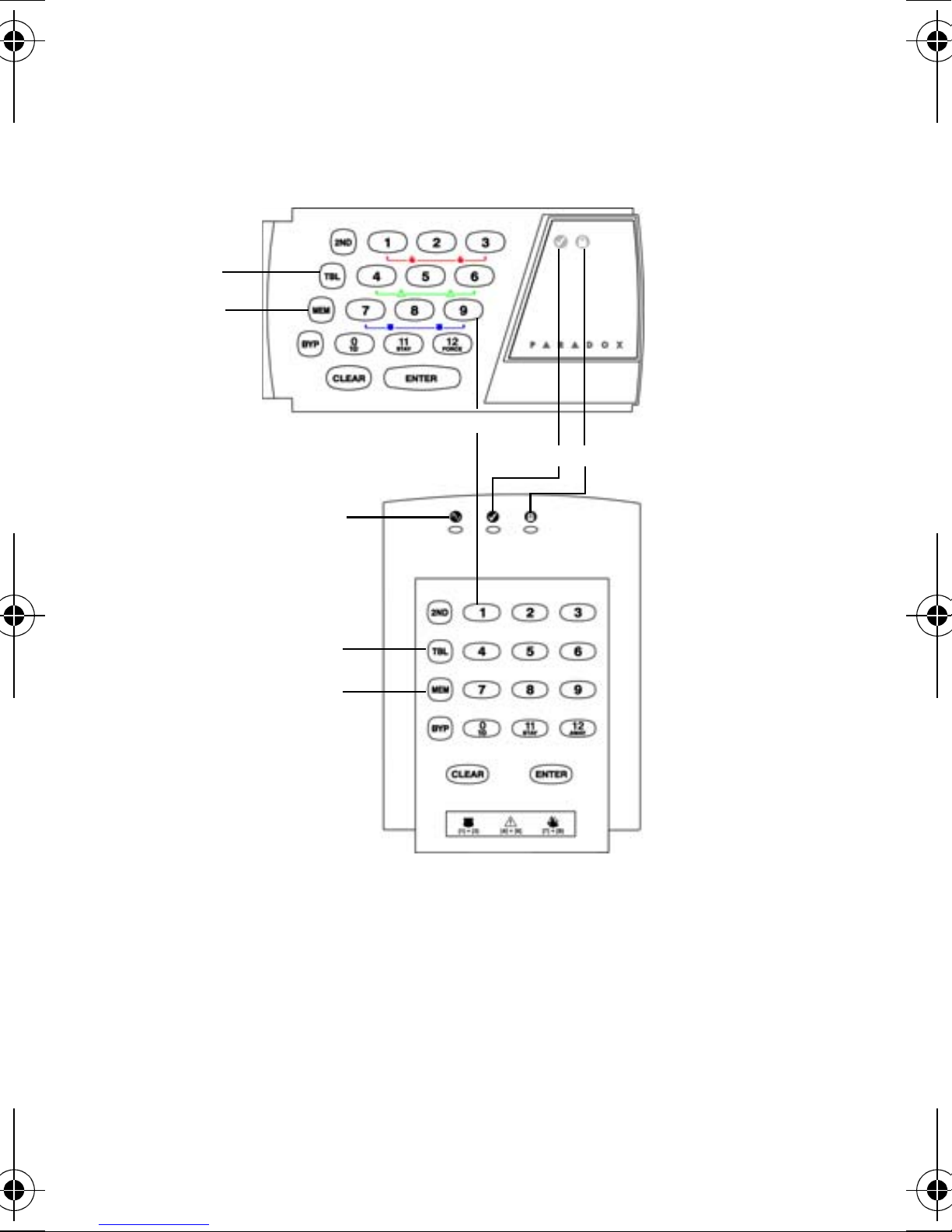
keypad is connected to a 738ULT, during an alarm,
the [
STAY] and/or [AWAY] keys will stop flashing
Figure 1: Overview of the 636 & 646 Keypads
C
D
E
AB
F
636
C
D
A
Green READY Light:
ON = All zones closed
OFF = Zone(s) open
B
Red ARMED Light:
ON = System Armed
C
Trouble Display
ON = Trouble(s) occurring
Alarm Memory Display
D
ON = Alarm(s) occurred
646
24-zone Display
E
Zone Keys (Keys 1 to 12):
ON = Zone open or breached
Flashing = System went into
alarm and breached zone will
flash
Orange AC Light (646 only):
F
ON = AC power is present
OFF = Power failure
Esprit Keypads 3
Page 6
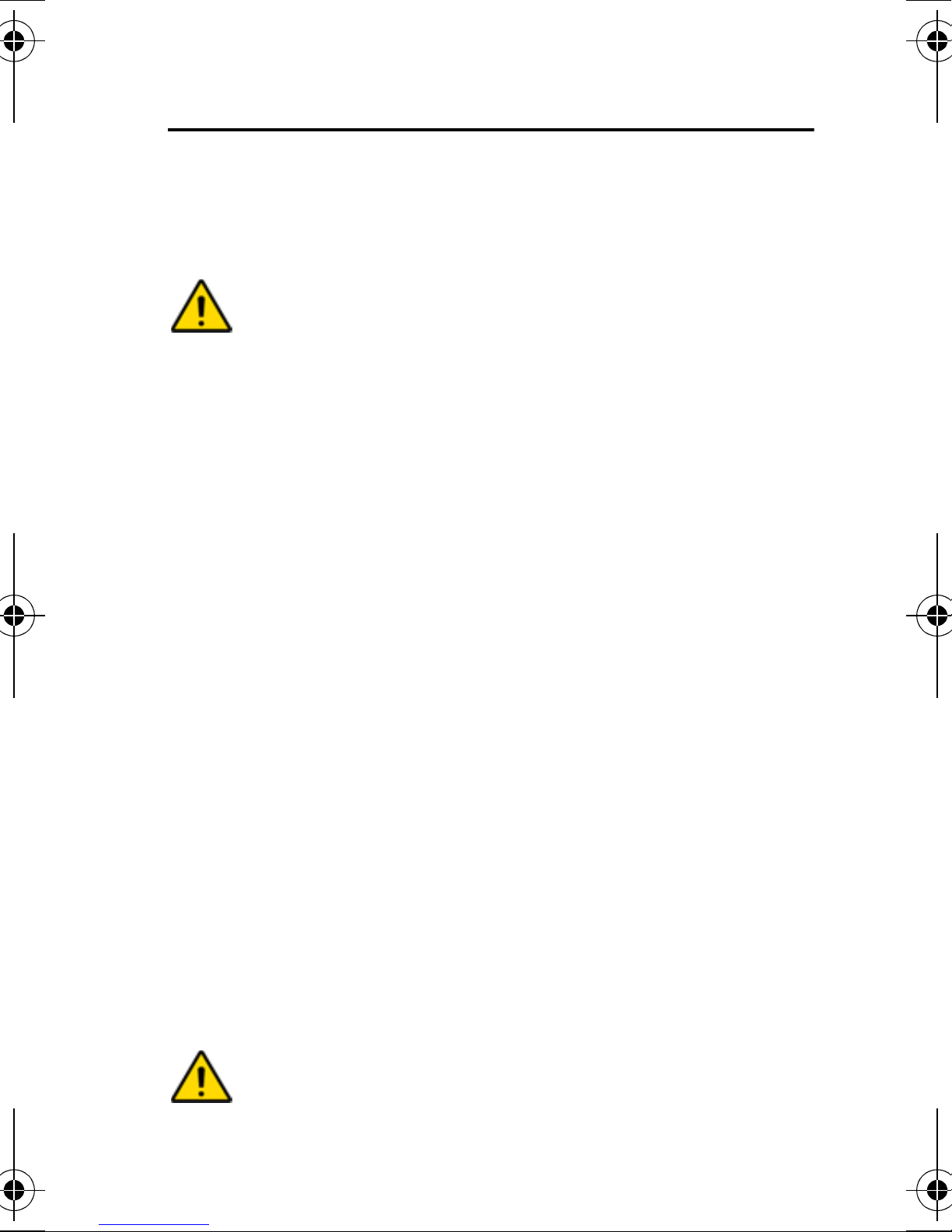
2.0 Access Code s
2.1 Programming User Codes
In addition to the master code, the Esprit control panel
can be programme d to acce pt up to 4 8 use r co des.
Note: Avoid programming simple or
obvious access codes, such as your
telephone number, address or codes such
as 1234.
To create or modify access codes, follow the steps
indicated in section 2.2. The Master Code and user
codes are identified by a 2 digit user number.
2.2 Creating User Codes
1. Press [ENTER] and then enter your Master Code
(default 474747) or User Code 1. You will hear a
confirmation beep and the [
2. Enter the two digit user number (01-48) for the
user code you wish to program (or 00 to change
the master code). You will hear a confirmation
beep and the [
ENTER] key will stay on.
3. Key in 4 or 6-digit user access code and press
[
ENTER]. The confirmation beep will sound again.
The [
ENTER] key will flash. You may continue
programming other user codes, or press [
to exit programming mode.
ENTER] key will flash.
CLEAR]
Note: [2
(no code programmed).
4 User’s Manual
ND] key flashes if location is empty
Page 7

2.3 Duress Codes
The last user code (User 48) can be programmed to
report a duress code. If you are forced to arm or
disarm your system under threat, a duress code can
be entered to produce a silent alarm at the monitoring
station. Check with your installer to see if this option
is active on your system.
2.4 Deleting a User Code
How do I delete a user code?
1. Press the [
2. Enter your [
3. Enter the 2-digit [
4. Press the [2
5. Press the [
6. If you wish to delete anot he r user co de, rep eat steps 1
to 5. If you wish to exit, press the [
ENTER] key.
MASTER CODE] (default 474747).
USER NUMBER] (01-48) to be deleted.
ND] key.
ENTER] key.
CLEAR] key.
3.0 Arming & Disarming
3.1 Exit Delay
After entering a valid arming sequence, an exit delay
timer will provide you with time to exit the protected
area before the system arms. The keypad may beep
during the exit delay.
Esprit Keypads 5
Page 8
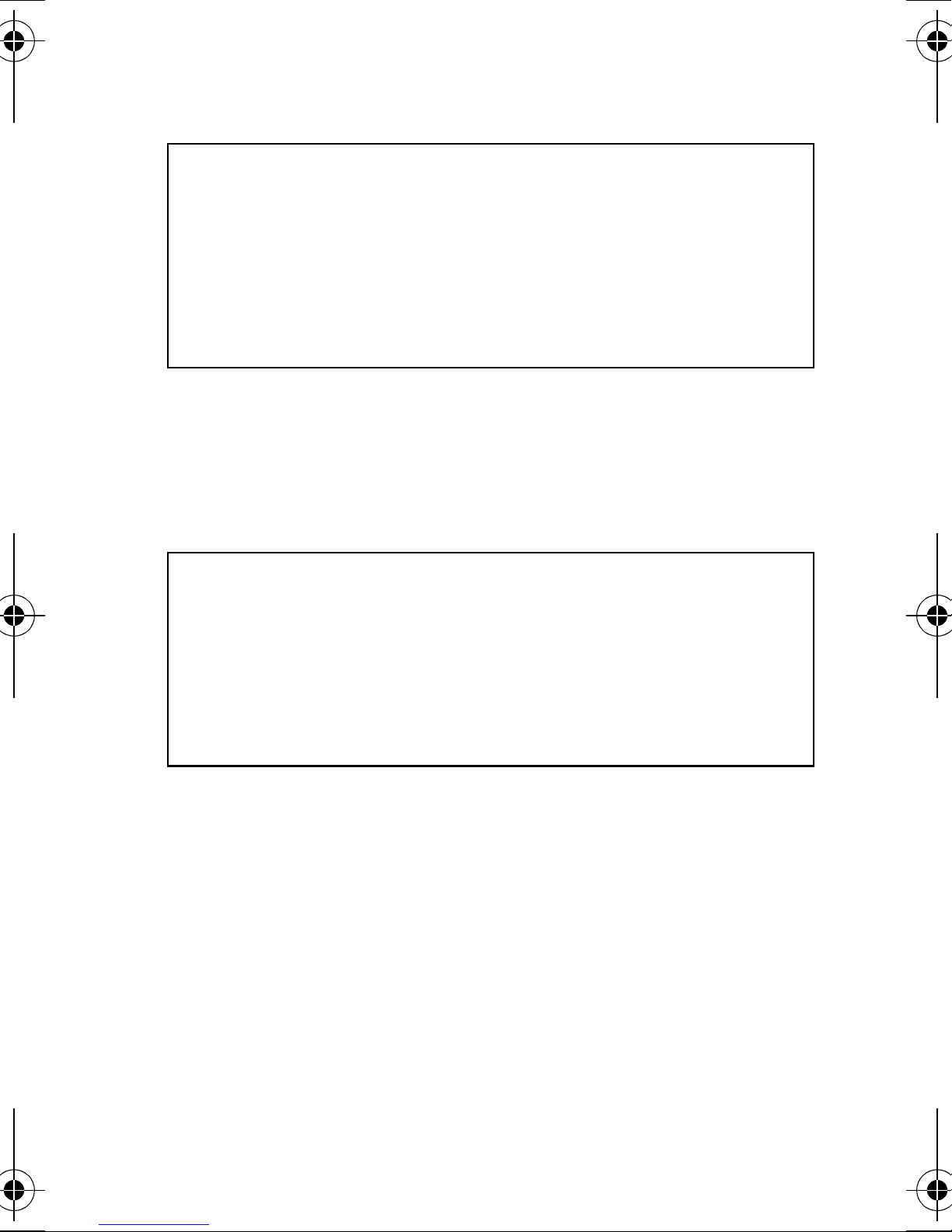
3.2 Regular system arming
How do I Regula r arm the syste m?
1. The green
system.
2. Enter your user code.
After the Confirmation beep, the
STAY] and [AWAY] keys will begin to flash. The exit
[
delay timer will begin the countdown to arming.
READY light must be ON in order to arm the
READY light and the
3.3 Stay Arming
Stay arming allows you to remain in the protected
area while partially arming the system (perimeter
zones only, such as doors and windows).
How do I Stay arm the system?
1. Press the [
STAY] key.
2. Enter your User Code.
After the Confirmation beep, the
STAY] and [AWAY] keys will begin to flash. The exit
[
delay timer will begin the countdown to arming.
READY light and the
3.4 One Touch Arming
One touch system arming - no code required. Check
with your installer if these features are enabled.
3.4.1 Key [10] - Regular Arming:
When the READY light is on, pressing key [10] steadily
for 2 seconds automatically arms the system.
3.4.2 Key [STAY/11] - Stay arming:
Please refer to section 3.3 on page 6 for an explanation
of stay arming. Press the [
6 User’s Manual
STAY/11] key steadily for 2
Page 9
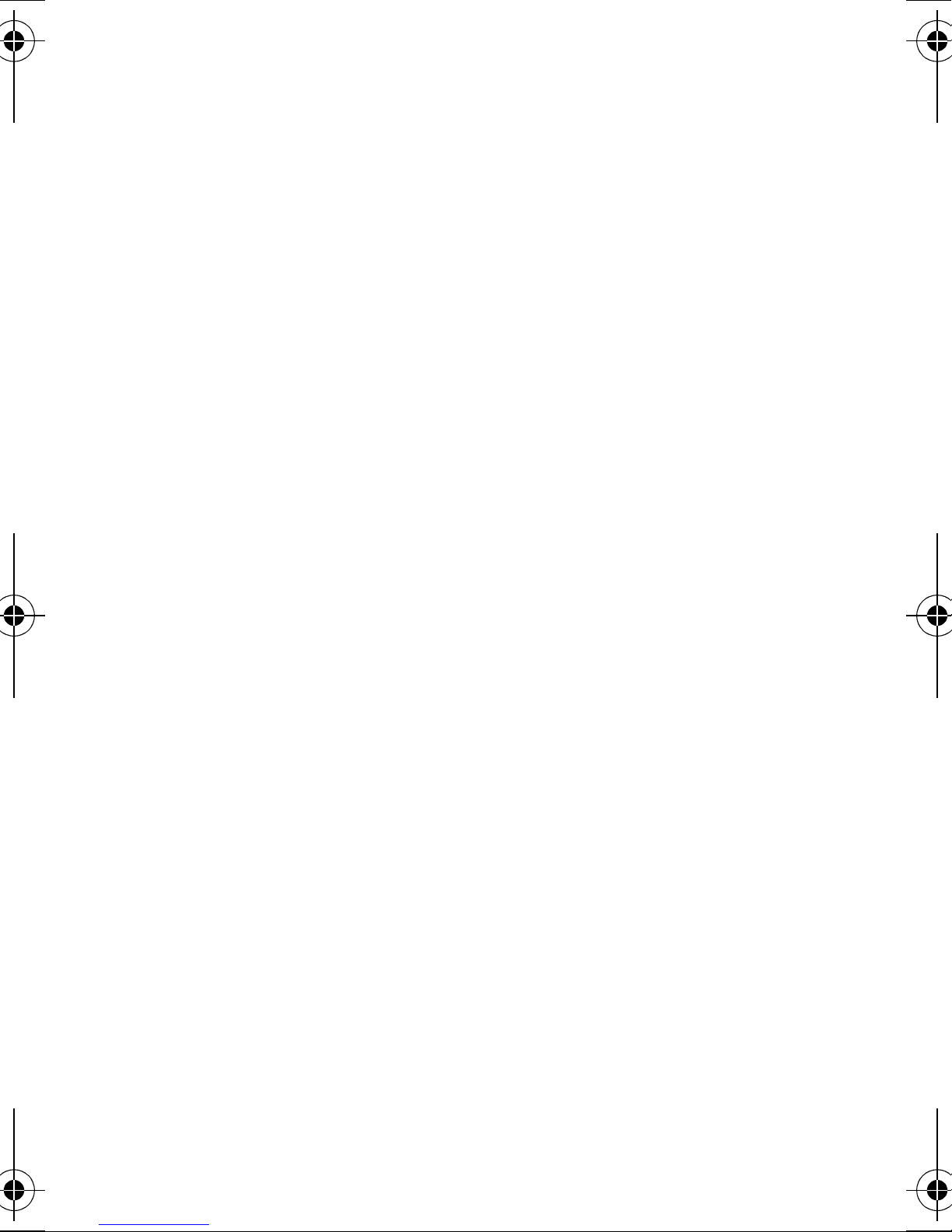
seconds. This will automatically Stay arm the system.
3.5 Double Stay Arming:
After S tay Arming and during the exit delay, press and
hold the [
STAY/11] key to switch any delayed zones to
instant zones. Regular arming cancels double stay
arming.
3.6 Fast Exit While In Stay Mode:
3.6.1 Fast Exit and Stay Arm
To exit the already Stay armed premises and remain
S tay armed, press key [
system will switch to exit delay mode (
flashes). At the end of the exit delay period, the
system will return to Stay arming mode.
3.6.2 Fast Exit and Regular Arm
To exit the already Stay armed premises and switch
STAY/11] for two seconds. The
READY LED
to regular arming, press key [10] for two seconds.
The system will switch to Regular arming (keys [11]
and [12] flash) with an exit delay. At the end of the
exit delay period, the system is regular armed.
3.7 Keyswitch Arming
A keyswitch can be used to arm your system. If an
alarm is generated in your system, or a zone that has
not been defined as a S tay zone is opened after p anel
arming, the system can only be disarmed from a
keypad (if keyswitch is defined as Stay arming).
Esprit Keypads 7
Page 10

3.8 Manual Bypass Arming
This feature arms the system while bypassing zones
you wish to leave unarmed.
How do I Manually Bypass Arm the system?
1. Press the [
The [
have already been bypassed.
2. Enter the number of the zone(s) you wish to bypass.
To unbypass a bypassed zone, enter the zone number
of the bypassed zone.
3. Press [
The [
there are bypassed zones.
BYP] key will illuminate as well as any zones that
BYP] key will remain illuminated to indicate that
BYP] key and then enter your User Code.
ENTER]. Arm the system using desired method.
By using the Bypass Recall feature, you can reinstate
the latest zone bypass instructions saved in memory.
Press [
BYP] in Step 2 (see above) and the previous
bypass status will be re-established.
3.9 Force/Away Arming
To arm the system rapidly without waiting for the
READY light (for all zones to close), use Force/Away
arming. Open zones will not be protected, but will be
armed as soon as they are closed.
How do I Force arm the system?
1. Press the [
The [
AWAY] key will flash.
AWAY] key and then enter your user co de.
3.10 Arming Both Systems Simultaneously
If your code has access to both systems:
8 User’s Manual
Page 11

How do I arm Systems A and B simultaneously?
1. Enter your Access Code.
The [
will also begin to flash and the exit timer will begin to
countdown.
STAY] AND [AWAY] key will flash. The READY light
3.11 Arming System A and B Separately
If your Access Code has access to System A:
How do I arm Syst em A?
1. Press the [
2. Enter your Access Code.
The [
begin to flash and the exit timer will begin to countdown.
STAY] key will flash. The READY light will also
If your Access Code has access to System B:
STAY] key.
How do I arm Syst em B?
1. Press the [
2. Enter your Access Code.
The [
begin to flash and the exit timer will begin to countdown.
AWAY] key will flash. The READY light will also
AWAY] key.
3.12 Stay Arming System A
Please refer to section 3.3 on page 6 for an
explanation of stay arming. Press the [
steadily for 2 seconds. With your system partitioned,
only System A will be S t ay armed when the [
key is pressed.
STAY/11] key
STAY/11]
Esprit Keypads 9
Page 12

3.13 No Movement Supervision Feature
Your panel can be programmed to send a report and/
or arm the system if it is not armed and there is no
zone activity for a preprogrammed amount of time.
3.14 Automatically Arm on Time
Your installer can program your system to arm at a
specific time each day. In this mode, all protected
zones and detection devices must be in the normal
state before arming can occur.
3.15 Disarming
How do I Disarm the Security System?
1. Enter through the designated en try/exit door.
The keypad will beep and begin the entry delay ti mer.
2. Enter your Access Code.
The
beeping.
ARMED light will go off and the keypad will stop
3.16 Disarming System A and B Separately
If your Access Code has access to System A:
How do I disarm System A?
1. Enter through the designated en try/exit door.
The keypad will beep and begin the entry delay ti mer.
2. Press the [
The
beeping.
ARMED light will go off and the keypad will stop
STAY] key and t hen enter a valid access code.
If your Access Code has access to System B:
10 User’s Manual
Page 13

How do I disarm System B?
1. Enter the designated entry-exit door.
The keypad will beep and begin the entry delay timer.
2. Press the [
The
beeping.
ARMED light will go off and the keypad will stop
AWAY] ke y and then enter a valid access code.
3.17 Viewing Alarm Memory
The memory light [MEM] on your keypad will illuminate
if any alarm situations take place while your system is
armed. After disarming the system, pressing once on
the [
MEM] key brings up the zones that were open
during the last alarm period.
4.0 Panic Zones
The Esprit provides three panic zones on your
keypad. These panic zones can generate audible or
silent alarms, both of which also can be sent directly
to your monitoring station. The 3 different panic zones
can also communicate specific messages to your
monitoring station, i.e. pressing “panic 1” means “call
the police”. Ask your installer for the exact definition
of your panel's panic alarms.
4.1 Panic 1 - Panic Alarm
Pressing keys [1] and [3] simultaneously for 2 sec.
will generate a “panic 1” or a “panic alarm”.
Esprit Keypads 11
Page 14

4.2 Panic 2 - Auxiliary Alarm
Pressing keys [4] and [6] simultaneously for 2 sec.
will generate a “panic 2” or an “auxiliary alarm”.
4.3 Panic 3 - Fire Alarm
Pressing keys [7] and [9] simultaneously for 2 sec.
will generate a “panic 3" or a “fire alarm”.
5.0 Key Access Programming
Several control p ane l feat ures ca n be progra mmed
quickly on the keypad. The monitoring st ation or installer
may ask you to perform some of these fu nctions. To
enter the One-key Access programming mode:
How do I enter One-key Access programming mode?
1. Press the [
2. Enter the [
3. Then press the key that corresponds to the feat ure you
wish to activate (see below).
4. Press [
ENTER] key.
MASTER CODE] or [USER CODE 1].
ENTER] or [CLEAR] to exit.
Key Feature Description
[9] Auto-arming Time Programming:
When the [9] key flashes, enter the time
using the 24-hour clock (ex: 6 p.m. would
be entered as 18:00).
12 User’s Manual
Page 15

Key Feature Description
[
MEM] Control Panel Time Programming:
When the [
MEM] key flashes, enter the
time using the 24-hour clock (ex: 6 p.m.
would be entered as 18:00).
[
BYP] Test Report:
If programmed by your installer, this
feature will send a test report code to the
monitoring station.
[
TRBL] Call Espload via Telephone:
This initiates communication to the
monitoring station computer using the
Espload software.
[
AWAY] Answer Espload Software:
This feature will force the control panel to
answer a call made by your monitoring
station that is using the Espload software.
[
STAY] Cancel Communication:
Cancels all communication with the
Espload software if it has been initiated.
6.0 Addition a l Fe at u re s
6.1 Keypad Night Illumination
Pressing on the [MEM] key for 2 seconds changes it to
the keypad illumination key. Keep pressing the [
key until you reach the level you require, then press
MEM]
Esprit Keypads 13
Page 16

[
ENTER] or [CLEAR] to save the setting in system
memory.
6.2 Chime Zones
A chime zone will emit a rapid intermittent beep tone
when it is opened. To turn on the “chime zone”
feature, press on the selected zone key for three
seconds until the intermittent chime beep is heard.
If you have more than one keypad in your system,
“chime” program each keypad separately.
6.2.1 Chime Keys
Keys [1] to [6]:Turns chime “on” or “off” in zones
numbered 1-6.
Key [8]: Turns the chime “on” and “off” for the
zone connected to this keypad.
6.2.2 Panel Buzzer Mute
Key [9]:Turns keypad sounder “on” & “off”
(intermittent beep means mute is activated,
and keypad sounder is “off”. Depress for 2
seconds to disable).
7.0 Trouble Display
When a trouble condition occurs, the [TRBL] key on
your keypad illuminates and if programmed by your
installer, the keypad sounder will beep. Pressing the
[
TRBL] key will cause it to flash, indicating that your
panel is in “trouble display” mode. Keys that
illuminate in “trouble display” mode tell you which
14 User’s Manual
Page 17

trouble conditions are taking place and/or are in
memory . Only the troubles that are relevant to you are
listed below. If a trouble appears and it is not listed
below, call your monitoring station to come service
your system.
Trouble conditions will remain in memory. Pressing
on the [2
Pressing [
ND] key displays current trouble conditions.
CLEAR] will erase trouble conditions in
memory.
Key [1] - No battery/low battery
If battery is not connected to the control panel, or if it
is at low cap acity , key [1] illuminates. This means that
the battery connected to the panel should be replaced
because it can no longer provide adequate back-up
current in the event of a power failure.
Key [3] - AC power failure
If AC power is not being supplied to the control panel,
key [3] will illuminate. AC trouble can be excluded
from keypad “trouble display” by your alarm installer.
Key [4] - Bell disconnect
If a bell or siren is not connected to the bell/siren
output, this is indicated by the illumination of key [4]
in trouble display mode.
Key [8] - Timer loss
Your alarm system’s clock must be reprogrammed.
This is the only trouble we recommend that you
correct.
Esprit Keypads 15
Page 18

How do I reprogram the Timer?
1. Press the [
2. Enter the [
3. Press the [
4. Enter the new time using the 24-hour clock (ex:
8:30PM = 20:30).
5. Press [
ENTER] key.
MASTER CODE] or [USER CODE 01].
MEM] key.
ENTER].
Key [9] - Tamper/zone wiring failure
Key [9], if illuminated, means that there is a wiring
problem in one of your protected zones.
Key [11] - Fire/trouble
If the fire zone is cut, the fire zone key and trouble key
[11] will illuminate.
Most of these “trouble” conditions will be programmed
by your installer to be reported directly to your
monitoring station. Please make sure to contact your
alarm company, however, to ensure that repairs are
immediately made to your security system.
16 User’s Manual
Page 19

8.0 Fire Alarm Operation
Upon a Fire Alarm, the bell/siren will operate in “pulse
mode”. To silence or reset a fire alarm, enter a valid
user code.
Note: IF A FIRE CONDITION EXISTS,
FOLLOW YOUR EVACUATION PLAN
IMMEDIATELY! If there is no fire condition,
contact your monitoring company without
delay to avoid an unnecessary respo nse.
Fire Safety in the Home
Reasonable fire safety can be achieved by following a
three point program:
1.Minimizing fire hazards (i.e. smoking in bed, etc.)
2.Providing a fire warning system
3.Having and practicing an escape plan
Providing a Fire Warning System
Household fires are especially dangerous at night.
Fires produce smoke and deadly gases that can
overcome occupants while they sleep. To warn
against fire, smoke detectors should be installed
outside of each separate sleeping area in the
immediate vicinity of the bedrooms and on each
additional story of the family living unit, including
basements.
Having and Practicing an Escape Plan
There often may be very little time between detection
of a fire and the time that it becomes deadly . Advance
warning of a fire may be wasted unless the family has
Esprit Keypads 17
Page 20

planned for a rapid exit from their residence. The
following should be considered:
• Plan and practice for fire conditions with the focus
on rapid exit from the residence.
• Drills should be held so that all family members
know what to do.
•
Each perso n s ho uld plan for the possibility that a n
exit out of the bedroom window may be necessary .
An exit out of the reside nce t hat d oe s not re quire
the opening o f a be dro om door is e sse ntial.
Provision for the Disabled
For special circumstances where life-safety of some
occupant(s) depends upon prompt rescue by others,
the fire warning system includes a means of prompt,
automatic notification to those who are to be
depended upon for the rescue.
9.0 System Mainte n an c e
Under normal use, your system requires virtually no
maintenance other than regular testing.
9.1 Test ing your System
It is recommend that your system be tested once a
week. Contact your monitoring station BEFORE and
AFTER testing.
9.1.1 Burglar Alarm Testing
With the system disarmed and the READY light on,
activate motion detectors (walk in protected area).
18 User’s Manual
Page 21

Open and close protected doors. Observe the zone
light. It should come on following each activation.
Your installer can advise you of the best way to test
your particular system.
9.1.2 Fire Alarm Testing
CAUTION: Do not use open flame or burning
materials to test your fire detection devices. Contact
your alarm installer to discuss safe methods to test
your system.
10.0 System Checklist
10.1 Panic Keys
Keys Panic Alarm Type
[1] and [3] Police or ______________________
NSilent NAudibleNNot Used
[4] and [6] Auxiliary or ____________________
NSilent NAudibleNNot Used
[7] and [9] Fire or ________________________
NSilent NAudibleNNot Used
Esprit Keypads 19
Page 22

10.2 Zone Checklist
Is this a partitioned system? Yes N No N
System A =___________System B =____________
Zone # and
Description
01:
02:
03:
04:
05:
06:
07:
System
A B
NN
NN
NN
NN
NN
NN
NN
Zone # and
Description
13:
14:
15:
16:
17:
18:
19:
System
A B
NN
NN
NN
NN
NN
NN
NN
08:
09:
10:
11:
12:
NN
NN
NN
NN
NN
20:
21:
22:
23:
24:
Entry Delay 1 is __________ seconds.
Entry Delay 2 is __________ seconds.
Exit Delay is __________ seconds.
20 User’s Manual
NN
NN
NN
NN
NN
Page 23

10.3 User Access Code List
User Name System User Name System
01: 17:
02: 18:
03: 19:
04: 20:
05: 21:
06: 22:
07: 23:
08: 24:
09: 25:
10: 26:
11: 27:
12: 28:
13: 29:
14: 30:
15: 31:
16: 32:
Esprit Keypads 21
Page 24

User Name System User Name System
33: 41:
34: 42:
35: 43:
36: 44:
37: 45:
38: 46:
39: 47:
40: 48:
22 User’s Manual
Page 25

Warranty
Paradox Security Systems Ltd. (“Seller”) war rants it s products to be free
from defects in materials and workmanship under normal use for a
period of one year. Except as specifically stated herein, all express or
implied warranties whatsoever, st atutory or otherwise, including without
limitation, any implied warranty of mer c hantability and fitness for a
particular purpose, are expre ssly excluded. Because S eller does not
install or connect the products and because the products may be used
in conjunction with products not manu fa ctured by Seller, Seller cannot
guarantee the performance of the security system and shall not be
responsible for circumstances resulting from the product’s inability to
operate. Seller obligation and liability under this warranty is expressly
limited to repairing or replacing, at Seller's option, any product not
meeting the spec if icati ons. R etur ns m ust in clude p roof of purc hase a nd
be within the warranty period. In no event shall the Seller be liable to the
buyer or any other person for any loss or damages whether direct or
indirect or consequential or incidental, including without limitation, any
damages for lost profits stolen goods, or claims by any other party,
caused by defective goods or otherwise arising from the improper,
incorrect or otherwise faul ty inst allation or u se of th e merchand ise sold.
Notwithst anding the precedin g paragraph, the Seller’s maximum liabili ty
will be strictly limited to the purchase price of the defective product.
Your use of this product signifies your acceptance of this warranty.
BEWARE: Dealers, installers and/or others selling the product are not
authorized to modify this warranty or make additional warranties that
are binding on the Seller.
© 2000-2006 Paradox Security Systems Ltd. All rights reserved.
Specifications may change without prior notice. One or more of the
following US patents may apply: 6215399, 6111256, 5751803,
5721542, 5287111, 5119069, 5077549, 5920259 and 5886632.
Canadian and international patents may also apply.
Esprit is a trademark or registered trademark of Paradox Security
Systems Ltd. or its affiliates in Canada, the United States and/or other
countries.
Esprit Keypads 23
Page 26
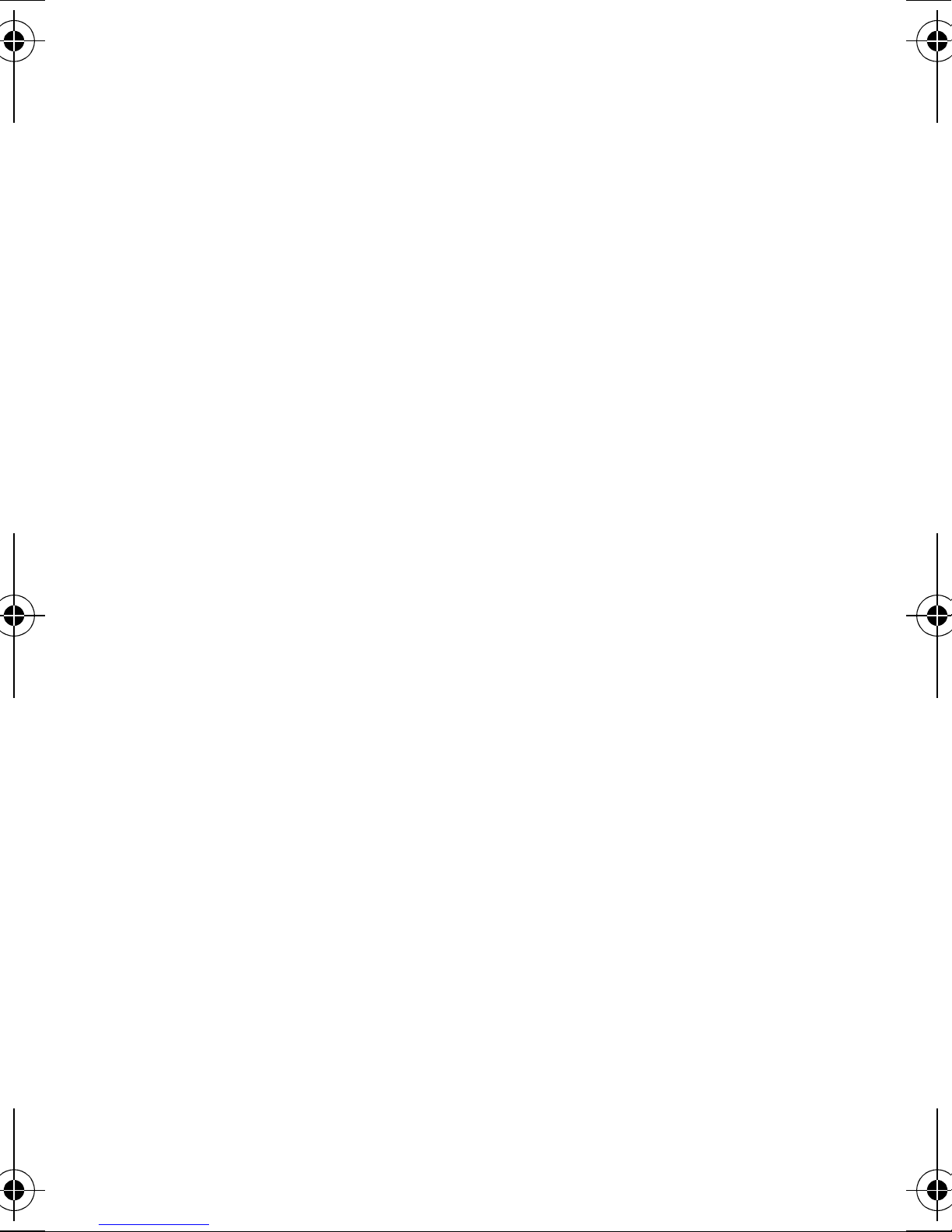
NOTES
__________________________________________
__________________________________________
__________________________________________
__________________________________________
__________________________________________
__________________________________________
__________________________________________
__________________________________________
__________________________________________
__________________________________________
__________________________________________
__________________________________________
__________________________________________
__________________________________________
__________________________________________
__________________________________________
__________________________________________
__________________________________________
__________________________________________
__________________________________________
__________________________________________
__________________________________________
__________________________________________
__________________________________________
__________________________________________
__________________________________________
__________________________________________
__________________________________________
__________________________________________
24 User’s Manual
Page 27

Page 28

780 Industriel Blvd., Saint-Eustache (Quebec) J7R 5V3 CANADA
Tel.: (450) 491-7444 Fax: (450) 491-2313
PRINTED IN CANADA - 06/2006 K6X6-EU12
paradox.com
