
Digiplex System V2.14 / V2.2ACC
Control Panel
Programming Guide


1
Table of Contents
Getting Started ......................................................................................................................................2
What Do I Do First? ..................................................................................................................................................2
How Do I Program the Control Panel? .....................................................................................................................2
Single Digit Entry Method .........................................................................................................................................2
Multiple Feature Select Programming ......................................................................................................................2
Trouble List ...............................................................................................................................................................3
Serial Number List .................................................................................................................................4
Zone Programming ................................................................................................................................6
Keyswitch Programming ........................................................................................................................9
System Timers ....................................................................................................................................10
Access Control ....................................................................................................................................11
Programmable Outputs .......................................................................................................................12
Other Settings .....................................................................................................................................15
System Options ...................................................................................................................................15
Partition 1: Options ..............................................................................................................................17
Partition 2: Options ..............................................................................................................................18
Partition 3: Options ..............................................................................................................................19
Partition 4: Options ..............................................................................................................................20
Dialer Options ......................................................................................................................................21
Partition 1: Event Call Direction ...........................................................................................................22
Partition 2: Event Call Direction ...........................................................................................................23
Partition 3: Event Call Direction ...........................................................................................................24
Partition 4: Event Call Direction ...........................................................................................................25
System Event Call Direction ................................................................................................................26
Communication Settings .....................................................................................................................27
Report Codes ......................................................................................................................................28
Arming Report Codes .............................................................................................................................................28
Arming Report Codes (con’t) ..................................................................................................................................29
Disarming Report Codes ........................................................................................................................................29
Disarming Report Codes (con’t) .............................................................................................................................30
Alarm Report Codes ...............................................................................................................................................30
Alarm Restore Report Codes ..................................................................................................................................30
Special Alarm Report Codes ..................................................................................................................................31
Zone Tamper Report Codes ...................................................................................................................................31
Zone Tamper Restore Report Codes .....................................................................................................................31
Special Tamper Report Codes ...............................................................................................................................32
System Trouble Report Codes ...............................................................................................................................32
System Trouble Restore Report Codes ..................................................................................................................32
Special Report Codes .............................................................................................................................................32
Automatic Report Code Programming ....................................................................................................................33
Automatic Report Code List ....................................................................................................................................34
Contact ID Report Code List ...................................................................................................................................36
Other Settings and Modes ...................................................................................................................37
Paradox Memory Key .............................................................................................................................................38
Software Reset .......................................................................................................................................................39
Installer Quick Function Keys .................................................................................................................................39
Hardware Connections ........................................................................................................................40
Single Zone Inputs ..................................................................................................................................................40
ATZ - Double Zone Inputs ......................................................................................................................................40
Connecting a ZX4 Expander Module ......................................................................................................................41
Fire Zone, Keyswitch and PGM Connections .........................................................................................................41
Digiplex PCB Layout ...............................................................................................................................................42
Calculating Power Requirements for the System ...................................................................................................43
DIGIPLEX SERIES

2
Getting Started
WHAT DO I DO FIRST?
STEP 1: Collect all the serial number labels from the Digiplex Modules and affix them in the spaces provided in the Serial
Number List on page 4.
STEP 2: In sections [001] to [148] program the required zones.
STEP 3: Program the remaining sections.
HOW DO I PROGRAM THE CONTROL PANEL?
With the WinLoad Upload/Download Software, the Digiplex control panels can be programmed remotely through a modem or
on-site at 19,200 Baud with a 306 Adapter. The Digiplex control panels can also be programmed by using any keypad
connected to the control panel. To program the Digiplex control panel using a keypad, you must enter Programming Mode as
shown below. You can also copy the programmed contents of one Digiplex control panel into the Paradox Memory Key. Then
copy the contents of the Paradox Memory Key into as many Digiplex control panels as you need. Each control panel is
programmed in less than 5 seconds. For more information refer to “Paradox Memory Key” on page38.
Default Installer Code: 000000 (see section [800] on page 37)
Default System Master Code: 123456 (see section [950] on page 37)
To Enter Programming Mode:
STEP 1: Press and hold the [0] key
STEP 2: Enter your [INSTALLER CODE]
STEP 3: Enter 3-digit [SECTION]
Everything in the control panel is programmed into sections [001] to [990].
Enter section [000] to view the keypad’s serial number.
STEP 4: Enter required [DATA]
The type of data required will be detailed in this "Programming Guide" and/or
explained in the appropriate section of the installation manual.
SINGLE DIGIT ENTRY METHOD
Some sections will require that you to enter Decimal values from 000 to 255. Sections requiring Decimal entries will be
clearly indicated in this Programming Guide. Other sections will require that you enter Hexadecimal values from 0 to F.
Some sections may require one hexa-digit and others may require up to 32 hexa-digits. Some sections may not allow the
entry of all hexadecimal values. These sections will clearly indicate which values can be entered. When entering the final digit
in a section, the control panel will automatically save and advance to the next section.
Key Value or Action Key Value or Action
[0] to [9] 0 to 9 (Hexa & Decimal) [BYP] E (Hexa Only)
[STAY] A (Hexa Only) [MEM] F (Hexa Only)
[FORCE] B (Hexa Only) [CLEAR] Exit section without saving (Hexa & Decimal)
[ARM] C (Hexa Only) [ENTER] Save current data and advance to next section (Hexa Only)
[DISARM] D (Hexa Only)
MULTIPLE FEATURE SELECT PROGRAMMING
Some sections will require that you enable or disable from 1 to 8 options in one section, where each number from 1 to 8
PROGRAMMING GUIDE

3
corresponds to a specific feature or option. Set these options by turning the number corresponding to the feature ON or OFF. The
option is considered ON when the number appears within the brackets on the LCD keypad or when the number is illuminated on
an LED Keypad. You turn options ON and OFF by pressing the corresponding buttons on the keypad. Press the keys as many
times as you need until all 8 options in the current section are set. When the options are set, press the [ENTER] or [p] key to save.
TROUBLE LIST
Potential troubles have been sorted into eight groups. To access the Trouble Display mode:
STEP1: Press the [TRBL] key from Normal Mode.
Numbers representing which groups of troubles are occurring will appear.
STEP2: Press the key corresponding to the trouble Group you wish to view.
Numbers corresponding to troubles from the selected trouble group will appear
Trouble Group [1]: System
[1] AC Failure: No AC input has been detected on the control panel.
[2] Battery Trouble: This means the backup battery is disconnected or the battery voltage is less than 10.5V.
[3] Aux. Current Limit: The auxiliary supply outputs have exceeded 1.1A. The auxiliary output will shutdown until the trouble has been rectified.
[4] Bell Current Limit: The control panel has detected that the bell output has exceeded 3A. The bell output will shutdown until the trouble is rectified.
[5] Bell Absent: The control panel has detected that a bell or siren isn’t connected to its bell output terminals. If a bell or siren is connected to
the optional alarm relay output, the trouble will always be on. To avoid this, connect a 1KΩ resistor across the bell output.
The control panel only recognizes bells or siren connected directly to the bell output not those connected through a relay.
[6] ROM check Error: The control panel registers a memory error. Please contact your distributor to obtain a replacement.
Trouble Group [2]: Communicator
[1] TLM: If the Telephone Line Monitoring (TLM) feature is enabled, this trouble indicates that the control panel has not
detected the presence of a telephone line.
[2] Fail to Communicate 1: The control panel has failed to communicate with central station telephone number 1.
[3] Fail to Communicate 2: The control panel has failed to communicate with central station telephone number 2.
[4] Fail to Communicate 3: The control panel has failed to communicate with central station telephone number 3.
[5] Fail to Communicate 4: The control panel has failed to communicate with central station telephone number 4.
[6] Fail to Communicate PC: The control panel was unable to communicate with the WinLoad Upload/Download software.
Trouble Group [3]: Module Trouble
[1] Module Tamper: The control panel registers that a tamper switch has been triggered on a module.
[2] ROM Check Error: The control panel registers a memory error in a module. Please contact your distributor to obtain a replacement.
[3] TLM Trouble: A module is unable to detect the presence of the telephone line.
[4] Fail to Communicate: A module has failed to communicate with the assigned telephone number.
[5] Printer Trouble: The control panel registers a problem with the printer. Check printer for problems (paper jam, no paper, no power, etc.).
[6] AC Failure: Module power failure.
[7] Battery Failure: Module's battery is disconnected, needs to be recharged, or replaced.
[8] Supply Output: Module has exceeded current limits.
Trouble Group [4]: Bus Troubles
[1] Missing Keypad: A keypad is no longer communicating with the control panel.
[2] Missing Module: A bus module is no longer communicating with the control panel.
[5] Safety Mismatch: When a locked module is installed on the bus and its locking code does not match that of the control panel. During a “Safety
Mismatch” users will not be able to arm. Remove the locked module to clear the trouble (its LED will flash). V2.13 or higher.
[6] General Failure: Complete communication failure between devices and the control panel.
[7] Bus Overload: Too many devices (more than 95) are connected on the Bus.
[8] Bus Com. Error: The Bus is having difficulty communicating between the devices and the control panel.
Trouble Group [5]: Zone Tamper
The zone or zones that have been tampered with will be displayed on the keypad.
Trouble Group [6]: Zone Low Battery
If a wireless device's battery needs to be replaced, the zone that it is assigned to will be displayed on the LCD screen. Also, the light on the device
will flash to indicate this trouble.
Trouble Group [7]: Zone Fault
1) A wireless device is no longer communicating with its receiver. 2) A Fire Loop connection trouble is occurring. 3) The control panel has received
a CleanMeTM signal from one or more ESL series smoke detectors that support the CleanMeTM feature.
Trouble Group [8]: Clock Loss
The time and date have been reset to the default. Press the [8] button to re-program the time.
DIGIPLEX SERIES

4
Serial Number List
All modules connected to the control panel’s communication bus have an 8-digit serial number. Remove the extra serial
number sticker from the modules’ PC board and affix in the appropriate spaces provided below (Max. 95 Bus Modules).
Bus Module Type & Details Serial # Bus Module Type & Details Serial #
1:_________________________ ___________ 24:________________________ ___________
2:_________________________ ___________ 25:________________________ ___________
3:_________________________ ___________ 26:________________________ ___________
4:_________________________ ___________ 27:________________________ ___________
5:_________________________ ___________ 28:________________________ ___________
6:_________________________ ___________ 29:________________________ ___________
7:_________________________ ___________ 30:________________________ ___________
8:_________________________ ___________ 31:________________________ ___________
9:_________________________ ___________ 32:________________________ ___________
10:________________________ ___________ 33:________________________ ___________
11:________________________ ___________ 34:________________________ ___________
12:________________________ ___________ 35:________________________ ___________
13:________________________ ___________ 36:________________________ ___________
14:________________________ ___________ 37:________________________ ___________
15:________________________ ___________ 38:________________________ ___________
16:________________________ ___________ 39:________________________ ___________
17:________________________ ___________ 40:________________________ ___________
18:________________________ ___________ 41:________________________ ___________
19:________________________ ___________ 42:________________________ ___________
20:________________________ ___________ 43:________________________ ___________
21:________________________ ___________ 44:________________________ ___________
22:________________________ ___________ 45:________________________ ___________
23:________________________ ___________ 46:________________________ ___________
PROGRAMMING GUIDE

5
Bus Module Type & Details Serial # Bus Module Type & Details Serial #
47:________________________ ___________ 72:________________________ ___________
48:________________________ ___________ 73:________________________ ___________
49:________________________ ___________ 74:________________________ ___________
50:________________________ ___________ 75:________________________ ___________
51:________________________ ___________ 76:________________________ ___________
52:________________________ ___________ 77:________________________ ___________
53:________________________ ___________ 78:________________________ ___________
54:________________________ ___________ 79:________________________ ___________
55:________________________ ___________ 80:________________________ ___________
56:________________________ ___________ 81:________________________ ___________
57:________________________ ___________ 82:________________________ ___________
58:________________________ ___________ 83:________________________ ___________
59:________________________ ___________ 84:________________________ ___________
60:________________________ ___________ 85:________________________ ___________
61:________________________ ___________ 86:________________________ ___________
62:________________________ ___________ 87:________________________ ___________
63:________________________ ___________ 88:________________________ ___________
64:________________________ ___________ 89:________________________ ___________
65:________________________ ___________ 90:________________________ ___________
66:________________________ ___________ 91:________________________ ___________
67:________________________ ___________ 92:________________________ ___________
68:________________________ ___________ 93:________________________ ___________
69:________________________ ___________ 94:________________________ ___________
70:________________________ ___________ 95:________________________ ___________
71:________________________ ___________
DIGIPLEX SERIES

6
PROGRAMMING GUIDE
Zone Programming
Bus Detector A
SN#: 21000033
Digiplex
Control Panel
SN#:
000000A2
Input Terminals
1 2 3 4
Input 2
Hardwired
Device B
Bus Detector A:
Hardwired Device A:
Hardwired Device B:
Hardwired Device C:
\Zone Description Module Section 8-digit Serial Number Input# Section Def. Ass. Zone Options
SN#: 30000041
1 2 3 4 5 6 7 8
Zone#
1 =
2 =
3 =
4 =
ZX8 Module
Input Terminals
Section#
[001]
[002]
[003]
[004]
Digiplex Keypad
SN#: 110000252
B
US
Input 5
Serial#
21000033
11000252
000000A2
30000041
Keypad Zone
Hardwired
Device C
Input#
N/A
N/A
002
005
Hardwired
Device A
1 ________________ __________ [001] __/__/__/__/__/__/__/__ __/__/__ [101] ___ ___ 1 2 3 4 5 6 7 8
2 ________________ __________ [002] __/__/__/__/__/__/__/__ __/__/__ [102] ___ ___ 1 2 3 4 5 6 7 8
3 ________________ __________ [003] __/__/__/__/__/__/__/__ __/__/__ [103] ___ ___ 1 2 3 4 5 6 7 8
4 ________________ __________ [004] __/__/__/__/__/__/__/__ __/__/__ [104] ___ ___ 1 2 3 4 5 6 7 8
5 ________________ __________ [005] __/__/__/__/__/__/__/__ __/__/__ [105] ___ ___ 1 2 3 4 5 6 7 8
6 ________________ __________ [006] __/__/__/__/__/__/__/__ __/__/__ [106] ___ ___ 1 2 3 4 5 6 7 8
7 ________________ __________ [007] __/__/__/__/__/__/__/__ __/__/__ [107] ___ ___ 1 2 3 4 5 6 7 8
8 ________________ __________ [008] __/__/__/__/__/__/__/__ __/__/__ [108] ___ ___ 1 2 3 4 5 6 7 8
9 ________________ __________ [009] __/__/__/__/__/__/__/__ __/__/__ [109] ___ ___ 1 2 3 4 5 6 7 8
10 ________________ __________ [010] __/__/__/__/__/__/__/__ __/__/__ [110] ___ ___ 1 2 3 4 5 6 7 8

7
\Zone Description Module Section 8-digit Serial Number Input# Section Def. Ass. Zone Options
11 ________________ __________ [011] __/__/__/__/__/__/__/__ __/__/__ [111] ___ ___ 1 2 3 4 5 6 7 8
12 ________________ __________ [012] __/__/__/__/__/__/__/__ __/__/__ [112] ___ ___ 1 2 3 4 5 6 7 8
13 ________________ __________ [013] __/__/__/__/__/__/__/__ __/__/__ [113] ___ ___ 1 2 3 4 5 6 7 8
14 ________________ __________ [014] __/__/__/__/__/__/__/__ __/__/__ [114] ___ ___ 1 2 3 4 5 6 7 8
15 ________________ __________ [015] __/__/__/__/__/__/__/__ __/__/__ [115] ___ ___ 1 2 3 4 5 6 7 8
16 ________________ __________ [016] __/__/__/__/__/__/__/__ __/__/__ [116] ___ ___ 1 2 3 4 5 6 7 8
17 ________________ __________ [017] __/__/__/__/__/__/__/__ __/__/__ [117] ___ ___ 1 2 3 4 5 6 7 8
18 ________________ __________ [018] __/__/__/__/__/__/__/__ __/__/__ [118] ___ ___ 1 2 3 4 5 6 7 8
19 ________________ __________ [019] __/__/__/__/__/__/__/__ __/__/__ [119] ___ ___ 1 2 3 4 5 6 7 8
20 ________________ __________ [020] __/__/__/__/__/__/__/__ __/__/__ [120] ___ ___ 1 2 3 4 5 6 7 8
21 ________________ __________ [021] __/__/__/__/__/__/__/__ __/__/__ [121] ___ ___ 1 2 3 4 5 6 7 8
22 ________________ __________ [022] __/__/__/__/__/__/__/__ __/__/__ [122] ___ ___ 1 2 3 4 5 6 7 8
23 ________________ __________ [023] __/__/__/__/__/__/__/__ __/__/__ [123] ___ ___ 1 2 3 4 5 6 7 8
24 ________________ __________ [024] __/__/__/__/__/__/__/__ __/__/__ [124] ___ ___ 1 2 3 4 5 6 7 8
25 ________________ __________ [025] __/__/__/__/__/__/__/__ __/__/__ [125] ___ ___ 1 2 3 4 5 6 7 8
DIGIPLEX SERIES
26 ________________ __________ [026] __/__/__/__/__/__/__/__ __/__/__ [126] ___ ___ 1 2 3 4 5 6 7 8
27 ________________ __________ [027] __/__/__/__/__/__/__/__ __/__/__ [127] ___ ___ 1 2 3 4 5 6 7 8
28 ________________ __________ [028] __/__/__/__/__/__/__/__ __/__/__ [128] ___ ___ 1 2 3 4 5 6 7 8
29 ________________ __________ [029] __/__/__/__/__/__/__/__ __/__/__ [129] ___ ___ 1 2 3 4 5 6 7 8

8
\Zone Description Module Section 8-digit Serial Number Input# Section Def. Ass. Zone Options
PROGRAMMING GUIDE
30 ________________ __________ [030] __/__/__/__/__/__/__/__ __/__/__ [130] ___ ___ 1 2 3 4 5 6 7 8
31 ________________ __________ [031] __/__/__/__/__/__/__/__ __/__/__ [131] ___ ___ 1 2 3 4 5 6 7 8
32 ________________ __________ [032] __/__/__/__/__/__/__/__ __/__/__ [132] ___ ___ 1 2 3 4 5 6 7 8
33 ________________ __________ [033] __/__/__/__/__/__/__/__ __/__/__ [133] ___ ___ 1 2 3 4 5 6 7 8
34 ________________ __________ [034] __/__/__/__/__/__/__/__ __/__/__ [134] ___ ___ 1 2 3 4 5 6 7 8
35 ________________ __________ [035] __/__/__/__/__/__/__/__ __/__/__ [135] ___ ___ 1 2 3 4 5 6 7 8
36 ________________ __________ [036] __/__/__/__/__/__/__/__ __/__/__ [136] ___ ___ 1 2 3 4 5 6 7 8
37 ________________ __________ [037] __/__/__/__/__/__/__/__ __/__/__ [137] ___ ___ 1 2 3 4 5 6 7 8
38 ________________ __________ [038] __/__/__/__/__/__/__/__ __/__/__ [138] ___ ___ 1 2 3 4 5 6 7 8
39 ________________ __________ [039] __/__/__/__/__/__/__/__ __/__/__ [139] ___ ___ 1 2 3 4 5 6 7 8
40 ________________ __________ [040] __/__/__/__/__/__/__/__ __/__/__ [140] ___ ___ 1 2 3 4 5 6 7 8
41 ________________ __________ [041] __/__/__/__/__/__/__/__ __/__/__ [141] ___ ___ 1 2 3 4 5 6 7 8
42 ________________ __________ [042] __/__/__/__/__/__/__/__ __/__/__ [142] ___ ___ 1 2 3 4 5 6 7 8
43 ________________ __________ [043] __/__/__/__/__/__/__/__ __/__/__ [143] ___ ___ 1 2 3 4 5 6 7 8
44 ________________ __________ [044] __/__/__/__/__/__/__/__ __/__/__ [144] ___ ___ 1 2 3 4 5 6 7 8
45 ________________ __________ [045] __/__/__/__/__/__/__/__ __/__/__ [145] ___ ___ 1 2 3 4 5 6 7 8
46 ________________ __________ [046] __/__/__/__/__/__/__/__ __/__/__ [146] ___ ___ 1 2 3 4 5 6 7 8
47 ________________ __________ [047] __/__/__/__/__/__/__/__ __/__/__ [147] ___ ___ 1 2 3 4 5 6 7 8
48 ________________ __________ [048] __/__/__/__/__/__/__/__ __/__/__ [148] ___ ___ 1 2 3 4 5 6 7 8

9
Keyswitch Programming
Key-
switch
1 ________________ __________ [049] __/__/__/__/__/__/__/__ __/__/__ [149] ___ ___ 1 2 35 6 7 8
2 ________________ __________ [050] __/__/__/__/__/__/__/__ __/__/__ [150] ___ ___ 1 2 35 6 7 8
3 ________________ __________ [051] __/__/__/__/__/__/__/__ __/__/__ [151] ___ ___ 1 2 35 6 7 8
4 ________________ __________ [052] __/__/__/__/__/__/__/__ __/__/__ [152] ___ ___ 1 2 35 6 7 8
5 ________________ __________ [053] __/__/__/__/__/__/__/__ __/__/__ [153] ___ ___ 1 2 35 6 7 8
DIGIPLEX SERIES
6 ________________ __________ [054] __/__/__/__/__/__/__/__ __/__/__ [154] ___ ___ 1 2 35 6 7 8
7 ________________ __________ [055] __/__/__/__/__/__/__/__ __/__/__ [155] ___ ___ 1 2 35 6 7 8
8 ________________ __________ [056] __/__/__/__/__/__/__/__ __/__/__ [156] ___ ___ 1 2 35 6 7 8
Location Module Section 8-digit Serial Number Input# Section Def. Ass. Keyswitch
Options

10
System Timers
Section # Decimal Value (000-255) Description Default Value
[200] ___/___/___ seconds (min. = 10sec.) INTELLIZONE DELAY 10sec.
[201] ___/___/___ x20 msec. INPUT SPEED 001=PANEL TERMINAL 1 600msec.
[202] ___/___/___ x20 msec. INPUT SPEED 002=PANEL TERMINAL 2 600msec.
[203] ___/___/___ x20 msec. INPUT SPEED 003=PANEL TERMINAL 3 600msec.
[204] ___/___/___ x20 msec. INPUT SPEED 004=PANEL TERMINAL 4 600msec.
[205] ___/___/___ x20 msec. INPUT SPEED 005=PANEL DOUBLER 1 600msec.
[206] ___/___/___ x20 msec. INPUT SPEED 006=PANEL DOUBLER 2 600msec.
[207] ___/___/___ x20 msec. INPUT SPEED 007=PANEL DOUBLER 3 600msec.
[208] ___/___/___ x20 msec. INPUT SPEED 008=PANEL DOUBLER 4 600msec.
[209] ___/___/___ x20 msec. INPUT SPEED 009=ZX4 TERMINAL 1 600msec.
[210] ___/___/___ x20 msec. INPUT SPEED 010=ZX4 TERMINAL 2 600msec.
[211] ___/___/___ x20 msec. INPUT SPEED 011=ZX4 TERMINAL 3 600msec.
[212] ___/___/___ x20 msec. INPUT SPEED 012=ZX4 TERMINAL 4 600msec.
[213] ___/___/___ x20 msec. INPUT SPEED 013=ZX4 DOUBLER 1 600msec.
[214] ___/___/___ x20 msec. INPUT SPEED 014=ZX4 DOUBLER 2 600msec.
[215] ___/___/___ x20 msec. INPUT SPEED 015=ZX4 DOUBLER 3 600msec.
[216] ___/___/___ x20 msec. INPUT SPEED 016=ZX4 DOUBLER 4 600msec.
[217] ___/___/___ (max. = 15) AUTO ZONE SHUTDOWN Disabled
[218] ___/___/___ (max. = 15) AUTO TROUBLE SHUTDOWN Disabled
[219] ___/___/___ seconds RECENT CLOSING DELAY Disabled
[220] ___/___/___ tries # OF INVALID CODES BEFORE LOCKOUT Disabled
[221] ___/___/___ minutes (000 = report only)KEYPAD LOCK-OUT DURATION Report Only
[222] ___/___/___ x15 minutes NO MOVEMENT TIMER PARTITION 1 Disabled
[223] ___/___/___ x15 minutes NO MOVEMENT TIMER PARTITION 2 Disabled
[224] ___/___/___ x15 minutes NO MOVEMENT TIMER PARTITION 3 Disabled
[225] ___/___/___ x15 minutes NO MOVEMENT TIMER PARTITION 4 Disabled
[226] ___/___/___ seconds EXIT DELAY PARTITION 1 60 sec.
[227] ___/___/___ seconds EXIT DELAY PARTITION 2 60 sec.
[228] ___/___/___ seconds EXIT DELAY PARTITION 3 60 sec.
[229] ___/___/___ seconds EXIT DELAY PARTITION 4 60 sec.
[230] ___/___/___ seconds ENTRY/STAY DELAY 1 30 sec.
[231] ___/___/___ seconds ENTRY/STAY DELAY 2 60 sec.
[232] ___/___/___ seconds ENTRY/STAY DELAY 3 90 sec.
[233] ___/___/___ seconds ENTRY/STAY DELAY 4 120 sec.
[234] ___/___/___ minutes BELL CUT-OFF TIMER PARTITION 1 4 min.
[235] ___/___/___ minutes BELL CUT-OFF TIMER PARTITION 2 4 min.
[236] ___/___/___ minutes BELL CUT-OFF TIMER PARTITION 3 4 min.
[237] ___/___/___ minutes BELL CUT-OFF TIMER PARTITION 4 4 min.
[238] ___/___/___ zone(s) MAX. BYPASS ENTRIES PARTITION 1 Unlimited
[239] ___/___/___ zone(s) MAX. BYPASS ENTRIES PARTITION 2 Unlimited
[240] ___/___/___ zone(s) MAX. BYPASS ENTRIES PARTITION 3 Unlimited
[241] ___/___/___ zone(s) MAX. BYPASS ENTRIES PARTITION 4 Unlimited
[242] ___/___/___ minutes RECYCLE DELAY FOR PARTITION 1 Disabled
[243] ___/___/___ minutes RECYCLE DELAY FOR PARTITION 2 Disabled
[244] ___/___/___ minutes RECYCLE DELAY FOR PARTITION 3 Disabled
[245] ___/___/___ minutes RECYCLE DELAY FOR PARTITION 4 Disabled
PROGRAMMING GUIDE

11
[246] ___/___/___ recycle(s) # OF RECYCLES IN PARTITION 1 Unlimited
[247] ___/___/___ recycle(s) # OF RECYCLES IN PARTITION 2 Unlimited
[248] ___/___/___ recycle(s) # OF RECYCLES IN PARTITION 3 Unlimited
[249] ___/___/___ recycle(s) # OF RECYCLES IN PARTITION 4 Unlimited
[250] ___/___/___ see section [503] PGM1 DELAY 5 sec.
[251] ___/___/___ see section [503] PGM2 DELAY 5 sec.
[252] ___/___/___ see section [503] PGM3 DELAY 5 sec.
[253] ___/___/___ see section [503] PGM4 DELAY 5 sec.
[254] ___/___/___ see section [503] PGM5 DELAY 5 sec.
[255] ___/___/___ x2 sec.(min. = 32 sec.) TLM FAIL TIMER 32 sec.
[256] ___/___/___ seconds DELAY ALARM TRANSMISSION TIMER Instant
[257] ___/___/___ attempts MAXIMUM DIALING ATTEMPTS 8 attempts
[258] ___/___/___ seconds DELAY BETWEEN DIALING ATTEMPTS 20 sec.
[259] ___/___/___ seconds (max. = 60 sec.) PAGER DELAY BEFORE DATA TRANS. Disabled
[260] ___/___/___ minutes DELAY POWER FAILURE REPORT 30 min.
[261] ___/___/___ days AUTO TEST REPORT Disabled
Section # Hours (00-23) & Minutes (00-59) Description
[270] ___/___:___/___ AUTO TEST REPORT TIME OF DAY
[271] ___/___:___/___ AUTO ARM TIME PARTITION 1
[272] ___/___:___/___ AUTO ARM TIME PARTITION 2
[273] ___/___:___/___ AUTO ARM TIME PARTITION 3
[274] ___/___:___/___ AUTO ARM TIME PARTITION 4
Access Control
Sections [301] to [392] and section [537] are reserved for control panels with the Access Control version (version 2.20ACC).
If you have a control panel with the Access Control version, refer to the DGP-48 Control Panel: Access Control Features
Programming Guide and the Digiplex Access Control for Control Panel DGP-48 and LCD Keypad DGP-641ACC Reference
and Installation Manual.
DIGIPLEX SERIES

12
Programmable Outputs
Second
PGM Disabled
Note1*
alarm/bell cut-off)
alarm/bell cut-off)
Fire Alarm
Note1*
Entry Delay
(armed/not)
Programming
Note1*
Supervision
Please note that options [1] through [5] in section [502] represent PGMs 1 to 5 respectively. The control panel deactivates
an activated PGM one of two ways:
Option OFF = Follow Activation Event:
If the first digit of the PGM Activation Event is set at 1, 2, 3, 4, or 7, the PGM will remain activated until the PGM Activation
Event has ended. It will ignore the PGM Deactivation Event. If the first digit of the PGM Activation Event is set at 8, 9, A, B, C,
D, E, or F, the PGM will remain activated until the PGM Deactivation Event occurs.
Option ON = Follow PGM Delay Timer:
After activating the PGM, the control panel will start the PGM delay timer and the PGM will deactivate only when the PGM
delay timer has elapsed regardless of the PGM Deactivation Event.
Section PGM Event Group
(First Digit)
Event Group
(Second Digit)
Event Selection
(on/off)
[400] PGM1 Activation Event ___ ___ 1 2 3 4 5 6 7 8
[401] PGM1 Deactivation Event ___ ___ 1 2 3 4 5 6 7 8
[402] PGM2 Activation Event ___ ___ 1 2 3 4 5 6 7 8
[403] PGM2 Deactivation Event ___ ___ 1 2 3 4 5 6 7 8
[404] PGM3 Activation Event ___ ___ 1 2 3 4 5 6 7 8
[405] PGM3 Deactivation Event ___ ___ 1 2 3 4 5 6 7 8
[406] PGM4 Activation Event ___ ___ 1 2 3 4 5 6 7 8
[407] PGM4 Deactivation Event ___ ___ 1 2 3 4 5 6 7 8
[408] PGM5 Activation Event ___ ___ 1 2 3 4 5 6 7 8
[409] PGM5 Deactivation Event ___ ___ 1 2 3 4 5 6 7 8
First
Digit
0
Event
Digit
N/A N/A N/A N/A N/A N/A N/A N/A N/A
1 2 3 4 5 6 7 8
Feature Select Programming
NOTE1*:
0 = Occurs in all partitions enabled in the sytstem (see section [500]).
1 = Partition 1 3 = Partition 3
2 = Partition 2 4 = Partition 4
8 = Occurs in at least one partition enabled in the system.
1
2
3
Status 1
Status 2
Status 3
PROGRAMMING GUIDE
Regular
Armed
Ready
Status
Intellizone
Delay
Force
Armed
Exit Delay
Fire Delay Auto Arm Access Tamper Zone Low
Stay
Armed
Instant
Armed
Trouble Alarm
Strobe
(until alarm
cancelled)
Memory
Silent
Alarm
(until cancel
Zones
Bypassed
Battery
Audible
Alarm
(until cancel
User or
Installer
Fire Loop Zone
(until alarm
cancelled or
bell cut-off)
Keypad
Lockout

13
First
Second
Partition 4
Ground Start
Mismatch
Bus Trouble
Battery Fail
ROM Error
Printer Fault
Battery Fail
Missing Any
Selected Time
0-ENTER
Code # 01
Code # 08
Code # 09
Code # 16
Code # 17
Code # 24
Code # 25
Code # 32
Code # 33
Code # 40
Code # 41
Code # 48
Code # 49
Code # 56
Code # 57
Code # 64
Code # 01
Code # 08
Code # 09
Code # 16
Code # 17
Code # 24
Code # 25
Code # 32
Code # 33
Code # 40
Code # 41
Code # 48
Code # 49
Code # 56
Code # 57
Code # 64
Code # 01
Code # 08
Code # 09
Code # 16
Code # 17
Code # 24
Code # 25
Code # 32
Code # 33
Code # 40
Code # 41
Code # 48
Code # 49
Code # 56
Code # 57
Code # 64
Digit
4
Event
Status 4
Digit
0 Chime
1 N/A N/A N/A N/A Smoke
2 System
3 AC Fail
4 TLM Fail to
5 Module
6 Missing
1 2 3 4 5 6 7 8
Partition 1
Trouble
Tamper
Keypad
Chime
Partition 2
Dialer
Trouble
Com1
Module
Module
Chime
Partition 3
Module
Trouble
Aux. Limit Bell Limit No Bell ROM Error N/A N/A
Fail to
Com2
Module
TLM
N/A N/A N/A Global Bus
Chime
Partition 4
Fail to
Com3
Module Fail
to Com
Phone#
Siren
Partition 1
Reset
Fail to
Com4
Feature Select Programming
Siren
Partition 2
N/A N/A N/A Timer
Fail to
ComPC
Module AC
Fail
Failure
Siren
Partition 3
Kissoff Safety
N/A N/A
Module
Bus
Overload
Siren
Loss
Module
Aux. Fail
Module
Bus Com
Fail
7
8
9
At the
Utility Keys 0 Keys 1-2 Keys 4-5 Keys 7-8 CLEAR-0 Keys 2-3 Keys 5-6 Keys 8-9
Access
Granted
User code
Entered
0 00:00 00:15 00:30 00:45 01:00 01:15 01:30 01:45
1 02:00 02:15 02:30 02:45 03:00 03:15 03:30 03:45
2 04:00 04:15 04:30 04:45 05:00 05:15 05:30 05:45
3 06:00 06:15 06:30 06:45 07:00 07:15 07:30 07:45
4 08:00 08:15 08:30 08:45 09:00 09:15 09:30 09:45
5 10:00 10:15 10:30 10:45 11:00 11:15 11:30 11:45
6 12:00 12:15 12:30 12:45 13:00 13:15 13:30 13:45
7 14:00 14:15 14:30 14:45 15:00 15:15 15:30 15:45
8 16:00 16:15 16:30 16:45 17:00 17:15 17:30 17:45
9 18:00 18:15 18:30 18:45 19:00 19:15 19:30 19:45
A 20:00 20:15 20:30 20:45 21:00 21:15 21:30 21:45
B 22:00 22:15 22:30 22:45 23:00 23:15 23:30 23:45
0 Door 01 Door 02 Door 03 Door 04 Door 05 Door 06 Door 07 Door 08
1 Door 09 Door 10 Door 11 Door 12 Door 13 Door 14 Door 15 Door 16
2 Door 17 Door 18 Door 19 Door 20 Door 21 Door 22 Door 23 Door 24
3 Door 25 Door 26 Door 27 Door 28 Door 29 Door 30 Door 31 Door 32
8
9
A
B
C
D
E
F
Code # 02 Code # 03 Code # 04 Code # 05 Code # 06 Code # 07
Code # 10 Code # 11 Code # 12 Code # 13 Code # 14 Code # 15
Code # 18 Code # 19 Code # 20 Code # 21 Code # 22 Code # 23
Code # 26 Code # 27 Code # 28 Code # 29 Code # 30 Code # 31
Code # 34 Code # 35 Code # 36 Code # 37 Code # 38 Code # 39
Code # 42 Code # 43 Code # 44 Code # 45 Code # 46 Code # 47
Code # 50 Code # 51 Code # 52 Code # 53 Code # 54 Code # 55
Code # 58 Code # 59 Code # 60 Code # 61 Code # 62 Code # 63
A
Arming
Disarming
0
1
2
3
4
5
6
7
8
9
A
B
C
D
E
F
Code # 02 Code # 03 Code # 04 Code # 05 Code # 06 Code # 07
Code # 10 Code # 11 Code # 12 Code # 13 Code # 14 Code # 15
Code # 18 Code # 19 Code # 20 Code # 21 Code # 22 Code # 23
Code # 26 Code # 27 Code # 28 Code # 29 Code # 30 Code # 31
Code # 34 Code # 35 Code # 36 Code # 37 Code # 38 Code # 39
Code # 42 Code # 43 Code # 44 Code # 45 Code # 46 Code # 47
Code # 50 Code # 51 Code # 52 Code # 53 Code # 54 Code # 55
Code # 58 Code # 59 Code # 60 Code # 61 Code # 62 Code # 63
Code # 02 Code # 03 Code # 04 Code # 05 Code # 06 Code # 07
Code # 10 Code # 11 Code # 12 Code # 13 Code # 14 Code # 15
Code # 18 Code # 19 Code # 20 Code # 21 Code # 22 Code # 23
Code # 26 Code # 27 Code # 28 Code # 29 Code # 30 Code # 31
Code # 34 Code # 35 Code # 36 Code # 37 Code # 38 Code # 39
Code # 42 Code # 43 Code # 44 Code # 45 Code # 46 Code # 47
Code # 50 Code # 51 Code # 52 Code # 53 Code # 54 Code # 55
Code # 58 Code # 59 Code # 60 Code # 61 Code # 62 Code # 63
DIGIPLEX SERIES

14
First
Second
Zone # 16
Zone # 24
Zone # 32
Zone # 40
Zone # 48
Zone # 16
Zone # 24
Zone # 32
Zone # 40
Zone # 48
Zone # 16
Zone # 24
Zone # 32
Zone # 40
Zone # 48
Zone # 16
Zone # 24
Zone # 32
Zone # 40
Zone # 48
Zone # 16
Zone # 24
Zone # 32
Zone # 40
Zone # 48
Zone # 16
Zone # 24
Zone # 32
Zone # 40
Fault RF Zone
D Zone # 41 Zone # 42 Zone # 43 Zone # 44 Zone # 45 Zone # 46 Zone # 47
Zone # 48
Zone # 16
Zone # 24
Zone # 32
Zone # 40
Zone # 48
Zone # 16
Zone # 24
Zone # 32
Zone # 40
Zone # 48
ROM error
Printer Fault
Fail to Com.
Printer Fault
Digit
B
Event
Zone is OK
Digit
0 Zone # 1 Zone # 2 Zone # 3 Zone # 4 Zone # 5 Zone # 6 Zone # 7 Zone # 8
1 Zone # 9 Zone # 10 Zone # 11 Zone # 12 Zone # 13 Zone # 14 Zone # 15
2 Zone # 17 Zone # 18 Zone # 19 Zone # 20 Zone # 21 Zone # 22 Zone # 23
3 Zone # 25 Zone # 26 Zone # 27 Zone # 28 Zone # 29 Zone # 30 Zone # 31
4 Zone # 33 Zone # 34 Zone # 35 Zone # 36 Zone # 37 Zone # 38 Zone # 39
5 Zone # 41 Zone # 42 Zone # 43 Zone # 44 Zone # 45 Zone # 46 Zone # 47
1 2 3 4 5 6 7 8
Feature Select Programming
C
D
Zone is
Open
Auto Zone
Shutdown
Zone
Bypass
(when system
is armed)
Zone
Fault
(Tamper /
Fire loop)
8 Zone # 1 Zone # 2 Zone # 3 Zone # 4 Zone # 5 Zone # 6 Zone # 7 Zone # 8
9 Zone # 9 Zone # 10 Zone # 11 Zone # 12 Zone # 13 Zone # 14 Zone # 15
A Zone # 17 Zone # 18 Zone # 19 Zone # 20 Zone # 21 Zone # 22 Zone # 23
B Zone # 25 Zone # 26 Zone # 27 Zone # 28 Zone # 29 Zone # 30 Zone # 31
C Zone # 33 Zone # 34 Zone # 35 Zone # 36 Zone # 37 Zone # 38 Zone # 39
D Zone # 41 Zone # 42 Zone # 43 Zone # 44 Zone # 45 Zone # 46 Zone # 47
0 Zone # 1 Zone # 2 Zone # 3 Zone # 4 Zone # 5 Zone # 6 Zone # 7 Zone # 8
1 Zone # 9 Zone # 10 Zone # 11 Zone # 12 Zone # 13 Zone # 14 Zone # 15
2 Zone # 17 Zone # 18 Zone # 19 Zone # 20 Zone # 21 Zone # 22 Zone # 23
3 Zone # 25 Zone # 26 Zone # 27 Zone # 28 Zone # 29 Zone # 30 Zone # 31
4 Zone # 33 Zone # 34 Zone # 35 Zone # 36 Zone # 37 Zone # 38 Zone # 39
5 Zone # 41 Zone # 42 Zone # 43 Zone # 44 Zone # 45 Zone # 46 Zone # 47
8 Zone # 1 Zone # 2 Zone # 3 Zone # 4 Zone # 5 Zone # 6 Zone # 7 Zone # 8
9 Zone # 9 Zone # 10 Zone # 11 Zone # 12 Zone # 13 Zone # 14 Zone # 15
A Zone # 17 Zone # 18 Zone # 19 Zone # 20 Zone # 21 Zone # 22 Zone # 23
B Zone # 25 Zone # 26 Zone # 27 Zone # 28 Zone # 29 Zone # 30 Zone # 31
C Zone # 33 Zone # 34 Zone # 35 Zone # 36 Zone # 37 Zone # 38 Zone # 39
D Zone # 41 Zone # 42 Zone # 43 Zone # 44 Zone # 45 Zone # 46 Zone # 47
0 Zone # 1 Zone # 2 Zone # 3 Zone # 4 Zone # 5 Zone # 6 Zone # 7 Zone # 8
1 Zone # 9 Zone # 10 Zone # 11 Zone # 12 Zone # 13 Zone # 14 Zone # 15
2 Zone # 17 Zone # 18 Zone # 19 Zone # 20 Zone # 21 Zone # 22 Zone # 23
3 Zone # 25 Zone # 26 Zone # 27 Zone # 28 Zone # 29 Zone # 30 Zone # 31
4 Zone # 33 Zone # 34 Zone # 35 Zone # 36 Zone # 37 Zone # 38 Zone # 39
5 Zone # 41 Zone # 42 Zone # 43 Zone # 44 Zone # 45 Zone # 46 Zone # 47
E
F
(Low battery
Supervision)
Fire/Burg.
Alarms
Fire/Burg.
Restore
Module
Troubles
8 Zone # 1 Zone # 2 Zone # 3 Zone # 4 Zone # 5 Zone # 6 Zone # 7 Zone # 8
9 Zone # 9 Zone # 10 Zone # 11 Zone # 12 Zone # 13 Zone # 14 Zone # 15
A Zone # 17 Zone # 18 Zone # 19 Zone # 20 Zone # 21 Zone # 22 Zone # 23
B Zone # 25 Zone # 26 Zone # 27 Zone # 28 Zone # 29 Zone # 30 Zone # 31
C Zone # 33 Zone # 34 Zone # 35 Zone # 36 Zone # 37 Zone # 38 Zone # 39
0 Zone # 1 Zone # 2 Zone # 3 Zone # 4 Zone # 5 Zone # 6 Zone # 7 Zone # 8
1 Zone # 9 Zone # 10 Zone # 11 Zone # 12 Zone # 13 Zone # 14 Zone # 15
2 Zone # 17 Zone # 18 Zone # 19 Zone # 20 Zone # 21 Zone # 22 Zone # 23
3 Zone # 25 Zone # 26 Zone # 27 Zone # 28 Zone # 29 Zone # 30 Zone # 31
4 Zone # 33 Zone # 34 Zone # 35 Zone # 36 Zone # 37 Zone # 38 Zone # 39
5 Zone # 41 Zone # 42 Zone # 43 Zone # 44 Zone # 45 Zone # 46 Zone # 47
8 Zone # 1 Zone # 2 Zone # 3 Zone # 4 Zone # 5 Zone # 6 Zone # 7 Zone # 8
9 Zone # 9 Zone # 10 Zone # 11 Zone # 12 Zone # 13 Zone # 14 Zone # 15
A Zone # 17 Zone # 18 Zone # 19 Zone # 20 Zone # 21 Zone # 22 Zone # 23
B Zone # 25 Zone # 26 Zone # 27 Zone # 28 Zone # 29 Zone # 30 Zone # 31
C Zone # 33 Zone # 34 Zone # 35 Zone # 36 Zone # 37 Zone # 38 Zone # 39
D Zone # 41 Zone # 42 Zone # 43 Zone # 44 Zone # 45 Zone # 46 Zone # 47
0 Bus Fault Module
1 Auxiliary
Output fail
Bus Fault
8
Restore
9 Aux Fail N/A N/A N/A N/A N/A N/A N/A
Tamper
N/A N/A N/A N/A N/A N/A N/A
Module
Tamper
Restore
ROM error
Restore
Module
TLM
Module
TLM
Restore
Fail to
comm.
Restore
Restore
AC Fail Battery
AC Fail
Restore
Fail
Batt. Fail
Restore
PROGRAMMING GUIDE

15
Other Settings
Section # Decimal Value (00-15) Description Default Value (notes)
[450] ___/___ (00 to 04) CONTROL PANEL PARTITION ASSIGNMENT 00 = All enabled partitions
[451] ___/___ x4 seconds ANSWERING MACHINE OVERRIDE DELAY 32 sec.
[452] ___/___ NUMBER OF RINGS 8 rings
System Options
Bold = Default setting
SECTION [500]: System Options
Option OFF ON
[1] Partition 1 l Disabled l Enabled
[2] Partition 2 l Disabled l Enabled
[3] Partition 3 l Disabled l Enabled
[4] Partition 4 l Disabled l Enabled
[5] Bell/Siren Output in Partition 1 l Disabled l Enabled
[6] Bell/Siren Output in Partition 2 l Disabled l Enabled
[7] Bell/Siren Output in Partition 3 l Disabled l Enabled
[8] Bell/Siren Output in Partition 4 l Disabled l Enabled
SECTION [501]: System Options
Option OFF ON
[1]&[2] l see table
l see table
[3] Generate Supervision Failure if detected on a
Bypassed Wireless Zone
[4] Restrict Arming on Wireless Transmitter
Supervision Failure
[5]&[6]
[7] Generate Tamper if detected on Bypassed Zone l Yes l No
[8] Restrict Arming on Tamper Trouble l Disabled l Enabled
l Yes l No
l Disabled l Enabled
l see table
l see table
l see table
l see table
l see table
l see table
Bold = Default setting
DIGIPLEX SERIES
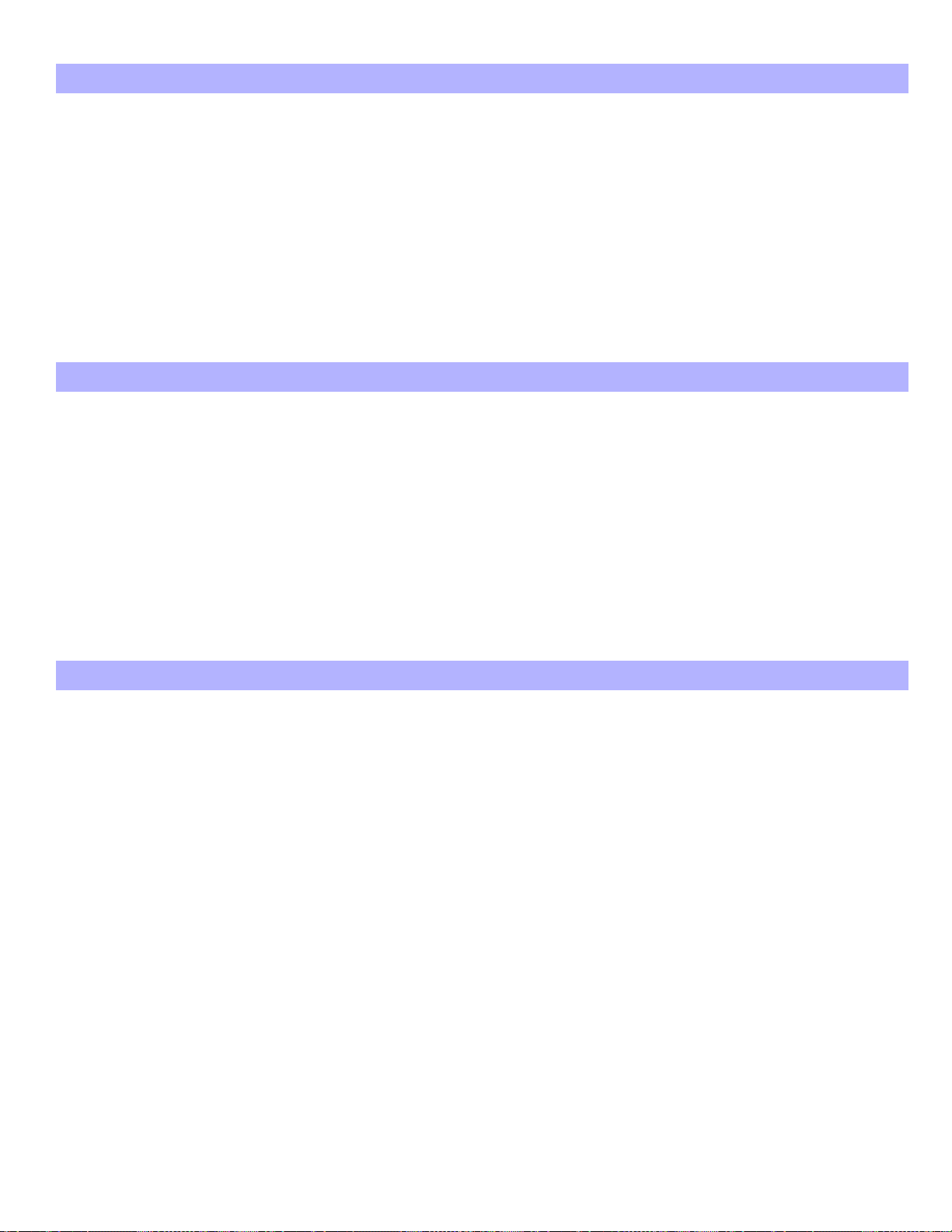
16
SECTION [502]: PGM & Other Options
Option OFF ON
[1] PGM 1 Deactivation Type l Follows Event l Follows Timer
[2] PGM 2 Deactivation Type l Follows Event l Follows Timer
[3] PGM 3 Deactivation Type l Follows Event l Follows Timer
[4] PGM 4 Deactivation Type l Follows Event l Follows Timer
[5] PGM 5 Deactivation Type l Follows Event l Follows Timer
[6] Auto adjust panel clock for Daylight Savings l Disabled l Enabled
[7] PGM 1 = 2-wire smoke detector input (255) l Disabled l Enabled
[8] No bell cut-off during fire alarm l Disabled l Enabled
SECTION [503]: PGM & Other Options
Option OFF ON
[1] PGM 1 Timer (see section [250]) l Seconds l Minutes
[2] PGM 2 Timer (see section [251]) l Seconds l Minutes
[3] PGM 3 Timer (see section [252]) l Seconds l Minutes
[4] PGM 4 Timer (see section [253]) l Seconds l Minutes
[5] PGM 5 Timer (see section [254]) l Seconds l Minutes
[6] Battery charge current l 350mA l 700mA
[7] AC failure does not appear in Trouble Display l Disabled l Enabled
[8] Restrict arming on battery failure l Disabled l Enabled
Bold = Default setting
Bold = Default setting
Bold = Default setting
SECTION [504]: Keypad & Other Options
Option OFF ON
[1] Multiple Actions in User Menu l Disabled l Enabled
[2] User Code length l Fixed (see option [3] below) l Flexible (1 to 6 digits)
[3] User Code length l 4-digits (if option [2] = off) l 6-digits (if option [2] = off)
[4] Power Save Mode l Disabled l Enabled
[5] Bypass not displayed while system is armed l Disabled l Enabled
[6] Future Use l N/A l N/A
[7] EOL resistor on hardwire inputs l Disabled l Enabled
[8] ATZ (Zone Doubling) l Disabled l Enabled
PROGRAMMING GUIDE

17
Partition 1: Options
Bold = Default setting
SECTION [505]: Partition 1 Options
Option OFF ON
[1] Switch to Stay Arming (if no delay zone opened) l Disabled l Enabled
[2] Partition 1 arms & disarms with Partition 2 l Disabled l Enabled
[3] Partition 1 arms & disarms with Partition 3 l Disabled l Enabled
[4] Partition 1 arms & disarms with Partition 4 l Disabled l Enabled
[5] Timed Auto-Arming l Disabled l Enabled
[6] “No Movement” Auto-Arming l Disabled l Enabled
[7] Arming method for auto arming l Force Arming l Stay Arming
[8] Exit Delay termination l Disabled l Enabled
SECTION [506]: Partition 1 Options
Option OFF ON
[1] Panic 1 (keys [1] and [3]) l Disabled l Enabled
[2] Panic 2 (keys [4] and [6]) l Disabled l Enabled
[3] Panic 3 (keys [7] and [9]) l Disabled l Enabled
[4] Panic 1 alarm type l Report Only l Audible Alarm
[5] Panic 2 alarm type l Report Only l Audible Alarm
[6] Panic 3 alarm type l Report Only l Fire Alarm
[7] Report Disarming Options l Always report disarming l Report disarming only after alarm
[8] Future Use l N/A l N/A
SECTION [507]: Partition 1 Options
Option OFF ON
[1] Bell Squawk upon Disarming l Disabled l Enabled
[2] Bell Squawk upon Arming l Disabled l Enabled
[3] Bell Squawk upon Auto-Arming l Disabled l Enabled
[4] Bell Squawk during Exit Delay l Disabled l Enabled
[5] Bell Squawk during Entry Delay l Disabled l Enabled
[6] Bell Squawk upon Remote Arming/Disarming l Disabled l Enabled
[7] Ring Back: bell squawk if disarmed after alarm l Disabled l Enabled
[8] Ring Back: keypad beeps if disarmed after alarm l Disabled l Enabled
SECTION [508]: Partition 1 Options
Option OFF ON
[1] One-Touch Regular Arming l Disabled l Enabled
[2] One-Touch Stay Arming l Disabled l Enabled
[3] One-Touch Instant Arming l Disabled l Enabled
[4] One-Touch Force Arming l Disabled l Enabled
[5] One-Touch Stay or Instant Disarming l Disabled l Enabled
[6] One-Touch Bypass Programming l Disabled l Enabled
[7] One-Touch Event Display l Disabled l Enabled
[8] No Exit Delay when arming with remote control l Disabled l Enabled
DIGIPLEX SERIES
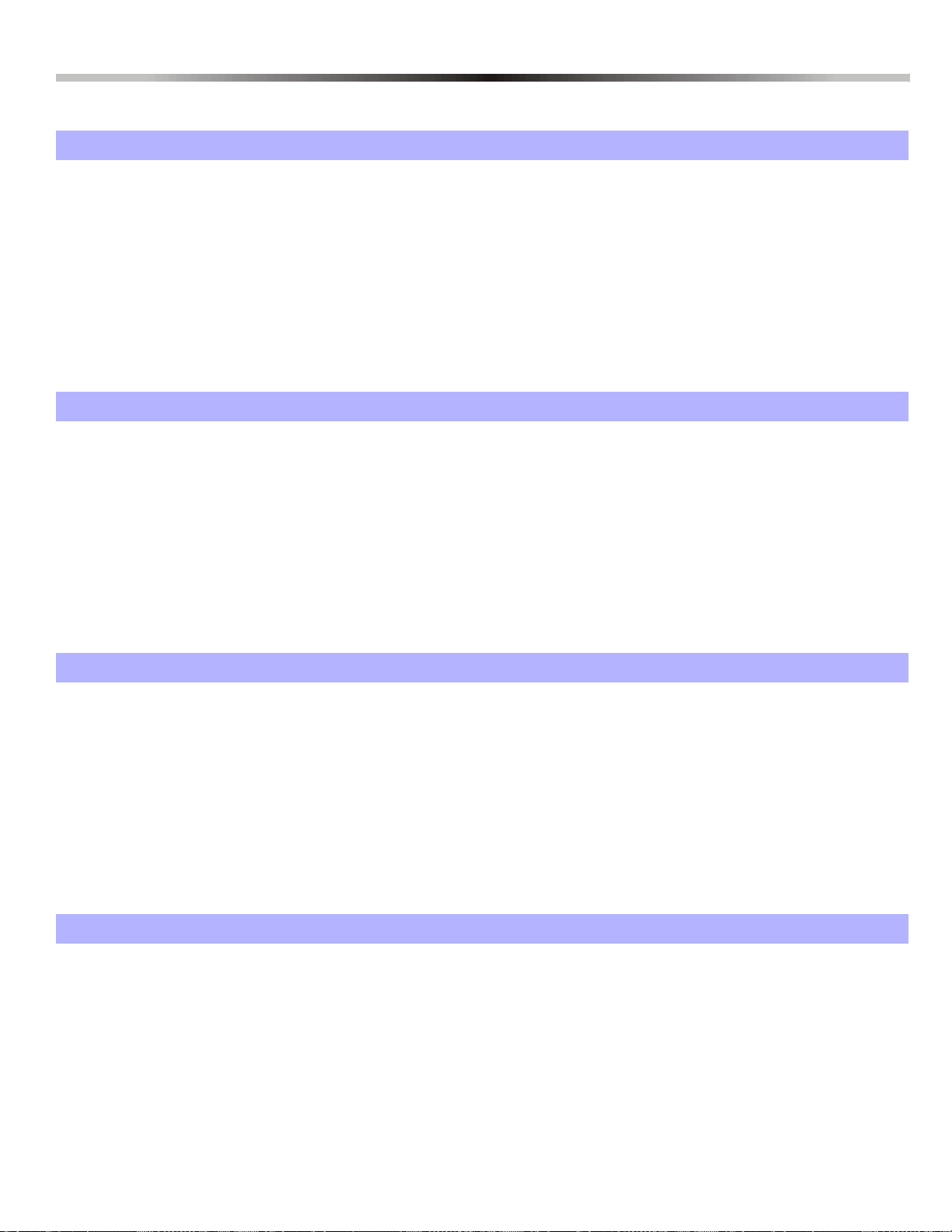
18
Partition 2: Options
Bold = Default setting
SECTION [509]: Partition 2 Options
Option OFF ON
[1] Partition 2 arms & disarms with Partition 1 l Disabled l Enabled
[2] Switch to Stay Arming (if no delay zone opened) l Disabled l Enabled
[3] Partition 2 arms & disarms with Partition 3 l Disabled l Enabled
[4] Partition 2 arms & disarms with Partition 4 l Disabled l Enabled
[5] Timed Auto-Arming l Disabled l Enabled
[6] “No Movement” Auto-Arming l Disabled l Enabled
[7] Arming method for auto arming l Force Arming l Stay Arming
[8] Exit Delay termination l Disabled l Enabled
SECTION [510]: Partition 2 Options
Option OFF ON
[1] Panic 1 (keys [1] and [3]) l Disabled l Enabled
[2] Panic 2 (keys [4] and [6]) l Disabled l Enabled
[3] Panic 3 (keys [7] and [9]) l Disabled l Enabled
[4] Panic 1 alarm type l Report Only l Audible Alarm
[5] Panic 2 alarm type l Report Only l Audible Alarm
[6] Panic 3 alarm type l Report Only l Fire Alarm
[7] Report Disarming Options l Always report disarming l Report disarming only after alarm
[8] Future Use l N/A l N/A
SECTION [511]: Partition 2 Options
Option OFF ON
[1] Bell Squawk upon Disarming l Disabled l Enabled
[2] Bell Squawk upon Arming l Disabled l Enabled
[3] Bell Squawk upon Auto-Arming l Disabled l Enabled
[4] Bell Squawk during Exit Delay l Disabled l Enabled
[5] Bell Squawk during Entry Delay l Disabled l Enabled
[6] Bell Squawk upon Remote Arming/Disarming l Disabled l Enabled
[7] Ring Back: bell squawk if disarmed after alarm l Disabled l Enabled
[8] Ring Back: keypad beeps if disarmed after alarm l Disabled l Enabled
SECTION [512]: Partition 2 Options
Option OFF ON
[1] One-Touch Regular Arming l Disabled l Enabled
[2] One-Touch Stay Arming l Disabled l Enabled
[3] One-Touch Instant Arming l Disabled l Enabled
[4] One-Touch Force Arming l Disabled l Enabled
[5] One-Touch Stay or Instant Disarming l Disabled l Enabled
[6] One-Touch Bypass Programming l Disabled l Enabled
[7] One-Touch Event Display l Disabled l Enabled
[8] No Exit Delay when arming with remote control l Disabled l Enabled
PROGRAMMING GUIDE

19
Partition 3: Options
Bold = Default setting
SECTION [513]: Partition 3 Options
Option OFF ON
[1] Partition 3 arms & disarms with Partition 1 l Disabled l Enabled
[2] Partition 3 arms & disarms with Partition 2 l Disabled l Enabled
[3] Switch to Stay Arming (if no delay zone opened) l Disabled l Enabled
[4] Partition 3 arms & disarms with Partition 4 l Disabled l Enabled
[5] Timed Auto-Arming l Disabled l Enabled
[6] “No Movement” Auto-Arming l Disabled l Enabled
[7] Arming method for auto arming l Force Arming l Stay Arming
[8] Exit Delay termination l Disabled l Enabled
SECTION [514]: Partition 3 Options
Option OFF ON
[1] Panic 1 (keys [1] and [3]) l Disabled l Enabled
[2] Panic 2 (keys [4] and [6]) l Disabled l Enabled
[3] Panic 3 (keys [7] and [9]) l Disabled l Enabled
[4] Panic 1 alarm type l Report Only l Audible Alarm
[5] Panic 2 alarm type l Report Only l Audible Alarm
[6] Panic 3 alarm type l Report Only l Fire Alarm
[7] Report Disarming Options l Always report disarming l Report disarming only after alarm
[8] Future Use l N/A l N/A
SECTION [515]: Partition 3 Options
Option OFF ON
[1] Bell Squawk upon Disarming l Disabled l Enabled
[2] Bell Squawk upon Arming l Disabled l Enabled
[3] Bell Squawk upon Auto-Arming l Disabled l Enabled
[4] Bell Squawk during Exit Delay l Disabled l Enabled
[5] Bell Squawk during Entry Delay l Disabled l Enabled
[6] Bell Squawk upon Remote Arming/Disarming l Disabled l Enabled
[7] Ring Back: bell squawk if disarmed after alarm l Disabled l Enabled
[8] Ring Back: keypad beeps if disarmed after alarm l Disabled l Enabled
SECTION [516]: Partition 3 Options
Option OFF ON
[1] One-Touch Regular Arming l Disabled l Enabled
[2] One-Touch Stay Arming l Disabled l Enabled
[3] One-Touch Instant Arming l Disabled l Enabled
[4] One-Touch Force Arming l Disabled l Enabled
[5] One-Touch Stay or Instant Disarming l Disabled l Enabled
[6] One-Touch Bypass Programming l Disabled l Enabled
[7] One-Touch Event Display l Disabled l Enabled
[8] No Exit Delay when arming with remote control l Disabled l Enabled
DIGIPLEX SERIES

20
Partition 4: Options
Bold = Default setting
SECTION [517]: Partition 4 Options
Option OFF ON
[1] Partition 4 arms & disarms with Partition 1 l Disabled l Enabled
[2] Partition 4 arms & disarms with Partition 2 l Disabled l Enabled
[3] Partition 4 arms & disarms with Partition 3 l Disabled l Enabled
[4] Switch to Stay Arming (if no delay zone opened) l Disabled l Enabled
[5] Timed Auto-Arming l Disabled l Enabled
[6] “No Movement” Auto-Arming l Disabled l Enabled
[7] Arming method for auto arming l Force Arming l Stay Arming
[8] Exit Delay termination l Disabled l Enabled
SECTION [518]: Partition 4 Options
Option OFF ON
[1] Panic 1 (keys [1] and [3]) l Disabled l Enabled
[2] Panic 2 (keys [4] and [6]) l Disabled l Enabled
[3] Panic 3 (keys [7] and [9]) l Disabled l Enabled
[4] Panic 1 alarm type l Report Only l Audible Alarm
[5] Panic 2 alarm type l Report Only l Audible Alarm
[6] Panic 3 alarm type l Report Only l Fire Alarm
[7] Report Disarming Options l Always report disarming l Report disarming only after alarm
[8] Future Use l N/A l N/A
SECTION [519]: Partition 4 Options
Option OFF ON
[1] Bell Squawk upon Disarming l Disabled l Enabled
[2] Bell Squawk upon Arming l Disabled l Enabled
[3] Bell Squawk upon Auto-Arming l Disabled l Enabled
[4] Bell Squawk during Exit Delay l Disabled l Enabled
[5] Bell Squawk during Entry Delay l Disabled l Enabled
[6] Bell Squawk upon Remote Arming/Disarming l Disabled l Enabled
[7] Ring Back: bell squawk if disarmed after alarm l Disabled l Enabled
[8] Ring Back: keypad beeps if disarmed after alarm l Disabled l Enabled
SECTION [520]: Partition 4 Options
Option OFF ON
[1] One-Touch Regular Arming l Disabled l Enabled
[2] One-Touch Stay Arming l Disabled l Enabled
[3] One-Touch Instant Arming l Disabled l Enabled
[4] One-Touch Force Arming l Disabled l Enabled
[5] One-Touch Stay or Instant Disarming l Disabled l Enabled
[6] One-Touch Bypass Programming l Disabled l Enabled
[7] One-Touch Event Display l Disabled l Enabled
[8] No Exit Delay when arming with remote control l Disabled l Enabled
PROGRAMMING GUIDE
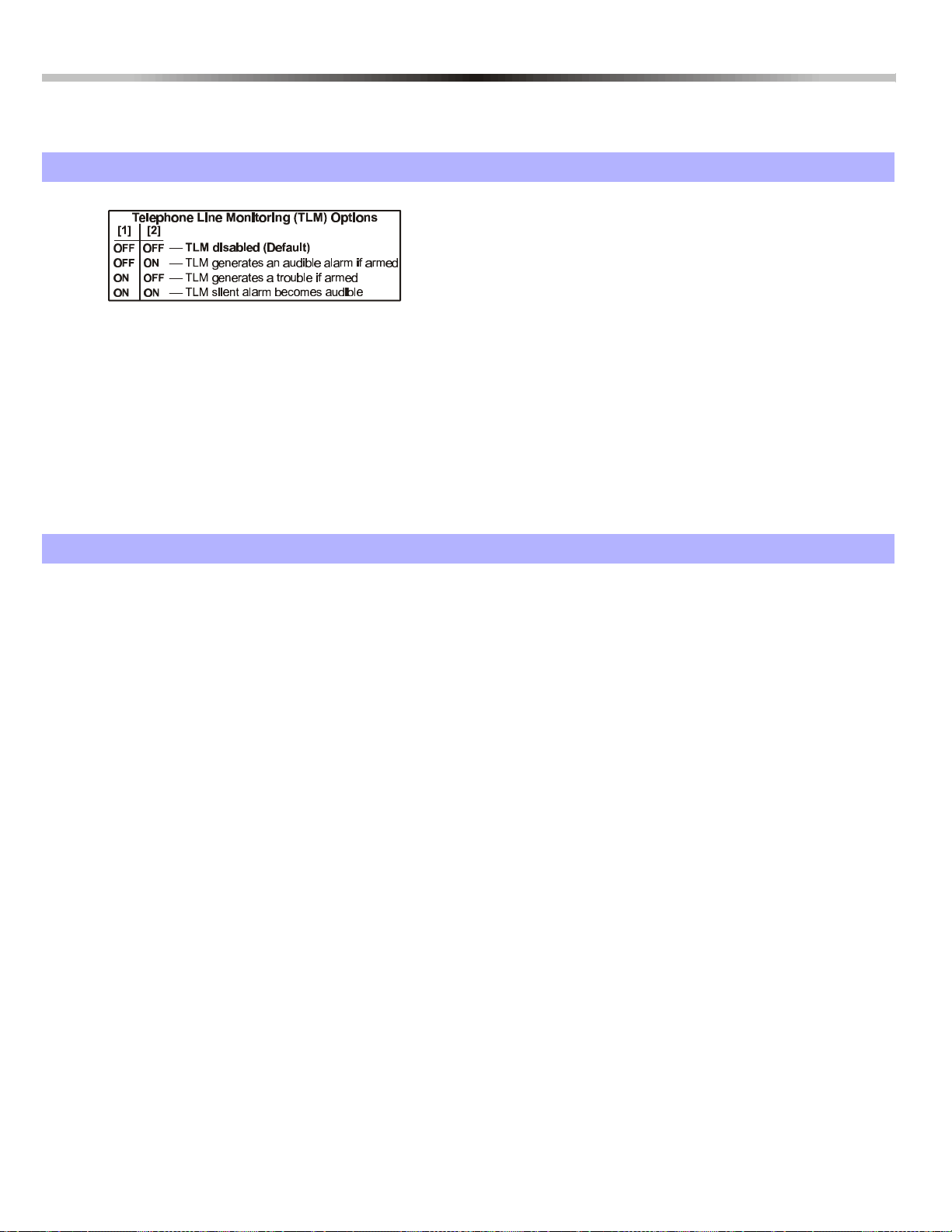
21
Dialer Options
Bold = Default setting
SECTION [521]: Dialer Options
Option OFF ON
[1]&[2]
[3] Dialer Enabled/Disabled l Disabled l Enabled
[4] Dialing Method l Pulse l Tone (DTMF)
[5] Pulse Ratio l 1:2 (Europe) l 1:1.5 (North America)
[6] Busy Tone Detection l Disabled l Enabled
[7] Switch to pulse dialing on 5th attempt l Disabled l Enabled
[8] Bell/Siren upon Communication Failure if
system is armed
l see table
l see table
l Disabled l Enabled
l see table
l see table
SECTION [522]: Dialer Options
Option OFF ON
[1] Call Back l Disabled l Enabled
[2] Automatic Event Buffer Transmission l Disabled l Enabled
[3] Hourly Test Transmission l Disabled l Enabled
[4] Shabbath Feature l Disabled l Enabled
[5] Future Use l Disabled l Enabled
[6] Alternate Dial l Disabled l Enabled
[7] Dial Tone Delay l Force dial if no dial tone l Hang-up if no dial tone
[8] Report zone restore options l On bell cut-off l On zone closure
DIGIPLEX SERIES

22
Partition 1: Event Call Direction
Bold = Default setting
SECTION [523]: ARMING AND DISARMING REPORT CODES (PARTITION 1)
Option OFF ON
[1] Call Telephone Number 1 (see section [561]) l Disabled l Enabled
[2] Call Telephone Number 2 (see section [562]) l Disabled l Enabled
[3] Call Telephone Number 3 (see section [563]) l Disabled l Enabled
[4] Call Telephone Number 4 (see section [564]) l Disabled l Enabled
[5] Backup on Telephone Number 1 l Disabled l Enabled
[6] Backup on Telephone Number 2 l Disabled l Enabled
[7] Backup on Telephone Number 3 l Disabled l Enabled
[8] Backup on Telephone Number 4 l Disabled l Enabled
ENABLE ONLY ONE
SECTION [524]: ALARM AND ALARM RESTORE REPORT CODES (PARTITION 1)
Option OFF ON
[1] Call Telephone Number 1 (see section [561]) l Disabled l Enabled
[2] Call Telephone Number 2 (see section [562]) l Disabled l Enabled
[3] Call Telephone Number 3 (see section [563]) l Disabled l Enabled
[4] Call Telephone Number 4 (see section [564]) l Disabled l Enabled
[5] Backup on Telephone Number 1 l Disabled l Enabled
[6] Backup on Telephone Number 2 l Disabled l Enabled
[7] Backup on Telephone Number 3 l Disabled l Enabled
[8] Backup on Telephone Number 4 l Disabled l Enabled
ENABLE ONLY ONE
SECTION [525]: TAMPER AND TAMPER RESTORE REPORT CODES (PARTITION 1)
Option OFF ON
[1] Call Telephone Number 1 (see section [561]) l Disabled l Enabled
[2] Call Telephone Number 2 (see section [562]) l Disabled l Enabled
[3] Call Telephone Number 3 (see section [563]) l Disabled l Enabled
[4] Call Telephone Number 4 (see section [564]) l Disabled l Enabled
[5] Backup on Telephone Number 1 l Disabled l Enabled
[6] Backup on Telephone Number 2 l Disabled l Enabled
[7] Backup on Telephone Number 3 l Disabled l Enabled
[8] Backup on Telephone Number 4 l Disabled l Enabled
ENABLE ONLY ONE
PROGRAMMING GUIDE

23
Partition 2: Event Call Direction
Bold = Default setting
SECTION [526]: ARMING AND DISARMING REPORT CODES (PARTITION 2)
Option OFF ON
[1] Call Telephone Number 1 (see section [561]) l Disabled l Enabled
[2] Call Telephone Number 2 (see section [562]) l Disabled l Enabled
[3] Call Telephone Number 3 (see section [563]) l Disabled l Enabled
[4] Call Telephone Number 4 (see section [564]) l Disabled l Enabled
[5] Backup on Telephone Number 1 l Disabled l Enabled
[6] Backup on Telephone Number 2 l Disabled l Enabled
[7] Backup on Telephone Number 3 l Disabled l Enabled
[8] Backup on Telephone Number 4 l Disabled l Enabled
ENABLE ONLY ONE
SECTION [527]: ALARM AND ALARM RESTORE REPORT CODES (PARTITION 2)
Option OFF ON
[1] Call Telephone Number 1 (see section [561]) l Disabled l Enabled
[2] Call Telephone Number 2 (see section [562]) l Disabled l Enabled
[3] Call Telephone Number 3 (see section [563]) l Disabled l Enabled
[4] Call Telephone Number 4 (see section [564]) l Disabled l Enabled
[5] Backup on Telephone Number 1 l Disabled l Enabled
[6] Backup on Telephone Number 2 l Disabled l Enabled
[7] Backup on Telephone Number 3 l Disabled l Enabled
[8] Backup on Telephone Number 4 l Disabled l Enabled
ENABLE ONLY ONE
SECTION [528]: TAMPER AND TAMPER RESTORE REPORT CODES (PARTITION 2)
Option OFF ON
[1] Call Telephone Number 1 (see section [561]) l Disabled l Enabled
[2] Call Telephone Number 2 (see section [562]) l Disabled l Enabled
[3] Call Telephone Number 3 (see section [563]) l Disabled l Enabled
[4] Call Telephone Number 4 (see section [564]) l Disabled l Enabled
[5] Backup on Telephone Number 1 l Disabled l Enabled
[6] Backup on Telephone Number 2 l Disabled l Enabled
[7] Backup on Telephone Number 3 l Disabled l Enabled
[8] Backup on Telephone Number 4 l Disabled l Enabled
ENABLE ONLY ONE
DIGIPLEX SERIES

24
Partition 3: Event Call Direction
Bold = Default setting
SECTION [529]: ARMING AND DISARMING REPORT CODES (PARTITION 3)
Option OFF ON
[1] Call Telephone Number 1 (see section [561]) l Disabled l Enabled
[2] Call Telephone Number 2 (see section [562]) l Disabled l Enabled
[3] Call Telephone Number 3 (see section [563]) l Disabled l Enabled
[4] Call Telephone Number 4 (see section [564]) l Disabled l Enabled
[5] Backup on Telephone Number 1 l Disabled l Enabled
[6] Backup on Telephone Number 2 l Disabled l Enabled
[7] Backup on Telephone Number 3 l Disabled l Enabled
[8] Backup on Telephone Number 4 l Disabled l Enabled
ENABLE ONLY ONE
SECTION [530]: ALARM AND ALARM RESTORE REPORT CODES (PARTITION 3)
Option OFF ON
[1] Call Telephone Number 1 (see section [561]) l Disabled l Enabled
[2] Call Telephone Number 2 (see section [562]) l Disabled l Enabled
[3] Call Telephone Number 3 (see section [563]) l Disabled l Enabled
[4] Call Telephone Number 4 (see section [564]) l Disabled l Enabled
[5] Backup on Telephone Number 1 l Disabled l Enabled
[6] Backup on Telephone Number 2 l Disabled l Enabled
[7] Backup on Telephone Number 3 l Disabled l Enabled
[8] Backup on Telephone Number 4 l Disabled l Enabled
ENABLE ONLY ONE
SECTION [531]: TAMPER AND TAMPER RESTORE REPORT CODES (PARTITION 3)
Option OFF ON
[1] Call Telephone Number 1 (see section [561]) l Disabled l Enabled
[2] Call Telephone Number 2 (see section [562]) l Disabled l Enabled
[3] Call Telephone Number 3 (see section [563]) l Disabled l Enabled
[4] Call Telephone Number 4 (see section [564]) l Disabled l Enabled
[5] Backup on Telephone Number 1 l Disabled l Enabled
[6] Backup on Telephone Number 2 l Disabled l Enabled
[7] Backup on Telephone Number 3 l Disabled l Enabled
[8] Backup on Telephone Number 4 l Disabled l Enabled
ENABLE ONLY ONE
PROGRAMMING GUIDE
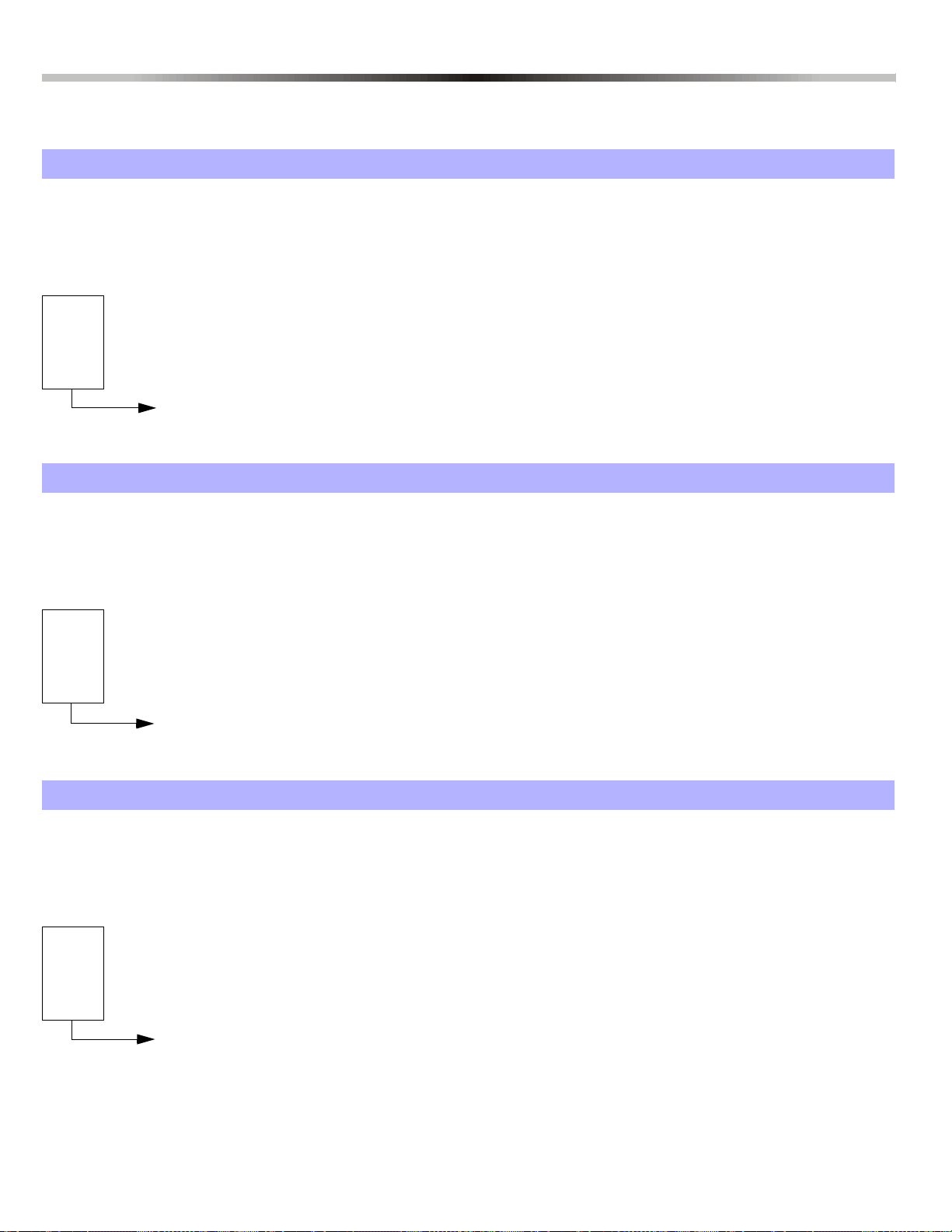
25
Partition 4: Event Call Direction
Bold = Default setting
SECTION [532]: ARMING AND DISARMING REPORT CODES (PARTITION 4)
Option OFF ON
[1] Call Telephone Number 1 (see section [561]) l Disabled l Enabled
[2] Call Telephone Number 2 (see section [562]) l Disabled l Enabled
[3] Call Telephone Number 3 (see section [563]) l Disabled l Enabled
[4] Call Telephone Number 4 (see section [564]) l Disabled l Enabled
[5] Backup on Telephone Number 1 l Disabled l Enabled
[6] Backup on Telephone Number 2 l Disabled l Enabled
[7] Backup on Telephone Number 3 l Disabled l Enabled
[8] Backup on Telephone Number 4 l Disabled l Enabled
ENABLE ONLY ONE
SECTION [533]: ALARM AND ALARM RESTORE REPORT CODES (PARTITION 4)
Option OFF ON
[1] Call Telephone Number 1 (see section [561]) l Disabled l Enabled
[2] Call Telephone Number 2 (see section [562]) l Disabled l Enabled
[3] Call Telephone Number 3 (see section [563]) l Disabled l Enabled
[4] Call Telephone Number 4 (see section [564]) l Disabled l Enabled
[5] Backup on Telephone Number 1 l Disabled l Enabled
[6] Backup on Telephone Number 2 l Disabled l Enabled
[7] Backup on Telephone Number 3 l Disabled l Enabled
[8] Backup on Telephone Number 4 l Disabled l Enabled
ENABLE ONLY ONE
SECTION [534]: TAMPER AND TAMPER RESTORE REPORT CODES (PARTITION 4)
Option OFF ON
[1] Call Telephone Number 1 (see section [561]) l Disabled l Enabled
[2] Call Telephone Number 2 (see section [562]) l Disabled l Enabled
[3] Call Telephone Number 3 (see section [563]) l Disabled l Enabled
[4] Call Telephone Number 4 (see section [564]) l Disabled l Enabled
[5] Backup on Telephone Number 1 l Disabled l Enabled
[6] Backup on Telephone Number 2 l Disabled l Enabled
[7] Backup on Telephone Number 3 l Disabled l Enabled
[8] Backup on Telephone Number 4 l Disabled l Enabled
ENABLE ONLY ONE
DIGIPLEX SERIES

26
System Event Call Direction
Bold = Default setting
SECTION [535]: SYSTEM TROUBLES AND TROUBLE RESTORES
Option OFF ON
[1] Call Telephone Number 1 (see section [561]) l Disabled l Enabled
[2] Call Telephone Number 2 (see section [562]) l Disabled l Enabled
[3] Call Telephone Number 3 (see section [563]) l Disabled l Enabled
[4] Call Telephone Number 4 (see section [564]) l Disabled l Enabled
[5] Backup on Telephone Number 1 l Disabled l Enabled
[6] Backup on Telephone Number 2 l Disabled l Enabled
[7] Backup on Telephone Number 3 l Disabled l Enabled
[8] Backup on Telephone Number 4 l Disabled l Enabled
ENABLE ONLY ONE
SECTION [536]: SPECIAL REPORTING
Option OFF ON
[1] Call Telephone Number 1 (see section [561]) l Disabled l Enabled
[2] Call Telephone Number 2 (see section [562]) l Disabled l Enabled
[3] Call Telephone Number 3 (see section [563]) l Disabled l Enabled
[4] Call Telephone Number 4 (see section [564]) l Disabled l Enabled
[5] Backup on Telephone Number 1 l Disabled l Enabled
[6] Backup on Telephone Number 2 l Disabled l Enabled
[7] Backup on Telephone Number 3 l Disabled l Enabled
[8] Backup on Telephone Number 4 l Disabled l Enabled
ENABLE ONLY ONE
PROGRAMMING GUIDE

27
Communication Settings
Section # Data (see table below) Description
[550] ___ ___ ___ ___ REPORTING FORMATS FOR TELEPHONE NUMBERS 1 THROUGH 4.
Section # Hexa Value (0-FFFF) Description
If less than 4 digits press [ENTER]
[551] ___/ ___/ ___/ ___ PARTITION 1: ACCOUNT NUMBER
[552] ___/ ___/ ___/ ___ PARTITION 2: ACCOUNT NUMBER
[553] ___/ ___/ ___/ ___ PARTITION 3: ACCOUNT NUMBER
[554] ___/ ___/ ___/ ___ PARTITION 4: ACCOUNT NUMBER
IMPORTANT NOTE: Only the SIA format supports the use of the [0] = 0 digit in its account numbers. Account numbers
using a reporting format other than SIA do not support the [0] = 0 digit. You must enter the [STAY] = A digit in its place.
When using the SIA communication format, the control panel will only use Partition Account Number 1 in section [551], but
the report code will include the partition number.
[555] ___/ ___/ ___/ ___ PANEL IDENTIFIER (FOR WINLOAD SOFTWARE)
[556] ___/ ___/ ___/ ___ PC PASSWORD (FOR WINLOAD SOFTWARE)
[560] __/__/__/__/__/__/__/__/__/__/__/__/__/__/__/__/__/__/__/__/__/__/__/__/__/__/__/__/__/__/__/__
PC TELEPHONE NUMBER FOR WINLOAD SOFTWARE (press [ENTER] if less than 32 digits)
[561] __/__/__/__/__/__/__/__/__/__/__/__/__/__/__/__/__/__/__/__/__/__/__/__/__/__/__/__/__/__/__/__
CENTRAL STATION/PAGER TELEPHONE NUMBER 1(press [ENTER] if less than 32 digits)
[562] __/__/__/__/__/__/__/__/__/__/__/__/__/__/__/__/__/__/__/__/__/__/__/__/__/__/__/__/__/__/__/__
CENTRAL STATION/PAGER TELEPHONE NUMBER 2 (press [ENTER] if less than 32 digits)
[563] __/__/__/__/__/__/__/__/__/__/__/__/__/__/__/__/__/__/__/__/__/__/__/__/__/__/__/__/__/__/__/__
CENTRAL STATION/PAGER TELEPHONE NUMBER 3 (press [ENTER] if less than 32 digits)
[564] __/__/__/__/__/__/__/__/__/__/__/__/__/__/__/__/__/__/__/__/__/__/__/__/__/__/__/__/__/__/__/__
CENTRAL STATION/PAGER TELEPHONE NUMBER 4 (press [ENTER] if less than 32 digits)
DIGIPLEX SERIES

28
Report Codes
Each section from [600] to [718] contains up to four reportable events as defined on the following pages.
Ademco slow, Silent Knight fast, SESCOA, Ademco express or Pager formats:
Key-in desired 1 or 2-digit hexa values from 0 to FF.
Ademco format:
Use sections [790] to [795] (see page 33) to program a set of default Ademco report codes from the “Automatic Report Code
List” on page 34. Then to program the remaining report codes or to change some of the defaults, enter the individual sections
and key-in the desired 2-digit hexa values found in the “Ademco Report Code List” on page 36.
SIA format:
Use sections [790] to [795] (see page 33) to program a set of default SIA report codes from the “Automatic Report Code List”
on page 34. Codes that have not been set to default can be set to default manually by entering FF in the appropriate section.
To disable reporting of an event, enter 00 in the appropriate section.
ARMING REPORT CODES
[600]: __ /__ Access code 1
__ /__ Access code 2
__ /__ Access code 3
__ /__ Access code 4
[601]: __ /__ Access code 5
__ /__ Access code 6
__ /__ Access code 7
__ /__ Access code 8
[602]: __ /__ Access code 9
__ /__ Access code 10
__ /__ Access code 11
__ /__ Access code 12
[603]: __ /__ Access code 13
__ /__ Access code 14
__ /__ Access code 15
__ /__ Access code 16
[604]: __ /__ Access code 17
__ /__ Access code 18
__ /__ Access code 19
__ /__ Access code 20
[608]: __ /__ Access code 33
__ /__ Access code 34
__ /__ Access code 35
__ /__ Access code 36
[609]: __ /__ Access code 37
__ /__ Access code 38
__ /__ Access code 39
__ /__ Access code 40
[610]: __ /__ Access code 41
__ /__ Access code 42
__ /__ Access code 43
__ /__ Access code 44
[611]: __ /__ Access code 45
__ /__ Access code 46
__ /__ Access code 47
__ /__ Access code 48
[612]: __ /__ Access code 49
__ /__ Access code 50
__ /__ Access code 51
__ /__ Access code 52
[616]: __ /__ Access code 65
__ /__ Access code 66
__ /__ Access code 67
__ /__ Access code 68
[617]: __ /__ Access code 69
__ /__ Access code 70
__ /__ Access code 71
__ /__ Access code 72
[618]: __ /__ Access code 73
__ /__ Access code 74
__ /__ Access code 75
__ /__ Access code 76
[619]: __ /__ Access code 77
__ /__ Access code 78
__ /__ Access code 79
__ /__ Access code 80
[620]: __ /__ Access code 81
__ /__ Access code 82
__ /__ Access code 83
__ /__ Access code 84
[605]: __ /__ Access code 21
__ /__ Access code 22
__ /__ Access code 23
__ /__ Access code 24
[606]: __ /__ Access code 25
__ /__ Access code 26
__ /__ Access code 27
__ /__ Access code 28
[607]: __ /__ Access code 29
__ /__ Access code 30
__ /__ Access code 31
__ /__ Access code 32
PROGRAMMING GUIDE
[613]: __ /__ Access code 53
__ /__ Access code 54
__ /__ Access code 55
__ /__ Access code 56
[614]: __ /__ Access code 57
__ /__ Access code 58
__ /__ Access code 59
__ /__ Access code 60
[615]: __ /__ Access code 61
__ /__ Access code 62
__ /__ Access code 63
__ /__ Access code 64
[621]: __ /__ Access code 85
__ /__ Access code 86
__ /__ Access code 87
__ /__ Access code 88
[622]: __ /__ Access code 89
__ /__ Access code 90
__ /__ Access code 91
__ /__ Access code 92
[623]: __ /__ Access code 93
__ /__ Access code 94
__ /__ Access code 95
__ /__ Access code 96

29
ARMING REPORT CODES (CON’T)
[624]: __ /__ Keyswitch 1
__ /__ Keyswitch 2
__ /__ Keyswitch 3
__ /__ Keyswitch 4
[625]: __ /__ Keyswitch 5
DISARMING REPORT CODES
__ /__ Keyswitch 6
__ /__ Keyswitch 7
__ /__ Keyswitch 8
SPECIAL DISARMING CODES
[626]: __ /__ Auto-Arming
__ /__ PC Arming
__ /__ Late to close
__ /__ No Movement
[627]: __ /__ Partial Arming
__ /__ Quick Arming
__ /__ N/A
__ /__ N/A
[628]: __ /__ Access code 1
__ /__ Access code 2
__ /__ Access code 3
__ /__ Access code 4
[629]: __ /__ Access code 5
__ /__ Access code 6
__ /__ Access code 7
__ /__ Access code 8
[630]: __ /__ Access code 9
__ /__ Access code 10
__ /__ Access code 11
__ /__ Access code 12
[631]: __ /__ Access code 13
__ /__ Access code 14
__ /__ Access code 15
__ /__ Access code 16
[632]: __ /__ Access code 17
__ /__ Access code 18
__ /__ Access code 19
__ /__ Access code 20
[636]: __ /__ Access code 33
__ /__ Access code 34
__ /__ Access code 35
__ /__ Access code 36
[637]: __ /__ Access code 37
__ /__ Access code 38
__ /__ Access code 39
__ /__ Access code 40
[638]: __ /__ Access code 41
__ /__ Access code 42
__ /__ Access code 43
__ /__ Access code 44
[639]: __ /__ Access code 45
__ /__ Access code 46
__ /__ Access code 47
__ /__ Access code 48
[640]: __ /__ Access code 49
__ /__ Access code 50
__ /__ Access code 51
__ /__ Access code 52
[644]: __ /__ Access code 65
__ /__ Access code 66
__ /__ Access code 67
__ /__ Access code 68
[645]: __ /__ Access code 69
__ /__ Access code 70
__ /__ Access code 71
__ /__ Access code 72
[646]: __ /__ Access code 73
__ /__ Access code 74
__ /__ Access code 75
__ /__ Access code 76
[647]: __ /__ Access code 77
__ /__ Access code 78
__ /__ Access code 79
__ /__ Access code 80
[648]: __ /__ Access code 81
__ /__ Access code 82
__ /__ Access code 83
__ /__ Access code 84
[633]: __ /__ Access code 21
__ /__ Access code 22
__ /__ Access code 23
__ /__ Access code 24
[634]: __ /__ Access code 25
__ /__ Access code 26
__ /__ Access code 27
__ /__ Access code 28
[635]: __ /__ Access code 29
__ /__ Access code 30
__ /__ Access code 31
__ /__ Access code 32
[641]: __ /__ Access code 53
__ /__ Access code 54
__ /__ Access code 55
__ /__ Access code 56
[642]: __ /__ Access code 57
__ /__ Access code 58
__ /__ Access code 59
__ /__ Access code 60
[643]: __ /__ Access code 61
__ /__ Access code 62
__ /__ Access code 63
__ /__ Access code 64
[649]: __ /__ Access code 85
__ /__ Access code 86
__ /__ Access code 87
__ /__ Access code 88
[650]: __ /__ Access code 89
__ /__ Access code 90
__ /__ Access code 91
__ /__ Access code 92
[651]: __ /__ Access code 93
__ /__ Access code 94
__ /__ Access code 95
__ /__ Access code 96
DIGIPLEX SERIES

30
DISARMING REPORT CODES (CON’T)
[652]: __ /__ Keyswitch 1
__ /__ Keyswitch 2
__ /__ Keyswitch 3
__ /__ Keyswitch 4
[653]: __ /__ Keyswitch 5
__ /__ Keyswitch 6
__ /__ Keyswitch 7
__ /__ Keyswitch 8
ALARM REPORT CODES
SPECIAL DISARMING CODES
[654]: __ /__ Cancel Auto-arm
__ /__ Quick Disarm
__ /__ PC disarm
__ /__ N/A
[655]: __ /__ Zone 1
__ /__ Zone 2
__ /__ Zone 3
__ /__ Zone 4
[656]: __ /__ Zone 5
__ /__ Zone 6
__ /__ Zone 7
__ /__ Zone 8
[657]: __ /__ Zone 9
__ /__ Zone 10
__ /__ Zone 11
__ /__ Zone 12
[658]: __ /__ Zone 13
__ /__ Zone 14
__ /__ Zone 15
__ /__ Zone 16
[659]: __ /__ Zone 17
__ /__ Zone 18
__ /__ Zone 19
__ /__ Zone 20
[660]: __ /__ Zone 21
__ /__ Zone 22
__ /__ Zone 23
__ /__ Zone 24
[661]: __ /__ Zone 25
__ /__ Zone 26
__ /__ Zone 27
__ /__ Zone 28
[662]: __ /__ Zone 29
__ /__ Zone 30
__ /__ Zone 31
__ /__ Zone 32
ALARM RESTORE REPORT CODES
[667]: __ /__ Zone 1
__ /__ Zone 2
__ /__ Zone 3
__ /__ Zone 4
[671]: __ /__ Zone 17
__ /__ Zone 18
__ /__ Zone 19
__ /__ Zone 20
[663]: __ /__ Zone 33
__ /__ Zone 34
__ /__ Zone 35
__ /__ Zone 36
[664]: __ /__ Zone 37
__ /__ Zone 38
__ /__ Zone 39
__ /__ Zone 40
[665]: __ /__ Zone 41
__ /__ Zone 42
__ /__ Zone 43
__ /__ Zone 44
[666]: __ /__ Zone 45
__ /__ Zone 46
__ /__ Zone 47
__ /__ Zone 48
[675]: __ /__ Zone 33
__ /__ Zone 34
__ /__ Zone 35
__ /__ Zone 36
[668]: __ /__ Zone 5
__ /__ Zone 6
__ /__ Zone 7
__ /__ Zone 8
[669]: __ /__ Zone 9
__ /__ Zone 10
__ /__ Zone 11
__ /__ Zone 12
[670]: __ /__ Zone 13
__ /__ Zone 14
__ /__ Zone 15
__ /__ Zone 16
PROGRAMMING GUIDE
[672]: __ /__ Zone 21
__ /__ Zone 22
__ /__ Zone 23
__ /__ Zone 24
[673]: __ /__ Zone 25
__ /__ Zone 26
__ /__ Zone 27
__ /__ Zone 28
[674]: __ /__ Zone 29
__ /__ Zone 30
__ /__ Zone 31
__ /__ Zone 32
[676]: __ /__ Zone 37
__ /__ Zone 38
__ /__ Zone 39
__ /__ Zone 40
[677]: __ /__ Zone 41
__ /__ Zone 42
__ /__ Zone 43
__ /__ Zone 44
[678]: __ /__ Zone 45
__ /__ Zone 46
__ /__ Zone 47
__ /__ Zone 48

31
SPECIAL ALARM REPORT CODES
[679]: __ /__ Emergency Panic
__ /__ Auxiliary Panic
__ /__ Fire Panic
__ /__ Recent Closing
[680]: __ /__ N/A
ZONE TAMPER REPORT CODES
[681]: __ /__ Zone 1
__ /__ Zone 2
__ /__ Zone 3
__ /__ Zone 4
[682]: __ /__ Zone 5
__ /__ Zone 6
__ /__ Zone 7
__ /__ Zone 8
[683]: __ /__ Zone 9
__ /__ Zone 10
__ /__ Zone 11
__ /__ Zone 12
[684]: __ /__ Zone 13
__ /__ Zone 14
__ /__ Zone 15
__ /__ Zone 16
[685]: __ /__ Zone 17
[686]: __ /__ Zone 21
[687]: __ /__ Zone 25
[688]: __ /__ Zone 29
__ /__ Auto Zone Shutdown
__ /__ Duress
__ /__ N/A
__ /__ Zone 18
__ /__ Zone 19
__ /__ Zone 20
__ /__ Zone 22
__ /__ Zone 23
__ /__ Zone 24
__ /__ Zone 26
__ /__ Zone 27
__ /__ Zone 28
__ /__ Zone 30
__ /__ Zone 31
__ /__ Zone 32
[689]: __ /__ Zone 33
__ /__ Zone 34
__ /__ Zone 35
__ /__ Zone 36
[690]: __ /__ Zone 37
__ /__ Zone 38
__ /__ Zone 39
__ /__ Zone 40
[691]: __ /__ Zone 41
__ /__ Zone 42
__ /__ Zone 43
__ /__ Zone 44
[692]: __ /__ Zone 45
__ /__ Zone 46
__ /__ Zone 47
__ /__ Zone 48
ZONE TAMPER RESTORE REPORT CODES
[693]: __ /__ Zone 1
__ /__ Zone 2
__ /__ Zone 3
__ /__ Zone 4
[694]: __ /__ Zone 5
__ /__ Zone 6
__ /__ Zone 7
__ /__ Zone 8
[695]: __ /__ Zone 9
__ /__ Zone 10
__ /__ Zone 11
__ /__ Zone 12
[696]: __ /__ Zone 13
__ /__ Zone 14
__ /__ Zone 15
__ /__ Zone 16
[697]: __ /__ Zone 17
__ /__ Zone 18
__ /__ Zone 19
__ /__ Zone 20
[698]: __ /__ Zone 21
__ /__ Zone 22
__ /__ Zone 23
__ /__ Zone 24
[699]: __ /__ Zone 25
__ /__ Zone 26
__ /__ Zone 27
__ /__ Zone 28
[700]: __ /__ Zone 29
__ /__ Zone 30
__ /__ Zone 31
__ /__ Zone 32
[701]: __ /__ Zone 33
__ /__ Zone 34
__ /__ Zone 35
__ /__ Zone 36
[702]: __ /__ Zone 37
__ /__ Zone 38
__ /__ Zone 39
__ /__ Zone 40
[703]: __ /__ Zone 41
__ /__ Zone 42
__ /__ Zone 43
__ /__ Zone 44
[704]: __ /__ Zone 45
__ /__ Zone 46
__ /__ Zone 47
__ /__ Zone 48
DIGIPLEX SERIES
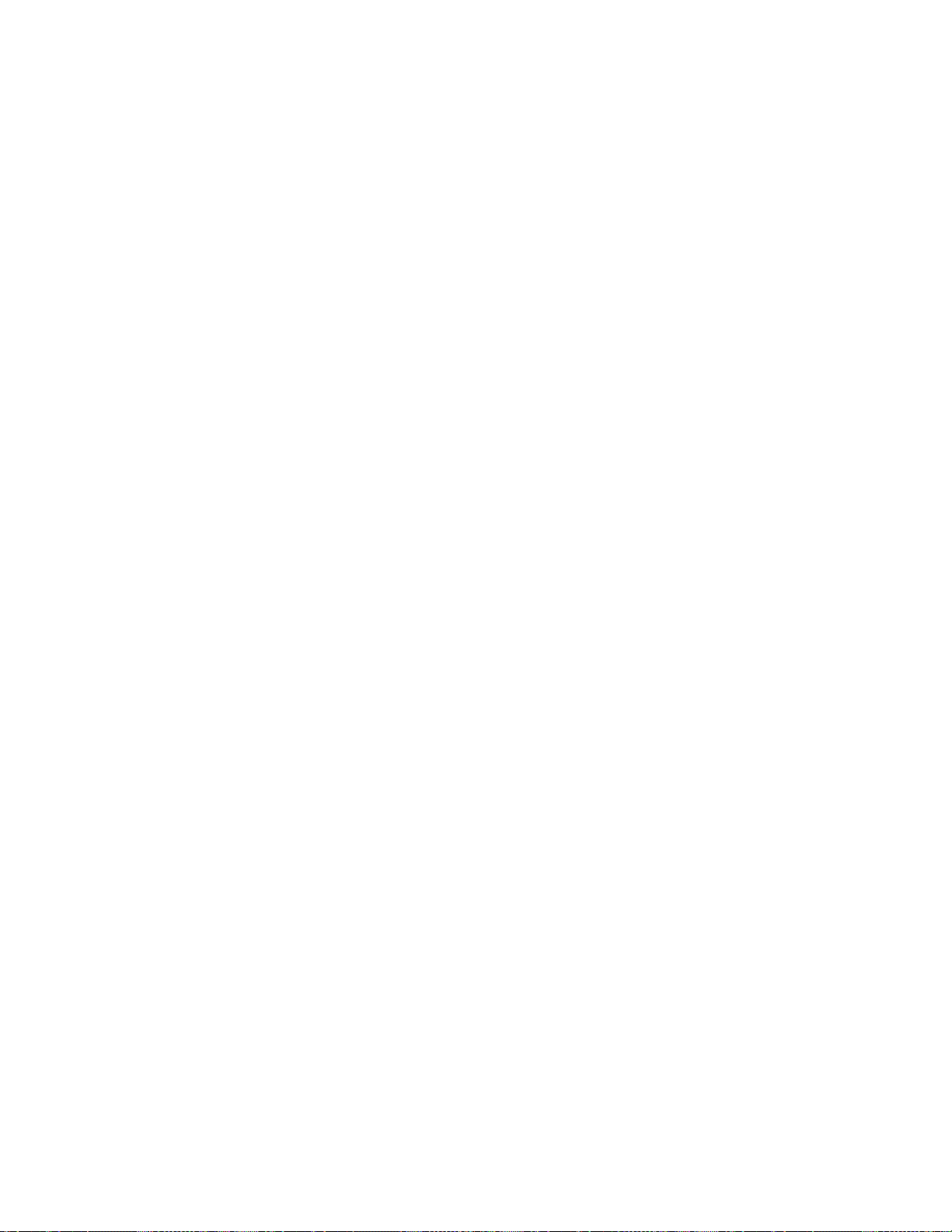
32
SPECIAL TAMPER REPORT CODES
__ /__ Low battery wireless tx.
[705]: __ /__ Keypad Lock Out
__ /__ N/A
__ /__ N/A
__ /__ N/A
SYSTEM TROUBLE REPORT CODES
[706]: __ /__ N/A
__ /__ AC Failure
__ /__ Battery Failure
(disconnect or low)
__ /__ Auxiliary Supply
[707]: __ /__ Bell Output(disconnect
or overload)
__ /__ Timer Loss
__ /__ Fire Loop Trbl.
__ /__ Mdl. Safety Mismatch
[708]: __ /__ Bus Fault
__ /__ Module tamper
__ /__ Module ROM check
error
__ /__ Module TLM Fail
[709]: __ /__ Module fail to com.
__ /__ Printer fault
__ /__ Module AC failure
__ /__ Module battery failure
SYSTEM TROUBLE RESTORE REPORT CODES
[712]: __ /__ TLM restore
__ /__ AC restore
__ /__ Battery failure restore
(disconnect or low)
__ /__ Aux. supply restore
[713]: __ /__ Bell output (disconnect
or overload) restore
__ /__ Timer programmed
__ /__ Fire loop restore
__ /__ Mdl. Mismatch Restored
[714]: __ /__ Bus fault restore
__ /__ Module tamper restore
__ /__ Module ROM check
error restore
__ /__ Module TLM restore
[715]: __ /__ N/A
__ /__ Printer fault restore
__ /__ Module AC restore
__ /__ Module battery restore
[710]: __ /__ Module auxiliary failure
__ /__ Wireless transmitter
supervision trouble
__ /__ N/A
[711]: __ /__ Tel# 1 fail to com.
__ /__ Tel# 2 fail to com.
__ /__ Tel# 3 fail to com.
__ /__ Tel# 4 fail to com.
[716]: __ /__ Module aux. restore
__ /__ Wireless transmitter
battery restore
__ /__ Wireless transmitter
supervision restore
__ /__ N/A
SPECIAL REPORT CODES
[717]: __ /__ Cold start (sys. shutdown)
__ /__ Warm start (sys. reset)
__ /__ Test report
__ /__ N/A
[718]: __ /__ N/A
__ /__ PC access finished
__ /__ Installer in
__ /__ Installer out
PROGRAMMING GUIDE

33
AUTOMATIC REPORT CODE PROGRAMMING
When using either the Contact ID or SIA Reporting formats (see section [550] on page 27), the Digiplex system can
automatically program a set of default report codes. From programming mode (see page 2) enter any of the following
sections to set the indicated default report codes:
[790] - ALL CODES
Sets all report codes in sections [600] to [718] with the default values from the "Automatic Report Codes List" on the
next page.
[791] - ARMING & DISARMING CODES
Sets all report codes in sections [600] to [654] with the default values from the "Automatic Report Codes List" on the
next page.
[792] - ALARM & ALARM RESTORE CODES
Sets all report codes in sections [655] to [680] with the default values from the "Automatic Report Codes List" on the
next page.
[793] - TAMPER & TAMPER RESTORE CODES
Sets all report codes in sections [681] to [705] with the default values from the "Automatic Report Codes List" on the
next page.
[794] - TROUBLE & TROUBLE RESTORE CODES
Sets all report codes in sections [706] to [716] with the default values from the "Automatic Report Codes List" on the
next page.
[795] - SPECIAL CODES
Sets all report codes in sections [717] to [718] with the default values from the "Automatic Report Codes List" on the
next page.
NOTE: After automatic report codes have been set, you can still manually program the remaining report
codes or change some of the defaults.
DIGIPLEX SERIES
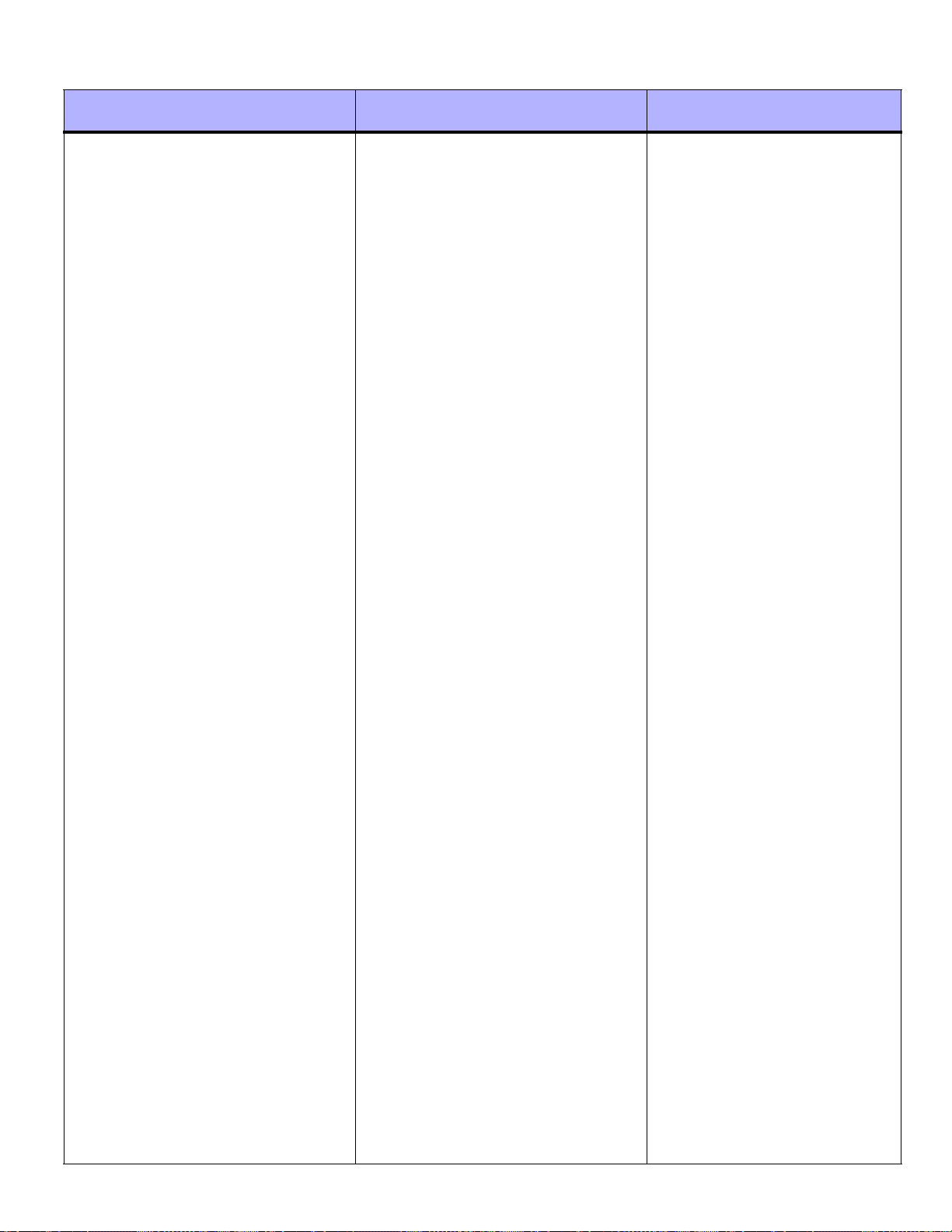
34
AUTOMATIC REPORT CODE LIST
System Event Default Contact ID Report Code
when using sections [790] to [795]
Arming with Master Code (##) 3 4A1 - Close by user CL - Closing Report
Arming with User Code (##) 3 4A1 - Close by user CL - Closing Report
Arming with Keyswitch (##) 3 4A9 - Keyswitch Close CS - Closing Keyswitch
Auto Arming 3 4A3 - Automatic Close CA - Automatic Closing
Arm with PC software 3 4A7 - Remote arm/disarm CL - Closing Report
Late To Close 3 4A4 - Late to Close OT - Late to Close
No Movement 3 4A4 - Late to Close NA - No Activity
Partial arming 1 574 - Group bypass CG - Close Area
Quick arming 3 408 - Quick arm CL - Closing Report
Disarm with Master Code (##) 1 4A1 - Open by user OP - Opening Report
Disarm with User Code (##) 1 4A1 - Open by user OP - Opening Report
Disarm with Keyswitch (##) 1 4A9 - Keyswitch Open OS - Opening Keyswitch
Disarm after alarm with Master Code (##) 1 4A1 - Open by user OR - Disarm From Alarm
Disarm after alarm with User Code (##) 1 4A1 - Open by user OR - Disarm From Alarm
Disarm after alarm with Keyswitch (##) 1 4A9 - Keyswitch Open OS - Opening Keyswitch
Auto Arming Cancellation 1 4A5 - Deferred Open/Close CE - Closing Extend
Disarm with PC software 1 4A7 - Remote arm/disarm OP - Opening Report
Disarm after an alarm with PC software 1 4A7 - Remote arm/disarm OR - Disarm From Alarm
Quick disarm 1 408 - Quick disarm OP - Opening Report
Default SIA Report Code
when using sections [790] to [795]
Zone Bypassed (##) 1 57A - Zone bypass UB - Untyped Zone Bypass
Zone alarm (##) 1 13A - Burglary Alarm BA - Burglary Alarm
Fire alarm (##) 1 11A - Fire alarm FA - Fire Alarm
Zone alarm restore (##) 3 13A - Burglary Alarm Restore BH - Burglary Alarm Restore
Fire alarm restore (##) 3 11A - Fire alarm Restore FH - Fire Alarm Restore
Panic 1 - Emergency 1 12A - Panic alarm PA - Panic Alarm
Panic 2 - Medical 1 1AA - Medical alarm MA - Medical Alarm
Panic 3 - Fire 1 115 - Pull Station FA - Fire Alarm
Recent closing 3 4AA - Open/Close CR - Recent Closing
Global zone shutdown 1 574 - Group bypass CG - Close Area
Duress alarm 1 121 - Duress HA - Holdup Alarm
Zone shutdown (##) 1 57A - Zone bypass UB - Untyped Zone Bypass
Zone tampered (##) 1 144 - Sensor tamper TA - Tamper Alarm
Zone tamper restore (##) 3 144 - Sensor tamper restore TR - Tamper Restoral
Keypad Lockout 1 421 - Access denied JA - User Code Tamper
AC Failure 1 3A1 - AC loss AT - AC Trouble
Battery Failure 1 3A9 - Battery test failure YT - System Battery Trouble
Auxiliary supply trouble 1 3AA - System trouble YP - Power Supply Trouble
Bell output current limit 1 321 - Bell 1 YA - Bell Fault
PROGRAMMING GUIDE

35
System Event Default Contact ID Report Code
when using sections [790] to [795]
Bell absent 1 321 - Bell 1 YA - Bell Fault
Clock lost 1 626 - Time/Date inaccurate JT - Time Changed
Fire loop trouble 1 373 - Fire trouble FT - Fire Trouble
TLM trouble restore 3 351 - Telco 1 fault restore LR - Phone Line restoral
AC Failure restore 3 3A1 - AC loss restore AR - AC Restoral
Battery Failure restore 3 3A9 - Battery test restore YR - System Battery Restoral
Auxiliary supply trouble restore 3 3AA - System trouble restore YQ - Power Supply restored
Bell output current limit restore 3 321 - Bell 1 restore YH - Bell Restored
Bell absent restore 3 321 - Bell 1 restore YH - Bell Restored
Clock programmed 3 625 - Time/Date Reset JT - Time Changed
Fire loop trouble restore 3 373 - Fire trouble restore FJ - Fire Trouble Restore
Bus fault 1 333 - Expansion module failure ET - Expansion Trouble
Module tamper 1 145 - Expansion module tamper TA - Tamper Alarm
Module ROM_RAM_error 1 3A4 - Rom checksum bad YF - Parameter Checksum Fail
Module TLM trouble 1 352 - Telco 2 fault LT - Phone Line trouble
Module fail to communicate to central sta. 1 354 - Fail to communicate YC - Communication Fails
Printer fault 1 336 - Local printer failure VT - Printer Trouble
Module AC Failure 1 3A1 - AC loss AT - AC Trouble
Module battery failure 1 3A9 - Battery test failure YT - System Battery Trouble
Module Auxiliary supply trouble 1 3AA - System trouble YP - Power Supply Trouble
Module Safety Mismatch 1 333 - Expansion Module Failure ET - Expansion Trouble
Default SIA Report Code
when using sections [790] to [795]
Bus fault restore 3 333 - Expansion module failure restore ER - Expansion Restoral
Module tamper restore 3 145 - Expansion module tamper restore TR - Tamper Restoral
Module ROM_RAM_error restore 3 3A4 - Rom checksum bad restore YG - Parameter Changed
Module TLM restore 3 352 - Telco 2 fault restore LR - Phone Line Restoral
Printer fault restore 3 336 - Local printer failure restore VR - Printer Restore
Module AC restore 3 3A1 - AC loss restore AR - AC Restoral
Module battery restore 3 3A9 - Battery test failure restore YR - System Battery Restoral
Module Auxiliary supply restore 3 3AA - System trouble restore YQ - Power Supply Restored
Module Safety Mismatch restore 3 333 - Expansion Module failure restore ER - Expansion Restoral
Fail to communicate with central station 1 354 - Fail to communicate YC - Communication Fails
Module RF low battery 1 384 - RF transmitter low battery XT - Transmitter Battery Trouble
Module RF battery restore 3 384 - RF transmitter battery restore XR - Transmitter Battery Restoral
Module RF supervision trouble 1 381 - Loss of supervision - RF US - Untype Zone Supervision
Module RF supervision restore 3 381 - Supervision restore - RF UR - Untyped Zone Restoral
Cold Start 1 3A8 - System shutdown RR - Power Up
Warm Start 1 3A5 - System reset YW - Watchdog Reset
Test Report engaged 1 6A2 - Periodic test report TX - Test Report
PC software communication finished 1 412 - Successful - download access RS - Remote Program Success
Installer on site 1 627 - Program mode Entry LB - Local Program
Installer programming finished 1 628 - Program mode Exit LS - Local Program Success
DIGIPLEX SERIES

36
CONTACT ID REPORT CODE LIST
If using the Ademco Contact ID format, key in the 2-digit hexadecimal value (PROG. VALUE) to program the desired report
codes into sections [600] to [718].
CID# Reporting Prog.
Code Value
MEDICAL ALARMS - 100 204 Low Water Level 2F 403 Automatic O/C 5D
100 Medical Alarm 01 205 Pump Activated 30 404 Late to O/C 5E
101 Pendant Transmitter 02 206 Pump Failure 31 405 Deferred 5F
102 Fail to Report In 03 SYSTEM TROUBLES - 300 & 310 406 Cancel 60
FIRE ALARMS - 110 300 System Trouble 32 407 Remote Arm/Disarm 61
110 Fire Alarm 04 301 AC Loss 33 408 Quick Arm 62
111 Smoke 05 302 Low System Battery 34 409 Keyswitch O/C 63
112 Combustion 06 303 RAM Checksum Bad 35 REMOTE ACCESS - 410
113 Water Flow 07 304 ROM Checksum Bad 36 411 Callback Request Made 64
114 Heat 08 305 System Reset 37 412 Success - Download Access 65
115 Pull Station 09 306 Panel Program Changed 38 413 Unsuccessful Access 66
116 Duct 0A 307 Self-Test Failure 39 414 System Shutdown 67
117 Flame 0B 308 System Shutdown 3A 415 Dialer Shutdown 68
118 Near Alarm 0C 309 Battery Test Failure 3B ACCESS CONTROL - 420
PANIC ALARMS - 120 310 Ground Fault 3C 421 Access Denied 69
120 Panic Alarm 0D SOUNDER/RELAY TROUBLES - 320 422 Access Report By User 6A
121 Duress 0E 320 Sounder Relay 3D SOUNDER RELAY DISABLES - 520
122 Silent 0F 321 Bell 1 3E 520 Sounder/Relay Disabled 6B
123 Audible 10 322 Bell 2 3F 521 Bell 1 Disable 6C
BURGLAR ALARMS - 130 323 Alarm Relay 40 522 Bell 2 Disable 6D
130 Burglary 11 324 Trouble Relay 41 523 Alarm Relay Disable 6E
131 Perimeter 12 325 Reversing 42 524 Trouble Relay Disable 6F
132 Interior 13 SYSTEM PERIPHERAL TROUBLES - 330 & 340 525 Reversing Relay Disable 70
133 24-Hour 14 330 System Peripheral 43 COMMUNICATION DISABLES - 550 & 560
134 Entry/Exit 15 331 Polling Loop Open 44 551 Dialer Disabled 71
135 Day/Night 16 332 Polling Loop Short 45 552 Radio xmitter Disabled 72
136 Outdoor 17 333 Exp. Module Failure 46 BYPASSES - 570
137 Tamper 18 334 Repeater Failure 47 570 Zone Bypass 73
138 Near Alarm 19 335 Local Printer Paper Out 48 571 Fire Bypass 74
GENERAL ALARMS - 140 336 Local Printer Failure 49 572 24-Hour Zone Bypass 75
140 General Alarm 1A COMMUNICATION TROUBLES - 350 & 360 573 Burg. Bypass 76
141 Polling Loop Open 1B 350 Communication 4A 574 Group Bypass 77
142 Polling Loop Short 1C 351 Telco Fault 1 4B TEST/MISC. - 600
143 Expansion Module Failure 1D 352 Telco Fault 2 4C 601 Manual Trigger Test 78
144 Sensor Tamper 1E 353 Long Range Radio 4D 602 Periodic Test Report 79
145 Expansion Module Tamper 1F 354 Fail to Communicate 4E 603 Periodic RF Xmission 7A
24-HOUR NON-BURGLARY - 150 & 160 355 Loss of Radio Supervision 4F 604 Fire Test 7B
150 24-Hour Non-Burglary 20 356 Loss of Central Polling 50 605 Status Report to Follow 7C
151 Gas Detected 21 PROTECTION LOOP TROUBLES - 370 606 Listen-in to Follow 7D
152 Refrigeration 22 370 Protection Loop 51 607 Walk Test Mode 7E
153 Loss of Heat 23 371 Protection Loop Open 52 621 Event Log Reset 7F
154 Water Leakage 24 372 Protection Loop short 53 622 Event Log 50% Full 80
155 Foil Break 25 373 Fire Trouble 54 623 Event Log 90% Full 81
156 Day Trouble 26 SENSOR TROUBLES - 380 624 Event Log Overflow 82
157 Low Bottled Gas Level 27 380 Sensor Trouble 55 625 Time/Date Reset 83
158 High Temp 28 381 Loss of Super. -RF 56 626 Time/Date Inaccurate 84
159 Low Temp 29 382 Loss of Super. - RPM 57 627 Program Mode Entry 85
161 Loss of Air Flow 2A 383 Sensor Tamper 58 628 Program Mode Exit 86
FIRE SUPERVISORY - 200 & 210 384 RF xmtr. Low Battery 59 631 Exception Schedule Change 87
200 Fire Supervisory 2B OPEN/CLOSE - 400
201 Low Water Pressure 2C 400 Open/Close 5A
202 Low CO2 2D 401 O/C by User 5B
203 Gate Valve Sensor 2E 402 Group O/C 5C
CID# Reporting Prog.
Code Value
CID# Reporting Prog.
Code Value
PROGRAMMING GUIDE

37
Other Settings and Modes
Section # Data Description Default Value (notes)
[800] ___/___/___/___/___/___ INSTALLER CODE 000000
[801] to [896]
Program User Code Options and Partition Assignment for users 001 to 096. Refer to the appropriate keypad
User’s Manual for instructions on how certain users can also program these values. Only control panels with the
Access Control option using keypads with versions 1.3 or higher will support more than 64 user codes.
Section # Description
[900] Display Serial Number of Control Panel and All Modules Connected to the Bus:
With the LCD Keypad: After entering section [900], the keypad will display the eight digit serial number of the
control panel. Use the [p] and [qq] keys to scroll through the serial number of each module connected to the bus.
With the LED Keypads: After entering section [900], the control panel’s serial number will illuminate one number
at a time as you press the [p] key ([10] LED represents zero). The keypad will emit a confirmation beep to
indicate that it is now displaying the serial number of the next module connected to the bus.
[950] Reset System Master Code: To reset the System Master Code to 123456, put the “reset” jumper to on and
enter section [950]. You do not have to remove power from the control panel.
[951] Module Reset: Reset a bus module’s programmed contents to default by entering its serial number.
[952] Locate/Unlocate Module: Locate a specific module (e.g. detector, zone expander, etc.) connected to the bus
by entering the module's serial number. The green "LOCATE" LED on the module will begin to flash until the serial
number is re-entered or the appropriate "tamper" or "unlocate" switch on the module is pressed.
DIGIPLEX SERIES
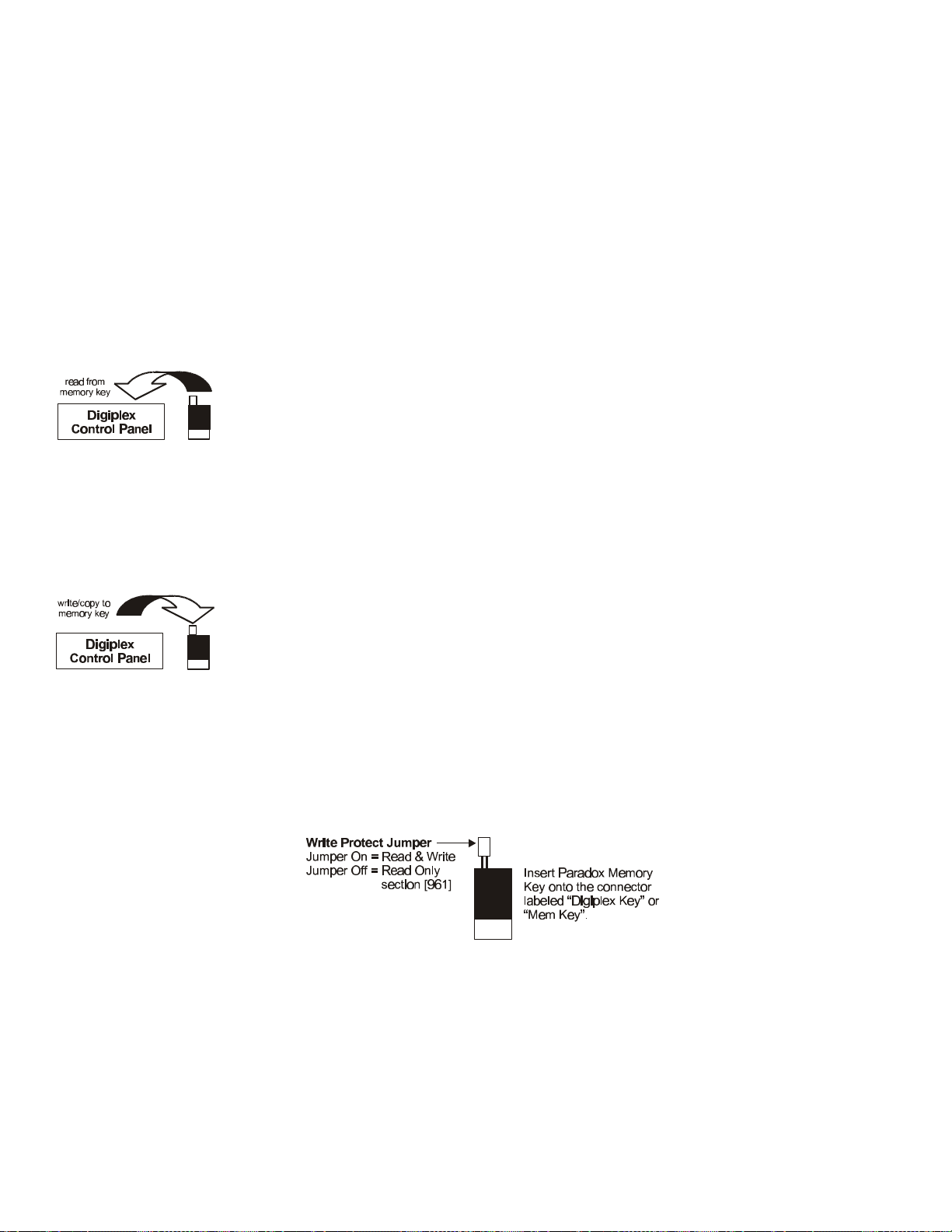
38
Section # Description
[953] Module Programming Mode: Enter the serial number of the module you wish to program.
[954] Module Broadcast: Copy the contents of all programming sections from one module to one or more modules.
Enter the serial number of the source module, followed by the serial numbers of the destination modules you
wish to program and press [ACC] to begin transfer.
[955] Remove Modules: After entering the section, the control panel will scan all modules connected to the DIGI-BUS
displaying their serial numbers on the keypad's LCD screen. If any missing modules are detected (i.e. detector
removed from the bus) during this scan, the control panel will erase the module's serial number, removing the
module from the control panel's memory.
PARADOX MEMORY KEY
Copy the programmed contents of one Digiplex control panel into the Paradox Memory Key. Then copy the contents of the Paradox
Memory Key into as many Digiplex control panels as you need. Each control panel is programmed in less than 5 seconds.
Download to DESTINATION Control Panel
1)Remove AC and battery power from the control panel.
2)Insert the Memory Key onto the connector labeled “DIGIPLEX KEY” of the Digiplex control panel to
which you wish to download the contents of the memory Key to.
3)Reapply AC and battery power.
4)To download the contents of the Memory Key except sections [001] to [048] (device serial
numbers) and [049] to [056] (Keyswitch serial numbers), enter installer programming mode, then
enter section [961].
To download the contents of the Memory Key including sections [001] to [048] and [049] to
[056], enter installer programming mode, then enter section [962].
5)When the keypad emits a “confirmation beep”, wait 10 seconds and remove the Memory Key.
Copy to Memory Key from SOURCE Control Panel
1)Remove AC and battery power from the control panel.
2)Insert Memory Key onto the connector labeled “DIGIPLEX KEY” of the Digiplex control panel from
which you wish to copy. Make sure the write protect jumper is on.
3)Reapply AC and battery power.
4)To copy the contents to the Memory Key except sections [001] to [048] (device serial numbers)
and [049] to [056] (Keyswitch serial numbers), enter installer programming mode, then enter
section [965].
To copy the contents to the Memory Key including sections [001] to [048] and [049] to [056],
enter installer programming mode, then enter section [966].
5)When the keypad emits a “confirmation beep”, wait 10 seconds and remove the Memory Key.
Remove the Memory Key’s jumper if you do not wish to accidentally overwrite its contents.
PROGRAMMING GUIDE

39
SOFTWARE RESET
Performing a software reset will set certain parameters to default values. To do so:
1) Make sure the "RESET" jumper on the control panel is on.
2) Enter Programming Mode (see page 2).
3) Enter the 3-digit [SECTION] corresponding to the software reset you wish to perform:
Section # Description
[970] Entering this section will reset all programmable sections from [001] to [990] to factory default values.
[975] Entering this section will reset all Zone and Keyswitch programming sections from [001] to [156] to default.
[976] Entering this section will reset all programmable timers in sections [200] to [274] to default values.
[977] Entering this section will reset all PGM and option sections from [400] to [522] to default values.
[978] Entering this section will reset all communication sections from [523] to [718] to default values.
[979] Entering this section will reset all user code sections from [802] to [864] to default values.
Section # Data Description Default Value (notes)
[990] ___/___/___ (147=lock, 000=unlock) LOCK INSTALLER CODE 000
INSTALLER QUICK FUNCTION KEYS
Press and hold the [0] key and key in the [INSTALLER CODE]. Then press one of the following function keys:
[STAY] - Test Report: Sends the "Test Report" report code programmed in section [717] to the central station.
[FORCE] - Call WinLoad Software: Will dial the PC telephone number programmed in section [560] in order to
initiate communication with a computer using the WinLoad Upload/Download software.
[ARM] - Answer WinLoad Software: Will force the control panel to answer a call made by the Central Monitoring
Station that is using the WinLoad upload/download software.
[DISARM] - Cancel Communication: Cancels all communication with the WinLoad Software or with the Central
Station until the next reportable event.
[MEM] - Installer Test Mode: The installer test mode will allow you to perform walk tests where the bell or siren will squawk
to indicate opened zones. Press [MEM] again to exit. Partitions can not be armed if the Installer Test Mode is enabled.
[TRBL] - Start Module Scan: The keypad will display the serial number of each module on the bus.
DIGIPLEX SERIES
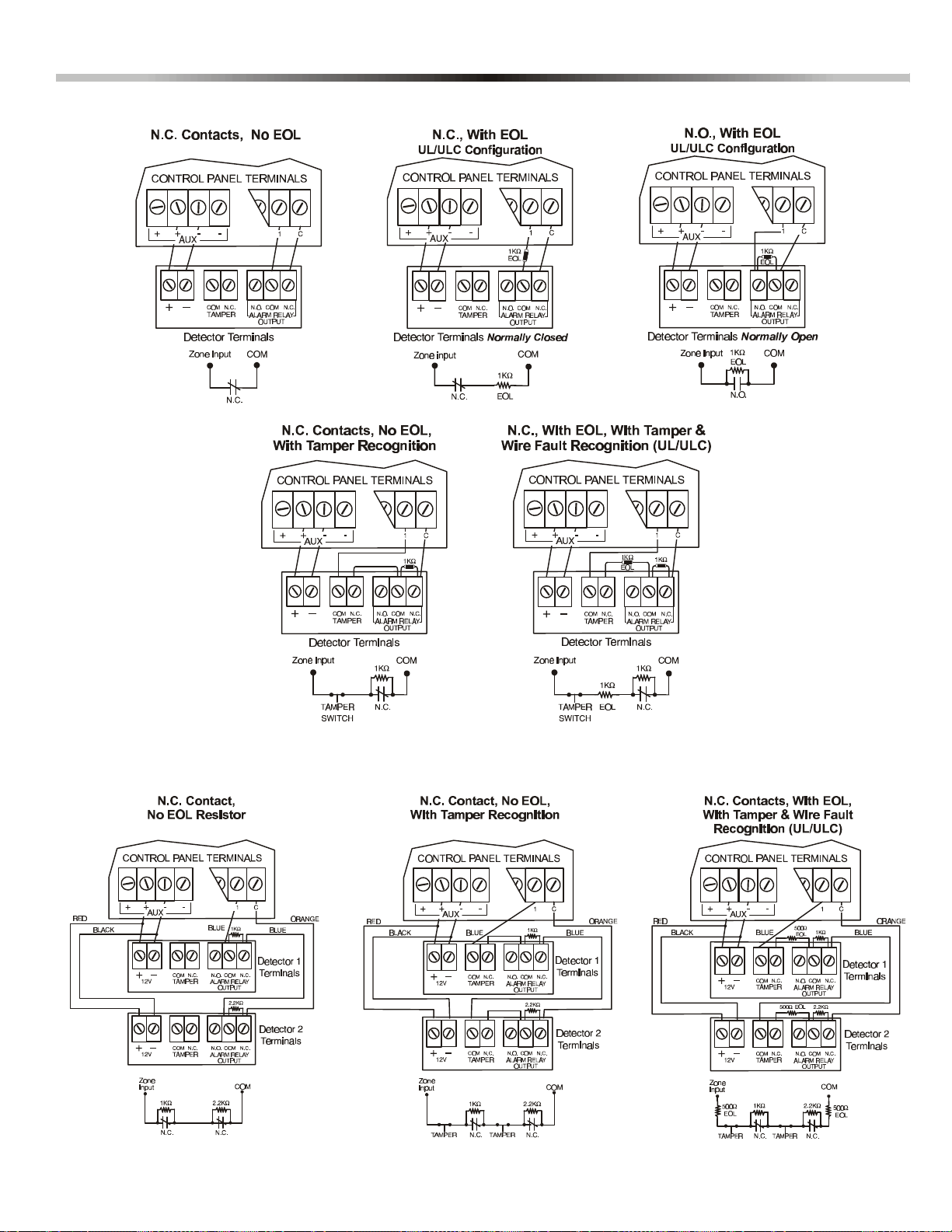
40
SINGLE ZONE INPUTS
Hardware Connections
ATZ - DOUBLE ZONE INPUTS
PROGRAMMING GUIDE
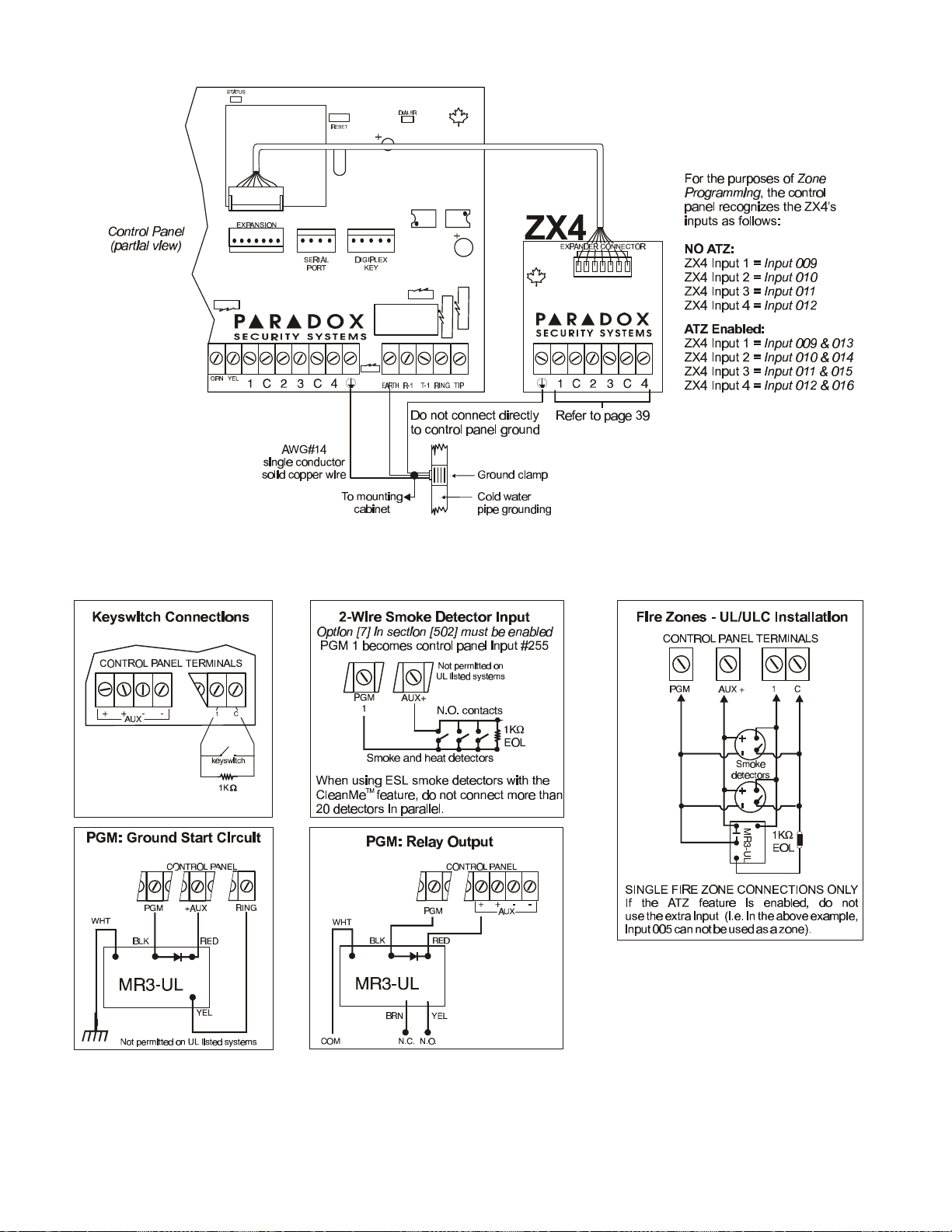
41
CONNECTING A ZX4 EXPANDER MODULE
FIRE ZONE, KEYSWITCH AND PGM CONNECTIONS
DIGIPLEX SERIES

42
DIGIPLEX PCB LAYOUT
PROGRAMMING GUIDE

43
CALCULATING POWER REQUIREMENTS FOR THE SYSTEM
STEP 1: Using the Table 1 calculate the total number of power units (PU) required by each device, module, and accessory in the system.
Please take into account devices connected to the control panel’s PGM outputs. Since the BELL output has its own power supply,
do not include the sirens connected to it in the calculation.
Table 1: Power Unit Consumption Table
Description QTY. PU used by each Total PU
LCD Keypads (DGP-641): _______ X 80PU = __________ PU
Access Control LCD Keypads (DGP-641ACC): _______ X 150PU = __________ PU
LED Keypads (DGP-610/620/648): _______ X 45PU = __________ PU
Bus Detectors (DGP-25/60/70): _______ X 25PU = __________ PU
ZX1 Zone Expansion Modules (DGP-ZX1) _______ X 25PU = __________ PU
ZX8 Zone Expansion Modules (DGP-ZX8) _______ X 40PU = __________ PU
Liberator Wireless Modules (DGP-319): _______ X 70PU = __________ PU
PGM1 Expansion Module (DGP-PGM1): _______ X 25PU = __________ PU
Other devices such as hardwired motion detectors (1mA = 1PU) __________ PU
GRAND TOTAL A: __________ PU
B: Maximum available power units = 700PU
STEP 2: If the value recorded in box “A” is less than the value derived from box “B”, go to step 3. If the value is greater, you will require an external
power supply (see ) to provide the additional power needed. Proceed with step 3 and refer to the example in .
STEP 3: Due to the degradation of a power signal over long distances, EACH length or run of wire in the system can support only a specific
number of power units (PU). Using Table 2, determine how many power units each length of wire can support. Please note that
the total number of power units (PU) can never surpass the value derived from box “B”.
Table 2: Power Unit (PU) Limitations For Each Run of Wire
Gauge: 18AWG, Surface: 0.823mm
Length of each
run of wire
100ft. (30m) 700 100ft. (30m) 700 100ft. (30m) 700
200ft. (61m) 700 200ft. (61m) 682 200ft. (61m) 429
300ft. (91m) 700 300ft. (91m) 454 300ft. (91m) 286
400ft. (122m) 700 400ft. (122m) 341 400ft. (122m) 214
500ft. (152m) 690 500ft. (152m) 273 500ft. (152m) 171
600ft. (183m) 575 600ft. (183m) 227 600ft. (183m) 143
700ft. (213m) 493 700ft. (213m) 195
800ft. (244m) 431 800ft. (244m) 170
900ft. (383m) 383 900ft. (383m) 151
1000ft. (305m) 345 1000ft. (305m) 136
1500ft. (457m) 230
2000ft. (610m) 172
2500ft. (762m) 138
3000ft. (914m) 115
Available Power
Units (PU)
2
Gauge: 22AWG, Surface: 0.326mm
Length of each
run of wire
Available Power
Units (PU)
2
Gauge: 24AWG, Surface: 0.205mm
Length of each
run of wire
Available Power
Units (PU)
2
DIGIPLEX SERIES

44
Figure A: Sample Power Requirement Calculations
If in the above example you were to add an LCD Keypad (80PU) to the 100 foot or 300 foot wire, you would not exceed the wire’s limit. Although,
adding the LCD Keypad to the 1,000 foot wire would exceed the wire’s limits, thereby causing devices to function at decreased capacity.
Figure B: External Power Supply Connections
Do not use the same transformer for the control panel and the external power supplies. Modules should never be
installed more than 3,000 feet (914m) from the control panel.
PROGRAMMING GUIDE


