
PRT3 Printer Module:
ASCII Protocol Programming Instructions
We hope this product performs to your complete satisfaction. Should you have any
questions or comments, please visit www.paradox.com and send us your comments.

Table of Contents
Technical Specifications ............................................1
Panel Specifications ..................................................1
Installation .................................................................3
Overview ...................................................................3
Programming Sections ..............................................3
Serial Port Setup .......................................................4
Virtual Input Programming .........................................4
Virtual PGM Programming ........................................7
ASCII Protocol .........................................................12
Printer Module to Digiplex Panel
Communication Status .........................................12
Commands sent to the Printer Module
from the Home Automation Module ......................12
Virtual Input Open ...................................................12
Virtual Input Closed .................................................12
Request Area Status ...............................................13
Request Zone Status ...............................................13
Request Zone Label ................................................13
Request Area Label ................................................. 14
Request User Label .................................................14
Area Arm .................................................................14
Area Quick Arm ...................... ... ..............................14
Area Disarm .......................................... ... ... .............15
Emergency Panic ............................................... ... ..15
Medical Panic ..........................................................15
Fire Panic ................................................................16
Smoke Reset ...........................................................16
Utility Key .................................................................16
Commands sent from the Printer Module
to the Home Automation Module ..........................16
Virtual PGM Events ................... ... ...........................16
System Events ......................................... ... ... ..........17
PGM Activation Event ............................................ ..23
PGM Deactivation Option ........................................23
PGM Deactivation Event .........................................23
PGM Programming Table .............................. .. ........23
Technical Specifications
Parallel Port: Minimum 80 column printer
Serial Port: 1 start bit, 8 data bit, no parity and 1 stop bit (8N1)
Input Voltage: 9 -16 Vdc
Current Consumption: 60mA maximum
Serial Port Baud Rates: 2400, 9600, 19200 or 57600 bps
Event Buffer: 2048 events
Compatibility: Digiplex EVO48, EVO96, EVO192 control panels
DGP-848 control panel (V4.11 and up)
DGP-NE96 control panel (V1.60 and up)
Panel Specifications
Feature EVO48 EVO96 EVO192 DGP-848 DGP-NE96
Zones
Users
Areas
48 96 192 48 96
96 999 999 96 999
48848
1

Introduction
The PRT3 Printer Module can be used as an interface between a home automation module and your Digiplex system. When in home
automation mode, the Printer Module can receive and send commands to and from the home automation module and the Digiplex co ntrol
panel, linking your home automation capabilities with your security system.
The Printer Module features 16 onboard virtual inputs. These inputs are not related to any physical input on the module, but operate in the
same manner and are programmed in the same way as traditional zone inputs. A virtual input can be programmed to trig ger a re sponse
from the Digiplex control panel based on an event that has occurred within the home automatio n mo dule. For example, your home
automation module may consist of a temperature sensor which you could associate with a virtual in put. If the temperature fell to a certain
level, the home automation module would send a command to open/close one of the Printer Module’ s virtual input s and could trigger a
Digiplex zone programmed with a 24-hr . free ze to generate an al arm. Using virtual in put s to trigger events within the Digiplex control panel
involves associating the Printer Module’s virtual input to a zone or a keyswitch on the control p anel. See “V irtual Inpu t Programming” on
page 4.
The Printer Module also features 30 virtual PGMs for use with its home automation interface cap abilities. These PGMs are not related to any
physical output on the module, but operate in the same manner and are programmed in the same way a s a trad itional PGM. A virtua l PGM
can be used to trigger a response within the home automation module based on an event th at has occurred within the Digiplex sys tem. For
example, when a user uses the Digiplex system to disarm an area, this event could activate a virtual PGM on the Printer Module an d trigger
a response within the home automation system, such as turning on a specific light on the premises. See “Virtu al PGM Pro gramming ” on
page 7.
In order for the home automation module and the Digiplex control panel to communica te th rou gh the Printer Modu le, the home auto ma ti on
module must be programmed to communicate using the ASCII Protocol. See “ASCII Protocol” on p age12.
For a complete list of the Printer Module’s event reporting features, see the Printer Module V1.0 (PRT3) Instructions.
2

Installation
• ASCII commands
(arm, disarm, panic, virtual
input open/close)
• Virtual PGM events
• System events
• Communication with
panel status
The Printer Module is connected to the control panel’s combus. Connect the four terminals labeled red , black, green, and yel low of the
module to the corresponding terminals on the control panel as shown in Figure 2 on page 22. See the EVO or DGP-8 48 Refe rence &
Installation Manual for the maximum allowable installation dist an ce from the control panel.
The home automation module must be connected directly to the Printer Modu le’ s seri al port (9-pin/ D B-9 connecto r). See Figu re 2 on p age
22 for an overview of the Printer Module’s connections, LEDs and connectors.
Overview
The following provides of an overview of how the Printer Module communicates with the home automation system.
Figure 1: Typical ASCII Application
Programming Sections
The following describes the programming sections which must be set when the Printer Module acts as an interface between a control pan el
and a home automation module using the ASCII Protocol.
To access the Printer Module’s programming mode:
STEP 1: Press and hold the [0] key.
STEP 2: Enter the [
STEP 3: Enter section [953] (DGP-848) / [4003] (EVO).
STEP 4: Enter the Printer Module’s 8-digit [
STEP 5: Enter the 3-digit [
STEP 6: Enter the required data.
The Printer Module can also be programmed using the WinLoad Security Software (V2.62 or higher) or using the control p a nel’ s Mo dule
Broadcast feature. Refer to the panel’s Reference & Installatio n Manual for more det ails. Plea se note that the se rial nu mb er can be lo cated
on the Printer Module’s PC board.
INSTALLER CODE].
SECTION] you want to program.
SERIAL NUMBER].
3

Serial Port Setup
The following list the serial port programming options which must be set in order for the Printer Module to communicate with th e home
automation module.
Section [016] - Option [1]
Enable Serial Port
When this option is ON (enabled), you can connect the home automation module directly to the Printer Module’ s 9-pin serial o r USB port.
Set option [4] to ON when using the Printer Module as an interface between a home automation module and the Digiplex system.
Section [016] - Options [2] & [3]
Baud Settings
This option allows you to set the Printer Module’s serial port baud rate. Se t the Printer Module’ s ba ud rate
to match that of the home automation module. Refer to the home automation module’s documentation to
determine what baud rate to set the Printer Module to.
U = default setting
Section [016] - Option [4]
Serial Port Usage
This option allows you to set the Printer Module’s serial port usage to either Event Reporting or Home Automation . To set the Printer Modu le
to Home Automation mode, set option [4] to ON .
Section [016] - Options [5] & [6]
Home Automation Options
This option allows you to select the home automation protocol for the Printer Module. To select
the ASCII Protocol, set options [5] and [6] to OFF .
U = default setting
For more information on the Clipsal C-Bus Protocol, see the C-Bus Programming Instructions on our website at paradox.com.
Virtual Input Programming
The home automation module can be programmed to open/close the Printer Modu le’s virtual inputs an d generate activity wi thin the Digiplex
system. The tables below offer an example of the virtual input programming sections wh ich must be set for V i rtual In put 1.
Section [700] : Virtual Input Options
Option OFF ON
[1] Enabling Virtual Input U Disabled N Enabled
[3] and [4] Virtual Input Close
[5] Virtual Input Base Time Selection U Seconds N Minutes
4

Section Data Description Default
[701] __/__/__ (000 to 255) x Base Time Virtual Input 1 Timer 005
Refer to the table below for a list of the programming sections for all virtual input s.
Virtual
Input
1 [700] & [701] 5 [740] & [741] 9 [780] & [781] 13 [820] & [821]
2 [710] & [711] 6 [750] & [751] 10 [790] & [791] 14 [830] & [831]
3 [720] & [721] 7 [760] & [761] 11 [800] & [801] 15 [840] & [841]
4 [730] & [731] 8 [770] & [771] 12 [810] & [811] 16 [850] & [851]
Section
Virtual
Input
Section
Virtual
Input
Section
Virtual
Input
Section
The following describes the programming sections and options specific to the Printer Module’ s virtual input s. Use the programming t ables to
document specific settings for all programmed virtual inputs.
Section [700] - Option [1]
Enabling Virtual Input Option
Each virtual input must be individually enabled. To enable the virtual input, set option [1] to ON.
U = default setting
Section
Virtual
Input
[1] OFF [1] ON Section
Virtual
Input
[1] OFF [1] ON
[700] 1 U disabled N enabled [780] 9 U disabled N enabled
[710] 2 U disabled N enabled [790] 10 U disabled N enabled
[720] 3 U disabled N enabled [800] 11 U disabled N enabled
[730] 4 U disabled N enabled [810] 12 U disabled N enabled
[740] 5 U disabled N enabled [820] 13 U disabled N enabled
[750] 6 U disabled N enabled [830] 14 U disabled N enabled
[760] 7 U disabled N enabled [840] 15 U disabled N enabled
[770] 8 U disabled N enabled [850] 16
U disabled N enabled
Section [700] - Options [3] and [4]
Virtual Input Close Option
The virtual input can be closed by receiving a virtual input close command and/or after a timer
elapses. This option determines how the virtual input will close.
U = default setting
Section Virtual Input [3] OFF / [4] OFF [3] ON / [4] OFF [3] OFF / [4] ON
[700] 1 U close command N virtual input timer N close command or virtual input timer
[710] 2 U close command N virtual input timer N close command or virtual input timer
[720] 3 U close command N virtual input timer N close command or virtual input timer
[730] 4 U close command N virtual input timer N close command or virtual input timer
[740] 5 U close command N virtual input timer N close command or virtual input timer
[750] 6 U close command N virtual input timer N close command or virtual input timer
[760] 7 U close command N virtual input timer N close command or virtual input timer
[770] 8 U close command N virtual input timer N close command or virtual input timer
[780] 9 U close command N virtual input timer N close command or virtual input timer
5

[790] 10 U close command N virtual input timer N close command or virtual input timer
[800] 11 U close command N virtual input timer N close command or virtual input timer
[810] 12 U close command N virtual input timer N close command or virtual input timer
[820] 13 U close command N virtual input timer N close command or virtual input timer
[830] 14 U close command N virtual input timer N close command or virtual input timer
[840] 15 U close command N virtual input timer N close command or virtual input timer
[850] 16 U close command N virtual input timer N close command or virtual input timer
Section [701]
Virtual Input Timers
If the virtual input is set to follow its Virtua l Input Timer, the entered value represe nt s the amount of ti me th at th e virtual input wi ll remain
open. To program the Virtual Input Timer, enter a 3-digit value from 000 to 255. Depending on the V irtu al Input Base Time (see below), the
Virtual Input Time r wi ll eith er be in se con ds or minutes.
Section Virtual Inp ut Data Section Virtual Input Data
[701] 1 __/__/__ (000 to 255) x Base time [781] 9 __/__/__ (000 to 255) x Base time
[711] 2 __ /__ /__ (000 to 255) x Base time [791] 10 __/__/__ (000 to 255) x Base time
[721] 3 __/__/__ (000 to 255) x Base time [801] 11 __/__/__ (000 to 255) x Base time
[731] 4 __/__/__ (000 to 255) x Base time [811] 12 __/__/__ (000 to 255) x Base time
[741] 5 __/__/__ (000 to 255) x Base time [821] 13 __/__/__ (000 to 255) x Base time
[751] 6 __/__/__ (000 to 255) x Base time [831] 14 __/__/__ (000 to 255) x Base time
[761] 7 __/__/__ (000 to 255) x Base time [841] 15 __/__/__ (000 to 255) x Base time
[771] 8 __/__/__ (000 to 255) x Base time [851] 16 __/__/__ (000 to 255) x Base time
Section [700] - Option [5]
Virtual Input Base Time Selection
If option [5] is OFF, the value programmed for the Virtual Input Timer will be in seconds. If op tion [5] is ON, the Virtual Input Timer will be in
minutes. The following table lists the base time sections and their respecti ve virtual inputs.
U = default setting
Section
Virtual
Input
[5] OFF [5] ON Section
Virtual
Input
[5] OFF [5] ON
[700] 1 U seconds N minutes [780] 9 U seconds N minutes
[710] 2 U seconds N minutes [790] 10 U seconds N minutes
[720] 3 U seconds N minutes [800] 11 U seconds N minutes
[730] 4 U seconds N minutes [810] 12 U seconds N minutes
[740] 5 U seconds N minutes [820] 13 U seconds N minutes
[750] 6 U seconds N minutes [830] 14 U seconds N minutes
[760] 7 U seconds N minutes [840] 15 U seconds N minutes
[770] 8 U seconds N minutes [850] 16
U seconds N minutes
6

Virtual PGM Programming
The Printer Module supports up to 30 virtual PGMs which are not related to any physical output on the module, but operate in the sa me
manner and are programmed in the same way as traditional PGMs. The tables below of fer an example of the virtual PGM prog ramming
sections which must be set for virtual PGM 1.
Section [100] : Virtual PGM Options
Option OFF ON
[1] and [2] Virtual PGM Deactivation
[3] Virtual PGM Base Time Selection U Seconds N Minutes
[4] Virtual PGM Resend
Section Data Description Default
[101] __/__/__ (000 to 255) x Base Time Virtual PGM 1 Timer 005
Virtual PGM Activation [102] __/__/__ [103] __/__/__ [104] __/__/__ [105] __/__/__
Virtual PGM Deactivation [106] __/__/__ [107] __/__/__ [108] __/__/__ [109] __/__/__
U Message
not resent
Event Group Feature Group Start # End #
Section Section Section Section
N Message
resent
Refer to the table below for a list of the programming sections for all virtual PGMs.
Virtual
PGM
1 [100] - [109] 7 [160] - [169] 13 [220] - [229] 19 [280] - [289] 25 [340] - [349]
2 [110] - [119] 8 [170] - [179] 14 [230] - [239] 20 [290] - [299] 26 [350] - [359]
3 [120] - [129] 9 [180] - [189] 15 [240] - [249] 21 [300] - [309] 27 [360] - [369]
4 [130] - [139] 10 [190] - [199] 16 [250] - [259] 22 [310] - [319] 28 [370] - [379]
5 [140] - [149] 11 [200] - [209] 17 [260] - [269] 23 [320] - [329] 29 [380] - [389]
6 [150] - [159] 12 [210] - [219] 18 [270] - [279] 24 [330] - [339] 30 [390] - [399]
Section
Virtual
PGM
Section
Virtual
PGM
Section
Virtual
PGM
Section
Virtual
PGM
Section
For more informat ion on PGM programming, see “Appendix 1: Programming PGMs” on page 23.
The following describes the programming sections and options specific to the Printer Module’s virtual PGMs. Use the programming t ables to
document specific settings for all programmed virtual PGMs.
Section [100] - Options [1] and [2]
Virtual PGM Deactivation Option
When the Virtual PGM Activation Event occurs, this option determines when the virtual PGM will
return to its normal state (deactiva te). Depending on the programmed value, the virtual PGM can stay
activated indefinitely. It can also deactivate following a virtual deactivation event (see “Virtual PGM
Deactivation Event” on page1 1) and /o r af ter the Virtual PGM Timer has elapsed (see “Virtual PGM
Timers” on page 8).
7

U = default setting
Section
Virtual
PGM
[1] OFF / [2] OFF [1] ON / [2] OFF [1] OFF / [2] ON [1] ON / [2] ON
[100] 1 N no deactivation U deactivation event N virtual PGM timer N deactivation event or virtual PGM timer
[110] 2 N no deactivation U deactivation event N virtual PGM timer N deactivation event or virtual PGM timer
[120] 3 N no deactivation U deactivation event N virtual PGM timer N deactivation event or virtual PGM timer
[130] 4 N no deactivation U deactivation event N virtual PGM timer N deactivation event or virtual PGM timer
[140] 5 N no deactivation U deactivation event N virtual PGM timer N deactivation event or virtual PGM timer
[150] 6 N no deactivation U deactivation event N virtual PGM timer N deactivation event or virtual PGM timer
[160] 7 N no deactivation U deactivation event N virtual PGM timer N deactivation event or virtual PGM timer
[170] 8 N no deactivation U deactivation event N virtual PGM timer N deactivation event or virtual PGM timer
[180] 9
N no deactivation U deactivation event N virtual PGM timer N deactivation event or virtual PGM timer
[190] 10 N no deactivation U deactivation event N virtual PGM timer N deactivation event or virtual PGM timer
[200] 11 N no deactivation U deactivation event N virtual PGM timer N deactivation event or virtual PGM timer
[210] 12 N no deactivation U deactivation event N virtual PGM timer N deactivation event or virtual PGM timer
[220] 13 N no deactivation U deactivation event N virtual PGM timer N deactivation event or virtual PGM timer
[230] 14 N no deactivation U deactivation event N virtual PGM timer N deactivation event or virtual PGM timer
[240] 15 N no deactivation U deactivation event N virtual PGM timer N deactivation event or virtual PGM timer
[250] 16 N no deactivation U deactivation event N virtual PGM timer N deactivation event or virtual PGM timer
[260] 17 N no deactivation U deactivation event N virtual PGM timer N deactivation event or virtual PGM timer
[270] 18 N no deactivation U deactivation event N virtual PGM timer N deactivation event or virtual PGM timer
[280] 19 N
no deactivation U deactivation event N virtual PGM timer N deactivation event or virtual PGM timer
[290] 20 N no deactivation U deactivation event N virtual PGM timer N deactivation event or virtual PGM timer
[300] 21 N no deactivation U deactivation event N virtual PGM timer N deactivation event or virtual PGM timer
[310] 22 N no deactivation U deactivation event N virtual PGM timer N deactivation event or virtual PGM timer
[320] 23 N no deactivation U deactivation event N virtual PGM timer N deactivation event or virtual PGM timer
[330] 24 N no deactivation U deactivation event N virtual PGM timer N deactivation event or virtual PGM timer
[340] 25 N no deactivation U deactivation event N virtual PGM timer N deactivation event or virtual PGM timer
[350] 26 N no deactivation U deactivation event N virtual PGM timer N deactivation event or virtual PGM timer
[360] 27 N no deactivation U deactivation event N virtual PGM timer N deactivation event or virtual PGM timer
[370] 28 N no deactivation U deactivation event N virtual PGM timer N deactivation event or virtual PGM timer
[380] 29 N no deactivation
U deactivation event N virtual PGM timer N deactivation event or virtual PGM timer
[390] 30 N no deactivation U deactivation event N virtual PGM timer N deactivation event or virtual PGM timer
Virtual PGM Timers
If the virtual PGM is set to follow its Virtual PGM Timer (see “Virtual PGM Deactivation Option” on page7), the entered value represents the
amount of time that the virtual PGM will remain activated. To program the Virtual PGM Timer, enter a 3-digit value from 000 to 255.
Depending on the Virtual PGM Base Time (see belo w), the Virtual PGM Timer will either be in seconds or minutes.
Section Virtual PGM Data Section Virtual PGM Data
[101] 1 __/__/__ (000 to 255) x Base time [251] 16 __/__/__ (000 to 255) x Base time
[111] 2 __/__/__ (000 to 255) x Base time [261] 17 __/__/__ (000 to 255) x Base time
[121] 3 __/__/__ (000 to 255) x Base time [271] 18 __/__/__ (000 to 255) x Base time
[131] 4 __/__/__ (000 to 255) x Base time [281] 19 __/__/__ (000 to 255) x Base time
[141] 5 __/__/__ (000 to 255) x Base time [291] 20 __/__/__ (000 to 255) x Base time
[151] 6 __/__/__ (000 to 255) x Base time [301] 21 __/__/__ (000 to 255) x Base time
[161] 7 __/__/__ (000 to 255) x Base time [311] 22 __/__/__ (000 to 255) x Base time
[171] 8 __/__/__ (000 to 255) x Base time [321] 23 __/__/__ (000 to 255) x Base time
[181] 9 __/__/__ (000 to 255) x Base time [331] 24 __/__/__ (000 to 255) x Base time
[191] 10 __/__/__ (000 to 255) x Base time [341] 25 __/__/__ (000 to 255) x Base time
Section [101]
8

[201] 11 __/__/__ (000 to 255) x Base time [351] 26 __/__/__ (000 to 255) x Base time
[211] 12 __/__/__ (000 to 255) x Base time [361] 27 __/__/__ (000 to 255) x Base time
[221] 13 __/__/__ (000 to 255) x Base time [371] 28 __/__/__ (000 to 255) x Base time
[231] 14 __/__/__ (000 to 255) x Base time [381] 29 __/__/__ (000 to 255) x Base time
[241] 15 __/__/__ (000 to 255) x Base time [391] 30 __/__/__ (000 to 255) x Base time
Section [100] - Option [3]
Virtual PGM Base Time Selection
If option [3] is OFF, the value programmed for the Virtual PGM Timer will be in secon ds. If option [3] is ON, the Virtual PGM Timer will be in
minutes. See the “Virtual PGM Deactivation Option ” on p age7 table for relevant timer sections.
= default setting
U
Section
[100] 1 U seconds N minutes [250] 16 U seconds N minutes
[110] 2 U seconds N minutes [260] 17 U seconds N minutes
[120] 3 U seconds N minutes [270] 18 U seconds N minutes
[130] 4 U seconds N minutes [280] 19 U seconds N minutes
[140] 5 U seconds N minutes [290] 20 U seconds N minutes
[150] 6 U seconds N minutes [300] 21 U seconds N minutes
[160] 7 U seconds N minutes [310] 22 U seconds N minutes
[170] 8 U seconds N minutes [320] 23
[180] 9 U seconds N minutes [330] 24 U seconds N minutes
[190] 10 U seconds N minutes [340] 25 U seconds N minutes
[200] 11 U seconds N minutes [350] 26 U seconds N minutes
[210] 12 U seconds N minutes [360] 27 U seconds N minutes
[220] 13 U seconds N minutes [370] 28 U seconds N minutes
[230] 14 U seconds N minutes [380] 29 U seconds N minutes
[240] 15 U seconds N minutes [390] 30 U seconds N minutes
Virtual PGM Resend Option
If option [4] is ON and a virtual PGM’s activation event reoccurs while th e virtual PGM is ON , the associated message sent to th e home
automation system will be resent. If option [4] is ON and a Virtual PGM’s deactivation event re occurs while th e vi rtual PGM is OFF, th e
associated message sent to the home automation system will be resent. See the “Virtual PGM Deactivation Option” on pag e7 table for
relevant sections.
Section
[100] 1 U message not resent N message resent [250] 16 U message not resent N message resent
[110] 2 U message not resent N message resent [260] 17 U message not resent N message resent
[120] 3 U message not resent N message resent [270] 18 U message not resent N message resent
[130] 4 U message not resent N message resent [280] 19 U message not resent N message resent
[140] 5 U message not resent N message resent [290] 20 U message not resent N message resent
[150] 6 U message not resent N message resent [300] 21 U message not resent N message resent
[160] 7 U message not resent N message resent [310] 22 U message not resent N message resent
[170] 8 U message not resent N message resent [320] 23
[180] 9 U message not resent N message resent [330] 24 U message not resent N message resent
[190] 10 U message not resent N message resent [340] 25 U message not resent N message resent
[200] 11 U message not resent N message resent [350] 26 U message not resent N message resent
[210] 12 U message not resent N message resent [360] 27 U message not resent N message resent
[220] 13 U message not resent N message resent [370] 28 U message not resent N message resent
[230] 14 U message not resent N message resent [380] 29 U message not resent N message resent
[240] 15 U message not resent N message resent [390] 30 U message not resent N message resent
Virtual
PGM
Virtual
PGM
[4] OFF [4] ON Section
[5] OFF [5] ON Section
Virtual
PGM
Virtual
PGM
[4] OFF [4] ON
U message not resent N message resent
[5] OFF [5] ON
U seconds N minutes
Section [100] - Option [4]
= default setting
U
9

Sections [102] to [105]
Virtual PGM Activation Event
The Virtual PGM Activation Event determines which event will activate the Printer Module’s virtual PGM output(s). The Event Group
specifies the event, the Feature Group identifies the source, and the Start # and End # set the range within the Feature Group.
Note that Event Groups [064] to [067] may be selected when programming virtual PGMs (see “Appendix 1: Programming PGMs” on
page 23).
Event Group Feature Group Start # End #
Section Section Section Section
Virtual PGM1 [102] __/__/__ [103] __/__/__ [104] __/__/__ [105] __/__/__
Virtual PGM2 [112] __/__/__ [113] __/__/__ [114] __/__/__ [115] __/__/__
Virtual PGM3 [122] __/__/__ [123] __/__/__ [124] __/__/__ [125] __/__/__
Virtual PGM4 [132] __/__/__ [133] __/__/__ [134] __/__/__ [135] __/__/__
Virtual PGM5 [142] __/__/__ [143] __/__/__ [144] __/__/__ [145] __/__/__
Virtual PGM6 [152] __/__/__ [153] __/__/__ [154] __/__/__ [155] __/__/__
Virtual PGM7 [162] __/__/__ [163] __/__/__ [164] __/__/__ [165] __/__/__
Virtual PGM8 [172] __/__/__ [173] __/__/__ [174] __/__/__ [175] __/__/__
Virtual PGM9 [182] __/__/__ [183] __/__/__ [184] __/__/__ [185] __/__/__
Virtual PGM10 [192] __/__/__ [193] __/__/__ [194] __/__/__ [195] __/__/__
Virtual PGM11 [202] __/__/__ [203] __/__/__ [204] __/__/__
[205] __/__/__
Virtual PGM12 [212] __/__/__ [213] __/__/__ [214] __/__/__ [215] __/__/__
Virtual PGM13 [222] __/__/__ [223] __/__/__ [224] __/__/__ [225] __/__/__
Virtual PGM14 [232] __/__/__ [233] __/__/__ [234] __/__/__ [235] __/__/__
Virtual PGM15 [242] __/__/__ [243] __/__/__ [244] __/__/__ [245] __/__/__
Virtual PGM16 [252] __/__/__ [253] __/__/__ [254] __/__/__ [255] __/__/__
Virtual PGM17 [262] __/__/__ [263] __/__/__ [264] __/__/__ [265] __/__/__
Virtual PGM18 [272] __/__/__ [273] __/__/__ [274] __/__/__ [275] __/__/__
Virtual PGM19 [282] __/__/__ [283] __/__/__ [284] __/__/__ [285] __/__/__
Virtual PGM20 [292] __/__/__ [293] __/__/__ [294] __/__/__ [295] __/__/__
Virtual PGM21 [302] __/__/__ [303] __/__/__ [304] __/__/__ [305] __/__/__
Virtual PGM22 [312] __/__/__ [313] __/__/__ [314] __/__/__ [315] __/__/__
Virtual PGM23 [322] __/__/__ [323] __/__/__ [324] __/__/__ [325] __/__/__
Virtual PGM24 [332] __/__/__ [333] __/__/__ [334] __/__/__ [335] __/__/__
Virtual PGM25 [342] __/__/__ [343] __/__/__ [344] __/__/__ [345] __/__/__
Virtual PGM26 [352] __/__/__ [353] __/__/__ [354] __/__/__ [355] __/__/__
Virtual PGM27 [362] __/__/__ [363] __/__/__ [364] __/__/__ [365] __/__/__
Virtual PGM28 [372] __/__/__ [373] __/__/__ [374] __/__/__ [375] __/__/__
Virtual PGM29 [382] __/__/__ [383] __/__/__ [384] __/__/__ [385] __/__/__
Virtual PGM30 [392] __/__/__ [393] __/__/__ [394] __/__/__ [395] __/__/__
10
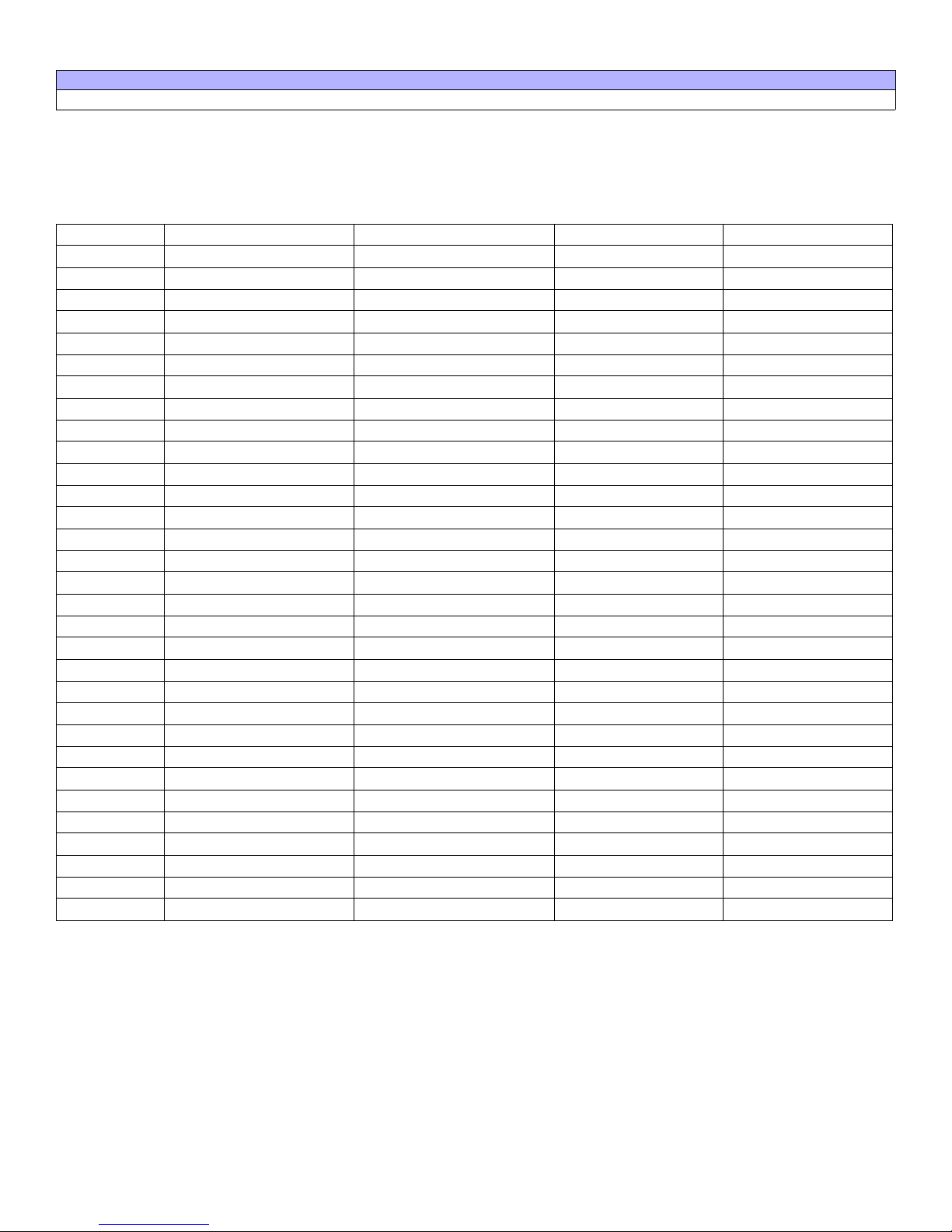
Sections [106] to [109]
Virtual PGM Deactivation Event
If the Virtual PGM Deactivation Option is set to follow the Virtual PGM Deactivation Event (see “Virtual PGM Deactivation Option” on
page 7), the virtual PGM will return to its normal state when the event programmed occurs (see table below). The Event Group specifies the
event, the Feature Group identifies the source, and the Start # and End # set the range within the Feature Group.
Enter the sections that correspond to the Event Group, Feature Group, Start # and End # of the PGM.
Event Group Feature Group Start # End #
Section Section Section Section
Virtual PGM1 [106] __/__/__ [107] __/__/__ [108] __/__/__ [109] __/__/__
Virtual PGM2 [116] __/__/__ [117] __/__/__ [118] __/__/__ [119] __/__/__
Virtual PGM3 [126] __/__/__ [127] __/__/__ [128] __/__/__ [129] __/__/__
Virtual PGM4 [136] __/__/__ [137] __/__/__ [138] __/__/__ [139] __/__/__
Virtual PGM5 [146] __/__/__ [147] __/__/__ [148] __/__/__ [149] __/__/__
Virtual PGM6 [156] __/__/__ [157] __/__/__ [158] __/__/__ [159] __/__/__
Virtual PGM7 [166] __/__/__ [167] __/__/__ [168] __/__/__ [169] __/__/__
Virtual PGM8 [176] __/__/__ [177] __/__/__ [178] __/__/__ [179] __/__/__
Virtual PGM9 [186] __/__/__ [187] __/__/__ [188] __/__/__ [189] __/__/__
Virtual PGM10 [196] __/__/__ [197] __/__/__ [198] __/__/__ [199] __/__/__
Virtual PGM11 [206] __/__/__ [207] __/__/__ [208] __/__/__
[209] __/__/__
Virtual PGM12 [216] __/__/__ [217] __/__/__ [218] __/__/__ [219] __/__/__
Virtual PGM13 [226] __/__/__ [227] __/__/__ [228] __/__/__ [229] __/__/__
Virtual PGM14 [236] __/__/__ [237] __/__/__ [238] __/__/__ [239] __/__/__
Virtual PGM15 [246] __/__/__ [247] __/__/__ [248] __/__/__ [249] __/__/__
Virtual PGM16 [256] __/__/__ [257] __/__/__ [258] __/__/__ [259] __/__/__
Virtual PGM17 [266] __/__/__ [267] __/__/__ [268] __/__/__ [269] __/__/__
Virtual PGM18 [276] __/__/__ [277] __/__/__ [278] __/__/__ [279] __/__/__
Virtual PGM19 [286] __/__/__ [287] __/__/__ [288] __/__/__ [289] __/__/__
Virtual PGM20 [296] __/__/__ [297] __/__/__ [298] __/__/__ [299] __/__/__
Virtual PGM21 [306] __/__/__ [307] __/__/__ [308] __/__/__ [309] __/__/__
Virtual PGM22 [316] __/__/__ [317] __/__/__ [318] __/__/__ [319] __/__/__
Virtual PGM23 [326] __/__/__ [327] __/__/__ [328] __/__/__ [329] __/__/__
Virtual PGM24 [336] __/__/__ [337] __/__/__ [338] __/__/__ [339] __/__/__
Virtual PGM25 [346] __/__/__ [347] __/__/__ [348] __/__/__ [349] __/__/__
Virtual PGM26 [356] __/__/__ [357] __/__/__ [358] __/__/__ [359] __/__/__
Virtual PGM27 [366] __/__/__ [367] __/__/__ [368] __/__/__ [369] __/__/__
Virtual PGM28 [376] __/__/__ [377] __/__/__ [378] __/__/__ [379] __/__/__
Virtual PGM29 [386] __/__/__ [387] __/__/__ [388] __/__/__ [389] __/__/__
Virtual PGM30 [396] __/__/__ [397] __/__/__ [398] __/__/__ [399] __/__/__
11
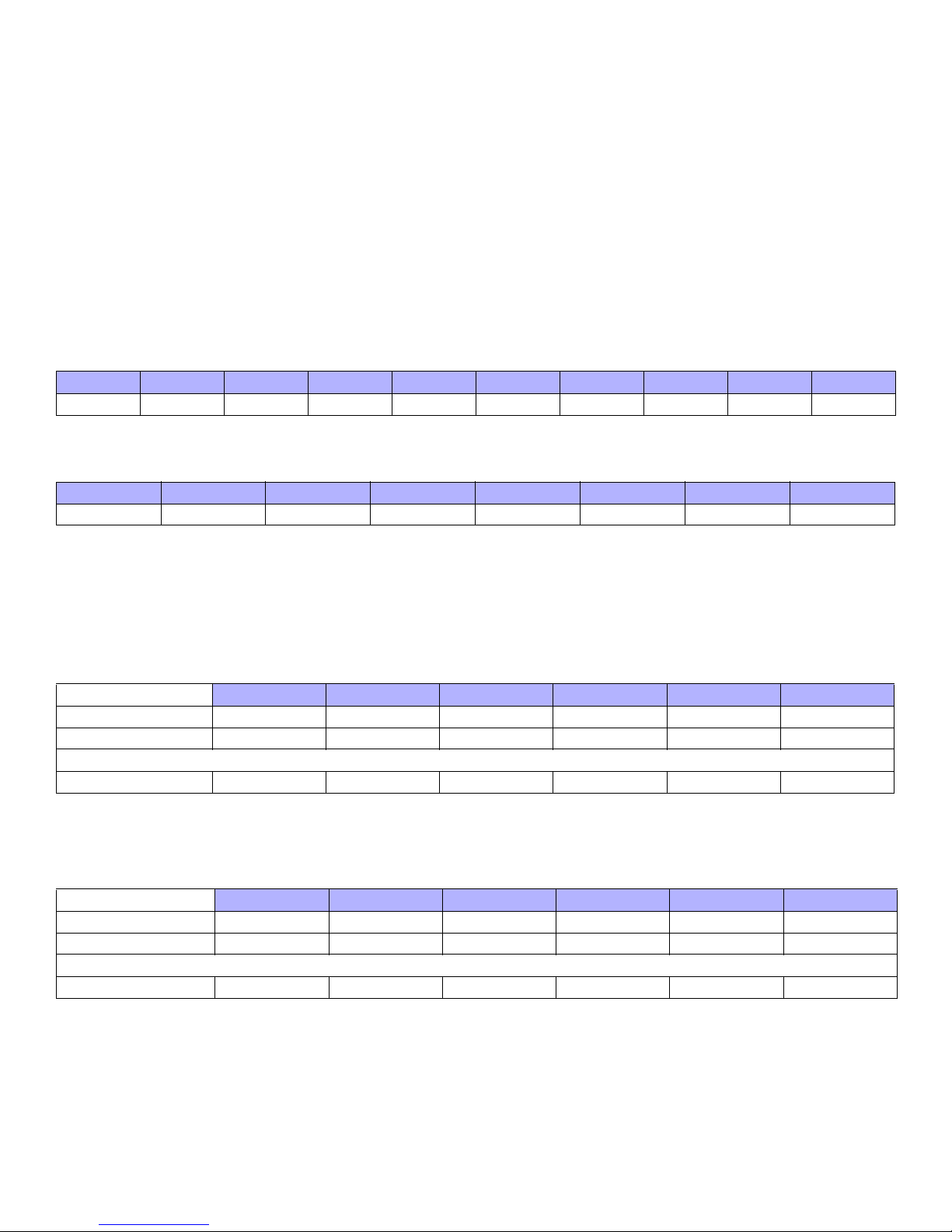
ASCII Protocol
The ASCII Protocol is a serial communication protocol which allows your home automation module to communica te with the Digiplex control
panel through the PRT3 Printe r Module. The home automation module must be programmed with the ASCII Protocol in order for successful
communication to occur.
The ASCII Protocol is a means of communication involving the use of uppercase ASCII characters. All communicati ons between the Printer
Module and the home automation module must end with a carriage return (ASCII #13).
When a command is sent from the home automation module to the Printer Module, it is acknowledged with a feedback echo. The Printer
Module will send the first five characters of the command back to the home automation module followed by “&OK” for valid commands,
“&fail” for invalid commands or with requested information when a valid command involves an information request. If the feedb ack consists
of an exclamation point (“!”) followed by a carriage return, this signifies that the command could not be accepted due to the fact that the
Printer Module’s reception buffer is full.
Printer Module to Digiplex Panel Communication Status
If the Printer Module fails to communicate with the Digiplex p anel, the followi ng comman d is used .
Byte 1 Byte 2 Byte 3 Byte 4 Byte 5 Byte 6 Byte 7 Byte 8 Byte 9 Byte 10
C O M M & f a i l <cr>
The following command is used to signify communication has been restored. This command is also used upon startup to indicate that the
Printer Module is successfully communicating with the Digiplex control panel.
Byte 1 Byte 2 Byte 3 Byte 4 Byte 5 Byte 6 Byte 7 Byte 8
C O M M & o k <cr>
Commands sent to the Printer Module from the Home Automation Module
The following lists the ASCII Protocol string codes and their respective commands from the home automation module to the Printer Module.
Virtual Input Open
The following commands set the virtual inputs’ status to “open”.
Byte 1 Byte 2 Byte 3 Byte 4 Byte 5 Byte 6
Virtual Input Open 01
Virtual Input Open 02
...
Virtual Input Open 16
Virtual Input Closed
The following commands set the virtual inputs’ status to “closed”.
Virtual Input Closed 01
Virtual Input Closed 02
...
Virtual Input Closed 16
VO0 01<cr>
VO0 02<cr>
LL
VO0 16<cr>
Byte 1 Byte 2 Byte 3 Byte 4 Byte 5 Byte 6
V C 0 0 1 <cr>
V C 0 0 2 <cr>
LL
V C 0 1 6 <cr>
12

Request Area Status
The following commands request the area status. For the panel’s maximum number of areas, refer to “Panel Specifications” on page1.
Byte 1 Byte 2 Byte 3 Byte 4 Byte 5 Byte 6
Request Area Status 01
Request Area Status 02
Request Area Status 08
The Request Area St atus command involves an information reque st. When the command is valid , the first five characters of the co mmand
are returned followed by the requested information. The following provides an example of the information sent by the Pri nter Module to the
home automation module after having received a Request Area Status 01 command:
Byte 1 Byte 2 Byte 3 Byte 4 Byte 5 Byte 6 Byte 7
RA001
Byte 8 Byte 9 Byte 10 Byte 11 Byte 12 Byte 13
T (Trouble)
O (Ok)
N (Not ready)
O (Ok)
RA001<cr>
RA002<cr>
LL
RA008<cr>
D (Disarmed)
P (In
programming)
O (Ok)
A (In alarm)
O (Ok)
S (Strobe)
O (Ok)
A (Armed)
F (Force armed)
S (Stay armed)
I (Instant armed)
<cr>
M (Zone in
memory)
O (Ok)
Request Zone Status
The following commands request the zone status. For the panel’s maximum number of zones, refer to “Panel Specifications” on page1.
Byte 1 Byte 2 Byte 3 Byte 4 Byte 5 Byte 6
Request Zone Status 01
Request Zone Status 02
Request Zone Status 192
The Request Zone St atus command also involves an information requ est. When the command is valid, th e first fi ve characters of the
command are returned followed by the requested information. The following provides an exampl e of the information sent by the Prin te r
Module to the home automation module after havi ng receive d a Request Zon e Status 01 command.
Byte 1 Byte 2 Byte 3 Byte 4 Byte 5 Byte 6
RZ001
Byte 7 Byte 8 Byte 9 Byte 10 Byte 11
A (In alarm)
O (Ok)
F (Fire alarm)
O (Ok)
R Z 0 0 1 <cr>
R Z 0 0 2 <cr>
LL
R Z 1 9 2 <cr>
C (Closed)
O (Open)
T (Tampered)
F (Fire loop trouble)
S (Supervision lost)
O (Ok)
L (Low battery)
O (Ok)
<cr>
Request Zone Label
The following commands request the zone label. For the panel’s maximum number of zones, refer to “Panel Specifications” on page1.
Byte 1 Byte 2 Byte 3 Byte 4 Byte 5 Byte 6
Request Zone Label 01
Request Zone Label 02
Request Zone Label 192
The Request Zone Label command also involves an information request. When the comma nd is valid, the first five chara cters of the
command are returned followed by the requested zone label. All zone labels are 16 characters in length.
13
ZL001<cr>
ZL002<cr>
ZL192<cr>
LL

Request Area Label
The following commands request the area label. For the panel’ s maximum number of areas, refer to “Panel Specifications” on page 1.
Byte 1 Byte 2 Byte 3 Byte 4 Byte 5 Byte 6
Request Area Label 01
Request Area Label 02
Request Area Label 08
The Request Area Label command also involves an information request. When the comma nd is valid, the first five chara cters of the
command are returned followed by the requested area label. All area labels are 16 characters in length.
AL001<cr>
AL002<cr>
LL
AL008<cr>
Request User Label
The following commands request the user label. For the panel’s maximum number of users, refer to “Panel Specifications” on page 1.
Byte 1 Byte 2 Byte 3 Byte 4 Byte 5 Byte 6
Request User Label 01
Request User Label 02
Request User Label 999
The Request User Label command also involves an information request. When the command is valid, the first five characters of the
command are returned followed by the requested user label. All user labels are 16 characters in leng th.
UL001<cr>
UL002<cr>
LL
UL999<cr>
Area Arm
The following commands arm areas. For the panel’s maximum nu mb er of areas, refer to “Pan el Specifications” on page 1.
Byte 1 Byte 2 Byte 3 Byte 4 Byte 5 Byte 6 Bytes 7-12 Byte 13
A (Regular
arm)
Arm Area 01
Arm Area 02
Arm Area 08
* xxxxxx represents the code used to arm the system. If the code is shorter than six digits, enter only the appropriate amount of digit s.
If an invalid user code is entered, the command will be returned followed by “&fail”.
AA001
A A 0 0 2 “ “ <cr>
LL
A A 0 0 8 “ “ <cr>
F (Force arm)
S (stay arm)
I (Instant arm)
xxxxxx* <cr>
Area Quick Arm
The following commands quick arm areas. For the panel’s maximum number of areas, refer to “Panel Specifications” on page 1.
Byte 1 Byte 2 Byte 3 Byte 4 Byte 5 Byte 6 Byte 7
A (Regular
arm)
Quick Arm Area 01
AQ001
F (Force arm)
S (stay arm)
I (Instant
arm)
<cr>
14

A (Regular
arm)
Quick Arm Area 02
AQ002
F (Force arm)
S (stay arm)
I (Instant arm
LL
A (Regular
arm)
Quick Arm Area 08
AQ008
F (Force arm)
S (stay arm)
I (Instant arm
The One-Touch feature must be enabled in the Digiplex control panel to use this feature. See the appropriate Digiplex
control panel’s Reference and Installation Manual for more information.
Area Disarm
The following commands disarm areas. For the panel’s maximum number of areas, refer to “Panel Specifications” on page1.
Byte 1 Byte 2 Byte 3 Byte 4 Byte 5 Bytes 6-11 Byte 12
Disarm Area 01
Disarm Area 02
Disarm Area 08
A D 0 0 1 xxxxxx* <cr>
AD002“<cr>
LL
AD008“<cr>
<cr>
<cr>
* xxxxxx represents the code used to arm the system. If the code is shorter than six digits, enter only the appropriate amount of digit s.
If an invalid user code is entered, the command will be returned followed by “&fail”.
Emergency Panic
The following commands are used for emergency panic alarms in up to eight areas. For the panel’ s maximum number of areas, refer to
“Panel Specifications” on pa ge1.
Byte 1 Byte 2 Byte 3 Byte 4 Byte 5 Byte 6
Panic 1 - Emergency Area 01
Panic 1 - Emergency Area 02
Panic 1 - Emergency Area 08
P E 0 0 1 <cr>
P E 0 0 2 <cr>
LL
P E 0 0 8 <cr>
Panic alarms must be individually enabled. See the appropriate Digiplex control panel’s Reference and Installation Manual
for more information.
Medical Panic
The following commands are used for medical panic alarms in up to eight areas. For the panel’ s maximum number of areas, refer to “Panel
Specifications” on page1.
Byte 1 Byte 2 Byte 3 Byte 4 Byte 5 Byte 6
Panic 2 - Medical Area 01
Panic 2 - Medical Area 02
Panic 2 - Medical Area 08
P M 0 0 1 <cr>
P M 0 0 2 <cr>
LL
P M 0 0 8 <cr>
Panic alarms must be individually enabled. See the appropriate Digiplex control panel’s Reference and Installation Manual
for more information.
15

Fire Panic
The following commands are used for fire panic alarms in up to eight areas. For the pa nel’ s maxi mum number of areas, refer to “Pane l
Specifications” on page1.
Byte 1 Byte 2 Byte 3 Byte 4 Byte 5 Byte 6
Panic 3 - Fire Area 01
Panic 3 - Fire Area 02
Panic 3 - Fire Area 08
Panic alarms must be individually enabled. See the appropriate Digiplex Control Panel Reference and Installation Manual
for more information.
PF001<cr>
PF002<cr>
LL
PF008<cr>
Smoke Reset
The following commands are used for smoke detector resets in up to eight areas. For the p anel’ s maximum number of areas, refer to “Panel
Specifications” on page1.
Byte 1 Byte 2 Byte 3 Byte 4 Byte 5 Byte 6
Smoke reset - Area 01
Smoke reset - Area 02
Smoke reset - Area 08
SR001<cr>
SR002<cr>
LL
SR008<cr>
Utility Key
The following commands are used for the utility keys (up to 251).
Byte 1 Byte 2 Byte 3 Byte 4 Byte 5 Byte 6
Utility key 01
Utility key 02
Utility key 251
UK001<cr>
UK002<cr>
LL
UK251<cr>
Commands sent from the Printer Module to the Home Automation Module
The following lists the ASCII Protocol string codes and their respective commands from the Printer Module to the home automation
module.
Virtual PGM Events
When a virtual PGM is activated within the Printer Module, the following commands are sent to the home automation modul e.
Byte 1 Byte 2 Byte 3 Byte 4 Byte 5 Byte 6 Byte 7
Virtual PGM 01 ON
Virtual PGM 02 ON
Virtual PGM 30 ON
PGM0 1ON
PGM0 2ON
LL
PGM3 0ON
When a virtual PGM is deactivated within the Printer Module, the following commands are sent to the home automation module.
Byte 1 Byte 2 Byte 3 Byte 4 Byte 5 Byte 6 Byte 7 Byte 8 Byte 9
Virtual PGM 01 OFF
Virtual PGM 02 OFF
Virtual PGM 30 OFF
PGM0 1OFF<cr>
PGM0 2OFF<cr>
PGM3 0OFF<cr>
LL
16

System Events
All Digiplex system events are sent through the Printer Module to the home automation module using the following format.
Byte 1 Bytes 2-4 Byte 5 By tes 6-8 Byte 9 Bytes 10-12
System Event
* xxx represents the 3-digit event group (G).
** yyy represents the 3-digit event number (N).
*** zzz represents the 3-digit area number (A). Area number 000 signifies that the event has occurred in all enabled areas or is a global
event independent of area assignment.
As shown above, system events involve a 3-digit event group (Gxxx), a 3-digit event number (Nyyy) and a 3-digit area number (Azzz). The
following table lists the event group and event number descriptors that can be used to read the system event format. For example,
G001N005A006 means zone 5 in area 6 has been opened. (Event group 001= Zone open, Event number 005= zon e 5, Area 006= are a 6).
G xxx* N yyy** A zzz***
Event
Group (G)
000 Zone is OK
001 Zone is Open
002 Zone is Tampered
003 Zone is in Fire Loop Trouble
004 Non-reportable Event
005
006 User/Card Access on door 001-032 Door Numbers 000-008
007
008 TX Delay Zone Alarm 001-192 Zone Numbers 001-008
009 Arming with Master 001-999 User Codes 001-008
010 Arming with User Code 001-999 User Codes 001-008
011 Arming with Keyswitch 001-032 Keyswitch numbers 001-008
Event Group Description Event Number (N) Event Number Description Area Number (A)
001-192 Zone Numbers 001-008
000 TLM Trouble
001 Smoke detector reset
002 Arm with no entry delay
003 Arm in Stay mode
004 Arm in Away mode
005 Full arm when in Stay mode
006 Voice module access
007 Remote control access
008 PC Fail to communicate
009 Midnight
010 NEware User Login
011 NEware User Logout
012 User Initiated Callup
013 Force Answer
014 Force Hangup
User Code entered on
Keypad
Bypass Programming
Access
000-999 User Codes 000-008
000 One-touch Bypass Programming
001-999 User Code
000-008
001-008
17

Event
Group (G)
Event Group Description Event Number (N) Event Number Description Area Number (A)
000 Auto Arming
001 Arming by WinLoad
002 Late to Close
003 No Movement Arming
012 Special Arming
004 Partial Arming
005 One-touch Arming
006 Future Use
007 Future Use
008 (InTouch) Voice Module Arming
013 Disarm with Master 001-999 User Codes 001-008
014 Disarm with User Code 001-999 User Codes 001-008
015 Disarm with Keyswitch 001-032 Keyswitch numbers 001-008
016
017
018
019
020
021
Disarm after alarm with
Master
Disarm after alarm with
User Code
Disarm after alarm with
Keyswitch
Alarm Cancelled with
Master
Alarm Cancelled with User
Code
Alarm Cancelled with
Keyswitch
001-999 User Codes 001-008
001-999 User Codes 001-008
001-032 Keyswitch numbers 001-008
001-999 User Codes 001-008
001-999 User Codes 001-008
001-032 Keyswitch numbers 001-008
000 Auto Arm Cancelled
001 One-touch Stay/Instant Disarm
002 Disarming with WinLoad
Disarming with WinLoad after
alarm
022 Special Disarm Events
003
004 WinLoad cancelled alarm
005 Future Use
006 Future Use
007 Future Use
008
(InTouch) Voice Module
Disarming
023 Zone Bypassed 001-192 Zone Numbers 001-008
024 Zone in Alarm 001-192 Zone Numbers 001-008
025 Fire Alarm 001-192 Zone Numbers 001-008
026 Zone Alarm Restore 001-192 Zone Numbers 001-008
027 Fire Alarm Restore 001-192 Zone Numbers 001-008
028 Early to Disarm by User 001-999 User Codes 001-008
029 Late to Disarm by User 001-999 User Codes 001-008
000 Emergency Panic (Keys 1 & 3)
001 Medical Panic (Keys 4 & 6)
030 Special Alarm
002 Fire Panic (Keys 7 & 9)
003 Recent Closing
004 Police Code
005 Global Shutdown
031 Duress Alarm by User 0-999 User Codes 001-008
032 Zone Shutdown 0-192 Zone Numbers 001-008
033 Zone Tamper 0-192 Zone Numbers 001-008
001-008
001-008
001-008
18

Event
Group (G)
Event Group Description Event Number (N) Event Number Description Area Number (A)
034 Zone Tamper Restore 001-192 Zone Numbers 001-008
035 Special Tamper 000 Keypad Lockout 001-008
000 TLM Trouble
001 AC Failure
002 Battery Failure
036 Trouble Event
003 Auxiliary Current Limit
004 Bell Current Limit
005 Bell Absent
006 Clock Trouble
007 Global Fire Loop
000 TLM Trouble
001 AC Failure
002 Battery Failure
037 Trouble Restore
003 Auxiliary Current Limit
004 Bell Current Limit
005 Bell Absent
006 Clock Trouble
007 Global Fire Loop
000 Combus Fault
001 Module Tamper
002 ROM/RAM error
003 TLM Trouble
038 Module Trouble
004 Fail to Communicate
005 Printer Fault
006 AC Failure
007 Battery Failure
008 Auxiliary Failure
000 Combus Fault
001 Module Tamper
002 ROM/RAM error
003 TLM Trouble
039 Module Trouble Restore
004 Fail to Communicate
005 Printer Fault
006 AC Failure
007 Battery Failure
008 Auxiliary Failure
040
Fail to Communicate on
telephone Number
001-004 Telephone Number 000-008
041 Low Battery on Zone 001-192 Zone Numbers 001-008
042 Zone Supervision Trouble 001-192 Zone Numbers 001-008
043
044
Low Battery on Zone
Restored
Zone Supervision Trouble
Restored
001-192 Zone Numbers 001-008
001-192 Zone Numbers 001-008
000-008
000-008
000-008
000-008
19

Event
Group (G)
Event Group Description Event Number (N) Event Number Description Area Number (A)
000 Power up after total power down
001 Software reset (Watchdog)
002 Test Report
045 Special Events
003 Future Use
004 WinLoad In (connected)
000-008
005 WinLoad Out (disconnected)
006 Installer in programming
007 Installer out of programming
046 Early to Arm by User 001-999 User Codes 001-008
047 Late to Arm by User 001-999 User Codes 001-008
048 Utility Key 001-251 Utility Key 000-008
049 Request for Exit 001-032 Door Numbers 000-008
050 Access Denied 001-032 Door Numbers 000-008
051 Door Left Open Alarm 001-032 Door Numbers 000-008
052 Door Forced Alarm 001-032 Door Numbers 000-008
053 Door Left Open Restore 001-032 Door Numbers 000-008
054 Door Forced Open Restore 001-032 Door Numbers 000-008
055 Intellizone Triggered 001-192 Zone Numbers 000-008
058
059
New Module Assigned on
Combus
Module Manually Removed
From Combus
000 Module Address 001 to 254
255 Any Module Not Used
000 Module Address 001 to 254
255 Any Module Not Used
060 - 061 Future Use Future Use Future Use Future Use
062 Access Granted to User 000-999 User Codes 000-008
063 Access Denied to User 000-999 User Codes 000-008
000 Armed
001 Force Armed
002 Stay Armed
064
Status 1
003 Instant Armed
004 Strobe Alarm
See Note 1
on page 21
005 Silent Alarm
006 Audible Alarm
007 Fire Alarm
000 Ready
001 Exit Delay
002 Entry Delay
065
Status 2
003 System in Trouble
004 Alarm in Memory
See Note 1
on page 21
005 Zones Bypassed
006
Bypass, Master, Installer
Programming
007 Keypad Lockout
20

Event
Group (G)
Event Group Description Event Number (N) Event Number Description Area Number (A)
000 Intellizone Delay Engaged**
001 Fire Delay Engaged
002 Auto Arm
Arming with Voice Module (set
until Exit Delay finishes)
See Note 1
on page 21
066 Status 3
003
004 Tamper
005 Zone Low Battery
006 Fire Loop Trouble
007 Zone Supervision Trouble
NOTE 1: 000 = Occurs in all areas enabled in the system (see section [3031]).
: If a Keyswitch Input is used, the input must be defined as “Generates a Utility Key Event on Open” or “Generates a Utility Key Event on Open
*
** This event cannot be used for a module’s PGM programming.
†
: Actions that Activate a Utility Key Event
001 = Area 1 003 = Areaarea 3 005 = Area 5 007 = Area 7 255 = Occurs in at least one area enabled in the system.
002 = Area 2 004 = Area 4 006 = Area 6 008 = Area 8
and Close”. If a remote control is used, the remote control button must be defined as a Utility Key button.
21

Figure 2: .PRT3 Connection
Remove AC power and battery before adding a module to the system. Refer to the Digplex EVO
or DGP-848 Reference & Installation Manual for the maximum allowable installation distance
from the control panel.
Printer cable length must not exceed 25ft.
For information on using the Printer Module as an interface with home automation modules, see
the ASCII Protocol Programming Instructions or C-Bus Programming Instructions.
1) Green “RX” LED: Flashes when the Printer Module is receiving data through the serial port only.
2) Red “TX” LED: Flashes when the Printer Module is transmitting data through the serial port only.
3) 25-Pin Parallel Port: Connect the Printer Module’s 25-pin parallel port to any dot matrix printer.
Note: The dot matrix printer must support a minimum of 80 columns.
4) 9-Pin Serial Port: Connect the Printer Module’s 9-Pin serial port to a dot matrix printer.
Note: The dot matrix printer must support a minimum of 80 columns.
5) 9-pin Serial Port: Connect the Printer Module’ s 9-pin serial port to a home automation module.
6) 9-pin Serial Port: Connect C-Bus to the Printer Module using a null modem cable.
7) 9-pin Serial Port: Connect either the Printer Module’ s USB or 9-pin seri al port to a computer’s COM port to view the control pane l’ s event s on
the computer’s monitor. The events display on the monitor can then be printed through the printer connected to the computer.
22

Appendix 1: Programming PGMS
A PGM is a programmable output that toggles to its opposite st ate (i .e. a no rmally open PGM will close) when a specific e vent occ urs in the
system. For example, a PGM can be used to reset smoke detectors, activate strobe lights, open/close garage doors and much more.
PGM Activation Event
The PGM Activation Event determines which event from which source will activate the PGM. The Event Group specifies the event, the
Feature Group identifies the source, and the Start # and End # sets the range within the Feature Group (see PGM Programming Table
below).
For example, the PRT3 can activate Virtual PGM1 when the area is armed by User Access Codes 256 to 260 . Therefore:
Event Group section [102] = 010 “Arming with User Code”
Feature Group section [103] = 001 “User Codes 256 to 511”
Start # section [104] = 000 (representing user code 256)
End # section [105] = 004 (representing user code 260)
Enter the sections that correspond to the Event Group, Feature Group, Start # and End # of the desired PGM and enter the data as required.
PGM Deactivation Option
Once the PGMs are activated, they can deactivate when another event occurs or after a period of time. The PGM D eactivati on Option
determines which method is used, the PGM Deactivation Event or the PGM Timer. Enter the section that corresponds to the desired PGM
and enable or disable the option.
PGM Deactivation Event
When the PGM Deactivation Option (see above) is disabled, the PGM Deactivation Event determines which event from which source will
return the PGM to its original state. T he Event Grou p specifies the event, the Feature Grou p identifies the source, and the Start # and End #
determine the range within the Feature Group. The complete PGM Programming Table appears below.
For example, the PRT3 can deactivate Virtual PGM1 when zone 3 opens. Therefore:
Event Group section [106] = 001 “Zone is Open”
Feature Group section [107] = 000 “Zone Numbers”
Start # section [108] = 003
End # section [109] = 003
Enter the sections that correspond to the Event Group, Feature Group, Start # and End # of the desired PGM and enter the data as required.
PGM Programming Table
Event Group Feature Group Start # End #
PGM Activation
Event
PGM Deactivation
Event
Event
Group
000 Zone is OK
001 Zone is Open
002 Zone is Tampered
PGM __/__/__ __/__/__ __/__/__ __/__/__
PGM __/__/__ __/__/__ __/__/__ __/__/__
Event Feature Group Feature Start # End #
000 Zone Numbers 001 to 192 001 to 192
255 Any zone number Not Used Not Used
000 Zone Numbers 001 to 192 001 to 192
255 Any zone number Not Used Not Used
000 Zone Numbers 001 to 192 001 to 192
255 Any zone number Not Used Not Used
23

Event
Group
Event Feature Group Feature Start # End #
003 Zone is in Fire Loop Trouble
004 Non-reportable Event
005
User Code entered on
Keypad
006 User/Card Access on door
007 Bypass Programming Access
008 TX Delay Zone Alarm
009 Arming with Master
010 Arming with User Code
011 Arming with Keyswitch
000 Zone Numbers 001 to 192 001 to 192
255 Any zone number Not Used Not Used
TLM Trouble (see NOTE 3 on
page 29)
000 000
Smoke detector reset 001 001
Arm with no entry delay 002 002
Arm in Stay mode 003 003
Arm in Away mode 004 004
Full arm when in Stay mode 005 005
000
Voice mo dule access 006 006
Remote control access 007 007
PC Fail to communicate 008 008
Midnight 009 009
NEware User Login 010 010
NEware User Logout 011 011
User Initiated Callup 012 012
Force Answer 013 013
Force Hangup 014 014
255 Any non-reportable event Not Used Not Used
000 User Codes 000 to 255 000 to 255 000 to 255
001 User Codes 256 to 511 000 to 255 000 to 255
002 User Codes 512 to 767 000 to 255 000 to 255
003 User Codes 768 to 999 000 to 231 000 to 231
255 Any User Code Not Used Not Used
000 Door Numbers 001 to 032 001 to 032
255 Any door number Not Used Not Used
000 One-touch Bypass Programming 000 000
000 User Codes 001 to 255 001 to 255 001 to 255
001 User Codes 256 to 511 000 to 255 000 to 255
002 User Codes 512 to 767 000 to 255 000 to 255
003 User Codes 768 to 999 000 to 231 000 to 231
255 Any User Code Not Used Not Used
000 Zone Numbers 001 to 192 001 to 192
255 Any zone number Not Used Not Used
000 User Codes 001 to 255 001 to 255 001 to 255
001 User Codes 256 to 511 000 to 255 000 to 255
002 User Codes 512 to 767 000 to 255 000 to 255
003 User Codes 768 to 999 000 to 231 000 to 231
255 Any User Code Not Used Not Used
000 User Codes 001 to 255 001 to 255 001 to 255
001 User Codes 256 to 511 000 to 255 000 to 255
002 User Codes 512 to 767 000 to 255 000 to 255
003 User Codes 768 to 999 000 to 231 000 to 231
255 Any User Code Not Used Not Used
000 Keyswitch numbers 001 to 032 001 to 032
255 Any keyswitch number Not Used Not Used
24
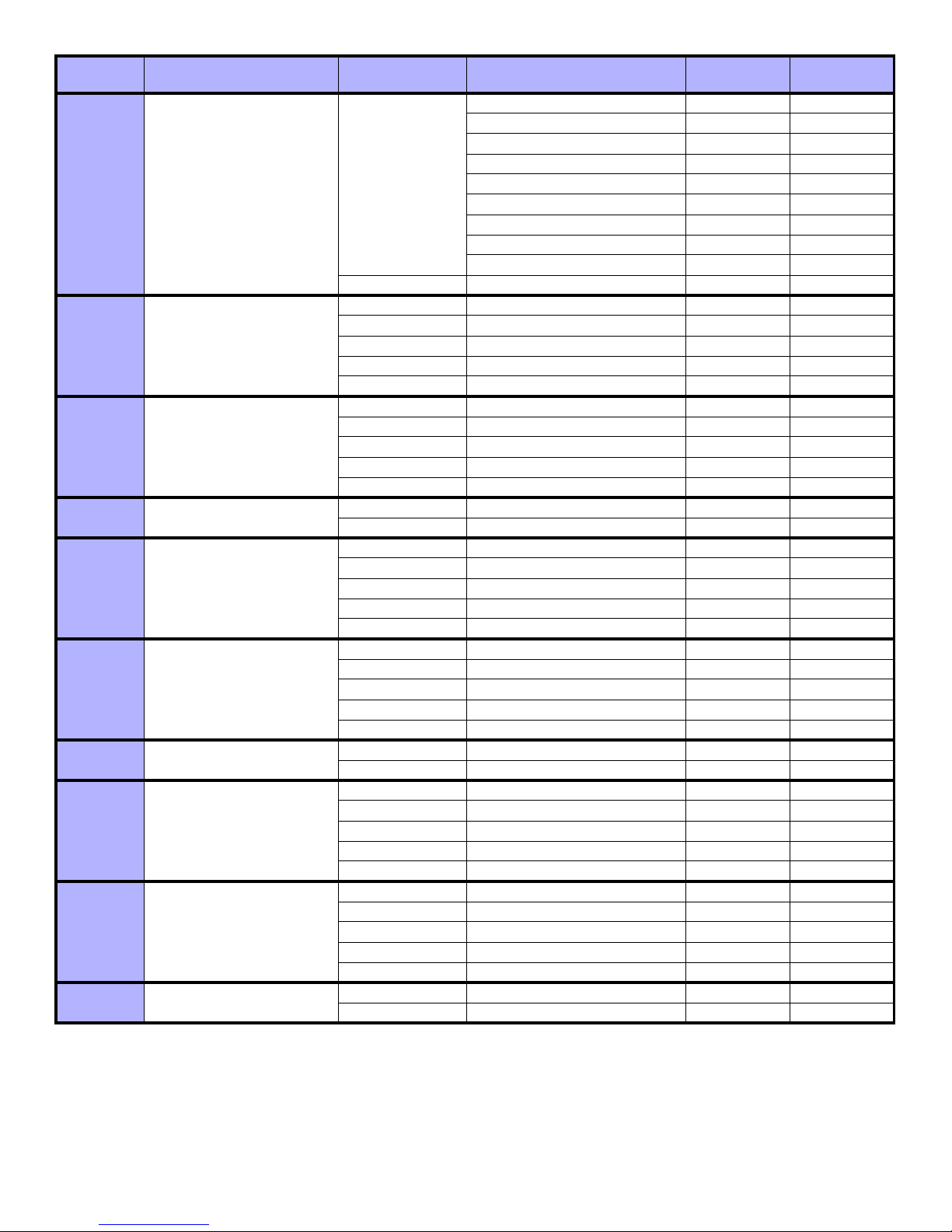
Event
Group
Event Feature Group Feature Start # End #
012 Special Arming
013 Disarm with Master
014 Disarm with User Code
015 Disarm with Keyswitch
016
017
018
Disarm after alarm with
Master
Disarm after alarm with User
Code
Disarm after alarm with
Keyswitch
019 Alarm Cancelled with Master
020
021
Alarm Cancelled with User
Code
Alarm Cancelled with
Keyswitch
Auto Arming 000 000
Arming by WinLoad 001 001
Late to Close 002 002
000
No Movement Arming 003 003
Partial Arming 004 004
One-touch Arming 005 005
Future Use 006 006
Future Use 007 007
(InTouch) Voice Module Arming 008 008
255 Any special arming event Not Used Not Used
000 User Codes 001 to 255 001 to 255 001 to 255
001 User Codes 256 to 511 000 to 255 000 to 255
002 User Codes 512 to 767 000 to 255 000 to 255
003 User Codes 768 to 999 000 to 231 000 to 231
255 Any User Code Not Used Not Used
000 User Codes 001 to 255 001 to 255 001 to 255
001 User Codes 256 to 511 000 to 255 000 to 255
002 User Codes 512 to 767 000 to 255 000 to 255
003 User Codes 768 to 999 000 to 231 000 to 231
255 Any User Code Not Used Not Used
000 Keyswitch numbers 001 to 032 001 to 032
255 Any keyswitch Not Used Not Used
000 User Codes 001 to 255 001 to 255 001 to 255
001 User Codes 256 to 511 000 to 255 000 to 255
002 User Codes 512 to 767 000 to 255 000 to 255
003 User Codes 768 to 999 000 to 231 000 to 231
255 Any User Code Not Used Not Used
000 User Codes 001 to 255 001 to 255 001 to 255
001 User Codes 256 to 511 000 to 255 000 to 255
002 User Codes 512 to 767 000 to 255 000 to 255
003 User Codes 768 to 999 000 to 231 000 to 231
255 Any User Code Not Used Not Used
000 Keyswitch numbers 001 to 032 001 to 032
255 Any keyswitch Not Used Not Used
000 User Codes 001 to 255 001 to 255 001 to 255
001 User Codes 256 to 511 000 to 255 000 to 255
002 User Codes 512 to 767 000 to 255 000 to 255
003 User Codes 768 to 999 000 to 231 000 to 231
255 Any User Code Not Used Not Used
000 User Codes 001 to 255 001 to 255 001 to 255
001 User Codes 256 to 511 000 to 255 000 to 255
002 User Codes 512 to 767 000 to 255 000 to 255
003 User Codes 768 to 999 000 to 231 000 to 231
255 Any User Code Not Used Not Used
000 Keyswitch numbers 001 to 032 001 to 032
255 Any keyswitch Not Used Not Used
25

Event
Group
Event Feature Group Feature Start # End #
Auto Arm Cancelled 000 000
One-touch Stay/Instant Disarm 001 001
Disarming with WinLoad 002 002
022 Special Disarm Events
000
Disarming with WinLoad after
alarm
WinLoad cancelled alarm 004 004
Future Use 005 005
003 003
Future Use 006 006
Future Use 007 007
(InTouch) Voice Module
Disarming
008 008
255 Any special disarm event Not Used Not Used
023 Zone Bypassed
024 Zone in Alarm
025 Fire Alarm
026 Zone Alarm Restore
027 Fire Alarm Restore
000 Zone Numbers 001 to 192 001 to 192
255 Any zone number Not Used Not Used
000 Zone Numbers 001 to 192 001 to 192
255 Any zone number Not Used Not Used
000 Zone Numbers 001 to 192 001 to 192
255 Any zone number Not Used Not Used
000 Zone Numbers 001 to 192 001 to 192
255 Any zone number Not Used Not Used
000 Zone Numbers 001 to 192 001 to 192
255 Any zone number Not Used Not Used
000 User Codes 001 to 255 001 to 255 001 to 255
001 User Codes 256 to 511 000 to 255 000 to 255
028 Early to Disarm by User
002 User Codes 512 to 767 000 to 255 000 to 255
003 User Codes 768 to 999 000 to 231 000 to 231
255 Any User Code Not Used Not Used
000 User Codes 001 to 255 001 to 255 001 to 255
001 User Codes 256 to 511 000 to 255 000 to 255
029 Late to Disarm by User
002 User Codes 512 to 767 000 to 255 000 to 255
003 User Codes 768 to 999 000 to 231 000 to 231
255 Any User Code Not Used Not Used
Emergency Panic (Keys 1 & 3) 000 000
Medical Panic (Keys 4 & 6) 001 001
Fire Panic (Keys 7 & 9) 002 002
Recent Closing 003 003
030 Special Alarm
000
Police Code 004 004
Global Shutdown 005 005
255 Any special alarm event Not Used Not Used
000 User Codes 001 to 255 001 to 255 001 to 255
001 User Codes 256 to 511 001 to 255 001 to 255
031 Duress Alarm by User
002 User Codes 512 to 767 001 to 255 001 to 255
003 User Codes 768 to 999 001 to 231 001 to 231
255 Any User Code Not Used Not Used
032 Zone Shutdown
033 Zone Tamper
034 Zone Tamper Restore
000 Zone Numbers 001 to 192 001 to 192
255 Any zone number Not Used Not Used
000 Zone Numbers 001 to 192 001 to 192
255 Any zone number Not Used Not Used
000 Zone Numbers 001 to 192 001 to 192
255 Any zone number Not Used Not Used
035 Special Tamper 000 Keypad Lockout 000 000
26

Event
Group
Event Feature Group Feature Start # End #
036 Trouble Event
037 Trouble Restore
038 Module Trouble
039 Module Trouble Restore
040
Fail to Communicate on
telephone Number
041 Low Battery on Zone
042 Zone Supervision Trouble
043
044
Low Battery on Zone
Restored
Zone Supervision Trouble
Restored
TLM Trouble (see NOTE 2 on
page 29)
000 000
AC Failure 001 001
Battery Failure 002 002
000
Auxiliary Current Limit 003 003
Bell Current Limit 004 004
Bell Absent 005 005
Clock Trouble 006 006
Global Fire Loop 007 007
255 Any trouble event Not Used Not Used
TLM Trouble 000 000
AC Failure 001 001
Battery Failure 002 002
000
Auxiliary Current Limit 003 003
Bell Current Limit 004 004
Bell Absent 005 005
Clock Trouble 006 006
Global Fire Loop 007 007
255 Any trouble restore event Not Used Not Used
Combus Fault 000 000
Module Tamper 001 001
ROM/RAM error 002 002
TLM Trouble 003 003
000
Fail to Communicate 004 004
Printer Fault 005 005
AC Failure 006 006
Battery Failure 007 007
Auxiliary Failure 008 008
255 Any module trouble Not Used Not Used
Combus Fault 000 000
Module Tamper 001 001
ROM/RAM error 002 002
TLM Trouble 003 003
000
Fail to Communicate 004 004
Printer Fault 005 005
AC Failure 006 006
Battery Failure 007 007
Auxiliary Failure 008 008
255 Any module trouble restore event Not Used Not Used
000 Telephone Number 001 to 004 001 to 004
255 Any telephone number Not Used Not Used
000 Zone Numbers 001 to 192 001 to 192
255 Any zone number Not Used Not Used
000 Zone Numbers 001 to 192 001 to 192
255 Any zone number Not Used Not Used
000 Zone Numbers 001 to 192 001 to 192
255 Any zone number Not Used Not Used
000 Zone Numbers 001 to 192 001 to 192
255 Any zone number Not Used Not Used
27
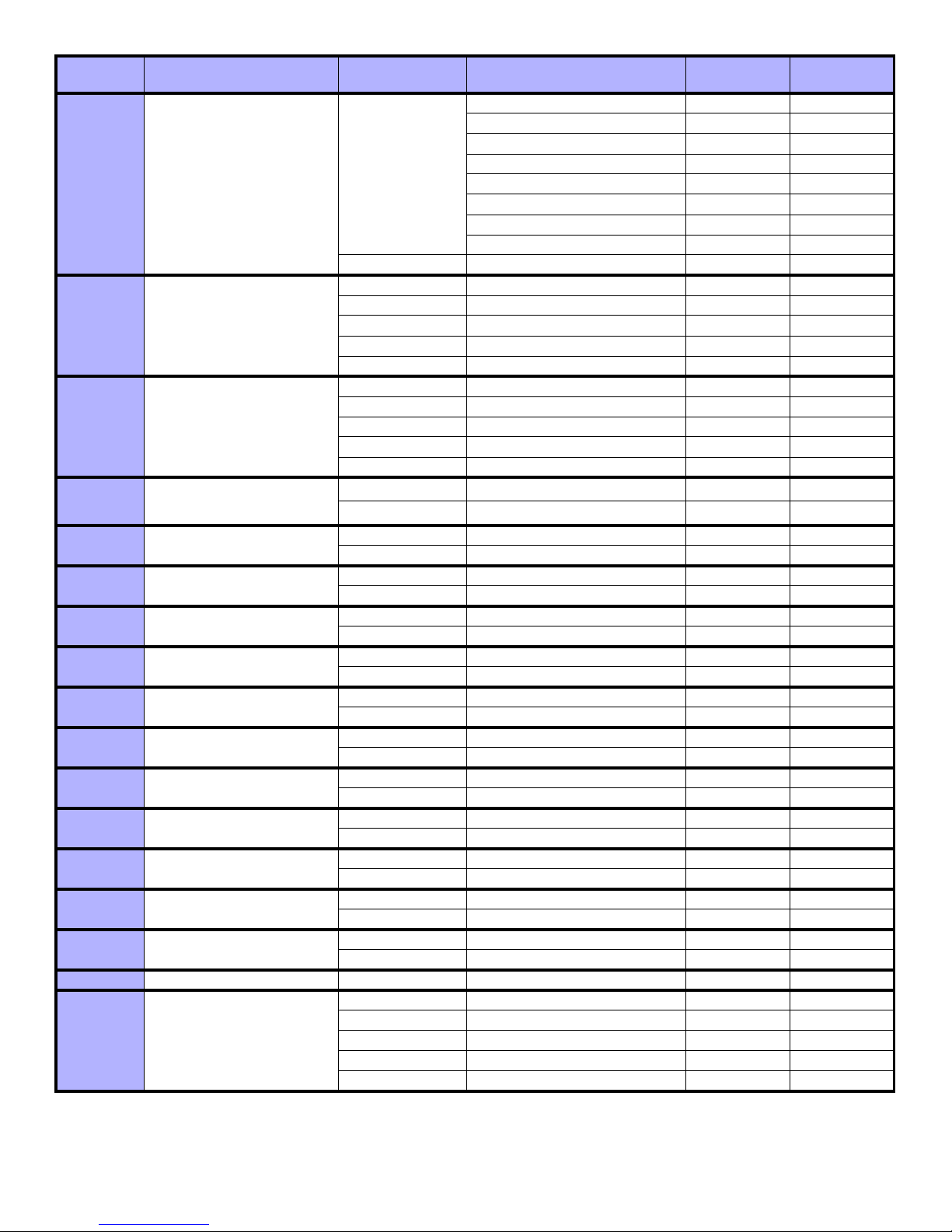
Event
Group
Event Feature Group Feature Start # End #
045 Special Events
046 Early to Arm by User
047 Late to Arm by User
048 Utility Key
049 Request for Exit
050 Access Denied
051 Door Left Open Alarm
052 Door Forced Alarm
053 Door Left Open Restore
054 Door Forced Open Restore
055 Intellizone Triggered
056
057
058
059
060 - 061
Zone Excluded on Force
Arming
Zone Went Back to Arm
Status
New Module Assigned on
Combus
Module Manually Removed
From Combus
Future Use
062 Access Granted to User
†: see page 29
: see page 29
*
Power up after total power down 000 000
Software reset (Watchdog) 001 001
Test Report 002 002
000
Future Use 003 003
WinLoad In (connected) 004 004
WinLoad Out (disconnected) 005 005
Installer in programming 006 006
Installer out of programming 007 007
255 Any special event Not Used Not Used
000 User Codes 001 to 255 001 to 255 001 to 255
001 User Codes 256 to 511 000 to 255 000 to 255
002 User Codes 512 to 767 000 to 255 000 to 255
003 User Codes 768 to 999 000 to 231 000 to 231
255 Any User Code Not Used Not Used
000 User Codes 001 to 255 001 to 255 001 to 255
001 User Codes 256 to 511 000 to 255 000 to 255
002 User Codes 512 to 767 000 to 255 000 to 255
003 User Codes 768 to 999 000 to 231 000 to 231
255 Any User Code Not Used Not Used
000
255
Utility Key 001 to 064
Any Utility Key
†*
†*
001 to 064 001 to 064
Not Used Not Used
000 Door numbers 001 to 032 001 to 032
255 Any door number Not Used Not Used
000 Door numbers 001 to 032 001 to 032
255 Any door number Not Used Not Used
000 Door numbers 001 to 032 001 to 032
255 Any door number Not Used Not Used
000 Door numbers 001 to 032 001 to 032
255 Any door number Not Used Not Used
000 Door numbers 001 to 032 001 to 032
255 Any door number Not Used Not Used
000 Door numbers 001 to 032 001 to 032
255 Any door number Not Used Not Used
000 Zone Numbers 001 to 192 001 to 192
255 Any zone number Not Used Not Used
000 Zone Numbers 001 to 192 001 to 192
255 Any zone number Not Used Not Used
000 Zone Numbers 001 to 192 001 to 192
255 Any zone number Not Used Not Used
000 Module Numbers 001 to 254 001 to 254
255 Any moduel number Not Used Not Used
000 Module Numbers 001 to 254 001 to 254
255 Any moduel number Not Used Not Used
Future Use Future Use Future Use Future Use
000 User Codes 001 to 255 001 to 255 001 to 255
001 User Codes 256 to 511 000 to 255 000 to 255
002 User Codes 512 to 767 000 to 255 000 to 255
003 User Codes 768 to 999 000 to 231 000 to 231
255 Any User Code Not Used Not Used
28
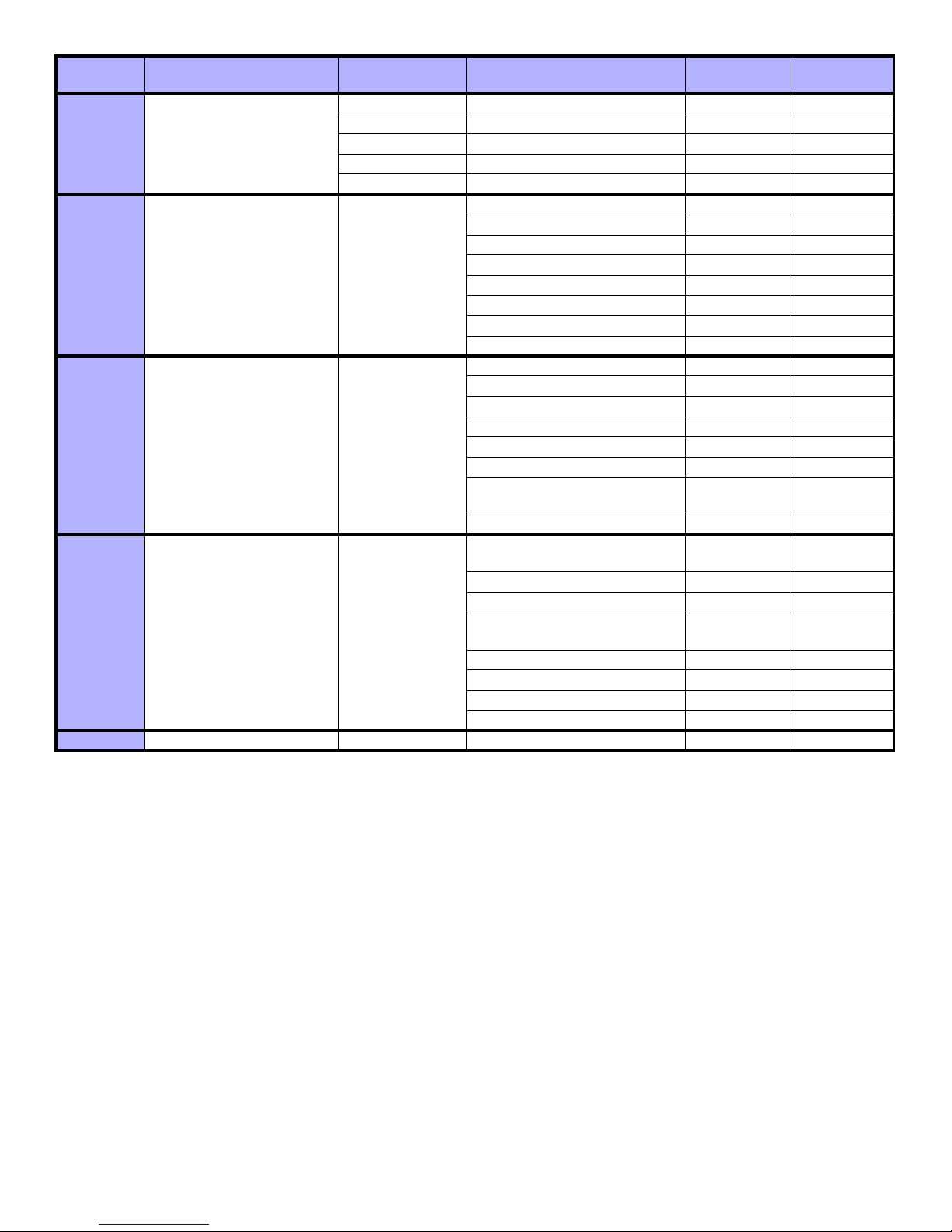
Event
Group
Event Feature Group Feature Start # End #
000 User Codes 001 to 255 001 to 255 001 to 255
001 User Codes 256 to 511 000 to 255 000 to 255
063 Access Denied to User
002 User Codes 512 to 767 000 to 255 000 to 255
003 User Codes 768 to 999 000 to 231 000 to 231
255 Any User Code Not Used Not Used
Armed 000 000
Force Armed 001 001
Stay Armed 002 002
064 Status 1
See Note 1
on page 29
Instant Armed 003 003
Strobe Alarm 004 004
Silent Alarm 005 005
Audible Alarm 006 006
Fire Alarm 007 007
Ready 000 000
Exit Delay 001 001
Entry Delay 002 002
System in Trouble 003 003
Alarm in Memory 004 004
065 Status 2
See Note 1
on page 29
Zones Bypassed 005 005
Bypass, Master , Installer
Programming
006 006
Keypad Lockout 007 007
Intellizone Delay Engaged (see
Note 4 on page 29)
000 000
Fire Delay Engaged 001 001
Auto Arm 002 002
066 Status 3
See Note 1
on page 29
Arming with Voice Module (set
until Exit Delay finishes)
003 003
Tamper 004 004
Zone Low Battery 005 005
Fire Loop Trouble 006 006
Zone Supervision Trouble 007 007
067 Future Use Future Use Future Use Future Use Future Use
NOTE 1: 000 = Occurs in all areas enabled in the system (refer to the appropriate control panel Programming Guide).
001 = Area 1 003 = Area 3 005 = Area 5 (EVO96/EVO192/DGP-NE96 only) 007 = Area 7 (EVO96/EVO192/DGP-NE96 only)
002 = Area 2 004 = Area 4 006 = Area 6 (EVO96/EVO192/DGP-NE96 only) 008 = Area 8 (EVO96/EVO192/DGP-NE96 only)
255 = Occurs in at least one area enabled in the system.
NOTE 2:This TLM trouble event can only be used with DGP-NE96 control panels that have two dialers.
NOTE 3: This TLM trouble event can only be used with control panels that have one dialer.
NOTE 4: This event cannot be used for a module’s PGM programming.
If a Keyswitch Input is used, the input must be defined as “Generates a Utility Key Event on Open” or “Generates a Utility Key Event on
*
Open and Close”. If a remote control is used, the remote control button must be defined as a Utility Key button.
†
Actions that Activate a Utility Key Event
29
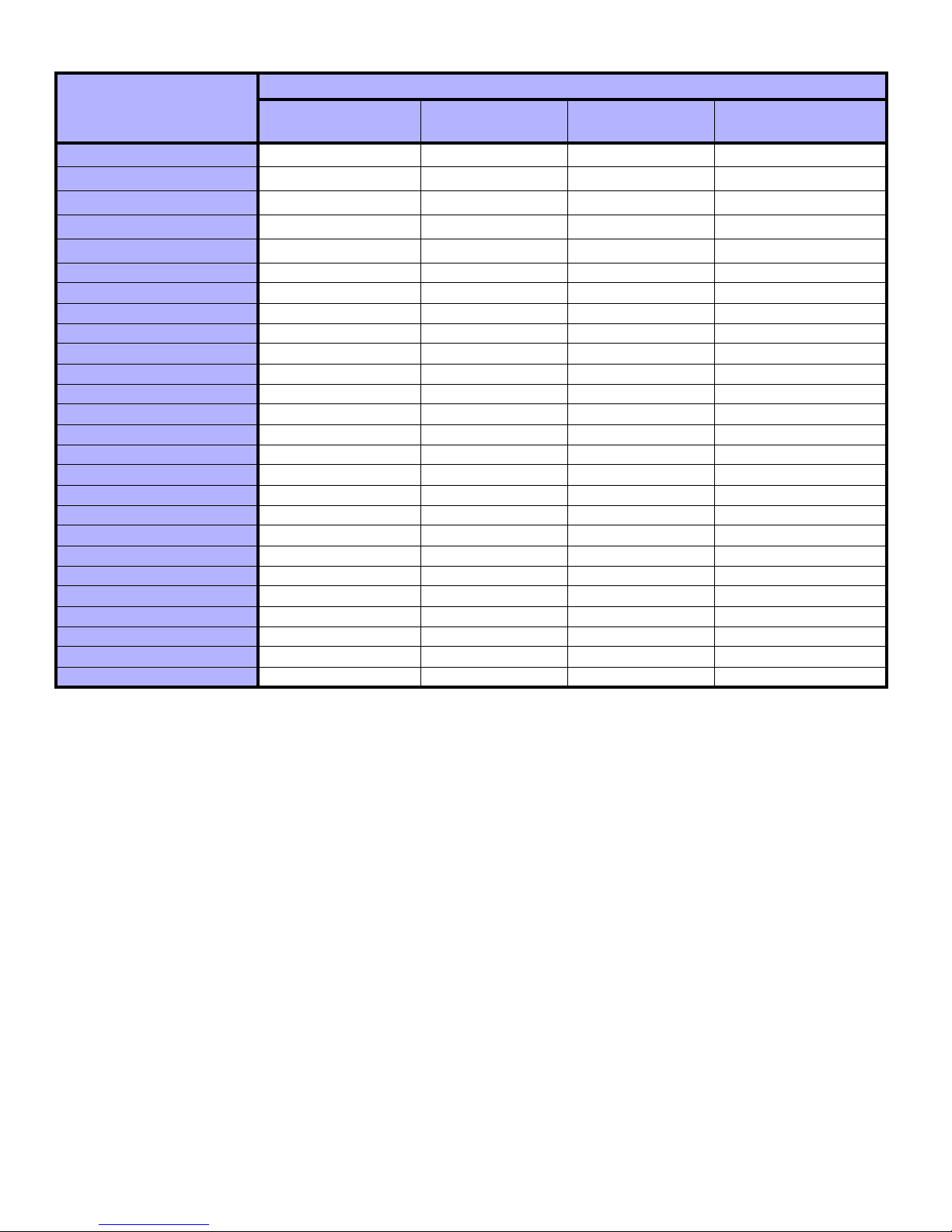
Actions
Utility Key Event
Keypad Utility Keys
Utility Key Event 1 [1] & [2] KS** Input 1 opens KS** Input 1 opens
Utility Key Event 2 [4] & [5] KS** Input 2 opens KS** Input 1 clo ses
Utility Key Event 3 [7] & [8] KS** Input 3 opens KS** Input 2 opens
Utility Key Event 4 [CLEAR] & [0] or [*] & [0] KS** Input 4 opens KS** Input 2 closes
Utility Key Event 5 [2] & [3] KS** Input 5 opens KS** Input 3 opens
Keyswitch Inputs
(definition = [3])
Keyswitch Inputs
(definition = [4])
Remote Control
Utility Key 1 RC button
Utility Key 2 RC button
Utility Key 3 RC button
Utility Key 4 RC button
Utility Key 5 RC button
Utility Key Event 6 [5] & [6] KS** Input 6 opens KS** Input 3 closes N/A
Utility Key Event 7 [8] & [9] KS** Input 7 opens KS** Input 4 opens N/A
Utility Key Event 8 [0] & [ENTER] or [0] & [#] KS** Input 8 opens KS** Input 4 closes N/A
Utility Key Event 9 N/A KS** Input 9 opens KS** Input 5 opens N/A
Utility Key Event 10 N/A KS** Input 10 opens KS** Input 5 closes N/A
Utility Key Event 11 N/A KS** Input 11 opens KS** Input 6 opens N/A
Utility Key Event 12 N/A KS** Input 12 opens KS** Input 6 closes N/A
Utility Key Event 13 N/A KS** Input 13 opens KS** Input 7 opens N/A
Utility Key Event 14 N/A KS** Input 14 opens KS** Input 7 closes N/A
Utility Key Event 15 N/A KS** Input 15 opens KS** Input 8 opens N/A
Utility Key Event 16 N/A KS** Input 16 opens KS** Input 8 closes N/A
Utility Key Event 17 N/A KS** Input 17 opens KS** Input 9 opens N/A
Utility Key Event 18 N/A KS** Input 18 opens KS** Input 9 closes N/A
L N/A LL N/A
Utility Key Event 31 N/A KS** Input 31 opens KS** Input 16 opens N/A
Utility Key Event 32 N/A KS** Input 32 opens KS** Input 16 closes N/A
Utility Key Event 33 N/A N/A KS** Input 17 opens N/A
Utility Key Event 34 N/A N/A KS** Input 17 closes N/A
L N/A N/A L N/A
Utility Key Event 63 N/A N/A KS** Input 32 opens N/A
Utility Key Event 64 N/A N/A KS** Input 32 closes N/A
‡
‡
‡
‡
‡
** Keyswitch
‡
Refer to the Magellan™ Reference and Installation Manual for remote control button programming instructions.
Warranty
Paradox Security Systems Ltd. (“Seller”) warrants its products to be free from defects in materials and workmanship under normal use for a period of one year. Except as specifically stated herein, all express or
implied warranties whatsoever, statutory or otherwise, including without limitation, any implied warranty of merchantability and fitness for a particular purpose, are expressly excluded. Because Seller d oe s no t
install or connect the products and because the products may be used in conjunction with products not manufactured by Seller, Seller cannot guarantee the pe rformance of the security system and shall not be
responsible for circumstances resulting from the product’s inab ility to o perate. Seller obligation and liability under this warranty is expressly limited to repairing or replacing, at Seller's option, any product not
meeting the specifications. Returns must include proof of purchase and be within the warranty period. In no event shall the Seller be liable to the buyer or any other person for any loss or damages whether direct
or indirect or consequential or i nci de ntal, including without limitation, any damages for l ost pr of i t s stolen goods, or claims by any other party, caused by defective goods or otherwise arisi n g fr o m the i mpr ope r,
incorrect or otherwise faulty installation or use of the merchandise sold.
Notwithstanding the preceding paragraph, the Seller’s maximum liability will be strictly limited to the purchase price of the defective product. Your use of this p r odu ct sig nifies your a ccep t a nce of this wa rr an ty.
BEWARE: Dealers, installers and/or others selling the product are not authorized to modify this warranty or make additional warranties that are binding on the Seller.
© 2003-2009 Paradox Security Systems Lt d. All rights reserved. Specificati ons ma y ch ang e wi th ou t pr i or n oti ce . On e o r m ore o f the following U S patents may a pply: 7046142, 6215399, 6111256, 6104319,
5920259, 5886632, 5721542, 5287111, 5119069, 5077549 and RE39406 and other pending patents may apply. Canadian and international patents may also apply.
Digiplex is a trademark or registered trademar k of Paradox Security Syste ms Ltd. or its af filiates in Canada, the United St ates and/or other countries. Windows® is a registered trademark of Microsoft corporation.
Procomm™ is a trademark of Datasto rm Technologies Inc.. Telix© - Copyright© 1986-1996 by DeltaComm Development & ELSA. HyperTerminal® is a registered trademark of Hilgraeve Inc..
C-Bus is a trademark of Clipsal Integrated Systems Pty Ltd..
30

For technical support in Canada or the U.S., call 1-800-791-1919, Monday to Friday from 8:00 a.m.
to 8:00 p.m. EST. For techni cal sup port outsi de Canada an d the U .S ., call 00-1-450-491-7444,
Monday to Friday from 8:00 a.m. to 8:00 p.m. EST. Please feel free to visit our website at
Printed in Canada 10/2009 P ARADOX.COM ASCII-EP02
www.parado x.com.
