Page 1

DGP-641 LCD Keypad (V1.3)
DGP-641ACC Access Control LCD Keypad
(V1.1)
Reference and Installation Manual
Page 2

Page 3

TABLE OF CONTENTS
1.0 Introduction....................................................... 4
1.1 SPECIFICATIONS........................................................ 5
2.0 Installation ......................................................... 6
2.1 CONNECTING THE KEYPAD ........................................ 6
2.2 CONNECTING KEYPAD ZONES.................................... 6
2.3 PROGRAMM ABLE OUTPUT ......................................... 7
3.0 Programming ................................................. 11
3.1 ENTER MODULE PROGRAMM ING MODE.................... 11
3.2 PROGRAMM ING METHODS ....................................... 12
3.2.1 Feature Select Programming ................................... 12
3.2.2 Decimal Programming .............................................. 12
3.3 MODULE BROADCAST ............................................. 12
4.0 System Options .............................................. 14
4.1 PARTITION ASSIGNM ENT.......................................... 14
4.2 DISPL AY CODE ENTRY ............................................ 14
4.3 DISPL AY EXIT DELAY TIMER .................................... 14
4.4 DISPL AY ENTRY DELAY TIMER ................................ 15
4.5 CONFIDENTIAL MODE .............................................. 15
4.6 MUTING .................................................................. 16
4.7 BEEP ON EXIT DELAY.............................................. 17
4.8 CHIM E ON ZONE CLOSURE ...................................... 17
Digiplex LCD Keypad 1n
Page 4

4.9 BEEP ON TROUBL E.................................................. 17
4.10 KEYPAD TAM PER ENABLE ..................................... 18
5.0 Features For DGP-641 Only........................... 19
5.1 CONF IDENTIAL MODE TIMER .................................... 19
5.2 PGM STATE............................................................ 19
5.3 PGM ACTIVATION EVENT ........................................ 20
5.4 PGM DEACT IVATION EVENT .................................... 20
5.5 PGM TIMED MODE .................................................. 21
5.6 PGM TIMER ............................................................ 21
5.7 PGM BASE TIM E..................................................... 21
5.8 PGM OVERRIDE ...................................................... 22
6.0 Features For DGP-641ACC Only................... 23
6.1 BUS VOLTM ETER ..................................................... 23
6.2 ASSIGNING DOORS TO PARTITIONS.......................... 23
6.3 READER’S OPT IONS................................................. 24
6.3.1 Reader’s LED To Follow Partition’s Status ............ 24
6.3.2 Reader’s Beep To Follow Partition's Status........... 24
6.3.3 Reader's LED Options Upon Access Granted........ 25
6.4 DOOR LOCK OPTIONS.............................................. 25
6.4.1 Unlock on REX (Request For Exit) .......................... 25
6.4.2 Door Unlocked Period .............................................. 25
6.4.3 Door Unlocked Period Extension ............................ 26
6.4.4 Relock Interval........................................................... 26
6.4.5 Door Unlocked Schedule.......................................... 26
6.4.6 Card Activates Door Unlocked Schedule ............... 27
2 Installer’s Guide
Page 5

6.5 DOOR LEFT OPEN OPTIONS .................................... 28
6.5.1 Door Left Open Access Alarm ................................. 28
6.5.2 Door Left Open Interval Before Access Alarm....... 29
6.5.3 Door Left Open Pre-Alarm........................................ 29
6.5.4 Door Left Open Pre-Alarm Timer ............................. 29
6.5.5 Door Left Open Alarm Feedback ............................. 30
6.5.6 Beep Timer For Door Left Open Alarm ................... 31
6.6 DOOR FORCED OPEN OPT IONS ............................... 31
6.6.1 Door Forced Open Access Alarm ............................ 31
6.6.2 Door Forced Open Feedback................................... 32
6.6.3 Beep Timer For Door Forced Open Alarm .............. 32
7.0 Message Programming .................................. 33
8.0 Glossary .......................................................... 36
Digiplex LCD Keypad 3n
Page 6

1.0 INTRODUCTION
Thank you for choosing Paradox® Security Systems. The Digiplex™
Security System is an advanced technology security system that will
provide reliable security protection and powerful features that are
easy to use. The elegant and user-friendly Digiplex™ LCD Keypad
will allow easy access to the security system's functions and
information at the touch of a button. Since all programming is
accomplished through the keypad, please read this manual carefully.
As well as normal security system functions, the Digiplex Access
Control Keypad (DGP-641ACC) can also be used for access
control. Access Control is designed to monitor and control the
access for up to 32 designated doors without the need of an
additional control panel. The events that occur on an Access
Control door can be logged in the control panel’s Event Buffer,
but can only be viewed through an Access Control Keypad.
Each door to become an Access Control door requires an
Access Control Keypad (DGP-641ACC), a reader (suggestion:
Posiprox CR-R880), a REX device (suggestion: Paradoor 460), a
door contact, and a locking device.
If desired, door contacts can also be assigned to zones in the
control panel to link the doors to the Digiplex Alarm system. This
will allow you to use the same door for the Access Control
system and the alarm system. Only two of the Access Control
features require that the Access Control door's door contact be
assigned to a zone: Burglar Alarm on Forced Door in section
[537] option [5] and Access to Armed Access Control Doors in
sections [802] to [896], fourth screen, option [8].
4 Installer’s Guide
Page 7

1.1 SPECIFICATIONS
Power input: 9-16 VDC, 80mA maximum
PGM current limit: 50 mA
Number of inputs: 1 (DGP-641)
2 (DGP-641ACC)
Power indication: Yellow LED on
Locate indication: Green and yellow LEDs flash simultaneously
Bus fault indication: Red and yellow LEDs flash alternately
Tamper Switch: Yes (also used to deactivate locate)
LCD: Super Twisted Nematic display (STN), wide
viewing angle, 2 lines of 16 characters, backlight
and contrast adjustable
Compatibility:
DGP-641: Any Digiplex Control Panel
DGP-641ACC: DGP-48 Control Panel for Access Control
V2.20ACC and higher
Digiplex LCD Keypad 5n
Page 8

2.0 INSTALLATION
2.1 CONN ECTING THE KEYPAD
The Digiplex™ LCD keypads (DGP-641 and DGP-641ACC) are
connected to the control panel's bus in a star and/or daisy chain
configuration. This 4-wire communication bus provides power
and two-way communication between the control panel and all
modules connected to it. Connect the four terminals labeled red,
black, green and yellow of each keypad to the corresponding
terminals on the control panel (refer to Figure 1on page8).
Refer to the Digiplex Control Panel's Reference & Installation
Manual for the maximum allowable installation distance from the
control panel.
See Figure 4on page10 for connection drawings for the REX
device, reader, locking device and door contact to the desired
DGP-641ACC keypad. A typical installation is shown in Figure
2on page9.
The door contact follows the control panel’s EOL
definition. When EOL is enabled and the door contact is
not used, place a 1k
and BLK input terminals. If EOL is not enabled, use a
jumper. If the REX device is not used, place a jumper
across the keypad’s Z2 and BLK input terminals.
Ω Ω
resistor across the keypad’s Z1
2.2 CONN ECTING KEYPAD ZONES
Each keypad has one traditional hardwired input terminal,
allowing you to connect one detector or door contact directly to
6 Installer’s Guide
Page 9

the keypad. For example, a door contact located at the entry
point of an establishment can be wired directly to the input
terminal of the entry point keypad instead of wiring the door
contact all the way to the control panel.
Connect the device to the keypad's input terminal as shown in
Figure 1on page8. In order to communicate its status to the
control panel, devices connected to the keypad's input terminal
must be assigned to a zone in the control panel and the zone's
parameters must be defined. For more information on zone
assignment, please refer to the Digiplex Control Panel's
Reference & Installation Manual. Please note that even with the
ATZ (zone doubling) feature enabled, the keypad supports only
one detection device.
2.3 PROGRAMMABLE OUTPUT
Each keypad has one on-board PGM. A PGM is a programmable
output that toggles to its opposite state (i.e. a normally open
PGM will close) when a specific event has occurred in the
system (see section 5.0 on page19). Upon activation, the PGM
can provide 50mA to any device connected to it. If the current
drawn is to exceed the current limit, a relay should be connected
to the PGM as shown in Figure 1. With the DGP-641ACC
keypad, the PGM is reserved for the door lock (refer to Figure
4on page10).
Digiplex LCD Keypad 7n
Page 10

Figure 1: Connecting the Keypad and Keypad Zone
8 Installer’s Guide
Page 11

Figure 2: Typical Access Control Installation (DGP-641ACC)
Figure 3: Access Control Overview (DGP-641ACC Only)
Digiplex LCD Keypad 9n
Page 12

Figure 4: Access Control Connections (DGP-641ACC Only)
10 Installer’s Guide
Page 13

3.0 PROGRAMMING
Programming the DGP-641 or DGP-641ACC LCD keypads is
simple. Enter the “Module Programming Mode”, enter the
desired section followed by the required data. When
programming the keypad, use the keypad’s Programming Guide
to keep track of which sections were programmed and how. We
strongly recommend you read this entire manual before you
begin programming.
The LCD keypad can also be programmed using the WinLoad
Security System Management Software. For more information,
refer to the WinLoad instructions or visit our web site at
www.paradox.ca.
3.1 ENTER MODULE PROGRAMMING M ODE
The keypad, like all other modules in the Digiplex system, is
programmed through the control panel. To do so, you must first
enter the “Module Programming Mode”:
Step 1: From Normal Mode press and hold the [0] key.
Step 2: Enter the [INSTALLER CODE] (by default 000000)
Step 3: Enter section [953]
Step 4: Enter the keypad’s 8-digit [SERIAL NUMBER].
Step 5: Enter the 3-digit [SECTION] you want to program.
Step 6: Enter the required [DATA].
The control panel will then redirect all programming to the
selected keypad. Every time the [CLEAR] key is pressed it will
revert to the preceding step, unless entering in data in which
case it will erase the current data entry. Please note that the
Digiplex LCD Keypad 11n
Page 14

serial number is located on the keypad's PC board or enter
section [000] in Step 3 to view the keypad’s serial number.
3.2 PROGRAMMING METHODS
3.2.1 Feature Select Programming
Program sections [001] to [005] by enabling or disabling options.
Within the sections, numbers from [1] to [8] represent a specific
keypad option. Press the key corresponding to the desired option
and the digit will appear in the display. This means the option is
enabled. Press the key again to remove the digit from the display
thereby disabling the option. Press [ENTER] when options are set.
3.2.2 Decimal Programming
Sections [006] and [007] are programmed using “Decimal
Programming”. In this method, any digit from 000 to 255 can be
entered.
3.3 M ODULE BROADCAST
The Digiplex Control Panel’s Module Broadcast feature can be
used to copy the contents of one keypad to one or many other
keypads.
Step 1: From Normal Mode press and hold the [0] key.
Step 2: Enter [INSTALLER CODE].
Step 3: Enter section [954].
Step 4: Enter the [SERIAL #] of the source keypad. The source is the
programmed keypad whose data you want to copy to other
keypads.
Step 5: Enter the [SERIAL #] of the destination keypads. The
destination is the keypad(s) you want to program with the
12 Installer’s Guide
Page 15

source’s data. If you want to program more than one keypad
with the source’s data, enter the serial numbers of the
keypads one at a time.
Step 6: Once you have entered the serial numbers of the keypads
you want to program, press the [ACC] key.
Digiplex LCD Keypad 13n
Page 16

4.0 SYSTEM OPTIONS
4.1 PARTITION ASSIGNMENT
Section 001: Options [1] to [4]
Each keypad in the Digiplex system can be assigned to one or
more partitions. In section [001], options [1] to [4] represent
partitions 1 through 4 respectively. To assign the keypad to a
partition, simply enable the option that corresponds to the
desired partition. Therefore, the keypad would be assigned to
partitions 1 and 4 only. (By default, partition 1 to partition 4 are
enabled.)
4.2 DISPLAY CODE ENTRY
Section 002: Option [1]
The digits of the User Access Codes can be displayed on the
LCD screen when they are entered.
Option [1] OFF = Digits are replaced by a *. (default)
Option [1] ON = Access Code digits will be displayed.
4.3 DISPLAY EXIT DELAY TIMER
Section 002: Option [2]
Based on the user's needs, an Exit Delay Timer will be
programmed to provide the user time to exit the partition before
the system is armed. The Exit Delay Timer's countdown can be
displayed on the LCD screen.
14 Installer’s Guide
Page 17

Option [2] OFF= Will not display Exit Delay timer (default)
Option [2] ON = LCD screen will display Exit Delay timer
4.4 DIS PLAY ENTRY DELAY TIMER
Section 002: Option [3]
Based on the user's needs, an Entry Delay Timer will be
programmed to provide the user time to enter their User Access
Code before the alarm is triggered. The Entry Delay Timer's
countdown can be displayed on the LCD screen.
Option [3] OFF= Will not display the Entry Delay Timer (default)
Option [3] ON = LCD screen will display Entry Delay Timer
4.5 CONFIDENTIAL MODE
Section 002: Option [4] and [5]
If the Confidential Mode is enabled and no actions are performed
on the keypad for a period of time, the LCD screen will appear as
shown in Figure 5 (page16) and the “AC” and “STATUS” LED will be
off until either a button is pressed or an access code is entered. For
the DGP-641 keypad, the period of time in which no action is
performed is defined by the Confidential Mode Timer (005-255
seconds; refer to section 5.1 on page19). For the DGP-641ACC
keypad, the period of time in which no action is performed is set at 2
minutes. Confidential Mode is activated by enabling option [4].
Option [5] regulates whether the LCD screen will be activated at the
touch of a button or only when an access code is entered.
Once the LCD screen is activated (by code or button), Normal
Mode will appear and display the date and time as shown in
Figure 5on page16. The status of the areas, the open zones for
Digiplex LCD Keypad 15n
Page 18

every area the keypad is assigned, the Alarm Memory Display if
necessary, and the Trouble Display if necessary (see Digiplex
User Manual) will also scroll on the LCD screen.
Section [002]:
Option [4] OFF = Normal Mode (default)
Option [4] ON = Confidential Mode
Option [5] OFF = LCD screen activated by entering an access code
(default)
Option [5] ON = LCD screen activated by pressing a button
Figure 5: LCD Screen
4.6 M UTING
Section 003: Option [1]
The keypad can be programmed not to emit audible sounds,
including Chimed zones. During Muting, the keypad will only
emit the Confirmation Beep, Rejection Beep, and beep when a
button is pressed.
Option [1] OFF = Audible sounds (default)
Option [1] ON = Mute
16 Installer’s Guide
Page 19

4.7 BEEP ON EXIT DELAY
Section 003: Option [2]
The keypad can beep once every second during the Exit Delay
Timer. During the final 10 seconds, it will beep more rapidly to
provide a final warning before the area is armed.
Option [2] OFF= Exit Delay beep disabled
Option [2] ON = Exit Delay beep enabled (default)
4.8 CHIME ON ZONE CLOSURE
Section 003: Option [4]
During the Chime Zone Time Period that the user sets, the
keypad can emit an intermittent beep whenever a zone with the
Chime feature enabled closes (see Digiplex User Manual for
details on Chime Zones). If the user does not set the Chime
Zone Time Period and this option is enabled, the Chime Zones
will always beep upon closure.
Option [4] OFF= Chime on Zone Closure disabled (default)
Option [4] ON = Chime on Zone Closure enabled
4.9 BEEP ON TROUBLE
Section 004: Options [1] to [4]
Potential troubles have been sorted into groups. With these options
enabled, the keypad will emit an intermittent beep tone whenever a
trouble condition from the Trouble Groups occurs in the system. The
intermittent beep will remain activated until the user enters the
Trouble Display or if the trouble is resolved. For a list of the troubles,
Digiplex LCD Keypad 17n
Page 20

see the Digiplex Control Panel’s Reference and Installation Manual.
The intermittent beep will be re-initialized whenever the trouble
condition re-occurs.
Option [1] OFF = Beep disabled: System Troubles and Clock Loss
(default)
Option [1] ON = Beep enabled: System Troubles and Clock Loss
Option [2] OFF = Beep disabled: Communicator Troubles (default)
Option [2] ON = Beep enabled: Communicator Troubles
Option [3] OFF = Beep disabled: Module and Bus Troubles (default)
Option [3] ON = Beep enabled: Module and Bus Troubles
Option [4] OFF= Beep disabled: all Zone Troubles (default)
Option [4] ON = Beep enabled: all Zone Troubles
4.10 KEYPAD TAMPER ENABLE
Section 005: Option [5]
When Tamper is enabled and the keypad's on-board tamper
switch is triggered, the keypad will send a Tamper report to the
control panel via the communication bus.
Option [5] OFF = Keypad's Tamper is disabled (default)
Option [5] ON = Keypad's Tamper is enabled
18 Installer’s Guide
Page 21

5.0 FEATURES FOR DGP-641 ONLY
5.1 CONFIDENTIAL MODE TIMER
Section 006 (Default: 120 seconds)
Section [006] determines the amount of time without action
before the keypad enters Confidential Mode. For more
information on Confidential Mode, refer to “Confidential Mode” on
page15. The Confidential Mode Timer can be set from 005
seconds to 255 seconds.
5.2 PGM STATE
Section 005: Option [1]
The keypad's on-board PGM can be set as normally open or
normally closed. When an open PGM is activated, it will close the
circuit from ground and enable any devices connected to it.
When a closed PGM is activated, it will open the circuit and
disable any devices connected to it. When the PGM Activation
Event occurs (see section 5.3), the PGM will switch to its
opposite state (i.e. open to closed or closed to open).
Option [1] OFF= PGM is Normally Open (default)
Option [1] ON = PGM is Normally Closed
The PGM can provide 50mA to any device connected to it.
Digiplex LCD Keypad 19n
Page 22

5.3 PGM ACTIVATION EVENT
Section 008
The PGM Activation Event determines which event(s) will
activate the keypad's on-board PGM. For details on the available
activation events, refer to the PGM Programming Table in the
Digiplex Programming Guide.
6) In section [008], key in the first digit where each digit from 8 to
F represents an event group (0 = PGM Disabled). The first
digit cannot be a value from 1 to 7.
7) Then enter the second digit, which can be any digit from 0 to F
depending on the first digit chosen.
8) After entering the second digit, use Feature Select Program-
ming (page12) to enable/disable options [1] to [8]. Each
option represents a specific event as detailed in the PGM Programming Table on the Digiplex Programming Guide.
These keys represent the hexadecimal values from A to F:
[STAY] = A [ARM] = C [BYP] = E
[FORCE] = B [DISARM] = D [MEM] = F
5.4 PGM DEACTIVATION EVE NT
Section 009
Once the PGM Activation Event, see section 5.3 on page21, has
occurred, the keypad's on-board PGM will return to its normal
state (deactivate) when the event programmed in section [009]
occurs unless the keypad is in PGM Timed Mode, see section
5.5 on page21. The PGM Deactivation Event is programmed in
20 Installer’s Guide
Page 23

the same manner as the PGM Activation Event.
5.5 PGM TIMED MODE
Section 005: Option [2]
If the keypad is in PGM Timed Mode, the keypad's on-board
PGM will be deactivated according to the PGM Timer (see
section 5.6 below) instead of the PGM Deactivation Event.
Option [2] OFF= Deactivates on PGM Deactivation Event (default)
Option [2] ON = PGM will deactivate according to the PGM Timer
5.6 PGM TIMER
Section 007
If the keypad's on-board PGM is in PGM Timed Mode, the value
programmed in section [007] represents how long the PGM will
remain in its opposite state (see section 5.2 on page19) after
being activated. To program the timer, enter a 3-digit decimal
value (000 to 255) in section [007]. The 3-digit value will be
multiplied by the PGM Base Time of 1 second or 1 minute (see
section 5.7 below).
5.7 PGM BASE TIME
Section 005: Option [3]
If the keypad's on-board PGM is set in PGM Timed Mode (see
section 5.5 above) you must define whether the value
programmed in section [007] is in minutes or seconds.
Option [3] OFF= PGM Base Time is 1 second (default)
Digiplex LCD Keypad 21n
Page 24

Option [3] ON = PGM Base Time is 1 minute
5.8 PGM OVERRIDE
Section 005: Option [4]
When PGM Override is enabled, the keypad's on-board PGM will
ignore PGM Activation Events (section 5.3, page20), PGM
Deactivation Events (section 5.4, page20), and PGM Timers
(section 5.6, page21). It will remain in its normal state until the
PGM Override is disabled. This option may be used to test the
PGM connections.
Option [4] OFF = PGM Override disabled (default)
Option [4] ON = PGM Override enabled
22 Installer’s Guide
Page 25

6.0 FEATURES FOR DGP-641ACC ONLY
6.1 BUS VOLTMETER
The Bus Voltmeter provides a real-time display of the voltage so
you can verify if the bus is supplying sufficient power at the
keypad’s location. The readings will appear on the LCD screen.
A reading of 9.2V indicates that the voltage is too low. This may
occur when too many modules are connected to the bus, a
module is installed too far from the panel or if the system is
running on the battery. In some cases adding an external power
supply may correct the situation.
Step 1: From Normal Mode press and hold the [0] key.
Step 2: Enter the [INSTALLER CODE] (by default 000000)
Step 3: Press [ACC]
The voltage may drop during the control panel battery
test.
6.2 ASSIGNING DOORS TO PARTITIONS
Section [001]: Options [5] to [8]
Although the keypad can be programmed to display the status of
various partitions, the Access Control door can be assigned to
one or more partition(s) in the alarm system. This means that the
actions performed with the Access Control Card will be directly
linked to the partition(s) assigned to that door. For example, the
keypad is assigned to all four partitions (see section 4.1 on
page14), but the door is assigned to Partition 2. When the user
presents the Access Control Card to the door's reader to arm the
Digiplex LCD Keypad 23n
Page 26

partition, only Partition 2 will arm.
Option [5] ON = door assigned to Partition 1(default)
Option [6] ON = door assigned to Partition 2
Option [7] ON = door assigned to Partition 3
Option [8] ON = door assigned to Partition 4
OFF = Access Control Cards will not be able to arm and/or
disarm partitions from the door's reader.
6.3 READER’S OPTIONS
6.3.1 Reader’s LED To Follow Partition’s Status
Section [002]: Option [6]
The reader's LED can be programmed to flash according to the
partition's status. When this feature is enabled, the reader’s red
LED will flash when the partition is arming, in Exit Delay, in Entry
Delay, in Burglar Alarm or in Fire Alarm.
Option [6] ON = LED follows the door’s partition status. (default)
Option [6] OFF = The reader's LED will not flash.
6.3.2 Reader’s Beep To Follow Partition's Status
Section [002]: Option [7]
This feature will only function when section [002] option [6] is
enabled. The reader can be programmed to beep according to its
keypad's beep when the partition assigned to the door is arming,
in Exit Delay, in Entry Delay, in Burglar Alarm, or in Fire Alarm.
Option [7] ON = Beep follows the partition's status. (default)
Option [7] OFF = The beep will not follow the partition's status.
24 Installer’s Guide
Page 27

6.3.3 Reader's LED Options Upon Access Granted
Section [005]: Option [7]
When the Access Control card is presented to the reader, the
reader's LED can be programmed to turn green during the door’s
unlocked period (or until the door closes) or extinguish briefly to
indicate that the door is unlocked.
Option [7] ON = The reader's red LED will turn green (default).
Option [7] OFF= The reader's red LED will extinguish briefly.
6.4 DOOR LOCK OPTIONS
6.4.1 Unlock on REX (Request For Exit)
Section [005]: Option [8]
When the REX device detects movement, it can permit passage
with or without turning the door handle. If this option is on, the
door is unlocked when the REX device detects movement and
users on either side of the door will be able to open the door. If
this option is off, the door will unlock once the handle is turned
only on the REX device’s side.
Option [8] ON = Unlock on REX enabled.
Option [8] OFF= Unlock on REX disabled. (default)
6.4.2 Door Unlocked Period
Section [006]
The Door Unlocked Period is the time the door can remain
unlatched after access is granted or after a Request for Exit is
received. Enter any value between 001 and 255 to determine the
seconds the door can remain unlatched. (default = 5 seconds)
Digiplex LCD Keypad 25n
Page 28

6.4.3 Door Unlocked Period Extension
Section [007]
The Door Unlocked Period Extension is the amount of time
added to the Door Unlocked Period in section [006], which
leaves the door unlatched longer. This will allow those with this
feature enabled on their User Access Codes extra time to enter,
which may be useful for the physically challenged or for seniors.
Enter any value between 001 and 255 to determine the number
of seconds to be added to the time programmed in section [006].
(default = 15 seconds)
6.4.4 Relock Interval
Section [005]: Option [6]
The locking device will remain unlatched during the Door
Unlocked Period (see section 6.4.2 on page25), but once the
door is opened it can be programmed to latch as soon as the
door closes or latch immediately even if the door has not closed.
Option [6] ON = Locking device latches when door closes
Option [6] OFF = Locking device latches immediately. (default)
6.4.5 Door Unlocked Schedule
Section [012]
The Door Unlocked Schedule determines the hours, days, and
holidays that the door will remain unlocked. Therefore, users will
not have to present their Access Control Cards to the reader in
order to gain access to an Access Control Door during the Door
Unlocked Schedule. The schedule consists of two programmable
time periods called “Intervals” that determine the time of day and
which days the users will be granted access. When a schedule is
26 Installer’s Guide
Page 29
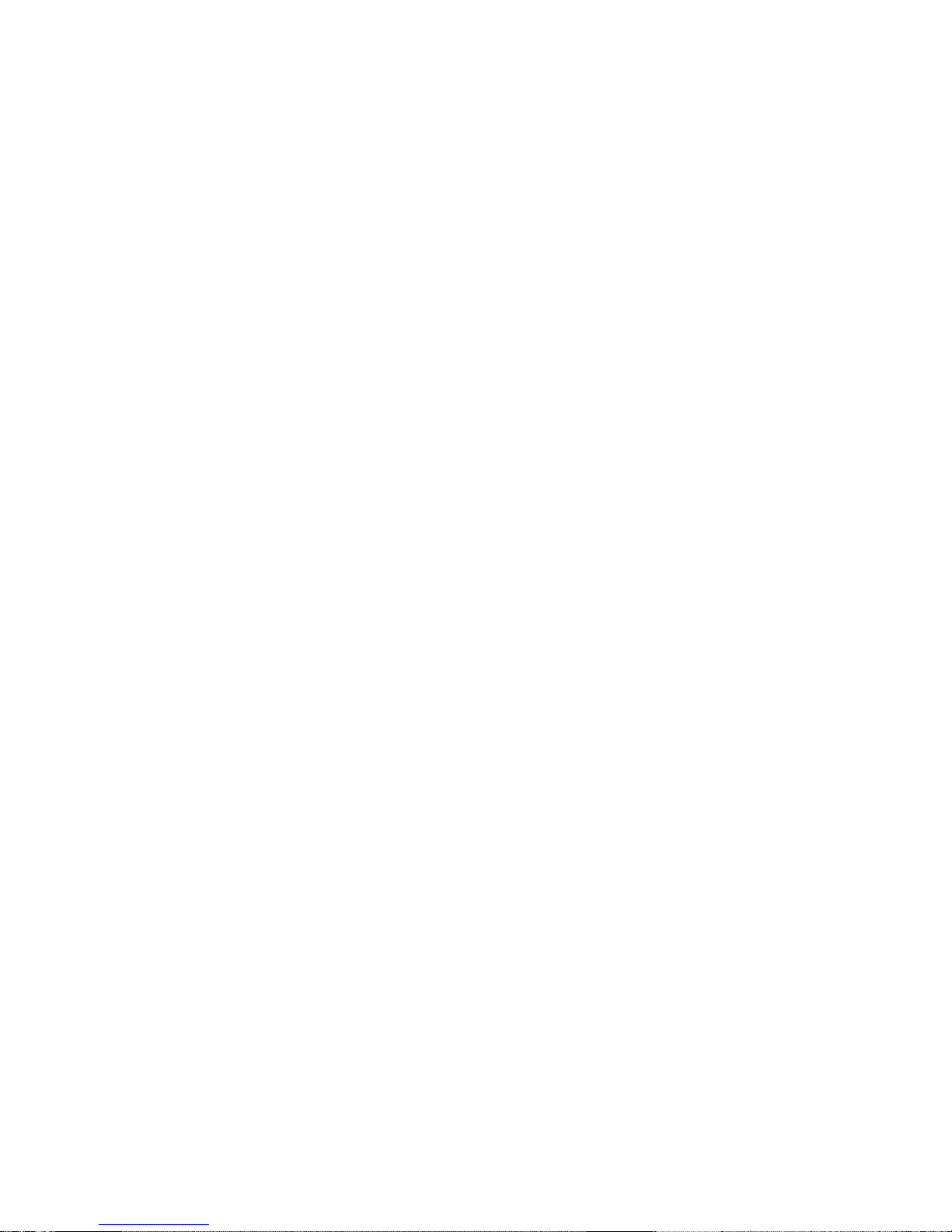
programmed with “H”, users will have access during the days
programmed in the sections [381] to [392].
Program the Start Time and End Time according to the 24-hour
clock within the same day. Use Feature Select Programming to
set the options representing the Days.
Option Day Option Day
[1] Sunday (S) [5] Thursday (T)
[2] Monday (M) [6] Friday (F)
[3] Tuesday (T) [7] Saturday (S)
[4] Wednesday (W) [8] Holidays (H)
For example, program:
• Interval A: Start time 07:00, End time 16:00, Days M, T, W,
T, & F
• Interval B: Start time 10:00, End time 17:00, Days S, S, & H
Then, the door will stay unlocked on Monday, Tuesday,
Wednesday, Thursday, and Friday between 7AM and 4PM and
on Saturday, Sunday, and Holidays between 10AM and 5PM.
Therefore, users will not have to present their Access Control
Cards during the Door Unlocked Schedule.
6.4.6 Card Activates Door Unlocked Schedule
Section [005]: Option [1]
When the Door Unlocked Schedule is programmed and this
option is enabled, the door is locked until the first valid Access
Control Card is presented. Once the door is unlocked, it will
remain unlocked until the end of the schedule.
For example: the schedule is 7AM to 5PM Monday to Friday,
option [1] is enabled, and a valid Access Control Card is
Digiplex LCD Keypad 27n
Page 30

presented to the reader at 8AM on Monday. Although the
schedule started at 7AM, the door remained locked from 7AM to
8AM. Once access was granted at 8AM, the door remained
unlocked until 5PM.
Option [1] ON = Card activates Door Unlocked Schedule
Option [1] OFF = The Schedule activates without Card (default)
6.5 DOOR LEFT OP EN OPTIONS
6.5.1 Door Left Open Access Alarm
Section [005]: Option [2]
When an Access Control door is opened after an Access Granted
or a Request for Exit, an Access Alarm can be generated if it not
closed within a certain period of time (see section 6.5.2 on
page29).
Option [2] ON = Door Left Open Alarm is enabled. (default)
Option [2] OFF= Door Left Open Alarm will not be generated.
When the Door Left Open Alarm is disabled, the following
sections are also disabled:
Section
[003] Option [3] Door Left Open Pre-alarm
Option [5] Door Left Open Alarm (audible/silent)
Option [6] Door Left Open Alarm follows (restore/timer)
[008] Door Left Open Interval
[009] Door Left Open Pre-alarm Timer
[010] Beep Timer for Door Left Open Alarm
28 Installer’s Guide
Page 31

6.5.2 Door Left Open Interval Before Access Alarm
Section [008]
The Door Left Open Interval is the time that a door can remain
open after an Access Granted or a Request for Exit without
generating an Access Alarm. Enter any value between 001 and
255 to determine the number of seconds the door may remain
open before the Access Alarm is triggered. (default = 60
seconds)
6.5.3 Door Left Open Pre-Alarm
Section [003]: Option [3]
An Access Control door is programmed with a Door Left Open
Interval (see section 6.5.2 above). The Pre-Alarm will cause the
reader to beep a certain time before the end of the Door Left
Open Interval to alert users that the Access Control door was left
open and will generate an Access Alarm if it is not closed. The
Pre-Alarm beeps slower than the Door Left Open Alarm (about
twice every second). Program the Pre-Alarm timer in section
[009].
Option [3] ON = Pre-Alarm is enabled. (default)
Option [3] OFF= The Pre-Alarm will not be generated.
6.5.4 Door Left Open Pre-Alarm Timer
Section [009]
This timer will trigger the Door Left Open Pre-Alarm before the
end of the Door Left Open Interval (see section 6.5.3 above). For
example, if 60 seconds is programmed in section [008] and 15
seconds is programmed in section [009], then 60 minus 15 is 45.
Therefore, the reader will start beeping after the door has been
Digiplex LCD Keypad 29n
Page 32

open for 45 seconds. Enter any value between 001 and 255 to
determine the seconds before the expiry of the Door Left Open
Interval that the reader will beep. (default = 15 seconds)
Figure 9: Pre-Alarm example
6.5.5 Door Left Open Alarm Feedback
Section [003]: Options [5] and [6]
An Access Control door is programmed with a Door Left Open
Interval (see section 6.5.2 on page29). Once this interval has
expired, the Door Left Open Alarm can be either audible or silent
and will either beep as long as the Access Alarm is occurring or
follow the Beep Timer in section [010]. The sound of the Door
Left Open Alarm resembles the rapid beep generated during the
last ten seconds of the Exit Delay. When the door is closed
during an Access Alarm, the Door Left Open Restore event can
be logged in the Event Buffer.
Option [5] ON = The Door Left Open Alarm is audible. (default)
Option [5] OFF = The Door Left Open Alarm is silent.
If option [5] is enabled:
Option [6] ON = Door Left Open Alarm follows Beep Timer (section
[010])
30 Installer’s Guide
Page 33

Option [6] OFF= beep as long as the Door Left Open Alarm is
occurring (default)
6.5.6 Beep Timer For Door Left Open Alarm
Section [010]
This Beep Timer determines the amount of time the Door Left
Open Alarm will beep. Once the Door Left Open Interval (see
section 6.5.2 on page29) has expired, the Door Left Open Alarm
(see section 6.5.5 on page30) will be triggered. Enter any value
between 001 and 255 to determine the number of seconds the
Access Alarm will beep. (default = 5 seconds)
6.6 DOOR FORCED OPE N OPTIONS
6.6.1 Door Forced Open Access Alarm
Section [005]: Options [3]
If an Access Control door is opened without an Access Control
Card, a User Access Code or receiving a Request for Exit, an
Access Alarm can be generated. A Burglar Alarm can also be
generated. When the door is closed during an Access Alarm, the
Door Forced Open Restore event can be logged in the Event
Buffer.
Option [3] ON = Door Forced Open Alarm is enabled. (default)
Option [3] OFF= Door Forced Open Alarm is disabled.
When the Door Forced Open Alarm is disabled, the following
sections are also disabled:
Digiplex LCD Keypad 31n
Page 34

Section
[003] Option [7] Door Forced Open Alarm (audible/silent)
Option [6] Door Forced Open Alarm follows (restore/timer)
[011] Beep Timer for Door Forced Open Alarm
6.6.2 Door Forced Open Feedback
Section [003]: Options [7] and [8]
The Access Alarm can be either audible or silent and will either
beep as long as the Access Alarm is occurring or follow the Beep
Timer in section [011]. The sound of the Door Forced Open
Alarm resembles the rapid beep generated during the last ten
seconds of the Exit Delay.
Option [7] ON = Door Forced Open Alarm is audible (default)
Option [7] OFF = Door Forced Open Alarm is silent
If option [7] is enabled:
Option [8] ON = Door Forced Open Alarm follows Beep Timer
(section [011])
Option [8] OFF = will beep as long as Door Forced Open Alarm is
occurring (default)
6.6.3 Beep Timer For Door Forced Open Alarm
Section [011]
This Beep Timer determines the amount of time the Door Forced
Open Alarm (see section 6.6.2 above) will beep. Enter any value
between 001 and 255 to determine the number of seconds the
Door Forced Open Alarm will beep. (default = 5 seconds)
32 Installer’s Guide
Page 35

7.0 MESSAGE PROGRAMMING
Sections 101 to 249
Each section from [101] to [249] contains one message with a
maximum of 16 characters. For more details and to record any
changes, use the DGP-641 LCD Programming Guide .
Section [101] to [148] = Zone 01 to Zone 48 respectively
Section [149] to [244] = Code 01 to Code 96 respectively
Section [245] = Paradox Family
Section [246] to [249] = First, Second, Third, & Fourth Area respectively
After entering the section corresponding to the desired message, the
message can be re-programmed to suit your installation needs as
detailed in Table 1. For example, section [101] “ZONE 01” can be
changed to “FRONT DOOR”.
Table 1: Message Programming
Key
[1] A B C
[2] D E F
[3] G H I
[4] J K L
[5] M N O
[6] P Q R
[7] S T U
[8] V W X
[9] Y Z
Press Key
Once
Press Key
Twice
Press Key
Three Times
Also, see special functions on the next page.
Digiplex LCD Keypad 33n
Page 36

[STAY] - Insert Space
Pressing the [STAY] key inserts a blank space in the current cursor position.
[FORCE] - Delete
Pressing the [FORCE] key will delete the character or blank space
found at the current cursor position.
[ARM] - Delete Until the End
Pressing the [ARM] key will delete all characters and spaces to the
right of the cursor and at the cursor's position.
[DISARM] - Numeric Keys / Alphanumeric Keys
Every time the [DISARM] key is pressed it will toggle numeric keys to
alphanumeric keys and vice versa. Numeric: Keys [0] to [9]
represent numbers 0 to 9
[BYP] - Lower Case / Upper Case
Every time the [BYP] key is pressed it will toggle the case setting from
lower to upper case and vice versa.
[MEM] - Special Characters
After pressing the [MEM] key, the cursor will turn into a flashing black
square. Using Table 2 on the following page, enter the 3-digit number
that represents the desired symbol.
34 Installer’s Guide
Page 37

Table 2: Special Characters Catalog
Digiplex LCD Keypad 35n
Page 38

8.0 GLOSSARY
Access Alarm : An audible or silent warning generated by the
reader to indicate that a protected door has not
closed within the programmed time allowed or
that a protected door was opened without an
“Access Granted” or “Request for Exit” signal. If
the Access Alarm is programmed to be audible,
the reader assigned to the door can beep. This
event is logged in the Event Buffer, but can only
be seen through an Access Control keypad
(DGP-641ACC).
Access Control: A system designed to monitor and control the
admission through specific doors.
Access Control A tag assigned to a User Access Code used to
card: identify the user to the Access Control system.
By presenting the tag to a reader, the system
can verify whether the tag is valid (see Valid
Access Control Card).
Access Denied: An Access Control term for the system’s refusal
to admit access through a protected door.
Access Granted : An Access Control term for the system
permitting admission through a protected door.
Access Level: The combination of Access Control doors that
will be assigned to users through their User
Access Codes. Users will only be permitted to
enter through the protected doors that are
programmed in their Access Level.
Burglar Alarm : An audible or silent warning sent to the control
36 Installer’s Guide
panel indicating that an armed zone in the
Page 39

Digiplex Alarm System has been breached. This
event is logged in the Event Buffer and can be
reported to a Monitoring Station.
Door Left Open: Each Access Control door is programmed with a
period of time it is allowed to remain open. Once
the door has been open past this time limit, an
Access Alarm will be triggered (see Access
Alarm).
Event Buffer: The user-initiated actions, alarms, and troubles
that occur in the system are saved in the control
panel’s memory: the Event Buffer. To view the
events you must enter the Event Record Display
(see Digiplex Reference & Installation Manual).
The Access Control events, however, can only
be viewed through an Access Control Keypad
(DGP-641ACC).
Forced Door : If a protected door was opened without an
“Access Granted” or “Request for Exit” signal, a
silent or audible Access Alarm can be triggered.
If the Access Alarm is programmed to be
audible, the reader assigned to the door can
beep. This event is logged in the Event Buffer,
but can only be seen through an Access Control
keypad (DGP-641ACC) and cannot be reported
to a Monitoring Station unless the door is also
assigned to a zone. If the door is assigned to a
zone, the Forced Door can also trigger a Burglar
Alarm in the Digiplex Alarm System.
Digiplex LCD Keypad 37n
Page 40

Holidays: Days programmed in sections [381] to [392] that
are not considered normal work days, such as
legal, religious, and feast days.
Pre-Alarm: A beep tone warning that an Access Alarm will
be generated if a protected door is not closed
within a specified period.
Reader: An Access Control device (Posiprox CR-R880)
normally located near a protected door that
serves to relay the information from an Access
Control card presented to it to the control panel.
Request for Exit: When a REX device (Paradoor 460) installed
above an Access Control door within a protected
area detects movement, it sends a signal to the
control panel to permit a user to leave the
protected area. This signal is a “Request for
Exit” event that is logged in the Event Buffer, but
can only be seen through an Access Control
keypad (DGP-641ACC) and cannot be reported
to a Monitoring Station.
Schedule: Schedules determine the hours, days, and
holidays that users are permitted access.
Valid Card : An Access Control card presented to a reader
during its assigned Schedule and within its
assigned Access Level.
38 Installer’s Guide
Page 41

Warranty
The Seller warrants its products to be free from defects in materials
and workmanship under normal use for a period of one year. Except
as specifically stated herein, all express or implied warranties
whatsoever, statutory or otherwise, including without limitation, any
implied warranty of merchantability and fitness for a particular
purpose, are expressly excluded. Because Seller does not install or
connect the products and because the products may be used in
conjunction with products not manufactured by Seller, Seller cannot
guarantee the performance of the security system. Seller obligation
and liability under this warranty is expressly limited to repairing or
replacing, at Seller's option, any product not meeting the
specifications. In no event shall the Seller be liable to the buyer or
any other person for any loss or damages whether direct or indirect
or consequential or incidental, including without limitation, any
damages for lost profits, stolen goods, or claims by any other party
caused by defective goods or otherwise arising from the improper,
incorrect, or otherwise faulty installation or use of the merchandise
sold.
Digiplex LCD Keypad 39n
Page 42
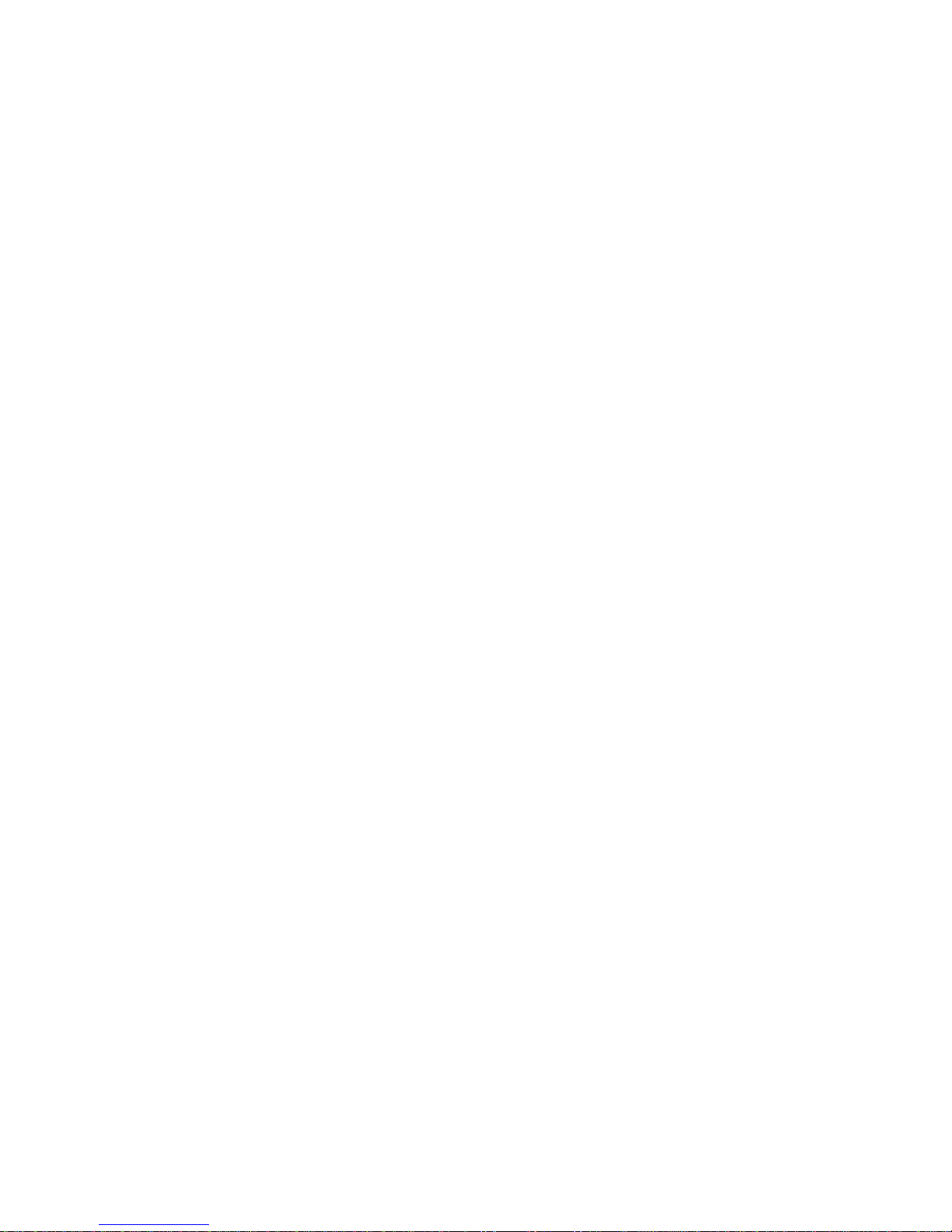
Page 43

Page 44
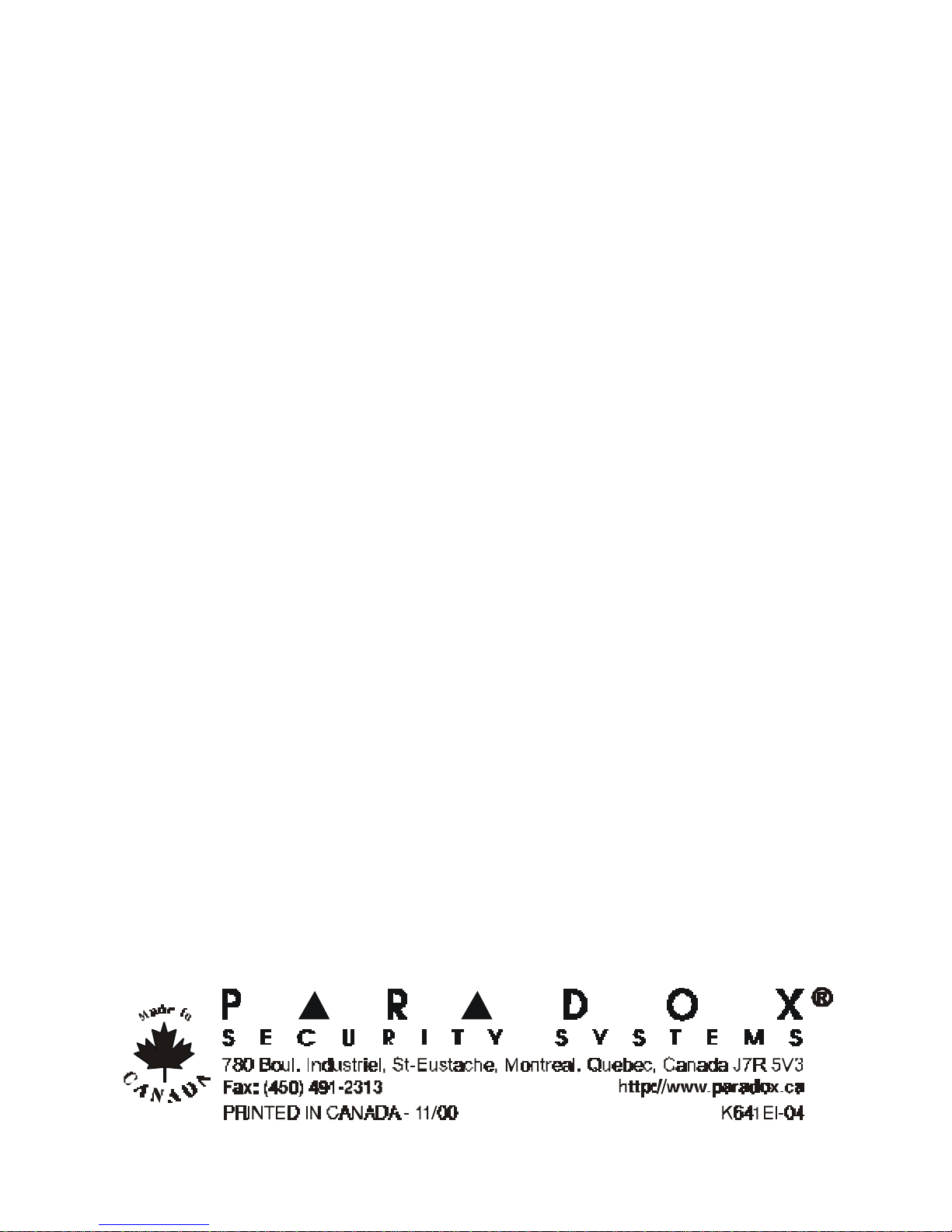
