
Solar Bluetooth Keyboard Manual
Model: KB6026
--What’s in the box?
1、Solar Bluetooth Keyboard 1x pc
2、Operating Guide 1x pc
--Features
1、 Built in Broadcom20730 chipset, with Bluetooth3.0 interfaces.;
2、 Built-in unique power management software, can automatically display the available
capacity in Microsoft windows system;
3 、 Mute design: Effectively avoid the interference of others (especially for rest room
with many people living crowd);
4、Compatible with dual system of IOS and Android, only switch between with the FN+ keys
before the keyboard turned on, then you can use dual-system tablet functions with the
same keyboard;
5 、 Using the industry leading Bluetooth solution, WIDCOMM BTW (Microsoft official
software) Bluetooth software;
6、Can support the personal computer and mobile phones, bring more convenience to your
work and life.
--Specification
1、Bluetooth version: V3.0
2、Maximum operating distance: 10 meters
3、Modulation mode:2.4G direct sequence frequency hopping (FHSS)
4、Transmit Power: Class 2 level
5、Working Voltage: 3.7V
6、Working Current: <1.2mA
7、Standby current: <0.12mA
8、Sleep Current: <12uA
9、Charging Current: >40mA
10、Solar Charging: Recharge the battery in the sunlight environment
11、Theoretical Using Time: 12months without charging
12、Continuous Working Time: 500 hours
13、USB Charging Time: 15 hours
14、Lithium Battery Capacity: 600mAH
15、Battery Life: 3 years
16、Battery Type: 254595
17、Key-Pressing Force 60±10g
18、Key Strokes: 3million times
19、Operation Temperature: 0-+55℃
20、Storage Temperature: 10-40℃
21、Storage Humidity: 20%-80%

--System Requirement
Compatible for OS: iOS4.0 and above / Android3.1 and above
--Pairing steps
(Note: Please find out what system for your tablet before using the keyboard. The keyboard
on the default is paired with IOS system.)
1、Paring With iPad
1.1、 Open the keyboard Power Switch, press the Connect button, the keyboard Bluetooth
indicator light starts to flash, the keyboard enters pairing mode, and then it gets ready
to be paired with iPad.
1.2、Click the Settings button on the iPad, to enter the se ttings area,choose General Options
and then select the Bluetooth , switch ON the Bluetooth, the iPad enters searching status, to
search for surrounding Bluetooth devices;
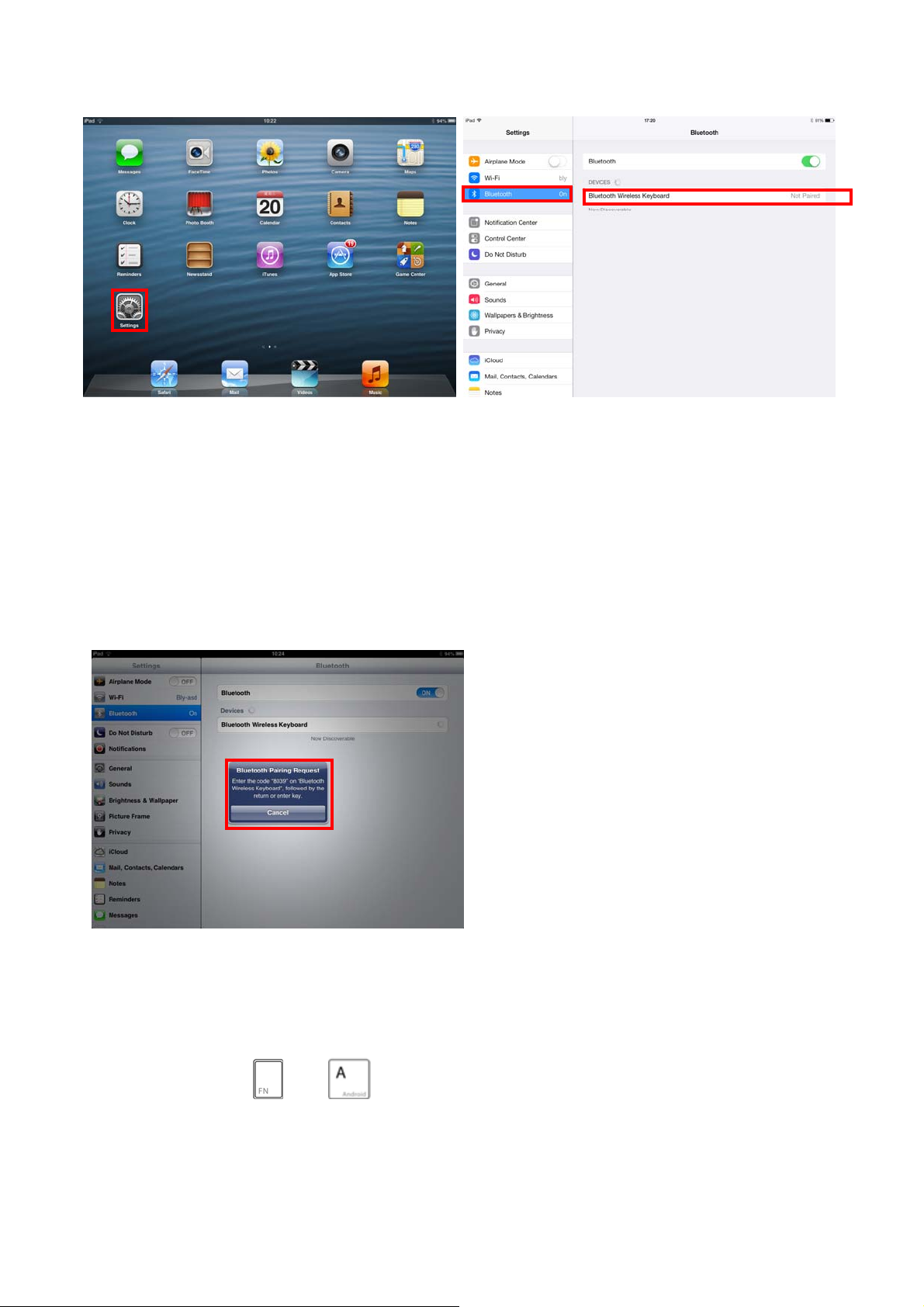
1.3、Waiting for a short while, the solar Bluetooth keyboard will be found on the devices list,
please touch the Bluetooth Wireless Keyboard, then a dialogue box will be prompted on
the iPad to ask you to input the pairing code, you can get the random pairing code from the
dialogue box and type it on the keyboard to complete the pairing and then press the Enter
key.
(Note: Type the password on the keyboard without any prompting response on the iPad, so
please make sure to input correctly)
1.4、When the keyboard is connected to the iPad, the blue indicator light is extinguished to
prove the pairing process is successfully completed.
2、Paring With Android Tablets
2.1、Press the keys
and ,and then open the keyboard power switch, the keyboard
Bluetooth indicator light starts to flash, the keyboard enters pairing mode, and then it gets
ready to be paired with the Android Tablets.

2.2、Click the Application Icon on the Android T ablet, to enter the application area, choose
the Setting option, to enter setting area;
2.3、In the setting area, open the Bluetooth function, and then click Scan for devices, the
tablet enters into searching status, to search for surrounding Bluetooth devices;
2.4、Waiting for a short while, the solar Bluetooth keyboard will be found on the devices list,

please touch the Bluetooth Wireless Keyboard, then a dialogue box will be prompted on
the tablet to ask you to input the pairing code, you can get the random pairing code from the
dialogue box and type it on the keyboard to complete the pairing and press the Enter key.
(Note: Type the password on the keyboard without any prompting response on the iPad, so
please make sure to input correctly)
2.5、When the keyboard is connected to the Android Tablet, the blue indicator light is
extinguished to prove the pairing process is successfully completed.
2.6、The keyboard self keeps the connection with the Android tablet as default option with its
power being switched on next time.
--Keyboard hotkeys definition for iPad
Press the key to achieve the” ` ” function; Press "Fn" and the key to return to
iPad Home Screen.
Press the key to achieve the number of “1” function; Press "Fn" and the key to
achieve the “Search” function.
Press the key to achieve the number of “2” function; Press "Fn" and the key to pop
up/hide out the virtual keyboard while editing document files.
Press the key to achieve the number of “3” function; Press "Fn" and the key to
select the system language.
Press the key to achieve the number of “4” function; Press "Fn" and the key to
activate the Siri or Voice assistant.
Press the key to achieve the number of “5” function; Press "Fn" and the key to
control the music to the previous one while playing.

Press the key to achieve the number of “6” function; Press "Fn" and the key to
play or pause the music while playing.
Press the key to achieve the number of “7” function; Press "Fn" and the key to
skip the music to the next one while playing.
Press the key to achieve the number of “8” function; Press "Fn" and the key to
achieve the functions of mute or cancel mute.
Press the key to achieve the number of “9” function; Press "Fn" and the key to
lower the sound volume.
Press the key to achieve the number of “0” function; Press "Fn" and the key to
raise the sound volume.
Press the key to achieve the “-” function; Press "Fn" and the key to execute the
background programs.
Press the key to achieve the “=” function; Press “Fn” and the key to lock the iPad
screen.
Press “Fn” and the key to detect the battery capacity, when the battery capacity
keep at 80% and above, the keyboard indicator light turns green color, when keep between
20%-80%,the indicator light turns yellow color.

--Keyboard Charging
In the middle of using the keyboard, if the k e yboard r ed light flashes to remind you that the
battery capacity is not enough(less than 20%), at the time you are supposed to use USB cable
to charge the keyboard as follows:
(1)、One end of the USB charging cable is inserted into the computer USB port, the other
end is inserted into the keyboard USB port.
(2)、The Charge indicator is red during charging, it turns green color to remind the user that
the keyboard is fully charged.(The theoretical charging time needs 15 hours)
--Storage
(1)、When you're not using the keyboard, please don't forget to switch the keyboard power
switch to OFF to shut down the power and prolong the battery life.
(2)、If you want to store your ke yboard for a long time, please don’t forget to charge the
keyboard to half capacity, you can use the detection button to check the battery power, when
the indicator light turns yellow color, the keyboard can be stored for the long time, which can
extend the lithium battery life.
--Trouble Shooting
(1)、The keyboard can not be connected with the Tablets
1、Please check the Pairing parts in this manual.
2、Please check if the pairing distance is within 10 meters.
3、Please check if the pairing device is changed, and do the re-pairing job.
4、Please check if your tablet are connected with other devices, and the reach the
maximum connection limit.
5、Please check the battery power is enough, otherwise recharge it.
(2)、Each time for switching off the keyboard and switching it on, or , the tablet power shut
down and reboot, the keyboard keeps dead:
①、When the problem occurs, please press any key on the keyboard and wait for 3
seconds, it will work normally , this is because both the keyboard or tablet needs to search for
the previously connected Bluetooth devices when it switches on after powered off , which will
take 2 to 3 seconds.
---FCC Federal Communications Commission Interference Statement
Changes or modifications not expressly approved by the party responsible for compliance
could void the user's authority to operate the equipment.
This equipment has been tested by a Class B digital device.
According to FCC Part 15 regulations, set this legislation is to give the installation process may
cause harm to the surrounding environment to provide the necessary protection. The radio
radiation will be produced in the course of using the equipment. If yo u do not comply with the
instructions for installation and use may affect signal reception of radio and television, you can
switch on and switch off this device to detect. Users can try the following steps to avoid such

interference:
1, Change direction or relocate the receiving antenna
2, Separate the devices connecting port from the antenna connecting port on the circuit
board.
3, Get the help from the dealer or a professional.
This device complies with FCC Part 15 regulations; please use this product under
the following two conditions:
1, the device does not adversely interfere with the other devices.
2, the device can overcome possible interference, including interference caused by misuse.
