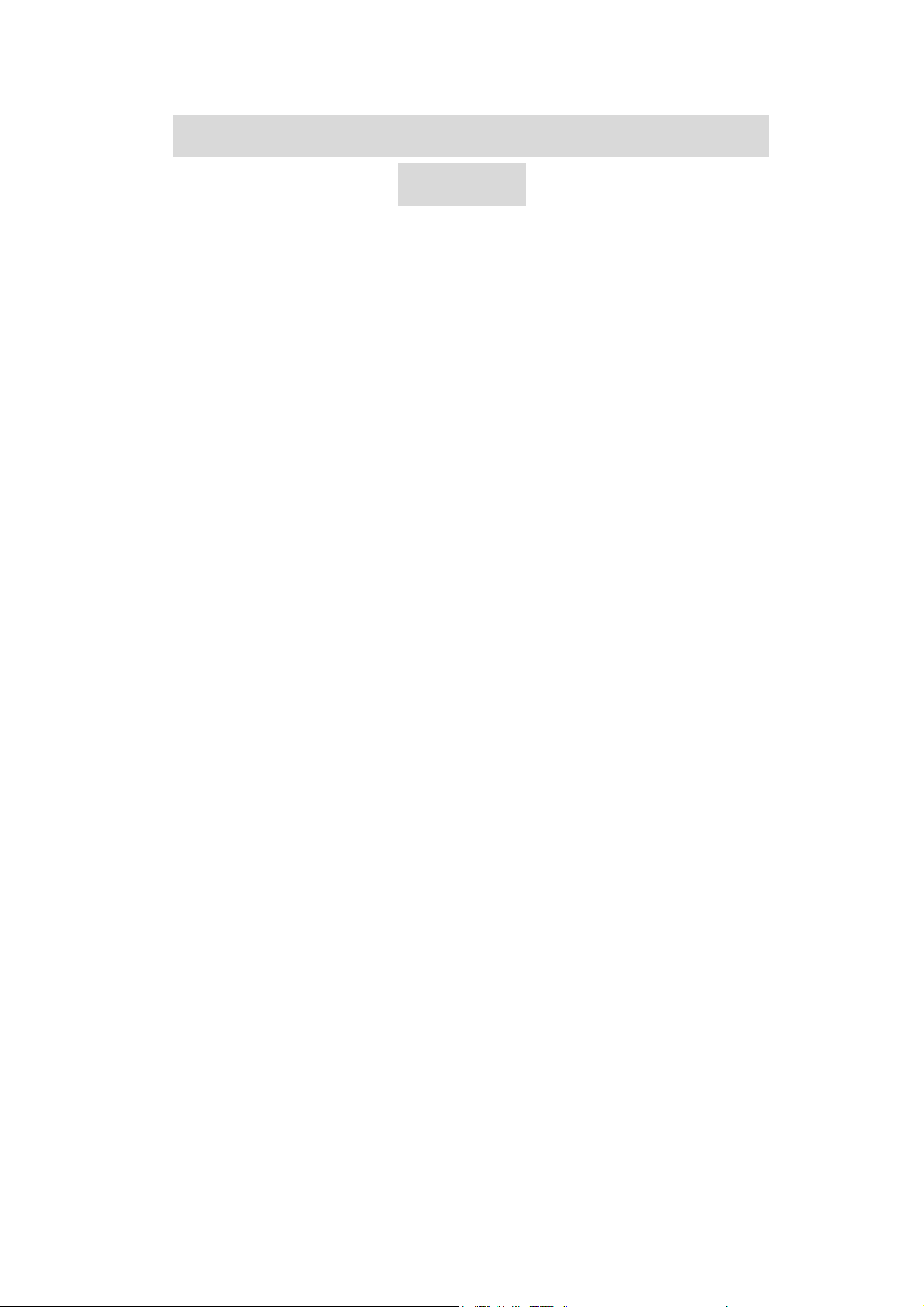
BL-BKB78B Bluetooth Keyboard
Manual
·Product Content………………………………………………(1)
·Product Features………………………………………………(1)
·Specifications………………………………………………(1)
·system………………………………………………(2)
·Installation……………………………………………………(2)
·Connection with computer……………………(2)
·Connection with cell phone…………………………(8)
·Connection with iPad……………………………………(8)
·Keyboard and iPad Hotkeys Specifies…………………(11)
·Charging……………………………………………………(13)
·Storage……………………………………………………(14)
·Troubleshooting………………………………………………(15)

·Product Contents:
1. Bluetooth Keyboard
Protective case
2.
3. User manual
4. USB charging Cable
·Product Features:
1、Broadcom20730 main control chip with Bluetooth 3.0 interface.
2、Built-in power management software
3、Architecture design, provides comfortable handling feel.
4、Use industry-leading Bluetooth solution, WIDCOMM BTW Bluetooth software which is specified
software by Microsoft official.
6、Support business and communications, it’s convenient to work
7、The case can turn by 90°、180°freely
8、Working temperature :-20℃-55 humidity:20%℃ -80%
9、Built-in lithium battery
· Specifications
1、Executive standard: Bluetooth V3.0
2、Maximum working distance: 10 meters
3、Modulation mode: 2.4 G straight sequence FHSS
4、Transmit power: scale-up 2 levels
5、Working voltage: 3.7
6、Working current: < 2.0 MA
7、Standby current: < 1.0 MA
8、Sleeping current: < 55UA
·system
Computer system: Windows98/ME/2000/XP/Vista/WIN7 and Apple
Cell phone operation system:Sybian6.0 version 2 above phone,Such as Nokia 3230, 6260, 6630, 6670,
6680, 6681, N70, N72, N90
And For windows mobile6.0 and above version, such as Samsung,and Dopod.
And For Android3.0 above system.
And For Iphone3gs ios4.0 and above
And For IPAD
·Connection with iPad
(1)、Turn on the keyboard power switch, the transparent “connect” buttons flashing in blue light,
this moment the keyboard. But if when you turn on the switch, blue lights will illuminate for 5 seconds
after which the light will turn off, then need to press the connect button manually, and the keyboard will
ready for connection again.
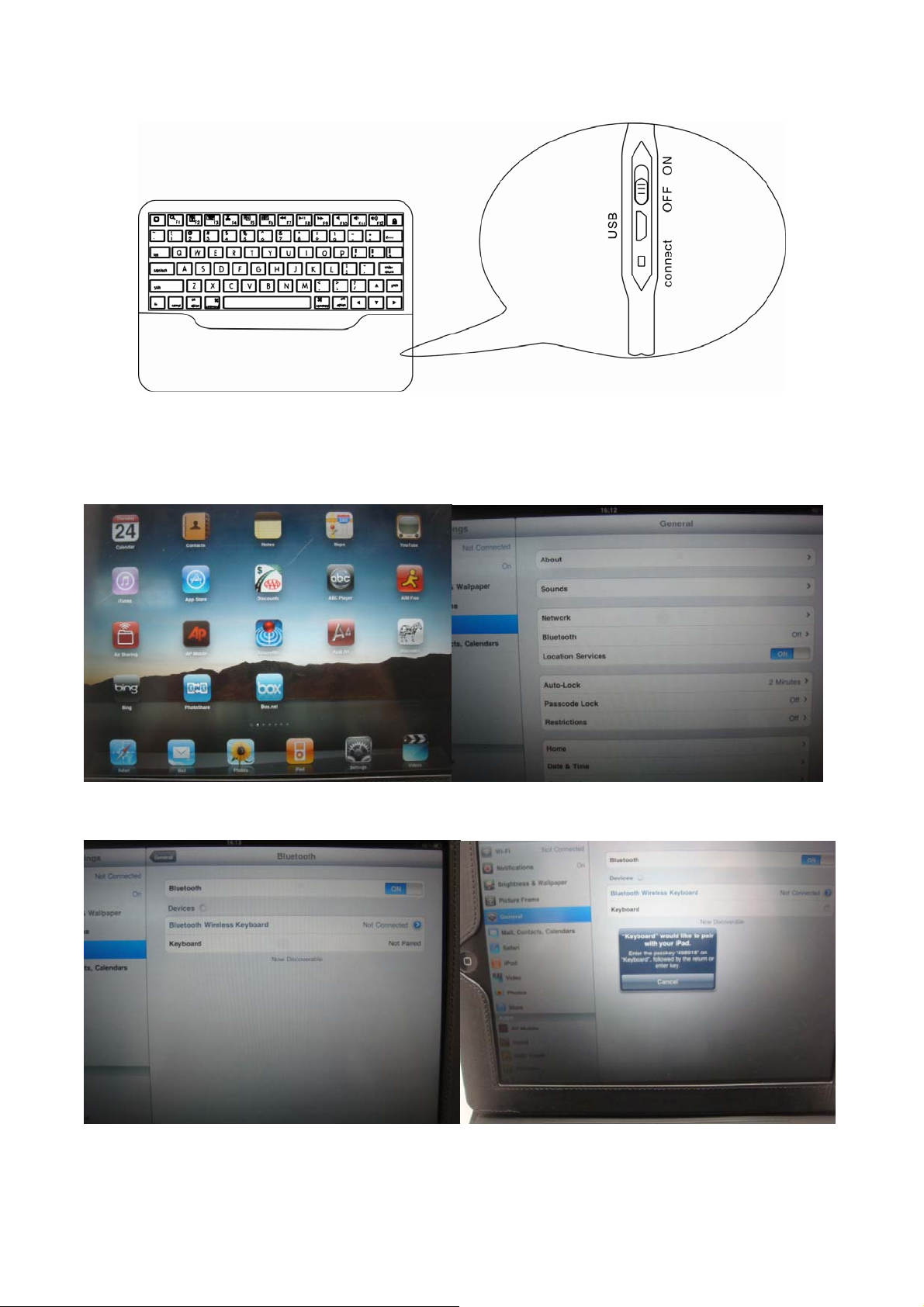
(2)、When your keyboard and iPad have connected and using normally, if you need to connect the keyboard with
another device, you can log off the Bluetooth in the iPad,then turn off the keyboard power. If so when you uses
the keyboard again, the keyboard will enter into connection status automatically.
(3)、Click settings of the screen of the iPad. In the settings choose Bluetooth and the iPad will search for devices.
(3)、The keyboard will appear on screen as “ Bluetooth 3.0 Wireless keyboard”. Click on this option and enter the
password on the keyboard. This now means a connection has been established.
Note:Not any note when you put into the password, please press “enter” key is ok.
(4)、The blue lights will turn off when the keyboard is connected.

·Keyboard and iPad Hotkeys Specifies :
home
Search. Hold "FN" to click this button can realize "F1" function in computer.
iPad locked in on this key. Hold "FN" to click this button can realize "F2" function on computer.
Call up and hidden iPad virtual keybord. Hold "FN" to click this button can realize "F2" function on
computer.
Cut off when edit document. Hold "FN" to click this button can realize "F4" function on computer.
Copy when edit document. Hold "FN" to click this button can realize "F5" function on computer.
Affix when edit document. Hold "FN" to click this button can realize "F6" function on computer.
Back song. Hold "FN" to click this button can realize "F7" function on computer.
Control play/stop play. Hold "FN" to click this button can realize "F8" function on computer.
I Next music. Hold "FN" to click this button can realize "F9" function on computer.
Mute/press again, volume open. Hold "FN" to click this button can realize "F10" function on
computer.
Volume down. Hold "FN" to click this button can realize "F11" function on computer.
Volume up. Hold "FN" to click this button can realize "F12" function in computer.

Lock iPad.
·Swivel Case
According to different Angle requirement, the case can be swivel 90 ° or 180°. Good for watch TV or worki
ng.
180°level place 360°stand place
·Charging
The blue power light will keep flashing when the keyboard is runing low on power. At this point the
keyboard requires charging.
Charging procedure as follows:
(1)、Plug the supplied USB cable into the Bluetooth keyboard charging interface, and the other end into
the USBAC adaptor or PC, as below:
:

(2)、While the battery is charging the connect light in red will illuminate. When charging is completed
the light will turn off. Charging time is 2.5 hours
·Storage
(1)、 When you finished using your keyboard please dodn’t forget to set aside the keyboard to turn the switch the source to
OFF,by turning off the keyboard’s power helps to extend battery life.
(2)、When the keyboard is not in use for extended periods of time do not forget to charge the battery to 50% charged, then store
your keyboard. This will extend the life of the battery.
·Troubleshooting
(一)、The keyboard doesn’t connect or work with my iPad .
1. Check the Bluetooth light if flashing when hold and release the Bluetooth pairing key.
2. Make sure the Keyboard and iPad connected range within 10 metres
3. Make sure that the keyboard is synced correctly with your iPad 2 by repeating the connection instructions.
4. Double –check that both your iPad 2 and the Bluetooth keyboard are in good condition and powered on.
5. Check the battery if low of power, please charging.
(二)、Every time closed keyboard and open again after power supply, or computer shutdown to boot, the keyboard withou
t any response
1. The keyboard and computer power and to after electrify, the keyboard and the need to find computer code, this may ne
ed to take two or three seconds, if you shut down after the boot, or keyboard in the power to open the broken, please yo
u press the button on any keyboard, then wait for three seconds, your keyboard can be used normally.
Federal Communication Commission Interference Statement:
This equipment has been tested and found to comply with the limits for a Class B digital device.
Pursuant to Part 15 of the FCC Rules. These limits are designed to provide reasonable protection against harmful
interference in a residential installation. This equipment generates uses and can radiate radio frequency energy and,
if no installed and used in accordance with the instructions, may cause harmful interference to radio or television
reception, which can be determined by turning the equipment off and on, the user is encouraged to try to correct the
interference by one of the following measures:
●Reorient or relocate the receiving antenna
● Increase the separation between the equipment and receiver.

●Connect the equipment into an outlet on a circuit different from that to which the receiver is connected
●Consult the dealer or an experienced radio/TV technician for help.
This device complies with Part 15 of the FCC Rules. Operation is subject to the following two conditions (1) This
device may not cause harmful interference, and (2) this device must accept any interference received, including
interference that may cause undesired operation.
FCC Caution: Any change or modifications no expressly approved by the party responsible for compliance could
void the user’s authority to operate this equipment
.
