Pantone Softbank 202SH User Manual
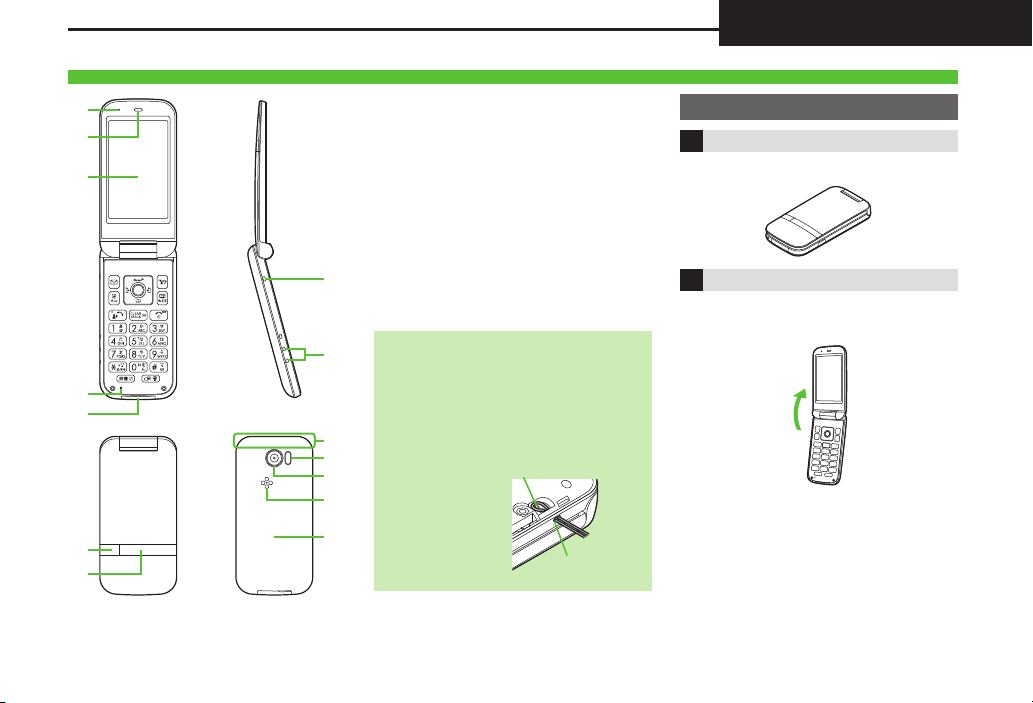
Getting Started
Parts & Functions
7
6
5
4
1
2
3
d
e
a
b
c
8
9
Latch Strap on the peg
Feed Strap loop
through Strap Eyelet
Handset Parts
1 Pressure Vent
2 Earpiece
3 Display
4 Mic
5 External Device Port
6 Notification Lamp
7 Sub-display
8 Strap Eyelet
9
Charging Terminals (for Desktop Holder)
a Internal Antenna Area
b Infrared Port
c Camera (Lens Cover)
d Speaker
e Battery Cover
Internal Antenna Area
. Do not cover or place stickers, etc. over
Internal Antenna area.
External Device Port
. Close External Device Port Cover
(hereafter "Port Cover") after use.
Strap Eyelet
. Remove Battery
Cover before
attaching Straps.
. Avoid metal
Straps; may affect
signal reception.
Handset Positions
Handset Closed
Keep handset closed when not in use.
Handset Open
Open handset to place or answer calls,
enter text, etc.
1-1
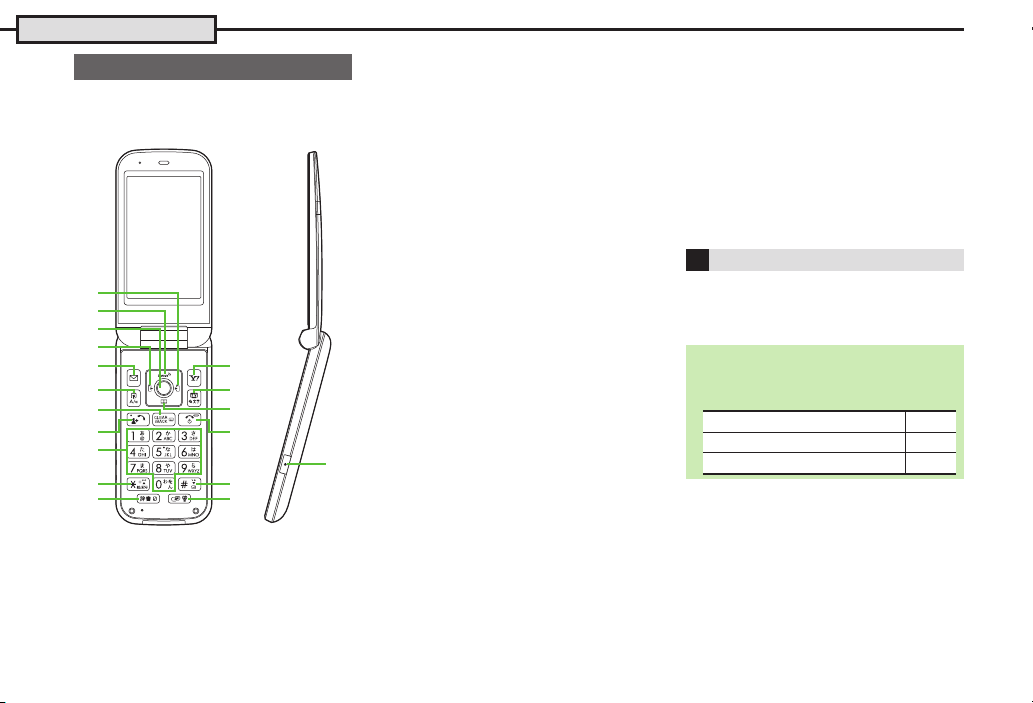
Handset Parts
1
2
3
4
5
d
h
e
f
g
c
6
8
7
9
a
b
i
Press a or b e
Press c or d f
Press a, b, c or d g
Handset Keys
. Keys are indicated in this guide as shown.
. Change assigned functions indicated
Set Key Shortcut.
1 Multi Selector (right) d
2 Multi Selector (up) a
1-2
Open Call Log (Received). Long Press to
enable/disable Infrared
Open S! Quick News (Standby Window).
Long Press to open PC Site Browser menu
*
with
3 Center Key %
Open Main Menu. Long Press to activate/
cancel Keypad Lock.
4 Multi Selector (left) c
Open Call Log (Dialed). Long Press to
open Speed Dial/Mail
5 Mail Key B
Open Messaging menu. Long Press to
open S! Mail Composition window
*
.
*
6 Shortcuts & A/a Key '
Open Shortcuts. Long Press to show
active indicators (Status Icon List).
7 Clear/Back Key $
Play Answer Phone messages. Long
Press to activate/cancel Answer Phone.
8 Start & Rakutomo Link Key !
Open Rakutomo Link. Long Press to open
Double Number Mode menu.
9 Dialpad 0 - 9
Enter numbers to place calls or access
functions. Long Press to open Phone Book.
a n Key (
n
, +, P, ? and -.
Enter
b Dictionary Key ~
Open Dictionary. Long Press to activate/
.
e Multi Selector (down) b
Open Phone Book. Long Press to open
Exchange Profile
f Power On/Off & End Key "
Toggle Standby display. Long Press to
power off.
g # Key #
Enter #. Long Press to activate/cancel
*
.
Manner mode.
h Multi Job & Manner Key )
Select handset mode. Long Press to
activate/cancel Manner mode.
Side Key
i Shutter Key I
Handset Open: Long Press to activate
Camera.
Handset Closed: Toggle Clock view.
Multi Selector
. In this guide, Multi Selector operations
are indicated as follows:
cancel VeilView.
c Yahoo! Keitai Key A
Open Yahoo! Keitai portal. Long Press to
open Yahoo! Keitai menu
d TV & Text Key &
Activate TV. Long Press to open Change
*
.
Menu.
*
.
*
.
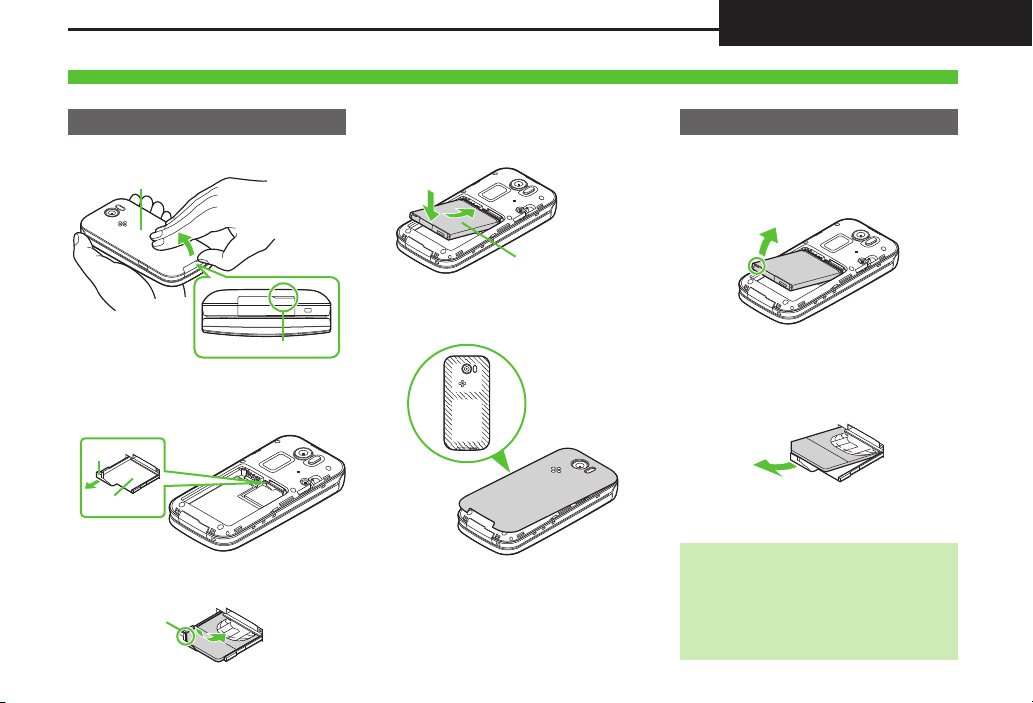
Battery Cover
Notch
Ta b
USIM Tray
Notch
Recycling Symbol Up
Battery & USIM Card Installation
Do not apply excessive force to Battery or USIM Card.
Inserting
1Remove Battery Cover
4Secure USIM Tray
5Insert Battery
. With recycling symbol facing up,
align Battery terminals with contacts.
6Replace Battery Cover
.
Use notch to lift Battery Cover. Push up
Battery Cover along edges to remove it.
2
Use tab to pull out USIM Tray
3Slide in USIM Card with
metal contacts facing up
.
Align Battery Cover with handset, then
firmly press down along shaded areas.
. Close Battery Cover firmly. Debris
trapped between battery housing
area and Battery Cover gasket may
expose handset to liquid/dust.
Battery & USIM Card
Removing
Always power off first.
1Remove Battery Cover
2Remove Battery
. Lift Battery as shown.
3Pull out USIM Tray
4Lift and slide out USIM Card
. Secure USIM Tray, insert Battery and
replace Battery Cover.
Take care not to lose removed USIM Card.
.
After USIM Card Removal (Contract
Termination, Handset Upgrade/
Replacement, Repairs, Etc.)
. Some files on handset and Memory Card
may be inaccessible. Inserting another
USIM Card may disable S! Appli and
BookSurfing
®
.
1-3
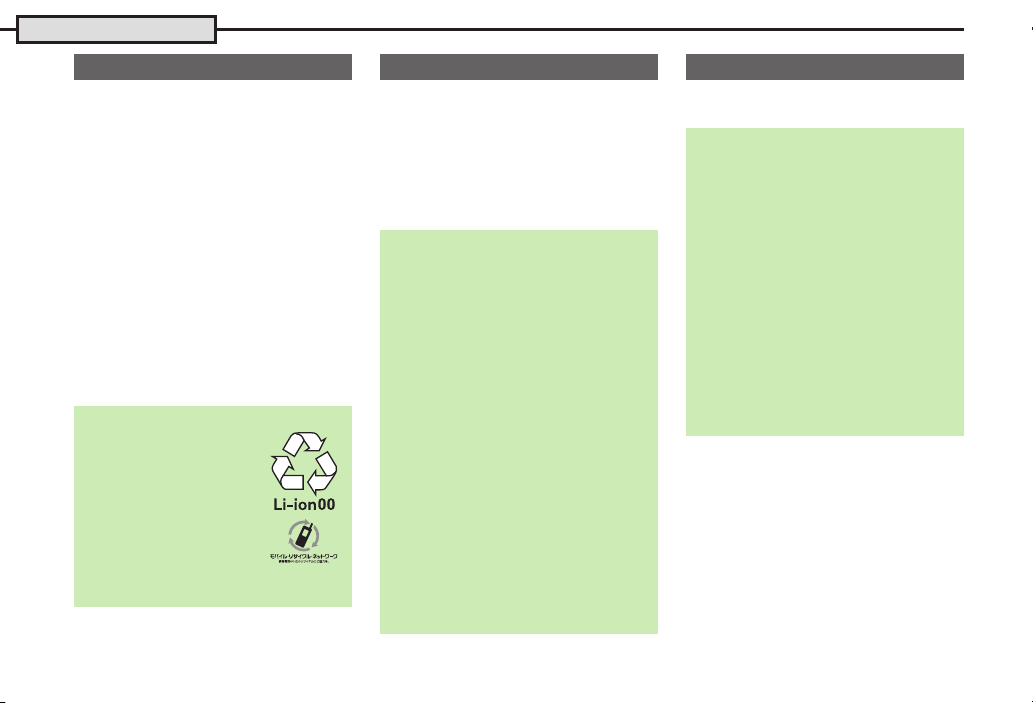
Battery & USIM Card
About Battery
.
Charge Battery at least once every 6 months;
uncharged Battery may die or affect files/settings.
. Depending on usage, bulges may appear
near end of battery life; this does not affect
safety.
. Replace Battery if operating time shortens
noticeably.
. Clean Battery terminals and charging
terminals with a dry cotton swab, etc.
. To maintain water/dust resistance, close
Battery Cover properly. Debris trapped
between gasket and base may expose
handset to liquid/dust.
. If Battery Cover is damaged, replace it with
a new one. Use of damaged Battery Cover
may cause electric shock, battery
corrosion, etc. due to water seepage.
. Battery is not water or dust proof.
Lithium-ion Battery
. This product requires a
lithium-ion batter y.
Lithium-ion batteries are
recyclable.
, To recycle a used
lithium-ion battery, take it
to any shop displaying the
recycling symbol.
, To avoid fire or electric shock, do not
short-circuit or disassemble Battery.
About USIM Card
USIM Card is an IC card containing
customer and authentication information,
including handset number. Save contacts
to USIM Card to use them on other
SoftBank handsets. Depending on USIM
Card in use, some entry items may not be
supported, and some limits (character
entry, etc.) may be lower.
Precautions
. Do not insert USIM Card into any other
IC card device. SoftBank Mobile is not
liable for resulting damages.
Keep metal contacts clean; debris may cause
.
malfunction. Clean with a soft dry cloth.
. Do not attach labels to USIM Card.
Malfunction may result.
Important
USIM Card is the property of SoftBank Mobile.
.
. USIM Card will be reissued for a fee if
lost or damaged, etc.
. Return USIM Card to SoftBank Mobile
upon contract termination.
. Returned USIM Cards are recycled.
. USIM Card specifications may change
without prior notice.
. Keep a copy of information saved on
USIM Card in a separate place. SoftBank
Mobile is not liable for loss of information.
. If USIM Card or handset (with USIM Card
inserted) is lost or stolen, suspend your
service immediately. For details, contact
SoftBank Customer Support, General
Information (P.9 - 1 ).
USIM PIN
9999 by default; activate PIN Entry to
restrict handset use.
PIN Lock
.
Entering incorrect PIN three consecutive times
activates PIN Lock, limiting handset use.
Canceling PIN Lock
. Contact SoftBank Customer Support,
General Information (P.9 - 1 ) for your
Personal Unblocking Key (PUK) and
follow these steps:
Enter PUK S % S Enter new PIN S
% S Re-enter new PIN S %
, Do not forget PUK; write it down if
necessary.
PUK Lock
.
Entering incorrect PUK ten consecutive
times activates PUK Lock, disabling
handset. For recovery, USIM Card must be
reissued at a SoftBank Shop (fees apply).
1-4

Charging Battery (AC Charger)
Notch
Battery must be inserted in handset to
charge it.
. Use specified AC Charger ZTDAA1
(optional accessory) only. In this guide,
ZTDAA1 is referred to as "AC Charger."
.
AC Charger is not water or dust proof. Do
not charge Battery while handset is wet.
. Handset/AC Charger may become warm
while charging.
AC 100V Outlet
Notification Lamp
External Device
Por t
Release
Ta bs
Arrows
Up
Important AC Charger Usage Note
. Retract blades after charging. Do not
pull, bend or twist cord.
Por t C over
Charger Connector
Blades
AC Charger
1Open Port Cover as shown
. Pull at notch to open.
2Insert Charger connector
. With arrows facing up, insert Charger
connector until it clicks.
3Extend blades and plug AC
Charger into AC outlet
. Notification Lamp illuminates red
while charging.
. Notification Lamp goes out when
Battery is full.
4Unplug AC Charger
Charging Battery
5Remove Charger connector
from handset
. Squeeze release tabs and pull
straight out.
6Close Port Cover
1
. Hold Port Cover and retract hinge
(1), then push edge to close (2).
2
7Retract blades
Port Cover Cautions
. Close Port Cover firmly after External
Device Port use. Debris trapped between
Port Cover and base may expose
handset to liquid/dust.
. Do not try to close Port Cover with hinge
extended; may deform Port Cover and
affect water/dust resistance.
When Notification Lamp is Flashing
.
Battery is unchargeable; may be defective
or simply at the end of its life; replace it.
1-5
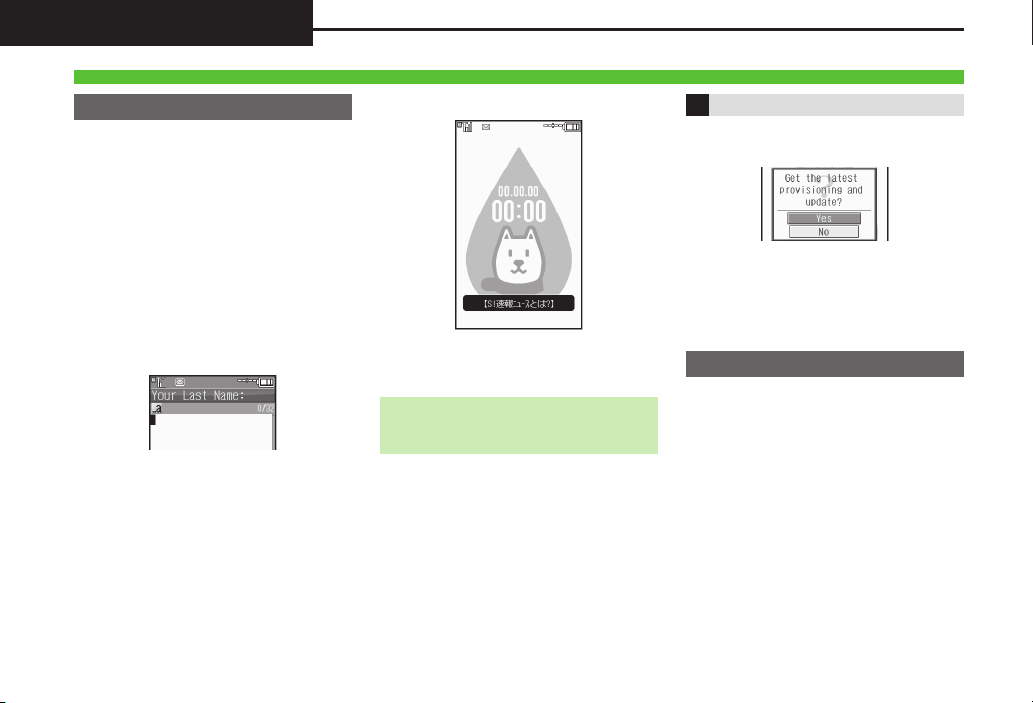
Power On/Off
Power On/Off
Power On
Described for initial power on.
1" (Long Press)
. After Power On Graphics, water/dust
proofing information appears; follow
these steps:
" S " S % S b S % S
S % S Language S % S English
S % S " (Long Press) S "
(Long Press) S Change Menu opens
2Select option S %
Guide descriptions are based on
Standard Menu.
. My Details setup starts.
3Enter last name S % S
Enter first name S %
.
Change Menu display option appears.
設定
4Yes or No S %
Standby
. Choose No to enter Standby
immediately after powering on.
When USIM Card is Not Inserted
. Insert USIM Card appears; handset is
unusable.
Retrieving Network Information
A prompt appears when %, B or A is
Pressed for the first time.
To use Network-related services:
(Clock will be set automatically.)
1Yes S % S Retrieval starts
2%
Power Off
1" (Long Press)
. After Power Off Graphics, handset
shuts down.
1-6
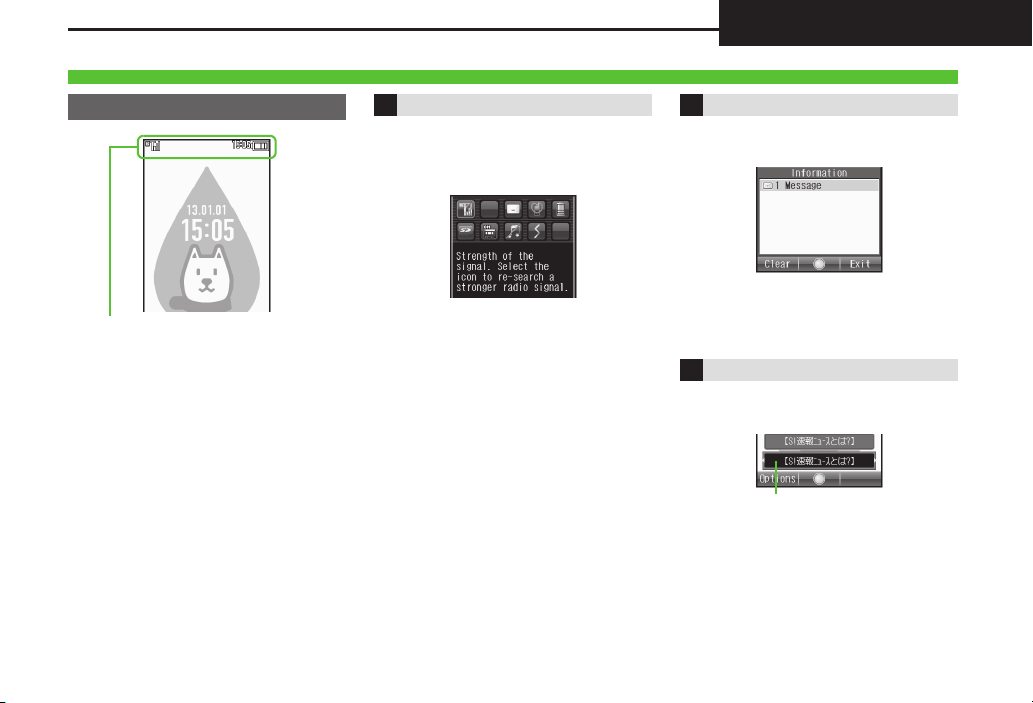
Display
Standby Window
Display & Indicators
Standby
Indicators (signal strength, battery
strength, etc.) appear.
Indicator Descriptions Information Window
Check active indicators and their
descriptions. (Status Icon List)
Opens at the bottom for missed calls, new
mail, etc.
1' (Long Press)
Information Window
. Active indicators are enlarged;
description for selected indicator
appears.
. Use g to select indicators to view
their descriptions.
. Press % to access corresponding
function (e.g., Battery Meter from
battery strength indicator); may be
unavailable for some indicators.
Information label (e.g., Message, etc.)
and count appear. Select an item and
Press % to open it.
Standby Window
View S! Quick News information (weather
forecast, news, etc.) in Standby.
1-7
