Page 1
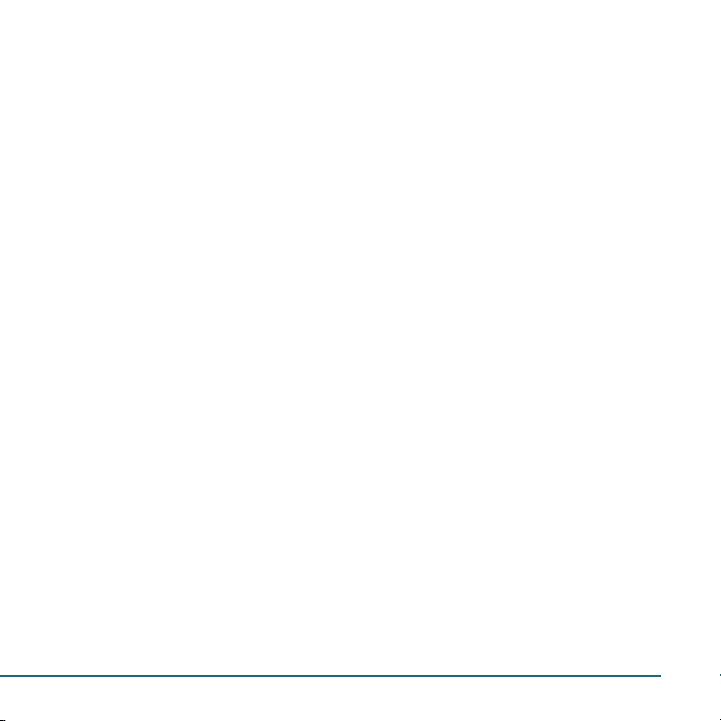
GETTING STARTED .................................... 03
Phone overview ............................................04
Manu overview .............................................
Charging the battery ...................................
Turn on/off the phone .................................
Display icons .................................................
Entering text .................................................
Activating your Virgin Mobile account ......
Finding your phone’s serial number ...........
Programming your phone ...........................
06
07
08
08
08
10
10
10
MY ACCOUNT ........................................... 11
My account ...................................................12
Checking your account balance ..................
Top-Up your account ....................................
For more information ..................................
12
12
13
CALLS & CONTACTS ................................. 15
Making, receiving & ending a call ..............16
Caller identification .....................................
Call waiting function ...................................
Speaker phone .............................................
Vibrate on/off mode ....................................
Making an emergency call ..........................
Options during a call ...................................
Call setting ....................................................
Checking all calls ..........................................
Speed dialing ................................................
Using contacts ..............................................
17
17
17
17
17
17
18
19
20
20
Voice commands (AVR) ................................
Using your headset ......................................
21
23
MESSAGING ..............................................25
Messaging .....................................................26
Received message .........................................
Voicemail .......................................................
Sent message ................................................
Creating and send new message ................
Message templates .......................................
Create and send new multimedia
message .........................................................28
Create and send new email message .........
Create and send new instant message .......
Virgin alerts ..................................................
Erase messages .............................................
Message setting ............................................
26
26
27
28
28
29
29
29
30
30
MULTIMEDIA ............................................ 31
Camera ..........................................................32
Pictures and image album ...........................
Music and sound album ...............................
Themes album ..............................................
Other files .....................................................
Playing game ................................................
33
34
34
34
35
USEFUL FEATURES .................................... 37
Calendar ........................................................ 38
Alarm clock ...................................................
Calculator, Tip calculator, Stopwatch &
38
Contents 1
Page 2
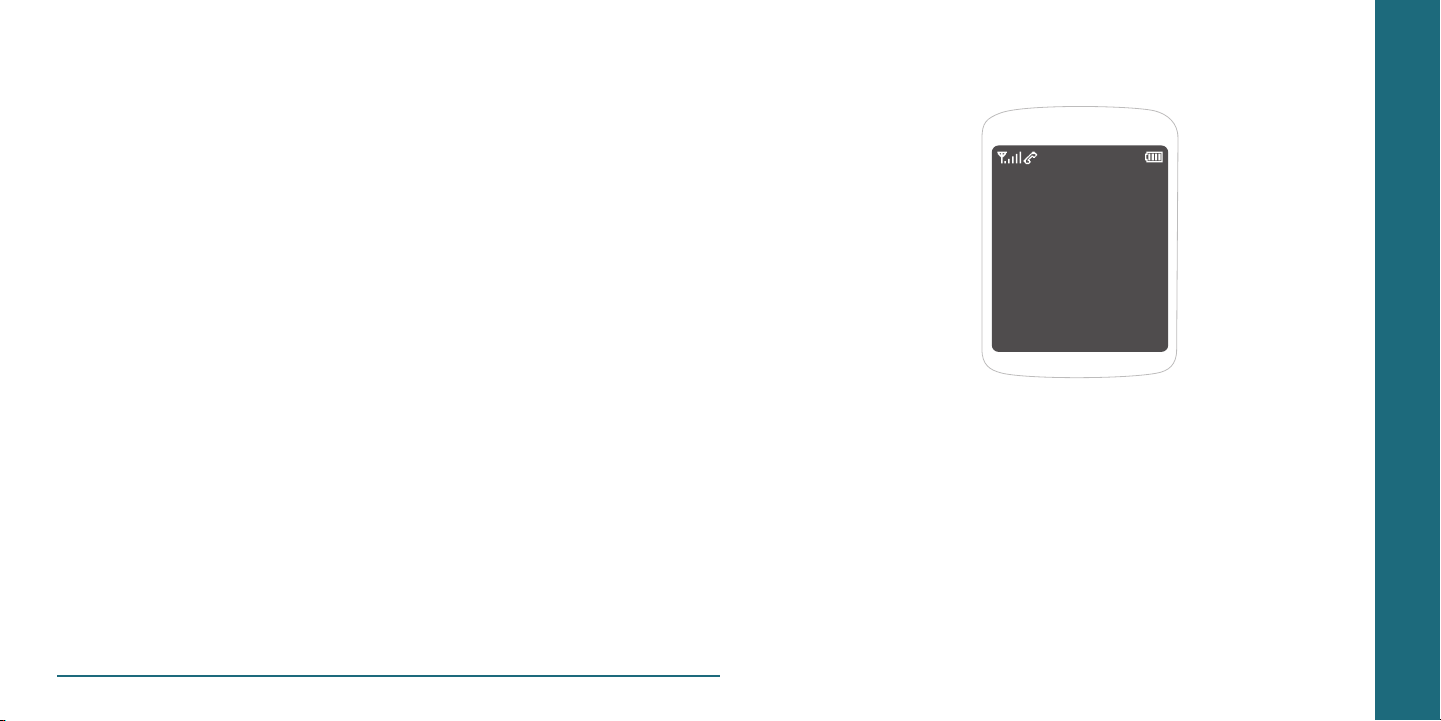
World clock ...................................................38
Voice memo ..................................................
39
SETTINGS ..................................................41
Ringtones, Alerts & Tones ............................ 42
Decorate the display ....................................
Call options ...................................................
Security ..........................................................44
Msg settings ..................................................
Game settings ...............................................
Bluetooth ......................................................45
To set other options .....................................
Phone info ....................................................
43
44
44
45
45
45
CONNECTIVITY .........................................47
Bluetooth ......................................................48
Using the internet ........................................
VirginXL ........................................................
My stuff .........................................................
50
51
51
APPENDIX .................................................53
About the battery usage ............................. 54
Error message ...............................................
Troubleshooting checklist ............................
12 Month limited warranty .........................
Safety information for wireless handheld
phone ............................................................58
Safety information for FCC RF exposure ....
SAR information ...........................................
FCC Hearing-Aid Compatibility (HAC)
55
55
56
61
62
regulations for wireless devices ..................
FDA consumer update .................................
Avoid potential hearing loss .......................
CTIA user information requirements ..........
Index ..............................................................71
63
64
69
70
CHAPTER 1 GETTING STARTED
CHAPTER 1
GETTING
STARTED
Phone overview
Menu overview
Charging the battery
Turn on/off the phone
Display icons
Entering text
Activating your Virgin Mobile account
Finding your phone’s serial number
Programming your phone
2 Contents
Page 3
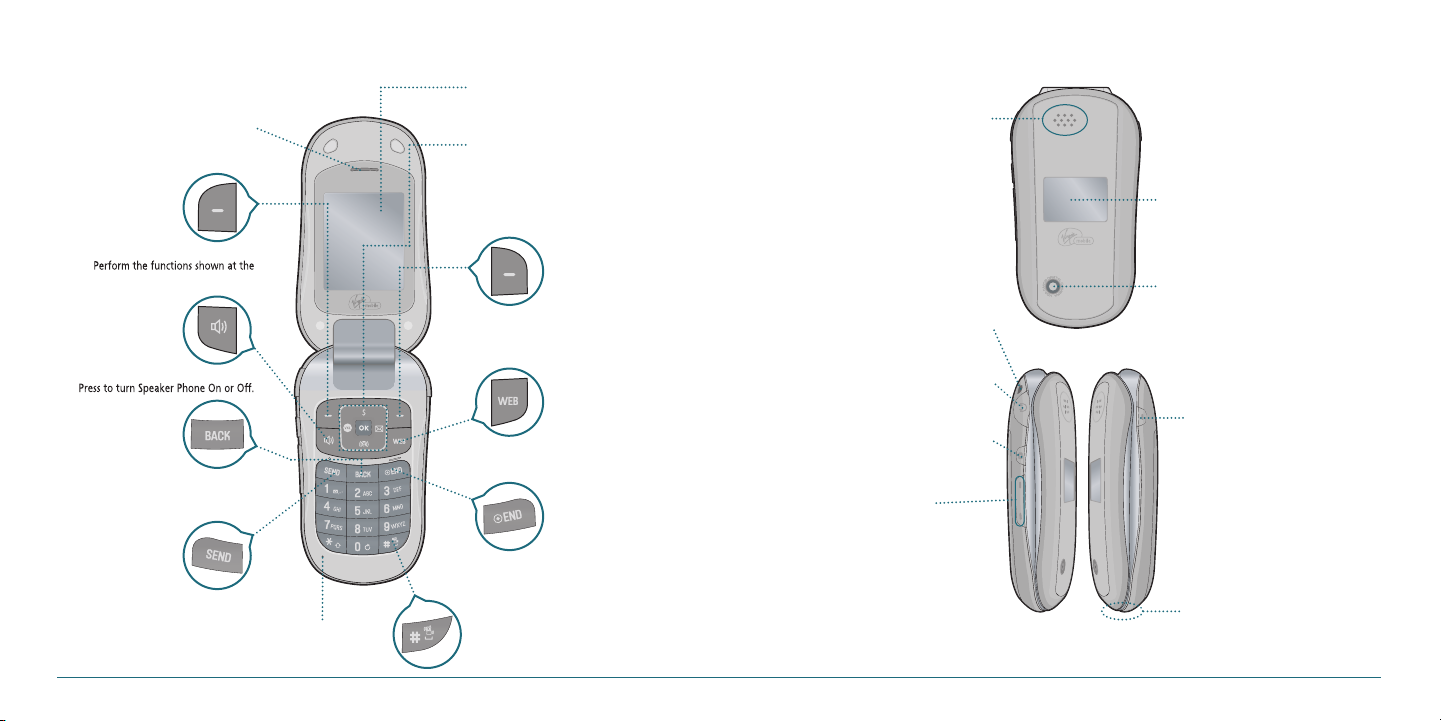
Perform the functions shown at the
Left bottom of the display.
Allows the other caller to hear you
clearly when you are speaking to them.
Press for quick access to
camera function.
Plug in the Headset Interface
Connector.
Adjusts the earpiece volume.
Press and hold Up to turn the
backlight on.
Press and hold Down to turn the
melody off when receiving an
incoming call.
Press and hold to reject the
incoming call.
Press to enable VoiceSignal
H
Press to turn Speaker Phone On or Off.
Press to make or receive a call.
The earpiece allows you to hear
the other caller.
Press to end a call or to return to idle mode.
Press and hold to turn phone On/Off.
To access
menu.
Perform the functions shown at the
Right bottom of the display.
Press and hold to turn Vibrate
mode On/Off.
Scroll through the menu options.
: Access
menu
: Access
menu
: Access
menu
: Access
menu
To display the phone's main menu, features,
modes, etc.
Music, Ringtones, and
Sounds are played
through the speaker.
To display the phone's status and see
who's calling without opening the
phone.
To the built-in camera lens lets you
take pictures.
Accessory eyelet (for optional straps
and lanyards).
Plug in the Travel Charger
Interface Connector.
Press to clear a digit from the display or
to return to the previous page.
PHONE OVERVIEW
Open view of your phone
Earpiece
Left soft key
Internal display
Navigation and shortcuts keys
Left
Serf the Web
Up
VirginXL
Right
Down
Send Text Msg
Recent Calls
Right soft key
Closed view of your phone
Speaker
External display
Camera lens
Strap hole
Speaker key
4 Getting Started
Back key
SEND key
Microphone
WEB key
Serf the Web
END key/Power on and off key
Vibrate mode key
Headset jeck
Camera key
Side volume key
•
When phone is closed:
•
•
•
AVR key
Travel charger jeck
Getting Started 5
Page 4
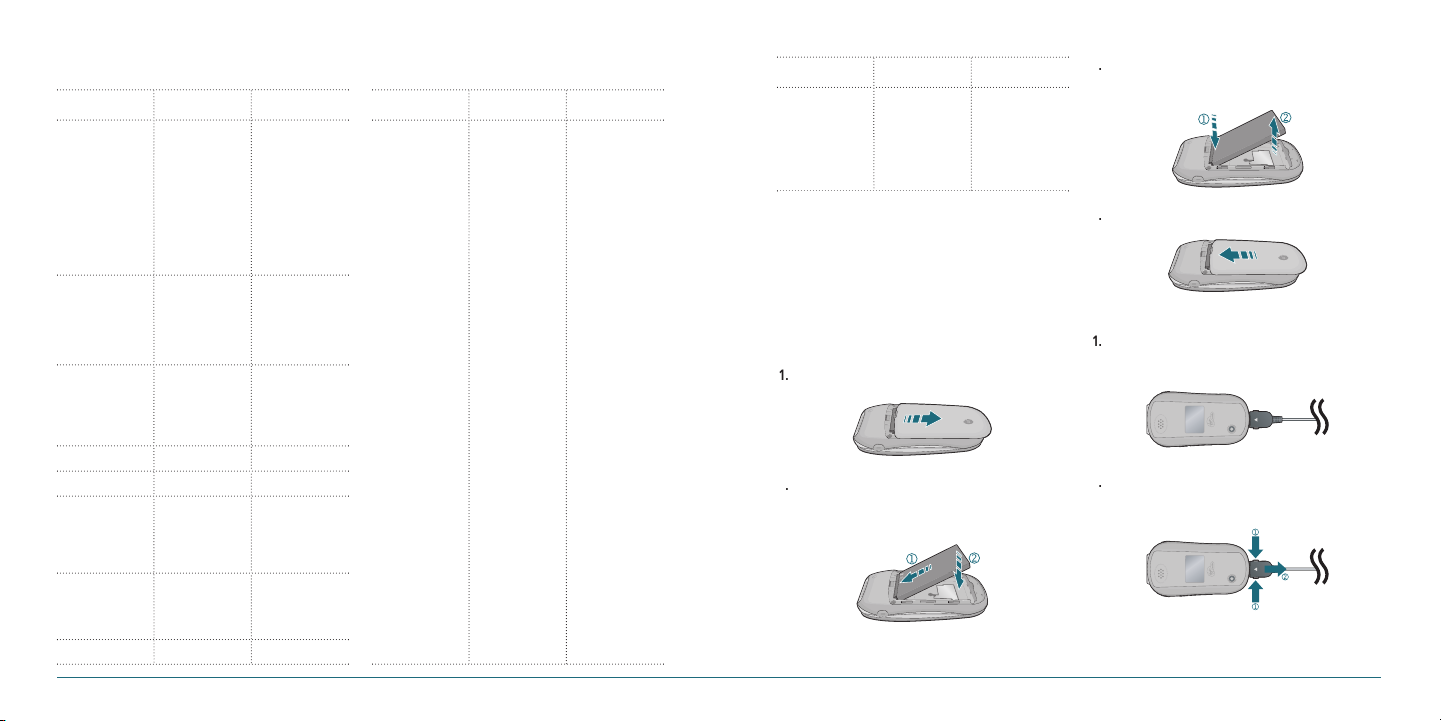
H
Your phone uses a Li-Ion battery. Make sure to use
an authorized battery and charger only. For more
details, please ask your nearest dealer.
Remove the battery cover from the unit.
2.
Slide the battery into the slot located at the
bottom of the unit and press until you hear
the “click”.
3
To remove the battery, push down on the top
of the battery and slide it out.
Slide the battery cover back into the unit.
To charge open the protective cover on the
bottom and connect the charger adapter.
2.
To remove the adapter connection press the
adapter’s side buttons(1) and pull.
MANU OVERVIEW
MAIN MENU
1. Messaging
2. Contacts
3. Recent Calls
4. My Account
5. VirginXL
6. My Stuff
7. Pictures
8. Surf the Web
2ND DEPTH
1. Send text msg
2. Send pic msg
3. Send email msg
4. Send IM
5. Inbox
6. Virgin Alerts
7. Voicemail
8. Sent
9. Saved
10. Msg settings
11. Erase msgs
1. Find name
2. Add new
3. Groups
4. Speed dial
5. My phone
number
1. Missed calls
2. Received calls
3. Outgoing calls
4. All calls
5. Call timers
1. My ringtones
2. My graphics
3. My games
4. My themes
5. My other stuff
1. Take a picture
2. My pictures
3. Send pic msg
4. Help
3RD DEPTH
MAIN MENU
9. Tools&Settings 1. Tools
2ND DEPTH
2. Display
3. Sounds
4. Call options
5. Security
6. Msg settings
7. Game settings
3RD DEPTH
1. Calendar
2. Alarm clock
3. Tip calculator
4. Calculator
5. World clock
6. Stopwatch
7. Voice command
8. Voice memo
1. Graphics
2. Menu style
3. Greeting banner
4. Contrast
5. Backlight
6. Themes
1. My ringtones
2. Msg tones
3. Service alerts
4. Volume
5. Power tone
6. Key tone
1. Call reminder
2. Call answer
3. Auto answer
1. Lock phone
2. Change lock code
3. Special numbers
4. Erase contacts
5. Erase downloads
6. Reset phone
1. Msg tones
2. Reminder
3. Text entry
4. Auto text
5. Save to sent
6. Signature
7. Groups
8. Auto erase
1. Volume
2. Backlight
3. Messaging
MAIN MENU
9. Tools &
Settings
H
CHARGING THE BATTERY
2ND DEPTH
8. Bluetooth
9. Others
10. Phone info
About your battery
To install/remove your battery
3RD DEPTH
1. Language
2. Airplane mode
3. TTY mode
4. Location
1. My phone number
2. Version info
To charge your battery
6 Getting Started Getting Started 7
Page 5
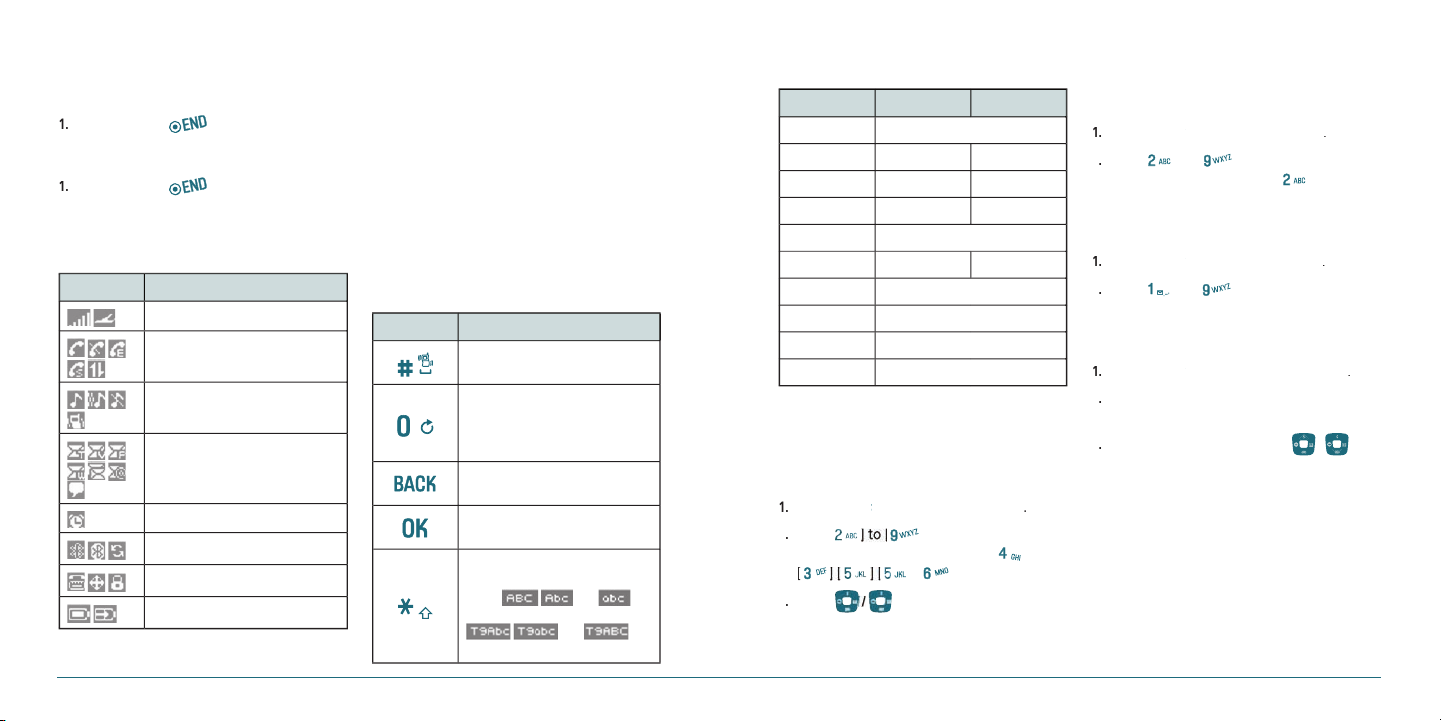
H
1.
Press and hold [
].
Press and hold [
].
The input mode (Alpha editor) will automatically
be activated when necessary to enter letters and
numbers. As shown below, there are 4 available
modes ; Standard input mode (Abc), Input mode
(T9Abc), Numeric mode (123) and Symbols. The
input mode indicator appears on the upper right
of the display when letters and numbers are
entered. To select the desired input mode among
the 5 modes below, press
and then select
input mode.
>
1.
Press
> change the mode
.
2.
Press [
] to input text.
For example, to write ‘hello’ press [
]
[
] [
].
3
Press [
] key to search for the word.
1.
Press
> change the mode
.
2.
Press [
] to [
] to input text repeatedly.
To write the letter “C”, press [
] 3 times.
Press
> change the mode
Press [
] to [
] to input numbers.
Press
> change the mode
Press the number for the symbol, and the
symbol appears in the text input screen.
3
.
To display more symbols, press [
/
].
TURN ON/OFF THE PHONE
To turn on
To turn off
H
DISPLAY ICONS
Display indicators
Icon Name
Signal strength or Airplane
Calling/No Service/Emergency/
Speaker/Data*
Ring type (Ringtone/Vibrate_Ring/
Silent/Vibrate)
Text, Voice, Picture, WAP, Multi,
Email, IM (Instant Message)
Alarm/Schedule
Bluetooth (On/Connected/Pairing)
TTY/GPS (Location)/Lock Mode
Battery (Strength/Charging)
* Network dependent
H
ENTERING TEXT
Useful keys
Key Function
Press to accept a word and add
a space.
In T9Abc Mode, press to view
the next matching word if the
highlighted word is not the word
you intended.
Press to delete a character to the
left of the cursor.
Confirm the letters and numbers
you entered.
Press to select a letter case of the
standard text input or text input
mode. and
indicate the standard text input.
and
indicate the predictive text input.
Options
To enter text using the keypad
Key English Spanish
1 Key . @ ? ! - , & : ’ / 1
2 Key a b c 2 a á b c 2
3 Key d e f 3 d e é f 3
4 Key g h i 4 g h i í 4
5 Key j k l 5
6 Key m n o 6 m n ñ o ó 6
7 Key p q r s 7
8 Key t u v 8
9 Key w x y z 9
0 Key 0
Predictive mode (T9Abc)
T9 mode automatically compares your keystrokes with an
internal dictionary to determine the correct word. The
most commonly used word will appear first. To use T9Abc
mode, press
Options
Options
T9Abc.
T9Abc
Multi-tap input mode
Press the key labeled with the target letter once for the
first letter; press it twice for the second letter, and so on.
Options
Abc
Numeric mode
You can input numbers in this mode.
Options
123
Symbol mode
Allows you to enter symbols.
Options
Symbols
8 Getting Started Getting Started 9
Page 6
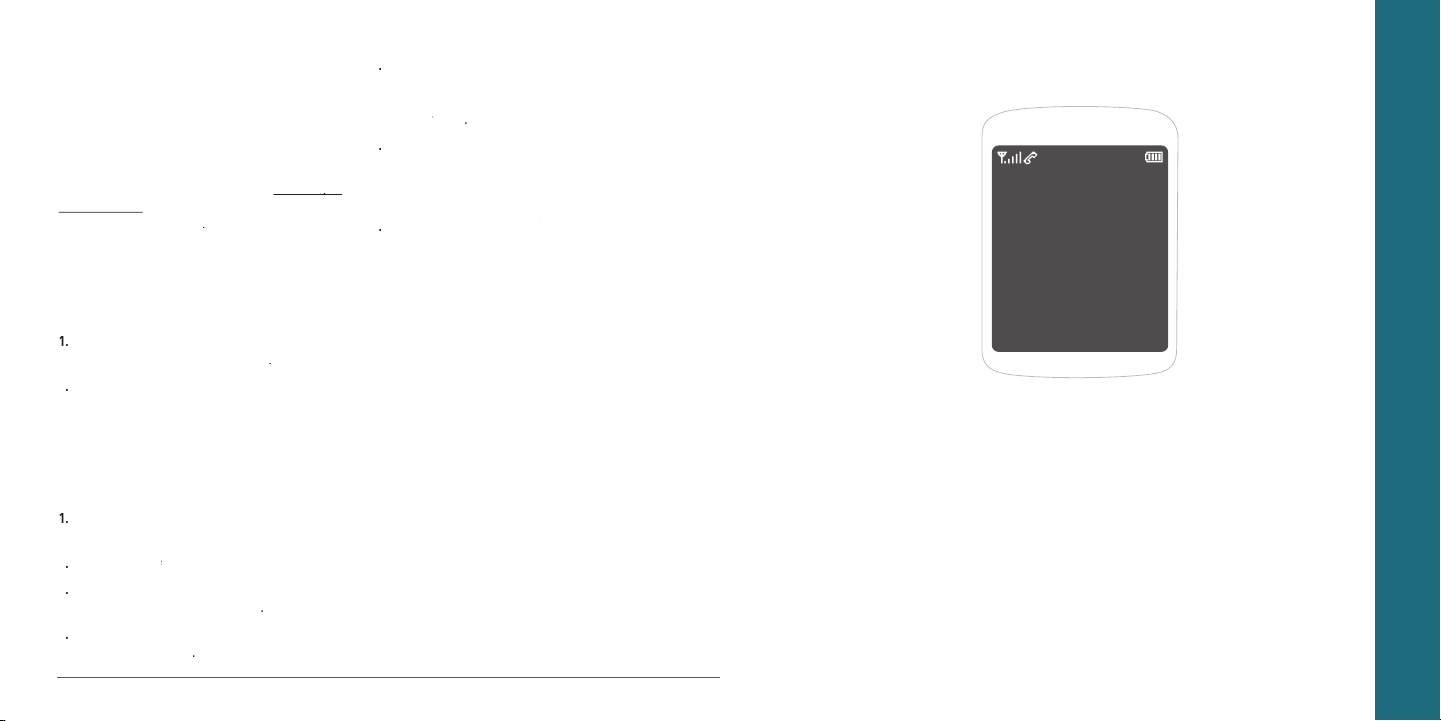
H �
Before you can start talking, messaging, or
downloading, you need to activate service with
Virgin Mobile. You need your phone’s serial
number to activate your Virgin Mobile account.
To activate your account online go to
www.virgin‐
www.virgin‐
mobileusa.com
and click on Activate. Or call Virgin
Mobile at
>
>
The serial number is under the letters MEID. It
Turn on your phone and wait for it to power
(that’s #-#-8-4-7-4-4-6-#)
You are now in the Programming menu. Scroll
>
Your screen will say, “Do you want to activate
your phone ?” >
Your phone will connect to the network, and
then the screen will say “Hi. Press Start to
to
>
Your phone will say “We’re getting your phone
your new Virgin Mobile phone number. Write
>
to complete the
ACTIVATING YOUR VIRGIN MOBILE
ACCOUNT
Start
CHAPTER 2 MY ACCOUNT
OK
H �
FINDING YOUR PHONE’S SERIAL
NUMBER
To activate your Virgin Mobile account, you need your
phone’s serial number.
Menu
Phone info
H �
PROGRAMMING YOUR PHONE
Once your account is active, you’ll receive your Virgin
Mobile phone number. When you are ready, follow these
steps to program it into your phone:
##VIRGIN#
10 Getting Started
My phone number
Activate Phone
Yes
Tools&Settings
Select
Finish
OK
That's it:
It might take a couple of hours to get you set up on our
network, but we’ll send a text message to your phone to
let you know you can start talking. Also, it may take up
to 4 hours for VirginXL, voicemail, and Top-Up features to
come online. But it will be worth the wait. Enjoy!
CHAPTER 2
MY ACCOUNT
My account
Checking your account balance
Top-Up your account
For more information
Page 7
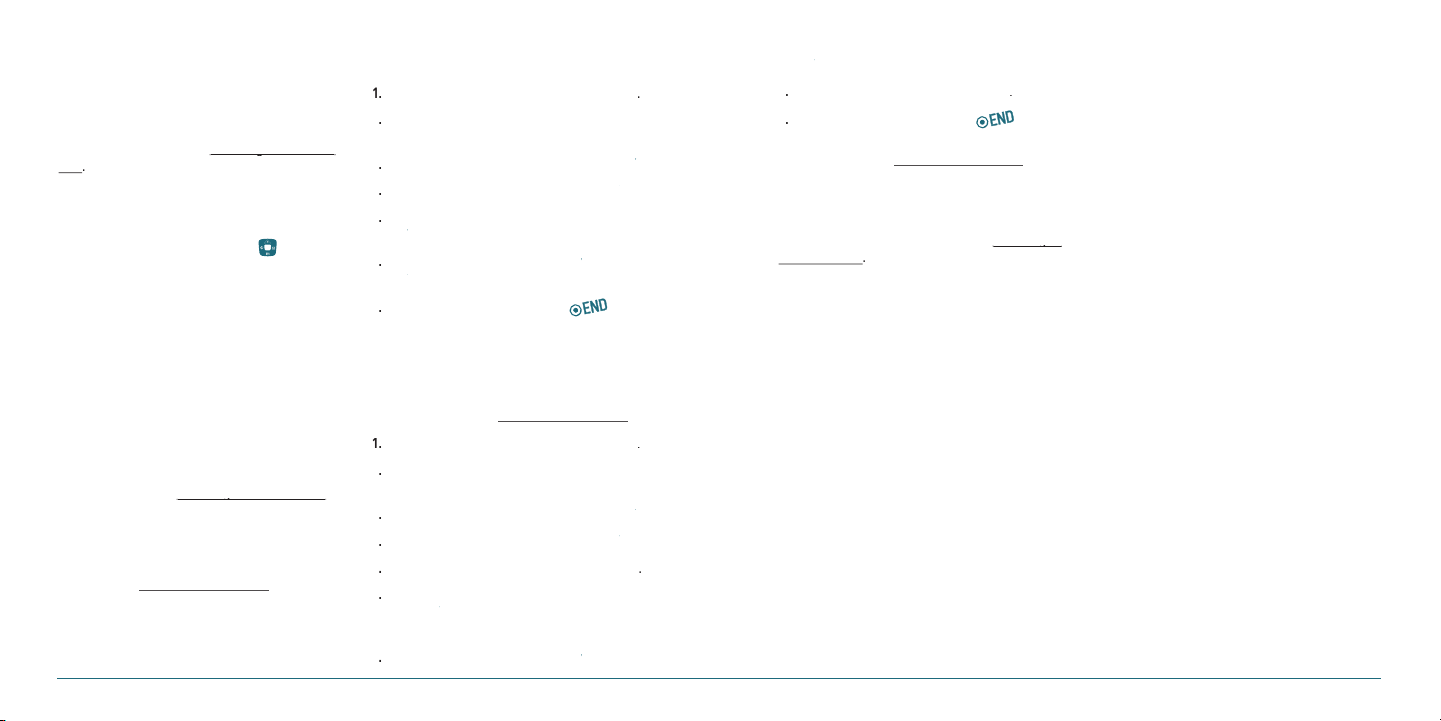
H
You can manage your Virgin Mobile account
summarized in this chapter. For more information
You can check your Virgin Mobile account status
two ways: In standby mode, press [
standby mode, select
>
your account is low or empty, you receive a
Top-Up is how you add money to your Virgin
When your balance is low, you can Top-Up your
>
link and press
key.
and press
key.
key.
and press
key.
You are now topped up. Press [
]
to exit.
>
link and press
key.
and press
key.
or
key. You can
in amounts of
and press
key.
At the confirmation screen, select
You are now topped up. Press [
]
to exit.
MY ACCOUNT
H
CHECKING YOUR ACCOUNT BALANCE
Menu
My Account
H
TOP-UP YOUR ACCOUNT
Note:
Additional charges may apply for multiple balance checks
in one day. Visit
details.
www.virginmobileusa.com for more
Top-Up with a Top-Up Card
Menu
My Account
Top‐Up
Login
OK
Top‐Up Now
OK
OK
OK
OK
Top-Up with a Debit Card, Credit Card, or
PayPal Account
Before you can Top-Up from your phone with a debit card,
credit card, or PayPal account, you need to register the
card or PayPal account at
OK
www.virginmobileusa.com.
Menu
My Account
Top‐Up
Login
Credit Card
Top‐Up
OK
PayPal
OK
OK
OK
Yes
Note:
You can also Top-Up at www.virginmobileusa.com.
H
FOR MORE INFORMATION
Top‐Up Now
12 My Account My Account 13
Page 8
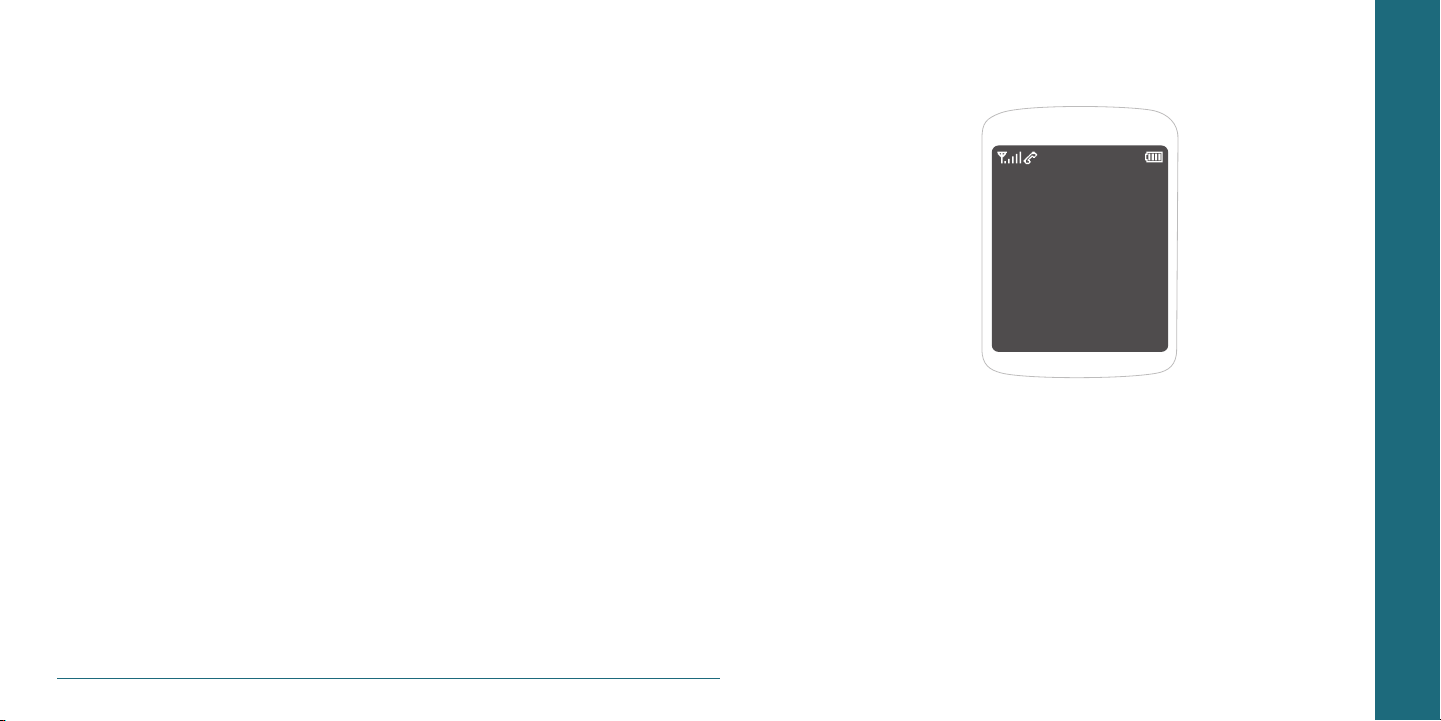
CHAPTER 3
CALLS &
CONTACTS
Making, receiving & ending a call
Caller identification
Call waiting function
Speaker phone
Vibrate on/off mode
Making an emergency call
Options during call
Call setting
Checking all calls
Speed dialing
Using contacts
Voice commands (AVR)
Using your headset
CHAPTER 3 CALLS & CONTACTS
14 My Account
Page 9
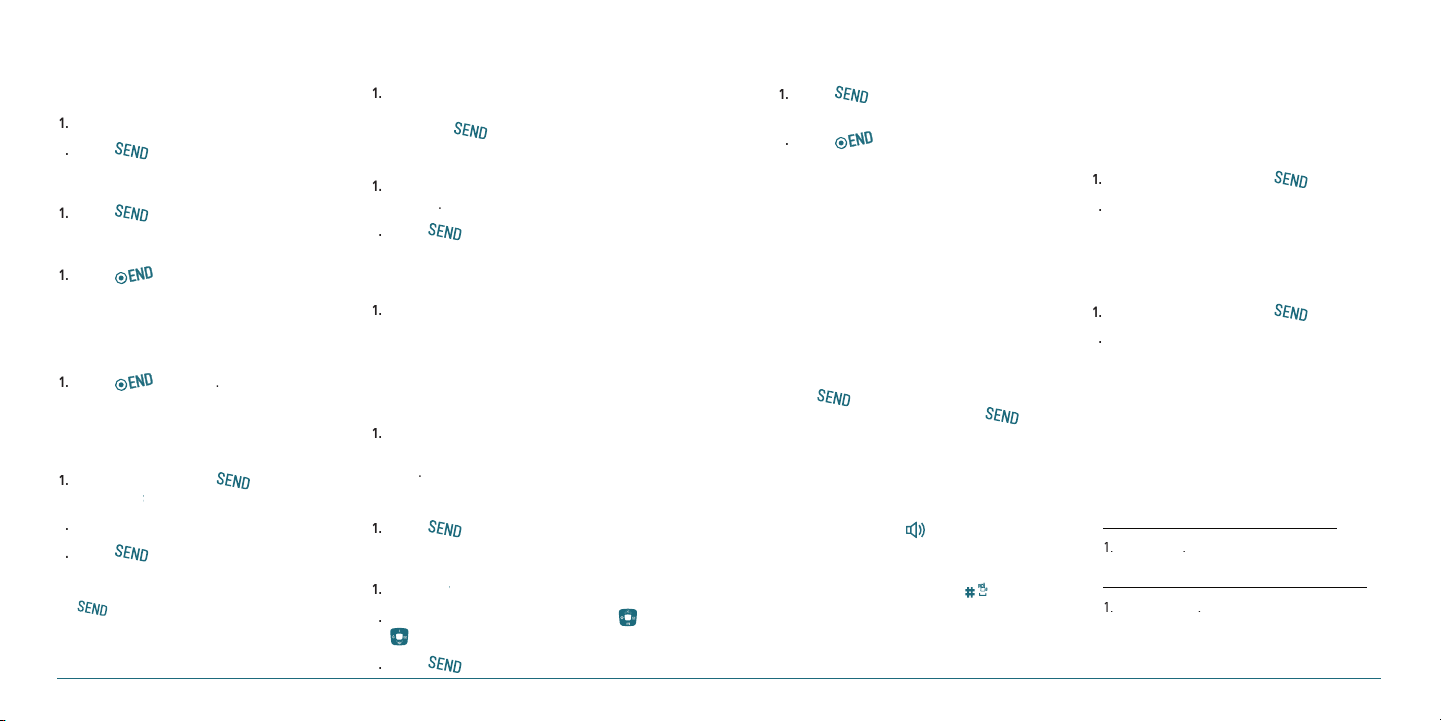
H
list.
to access the
key up or
or a
to display the list of missed calls.
/
The call on hold is automatically reconnected.
To answer another call while on the phone,
switch back to the first caller, press [
To activate the Speaker Phone in idle mode or
while on a call, press [
to turn
vibrate mode On/Off.
The phone maintains the Emergency Mode for
The phone will stay in Emergency Mode for
MAKING, RECEIVING & ENDING A CALL
To make a call
To answer a call
To end a call
To reject a call
Ignore
To make a call using call list
Your phone logs up to 270 outgoing, received and missed
call numbers.
Recent Calls
Note:
•
To redial the last number in the Recent Calls list, press
[
].
•
After 270 received, outgoing or missed calls, the oldest
call will automatically be erased from the history.
To make a call using contacts
Contacts
To make a call during a call
Contacts
To adjusting the call volume
Side volume
To insert a Time/Hard Pause feature
Insert a pause after a phone number and then enter
another group of numbers. The second set of numbers is
dialed automatically after the pause.
Hard Pause (“P”)
(“T”)
Options
Time Pause
To switch between two calls
To reply to a missed call**
View
To answer a second call**
H
CALLER IDENTIFICATION
Identifies caller by displaying their phone number.
If the caller’s name and number are already stored in your
contact list, name will appear. The caller ID is stored in the
Recent Calls Menu.
H
CALL WAITING FUNCTION
Notifies you of an incoming call when you are already on
a call by sounding a beep tone and displaying the caller’s
phone number.
H
SPEAKER PHONE
The Speaker Phone feature lets you hear audio through
the speaker and talk without holding the phone.
H
VIBRATE ON/OFF MODE
H
MAKING AN EMERGENCY CALL
The 911 feature automatically places the phone in
Emergency Call Mode when you dial the preprogrammed
emergency number, 911.
To making an call 911 in lock mode
To making an call 911 using any available
system
H
OPTIONS DURING A CALL
Microphone off and on
To switch your phone’s microphone off
Mute
To switch your phone’s microphone back on
Unmute
16 Calls & Contacts
Calls & Contacts 17
Page 10
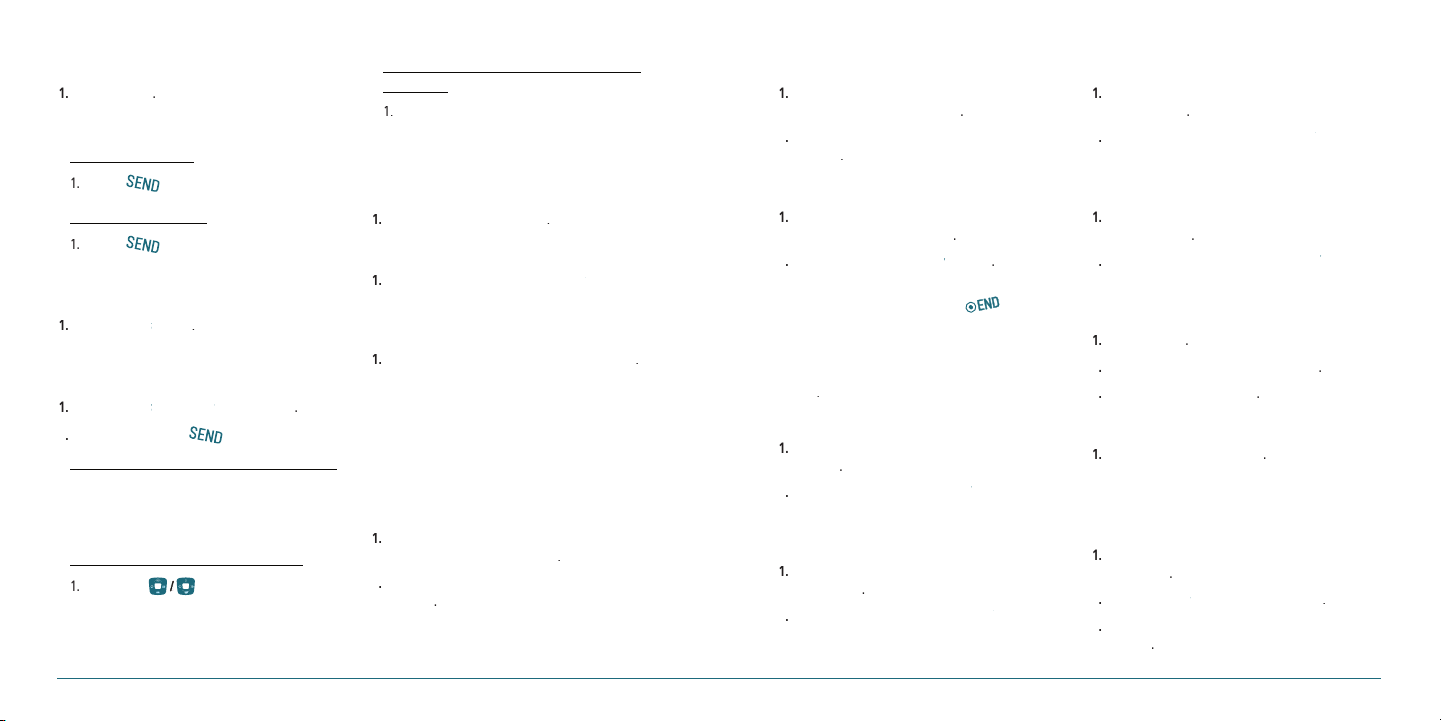
To talk on speaker
>
>
>
the first entry matching your input.
>
>
>
> select a
>
>
>
>
or
>
>
or
>
>
to view the
to view the
to view
the details.
to view
the details.
or
Write the message
>
>
or
>
Speaker
To put a call on hold and return**
To put a call on hold
To return to a held call
To save a number in contacts list during a
call
Options
Save
To search a number in contact list during a
call
Options
Contacts
Contact List
To search for a name or group in contact list
To find a name manually in contact list
To view the details of highlighted entry in
contact list
OK
For contacts, see page 20.
To search a number in recent calls during
a call
Options
Recent Calls
To read a message during a call
Options
Messaging
Inbox
To write a text message during a call
Options
Messaging
For creating message, see page 28.
Note:
During the call, you can only send text messages.
Multimedia messages cannot be sent, but can be saved.
H
CALL SETTING
Send Text Msg
To set call reminder
Menu
Call options
Select
Call reminder
Every 2 Minutes, Every 10 Minutes
Tools&Settings
Off
To set auto answer
Menu
Call options
Select
Auto answer
5 Seconds, 10 Seconds, 20 Seconds
Tools&Settings
Off
To answer with any key press
Menu
Call options
Note:
You can answer with any key except [ ] and Reject.
H
CHECKING ALL CALLS
You can view information about all Recent Calls. For more
options for all, missed, received and outgoing calls press
Options
Call answer
Flip open + any Key
Tools&Settings
Select
To view all calls
Menu
All calls
Recent Calls
OK
To view missed calls
Menu
Missed calls
Recent Calls
OK
To view received calls
Menu
Received calls
Recent Calls
OK
To view outgoing calls
Menu
Outgoing calls
Recent Calls
OK
To send a message with recent call list
Options
Send text msg
Send pic msg
Send
To delete call logs
Options
Erase
Yes
Note:
If no logs exist, the message “No Call exist” appears.
To view total call time
Menu
Call timers
Last call
Done
Recent calls
Recent Calls
Select
18 Calls & Contacts Calls & Contacts 19
Page 11
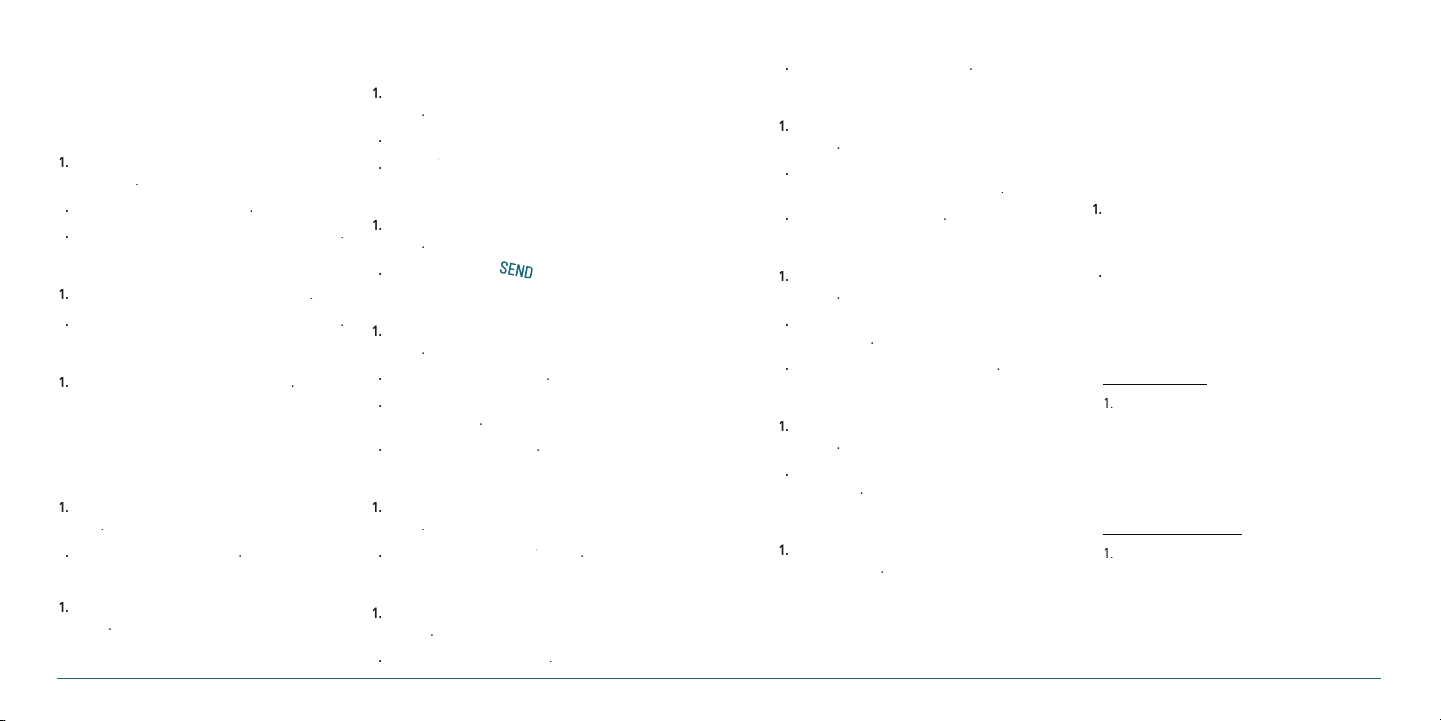
H
>
To edit a new contact >
to view the details.
You can send the information via
4
Write the message >
>
To edit a group options >
>
or
>
Write the message >
>
>
>
Key.
The phone displays the Command menu and
you want to use. To complete your task, simply
follow the voice prompts. You can say the
saved for that contact, you will be asked to
SPEED DIALING
You can dial quickly using speed dialing. Nineteen
numbers from 2 to 10 can be saved.
To set speed dial
Menu
Assign
Contacts
Speed dial
To update speed dial
Reassign
Yes
To remove from speed dial
Erase
Yes
H
USING CONTACTS
You can save names, phone numbers, and up to 500
contacts in the phone.
To add a contact
Menu
new
Contacts
Save
To view contact list
Menu
name
Contacts
Done
Done
Add
Find
To search for a phone number
name
OK
Menu
To call from contact list
name
Menu
To forward contact details
name
Send pic msg
Menu
Send msg
Send
To delete a contact
name
Menu
Options
Erase
To make groups
Groups
Menu
Edit
Contacts
Contacts
Contacts
Send text msg
Contacts
Contacts
Find
Find
Find
Find
Save
To send a group message
Groups
Send text msg
Menu
Send pic msg
Send
To add member in group
Groups
Add member
Menu
To erase a group
Groups
Erase
Yes
Menu
To view your phone number
phone number
Menu
Contacts
OK
Contacts
Select
Contacts
Contacts
Options
Options
Options
H
VOICE COMMANDS (AVR)
Your phone is equipped with an AVR (Advanced Voice
Recognition) feature. This feature allows you to make calls
or use the phone’s functions by simply using your voice.
All you have to do is talk into the phone, and the phone
will recognize your voice and complete tasks by itself.
To using AVR (Advanced Voice Recognition)
Tools
Voice command
Side AVR
Menu
Call <Name or #>
Call <Name>
Send text <Name or #>
My
Send Text <Name>
Follow instructions for sending a new message
on page 26.
Tools&Settings
20 Calls & Contacts Calls & Contacts 21
Page 12
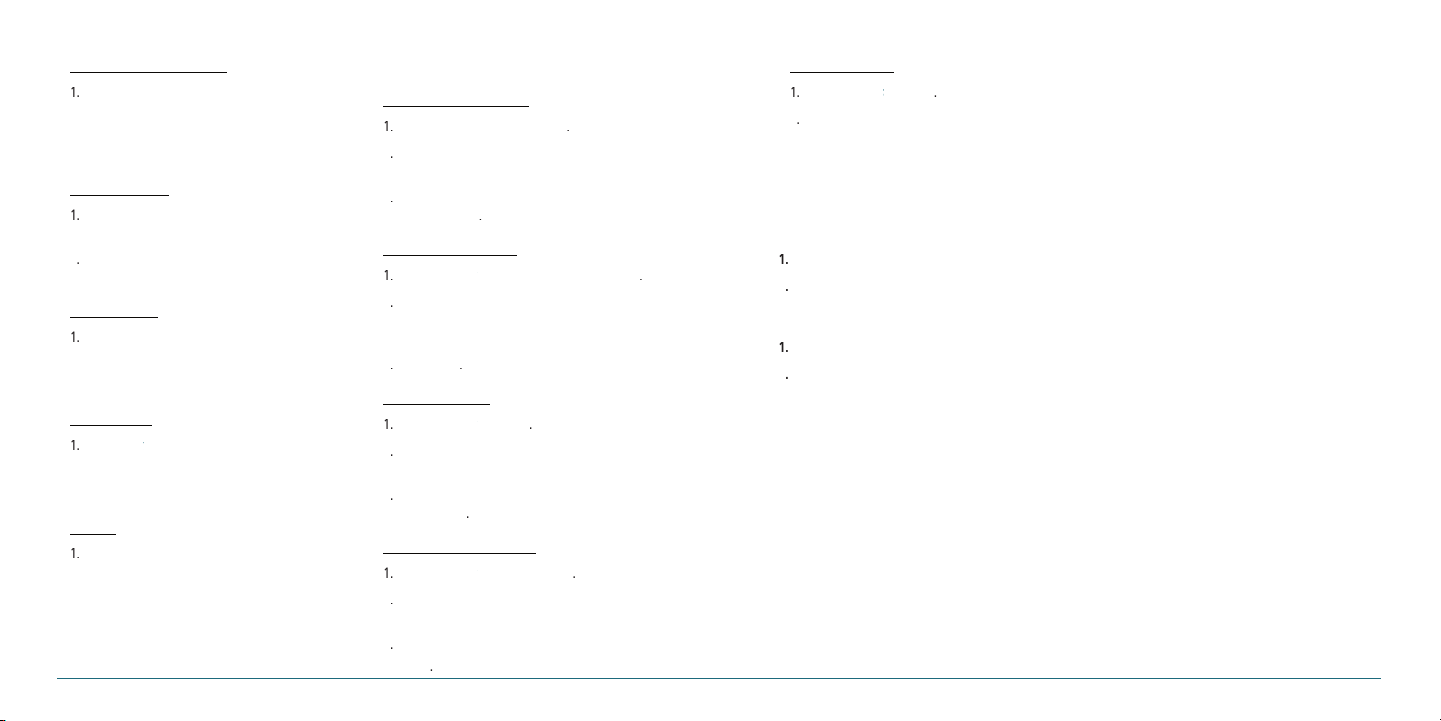
Send picture <Name or #>
The View Contact page will be displayed for
that contact name.
followed immediately by one of
the items: (Recent Calls, Contacts, Messaging,
Virgin XL, Surf the Web, My Stuff, Pictures,
Tools&Settings)
followed immediately by one
Voice Recognition (AVR).
>
You can control whether the system asks you
to confirm a name or number.
>
>
>
Adaptation will take a couple of minutes to
>
tance.
>
>
You can control the speakerphone behavior
when voice recognition is started.
>
The VoiceSignal version appears.
Send Picture <Name>
Follow instructions for sending a new message
on page 26.
Lookup <Name>
Lookup <Name>
To set AVR settings
To set AVR confirmation
Settings
Confirmation
Automatic, Always Confirm
Confirm
OK
To set AVR adaptation
Settings
Adaptation
Never
Adapt Voice
To set AVR about
Settings
About
H
USING YOUR HEADSET
You can send or receive a call using your headset. When
you connect your headset to the jack the button on the
headset works as follows.
While in standby mode
Go to <Menu>
Go To
Check <Item>
Check
Tutorial
Tutorial
22 Calls & Contacts
Start
To set AVR modes
Settings
Modes
Expert Mode, Prompt Mode
Mode
OK
To set AVR speakerphone
Settings
Speakerphone
Automatic, Always On
OK
While the phone is closed
Readout
Always Off
Calls & Contacts 23
Page 13

CHAPTER 4
MESSAGING
Messaging
Receive message
Voicemail
Sent message
Creating and send new message
Message templates
Create and send new multimedia message
Create and send new email message
Create and send new instant message
Virgin alerts
Erase messages
Messaging setting
CHAPTER 4 MESSAGING
24 Calls & Contacts
Page 14

H
>
>
or press
>
>
>
>
4
>
>
>
>
or press and hold
or press and hold
>
>
>
>
>
To edit a message >
>
>
>
>
>
>
>
>
>
>
>
4
MESSAGING
You can send, receive and save text messages and
multimedia messages. Your phone supports unified
messaging system. Unified messaging is the handling of
voice, fax, and regular text messages as objects in a single
mailbox. You can attach objects to message as multimedia
message.
To delete message in each mailbox
Options
To reply the message
Select
H
RECEIVED MESSAGE
To view new received message
View
OK
To read message using inbox
Inbox
OK
Menu
To save new numbers from received
message
Options
Save Contact
26 Messaging
New entry
Existing entry
Save
Erase
View
Messaging
OK
Yes
Reply
To launch email address from the received
message
Options
Launch URL
To save the object in the received
multimedia message
Options
Save attached
Note:
It will be saved in one of the categories in My Stuff.
For My Stuff, see page 33.
To listen to receive voice message
Menu
Voicemail
H
VOICEMAIL
New voicemail alerts are sent via an SMS text message.
These messages indicate how many new and urgent
voicemails are in your voicemail box. Open the text
message to view the number of new voice messages in
your voicemail. If a caller leaves a callback number, this
number will also be sent via an SMS text message. Displays
the number of voice mails and accesses them by pressing
and holding the [
]
Messaging
To setup your voicemail
Before your phone can receive voicemail messages, you
must set up a 4-10 digit passcode and record a personal
voicemail greeting. When you have set up your voicemail,
all unanswered calls to your phone are automatically
transferred to voicemail, even if your phone is in use or
turned off.
Menu
Voicemail
Messaging
To access your voicemail box
Voicemail
H
SENT MESSAGE
Messaging
Menu
To resend a sent message
Menu
View
Messaging
Send
Sent
To edit a sent message
Menu
View
Messaging
Options
Edit
Sent
Send
To call with a sent message
Menu
Messaging
Sent
View
Options
.
Call
To forward message to other recipient
number
Menu
View
Done
Messaging
Options
Send
Sent
Forward
To save sent message
Menu
View
Messaging
Options
Save
Sent
msg.
Note:
It will be saved in Saved folder.
To save new numbers from sent message
Menu
View
Messaging
Options
Save
Messaging 27
Sent
Contact
New entry
Existing entry
Save
Page 15

>
>
>
>
Write the message >
To view sent message press
>
>
>
>
>
>
>
>
Write a message >
>
>
>
>
>
>
>
>
Write the
To view sent message press
window.
window.
Camera
Take the picture.
window.
window.
>
>
>
>
Record
Select
Select
Menu
www.virginmobi‐
Messaging
To launch mobile email
Menu
My other stuff
H �
CREATE AND SEND NEW INSTANT
Mobile Email
MESSAGE
You can send and receive instant messages (IMs) from your
phone. Check Virgin Mobile’s Web site at
leusa.com for availability and pricing.
To send new instant message
Send IM
Menu
To launch instant message
Menu
My other stuff
Mobile IM
To end instant message
Menu
My other stuff
H �
VIRGIN ALERTS
Mobile IM
To review the Virgin Alerts you’ve received
Menu
Virgin Alerts
Go to
H
CREATING AND SEND NEW MESSAGE
To send new text message
Menu
Send text msg
Contacts
Messaging
Options
Msg settings
H �
CREATE AND SEND NEW
Options
Auto text
Edit
Save
To add new picture in the message
Image
Pictures
MULTIMEDIA MESSAGE
Mark
OK
Done
Send
Menu
Sent
Note:
All successful or failed messages will be saved in Sent.
Messaging
To find all sent messages
Menu
Sent
H
MESSAGE TEMPLATES
When you often use same phrases you can save the
message as a template message.
Messaging
To save the message as a template
Menu
Msg settings
Auto text
Save
Messaging
Options
New
To edit the saved template message
Menu
Messaging
28 Messaging Messaging 29
You can add picture, sound and other file to text message.
When you add the object it will change to multimedia
message. If message exceeds 300Kb an error message will
pop up.
To send new multimedia message
Menu
Done
Image
Messaging
Options
Menu
Audio
Messaging
Send pic msg
Contacts
Mark
OK
Subject
Send
Sent
Note:
All successful or failed messages will be saved in Sent.
Text
To add saved picture in the message
Image
Pictures
To add saved sound in the message
Audio
Audio
To add new sound in the message
Audio
Audio
H �
CREATE AND SEND NEW EMAIL
MESSAGE
You can send and receive email messages from your
phone. Check Virgin Mobile’s web site at
leusa.com for availability and pricing.
To send new email message
Send email msg
My Stuff
My Stuff
My Stuff
Messaging
www.virginmobi‐
Messaging
Page 16

H �
or
Select desired ringtone >
Vibrate Mode:
or
or
or
>
>
> Enter your signature in
the text field >
or
>
ERASE MESSAGES
To erase old messages to free up memory in your phone.
To erase all messages in each folders
Menu
Erase msgs
Inbox, Sent, Saved
H �
MESSAGE SETTING
Before you can send or receive messages using your
phone, you must configure their settings first.
This information is normally pre-configured in the phone
by your service provider.
Messaging
All
Yes
To set message tones
Menu
Msg settings
•
Assign
Note:
To play ringtone, press Play.
•
Msg tones
My ringtones
Messaging
Vibrate Mode
On
Off
Select
To set reminder message
Menu
Msg settings
On
Reminder
Off
Select
Messaging
To set text entry mode
Menu
Msg settings
Alpha
Text entry
T9
Messaging
Select
To set save to sent message
Menu
Msg settings
Auto, Off
Save to sent
User confirmation
Messaging
To set signature message
Menu
Msg settings
Use signature
Signature
Done
Messaging
To create and edit the message group
Menu
Msg settings
Groups
Messaging
To set auto erase message
Menu
Msg settings
Yes
Auto erase
No
Select
Messaging
Select
CHAPTER 5 MULTIMEDIA
CHAPTER 5
MULTIMEDIA
Camera
Pictures and image album
Music and sound album
Themes album
Other files
Playing game
30 Messaging
Page 17

H
You can take pictures using built-in camera.
The photos can be saved and sent using
before you take a picture.
To use options >
Write the message, press
CAMERA
Brightness
Zoom
To set camera settings
a picture
Options
Menu
Icons for camera
Icon Menu Options
Resolution
Zoom 1x, 2x, 4x
Brightness +2, +1 0 -1, -2
Self timer
File Size
Pictures
Take
Display photo resolution
640x480, 320x240,
160x120, 128x96
Settings for camera
Menu Sub Menu Options
Self portrait
Self timer
Fun frames
Image
controls
Settings
White
balance
Contrast Level -2 ~ +2
Color effect
Resolution
Picture
Quality
Shutter
sound
Off, 5 Seconds,
10 Seconds, 15 Seconds
None, I love you, Clown,
Mona Lisa, I miss you,
Punch, Happy bus,
Frame, Happy birthday,
Monkey, Rabbit
Auto, Sunny, Cloudy,
Tungsten, Fluorescent
Normal, Gray, Sepia,
Negative
640x480, 320x240,
160x120, 128x96
High, Medium, Low
Off, Default, Say
“Cheese”, “Ready! 123”
To increase or decrease the brightness
To zoom in and out
To take a picture
Menu
Pictures
Take
a picture
OK
Note:
Your picture will be saved automatically to My Stuff > My
graphics > My pictures or Menu > Pictures > My pictures.
To view the taken picture
Menu
Pictures
My
pictures
View
Options
After taking pictures
Functions Process
Set a photo for a
specific contact
Set as screensaver
Set as standby screen
To upload web site
Delete the picture
Take a new picture
Rename the picture
Lock/Unlock the picture
Options > Assign > Caller ID
Options > Assign >
Screensaver
Options > Assign > Wallpaper
Options > Upload to web
Options > Erase
Options > Take Pic
Options > Rename
Options > Lock/Unlock
View the information Options > File Info
Delete all pictures
Options > Erase All
To send pictures using multimedia message
Menu
Pictures
Send
pic msg
Send
H
PICTURES AND IMAGE ALBUM
You can view, assign, delete the saved pictures.
The supported formats are JPEG, GIF, BMP, WBMP
and PNG.
To view the downloaded or saved image
and pictures
graphics
My pictures
My Stuff
My
Menu
View
To set as wallpaper in the display
Menu
graphics
Wallpaper
Caller ID, Wallpaper
Select
My Stuff
Assign
Screensaver
My
32 Multimedia
Multimedia 33
Page 18

To set as screensaver in the display
the calendar.
the contacts.
or
Menu
graphics
Screensaver
Assign
Caller ID, Wallpaper
Select
H
MUSIC AND SOUND ALBUM
You can play, delete to phone the saved sounds.
The supported formats are MIDI, SMAF, iMelody, MP3,
WAV and AMR.
My Stuff
Screensaver
To listen the recorded sound
Menu
ringtones
Options
My Stuff
Play
To set as a ringtone
Menu
ringtones
Contact, Group, All contacts
Select
H
THEMES ALBUM
Assign
My Stuff
All callers
To set as the theme
Menu
themes
Select
34 Multimedia Multimedia 35
My Stuff
H
OTHER FILES
You can manage files in unsupported formats saved on
My
your phone. It also lists files received via Bluetooth from
other devices.
To view the list of the files
other stuff
Menu
To save the event to the calendar
other stuff
My
Save to calendar
For calendar, see page 38.
Menu
To save the contact to the contacts
My
other stuff
Save to contact
For contacts, see page 20.
Menu
To send sound file using multimedia
message
Options
Menu
Send by
My
other stuff
My Stuff
My Stuff
Options
My Stuff
Options
My Stuff
MMS
My
My
My
My
H
PLAYING GAME
Your phone contains game to play.
To play the game
Menu
My Stuff
games
Run
To end the game
Yes
To set the game options
To set the game volume
Menu
Tools&Settings
Silent
Level 1 ~ Level 5
Game settings
To set the game backlight
Menu
Tools&Settings
Disabled, 5 Seconds, 10 Seconds, 30
Seconds
Game settings
Always On
Select
To display a receive messaging during a
playing game
Menu
Tools&Settings
Icon & Message
Game settings
Icon only
My
Volume
Select
Backlight
Messaging
Select
Page 19

CHAPTER 6
USEFUL
FEATURES
Calendar
Alarm
Calculator, Tip calculator, Stopwatch & World Clock
Voice memo
CHAPTER 6 USEFUL FEATURES
36 Multimedia
Page 20

H
screen, select and input an
screen, select and edit an
> Edit a new alarm >
> Edit an alarm
/
/
the next field
4
to start stopwatch.
to save Lap time (Max eight Lap
time).
to stop stopwatch.
to reset stopwatch.
///
To set daylight saving, press
4
To stop recording, press
Write the message
CALENDAR
Calendar helps you manage your schedule including your
time for calls or special days. You can set alarm service on
a set date with this function.
To view calendar
Tools
Calendar
Note:
Monthly view is displayed as default.
Menu
In the monthly view
To Press
Move to another day
Move to another week
To create a new event
Tools
Calendar
Edit schedule
Menu
New
To edit a event
Edit
Menu
Tools
Calendar
38 Useful Features
Tools&Settings
for Previous
for Next
for Previous
for Next
Tools&Settings
Save
Tools&Settings
Edit schedule
Save
To erase a saved event
Menu
Erase
Tools&Settings
Yes
Tools
Calendar
H
ALARM CLOCK
To set an alarm
Menu
Tools
Save
Alarm clock
Select
Tools&Settings
To view the saved alarms
Menu
Tools
Alarm clock
Tools&Settings
To edit existing alarms
Menu
Tools
Alarm clock
Save
H �
CALCULATOR, TIP CALCULATOR,
Tools&Settings
Select
STOPWATCH & WORLD CLOCK
To use the calculator
Use the Calculator for basic mathematical equations.
Tools
Calculator
Menu Tools&Settings
OK
To use tip calculator
The Tip Calculator helps you calculate how much tip to
include with a bill.
Menu
Tools
Tip calculator
Tip(%)
Split
Tools&Settings
To use the stopwatch
The Stopwatch counts the time your spend for an activity.
Menu
Tools
Start
Cont
Stopwatch
Tools&Settings
Stop
Reset
To use world clock
Menu
Tools
World clock
H
VOICE MEMO
Tools&Settings
DST
To record voice memo
Menu
Tools
Voice memo
Tools&Settings
New
Save
To listen to the recording voice memo
Menu
Tools
Voice memo
Tools&Settings
OK
To send voice memo using multimedia
message
Menu
Tools
Voice memo
Send
Tools&Settings
Options
Send Message
Useful Features 39
Save
Page 21

To rename saved voice memo
Tools
Voice memo
Save
Menu
Options
CHAPTER 7 SETTINGS
Tools&Settings
Rename
To erase saved voice memo
Tools
40 Useful Features
Voice memo
Menu
Tools&Settings
Options
Erase
CHAPTER 7
SETTINGS
Yes
Ringtones, Alerts & Tones
Decorating the display
Call options
Security
Msg settings
Game settings
Bluetooth
To set other options
Phone info
Page 22

H
or
or
>
or
or
>
>
or
or
color, and
then press Navigation Key down, select
RINGTONES, ALERTS & TONES
To set my ringtones
Assign
Menu
Sounds
My ringtones
Note:
To play/stop sound, press Play or Stop.
To set msg tones
To set my ringtone
Tools&Settings
ringtones
Note:
To play/stop sound, press Play or Stop.
Menu
Sounds
Assign
Msg tones
To set vibrate mode
Off
Menu
Sounds
Select
Msg tones
Tools&Settings
Vibrate Mode
On
To set service alerts
Sounds
Minute beep
Select
Service alerts
Menu
Call connect
Tools&Settings
My
Tools&Settings
On
Off
To set volume
To set the ringer volume
Tools&Settings
volume
Silent All, Vibrate, Low, Medium, High
High + Vibrate
Menu
Sounds
Select
Volume
To set the voice call volume
Tools&Settings
call
Level 1
Sounds
Level 5
Menu
Volume
Select
To set the speakerphone volume
Tools&Settings
Speakerphone
Level 1 ~ Level 5
Menu
Sounds
Volume
Select
To set power tone on/off
Sounds
Power On Tone
Off
Select
Power tone
Menu
Power Off Tone
To set key tone
Sounds
Key tone
Menu
Ringer
Voice
Tools&Settings
On
Tools&Settings
Silent, Level 1
H
DECORATE THE DISPLAY
Level 5
To set the graphics
To set the wallpaper
Tools&Settings
Wallpaper
Main screen
Menu
Display
Graphics
External screen
Select
To set the screensaver timeout
Tools&Settings
Screensaver
5 Seconds, 10 Seconds, 20 Seconds, 30
Seconds
Off
Menu
Display
Timeout setting
Graphics
Select
To set the screensaver image
Tools&Settings
Screensaver
Menu
Display
Screensaver
Graphics
Select
To set the main screen clock format
Tools&Settings
format
Main screen
Digital, Analog, Digital+Analog
Menu
Display
Graphics
Select
Clock
Off
Select
To set the external screen clock format
Menu
Tools&Settings
Format
External screen
Digital, Analog
Display
Graphics
Off
Select
To view the menu style
Menu
Display
Grid view
Menu style
List view
Tools&Settings
Select
To enter greeting message
Menu
Display
Save
Greeting banner
Tools&Settings
Font
To set contrast display
Menu
Display
Contarst
Highest, High, Medium, Low
Select
Tools&Settings
To set time for backlight
Menu
Display
Backlight
Tools&Settings
Clock
Outline
Lowest
42 Settings
Settings 43
Page 23

Display
>
,
and enter again
#2, Special #3) >
or
or
>
10 Seconds
Keypad
30 Seconds
To set background image
Display
Themes
H
CALL OPTIONS
Call options
For Call options, see page 18.
H
SECURITY
Menu
Menu
To access security menus
Security
Note:
The default password is ‘0000’.
Menu
To lock your phone
Lock phone
Lock now, Lock on power on
Select
To change the password
Change lock code
Disabled, 5 Seconds,
Always On
Select
Tools&Settings
Select
Tools&Settings
Tools&Settings
Unlock
New code
code
Save
To set special numbers
Special numbers
To erase special numbers
Special numbers
Yes
To erase all contact lists
Erase contacts
To erase all downloaded contents
Erase downloads
To reset your phone
Reset phone
H
MSG SETTINGS
Msg settings
For Msg settings, see page 30.
Assign
Yes
Yes
Yes
Menu
Confirm
Save
Erase
Tools&Settings
H
GAME SETTINGS
Game settings
For Game settings, see page 35.
H
BLUETOOTH
Bluetooth
For Bluetooth, see page 48.
H
TO SET OTHER OPTIONS
Menu
Menu
Language
Others
English
Language
Menu
Español
Tools&Settings
Tools&Settings
Tools&Settings
Select
Location
Others
H
PHONE INFO
My phone number
Phone info
Version info
Phone info
Location
911 only
My phone number
Version info
Menu
Location on
Menu
Menu
Tools&Settings
Select
Tools&Settings
Tools&Settings
Airplane mode
Menu
Others
On
Airplane mode
Off
Select
Tools&Settings
TTY mode
Menu
Disable TTY
Tools&Settings
Select
Others
Enable TTY
TTY mode
44 Settings Settings 45
Page 24

CHAPTER 8
CONNECTIVITY
Bluetooth
Using the internet
VirginXL
My stuff
CHAPTER 8 CONNECTIVITY
46 Settings
Page 25

H
waves, your phone and the other device do not
working), GAP (general access profile) and SPP
V1.1 (serial port profile). To ensure interoperability
for this model. Check with the manufacturers of
with this phone. There may be restrictions on
you want more information on this function, visit
the Bluetooth Technology organization Web site:
to in discoverable mode) will be displayed.
The handset will prompt you for the passkey.
for the appropriate passkey (typically “0000”
4
and press
to connect with the device.
the “New Device” menu.
BLUETOOTH
https://www.bluetooth.org/
To access the Bluetooth menu
Menu
Tools&Settings
Bluetooth
To activate Bluetooth
The Power feature allows you to turn the Bluetooth
function on and off.
Menu
Tools&Settings
Bluetooth
On/Off
To add a device
Pairing is the process that allows the handset to locate,
establish and register 1-to-1 connection with the target
device.
Menu
Bluetooth
Note:
If Bluetooth is set to off, “Turn Bluetooth power on?” will
appear. Press
New Device
Yes > OK.
Tools&Settings
OK
OK
OK
Note:
The default PIN code may differ depending on Bluetooth
devices. Please refer to the user guide of the Bluetooth
device that you wish to use.
Yes
OK
To set the discovery mode
Menu
Bluetooth
On
Options
Off
Select
Tools&Settings
Discovery Mode
To name the phone
Menu
Bluetooth
Options
Tools&Settings
My Phone Name
To set the supported profiles
Menu
Bluetooth
Options
Headset, Handsfree
Tools&Settings
Supported Profiles
Contacts access
Select
To removing a device from the paired list
Menu
Bluetooth
Device
Tools&Settings
Options
Remove
To renaming the paired device
Menu
Bluetooth
Tools&Settings
Options
Rename Device
To reviewing information about the paired
device
Menu
Bluetooth
Tools&Settings
Options
Device
Info
To call using hands-free
To receive a call using hands-free
48 Connectivity Connectivity 49
Page 26

H
To open, press
>
To list by category, press
>
>
To edit, press
>
To send via text message, press
With VirginXL, you can access music, entertain-
savers, and other content; surf the web; and
for availability and pricing,
]
USING THE INTERNET
To access internet
Menu
Surf the Web
Note:
It will access your Wireless Web service provider’s
homepage.
To view visited sites
Menu
Menu
History
Options
Surf the Web
Open
Options
Sort
To set new bookmarks
Menu
Menu
Mark Page
Options
Create New
Save
Surf the Web
To view bookmarks
Menu
Menu
Mark Page
Options
View
Surf the Web
Send by Msg
To search web site
Menu
Menu
Search
Surf the Web
To refresh the current page
Menu
Menu
Reload
Surf the Web
To show the image on the current page
Menu
Menu
Show Link
Surf the Web
To access the web site directly by entering
the address
Menu
Menu
Goto Page
Surf the Web
GO
To go to the homepage
Menu
Home
Menu
Surf the Web
To send messages using the WAP server
Menu
Menu
Surf the Web
Surf the Web
Menu
Send Link
To set enable/disable download objects
Menu
Settings
Downloads
To restart web browser
Menu
Menu
Settings
Restart Browser
Surf the Web
To clear cache memory
Menu
Settings
Clear
To clear saved history
Menu
Settings
Clear
Menu
Clear
Check Clear Cache
Menu
Clear
Check Clear History
Surf the Web
Surf the Web
Note:
You cannot receive incoming calls during a VirginXL session. All incoming calls are automatically sent to your
voicemail.
Note:
A scroll bar on the right side of the screen indicates that
there is more text. Scroll down to go to the next screen of
text. Press the CLR key to move back one screen.
Ending a VirginXL session
To clear saved cookies
Menu
Settings
Clear
Menu
Clear
Check Clear Cookies
Surf the Web
To clear autofill
Menu
Clear
H
VirginXL
Settings
Menu
Clear
Surf the Web
Check Autofill
To access VirginXL
Menu
VirginXL
virginmobileusa.com
www.
H
MY STUFF
To access my ringtones
ringtones
To access my graphics
graphics
To access my games
games
To download other stuff
other stuff
Get more ringtones
Menu
Menu
Get more graphics
Menu
Get more games
Menu
Get more stuff
My Stuff
My Stuff
Select
My Stuff
Go
My Stuff
Go
My
Go
My
My
My
50 Connectivity Connectivity 51
Page 27

CHAPTER 9
APPENDIX
About the battery usage
Error message
Troubleshooting checklist
12 Month limited warranty
Safety information for wireless handheld phone
Safety information for FCC RF exposure
SAR information
FCC hearing-aid compatibility (HAC) regulations for wireless devices
FDA consumer update
Avoid potential hearing loss
CTIA user information requirements
Index
CHAPTER 9 APPENDIX
52 Connectivity
Page 28

H �
Your phone is powered by a Lithium Ion (Li-Ion)
while some charge remains without reducing your
fire, explosion or other hazard.
that has been qualified with the system per
this standard. Use of an unqualified battery or
that has been qualified with the system per
this standard, IEEE-Std-1725-2006. Use of an
take it to a severe center for inspection.
station, the longer your phone usage time
tery and charger type you use.
fully charged. Unplug the charger, once charg-
winter, may reduce the capacity and life of the
temperatures.
To prevent injury or burns, ensure that no metal
The picture is too large to send instead the caller.
The received or saved messages are full in your
Your phone may be set to MUTE. Disable the
This may happen when you are in an area with
your phone works while recharging the battery.
vice, or you may be in an area where your network
service provider cannot provide such a service.
Your phone may be set to “fixed dial.” Cancel the
This may be the result of one of the following
three cases.
ABOUT THE BATTERY USAGE
H �
ERROR MESSAGE
H �
TROUBLESHOOTING CHECKLIST
When audio quality is poor:
When the other party cannot hear you speaking:
54 Appendix
When the “Content is too large” message appears:
When the “Message full Please delete” message
appears:
When the “Password” message appears in Phone
locked state:
When the “No Service” or “Network Search”
appears:
When battery lifetime is shorter than usual:
When your mobile phone does not turn on:
When you are unable to send a message:
When you are unable to make a call:
When you are unable to charge the battery:
Appendix 55
Page 29

the charger properly. Check the connector.
When you are unable to input data into your
Your Contacts memory may be full. Try deleting
some entries from your Contacts.
You may not have subscribed to that function, or
your network service provider may be in an area
where such service cannot be provided. Contact
your local service provider.
telephone, that should this product or any part
thereof during normal consumer usage and condi-
tions, be proven defective in material or workman-
ship that results in product failure within the first
twelve (12) month period from the date of pur-
The antenna, keypad, display, rechargeable bat-
tery and battery charger, if included, are similarly
warranted for twelve (12) months from date of
This Warranty extends only to consumers who pur-
This Warranty does not apply to:
tions, accident, mishandling, neglect, unau-
thorized alteration, misuse, improper installa-
tion or repair or improper storage;
tal conditions;
structural items such as framing and non-opera-
tive parts;
fire, flooding, dirt, sand, weather conditions,
The Company disclaims liability for removal or
When sending your wireless device to UTStarcom
stored on the device may be inadvertently erased
you make a back up copy of all data and software
for repair or service. This includes all contact lists,
store for later use when your device is returned,
sible for and does not guarantee restoration of
warranty or not, returned to UTStarcom Personal
To obtain repairs or replacement within the terms
with proof of Warranty coverage (e.g. dated bill
telephone in the United States (800) 229-1235,
THE EXTENT OF THE COMPANY’S LIABILITY UNDER
THIS WARRANTY IS LIMITED TO THE REPAIR OR
THE PURCHASE PRICE PAID BY PURCHASER FOR
THE PRODUCT.
ANY IMPLIED WARRANTIES, INCLUDING ANY
WARRANTY. ANY ACTION FOR BREACH OF
ANY WARRANTY MUST BE BROUGHT WITHIN A
ANY OTHER WARRANTY, EXPRESS OR IMPLIED,
WHATSOEVER.
THE COMPANY SHALL NOT BE LIABLE FOR THE
WARRANTY OR LOSS OF USE DURING THE TIME
THE PRODUCT IS BEING REPAIRED OR REPLACED.
No person or representative is authorized to
this product.
tial damage so the above limitation or exclusions
Contacts:
When you are unable to select a certain function:
H
12 MONTH LIMITED WARRANTY
56 Appendix Appendix 57
Page 30

specific legal rights, and you may also have other
to province.
H �
Your wireless handheld portable telephone is a
with safety levels for handheld wireless phones.
Those guidelines are consistent with the safety
standards previously set by both U.S. and interna-
tional standards bodies:
ANSI C95.1 (1992) *
NCRP Report 86 (1986) *
ICNIRP (1996) *
Those standards were based on comprehensive
The design of your phone complies with the FCC
skin, a minor burn may result. Please contact your
Your phone is equipped with an intenna. For
Talking on the phone while driving is extremely
safety comes first. Check the laws and regulations
Always obey them.
Also, if using your phone while driving, please:
your first responsibility.
An airbag inflates with great force. DO NOT place
the air bag deployment area. If in-vehicle wireless
Your wireless handheld portable telephone is a
from RF energy. However, certain electronic equip-
from your wireless phone. Therefore, use of your
The Health Industry Manufacturers Association
wireless phone and a pacemaker to avoid
These recommendations are consistent with the
from your pacemaker when the phone is
turned on.
ference is taking place, turn your phone OFF
SAFETY INFORMATION FOR WIRELESS
HANDHELD PHONE
Read This Information Before Using Your
Handheld Portable Cellular Telephone
Exposure to radio frequency signals
1* : American National Standards Institute.
2* : National Council on Radiation protection and measure-
ments.
3* : International Commission on Nonionizing Radiation
Protection.
Antenna safety
Hold your phone
Driving safety
WARNING:
Failure to follow these instructions may lead to serious
personal injury and possible property damage.
Electronic devices
Pacemakers
58 Appendix Appendix 59
Page 31

Hearing aids
some hearing aids. In the event of such interfer-
vider (or call the customer service line to discuss
to assist you in obtaining this information.
Turn your phone OFF in healthcare facilities
when any regulations posted in these areas
facilities may be using equipment that could be
sensitive to external RF energy.
should also consult the manufacturer of any
Turn your phone OFF where posted notices so
your phone aboard an aircraft, to prevent any
To avoid interfering with blasting operations,
turn your phone OFF when in a “blasting area”
Turn your phone OFF when in any area with a
signs and instructions. Sparks in such areas could
Areas with a potentially explosive atmosphere
where you would normally be advised to turn
Your Handheld Portable Telephone is a high qual-
Travel Adaptor (2) Battery and (3) Product Using
to instability.
spilled beverages.
sories. If service or repair is required, return
shock or fire may result.
The design of this phone complies with the FCC
This device was tested for typical body-worn
Other medical devices
Other safety guidelines
Aircraft
Blasting areas
Precautions
WARNING:
•
This product contains a chemical known to the State of
California to cause cancer.
•
This product contains a chemical known to the State of
California to cause birth defects or other reproductive
harm.
H �
SAFETY INFORMATION FOR FCC RF
EXPOSURE
WARNING! Read this Information before Using
Cautions
Vehicles
Potentially explosive atmospheres
Body-Worn operation
operations with the back of the phone kept 2.2
cm. from the body with a beltclip that contains
Posted facilities
60 Appendix Appendix 61
metallic components. To maintain compliance with
FCC RF exposure requirements, use only belt-clips,
holsters or similar accessories with which this device
was tested.
Page 32

The use of accessories that do not satisfy
these requirements may not comply with FCC RF
Your wireless phone is a radio transmitter and
to exceed the emission limits for exposure to
sive guidelines and establish permitted levels of RF
The standards include a substantial safety margin
The exposure standard for wireless mobile phones
set by the FCC is 1.6 W/kg. * Tests for SAR are con-
Although the SAR is determined at the highest
to operate at multiple power levels so as to use
tion antenna, the lower the power output.
that it does not exceed the limit established by
the government adopted requirement for safe
various positions, they all meet the government
The SAR testing for Body-worn operation was
separation. The User’s Manual indicates that any
The FCC has granted an Equipment Authorization
for this model phone with all reported SAR levels
sure guidelines. SAR information on this model
Additional information on Specific Absorption
Telecommunications Industry Association (CTIA)
web-site at
for mobile phones used by the public is 1.6 watts/
standard incorporates a substantial margin of safe-
ty to give additional protection for the public and
to account for any variations in measurements.
While some wireless phones are used near some
they generate.
The wireless telephone industry has developed a
with their hearing devices. Not all phones have
The ratings are not guarantees. Results will vary
vulnerable to interference, you may not be able
to use a rated phone successfully. Trying out the
Phones rated M3 or M4 meet FCC
sional may help you find this rating. Higher ratings
to interference noise.
The hearing aid and wireless phone rating values
Note:
For more information about RF exposure, please visit the
FCC website at www.fcc.gov.
H �
SAR INFORMATION
This Model Phone meets the Government’s
Requirements for Exposure to Radio Waves.
gov/oet/ea after searching on PP4X1
http://www.ctia.org
H �
FCC HEARING-AID COMPATIBILITY
use at the ear is
body, as described in this user guide, is 0.422 W/Kg.
62 Appendix Appendix 63
1.37 W/Kg and when worn on the
(HAC) REGULATIONS FOR WIRELESS
DEVICES
M-Ratings:
Page 33

the particular wireless phone. “Normal usage” in
this context is defined as a signal quality that is
The M mark is intended to be synonymous
with the U mark. The T mark is intended to
T marks are recommended by the Alliance for
Telecommunications Industries Solutions (ATIS). The
the FCC Rules. The HAC rating and measure-ment
wireless phone
http://www.fcc.gov/cgb/dro/hearing.
The available scientific evidence does not show
that any health problems are associated with
that wireless phones are absolutely safe. Wireless
They also emit very low levels of RF when in the
stand-by mode. Whereas high levels of RF can pro-
studies of low level RF exposures have not found
findings have not been con-firmed by additional
the agency has authority to take action if wireless
such a case, FDA could require the manufacturers
so that the hazard no longer exists. Although the
tory actions, FDA has urged the wireless phone
following:
sary for device function; and
with the best possible information on possible
the federal agencies that have responsibility for
Administration
The National Institutes of Health participates in
some inter-agency working group activities, as
well. FDA shares regulatory responsibilities for
wireless phones with the Federal Communications
wireless phones. FCC also regulates the base sta-
tions that the wireless phone networks rely upon.
While these base stations operate at higher power
than do the wireless phones themselves, the RF
they can get from wireless phones. Base stations
The term “wireless phone” refers here to hand-
types of wireless phones can expose the user to
the user’s head. These RF exposures are limited
When the phone is located at greater distances
from the user, the exposure to RF is drastically
The so-called “cordless phones,” which have a
safety limits.
html
edu/voice
http://www.hearingloss.org
http://hraunfoss.fcc.gov/edocs_public/attach‐
match/FCC‐03‐168A1.pdf
H �
FDA CONSUMER UPDATE
http://tap.gallaudet.
U.S. Food and Drug
Administration - Center for
Devices and Radiological Health Consumer
Update on Wireless Phones
1. Do wireless phones pose a health hazard?
3. What kinds of phones are the subject of this
update?
2. What is FDA’s role concerning the safety of
wireless phones?
64 Appendix Appendix 65
Page 34

4. What are the results of the research done
The research done thus far has produced conflict-
flaws in their research methods. Animal experi-
tions under which people use wireless phones, so
we don’t know with certainty what the results of
such studies mean for human health. Three large
wireless phones and primary brain cancer, glioma,
the average period of phone use in these studies
was around three years.
A combination of laboratory studies and epide-
that is directly applicable to human populations,
the time of exposure to a cancer-causing agent
suring actual RF exposure during day-to-day use
surement, such as the angle at which the phone is
the world to ensure that high priority animal stud-
tion in 1996. An influential result of this work has
The Project has also helped develop a series of
Association (CTIA) have a formal Cooperative
to do research on wireless phone safety. FDA pro-
vides the scientific oversight, obtaining input from
through contracts to independent investigators.
The initial research will include both labora-tory
studies and studies of wireless phone users. The
All phones sold in the United States must comply
with Federal Communications Commission (FCC)
sultation with FDA and the other federal health
sure from wireless telephones is set at a Specific
Absorption Rate (SAR) of 1.6 watts per kilogram
safety standards developed by the Institute of
the National Council on Radiation Protection and
sideration the body’s ability to remove heat from
the tissues that absorb energy from the wireless
fcc.gov/oet/rfsafety) gives directions for locating
the FCC identification number on your phone so
you can find your phone’s RF exposure level in the
The Institute of Electrical and Electronic Engineers
suring the radiofrequency energy (RF) exposure
from wireless phones and other wireless handsets
with the participation and leadership of FDA scien-
tists and engineers. The standard, “Recommended
Absorption Rate (SAR) in the Human Body Due to
Wireless Communications Devices: Experimental
Techniques,” sets forth the first consistent test
The test method uses a tissue-simulating model of
the human head. Standardized SAR test methodol-
already?
5. What research is needed to decide whether RF
exposure from wireless phones poses a health
risk?
8. What has FDA done to measure the radiofrequency energy coming from wireless phones?
7. How can I find out how much radiofrequency
energy exposure I can get by using my wireless
phone?
6. What is FDA doing to find out more about the
possible health effects of wireless phone RF?
66 Appendix Appendix 67
Page 35

the amount of energy absorbed in tissue, either
This measurement is used to determine whether a
wireless phone complies with safety guidelines.
9. What steps can I take to reduce my exposure to
simple steps to mini-mize your exposure to radio-
frequency energy (RF). Since time is a key factor
the amount of time spent using a wireless phone
will reduce RF exposure.
wireless phone every day, you could place more
the RF, since the exposure level drops off dra-
scientific data do not demonstrate that wireless
The scientific evidence does not show a danger to
teenagers. If you want to take steps to lower expo-
sure to radiofrequency energy (RF), the measures
strictly precautionary; it was not based on scientific
from wireless telephones. This test method is now
for the Advancement of Medical instrumentation
will allow manufacturers to ensure that cardiac
the Institute of Electrical and Electronic Engineers
wireless phones so that that no interference occurs
when a person uses a “compatible” phone and a
standard was approved by the IEEE in 2000. FDA
for possible interactions with other medical devic-
This includes the use of headphones (including
or other wire-
The amount of sound produced by a portable
the sound, the device, the device set-tings and the
sense recommendations when using any portable
select the lowest volume at which you can hear
radiofrequency energy from my wireless phone?
10. What about children using wireless phones?
11. What about wireless phone interference with
medical equipment?
12. Where can I find additional information?
H �
AVOID POTENTIAL HEARING LOSS.
68 Appendix Appendix 69
Page 36

surroundings. If you choose to listen to your
that might cause temporary hearing loss.
Temporary hearing loss might cause unsafe
volumes to sound normal.
temporary hearing difficulty after listening to
your portable audio device, discontinue use and
You can obtain additional information on this
Washington, DC 20201
Voice: 1-800-35-NIOSH (1-800-356-4674)
fire, explosion or other hazard.
that has been qualified with the system per
this standard. Use of an unqualified battery or
that has been qualified with the system per
this standard, IEEE-Std-1725-2006. Use of an
take it to a severe center for inspection.
sion or other hazard.
03
Activating your Virgin mobile account 10
Turn on/off the phone 08
Top-Up your account 12
Top-Up with a Debit Card, Credit Card, or
Top-Up with a Top-Up Card 12
15
View total call time 19
Adjusting the call volume 16
Answer a call 16
subject from the following sources:
American Academy of Audiology
National Institute on Deafness and Other
National Institute for Occupational Safety and
Health
H �
CTIA USER INFORMATION
REQUIREMENTS
H �
INDEX
GETTING STARTED
MY ACCOUNT
CALLS & CONTACTS
70 Appendix Appendix 71
Page 37

Talk on speaker phone 18
Write a text message 18
Add a contact 20
View contact list 20
Vibrate on/off mode 17
Voice commands (AVR) 21
MESSAGING
25
View new received message 26
Virgin alerts 29
Voicemail 26
31
Take a picture 33
View the taken picture 33
View the downloaded or saved image
Themes album 34
37
Alarm clock 38
Tip calculator 39
Voice memo 39
World clock 39
Alerts 42
Tones 42
To set other options 45
Activate Bluetooth 48
Add a device 48
Access internet 50
VirginXL 51
Access VirginXL 51
53
About the battery usage 54
Avoid potential hearing loss 69
for wireless devices 63
CONNECTIVITY
USEFUL FEATURES
MULTIMEDIA
APPENDIX
SETTINGS
72 Appendix Appendix 73
Page 38

Troubleshooting checklist 55
74 Appendix
Page 39

U.S.A.
U.S.FEDERAL COMMUNICATIONS COMMISSION
RADIO FREQUENCY INTERFERENCE STATEMENT
INFORMATION TO THE USER
NOTE : This equipment has been tested and found to comply with the limits for a Class B digital device pursuant
to Part 15 of the FCC Rules. These limits are designed to provide reasonable protection against harmful
Interference in a residential installation This equipment generates, uses, and can radiate radio frequency energy
and, if Not installed and used in accordance with the instructions, may cause harmful Interference to radio
communications. However, there is no guarantee that interference will not occur in a particular Installation. If this
equipment does cause harmful interference to radio or television reception, which can be determined by turning
the equipment off and on, the user is encouraged to try to correct the interference by one or more of the
following measures:
*- Reorient or relocate the receiving antenna.
Increase the separation between the equipment and receiver.
*- Connect the equipment into an outlet of a circuit different from that to which the receiver is
connected.
*- Consult the dealer or an experienced radio/TV technician for assistance.
Changes or modification not expressly approved by the party responsible for Compliance could void the user’s
authority to operate the equipment. Connecting of peripherals requires the use of grounded shielded signal
cables.
FCC Compliance Information
This device complies with Part 15 of FCC Rules.
Operation is subject to the following two conditions:
(1) This device may not cause harmful interference, and
(2) This device must accept any interference received.
Including interference that may cause undesired operation.
