Page 1
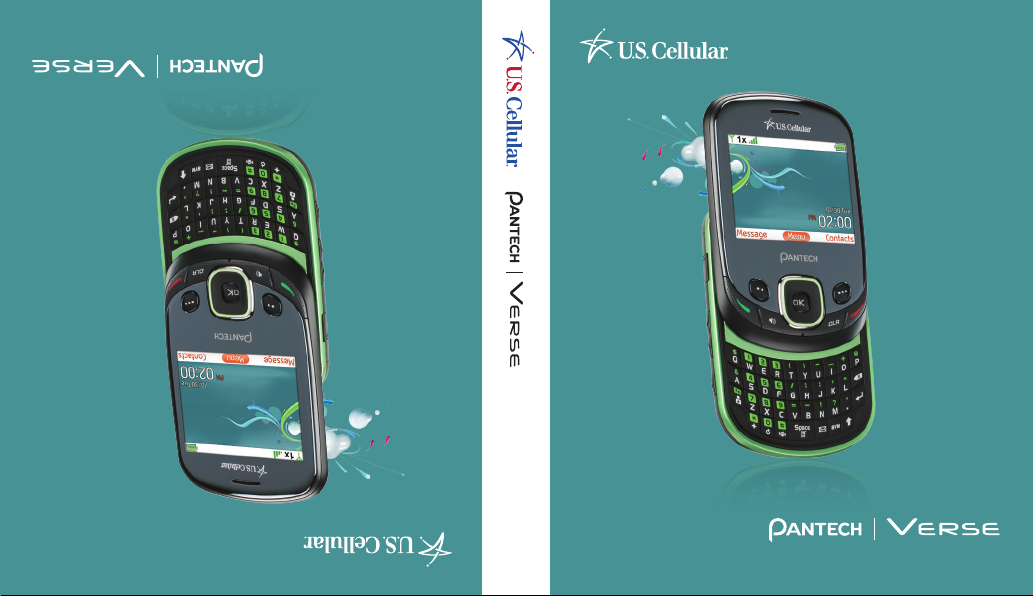
Manual de Usario
5U000664C0A REV.00 OM8045US
User Manual
Page 2

User Guide
Page 3

CHAPTER 1. BEFORE USING
BEFORE USING ..................................................................................................7
HANDSET DESCRIPTIONS .........................................................................................8
KEY DESCRIPTIONS ...................................................................................................8
DISPLAY INDICATORS ............................................................................................ 12
INSTALL BATTERY ..................................................................................................16
REMOVE BATTERY ................................................................................................. 17
CHARGING YOUR BATTERY .................................................................................... 17
USING A microSD
TM
CARD ..................................................................................... 19
BATTERY HANDLING INFORMATION ..................................................................... 19
CHAPTER 2. BASIC OPERATION
BASIC OPERATION ..........................................................................................21
TURNING THE PHONE ON/OFF ..............................................................................22
ACCESSING THE MENU .......................................................................................... 22
USING THE TASK BAR............................................................................................. 23
QUICK SWITCHING................................................................................................. 23
MENU SUMMARY.................................................................................................. 24
MAKING A CALL..................................................................................................... 29
ANSWERING CALLS ............................................................................................... 29
MISSED CALL NOTIFICATION ................................................................................. 30
WAIT/PAUSE FEATURE ..........................................................................................30
MAKING AN INTERNATIONAL CALL ......................................................................31
3-WAY CALLING .................................................................................................... 31
CALL WAITING FUNCTION ..................................................................................... 32
CALLING A NUMBER FROM CONTACTS .................................................................32
2
ADJUSTING VOLUME .............................................................................................32
CALLER ID FUNCTION ............................................................................................ 33
VIBRATE MODE ...................................................................................................... 33
SPEAKERPHONE MODE .........................................................................................33
USING AUTO KEYPAD LOCK FUNCTION ................................................................. 33
AVAILABLE OPTIONS DURING A CALL ...................................................................34
MAKING AN EMERGENCY CALL ............................................................................ 34
DIALING LETTERS .................................................................................................. 35
FAVORITES MENU ..................................................................................................36
CHAPTER 3. MEMORY FUNCTION
MEMORY FUNCTION ......................................................................................37
STORING A PHONE NUMBER ................................................................................. 38
EDITING CONTACT ENTRIES ................................................................................... 41
DEFAULT NUMBERS ............................................................................................... 43
ENTERING LETTERS, NUMBERS & SYMBOLS ........................................................44
ONE, TWO, THREE - TOUCH DIALING ..................................................................... 45
CHAPTER 4. MENU FUNCTION
CONTACTS ........................................................................................................48
NEW CONTACT .......................................................................................................48
CONTACT LIST ........................................................................................................ 48
MY CONTACTS BACKUP ......................................................................................... 49
GROUPS ................................................................................................................. 50
SPEED DIALS .......................................................................................................... 54
FAVORITE CONTACTS .............................................................................................55
3
Page 4

MY NAME CARD .................................................................................................... 57
CALL HISTORY .................................................................................................59
MISSED CALLS .......................................................................................................59
RECEIVED CALLS .................................................................................................... 59
DIALED CALLS........................................................................................................ 60
ALL CALLS .............................................................................................................. 60
CALL TIMERS ......................................................................................................... 61
easy
edgeSM ......................................................................................................62
easyedgeSM ............................................................................................................ 62
YOUR NAVIGATOR ..................................................................................................62
BROWSER ........................................................................................................64
BROWSER .............................................................................................................. 64
TONE ROOM DELUXE ......................................................................................65
TONE ROOM DELUXE ............................................................................................. 65
PACMAN .........................................................................................................65
PAC-MAN ...............................................................................................................65
TOOLS ..............................................................................................................66
VOICE COMMANDS................................................................................................ 66
CALCULATOR .......................................................................................................... 71
TIP CALCULATOR .................................................................................................... 72
CALENDAR ............................................................................................................. 73
E-DIARY ................................................................................................................. 75
ALARM CLOCK .......................................................................................................77
STOPWATCH .......................................................................................................... 79
WORLD CLOCK ....................................................................................................... 79
4
NOTEPAD + ........................................................................................................... 80
USB MASS STORAGE ............................................................................................. 82
SETTINGS .........................................................................................................83
SOUNDS SETTINGS ................................................................................................ 83
DISPLAY SETTINGS ................................................................................................87
PHONE SETTINGS .................................................................................................. 90
CALL SETTINGS ......................................................................................................94
MEMORY ............................................................................................................... 96
BLUETOOTH® .......................................................................................................100
USB MODE ...........................................................................................................103
PHONE INFO ........................................................................................................ 104
CHAPTER 5. MULTIMEDIA
MULTIMEDIA .................................................................................................107
PICTURE & VIDEO ................................................................................................ 108
SOUNDS ............................................................................................................... 111
RINGTONES ..........................................................................................................113
MUSIC .................................................................................................................. 114
CHAPTER 6. MESSAGING
MESSAGING ..................................................................................................117
WHEN A NEW MESSAGE ARRIVES ...................................................................... 118
NEW MESSAGE .................................................................................................... 118
MESSAGES ........................................................................................................... 122
INBOX .................................................................................................................. 124
5
Page 5

SENT .................................................................................................................... 125
DRAFTS ................................................................................................................ 126
ERASE ALL ........................................................................................................... 126
VOICEMAIL .......................................................................................................... 127
MOBILE E-MAIL ...................................................................................................127
SETTINGS ............................................................................................................. 129
CHAPTER 7. SAFETY AND WARRANTY
SAFETY ..........................................................................................................134
SAFETY INFORMATION FOR WIRELESS HANDHELD PHONES ............................. 134
SAFETY INFORMATION FOR FCC RF EXPOSURE ..................................................139
SAR INFORMATION .............................................................................................. 140
HEARING AID COMPATIBILIT Y (HAC) FOR WIRELESS TELECOMMUNICATIONS
DEVICES ............................................................................................................... 142
FDA CONSUMER UPDATE .................................................................................... 144
AVOID POTENTIAL HEARING LOSS ...................................................................... 152
FCC COMPLIANCE INFORMATION ........................................................................ 154
WARRANT Y ................................................................................................... 155
12 MONTH LIMITED WARRANTY ........................................................................ 155
6
BEFORE USING
This chapter provides important information about using the
Handset Descriptions
Charging Your Battery
Using a microSD
Battery Handling Information
1
VERSE including:
Key Descriptions
Display Indicators
Install Battery
Remove Battery
TM
Card
6
Page 6

HANDSET DESCRIPTIONS
15
14
13
12
1
2
3
4
5
6
11
10
9
8
7
KEY DESCRIPTIONS
1. L e f t S o f t K e y :
access the function listed above the key.
2. SEND Key:
the All Calls list.
3. Speakerphone Key:
4. Favorites Key / Mode Change Key:
Favorites menu. In text entry mode, press to change the character input type.
5. International Dial Key:
features. Press and hold to display the plus sign (+) for international dialing.
8
From the idle mode, press to display the Message menu or
Press to make or receive a call. From the idle mode, press to access
Press to turn Speakerphone On or O.
From the idle mode, press to access the
Press to enter an asterisk (*) character for calling
6. Vibration Mode Key:
From the idle mode, press and hold to turn Vibration Mode on or o.
7. Notepad + / Space Key:
19
18
17
16
space between characters.
8. TXT Composer Key:
9. CLR Key:
10. END / POWER Key:
11. Right Soft Key:
12. Direc tional Key:
13. OK Key:
14. Display Screen:
15. Earpiece:
16. Camera Key / Video Key:
17. Task Bar Key:
18. Headset Jack:
19. Charging / Data Port:
Press to clear a character from the display. Press and hold to clear all
characters. Within a menu, press to return to the previous menu.
power your phone on or o.
access the function listed above the key.
shortcut to phone functions from idle mode.
Press to access the menu screen. It also allows you to accept choices
when navigating through a menu.
indicator icons.
to activate the Video Camera.
conversations or for listening to music.
compatible accessories.
Press to enter the (#) character for calling features.
Press to access the Notepad + menu or to add a
Press to access the New TXT Message Composer.
Press to end calls or close applications. Press and hold to
From the home screen, press to display the Contacts menu or
Press to scroll through phone menu options and provides a
Displays the digital clock, messages, phone status and
Allows you to hear the other caller.
Press to access the built-in camera. Press and hold
Press to access the Task Bar menu.
Plug in an optional headset for convenient, hands-free
Connects the phone to the USB/Wall Charger, or other
01
02
03
04
05
06
07
9
Page 7

HANDSET DESCRIPTIONS
27. Internal Antenna Area
20
21
22
23
27
20. Wrist Strap Eyelet:
Accessory eyelet (attach optional straps and lanyards -
purchased separately).
21. External Speaker:
Music, Ringtones and Sounds are played through the
speaker.
22. Camera Lens:
23. Self-Portrait Mirror:
24. microSDTM Card Slot:
The lens of your built-in camera/camcorder.
Displays your reection when taking pictures or videos.
Insert a microSDTM Card(sold separately) here to
increase memory capacity.
25. Volume Keys:
Press to adjust master volume from the idle mode, adjust the
earpiece volume during a call or adjust the volume when playing music.
26. Voice Commands Key:
10
Press to launch the VOICE COMMANDS menu.
01
02
24
Correct Incorrect
25
Holding the device by the internal antenna area might aect the quality of calls.
26
03
04
05
06
07
11
Page 8

DISPLAY INDICATORS
Icon Icon Descriptions
“1x” Signal Strength:
More bars indicate a stronger signal.
“D” Signal Strength:
bars indicate a stronger signal.
Airplane Mode:
Roaming: The phone is outside of the home service area.
SSL (Secured Socket Layer):
between client and server has been established during data
communication using encryption.
Voice Privacy:
Data Call:
Dormant:
Phone reverts to Dormant mode when there hasn't been activity on a
page for some time - the connection is still active and you can make and
receive calls.
No Service:
TTY:
Voice Call:
* No icon indicates the phone is in idle mode.
E911:
calls only.
Location On:
12
Transmitting and receiving information is restricted.
Indicates Voice Privacy mode is active.
Indicates a Data Session is in progress.
Indicates phone is in a dormant state during a data call.
Phone cannot receive signal from the system.
TTY mode is active.
A call is in progress.
Global Positioning Service (GPS) for E911 is set to On for emergency
GPS is set to On for Location Service and E911 calls.
Indicates your phone is in the CDMA 1x network.
Indicates your phone is receiving digital data. More
Indicates that secure communication
Icon Icon Descriptions
Keypad Lock:
Bluetooth®:
Bluetooth Active:
Bluetooth Connected:
Music Only:
Playing Music:
Pause Music:
Numeric Entry Mode:
on the keypad.
Alphabetical Entry Mode:
desired characters.
Battery Level:
the charge.
AVR Active:
AVR Listening:
All Sounds O:
Alarm Only:
Vibrate Only:
Speaker:
Indicates external keys are locked.
Indicates Bluetooth® mode.
Indicates Bluetooth Active mode.
Indicates a Bluetooth Device is connected.
Indicates your phone is in Music Only mode.
Indicates that music is playing.
Indicates that music playback has been paused.
Enter numbers by pressing the corresponding key
Enter characters by pressing the key with the
Battery charging level - the more blocks, the stronger
AVR mode is active.
Indicates AVR listening.
All sounds are set to o.
Phone will alert you only with an alarm tone.
Indicates the Ringer Volume is set to Vibrate On.
Speakerphone mode is active.
01
02
03
04
05
06
07
13
Page 9

Icon Icon Descriptions
Missed Calls:
Message:
MessageUrgent:
Calendar Appointment:
Voicemail:
Alarm On:
Dialed Call Missed Call
Received Call
Mobile 1 Message Tone
Mobile 2 Fax
Home Speed Dial
Business Home Address
Personal Email Work Address
Work Email Company
Group Title
Picture/Video Birthday
14
Indicates you have missed calls.
Indicates you have a new message.
Indicates you have urgent message.
Indicates you have a voice mail message.
Appears when an alarm is set.
New Contact Icons
Event Alarm is active.
Call History Icons
New Contact Icons
Ringtone Notes
Other Icon
DST (Daylight Saving Time)
Message Icons
New/Unread Message Pending Message Sent
Opened/Read Message Unread MMS
Message Delivered Read MMS
Incomplete Delivery Sent Message
Sent Message, Delivery
Failed
Message Locked Unread WAP Push
Text Message Draft Read WAP Push
Picture Message Draft
Priority Multiple Message Failed
Unread MMS Notication
Read MMS Notication
Corrupt Message Multiple Message Sent
Received Message
Multiple Message
Delivered
Multiple Message
Incomplete
Multiple Message
Pending
01
02
03
04
05
06
07
15
Page 10
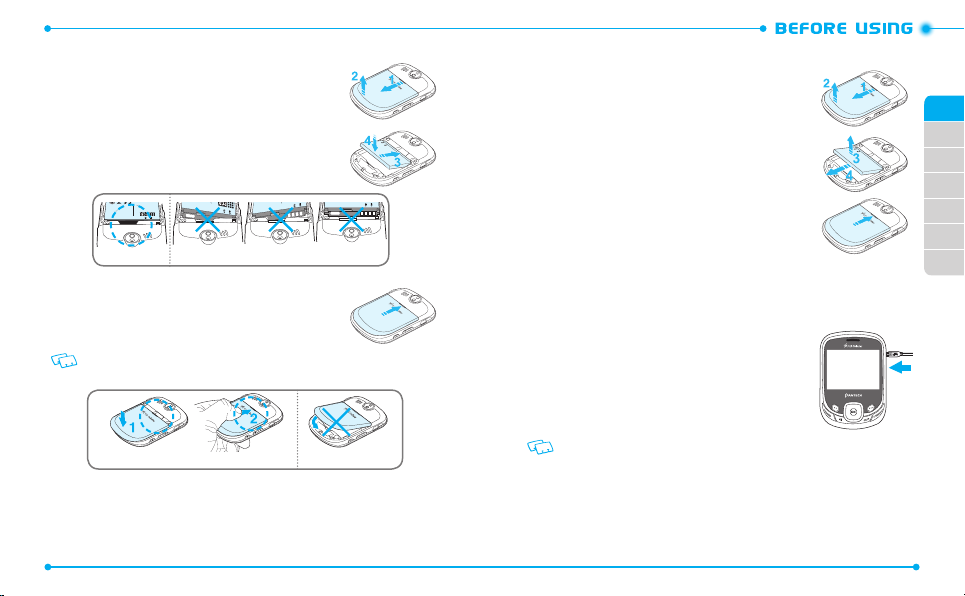
INSTALL BATTERY
1. Inser t your nger tip into the slot (1), then push down on
top of the battery cover and slide it o to remove (2).
2. Slide the battery into the slot (3) by aligning the contacts
and press down (4) until you hear the “click”.
1
nti
tte
reciclaje 1-800-822-8837)
en forma adecuada (Por ejemplo:Número de
No incinere ni exponga al fuego. Para eliminar
cortocircuito con los terminales de la batería.
objetos de metal entren en contacto o hagan
/60). No desensamble. No permita que
Cuidado: No exponga a alta temperatura (140
(Ex:numéro de recyclage 1-800-822-8837)
Pour mettre au rebut adéquatement
Ne pas incinérer ni faire brûler.
avec les bornes de pile ni les court-circuiter.
laisser des objets métaliques venir en contact
élevées (140/60). Ne pas démonter. Ne pas
Attention: Ne pas exposer a des tempeatures
A
(Ex:Recycling number 1-800-822-8837)
or expose to fire. To dispose of properly
circuit the battery terminals. Do not incinerate
Do not allow metal objects to contact or short
(140/60). Do not disassemble.
Caution:Do not expose to high temperature
Correct Incorrect
3. Align the cover tabs with the slots on the back of the device
(1) and slide the battery cover onto the unit until it snaps
into place (2).
If the battery is not correctly placed in the compartment, the handset will not turn on
and/or the battery may detach during use.
16
4
0
ven
/
60
ir en co
A
tt
en
).
N
tion:
nt
e pas
a
ct
Ne
dé
pas
monter
expo
. Ne pas
ser a
d
es temp
ea
ture
s
REMOVE BATTERY
1. To remove the battery cover, inser t your nger tip into the
slot (1), then push down on top of the battery cover and
slide it o (2).
2. Inser t your ngernail into the slot and lift the battery (3),
and pull the battery (4).
3. Align the cover tabs with the slots on the back of the
device and slide the battery cover onto the unit until it
snaps into place.
01
02
03
04
05
06
07
CHARGING YOUR BATTERY
1. Connect the USB data cable into the cableless wall
adapter.
2. Plug the USB data cable into the phone’s Charging/Data
Port (making sure to align the connector as it appears in
the image to the right) and the wall adapter end into an
electrical outlet.
• If the battery connector is not properly aligned, damage could occur to the charging
IncorrectCorrect
connector and the phone may not charge.
•
The main plug is used as the disconnect device and remains readily operable.
17
Page 11

Correct Incorrect
Correct Incorrect
3. To remove the Wall Charger, gently pull the charger from
the device.
• When you charge the battery with the handset powered
o you will see a charging status screen. After the charging
has completed, the Charge Complete message appears. You
cannot operate the phone until it is powered on. To turn your
phone on, press and hold the END/POWER Key
display turns on.
•
The battery is not fully charged at the time of purchase. Fully charge the battery
before use.
•
It is more ecient to charge the battery with the handset powered o.
•
Battery operating time gradually decreases over time.
•
If the battery fails to perform normally, you may need to replace the battery.
18
until your
USING A microSDTM CARD
A microSDTM Card stores sounds, videos, images, photos, music, and other les.
INSTALLING A microSDTM CARD
To install your microSDTM Card:
1. Remove the cover of microSD Card Slot.
2. Press the microSD Card into the slot with the gold
contacts facing up.
3. Replace the cover of microSD Card Slot.
REMOVING A microSDTM CARD
To remove the microSDTM Card:
1. Remove the cover of microSD Card Slot.
2. Gently push the exposed edge of the microSD Card
with your ngertip to release it from the slot.
3. Remove the microSD Card.
4. Replace the cover of microSD Card Slot.
BATTERY HANDLING INFORMATION
CAUTIONS:
THERE IS A RISK OF EXPLOSION IF AN INCORRECT BATTERY IS USED.
DISPOSE OF USED BATTERY ACCORDING TO LOCAL LAWS.
DO’S
•
Only use the battery and charger approved for use with the VERSE.
• Only use the battery for the system for which it is specied.
• Only use or replace the battery with a charging system or another battery that has been qualied with the
system per this standard, IEEE Std 1725-2006. Use of an unqualied battery or charger may present a risk of
re, explosion, leakage, or other hazard.
• Only use the battery for its original purpose. As an improper battery use may result in a re, explosion or
other hazard.
• Try to keep batteries in a temperature between 36°F (0°C) and 95°F (35°C). If the battery is stored in
temperatures above or below the recommended range, give it time to warm up or cool down before using.
01
02
03
04
05
06
07
19
Page 12

• Store the discharged battery in a cool, dark, and dry place.
• Purchase a new battery when its operating time gradually decreases after fully charging.
• Properly and promptly dispose of the battery according to local laws.
• Battery usage by children should be supervised.
DON’TS
•
Do not attempt to disassemble or open the battery – it is a sealed unit with no serviceable parts.
• Do not crush, bend or deform, puncture or shred the battery.
• Do not drop the phone or battery. If the phone or battery is dropped, especially on a hard surface, and the user
suspects damage, take it to a service center for inspection.
• Do not leave the battery in extremely hot or cold temperatures. Otherwise, it could signicantly reduce the
capacity and lifetime of the battery.
• Do not modify or remanufacture, attempt to insert foreign objects into the battery, immerse or expose to
water or other liquids, expose to re, explosion or other hazard.
• Do not accidentally short-circuit the battery by carrying it in your pocket or purse with other metallic objects
such as coins, clips and pens. This may critically damage the battery.
• Do not short-circuit a battery or allow metallic conductive objects to contact battery terminals.
• Do not dispose of the battery by placing into a re.
20
BASIC OPERATION
This chapter addresses and explains the basic features for
Turning the Phone On/O
Accessing the Menu
Using the Task Bar
Quick Switching
Menu Summary
Making a Call
Answering Calls
Missed Call Notication
Wait/Pause Feature
Making an International Call
3-Way Calling
Call Waiting Function
Calling a Number from Contacts
Using Auto Keypad Lock Function
Available Options During a Call
Making an Emergency Call
2
VERSE including:
Adjusting Volume
Caller ID Function
Vibrate Mode
Speakerphone Mode
Dialing Letters
Favorites Menu
20
Page 13

TURNING THE PHONE ON/OFF
TURNING THE PHONE ON
1. Press and hold the END/POWER Key until the display turns on.
• If “ENTER LOCK CODE” appears on the display, press the Key to unlock the keypad,
and enter your 4-digit lock code and press the
•
The default lock code is the last 4 digits of your phone number.
Key.
TURNING THE PHONE OFF
1. Press the END/POWER Key , then press the Key in less than three seconds
to unlock the keypad. Press and hold the END/POWER Key
until your display
turns o.
• Immediately change or recharge the battery when “BAT TERY LOW” appears on the
display. Memory may possibly be damaged if the phone turns o due to the battery
completely draining.
•
Turn the phone o before removing or replacing the battery. If the phone is on,
unsaved data may be lost.
•
To turn o your device while a Daily Perks alert window is open, Slide the phone up
and press and hold the END/POWER Key
until your display turns o.
ACCESSING THE MENU
Your phone can be customized via the menu. Each function can be accessed by pressing
the Directional Key
1. To access the menu, slide the phone up and press the Key [
2. To scroll through the menu, press the Directional Key left, right, up or down
or press the number that corresponds to the desired menu item.
3. To return to the previous page, press the CLR Key . To exit the current menu
and return to the idle mode, press the END/POWER Key
4. From the idle mode, press the END/POWER Key
in less than three seconds to unlock the keypad. Press the Left Soft Key
[
Message
[
Contacts
22
or by pressing the number that corresponds with the menu item.
MENU
.
, then press the Key
] to open the Messages menu or press the Right Soft Key
] to open your Contact List.
This manual assumes that Menu Type is set to Grid, which are the default settings.
USING THE TASK BAR
The Task Bar is an alternative way to cycle through menus, requiring fewer key presses.
Toggle between the following menus:
DIALING, FAVORITES, CALL HISTORY, MESSAGING, MUSIC, PICTURES,
CONTACTS
,
TOOLS
1. From the idle mode, press the END/POWER Key , then press the Key in
less than three seconds to unlock the keypad. Press the Task Bar Key
(located
on the right side of the device).
2. Press the Directional Key
left or right to scroll through Task Bar menus.
Press up or down to choose a sub menu.
3. Select a desired task and press the
• Task Bar is not available for certain circumstances such as receiving an incoming call
or message, displaying a notication message or displaying the main menu.
Key.
01
02
03
04
05
06
07
QUICK SWITCHING
While a menu is being accessed, you can quickly switch between the other menu
options.
1. Slide the phone up and press the Key [
from the following main menus:
].
Contacts, Messaging, Call History, Multimedia, easyedge, Browser,
Tone Room Deluxe
,
PAC-MAN, Tools & Settings
2. Press the Key.
3. Once a menu is selected, press the Directional Key
between the menus (except
easy
MENU
], then select a desired menu
.
left or right to switch
edge, Browser, Tone Room Deluxe, PAC-MAN).
23
Page 14

MENU SUMMARY
Main Menu 2ND DEPTH 3RD DEPTH 4TH DEPTH
1. Contacts 1. New Contact
2. Messaging 1. New Message
3. Call History
24
2. Contact List
3. Groups
4. Speed Dials 1. Voicemail
5. Favorite Contacts
6. My Name Card
2. Inbox
3. Sent
4. Drafts
5. Voicemail
6. Settings
1. Missed Calls
2. Received Calls
3. Dialed Calls
4. All Calls
112. Reserved
211. Reserved
311. Reserved
411. Directory Assistance
1. TXT Message
2. Picture Message
3. Video Message
4. Voice Message
1. Messages View
2. Entry Mode
3. Auto Save Sent
4. Auto Erase Inbox
5. Messaging Font Size
6. TXT Auto View
7. Multimedia Auto
Receive
8. Quick Text
9. Voicemail #
0. Callback #
*. Signature
#. Delivery Receipt
Main Menu 2ND DEPTH 3RD DEPTH 4TH DEPTH
3. Call History
4. Multimedia
5.
easy
6. Browser 1. Browser
7. Tone Room
Deluxe
5. Call Timers 1. Last Call
1. Picture & Video 1. Pictures
2. Sounds 1. Record New
3. Ringtones
4. Music 1. All Songs
edge 1.
easy
edge
1. Tone Room Deluxe
2. All Calls
3. Received Calls
4. Dialed Calls
5. Roaming Calls
6. Transmit Data
7. Received Data
8. Total Data
9. Last Reset
10. Lifetime Calls
11. Lifetime Data Counter
2. Videos
3. Take Picture
4. Record Video
2. Playlists
3. Artists
4. Genres
5. Albums
6. Manage Music 1. Erase
7. Music Settings 1. Repeat
2. Lock
3. Unlock
4. Move To Card
5. Move To Phone
2. Shuffle
3. Player Skin
4. Music Only Mode
01
02
03
04
05
06
07
25
Page 15

Main Menu 2ND DEPTH 3RD DEPTH 4TH DEPTH
8. PAC-MAN 1.PAC-MAN
9. Tools & Settings 1. Tools 1. Voice Commands
2. Sounds Settings 1. Call Sounds 1. Call Ringtone
3. Display Settings
26
2. Calculator
3. Tip Calculator
4. Calendar
5. E-Diary
6. Alarm Clock
7. Stopwatch
8. World Clock
9. Notepad +
0. USB Mass Storage
2. Alert Sounds 1. TXT Message
3. Keypad Sounds
4. Keypad Volume
5. Digit Dial Readout
6. Service Alerts 1. Minute Beep
7. Device Connect
8. Power On/O 1. Power On
9. Open/Close Sounds
0. Master Volume
1. Banner
2. Call Vibrate
3. Caller ID Readout
2. Multimedia Message
3. Voicemail
4. Emergency Tone
5. Missed Call
2. Call Connect
3. Software Update
2. Power O
Main Menu 2ND DEPTH 3RD DEPTH 4TH DEPTH
9. Tools & Settings 3. Display Settings 2. Backlight 1. Display
3. Wallpaper 1. Pictures
4. Menu Type
5. Font Type
6. Dial Font Size
7. Menu Font Size
8. Clock Format
4. Phone Settings
9. Data Charge Popup
1. Airplane Mode
2. Language
3. Location
4. Security 1. Edit Codes
5. System Select
2. Keypad
2. Videos
3. Animated Wallpapers
1. Phone Only
2. Calls & Services
2. Restrictions
1. Location Setting
2. Calls
1. Incoming
2. Outgoing
3. Text Messages
1. Incoming
2. Outgoing
4. Picture Messages
1. Incoming
2. Outgoing
5. Data Connection
3. Phone Lock Setting
4. Lock Phone Now
5. Factory Reset
01
02
03
04
05
06
07
27
Page 16

Main Menu 2ND DEPTH 3RD DEPTH 4TH DEPTH
9. Tools & Settings
28
5. Call Settings 1. Answer Options
2. Auto Retry
3. TTY Mode
4. One Touch Dial
5. Voice Privacy
6. DTMF Tones
7. Slide Close
6. Memory 1. Save Options 1. Pictures
2. Phone Memory 1. Phone Memory Usage
3. Card Memory 1. Card Memory Usage
7. Bluetooth® 1. Add New Device
8. USB Mode
9. Phone Info 1. My Phone Number
2. SW/HW Version
3. MEID / pESN
2. Videos
3. Sounds
2. Pictures
3. Videos
4. Sounds
5. Music
6. Contacts
7. Move All To Card
2. Pictures
3. Videos
4. Sounds
5. Music
6. Contacts
7. Move All To Phone
Main Menu 2ND DEPTH 3RD DEPTH 4TH DEPTH
9. Tools & Settings 9. Phone Info 4. Icon Glossary
5. Software Update 1. Status
6. Operating System
2. Check for Update
MAKING A CALL
1. Slide the phone up and enter the phone number (include the area code if
needed).
• To erase one digit at a time, press the CLR Key .
•
To erase the entire number, press and hold the CLR Key .
•
When you place or receive a call from phone numbers stored in your Contact List with
a contact name, the name will be displayed.
2. Press the SEND Key .
3. To end a call, press the END/POWER Key .
• If you activate the AUTO RETRY function, the phone will automatically re-dial the
number (Refer to page 94).
•
You can also place calls using Voice-Activated Dialing. Please refer to page 66 for
more details.
ANSWERING CALLS
1. When your phone rings or vibrates, slide the phone up or press the Key and
the SEND Key
Options
Send Key
2. To ignore incoming calls, press the Right Soft Key [
3. To end a call, press the END/POWER Key .
If Answer Options is set to “Auto with Handsfree”, calls are answered automatically
after about ve seconds (Refer to page 94).
to answer the incoming call. (Depending on your
, you may also answer incoming calls by pressing any key.
is the default setting for this device.)
Ignore
].
Answer
Slide Open
01
02
03
04
05
06
07
,
29
Page 17

MISSED CALL NOTIFICATION
When an incoming call is not answered, the Missed Call notication appears on the
display.
TO DISPLAY THE MISSED CALL ENTRY FROM THE NOTIFICATION SCREEN:
1. Highlight
View Now
2. Press the
and press the Key.
Key [
OPEN
] to view the call details.
TO DISPLAY A MISSED CALL ENTRY FROM IDLE MODE:
1. Slide the phone up, press the Key [
press the
2. Press
Key.
1. Missed Calls
.
3. Highlight the entry you wish to view, and then press the
MENU
], select
3. Call History
Key [
4. To dial the phone number, press the SEND Key .
WAIT/PAUSE FEATURE
Pauses are used for automated systems (i.e., voicemail or calling cards). Insert a pause
after a phone number and then enter another group of numbers. The second set of
numbers is dialed automatically after the pause. This feature is useful for dialing into
systems that require a code.
Add Wait
The phone stops dialing until you press the SEND Key or [SEND] Key to advance
to the next number.
1. Slide the phone up and enter the phone number.
2. Press the Right Soft Key
3. Select
2. Add Wait
4. Enter additional number(s).
5. Press the SEND Key
30
[
Options
].
and press the Key.
to dial or press the Left Soft Key [
Save
, then
OPEN
] to save.
Add 2-Sec Pause
The phone waits 2 seconds before sending the next string of digits automatically.
1. Slide the phone up and enter the phone number.
2. Press the Right Soft Key
3. Select
1. Add 2-Sec Pause
4. Enter additional number(s) (pin number or credit card number).
5. Press the SEND Key
MAKING AN INTERNATIONAL CALL
1. Slide the phone up, then press and hold the * Key . The + required for
].
international calls appears.
2. Enter the country code, area code, and phone number, then press the SEND
.
Key
[
Options
].
and press the Key.
to dial or the Left Soft Key [
Save
] to save.
01
02
03
04
05
06
07
3. To end the call, press the END/POWER Key .
3-WAY CALLING
With 3-Way Calling, you can talk to two people at the same time. When using this
feature, normal airtime rates will be applied for each of the two calls.
1. Slide the phone up, enter the phone number you wish to call, then press the
SEND Key
2. Once you have established the connection, enter the second phone number
you wish to call and then press the SEND Key .
3. When you’re connected to the second party, press the SEND Key again to
begin your 3-Way call.
.
If one of the people you called hangs up during your call, you and the remaining caller
stay connected. If you initiated the call and are the rst to hang up, all three calls will
be disconnected.
31
Page 18

CALL WAITING FUNCTION
If you are on a call and you receive another incoming call, you will hear a beep and the
caller’s phone number will appear on the display. With Call Waiting, you may put the
active call on hold while you answer the other incoming call.
To answer another call while on the phone, press the SEND Key .
This places the rst call on hold. To switch back to the rst caller, press the SEND
Key
again.
CALLING A NUMBER FROM CONTACTS
1. From idle mode, press the END/POWER Key , then press the Key in
less than three seconds to unlock the keypad. Press the Right Soft Key
[
Contacts
2. Selec t the Contact entry and press the Key [
].
VIEW
], then select the desired
phone number.
3. Press the SEND Key to place the call.
Selecting the Contact entry and then pressing the Send Key will dial the Default
Number of the Contact entry automatically.
ADJUSTING VOLUME
TO ADJUST THE MASTER VOLUME:
1. From idle mode, press the END/POWER Key , then press the Key in less
than three seconds to unlock the keypad. Press the Volume Keys
down (located on the left side of the device).
2. Selec t one of the following options and press the
• All Sounds O
• Alarm Only
• Vibrate Only
/ Medium Low / Medium / Medium High / High
• Low
32
Key [
SET
/
] to save it.
up or
Press the Volume Keys / up or down (located on the left side of the device) to adjust
Earpiece volume during a call.
CALLER ID FUNCTION
Caller ID displays the number of the person calling when your phone rings. If the caller’s
identity is stored in Contacts, the name appears on the screen. The caller ID is stored in
the Call History menu.
VIBRATE MODE
Vibrate Mode mutes key tones and alerts for an incoming call or message. To activate
Vibrate Mode:
1. Slide the phone up, then press and hold the Vibration Mode Key (#) to
activate vibration mode.
2. To deactivate vibration mode, press and hold the Vibration Mode Key (#) .
01
02
03
04
05
06
07
SPEAKERPHONE MODE
The Speakerphone feature lets you hear audio through the speaker and talk without
holding the phone.
To activate, press the END/POWER Key , then press the Key in less than
three seconds to unlock the keypad. Press the Speakerphone Key
To deactivate, press the Speakerphone Key
again.
.
USING AUTO KEYPAD LOCK FUNCTION
When the slide is closed the Side Keys and the Directional Key are locked. To unlock
them, press any key on the external display with the phone in the closed position
Keypad Locked (Press END)
“
displayed on the screen, then press the
” displays. “
PRESS OK TO UNLOCK KEYPAD
Key to unlock the keypad.
” will be
33
Page 19

AVAILABLE OPTIONS DURING A CALL
During a phone call, you can access the following features by pressing the Right Soft
[Options]:
Key
1. New Message
Key
2. Contact List
[
Options
3. Call History
4.
Bluetooth
5. Main Menu
6.
Notepad +
[
Options
7.
Voice Privacy
Key
8.
DTMF On/O
: To access the Messages Menu during a call. Press the Right Soft
[
Options
], select
1. New Message
and press the Key.
: To view your Contact List during a call. Press the Right Soft Key
], select
2. Contact List
: To view your Call History list during a call. Press the Right Soft Key
[Options
], select
: To access the Bluetooth® Menu during a call. Press the Right Soft Key
[Options
], select
If a Bluetooth® Audio device is connected, Audio To Phone / Audio To Device is
displayed in the options menu instead of Bluetooth.
and press the Key.
3. Call History
4. Bluetooth
and press the Key.
and press the Key.
: To access the Main Menu during a call. Press the Right Soft Key
[Options
], select
5. Main Menu
and press the Key.
: To compose notes during a call. Press the Right Soft Key
], select
6. Notepad+
and press the Key.
: To turn the voice privacy feature On or O. Press the Right Soft
[Options
], select
The settings of Voice Privacy does not apply in GSM Mode.
7. Voice Privacy
and press the Key.
: To access the DTMF On/O during a call. Press the Right Soft Key
[Options
], select
8. DTMF On/O
and press the Key.
MAKING AN EMERGENCY CALL
The E911 feature automatically places the phone in Emergency Call Mode when you
dial the preprogrammed emergency number, “
out of the service area.
34
911
”. It also operates in Lock Mode and
911 IN LOCK MODE
To make an emergency call in Lock Mode:
1. Slide the phone up, enter “
2. The call connects.
3. The phone maintains Emergency Mode for 5 minutes. After the 5 minutes, the
phone returns to Lock Mode.
911 USING ANY AVAILABLE SYSTEM
To make an Emergency Call using any available system:
1. Slide the phone up, enter “
2. The call connects.
3. The phone will stay in Emergency Mode for 5 minutes. While the phone is in
the Emergency Mode the phone can receive an incoming call or you can make
outgoing calls even in the Emergency Callback Mode. After the 5 minutes,
911
”, and then press the SEND Key .
911
”, and then press the SEND Key .
01
02
03
04
05
06
07
nish the Emergency mode.
DIALING LETTERS
Allows you to dial the number associated with a specic word.
For example, to call “1-800-FLOWERS”:
1. Slide the phone up, enter “
1-800
”, then press and hold the Mode Change Key
.
FLOWERS
2. Enter “
” with the QWERTY Keypad and press the SEND Key to
connect.
• If the Alphabetical Entry Mode icon is turned on, only capital letters will be appeared.
•
Pressing the Mode Change Key will change between Numeric Entry Mode and
Alphabetical Entry Mode.
35
Page 20

FAVORITES MENU
To assign up to 9 contacts as Favorites:
1. Slide the phone up and press the Favorites Key , press the Key
[
ASSIGN].
2. Selec t the desired contact and press the
nished, press the Left Soft Key
To remove the assigned contacts from Favorites:
1. Slide the phone up and press the Favorites Key .
2. Select the desired contact and press the Right Soft
3. Press 1. Remove or 2. Remove All and select Yes and press the Key.
36
Key [MARK/UNMARK]. When
[Done].
Key [Options].
MEMORY FUNCTION
This chapter addresses memory functions including:
Storing a Phone Number
Entering Letters, Numbers & Symbols
One, Two, Three-Touch Dialing
3
Editing Contact Entries
Default Numbers
36
Page 21

STORING A PHONE NUMBER
The Contact List stores up to 1000 entries.
ADDING A NEW CONTACT
1. Slide the phone up and enter the phone number you want to save (up to 32
digits).
2. Press the Left Soft Key [
1. Add New Contact
3. Select
4. Press the Directional Key
you want to save, then press the
Mobile 1 / Mobile 2 / Home / Business
Use Update Existing to add another phone number to a contact already stored in
memory.
5. Enter a name for the phone number (up to 32 characters), then press the
SAVE
].
Key [
6. “
CONTACT SAVED
Press the END/POWER Key
number.
OPTIONS TO CUSTOMIZE YOUR CONTACTS
Once the basic phone number and name information is stored in your Contacts, you can
edit and/or customize the entries.
1. Slide the phone up and press the Right Soft Key [
the Contact entry you want to edit.
2. Press the Left Soft Key [
3. Select the information eld you want to customize. Fields include:
Name / Mobile 1 / Home / Business / Mobile 2 / Fax / Personal Email /
/
Work Email
Address
Pic/Video / Ringtone / Message Tone / Group / Home
/
Work Address / Company / Title / Birthday / Notes
4. C hange the data as necessary, then press the Key [
contact entry.
38
Save
].
and press the Key.
up or down to select the type of phone number
Key.
/
Fax
” displays, then the phone number reappears on the screen.
to exit, or press the SEND Key to call the
Contacts
], then highlight
Edit
] to access the Edit Contact screen.
SAVE
] to update the
ADDING OR CHANGING GROUPS
To organize your Contacts into groups:
1. Slide the phone up, press the Right Soft Key [
Contacts
], then highlight the
desired Contact entry.
2. Press the Left Soft Key
3. Highlight
Group
4. Selec t
Personal or Business
create a new group, press the Right Soft Key
name, then press the
5. Press the Left Soft Key
6. Press the Key [
[Edit
].
and press the Left Soft Key [
, then press the Key [
Key [
SAVE
].
[Done
SAVE
] to set the group.
] to update the contact entry.
Set / Edit
]
MARK / UNMARK
[New
], enter the new group
]. To
CHANGING THE CALL RINGTONE
To identify who is calling by setting dierent ringtones for dierent phone numbers in
your Contacts:
1. Slide the phone up and press the Right Soft Key [
Contacts
], then highlight
the desired entry.
2. Press the Left Soft Key [
3. Highlight
Ringtone
4. Select the new ringtone, then press the
• Press the Left Soft Key [Play] to listen to a highlighted ringtone or press the
Right Soft Key
Key .
• To remove the ringtone, press the Right Soft Key [Remove].
“REMOVE RINGTONE?” appears on the screen. Select Yes and press the
5. Press the Key [
Edit
].
, then press the Left Soft Key [
Set
].
Key.
[Options] to view the le information before you press the
SAVE
] to update the contact entry.
Key.
01
02
03
04
05
06
07
39
Page 22

ADDING OR CHANGING THE PICTURE/VIDEO ID
To select a picture or video to assign to a Caller ID:
1. Slide the phone up and press the Right Soft Key [
Contacts
the desired entry.
2. Press the Left Soft Key
3. Highlight
Pic/Video
4. Select
1. Pictures
5. Press the Directional Key
video, and then press the
• To remove the picture or video, press the Right Soft Key [Remove].
“REMOVE PICTURE FROM CONTACT?” appears on the screen. Select Ye s and press
Key.
the
6. When completed, press the Key [
[Edit
].
, and press the Left Soft Key [
or
2. Videos
, then press the Key.
up, down, left or right to select a picture or a
Key.
SAVE
] to update the contact entry.
Set
].
ADDING OR CHANGING AN EMAIL ADDRESS
To enter or add an e-mail address to a Contact entry:
1. Slide the phone up, press the Right Soft Key [
Contacts
], then highlight
the desired entry.
2. Press the Left Soft Key
Personal Email / Work Email
3. Highlight
[Edit
].
.
4. Enter an e-mail address using the QWERTY Keypad, then press the
[
SAVE
] to update the contact entry.
ADDING A SPEED DIAL ENTRY
To add an entry to Speed Dial:
1. Slide the phone up and press the Right Soft Key [
Contacts
a desired entry.
2. Press the Left Soft Key
[Edit
].
3. Highlight the phone number you want to add to Speed Dial, then press the
Right Soft Key [
40
Options
].
], then highlight
Key
], then highlight
4. Select
1. Set Speed Dial
5. Select a Speed Dial location, then press the
6. Select
Yes
and press the Key.
7. Press the
Using the QWERTY Keypad press the corresponding speed dial number to select the
desired speed dial location.
, then press the Key.
Key [
SAVE
] to update the contact entry.
Key [
SET
].
EDITING CONTACT ENTRIES
ADDING A PHONE NUMBER FROM IDLE MODE
1. Slide the phone up and enter the phone number you want to save (up to 32
digits).
2. Press the Left Soft Key
2. Update Existing
3. Highlight
4. Highlight the existing Contact entry, then press the
5. Highlight the following phone number type, then press the Key.
Mobile 1 / Mobile 2 / Home / Business / Fax
6. If a phone number is already assigned to the type you selected, select
overwrite the existing entry, then press the
CONTACT UPDATED
7. “
screen. Press the END/POWER Key
the number.
ADDING A PHONE NUMBER FROM THE CONTACT LIST SCREEN
1. Slide the phone up and press the Right Soft Key [
2. Highlight the Contact entry you want to edit, then press the Left Soft Key
[
Edit
].
3. Highlight the phone number eld and enter the number, then press the
Key [
SAVE
] to update the contact entry. A conrmation message appears.
[Save
].
, then press the Key.
Key.
Key.
” displays, then the phone number reappears on the
to exit, or press the SEND Key to call
Contacts
].
Yes
01
02
03
04
05
06
07
to
41
Page 23

EDITING STORED PHONE NUMBERS
1. Slide the phone up and press the Right Soft Key [
Contacts
2. Highlight the Contact entry you want to edit, then press the Left Soft Key
[
Edit
].
3. Select the phone number you want to edit.
4. Edit the phone number as necessary, and then press the
update the contact entry.
EDITING STORED NAMES
1. Slide the phone up, then press the Right Soft Key [
Contacts
2. Highlight the Contact entry you want to edit, then press the Left Soft Key
[
Edit
].
3. Edit the name as necessary, and then press the Key [
SAVE
contact entry.
DELETING A PHONE NUMBER FROM A CONTACT
1. Slide the phone up and then press the Right Soft Key [
Contacts
2. Highlight the Contact entry, then press the Left Soft Key [
3. Select the desired phone number to be deleted.
4. Press and hold the Clear Key
Key [
5. Press the
SAVE
to delete the number.
] to update the contact entry. A conrmation message
appears.
DELETING A CONTACT ENTRY
1. Slide the phone up and press the Right Soft Key [
Contacts
2. Select the desired Contact entry to be deleted.
3. Press the Right Soft Key [
Yes
and press the Key. A conrmation message appears.
4. Select
42
Options
], select
2. Erase
and press the Key.
].
Key [
SAVE
].
] to update the
].
Edit
].
].
] to
DELETING A SPEED DIAL
1. Slide the phone up and press the Right Soft Key [
2. Highlight the entry that has a speed dial to be deleted.
3. Press the Left Soft Key
[Edit
].
4. Highlight the phone number that has a speed dial to be deleted.
5. Press the Right Soft Key
press the
6. Select
7. Press the
DEFAULT NUMBERS
The phone number saved when a Contact is created is the Default Number. If more
than one number is saved in a Contact entry, another number can be set as the Default
Number.
Key.
Yes
and press the Key. A conrmation message appears.
Key [
The Default Number cannot be deleted. The entire Contact entry can be deleted or
another number can be assigned as the Default Number allowing you to delete the
original number and keep the Contact entry.
[Options
], select
SAVE
] to update the contact entry.
Contacts
].
1. Remove Speed Dial
and
01
02
03
04
05
06
07
CHANGING THE DEFAULT NUMBER
1. Slide the phone up and press the Right Soft Key [
Contacts
].
2. Highlight the Contact entry you want to edit, then press the Left Soft Key
[
Edit
].
3. Highlight the phone number you want to assign as the Default Number, then
press the Right Soft Key [
4. Selec t
2. Set As Default
Yes
and press the Key. A conrmation message appears.
5. Selec t
6. Press the Key [
Options
].
, then press the Key.
SAVE
] to update the contact entry.
43
Page 24

ENTERING LETTERS, NUMBERS & SYMBOLS
Your device has a QWERTY Keypad that provides a superior typing experience on a small
handheld device for easy and comfortable input.
7
6
1
234
1. [ ] Mode Change Key:
• When in Numeric entry mode
- Press to change between entering numbers and letters that appear on the
same key.
• When in Text entry mode
- Press to change between entering numbers and letters that appear on the
same key.
- Press and hold to lock in numeric or text entry mode.
2. [ ] Space Key:
Press to accept a word and add a space while entering
letters.
3. [ ] Symbols Key:
4. [ ] Caps Key:
Press to open the symbols list.
Press to select a letter case for the standard text [Abc] input
mode. [Abc], [ABC] and [abc] indicate the standard text input.
44
5
5. [ ] Enter Key:
6. [ ] Delete Key:
Press to insert a carriage return.
When in a Text entr y eld and in entry mode, press to
delete the character to the left of the cursor. Press and hold to delete the entire
word or character string that was just entered.
7. [ ] CLR Key:
When in a Text entr y eld and in entry mode, press to delete
the character to the left of the cursor. Press and hold to delete the entire word
or character string that was just entered.
For best performance in low-light environments, your handset includes a backlight
feature that can illuminate both the display and the keypad so you can keep reading
and typing. (Please refer to page 87 for more details on Backlight.)
ONE, TWO, THREE - TOUCH DIALING
Once you have assigned speed dial numbers to your contact entries, use the following
steps to use your speed dials:
ONE TOUCH DIALING:
1-9:
Slide the phone up, then press and hold the number you wish to connect
to for more than 1 second.
voicemail box.
TWO TOUCH DIALING:
10-99:
Slide the phone up, then press the rst digit and press and hold the second
digit of the number to dial.
THREE TOUCH DIALING:
100-500:
Slide the phone up, press the rst and second digits, then press and
hold the third digit of the number to dial.
112, 211, 311:
411:
Speed Dial entr y
Speed Dial entr y
411 (Directory Assistance
(Voicemail
) is already assigned to your
112, 211, 311 (Reserved
) is already assigned.
) is already assigned.
01
02
03
04
05
06
07
45
Page 25

This chapter addresses accessing the menu and using its functions
CONTACTS
New Contact
Contact List
My Contacts Backup
Groups
Speed Dials
Favorite Contacts
My Name Card
CALL HISTORY
Missed Calls
Received Calls
Your Navigator
TONE ROOM DELUXE
Tone Room Deluxe
and features to customize your VERSE.
Dialed Calls
All Calls
Call Timers
easyedge
easyedge
BROWSER
Browser
SM
PAC-MAN
PAC-MAN
TOOLS
Voice Commands
Calculator
Tip Calculator
Calendar
E-Diary
Alarm Clock
Stopwatch
World Clock
MENU FUNCTION
4
Notepad+
USB Mass Storage
SETTINGS
Sounds Settings
Display Settings
Phone Settings
Call Settings
Memory
Bluetooth®
USB Mode
Phone Info
Page 26

NEW CONTACT
To add a new number to your Contact List:
Using this submenu, the number is saved as a new Contact. To save the number into
an existing Contact, edit the Contact entry.
1. Slide the phone up, press the Ke y [
1. New Contact
2. In the
To change the input mode, press the Left Soft Key [Abc], select the desired option,
and press the
.
Name
eld, enter a name for the Contact.
Key.
MENU
], then press
1. Contacts
3. Press the Directional Key down to enter information in other elds for the
contact. Fields include:
Mobile 1 / Home / Business / Mobile 2 / Fax / Personal Email /
/
Work Email
Address
4. Press the Key [
Pic/Video / Ringtone / Message Tone / Group / Home
/
Work Address / Company / Title / Birthday / Notes
SAVE
] to create the contact entry.
CONTACT LIST
You can review all the entries stored in your Contact List or quickly nd an entry by
entering a name or its character string in the Go To eld.
1. Slide the phone up, press the Key [
2. Contact List
.
Shortcut: From idle mode, slide the phone up and press the Right Soft Key
[Contacts]. The list of names in your contacts is displayed alphabetically.
2. Enter a name or part of a name in the
press the Directional Key
3. To edit the entry, press the Left Soft Key
press the
48
Key [
VIEW
].
MENU
], then press
Go To
up or down to scroll through your Contact List.
eld at the bottom of the screen or
[Edit
1. Contacts
]. To view contact details,
• By pressing the Right Soft Key [Options], you can choose from the following:
1. New Contact
2. Erase:
3. New Message:
4. Call:
,
5. Manage Contacts:
6. Send Name Card:
4. To dial the selected number, press the Right Soft Key [
Directional Key
SEND Key
: Add a new contact to your contact list.
Deletes the contact from your contact list.
You have the option to send a TXT, Picture, Video or Voice Message.
Dial the contact.
Allows you to manage your contacts with the following options:
1. Erase / 2. Lock / 3. Unlock / 4. Copy to Card
Allows you to send a name card via
Voice Message
or
Via Bluetooth®
up or down to select
Picture Message, Video Message,
.
Call
and press the Key or press the
to place a call.
Options
], press the
01
02
03
04
05
06
MY CONTACTS BACKUP
Download My Contacts Backup, so if your phone is lost or stolen, you can easily transfer
your numbers to a new phone.
07
ACCESSING PRELOADED MY CONTACTS BACKUP
1. Access the
easy
edge Main Menu via the device idle mode shortcut or from
device menu options.
2. My Contacts Backup should appear within the list of applications downloaded
,
on the device. Select
My Contacts Backup
– application launches.
SETTING UP MY CONTACTS BACKUP
1. After the application is launched, you will come to the
Select
next
to continue. You must accept the terms and conditions to proceed
Welcome Screen
.
to the set up screen.
2. At the set up screen, you will be prompted to enter your PIN. By default, the
PIN will be the last 4 digits of your Cellular Telephone Number. (You can change
your PIN later via the
Set Up
menu by selecting
Change PIN
). Select OK.
49
Page 27

3. If you have contacts saved to your device, you can back up contacts stored
on the device to My Contacts Backup server by selecting
Backup
from the
application main screen.
4. Within the
Set Up
menu, you can view your account information, you can set
automatic backups to occur, change PIN, change language, and view the help
section of the application.
My Contacts Backup:
charges for MCB while roaming should dial 611 for a bill credit.
easy
edgeSM Pay-As-You-Go users who incur data access
GROUPS
Groups allow you to classify phone entries into groups with up to 20 members in each
group. The default groups include Business and Personal and they cannot be erased or
renamed.
TO ADD NEW GROUP
1. Slide the phone up, press the Key [
3. Groups
.
2. Press the Left Soft Key
3. Enter a new group name and press the Key [
TO ASSIGN PHONE NUMBER TO GROUP
1. Slide the phone up, press the Key [
3. Groups
.
2. Press the Directional Key up or down to select the group where you want to
add the contact, and then press the Right Soft Key
3. Press the Directional Key
4. Your contact entries will be displayed in alphabetical order. Select the contact
you want to add then press the
5. Press the Left Soft Key
displayed.
50
MENU
[New
].
MENU
up or down to select
Key [
[Done
MARK/UNMARK
]. “
MEMBER LIST UPDATED
], then press
SAVE
].
], then press
7. Add
1. Contacts
1. Contacts
[Options
].
and press the Key.
].
” will be
TO CHANGE GROUP NAME
1. Slide the phone up, press the Key [
3. Groups
.
2. Press the Directional Key
rename then press the Right Soft Key
3. Press the Directional Key
Key.
4. Enter the new group name, then press the
ERASE GROUP
1. Slide the phone up, press the Key [
3. Groups
.
2. Press the Directional Key
you want to erase, and then press the Right Soft Key
,
3. Press the Directional Key up or down to select
the
Key.
ERASE GROUP?
4. “
” will appear on the screen.
5. Press the Directional Key up or down to select
MENU
], then press
up or down to select the group you want to
[Options
up or down to select
MENU
], then press
up or down to select the existing group name that
1. Contacts
].
5. Rename
Key [
SAVE
].
1. Contacts
[Options
6. Erase Group
Yes
and press the Key.
,
and press the
,
].
and press
01
02
03
04
05
06
07
A conrmation message appears.
TO SEND A TXT MESSAGE TO A GROUP
,
1. Slide the phone up, press the Key [
3. Groups
.
MENU
], then press
1. Contacts
,
2. Press the Directional Key up or down to select the group you want to send
a message to, then press the Right Soft Key
1. New TXT Message
3. Press
4. Input your message in the
[
Options
] to select from the following:
Priority Level
or
.
Text
Cancel Message
eld and then press the Right Soft Key
[Options
].
Insert Quick Text, Save As Draft, Add
.
,
51
Page 28

5. To send the TXT message, press the Key [
SEND
] or press the SEND Key .
TO SEND A PICTURE MESSAGE TO A GROUP
1. Slide the phone up, press the Ke y [
3. Groups
.
2. Press the Directional Key
a message to, then press the Right Soft Key
3. Press
2. New Picture Message
4. Under
Text
, input your message and then press the Directional Key down.
Under Picture, press the Left Soft Key [Pictures], select the picture you
5.
would like to send then press the
Under Sound, press the Left Soft Key [Sounds],
6.
up or down to s
elect the sound you would like to send then press the Key.
Press the Directional Key
7. Under
Name Card
up or down to select
Key. If
the
the Directional Key
8. Under
, press the Left Soft Key [
1. My Name Card
2.From Contacts
Key [
MARK/UNMARK
Subject
down.
, input a subject using the QWERTY Keypad.
9. Press the Right Soft Key [
MENU
], then press
up or down to select the group you want to send
[Options
].
.
Key. Press the Directional Key down
press the Directional Key
down.
Add
], press the Directional Key
or
2. From Contacts
is selected, select the desired Contact and press
] then press the Left Soft Key [
Options
] to select from the following:
Preview, Save As Draft, Insert Quick Text, Add Slide, Add Address From
Contacts
,
Priority Level, or Cancel Message.
These options will vary depending on the message contents chosen.
10. To send the Picture Message, press the Key [
Key
.
52
SEND
] or press the SEND
1. Contacts
then press the
Done
,
]. Press
TO SEND A VIDEO MESSAGE TO A GROUP
1. Slide the phone up, press the Ke y [
3. Groups
.
2. Press the Directional Key
a message to, then press the Right Soft Key
3. Press
3. New Video Message
4. Under
Text
5.
.
6. Under
7. Under
, input your message and then press the Directional Key down.
Under Video, press the Left Soft Key [Videos], select the video you would like
to send then press the
Name Card
up or down to select
Key. If
2.From Contacts
the
Key [
the Directional Key
Subject
Key. Press the Directional Key down.
, press the Left Soft Key [
1. My Name Card
MARK/UNMARK
down.
, input a subject using the QWERTY Keypad.
8. Press the Right Soft Key
MENU
], then press
up or down to select the group you want to send
[Options
1. Contacts
].
,
.
Add
], press the Directional Key
or
2. From Contacts
then press the
is selected, select the desired Contact and press
] then press the Left Soft Key [
[Options
] to select from the following:
Done
]. Press
01
02
03
04
05
06
07
Preview, Save As Draft, Insert Quick Text, Priority Level or Cancel
Message
.
These options will vary depending on the message contents chosen.
9. To send the Video Message, press the Key [
SEND
] or press the SEND Key .
TO SEND A VOICE MESSAGE TO A GROUP
1. Slide the phone up, press the Key [
3. Groups
.
2. Press the Directional Key
a voice message to, then press the Right Soft Key
4. New Voice Message
3. Press
MENU
], then press
up or down to select the group you want to send
1. Contacts
[Options
,
].
.
4. To record a new Voice Memo, press the Key to start recording, then press
the
Key [
STOP
] to nish recording and save the voice memo.
53
Page 29

5. Under
Voice
, your recorded le name will appear. Press the Directional Key
down.
6. Under
Text
7. Under
8. Under
9. Press the Right Soft Key
, input your message then press the Directional Key down.
Name Card
up or down to select
Key. If
the
the Directional Key
, press the Left Soft Key [
1. My Name Card
2.From Contacts
Key [
MARK/UNMARK
Subject
is selected, select the desired Contact and press
] then press the Left Soft Key [
down.
, input a subject using the QWERTY Keypad.
[Options
] to select from the following:
or
2. From Contacts
Add
], press the Directional Key
then press the
Done
Review, Save As Draft, Insert Quick Text, Priority Level or Cancel Message
These options will vary depending on the message contents chosen.
10. To send the Voice Message, press the Key [
SEND
] or press the SEND Key
.
SPEED DIALS
From idle mode, calls can be placed to numbers stored in speed dials by sliding the
phone up, and pressing & holding the location number on the keypad.
1. Slide the phone up, press the Key [
4. Speed Dials
.
2. Highlight the desired Speed Dial position, or enter the Speed Dial digit(s), then
press the Key [
SET
].
3. Select the desired Contact entry, then press the Key.
4. Highlight the number you wish to set to speed dial then press the
5. “
ASSIGN SPEED DIAL TO CONTACT?
press the
54
Key. A conrmation message appears.
“Unassigned” appears if the location is available.
MENU
], then press
1. Contacts
” appears on the screen. Select
Yes
]. Press
,
Key.
and
TO ERASE A SAVED SPEED DIAL
1. Slide the phone up, press the Ke y [
4. Speed Dials
.
2. Select the Speed Dial entry you want to erase.
3. Press the Right Soft Key
4. “
REMOVE SPEED DIAL?
” appears on the screen. Select
Key. A conrmation message appears.
FAVORITE CONTACTS
.
Allows you to save your most frequently accessed contacts for quick access.
TO ASSIGN FAVORITE CONTACTS
1. Slide the phone up and press the Task Bar Key (located on the right side of the
device), swipe the Directional Key
press the
Key. Or slide the phone up, press the Key [
1. Contacts, 5. Favorite Contacts
Shortcut:
From idle mode, slide the phone up, press the Favorites/Mode Change Key
.
[Remove
left or right to scroll to
.
MENU
].
], then press
1. Contacts
Yes
and press the
FAVORITES
MENU
], then press
,
, then
01
02
03
04
05
06
07
2. Swipe the Directional Key left, right, up or down to select an empty eld,
then press the
3. Select the contact you want to assign, then press the
4. Press the Left Soft Key [
Key [
ASSIGN
Done
].
Key [
MARK
].
].
TO VIEW FAVORITE CONTACTS
1. Slide the phone up and press the Task Bar Key (located on the right side of the
device), swipe the Directional Key
press the
Key. Or slide the phone up, press the Key [
1. Contacts, 5. Favorite Contacts
Shortcut:
From idle mode, slide the phone up, press the Favorites/Mode Change Key
.
left or right to scroll to
.
FAVORITES
MENU
, then
], then press
55
Page 30

2. Swipe the Directional Key left, right, up or down to select a desired contact.
3. Press the Left Soft Key
[
Options
] to choose from the following:
•
Remove:
Removes a contact from Favorites.
•
Remove All:
Removes all contacts from Favorites.
4. Press the Key [
VIEW
[Messages
].
]. Or, press the Right Soft Key
TO ERASE FAVORITE CONTACTS
1. Slide the phone up and press the Task Bar Key (located on the right side of the
device), swipe the Directional Key
press the
Key. Or slide the phone up, press the Key [
1. Contacts, 5. Favorite Contacts
Shortcut:
From idle mode, slide the phone up, press the Favorites/Mode Change Key
.
left or right to scroll to
.
FAVORITES
MENU
], then press
2. Swipe the Directional Key left, right, up or down to select a desired contact,
then press the
3. Press the Left Soft Key
4. “
ERASE CONTACT?
Key [
VIEW
].
[Erase
].
” will be displayed on the screen. Select
Yes
and press the
Key. A conrmation message appears.
TO EDIT FAVORITE CONTACTS
1. Slide the phone up and press the Task Bar Key (located on the right side of the
device), swipe the Directional Key
press the
Key. Or slide the phone up, press the Key [
1. Contacts, 5. Favorite Contacts
Shortcut:
From idle mode, slide the phone up, press the Favorites/Mode Change Key
.
left or right to scroll to
.
FAVORITES
MENU
], then press
2. Swipe the Directional Key left, right, up or down to select a desired contact,
56
then press the
Key [
VIEW
].
, then
, then
Key [
EDIT
3. Press the
To edit the contact, please refer to page 48 for more details on Contact List.
].
TO CALL A FAVORITE CONTACT ENTRY OR SEND A MESSAGE
1. Slide the phone up and press the Task Bar Key (located on the right side of the
device), swipe the Directional Key
press the
Key. Or slide the phone up, press the Key [
1. Contacts, 5. Favorite Contacts
Shortcut:
From idle mode, slide the phone up, press the Favorites/Mode Change Key
.
left or right to scroll to
.
FAVORITES
MENU
, then
], then press
2. Swipe the Directional Key left, right, up or down to select a desired contact.
3. To make a call, press the SEND Key
press the TXT Composer Key
. To send a text message to the contact,
.
4. Swipe the Directional Key left, right, up or down to select a desired contact,
then press the
Press the Right Soft Key [Options] to choose from the following:
• New TXT Message / New Picture Message / New Video Message /
New Voice Message / Set Speed Dial / Call / Copy to Card / Copy All to Card.
Key [
VIEW
].
MY NAME CARD
A Name Card with the handset’s mobile number automatically appears.
EDIT MY NAME CARD
1. Slide the phone up, press the Key [
6. My Name Card
.
2. Press the Left Soft Key [
3. Edit the My Name Card options and then press the
changes.
Edit
MENU
], then press
1. Contacts
,
].
Key to save your
01
02
03
04
05
06
07
57
Page 31

SEND MY NAME CARD
1. Slide the phone up, press the Key [
6. My Name Card
.
2. Press the Right Soft Key
3. Press
1. Send via Picture Message, 2. Send via Video Message, 3. Send via
Voice Message
•
Send via Picture Message:
an attachment.
Send via Video Message:
•
attachment.
•
Send via Voice Message:
attachment.
•
Send via Bluetooth:
58
or
4. Send via Bluetooth
Allows you to send picture messages with the Name Card as
Allows you to send video messages with the Name Card as an
Allows you to send voice messages with the Name Card as an
Allows you to send Name Card to another Bluetooth® device.
[Send
MENU
], then press
].
.
1. Contacts
,
Displays information about the 90 most recently missed calls. Place a call to a missed
[
[
Message
Options
.
] to select:
] to select:
/
Video Message
MENU
], then press
/
Voice Message
3. Call History
,
call by simply pressing the SEND Key
1. Slide the phone up, press the Key [
1. Missed Calls
2. Highlight an entry and perform one of the following options:
• Press the Key [
• Press the Send Key
• Press the Right Soft Key
Save to Contacts
Details
Erase:
Lock/Unlock:
Erase All
Call Timers:
• Press the Left Soft Key
TXT Message
After 90 missed calls, the oldest call will automatically be erased from the history.
.
OPEN
] to view the entry.
to place a call to the number.
: Save the contact.
: Displays details about the caller if entered in Contacts.
Deletes the call from Missed calls list.
Locks or unlocks the entry.
: Deletes all entries from Missed calls list.
Displays usage time.
/
Picture Message
01
02
03
04
05
06
07
RECEIVED CALLS
MISSED CALLS
Displays information about the 90 most recently received calls. Place a call to a received
call by simply pressing the SEND Key
1. Slide the phone up, press the Key [
2. Received Calls
2. Highlight an entry and do one of the following options:
• Press the Key [
• Press the Send Key to place a call to the number.
• Press the Right Soft Key
Save to Contacts
Details
Erase:
Lock/Unlock:
.
OPEN
] to view the entry.
: Save the contact.
: Displays details about the caller if entered in Contacts.
Deletes the call from Received call list.
Locks or unlocks the entry.
[
Options
.
MENU
] to select:
], then press
3. Call History
,
59
Page 32

Erase All:
Deletes all entries from Received calls list.
Call Timers:
Displays usage time.
• Press the Left Soft Key
TXT Message
After 90 received calls, the oldest call will automatically be erased from the history.
/
Picture Message
[
Message
] to select:
/
Video Message
/
Voice Message
DIALED CALLS
Displays information about the 90 most recently dialed numbers. Place a call to a dialed
call by simply pressing the SEND Key
1. Slide the phone up, press the Key [
3. Dialed Calls
2. Highlight an entry and do one of the following options:
• Press the Key [
• Press the Send Key to place a call to the number.
• Press the Right Soft Key
Save to Contacts
Details
Erase:
Lock/Unlock:
Erase All
Call Timers:
• Press the Left Soft Key [
TXT Message
.
OPEN
] to view the entry.
: Save the contact.
: Displays details about the caller if entered in Contacts.
Deletes the call from Dialed calls list.
Locks or unlocks the entry.
: Deletes all entries from Dialed calls list.
Displays usage time.
/
Picture Message
After 90 dialed calls, the oldest call will automatically be erased from the history.
[
Options
Message
/
Video Message
.
MENU
] to select:
] to select:
], then press
/
Voice Message
3. Call History
ALL CALLS
Displays information about the most recently received, dialed and missed calls.
1. Slide the phone up, press the Key [
4. All Calls
2. Highlight an entry and select from the following options:
60
.
• Press the Key [
OPEN
] to view the entry.
MENU
], then press
3. Call History
• Press the Send Key to place a call to the number.
• Press the Right Soft Key
Details
: Displays details about the caller if entered in Contacts.
Erase:
Deletes the call from All call list.
Lock/Unlock:
Locks or unlocks the entry.
Erase All:
Deletes all entries from All calls list.
Call Timers:
Displays usage time.
• Press the Left Soft Key
TXT Message
/
,
• After the 270 received, dialed or missed calls, the oldest call will automatically be
erased from the history.
•
To view a quick list of all your calls, press the Send Key from idle mode.
CALL TIMERS
Checks the usage time and manages your calls within the limit you set. To view 11
Picture Message
[
[
Message
Options
] to select:
] to select:
/
Video Message
/
Voice Message
01
02
03
04
05
06
07
timers (Last Call, All Calls, Received Calls, Dialed Calls, Roaming Calls, Transmit Data,
Received Data, Total Data, Last Reset, Lifetime Calls, Lifetime Data Counter):
1. Slide the phone up, press the Key [
5. Call Timers
.
MENU
], then press
3. Call History
,
2. Highlight a call list. Call timers include:
Last Call / All Calls / Received Calls / Dialed Calls / Roaming Calls /
/
Transmit Data
Received Data / Total Data / Last Reset / Lifetime Calls /
Lifetime Data Counter
• Press the Left Soft Key [Reset] to reset highlighted timer.
• Press the Right Soft Key
• You cannot reset the Last Reset, Lifetime Calls and Lifetime Data Counter.
[Reset All] to reset all timers.
,
61
Page 33

easyedge
easy
technology and service that allows you to download and use applications on your
phone. With
lifestyle and tastes. Just download the applications that appeal to you. From ringtones
and wallpapers to games and productivity tools, you can be assured you will nd
something useful, practical, or downright entertaining. There are new applications
constantly available for your use.
SM
edgeSM allows you to do more than just talk on your phone.
easy
edge, it is quick and easy to personalize your phone to suit your
easy
edge is a
DOWNLOADING APPLICATIONS
You can download applications and use
easy
edge where service is available.
INCOMING CALLS
When using applications, an incoming call will automatically pause the application
and allow you to answer the call. When you complete your call, you can resume using
the application.
1. Slide the phone up, press the Key [
Shortcut: From idle mode, slide the phone up and press the Directional Key down.
MENU
], then press
5. easyedge
YOUR NAVIGATOR
With Your Navigator, get all of the features of an advanced car navigation system on
your mobile phone with voice turn-by-turn navigation enabled by GPS. Search for any
destination including gas stations, ATMs, restaurants, and more. Get detailed maps of
any location.
DOWNLOAD INSTRUCTIONS FOR YOUR NAVIGATOR FROM easyedge
1. Select
easy
edge by going into the phone menu and selecting (Show
star).
2. Use the up/down arrows to navigate to the shopping cart icon and select (may
vary by navigation options). Select
3. Scroll to the
62
Navigation
folder.
Catalog
.
.
easy
SM
edge
easyedge
4. Select purchasing option.
5. Select
Phone
or
Card
.
6. Download will commence and application will install on device.
LAUNCHING YOUR NAVIGATOR APPLICATION
1. Access the
easy
edge Main Menu via device idle mode shortcut or from device
menu options.
2.
Your Navigator should appear within the list of applications downloaded on
the device. Select
Your Navigator
– application launches.
FROM THE YOUR NAVIGATOR IDLE MODE YOU CAN SELECT
•
You can select
Drive To
for turn by turn direction to an address, airport, contacts
addresses and more.
•
You can select
Places
to search for nearby businesses, the cheapest gas prices
and more.
•
You can select
Maps & Trac
to see where you currently are located on a map
and what trac is in the area.
SM
63
Page 34

BROWSER
VISITING A NEW WEB PAGE
Use the web browser feature to access the Internet and surf the web.
1. Slide the phone up, press the Key [
2. From the
U.S. Cellular®
screen, press the Left Soft Key [
3. Press the Directional Key
4. Press the
Key to display the Opera menu.
5. Press the Directional Key
6. The url entry box is highlighted. Press the
url address you want. Press the
7. The new web page is displayed.
ADDING A BOOKMARK
The Bookmark feature makes it easy to visit your favorite websites. Bookmarked web
pages can be quickly launched to re-visit at any time. You can bookmark any currently
displayed web page.
1. From a web page, press the Left Soft Key [
2. Press the Directional Key down to highlight the Opera tab on the toolbar.
3. Press the
Key to display the Opera menu.
4. Press the Directional Key down to select Bookmarks. Press the Key.
5. Press the Directional Key
(+) as a bookmark. Press the
6. The Add Bookmark screen is displayed. Press the Directional Key down to
select the folder .
7. Press the Left Soft Key [
8. The bookmark is now listed. Press the Directional Key
highlight it.
9. Press the Left Soft Key
edit, or save it in a new folder.
64
MENU
], then press
6. Browser
Menu
down to highlight the Opera tab on the toolbar.
down to select Start Page. Press the Key.
Key. Use the keypad to enter the
Key [Go].
Menu
].
up to highlight the web page you want to add
Key.
Save
].
up or down to
[
Manage
]. You can open it in a new tab, delete,
Browser
TONE ROOM DELUXE
Tone Room Deluxe is a service that enables you to access the latest and hottest content
from your favorite artists for ringtones and ringback tones from your phone or the Web.
.
].
This easy to use service features a music catalog with tens of thousands of titles for you
to discover. Personalize your experience and express yourself by subscribing to Tone
Room Deluxe and use ringback tones to customize music for your friends and family to
hear when they call you.
1. Slide the phone up, press the Key [
Deluxe
.
This app is only made available to U.S. Cellular customers.
MENU
], then press
7. Tone Room
PAC-MAN
Allows you to use the preloaded PAC-MAN application.
1. Slide the phone up, press the Key [
User charges may apply.
MENU
], then press
8. PAC-MAN
.
65
Page 35

VOICE COMMANDS
Your phone is equipped with an Advanced Voice Commands (AVC) feature. This feature
allows you to make calls or use the phone’s func tions by simply using your voice. All
you have to do is talk into the phone and then the phone will recognize your voice and
complete tasks by itself.
1. Slide the phone up, press the Key [
1. Tools, 1. Voice Commands
Shortcut:
From idle mode, press the Voice Commands Key (located on the left side of
the device) to access the Voice Commands menu.
2. The phone displays the Voice Commands menu and prompts you to say the name
of the command you want to use. To complete your task, simply follow the voice
prompts. You can speak the name of the command after you hear a beep.
3. Select one of the following options, then press the Key.
Call <Name or #> / Send Text <Name or #> / Send Picture <Name or #> /
Send Video <Name or #>
Play <Playlist>
Voice Commands menu information appears, press the Left Soft Key [Tutorial].
Press the Right Soft Key
refer to page 69 for more details on Voice Commands Settings.
/
Check <Item>
4. When it recognizes one of these commands, the phone launches the associated
application. If the phone does not hear a command within approximately eight
seconds, AVC mode will turn itself o.
CALL <NAME OR #>
Use the Call command to voice dial a name from your Contact List or a phone number.
When dialing a number, pronounce each digit, but do not pause noticeably between
the digits.
1. You will hear
Say a Command
displayed.
66
MENU
], then press 9.
Tools & Settings
.
/
Lookup <Name> / Go To <Menu> / Redial /
[Settings] to access Voice Commands Settings. Please
and the Voice Commands menu will be
2. If calling a contact from your Contact List, say Call <Name>. Your phone will
ask you to conrm the name you said. Say “
Yes
“ if it was repeated correctly.
That phone number will be dialed. If there is more than one number saved for
that contact, you will be asked to conrm which number to dial.
,
Example: Call John Smith Mobile
SEND TEXT < NAME OR #>
Use the Send Text command to send a text message to a specied name or number.
1. You will hear
Say a Command
and the Voice Commands menu will be
displayed.
2. Say “
Send Text
“ followed immediately by Text Message.
Example: Send Text Tom Smith.
SEND PICTURE <NAME OR #>
Use the Send Picture command to send a multimedia message to a specied name or
number.
1. You will hear
Say a Command
and the Voice Commands menu will be
01
02
03
04
05
06
07
displayed.
2. Say “
Send Picture
“ followed immediately by Picture Message.
Example: Send Picture Tom Smith.
SEND VIDEO <NAME OR #>
Use the Send Video command to send a multimedia message to a specied name or
number.
1. You will hear
Say a Command
and the Voice Commands menu will be
displayed.
2. Say “
Send Video
“ followed immediately by Video Message.
Example: Send Video Tom Smith.
67
Page 36

LOOKUP <NAME>
Use the Lookup command to retrieve and display information for any name stored in
your Contacts.
1. You will hear
Say a Command
and the Voice Commands menu will be
displayed.
2. Say “
Lookup
“.
3. The contact name will be displayed.
GO TO <MENU>
Use the Go To command to open an application on your phone. You can say “
by itself and be prompted to say the application name, or you can skip the prompt by
Go To
” followed by the application name.
saying ”
1. You will hear
Say a Command
and the Voice Commands menu will be
displayed.
2. To access a menu within the phone, say “
Go To
” followed by the menu.
Example: “Go To Calendar”. If no menu option is stated, a list of options will be
provided.
REDIAL
Use the Redial command to make a call to the last number you dialed.
1. You will hear
Say a Command
and the Voice Commands menu will be
displayed.
2. Say “
Redial
”.
3. Your phone will make a call to the last number you dialed.
PLAY <PLAYLIST>
Say “Play” followed by a playlist title and then your phone will play back the recognized
playlist for you.
1. You will hear
Say a Command
and the Voice Commands menu will be
displayed.
68
Go To
2. Say “
Play
” to play back individual playlist or say “
All Songs
” to play back all
songs saved in your phone.
CHECK <ITEM>
The Check command lets you check status information for your phone. You can say
Check
” or “
Check Status
“
1. You will hear
” to see and hear all status information.
Say a Command
and the Voice Commands menu will be
displayed.
2. Say “
Check
” followed immediately by one of the following items:
”
Status / Voicemail / Messages / Missed Calls / Time / Signal Strength /
Battery
/
My Phone Number / Volume
VOICE COMMANDS SETTINGS
CONFIRMATION
When the phone does not recognize your voice command, it will ask you to repeat
your voice command. If it does not recognize the name or number, it will display a
list of up to three choices and speak each one in turn. You can control how often the
phone asks you to conrm the recognized name or number.
1. Slide the phone up, press the Ke y [
9. Tools & Settings, 1. Tools, 1. Voice Commands
Shortcut:
From idle mode, press the Voice Commands Key (located on the left
side of the device) to access the Voice Commands menu and press the Right Soft
[Settings].
Key
2. Press the Right Soft Key [
3. Press the Directional Key up or down to select
Conrm
or
Never Conrm
To view information about each option, press the Left Soft Key [Help].
MENU
], then press
Settings
] and then press
, then press the Key.
.
1. Conrmation
Automatic, Always
01
02
03
04
05
06
07
.
69
Page 37

ADAPTATION
Voice Commands are speaker independent, which means that no training or adaptation
is required. Some users with heavy accents or unusual voice characteristics may nd
diculty in achieving high accuracy with speaker independent Voice Commands, so
the Adapt Voice feature allows users to dramatically improve the recognition accuracy
after adapting their voices. Users who get acceptable recognition accuracy will nd no
additional benet to performing the Adapt Voice feature.
1. Slide the phone up, press the Key [
9. Tools & Settings, 1. Tools, 1. Voice Commands
2. Press the Right Soft Key
3. Select
1. Adapt Voice
•
Adapt Voice:
Reset Voice:
•
4. “
Adaptation will take a couple of minutes to complete. Adapt in a
then press the Key.
Requires that you make recordings of your voice to customize the voice
recognition system. It will take a few minutes.
Once you nish the adaptation process, you can reset the adaptation to
factory default. Reset Voice option only appears after you nish the Adapt
Voice process.
quiet room. Press Start to begin.
Soft Key
[Start Over
]. Wait for the beep, and then repeat the sentences
MENU
], then press
.
[
Settings
] and then press
2. Adaptation
” will appear on the screen. Press the Left
using a normal tone of voice.
5. When you are nished with a full session, you will reach a screen that reads
“
Adaptation Complete
”.
AUDIO MODES
Allows you to select audio modes for the voice command.
1. Slide the phone up, press the Key [
9. Tools & Settings, 1. Tools, 1. Voice Commands
2. Press the Right Soft Key
70
[
Settings
MENU
], then press
] and then press
.
3. Audio Modes
3. Selec t the voice command system mode from the following:
•
Expert Mode:
•
•
SPEAKERPHONE
Allows you to select how the system uses the speakerphone.
1. Slide the phone up, press the Key [
.
2. Press the Right Soft Key
3.
•
•
For handset to provide beeps only for audio guidance.
Prompt Mode:
For handset to prompt for required information (default).
Readout Mode:
For handset to prompt for required information and readout the
contents of the screen.
MENU
], then press
9. Tools & Settings, 1. Tools, 1. Voice Commands
[
Settings
Select the speakerphone mode from the following:
A l way s O n :
Allows audio playback to play through the speakerphone.
A l way s O :
Allows audio playback to play through the internal speaker.
] and then press
.
4. Speakerphone
01
02
03
04
.
05
06
07
ABOUT
1. Slide the phone up, press the Ke y [
9. Tools & Settings, 1. Tools, 1. Voice Commands
2. Press the Right Soft Key [
Settings
MENU
], then press
] and then press
.
5. About
.
3. The Nuance version appears.
4. To return to the previous screen, press the CLR Key
[
Back
].
or the Right Soft Key
CALCULATOR
The Calculator allows you to perform simple mathematical calculations. To access the
calculator:
1. Slide the phone up, press the Ke y [
.
1. Tools, 2. Calculator
2. Follow the instructions below to calculate 8×6÷4-2.5=9.5
• Input 8 and then press the Directional Key right.
• Input 6 and then press the Directional Key left.
.
MENU
], then press
9. Tools & Settings
,
71
Page 38

• Input 4 and then press the Directional Key down.
• Input 2 and then press the
• Input 5 and then press the
3. To reset, press the Left Soft Key [
•
Directional Key right : X
•
Directional Key down : -
•
Directional Key left : ÷
•
Directional Key up : +
•
* Key : .
•
Left Soft Key : Clear
•
OK Key : =
•
To change the displayed number from positive (+) to negative (-) and vice versa,
press # Key
•
Press the Right Soft Key [Operator] to use parenthesis 1. (, 2. ) and 3. Exponent.
to input (.).
Key and you will see the answer (9.5).
Clear
.
].
TIP CALCULATOR
Allows you to calculate the tip and determine how much each person should pay for
the bill.
1. Slide the phone up, press the Key [
1. Tools, 3. Tip Calculator
Input the amount in the Total Bill eld and press the Directional Key down.
2.
3. Selec t the percentage of tip in the
left or right. Press the Directional Key down.
Split
4. In the
eld, input the number of persons by pressing the Directional Key
left or right. The tip amount and cost per person is shown.
5. The amount of a tip will be displayed in the
6. Press the Left Soft Key
[Close
] to return to the previous menu.
72
MENU
], then press
9. Tools & Settings
.
Tip (%)
eld by pressing the Directional Key
Tip ($)
[Reset
] to clear the elds. Press the Right Soft Key
eld.
CALENDAR
The Calendar tool provides easy and convenient access to your schedule. Simply store
your appointments and your phone will alert you.
1. Slide the phone up, press the Ke y [
1. Tools, 4. Calendar
Shortcut: From idle mode, slide the phone up and press the Directional Key left.
.
2. Highlight the scheduled day.
3. Press the Left Soft Key
4. The
Subject
eld is highlighted. Enter the name of the event using the
QWERTY Keypad. Press the Directional Key
the event:
• Start Time: Press the Left Soft Key [Set] , set the start time and press the Key.
• End Time: Press the Left Soft Key
• Start Date: Press the Left Soft Key [Set] , set the start date and press the Key.
• End Date: Press the Left Soft Key
,
• Recurrence: Press the Left Soft Key
• Alert Time: Press the Left Soft Key
• Reminder: Press the Left Soft Key
• Alert Tone: Press the Left Soft Key
• Vibrate: Press the Left Soft Key
the following, and press the
None / Daily / Every X Days / Weekly / Monthly / Yearly
takes place from the following, and press the
On time / 15 minutes before / 30 minutes before / 45 minutes before /
1 hour before / 3 hours before / 5 hours before / 1 day before
the following, and press the
O / Once / Every 2 minutes / Every 15 minutes
[Play] to play a ringtone and press the Key [Set].
Key
MENU
[New
], then press
].
9. Tools & Settings
down to set the other elds for
[Set] , set the end time and press the Key.
[Set] , set the end date and press the Key.
[Set] and select the recurrence of the event from
Key.
[Set] and select the alert time before the event
[Set] and select a reminder before the event from
Key.
[Set] to select a new ringtone. Press the Left Soft
[Set] and select On or O, and press the Key.
Key.
,
01
02
03
04
05
06
07
73
Page 39

• Event Type: Press the Left Soft Key [Set] and select a event type from the following,
• Attachment: Press the Left Soft Key
• Location: Enter the information of location. Press the Left Soft Key [Abc] to select
• Notes: Enter memo of the schedule. Press the Left Soft Key [Abc] to select the entry
and press the
Event (default) / Important / Meal / Game/Practice/Exercise /
Vacation/Holiday / Birthday / Anniversary / Business / Social /
Medical/Dental / School / Concert/Performance / Play Date /
Picnic/Outing / Personal / Phone Call / Must Attend / Travel
Required / Needs Preparation / Woman / Man / Girl / Boy / Family
and press the
the entry mode and press the
mode and press the
5. Press the Key [
Key.
[Add] and select Pictures or Videos to attach,
Key. Select the desired picture or video and press the
Key.
Key.
Key.
SAVE
] to save it. The date of the event will be marked on
your calendar.
VIEW SAVED EVENT
1. Slide the phone up, press the Key [
1. Tools, 4. Calendar
.
2. Choose the event then press the
Key [
MENU
VIEW
], then press
].
9. Tools & Settings
ERASE SAVED EVENT
1. Slide the phone up, press the Key [
1. Tools, 4. Calendar
.
2. Choose the event then press the Key [
3. Press the Right Soft Key
4.
74
“ERASE EVENT?”
down to select
appears on the display. Press the Directional Key up or
Yes
and press the Key.
[
Options
MENU
],
4. Erase
], then press
VIEW
].
9. Tools & Settings
.
ERASE ALL PAST EVENTS
Allows you to delete past events from today.
1. Slide the phone up, press the Key [
1. Tools, 4. Calendar
.
2. Choose the event then press the
3. Press the Right Soft Key
Key.
4.
“ERASE ALL PAST EVENTS?”
up or down to select
Yes
E-DIARY
E-Diary is a simple diary application designed to be easy to understand and convenient
for everyday use.
1. Slide the phone up, press the Ke y [
1. Tools, 5. E-Diary
,
2. Press the Left Soft Key
3. In the
Weather & Feeling
an icon and press the
4. Press the Directional Key
,
TITLE
.
Key.
MENU
[Options
Key [
], select
], then press
VIEW
9. Tools & Settings
].
6. Erase All Old
and press the
appears on the display. Press the Directional Key
, then press the Key.
MENU
], then press
[New
].
eld, press the Left Soft Key [
down to set the other elds for the E-diary:
9. Tools & Settings
Set
], then select
,
01
02
03
04
05
06
07
,
Enter the title of the diary.
PICTURE
Press the Left Soft Key [
the
Key. Please refer to
Set
] to select an image stored in Pictures and press
page 108
for more details on
PICTURES
.
TEXT
Enter the message for the diary.
75
Page 40

BACKGROUND
Press the Directional Key left or right to select one of the following
backgrounds:
Blackboard / Essay / Sky / Letter
5.
Press the Right Soft Key [Options] then press 1. Preview to preview the
setting you selected or
6. Press the Key [
2. Cancel E-Diary to discard your new E-diary.
SAVE
] to save your E-diary.
SEND AN EDIARY
1. Slide the phone up, press the Ke y [
1. Tools, 5. E-Diary
.
MENU
], then press
2. Highlight an E-Diar y, then press the Right Soft Key [
3. Press the Directional Key
up or down to select
Key, then compose a Picture Message and press the
refer to
page 119
for more details on
1. Send
Key [
Picture Message
EDIT AN EDIARY
1. Slide the phone up, press the Ke y [
1. Tools, 5. E-Diary
.
MENU
], then press
2. Highlight an E-Diary, then press the Right Soft Key [
3. Press the Directional
up or down to select
2. Edit
and press the Key
then modify the E-Diary.
4. Press the
Key [
SAVE
] to save your modications.
ERASE EDIARY
1. Slide the phone up, press the Ke y [
1. Tools, 5. E-Diary
.
MENU
], then press
2. Highlight an E-Diary, then press the Right Soft Key [
3. Press the Directional Key
or
4. Erase All
76
to erase all the E-Diary entries, then press the Key.
up or down to select
3. Erase
9. Tools & Settings
Options
].
and press the
SEND
]. Please
.
9. Tools & Settings
Options
].
9. Tools & Settings
Options
].
to erase an E-Diary
4. Press the Directional Key
up or down to select
ALARM CLOCK
The Alarm Clock tool allows you to set up to three alarms. When you set an alarm, the
current time is displayed on the top of the idle mode. When the alarm goes o, the
alarm will be displayed on the LCD screen and the alarm will sound.
1. Slide the phone up, press the Ke y [
1. Tools, 6. Alarm Clock
Shortcut:
,
From idle mode, press the Directional Key right to access
MY SHORTCUTS and then press 1. Alarm Clock.
2. Highlight an
3. Press the Directional Key
ON / OFF
.
Alarm (1, 2
or 3), then press the Key.
down to set the elds for the alarm:
MENU
Yes
and press the Key.
], then press
9. Tools & Settings
01
02
03
,
04
05
06
07
Press the Directional Key left or right to select On or O.
,
TIME
Use the keypad to set a time for the alarm and highlight
the Left Soft Key
am
or pm.
am
or pm, then press
FREQUENCY
Press the Directional Key left or right to select a setting from the following:
Once / Daily / Weekdays / Weekends
RINGTONE
,
Press the Left Soft Key [
the Left Soft Key
[Play
Set
] then select the alert tone you wish to set. Press
] to play a ringtone. Press the Key [
SET
] to make
your selection.
4. Press the
Key [
SAVE
] to set the alarm.
77
Page 41

TURN ON/OFF THE ALARM SETTING
1. Slide the phone up, press the Key [
1. Tools, 6. Alarm Clock
2.
Highlight an Alarm (1, 2
.
or 3)
3. Press the Directional Key up or down to select
then press the
Key.
MENU
], then press
, then press the Right Soft Key [Options].
1.Turn On
RESET THE ALARM SETTING
1. Slide the phone up, press the Key [
1. Tools, 6. Alarm Clock
2. Highlight an
.
Alarm (1, 2
or 3), then press the Right Soft Key
3. Press the Directional Key
the
Key.
4. “
RESET ALARM (1, 2 or 3)?
Key
up or down to select
MENU
], then press
up or down to select
2. Reset Alarm
” will appear on the screen. Press the Directional
Yes
and press the Key.
RESET ALL ALARM SETTINGS
1. Slide the phone up, press the Key [
1. Tools, 6. Alarm Clock
2. Highlight an
.
Alarm (1, 2
or 3), then press the Right Soft Key [
3. Press the Directional Key
MENU
], then press
up or down to select
3. Reset All
Key.
4. “
RESET ALL ALARMS?
up or down to select
TURN ON/OFF, RESET ALARM and RESET ALL ALARM are available on the Options menu
for alarms previously set.
78
” will appear on the screen. Press the Directional Key
Yes
and press the Key.
9. Tools & Settings
or
1. Turn O
9. Tools & Settings
[Options
, then press
9. Tools & Settings
Options
, then press the
,
,
].
,
].
Simultaneously times up to eight dierent events. To operate the Stopwatch:
1. Slide the phone up, press the Key [
1. Tools, 7. Stopwatch
.
2. To start the Stopwatch, press the
3. To pause it, press the
Key [
4. To resume it, press the
5. To reset it, press the Right Soft Key
Key [
STOP
START
Key [
].
MENU
].
[Reset
], then press
START
].
9. Tools & Settings
].
TO TIME UP TO EIGHT EVENTS AT ONCE
1. To start the Stopwatch, press the Key [
START
].
2. To stop a time period and continue measuring another one, press the Left Soft
Key [
Lap
].
3. To stop the second and continue measuring a third one, press the Left Soft Key
[Lap
].
4. To measure up to eight time periods, repeat the above steps.
Key [
STOP
5. To stop the Stopwatch, press the
6. To view the lap times, press the Left Soft Key
7.
To reset it, press the Right Soft Key [Reset], then press the CLR Key to
].
[
View
].
nish using the Stopwatch and return to the previous menu.
,
01
02
03
04
05
06
07
WORLD CLOCK
To display the time and date in pre-programmed cities:
STOPWATCH
1. Slide the phone up, press the Key [
1. Tools, 8. World Clock
.
2. Press the Direction Key left or right to select the desired city on the world
map.
MENU
], then press
9. Tools & Settings
,
79
Page 42

3. Press the Left Soft Key [
Key
up or down to select the desired city, then press the Key.
Cities
] to access the
CITIES LIST
. Press the Direction
4. The world map appears with the city, its date and time.
5. Press the CLR Key
to return to the previous menu.
DAYLIGHT SAVING TIME DST SETTING
1. Slide the phone up, press the Key [
1. Tools, 8. World Clock
2.
With the desired location selected, press the Right Soft Key [DST] to set Daylight
.
MENU
], then press
9. Tools & Settings
Saving Time, the DST icon appears.
3. To turn o DST, press the Right Soft Key [
The DST option will adjust clocks forward one hour.
DST
] again.
NOTEPAD +
Your phone includes an internal notepad that can be used to compose and store
reminders and notes. To create a note:
1. Slide the phone up, press the Key [
1. Tools, 9. Notepad +
Shortcut:
.
Slide the phone up and press the Notepad + Key .
2. Press the Left Soft Key [
3. Enter the text for a new note.
4. To create a note with a picture, video or sound, press the Directional Key
down to scroll through Picture/Video/Sound, press the Left Soft Key
select
1. Picture, 2. Video or 3. Sound
desired picture, video or sound and press the
5. To save the note, press the Right Soft Key
80
MENU
], then press
New
] to enter a new note.
, then press the Key. Select your
Key.
[Save
9. Tools & Settings
].
VIEW SAVED MEMO
To view a saved memo:
1. Slide the phone up, press the Ke y [
1. Tools, 9. Notepad +
.
2. Press the Directional Key
Key [
VIEW
,
].
SEND SAVED MEMO
To send a saved memo:
1. Slide the phone up, press the Ke y [
1. Tools, 9. Notepad +
.
2. Press the Directional Key
Key
[Options
], then press
3. Press the Directional Key up or down to select
Message
,
3. Video Message or 4. Voice Message
If a note has a picture, video or sound attachment, the corresponding message
,
window will be opened automatically.
4. Compose the message, then press the Key [
MENU
], then press
up or down to select a note, then press the
MENU
], then press
up or down to select a note, press the Right Soft
2. Send
.
9. Tools & Settings
9. Tools & Settings
1. TXT Message, 2. Picture
, then press the Key.
SEND
].
,
01
02
03
04
,
05
06
07
ERASE SAVED MEMO
To erase a saved memo:
1. Slide the phone up, press the Ke y [
[
Add
],
1. Tools, 9. Notepad +
2. Press the Directional Key up or down to select a note, press the Right Soft
Key
[Options
ERASE NOTEPAD+?
3. “
down to select
.
] then select
” will be displayed. Press the Directional Key up or
Yes
and press the Key.
MENU
3. Erase
and press the Key.
], then press
9. Tools & Settings
,
81
Page 43

ERASE ALL SAVED MEMOS
To erase all saved memos:
1. Slide the phone up, press the Key [
1. Tools, 9. Notepad +
2. Press the Right Soft Key
or down to select
3. “
ERASE All NOTEPAD +?
down to select
.
4. Erase All
” will be displayed. Press the Directional Key up or
Yes
and press the Key.
MENU
], then press
[Options
], then press the Directional Key up
and press the Key.
USB MASS STORAGE
USB Mass Storage allows you to transfer les to or from your PC.
1. Slide the phone up, press the Key [
1. Tools, 0. USB Mass Storage
2. Follow the on-screen prompts.
Connect the Charging/Data port on your phone and the USB port on your PC with the
included USB cable.
82
MENU
.
], then press
9. Tools & Settings
9. Tools & Settings
SOUNDS SETTINGS
,
,
CALL SOUNDS
To set ringtones for types of incoming calls:
CALL RINGTONE
1. Slide the phone up, press the Key [
9. Tools & Settings, 2. Sounds Settings, 1. Call Sounds, 1. Call Ringtone
2. Press the Directional Key
Key [
SET
]. To play the ringtone, press the Left Soft Key [
MENU
], then press
up or down to select a ringtone, then press the
Play
CALL VIBRATE
1. Slide the phone up, press the Key [
9. Tools & Settings, 2. Sounds Settings, 1. Call Sounds, 2. Call Vibrate
2. Press the Directional Key up or down to select On or O, then press the
Key [
SET
].
MENU
], then press
CALLER ID READOUT
1. Slide the phone up, press the Key [
9. Tools & Settings, 2. Sounds Settings, 1. Call Sounds
3. Caller ID Readout
2. Press the Directional Key up or down to select
Ring
or
Name Repeat
.
, then press the Key [
MENU
], then press
,
Ring Only, Caller ID +
SET
].
ALERT SOUNDS
To select the alert type for a new message:
1. Slide the phone up, press the Key [
2. Sounds Settings, 2. Alert Sounds
2. Press the Directional Key up or down to select
2. Multimedia Message
Key .
,
3. Voicemail
MENU
.
or
5. Missed Call
], then press
1. TXT Message,
9. Tools & Settings
, then press the
01
02
03
.
04
].
05
06
.
07
,
83
Page 44

3. Press the Directional Key up or down to select
3. Reminder
•
•
•
, then press the Key.
1. Tone:
Press the Directional Key up or down to select a ringer, then press the Key
SET
]. To play the alert tone, press the Left Soft Key [
[
2. Vibrate:
Press the Directional Key up or down to select On or O, then press the
Key [
SET
3. Reminder:
].
Press the Directional Key up or down to select
Every 15 minutes
or
O
, then press the Key [
EMERGENCY TONE
1. Slide the phone up, press the Key [
9. Tools & Settings, 2. Sounds Settings, 2. Alert Sounds,
4. Emergency Tone
2. Press the Directional Key
press the
3. To view the help for
.
Key [
SET
Emergency Tone
up or down to select
].
KEYPAD SOUNDS
To select keypad sounds when using the Keypad.
1. Slide the phone up, press the Key [
MENU
2. Sounds Settings, 3. Keypad Sounds
2. Press the Directional Key
then press the
DTMF is the default setting for this device.
Key [
SET
up or down to select
].
KEYPAD VOLUME
To set the keypad volume:
1. Slide the phone up, press the Key [
MENU
2. Sounds Settings, 4. Keypad Volume
84
1. Tone, 2. Vibrate or
Play
].
Once, Every 2 minutes,
SET
].
MENU
], then press
Alert, Vibrate
or O, then
, press the Right Soft Key [
], then press
9. Tools & Settings
.
DTMF, Cloud or Simple
], then press
9. Tools & Settings
.
Help
2. Adjust the volume by pressing the Directional Key up or down, then press
the
Key [
SET
Soft Key
DIGIT DIAL READOUT
The Digit Dial Readout setting controls if digits are read out loud when you enter a
phone number with the QWERTY Keypad.
1. Slide the phone up, press the Key [
2. Sounds Settings, 5. Digit Dial Readout
2. Press the Directional Key
Key [
SERVICE ALERTS
To set any of the three Alert options to either On or O:
].
1. Slide the phone up, press the Key [
2. Sounds Settings, 6. Service Alerts
] to save the setting. To test the volume level, press the Left
[Play
].
MENU
], then press
.
SET
].
up or down to select
MENU
On
or O, then press the
], then press
.
9. Tools & Settings
9. Tools & Settings
01
02
03
,
04
05
06
07
,
2. Press the Directional Key up or down to select one of the following options,
then press the
•
,
,
Minute Beep:
•
Call Connect:
•
Software Update:
3. Press the Directional Key up or down to select On or O, then press the
Key [
Key.
Alerts you every minute during a call.
Alerts you when the call is connected.
Alerts you when a software update is available.
SET
].
DEVICE CONNECT
Allows you to turn the Device Connect On or O:
,
1. Slide the phone up, press the Key [
2. Sounds Settings, 7. Device Connect
MENU
.
], then press
9. Tools & Settings
,
2. Press the Directional Key up or down to select On or O, then press the
Key [
SET
].
85
Page 45

POWER ON/OFF
To set the phone to sound a tone when the phone is powered on or o:
1. Slide the phone up, press the Key [
2. Sounds Settings, 8. Power On/O
2. Press
1. Power On or 2. Power O
3. Press the Directional Key
Key [
SET
].
MENU
], then press
.
.
up or down to select
On or O
OPEN/CLOSE SOUNDS
To set the phone to sound a tone when the slide is open or closed:
1. Slide the phone up, press the Key [
2. Sounds Settings, 9. Open/Close Sounds
2. Press the Directional Key up or down to select
then press the
Key [
SET
MENU
], then press
.
Music, Simple, Beep or O
].
MASTER VOLUME
1. Slide the phone up, press the Key [
2. Sounds Settings, 0. Master Volume
MENU
.
], then press
2. Selec t one of the following options and press the Key [
• All Sounds O
• Alarm Only
• Vibrate Only
• Low / Medium Low / Medium / Medium High / High
• Press the Volume Keys / up or down (located on the left side of the device) to
adjust Earpiece volume during a call.
• To play/stop a ringtone, press the Left Soft Key
86
[
Play/Stop
9. Tools & Settings
, then press the
9. Tools & Settings
9. Tools & Settings
SET
] to save it.
].
DISPLAY SETTINGS
,
,
,
,
Allows you to customize the display.
BANNER
The Banner can be up to 16 characters and is displayed on your phone’s screen from
idle mode.
1. Slide the phone up, press the Key [
3. Display Settings, 1. Banner
MENU
], then press
9. Tools & Settings
.
2. Enter the banner text (up to 16 characters), select a desired font color, then
press the
Key [
SET
].
BACKLIGHT
To set the duration for backlight illumination of the Main Screen and Keypad:
1. Slide the phone up, press the Key [
3. Display Settings, 2. Backlight
2. Press
1. Display
or
2. Keypad
3. Press the Directional Key
Seconds
/
Always On
, then press the Key [
MENU
], then press
.
.
up or down to select:
SET
9. Tools & Settings
7 Seconds/15 Seconds/30
].
WALLPAPER
To choose the kind of background to be displayed on the phone:
1. Slide the phone up, press the Key [
3. Display Settings, 3. Wallpaper
2. Press
1. Pictures, 2. Videos or 3. Animated Wallpapers
3. To view the image, press the Left Soft Key
4. Selec t a desired screen, then press the
MENU
], then press
9. Tools & Settings
.
.
[View/Play
SET
].
].
Key [
MENU TYPE
To change Main menu type:
1. Slide the phone up, press the Key [
3. Display Settings, 4. Menu Type
.
MENU
], then press
9. Tools & Settings
01
02
,
03
04
05
06
07
,
,
,
87
Page 46

2. To preview/list the selected menu type, press the Left Soft Key [
List
].
3. Press
Grid or List
, then press the Key [
SET
].
FONT TYPE
To set the font type:
1. Slide the phone up, press the Key [
3. Display Settings, 5. Font Type
MENU
], then press
.
2. To preview/list the selected font type, press the Left Soft Key
List
].
3. Press the Directional Key up or down to select
or
Episode Font
, then press the Key [
Dandy Font, Modern Font
SET
].
DIAL FONT SIZE
To set the dial font size:
1. Slide the phone up, press the Key [
3. Display Settings, 6. Dial Font Size
MENU
.
], then press
2. To preview/list the selected dial font size, press the Left Soft Key
List
]
3. Press the Directional Key up or down to select
press the
Key [
SET
].
Normal
MENU FONT SIZE
To set the menu font size:
1. Slide the phone up, press the Key [
3. Display Settings, 7. Menu Font Size
2. Press the Directional Key
the
Key [
SET
].
88
MENU
], then press
.
up or down to select
Normal or Large
Preview
9. Tools & Settings
[
Preview
9. Tools & Settings
[
Preview
or
Large Only
, then
9. Tools & Settings
, then press
/
,
/
,
/
CLOCK FORMAT
To choose the kind of clock to be displayed on the LCD screen:
1. Slide the phone up, press the Key [
3. Display Settings, 8. Clock Format
2. Press the Directional Key
Basic Digital
,
Digital, Large Digital or O
down.
3. Press the Left Soft Key
format, press the Right Soft Key
MENU
.
left or right to select
[Preview/List
] to preview the selected clock
[Help
], then press
9. Tools & Settings
Analog, Large Analog,
, then press the Directional Key
] to view the help for
Clock Format
4. Press the Directional Key left or right to select the font color and then press
the
Key [
SET
Basic Digital is the default setting for this device.
].
DATA CHARGE POPUP
To set the data charge popup:
1. Slide the phone up, press the Key [
3. Display Settings, 9. Data Charge Popup
2. Press the Directional Key up or down to select
Key [
SET
].
MENU
], then press
.
On or O
9. Tools & Settings
, then press the
,
01
02
03
04
.
05
06
07
,
,
89
Page 47

PHONE SETTINGS
AIRPLANE MODE
In Airplane Mode, all menu functions can be accessed except making calls, receiving
calls, data connection and Bluetooth®. Activating Airplane Mode will disable all wireless
communications. Services that support Location On functions are temporarily disabled.
1. Slide the phone up, press the Key [
4. Phone Settings, 1. Airplane Mode
2. Press the Directional Key
Key [
SET
].
LANGUAGE
To set the bilingual feature to either English or Español:
1. Slide the phone up, press the Ke y [
4. Phone Settings, 2. Language
2. Press the Directional Key
then press the
Key [
SET
LOCATION
1. Slide the phone up, press the Ke y [
4. Phone Settings, 3. Location
2. The LOCATION guide will be displayed on your phone, you will reach a screen
that reads.
3. Press the Key to set the Location.
4. Select one of the following settings, then press the
•
Location On:
Your location is now available to the network.
•
E911 Only:
Your location will be hidden from the network and applications, except for 911.
When Lock Setting is set for Location Setting under Restrictions on the Phone Security
menu, you will need to enter a lock code. The default lock code is the last 4 digits of
your phone number.
90
MENU
], then press
.
up or down to select
MENU
On or O
], then press
.
up or down to select either
].
MENU
], then press
.
9. Tools & Settings
, then press the
9. Tools & Settings
English
or
9. Tools & Settings
Key [
SET
].
Español
SECURITY
The Security menu allows you to electronically secure the phone.
The default lock code is the last 4 digits of your phone number.
EDIT CODES
,
To set a new lock code:
1. Slide the phone up, press the Ke y [
MENU
9. Tools & Settings, 4. Phone Settings, 4. Security
2. Enter the four-digit lock code and press the
3. Press
1. Edit Codes
.
], then press
.
Key.
4. Press the Directional Key up or down to select one of the following
settings, then press the
•
Phone Only:
,
,
5. If
,
6. If
Allows you to edit the lock code for Security. (The default lock code is the
last 4 digits of your phone number.)
•
Calls & Services:
Phone Only
Code
eld. Enter the new four-digit code again in the
eld to conrm your input, then press the
Calls & Services
Current Code
eld. Enter the new four-digit code again in the
then press the
Key.
Allows you to edit the lock code for Restrictions. (The default lock code
is the last 4 digits of your phone number.)
is selected, enter the new four-digit code in the
Enter New
Re-enter New Code
Key [
SET
is selected, enter the current lock code in the
eld. Enter the new four-digit code in the
].
Enter
Enter New Code
Re-enter New Code
Key [
SET
].
01
02
03
04
05
06
07
eld,
RESTRICTIONS
Use the following procedure to congure Location Setting, Calls, Messages
restrictions and Data Connection.
1. Slide the phone up, press the Key [
9. Tools & Settings, 4. Phone Settings, 4. Security
2. Enter the four-digit lock code and press the
MENU
], then press
.
Key.
91
Page 48

3. Press
2. Restrictions
4. Enter the four-digit lock code and press the
5. Press the Directional Key
settings:
•
Location Setting:
•
Calls:
Incoming/Outgoing.
For Incoming Calls, set Allow All,
For Outgoing Calls, set Allow All, Allow Contacts or Allow None.
•
Text Messages:
For Incoming Messages, set Allow All,
For Outgoing Messages, set Allow All, Allow Contacts or Allow None.
•
Picture Messages:
For Incoming Messages, set Allow All, Allow Contacts or Allow None.
For Outgoing Messages, set Allow All,
•
Data Connection:
Set Allow All or
6. Press the Key [
In emergency mode, the settings of Incoming Calls does not apply.
.
up or down to select one of the following
Unlock Setting/Lock Setting.
Allow Contacts or Allow None.
Incoming/Outgoing.
Incoming/Outgoing.
Allow None.
SET
].
Key again.
Allow Contacts or Allow None.
Allow Contacts or Allow None.
PHONE LOCK SETTING
This setting species whether the phone should be locked whenever it is turned on.
Lock Mode prevents the unauthorized use of your phone. Once the phone is locked,
it is in restricted mode until the lock code is entered. You can still make emergency
calls.
1. Slide the phone up, press the Ke y [
9. Tools & Settings, 4. Phone Settings, 4. Security
MENU
], then press
.
2. Enter the four-digit lock code and press the Key.
3. Phone Lock Setting
3. Press
.
4. Press the Directional Key up or down to select one of the following
92
settings, then press the
•
Unlocked:
Phone is unlocked.
Key [
SET
].
•
On Power Up:
Phone will lock when it is turned on.
LOCK PHONE NOW
Lock the phone now.
1. Slide the phone up, press the Ke y [
9. Tools & Settings, 4. Phone Settings, 4. Security
2. Enter the four-digit lock code and press the
3. Press
4. Lock Phone Now
MENU
], then press
.
Key.
.
4. To unlock the phone from idle mode, slide the phone up, then press the
Right Soft Key
the
Unlock code is not needed unless the user sets it.
Key.
[Unlock
] and enter the four-digit lock code and press
FACTORY RESET
To delete all User Data and restore all settings to their initial defaults:
1. Slide the phone up, press the Key [
9. Tools & Settings, 4. Phone Settings, 4. Security
2. Enter the four-digit lock code and press the
3. Press
5. Factory Reset
.
MENU
], then press
.
Key.
4. A conrmation message appears in the display, press the Directional Key
up or down to select
Yes
, and then press the Key.
5. Enter the four-digit lock code. The phone will turn o and then back on
again automatically.
SYSTEM SELECT
You can set your phone to search or roam on another network when you are not in your
home area. Leave this setting as default unless you want to alter the system selection as
instructed by your service provider.
1. Slide the phone up, press the Key [
4. Phone Settings, 5. System Select
MENU
.
], then press
9. Tools & Settings
01
02
03
04
05
06
07
,
93
Page 49

2. Press the Directional Key up or down to select
then press the
•
Home Only:
•
Automatic:
The automatic setting can be displayed as Automatic depending on PRL.
Key.
Network is available only within your home area or home aliated area.
Scans radio channels based on the Automatic setting.
Home Only
CALL SETTINGS
ANSWER OPTIONS
To determine how to answer an incoming call:
1. Slide the phone up, press the Key [
5. Call Settings, 1. Answer Options
2. Press the Directional Key
Any Key
or
Auto with Handsfree
Slide Open, Send Key is the default setting for this device.
3. Press the Left Soft Key [
• Auto with Handsfree will function after about ve seconds.
•
Auto with Handsfree is available only when a headset or handsfree device is
connected.
AUTO RETRY
To set a period of time the phone waits before automatically redialing when an
attempted call fails:
1. Slide the phone up, press the Key [
5. Call Settings, 2. Auto Retry
2. Press the Directional Key
then press the
Key [
SET
10 Seconds / 30 Seconds / 60 Seconds / O
94
MENU
], then press
9. Tools & Settings
.
up or down to select
Slide Open, Send Key,
then press the Key [
Done
].
MENU
], then press
9. Tools & Settings
.
up or down to select one of the following settings,
].
or
Automatic
MARK/UNMARK
,
,
].
TTY MODE
You can attach a TTY device to your phone enabling you to communicate with parties
also using a TTY device. A phone with TTY support is able to translate typed characters
to voice. Voice can also be translated into characters and then displayed on the TTY.
1. Slide the phone up, press the Key [
5. Call Settings, 3. TTY Mode
2. Press the Directional Key
then press the
Key [
SET
MENU
], then press
9. Tools & Settings
.
up or down to select one of the following settings,
].
TTY Full / TTY + Talk / TTY + Hear / TTY O
ONE TOUCH DIAL
To initiate a speed dial call by holding down the speed dial digit:
1. Slide the phone up, press the Key [
5. Call Settings, 4. One Touch Dial
2. Press the Directional Key
Key [
SET
].
If One Touch Dial is disabled, a speed dial call will function by entering the speed dial
number on the QWERTY Keypad, and then press the Send Key
MENU
], then press
.
up or down to select
9. Tools & Settings
On
or O, then press the
.
01
,
02
03
04
05
06
,
07
VOICE PRIVACY
Voice Privacy provides advanced voice encryption to prevent eavesdropping.
To turn the voice privacy feature On or O:
1. Slide the phone up, press the Key [
,
5. Call Settings, 5. Voice Privacy
2. Press the Directional Key up or down to select On or O, then press the
Key [
SET
].
MENU
], then press
9. Tools & Settings
,
.
95
Page 50

DTMF TONES
To set the Key Tone length:
1. Slide the phone up, press the Ke y [
5. Call Settings, 6. DTMF Tones
2. Press the Directional Key
then press the
•
Normal:
•
Long:
Key [
Sends out a tone for a xed period of time even if you continue to press the key.
Sends out a continuous tone for the duration the key is pressed and held.
SET
MENU
], then press
9. Tools & Settings
.
up or down to select one of the following settings,
].
SLIDE CLOSE
1. Slide the phone up, press the Ke y [
5. Call Settings, 7. Slide Close
2. Press the Directional Key up or down to select
then press the
Key [
SET
MENU
], then press
9. Tools & Settings
.
Continue Call
].
MEMORY
SAVE OPTIONS
To select whether to save the Phone Memory or the Card Memory when saving les:
1. Slide the phone up, press the Key [
6. Memory, 1. Save Options
2. Press the Directional Key
3. Sounds
, then press the Key.
3. Press the Directional Key up or down to select
Memory
, then press the Key.
PHONE MEMORY
Allows you to manage the memory usage for pictures, videos, music, sounds and
contacts on your Phone Memory.
96
MENU
], then press
.
up or down to select
9. Tools & Settings
1. Pictures, 2. Videos or
Phone Memory or Card
or
End Call
PHONE MEMORY USAGE
,
,
,
,
To check the available Phone Memory capacity, used capacity and total capacity:
1. Slide the phone up, press the Key [
9. Tools & Settings, 6. Memory, 2. Phone Memory
2. Press
1. Phone Memory Usage
3. Press the
Key to return to the previous screen.
MENU
], then press
.
.
DELETING AND MOVING FILES
To delete les stored in Phone Memory or to move les from Phone Memory to Card
Memory:
1. Slide the phone up, press the Key [
9. Tools & Settings, 6. Memory, 2. Phone Memory
2. Press the Directional Key
4. Sounds
,
5. Music
or
6. Contacts then press the Key.
3. Press the Right Soft Key [
1. Erase
4. Selec t
then press the
If you have selected Contacts, you can select 1. View, 2. Copy or 3. Erase after pressing
the Right Soft Key
to delete a le or
Key.
[Options].
MENU
], then press
up or down to select
Options
].
2. Move
to move a le to Card Memory,
.
2. Pictures, 3. Videos,
5. Press the Directional Key up or down to select a le, press the Key
[
MARK
] or the Right Soft Key [
[Done
].
6. Press the Directional Key up or down to select
Mark All
], then press the Left Soft Key
Yes
and press the Key.
01
02
03
04
05
06
07
MOVING ALL FILES
To move all les saved in Phone Memory to Card Memory (memory card sold
separately).
1. Slide the phone up, press the Key [
9. Tools & Settings, 6. Memory, 2. Phone Memory
MENU
], then press
.
97
Page 51

2. Press the Directional Key up or down to select
press the
3. Press the Directional Key
Key.
Do not remove the memory card from the phone while a le or les are being moved
to Card Memory.
up or down to select
7. Move All To Card
Yes
and press the Key.
CARD MEMORY
Allows you to manage the memory usage for pictures, videos, music, sounds and
contacts on your Card Memory. The memory card (sold separately) must be inserted
into the phone to perform these functions.
CARD MEMORY USAGE
To check the available Card Memory capacity, used capacity and total capacity:
1. Slide the phone up, press the Ke y [
9. Tools & Settings, 6. Memory, 3. Card Memory
1. Card Memory Usage
2. Press
MENU
], then press
.
.
3. Press the Key to return to the previous screen.
FORMAT CARD
To format the card inserted:
1. Slide the phone up, press the Key [
9. Tools & Settings, 6. Memory, 3. Card Memory
2. Press
1. Card Memory Usage
3. Press
1. Format card
, enter your 4-digit lock code and press the Key.
4. Press the Directional Key up or down to select
MENU
], then press
.
, then press the Right Soft Key [
Yes
and press the Key.
DELETING AND MOVING FILES
To delete les stored in Card Memory or to move les from Card Memory to Phone
Memory:
1. Slide the phone up, press the Key [
9. Tools & Settings, 6. Memory, 3. Card Memory
98
MENU
], then press
.
, then
Options
2. Press the Directional Key
4. Sounds
,
5. Music or 6. Contacts
3. Press the Right Soft Key
4. Press the Directional Key
2. Move
to move a le to Phone Memory, then press the Key.
If you have selected Contacts, you can select 1. Copy or 2. Erase after pressing the Right
[Options].
Soft Key
5. Press the Directional Key up or down to select a le, press the Key
[
MARK
] or the Right Soft Key [
[Done
].
6. Press the Directional Key up or down to select
MOVING ALL FILES
To move all les saved in Card Memory to Phone Memory:
1. Slide the phone up, press the Ke y [
9. Tools & Settings, 6. Memory, 3. Card Memory
2. Press the Directional Key up or down to select
then press the
3. Press the Directional Key
Do not remove the memory card from the phone while a le or les are being moved
].
to Card Memory.
Key.
up or down to select
then press the Key.
[Options
].
up or down to select
Mark All
], then press the Left Soft Key
MENU
], then press
up or down to select
2. Pictures, 3. Videos,
1. Erase
to delete a le or
Yes
and press the Key.
.
7. Move All To Phone
Yes
and press the Key.
01
02
03
04
05
06
07
,
99
Page 52

BLUETOOTH®
Bluetooth® technology connectivity enables wireless connections between electronic
devices. If connected with a Bluetooth handsfree device, you can use your phone more
freely. Since devices with Bluetooth connectivity communicate using radio waves, your
phone and the other device do not need to be in direct line-of-sight. The two devices
only need to be within 10 meters (30 feet) of each other. The connection can be subject
to interference from obstructions such as walls or other electronic devices. This device is
compliant with Bluetooth specication 3.0, supporting the following proles: Headset,
Handsfree, Stereo, Phonebook Access, Basic Printing, Basic Imaging, Object Push
and Browse/Get Files. To ensure interoperability between other devices supporting
Bluetooth technology, use approved enhancements for this model. Check with the
manufacturers of other devices to determine their compatibility with this phone. There
may be restrictions on using Bluetooth technology in some locations. If you want more
information on this function, visit the Bluetooth Technology organization Web site:
https://www.bluetooth.org/.
Important:
Features using Bluetooth technology, or allowing such features to run
in the background while using other features, increase the demand on
battery power and reduce battery life.
BLUETOOTH® ON/OFF
To toggle Bluetooth power On/O:
1. Slide the phone up, press the Key [
7. Bluetooth
.
2. Press the Left Soft Key
appears.
ADD NEW DEVICE
Pairing is the process that allows the handset to locate, establish and register a 1-to-1
connection with the target device.
1. Slide the phone up, press the Key [
7. Bluetooth, 1. Add New Device
100
MENU
[Turn On/Turn O
MENU
.
], then press
9. Tools & Settings
]. A conrmation window
], then press
9. Tools & Settings
2. If the Bluetooth power is switched o, the following message will appear on
the LCD screen “
BLUETOOTH POWER ON
”.
3. The handset will prompt you with the following message on the LCD screen:
“
PLACE DEVICE YOU ARE CONNECTING TO IN DISCOVERABLE MODE
the
Key.
4. The device will appear in the
wish to pair to, then press the
ADD NEW DEVICE
Key [
PAIR
menu. Select the device you
].
5. The handset will prompt you with the following message on the LCD screen:
CONFIRM THE PASSKEY <xxxxxx> ON [DEVICE NAME]?
press the
Key. If you would like to always conrm before connecting to
the Bluetooth device, select
Always Ask
, then press the Key. If you do not
wish to conrm every time before connecting to the Bluetooth device, select
Always Connect
• The handset may prompt you for the passkey. Consult the Bluetooth accessory (sold
• You do not need to input the passkey for pairing when the passkey of the Bluetooth
, then press the Key.
separately) instructions for the appropriate passkey (typically “0000”—4 zeroes).
Enter the passkey, then press the
headset or hands-free kit is 0000. (except when Auto Pair Handsfree is O)
Key.
. Select
” Press
01
02
03
Yes
and
04
05
06
07
6. Once connected, you will see the device listed in the Bluetooth menu and the
Bluetooth device connected icon will appear at the top of the screen when
,
connected to the Bluetooth device.
• In the Bluetooth menu, you can turn o the device by pressing the Left Soft Key
[Turn O]. Conversely, you can turn on by pressing the Left Soft Key [Turn On].
•
If multiple devices are displayed, select the device you want to connect to.
OPTIONS
1. Slide the phone up, press the Ke y [
7. Bluetooth
,
2. Select the paired device.
3. Press the Right Soft Key
.
[Options
MENU
].
], then press
9. Tools & Settings
,
101
Page 53

4. Press the Directional Key up or down to select one of the following options,
then press the
•
Remove Device:
•
Rename Device:
•
Incoming Security:
•
Service Discovery:
•
Device Info:
5. Or, press the Key to access
3. Send Video
7. Exchange Name Card
Key.
Removes a device from the pairing list.
Renames a paired device.
Sets permissions for connecting an incoming device.
Searches for the services that the selected device supports.
Displays device information.
1. Send Name Card, 2. Send Picture,
,
4. Send Sound, 5. Send Calendar Event, 6. Get Name Card,
or
8. Browse/Get Files
.
SETTINGS
MY PHONE NAME
To edit the Bluetooth® name of your phone:
1. Slide the phone up, press the Key [
9. Tools & Settings, 7. Bluetooth
2. Press the Right Soft Key [
1. My Phone Name
3. Press
.
Options
MENU
], then press
.
].
4. Use the QWERTY Keypad to enter a new custom name.
Key [
SET
5. Press the
] to save and exit.
DISCOVERY MODE
To set whether your device is able to be searched for by other Bluetooth® devices in
the area:
1. Slide the phone up, press the Key [
9. Tools & Settings, 7. Bluetooth
2. Press the Right Soft Key
3. Press
2. Discovery Mode
If Bluetooth power is not on, it will be turned on automatically.
102
[Options
.
MENU
], then press
.
].
4. Press the Directional Key up or down to select On or O, then press the
Key [
SET
].
SUPPORTED PROFILES
To view brief descriptions of the proles supported by the phone:
1. Slide the phone up, press the Key [
9. Tools & Settings, 7. Bluetooth
2. Press the Right Soft Key
3. Press
3. Supported Proles
4. Press the Directional Key
proles, then press the
MENU
], then press
.
[Options
].
.
up or down to select one of the following
Key [
VIEW
] for information.
1. Headset / 2. Handsfree / 3. Stereo / 4. Phonebook Access /
5. Basic Printing
/
6. Basic Imaging / 7. Object Push /
8. Browse/Get Files
AUTO PAIR HANDSFREE
To set Auto Pair Handsfree On/O:
1. Slide the phone up, press the Key [
9. Tools & Settings, 7. Bluetooth
2. Press the Right Soft Key [
4. Auto Pair Handsfree
3. Press
Options
.
MENU
], then press
.
].
4. Press the Directional Key up or down to select On or O, then press the
Key [
SET
].
USB MODE
You can use a USB data cable to transfer data between the device and a compatible PC.
Important:
To activate your device for data transfer, select USB Mode before
connecting the USB data cable.
1. Slide the phone up, press the Key [
8. USB Mode
.
MENU
], then press
9. Tools & Settings
01
02
03
04
05
06
07
,
103
Page 54

2. Press the Directional Key up or down to select
Storage
, then press the Key [
•
Charge Only:
Allows you to only charge when connected to your computer.
•
Mass Storage:
Allows you to use your phone as a mass storage for your computer when
connecting with a USB data cable.
• Mass Storage is the default setting for this device.
SET
].
PHONE INFO
MY PHONE NUMBER
To view your phone number:
1. Slide the phone up, press the Ke y [
9. Phone Info, 1. My Phone Number
2. The following information appears.
MDN / MIN
SW/HW VERSION
To view your device SW/HW information:
1. Slide the phone up, press the Key [
9. Phone Info, 2. SW/HW Version
2.
Software Version / PRL Version / PRI Version / Browser Version /
HW Version
3. Press the
/
Software Update Client
Key to return to the previous screen.
MEID / PESN
To view your MEID / pESN:
1. Slide the phone up, press the Key [
9. Phone Info, 3. MEID / pESN
2.
MEID(Dec) / MEID(Hex) / pESN(Hex)
3. Press the
104
Key to return to the previous screen.
.
MENU
.
MENU
.
are displayed.
MENU
are displayed.
], then press
], then press
], then press
Charge Only or Mass
9. Tools & Settings
9. Tools & Settings
9. Tools & Settings
ICON GLOSSARY
To view all the icons and their meanings:
1. Slide the phone up, press the Key [
9. Phone Info, 4. Icon Glossary
2. Press the
Key to return to the previous screen.
Please refer to Display Indicators on page 12 for more details about the icons.
SOFTWARE UPDATE
The Software Update option allows you to download and update the software in your
phone automatically. Only the internal software is updated; Contact entries or other
,
information saved to your phone will NOT be deleted.
STATUS
Check the latest Software Download/Update status.
1. Slide the phone up, press the Ke y [
9. Tools & Settings, 9. Phone Info, 5. Software Update
1. Status
2. Press
,
CHECK FOR UPDATE
To check Download Server for new Software updates:
.
1. Slide the phone up, press the Ke y [
9. Tools & Settings, 9. Phone Info, 5. Software Update
2. Check for Update
2. Press
MENU
], then press
.
9. Tools & Settings
,
01
02
03
04
05
06
07
MENU
], then press
.
MENU
], then press
.
.
OPERATING SYSTEM
To view information about your phone’s operating system:
,
1. Slide the phone up, press the Ke y [
9. Phone Info, 6. Operating System
2. Press the
Key to return to the previous screen.
MENU
.
], then press
9. Tools & Settings
,
105
Page 55

MULTIMEDIA
This chapter addresses Picture & Video, Sounds, Ringtones, Music functions:
5
Picture & Video
Sounds
Ringtones
Music
Page 56

PICTURE & VIDEO
PICTURES
The Pictures menu allows you to view all the pictures you have taken, store selected
images in your phone, send pictures to the Online Album, delete images and access
additional picture options.
1. Slide the phone up, press the Ke y [
1. Picture & Video
,
1. Pictures
2. Selec t the desired picture, then press the Right Soft Key
access the following options.
•
Send:
Allows you to send a picture with following options:
1. Picture Message / 2. To Online Album / 3. Via Bluetooth
•
Set As:
Assigns the selected picture to display for specic tasks (
•
Take Picture:
Take a new picture.
•
Manage Pictures:
•
Rename:
•
File Info:
•
Full View:
To manage your picture les with following options:
1. Erase / 2. Lock / 3. Unlock / 4. Move To Phone / 5. Move To Card
Rename the selected picture.
Displays the following information about the selected picture:
File Name / Date / Time / Resolution / Size
To full view the picture.
DELETING A PICTURE
1. Slide the phone up, press the Key [
1. Picture & Video
,
1. Pictures
2. Selec t the picture you want to erase, then press the Left Soft Key
108
3. “
4. Selec t
ERASE PICTURE?
” will appear on your display.
Yes
and press the Key. A conrmation message appears.
MENU
], then press
4. Multimedia,
.
Wallpaper / Picture ID
MENU
], then press
.
[Options
] to
4. Multimedia,
[Erase
MULTIMEDIA
VIDEOS
The Videos menu allows you to view all the videos you have recorded, store selected
videos in your phone, send videos to the Online Album, delete videos and access
additional video options.
1. Slide the phone up, press the Ke y [
1. Picture & Video, 2. Videos
2. Selec t the desired video, then press the Right Soft Key
the following options.
•
Send:
Allows you to send a picture with following options:
1. Video Message / 2. To Online Album / 3. Via Bluetooth
•
Set As:
Set the selected video as a
•
Record Video:
).
•
•
•
Record a new video.
Manage Videos:
Rename:
File Info:
To manage your video les with following options:
1. Erase / 2. Lock / 3. Unlock / 4. Move To Phone / 5. Move To Card
Rename the selected video.
Displays the following information about the selected video:
Name / Date / Time / Duration / Size
.
Wallpaper
MENU
or a
], then press
Video ID
.
4. Multimedia
[
Options
] to access
01
,
02
03
04
05
06
07
DELETING A VIDEO
1. Slide the phone up, press the Key [
1. Picture & Video, 2. Videos
2. Select the video you want to erase, then press the Left Soft Key [
ERASE VIDEO?
3. “
].
4. Select
” will appear on your display.
Yes
and press the Key. A conrmation message appears.
MENU
], then press
4. Multimedia
,
.
Erase
].
TAKE PICTURE
1. Slide the phone up, press the Key [
1. Picture & Video, 3. Take Picture
Shortcut: From idle mode, if the keypad is locked, press the END/POWER Key ,
then press the
Camera Key
Key in less than three seconds to unlock the keypad. Press the
(located on the right side of the device) to access the camera viewnder.
.
MENU
], then press
4. Multimedia
,
109
Page 57

2. Point the camera lens at your subject. You can check the picture framing
through the display screen.
• Press the Directional Key
set to 1600x1200).
• Press the Right Soft Key [
Key [
SET
]:
1. Resolution:
2. Self Timer:
O / 3 Seconds / 5 Seconds / 10 Seconds
3. Brightness:
4. White Balance:
5. Shutter Sound:
6. Color Eects:
7. Capture Mode:
8. Memory:
Set the memory to save the captured picture from the following:
Phone / Card
3. Press the Key [
left or right to zoom in or out (except when resolution is
Options
], and choose from the following and press the
1600X1200 / 1280x960 / 640x480 / 320x240 / 160x120
Press the Directional Key left or right to adjust the brightness from the
following: -2 / -1 / 0 / +1 / +2
Press the Directional Key left or right to select from the following:
Auto / Sunny / Cloudy / Tungsten / Fluorescent
Allows you to select the shutter sound from the following:
Shutter / Silent / Say “Cheez” / Ready! 123
Press the Directional Key left or right to select color eects from the
following: Normal / Antique / Black & White / Negative
Set the capture mode to take picture from the following:
Landscape / Portrait
TAKE
] to take the picture.
4. After taking the picture, it will be displayed. To save the picture, press the Left
Soft Key [
just took, press the Right Soft Key
press the
Save
]. To take another picture without saving the picture you
Key [
SEND
].
[Erase
]. To send the picture to someone,
RECORD VIDEO
1. Slide the phone up, press the Key [
1. Picture & Video, 4. Record Video
Shortcut: From idle mode, if the keypad is locked, press the END/POWER Key ,
then press the
the Camera Key
viewnder. To switch from the video camera to camera or vice versa, press and hold
110
the Camera Key
Key in less than three seconds to unlock the keypad. Press and hold
(located on the right side of the device) to access the video camera
(located on the right side of the device).
MENU
.
], then press
4. Multimedia
MULTIMEDIA
2. Point the camera lens at your subject. You can check the video framing through
the display screen.
• Press the Directional Key
• Press the Right Soft Key
Key [SET]:
1. Brightness:
2. White Balance:
3. Shutter Sound:
4. Recording Time:
5. Memory:
Set the memory to save the recorded le from the following:
Phone / Card
3. Press the Key [
4. To pause/resume it, press the Left Soft Key
5. To mute/unmute it, press the Right Soft Key [
6. When nished recording, press the
7. After recording the video, press the Left Soft Key [
left or right to zoom in or out
[Options] and choose from the following and press the
Press the Directional Key left or right to adjust the brightness from the
following: -2 / -1 / 0 / +1 / +2
Press the Directional Key left or right to select from the following:
Auto / Sunny / Cloudy / Tungsten / Fluorescent
Allows you to turn Shutter Sound On or O.
Limit the recording time to 15 Seconds for Video MSG or
1 Hour for Save.
REC
] to record a video.
Key [
.
[
Pause/Resume
Mute/Unmute
STOP
].
].
].
Save
] to save the video. To
01
02
03
04
05
06
07
record another video without saving the video you just recorded, press the Right
Soft Key
[Erase
]. To send the video to someone, press the Key [
SEND
].
SOUNDS
To select a desired sound:
,
2. Sounds
.
2. Highlight the desired sound, then press the
1. Slide the phone up, press the Key [
Press the
3. Press the Right Soft Key [
•
Key [
STOP
] to stop playing the sound.
Send:
Allows you to send a sound with following options:
1. Sound Message / 2. Via Bluetooth
MENU
], then press
Key [
Options
] to access the following options:
4. Multimedia
PLAY
] to hear the sound.
,
111
Page 58

•
Rename:
Renames the sound.
•
Move:
Allows you to move the selected sound to the memory card or the phone.
This option only appears if a memory card is inserted.
Lock/Unlock
: Locks or unlock the current sound for a downloaded sound.
•
•
Erase:
Deletes the sound.
•
Erase All:
Deletes all the sounds from your phone or memory card.
•
File Info:
Displays information about the selected sound:
Name / Size / Type
RECORDING NEW SOUNDS
1. S lide the phone up, press the Ke y [
2. Sounds
2. Press
3. Press the
.
1. Record New
.
Key to begin recording. When done, press the Key [
MENU
], then press
nish recording. The recording is automatically saved to your Sound list.
4. Your recording is saved with a number. To rename your recording, press the
Directional Key
then press the Right Soft Key
2. Rename
5. Press
up or down to select the Sound you want to rename,
[Options
].
.
6. Press and hold the CLR Key to erase the number, enter the new name
for your recording, then press the
Key.
SETTING SOUNDS
1. S lide the phone up, press the Key [
2. Sounds
.
MENU
], then press
2. Selec t the sound you want to set, press the Left Soft Key
select one of the following options and press the
•
Ringtone:
Set as a ringtone. A conrmation message appears.
•
Contact ID
: The
SET AS CONTACT ID
assign the ringtone to, then press the
•
Alert Sounds:
Press the corresponding number key to set the ringtone for one of the
following options:
1. All Messages / 2. Text Messages / 3. Multimedia Messages / 4. Voicemail
112
screen appears. Select the Contact you want to
Key.
Key.
4. Multimedia
STOP
4. Multimedia
[Set As
], then
,
,
] to
MULTIMEDIA
RINGTONES
TO PLAY DOWNLOADED TUNES OR TONES:
1. Slide the phone up, press the Key [
3. Ringtones
.
2. Selec t the tune or tone you want to play, then press the
3. To stop, press the
Key [
TO ERASE DOWNLOADED TUNES OR TONES:
1. Slide the phone up, press the Key [
3. Ringtones
.
2. Select the tune or tone to erase and press the Right Soft Key
3. Select
Erase
and press the Key.
Yes
4. Select
and press the Key.
The preloaded Ringtones cannot be erased.
TO ASSIGN DOWNLOADED TUNES OR TONES:
1. Slide the phone up, press the Key [
3. Ringtones
.
2. Select the desired ringtone, then press the Left Soft Key [
3. Select one of the following options, then press the
•
1. Ringtone:
Set as a ringtone. A conrmation message appears.
•
2. Contact ID:
The
SET AS CONTACT ID
assign the ringtone to, then press the
3. Alert Sounds:
•
Press the corresponding number key to set the ringtone for one of the
following:
1. All Messages / 2. Text Messages / 3. Multimedia Messages
/
4. Voicemail
MENU
], then press
STOP
].
MENU
], then press
MENU
], then press
screen appears. Select the Contact you want to
Key.
4. Multimedia
Key [
4. Multimedia
4. Multimedia
Set As
Key.
PLAY
].
[Options
].
,
01
02
03
04
,
05
].
06
07
,
113
Page 59

MUSIC
Music menu allows you to playback and manage music les stored in your phone’s
memory and on a memory card (sold separately).
1. Slide the phone up, press the Key [
4. Music
.
2. Select one of the following options and press the
•
Resume
: Dynamic Options. This options shall be available if the Music Player has been
used at least once.
Play All Songs
•
•
•
•
•
•
•
•
: Dynamic Options. This options shall be available if songs.
1. All Songs:
Allows you to view or play songs.
2. Playlists:
Allows you to create or view playlists. Once you have created playlists, you can
play songs by playlists.
3. Artists:
Allows you to view or play your songs by artists.
4. Genres:
Allows you to view or play your songs by genres.
5. Albums:
Allows you to view or play your songs by albums.
6. Manage Music:
7. Music Settings:
Allows you to manage your music les with following options:
1. Erase / 2. Lock / 3. Unlock / 4. Move To Card / 5. Move To Phone
Allows you to set following player settings:
1. Repeat / 2. Shue / 3. Player Skin / 4. Music Only Mode
NATIVE MUSIC PLAYER
Album jacket image
Volume value
Shuffle / Repeat Key Guide Play time / Total Time
114
MENU
], then press
Key.
4. Multimedia
Playing Icon
Album Jacket
information
Index
Play Status Bar
MULTIMEDIA
Icon Name
,
Volume value Indicates current music volume level
Previous / Next
Pause/Play Indicates player’s status
Repeat
Shuffle
Press: Previous, Next
Press and Hold: Rewind, Fast Forward
Repeat All
Repeat One
Off
On
Off
Descriptions
01
02
03
04
05
06
07
PLAYING MUSIC
1. With the phone closed, press the END/POWER Key , then press the
Key in less than three seconds to unlock the keypad. Or slide the phone up,
press the
2. Selec t
the
3. Press the Left Soft Key
[
•
•
•
•
•
Key [
MENU
1. All Songs
Key [
Options
] to select from the following options:
Exit Player
: Exits the music player and returns to previous screen.
Music Only Mode
Song Info
: Displays the music le information.
Repeat
: Select
Shue
: Select On or O for the player’s shue mode.
], then press
, press the Key, then select the desired song and press
PLAY
]. To pause the song, press the Key again.
[
Mute
] to mute or press the Right Soft Key
: Sets Music Only Mode On to disable all wireless communications.
Repeat All, Repeat One
or O for the player’s repeat mode.
4. Multimedia, 4. Music
.
115
Page 60

MESSAGING
This chapter addresses Voicemail, TXT, Picture, Video, Voice
Messaging functions including:
When a New Message Arrives
6
New Message
Messages
Inbox
Sent
Drafts
Erase All
Voicemail
Mobile e-mail
Settings
Page 61

WHEN A NEW MESSAGE ARRIVES
1. The following display appears when a new message
arrives.
2. To display the message, select
press the
Key.
View Now
and then
NEW MESSAGE
TXT MESSAGE
1. Slide the phone up, press the Left Soft Key [
New Message
then press
2. Press
. Or slide the phone up, press the Key [
2. Messaging, 1. New Message
1. TXT Message
Shortcut:
.
From idle mode, press the TXT Composer Key .
3. Under To, input the phone number or e-mail address of the recipient, then
press the
• By pressing the Right Soft Key [
4. Under
• By pressing the Right Soft Key [
Key.
1. From Contacts:
2. Call History:
3. Groups:
4. To Contacts
entered in the To eld.
1. Insert Quick Text:
2. Save As Draft:
3. Add:
4. Priority Level:
5. Cancel Message:
Search for a phone number which is stored in the Contact List.
Search for a phone number which is stored in the Call History menu.
Search for a group stored in the Groups menu.
: Save the number or e-mail address to the Contact List that you have
Text
, input your message.
Inserts predened sentences in the text message.
Save the text message to Drafts.
Allows you to add a
Set the level of the priority to
Cancel the message and select whether to save it in Drafts.
Add
Options
Address From Contacts
5. When completed, press the Key [
118
Message
], then press
MENU
.
], you can choose from the following:
], you can choose from the following:
.
High
or
Normal
.
SEND
] to send the text message.
These options will vary depending on the message contents chosen.
PICTURE MESSAGE
1. Slide the phone up, press the Left Soft Key [
New Message
then press
2. Press
3. Under
press the
• By pressing the Right Soft Key [
],
1. From Contacts:
2. Call History: Search for a phone number which is stored in the Call History menu.
3. Groups:
4. To Online Album:
5. To Contacts
4. Under
5. Under
. Or slide the phone up, press the Key [
2. Messaging, 1. New Message
2. Picture Message
To
, input the phone number or e-mail address of the recipient, then
Key.
Search for a group stored in the Groups menu.
: Save the number or e-mail address to the Contact List that you have
entered in the To eld.
Text
, input your message, then press the Directional Key down.
Picture
.
Search for a phone number which is stored in the Contact List.
Send the picture message to your Online Album.
Add
, press the Left Soft Key [
would like to send, then press the
Sound
6. Under
, press the Left Soft Key [
would like to send, then press the
7. Under
Name Card
up or down to select
Key. If
the
the Directional Key
8. Under
9. Press the Right Soft Key [
•
Preview:
•
Save As Draft:
•
Insert Quick Text:
, press the Left Soft Key [
1. My Name Card
2.From Contacts
Key [
MARK/UNMARK
is selected, select the desired Contact and press
] then press the Left Soft Key [
down.
Subject
, input the message subject.
Shows the picture message before it is sent.
Save the picture message to Drafts.
Inserts predened sentences in the picture message.
Options
Message
], then press
MENU
],
.
], you can choose from the following:
Pictures
] to select the picture you
Key. Press the Directional Key down.
Sounds
] to select the sound you
Key. Press the Directional Key down.
Add
], press the Directional Key
or
2. From Contacts
then press the
Done
]. Press
] to access the following:
119
01
02
03
04
05
06
07
Page 62

•
Add Slide
: Allows you to insert multiple picture messages.
•
Priority Level:
Cancel Message:
Set the level of the priority to
Cancel the message and select whether to save it in Drafts.
•
10. When completed, press the Key [
These options will vary depending on the message contents chosen.
High
or
Normal
.
SEND
] to send the picture message.
VIDEO MESSAGE
1. Slide the phone up, press the Left Soft Key [
New Message
2. Messaging, 1. New Message
2. Press
. Or slide the phone up, press the Key [
.
3. Video Message
.
Message
], then press
MENU
3. Under To, input the phone number or e-mail address of the recipient, then
press the
• By pressing the Right Soft Key [
4. Under
5. Under
would like to send, then press the
6. Under
the
the Directional Key
7. Under
120
Key.
1. From Contacts:
2. Call History:
3. Groups:
4. To Online Album:
5. To Contacts
entered in the To eld.
Search for a phone number which is stored in the Contact List.
Search for a phone number which is stored in the Call History menu.
Search for a group stored in the Groups menu.
Send the video message to your Online Album.
: Save the number or e-mail address to the Contact List that you have
Text
, input your message, then press the Directional Key down.
Video
, press the Left Soft Key [
Add
], you can choose from the following:
Videos
Key. Press the Directional Key down.
Name Card
up or down to select
, press the Left Soft Key [
Key. If
2.From Contacts
Key [
MARK/UNMARK
1. My Name Card
is selected, select the desired Contact and press
] then press the Left Soft Key [
Add
or
2. From Contacts
down.
Subject
, input the message subject.
] to select the video you
], press the Directional Key
], then press
then press the
Done
]. Press
[Options
8. Press the Right Soft Key
•
Preview:
Shows the video message before it is sent.
•
Save As Draft:
•
•
•
Save the video message to Drafts.
Insert Quick Text:
Priority Level:
Set the level of the priority to
Cancel Message:
Inserts predened sentences in the video message.
Cancel the message and select whether to save it in Drafts.
9. When completed, press the Key [
These options will vary depending on the message contents chosen.
] to access the following:
High
or
Normal
.
SEND
] to send the video message.
VOICE MESSAGE
1. Slide the phone up, press the Left Soft Key [
New Message
2. Messaging, 1. New Message
2. Press
3. Press the
[
STOP
. Or slide the phone up, press the Key [
.
4. Voice Message
.
Key to start recording a voice memo, then press the Key
] to nish recording and insert the voice memo into the voice message.
Message
], then press
MENU
], then press
4. Under To, input the phone number or e-mail address of the recipient, then
press the
• By pressing the Right Soft Key [
5. Under
6. Under
the
the Directional Key
Key.
1. From Contacts:
2. Call History:
3. Groups:
4. To Online Album:
5. To Contacts
entered in the To eld.
Search for a phone number which is stored in the Contact List.
Search for a phone number which is stored in the Call History menu.
Search for a group stored in the Groups menu.
Send the voice message to your Online Album.
: Save the number or e-mail address to the Contact List that you have
Text
, input your message, then press the Directional Key down.
Name Card
, press the Left Soft Key [
up or down to select
Key. If
2.From Contacts
Key [
MARK/UNMARK
Add
], you can choose from the following:
Add
1. My Name Card
or
2. From Contacts
is selected, select the desired Contact and press
] then press the Left Soft Key [
down.
], press the Directional Key
then press the
Done
]. Press
121
01
02
03
04
05
06
07
Page 63

7. Under
Subject
8. Press the Right Soft Key
•
Review:
•
Save As Draft:
•
Insert Quick Text:
•
Priority Level:
•
Cancel Message:
9. When completed, press the Key [
, input the message subject.
[Options
Shows the voice message before it is sent.
Save the voice message to Drafts.
Inserts predened sentences in the voice message.
Set the level of the priority to
Cancel the message and select whether to save it in Drafts.
These options will vary depending on the message contents chosen.
] to access the following:
High
or
Normal
.
SEND
] to send the voice message.
MESSAGES
The
Messages
the default setting. All received and sent messages are stored under the
menu by contact name.
By Contact
1. Slide the phone up, press the Left Soft Key [
menu is displayed when
up, press the
Key [
MENU
2. Selec t a message and press the
to the sender, press the Left Soft Key
2. Picture Message, 3. Video Message or 4. Voice Message
Key.
3. Press the Directional Key up or down to highlight the text entry eld, enter
the message and press the
up or down to highlight the message contents, press the Directional Key left or
right to view the next or previous message.
Press the
Key [
Key [
Reply
OPEN
] to reply to the sender.
4. While viewing the message with full screen, press the
To erase the message, press the Left Soft Key
the
Key.
122
Inbox View
is set to
By Contact
is the default setting.
Message
], then press
Key [
2. Messaging, 2. Messages
OPEN
[
Reply
] Or slide the phone
] to view the message. To reply
], select
1. TXT Message
, then press the
Key [
SEND
] to reply. Or press the Directional Key
] to view the message with full screen or press the
Key [
[
Erase
], select
Messages
REPLY
Yes
which is
.
,
] to reply.
, then press
5. When navigating through the
[
Options
] to display the following available options. Options are dependent on
the message type and may be dierent from each eld.
•
Erase Sent/Received
•
Erase Drafts
: Allows you to delete unlocked messages stored in Drafts.
•
Erase All Messages
•
Add To Contacts
•
Manage Messages
- Erase: Deletes the messages.
- Lock: Locks the messages.
- Unlock: Unlocks the messages.
- Mark as Read: Marks the messages as read.
- Mark as Unread: Marks the messages as unread.
•
Sort Alphabetically/Sort By Time
•
Messaging Menu
•
Insert Quick Text
•
Save As Draft
•
Add
•
Add Recipient
•
Priority Level
•
Cancel Message
•
Forwar d
•
Reply w. copy
•
Save As Quick Text
•
Lock
•
Extract Addresses
them to the Contact List, make a call or send the message.
•
Message Info
: Allows you to delete unlocked messages stored in your phone.
: Saves the phone number to the Contact List.
: Allows you to manage messages with following options:
: Returns to the previous Messaging screen.
: Inserts predened sentences in the message.
: Save the message to Drafts.
: Allows you to add a
: Allows you to add multiple recipients in the To eld.
: Set the level of the priority to
: Cancels the message and select whether to save it in Drafts.
: Forwards the message to another recipient.
: Allows you to reply to the recipient including the original message.
: Allows you to save the received message as quick text.
: Locks the message.
: Allows you to extract contacts from the message, then you can save
: Shows the message information.
Messages
menu, press the Right Soft Key
: Allows you to delete unlocked sent and received messages.
: Sorts the list in alphabetical order or by time.
Address From Contacts
High
.
or
Normal
01
02
03
04
05
06
07
.
123
Page 64

INBOX
The
Inbox
menu is displayed when
is set, you cannot see the
Contact
picture, voice, video and web alert messages.
1. Slide the phone up, press the Left Soft Key [
2. Inbox
. Or slide the phone up, press the Key [
2. Messaging, 2. Inbox
2. Selec t a message and press the
the message, press the Left Soft Key
Key.
3. Press the Directional Key
4. To reply to the sender, press the Key [
2. Picture Message, 3. Video Message or 4. Voice Message
Key.
5. When navigating through the
[
Options
] to display the following available options. Options are dependent on
the message type and may be dierent from each eld.
•
Reply:
Allows you to reply to the recipient.
•
Reply w. copy:
Allows you to reply to the recipient including the original message.
Forwar d:
Forwards the message to another recipient.
Add To Contacts:
Extract Addresses:
Message Info:
Manage Inbox:
- Erase: Deletes the message.
- Lock
- Unlock: Unlocks the messages.
- Mark as Read
- Mark as Unread: Marks the messages as unread.
Sort By Sender:
Saves the phone number to the Contact List.
Allows you to extract contacts from the message, then you can save
them to the Contact List, make a call or send the message.
Shows the message information.
Allows you to manage messages with following options:
:
Locks the messages.
:
Marks the messages as read.
Sorts the list by sender.
124
•
•
•
•
•
•
Messages View
Inbox
menu. The
.
Key [
left or right to view the previous or next message.
Inbox
menu, press the Right Soft Key
is set to
By Time
Inbox
manages received text,
Message
], then press
MENU
], then press
OPEN
] to view the message. To delete
[Erase
], select
Yes
, then press the
REPLY
], select
1. TXT Message
, then press the
•
Sort By Time
: Sorts the list by time.
•
Sort By Size:
. If
By
SENT
The
Contact
waiting to be sent messages.
1. Slide the phone up, press the Left Soft Key [
,
2. Selec t a message and press the
3. Press the Directional Key left or right to view the previous or next message.
4. To send the message, press the
5. When navigating through the Sent menu, press the Right Soft Key
Sorts the list by size.
•
View By Contacts:
•
Lock:
Sent
Changes the
Locks the message.
menu is displayed when
is set, you cannot see the
Inbox View
setting to
Messages View
Sent
menu.
Contacts
.
is set to
By Time
Sent
manages already sent or
Message
3. Sent
. Or slide the phone up, press the Key [
2. Messaging, 3. Sent
.
the message, press the Left Soft Key
Key [
MENU
], then press
OPEN
] to view the message. To delete
[Erase
], select
Yes
Key.
Key [
SEND
].
[
Options
] to display the following available options. Options are dependent on
the message type and may be dierent from each eld.
•
Forwar d:
Forwards the message to another recipient.
Resend:
Resends the message.
•
•
Lock
/
Unlock:
•
•
•
Locks or unlocks the message.
Add To Contacts:
Erase Sent:
Message Info:
Saves the phone number to the Contact List.
Allows you to delete unlocked messages stored in Sent.
Shows the message information.
. If
By
], then press
, then press the
01
02
03
04
05
06
07
125
Page 65

DRAFTS
The
Drafts
menu manages draft messages. If message composition is interrupted by a
voice call or other events, the message being composed is automatically saved in Drafts.
1. Slide the phone up, press the Ke y [
4. Drafts
.
2. Selec t a message and press the
the message, press the Left Soft Key
MENU
], then press
Key [
EDIT
] to edit the message. To delete
[Erase
], select
2. Messaging
Yes
, then press the
Key.
Drafts
3. When navigating through
display the following available options.
•
Send:
Sends the message.
•
Lock/Unlock:
Locks or unlocks the message.
•
Add To Contacts:
•
Erase Drafts:
Saves the phone number to the Contact List.
Allows you to delete unlocked messages stored in Drafts.
menu, press Right Soft Key [
ERASE ALL
To erase all messages stored in your phone:
1. From the idle mode, press Ke y [
2. Press the Right Soft Key [
options.
•
Erase Inbox:
Select
•
Erase Sent:
•
Erase Drafts:
•
Erase All:
the
All Messages
Select
Yes
Select
Yes
Select
All Messages including Unread
Key.
3. A conrmation message appears.
Locked messages cannot be erased.
126
or No, then press the Ke y.
or No, then press the Ke y.
MENU
], then select
Options
] to display the following available
or
Only Read Messages
, then press the Ke y.
or
All except Unread Messages
2. Messaging
,
Options
.
, then press
] to
VOICEMAIL
The
Voicemail
voicemail box.
1. Slide the phone up, press the Ke y [
5. Voicemail
2. To delete information about new voicemail, press the Left Soft Key
select
menu shows the number of new voicemail message recorded in your
MENU
], then press
2. Messaging
.
Yes
, then press the Key.
,
[Clear
ACCESSING YOUR VOICEMAIL BOX
1. Slide the phone up, press the Ke y [
5. Voicemail
press the SEND Key
, then press the Key [
.
MENU
], press
CALL
2. Messaging
]. Or dial my phone number and
,
2. Follow the prompts to enter your password and retrieve your messages.
Shortcut:
Slide the phone up, press and hold 1 or *86 and press SEND Key to
access your voicemail box.
MOBILE E-MAIL
Mobile e-mail gives you access to your personal e-mail accounts such as Yahoo!, MSN,
AOL and Gmail. Mobile e-mail works with any e-mail solution, even if your e-mail
service provider is not listed, you can manually enter in the e-mail server address to
add your account. Mobile e-mail even noties you when a new message arrives in
your inbox.
DOWNLOAD INSTRUCTIONS FOR MOBILE EMAIL FROM easyedgeSM
CATALOG
1. From the device main screen, select
2. From menu options, select the
3. Use the up/down arrows to navigate to the shopping cart icon and select (may
vary by navigation options). Select
4. Scroll to the appropriate folder (Mobile e-mail will be found in Mobile Internet)
and select.
easy
Menu
edge icon.
Catalog
.
.
01
02
],
03
04
05
06
07
127
Page 66

5. Scroll to and select
6. Selec t purchasing option
Free Mobile Email
free
. Select
.
Phone
or
Card
.
7. Download progress will be shown.
AUTOMATIC EMAIL ACCOUNT SET UP
1. Launch application and follow prompts through to the mail account provider
screen. Select an e-mail account provider.
2. Enter user identication and password – account will sync and display e-mail
inbox.
POP AND IMAP EMAIL ACCOUNT MANUAL SET UP
1. Launch application and follow prompts through to the mail account provider
screen. Scroll to and select
more
. Scroll to and select
other
.
2. In the text elds, enter e-mail address, password and user name. Next you will
be prompted to dene account details from your e-mail provider. Selec t
3. Selec t protocol (
4. Enter incoming server settings. Select
5. Enter outgoing server settings. Select
IMAP
or
POP
).
next
.
next
.
6. Account will sync and display e-mail inbox.
128
next
SETTINGS
The
Settings
your phone. To access message settings:
1. Slide the phone up, press the Ke y [
2. Select one of the following menus, then press the
MESSAGES VIEW
Select
.
ENTRY MODE
Allows you to set the default Entry Mode for messaging. For example, if Abc mode is set
to Entry Mode, its icon will appear in the text entry eld as default.
Select
AUTO SAVE SENT
Select On,
AUTO ERASE INBOX
Allows you to set whether Inbox messages are deleted automatically when new
messages arrive and Inbox is full.
Select
menu allows you to congure settings for messages sent or received on
6. Settings
.
], then press
2. Messaging
MENU
Key.
Following menus:
4. Auto Erase Inbox
7. Multimedia Auto Receive
*. Signature
By Time or By Contact
•
By Time:
•
By Contact:
Abc, ABC or 123
•
On:
All sent messages are saved in Sent.
•
O:
All sent messages are not saved in Sent.
•
Prompt:
On or O
•
On:
The oldest message will be deleted from the Inbox automatically once full.
•
O:
The oldest message will not be deleted automatically from the Inbox once full.
1. Messages View
/
5. Messaging Font Size
/
#. Delivery Receipt
Sorts received and sent messages into Inbox and Sent folders by time.
Groups all received and sent messages by each contact.
/
2. Entry Mode
/
/
8. Quick Text
6. TXT Auto View
/
9. Voicemail #
, then press the Key.
/
3. Auto Save Sent
/
/
0. Callback #
, then press the Key.
O or Prompt
The Yes or No dialogue box will be displayed after sending a message.
, then press the Key.
, then press the Key.
,
01
02
/
/
03
04
05
06
07
129
Page 67

MESSAGING FONT SIZE
Allows you to set the message font size.
Select
Small, Normal or Large
, then press the Key.
TXT AUTO VIEW
Select
On or O
•
•
, then press the Key.
On:
TXT messages are displayed automatically when received.
O:
TXT messages are displayed by going into the Inbox, or by responding to the message
prompt.
MULTIMEDIA AUTO RECEIVE
Select
On or O
•
•
, then press the Key.
On:
Picture, Video and Voice messages are downloaded automatically.
O:
Picture, Video and Voice messages must be retrieved from the Inbox or by responding
to the message prompt.
QUICK TEXT
Allows you to create a new Quick Text or edit the predened Quick Text.
1. To create a new Quick Text, press the Right Soft Key [
1. New
. Enter the new text and press the Key [
SAVE
Options
].
2. To edit the predened Quick Tex t, select the Quick Text from the list, then press
the
Key [
EDIT
].
3. To change the Quick Text position, press the Right Soft Key
press
2. Move
position, then press the
4. To erase a saved Quick Text, press the Left Soft Key
press the
130
. Press the Directional Key up or down to scroll to desired
Key [
SAVE
].
[Erase
]. Select
Key.
], then press
[Options
Yes
], then
and
VOICEMAIL #
1. Enter a new voicemail number or edit the voicemail number then press the
Key.
2. Press the Left Soft Key
refer to
page 30
[Add
for more details on
], then press
1. Wait or 2. 2-Sec Pause
WAIT/PAUSE FEATURE
. Please
.
CALLBACK #
Allows you to use or edit the default callback number so that the recipient can callback
or reply.
1. Select
On or O
, then press the Key.
2. If On is selected, enter a new callback number then press the Key.
SIGNATURE
Allows you to create a signature that can be automatically inserted at the end of each
message.
1. To deactivate Signature function, select
2. To insert a Signature, select
then press the
Key.
None
Custom
and press the Key.
, enter your signature in the text entry eld
DELIVERY RECEIPT
Allows you to set delivery receipts for sent messages.
Select
On or O
•
•
, then press the Key.
On:
Request to receive the delivery acknowledgement.
O:
Do not request to receive the delivery acknowledgement.
131
01
02
03
04
05
06
07
Page 68

SAFETY AND WARRANTY
This chapter addresses the safety guidelines and precautions to follow when
operating your phone. Before operating your phone, please be aware of all
the safety details. This chapter contains the terms and conditions of services
and the warranty for your phone. Please review them thoroughly.
Safety Information for Wireless
Safety Information for FCC RF Exposure
Hearing Aid Compatibility (HAC) for
Wireless Telecommunications Devices
SAFETY
Handheld Phones
SAR Information
Avoid Potential Hearing Loss
FCC Compliance Information
12 Month Limited Warranty
7
FDA Consumer Update
WARRANTY
Page 69

SAFETY INFORMATION FOR WIRELESS HANDHELD PHONES
READ THIS INFORMATION BEFORE USING YOUR HANDHELD
PORTABLE CELLULAR TELEPHONE
EXPOSURE TO RADIO FREQUENCY SIGNALS
Your wireless handheld portable telephone is a low power radio transmitter and
receiver. When it is ON, it receives and also sends out radiofrequency energy (RF)
signals. In August 1996, the Federal Communications Commissions (FCC) adopted
RF exposure guidelines with safety levels for handheld wireless phones. Those
guidelines are consistent with the safety standards previously set by both U.S. and
international standards bodies:
ANSI C95.1 (1992) *
NCRP Report 86 (1986) *
ICNIRP (1996) *
Those standards were based on comprehensive and periodic evaluations of the
relevant scientic literature. For example, over 120 scientists, engineers, and
physicians from universities, government health agencies, and industry reviewed
the available body of research to develop the ANSI Standard (C951).
The design of your phone complies with the FCC guidelines (and those standards).
1: American National Standards Institute.
2: National Council on Radiation Protection and Measurements.
3: International Commission on Nonionizing Radiation Protection.
ANTENNA SAFETY
Use only the supplied or an approved replacement antenna. Unauthorized
antennas, modications, or attachments could impair call quality, damage the
phone, or result in violation of FCC regulations. Please contact your local dealer for
replacement antenna.
134
Do not use the phone with a damaged antenna. If a damaged antenna comes
into contact with the skin, a minor burn may result. Please contact your local
dealer for replacement antenna.
DRIVING SAFETY
Talking on the phone while driving is extremely dangerous and is illegal in some
states. Remember, safety comes rst. Check the laws and regulations on the use
of phones in the areas where you drive. Always obey them. Also, if using your
phone while driving, please:
• Give full attention to driving. Driving safely is your rst responsibility.
• Use hands-free operation, if available.
• Pull o the road and park before making or answering a call, if driving
conditions so require.
If you must use the phone while driving, please use one-touch, speed dialing, and
auto answer modes.
An airbag inates with great force. DO NOT place objects, including both installed
or portable wireless equipment, in the area over the airbag or in the air bag
deployment area. If in-vehicle wireless equipment is improperly installed and the
air bag inates, serious injury could result.
WARNING:
Failure to follow these instructions may lead to serious personal injury and
possible property damage.
ELECTRONIC DEVICES
Your wireless handheld portable telephone is a low power radio transmitter
and receiver. When it is ON, it receives and also sends out radio frequency
radiofrequency energy (RF) signals. Most modern electronic equipment is shielded
from RF energy. However, certain electronic equipment may not be shielded
against the RF signals from your wireless phone. Therefore, use of your phone must
be restricted in certain situations.
135
01
02
03
04
05
06
07
Page 70

PACEMAKERS
The Health Industry Manufacturers Association recommends that a minimum
separation of six (6”) inches be maintained between a handheld wireless
phone and a pacemaker to avoid potential interference with the pacemaker.
These recommendations are consistent with the independent research by and
recommendations of Wireless Technology Research. Persons with pacemakers:
• ALWAYS keep the phone more than six inches from your pacemaker when
the phone is turned on.
• Do not carry the phone in a breast pocket.
• Use the ear opposite the pacemaker to minimize the potential for
interference.
• If you have any reason to suspect that interference is taking place, turn your
phone OFF immediately.
HEARING AIDS
Some digital wireless phones may interfere with some hearing aids. In the event of
such interference, you may want to consult your service provider (or call the customer
service line to discuss alternatives). Excessive sound pressure from earphones can
cause hearing loss.
OTHER MEDICAL DEVICES
If you use any other personal medical device, consult the manufacturer of your
device to determine if they are adequately shielded from external radiofrequency
energy (RF).
Your physician may be able to assist you in obtaining this information. Turn your
phone OFF in healthcare facilities when any regulations posted in these areas instruct
you to do so. Hospitals or healthcare facilities may be using equipment that could be
sensitive to external RF energy.
136
VEHICLES
RF signals may aect improperly installed or inadequately shielded electronic
systems in motor vehicles. Check with the manufacturer or its representative
regarding your vehicle. You should also consult the manufacturer of any equipment
that has been added to your vehicle.
POSTED FACILITIES
Turn your phone OFF where posted notices so require.
OTHER SAFETY GUIDELINES
AIRCRAFT
FCC regulations prohibit using your phone while in the air. Turn your phone OFF
before boarding an aircraft. Always request and obtain prior consent and approval of
an authorized airline representative before using your phone aboard an aircraft.
Always follow the instructions of the airline representative whenever using your
phone aboard an aircraft, to prevent any possible interference with airborne
electronic equipment.
BLASTING AREAS
To avoid interfering with blasting operations, turn your phone OFF when in a
“blasting area” or in areas posted: “Turn o two-way radio.” Obey all signs and
instructions.
POTENTIALLY EXPLOSIVE ATMOSPHERES
Turn your phone OFF when in any area with a potentially explosive atmosphere and
obey all signs and instructions. Sparks in such areas could cause an explosion or re
resulting in bodily injury or even death.
137
01
02
03
04
05
06
07
Page 71

Areas with a potentially explosive atmosphere are often, but not always, clearly
marked. They include fueling areas such as gas stations; below deck on boats;
fuel or chemical transfer or storage facilities; vehicles using liqueed petroleum
gas (such as propane or butane); areas where the air contains chemicals or
particles, such as grain, dust, or metal powders; and any other area where you
would normally be advised to turn o your vehicle’s engine.
PRECAUTIONS
Your Handheld Portable Telephone is a high quality piece of equipment. Before
operating, read all instructions and cautionary markings on (1) Wall/USB Charger
(2) Battery and (3) Product Using Battery.
Failure to follow the directions below could result in serious bodily injury and/or
property damage due to battery liquid leakage, re or rupture.
•
DO NOT use this equipment in an extreme environment where high temperature
or high humidity exists.
•
DO NOT abuse the equipment. Avoid striking, shaking or shocking. When not
using, lay down the unit to avoid possible damage due to instability.
•
DO NOT expose this equipment to rain or spilled beverages.
•
DO NOT use unauthorized accessories.
•
DO NOT disassemble the phone or its accessories. If service or repair is required,
return unit to an authorized PCD cellular service center. If unit is disassembled,
the risk of electric shock or re may result.
•
DO NOT short- circuit the battery terminals with metal items etc.
138
SAFETY INFORMATION FOR FCC RF EXPOSURE
WARNING! READ THIS INFORMATION BEFORE USING
CAUTIONS
In August 1996 the Federal Communications Commission (FCC) of the United
States with its action in Report and Order FCC 96-326 adopted an updated safety
standard for human exposure to radio frequency electromagnetic energy emitted
by FCC regulated transmitters. Those guidelines are consistent with the safety
standard previously set by both U.S. and international standards bodies. The
design of this phone complies with the FCC guidelines and these international
standards.
BODYWORN OPERATION
This device was tested for typical body-worn operations with the back of the
phone kept 2.0 cm. from the body. To maintain compliance requirements, use
only belt-clips, holsters or similar accessories that maintain a 2.0 cm separation
distance between the user’s Body and the back of the phone, including the
antenna.
The use of belt-clips, holsters and similar accessories should not contain metallic
components in its assembly. The use of accessories that do not satisfy these
requirements may not comply with FCC radiofrequency energy (RF) exposure
requirements, and should be avoided.
For more information about RF exposure, please visit the FCC website at www.fcc.gov.
139
01
02
03
04
05
06
07
Page 72

SAR INFORMATION
THIS MODEL PHONE MEETS THE GOVERNMENT’S
REQUIREMENTS FOR EXPOSURE TO RADIO WAVES.
Your wireless phone is a radio transmitter and receiver. It is designed and
manufactured not to exceed the emission limits for exposure to radiofrequency
energy (RF) set by the Federal Communications Commission of the U.S.
Government. These limits are part of comprehensive guidelines and establish
permitted levels of RF energy for the general population. The guidelines are
based on standards that were developed by independent scientic organizations
through periodic and thorough evaluation of scientic studies. The standards
include a substantial safety margin designed to assure the safety of all persons,
regardless of age and health.
The exposure standard for wireless mobile phones employs a unit of
measurement known as the Specic Absorption Rate, or SAR. The SAR limit set
by the FCC is 1.6 W/kg. * Tests for SAR are conducted with the phone transmitting
at its highest certied power level in all tested frequency bands. Although the
SAR is determined at the highest certied power level, the actual SAR level of the
phone while operating can be well below the maximum value. This is because the
phone is designed to operate at multiple power levels so as to use only the power
required to reach the network. In general, the closer you are to a wireless base
station antenna, the lower the power output.
Before a phone model is available for sale to the public, it must be tested
and certied to the FCC that it does not exceed the limit established by the
government adopted requirement for safe exposure. The tests are performed in
positions and locations (e.g., at the ear and worn on the body) as required by the
FCC for each model. The highest SAR value for this model phone when tested for
use at the ear is 1.25 W/kg and when worn on the body, as described in this user
140
guide, is 1.17 W/kg (Body-worn measurements dier among phone models,
depending upon available accessories and FCC requirements). While there may
be dierences between the SAR levels of various phones and at various positions,
they all meet the government requirement for safe exposure.
The SAR testing for Body-worn operation was performed with a belt clip that
provided a 20mm separation. The User’s Manual indicates that any holsters/clips
used with this device should contain no metallic components.
The FCC has granted an Equipment Authorization for this model phone with
all reported SAR levels evaluated as in compliance with the FCC RF exposure
guidelines.
SAR information on this model phone is on le with the FCC and can be found
under the Display Grant section of
on JYCBUDDY.
Additional information on Specic Absorption Rates (SAR) can be found on the
Cellular Telecommunications Industry Association (CTIA) web-site at
http://www.ctia.org
* In the United States and Canada, the SAR limit for mobile phones used by the
public is 1.6 watts/kg (W/kg) averaged over one gram of tissue. The standard
incorporates a substantial margin of safety to give additional protection for the
public and to account for any variations in measurements.
http://www.fcc.gov/oet/ea
.
after searching
141
01
02
03
04
05
06
07
Page 73

HEARING AID COMPATIBILIT Y (HAC) FOR WIRELESS
TELECOMMUNICATIONS DEVICES
PCD’S COMMITMENT
PCD believes that all of our customers should be able to enjoy the benets of
digital wireless technologies.
We are committed to providing a selection of compatible devices for our
customers who wear hearing aids.
HAC RATING OF THIS PHONE - TXT8045(BASIC) : M3/T3 , TXT8045US(CLASS II) :
M4/T3
WHAT IS HEARING AID COMPATIBILITY?
The Federal Communications Commission has implemented rules and a rating
system designed to enable people who wear hearing aids to more eectively
use these wireless telecommunications devices. The standard for compatibility of
digital wireless phones with hearing aids is set forth in American National Standard
Institute (ANSI) standard C63.19. There are two sets of ANSI standards with ratings
from one to four (four being the best rating): an “M” rating for reduced interference
making it easier to hear conversations on the phone when using the hearing aid
microphone, and a “T” rating that enables the phone to be used with hearing aids
operating in the telecoil mode thus reducing unwanted background noise.
HOW WILL I KNOW WHICH WIRELESS PHONES ARE HEARING AID
COMPATIBLE?
The Hearing Aid Compatibility rating is displayed on the wireless
phone box.
142
A phone is considered Hearing Aid Compatible for acoustic coupling (microphone
mode) if it has an “M3” or “M4” rating. A digital wireless phone is considered
Hearing Aid Compatible for inductive coupling (telecoil mode) if it has a “T3” or
“T4” rating.
This phone has been tested and rated for use with hearing aids for some of the
wireless technologies that it uses. However, there may be some newer wireless
technologies used in this phone that have not been tested yet for use with
hearing aids. It is important to try the dierent features of this phone thoroughly
and in dierent locations, using your hearing aid or cochlear implant, to
determine if you hear any interfering noise. Consult your service provider about its
return and exchange policies and for information on hearing aid compatibility.
HOW WILL I KNOW IF MY HEARING AID WILL WORK WITH A PARTICULAR
DIGITAL WIRELESS PHONE?
You’ll want to try a number of wireless phones so that you can decide which
works the best with your hearing aids. You may also want to talk with your
hearing aid professional about the extent to which your hearing aids are immune
to interference, if they have wireless phone shielding, and whether your hearing
aid has a HAC rating.
FOR MORE INFORMATION ABOUT HEARING AIDS AND DIGITAL WIRELESS
PHONE
•
FCC Hearing Aid Compatibility and Volume Control –
http://www.fcc.gov/cgb/dro/hearing.html
Hearing Loss Association of America –
•
CTIA –
http://www.accesswireless.org/Disability-Categories/Hearing.aspx
•
Gallaudet University, RERC –
•
http://www.hearingloss.org/
http://tap.gallaudet.edu/voice
143
01
02
03
04
05
06
07
Page 74

FDA CONSUMER UPDATE
U.S. FOOD AND DRUG ADMINISTRATION CENTER
FOR DEVICES AND RADIOLOGICAL HEALTH
CONSUMER UPDATE ON WIRELESS PHONES
1. Do wireless phones pose a health hazard?
The available scientic evidence does not show that any health problems are
associated with using wireless phones. There is no proof, however, that wireless
phones are absolutely safe. Wireless phones emit low levels of radiofrequency
energy (RF) in the microwave range while being used. They also emit very
low levels of RF when in the idle mode. Whereas high levels of RF can produce
health eects (by heating tissue), exposure to low level RF that does not produce
heating eects causes no known adverse health eects. Many studies of low
level RF exposures have not found any biological eects. Some studies have
suggested that some biological eects may occur, but such ndings have not
been conrmed by additional research. In some cases, other researchers have
had diculty in reproducing those studies, or in determining the reasons for
inconsistent results.
2. What is FDA’s role concerning the safety of wireless phones?
Under the law, FDA does not review the safety of radiation-emitting consumer
products such as wireless phones before they can be sold, as it does with new
drugs or medical devices. However, the agency has authority to take action if
wireless phones are shown to emit radiofrequency energy (RF) at a level that
is hazardous to the user. In such a case, FDA could require the manufacturers of
wireless phones to notify users of the health hazard and to repair, replace or recall
the phones so that the hazard no longer exists. Although the existing scientic
data do not justify FDA regulatory actions, FDA has urged the wireless phone
industry to take a number of steps, including the following:
144
•
Suppor t needed research into possible biological eects of RF of the type
emitted by wireless phones;
•
Design wireless phones in a way that minimizes any RF exposure to the user that
is not necessary for device function; and
•
Cooperate in providing users of wireless phones with the best possible
information on possible eects of wireless phone use on human health.
FDA belongs to an interagency working group of the federal agencies that have
responsibility for dierent aspects of RF safety to ensure coordinated eorts at the
federal level. The following agencies belong to this working group:
•
National Institute for Occupational Safety and Health
•
Environmental Protection Agency
•
Federal Communications Commission
•
Occupational Safety and Health Administration
•
National Telecommunications and Information Administration
The National Institutes of Health participates in some inter-agency working group
activities, as well. FDA shares regulatory responsibilities for wireless phones with
the Federal Communications Commission (FCC). All phones that are sold in the
United States must comply with FCC safety guidelines that limit RF exposure.
FCC relies on FDA and other health agencies for safety questions about wireless
phones. FCC also regulates the base stations that the wireless phone networks
rely upon. While these base stations operate at higher power than do the wireless
phones themselves, the RF exposures that people get from these base stations are
typically thousands of times lower than those they can get from wireless phones.
Base stations are thus not the subject of the safety questions discussed in this
document.
145
01
02
03
04
05
06
07
Page 75

3. What kinds of phones are the subject of this update?
The term “wireless phone” refers here to hand-held wireless phones with built-in
antennas, often called “cell,” “mobile,” or “PCS” phones. These types of wireless
phones can expose the user to measurable radiofrequency energy (RF) because
of the short distance between the phone and the user’s head. These RF exposures
are limited by Federal Communications Commission safety guidelines that were
developed with the advice of FDA and other federal health and safety agencies.
When the phone is located at greater distances from the user, the exposure to
RF is drastically lower because a person’s RF exposure decreases rapidly with
increasing distance from the source. The so-called “cordless phones,” which have
a base unit connected to the telephone wiring in a house, typically operate at far
lower power levels, and thus produce RF exposures far below the FCC safety limits.
4. What are the results of the research done already?
The research done thus far has produced conicting results, and many studies
have suered from aws in their research methods. Animal experiments
investigating the eects of radiofrequency energy (RF) exposures characteristic of
wireless phones have yielded conicting results that often cannot be repeated in
other laboratories. A few animal studies, however, have suggested that low levels
of RF could accelerate the development of cancer in laboratory animals. However,
many of the studies that showed increased tumor development used animals
that had been genetically engineered or treated with cancer-causing chemicals
so as to be predisposed to develop cancer in the absence of RF exposure. Other
studies exposed the animals to RF for up to 22 hours per day. These conditions are
not similar to the conditions under which people use wireless phones, so we don’t
know with certainty what the results of such studies mean for human health.
Three large epidemiology studies have been published since December 2000.
Between them, the studies investigated any possible association between the use
of wireless phones and primary brain cancer, glioma, meningioma, or acoustic
146
neu-roma, tumors of the brain or salivary gland, leukemia, or other cancers. None
of the studies demonstrated the existence of any harmful health eects from
wireless phone RF exposures. However, none of the studies can answer questions
about long-term exposures, since the average period of phone use in these
studies was around three years.
5. What research is needed to decide whether RF exposure from wireless
phones poses a health risk?
A combination of laboratory studies and epidemiological studies of people
actually using wireless phones would provide some of the data that are needed.
Lifetime animal exposure studies could be completed in a few years. However,
very large numbers of animals would be needed to provide reliable proof of a
cancer promoting eect if one exists. Epidemiological studies can provide data
that is directly applicable to human populations, but 10 or more years’ follow-up
may be needed to provide answers about some health eects, such as cancer.
This is because the interval between the time of exposure to a cancer-causing
agent and the time tumors develop - if they do -may be many, many years. The
interpretation of epidemiological studies is hampered by diculties in measuring
actual radiofrequency energy (RF) exposure during day-to-day use of wireless
phones. Many factors aect this measurement, such as the angle at which the
phone is held, or which model of phone is used.
6. What is FDA doing to nd out more about the possible health eects of
wireless phone RF?
FDA is working with the U.S. National Toxicology Program and with groups of
investigators around the world to ensure that high priority animal studies are
conducted to address important questions about the eects of exposure to
radiofrequency energy (RF). FDA has been a leading participant in the World
Health Organization International Electromagnetic Fields (EMF) Project since its
147
01
02
03
04
05
06
07
Page 76

inception in 1996. An inuential result of this work has been the development
of a detailed agenda of research needs that has driven the establishment of
new research programs around the world. The Project has also helped develop
a series of public information documents on EMF issues. FDA and the Cellular
Telecommunications & Internet Association (CTIA) have a formal Cooperative
Research and Development Agreement (CRADA) to do research on wireless
phone safety. FDA provides the scientic oversight, obtaining input from experts
in government, industry, and academic organizations. CTIA-funded research is
conducted through contracts to independent investigators. The initial research
will include both laboratory studies and studies of wireless phone users. The
CRADA will also include a broad assessment of additional research needs in the
context of the latest research developments around the world.
7. How can I nd out how much radiofrequenc y energy exposure I can get
by using my wireless phone?
All phones sold in the United States must comply with Federal Communications
Commission (FCC) guidelines that limit radiofrequency energy (RF) exposures.
FCC established these guidelines in consultation with FDA and the other
federal health and safety agencies. The FCC limit for RF exposure from wireless
telephones is set at a Specic Absorption Rate (SAR) of 1.6 watts per kilogram
(1.6 W/kg). The FCC limit is consistent with the safety standards developed by
the Institute of Electrical and Electronic Engineering (IEEE) and the National
Council on Radiation Protection and Measurement. The exposure limit takes
into consideration the body’s ability to remove heat from the tissues that absorb
energy from the wireless phone and is set well below levels known to have
eects. Manufacturers of wireless phones must report the RF exposure level for
each model of phone to the FCC. The FCC website (
oet/rfsafety/
) gives directions for locating the FCC identication number on your
http://transition.fcc.gov/
phone so you can nd your phone’s RF exposure level in the online listing.
148
8. What has FDA done to measure the radiofrequency energy coming from
wireless phones ?
The Institute of Electrical and Electronic Engineers (IEEE) is developing a technical
standard for measuring the radiofrequency energy (RF) exposure from wireless
phones and other wireless handsets with the participation and leadership of FDA
scientists and engineers. The standard, “Recommended Practice for Determining
the Spatial-Peak Specic Absorption Rate (SAR) in the Human Body Due to
Wireless Communications Devices: Experimental Techniques,” sets forth the rst
consistent test methodology for measuring the rate at which RF is deposited
in the heads of wireless phone users. The test method uses a tissue-simulating
model of the human head. Standardized SAR test methodology is expected to
greatly improve the consistency of measurements made at dierent laboratories
on the same phone. SAR is the measurement of the amount of energy absorbed
in tissue, either by the whole body or a small part of the body. It is measured in
watts/kg (or milliwatts/g) of matter. This measurement is used to determine
whether a wireless phone complies with safety guidelines.
9. What steps can I take to reduce my exposure to radiofrequency energy
from my wireless phone?
If there is a risk from these products—and at this point we do not know that
there is—it is probably very small. But if you are concerned about avoiding even
potential risks, you can take a few simple steps to minimize your exposure to
radiofrequency energy (RF). Since time is a key factor in how much exposure a
person receives, reducing the amount of time spent using a wireless phone will
reduce RF exposure.
•
If you must conduct extended conversations by wireless phone every day, you
could place more distance between your body and the source of the RF, since the
exposure level drops o dramatically with distance.
149
01
02
03
04
05
06
07
Page 77

For example, you could use a headset and carry the wireless phone away from
your body or use a wireless phone connected to a remote antenna. Again, the
scientic data do not demonstrate that wireless phones are harmful. But if you
are concerned about the RF exposure from these products, you can use measures
like those described above to reduce your RF exposure from wireless phone use.
10. What about children using wireless phones?
The scientic evidence does not show a danger to users of wireless phones,
including children and teenagers. If you want to take steps to lower exposure
to radiofrequency energy (RF), the measures described above would apply to
children and teenagers using wireless phones. Reducing the time of wireless
phone use and increasing the distance between the user and the RF source will
reduce RF exposure. Some groups sponsored by other national governments
have advised that children be discouraged from using wireless phones at all.
For example, the government in the United Kingdom distributed leaets
containing such a recommendation in December 2000. They noted that no
evidence exists that using a wireless phone causes brain tumors or other ill
eects. Their recommendation to limit wireless phone use by children was strictly
precautionary; it was not based on scientic evidence that any health hazard
exists.
11. What about wireless phone interference with medical equipment?
Radiofrequency energy (RF) from wireless phones can interact with some
electronic devices. For this reason, FDA helped develop a detailed test method to
measure electromagnetic interference (EMI) of implanted cardiac pacemakers
and debrillators from wireless telephones. This test method is now part of
a standard sponsored by the Association for the Advancement of Medical
instrumentation (AAMI). The nal draft, a joint eort by FDA, medical device
manufacturers, and many other groups, was completed in late 2000. This
150
standard will allow manufacturers to ensure that cardiac pacemakers and
debrillators are safe from wireless phone EMI. FDA has tested hearing aids for
interference from handheld wireless phones and helped develop a voluntary
standard sponsored by the Institute of Electrical and Electronic Engineers (IEEE).
This standard species test methods and performance requirements for hearing
aids and wireless phones so that that no interference occurs when a person
uses a “compatible” phone and a “compatible” hearing aid at the same time. This
standard was approved by the IEEE in 2000. FDA continues to monitor the use
of wireless phones for possible interactions with other medical devices. Should
harmful interference be found to occur, FDA will conduct testing to assess the
interference and work to resolve the problem.
12. Where can I nd additional information?
For additional information, please refer to the following resources:
•
FDA web page on wireless phones
(
http://www.fda.gov/Radiation-EmittingProducts/
RadiationEmittingProductsandProcedures/
HomeBusinessandEntertainment/CellPhones/default.htm
•
Federal Communications Commission (FCC) radiofrequency energy (RF) Safety
)
Program
(
http://www.fcc.gov/oet/rfsafety
•
International Commission on Non-Ionizing Radiation Protection
http://www.icnirp.de
(
•
World Health Organization (WHO) International EMF Project
(
http://www.who.int/emf
•
National Radiological Protection Board (UK)
(
http://www.hpa.org.uk/radiation/
)
)
)
)
151
01
02
03
04
05
06
07
Page 78

AVOID POTENTIAL HEARING LOSS
Prolonged exposure to loud sounds (including music) is the most common cause
of preventable hearing loss. Some scientic research suggests that using portable
audio devices, such as portable music players and cellular telephones, at high
volume settings for long durations may lead to permanent noise-induced hearing
loss. This includes the use of headphones (including headsets, earbuds and
Bluetooth® or other wireless devices). Exposure to very loud sound has also been
associated in some studies with tinnitus (a ringing in the ear), hypersensitivity to
sound and distorted hearing. Individual susceptibility to noise-induced hearing
loss and other potential hearing problems varies.
The amount of sound produced by a portable audio device varies depending on
the nature of the sound, the device, the device settings and the headphones. You
should follow some commonsense recommendations when using any portable
audio device:
•
Set the volume in a quiet environment and select the lowest volume at which
you can hear adequately.
•
When using headphones, turn the volume down if you cannot hear the people
speaking near you or if the person sitting next to you can hear what you are
listening to.
•
Do not turn the volume up to block out noisy surroundings. If you choose to
listen to your portable device in a noisy environment, use noise-cancelling
headphones to block out background environmental noise.
•
Limit the amount of time you listen. As the volume increases, less time is
required before your hearing could be aected.
•
Avoid using headphones after exposure to extremely loud noises, such as
concerts, that might cause temporary hearing loss. Temporary hearing loss
might cause unsafe volumes to sound normal.
152
•
Do not listen at any volume that causes you discomfort. If you experience ringing
in your ears, hear mued speech or experience any temporary hearing diculty
after listening to your portable audio device, discontinue use and consult your
doctor.
YOU CAN OBTAIN ADDITIONAL INFORMATION ON THIS SUBJECT FROM
THE FOLLOWING SOURCES:
AMERICAN ACADEMY OF AUDIOLOGY
11730 Plaza American Drive, Suite 300
Reston, VA 20190
Voice: 800-AAA-2336
E-mail: infoaud@audiology.org
http://www.audiology.org/
Internet:
NATIONAL INSTITUTE ON DEAFNESS AND OTHER COMMUNICATION
DISORDERS NATIONAL INSTITUTES OF HEALTH
31 Center Drive, MSC 2320
Bethesda, MD 20892-2320
Voice: (301) 496-7243
E-mail: wengerj@nidcd.nih.gov
http://www.nidcd.nih.gov/
Internet:
NATIONAL INSTITUTE FOR OCCUPATIONAL SAFETY AND HEALTH
1600 Clifton Rd. Atlanta, GA 30333, USA
Voice: 800-CDC-INFO (800-232-4636)
E-mail: cdcinfo@cdc.gov
http://www.cdc.gov/
Internet:
153
01
02
03
04
05
06
07
Page 79

FCC COMPLIANCE INFORMATION
This device complies with Part 15 of FCC Rules.
Operation is subject to the following two conditions:
(1) This device may not cause harmful interference, and
(2) This device must accept any interference received. Including interference that
may cause undesired operation.
INFORMATION TO THE USER
This equipment has been tested and found to comply with the limits for a Class
B digital device pursuant to Part 15 of the FCC Rules. These limits are designed
to provide reasonable protection against harmful Interference in a residential
installation. This equipment generates, uses, and can radiate radio frequency
energy and, if not installed and used in accordance with the instructions, may
cause harmful Interference to radio communications. However, there is no
guarantee that interference will not occur in a particular Installation. If this
equipment does cause harmful interference to radio or television reception, which
can be determined by turning the equipment o and on, the user is encouraged
to try to correct the interference by one or more of the following measures:
•
Reorient or relocate the receiving antenna.
Increase the separation between the equipment and receiver.
•
Connect the equipment into an outlet of a circuit dierent from that to which
the receiver is connected.
•
Consult the dealer or an experienced radio/TV technician for assistance.
CAUTION: • Changes or modication not expressly approved by the party responsible
for Compliance could void the user’s authority to operate the equipment.
Connecting of peripherals requires the use of grounded shielded signal
cables.
•
Excessive sound pressure from earphones can cause hearing loss.
154
12 MONTH LIMITED WARRANTY
Personal Communications Devices, LLC (the “Company”) warrants to the original
retail purchaser of this cellular handset or wireless device (Product), that should
this Product or any part thereof during normal consumer usage and conditions,
be proven defective in material or workmanship that results in the Product’s
failure within the rst twelve (12) month period from the date of purchase (proof
of purchase required), such defect(s) will be repaired or replaced (with new or
rebuilt parts) at the Company’s option, without charge for parts or labor directly
related to the defect(s).
The antenna, keypad, display, rechargeable battery and battery charger, if
included with the Product, are similarly warranted for twelve (12) months from
the date of purchase.
This Warranty extends only to consumers who purchase the product in the United
States or Canada and it is not transferable or assignable.
This Warranty does not apply to:
(a) Product subjected to abnormal use or conditions, accident, mishandling,
neglect, unauthorized alteration, misuse, improper installation or repair or
improper storage;
(b) Product whose mechanical serial number or electronic serial number has been
removed, altered or defaced;
(c) Damage from exposure to moisture, humidity, excessive temperatures or
extreme environmental conditions;
(d) Damage resulting from connection to, or use of any accessory or other product
not approved or authorized by the Company;
(e) Defects in appearance, cosmetic, decorative or structural items such as framing
and non-operative parts;
155
01
02
03
04
05
06
07
Page 80

(f ) Product damaged from external causes such as re, ooding, dirt, sand,
weather conditions, battery leakage, blown fuse, theft or improper usage of
any electrical source;
(g) Product subjected to unauthorized modications to the software of the
Product or to the Product itself;
(h) Product subjected to the unauthorized opening or repair of the Product;
( i) Product subjected to hacking, password-mining, jail breaking, the unlocking
of the boot loader using the fast boot program or the tampering with or short-
circuiting of the battery; or
( j ) Product that has been modied to alter functionality or capability of the
Product without the written permission of the Company.
The Company disclaims liability for removal or reinstallation of the Product,
for geographic coverage, for inadequate signal reception by the antenna or for
communications range or operation of the cellular system as a whole.
When sending your wireless device to the Company for repair or service,
please note that any personal data or software stored on the Product may be
inadvertently erased or altered. Therefore, we strongly recommend you make
a back up copy of all data and software contained on your Product before
submitting it for repair or service. This includes all contact lists, downloads (i.e.
third-party software applications, ringtones, games and graphics) and any
other data added to your Product. In addition, if your Product utilizes a SIM or
Multimedia card, please remove the card before submitting the Product and
store for later use when your Product is returned. The Company is not responsible
for and does not guarantee restoration of any third-party software, personal
information or memory data contained in, stored on, or integrated with any other
wireless device, whether under warranty or not, returned to the Company for
repair or service.
156
To obtain repairs or replacement within the terms of this Warranty, the Product
should be delivered with proof of Warranty coverage (e.g. dated bill of sale),
the consumer’s return address, daytime phone number and/or fax number and
complete description of the problem, transportation prepaid, to the Company at
the address shown below or to the place of purchase for repair or replacement
processing. In addition, for reference to an authorized Warranty station in your
area, you may telephone in the United States 1-800-229-1235, and in Canada
1-800-465-9672 (in Ontario call 416-695-3060).
THE EXTENT OF THE COMPANY’S LIABILITY UNDER THIS WARRANTY IS LIMITED TO
THE REPAIR OR REPLACEMENT PROVIDED ABOVE AND, IN NO EVENT, SHALL THE
COMPANY’S LIABILITY EXCEED THE PURCHASE PRICE PAID BY PURCHASER FOR
THE PRODUCT.
ANY IMPLIED WARRANTIES, INCLUDING ANY IMPLIED WARRANTY OF
MERCHANTABILITY OR FITNESS FOR A PARTICULAR PURPOSE, SHALL BE LIMITED
TO THE DURATION OF THIS WRITTEN WARRANTY. ANY ACTION FOR BREACH OF ANY
WARRANTY MUST BE BROUGHT WITHIN A PERIOD OF 18 MONTHS FROM DATE
OF ORIGINAL PURCHASE. IN NO CASE SHALL THE COMPANY BE LIABLE FOR AN
SPECIAL CONSEQUENTIAL OR INCIDENTAL DAMAGES FOR BREACH OF THIS OR ANY
OTHER WARRANTY, EXPRESS OR IMPLIED, WHATSOEVER. THE COMPANY SHALL
NOT BE LIABLE FOR THE DELAY IN RENDERING SERVICE UNDER THIS WARRANTY OR
LOSS OF USE DURING THE TIME THE PRODUCT IS BEING REPAIRED OR REPLACED.
No person or representative is authorized to assume for the Company any liability
other than expressed herein in connection with the sale of this product.
Some states or provinces do not allow limitations on how long an implied
warranty lasts or the exclusion or limitation of incidental or consequential
damage so the above limitation or exclusions may not apply to you. This Warranty
gives you specic legal rights, and you may also have other rights, which vary
from state to state or province to province.
157
01
02
03
04
05
06
07
Page 81

158
IN USA:
Personal Communications Devices
555 Wireless Blvd.
Hauppauge, New York 11788
1-800-229-1235
IN CANADA:
Personal Communications Devices, LLC
5535 Eglinton Avenue West, Suite 210
Toronto, Ontario
M9C 5K5
1-800-465-9672
01
02
03
04
05
06
07
159
Page 82

160
NOTE
161
Page 83

Guía del Usuario
Page 84

CAPITULO 1. ANTES DE USAR
ANTES DE USAR ................................................................................................7
DESCRIPCIONES DEL TELEFONO ...............................................................................8
DESCRIPCION DE LAS TECLAS...................................................................................8
INDICADORES EN LA PANTALLA............................................................................ 12
INSTALACION DE LA BATERIA ................................................................................ 16
REMOCION DE LA BATERIA ................................................................................... 17
CARGA DE SU BATERIA .......................................................................................... 17
UTILIZACION DE UNA TARJETA microSD
TM
............................................................ 19
INFORMACIONES SOBRE LA MANIPULACION DE LA BATERIA ............................. 19
CAPITULO 2. OPERACION BASICA
OPERACION BASICA .......................................................................................21
PARA ENCENDER/APAGAR EL TELEFONO (ON/OFF) .............................................22
PARA ACCEDER EL MENU ...................................................................................... 22
UTILIZACION DE LA BARRA DE TAREAS................................................................. 23
CAMBIO RAPIDO ................................................................................................... 24
RESUMEN DEL MENU ............................................................................................ 24
REALIZACION DE UNA LLAMADA .......................................................................... 30
CONTESTAR LLAMADAS ........................................................................................ 30
NOTIFICACION DE LLAMADAS NO CONTESTADAS ................................................31
FUNCION DE ESPERA/PAUSA ................................................................................ 31
REALIZACION DE UNA LLAMADA INTERNACIONAL .............................................. 32
LLAMADA DE 3 VIAS .............................................................................................. 33
FUNCION DE LLAMADA EN ESPERA ...................................................................... 33
LLAMADA DE UN NUMERO DE LA LISTA DE CONTACTOS .....................................33
2
INDICE
AJUSTE DEL VOLUMEN .......................................................................................... 34
FUNCION DE IDENTIFICACION DEL INTERLOCUTOR .............................................. 34
MODO VIBRACION ................................................................................................. 35
MODO ALTAVOZ ..................................................................................................... 35
UTILIZACION DE LA FUNCION DE BLOQUEO AUTOMATICO DEL TECLADO ............35
OPCIONES DISPONIBLES DURANTE UNA LLAMADA ............................................ 35
REALIZACION DE UNA LLAMADA DE EMERGENCIA .............................................. 37
MARCADO CON LETRAS ........................................................................................ 37
MENU FAVORITOS.................................................................................................. 38
CAPITULO 3. FUNCION DE MEMORIA
FUNCION DE MEMORIA .................................................................................39
ALMACENAMIENTO DE UN NUMERO TELEFONICO ............................................... 40
EDICION DE REGISTROS DE CONTACTOS ............................................................... 43
NUMEROS ESTANDAR ........................................................................................... 46
INSERCION DE LETRAS, NUMEROS Y SIMBOLOS ..................................................47
MARCADO CON UNO, DOS O TRES TOQUES ........................................................... 48
CAPITULO 4. FUNCIONES DEL MENU
CONTACTOS ..................................................................................................... 52
NUEVO CONTACTO ................................................................................................. 52
LISTA DE CONTACTOS ............................................................................................ 52
BACKUP DE MIS CONTACTOS ................................................................................. 53
GRUPOS ................................................................................................................. 54
MARCADOS RAPIDOS ............................................................................................ 59
CONTACTOS FAVORITOS ......................................................................................... 60
3
Page 85

MI TARJETA DE VISITAS .......................................................................................... 63
HISTORICO DE LLAMADAS .............................................................................65
LLAMADAS NO CONTESTADAS .............................................................................. 65
LLAMADAS RECIBIDAS .......................................................................................... 65
LLAMADAS MARCADAS ........................................................................................ 66
TODAS LAS LLAMADAS ......................................................................................... 67
TIMERS DE LLAMADAS.......................................................................................... 67
easy
edgeSM ......................................................................................................69
easyedgeSM ............................................................................................................ 69
SU NAVEGADOR .................................................................................................... 69
NAVEGADOR ...................................................................................................71
NAVEGADOR .......................................................................................................... 71
TONE ROOM DELUXE ......................................................................................73
TONE ROOM DELUXE ............................................................................................. 73
PACMAN .........................................................................................................73
PAC-MAN ...............................................................................................................73
HERRAMIENTAS ..............................................................................................74
MANDOS DE VOZ ................................................................................................... 74
CALCULADORA ...................................................................................................... 80
CALCULADORA DE PROPINAS ............................................................................... 81
CALENDARIO ......................................................................................................... 82
DIARIO ELECTRONICO ............................................................................................ 84
RELOJ DE ALARMA ................................................................................................87
CRONOMETRO ....................................................................................................... 89
RELOJ MUNDIAL .................................................................................................... 90
4
INDICE
BLOC DE NOTAS + ................................................................................................. 90
ALMACENAMIENTO EN LOTES USB .......................................................................93
AJUSTES ..........................................................................................................94
AJUSTES DE LOS SONIDOS..................................................................................... 94
AJUSTES DE LA PANTALLA .................................................................................... 99
AJUSTES DEL TELEFONO ...................................................................................... 102
AJUSTES DE LAS LLAMADAS ............................................................................... 107
MEMORIA ............................................................................................................ 110
BLUETOOTH® .......................................................................................................114
MODO USB .......................................................................................................... 118
INFORMACIONES DEL TELEFONO ........................................................................ 119
CAPITULO 5. MULTIMEDIA
MULTIMEDIA .................................................................................................123
IMAGEN Y VIDEO .................................................................................................. 124
SONIDOS .............................................................................................................. 128
CAMPANILLAS .....................................................................................................130
MUSICA ............................................................................................................... 131
CAPITULO 6. CENTRO DE MENSAJES
CENTRO DE MENSAJES ................................................................................ 135
CUANDO SE RECIBE UN NUEVO MENSAJE ..........................................................136
NUEVO MENSAJE ................................................................................................ 136
MENSAJES ........................................................................................................... 141
BANDEJA DE ENTRADA .......................................................................................143
5
Page 86

ENVIADOS............................................................................................................ 144
BORRADORES ...................................................................................................... 145
BORRAR TODOS ...................................................................................................146
BUZON ................................................................................................................. 146
E-MAIL MOVIL ..................................................................................................... 147
AJUSTES............................................................................................................... 148
CAPITULO 7. SEGURIDAD Y GARANTIA
SEGURIDAD ...................................................................................................154
INFORMACIONES DE SEGURIDAD PARA TELEFONOS PORTATILES
INALAMBRICOS ................................................................................................... 154
INFORMACIONES DE SEGURIDAD SOBRE LA EXPOSICION A LA
RADIOFRECUENCIA SEGUN LA FCC ..................................................................... 159
INFORMACIONES ACERCA DE SAR ......................................................................161
COMPATIBILIDAD CON APARATOS DE AUDICION (HAC) PARA DISPOSITIVOS
DE TELECOMUNICACIONES INALAMBRICOS .......................................................163
ACTUALIZACION DEL CONSUMIDOR SEGUN LA FDA .......................................... 165
PARA EVITAR PERDIDA POTENCIAL DE LA AUDICION ......................................... 174
INFORMACIONES DE CONFORMIDAD CON LA FCC .............................................176
GARANTIA .....................................................................................................178
GARANTIA LIMITADA DE 12 MESES .................................................................... 178
6
ANTES DE USAR
Este capítulo provee informaciones importantes sobre la utilización
del VERSE incluyendo:
Descripciones del Teléfono
Descripciones de las Teclas
Indicadores de la Pantalla
Instalación de la Batería
Remoción de la Batería
Utilización de una Tarjeta microSD
Informaciones sobre la Manipulación de la Batería
1
Carga de su Batería
TM
6
Page 87

DESCRIPCIONES DEL TELEFONO
15
14
13
12
1
2
3
4
5
6
DESCRIPCION DE LAS TECLAS
1. Tecla de Función Izquierda:
menú Mensaje o acceda la función indicada arriba de la tecla.
2. Tecla ENVIAR:
menú inicial, presiónela para acceder la lista Todas las Llamadas.
3. Tecla Altavoz:
Altavoz.
4. Tecla Favoritos / Tecla Cambio del Modo:
para acceder el menú Favoritos. En el modo de inserción de texto, presione
para cambiar el tipo de inserción de caracteres.
5. Tecla Marcado Internacional:
funciones de llamada. Presione y mantenga presionada para exhibir el signo
(+) para marcado internacional.
8
Presione para hacer o contestar una llamada. En la pantalla del
Presiónela para Encender (On) o Apagar (O) la función
En la pantalla inicial, presiónela para exhibir el
11
10
9
8
7
En el modo inactivo, presione
Presione para insertar un asterisco (*) para
ANTES DE USAR
6. Tecla Modo Vibración:
En el modo inactivo, presione y mantenga presionada para activar o
desactivar el Modo Vibración.
7. Tecla Bloc de Notas+/Espacio :
19
18
17
16
Notas+ o para agregar un espacio entre caracteres.
8. Tecla Compositor TXT:
Mensajes de Texto.
9. Tecla CLR:
10. Tecla FIN/ALIMENTACION:
11. Tecla de Función Derecha:
12. Tecla de Dirección:
13. Tecla OK:
14. Pantalla:
15. Auricular:
16. Tecla Cámara / Tecla Cámara de Vídeo:
17. Tecla Barra de Tareas:
18. Conec tor para Audífonos:
19. Puer to de Carga/Datos:
Presione para borrar un carácter de la pantalla. Presione y
mantenga presionada para borrar todos los caracteres. Dentro de un menú,
presione para volver al menú anterior.
aplicaciones. Presione y mantenga presionada para encender o apagar su
teléfono.
Contactos o acceder la función indicada arriba de la tecla.
menú del teléfono y proveer un acceso rápido para las funciones del teléfono a
partir del modo inactivo.
Presione para acceder la pantalla del menú. Ella también permite
que usted acepte las opciones cuando navegue en un menú.
Exhibe el reloj digital, mensajes, estado del teléfono y iconos
indicadores.
interna. Presione y mantenga presionada para activar la Cámara de Vídeo.
conversaciones con manos libres o para oír música.
otros accesorios compatibles.
Presione para insertar (#) para funciones de llamada.
Presione para acceder el menú Bloc de
Presione para acceder el Nuevo Compositor de
Presione para nalizar las llamadas o cerrar
Presione para exhibir el menú Lista de Contactos,
Presione para desplazarse a través de las opciones del
Permite que usted oiga el interlocutor.
Presione para acceder la cámara
Presione para acceder el menú Barra de Tareas.
Conecte un audífono opcional para facilitar
Conecta el teléfono al Cargador USB/de pared u
01
02
03
04
05
06
07
9
Page 88

DESCRIPCIONES DEL TELEFONO
ANTES DE USAR
27. Área de la Antena Interna
20
21
22
23
27
20. Encaje del Tirante de Muñeca:
Encaje de accesorios (acople los tirantes y
cordones opcionales – adquiridos en separado).
21. Parlante Externo:
Música, Campanillas y Sonidos son reproducidos a través
del parlante.
22. Lente de la Cámara:
23. Espejo para Auto-Retrato:
Lente de su cámara/cámara de vídeo incorporada.
Exhibe su reejo cuando captura imágenes o
vídeos.
24. Ranura para Tarjeta microSDTM:
Inserte una tarjeta microSDTM (vendida en
separado) en esta ranura para aumentar la capacidad de la memoria.
25. Teclas de Volumen:
Presione para ajustar el volumen maestro en la pantalla
inicial, ajuste el volumen del auricular durante una llamada o ajuste el
volumen cuando reproduzca música.
26. Tecla Mandos de Voz:
10
Presione para acceder el menú MANDOS DE VOZ.
01
02
24
Correcto Incorrecto
Correct Incorrect
25
Sujetar el dispositivo por la antena interna podrá afectar la calidad de las llamadas.
26
03
04
05
06
07
11
Page 89

INDICADORES EN LA PANTALLA
Icono Descripciones de los Iconos
Intensidad de la Señal “1x”:
1x. Más barras indican una señal más fuerte.
Intensidad de la Señal “D”:
digitales. Más barras indican una señal más fuerte.
Modo Avión:
Roaming: El teléfono está fuera del área de servicio local.
SSL (Secured Socket Layer):
cliente y servidor fue establecida durante la comunicación de datos
utilizando la criptografía.
Privacidad de Voz:
Llamada con Datos:
Durmiente:
una llamada con datos. El teléfono será revertido al modo Dormant cuando
no haya sido ejecutada ninguna actividad en una página durante algún
tiempo – la conexión sigue activada y usted podrá hacer y recibir llamadas.
Sin Servicio:
TTY:
Llamada de Voz:
* La ausencia de iconos indica que el teléfono está en el modo inactivo.
E911:
en On (Activado) solamente para llamadas de emergencia.
Localización Activada:
12
Servicio de Localización y E911.
La transmisión y recepción de informaciones es restringida.
Indica que el teléfono está en un estado durmiente durante
El teléfono no puede recibir la señal del sistema.
El modo TTY está activado.
GPS (Servicio de Posicionamiento Global) para E911 está ajustado
Indica que su teléfono está recibiendo datos
Indica que la comunicación segura entre
Indica que el modo Privacidad de Voz está activado.
Indica que una Sesión de Datos está en progreso.
Una llamada está en progreso.
GPS está ajustado en Activado para llamadas de
Indica que su teléfono está en la red CDMA
ANTES DE USAR
Icono Descripciones de los Iconos
Bloqueo del Teclado:
Bluetooth®:
Bluetooth Activado:
Bluetooth Conectado:
conectado.
Solamente Música:
Música.
Reproducción de Música:
Pausa de la Música:
Modo de Inserción Numérica:
correspondiente en el teclado.
Modo de Inserción Alfabética:
con los caracteres deseados.
Nivel de la Batería:
más carga.
AVR Activado:
Escucha AVR:
Todos los Sonidos Desactivados:
Solamente Alarma:
alarma.
Solamente Vibración:
ajustada en Vibración.
Indica las teclas externas están bloqueados.
Indica el modo Bluetooth®.
Indica el modo Bluetooth Activo.
Indica que un Dispositivo Bluetooth está
Indica que su teléfono está en modo Solamente
Indica que la música está siendo reproducida.
Indica que la reproducción de la música fue pausada.
Inserte los números presionando la tecla
Inserte caracteres presionando la tecla
Nivel de carga de la batería – cuanto más barras,
El modo AVR está activado.
Indica Escucha AVR.
Todos los sonidos serán desactivados.
El teléfono alertará solamente con un tono de
Indica que el Volumen de la Campanilla está
01
02
03
04
05
06
07
13
Page 90

Icono Descripciones de los Iconos
Altavoz:
El modo Altavoz está activado.
Llamadas No Contestadas:
Mensaje:
Indica que usted tiene nuevos mensajes.
Mensaje Urgente:
Compromiso en el Calendario:
Buzón:
Indica que usted tiene un mensaje de buzón.
Alarma Activada:
Iconos de Histórico de Llamadas
Llamada Marcada Llamada No Contestada
Llamada Recibida
Móvil 1 Tono de Mensaje
Móvil 2 Fax
Residencia Marcado Rápido
Comercial Dirección Residencial
E-mail Personal Dirección del Trabajo
E-mail del Trabajo Empresa
Grupo Cargo
Imagen/Vídeo Cumpleaños
14
Indica que llamadas no fueron contestadas.
Indica que usted tiene un mensaje urgente.
Exhibida cuando una alarma fue ajustada.
New Contact Icons
Una Alarma de Evento está activada.
ANTES DE USAR
New Contact Icons
Campanilla Notas
Otros Iconos
DST (Horario de Verano)
Iconos de Mensajes
Mensaje Nuevo/No Leído
Mensaje Abierto/Leído EMS No Leído
Mensaje Entregado EMS Leído
Entrega Incompleta Mensaje Enviado
Mensaje Enviado, Falla al
Entregar
Mensaje Bloqueado Wap Push No Leído
Borrador de Mensaje de
Text o
Borrador de Mensaje con
Imagen
Prioridad
Noticación MMS No Leído
Noticación MMS Leído
Mensaje Corrompido
Mensaje Pendiente
Enviado
Mensaje Recibido
Wap Push Leído
Mensajes Múltiples
Entregados
Múltiples Mensajes
con Falla
Múltiples Mensajes
Incompletos
Múltiples Mensajes
Pendientes
Múltiples Mensajes
Enviados
01
02
03
04
05
06
07
15
Page 91

INSTALACION DE LA BATERIA
1. Inser te la punta del dedo en la ranura (1) y enseguida
presione en la parte superior de la tapa de la batería y
desplácela hacia fuera para remover (2).
2. Desplace la batería en la ranura (3) alineando los contactos
y presione (4) hasta oír que se encajó.
1
nti
tte
reciclaje 1-800-822-8837)
en forma adecuada (Por ejemplo:Número de
No incinere ni exponga al fuego. Para eliminar
cortocircuito con los terminales de la batería.
objetos de metal entren en contacto o hagan
/60). No desensamble. No permita que
Cuidado: No exponga a alta temperatura (140
(Ex:numéro de recyclage 1-800-822-8837)
Pour mettre au rebut adéquatement
Ne pas incinérer ni faire brûler.
avec les bornes de pile ni les court-circuiter.
laisser des objets métaliques venir en contact
élevées (140/60). Ne pas démonter. Ne pas
Attention: Ne pas exposer a des tempeatures
A
(Ex:Recycling number 1-800-822-8837)
or expose to fire. To dispose of properly
circuit the battery terminals. Do not incinerate
Do not allow metal objects to contact or short
(140/60). Do not disassemble.
Caution:Do not expose to high temperature
Correcto Incorrecto
3. Alinee las lengüetas de la tapa con las ranuras en la parte
trasera del dispositivo (1) y desplace la tapa de la batería
en la unidad hasta que sea encajada en el lugar (2).
Si la batería no es correctamente insertada en el compartimiento, el teléfono no se
encenderá y/o la batería podrá soltarse durante el uso.
16
4
0
venir en con
/
60
A
tt
en
).
N
tion:
e pa
ta
ct
Ne
s dé
pas
monter
expo
. Ne
ser a
pas
d
es tempea
ture
s
ANTES DE USAR
REMOCION DE LA BATERIA
1. Para remover la tapa de la batería, inserte la punta del
dedo en la ranura (1) y enseguida presione en la parte
superior de la tapa de la batería y desplácela hacia
afuera (2).
2. Inser te la punta del dedo en la ranura y levante la batería
(3) y enseguida tire la batería (4).
3. Alinee las lengüetas de la tapa con las ranuras en la parte
trasera del dispositivo y desplace la tapa de la batería en
la unidad hasta que se trabe en el lugar.
01
02
03
04
05
06
07
CARGA DE SU BATERIA
1. Conecte el cable de datos USB al adaptador de pared.
2. Conecte el cable de datos USB al Puerto de Carga/
Datos del teléfono (certicándose de alinear el
conector conforme indicado en la gura a la derecha)
y el extremo del adaptador de pared a una toma de
corriente.
• Si el conector de la batería no estuviere adecuadamente alineado, podrán ocurrir
IncorrectoCorrecto
daños al conector de carga y al teléfono podrá no ser cargado.
•
El conector principal es utilizado como el dispositivo de desconexión y permanece
disponible para operación.
17
Page 92

Correcto Incorrecto
Correcto Incorrecto
3. Para remover el Cargador de Pared, tire suavemente el
cargador del dispositivo.
• Cuando usted cargar la batería con el teléfono apagado, la
pantalla de estado de la carga se exhibirá. Tras la conclusión
de la carga, el mensaje Carga Completa se exhibirá. Usted
no podrá operar el teléfono hasta que sea encendido. Para
encender su teléfono, presione y mantenga presionada la
Tecla FIN / ALIMENTACION
•
La batería no estará completamente cargada en el momento de la compra. Cargue
completamente la batería antes de utilizar.
•
Es más eciente cargar la batería con el teléfono apagado.
•
El tiempo de operación de la batería será gradualmente reducido con el pasar del
tiempo.
•
Si la batería no opera normalmente, tal vez sea necesario reemplazarla.
18
hasta que la pantalla sea activada.
ANTES DE USAR
UTILIZACION DE UNA TARJETA microSD
Una tarjeta microSD
TM
almacena sonidos, vídeos, imágenes, fotos, música y otros
archivos.
INSTALACION DE UNA TARJETA microSD
Para instalar la tarjeta microSDTM:
1. Tire la tapa del compartimento de la ranura de la
tarjeta microSD.
2. Presione la tarjeta microSD en la ranura con los
contactos dorados volcados hacia arriba.
3. Recoloque la tapa del compartimento de la ranura de la tarjeta microSD.
TM
TM
REMOVER LA TARJETA micr oSDTM
Para remover la tarjeta microSDTM:
1. Tire la tapa del compartimento de la ranura de la
tarjeta microSD.
2. Tire suavemente el borde expuesto de la tarjeta
microSD con su uña del dedo para sacarla de la ranura.
3. Remueva la tarjeta microSD.
4. Recoloque la tapa del compartimento de la ranura de la tarjeta microSD.
INFORMACIONES SOBRE LA MANIPULACION DE LA BATERIA
CUIDADO:
HAY RIESGO DE EXPLOSION SI UNA BATERIA INCORRECTA ES UTILIZADA.
DESCARTE LA BATERIA USADA DE ACUERDO CON LAS LESí LOCALES.
HACER
•
Utilice solamente la batería y el cargador aprobado para uso con el VERSE.
• Utilice solamente la batería especicada para el sistema.
• Utilice solamente o sustituya por un sistema de carga u otra batería que haya sido calicado con el sistema
de acuerdo con este estándar, IEEE-Std-1725-2006. El uso de una batería o cargador no calicado podrá
representar un riesgo de fuego, explosión, vaciamiento u otro peligro.
01
02
03
04
05
06
07
19
Page 93

• Utilice solamente la batería para su nalidad original. Ya que el uso de una batería inadecuada puede resultar
en fuego, explosión u otro peligro.
• Trate de mantener las baterías en temperaturas entre 0°C y 35°C. Si la batería es almacenada en lugares con
temperaturas arriba o abajo del rango recomendado, déjela calentarse o enfriarse antes de usar.
• Almacene la batería descargada en un lugar frío, oscuro y seco.
• Adquiera una nueva batería cuando su tiempo de operación sea gradualmente reducido tras una carga
completa.
• Descarte adecuadamente y inmediatamente la batería de acuerdo con las leSí locales.
• El uso de la batería por niños debe ser supervisado.
NO HACER
•
No trate de desarmar o abrir la batería – ella es una unidad vedada y no contiene piezas internas que puedan
ser reparadas por el usuario.
No comprima, doble o deforme, dañe o divida la batería.
•
No deje caer el teléfono o la batería. Si esto ocurre, especialmente en una supercie rígida y el usuario
•
sospecha de daños, consulte la asistencia técnica para inspección.
No deje la batería en lugares con temperaturas extremamente cálidas o frías. En caso contrario, la capacidad y
•
la vida útil de la batería podrán ser signicativamente reducidas.
No modique o altere, intente insertar objetos extraños en la batería, colóquela o exponga al agua u otros
•
líquidos, expóngala al fuego, explosión u otro peligro.
No aplique cortocircuito a la batería llevándola en el bolsillo o junto con otros objetos metálicos como por
•
ejemplo, monedas, clips y lápices. Esto puede dañar gravemente la batería.
No aplique cortocircuito a una batería ni permita que objetos conductores metálicos entren en contacto con
•
los terminales de la batería.
No descarte la batería tirándola al fuego.
•
20
OPERACION BASICA
2
Este capítulo describe y explica las funciones básicas del VERSE incluyendo:
Para Encender/Apagar el Teléfono (On/O)
Noticación de Llamadas No Contestadas
Realización de una Llamada Internacional
Para Acceder el Menú
Utilización de la Barra de Tareas
Función de Llamada en Espera
Cambio Rápido
Resumen del Menú
Realización de una Llamada
Contestar Llamadas
Función de Espera/Pausa
Llamada en 3 Vías
Llamada de un Número de la Lista de
Función Identicación del Interlocutor
Utilización de la Función de Bloqueo
Opciones Disponibles Durante una Llamada
Realización de una Llamada de Emergencia
Contactos
Ajuste del Volumen
Modo Vibración
Modo Altavoz
Automático del Teclado
Marcado con Letras
Menú Favoritos
20
Page 94

PARA ENCENDER/APAGAR EL TELEFONO (ON/OFF)
PAR A EN CENDER EL TELEFONO
1. Presione y mantenga presionada la Tecla FIN/ALIMENTACION hasta que la
pantalla sea activada.
• Si el mensaje “INSERTE EL CODIGO DE BLOQUEO” es exhibido en la pantalla, presione
para desbloquear el teclado y inserte su código de bloqueo de 4 dígitos y
la Tecla
presione la Tecla
•
El código de bloqueo estándar son los últimos 4 dígitos del número de su teléfono.
.
PARA APAGAR EL TELEFONO
1. Presione la Tecla FIN/ALIMENTACION y enseguida, presione la Tecla en
menos de tres segundos para desbloquear el teclado. Presione y mantenga
presionada la Tecla FIN/ALIMENTACION
hasta que la pantalla sea
desactivada.
• Cambie inmediatamente o recargue la batería cuando el mensaje “BATERIA BAJA”
sea exhibido en la pantalla. La memoria podrá ser dañada si el teléfono es apagado
debido a la descarga completa de la batería.
•
Apague el teléfono antes de remover o sustituir la batería. Si el teléfono estuviere
encendido, los datos no grabados podrán perderse.
•
Para apagar el dispositivo mientras una ventana de alertaDiarias Perks está
abierta, deslice el telefono arriba y presione y mantenga presionado la Tecla FIN/
ALIMENTACION
hasta que se apague la pantalla.
PARA ACCEDER EL MENU
Su teléfono puede ser personalizado a través del menú. Cada función puede ser
accedida presionando la Tecla de Dirección
corresponde al ítem del menú.
1. Para acceder el menú, desplace el teléfono hacia arriba y presione la Tecla
[
MENU
].
22
o presionando la tecla numérica que
OPERACION BASICA
2. Para desplazarse a través del menú, presione la Tecla de Dirección
la izquierda, derecha, hacia arriba o abajo o presione la tecla numérica que
corresponde al ítem deseado del menú.
3. Para volver a la página anterior, presione la Tecla CLR
actual y volver para el modo inactivo, presione la Tecla FIN/ALIMENTACION
4. A par tir del modo inactivo, presione la Tecla FIN/ALIMENTACION
presione la Tecla
Presione la Tecla de Función izquierda
Mensajes o presione la Tecla de Función Izquierda [
en menos de tres segundos para desbloquear el teclado.
[
Mensaje
] para abrir el menú
Contactos
Lista de Contactos.
Este manual asume que el Tipo de Menú es ajustado para Cuadrícula, que son los
ajustes predeterminados.
hacia
. Para salir del menú
y enseguida,
] para abrir su
UTILIZACION DE LA BARRA DE TAREAS
La Barra de Tareas es una manera alternativa para circular entre los menús, exigiendo el
presionado de pocas teclas. Alterne entre los menús a continuación:
MARCADO, FAVORITAS, HISTORICO DE LLAMADAS, CENTRO DE MENSAJES,
MUSICAS
,
IMAGENES, CONTACTOS, HERRAMIENTAS
1. En el modo inactivo, presione la Tecla FIN/ALIMENTACION y enseguida,
presione la Tecla
presione la Tecla Barra de Tareas
2. Presione la Tecla de Dirección
desplazarse a través de los menús Barra de Tareas. Presione hacia arriba o hacia
abajo para seleccionar un menú secundario.
3. Seleccione una tarea deseada y presione la Tecla
• La Barra de Tareas no estará disponible para determinadas circunstancias como por
ejemplo, el recibimiento de una llamada o mensaje recibido, exhibición de un mensaje
de noticación o exhibición del menú principal.
en menos de tres segundos para desbloquear el teclado.
(ubicada en el lado derecho del dispositivo).
hacia la izquierda o hacia la derecha para
.
01
.
02
03
04
05
06
07
23
Page 95

CAMBIO RAPIDO
Mientras un menú esté siendo accedido, usted puede cambiar rápidamente entre las
otras opciones del menú.
1. Desplace el teléfono hacia arriba y presione la Tecla [
MENU
] y enseguida
seleccione un menú deseado entre los menús principales a continuación:
Contactos, Centro de Mensajes, Histórico de Llamadas, Multimedia,
easyedge, Navegador, Tono Room Deluxe, PAC-MAN, Herramientas y
Ajustes
.
2. Presione la Tecla .
3. Cuando un menú es seleccionado, presione la Tecla de Dirección
la izquierda o derecha para cambiar entre los menús (excepto,
easy
Navegador, Tonalidad Room Deluxe, PAC-MAN).
RESUMEN DEL MENU
Menú Principal 2º. NIVEL 3º. NIVEL 4º. NIVEL
1. Contactos 1. Nuevo Contacto
2. Centro de
Mensajes
24
2. Lista de Contactos
3. Grupos
4. Marcados Rápidos 1. Buzón
5. Contactos Favoritos
6. Mi Tarjeta de Visitas
1. Nuevo Mensaje
2. Bandeja de Entrada
3. Enviados
4. Borradores
112. Reservado
211. Reservado
311. Reservado
411. Asistencia de Directorio
1. Mensaje de TEXTO
2. Mensaje con Imagen
3. Mensaje con Vídeo
4. Mensaje de Voz
hacia
edge,
OPERACION BASICA
Menú Principal 2º. NIVEL 3º. NIVEL 4º. NIVEL
2. Centro de
Mensajes
3. Histórico de
Chamadas
5. Buzón
6. Ajustes
1. Llamadas No
Contestadas
2. Llamadas Recibidas
3. Llamadas Realizadas
4. Todas las Llamadas
5. Timers de Llamadas 1. Última Llamada
1. Visualización de
Mensajes
2. Modo de Inserción
3. Grabado Automático de
Mensajes Enviados
4. Borrado Automático de
la Bandeja de Entrada
5. Tamaño de la Fuente de
Texto de los Mensajes
6. Visualización Automática del TEXTO
7. Recibimiento Automático de Multimedia
8. Texto Rápido
9. No. del Buzón
0. No. de la Llamada de
Retorno
*. Firma
#. Recibimiento de Entrega
2. Todas las Llamadas
3. Llamadas Recibidas
4. Llamadas Realizadas
5. Llamadas en Roaming
6. Datos Transmitidos
7. Datos Recibidos
8. Total de Datos
9. Última Reiniciación
10. Llamadas de Por Vida
11. Contador de la Vida Útil
de Datos
01
02
03
04
05
06
07
25
Page 96

Menú Principal 2º. NIVEL 3º. NIVEL 4º. NIVEL
4. Multimedia
5.
easy
6. Navegador 1. Navegador
7. Tono Room
Deluxe
8. PAC-MAN 1. PAC-MAN
9. Herramientas y
Ajustes
26
1. Imagen y Vídeo 1. Imágenes
2. Sonidos 1. Grabar Nuevo
3. Campanilla
4. Música: 1. Todas las Músicas
edge 1.
easy
edge
1. Tone Room Deluxe
1. Herramientas 1. Mandos de Voz
2. Vídeos
3. Captura de Imagen
4. Grabación de Vídeo
2. Listas de Reproducción
3. Artistas
4. Géneros
5. Álbumes
6. Administración de
Músicas
7. Configuraciones de
Músicas
2. Calculadora
3. Calculadora de Propinas
4. Calendario
5. Diario Electrónico
6. Reloj de Alarma
7. Cronómetro
1. Borrado
2. Bloqueo
3. Desbloqueo
4. Mover a la Tarjeta
5. Mover al Teléfono
1. Repetición
2. Aleatoria
3. Player Skin
4. Solamente en el Modo
Música
OPERACION BASICA
Menú Principal 2º. NIVEL 3º. NIVEL 4º. NIVEL
9. Herramientas y
Ajustes
1. Herramientas 8. Horario Mundial
2. Ajustes de los Sonidos 1. Sonidos de Llamadas 1. Campanillas de Llamadas
3. Conguraciones de la
Pantalla
9. Bloc de Notas +
0. Almacenamiento por
Lotes USB
2. Vibración al Llamar
3. Lectura de la
Identificación del
2. Sonidos de Alerta 1. Mensaje de TEXTO
3. Sonidos del Teclado
4. Volumen del Teclado
5. Lectura de Marcado
de Dígitos
6. Alertas de Servicio 1. S eñal Audible de Minuto
7. Conexión de Dispositivos
8. Encender/Apagar 1. Encender
9. S onidos de Apertura/
Cierre
0. Volumen Principal
1. Banner
2. Luz de Fondo 1. Pantalla
Interlocutor
2. Mensaje de Multimedia
3. Buzón
4. Tono de Emergencia
5. Llamada No Contestada
2. Conexión de la Llamada
3. Actualización del
Software
2. Apagar
2. Teclado
01
02
03
04
05
06
07
27
Page 97

Menú Principal 2º. NIVEL 3º. NIVEL 4º. NIVEL
28
9. Herramientas y
Ajustes
3. Conguraciones de la
Pantalla
4. Conguraciones del
Teléfono
3. Papel de Pared 1. Imágenes
4. Tipo del Menú
5. Tipo de Fuente
6. Tamaño de la Fuente de
Marcado
7. Tamaño de la Fuente
del Menú
8. Formato del Reloj
9. Popup de Carga de Datos
1. Modo Avión
2. Idioma
3. Localización
4. Seguridad 1. Edición de Códigos
5. Selección del Sistema
2. Vídeos
3. Papeles de Pared
Animados
1. Solamente Teléfono
2. Llamadas y Servicios
2. Restricciones
1. Ajuste de Localización
2. Llamadas
1. Recibidas
2. Enviadas
3. Mensajes de Texto
1. Recibidos
2. Enviados
4. Mensajes con Imagen
1. Recibidos
2. Enviados
5. Conexión de Datos
3. Ajuste de Bloqueo del
Teléfono
4. Bloquear Teléfono Ahora
5. Reiniciación a los Ajustes
de Fábrica
OPERACION BASICA
Menú Principal 2º. NIVEL 3º. NIVEL 4º. NIVEL
9. Herramientas y
Ajustes
5. Conguraciones de
Llamadas
6. Memoria 1. Opciones de Grabado 1. Imágenes
7. Bluetooth® 1. Agregar Nuevo
8. Modo USB
1. Opciones de Contestar
2. Reintento Automático
3. Modo TTY
4. Marcado con Un Toque
5. Privacidad de Voz
6. Tonos DTMF
7. Cerrar Desplazando
2. Vídeos
2. Memoria del Teléfono 1. Uso de la Memoria del
3. Memoria de la Tarjeta 1. Uso de la Memoria de
Dispositivo
3. Sonidos
Teléfono
2. Imágenes
3. Vídeos
4. Sonidos
5. Músicas
6. Contactos
7. Mover Todo a la Tarjeta
la Tarjeta
2. Imágenes
3. Vídeos
4. Sonidos
5. Músicas
6. Contactos
7. Mover Todo al Teléfono
01
02
03
04
05
06
07
29
Page 98

Menú Principal 2º. NIVEL 3º. NIVEL 4º. NIVEL
9. Herramientas y
Ajustes
9. Informaciones sobre el
Teléfono
1. Número de Mi Teléfono
2. Versión del Software/
Hardware
3. MEID / pESN
4. Glosario de Iconos
5. Actualización del
Software
6. Sistema Operativo
1. Estado
2. Verificación de
Actualización
REALIZACION DE UNA LLAMADA
1. Desplace el teléfono hacia arriba y inser te el número del teléfono (incluya el
código de área en su caso).
• Para borrar un dígito de cada vez, presione la Tecla CLR .
•
Para borrar el número entero, presione y mantenga presionada la Tecla CLR .
•
Cuando usted haga o reciba una llamada de números de teléfono almacenados en su
Lista de Contactos con un nombre de contacto, el nombre será exhibido.
2. Presione la Tecla ENVIA .
3. Para nalizar una llamada, presione la Tecla FIN/ALIMENTACION
• Si usted activa la función REINTENTO AUTOMATICO, el teléfono remarcará
automáticamente el número (Reérase a la página 107).
•
Usted también puede hacer llamadas utilizando la función Marcado Activado por
Voz. Por favor, reérase a la página 74 para mayores detalles.
CONTESTAR LLAMADAS
1. Cuando su teléfono suena o vibrar, desplace el teléfono hacia arriba o
presione la Tecla
(Dependiendo de sus
llamadas recibidas presionando cualquier tecla.
Enviar
30
y la Tecla ENVIAR para contestar la llamada recibida.
Opciones de Contestar
, usted también puede contestar
es el ajuste estándar para este dispositivo.)
Desplace para Abrir, Tecla
OPERACION BASICA
2. Para ignorar llamadas recibidas, presione la Tecla de Función Derecha
[
Ignorar
].
3. Para nalizar una llamada, presione FIN/ALIMENTACION
Si fuere ajustada Opciones de Contestar en “Automático con Altavoz”, las llamadas
serán contestadas automáticamente después de cerca de cinco segundos (Reérase
a la página 107).
.
NOTIFICACION DE LLAMADAS NO CONTESTADAS
Cuando una llamada recibida no es contestada, la noticación Llamada No Contestado
se exhibirá en la pantalla.
PARA EXHIBIR UN REGISTRO DE UNA LLAMADA NO CONTESTADA EN LA
PANTALLA DE NOTIFICACION:
1. Seleccione
2. Presione la Tecla
Seleccione
y presione la Tecla .
[
ABRIR
] para visualizar los detalles de la llamada.
01
02
03
04
05
06
07
PARA EXHIBIR UN REGISTRO DE UNA LLAMADA NO CONTESTADA EN
EL MODO INACTIVO:
1. Desplace el teléfono hacia arriba, presione la Tecla [
3. Histórico de Llamadas
2. Presione
.
1. Llamadas No Contestadas
3. Seleccione el registro que desea visualizar y enseguida presione la Tecla
ABRIR
].
[
, y enseguida presione la Tecla .
.
MENU
], seleccione
4. Para marcar el número de teléfono, presione la Tecla ENVIAR .
FUNCION DE ESPERA/PAUSA
Las pausas son utilizadas para sistemas automatizados (es decir, buzón o tarjetas de
llamadas). Inserte una pausa tras un número de teléfono y enseguida inserte otro
grupo de números. El segundo conjunto de números será marcado automáticamente
tras la pausa. Esta función es útil para el marcado en sistemas que exigen un código.
31
Page 99

Adición de Espera
El teléfono interrumpe el marcado hasta que usted presione la Tecla ENVIAR o la
[ENVIAR] para avanzar al número siguiente.
Tecla
1. Desplace el teléfono hacia arriba y inserte un número de teléfono.
2. Presione la Tecla de Función Derecha
3. Seleccione
2. Agregar Espera
[
Opciones
y presione la Tecla .
].
4. Inserte el(los) número(s) adicional(es).
5. Presione la Tecla ENVIAR
Izquierda
[
para marcar o presione la Tecla de Función
Grabar
] para grabar.
Agregar una Pausa de 2 segundos
El teléfono esperará 2 segundos antes de enviar la próxima cadena de dígitos
automáticamente.
1. Desplace el teléfono hacia arriba y inserte el número de teléfono.
2. Presione la Tecla de Función Derecha [
3. Seleccione
1. Agregar Pausa de 2 Segundos
Opciones
].
y presione la Tecla .
4. Inser te el(los) número(s) adicionales (número PIN o el número de la tarjeta
de crédito).
5. Presione la Tecla ENVIAR para marcar o la Tecla de Función Izquierda
[
Grabar
] para grabar.
REALIZACION DE UNA LLAMADA INTERNACIONAL
1. Desplace el teléfono hacia arriba y enseguida presione y mantenga presionada
la Tecla *
exhibido.
2. Inser te el código del país, el código de área y el número de teléfono y
enseguida presione la Tecla ENVIAR
3. Para nalizar la llamada, presione la Tecla FIN/ALIMENTACION
32
. El carácter “+“ necesario para llamadas internacionales será
.
.
OPERACION BASICA
LLAMADA DE 3 VIAS
Con la función Llamada en 3 Vías, usted puede hablar con dos personas al mismo
tiempo. Cuando utilice esta función, tarifas de conexión normal serán aplicadas a cada
uno de los dos interlocutores.
1. Desplace el teléfono hacia arriba, inser te el número de teléfono que desea
llamar y enseguida presione la Tecla ENVIAR
.
2. Una vez establecida la conexión, inserte el segundo número de teléfono que
desea llamar y enseguida presione la Tecla ENVIAR
.
3. Cuando usted esté conectado al segundo interlocutor, presione la Tecla ENVIAR
nuevamente para iniciar su Llamada de 3 Vías.
Si una de las personas desconecta durante su llamada usted y el interlocutor
remanente permanecerán conectados. Si usted inició la llamada y es el primero a
desconectar, las tres llamadas serán desconectadas.
01
02
03
04
05
06
07
FUNCION DE LLAMADA EN ESPERA
Si usted estuviere en una llamada y recibe otra llamada, oirá una señal audible y el
número de teléfono del interlocutor se exhibirá en la pantalla. Con la Llamada en
Espera, usted puede colocar la llamada activa en espera mientras contesta la otra
llamada recibida.
Para contestar otra llamada, presione la Tecla ENVIAR .Este procedimiento
coloca la primera llamada en espera. Para volver al primer interlocutor, presione la
Tecla ENVIAR
nuevamente.
LLAMADA DE UN NUMERO DE LA LISTA DE CONTACTOS
1. En el modo inactivo, presione la Tecla FIN/ALIMENTACION y enseguida,
presione la Tecla
Presione la Tecla de Función Derecha
2. Seleccione el registro del Contacto y presione la Tecla
enseguida seleccione el número de teléfono deseado.
en menos de tres segundos para desbloquear el teclado.
[
Contactos
].
[
VISUALIZAR
] y
33
Page 100

3. Presione la Tecla ENVIAR para realizar la llamada.
Seleccione el registro del Contacto y enseguida presione la Tecla Enviar para marcar
el Número Estándar del Contacto automáticamente.
AJUSTE DEL VOLUMEN
PARA AJUSTAR EL VOLUMEN PRINCIPAL:
1. En el modo inactivo, presione la Tecla FIN/ALIMENTACION y enseguida,
presione la Tecla
en menos de tres segundos para desbloquear el teclado.
Presione las Teclas de Volumen / hacia arriba o hacia abajo (ubicadas en el
lado izquierdo del dispositivo).
2. Seleccione una de las opciones a continuación y presione la Tecla
[
CONFIRMAR
] para grabar.
• Todos los Sonidos Desactivados
• Solamente Alarma
• Solamente Vibración
/ Bajo Medio / Medio / Alto Medio / Alto
• Bajo
Presione las Teclas de Volumen / hacia arriba o hacia abajo (ubicadas en el lado
izquierdo del dispositivo) para ajustar el volumen del Auricular durante una llamada.
FUNCION DE IDENTIFICACION DEL INTERLOCUTOR
Esta función exhibe el número de la persona que está llamando cuando su teléfono
suene. Si la identidad del interlocutor estuviere almacenada en Contactos, el nombre
se exhibirá en la pantalla. La Identicación del Interlocutor se almacenará en el menú
Histórico de Llamadas.
34
OPERACION BASICA
MODO VIBRACION
El Modo Vibración silencia los tonos de las teclas y alerta el recibimiento de una llamada
o mensaje. Para activar el Modo Vibración:
1. Desplace el teléfono hacia arriba y enseguida presione y mantenga presionada
la Tecla Modo Vibración
para activar el modo vibración.
2. Para desactivar el modo vibración, presione y mantenga presionada la Tecla
Modo Vibración
.
MODO ALTAVOZ
La función Altavoz permite que usted oiga el audio a través del parlante y hable sin
sujetar el teléfono.
Para activar, presione la Tecla FIN/ALIMENTACION y enseguida, presione la
Tecla
en menos de tres segundos para desbloquear el teclado. Presione la Tecla
Altavoz
. Para desactivar, presione la Tecla Altavoz nuevamente.
UTILIZACION DE LA FUNCION DE BLOQUEO AUTOMATICO DEL
TECLADO
Cuando el teléfono estuviere cerrado, las Teclas Laterales y la Tecla de Dirección
serán bloqueadas. Para desbloquearlas, presione cualquier tecla en la pantalla externa
con el teléfono en la posición cerrada; el mensaje “
será exhibida. “
la Tecla
PRESIONE OK PARA DESBLOQUEAR EL TECLADO
para desbloquear el teclado.
Teclado Bloqueado (Presione FIN)
” se exhibirá, presione
OPCIONES DISPONIBLES DURANTE UNA LLAMADA
Durante una llamada telefónica, usted puede acceder las funciones siguientes
presionando la Tecla de Función Derecha
1. Nuevo Mensaje
: Para acceder el Menú Mensajes durante una llamada.
Presione la Tecla de Función Derecha
Mensaje
y presione la Tecla .
[Opciones]:
[
Opciones
], seleccione
1. Nuevo
01
02
03
04
05
06
07
”
35
