Page 1

Tri Mode Digital CDMA/Amps
Handheld Portable Telephone
In today’s fast paced world, it has become a necessity to
have access to real time information. Your communications
tools must provide you with this access from anywhere
at anytime. With that in mind, Hyundai developed the
TX-55C, a tri mode handset with [web browsing and
voice activated dialing] features.
Operating on the 800 MHz Amps/CDMA and 1900 MHz
PCS frequencies, the TX-55C allows for seamless
nationwide coverage as well as offering state-of-the-art,
user-friendly features. Voice activated dialing and 2-way
speakerphone] are great for enhancing hands-free use
of this phone. T9TMText Input, vibrating alert and a 7-line
LCD display make the TX-55C easier to use.
Several optional accessories are available for the T X 55C, including: [hands-free devices (installed, earphone
microphone, cigarette lighter charger), charging devices
(vehicle, travel, desktop, AC), data interface cables, belt
clips, and of course user-changeable faceplates.
Your new TX-55C provides you with something only an
Hyundai phone can: the proven reliability that has made
us a leading wireless handset provider. Please take a
few moments to read the following pages of the owner’s
manual. It will help you make the most efficient use of
this valuable communications tool.
Preface
Page 2
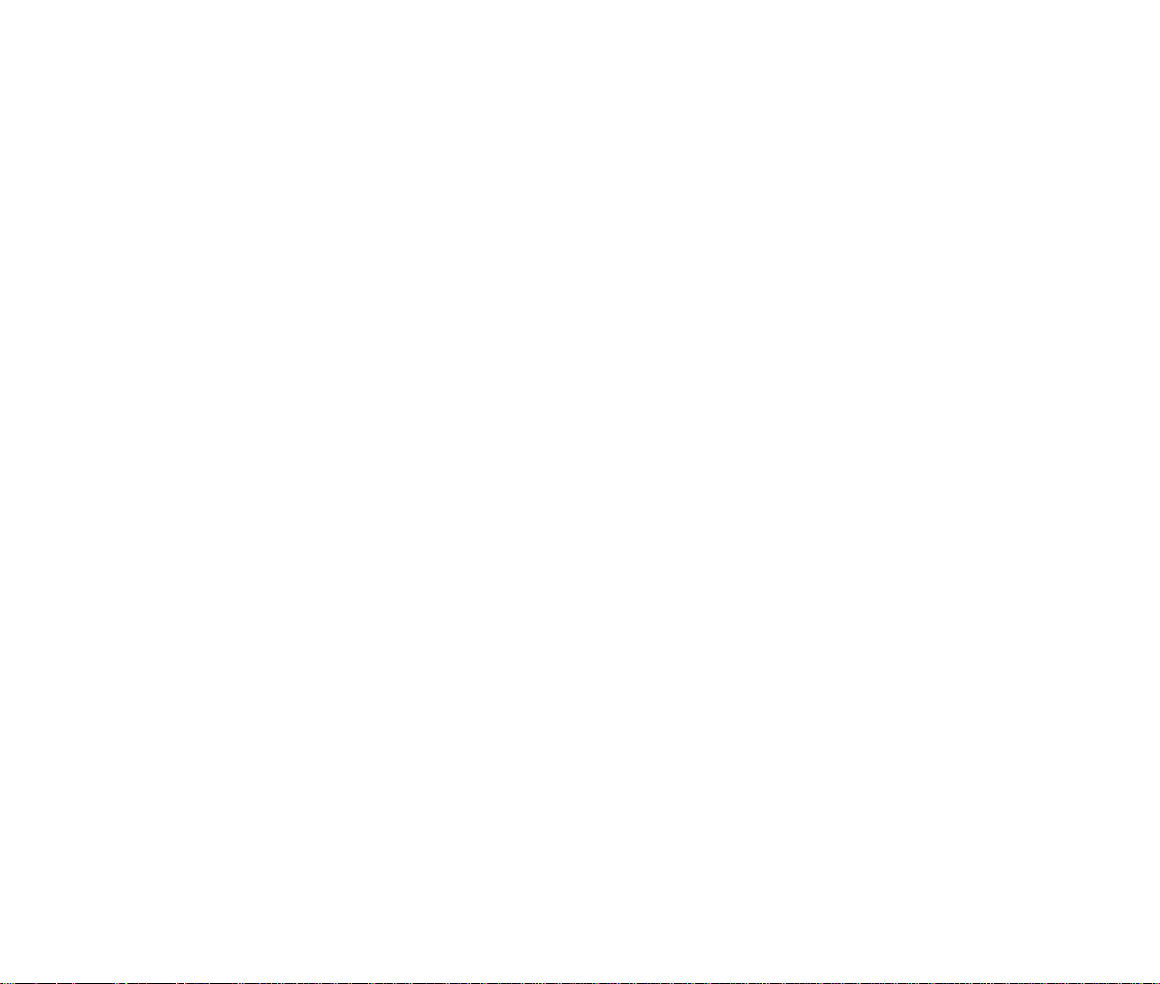
TABLE OF CONTENTS
CHAPTER 1 BEFORE USING YOUR PHONE..........7
Package Contents...................................................8
Handset Description...............................................9
Function Keys.......................................................10
Display Indicators.................................................11
Using the Battery..................................................13
Installing the Battery............................................13
Removing the Battery..........................................13
Charging the Battery............................................14
Power Connection...............................................14
Charging the Battery Only...................................14
Battery Charging Time.........................................15
Battery Talk and Standby Times..........................15
Battery Information...............................................16
CHAPTER 2 BASIC OPERATION ...........................17
Using the Phone ...................................................18
Turning the Phone On .........................................18
Turning the Phone Off .........................................18
Using the Menu.....................................................19
Menu Summary.....................................................20
Basic Functions....................................................23
Making a Call.......................................................23
Pause Feature.....................................................24
Speaker Phone....................................................25
Answering Calls...................................................25
Caller ID...............................................................25
Call Waiting..........................................................26
Answering Machine Display.................................26
Adjusting the Volume...........................................27
Lock.....................................................................27
Vibrate .................................................................28
Manner Mode ......................................................28
Functions During a Call .......................................29
Mute.....................................................................29
Silent(Quit)...........................................................29
Sending Your Number to a Pager .......................29
Table of Contents - Page 1
Page 3
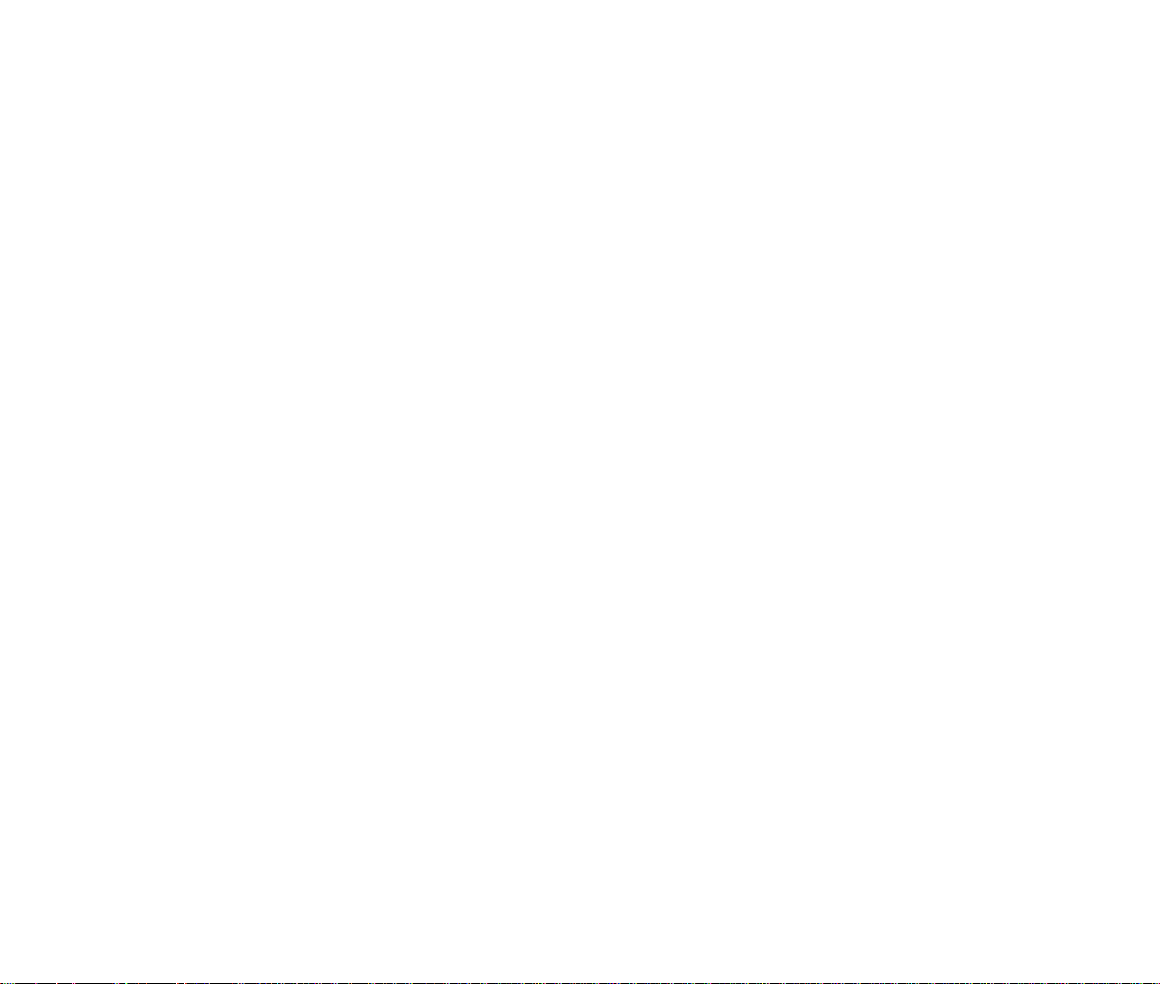
TABLE OF CONTENTS TABLE OF CONTENTS
My Profile.............................................................30
Voice Privacy.......................................................30
Location...............................................................30
CHAPTER 3 MEMORY FUNCTION ........................31
Storing Phone Numbers.......................................32
Text Input Methods...............................................33
Entering Characters.............................................33
Alpha Mode..........................................................33
T9TMPredictive Text Mode [T9ABC].....................34
Numeric Mode [123]............................................36
Symbol Mode [SYM]............................................36
Speed Dialing ........................................................37
One-Touch/Two-Touch Dialing.............................37
Call Logs................................................................38
Outgoing Calls.....................................................38
Incoming Calls.....................................................39
Missed Calls........................................................40
Call Times..............................................................41
Last Call...............................................................41
All Calls................................................................41
Home Calls..........................................................41
Roam Calls..........................................................41
Accumulate Calls.................................................41
Using Your Phone book .......................................42
Recalling by Group..............................................42
Recalling by Name ..............................................42
Recalling by Location Number ............................43
Editing Your Phone book.....................................43
Edit Group ...........................................................44
Speed Dial...........................................................46
My Profile.............................................................47
CHAPTER 4 SETTINGS...........................................49
Setting....................................................................50
Set Mode.............................................................50
Force Analog .......................................................50
NAM Setting ........................................................51
PRL ID.................................................................52
Sounds.................................................................53
Display.................................................................58
Others..................................................................64
UP Proxy IP.........................................................68
VR Mode ................................................................69
Name...................................................................69
Dial.......................................................................70
Redial...................................................................70
Voice Memo.........................................................71
Phone Book.........................................................71
Cancel..................................................................72
VR Menu ................................................................73
Voice Memo.........................................................73
Call Answer..........................................................74
Voice Command..................................................75
Voice Dial.............................................................79
Voice Setting........................................................81
CHAPTER 5 SECURITY FEATURES.......................85
Security Features..................................................86
Security................................................................86
CHAPTER 6 SUPPLEMENTARY FUNCTIONS.......93
Schedule................................................................94
Event....................................................................94
Alarm....................................................................95
Calculator ..............................................................96
Calculator.............................................................96
World Clock...........................................................97
World Clock .........................................................97
Stopwatch..............................................................98
Stopwatch............................................................98
Page 2 - Table of Contents Table of Contents - Page 3
Page 4
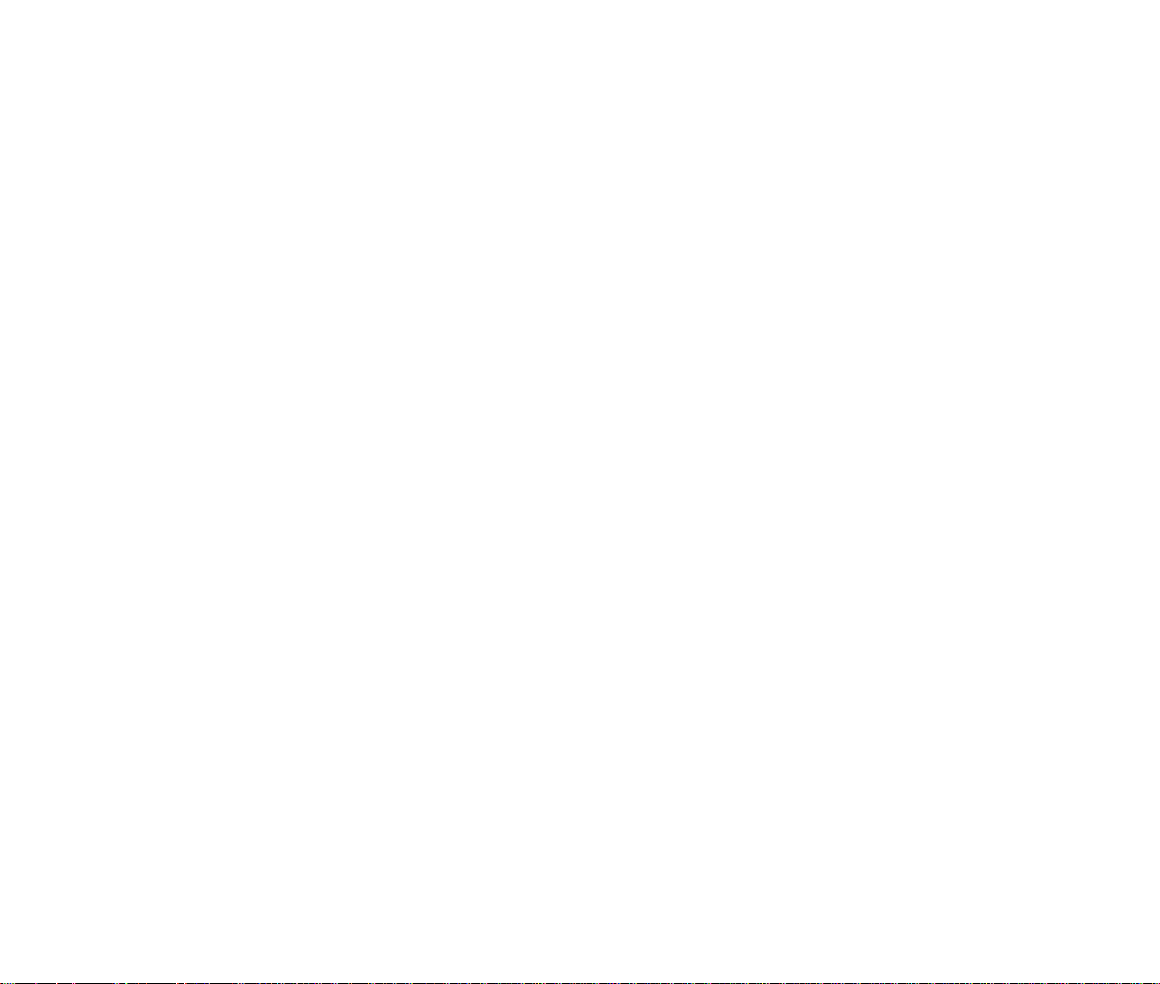
TABLE OF CONTENTSTABLE OF CONTENTS
CHAPTER 7 VOICE MAIL AND TEXT MESSAGES.99
Two-Way SMS .....................................................100
Message Indicators ...........................................100
Received Message Notification.........................100
Checking Messages ...........................................101
Checking Received Voice Mail Message ..........101
Checking Received Text Message ....................101
Sending Text Messages.....................................102
Sending New Text Messages............................102
Inbox ....................................................................104
Inbox Menu........................................................104
Outbox .................................................................106
Outbox Menu.....................................................106
Web Alerts ...........................................................108
Web Alerts.........................................................108
Settings................................................................109
Settings Menu....................................................109
Filed......................................................................113
Erase All...............................................................114
CHAPTER 8 MAKING AN EMERGENCY CALL...115
Emergency Calling..............................................116
E911 Calling.......................................................116
CHAPTER 9 INTERNET BROWSER.....................117
Start Internet Browser........................................118
Wireless Internet................................................118
Browser Menu.....................................................119
Reload................................................................119
Home .................................................................119
Bookmarks.........................................................119
Mark Site............................................................119
About Phone.com..............................................120
Advanced...........................................................120
Show URL .........................................................120
Homepage.........................................................120
Set WAP PROXY...............................................120
Restart Up.Browser...........................................121
Encryption..........................................................121
CHAPTER 10 D ATA SERV I C E ...............................123
Data SVC..............................................................124
Connection.........................................................124
Data Speed........................................................125
Service Option...................................................125
Location...............................................................126
Setting................................................................126
CHAPTER 11 SAFETY INFORMAT I O N .................127
Safety Information for Wireless Handheld Phones
Safety Information for FCC RF Exposure.........135
SAR Information..................................................136
FDA Consumer Update ......................................138
CHAPTER 12 WARRANTY...................................147
Protect Your Warranty........................................148
12 Month Limited Warranty ...............................149
..128
Page 4 - Table of Contents
Table of Contents - Page 5
Page 5
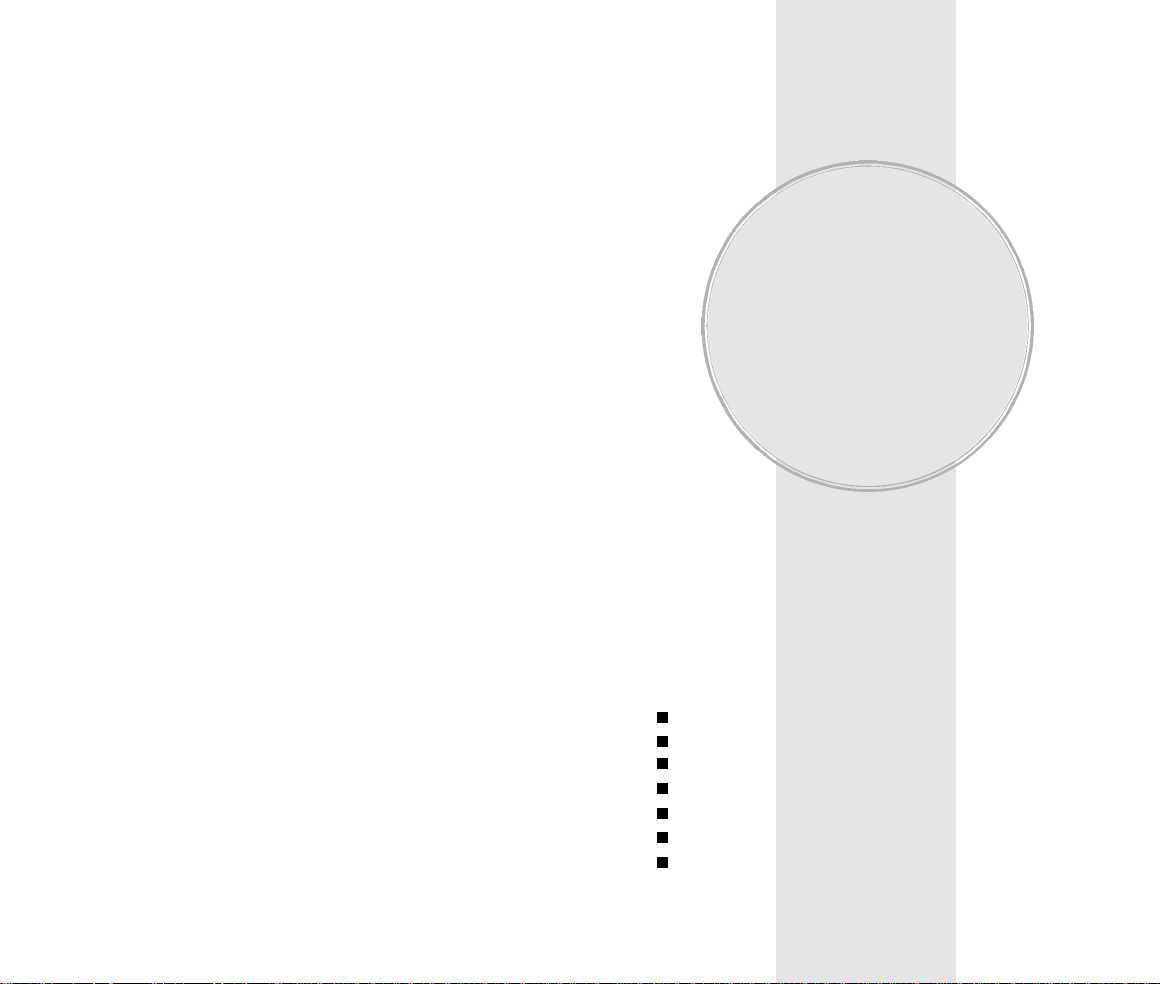
Chapter 1
BEFORE USING
YOUR PHONE
Please read and fully understand this manual before
using your phone.
This chapter addresses your phone, its keys and dis-play
icons, and covers the charging and proper use of
the battery.
Once you have read this chapter, you can move on to
the basic and advanced features of your phone.
Package Contents
Handset Description
Function Keys
Display Indicators
Using the Battery
Charging the Battery
Battery Information
Chapter 1 - Page 7Page 6
Page 6
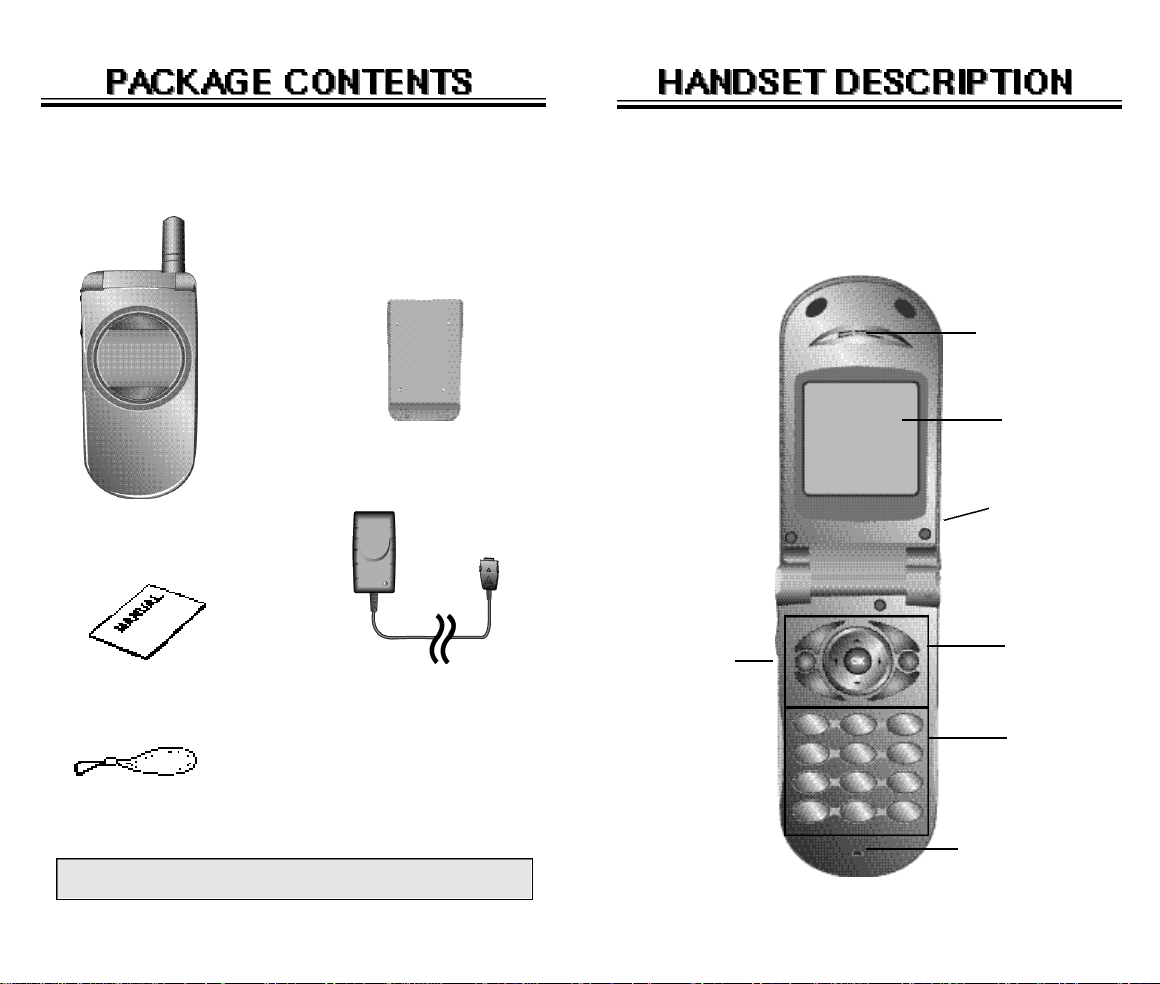
Thank you for purchasing the TX-55C wireless handset.
The phone’s giftbox contains all of the items listed
below.
Standard Battery
This phone is a tri mode (800 Amps/800CDMA) CDMA
digital phone with data and web browsing capabilities.
The T X - 5 5 C weighs 3.2 oz. and the dimensions are 3.3”
x 1.6” x 9”.
Earpiece
LCD
Display
Handset
User Manual Desktop Charger
Hand strap
N O T E : Immediately Report any product defects to the
placeof purchase.
Page 8 - Chapter 1
Volume
Button
Adjusts the
e a r p i e c e
and ringer
volume.
Antenna
For best call quality,
fully extend the
antenna during the
c a l l .
Function
Keys
Keypad
Microphone
Chapter 1 - Page 9
Page 7
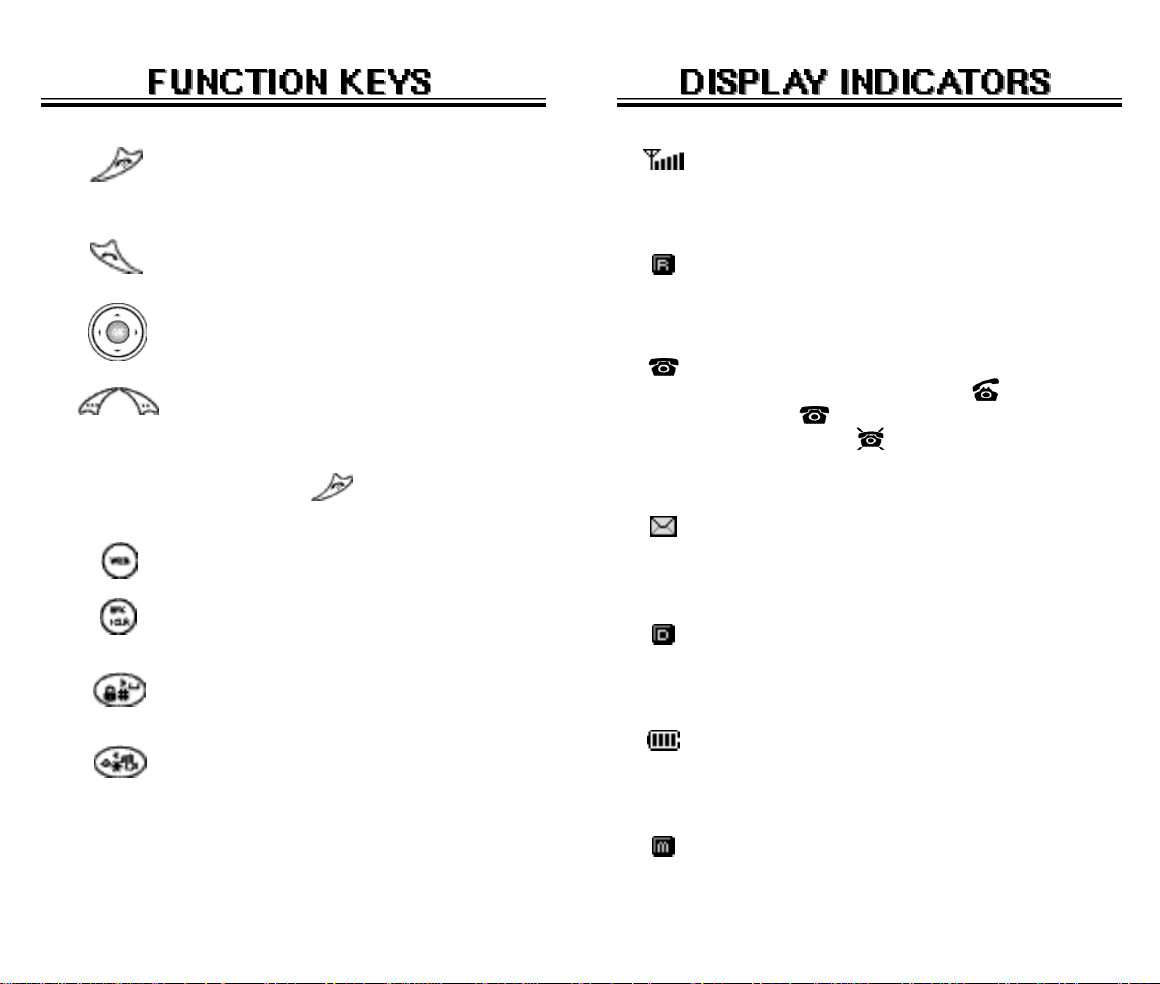
END KEY: Press to turn the handset
on or off. Terminates a call or exits the
current menu.
Signal Strength
Indicates current signal strength. The more
lines, the stronger the signal.
SEND KEY: Press to make or receive
a call.
N AV I G AT I O N K E Y: Press to scroll
through the menu.
SOFT KEYS: Press to perform the
functions displayed above them on t h e
L C D D i s p l a y. (e.g. When REDIAL is
displayed on the bottom left of the display, press to redial the last phone
number dialed.
WEB KEY: Press to access the web.
C L E A R K E Y: Press to clear characters
or enable the speaker phone mode.
L O C K K E Y: Press and hold it to enter
the Lock mode.
ETIQUETTE MODEK E Y: Press and
hold it to enter the Etiquette mode. T h i s
mode disables the keypad tone and
enables the vibrator
Roaming
Indicates the phone is outside of its home
area.
Service Indicator
When a call is in progress, is displayed.
When is displayed, the phone is in idle
mode. When is displayed, the phone is
not receiving a signal from the system.
Message
Indicates a text or voice mail message is
waiting.
Digital Mode
Indicates the phone is operating in digital
mode.
Battery
Indicates charge level status. The more
black lines the greater the charge.
Mute
Phone is mute during a call.
Page 10 - Chapter 1
Chapter 1 - Page 11
Page 8
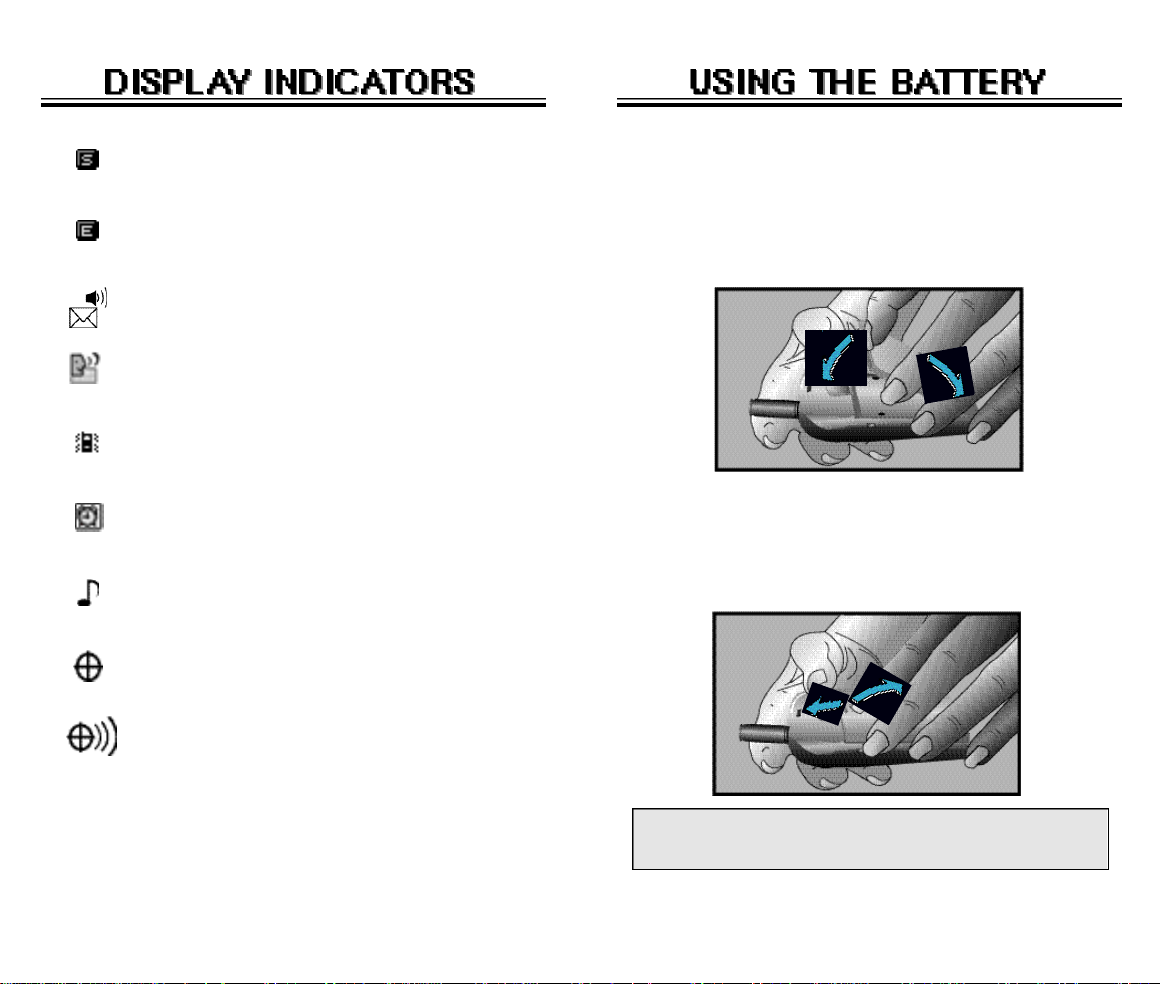
Silent
Mutes key beep during a call.
Emergency call
Blinks when an emergency call is in progress.
Answering machine memo
New voice memos.
Answering machine
Phone in answering machine mode.
Etiquette
Phone is in etiquette mode.
INSTALLING THE BATTERY
1. Insert the bottom of battery into groove at bottom of
the handset.
2. Press in the top of the battery until it clicks.
Schedule
Event or an alarm is set.
Ring Mode
Ringer is set to ring mode.
GPS Icon
Location Off
Location On
Page 12 - Chapter 1
REMOVING THE BATTERY
1.
Push the tab with one hand and lift the top of the
battery
NOTE: If the battery is not correctly placed in the battery
to separate.
compartment, the handset will not turn on and/or
the battery may detach during use.
Chapter 1 - Page 13
Page 9
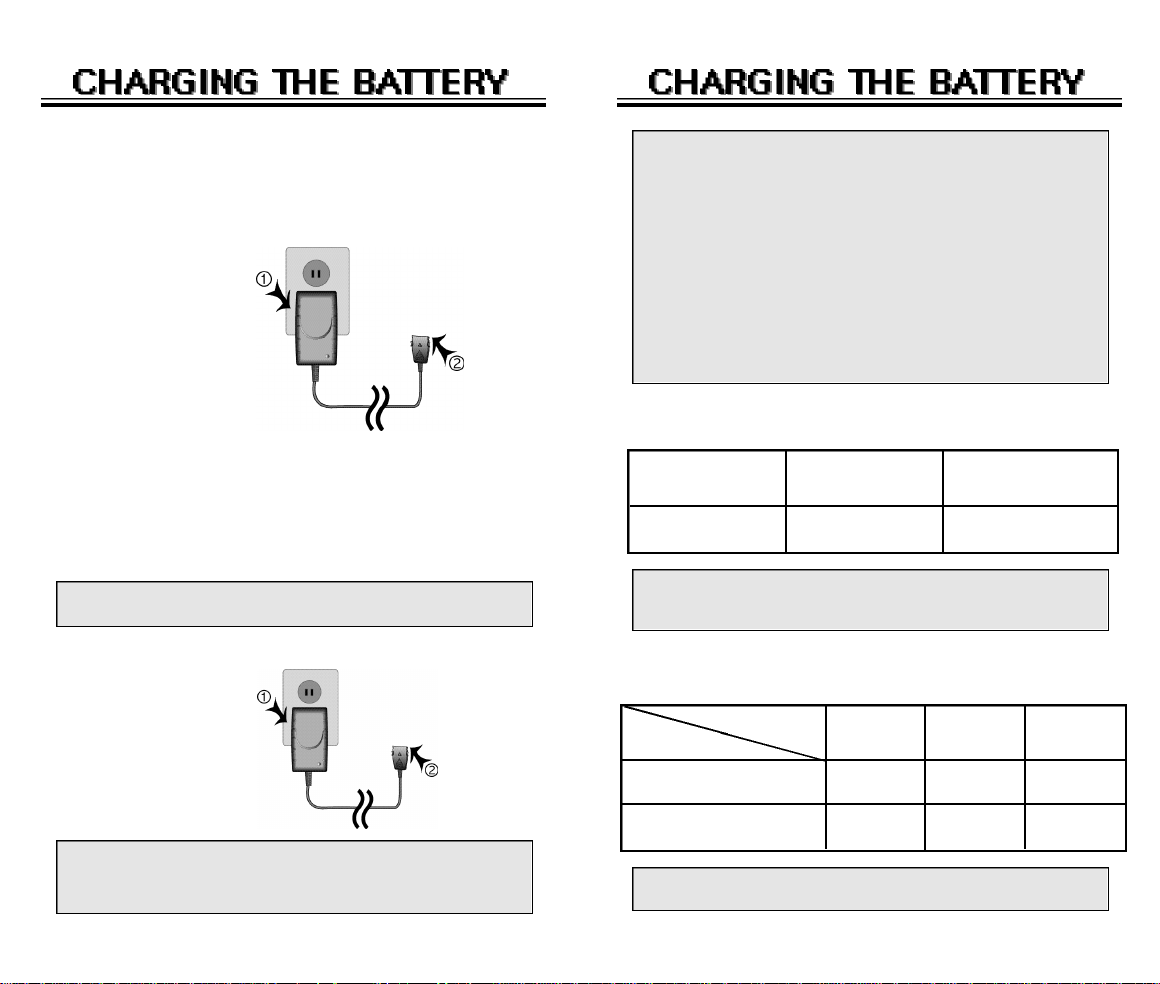
POWER CONNECTION
Connect the charger to a standard 110V AC outlet. The
battery can be charged alone, or when attached to the
phone.
NOTE: 1. It is more efficient to charge the battery with
the handset off.
2. The battery must be connected to the phone in
order to charge it.
3. If the LED flickers while charging, the battery
contacts may need cleaning.
4.
Once fully charged, the LED may change fro m
red to green. This does not indicate a pro b
l e m with the battery.
5.
Battery operating time gradually decreases over
time.
6. If the battery fails to perform normally, you may
need to replace the battery.
BATTERY CHARGING TIME
CHARGING THE BATTERY ONLY
To charge the battery only, insert the battery pack into
the charging slot on the charger.
The LED will indicate charging status.
● Red indicates charging is in progress.
● Green indicates charging is complete.
NOTE: 1.
Page 14 - Chapter 1
The battery is not charged at the time of
p u rc h a s e .
2. Fully charge the battery before use.
Battery Type
Charging Time
NOTE: Charging time applies only when your phone is
t u rned off. Charging time may vary if your phone
is turned on.
BTR-
( mAh)
minutes
BTE-
( mAh)
minutes
BATTERY TALK & STANDBY TIMES
Type
Status
Talk (min)
Standby (hrs)
NOTE: These times are for a new battery. Talk and
standby time may decrease over time.
PCS CDMA AMPS
157 150
113 103
Chapter 1 - Page 15
103
25
Page 10
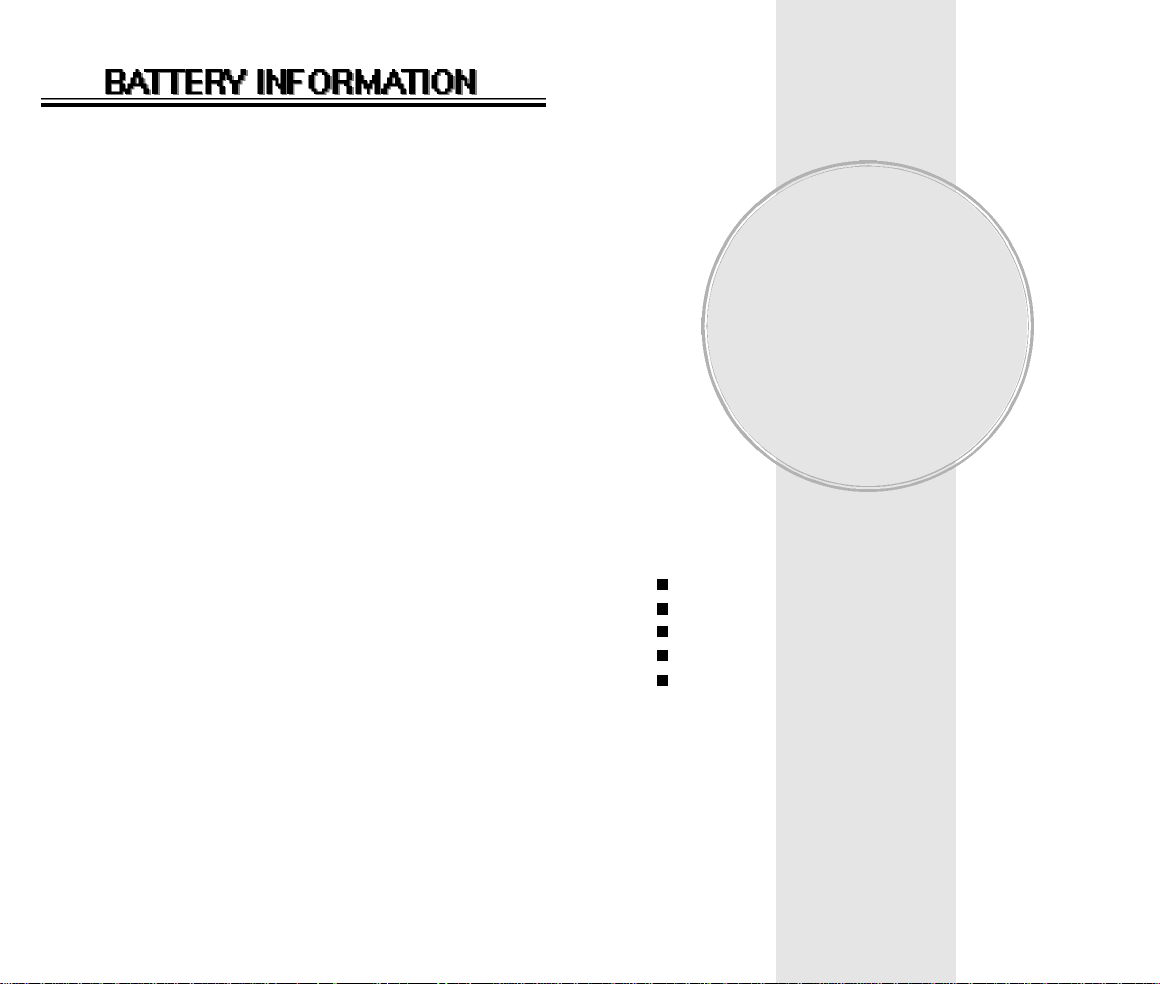
Use only manufacturer approved batteries.
Never use a damaged or worn out battery.
Use the battery only for its intended purpose.
Never expose the battery terminals to any other metal
object. This can short circuit the battery.
Avoid exposure to temperature extremes. A phone with
a hot or cold battery may temporarily not work (or
charge), even if the battery is fully charged. Always allow
it to cool down or warm up first and keep the battery
between 41oF and 95oF (5oC and 35oC).
When not in use, store the battery uncharged in a cool,
dark, dry place.
The battery is a self-contained unit. Do not attempt to
open its case.
Battery operating time gradually decreases. You may
need to buy a new battery.
Never dispose of a battery in a fire!
Dispose of used batteries in accordance with local
r e g u l a t i o n s .
Recycle!
Chapter 2
BASIC OPERATION
This chapter addresses the phone’s basic functions
including menus, volume levels, and call functions.
Using the Phone
Using the Menu
Menu Summary
Basic Functions
Functions During a Call
Page 16 - Chapter 1
Chapter 2 - Page 17
Page 11
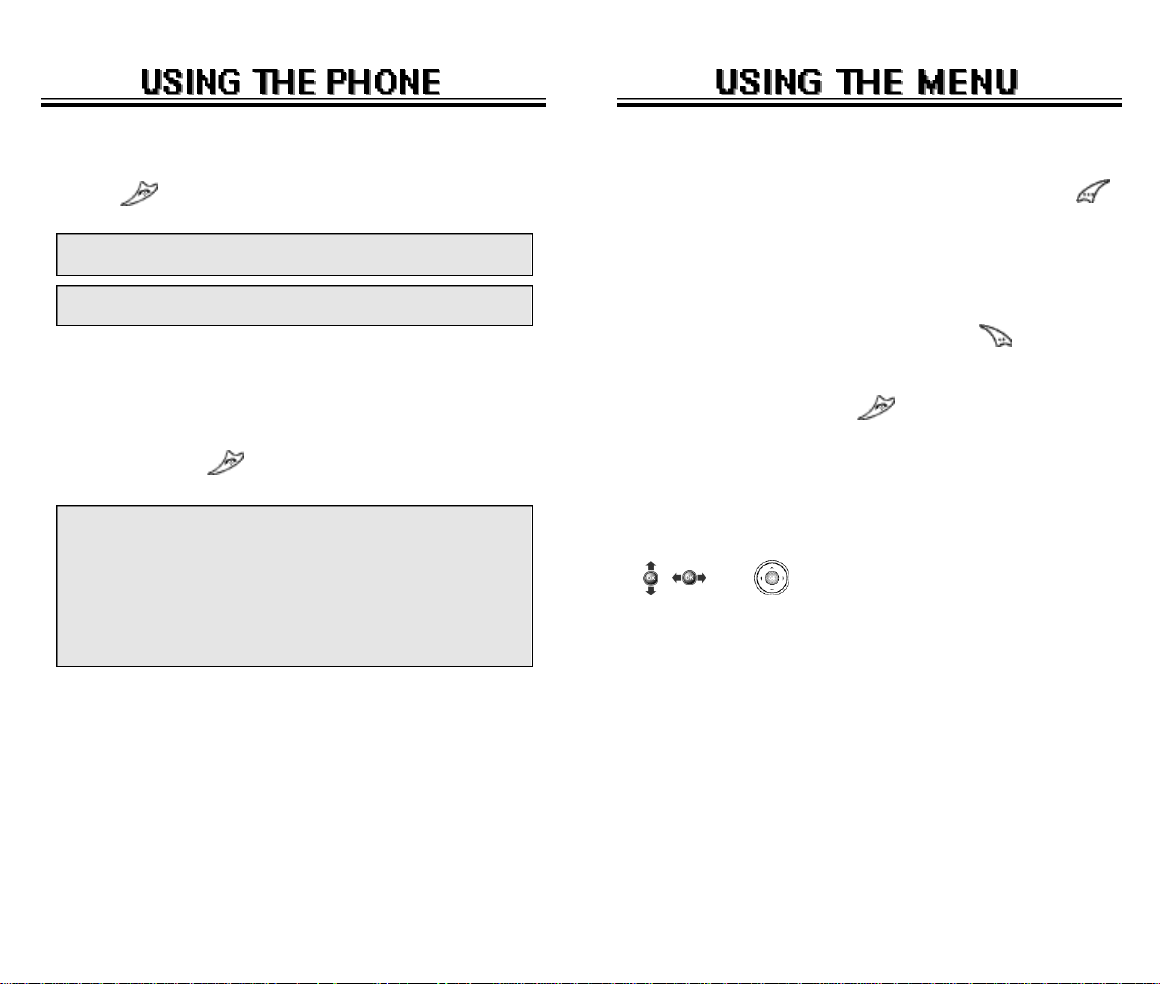
TURNING THE PHONE ON
1. Press .
● If “PASSWORD” appears, the phone is locked. To
unlock, enter your 4-digit password.
NOTE: The default password is the last 4 digits of your
phone number.
USING THE MENU
1.
To enter the main menu from the standby screen, press .
2. Use the navigation key to view menu selections.
3. To go back to previous screen, press .
TURNING THE PHONE OFF
1. Press and hold until “Power Off” appears.
NOTE: 1. Immediately
Page 18 - Chapter 2
POWER OFF”
o ff, there is a
p h o n e ’s memory. Change or
battery .
2.
If the battery is removed while the phone is
on,
information about the last call may be
erased.
if “LOW BAT T E RY WARNING
a p p e a r s
possibility of damaging your
and the power goes
charge the
4. To exit the menu, press .
5. To go into a submenu, press the corresponding number
or select the desired item using the navigation key.
6. , , and can be used for scrolling through the
menu.
Chapter 2 - Page 19
Page 12
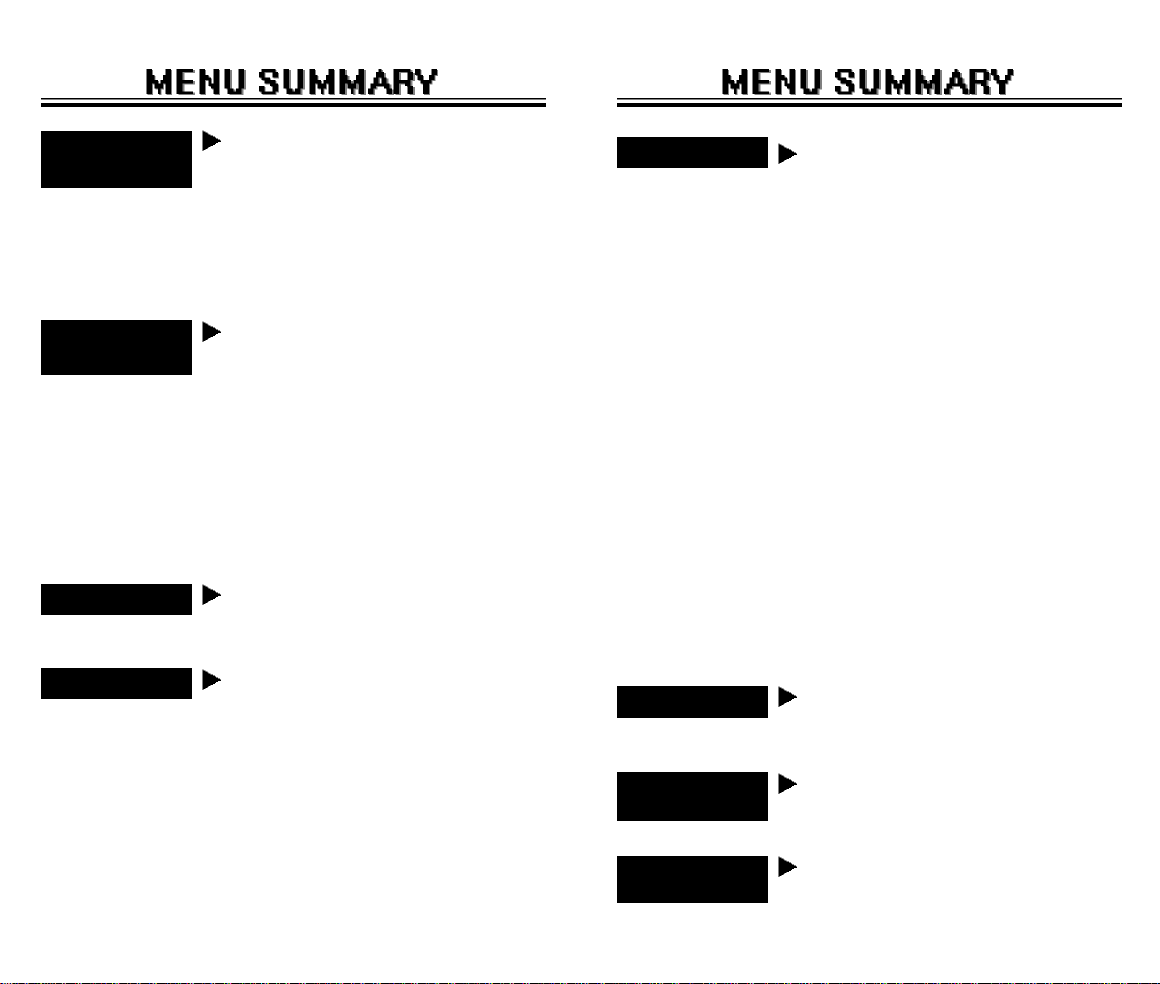
1 : CALL
H I S T O RY
2 : PHONE
BOOK
3 : SCHEDULE
4 : ROAMING
1 : Outgoing Calls
2 : Incoming Calls
3 : Missed Calls
4 : Call Times
1 : Find
2 : Edit Phone Book
3 : Edit Group
4 : Speed Dial
5 : My Profile
1 : Event
2 : Alarm
1 : Set Mode
2 : Force Analog
3 : NAM Setting
4 : Call Prompt
5 : PRL ID
1 :Last Call
2 :All Calls
3 :Home Calls
4 :Roam Calls
5 :Accumulate Calls
1 :By Group
2 :By Name
3 :By Number
1 :Add New Entry
2 :Edit Existing Entry
1 :Add New Group
2 :Change Group Name
3 :Change Group Bell
4 :Clear Group
1 :New Calendar
2 :View Event List
1 :Auto NAM
2 :Change NAM
5 : SETTING
6 : TOOLS
7 : DATA SVC.
1 : Sounds
2 : Display
3 : Security
4 : Others
5 : UPProxy IP
1 : Calculator
2 : World Clock
3 : Stopwatch
1 : Connection
2 : Data Speed
1 :Ringer Type
2 :Ringer Mode
3 :Volume
4 :Alert
5 : Roam Ringer
6 :Tone Length
1 :Animation Setting
2 :Main Display Setting
3 : LCD Setting
4 : Sub LCD Setting
1 : Restrict
2 :Special #’s
3 :Clear Phone book
4 : Reset Phone
5 : Change Password
1 :Answer Mode
2 :Active Flip
3 :Auto Retry
4 :Auto Answer
5 : Voice Privacy
6 : Language
7 : Web Idle Time
8 : S/W Version
Page 20 - Chapter 2
8 : LOCATION
1 : Setting
Chapter 2 - Page 21
Page 13
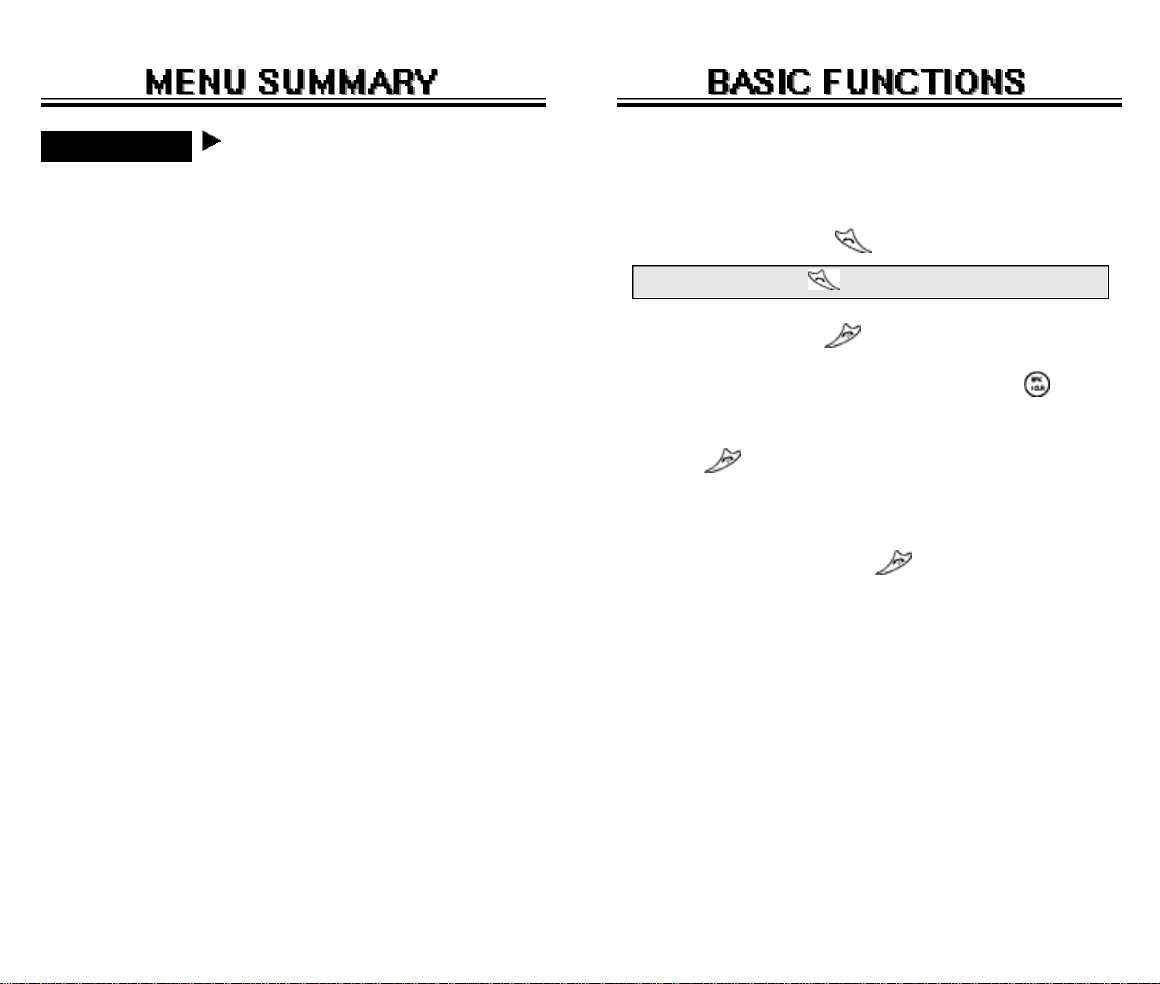
9 : VOICE SVC
1: Voice Memo
2: Call Answer
3: Voice Command
4: Voice Dial
5: Voice Alert
6: Voice Setting
1 :On/Off
2 :Inbox
3 :Call Speaker
4 :Wait Time
1 : Yes/No
2 : Wake-Up
3 : Top Level
4 :Digit Dial
1 :List
2 :Add
3 :Clear All
1 :On/Off
2 :Record
3 :Play
4 :Clear
1 :Untrain All
2 :Prompt Mode
3 :Digit Mode
4 :HFK Mode
5 :Set Active
MAKING A CALL
1. Enter the phone number.
2. To place a call, press .
● Retry by pressing .
3. To end a call,
●
To erase the last entered number, press .
●
To erase all numbers and start again, press and
h o l d .
●
“ C A L L FAILED” will display if the call did not
●
If the line is busy, press .
●
Selecting A U TO R E T RY will automatically
redial the number for the time you have selected.
(Refer to page XX)
press .
c o n n e c t .
Page 22 - Chapter 2
Chapter 2 - Page 23
Page 14
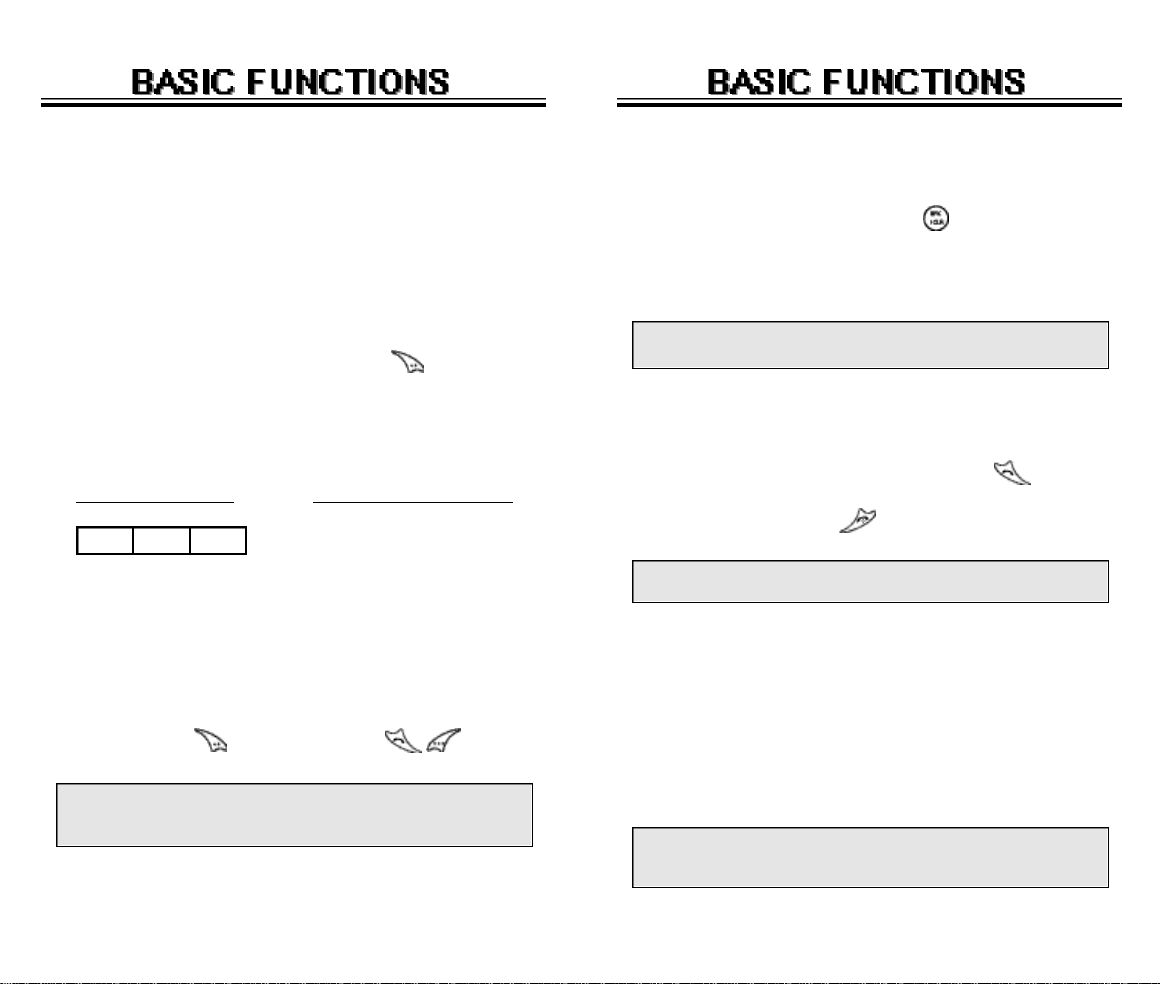
PAUSE FEATURE
SPEAKER PHONE
Pauses are used for automated systems (i.e., voice mail
and calling cards). Insert a pause
then enter another group of numbers
after a phone number,
. The second set of
numbers is dialed automatically after the pause. This
feature is useful for dialing into systems that require a
code.
1. Enter the phone number, then press .
2. Select desired pause. A“P” will appear after the
number
STANDBY MENU
to represent the pause.
DURING CALL MENU
1 : MUTE
STO FIND PSE
2 : SILENT(QUIT)
3 : SENDING YOUR
PAUSE INPUT:
1 : HARD PAUSE
2 : TIMED PAUSE
NUMBER TO A
PAGER
4 : MY PROFILE
5 : VOICE PRIVACY
6 : LOCATION
3. To dial, press . To store, press .
HARD PAUSE: If you enter the pause character (P), the
number entered after the pause character
will be sent after the number dialed.
1. To activate speaker phone in idle, answering and
calling modes, press and hold .
2. After a call the phone returns to normal (speaker
phone off).
The phone resets to Speaker Phone Off when it turns off
and back on.
ANSWERING CALLS
1. To answer a call, press any key except .
2. To end the call, press .
NOTE: Calls can be automatically answered by activating
the AUTO ANSWER function. (Refer to page XX)
CALLER ID
Identifies caller by displaying that person’s phone number. If
the caller’s name and number are stored in your phone book,
the name and number from the memory location are displayed.
NOTE: The Caller ID numbers are saved in the call log.
Caller ID is a system dependent feature. P l e a s e
contact your service provider for details.
Page 24 - Chapter 2
Chapter 2 - Page 25
Page 15
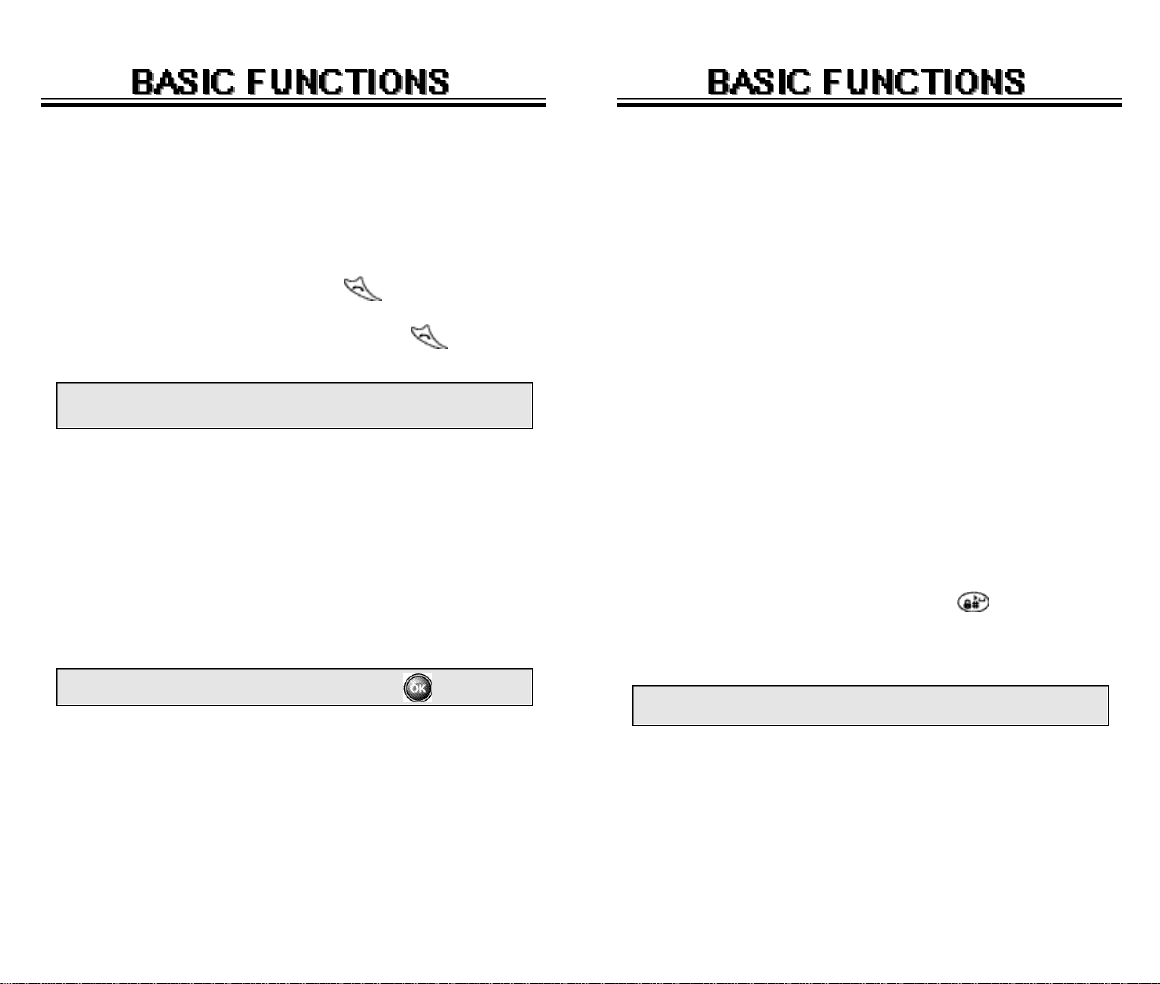
CALL WAITING
ADJUSTING THE VOLUME
If you have call waiting this function notifies you of an
incoming call when you are on another call by sounding
a beep tone.
1. When you hear the beep, press to answer the call.
2. To switch back to the first caller, press again.
NOTE:
Call Waiting is a system dependent feature .
P l e a s e
contact your service provider for details.
ANSWERING MACHINE DISPLAY
Notifies you of unchecked recorded memos in the
answering machine.
1. Displays the number of stored memos that are
recorded in the answering machine.
To play the recorded voice memos, press .
You can adjust the volume in two ways: by using the volume
control keys on the side of the handset, or by using the menu.
Pressing volume control keys:
●
During a call adjusts earpiece volume.
●
In Standby Status adjusts ringer volume.
●
When the phone rings adjusts ringer volume.
See page 54 for more detailed instructions.
LOCK
Locks phone and prevents unauthorized use. Phone can
only be used after inputting the password.
1. To lock the phone, press and hold .
2. To unlock the phone, input the password.
NOTE: The default password is the last 4 digits of your
phone number.
Chapter 2 - Page 27Page 26 - Chapter 2
Page 16
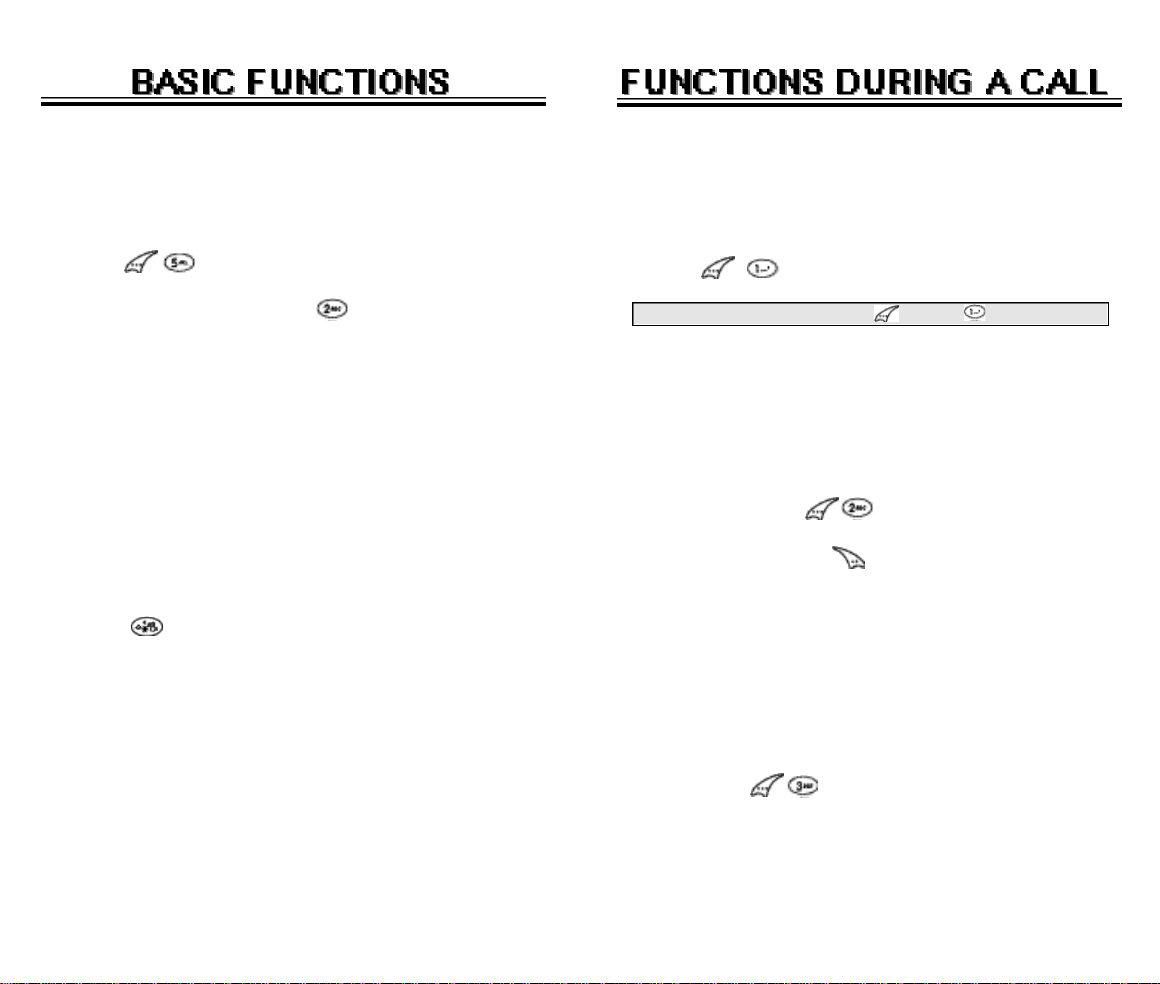
VIBRATE
MUTE
Disables the ringer and vibrates when an incoming call is
received. To enable this function:
1. Press .
2. Select SOUND, then press .
3. Select VIBRATE.
MANNER MODE
Silences all phone sounds while attending a meeting, a
movie, or any other time you do not want your phone to
be heard. All phone sounds include the ringer, key
beeps and notifications. Your phone will vibrate to notify you of an incoming call. To enable this function, press
and hold .
Mutes the microphone while you are on a call so the
other party cannot hear you if you speak.
1. Press “MUTE”.
NOTE: To turn mute off, press , then “Mute” again.
SILENT(QUIT)
Prevents the person you’re talking to from hearing
DTMF tones when any key is pressed during a call.
1. To activate, press “ S I L E N T ” .
2. To deactivate, press .
SENDING YOUR NUMBER TO A PAGER
Enables your phone number to be automatically
transmitted to a pager. (Dependent on pager service.)
After calling a pager, when you are asked to enter your
n u m b e r, press “SEND P H O N E # ” .
Page 28 - Chapter 2
Chapter 2 - Page 29
Page 17
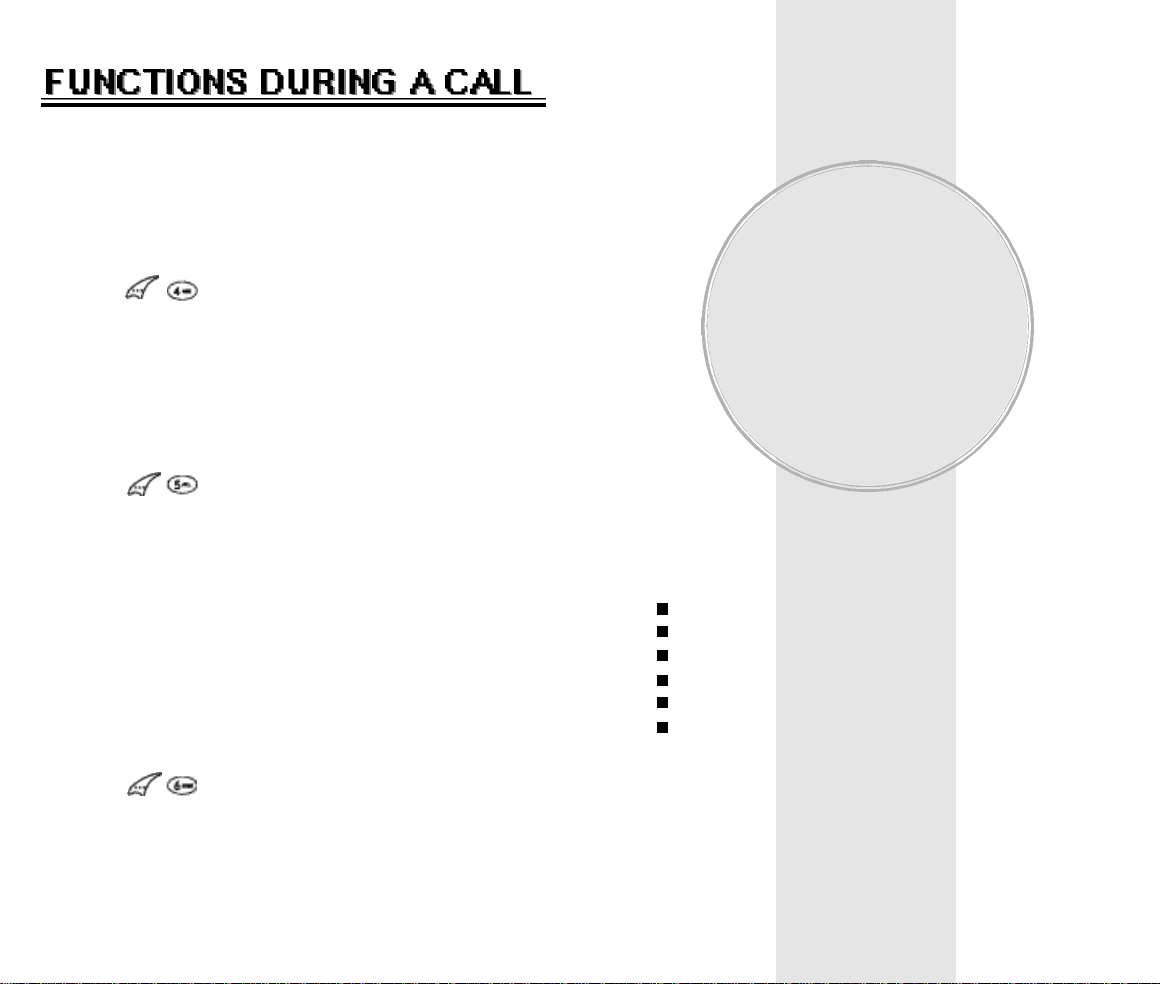
MY PROFILE
Enables to review and edit your profile, entered through
the phone book entry. Please refer to page 49 for more
details.
1. Press “MY PROFILE”.
VOICE PRIVACY
Enhances voice privacy during a call.
1. Press “VOICE PRIVA C Y” .
2. Select “STANDARD” or “ENHANCED” with the
navigation key.
LOCATION
Enables the bell mobility network to locate your current location through Global Positioning System
(GPS). Refer to page 77 for more details.
1. Press “L O C AT I O N” .
Chapter 3
MEMORY
FUNCTION
This chapter addresses numerous functions including
saving phone numbers to the internal phonebook,
enter-ing text and accessing call logs.
Storing Phone Numbers
Text Input Methods
Speed Dialing
Call Logs
Call Times
Using Your Phone book
Chapter 3 - Page 31Page 30 - Chapter 2
Page 18
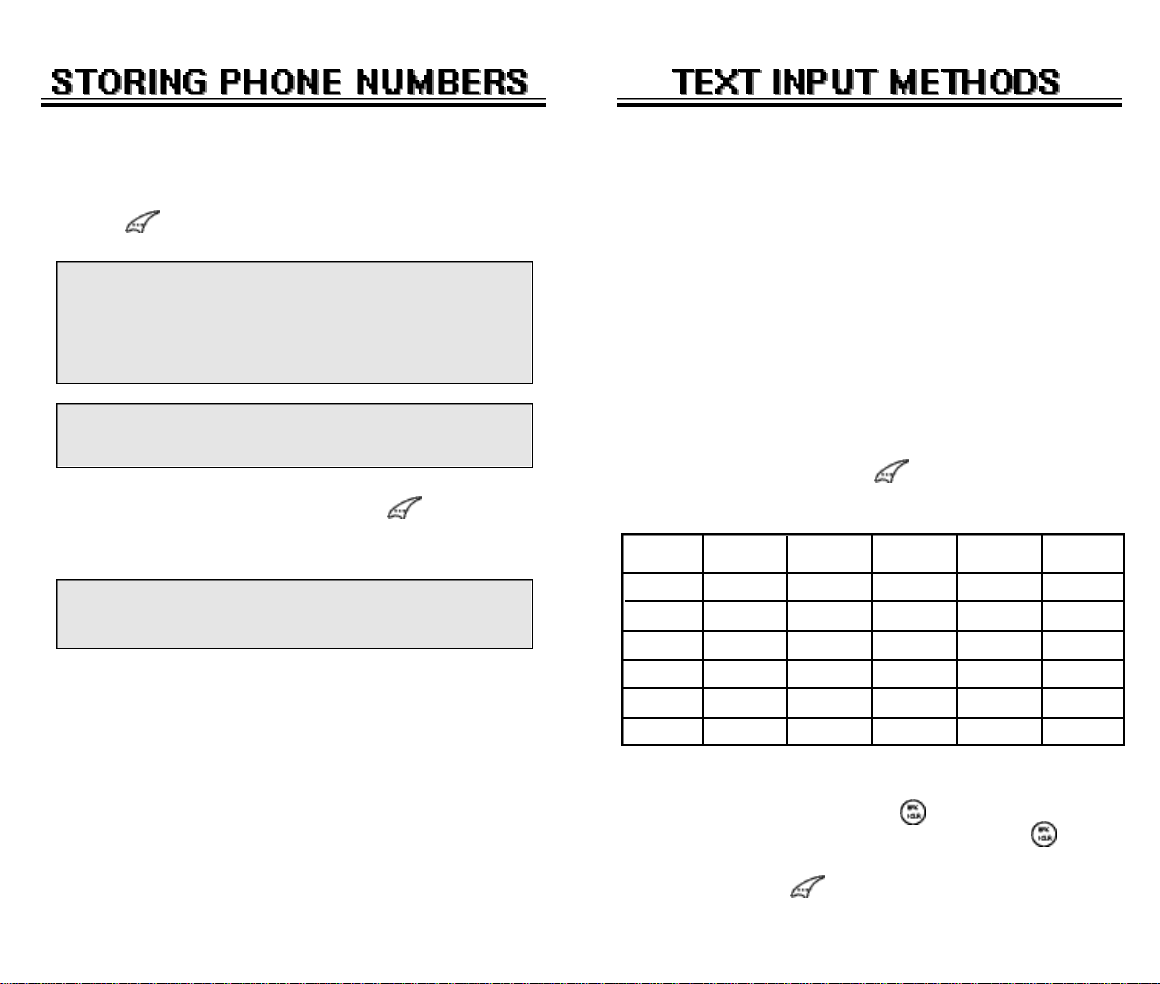
The TX-55C memory stores up to (NUMBER)
frequently dialed numbers.
1. Enter the phone number, including area code and
press .
ENTERING CHARACTERS
For convenient entry of memory location names and text
messages, your phone offers several text input methods:
● The next available empty memory location number
appears. If there are no empty locations, “MEMORY
IS FULL!” is displayed with a warning sound.
● If you wish to save the phone number into a specific
memory location, enter that number when the location
number is highlighted.
NOTE:
If “XX LOCATION IS USED” appears on the display
after entering a memory location number, another
phone number is already stored in that location.
2. Enter the person’s name and press .
3. To mark the phone number as Secret, select Yes.
● Marking a phone number as Secret means that the
number can only be accessed by entering the security
code. See page 87 for more details.
Alpha mode : Enters words by repeatedly tapping the
corresponding key until the desired character is
displayed.
T9TMmode :Tap each corresponding key only once and the phone
predicts the word you are entering.
Numeric mode : Only enters numbers.
Symbol mode : Enters symbols like @, #, %.
Alpha Mode [ABC]
To choose Alpha mode, press then choose [ABC]. T h e
chart below outlines the key presses needed to display
each letter or number in this mode.
Key Pad
2ABC
3DEF
9WXYZ
●
1 Repetition
1
4GHI
:
Automatically moves the cursor to the next
space two seconds after character input.
●
To erase one letter, press .
●
To erase the entire entry, press and hold .
●
To switch between lowercase to uppercase
l e t t e r s ,
press .
1
A
D
G
W
:
2 Repetitions
B
E
H
:
X
3 Repetitions
C
F
I
:
Y
4 Repetitions
2
3
4
:
Z
5 Repetitions
...
...
...
...
:
9
Page 32 - Chapter 3
Chapter 3 - Page 33
Page 19
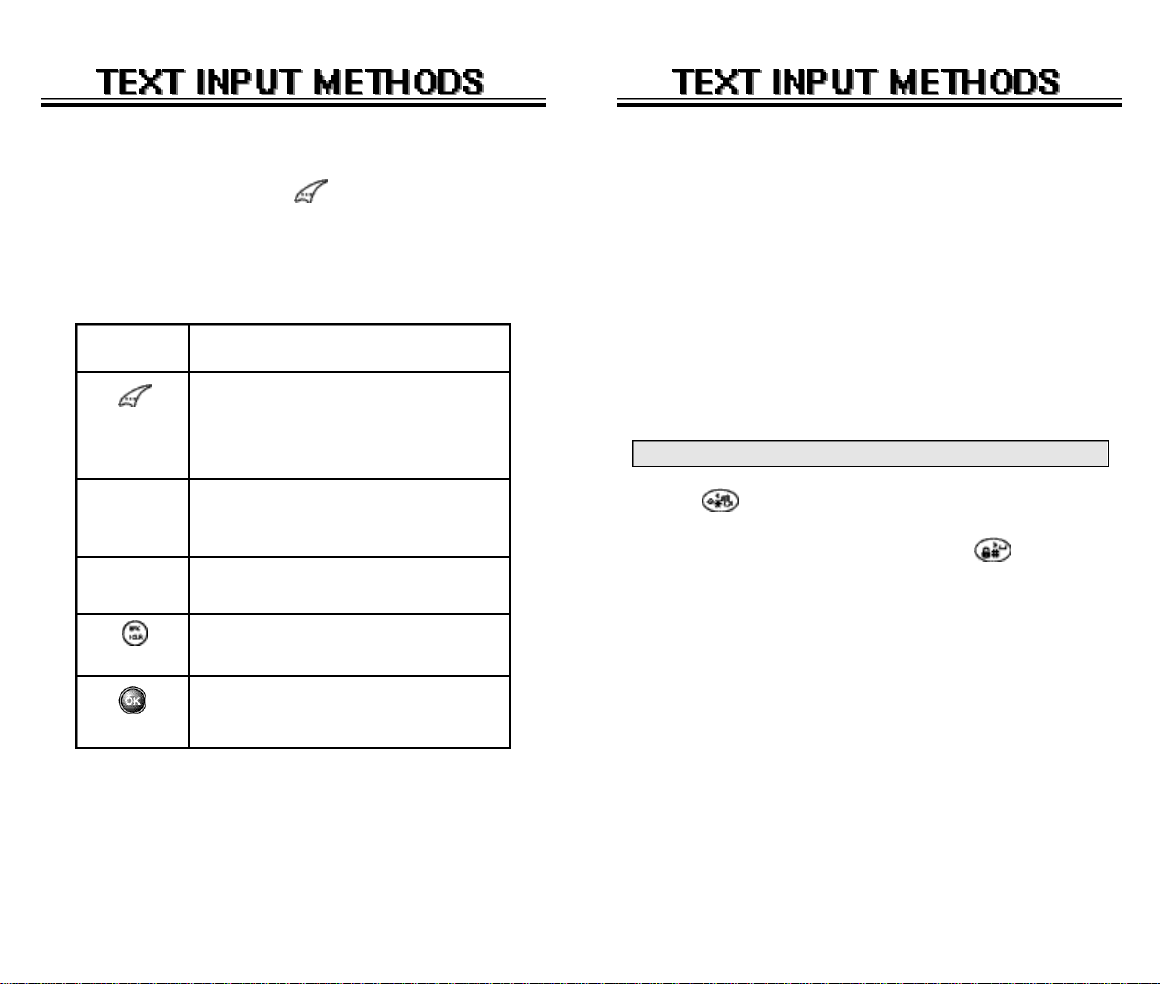
T9TMPredictive Text Mode [T9ABC]
To choose T9 mode, press then choose [T9ABC].
This mode predicts the words you are entering using a
built-in dictionary. With T9 predictive text input, you press
each key only once for each letter. The chart below outlines
how to use T9TMtext input.
KEY FUNCTION
Press to change text input mode:
Mode
[0]
Next
[#]
Space
Clear
Left, Right
[T9Abc][Abc][123][Sym]
Select [T9Abc] for predictive text
input.
Press to view the next matching
word if the underlined word is not
the word you intended.
Press once to accept a word and
add a space.
Press once to delete the character
to the left of the cursor.
To move cursor.
1. Press each key once for each letter of the word you
are writing.
●
To write John with the English dictionary selected:
1. Press 5 once - (for J)
2. Press 6 once - (for o)
3. Press 4 once - (for h)
4. Press 6 once - (for n)
NOTE:
The display shows for each key
pressed.
2. Press until the correct word is displayed.
3. To select the correct word and press .
Page 34 - Chapter 3
Chapter 3 - Page 35
Page 20
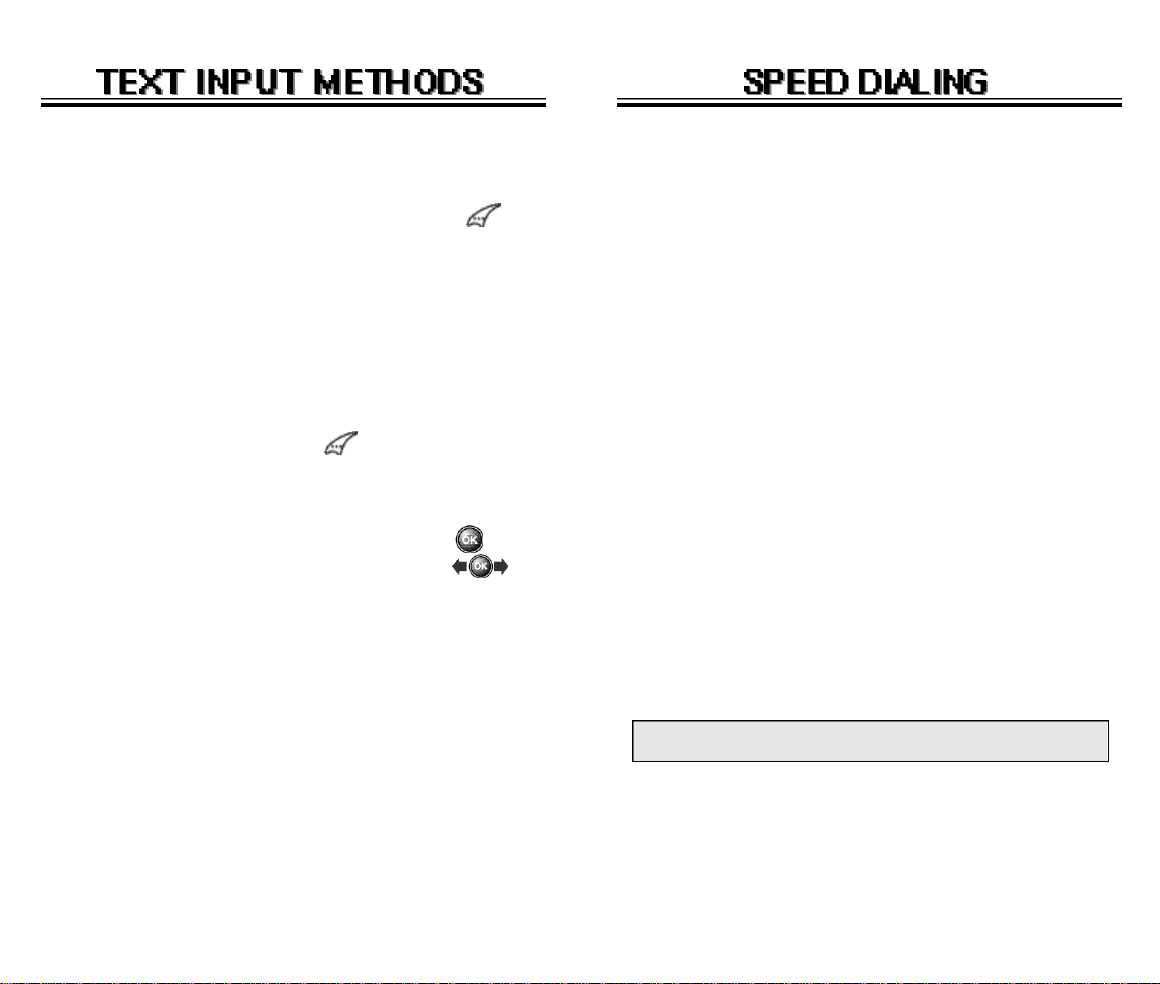
Numeric Mode [123]
ONE-TOUCH/TWO-TOUCH DIALING
Numeric mode allows you to add a number to your
e n t r y / m e s s a g e. To select numeric mode, press then
select [123].
Symbol Mode [SYM]
To select symbol mode allows you to add various symbols to your entry. Whether you are adding an email
address to your phone book or sending an expressive
message, symbols make these entries easier.
To choose symbol mode, press then choose [SYM].
The symbols will appear on the display. The corresponding key number for that symbol will appear as well. You
can press the key to select the symbol or use the navigation key to highlight the symbol, then press .
To move to the next screen of symbols press .
Ideal for frequently dialed numbers, This feature allows
phone book entries to be dialed via the keypad with only
one or two key presses. This feature is good for frequently used phone numbers.
ONE-TOUCH DIALING:
1-9 : Press the corresponding memory number and hold
for more than 1 second.
TWO-TOUCH DIALING:
00, 10-20 : Press the first digit and second digits of the
memory number short and long respectively.
●
If no phone number is stored in the location
entered, “Empty Location” will appear on the screen.
●
If a phone number is stored in secret, the number is
n o t displayed when making the call.
NOTE:
One-touch dialing must be turned on in the handset.
See page 46.
Page 36 - Chapter 3
Chapter 3 - Page 37
Page 21
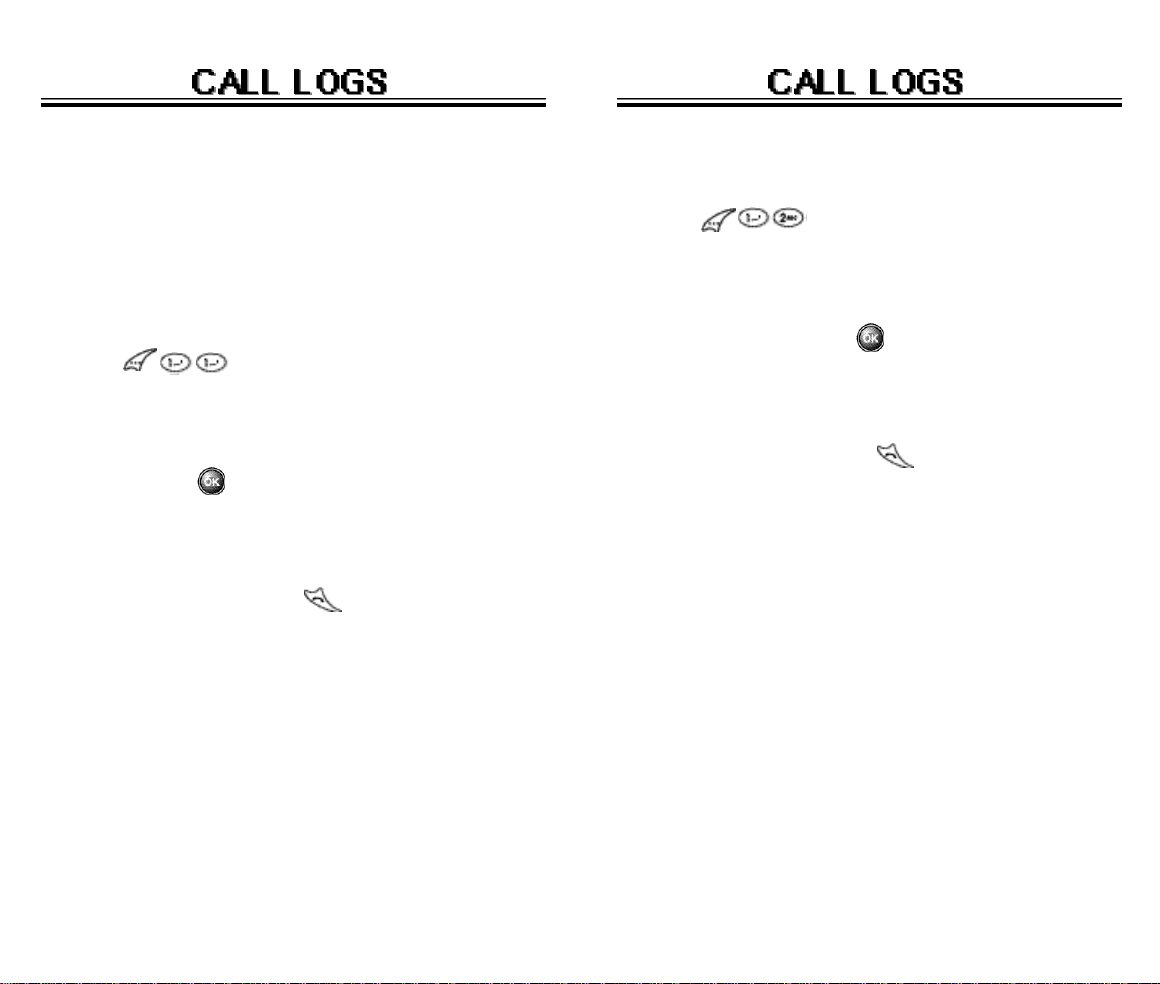
The TX-55C keeps a log of the 10 most recently missed,
answered (incoming) and dialed (outgoing) calls. Log
information includes the phone number and the date and
time of the call.
INCOMING CALLS
1. To view the 10 most recently answered calls,
press .
The most recent call will be listed first..
OUTGOING CALLS
1. To view the 10 most recently dialed numbers,
press .
The most recent call will be listed first.
2. Use the navigation key to scroll through the list of dialed
calls, then select the desired number. To view call
details, press .
●
Detail information includes the phone number, its
l o g number, time and date of the call.
3. To dial the number, press .
2. Use the navigation key to scroll through the list of
answered calls, then select the desired number. To
view call details, press .
●
Detail information includes the phone number, its
l o g number, time and date of the call.
3. To dial the number, press .
Page 38 - Chapter 3
Chapter 3 - Page 39
Page 22
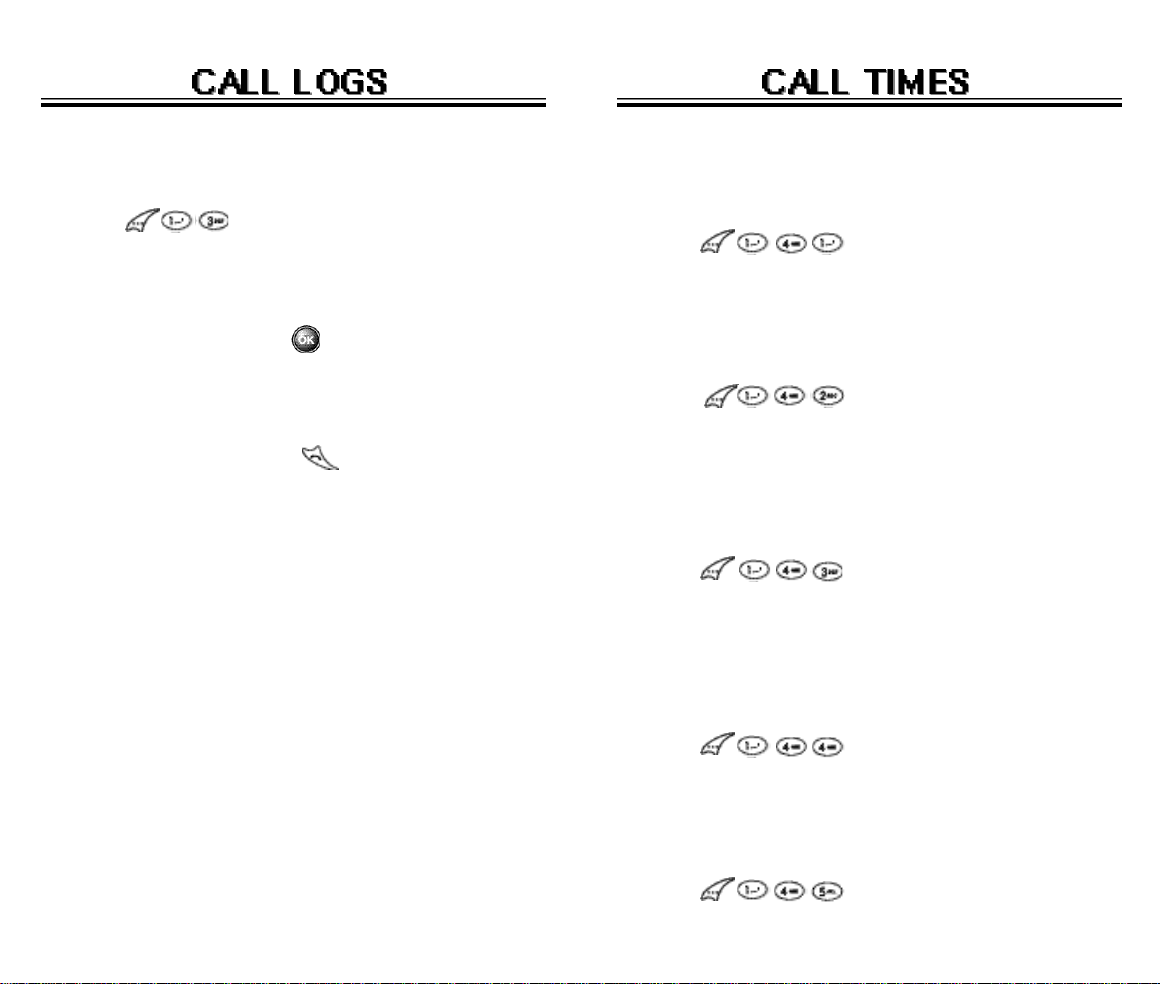
MISSED CALLS
LAST CALL
1. To view the 10 most recently missed calls,
press .
The most recent call will be listed first.
2. Use the navigation key to scroll through the list of
missed calls, then select the desired number. To
view call details, press .
●
Detail information includes the phone number, its
l o g number, time and date of the call.
3. To dial the number, press .
To displays the total amount of time of your last call.
1. Press .
ALL CALLS
To displays the total amount of time of all your calls.
1. Press .
HOME CALLS
To display the total amount of time for calls placed within your home area:
1. Press .
ROAM CALLS
To display the total amount of time for calls placed outside your home area:
1. Press .
ACCUMULATE CALLS
To display talk time of accumulated calls:
1. Press .
Chapter 3 - Page 41Page 40 - Chapter 3
Page 23
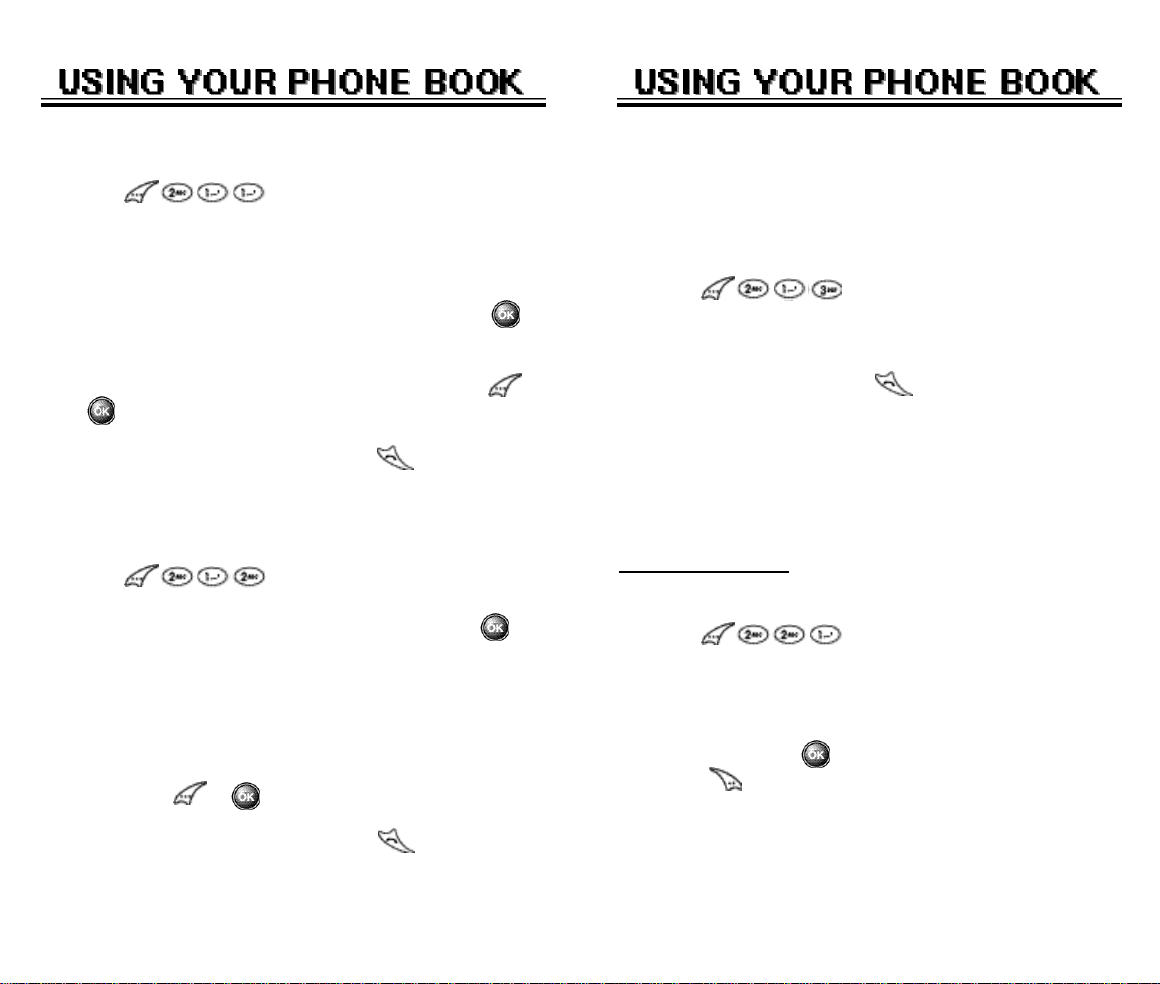
RECALLING BY GROUP
RECALLING BY LOCATION NUMBER
1. Press .
2. Select one of the options(Family, Friends, Work, Etc,
All) with the navigation key.
3. To retrieve the phone book by the group, press .
4. All the entries under the group will appear.
You can either delete or view an entry by pressing
or respectively when it is selected.
5. To call the selected number, press .
RECALLING BY NAME
1. Press .
2. Enter a name or its character string then press
to sort the phone book and display names in an
alphabetical order regardless of letter case.
(Please refer to page 33 about the usage of Alpha
E d i t o r )
3. All matched entries appear. Delete or view an entry
by pressing or respectively.
Recall saved phone numbers by searching for the location number. Search results include the name and phone
number saved to that location.
1. Press .
2. Enter the memory location number.
3. To dial the number, press .
EDITING YOUR PHONE BOOK
After locating a phone number it can be edited or erased.
ADD NEW ENTRY
1. To add a new entry to the phonebook,
press .
2. Use the navigation key to move to a phonebook
field entry and enter the required information.
3. To save it press to return to the previous page,
press .
4. To call the selected number, press .
Chapter 3 - Page 43Page 42 - Chapter 3
Page 24

EDIT EXISTING ENTRY
CHANGE GROUP NAME
1. To edit an existing entry, press .
The 5 entry groups appear – Family, Friends, Work,
Etc., All.
2. Use the navigation key to select one of the groups.
3. Select an entry under the group. To view or edit the
entry press To delete the entry, press .
EDIT GROUP
Adds, changes and deletes a group.
ADD NEW GROUP
1. To add a new group, press .
A maximum of 7 groups is allowed.
2. Input a new group name.
3. To save press .
1. To change a group name, press .
2.
Use the navigation key to select an existing group name.
3. Input a new name.
4. To save it, press .
5. To confirm it, press .
CHANGE GROUP BELL
1. To change a group bell, press .
2. Select the group whose bell is to be changed.
3.
Use the navigation key to select one of the bell options.
4. To save it, press .
CLEAR GROUP
1. To delete an existing group, press .
2.
Use the navigation key to select the group to be deleted.
3. To delete it, press .
4. To reconfirm, press .
Chapter 3 - Page 45Page 44 - Chapter 3
Page 25

SPEED DIAL
MY PROFILE
Links a phone number of phone book entry to a location
number and enables you to make a call simply by pressing its location number in the idle mode.
1. Press .
2. To link a phone number to the location, select the
location then press . If a phone number
already exists in the location, press then the
navigation key to delete it.
3. Select the group where the phone number is saved,
then press .
4. Select the entry, then press .
5. Select the phone number, then press .
Saves and edits your personal information.
1. To review and edit your personal information (Name,
My phone number, Birthday, Blood Type, Address,
Home, E-Mail, Work Phone #, Memo, Set Secret),
press .
2. To edit a selected item, press .
3. To confirm and save, press .
Chapter 3 - Page 47Page 46 - Chapter 3
Page 26

Chapter 4
SETTINGS
This chapter addresses customizing your phone by
adjusting backlighting, volume, ring tones and other
user-friendly features.
Setting
VR Mode
VR Menu
Chapter 4 - Page 49Page 48 - Chapter 3
Page 27

Scans the channels to stay connected to any available
system.
SET MODE
NAM SETTING
Enables Auto NAM (Number Assignment Modules) or
manually changes a NAM.
Selects the Preferred System.
1. Press .
2. Select one of the following options(Automatic/
Home only/Analog only) with the navigation key,
then press .
● Automatic : Scan the radio channels based on the
Automatic setting.
● Home only : Only within your home area or home
affiliated area.
● Analog Only : Only wait.
FORCE ANALOG
Temporarily forces phone to use Analog mode – mode
automatically ends in 10 minutes.
1. Press .
2. Select “Yes” or “No” with the navigation key, then
press to activate it.
AUTO NAM
To automatically switch phone to the proper NAM when
you have multiple NAM registrations:
1. Press .
2. Select “Yes” or “No”, then press to save it.
CHANGE NAM
To changes the NAM used by the phone when you have
multiple registrations:
1. Press .
2. Select a NAM(NAM1,NAM2) with the navigation
key, then press to save it.
CALL PROMPT
Indicates the roaming status of the phone.
1. Press .
2. Select a ON(OFF,7 SECS) with the navigation
key, then press to save it.
Chapter 4 - Page 51Page 50 - Chapter 4
Page 28

PRL ID
SOUNDS
To display the phone’s PRL (Preferred Roaming List):
1. Press .
ERI (Enhanced Roaming Indicator)
Cellular systems are identified by a
number called the System Identification
Number or SID. Your phone is equipped
with a Preferred Roaming LIst (PRL) which
can be programmed by your Carrier to
take advantage of the families of cellular
systems (SIDs) that your Carrier owns or
has special billing arrangements with in
various cities.
PRLID
O K C N C L
You are to set Ringer type, Ringer mode, Volume, Alert,
Roam Ringer and Tone length.
RINGER TYPE
Selects a ringer type to alert you of an incoming call.
1
1. Press .
2. Select a ringer type from the 40 melodies and 10
ringer types.
3. To confirm, press .
RINGER MODE
Alerts you to incoming calls in the following modes:
1. Press .
2. Select one of the following options with the navigation key.
●
R i n g e r
●
Vi b r a t o r
●
Ringer after Vibrate – The ringer sounds after
v i b r a t i o n .
●
Silent – Mutes the ringer
Page 52 - Chapter 4
3. To confirm, press .
Chapter 4 - Page 53
Page 29

VOLUME
ALERT
Controls the volume of the following items. The volume
can be adjusted to 5 levels.
RINGER
Controls the Ringer volume.
1. Press .
2. Adjust the ringer volume with the navigation key.
3. To save, press .
KEY
Controls the keypad tone.
1. Press .
2. Adjust the keypad tone with the navigation key.
3. To save, press .
VOICE CALL
Controls the earpiece volume
1. Press .
2.
Adjust the earpiece volume with the navigation key.
Sounds an alert to any change occurring on the phone.
MINUTE ALERT
Sounds an alert every minute of a phone call.
1. Press .
2. Select “OFF” or “ON” with the navigation key, then
press to save it.
ROAM ALERT
Sounds an alert when leaving a service area and
entering a roaming service area.
1. Press .
2. Select “OFF” or “ON” with the navigation key, then
press to save it.
CONNECT ALERT
Notifies you that a call has been successfully placed.
1. Press .
2. Select “OFF” or “ON” with the navigation key, then
press to save it.
3. To save, press .
Chapter 4 - Page 55Page 54 - Chapter 4
Page 30

FADE ALERT
Sounds an alert when entering an area where calls
cannot be made due to weak signal strength. The alert
sounds in standby mode.
1. Press .
2. Select “OFF” or “ON” with the navigation key, then
press to save it.
LOW SIGNAL ALERT
Sounds an alert when you encounter low signal
strength during a call.
1. Press .
2. Select “OFF” or “ON” with the navigation key, then
press to save it.
ROAM RINGER
Reminds you that you are in a roaming service area,
by sounding a different ringer from what you set as
voice call in Ringer type.
1. Press .
2. Select “Distinctive” or “Normal” with the
navigation key, then press to save it.
● Distinctive : Sounds a different ringer type.
● Normal : Sounds the same ringer type as used in Home
area.
TONE LENGTH
Adjusts the tone length.
1. Press .
2. Select “Normal” or “Long” with the navigation key,
then press to save it.
Chapter 4 - Page 57Page 56 - Chapter 4
Page 31

DISPLAY
Customizes and personalizes the display.
ANIMATION SETTING
Selects your favorite LCD display in the following
modes
POWER OFF
1. Press .
2. Select one from the Animation List to display
when you turn off the handset by moving the
navigation key up, down, left, and right.
3. To save, press .
IDLE DISPLAY
1. Press .
2. Select one from the Animation List to use in the
idle mode by moving the navigation key up, down,
left and right.
3. To save, press .
POWER ON
1. Press .
2. Select one from the Animation List to display
when you turn on the handset by moving the
navigation key up, down, left, and right.
3. To save, press .
MAIN DISPLAY SETTING
Selects your favorite LCD display in the following
modes
GREETING INPUT
To edit the greeting press the navigation key.
1. Press .
2. Press the navigation key to edit the greeting.
3. Input your personal greeting, using the Alpha
E d i t o r.
4. To save, press .
Chapter 4 - Page 59Page 58 - Chapter 4
Page 32

IDLE CLOCK
To select an LCD clock display:
CONTRAST
The LCD display contrast can be adjusted to 7 levels.
1. Press .
2. Select one of the following options:
●
Digital Clock
●
Analog Clock
●
Greeting Clcok
●
Animation + Clock
3. To save, press .
LCD SETTING
Controls backlight and LCD contrast for better view and
more efficient use.
BACKLIGHTING
Backlights the display and keypad for easy viewing in
dark places.
1. Press .
2. Select one of the following options: 5 sec, 10 sec,
20 sec, Off .
1. Press .
2. Adjust the LCD contrast for better view.
3. To save, press .
● Off: Turns the backlight off
● 5 sec, 10 sec, 20 sec: Backlight remains on for 5, 10, or
20 seconds after the touch of the keypad.
3. To save, press .
Chapter 4 - Page 61Page 60 - Chapter 4
Page 33

SUB LCD SETTING
OTHERS
Controls backlight and Sub LCD contrast for better
view and more efficient use.
SUB LCD CLOCK
To select an Sub LCD clock display:
1. Press .
2. Select one of the following options: Analog Clock,
Digital Clock.
3. To save, press .
SUB LCD CONTRAST
The Sub LCD display contrast can be controlled in 5 levels.
1. Press .
2. Adjust the Sub LCD contrast for better view.
3. To save, press .
ANSWER MODE
Selects an Answer mode.
1. Press .
2. Select “Any Key” or “Send Key” with the navigation key.
● Any Key – Press any key to answer an incoming call
except , , and .
● Send Key – Press only to answer a call.
3. To save, press .
ACTIVE FLIP
Selects an Active Flip Answer mode as follows.
1. Press .
2. Select “On” or “Off” with the navigation key
3. To save, press .
Chapter 4 - Page 63Page 62 - Chapter 4
Page 34

AUTO RETRY
AUTO ANSWER
Automatically retries a call up to 5 times after a set
time interval.
RETRY TIME
1. Press .
2. Select a time interval option (Off,3,5,7,10 seconds)
with the navigation key.
3. To save, press .
REPEAT
1. Press .
2. Select one of the options (1 time,3 times,5 times)
with the navigation key.
3. To save, press .
Automatically answers a call after a preset number of
rings. An ideal setting for the hands-free car kit.
1. Press .
2. Select one from the following items with the
navigation key.
● Off/5/10/18 seconds.
NOTE: This function will not be activated when you
select Vibrate, Silent, or Ringer after vib as a
ringer mode.
3. To save, press .
VOICE PRIVACY
Enhances voice privacy and avoids tapping during a
call.
1. Press .
2. Select “Standard” or “Enhanced”, if available.
● “Enhanced” - Make it more difficult to wire tap.
3. To save, press .
Chapter 4 - Page 65Page 64 - Chapter 4
Page 35

LANGUAGE
S/W VERSION
Selects the language in which letters are displayed on
screen.
1. Press .
2. Select “English” or “French”.
3. To save, press .
WEB IDLE TIME
Disconnects your phone from a network when there is
no key input for a certain time period.
1. Press .
2. Use the navigation key to set the web idle timer or
press digit keys one by one to enter the time.
● Not exceed three digits.
3. To save, press .
Displays the version of your phone.
1. Press .
2. The version of the software and hardware appears.
UP PROXY IP
To access your service provider’s website the phone
can have up to 3 sets of the server IP (Internet
Protocal) addresses and Port numbers. These may
already be preset or be separately programmed by
your service provider. Please note that any change to
these settings may disable the Web access capability.
1. Press .
Chapter 4 - Page 67Page 66 - Chapter 4
Page 36

Voice Recognition (VR) enables you to place calls and
record voice memos using your voice.
1. Press and hold until your phone turns to VR
mode.
2. When the phone turns to VR mode, the screen on
appears.
NOTE: Depending on the prompt mode – expert or begin ner -- you will hear a different set of prompts as listed
below. The second prompt will automatically play if nothing is said.
Beginner Mode
- 1st: “Main Menu”
- 2nd: “Speak a name to call, or say dial, redial, voice
memo, phone book or cancel”.
Expert Mode
- 1st: “Main Menu”
- 2nd: “Main Menu”
Once you say one of the following options. You will go
through each of the procedures. (name, dial, redial, voice
memo, phone book, cancel)
NAME
1. Press and hold and wait until your phone turns
to VR mode.
2. In VR mode, say a recorded name or tag stored in the
phonebook, and the name and number will appear on
the display and you will hear “Calling <name>.” See
page 80 for additional details.
DIAL
1. Press and hold until your phone turns to VR
mode.
2. Say “Dial” and the display in the right will appear.
Depending on the prompt mode, expert or beginner,you
will hear a different set of prompts that follows. You can
hear the second prompt when nothing is said.
3. Press or say the digits of the phone number.
4. After entering the entire number, say “Call”.
NOTE:
Beginner mode
- 1stprompt :“Digit menu”
- 2ndprompt :“Say digits or verify, cancel, clear, or call”.
Expert mode
- 1stprompt :“doo-doo” (a sequence of high and low tones).
- 2ndprompt :“Digit menu”
REDIAL
1. Press and hold until your phone turns to VR
mode.
2. To dial the last dialed number, say “Redial”.
Chapter 4 - Page 69Page 68 - Chapter 4
Page 37

VOICE MEMO
CANCEL
1. Press and hold until your phone turns to VR
mode.
2. Say “Voice Memo” and follow the steps as instructed
in the display.
3. To stop recording, press .
NOTE: Press to pause, then press to resume.
4. After recording a voice memo you can REVIEW,
RE-RECORD or SAVE.
PHONE BOOK
1. Press and hold until your phone turns to VR
mode.
2. Say “Phone Book”.
Phone Book entries with voice tags will appear and each
voice tag will play.
NOTE: To call a phone number with an attached voice
tag, say “Yes” while the voice tag plays.
1. Press and hold until your phone turns to VR
mode.
To exit VR mode or return to the standby mode, say
“Cancel.”
Chapter 4 - Page 71Page 70 - Chapter 4
Page 38

VOICE MEMO
CALL ANSWER
1. To start VS menu, press .
2. To enter the voice memo menu, press .
3. When you press to record a voice memo,
instructions will appear and you will hear “Please
record it at the tone”.
To view and play voice memos press .
To erase all the voice memos press .
4. To stop recording a memo, press .
NOTE: Press to pause, then press to resume.
5. After recording a voice memo you can REVIEW,
RE-RECORD or SAVE.
Sets and operates the answering machine.
1. Press .
2. Press .
3. Select one of the following options with the navigation
key, then press .
ON/OFF : Turns the Auto Answering machine on/off.
INBOX : Play or erase a recorded memo.
GREETING : Records, Plays and Erases your personalized
ICONS IN THE STORED MEMO LIST
: Unchecked recorded memo in Answering machine.
✓
: A recorded memo in Answering machine that you have
already checked.
NOTE:
RECORDING LIMITATION :
You have a limit of 10 voice memos including those in
Answering Machine. Each voice memo has the time limit of
60 seconds.
greeting. You have the maximum 30 seconds
to record a greeting.
Chapter 4 - Page 73Page 72 - Chapter 4
Page 39

VOICE COMMAND
WAKE UP
Trains the VR with the following categories of control
words:
YES/NO
1. Press .
2. Press .
3. Select one of the following options with the navigation
key, then press .
LIST WORDS : Displays the list of control words in the
Yes/No set. Select a control word from the
list then press . Either train, untrain
or view its status. To train a word, press
and follow the voice prompts.
TRAIN ALL : Train Yes/No set to recognize your voice.
UNTRAIN ALL : Untrain Yes/No set not to recognize trained
control words.
Use the Wake-Up to train or untrain the VR with the
control word, wake up.
1. Press .
2. Press .
3. Select one of the following options with the navigation
key, then press .
LIST WORDS : Displays the list of control words in the wake
up set. Select a control word from the list
then press . Either train, untrain or view
its status. To train a word, press and
follow the voice prompts.
TRAIN ALL : Train Wake-up set to recognize your voice.
UNTRAIN ALL : Untrain Wake-up set not to recognize
trained control words.
Chapter 4 - Page 75Page 74 - Chapter 4
Page 40

TOP LEVEL
DIGIT DIAL
Use the Top Level to train or untrain the VR with your
control words. (Dial, Redial, Voice memo, Phone book,
Cancel).
1. Press .
2. Press .
3. Select one of the following options with the navigation
key, then press .
LIST WORDS : Displays the list of control words in the top
level set. Select a control word from the
list then press . Either train, untrain or
view its status. To train a word, press
and follow the voice prompts.
TRAIN ALL : Train Top level set to recognize your voice.
UNTRAIN ALL : Untrain Top level set not to recognize
trained control words.
Use the Digit dial to train or untrain the VR with the
control words (1 to 9, Zero, Oh, Verify, Clear, Call).
1. Press .
2. Press .
3. Select one of the following options with the navigation
key, then press .
LIST WORDS 1,2 : Displays the list of control words in the
digit dial set. Select a control word
from the list then press . Either
train, untrain or view its status. To
train a word, press and follow the
voice prompts.
TRAIN ALL : Train Digit dial set to recognize your voice.
UNTRAIN ALL : Untrain Digit dial set not to recognize
trained control words.
Chapter 4 - Page 77Page 76 - Chapter 4
Page 41

VOICE DIAL
ADD
Lists, adds and erases voice tags for phone book entry
LIST
1. Press .
2. To list phonebook entries with attached voice
tags, press .
3. Select one with the joystck key, then press .
EDIT : Retrain / Voice Setting / Clear
PLAY : Play voice tag.
4. Press to play a voice tag or to edit an
existing voice tag.
5. Select one of the following options, then press .
1) Retrain: “Retrain Voice Name?” appears. Press , then
say a name.
2) Voice Setting: “Change?” appears. Press , select a
phone number, then press again.
3) Clear: “Removing Voice Names Proceed?” appears.
Press .
1. Press .
2. To add a voice tag to phone book entry,
press .
3.
Select one group with the navigation key, then press .
4. Select a phone number with the navigation key, then
press .
5. To add a voice tag to the number, say the name.
CLEAR ALL
1. Press .
2. To erase all voice tags in the list, press .
3. “Removing all voice tags proceed?” appears.
4. Press and you will see a message.
OK : Proceed to erase all the voice tags.
CNCL : Return to the previous page.
5. To clear all voice tags, press .
Chapter 4 - Page 79Page 78 - Chapter 4
Page 42

VOICE ALERT
VOICE SETTING
Sets the voice alert service.
ON/OFF
1. Press .
2. Press .
3.
Select “On” or “Off” with the navigation key, then press .
RECORD
1. Press .
2. Press .
3. Record voice alert.
PLAY
1. Press .
2. Press .
3. Confirm voice alert.
CLEAR
1. Press .
Customizes the voice service menu.
UNTRAIN ALL
1. Press .
2. Press .
3.
Select “Yes” or “No” with the navigation key, then press .
PROMPT MODE
Use the prompt mode to select either beginner or expert mode.
The expert mode consists of shorter texts and just beeps as
opposed to the beginner mode that gives full instructions.
1. Press .
2. Press .
3. Select Beginner/Expert with the navigation key.
Press .
<Beginner mode>
1stprompt : “Main menu” followed by a short beep.
2ndprompt : “Speak a name to call, or say dial, redial, voice
<Expert mode>
1stprompt : A sequence of high and low tones.
2ndprompt : “Main menu”.
memo, phone book, or cancel”, followed by a
short beep.
2. Press .
3.
Select “Yes” or “No” with the navigation key, then press .
NOTE:
The VR times out and the phone returns to the standby
mode after the 1st and 2nd prompts are heard, and
nothing is said.
Chapter 4 - Page 81Page 80 - Chapter 4
Page 43

DIGIT MODE
SET ACTIVE
Use the digit mode to select one of the following
options ; ECHO, BEEP, ECHO+BEEP.
1. Press .
2. Press .
3. Select one option with the navigation key, then
press .
ECHO: Digit echoes back when entered.
BEEP: Digit beeps when entered.
ECHO + BEEP: Digit echoes and beeps when entered.
HFK MODE
HFK stands for Hands-Free car kit. With this function,
you can activate and utilize the VR feature when the
phone is in hands free car kit.
1. Press .
2. Press .
3. Select “Off” or “On” with the navigation key, then
press .
1. Press .
2. Press .
3. Select “Send Key” or “Active Flip” with the navigation
key, then press .
NOTE: Once you say “Wake Up” and the phone
recognizes your voice, you will hear a beep.
The second time you say “Wake Up”, your phone
turns to VR mode.
Chapter 4 - Page 83Page 82 - Chapter 4
Page 44

Chapter 5
SECURITY
FEATURES
This chapter addresses security features including locking and unlocking the phone, restricting calls and clearing the phone book.
Chapter 5 - Page 85Page 84 - Chapter 4
Page 45

SECURITY
Prevents others from using the phone without permission
and allows access to security features only after inputting
a password.
RESTRICT
INCOMING CALL
Blocks all incoming calls but allows outgoing calls to be
placed.
1. Press then enters “PASSWORD.”
2. Press then select “Allow” or “Restrict”
with the navigation key.
Enables you to restrict certain features with the password.
You are to unlock it to use the features.
AUTOMATIC LOCK
Prevents others from using your phone without permission. When locked, the menu cannot be accessed without password.
1. Press then enters “PASSWORD.”
2. Press then select “Off”, “Lock Now” or
“Lock On Power Up”.
● Off : Do not lock the phone.
● Lock Now : Lock the phone now.
● Lock On Power Up : Lock the phone whenever it is
turned on.
3. To save, press .
● Restrict : Restrict an incoming call.
● Allow : Allow an incoming call
3. To save, press .
OUTGOING CALL
Blocks all outgoing calls except emergency calls from
being placed, but allows incoming calls to be answered.
1. Press then enters “PASSWORD.”
2. Press then select “Allow” or “Restrict”
with the navigation key.
● Restrict : Restrict an outgoing call.
● Allow : Allow an outgoing call.
3. To save, press .
Chapter 5 - Page 87Page 86 - Chapter 5
Page 46

INCOMING CALL HISTORY
1. Press then enters “PASSWORD.”
2. Press then select “Allow” or “Restrict”
with the navigation key.
● Restrict : Restrict access to incoming call history.
● Allow : Allow access to incoming call history.
3. To save, press .
OUTGOING CALL HISTORY
1. Press then enters “PASSWORD.”
2. Press then select “Allow” or “Restrict”
with the navigation key.
● Restrict : Restrict access to the outgong call history.
● Allow : Allow access to the outgong call history.
3. To save, press .
PHONE BOOK
Blocks access to, and protects data in your phone book.
1. Press then enters “PASSWORD.”
2. Press then select “Allow” or “Restrict”
with the navigation key.
● Restrict : Restrict access to the phone book.
● Allow : Allow access to the phone book.
3. To save, press .
DATA CALL
Restricts data calls from being placed.
1. Press then enters “PASSWORD.”
2. Press then select “Allow” or “Restrict”
with the navigation key.
● Restrict : Restrict a data call.
● Allow : Allow a data call.
MENU
Blocks access to the menu to prevent any changes.
1. Press then enters “PASSWORD.”
2. Press then select “Allow” or “Restrict”
with the navigation key.
● Restrict : Restrict access to the menu.
● Allow : Allow access to the menu.
3. To save, press .
3. To save, press .
Chapter 5 - Page 89Page 88 - Chapter 5
Page 47

900#S
Restricts calling 900 dial service numbers.
1. Press then enters “PASSWORD.”
2. Press then select “Allow” or “Restrict”
with the navigation key.
● Restrict : Restrict a 900-dial service.
● Allow : Allow a 900-dial service.
3. To save, press .
NOTE: “This phone is restricted” appears on the display
when you attempt to make a restricted call.
SPECIAL #’s
Stores 3 phone numbers to allas to be dialed even in
rock mode.
1. Press then enters “PASSWORD.”
2. Press then select one from three blanks with
the navigation key
3. Press and input a phone number
4. Press again to save it.
LONG DISTANCE
Restricts calling long distance numbers – the phone is
limited to calling numbers within the area.
1. Press then enters “PASSWORD.”
2. Press then select “Allow” or “Restrict”
with the navigation key.
● Restrict : Restrict a long distance call.
● Allow : Allow a long distance call.
3. To save, press .
NOTE: A phone number over 7 digits is restricted.
CLEAR PHONE BOOK
Clears all phone book entries.
1. Press then enters “PASSWORD.”
2. Press .
NOTE: The default password is the last 4 digits of your
phone number.
3. Select “Yes” or “No” with the navigation key.
Press .
Chapter 5 - Page 91Page 90 - Chapter 5
Page 48

RESET PHONE
Resets phone to default settings.
1. Press then enters “PASSWORD.”
2. Press .
3. Select “Yes” or “No” with the navigation key.
Press .
● When you select “Yes,” “Wait a moment” appears and
the phone will return to Idle mode.
CHANGE PASSWORD
Clears all phone book entries.
1. Press then enters “PASSWORD.”
2. Press .
NOTE: The default password is the last 4 digits of your
phone number.
3. Enter a new password, then press .
4. Enter the new password again, then press .
Chapter 6
SUPPLEMENTARY
FUNCTIONS
This chapter addresses supplemental functions including
the schedule, calculator, clock and stopwatch features.
Schedule
Calculator
World Clock
Stopwatch
Page 92 - Chapter 5
Chapter 6 - Page 93
Page 49

Reminds you of a previously scheduled event or
anniversary with an alarm.
EVENT
1. To display a calendar, press .
2. Move the navigation key to choose a date in the
calendar, then press .
ALARM
1. To display three alarm entries, press .
2. Select one of the entries with the navigation key.
3. To edit the existing alarm or set a new alarm,
press .
To delete the existing one, press .
● Day to Day movement : move the joystick key left and
right.
● Week to Week movement : move the joystick key down
and up.
3.1. To set a time for an event, press .
● Choose one of the following in the first line (On time, 10
Min before, 30 Min before, 1 Hour before, No alarm)
● To change the date and time in the second line by mov-
ing to year, month, day, time input with the navigation
key.
3.2. To set a melody for the event, press .
Choose one of the best melodies with the
navigation key.
4. Press to save it or to return to the calendar.
5. “Save complete” appears. When you return to the
calendar the day will be highlighted.
4.1. To set a time, press .
● You are to choose an alarm frequency. (Once, Daily,
Weekly, Monthly, Yearly) with the naviagtionkey
movement.
To save, press .
4.2. To set a melody, press .
Select one, then press .
4.3. To set a snooze, press .
Select one, then press .
NOTE: It doesn’t snooze if an alarm is stopped within a
minute, but it will snooze in a minute an alarm
goes off.
Chapter 6 - Page 95Page 94 - Chapter 6
Page 50

CALCULATOR
WORLD CLOCK
Allows you to use the TX-55C as a calculator to perform
basic mathematic functions (addition, subtraction, multiplication, division).
1. Press then for CALCULATO R .
2. Use the keypad to enter the numbers to be calculated.
3. Follow the instructions below to calculate (8*6)/4-2.5
●
Input 8
Move the navigation key left
Input 6 and press the navigation key
Move it right
Input 4 and press the navigation key
Move it down
Input 2 and press the to input(.)
Press 5, then .
4. To reset, press .
NOTE: 1. Up to 7 integer digits and up to 2 decimals can
be displayed. If the calculated result has more
than 7 digits, the result is displayed in 7 digit
logarithm.
2. T h e re is no (-)sign. To express a negative number,
use ‘0-value’.
Displays the time in a pre-programmed specific city.
1. Press then for WORLD CLOCK.
2. Select a city with the navigation key, then press .
3. The world map appears with the city, its date and
time. Select another city using the navigation key.
Chapter 6 - Page 97Page 96 - Chapter 6
Page 51

STOPWATCH
Allows you to use your phone as a stopwatch.
The stopwatch displays time in hours, minutes, seconds,
and 1/100 of a second.
1. Press then for STOPWATCH.
2. To measure a time period.
●
To start the stopwatch, press .
●
To pause it, press .
●
Press to resume it or to return to the
previous page.
3. To measure more than one timed event:
● To start, press .
● To stop a time period and continue meas-uring another
one, press .
● To stop the second and continue measur-ing a third one,
press .
● And keep repeating the above to measure up to 6 time
periods.
● Press to stop it and to view the results.
● Press or to return to the stopwatch.
● To reset it, press .
Chapter 7
VOICE MAIL AND
TEXT MESSAGES
This chapter addresses checking voice mail messages,
as well as sending and receiving text messages.
Two-Way SMS
Checking Messages
Sending Text Messages
Inbox
Outbox
Settings
Filed
Erase All
Page 98 - Chapter 6 Chapter 7 - Page 99
Page 52

Your Hyundai wireless handset features Two-Way Short
Message Service (SMS). This feature sends and
receives text messages through your phone. Voice mail
notification is also supported.
MESSAGE INDICATORS
The following symbols indicate the status of message
received by your phone. These symbols appear for voice
mail and text messages.
: Urgent New Msg
: Urgent Read Msg
CHECKING RECEIVED VOICE MAIL MESSAGE
1. Press , then press for Voice Mail.
2. The number of voice mail messages currently
received in your mailbox appears. To access your
voice mailbox, press .
CHECKING RECEIVED TEXT MESSAGE
1. Press , then press “Inbox”.
2. Highlight the message you want to view and press
. The text message is displayed.
: New Msg (unread)
: Old Msg (read)
: Lock (read)
RECEIVED MESSAGE NOTIFICATION
When you r phone receives a message, the screen displays the number of new text messages and voice mail
messages.
1. To display the received message, press the key under .
Page 100 - Chapter 7
3. To view the inbox message menu. You can reply,
erase, save, or forward the message, press .
Chapter 7 - Page 101
Page 53

SENDING NEW TEXT MESSAGES
EDIT MESSAGE
1. Press then press “SEND NEW”.
2. Input text message, then press .
3. Input the phone number, then press to display the
outbox message menu.
SEND
1. To send the text message, press or “SEND”.
NOTE:
If the message failed to reach the other part y,
t h e display will read “Delivery Failed. Retry
in 3 seconds?”. P ress YES to have the phone
automatically s e n d the message again.
EDIT RECIPIENT
1. To change the recipient, press “EDITRECIPIENT”.
2. Input the phone number, then press .
3. Input new text message (if necessary), then press .
1. To change the text message, press
“EDIT MESSAGE”.
2. Input text message, then press .
PRIORITY
1. To send an urgent message, press “PRIORITY”.
2. Select the priority (NORMAL/URGENT) by using the
navigation key, then press .
CALL BACK
1. To change the call back number, press
“CALL BACK”.
2. Input call back number, then press .
SAVE
1. To save the text message, press “SAVE”.
DELIVERY ACKNOWLEDGEMENT
Page 102 - Chapter 7
1. To confirm the message was sent, press
“REQUEST DELIV. ACK”.
2. Select the parameter (YES/NO) by using the navigation
key, then press .
Chapter 7 - Page 103
Page 54

INBOX MENU
SAVE CALLBACK NUMBER
To enter the INBOX menu, follow the procedures for
CHECKING RECEIVED T E X TMESSAGES on page 101.
REPLY
1. To reply to the text message, press “REPLY ” .
2. Enter your message, then press .
ERASE
1. To erase the text message, press “ERASE”.
2. To erase the message from your Inbox, press .
FORWARD
1. To forward the text message, press “FORWARD”.
2. Input the phone number of the person you are sending
the message, then press .
3. Input any text message to go along with the
forwarded message, then press .
1. To save the Callback number from the text message,
press “SAVE CALLBACK”.
2. To save the call back number into a memory location,
follow the procedures for STORING PHONE
NUMBERS on page 32.
LOCK/UNLOCK MESSAGE
1. To lock or unlock the text message, press
“ M E S S A G E LOCK”.
2. Select LOCK to lock the message or UNLOCK to
unlock the message, then press .
SAVE MESSAGE
1. To save the text message in your phone, press
“SAVE”.
2. Press .
Page 104 - Chapter 7
Chapter 7 - Page 105
Page 55

OUTBOX MENU
SAVE ADDRESS
1. To enter the OUTBOX menu, press then
“OUTBOX”.
2. Select the stored message then press .
The text message will be displayed.
3. To enter the OUTBOX menu. You can resend, erase,
forward, save, or display the sent message status,
press .
RESEND
1. To send to the message, press “RESEND”.
SEND TO
1. To send to the message, press “SEND TO”.
2. Input the phone number, then press .
3. Input text message, then press to display the
send new message menu.
ERASE
1. To save the Callback number, press phone
numbers in text, the destination address from the text
message, press “SAVE ADDRESS”.
2. To save the Callback number into a memory location,
follow the procedures for STORING PHONE
NUMBERS on page 32.
SAVE
1. To save the message, press “SAVE”.
2. Press .
LOCK & UNLOCK
1. To lock or unlock the text message, press
“LOCK/UNLOCK”.
2. Select LOCK to lock the message or UNLOCK to
unlock the message, then press .
STATE
1. To erase the message, press “ERASE”.
2. Select “Yes” or “No” with or .
Page 106 - Chapter 7
1. To display the state of the sent message, press .
Chapter 7 - Page 107
Page 56

WEB ALERTS
SETTINGS MENU
1. To enter the OUTBOX menu, press then
“WEB ALERTS”.
2. Select the stored message, then press .
The text message will be displayed.
3. Press to enter the OUTBOX menu.
You can resend, erase, forward, save, display the sent
message status.
1. To enter the SETTINGS menu, press then
“SETTINGS”.
SAVE SENT MESSAGE
1. Press “SAVE SENT MSG”.
2. Select (NO/YES/PROMPT) using the navigation key,
then press .
DEFAULT CALL BACK
1. Press “DEFAULT CB#”.
2. Input the call back number, then press .
ALERT
1. Press “ALERT”.
2. Select the alert type (RINGER/VIBRATE/SILENT/
RINGER & REMIND/VIBRATE & REMIND) using the
navigation key, then press .
DISPLAY DELIV. ACK
Page 108 - Chapter 7
1. Press “DISPLAY DELIV.ACK”.
2. Select (NO/YES) using the navigation key, then press
.
Chapter 7 - Page 109
Page 57

AUTO ERASE
FILED
1. Press “AUTO ERASE”.
AUTO ERASE INBOX
1. Press .
2. Select (OLD INBOX/DISABLE) using the navigation
key, then press .
AUTO ERASE OUTBOX
1. Press .
2. Select (OLD OUTBOX/DISABLE) using the navigation
key, then press .
ENTRY MODE
1. Press “ENTRY MODE”.
2. Select (ALPHA MODE/T9 MODE) using the navigation
key, then press .
Manages saved messages from the Inbox/Outbox.
1. Press and .
Select a text message with the
navigation
key.
Press .
2. The text message appears.
Press .
3. If the text message is saved from “Inbox” menu, this
screen will be displayed.
If the text message is saved from “Outbox ” menu, this
screen will be displayed.
4. Select one by pressing .
Page 112 - Chapter 7
Chapter 7 - Page 113
Page 58

ERASE MESSAGES
1. Press and .
2.1. To erase the inbox messages, press .
NOTE:
2.2. To erase the outbox messages, press .
2.3. To erase the filed messages, press .
3. Select “Yes” or “No” with or .
Select “Entire inbox” or “Old inbox”.
Chapter 8
MAKING AN
EMERGENCY CALL
Chapter 8 - Page 115Page 114 - Chapter 7
Page 59

E911 CALLING
Allows you to place emergency calls, even when the
phone is locked. Emergency calls are placed on any
available system.
1. Enter 911 and press .
2. The call will connect.
● When a call ends, the phone returns to the Emergency
Mode for 5 minutes.
Chapter 9
INTERNET
BROWSER
This chapter addresses using your handset to access the
Wireless Internet.
Start Internet Browser
Browser Menu
Page 116 - Chapter 8
Chapter 9 - Page 117
Page 60

WIRELESS INTERNET
BROWSER MENU
Your TX-55C wireless handheld telephone allows you
browse various Internet websites directly from your
phone. This provides access to up-to-date information
such as news, sports, weather and stock quotes when
you subscribe to Internet service with your service
provider. Please contact your service provider for a list
of available websites and service details.
1. To access wireless Internet network, press .
● You can access the Internet from your phonewhen it is
in digital mode, as indicated by the @ symbol on your
phone’s display.
2. The Internet browser will launch.
3. To access the Internet, press . Your serviceprovider’s
home page appears.
4. Scroll the page using .
5.
To select the options at the bottom
press or
.
of the display,
6. To return to the previous page, press .
1. To enter the browser menu, press .
RELOAD
Reloads current page.
1. To select Reload, press .
HOME
Displays Home Page.
1. To select Home, press .
BOOKMARKS
Displays Bookmark list.
1. To select Bookmarks, press .
MARK SITE
Adds a web page to bookmark list.
1. To select Mark Site, press .
7. To exit the Internet, press .
Page 118 - Chapter 9
Chapter 9 - Page 119
Page 61

ABOUT PHONE.COM
When About Phone.com is selected from the browser
menu, the browser version and copyright information is
displayed. The device layer version is also displayed.
1. To select About Phone.com, press .
ADVANCED
Displays Advanced Menu options.
1. To select Advanced, press .
●
SHOW URL
Displays the URL(Uniform Resource Locator) of the current page.
1. To select Show URL, press .
●
HOMEPAGE
Enables you to change the homepage.
1. To select Homepage, press .
●
SET WAP PROXY
Enables you to select another WAP PROXY.
●
RESTART BROWSER
Causes the deck history and deck cache to be cleared
and starts a new session with the UP. Link.
1. To select Restart Browser, press .
●
ENCRYPTION
Displays a list of security-related items.
1. To select Encryption, press .
Selecting the encryption item from the browser menu
displays a list of security-related items.
1. To select Set UP.Link, press .
Page 120 - Chapter 9
Chapter 9 - Page 121
Page 62

Chapter 10
DATA SERVICE
Your phone will work as a wireless modem when connected to a PC computer via the data interface cable. This
chapter shows you how to choose the correct settings
for this to properly function.
Data SVC
Location
Chapter 10 - Page 123Page 122 - Chapter 9
Page 63

CONNECTION
DATA SPEED
Select a connection mode based on the handset usage.
1. Press .
2. Select one of the following connection modes with the
navigation key.
● Voice Call : To receive a voice call.
● Data Only : To receive data when connected to PC.
● Fax Only : To function as a fax when connected to PC.
3. To save, press .
NOTE:
This function is available only when the phone is
connected to data cable.
Select a connection speed based on the handset usage.
1. Press .
2. Select one of the following connection modes with the
navigation key.
● 19200 BPS
● 115200 BPS
● 230400 BPS
● Other
3. To save, press .
NOTE:
This function is available only when the phone is
connected to data cable.
Chapter 10 - Page 125Page 124 - Chapter 10
Page 64

SETTING
Decides whether or not you allow the network system to
detect your position.
1. Press .
2. Press any key when you see a message.
3. Select “Location On” or “911 Only” with the
navigation key.
● 911 Only : Your location will be hidden from network
& application except 911.
● Location On : Your location is now available to the
network.
Chapter 11
SAFETY
INFORMATION
Safety Information for Wireless Handheld Phones
Safety Information for FCC RF Exposure
SAR Information
FDA Consumer Update
Page 126 - Chapter 10
Chapter 11 - Page 127
Page 65

SAFETY INFORMATION FOR
WIRELESS HANDHELD PHONES
SAFETY INFORMATION FOR
WIRELESS HANDHELD PHONES
Read This Information Before Using Your Handheld
Portable Cellular Telephone
EXPOSURE TO RADIO FREQUENCY S I G N A L S
Your wireless handheld portable telephone is a low power
radio transmitter and receiver. When it is ON, it
also sends out radio frequency (RF) signals.
In August 1996, the Federal Communications Commissions
(FCC) adopted RF exposure guidelines with safety levels for
handheld wireless phones. Those guidelines are consistent
with the safety standards
n a t i o n a l
Those standards were based on comprehensive and periodic evaluations of the relevant scientific literature.
example, over 120 scientists, engineers, and physicians
universities, government health agencies, and industry
reviewed the available body of research to develop the A N S I
Standard (C951).
standards bodies:
ANSI C95.1 (1992) *
N C R P Report 88 (1986) *
I C N I R P (1996) *
p r e v i o u s l y
set by both U.S. and inter-
receives and
F o r
f r o m
A N T E N N A C A R E
Use only the supplied or an approved replacement antenna.
Unauthorized antennas, modifications, or attachments
could damage the phone and may violate FCC regulations.
PHONE OPERAT I O N
Normal Position: Hold the phone as you would any other
t e l e p h o n e
d e r.
Tips on efficient operation:
- Extend your antenna fully.
- Do not touch the antenna unnecessarily when the phone
is in use. Contact with the antenna affects call quality and
may
than otherwise
with the antenna pointed up and over your shoul-
cause the phone to operate at a higher power level
n e e d e d .
DRIVING SAFETY
Talking on the phone while driving is extremely dangerous
and is illegal in some states. Remember, safety comes first.
Check the laws and regulations on the use of phones in the
areas where you drive. Always obey them.
The design of your phone complies with the FCC guidelines
(and those standards).
;
American National Standards Institute; National Council on
Radiation Protection and Measurements; International
Commission on Nonionizing Radiation Protection.
Page 128 - Chapter 11
Also, if using your phone while driving please:
- Give full attention to driving. Driving safely is your first
r e s p o n s i b i l i t y.
- Use hands-free operation, if available.
- Pull off the road and park before making or answering a
call, if driving conditions require.
Chapter 11 - Page 129
Page 66

SAFETY INFORMATION FOR
WIRELESS HANDHELD PHONES
SAFETY INFORMATION FOR
WIRELESS HANDHELD PHONES
ELECTRONIC DEVICES
Most modern electronic equipment is shielded from RF
e n e r g y. However, certain electronic equipment may not be
shielded against the RF signals from your wireless phone.
P a c e m a k e r s
The Health Industry Manufacturers Association recommends
that a minimum separation of six (6”) inches be maintained
between a handheld wireless phone and a pacemaker to
avoid potential interference with the pacemaker. T h e s e
recommendations are consistent with the independent
research by and recommendations of Wireless Te c h n o l o g y
R e s e a r c h .
If you have a pacemaker:
l A LWAYS keep the phone more than six inches from
your pacemaker when the phone is turned on.
l Do not carry the phone in a breast pocket.
l Use the ear opposite the pacemaker to minimize
the potential for interference.
l If you have any reason to suspect that interference
is taking place, turn your phone OFF immediately.
ELECTRONIC DEVICES
Other Medical Devices
If you use any other personal medical device, consult the
manufacturer of your device to determine if they are adequately shielded from external RF energy Your physician
may be able to assist you in obtaining this information.
Turn your phone OFF in healthcare facilities when any regulations posted in these areas instruct you to do so.
Hospitals or healthcare facilities may be using equipment
that could be sensitive to external RF energy.
Ve h i c l e s
RF signals may affect improperly installed or inadequately
shielded electronic systems in motor vehicles. Check with
the manufacturer or its representative regarding your vehicle. You should also consult the manufacturer of any equipment that has been added to your vehicle.
An airbag inflates with great force. DO NOT place objects,
including both installed or portable wireless equipment, in
the area over the airbag or in the air bag deployment area.
If in-vehicle wireless equipment is improperly installed and
the air bag inflates, serious injury could result.
Hearing Aids
Some digital wireless phones may interfere with some
hearing aids. In the event of such interference, you may
want to consult your service provider (or call the custome
ice line to discuss alternatives).
Page 130 - Chapter 11
r serv-
Posted Facilities
Turn your phone OFF where posted notices so require.
Chapter 11 - Page 131
Page 67

SAFETY INFORMATION FOR
WIRELESS HANDHELD PHONES
SAFETY INFORMATION FOR
WIRELESS HANDHELD PHONES
OTHER SAFETY GUIDELINES
A i rc r a f t
FCC Regulations prohibit using your phone while in the air.
Switch OFF your phone before boarding an aircraft.
Blasting Are a s
To avoid interfering with blasting operations, turn your phone
OFF when in a “blasting area” or in areas posted: “Tu r n
o ff two-way
Potentially Explosive Atmosphere s
Turn your phone OFF when in any area with a potentially
explosive atmosphere and obey all signs and instructions.
Sparks in such areas could cause an explosion or fire resulting in bodily injury or even death.
Areas with a potentially explosive atmosphere are often, but
not always, clearly marked. They include fueling areas such
as gas stations; below deck on boats; fuel or chemical transfer or storage facilities; vehicles using liquefied petroleum
gas (such as propane or butane); areas where the air contains chemicals or particles, such as grain, dust, or metal
powders; and any other area where you would normally be
advised to turn off your vehicle’s engine.
radio.” Obey all signs and instructions.
PRECAUTIONS AND WA R N I N G S
Please read and understand all of the Precautions and
Warnings contained in this manual before attempting to
operate your phone.
1 . DO NOTuse this equipment in an extreme environment
where high temperature or high humidity exists, such as
near a heater or in a closed car parked in the sun.
2 . DO NOT abuse the equipment. Avoid striking, shaking
or shocking. When not using the unit, lay down the unit
to avoid possible damage due to instability.
3 .
DO NOTexpose this equipment to liquids such as rain or
spilled beverages.
4 .
DO NOTuse unauthorized accessories. Use of unauthorized
accessories may result in fire, electric shock or other
bodily injury.
5 . DO NOTdisassemble the phone or its accessories. If
service or repair is required, return the unit to an authorized H Y U N D A I service center. If unit is disassembled,
the risk of electric shock or fire may result.
6 . DO NOT short-circuit the battery terminals with metal
items etc.
Page 132 - Chapter 11
7. D O N O T use harsh chemicals, cleaning solvents or
strong detergents to clean this phone. Always clean it
with a soft, damp cloth.
8. D O N O T paint this phone. This can clog moving parts.
Chapter 11 - Page 133
Page 68

SAFETY INFORMATION FOR
WIRELESS HANDHELD PHONES
SAFETY INFORMATION FOR
FCC RF EXPOSURE
O P E R ATING PROCEDURES
Never violate any of the following Rules and Regulations
of the FCC when using your phone. The following off e n s e s
are punishable by fine, imprisonment, or both:
- Using obscene, indecent, or profane language.
- Using the unit to give off false distress calls.
- Wiretapping or otherwise intercepting a telephone call,
unless that person has first obtained the consent of the
parties participating in the call.
- Making anonymous calls to annoy, harass, or molest
other people.
- Charging to an account without authorization to avoid
payment for service.
- Refusing to yield a party line when informed that it is
needed for an emergency call (It is also unlawful to take
over a party line by stating falsely that it is needed for an
e m e r g e n c y ) .
WARNING! Read this information before using
your phone
C A U T I O N
In August 1996, the Federal Communications Commission (FCC)
the United States with its action in Report and Order FCC 96-326
adopted an updated safety standard for human exposure to radio
frequency electromagnetic energy emitted
mitters. Those guidelines are consistent
previously set by both U.S. and international
The design of this phone complies
these international standards.
Use only the supplied or an approved antenna. Unauthorized
antennas, modifications, or attachments could impair call quality,
damage the phone, or result in violation of FCC regulations.
Do not use the phone with a damaged antenna. If a damaged
antenna comes into contact with the skin, a minor burn may
Please contact your local dealer for replacement antenna.
B o d y - w o rn Operation (Holster Part Number : 2H020665002)
This device was tested with holster (Part No:2H020665002) for
body-worn operation with the back of the phone kept 0.59 inchs
(15mm) from the body. To comply with FCC RF exposure requirements, a minimum separation distance of 0.59 inchs (15mm) must
be maintained between the user's body and the back of the phone,
including the antenna, whether extended or retracted. All belt-clips,
holsters and similar accessories used by this device must not contain any metallic components. Body-worn accessories that do not
meet these requirements may not comply with FCC RF exposure
limits and should be avoided.
by FCC regulated trans-
with the safety standard
standards bodies.
with the FCC guidelines and
r e s u l t .
o f
Page 134 - Chapter 11
Note: For more information about RFexposure, please visit the
FCC website at w w w. f c c . g o v.
Chapter 11 - Page 135
Page 69

SAR INFORMATION
SAR INFORMATION
THIS MODEL PHONE MEETS THE GOVERNMENT’S
REQUIREMENTS FOR EXPOSURE TO RADIO WAV E S .
Your wireless phone is a radio transmitter and receiver. It is
designed and manufactured not to exceed the emission limits for
exposure to radiofrequency (RF) energy set by the Federal
Communications Commission of the U.S. Government. These limits are part of comprehensive guidelines and establish permitted
levels of RF energy for the general population. The guidelines are
based on standards that were developed by independent scientific organizations through periodic and thorough evaluation of scientific studies. The standards include a substantial safety margin
designed to assure the safety of all persons, regardless of age and
h e a l t h .
The exposure standard for wireless mobile phones employs a unit
of measurement known as the Specific Absorption Rate, or SAR.
The SAR limit set by the FCC is 1.6 W/kg.* Tests for SAR are conducted with the phone transmitting at its highest certified power
level in all tested frequency bands. Although the SAR is determined at the highest certified power level, the actual SAR level of
the phone while operating can be well below the maximum value.
This is because the phone is designed to operate at multiple power
levels so as to use only the power required to reach the network.
In general, the closer you are to a wireless base station antenna,
the lower the power output.
the body, as described in this user guide, is 0.659 W/kg. (Bodyworn measurements differ among phone models, depending upon
available accessories and FCC requirements). While there may be
d i fferences between the SAR levels of various phones and at various positions, they all meet the government requirement for safe
e x p o s u r e .
The FCC has granted an Equipment Authorization for this
phone with all reported SAR levels evaluated as in compliance
with the FCC RF exposure guidelines. SAR information
model phone is on file with the FCC and can be found under the
Display Grant section of http://www.fcc.gov/oet/fccid after searching on FCC ID PP4TX-55C.
Additional information on Specific Absorption Rates (SAR) can be
found on the Cellular Telecommunications & Internet A s s o c i a t i o n
(CTIA) web-site at http://phonefacts.net.
* In the United States and Canada, the SAR limit for mobile phones
used by the public is 1.6 watts/kg (W/kg) averaged
of tissue. The standard incorporates a substantial
safety to give additional protection for the public and to account for
any variations in measurements.
over one gram
m o d e l
on this
margin of
Before a phone model is available for sale to the public, it must be
tested and certified to the FCC that it does not exceed the limit
established by the government-adopted requirement for safe
exposure. The tests are performed in positions and locations (e.g.,
at the ear and worn on the body) as required by the FCC for each
model. The highest SAR value for this model phone when tested
for use at the ear is 1.23 W/kg and when worn on
Page 136 - Chapter 11
Chapter 11 - Page 137
Page 70

U.S. Food and Drug Administration Center for Devices and Radiological
H e a l t h
Consumer Update on Mobile Phones
1. Do wireless phones pose a health hazard?
The available scientific evidence does not show that any health
problems are associated with using wireless phones. There is no
proof, however, that wireless phones are absolutely safe. Wi r e l e s s
phones emit low levels of radiofrequency energy (RF) in the
microwave range while being used. They also emit very low levels
of RF when in the stand-by mode. Whereas high levels of RF can
produce health effects (by heating tissue), exposure to low level RF
that does not produce heating effects causes no known adverse
health effects. Many studies of low level RF exposures have not
found any biological effects. Some studies have suggested that
some biological effects may occur, but such findings have not been
confirmed by additional research. In some cases, other
researchers have had difficulty in reproducing those studies, or in
determining the reasons for inconsistent results.
2. What is FDA’s role concerning the safety of wireless
phones?
Under the law, FDAdoes not review the safety of radiation-emitting
consumer products such as wireless phones before they can be
sold, as it does with new drugs or medical devices. However, the
agency has authority to take action if wireless phones are shown
to emit radiofrequency energy (RF) at a level that is hazardous to
the user. In such a case, FDAcould require the manufacturers of
wireless phones to notify users of the health hazard and to repair,
replace or recall the phones so that the hazard no longer exists.
Although the existing scientific data do not justify FDA r e g u l a t o r y
actions, FDAhas urged the wireless phone industry to take a number of steps, including the following:
• Support needed research into possible biological effects of RF
of the type emitted by wireless phones;
• Design wireless phones in a way that minimizes any RF expo
sure to the user that is not necessary for device function; and
• Cooperate in providing users of wireless phones with the best
possible information on possible effects of wireless phone use
on human health.
F D Abelongs to an interagency working group of the federal agencies that have responsibility for different aspects of RF safety to
ensure coordinated efforts at the federal level. The following agencies belong to this working group:
• National Institute for Occupational Safety and Health
• Environmental Protection Agency
• Federal Communications Commission
• Occupational Safety and Health Administration
• National Telecommunications and Information Administration
The National Institutes of Health participates in some interagency
working group activities, as well.
F D Ashares regulatory responsibilities for wireless phones with the
Federal Communications Commission (FCC). All phones that are
sold in the United States must comply with FCC safety guidelines
that limit RF exposure. FCC relies on FDAand other health agencies for safety questions about wireless phones.
FCC also regulates the base stations that the wireless phone networks rely upon. While these base stations operate at higher
power than do the wireless phones themselves, the RF exposures
that people get from these base stations are typically thousands of
times lower than those they can get from wireless phones. Base
stations are thus not the subject of the safety questions discussed
in this document.
3. What kinds of phones are the subject of this update?
The term “wireless phone” refers here to hand-held wireless
phones with built-in antennas, often called “cell,” “mobile,” or “PCS”
phones. These types of wireless phones can expose the user to
measurable radiofrequency energy (RF) because of the short distance between the phone and the user’s head.
These RF expo-
sures are limited by Federal Communications
Page 138 - Chapter 11
Chapter 11 - Page 139
Page 71

Commission safety guidelines that were developed with the advice
of FDA and other federal health and safety agencies. When the
phone is located at greater distances from the user, the exposure
to RF is drastically lower because a person’s RF exposure
decreases rapidly with increasing distance from the source. T h e
so-called “cordless phones,” which have a base unit connected to
the telephone wiring in a house, typically operate at far lower power
levels, and thus produce RF exposures far below the FCC safety
l i m i t s .
4. What are the results of the research done already?
The research done thus far has produced conflicting results, and
many studies have suffered from flaws in their research methods.
Animal experiments investigating the effects of radiofrequency
energy (RF) exposures characteristic of wireless phones have
yielded conflicting results that often cannot be repeated in other
laboratories. Afew animal studies, however, have suggested that
low levels of RF could accelerate the development of cancer in laboratory animals. However, many of the studies that showed
increased tumor development used animals that had been genetically engineered or treated with cancer-causing chemicals so as to
be pre-disposed to develop cancer in the absence of RF exposure.
Other studies exposed the animals to RF for up to 22 hours per
d a y. These conditions are not similar to the conditions under which
people use wireless phones, so we don’t know with certainty what
the results of such studies mean for human health.
Three large epidemiology studies have been published since
December 2000. Between them, the studies investigated any possible association between the use of wireless phones and primary
brain cancer, glioma, meningioma, or acoustic neuroma, tumors of
the brain or salivary gland, leukemia, or other cancers. None of the
studies demonstrated the existence of any harmful health eff e c t s
from wireless phone RF exposures. However, none of the studies
can answer questions about long-term exposures, since the average period of phone use in these studies was around three years.
5. What research is needed to decide whether RF exposure
from wireless phones poses a health risk?
A combination of laboratory studies and epidemiological studies
o f
people actually using wireless phones would provide some of the
data that are needed. Lifetime animal exposure studies could be
completed in a few years. However, very large numbers of animals
would be needed to provide reliable proof of a cancer promoting
e ffect if one exists. Epidemiological studies can provide data that is
directly applicable to human populations, but 10 or more years’f o llow-up may be needed to provide answers about some health
e ffects, such as cancer. This is because the interval between the
time of exposure to a cancer-causing agent and the time tumors
develop - if they do - may be many, many years. The interpretation
of epidemiological studies is hampered by difficulties in measuring
actual RF exposure during day-to-day use of wireless phones.
Many factors affect this measurement, such as the angle at which
the phone is held, or which model of phone is used.
6. What is FDAdoing to find out more about the possible
health effects of wireless phone RF?
F D Ais working with the U.S. National Toxicology Program and with
groups of investigators around the world to ensure that high priority animal studies are conducted to address important questions
about the effects of exposure to radiofrequency energy (RF).
F D A has been a leading participant in the World Health
Organization International Electromagnetic Fields (EMF) Project
since its inception in 1996. An influential result of this work has
been the development of a detailed agenda of research needs that
has driven the establishment of new research programs around
the world. The Project has also helped develop a series of public
information documents on EMF issues.
F D A and the Cellular Telecommunications & Internet A s s o c i a t i o n
(CTIA) have a formal Cooperative Research and Development
Agreement (CRADA) to do research on wireless phone safety.
F D Aprovides the scientific oversight, obtaining input from experts
in government, industry, and academic organizations. CTIA-funded research is conducted through
Page 140 - Chapter 11
Chapter 11 - Page 141
Page 72

contracts to independent investigators. The initial research will
include both laboratory studies and studies of wireless phone
users. The CRADAwill also include a broad assessment of additional research needs in the context of the latest research developments around the world.
7. How can I find out how much radiofrequency energy
exposure I can get by using my wireless phone?
All phones sold in the United States must comply with Federal
Communications Commission (FCC) guidelines that limit radiofrequency energy (RF) exposures. FCC established these guidelines
in consultation with FDA and the other federal health and safety
agencies. The FCC limit for RF exposure from wireless telephones
is set at a Specific Absorption Rate (SAR) of 1.6 watts per kilogram
(1.6 W/kg). The FCC limit is consistent with the safety standards
developed by the Institute of Electrical and Electronic Engineering
(IEEE) and the National Council on Radiation Protection and
Measurement. The exposure limit takes into consideration the
b o d y ’s ability to remove heat from the tissues that absorb energy
from the wireless phone and is set well below levels known to have
e ff e c t s .
Manufacturers of wireless phones must report the RF exposure
level for each model of phone to the FCC. The FCC website
( h t t p : / / w w w.fcc.gov/oet/rfsafety) gives directions for locating the
FCC identification number on your phone so you can find your
p h o n e ’s RF exposure level in the online listing.
8. What has FDAdone to measure the radiofrequency
energy coming from wireless phones ?
The Institute of Electrical and Electronic Engineers (IEEE) is
oping a technical standard for measuring the radiofrequency
d e v e l-
e n e rgy (RF) exposure from wireless phones and other wireless handsets with the participation and leadership of FDA scientists and
engineers. The standard, “Recommended Practice for
Determining the Spatial-Peak Specific Absorption Rate (SAR) in
the Human Body Due to Wireless Communications Devices:
Experimental Techniques,” sets forth the first consistent test
methodology for measuring the rate at which RF is deposited
i n
the heads of wireless phone users. The test method uses a tissuesimulating model of the human head. Standardized
methodology is expected to greatly improve the consistency
SAR test
o f
measurements made at different laboratories on the same phone.
SAR is the measurement of the amount of energy absorbed in tissue, either by the whole body or a small part of the body. It is measured in watts/kg (or milliwatts/g) of matter. This measurement is
used to determine whether a wireless phone complies with safety
g u i d e l i n e s .
9. What steps can I take to reduce my exposure to
radiofrequency energy from my wireless phone?
If there is a risk from these products—and at this point we do not
know that there is—it is probably very small. But if you are concerned about avoiding even potential risks, you can take a few simple steps to minimize your exposure to radiofrequency energy
(RF). Since time is a key factor in how much exposure a person
receives, reducing the amount of time spent using a wireless
phone will reduce RF exposure.
• If you must conduct extended conversations by wireless phone
every day, you could place more distance between your body and
the source of the RF, since the exposure level drops off dramatically with distance. For example, you could use a headset and
carry the wireless phone away from your body or use a wireless
phone connected to a remote antenna.
Again, the scientific data do not demonstrate that wireless phones
are harmful. But if you are concerned about the RF exposure from
these products, you can use measures like those described above
to reduce your RF exposure from wireless phone use.
10. What about children using wireless phones?
The scientific evidence does not show a danger to users of wireless phones, including children and teenagers. If you want to take
steps to lower exposure to radiofrequency energy (RF), the measures described above would apply to children and teenagers using
wireless phones. Reducing the time of wireless
Page 142 - Chapter 11
Chapter 11 - Page 143
Page 73

phone use and increasing the distance between the user and the
RF source will reduce RF exposure. Some groups sponsored by
other national governments have advised that children be discouraged from using wireless phones at all. For example, the government in the United
r e c o m m e n d a t i o n
Kingdom distributed leaflets containing such a
in December 2000. They noted that no evidence
exists that using a wireless phone causes brain tumors or other ill
e ffects. Their recommendation to limit wireless phone use by children
was strictly precautionary; it was not based on scientific evidence
that any health hazard exists.
11. What about wireless phone interference with medical
e q u i p m e n t ?
Radiofrequency energy (RF) from wireless phones can interact
with some electronic devices. For this reason, FDAhelped develop a detailed test method to measure electromagnetic interference
(EMI) of implanted cardiac pacemakers and defibrillators from
w i r e l e s s
sponsored
i n s t r u m e n t a t i o n
ical device
in late 2000.
telephones. This test method is now part of a standard
by the Association for the Advancement of Medical
(AAMI). The final draft, a joint effort by FDA, med-
manufacturers, and many other groups, was completed
This standard will allow manufacturers to ensure that
cardiac pacemakers and defibrillators are safe from wireless
phone EMI.
F D A has tested hearing aids for interference from handheld wireless phones and helped develop a voluntary standard sponsored
by the Institute of Electrical and Electronic Engineers (IEEE). T h i s
standard specifies test methods and performance requirements for
hearing aids and wireless phones so that that no interference
occurs when a person uses a “compatible” phone and a “compatible” hearing aid at the same time. This standard was approved by
the IEEE in 2000.
F D A continues to monitor the use of wireless phones for possible
interactions with other medical devices. Should harmful interference
be found to occur, FDA will conduct testing to assess the interf e r e n c e
and work to resolve the problem.
12. Where can I find additional information?
For additional information, please refer to the following resources:
- FDAweb page on wireless phones:
( h t t p : / / w w w.fda.gov/cdrh/phones/index.html)
- Federal Communications Commission (FCC) RF Safety
Program: (http://www.fcc.gov/oet/rfsafety)
-
International Commission on Non-Ionizing Radiation Protection:
( h t t p : / / w w w.icnirp.de)
- World Health Organization (WHO) International EMF Project:
( h t t p : / / w w w.who.int/emf)
- National Radiological Protection Board (UK):
( h t t p : / / w w w. n r p b . o r g . u k / )
Page 144 - Chapter 11
Chapter 11 - Page 145
Page 74

Chapter 12
WARRANTY
Protect Your Warranty
12 Month Limited Warranty
Page 146 - Chapter 11
Chapter 12 - Page 147
Page 75

Read your Warranty carefully, with the special consideration
to paragraph seven of the Limited Warranty for your unit.
“Warranty does not apply to... or to any product or part
thereof which has suffered through alteration. . .
mishandling, misuse, neglect or accident”.
Many companies are making look alike accessories and
in some cases, promoting that their product is equal to
or better than the Hyundai product. Be careful. Some of
these products may not be compatible to use with your
Hyundai product and may damage the unit or cause it to
malfunction. If service is required on your unit and it is
determined that a non-Hyundai accessory has created
the problem with your unit, the Warranty will not apply. I n
addition, if the unit has already suffered irreversible
damage by reason of a non-compatible accessory, the
Warranty will be voided. To protect your Wa r r a n t y, use
only compatible
i n t e r f e r e
with the functioning of your Hyundai product.
PO Box 51855, Pakuranga, 89 Carbine Road, Mt Wellington
Telephone 09 917 4797 Fax 09 917 4700
accessories which cannot damage or
Hyundai Curitel, Mobilefonerepair.com ltd.
Auckland, New Zealand
HYUNDAI COMMUNICATIONS CORP. (the Company) warr a n t s to the original retail purchaser of this Hyundai Handheld
Portable Cellular Telephone, that should this product or any
part thereof during normal consumer usage and conditions,
be proven defective in material or workmanship that results in
product failure within the first twelve (12) month period from
the date of purchase, such defect(s) will be repaired or
replaced (with new or rebuilt parts) at the Company’s option,
without charge for parts or labor directly related to the
defect(s).
The antenna, keypad, display, rechargeable battery and battery
charger, if included, are similarly warranted for twelve (12)
months from date of purchase.
This Warranty extends only to consumers who purchase the
product in the United States or Canada and it is not assignable
or transferable.
This Warranty does not apply to:
(a) Product subjected to abnormal use or conditions, accident,
mishandling, neglect, unauthorized alteration, misuse,
i m p r o p e r installation or repair or improper storage;
(b) Product whose mechanical serial number or electronic serial
number has been removed, altered or defaced.
(c) Damage from exposure to moisture, humidity, excessive
temperatures or extreme environmental conditions;
(d) Damage resulting from connection to, or use of any accessory
or other product not approved or authorized by the
Company;
Page 148 - Chapter 12
Chapter 12 - Page 149
Page 76

(e) Defects in appearance, cosmetic, decorative or structural
items such as framing and non-operative parts;
(f) Product damaged from external causes such as fire, flooding,
dirt, sand, weather conditions, battery leakage, blown fuse,
theft or improper usage of any electrical source.
The Company disclaims liability for removal or reinstallation of
the product, for geographic coverage, for inadequate signal
reception by the antenna or for communications range or
o p e r a t i o n of the Cellular System as a whole.
To obtain repairs or replacement within the terms of this
Warranty, the product should be delivered with proof of
Warranty coverage (e.g. dated bill of sale), the consumer’s
return address, daytime phone number and/or fax number and
complete description of the problem, transportation prepaid, to
the Company at the address shown below or to the place or
purchase for repair or replacement processing. In addition, for
reference to an authorized Warranty station in your area, you
can telephone in the United States (800) 229-1235, and in
Canada (800) 465-9672 (in Ontario call 905-712-9299).
THE EXTENT OF THE COMPANY’S LIABILITYUNDER THIS
WA R R A N T YIS LIMITED TO THE REPAIR OR REPLACEMENT
PROVIDED ABOVE AND, IN NO EVENT, SHALL T H E
C O M PA N Y ’ S LIABILITY EXCEED THE PURCHASE PRICE
PAID BY PURCHASER FOR THE PRODUCT.
WITHIN A PERIOD OF 18 MONTHS FROM DATE OF ORIGINAL
PURCHASE. IN NO CASE SHALL THE COMPA N Y B E
LIABLE FOR A N YS P E C I A LC O N S E Q U E N T I A LOR INCIDENTA L
DAMAGES FOR BREACH OF THIS OR A N Y O T H E R
WA R R A N T Y, EXPRESS OR IMPLIED, WHATSOEVER. THE
COMPANY SHALL NOT BE LIABLE FOR THE DELAY IN
RENDERING SERVICE UNDER THIS WARRANTYOR LOSS
OF USE DURING THE TIME THE PRODUCT IS BEING
REPAIRED OR REPLACED.
No person or representative is authorized to assume for the
Company any liability other than expressed herein in connection
with the sale of this product.
Some states or provinces do not allow limitations on how long
an implied warranty lasts or the exclusion or limitation of incidental
or consequential damage, so the above limitation or exclusions
may not apply to you. This Warranty gives you specific legal
rights, and you may also have other rights which vary from
state to state or province to province.
Hyundai Curitel, Mobilefonerepair.com ltd.
PO Box 51855, Pakuranga, 89 Carbine Road, Mt Wellington
Auckland, New Zealand
Telephone 09 917 4797 Fax 09 917 4700
ANY IMPLIED WARRANTIES, INCLUDING ANY IMPLIED
WARRANTY OF MERCHANTABILITY OR FITNESS FOR A
PA RTICULAR PURPOSE SHALL BE LIMITED TO T H E
DURATION OF THIS WRITTEN WARRANTY. ANY ACTION
FOR BREACH OF A N Y WA R R A N T Y M U S T BE BROUGHT
Page 150 - Chapter 12
Chapter 12 - Page 151
