Page 1

UML290
TXT8035PP
5U000436C0A REV.00 OM8035PP
TXT8035PP
USER GUIDE
USUARIO
GUÍA DEL
TXT8035PP
Page 2

User Guide
TXT8035PP
Page 3

CHAPTER 1. BEFORE USING
BEFORE USING ..............................................................................................9
INSIDE THE PACKAGE ...............................................................................................9
HANDSET DESCRIPTIONS ......................................................................................10
DISPLAY INDICATORS ............................................................................................14
INSTALL BATTERY ..................................................................................................18
REMOVE BATTERY .................................................................................................19
CHARGING YOUR BATTERY ................................................................................... 19
BATTERY HANDLING INFORMATION .................................................................... 20
CHAPTER 2. BASIC OPERATION
BASIC OPERATION .......................................................................................23
TURNING THE PHONE ON/OFF ..............................................................................23
ACCESSING THE MENU ..........................................................................................23
QUICK SWITCHING BETWEEN THE MAIN MENUS .................................................24
MENU SUMMARY..................................................................................................25
MAKING A CALL.....................................................................................................30
ANSWERING CALLS ...............................................................................................30
MISSED CALL NOTIFICATION .................................................................................31
PAUSE/WAIT FEATURE ..........................................................................................31
MAKING AN INTERNATIONAL CALL ......................................................................32
3-WAY CALLING ....................................................................................................32
CALL WAITING FUNCTION .....................................................................................33
CALLING A NUMBER FROM CONTACTS .................................................................33
ADJUSTING VOLUME .............................................................................................33
CALLER ID FUNCTION ........................................................................................... 34
VIBRATE MODE ......................................................................................................34
2
SPEAKERPHONE MODE .........................................................................................34
USING AUTO KEYPAD LOCK FUNCTION .................................................................34
AVAILABLE OPTIONS DURING A CALL .................................................................. 34
MAKING AN EMERGENCY CALL ........................................................................... 36
DIALING LETTERS ................................................................................................. 37
CHAPTER 3. MEMORY FUNCTION
MEMORY FUNCTION ....................................................................................39
STORING A PHONE NUMBER ................................................................................39
EDITING CONTACT ENTRIES .................................................................................. 42
DEFAULT NUMBERS ..............................................................................................44
ENTERING LETTERS, NUMBERS & SYMBOLS .......................................................45
ONE, TWO, THREE - TOUCH DIALING .................................................................... 46
CHAPTER 4. MENU FUNCTION
CONTACTS .................................................................................................... 49
NEW CONTACT ......................................................................................................49
CONTACT LIST ....................................................................................................... 49
BACKUP ASSISTANT .............................................................................................50
GROUPS ................................................................................................................ 50
SPEED DIALS ......................................................................................................... 54
IN CASE OF EMERGENCY ...................................................................................... 55
FAVORITES ............................................................................................................ 57
MY NAME CARD ................................................................................................... 59
RECENT CALLS .............................................................................................60
RECENT CALLS ...................................................................................................... 60
MISSED ..................................................................................................................60
3
Page 4
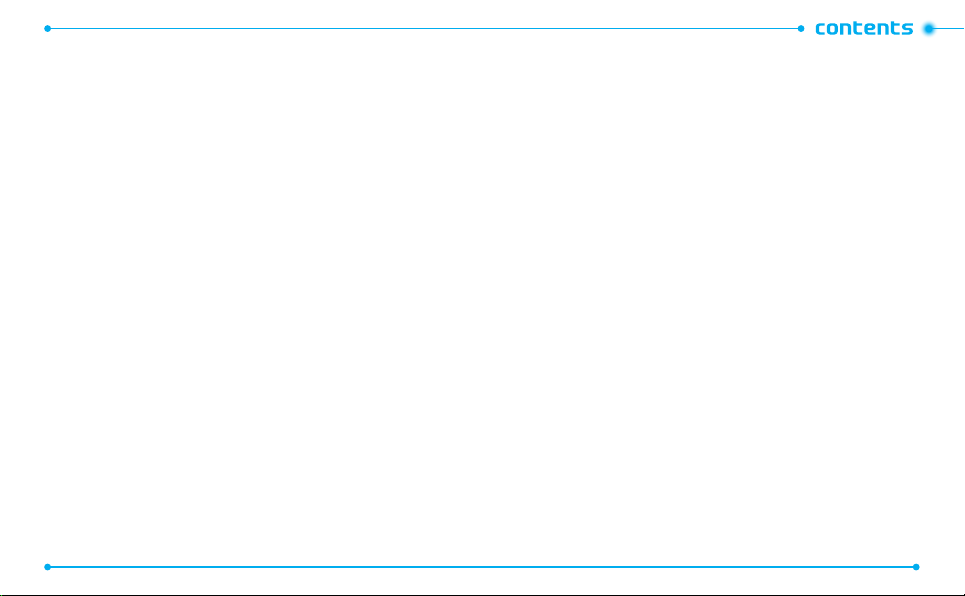
RECEIVED .............................................................................................................. 61
DIALED .................................................................................................................. 62
BLOCKED ............................................................................................................... 62
ALL ........................................................................................................................ 63
VIEW TIMERS ........................................................................................................64
TOOLS ..........................................................................................................65
VOICE COMMANDS............................................................................................... 65
CALCULATOR .........................................................................................................71
TIP CALCULATOR ................................................................................................... 71
CALENDAR ............................................................................................................ 72
E-DIARY ................................................................................................................ 74
ALARM CLOCK ......................................................................................................76
STOP WATCH ......................................................................................................... 78
WORLD CLOCK ...................................................................................................... 79
NOTEPAD + .......................................................................................................... 80
SETTINGS ..................................................................................................... 82
MY VERIZON ......................................................................................................... 82
BLUETOOTH ..........................................................................................................82
SOUNDS SETTINGS ............................................................................................... 86
DISPLAY SETTINGS ...............................................................................................90
PHONE SETTINGS ................................................................................................. 95
CALL SETTINGS ...................................................................................................101
MEMORY ............................................................................................................ 103
PHONE INFO ....................................................................................................... 104
SET - UP WIZARD ................................................................................................ 105
4
CHAPTER 5. MEDIA CENTER
MEDIA CENTER ..........................................................................................108
TUNES & TONES ................................................................................................. 108
PICTURE .............................................................................................................. 111
GAMES ................................................................................................................ 113
MOBILE WEB ...................................................................................................... 114
BROWSE & DOWNLOAD ..................................................................................... 114
EXTRAS ............................................................................................................... 115
MEDIA CENTER INFO .......................................................................................... 115
CHAPTER 6. MESSAGING MENU
MESSAGING MENU .................................................................................... 117
WHEN A NEW MESSAGE ARRIVES ..................................................................... 117
NEW MESSAGE ................................................................................................... 117
MESSAGES .......................................................................................................... 120
INBOX ................................................................................................................. 122
SENT ................................................................................................................... 123
DRAFTS ............................................................................................................... 124
ERASE ALL .......................................................................................................... 125
VOICEMAIL ......................................................................................................... 125
MOBILE IM .......................................................................................................... 126
EMAIL ................................................................................................................. 126
CHAT ...................................................................................................................126
SETTINGS ............................................................................................................ 127
5
Page 5

CHAPTER 7. SAFETY AND WARRANTY
SAFETY ......................................................................................................131
SAFETY INFORMATION FOR WIRELESS HANDHELD PHONES ............................ 131
SAFETY INFORMATION FOR FCC RF EXPOSURE .................................................136
SAR INFORMATION ............................................................................................. 137
HEARING AID COMPATIBILITY HAC FOR WIRELEWSS
TELECOMMUNICATIONS DEVICES ................................................................... 138
FDA CONSUMER UPDATE ................................................................................... 140
AVOID POTENTIAL HEARING LOSS ..................................................................... 148
FCC COMPLIANCE INFORMATION ....................................................................... 151
WARRAN TY ...............................................................................................152
12 MONTH LIMITED WARRANTY .......................................................... 152
6
7
Page 6

1
BEFORE USING
This chapter provides important information
about using the TXT8035PP including:
Inside the Package
Handset Descriptions
Display Indicators
Install Battery
Remove Battery
Charging your Battery
Battery Handling Information
INSIDE THE PACKAGE
This package should include all items pictured below. If any are missing or
dierent, immediately contact the retailer where you purchased the phone.
Consumer Information
About Radio Frequency
Emissions and
Responsible Driving
RF Brochure
Getting Started
Getting Started Guide
01
02
03
04
05
06
07
TXT8035PP
Handset
Battery Cover
Customer Agreement
and Important
Information
Customer Agreement and
Important Information
Standard Battery
Product Safety and
Warranty Information
Product Safety and
Warranty Information Guide
Wall Adapter
9
Page 7

HANDSET DESCRIPTIONS
15
14
13
12
1
2
3
4
5
6
1. L e f t S o f t K e y :
the function listed above the key.
2. SEND Key:
All Calls list.
3. Speakerphone Key:
4. Favorites/Mode Change Key:
In text entry mode, press to change the character input type.
5. International Dial Key:
features. Press and hold to display the plus sign (+) for international dialing.
6. Vibration Mode Key:
10
From idle mode, press to display the Message menu or access
Press to make or receive a call. From idle mode, press to access the
Press to turn Speakerphone On or O.
Press to enter an asterisk (*) character for calling
Press and hold to turn Vibration Mode on or o.
11
10
9
8
7
Press to access the Favorites menu.
7. Notepad + Key/Space Key:
space between characters.
8. TXT Composer Key:
19
18
17
16
9. CLR Key:
10. END Key:
11. Right Soft Key:
12. OK Key:
13. Directional Key:
14. Display Screen:
15. Earpiece:
16. Charging/Data Jack:
17. Camera Key:
18. Lock/Unlock Key:
19. Headset Jack:
Press to clear a character from the display. Press and hold to clear all
characters. Within a menu, press to return to the previous menu.
Press to end calls or close applications. Press and hold to power your
phone on or o.
listed above the key.
Allows you to access the menu screen. It also allows you to accept
choices when navigating through a menu.
menu options and provides a shortcut to phone functions from idle mode.
indicator icons.
Allows you to hear the other caller.
Press to access the built-in camera.
Allows you to plug in an optional headset for convenient,
hands-free conversations or for listening to music.
Press to access the Notepad + menu or to add a
Press to access the New TXT Message menu.
Press to display the Contacts menu or access the function
The Directional Key allows you to scroll through phone
Displays the digital clock, messages, phone status and
Connects the phone to the USB.
Press and hold to lock/unlock the keypad.
11
01
02
03
04
05
06
07
Page 8

HANDSET DESCRIPTIONS
*. Internal Antenna Area
21
20
20. Camera Lens:
21. Self-Portrait Mirror:
22. External Speaker:
The lens of your built-in camera.
Displays your reection when taking pictures
Music, Ringtones and Sounds are played through the
speaker.
23. AVC Key:
From idle mode, press and hold to access the VOICE COMMANDS
menu.
24. Volume Keys:
Press to adjust master volume in idle mode, adjust the
earpiece volume during a call or volume when playing music.
25. Wrist Strap Eyelet:
Accessory eyelet (attach optzional straps and lanyards -
purchased separately).
12
25
22
01
02
03
24
Holding the device by the internal antenna area might aect the quality of all calls.
23
04
05
06
07
*
13
Page 9

DISPLAY INDICATORS
Icon Icon Descriptions
1X Signal Strength:
More bars indicate a stronger signal.
D Signal Strength:
bars indicate a stronger signal.
Airplane Mode:
Roaming: The phone is outside of the home service area.
SSL (Secured Socket Layer):
between client and server has been established during data
communication using encryption.
Voice Privacy:
Data Call:
Dormant:
reverts to Dormant mode when there hasn't been activity on a page for
some time - the connection is still active and you can make and receive
calls.
No Service:
TTY:
TTY mode is active.
Voice Call:
* No icon indicates the phone is in idle mode.
E911:
Global Positioning Service (GPS) for E911 is set to On for emergency
calls only.
14
Indicates your phone is receiving digital data. More
Transmitting and receiving information is restricted.
Indicates Voice Privacy mode is active.
Indicates a Data Session is in progress.
Indicates phone is in a dormant state during a data call. Phone
Phone cannot receive signal from the system.
A call is in progress.
Indicates your phone is in the CDMA 1X network.
Indicates that secure communication
Icon Icon Descriptions
Location On:
GPS is set to On for Location Service and E911 calls.
Keypad Lock:
Bluetooth:
Bluetooth Active:
Bluetooth Connected:
Battery Level:
the charge.
AVR Active:
AVR Listening:
All Sounds O:
Alarm Only:
Vibrate Only:
Speakerphone:
Missed Calls:
Message:
Calendar Appointment:
Voicemail:
Alarm On:
Indicates the keypad and external keys are locked.
Indicates Bluetooth® mode.
Indicates Bluetooth Active mode.
Indicates a Bluetooth Device is connected.
Battery charging level - the more blocks, the stronger
AVR mode is active.
Indicates AVR listening.
All sounds are set to o.
Phone will alert you only with an alarm tone.
Indicates the Ringer Volume is set to Vibrate On.
Speakerphone mode is active.
Indicates you have missed calls.
Indicates you have new messages.
Event Alarm is active.
Indicates you have a voice mail message.
Appears when an alarm is set.
15
01
02
03
04
05
06
07
Page 10

Dialed Call Missed Call
Received Call
Mobile1
Mobile2
Home
Work Message Tone
Email 1 Fax
Email 2
16
Recent Call Icons
New Contact Icons
Group
Picture
Ringtone
Speed Dial
Unread EMS Corrupt Message
Read EMS Pending Message Send
New/Unread Message Unread MMS
Opened/Read Message Read MMS
Message Delivered Sent Message
Incomplete Delivery Received Message
Sent Message, Delivery
Failed
Message Locked Read WAP Push
Text Message Draft
Picture Message Draft Multiple Message Failed
Priority
Unopened MMS
Notication
Opened MMS Notication Multiple Message Sent
IM Screen Name AIM
Address Yahoo!
WL Messenger DST (Daylight Saving Time)
Message Icons
Other Icon
Unread WAP Push
Multiple Message
Delivered
Multiple Message
Incomplete
Multiple Message Pending
17
01
02
03
04
05
06
07
Page 11

INSTALL BATTERY
1. Insert your ngernail into the slot(1), then push down on
top of the battery cover and slide it o to remove (2).
2. Slide the battery into the slot (3) by aligning the contacts
and push down (4) until you hear the “click”.
Correct Incorrect
3. Align the cover tabs with the slots on the back of the
device and slide the battery cover onto the unit until it
snaps into place.
If the battery is not correctly placed in the compar tment,
the handset will not turn on and/or the battery may detach
during use.
Correct Incorrect
REMOVE BATTERY
1. To remove the battery cover, insert your ngernail into
the slot(1), then push down on top of the battery cover
and slide it o (2).
2. Insert your ngernail into the slot (3) and lift the battery
from the compartment (4).
3. Align the cover tabs with the slots on the back of the
device and slide the battery cover onto the unit until it
snaps into place.
CHARGING YOUR BATTERY
1. Connec t the USB data cable into the cableless wall
adapter.
2. Plug the USB data cable into the phone’s Charging/
Data Jack (making sure to align the connector as it
appears in the image to the right) and the wall adapter
end into an electrical outlet.
If the battery connec tor is not properly aligned, damage could occur to the charging
connector and the phone may not charge.
Correct Incorrect
01
02
03
04
05
06
07
18
Correct Incorrect
19
Page 12

3. To remove the Wall Charger, pull the charger from the
device.
• When you charge the battery with the handset powered o you will see a charging
status screen. After the charging has completed, the Charge Complete message
appears. You cannot operate the phone until it is powered on. To turn your phone on,
press and hold the END Key
•
The battery is not fully charged at the time of purchase. Fully charge the battery
before use.
•
It is more ecient to charge the battery with the handset powered o.
•
Batter y operating time gradually decreases over time.
•
If the battery fails to per form normally, you may need to replace the battery.
until your display turns on.
BATTERY HANDLING INFORMATION
DO’S
• Only use the battery and charger approved for use with the TXT8035PP
• Only use the battery for the system for which it is specied.
• Only use or replace the battery with a charging system or another battery that has been qualied with the
system per this standard, IEEE-Std-1725-2006. Use of an unqualied battery or charger may present a risk of
re, explosion, leakage, or other hazard.
• Only use the batter y for its original purpose. As an improper battery use may result in a re, explosion or
other hazard.
• Try to keep batteries in a temperature between 41°F (5°C) and 95°F (35°C). If the battery is stored in
temperatures above or below the recommended range, give it time to warm up or cool down before using.
• Store the discharged battery in a cool, dark, and dry place.
• Purchase a new battery when its operating time gradually decreases after fully charging.
• Properly and promptly dispose of the battery according to local laws.
• Battery usage by children should be supervised.
20
DON’TS
• Do not attempt to disassemble or open the battery – it is a sealed unit with no serviceable parts.
• Do not crush, bend or deform, puncture or shred the battery.
• Do not drop the phone or battery. If the phone or battery is dropped, especially on a hard surface, and the user
suspects damage, take it to a service center for inspection.
• Do not leave the battery in extremely hot or cold temperatures. Otherwise, it could signicantly reduce the
capacity and lifetime of the battery.
• Do not modify or remanufacture, attempt to insert foreign objects into the battery, immerse or expose to
water or other liquids, expose to re, explosion or other hazard.
• Do not accidentally shor t-circuit the battery by carrying it in your pocket or purse with other metallic objects
such as coins, clips and pens. This may critically damage the battery.
• Do not short-circuit a battery or allow metallic conductive objects to contact battery terminals.
• Do not dispose of the battery by placing into a re.
21
01
02
03
04
05
06
07
Page 13

2
BASIC OPERATION
This chapter addresses and explains the basic features
for TXT8035PP including:
Turning the Phone On/O
Accessing the Menu
Quick Switching Between the Main Menus
Menu Summary
Making a Call
Answering Calls
Missed Call Notication
Pause/Wait Feature
Making an International Call
3-Way Calling
Call Waiting Function
Calling a Number from Contacts
Adjusting Volume
Caller ID Function
Vibrate Mode
Speakerphone Mode
Using Auto Keypad Lock Function
Available Options During a Call
Making an Emergency Call
Dialing Letters
TXT8035PP
TURNING THE PHONE ON/OFF
TURNING THE PHONE ON
1. Press and hold the END Key until the display turns on.
• If “ENTER LOCK CODE” appears on the display, press the OK Key to unlock the keypad,
and enter your 4-digit lock code.
•
The default lock code is the last 4 digits of your phone number.
TURNING THE PHONE OFF
1. Press the OK Key to unlock the keypad, then press and hold the END Key
until your display turns o.
• Immediately change or recharge the battery when “BATTERY LOW” appears on the
display. Memory may possibly be damaged if the phone turns o due to the battery
completely draining.
•
Turn the phone o before removing or replacing the battery. If the phone is on,
unsaved data may be lost.
ACCESSING THE MENU
Your phone can be customized via the menu. Each function can be accessed by swiping
the Directional Key
item.
1. Press the OK Key [
2. To scroll through the menu, press the Directional Key
the number that corresponds to the desired menu item.
3. To return to the previous page, press the CLR Key
menu and return to idle mode, press the END Key
4. From idle mode, press the OK Key to unlock the keypad, then press the Left Soft
Key [
[
This manual assumes that Display Themes is set to Oceanic Delight, and Menu Layout
is set to List, which are the default settings.
or by pressing the number that corresponds with the menu
MENU
].
] [
Message
] [
Contacts
] to open the Messages menu or press the Right Soft Key
] to open your Contact List.
up or down or press
. To exit the current
.
23
01
02
03
04
05
06
07
Page 14

QUICK SWITCHING BETWEEN THE MAIN MENUS
While a menu is being accessed, you can quickly switch between the other menu
options.
1. Press the OK Key [
main menus:
Media Center, Messaging, Contacts, Calendar, My Pictures, Recent Calls,
VZ Navigator
2. Press the OK Key.
3. Once a menu is selected, press the Directional Key
between the menus.
24
MENU
,
Settings & Tools
], then select a desired menu from the following
.
left or right to switch
MENU SUMMARY
Main Menu 2ND DEPTH 3RD DEPTH 4RD DEPTH
1. Media Center 1. Tunes & Tones 1. Get New Ringtones 1. Get New Applications,
VCAST Tones, Down-
2. Get Ringback Tones
3. My Ringtones 1. Get New Ringtones,
4. My Sounds 1. Record New, User-gener-
2.Pictures 1. Get New Pictures 1. Get New Applications,
2. My Pictures
3. Take Picture
3. Games 1. Get New Applications,
4. Mobile Web
5. Browse & Download 1. Get New Applications
6. Extras 1. Get New Applications
4. Online Album
VZTones, Downloaded
App1.
Backup Assistant
Mobile Email
Bing Search
VZ Navigator
Downloaded App1.
Downloaded App.1
loaded App1.
VZTones, DownloadEMS Ringtone,
Preloaded-ringtone
ated Sound, Downloaded
MMS Sound, Preload
MMS Sound
VZTones, Downloaded
App1.
25
01
02
03
04
05
06
07
Page 15

Main Menu 2ND DEPTH 3RD DEPTH 4RD DEPTH
2. Messaging 1. New Message 1. TXT Message
2. Message
3. Drafts
4. Voicemail
5. Mobile IM
6. Email 1. Mobile Email
3. Contacts 1. New Contact
4. Mobile Email 1. Mobile Email
5. My Verizon 1
6. My Pictures 1
7. Recent Calls 1. Missed
8. VZ Navigator Launch VZ Navigator
26
7. Chat
2. Contact List
3. Backup Assistant
4. Groups
5. Speed Dials
6. In Case of Emergency
7. My Name Card
2. Mobile Web Mail
2. Received
3. Dialed
4. Blocked
5. All
6. View Timers
2. Picture Message
3. Voice Message
2. Mobile Web Mail
Main Menu 2ND DEPTH 3RD DEPTH 4RD DEPTH
9. Settings & Tools 1. My Verizon
2. Master Volume
3. Tools 1. Voice Commands 1. Call
2. Calculator
3. Tip Calculator
4. Calendar
5. E-Diary
6. Alarm Clock
7. Stop Watch
8. World Clock
4. Bluetooth 1. Add New Device
5. Sounds Settings 1. Easy Set-up
9. Notepad +
2. Call Sounds 1. Call Ringtone
3. Alert Sounds 1. TXT Message
4. Keypad Sounds DTMF, Cloud, Simple
5. Keypad Volume High, Medium High
6. Digit Dial Readout On, Off
2. Send
3. Go To
4. Check
5. Contact
6. Search
7. Redial
8. My Verizon
9. Help
2. Call Vibrate
3. Caller ID Readout
2. Multimedia Message
3. Voicemail
4. Emergency Tone
5. Missed Call
Medium, Medium
Low,Low,Off
27
01
02
03
04
05
06
07
Page 16

Main Menu 2ND DEPTH 3RD DEPTH 4RD DEPTH
9. Settings & Tools 5. Sounds Settings 7. Service Alerts 1. ERI
8. Device Connect
9. Power On/O 1. Power On
6. Display Settings 1. Easy Set-up
28
2. Banner 1. Personal Banner
3. Backlight 1. Display
4. Wallpaper Thumbnail View
5. Display Themes White(VZW Theme)
6. Main Menu Settings 1. Menu Layout
7. Font Type (TBD) VZW Font
8. Dial Fonts Normal
9. Menu Font Size Normal
0. Clock Format Analog
2. Minute Beep
3. Call Connect
4. Software Update
2. Power O
2. ERI Banner
2. Keypad
Modern Olive
Amoled
2. Replace Menu Items
3. Position Menu Items
4. Reset Menu Settings
Sleek Modern Font
Dandy Round Font
Large Only
Large
Large Analog
Digital12
Large Digital12
Digital24
Large Digital24
O
Main Menu 2ND DEPTH 3RD DEPTH 4RD DEPTH
9. Settings & Tools 7. Phone Settings 1. Airplane Mode
8. Call Settings 1. Answer Options
9. Memory 1. Phone Memor y 1. Memory Usage
2. Set Shortcuts 1. Set My Shortcuts
3. Voice Commands Settings 1. Conrm Choices
4. Language
5. Location
6. Current Country
7. Security 1. Edit Codes
8. System Select
9. NAM Selection 1. Auto NAM
2. Auto Retry
3. TTY Mode
4. One Touch Dial
5. Voice Privacy
6. DTMF Tones
7. Assisted Dialing
2. Set Directional Keys
2. Sensitivity
3. Adapt Voice
4. Prompts
5. About
2. Restrictions
3. Phone Lock Setting
4. Lock Phone Now
5. Restore Phone
2. Change NAM
2. My Pictures
3. My Ringtones
4. My Sounds
5. My Contacts
29
01
02
03
04
05
06
07
Page 17

Main Menu 2ND DEPTH 3RD DEPTH 4RD DEPTH
9. Settings & Tools 0. Phone Info 1. My Number
*. Set-up Wizard
2. SW/HW Version
3. Icon Glossary
4. Software Update
MAKING A CALL
1. Enter an area code and a phone number.
• To erase one digit at a time, press the CLR Key .
•
To erase the entire number, press and hold the CLR Key .
•
When you place or receive a call from phone numbers stored in your Contact List with
a contact name, the name will be displayed.
2. Press the SEND Key .
3. To end a call, press the END Key
• If you activate the Auto Retry function, the phone will automatically re-dial the
number (Refer to page 101).
•
You can also place calls using Voice-Activated Dialing. Please refer to page 65 for
more details.
.
ANSWERING CALLS
1. When a call comes in, press
• To ignore the incoming call, tap IGNORE.
• To silence the call ringtone, tap QUIET.
2. To ignore incoming calls, press the Right Soft Key [
3. To end a call, press the END Key
If Answer Options is set to “Auto with Handsfree”, calls are answered automatically
after about ve seconds (Refer to page 101).
30
ANSWER
.
Ignore
.
MISSED CALL NOTIFICATION
When an incoming call is not answered, the Missed Call icon appears on the display.
TO DISPLAY THE MISSED CALL ENTRY FROM THE NOTIFICATION
SCREEN:
1. Highlight
2. Press the OK Key [
View Now
and press the OK Key.
OPEN
] to view the call details.
TO DISPLAY A MISSED CALL ENTRY FROM IDLE MODE:
1. From idle mode, press the OK Key [
MENU
], select
7. Recent Calls
, then press
the OK Key.
2. Press
1. Missed
3. Highlight the entry you wish to view, then press the OK Key [
4. To dial the phone number, press the SEND Key
.
OPEN
].
.
01
02
03
04
05
06
07
PAUSE/WAIT FEATURE
Pauses are used for automated systems (i.e., voice mail or calling cards). Insert
a pause after a phone number and then enter another group of numbers. The
second set of numbers is dialed automatically after the pause. This feature is
useful for dialing into systems that require a code.
2-Sec Pause (p)
The phone waits 2 seconds before sending the next string of digits automatically.
].
1. From idle mode, enter the area code and phone number .
2. Press the Right Soft Key
3. Select
1. Add 2-Sec Pause
[
Options
].
and press the OK Key.
4. Enter additional number(s) (pin number or credit card number).
5. Press the SEND Key
to dial or the Left Soft Key [
Save
] to save.
31
Page 18

Wait (w)
The phone stops dialing until you press the SEND Key or OK Key to advance to the
next number.
1. Enter the phone number.
2. Press the Right Soft Key
3. Select
2. Add Wait
4. Press the SEND Key
[
Options
].
and press the OK Key.
to dial or the Left Soft Key [
Save
] to save.
MAKING AN INTERNATIONAL CALL
1. Press and hold the * Key . The + required for international calls appears.
2. Enter the country code, area code, and phone number, then press the SEND
Key
.
3. To end the call, press the END Key
.
3-WAY CALLING
With 3-Way Calling, you can talk to two people at the same time. When using this
feature, normal airtime rates will be applied for each of the two calls.
1. Enter the phone number you wish to call, then press the SEND Key .
2. Once you have established the connection, enter the second phone number
you wish to call and then press the SEND Key
3. When you’re connected to the second party, press the SEND Key
begin your 3-Way call.
If one of the people you called hangs up during your call, you and the remaining caller
stay connected. If you initiated the call and are the rst to hang up, all three calls will
be disconnected.
32
.
again to
CALL WAITING FUNCTION
If you are on a call and you receive another incoming call, you will hear a beep and the
caller’s phone number will appear on the display. With Call Waiting, you may put the
active call on hold while you answer the other incoming call.
1. To answer another call while on the phone, press the SEND Key .
This places the rst call on hold. To switch back to the rst caller, press the SEND
Key
again.
CALLING A NUMBER FROM CONTACTS
1. From idle mode, press the OK Key to unlock the keypad, then press the Right
Soft Key
2. Select the Contact entry and press the OK Key [
[
Contacts
].
VIEW
], then select the desired
phone number.
3. Press the SEND Key
Selec ting the Contact entry and then pressing the Send Key will dial the Default
Number of the Contact entry automatically.
to place the call.
ADJUSTING VOLUME
TO ADJUST THE MASTER VOLUME:
1. From idle mode, press the OK Key to unlock the keypad, then press the Volume
Keys
/
2. Select one of the following options and press the OK Key [
up or down.
SET
] to save it.
All Sounds O / Alarm Only / Vibrate Only / Low / Medium Low / Medium /
Medium High
/ High
• Press the Volume Keys / up or down to adjust Earpiece volume during a call.
33
01
02
03
04
05
06
07
Page 19

CALLER ID FUNCTION
Caller ID displays the number of the person calling when your phone rings. If the
caller’s identity is stored in Contacts, the name appears on the screen. The caller ID
is stored in the Recent Calls menu.
VIBRATE MODE
Vibrate Mode mutes key tones and alerts for an incoming call or message. To activate
Vibrate Mode:
1. From idle mode, press and hold the Vibration Mode Key to activate
vibration mode.
2. To deactivate vibration mode, press and hold the Vibration Mode Key
SPEAKERPHONE MODE
The Speakerphone feature lets you hear audio through the speaker and talk without
holding the phone.
1. To activate, press the OK Key to unlock the keypad, then press the
Speakerphone Key
again.
. To deactivate, press the Speakerphone Key
USING AUTO KEYPAD LOCK FUNC TION
When the slide is closed the all keys are locked. To unlock them, press any key on
the external display with the phone in the closed position “
KEYPAD
” displays. Press the OK Key to unlock the keypad.
PRESS OK TO UNLOCK
AVAILABLE OPTIONS DURING A CALL
During a phone call, you can access the following features by pressing the Right Soft
[Options]:
Key
34
NEW MESSAGE
To access the Messages Menu during a call:
1. Press the Right Soft Key [
press the OK Key.
CONTACT LIST
To view your Contact List during a call:
1. Press the Right Soft Key [
OK Key.
RECENT CALLS
.
To view your Recent Calls list during a call:
1. Press the Right Soft Key [
OK Key.
Options
Options
Options
], with
], select
], select
New Message
Contact List
Recent Calls
highlighted,
and press the
and press the
01
02
03
04
05
06
07
BLUETOOTH
To access the Bluetooth® Menu during a call:
1. Press the Right Soft Key [
Key.
If an Audio device is connected, Audio To Phone / Audio To Device is displayed in the
options menu instead of Bluetooth.
Options
], select
Bluetooth
and press the OK
MAIN MENU
To access the Main Menu during a call:
1. Press the Right Soft Key [
Key.
Options
], select
Main Menu
and press the OK
NOTEPAD +
To compose notes during a call:
1. Press the Right Soft Key [
Key.
Options
], select
Notepad +
and press the OK
35
Page 20

VOICE PRIVACY
To turn the voice privacy feature On or O:
1. Press the Right Soft Key [
Options
], select
Voice Privacy
and press the
OK Key.
MAKING AN EMERGENCY CALL
The E911 feature automatically places the phone in Emergency Call Mode when you
dial the preprogrammed emergency number, “
out of the service area.
911 IN LOCK MODE
To make an emergency call in Lock Mode:
1. Enter “
911
”, then press the SEND Key .
2. The call connects.
3. The phone maintains Emergency Mode for 5 minutes. When the call ends, the
phone returns to Lock Mode.
911 USING ANY AVAILABLE SYSTEM
To make an Emergency Call using any available system:
1. Enter “
911
”, then press the SEND Key .
2. The call connects.
3. The phone will stay in Emergency Mode for 5 minutes. While the phone is
in the Emergency Mode for 5 minutes, the phone can receive an incoming
call from any available system or you can make outgoing calls even in the
Emergency Callback Mode.
36
911
”. It also operates in Lock Mode and
DIALING LETTERS
Allows you to dial the number associated with a specic word.
For example, to call “1-800-FLOWERS”:
1. Enter “
1-800
2. Enter “
”, then press the Mode Change Key .
FLOWERS
” with the QWERTY Keypad and press the SEND Key to
connect.
• If the Alphabetical Entr y Mode icon is turned on, only capital letters will be appeared.
•
Pressing the Mode Change Key will change between Numeric Entry Mode and
Alphabetical Entry Mode.
37
01
02
03
04
05
06
07
Page 21

3
MEMORY FUNCTION
This chapter addresses memory functions including:
Storing a Phone Number
Editing Contact Entries
Default Numbers
Entering Letters, Numbers & Symbols
One, Two, Three - Touch Dialing
TXT8035PP
STORING A PHONE NUMBER
The Contact List stores up to 1000 entries.
ADDING A NEW CONTAC T
1. From idle mode, enter the phone number you want to save.
2. Press the Left Soft Key
3. Select
1. Add New Contact
4. Press the Directional Key
you want to save, then press the OK Key.
Mobile 1 / Mobile 2 / Home / Work
Use Update Existing to add another phone number to a contact already stored in
memory.
5. Enter a name for the phone number (up to 32 characters), then press the OK
Key [
SAVE
6. “
OPTIONS TO CUSTOMIZE YOUR CONTACTS
Once the basic phone number and name information is stored in your Contacts, you can
edit and/or customize the entries.
1. From idle mode, press the Right Soft Key [
2. Press the Left Soft Key
3. Select the information eld you want to customize. Fields include:
4. Change the data as necessary, then press the OK Key [
].
CONTACT SAVED
Press the End Key
Contact entry you want to edit.
Name / Mobile 1 / Home / Work / Email 1 / Group / Picture / Ringtone /
Message Tone
State
/
Zip Code / Country
contact entry.
[
Save
].
and press the OK Key.
up or down to select the type of phone number
/
Fax
” displays, then the phone number reappears on the screen.
to exit, or press the Send Key to call the number.
Contacts
], then highlight the
[
Edit
] to access the Edit Contact screen.
/
Mobile 2 / IM Screen Name / Fax / Email 2 / Street / City /
SAVE
] to update the
39
01
02
03
04
05
06
07
Page 22

ADDING OR CHANGING GROUPS
To organize your Contacts into groups:
1. From idle mode, press the Right Soft Key [
Contacts
], then highlight the
desired Contact entry.
2. Press the Left Soft Key
3. Highlight
4. Select
Group
Family
or
press the Right Soft Key
the OK Key [
SAVE
5. Press the Left Soft Key
6. Press the OK Key [
[Edit
].
and press the Left Soft Key [
Work
, then press the OK Key [
[New
MARK
], enter the new group name, then press
].
[Done
SAVE
] to set the group.
] to update the contact entry.
Set
]
]. To create a new group,
CHANGING THE CALL RINGTONE
To identify who is calling by setting dierent ringtones for dierent phone numbers in
your Contacts:
1. From idle mode, press the OK Key to unlock the keypad, press the Right Soft
Key
[Contacts
2. Press the Left Soft Key
3. Highlight
], then highlight the desired entry.
[Edit
Ringtone
, then press the Left Soft Key [
].
Set
].
4. Select the new ringtone, then press the OK Key.
Press the Left Soft Key [Play] to listen to a highlighted ringtone or press the Right
[Options] to view the le information before you press the OK Key.
Soft Key
5. Press the OK Key [
SAVE
] to update the contact entry.
ADDING OR CHANGING THE PICTURE
To select a picture to assign to a Caller ID:
1. From idle mode, press the OK Key to unlock the keypad, press the Right Soft
Key
[
Contacts
2. Press the Left Soft Key
40
], then highlight the desired entry.
[Edit
].
Picture
3. Highlight
, and press the Left Soft Key [
4. Press the Directional Key
up, down, left or right to select a picture then
Set
].
press the OK Key.
5. When completed, press the OK Key [
SAVE
] to update the contact entry.
ADDING OR CHANGING AN EMAIL ADDRESS
To enter or add an Email address to a Contac t entry:
1. From idle mode, press the Right Soft Key [
Contacts
], then highlight the
desired entry.
2. Press the Left Soft Key
3. Highlight
Email 1
or
Email 2
[Edit
.
].
4. Enter an Email address using the QWERTY Keypad, then press the OK Key
[
SAVE
] to update the contact entry.
ADDING A SPEED DIAL ENTRY
To add an entry to Speed Dial:
1. From idle mode, press the OK Key to unlock the keypad, press the Right Soft
Key
[Contacts
2. Press the Left Soft Key
], then highlight a desired entry.
[Edit
].
3. Highlight the phone number you want to add to Speed Dial, then press the
Right Soft Key
4. Select
1. Set Speed Dial
5. Select a Speed Dial location, then press the OK Key [
6. Select
Yes
7. Press the OK Key [
Using the QWERTY Keypad press the corresponding speed dial number to select the
desired speed dial location.
[Options
, then press the OK Key.
and press the OK key.
SAVE
] to update the contact entry.
].
SET
].
41
01
02
03
04
05
06
07
Page 23

EDITING CONTACT ENTRIES
ADDING A PHONE NUMBER FROM IDLE MODE
1. From idle mode, enter the phone number you want to save (up to 32 digits).
2. Press the Left Soft Key
3. Highlight
4. Highlight the existing Contact entry, then press the OK Key.
5. Highlight the following phone number type, then press the OK Key.
6. If a phone number is already assigned to the type you selected, select
7. “
2. Update Existing
Mobile 1 / Mobile 2 / Home / Work / Fax
overwrite the existing entry, then press the OK Key.
CONTACT UPDATED
screen. Press the End Key
ADDING A PHONE NUMBER FROM THE CONTACT LIST SCREEN
1. From idle mode, press the Right Soft Key [
displayed alphabetically.
2. Highlight the Contact entry you want to edit, then press the Left Soft Key
[
Edit
].
3. Highlight the phone number eld and enter the number, then press the OK
Key [
SAVE
] to update the contact entry. A conrmation message appears.
EDITING STORED PHONE NUMBERS
1. From idle mode, press the Right Soft Key [
displayed alphabetically.
2. Highlight the Contact entry you want to edit, then press the Left Soft Key
[
Edit
].
3. Select the phone number you want to edit.
4. Edit the phone number as necessary, and then press the OK Key [
update the contact entry.
42
[Save
].
, then press the OK Key.
” displays, then the phone number reappears on the
to exit, or press the Send Key to call the number.
Contacts
]. Your Contacts are
Contacts
]. Your Contacts are
SAVE
Yes
] to
EDITING STORED NAMES
1. From idle mode, press the Right Soft Key [
Your Contacts are displayed alphabetically.
2. Highlight the Contact entry you want to edit, then press the Left Soft Key
[
Edit
].
3. Edit the name as necessary, and then press the OK Key [
contact entry.
DELETING A PHONE NUMBER FROM A CONTACT
to
1. From idle mode, press the OK Key to unlock the keypad, then press the Right
Soft Key
2. Highlight the Contact entry, then press the Left Soft Key
3. Select the desired phone number to be deleted.
4. Press and hold the Clear Key
5. Press the OK Key [
appears.
[Contacts
].
SAVE
to delete the number.
] to update the contact entry. A conrmation message
DELETING A CONTACT ENTRY
1. From idle mode, press the OK Key to unlock the keypad, then press the Right
Soft Key
2. Select the desired Contact entry to be deleted.
3. Press the Right Soft Key
4. Select
[Contacts
].
Yes
and press the OK Key. A conrmation message appears.
[Options
], select
Contacts
].
SAVE
2. Erase
and press the OK Key.
] to update the
[Edit
].
01
02
03
04
05
06
07
DELETING A SPEED DIAL
1. From idle mode, press the OK Key to unlock the keypad, then press the Right
Soft Key
2. Highlight the entry that has a speed dial to be deleted.
3. Press the Left Soft Key
4. Highlight the phone number that has a speed dial to be deleted.
[Contacts
].
[Edit
].
43
Page 24

5. Press the Right Soft Key [Options], select
1. Remove Speed Dial
press the OK Key.
6. Select
Yes
7. Press the OK Key [
and press the OK Key. A conrmation message appears.
SAVE
] to update the contact entry.
DEFAULT NUMBERS
The phone number saved when a Contact is created is the Default Number. If more
than one number is saved in a Contact entry, another number can be set as the Default
Number.
The Default Number cannot be deleted. The entire Contact entry can be deleted or
another number can be assigned as the Default Number allowing you to delete the
original number and keep the Contact entry.
CHANGING THE DEFAULT NUMBER
1. From idle mode, press the OK Key to unlock the keypad, then press the Right
Soft Key
2. Highlight the Contact entry you want to edit, then press the Left Soft Key
[
Edit
3. Highlight the phone number you want to assign as the Default Number, then
press the Right Soft Key
4. Select
5. Select
6. Press the OK Key [
44
[Contacts
]. Your Contacts are displayed alphabetically.
].
[Options
2. Set As Default
Yes
and press the OK Key. A conrmation message appears.
, then press the OK Key.
SAVE
] to update the contact entry.
].
and
ENTERING LETTERS, NUMBERS & SYMBOLS
Your device has a QWERTY Keypad that provides a superior typing experience on a small
handheld device for easy and comfortable input.
8
7
1
2345
6
1. [ ] Mode Change Key:
• When in Numeric entry mode
- Press to change between entering numbers and letters that appear on the
same key.
•
When in Tex t entry mode
- Press to change between entering numbers and letters that appear on the
same key.
- Press and hold to lock in numeric or text entry mode.
2. [ ] Word Change Key:
When in text entry mode, press to select the next
matching word.
3. [ ] Space Key:
Press to accept a word and add a space while entering
letters. From idle mode, press to access the Notepad+ menu.
45
01
02
03
04
05
06
07
Page 25

4. [ ] Symbols Key:
5. [ ] Caps Key:
Press to open the symbols list.
Press to select a letter case for the standard text [Abc] input
mode. [Abc], [ABC] and [abc] indicate the standard text input.
6. [ ] Enter Key:
7. [ ] Delete Key:
Press to insert a carriage return.
When in a Text entry eld and in entr y mode, press to
delete the character to the left of the cursor. Press and hold to delete the entire
word or character string that was just entered.
8. [ ] CLR Key:
When in a Text entry eld and in entr y mode, press to delete
the character to the left of the cursor. Press and hold to delete the entire word
or character string that was just entered.
For best performance in low-light environments, your handset includes a backlight
feature that can illuminate both the display and the keypad so you can keep reading
and typing. (Please refer to page 92 for more details on Backlight.)
ONE, TWO, THREE - TOUCH DIALING
Ideal for frequently dialed numbers, this feature allows contact entries to be dialed via
the keypad with only one, two, or three key presses.
ONE TOUCH DIALING:
1-9:
Press the OK Key to unlock keypad, press and hold the number you wish to
connect to for more than 1 second.
voicemail box.
TWO TOUCH DIALING:
10-94:
Press the OK Key to unlock keypad, press the rst digit and press and hold
the second digit of the number to dial.
95, 96, 97, 98 and 99:
46
Speed Dial entries
97(#BAL), 98(#MIN)
to Verizon Wireless Account Information.
1 (Voicemail)
is already assigned to your
95(#Warranty Center), 96(#DATA)
and
99(#PMT)
are already assigned
THREE TOUCH DIALING:
100-500:
Press the OK Key to unlock keypad, press the rst and second digits,
then press and hold the third digit of the number to dial.
411:
Speed Dial entry
411 (Directory Assistance
) is already assigned.
01
02
03
04
05
06
07
,
47
Page 26

4
MENU FUNCTION
This chapter addresses accessing the menu and using its functions
and features to customize your TXT8035 PP.
CONTAC TS
New Contact
Contact List
Backup Assistant
Groups
Speed Dials
In Case of Emergency
Favo rite s
My Name Card
RECENT CALLS
Recent Calls
Missed
Received
Dialed
Blocked
All
View Timers
TOOLS
Voice Commands
Calculator
Tip Calculator
Calendar
E-Diary
Alarm Clock
Stop Watch
World Clock
Notepad +
TXT8035PP
SETTINGS
My Verizon
Bluetooth
Sounds Settings
Display Settings
Phone Settings
Call Settings
Memory
Phone Info
Set-up Wizard
NEW CONTACT
To add a new number to your Contact List:
Using this submenu, the number is saved as a new Contact. To save the number into
an existing Contact, edit the Contact entry.
1. From idle mode, press the [
1. New Contact
2. In the
To change the input mode, press the Left Soft Key [Abc], select the desired option,
and press the OK Key.
.
Name
eld, enter a name for the Contact.
MENU
], then press
3. Contacts
,
3. Press the Directional Key down to enter information in other elds for the
contact. Fields include:
Mobile 1 / Home / Work / Email 1 / Group / Picture / Ringtone / Message
Tone
/ Mobile 2 / IM Screen Name / Fax / Email 2 / Street / City / State / Zip
/ Country
Code
4. Press the OK Key [
SAVE
] to create the contact entry.
CONTACT LIST
You can review all the entries stored in your Contact List or quickly nd an entry by
entering a name or its character string in the Go To eld.
1. From idle mode, press the [
2. Contact List
.
Shortcut:
From idle mode, press the Right Soft Key [Contacts]. The list of names in
your contacts is displayed alphabetically.
2. Enter a name or part of a name in the
press the Directional Key
3. To edit the entry, press the Left Soft Key
press the OK Key [
• By pressing the Right Soft Key [Options], you can choose from the following:
VIEW
MENU
], then select
Go To
up or down to scroll through your Contact List.
3. Contacts
eld at the bottom of the screen or
[Edit
]. To view contact details,
].
,
49
01
02
03
04
05
06
07
Page 27

New Contact:
Add a new contact to your contact list.
Erase:
Deletes the contact from your contact list.
New TXT Message:
New Picture Message:
New Voice Message:
Send IM:
Send Email:
Set As ICE Contact:
Call:
Manage Contacts:
Send Name Card:
4. To dial the selected number, press the Right Soft Key [
Call
and press the OK Key or press the SEND Key to place a call.
Allows you to send a TXT Message to the contact.
Allows you to send a Picture Message to the contact.
Allows you to send a Voice Message to the contact.
Allows you to send an IM message to the contact. Only available when an IM
Screen Name is set for the contact.
Allows you to send an Email message to the contact. Only available when an
Email address is set for the contact.
Set as an emergency contact.
Dial the contact.
Allows you to manage your contacts with the following options:
Erase / Lock / Unlock / Copy To Card
Allows you to send a name card via Bluetooth®.
Options
BACKUP ASSISTANT
Backup Assistant is a wireless service that stores a copy of your Contact List to a secure
web site.
1. From idle mode, press the [
3. Backup Assistant
MENU
], then select
3. Contacts
.
2. Follow the on-screen prompts.
GROUPS
Groups allow you to classify phone entries into groups with up to 10 members in each
group. The default groups include Family and Work and they cannot be erased or
renamed.
TO ADD NEW GROUP
1. From idle mode, press the [
50
MENU
], then select
3. Contacts, 4. Groups
,
], select
2. Press the Left Soft Key
3. Enter a new group name and press the OK Key [
TO ASSIGN PHONE NUMBER TO GROUP
1. From idle mode, press the [
4. Groups
.
2. Select the group where you want to add the contact, and then press the Right
Soft Key
3. Select
[Options
Add
and press the OK Key.
4. Your contact entries will be displayed in alphabetical order. Select the contact
you want to add then press the OK Key [
5. Press the Left Soft Key
displayed.
[New
].
MENU
SAVE
], then select
].
3. Contacts
,
01
02
].
03
04
05
06
[Done
]. “
MEMBER LIST UPDATED
MARK
].
” will be
07
TO CHANGE GROUP NAME
1. From idle mode, press the [
4. Groups
.
2. Select the group you want to rename then press the Right Soft Key
[
Options
].
3. Select
4. Rename
and press the OK Key.
4. Enter the new group name, then press the OK Key [
MENU
], then select
3. Contacts
SAVE
].
,
ERASE GROUP
1. From idle mode, press the [
4. Groups
.
MENU
], then press
3. Contacts
,
2. Select the existing group name that you want to erase, and then press the
Right Soft Key
5. Erase Group
3. Select
4. “
.
ERASE GROUP?
5. Select
Yes
[Options
].
and press the OK Key.
” will appear on the screen.
and press the OK Key. A conrmation message appears.
51
Page 28

TO SEND A TXT MESSAGE TO A GROUP
1. From idle mode, press the [
4. Groups
.
MENU
], then select
3. Contacts
2. Select the group you want to send a message to, then press the Right Soft Key
[Options
3. Select
].
1. New TXT Message
.
4. Input your message in the Text eld and then press the Right Soft Key
[
Options
] to select from the following:
Format Text, Priority Level
5. To send the TXT message, press the OK Key [
Insert Quick Text, Save As Draft, Add
or
Cancel Message
.
SEND
] or press the SEND Key .
TO SEND A PICTURE MESSAGE TO A GROUP
1. From idle mode, press the [
4. Groups
.
MENU
], then select
3. Contacts
2. Select the group you want to send a message to, then select the Right Soft Key
[Options
3. Press
4. Under
5. Under
].
2. New Picture Message
Text
, input your message and then press the Directional Key down.
Picture
, press the Left Soft Key [
.
My Pics
], select the picture you
would like to send then press the OK Key. Press the Directional Key
6. Under
Sound
, press the Left Soft Key [
Sounds
], select the sound you
would like to send then press the OK Key. Press the Directional Key
7. Under
Name Card
52
Card
, press the Left Soft Key [
or
2. From Contacts
Key
up or down to highlight a desired contact or contacts, then press the
OK Key [
MARK
selecting contacts.
8. Under
Subject
. If
From Contacts
]. Press the Left Soft Key [
Press the Directional Key down.
, input a subject using the QWERTY Keypad.
Add
], select
1. My Name
is selected, press the Directional
Done
] when you have nished
,
,
down.
down.
9. Press the Right Soft Key
[Options
] to select from the following:
Preview, Save As Draft, Insert Quick Text, Add Slide, Priority Level,
Remove Picture
Cancel Message
These options will vary depending on the message contents chosen.
,
10. To send the Picture Message, press the OK Key [
.
TO SEND A VOICE MESSAGE TO A GROUP
1. From idle mode, press the [
4. Groups
2. Select the group you want to send a voice message to, then press the Right
Soft Key
3. Press
,
Remove Slide, Remove Sound, Remove Name Card or
.
MENU
], then select
.
[Options
3. New Voice Message
].
.
SEND
] or press the SEND Key
3. Contacts
,
01
02
03
04
05
06
07
4. To record a new Voice Memo, press the OK Key to start recording, then press the
OK Key [
STOP
5. Under
6. Under
7. Under
Card
Key
OK Key [
selecting contacts. Press the Directional Key
8. Under
9. Press the Right Soft Key
] to nish recording and save the voice memo.
Voice
, your recorded le name will appear. Press the Directional Key
down.
Text
, input your message then press the Directional Key down.
Name Card
or
2. From Contacts
up or down to highlight a desired contact or contacts, then press the
MARK
Subject
. If
From Contacts
]. Press the Left Soft Key [
, input a subject using the QWERTY Keypad.
[Options
, press the Left Soft Key [
Add
], select
1. My Name
is selected, press the Directional
Done
] when you have nished
down.
] to select from the following:
Review, Save As Draft, Insert Quick Text, Priority Level, Remove
Recording
,
Remove Name Card
or
Cancel Message
.
53
Page 29

These options will vary depending on the message contents chosen.
10. To send the Voice Message, press the OK Key [
SEND
] or press the SEND Key .
SPEED DIALS
From idle mode, calls can be placed to numbers stored in speed dials, and pressing &
holding the location number on the keypad.
1. From idle mode, press the [
5. Speed Dials
.
2. Highlight the desired Speed Dial position, or enter the Speed Dial digit, then
press the OK Key [
SET
3. Select the desired Contact entry, then press the OK Key.
4. Highlight the number you wish to set to speed dial then press the OK Key.
5. “
ASSIGN SPEED DIAL TO CONTACT?
press the OK Key. A conrmation message appears.
“Unassigned” appears if the location is available.
TO ERASE A SAVED SPEED DIAL
1. From idle mode, press the [
5. Speed Dials
.
2. Select the Speed Dial entry you want to erase.
3. Press the Right Soft Key
4. “
REMOVE SPEED DIAL?
Key. A conrmation message appears.
54
MENU
], then select
].
” appears on the screen. Select
MENU
], then select
[Remove
].
” appears on the screen. Select
3. Contacts
3. Contacts
Yes
and press the OK
,
Yes
and
,
IN CASE OF EMERGENCY
Your phone has a special menu to organize your emergency contacts and personal
information.
TO ASSIGN EMERGENCY CONTACTS
Follow the procedures below to register a Contact to be contacted in case of emergency,
or to register a medical record number or other personal info. To register up to three
dierent Contacts to ICE:
1. From idle mode, press the [
of Emergency
2. Select
.
Shortcut:
From idle mode, press the Right Soft Key [Contacts], then select In Case
of Emergency and press the OK Key [VIEW].
Contact 1, Contact 2
3. To select a contact from the Contacts List, press
the Contact entry, and then press the OK Key. To add a new contact as an ICE
CONTACT, press
[
SAVE
2. New Contact
].
4. The Contact name will be displayed in the place of
Contact 3
.
TO REASSIGN EMERGENCY CONTACTS
1. From idle mode, press the [
of Emergency
.
2. Select the contact you want to re-assign, press the Right Soft Key
[
Options
], then select
3. To select a contact from the Contacts List, press
Contact entry, and then press the OK Key. To reassign a new contact as an ICE
CONTACT, press
2. New Contact
4. A conrmation message appears.
MENU
], then select
or
Contact 3
, then press the OK Key [
1. From Contacts
, enter the info, and then press the OK Key
Contact 1, Contact 2
MENU
], then select
1. Re-assign
.
1. From Contacts
, enter the info then press the OK Key [
3. Contacts, 6. In Case
ADD
].
, select
or
3. Contacts, 6. In Case
, select the
SAVE
].
55
01
02
03
04
05
06
07
Page 30

TO UNASSIGN EMERGENCY CONTACTS
1. From idle mode, press the [
of Emergency
.
MENU
], then select
3. Contacts, 6. In Case
2. Select the contact you want to unassign, then press the Right Soft Key
[
Options
].
3. Select
2. Unassign
.
4. A conrmation message appears.
TO CALL AN ASSIGNED EMERGENCY CONTAC T
1. From idle mode, press the [
of Emergency
.
MENU
], then select
3. Contacts, 6. In Case
2. Select the contact you want to call and then press the Left Soft Key
or press the SEND Key
.
TO ADD PERSONAL INFO
To store a Medical Record Number or other information that may be useful in case of an
emergency:
1. From idle mode, press the [
of Emergency
2. Select
3. Select
.
Personal Info
Note 1, Note 2
MENU
], then select
and then press the OK Key [
or
Note 3
and then press the OK Key [
3. Contacts, 6. In Case
VIEW
].
ADD
4. Enter the information using the QWERTY Keypad and then press the OK Key
[
SAVE
].
5. The entered information now appears in the place of
Note 1, Note 2
TO EDIT SAVED PERSONAL INFO
1. From idle mode, press the [
of Emergency
2. Select
.
Personal Info
3. Select the Note you want to edit then press the OK Key [
4. Press the OK Key [
56
EDIT
MENU
], then select
then press the OK Key [
3. Contacts, 6. In Case
VIEW
].
], edit the Note, then press the OK Key [
VIEW
].
SAVE
TO ERASE SAVED PERSONAL INFO
1. From idle mode, press the [
of Emergency
2. Select
.
Personal Info
3. Select the Note you want to erase then press the Right Soft Key
4. “
ERASE NOTE?
” will be displayed on the screen. Select
Key. A conrmation message appears.
FAVORITES
Allows you to save your most frequently accessed contacts for quick access.
[Call
]
].
or
Note 3
.
TO ASSIGN FAVORITE CONTACTS
1. From idle mode, press the Favorites/Mode Change Key , press the
Directional Key
left or right to scroll to
2. Press the Directional Key
then press the OK Key [
3. Press the contact you want to assign, then press the OK Key [
4. Touch the Left Soft Key
TO VIEW FAVORITE CONTACTS
1. From idle mode, press the Favorites/Mode Change Key , press the
Directional Key
left or right to scroll to
2. Press the Directional Key
3. Press the Left Soft Key
[
Options
] to choose from the following:
•
Send IM:
Allows you to send an IM message to the contact. Only available when an IM
Screen Name is set for the contact.
Send Email:
Allows you to send an Email message to the contact. Only available when an
•
Email address is set for the contact.
Remove:
Removes a contact from Favorites.
•
MENU
], then select
then press the OK Key [
left, right, up or down to select an empty eld,
ASSIGN
].
[Done
].
left, right, up or down to select a desired contact.
[Messages
]. Or, press the Right Soft Key
3. Contacts, 6. In Case
VIEW
].
FAVORITES
FAVORITES
Yes
and press the OK
, then press the OK Key.
, then press the OK Key.
MARK
[Erase
].
01
].
02
03
04
05
06
07
].
57
Page 31

•
Remove All:
4. Press the OK Key [
Removes all contacts from Favorites.
VIEW
].
TO ERASE FAVORITE CONTACTS
1. From idle mode, press the Favorites/Mode Change Key , press the
Directional Key
2. Press the Directional Key
then press the OK Key [
3. Press the Left Soft Key
4. “
CONTACT SET ASICE, ERASE CONTACT?
Select
Yes
left or right to scroll to
left, right, up or down to select a desired contact,
VIEW
].
[Erase
FAVORITES
, then press the OK Key.
].
” will be displayed on the screen.
and press the OK Key. A conrmation message appears.
TO EDIT FAVORITE CONTACTS
1. From idle mode, press the Favorites/Mode Change Key , press the
Directional Key
2. Press the Directional Key
then press the OK Key [
Press the Right Soft Key [Options] to choose from the following:
• New T XT Message / New Picture Message / New Voice Message / Set Speed Dial / Call
/ Send IM.
3. Press the OK Key [
To edit the contact, please refer to page 49 for more details on Contact List.
left or right to scroll to
left, right, up or down to select a desired contact,
VIEW
].
EDIT
].
FAVORITES
, then press the OK Key.
TO CALL A FAVORITE CONTACT ENTRY OR SEND A MESSAGE
1. From idle mode, press the Favorites/Mode Change Key , press the
Directional Key
2. Press the Directional Key
3. To make a call, press the SEND Key
press the TXT Composer Key
58
left or right to scroll to
left, right, up or down to select a desired contact.
FAVORITES
, then press the OK Key.
. To send a text message to the contact,
.
MY NAME CARD
A Name Card with the handset’s mobile number automatically appears.
EDIT MY NAME CARD
1. From idle mode, press the [
Card
.
2. Press the Left Soft Key
3. Edit the My Name Card options and then press the OK Key [
changes.
SEND MY NAME CARD
1. From idle mode, press the [
Card
.
2. Press the Right Soft Key
3. Select
1. TXT Message, 2. Picture Message, 3. Voice Message
Bluetooth
.
•
TXT Message:
Allows you to send TXT messages with the Name Card as an attachment.
1. Enter the recipient’s contact information and press the OK Key.
2. Enter your message in the Text eld and then press the OK Key [SEND].
Picture Message:
•
attachment.
1. Enter the recipient’s contact information and press the OK Key.
2. Compose your Picture Message and then press the OK Key [SEND]. Please refer to page
Voice Message:
•
1. Press the OK Key to start recording a voice memo and press the OK Key [STOP] to nish
2. Compose your Voice Message and then press the OK Key [SEND]. Please refer to page
Via Bluetooth:
•
1. Press 1. Add New Device. If the Bluetooth power is switched o, the following message
Allows you to send picture messages with the Name Card as an
118 for more details on Picture Message.
Allows you to send voice messages with the Name Card as an attachment.
recording and save the voice memo.
119 for more details on Voice Message.
Allows you to send Name Card to another Bluetooth® device.
will appear on the screen: “TURN BLUETOOTH POWER ON?”. Press the OK Key to select
Yes.
[Edit
[Send
MENU
].
MENU
].
], then select
], then select
3. Contacts, 7. My Name
SAVE
] to save your
3. Contacts, 7. My Name
or
4. Via
59
01
02
03
04
05
06
07
Page 32

2. When “PLACE DEVICE YOU ARE CONNECTING TO IN DISCOVERABLE MODE” appears, press
the OK Key to start searching Bluetooth devices.
3. Press the Directional Key
[PAIR]. Please refer to page 82 for more details on Bluetooth.
4. The handset may prompt you for the passkey. Consult the Bluetooth accessory (sold
separately) instructions for the appropriate passkey (typically “0000” - 4 zeroes). Enter
the passkey, then press the OK Key.
5. “Before Connecting To [Device Name]” will appear on the screen. Selec t Always Ask or
Always Connect and press the OK Key.
up or down to select a desired device and press the OK Key
RECENT CALLS
The Recent Calls menu is a list of the last phone numbers or Contact entries for calls you
placed, accepted, missed, or blocked. It is continually updated as new numbers are
added to the beginning of the list and the oldest entries are removed from the bottom
of the list.
ACCESS AND OPTIONS
1. From idle mode, press the [
MENU
], select
7. Recent Calls
the OK Key.
2. Select a submenu.
1. Missed / 2. Received / 3. Dialed / 4. Blocked / 5. All / 6. View Timers
MISSED
Displays information about the 90 most recently missed calls. Place a call to a missed
call by simply pressing the SEND Key
1. From idle mode, press the [
1. Missed
2. Highlight an entry and do one of the following options:
60
.
• Press the OK Key [
• Press the Send Key
• Press the Right Soft Key [
OPEN
] to view the entry.
to place a call to the number.
Options
.
MENU
] to select:
], then select
7. Recent Calls
, then press
,
Save to Contacts:
Details:
Erase:
Lock/Unlock:
Erase All:
View Timers:
• Press the Left Soft Key
TXT Message:
Picture Message:
Voice Message:
After 90 missed calls, the oldest call will automatically be erased from the history.
Stores the phone number to your Contacts.
View contact information stored in your Contact List.
Deletes the call from Missed calls list.
Locks or unlocks the entry.
Deletes all entries from Missed calls list.
Displays usage time.
[
Message
Allows you to send a TXT Message to the contact.
Allows you to send a Picture Message to the contact.
Allows you to send a Voice Message to the contact.
] to select:
RECEIVED
Displays information about the 90 most recently received calls. Place a call to a received
call by simply pressing the SEND Key
1. From idle mode, press the [
2. Received
2. Highlight an entry and do one of the following options:
• Press the OK Key [
• Press the Send Key to place a call to the number.
• Press the Right Soft Key
• Press the Left Soft Key
.
OPEN
] to view the entry.
Save to Contacts:
Details:
Erase:
Lock/Unlock:
Erase All:
View Timers:
TXT Message:
Picture Message:
Voice Message:
After 90 received calls, the oldest call will automatically be erased from the history.
Stores the phone number to your Contacts.
View contact information stored in your Contact List.
Deletes the call from Received calls list.
Locks or unlocks the entry.
Deletes all entries from Received calls list.
Displays usage time.
Allows you to send a TXT Message to the contact.
Allows you to send a Picture Message to the contact.
Allows you to send a Voice Message to the contact.
[
Options
[
Message
.
MENU
] to select:
] to select:
], then select
7. Recent Calls
,
61
01
02
03
04
05
06
07
Page 33

DIALED
Displays information about the 90 most recently dialed numbers. Place a call to a dialed
call by simply pressing the SEND Key
1. From idle mode, press the [
3. Dialed
.
2. Highlight an entry and do one of the following options:
• Press the OK Key [
• Press the Send Key
• Press the Right Soft Key
Save to Contacts:
Details:
Erase:
Lock/Unlock:
Erase All:
View Timers:
• Press the Left Soft Key [
TXT Message:
Picture Message:
Voice Message:
After 90 dialed calls, the oldest call will automatically be erased from the history.
OPEN
] to view the entry.
to place a call to the number.
Stores the phone number to your Contacts.
View contact information stored in your Contact List.
Deletes the call from Dialed Calls list.
Locks or unlocks the entry.
Deletes all entries from Dialed Calls list.
Displays usage time.
Allows you to send a TXT Message to the contact.
Allows you to send a Picture Message to the contact.
Allows you to send a Voice Message to the contact.
[
Options
Message
.
MENU
] to select:
] to select:
], then select
7. Recent Calls
BLOCKED
This menu appears only when Incoming Call Restriction is set.
1. From idle mode, press the [
select
Blocked
and then press OK Key.
This menu appears only when Incoming Call Restriction is set.
2. Enter the four-digit lock code. The default lock code is the last 4 digits of your
phone number.
3. Highlight an entry and do one of the following options:
62
• Press the OK Key [
OPEN
MENU
] to view the entry.
], then select
7. Recent Calls
,
,
• Press the Send Key
• Press the Right Soft Key
Details:
View contact information stored in your Contact List.
Erase:
Deletes the call from Blocked calls list.
Lock/Unlock:
Erase All:
View Timers:
• Press the Left Soft Key
TXT Message:
Picture Message:
Voice Message:
• After 90 blocked calls, the oldest call will automatically be erased from the history.
•
Please refer to page 98 for more details on Restrictions.
to place a call to the number.
[
Options
] to select:
Locks or unlocks the entry.
Deletes all entries from Blocked calls list.
Displays usage time.
[
Message
Allows you to send a TXT Message to the contact.
Allows you to send a Picture Message to the contact.
Allows you to send a Voice Message to the contact.
] to select:
ALL
Displays information about the most recently received, dialed and missed calls.
1. From idle mode, press the [
select
All
and press the OK Key.
2. Highlight an entry and select from the following options:
• Press the OK Key [
• Press the Send Key to place a call to the number.
• Press the Right Soft Key
Save to Contacts:
Details:
Erase:
Lock/Unlock:
Erase All:
View Timers:
• Press the Left Soft Key
TXT Message:
Picture Message:
Voice Message:
OPEN
Stores the phone number to your Contacts.
View contact information stored in your Contact List.
Deletes the call from All calls list.
Locks or unlocks the entry.
Deletes all entries from All calls list.
Displays usage time.
Allows you to send a TXT Message to the contact.
Allows you to send a Picture Message to the contact.
Allows you to send a Voice Message to the contact.
MENU
] to view the entry.
[
Options
] to select:
[
Message
] to select:
], then select
7. Recent Calls
,
63
01
02
03
04
05
06
07
Page 34

After the 270 received, dialed or missed calls, the oldest call will automatically be
erased from the history.
Shortcut:
To view a quick list of all your calls, press the Send Key from idle mode.
VIEW TIMERS
Checks the usage time and manages your calls within the limit you set. To view 11
timers (Last Call, All Calls, Received Calls, Dialed Calls, Roaming Calls, Transmit Data,
Received Data, Total Data, Last Reset, Lifetime Calls, Lifetime Data Counter):
1. From idle mode, press the [
select
View Timers
and press the OK Key.
2. Highlight a call list. Call timers include:
Last Call / All Calls / Received Calls / Dialed Calls / Roaming Calls /
Transmit Data
Lifetime Data Counter
• Press the Left Soft Key [Reset] to reset highlighted timer.
• Press the Right Soft Key [Reset All] to reset all timers.
64
/
Received Data / Total Data / Last Reset / Lifetime Calls /
MENU
], then select
7. Recent Calls
,
VOICE COMMANDS
Your phone is equipped with an Advanced Voice Commands (AVC) feature. This feature
allows you to make calls or use the phone’s functions by simply using your voice. All
you have to do is talk into the phone and then the phone will recognize your voice and
complete tasks by itself.
1. To access Voice Commands from idle mode, press the [
9. Settings & Tools, 3. Tools, 1. Voice Commands
Shortcut:
From idle mode, press and hold the AVC Key to access the Voice Commands
menu.
2. The phone displays the Voice Commands menu and prompts you to say the
name of the command you want to use. To complete your task, simply follow
the voice prompts. You can speak the name of the command after you hear
a beep.
3. Select one of the following options, then press the OK Key.
Call <Name or #> / Send <MSG Type> / Go To <Shortcut> / Check
<Item>
/
Contact <Name> / Search / Redial / My Verizon / Help
To view information about each option, press the Left Soft Key [Info]. Press the
Right Soft Key
68 for more details on Voice Commands Settings.
[Settings] to access Voice Commands S ettings. Please refer to page
4. When it recognizes one of these commands, the phone launches the associated
application. If the phone does not hear a command within approximately eight
seconds, AVC mode will turn itself o.
CALL <NAME OR #>
Use the Call command to voice dial a name from your Contact List or a phone number.
When dialing a number, pronounce each digit, but do not pause noticeably between
the digits.
1. You will hear
Please say a command
and the Voice Commands menu will be
displayed.
MENU
], then press
.
65
01
02
03
04
05
06
07
Page 35

2. If calling a contact from your Contact List, say Call <Name>. Your phone will
ask you to conrm the name you said. Say “
Yes
“ if it was repeated correctly.
That phone number will be dialed. If there is more than one number saved for
that contact, you will be asked to conrm which number to dial.
Example: Call John Work
SEND <MSG TYPE>
Use the Send command to send a text or other type of message to a specied name
or number.
1. You will hear
Please say a command
and the Voice Commands menu will be
displayed.
2. Say “
Send
“ followed immediately by Text, Picture, Voice Message.
Example: Send text message to Bob
GO TO <SHORTCUT>
Use the Go To command to open an application on your phone. You can say “
by itself and be prompted to say the application name, or you can skip the prompt by
Go To
saying ”
1. You will hear
” followed by the application name.
Please say a command
and the Voice Commands menu will be
displayed.
2. To access a menu within the phone, say “
Go To
” followed by the menu.
Example: “Go To Calendar”. If no menu option is stated, a list of options will
be provided.
CHECK <ITEM>
The Check command lets you check status information for your phone. You can say
Check
” or “
Check Status
“
1. You will hear
” to see and hear all status information.
Please say a command
and the Voice Commands menu will be
displayed.
66
Go To
2. Say “
Check
” followed immediately by one of the following items:
Status / Voicemail / Messages / Missed Calls / Time / Signal Strength /
Battery Level
CONTACT <NAME>
Use the Contact command to retrieve and display information for any name stored in
your Contact List.
1. You will hear
displayed.
2. Say “
Example: Contact Bob Smith and follow the voice prompts.
Call / Readout / Create New / Modify / Erase
SEARCH
”
Use the Search command to search for information over the Internet.
1. You will hear
/
Volume / Balance / Minutes / Payment / My Number
Please say a command
Contact <Name>
Please say a command
” to retrieve and display the contact information.
and the Voice Commands menu will be
and the Voice Commands menu will be
01
02
03
04
05
06
07
displayed.
2. Say “
Search
”.
3. Your phone will make a web connection.
REDIAL
Use the Redial command to make a call to the last number you dialed.
1. You will hear
Please say a command
and the Voice Commands menu will be
displayed.
2. Say “
Redial
”.
3. Your phone will make a call to the last number you dialed.
67
Page 36

MY VERIZON
Use the My Verizon command to access information about your Verizon account.
1. You will hear
Please say a command
and the Voice Commands menu will be
displayed.
2. Say “
My Verizon
”.
3. Your phone will make a web connection.
HELP
Use the Help command to view how to use the Voice Commands.
1. You will hear
Please say a command
and the Voice Commands menu will be
displayed.
2. Say “
Help
”.
3. The Help guide will be displayed on your phone.
VOICE COMMANDS SETTINGS
CONFIRM CHOICES
When the phone does not recognize your voice command, it will ask you to repeat
your voice command. If it does not recognize the name or number, it will display a
list of up to three choices and speak each one in turn. You can control how often the
phone asks you to conrm the recognized name or number.
1. From idle mode, press the [
3. Tools, 1. Voice Commands
To view information about each option, press the Left Soft Key [Info].
2. Press the Right Soft Key [
Choices
Shortcut:
menu and press the Right Soft Key
3. Select
Key [
SET
68
MENU
], then press
9. Settings & Tools
.
Settings
] and then select
.
From idle mode, press and hold the AVC Key to access the Voice Commands
Automatic, Always Conrm
[Settings].
or
Never Conrm
].
1. Conrm
, then press the OK
SENSITIVITY
The Sensitivity setting allows you to adjust the sensitivity monitoring of voice tones.
If you frequently experience the messages “
NOT RECOGNIZED Tr y again?
frequently experience false activations (when the phone recognizes a name you
didn’t say), adjust the sensitivity toward
1. From idle mode, press the [
3. Tools, 1. Voice Commands
2. Press the Right Soft Key
3. Select
More Sensitive, Automatic
Key [
SET
].
ADAPT VOICE
Voice Commands are speaker independent, which means that no training
or adaptation is required. Some users with heavy accents or unusual voice
characteristics may nd diculty in achieving high accuracy with speaker
independent Voice Commands, so the Adapt Voice feature allows users to
dramatically improve the recognition accuracy after adapting their voices. Users who
get acceptable recognition accuracy will nd no additional benet to performing the
Adapt Voice feature.
,
1. From idle mode, press the [
3. Tools, 1. Voice Commands
2. Press the Right Soft Key
1. Train Voice
3. Select
•
Train Voice:
4. “
Adaptation will take a couple of minutes to complete. Adapt in a
, then press the OK Key.
Requires that you make recordings of your voice to customize the voice
recognition system. It will take a few minutes.
quiet room. Press OK to begin.
Please try again
”, adjust the sensitivity toward
More Sensitive
MENU
], then select
” or “
Less Sensitive
.
9. Settings & Tools
.
[
Settings
] and then select
or
Less Sensitive
MENU
], then select
, then press the OK
9. Settings & Tools
.
[
Settings
] and then select
” will appear on the screen. Press the OK
COMMAND
. If you
2. Sensitivity
3. Adapt Voice
01
02
,
03
04
.
05
06
07
,
.
Key. Wait for the beep, and then repeat the sentences using a normal tone
of voice.
69
Page 37

5. When you are nished with a full session, you will reach a screen that reads
“
Adaptation Complete
”.
PROMPTS
Allows you to select voice command system characteristics.
1. From idle mode, press the [
3. Tools, 1. Voice Commands
2. Press the Right Soft Key
3. Select
1. Mode, 2. Audio Playback
•
Mode:
Select the voice command system mode from the following:
- Prompts: For handset to prompt for required information.
- Readout+Alerts: For handset to prompt for required information and readout the
- Readout: For handset to prompt for required information and readout the contents
- Tones Only: For handset to provide beeps only for audio guidance.
Audio Playback:
•
•
Timeout:
contents of the screen and phone alerts.
of the screen.
Allows audio playback to play through the speakerphone or earpiece.
Select
Selec t a period of time either
listens for a command before timing out.
4. Select an option and press the OK Key [
MENU
], then select
.
[
Settings
] and then select
or
3. Timeout
Automatic, Speakerphone
5 seconds
SET
9. Settings & Tools
, then press the OK Key.
or
Earpiece
.
or
10 seconds
].
ABOUT
1. From idle mode, press the [
3. Tools, 1. Voice Commands
2. Press the Right Soft Key
MENU
.
[
Settings
], then select
] and then select
9. Settings & Tools
3. The Nuance version appears.
4. To return to the previous screen, press the CLR Key
[
Back
].
70
4. Prompts
.
which the system
5. About
.
or Right Soft Key
CALCULATOR
The Calculator allows you to perform simple mathematical calculations. To access the
calculator:
1. From idle mode, press the [
,
3. Tools, 2. Calculator
2. Follow the instructions below to calculate 8×6÷4-2.5=9.5
• Input 8 and then Press the Directional Key right.
• Input 6 and then Press the Directional Key
• Input 4 and then Press the Directional Key
• Input 2 and then press the
• Input 5 and then press the OK Key and you will see the answer (9.5).
3. To reset, press the Left Soft Key [
•
Directional Key right : X
•
Directional Key down : -
•
Directional Key left : ÷
•
Directional Key up : +
•
* Key : .
•
Left Soft / CLR Key : Clear
•
OK Key : =
•
To change the displayed number from positive (+) to negative (-) and vice versa,
press # Key
•
Press the Right Soft Key [Operator] to use parenthesis 1. (, 2. ) and 3. Exponent.
,
TIP CALCULATOR
.
MENU
], then select
9. Settings & Tools
.
left.
to input (.).
Clear
down.
].
Allows you to calculate the tip and determine how much each person should pay for
the bill.
1. From idle mode, press the [
3. Tools, 3. Tip Calculator
2. Input the amount in the
MENU
], then select
.
Total Bill
eld and Press the Directional Key
9. Settings & Tools
down.
01
,
02
03
04
05
06
07
,
71
Page 38
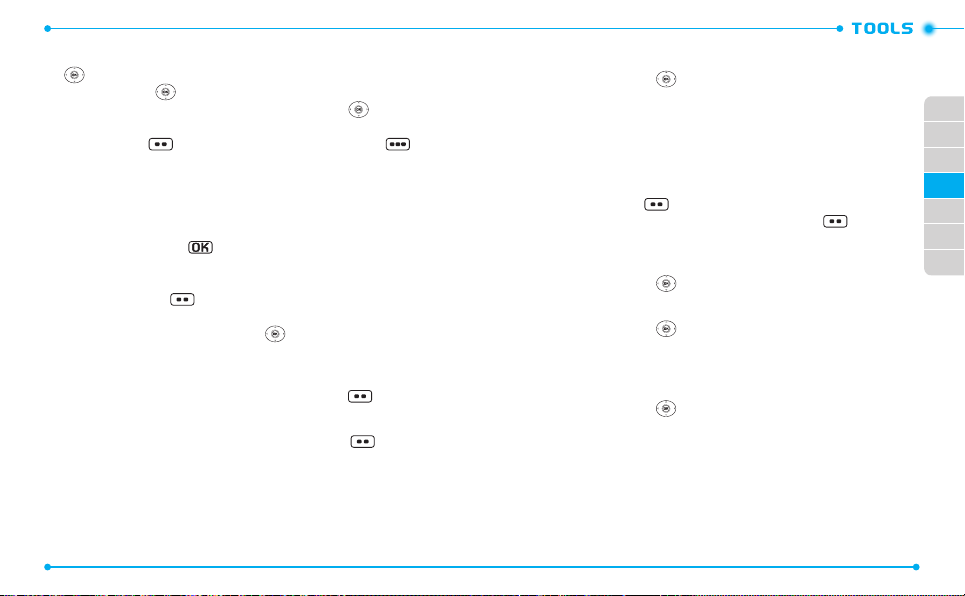
3. Select the percentage of tip in the
left or right. The amount of a tip will be displayed in the
the Directional Key
4. Input the number of persons by pressing the Directional Key
The tip amount and cost per person is shown.
5. Press the CLR Key
[
Close
] to return to the Previous menu.
TIP(%)
eld by Pressing the Directional Key
down.
[Reset
] to clear the elds. Press the END Key
Tip ($)
CALENDAR
The Calendar tool provides easy and convenient access to your schedule. Simply store
your appointments and your phone will alert you.
1. From idle mode, press the [
3. Tools, 4. Calendar
2. Highlight the scheduled day.
3. Press the Left Soft Key
4. The
Subject
eld is highlighted. Enter the name of the event using the
QWERTY Keypad. Press the Directional Key
for the event:
START TIME
Use the keypad to set a start time and press the Left Soft Key for am/pm.
END TIME
Use the keypad to set an end time and press the Left Soft Key for am/pm.
START DATE
Use the keypad to change or enter the start date.
72
MENU
[Add
], then select
].
.
9. Settings & Tools
down to set the other elds
eld. Press
left or right.
,
RECURRENCE
Press the Directional Key left or right to set the recurrence of the event
from the following:
Once / Daily / Weekly / Monthly / Yearly
END DATE
Use the keypad to change or enter the end date.
ALERT TONE
Press the Left Soft Key [
ringtone then press the OK Key [
play a ringtone.
Set
] to select a new ringtone. Highlight a desired
SET
]. Press the Left Soft Key [
Play
] to
VIBRATE
Press the Directional Key left or right to set On or O.
REMINDER
Press the Directional Key left or right to select a reminder before the event
from the following:
Once / Every 2 Minutes / Every 15 Minutes / O
ALERT TIME
1. Press the Directional Key left or right to select the alert time before the
event takes place from the following:
On Time / 5 minutes before / 10 minutes before / 15 minutes before
30 minutes before / 1 hour before / 3 hours before / 5 hours before
1 Day Before
2. Press the OK Key [
your calendar.
SAVE
] to save it. The date of the event will be marked on
01
02
03
04
05
06
07
/
/
73
Page 39

VIEW SAVED EVENT
1. From idle mode, press the [
3. Tools, 4. Calendar
2. Choose the event then press the OK Key [
MENU
.
], then select
VIEW
9. Settings & Tools
].
ERASE SAVED EVENT
1. From idle mode, press the [
3. Tools, 4. Calendar
2. Choose the event then press the OK Key [
3. Press the Left Soft Key
MENU
[Erase
], then select
], select
.
9. Settings & Tools
VIEW
].
Yes
, then press the OK Key.
ERASE ALL PAST EVENTS
Allows you to delete past events from today.
1. From idle mode, press the [
3. Tools, 4. Calendar
2. Press the Right Soft Key
the OK Key.
3. Select
Yes
, then press the OK Key.
MENU
[Options
], then select
], select
.
9. Settings & Tools
7. Erase Past Events
E-DIARY
E-Diary is a simple diary application designed to be easy to understand and convenient
for everyday use.
1. From idle mode, press the [
3. Tools, 5. E-Diary
2. Press the Left Soft Key
3. In the
Weather & Feeling
an icon and press the OK Key.
4. Press the Directional Key
74
.
MENU
], then select
[New
].
eld, Press the Left Soft Key [
down to set the other elds for the E-diary:
9. Settings & Tools
Set
,
,
,
and press
,
], then select
TITLE
Enter the title of the diary.
PICTURE
Press the Left Soft Key [
press the OK Key. Please refer to
Set
] to select an image stored in My Pictures and
page 111
for more details on
MY PICTURES
TEXT
Enter the message for the diary.
BACKGROUND
Press the Directional Key left or right to select one of the following
backgrounds:
Blackboard / Essay / Sky / Letter
5. In each eld, press the Right Soft Key [
to preview the setting you selected or
E-diary.
R emove Picture and then set a picture in a Picture led can be used.
6. Press the OK Key [
SAVE
] to save your E-diary.
Options
2. Cancel E-Diary
] then select
to discard your new
SEND AN EDIARY
1. From idle mode, press the [
3. Tools, 5. E-Diary
2. Press the Directional Key
Right Soft Key
3. Select
1. Send
press the OK Key [
Message
.
[Options
and press the OK Key, then compose a Picture Message and
SEND
.
MENU
], then select
up or down to highlight an entry, then Press the
].
]. Please refer to
page 118
9. Settings & Tools
for more details on
1. Preview
,
Picture
01
02
.
03
04
05
06
07
75
Page 40

EDIT AN EDIARY
1. From idle mode, press the [
3. Tools, 5. E-Diary
2. Highlight an
3. Select
2. Edit
4. Press the OK Key [
.
E-diary
and press the OK Key, then modify the E-diary.
SAVE
MENU
], then select
9. Settings & Tools
, then Press the Right Soft Key [
] to save your modications.
Options
ERASE EDIARY
1. From idle mode, press the [
3. Tools, 5. E-Diary
2. Highlight an
3. Select
3. Erase
.
E-diary
to erase an E-diary or
MENU
], then select
9. Settings & Tools
, then press the Right Soft Key [
4. Erase All
to erase all the E-diary
Options
entries, then press the OK Key.
4. Select
Yes
and press the OK Key.
ALARM CLOCK
The Alarm Clock tool allows you to set up to three alarms. When you set an alarm, the
current time is displayed at the top of the screen. When the alarm goes o, Alarm 1 (2
or 3, as applicable) will be displayed on the LCD screen and the alarm will sound.
1. From idle mode, press the [
3. Tools, 6. Alarm Clock
Shortcut:
From idle mode, press the Directional Key right to access MY
SHORTCUTS and then press 4. Alarm Clock.
2. Highlight an
Alarm (1, 2
3. Press the Directional Key
ALARM
Press the Directional Key left or right to select On or O.
76
MENU
], then select
.
or 3), then press the OK Key.
down to set the elds for the alarm:
9. Settings & Tools
,
].
,
].
Use the keypad to set a time for the alarm and press the Left Soft Key to
set
am
or pm.
FREQUENCY
Press the Directional Key left or right to select a setting from the following:
Once / Daily / Weekdays / Weekends
RINGTONE
Press the Left Soft Key [
the alert tone you wish to set. press the Left Soft Key
ringtone. Press the OK Key [
4. Press the OK Key [
SAVE
] to set the alarm.
Set
] then select
SET
] to make your selection.
1.Get New Applications
[Play
] to play a
or select
01
02
03
04
05
06
07
TURN ON/OFF THE ALARM SETTING
TIME
1. From idle mode, press the [
3. Tools, 6. Alarm Clock
2. Highlight an
3. Select
,
RESET THE ALARM SETTING
1. Press the [
2. Highlight an
3. Select
4. “
Alarm
1. Turn On
(1, 2 or 3), then press the Right Soft Key
or
MENU
Clock
.
Alarm
(1, 2 or 3), then press the Right Soft Key
2. Reset Alarm
RESET ALARM (1, 2 or 3)?
MENU
], then select
.
Turn O
then press the OK Key.
], then select
9. Settings & Tools, 3. Tools, 6. Alarm
, then press the OK Key.
” will appear on the screen. Select
9. Settings & Tools
[Options
[Options
Yes
and press
,
].
].
the OK Key.
77
Page 41

RESET ALL ALARM SETTINGS
1. From idle mode, press the [
3. Tools, 6. Alarm Clock
2. Highlight an
3. Select
4. “
Alarm
3. Reset All
RESET ALL ALARMS?
(1, 2 or 3), then press the Right Soft Key [
, then press the OK Key.
MENU
], then select
.
” will appear on the screen. Select
9. Settings & Tools
Yes
and press the OK
Key.
STOP WATCH
Simultaneously times up to eight dierent events. To operate the stop watch:
1. From idle mode, press the [
3. Tools, 7. Stop Watch
2. To start the stop watch, press the OK Key [
3. To pause it, press the OK Key [
4. To resume it, press the OK Key [
5. To reset it, press the Right Soft Key
TO TIME UP TO TWENTY EVENTS AT ONCE
1. To start the stop watch, press the OK Key [
2. To stop a time period and continue measuring another one, press the Left S oft
Key
[Lap
].
3. To stop the second and continue measuring a third one, press the Left Soft Key
[Lap
].
4. To measure up to eight time periods, repeat the above steps.
5. To stop the stop watch, press the OK Key [
6. To reset it, press the Right Soft Key
[Exit
] to nish using the stop watch and return to the previous menu.
78
MENU
], then select
9. Settings & Tools
.
Start
Stop
Start
].
].
].
[Reset
].
Start
].
Stop
].
[Reset
], then press the Right Soft Key
Options
,
].
,
To display the time and date in pre-programmed cities:
1. From idle mode, Press the [
3. Tools, 8. World Clock
2. Press the Left Soft Key
city, then press the OK Key. Or, press the Directional Key
MENU
], then select
9. Settings & Tools
.
[Cities
] to access the CITIES LIST. Select the desired
,
left or right to
select the desired continent and press the OK Key. Swipe the Directional Key
left or right to select your city.
3. The world map appears with the city, its date and time.
4. Press the OK Key and press the OK Key or CLR Key to return to the previous
menu.
DAYLIGHT SAVING TIME DST SETTING
1. From idle mode, Press the [
3. Tools, 8. World Clock
2. Press the Right Soft Key [
3. Press the Directional Key
Key
down.
4. Under DST, press the Directional Key
Time
[DST] On
MENU
], then press
9. Settings & Tools
.
DST
]
left or right to select a city. Press the Directional
left or right to turn Daylight Savings
or O. Press the Directional Key down.
,
5. Under Start Date, use the keypad to change or enter the star t date and then
press the Directional Key down.
The DST option will adjust clocks forward one hour.
6. Under Start Time, use the keypad to set a start time and press the Left Soft Key
to select am or pm and then press the Directional Key down.
7. Under End Date, use the keypad to change or enter the end date and then press
the Directional Key
down.
79
01
02
03
04
05
06
07
WORLD CLOCK
Page 42

8. Under End Time, use the keypad to set an end time and press the Left Soft Key
to select am or pm.
9. To save a DST setting, press the OK Key [
SAVE
]
NOTEPAD +
Your phone includes an internal notepad that can be used to compose and store
reminders and notes. To create a note:
1. From idle mode, press the [
3. Tools, 9. Notepad +
Shortcut:
Phone up and press the Notepad + Key .
2. Press the Left Soft Key [
3. To create a note with a picture, or sound, press the Right Soft Key
[
Options
], press
1. Add
Select your desired picture, or sound and press the OK Key.
4. To save the note, press the Right Soft Key
VIEW SAVED MEMO
To view a saved memo:
1. From idle mode, press the [
3. Tools, 9. Notepad +
2. Select a note, then press the OK Key [
EDIT SAVED MEMO
To edit a saved memo:
1. From idle mode, press the [
3. Tools, 9. Notepad +
2. From idle mode, press the Right Soft Key
3. Edit the desired memo.
4. To save the note, press the Right Soft Key
80
.
New
, select
.
.
MENU
], then select
] to enter a new note.
1. Picture
, or
2. Sound
MENU
], then slelect
VIEW
].
MENU
], then slelect
9. Settings & Tools
, then press the OK Key.
[Options
], then select
9. Settings & Tools
9. Settings & Tools
[Options
], then slelect
[Options
], then select
,
2. Save
,
,
1. Edit
2. Save
SEND SAVED MEMO
To send a saved memo:
1. From idle mode, press the [
3. Tools, 9. Notepad +
2. Select a note, press the Right Soft Key
3. Select
TXT Message, Picture Message, or Voice Message
OK Key.
If a note has a picture, or voice attachment, the corresponding message window will
be opened automatically.
4. Compose the message, then press the OK Key [
ERASE SAVED MEMO
To erase a saved memo:
1. From idle mode, press the [
.
3. Tools, 9. Notepad +
2. Select a note, press the Right Soft Key
MENU
.
], then select
[Options
9. Settings & Tools
], then press
2. Send
, then press the
,
01
.
02
03
04
SEND
].
05
06
MENU
], then select
9. Settings & Tools
07
,
.
[Options
] then select
3. Erase
and
press the OK Key.
3. Select
Yes
and press the OK Key.
ERASE ALL SAVED MEMOS
To erase all saved memos:
1. From idle mode, press the [
3. Tools, 9. Notepad +
2. Press the Right Soft Key
.
MENU
[Options
], then select
], then select
9. Settings & Tools
4. Erase All
and press
,
the OK Key.
3. Select
Yes
and press the OK Key.
.
.
81
Page 43

MY VERIZON
To access your Verizon account information:
1. From idle mode, press the [
Press the OK Key to unlock the Keypad, then Press the Directional Key
MENU
], then select
5. My Verizon
BLUETOOTH
Bluetooth® technology connectivity enables wireless connections between electronic
devices. If connected with a Bluetooth handsfree device, you can use your phone more
freely. Since devices with Bluetooth connectivity communicate using radio waves,
your phone and the other device do not need to be in direct line-of-sight. The two
devices only need to be within 10 meters (30 feet) of each other. The connection can be
subject to interference from obstructions such as walls or other electronic devices. This
device is compliant with Bluetooth specication 2.1, supporting the following proles:
Headset, Handsfree, Stereo, Phonebook Access, Object Push for vCard and File Transfer.
To ensure interoperability between other devices supporting Bluetooth technology, use
approved enhancements for this model. Check with the manufacturers of other devices
to determine their compatibility with this phone. There may be restrictions on using
Bluetooth technology in some locations. Check with your local authorities or Verizon
Wireless. If you want more information on this function, visit the Bluetooth Technology
organization Web site: https://www.bluetooth.org/.
Important:
Features using Bluetooth technology, or allowing such features to run
in the background while using other features, increase the demand on
battery power and reduce battery life.
BLUETOOTH ON/OFF
To toggle Bluetooth power On/O:
1. From idle mode, press the [
4. Bluetooth
.
2. Press the Left Soft Key
appears.
82
MENU
], then select
[Turn On/Turn O
9. Settings & Tools
]. A conrmation window
.
left.
ADD NEW DEVICE
Pairing is the process that allows the handset to locate, establish and register a 1-to-1
connection with the target device.
1. From idle mode, press the [
4. Bluetooth, 1. Add New Device
2. If the Bluetooth® power is switched o, the following message will appear
on the LCD screen: “
TURN BLUETOOTH POWER ON?
OK Key.
3. The handset will prompt you with the following message on the LCD screen:
“
PLACE DEVICE YOU ARE CONNECTING TO IN DISCOVERABLE MODE
the OK Key.
4. The device will appear in the
wish to pair to, then press the OK Key [
MENU
], then select
.
ADD NEW DEVICE
PAIR
9. Settings & Tools
” Select
Yes
and press the
menu. Select the device you
].
,
.” Press
01
02
03
04
05
06
07
5. The handset may prompt you for the passkey. Consult the Bluetooth accessory
(sold separately) instructions for the appropriate passkey (typically “0000”—4
zeroes). Enter the passkey, then press the OK Key.
You do not need to input the passkey for pairing when the passkey of the Bluetooth
headset or hands-free kit is 0000.
6. The handset will prompt you with the following message on the LCD screen:
Before Connecting To [Device Name]
before connecting to the Bluetooth device, select
. If you would like to always conrm
Always Ask
, then press the
OK Key. If you do not wish to conrm every time before connecting to the
Bluetooth device, select
Always Connect
, then press the OK Key.
7. Once connected, you will see the device listed in the Bluetooth menu and the
,
Bluetooth device connected icon will appear at the top of the screen when
connected to the Bluetooth device.
• In the Bluetooth menu, you can turn o the device by pressing the Left Soft Key
[Turn O]. Conversely, you can turn on by pressing the Left Soft Key [Turn On].
•
If multiple devices are displayed, select the device you want to connect to.
83
Page 44

OPTIONS
1. From idle mode, press the [
4. Bluetooth
.
MENU
], then select
2. Select the paired device.
3. Press the Right Soft Key
4. Select one of the following options, then press the OK Key.
•
Remove Device:
Rename Device:
•
Incoming Security:
•
Service Discovery:
•
•
Device Info:
Removes a device from the pairing list.
Renames a paired device.
Searches for the services that the selected device supports.
Displays device information.
5. Or, press the OK Key to access
Name Card
, or
to access the following:
•
Disconnect/Connect:
Send Name Card:
•
1. Press the Directional Key up or down to highlight a desired contact or contacts,
2. Press the Left Soft Key
Get Name Card:
•
•
Send Picture:
1. Press the Directional Key
2. Press the Left Soft Key [
File Transfer:
•
84
4. File Transfer
Allows you to send name cards stored in Contacts to a selected device.
then press the OK Key [
UNMARK
] to deselect your selections.
[
Right Soft Key
Get name cards from the selected device.
Allows you to send photos to a selected device.
photos, then press the OK Key [
UNMARK
OK Key [
[
Soft Key
Send All
Allows you to get les from the selected device.
[Options
].
Sets permissions for connecting an incoming device.
1. Send Name Card, 2. Send Picture, 3. Get
. Select the desired option and press the OK Key
Disconnects or reconnects the connected device.
MARK
]. If you want to change your selections, press the OK Key
[
Done
]. If you want to send all the name cards, press the
[
Send All
].
up, down, left or right to highlight a desired photo or
MARK
] to deselect your selections.
]. If you want to change your selections, press the
Done
]. If you want to send all the photos, press the Right
].
9. Settings & Tools
,
MY PHONE NAME
To edit the Bluetooth® name of your phone:
1. From idle mode, press the [
4. Bluetooth
.
2. Press the Right Soft Key
3. Press
1. My Phone Name
.
MENU
[Options
], then select
].
9. Settings & Tools
4. Use the QWERTY Keypad to enter a new custom name.
5. Press the OK Key [
SET
] to save and exit.
DISCOVERY MODE
To set whether your device is able to be searched for by other Bluetooth devices in
the area:
1. From idle mode, press the [
4. Bluetooth
.
2. Press the Right Soft Key
3. Select
2. Discovery Mode
If Bluetooth power is not on, it will be turned on automatically.
4. Select On or O, then press the OK Key [
[Options
.
MENU
], then select
].
SET
].
9. Settings & Tools
01
,
02
03
04
05
06
07
,
SUPPORTED PROFILES
SETTINGS
To view brief descriptions of the proles supported by the phone:
1. From idle mode, press the [
4. Bluetooth
.
2. Press the Right Soft Key
3. Select
3. Supported Proles
4. Select one of the following proles, then press the OK Key [
MENU
[Options
.
], then select
].
9. Settings & Tools
VIEW
].
,
Headset / Handsfree / Phonebook Access / Object Push / File Transfer
85
Page 45

AUTO PAIR HANDSFREE
To set Auto Pair Handsfree On/O:
1. From idle mode, press the [
4. Bluetooth
.
2. Press the Right Soft Key
3. Select
4. Auto Pair Handsfree
4. Select
On
or O, then press the OK Key [
SOUNDS SETTINGS
EASY SET UP
The Easy Set-up menu allows you to set ve stages for
operation.
1. From idle mode, press the [
5. Sounds Settings, 1. Easy Set-up
•
CALL SOUNDS:
Selec t
Ring Only, Vibrate Only, Ring and Vibrate or Be Silent
SET
] to save the setting or press the Right Soft Key [
OK Key [
go to the next setting.
•
•
•
•
86
KEYPAD VOLUME:
TEXT MESSAGE ALERT:
MULTIMEDIA MSG ALERT:
VOICEMAIL MSG ALERT:
Adjust the volume by pressing the Directional Key up or down, then
press the OK Key [
[
Play
] to test the volume level or press the Right Soft Key [
to the next setting.
Select
Ring Only, Vibrate Only, Ring and Vibrate or Be Silent
press the OK Key [
[
Skip
Key
Select
Ring Only, Vibrate Only, Ring and Vibrate or Be Silent
press the OK Key [
[
Key
Selec t
Ring Only, Vibrate Only, Ring and Vibrate or Be Silent
press the OK Key [
[
Skip
Key
MENU
[Options
], then select
].
9. Settings & Tools
.
SET
].
Sounds Settings
MENU
], then select
9. Settings & Tools
.
SET
] to save the setting. Press the Left Soft Key
SET
] to save the setting or touch the Right Soft
] to go to the next setting.
SET
] to save the setting or press the Right Soft
Skip
] to go to the next setting.
SET
] to save the setting or press the Right Soft
] to complete set-up.
with simple
,
then press the
Skip
] to
Skip
] to go
then
then
,
then
CALL SOUNDS
To set ringtones for types of incoming calls:
CALL RINGTONE
1. From idle mode, press the [
MENU
], then select
9. Settings & Tools
5. Sounds Settings, 2. Call Sounds, 1. Call Ringtone
2. Press the Directional Key
OK Key [
SET
]. To play the ringtone, press the Left Soft Key [
up or down to select a ringtone, then press the
CALL VIBRATE
1. From idle mode, press the [
5. Sounds Settings, 2. Call Sounds, 2. Call Vibrate
2. Select
On
or O, then press the OK Key [
MENU
], then select
SET
].
9. Settings & Tools
.
CALLER ID READOUT
1. From idle mode, press the [
MENU
], then select
9. Settings & Tools
5. Sounds Settings, 2. Call Sounds, 3. Caller ID Readout
2. Select
Ring Only, Caller ID + Ring or Name Repeat
Key [
SET
].
, then press the OK
ALERT SOUNDS
To select the alert type for a new message:
1. From idle mode, press the [
5. Sounds Settings, 3. Alert Sounds
2. Select
1. TXT Message, 2. Multimedia Message
MENU
], then press
.
9. Settings & Tools
or
3. Voicemail
the OK Key.
3. Select
Tone, Vibrate or Reminder
•
Tone:
Press the Directional Key up or down to select a ringer, then press the OK Key
SET
]. To play the alert tone, press the Left Soft Key [
[
Vibrate:
Press the Directional Key up or down to select On or O, then press the OK
•
Key [
SET
].
, then select the OK Key.
Play
01
,
.
Play
02
03
].
04
05
,
06
07
,
.
,
, then press
].
87
Page 46

•
Reminder:
Press the Directional Key up or down to select
or
O
15 Minutes
, then press the OK Key [
EMERGENCY TONE
1. From idle mode, press the [
5. Sounds Settings, 3. Alert Sounds, 4. Emergency Tone
2. Select
Alert, Vibrate
3. To view the help for
or O, then press the OK Key [
Emergency Tone
MISSED CALL
1. From idle mode, press the [
5. Sounds Settings, 3. Alert Sounds, 5. Missed Call
2. Select
Tone, Vibrate or Reminder
•
Tone:
Press the Directional Key up or down to select a ringer, then press the OK Key
SET
]. To play the alert tone, press the Left Soft Key [
[
•
Vibrate:
Press the Directional Key up or down to select On or O, then press the
SET
].
OK Key [
Reminder:
Press the Directional key up or down to select
•
Every 15 Minutes
or
O
, then press the OK Key [
KEYPAD SOUNDS
To select keypad sounds when using the QWERTY Keypad.
1. From idle mode, press the [
MENU
5. Sounds Settings, 4. Keypad Sounds
2. Select
DTMF, Cloud or Simple
DTMF is the default setting for this device.
, then press the OK Key [
KEYPAD VOLUME
To set the keypad volume:
1. From idle mode, press the [
MENU
5. Sounds Settings, 5. Keypad Volume
88
Once, Every 2 Minutes, Every
SET
].
MENU
], then select
9. Settings & Tools
SET
].
, press the Right Soft Key [
MENU
], then select
9. Settings & Tools
.
, then press the OK Key.
Play
Once, Every 2 Minutes,
SET
].
], then press
9. Settings & Tools
.
SET
].
], then select
9. Settings & Tools
.
2. Adjust the volume by swiping the Directional Key
the OK Key [
SET
Key
.
,
Help
].
DIGIT DIAL READOUT
The Digit Dial Readout setting controls if digits are read out loud when you enter a
phone number with the QWERTY Keypad.
1. From idle mode, press the [
] to save the setting. To test the volume level, press the Left Soft
[Play
].
MENU
], then select
5. Sounds Settings, 6. Digit Dial Readout
2. Select
On
,
].
,
or O, then press the OK Key [
SERVICE ALERTS
To set any of the three Alert options to either On or O:
1. From idle mode, press the [
5. Sounds Settings, 7. Service Alerts
2. Select one of the following options, then press the OK Key.
•
ERI:
The Enhanced Roaming Indicator (ERI) feature displays a text banner on the display
screen informing the handset user of which systems the wireless device is using as
compared to the service plan they purchased. The ERI Banner text changes to tell
a customer if they are using the Verizon Wireless Network, Extended Network or
Roaming.
Minute Beep:
•
•
•
Alerts you every minute during a call.
Call Connect:
Alerts you when the call is connected.
Software Update:
Alerts you when a software update is available.
3. Select On or O, then press the OK Key [
MENU
SET
], then select
.
SET
up or down, then press
9. Settings & Tools
.
].
9. Settings & Tools
].
01
02
03
,
04
05
06
,
07
DEVICE CONNECT
Allows you to turn the Device Connect Alert On or O:
1. From idle mode, press the [
,
5. Sounds Settings, 8. Device Connect
2. Select
On
or O, then press the OK Key [
MENU
], then select
.
SET
].
9. Settings & Tools
,
89
Page 47

POWER ON/OFF
To set the phone to sound a tone when the phone is powered on or o:
1. From idle mode, press the [
5. Sounds Settings, 9. Power On/O
2. Press
1. Power On or 2. Power O
3. Select
On or O
, then press the OK Key [
MENU
.
], then select
.
SET
].
DISPLAY SETTINGS
Allows you to customize the display.
EASY SETUP
Easy Set-up menu allows you to set nine stages for
operation.
1. From idle mode, press the [
6. Display Settings, 1. Easy Set-up
•
90
PERSONAL BANNER:
•
DISPLAY BACKLIGHT:
KEYPAD BACKLIGHT:
•
WALLPAPER:
•
DISPLAY THEMES:
•
MENU LAYOUT:
•
Enter the banner text (up to 16 characters) to be displayed on the
main screen, then press the OK Key [
[
Skip
Selec t
7 Seconds, 15 Seconds, 30 Seconds or Always On
the OK Key [
next setting.
Selec t
7 Seconds, 15 Seconds, 30 Seconds or Always On
the OK Key [
next setting.
Selec t a desired screen, then press the OK Key [
[
Preview
] to view the image, or press the Right Soft Key [
go to the next setting.
Selec t
White, Modern Olive or Amoled
Press the Left Soft Key
theme, or press the Right Soft Key
Selec t
Tab, List or Grid
[
Preview
] to preview the selected main menu layout, or press the
Right Soft Key
] to go to the next setting.
SET
SET
[
Skip
Display Settings
MENU
], then select
.
] or press the Right Soft Key [
] or press the Right Soft Key [
[
Preview
, then press the OK Key [
] to go to the next setting.
9. Settings & Tools
,
with simple
9. Settings & Tools
SET
] or press the Right Soft Key
SET
]. Press the Left Soft Key
, then press the OK Key [
] to preview the selected display
[
Skip
] to go to the next setting.
SET
]. Press the Left Soft Key
, then press
Skip
] to go to the
, then press
Skip
] to go to the
,
Skip
SET
].
•
FONT TYPE:
Selec t
VZW Font, Sleek Modern Font or Dandy Round Font
SET
]. Press the Left Soft Key [
[
or press the Right Soft Key
DIAL FONT:
Select
•
CLOCK FORMAT:
•
This guide gives navigation instructions according to the defaults, Menu Layout is
set to List, and Display Themes is set to Oceanic Delight. If other settings are set,
navigating the phone’s menus may be dierent.
Normal or Large Only
[
Preview
] to preview the selected dial fonts, or press the Right Soft Key
[
Skip
] to go to the next setting.
Selec t
Analog, Large Analog, Digital 12, Large Digital 12, Digital 24, Large
or
O
Digital 24
Preview
[
Key
, then press the OK Key [
] to preview the selected clock format, or touch the Right Soft
[
Skip
] to complete set-up.
Preview
[
Skip
] to go to the next setting.
, then press OK Key [
BANNER
To set your Personal or ERI banner:
, then press OK Key
] to preview the selected font type,
SET
]. Press the Left Soft Key
SET
]. Touch the Left Soft Key
01
02
03
04
05
06
07
PERSONAL BANNER
The Personal Banner can be up to 16 characters and is displayed on your phone’s
display screen from idle mode.
1. From idle mode, press the [
6. Display Settings, 2. Banner, 1. Personal Banner
2. Enter the banner text (up to 16 characters) and press the Directional Key
MENU
], then select
9. Settings & Tools
.
,
down to select a desired font color.
3. Press the Directional Key
] to
press the OK Key [
ERI BANNER
left or right to select the desired font color and
SET
] to save the banner.
If you use ERI Service, ERI Text is shown on the sub banner.
1. From idle mode, press the [
6. Display Settings, 2. Banner, 2. ERI Banner
2. Select
On or O
, then press the OK Key [
MENU
], then select
.
SET
].
9. Settings & Tools
,
91
Page 48

BACKLIGHT
To set the duration for backlight illumination of the Main Screen and Keypad:
1. From idle mode, press the [
6. Display Settings, 3. Backlight
2. Press
1. Display
or
3. Select
Key [
SET
Even if Always On is selected for the Backlight setting, the backlight will turn o when
the phone is powered o.
2. Keypad
7 Seconds, 15 Seconds, 30 Seconds or Always On
].
.
MENU
.
], then select
WALLPAPER
To choose the kind of background to be displayed on the phone:
1. From idle mode, press the [
6. Display Settings, 4. Wallpaper
2. Select a desired screen, then press the OK Key [
the Left Soft Key
[View
MENU
], then select
.
SET
]. To view the image, press
].
3. To download other available pictures, touch the Right Soft Key
New
], then press
1. Get New Applications
. Follow the on-screen prompts.
DISPLAY THEMES
To choose the background screen:
1. From idle mode, press the [
6. Display Settings, 5. Display Themes
2. Select
White, Modern Olive or Amoled
MENU
], then select
.
, then press the OK Key [
To preview the selected display theme, press the Left Soft Key
3. To view the help option for
[
Help
].
White is the default setting for this device.
92
Display Themes
, press the Right Soft Key
9. Settings & Tools
, then press the OK
9. Settings & Tools
[Get
9. Settings & Tools
SET
].
[Preview
MAIN MENU SETTINGS
,
,
,
].
To change Main Menu layout and type:
1. From idle mode, press the [
6. Display Settings, 6. Main Menu Settings
•
Menu Layout:
Allows you to change Main Menu type.
Tab, List
or
1. Select
2. To preview the selected main menu layout, press the Left Soft Key
List is the default setting for this device.
•
Replace Menu Items:
1. Select the menu you want to replace then press the OK Key [
2. Select a menu in the list to replace it and then press the OK Key [
3. Press the Left Soft Key [
Key
Position Menu Items:
•
dierent position.
1. Select the menu you want to move then press the OK Key [
2. Press the Directional Key up or down to place the menu in a new position and then
press the OK Key [
3. Press the Left Soft Key [
Key
Reset Menu Settings:
•
1. Select
2. Press the Left Soft Key
Key
Menu Layout:
-
-
Menu Items:
Item Positions:
-
-
All:
Grid
Allows you to replace Main Menu with desired menus.
[
Help
] to view the help for
Allows you to move the position of the Main Menu options to a
SET
[
Help
] to view the help for
Allows you to reset Main Menu Settings.
Menu Layout, Menu Items, Item Positions or All
[
Help
] to view the help for Reset Menu Settings.
Reset Menu Layout to the initial Menu Layout.
Reset Menu Items to the initial content of the Main Menu.
Reset Menu Items to the initial order of Main Menu.
Reset all Main Menu Settings to the initial Main Menu Settings.
MENU
], then select
.
, then press the OK Key [
Done
].
Done
[
Done
SET
].
] to return to Menu Settings, or press the Right Soft
Replace Menu Items
] to return to Menu Settings, or press the Right Soft
Position Menu Items
] to return to Menu Settings, or press the Right Soft
.
, then press the OK Key.
9. Settings & Tools
[
EDIT
].
SET
].
MOVE
].
.
Preview
,
01
02
].
03
04
05
06
07
FONT TYPE
To set the font type:
1. From idle mode, press the [
6. Display Settings, 7. Font Type
MENU
.
], then select
9. Settings & Tools
,
93
Page 49

2. Select
VZW Font, Sleek Modern Font or Dandy Round Font
OK Key [
SET
]. To preview the selected font type, press the Left Soft Key
[
Preview
].
DIAL FONTS
To set the font size and eects:
1. From idle mode, press the [
6. Display Settings, 8. Dial Fonts
2. Press the Directional Key
Dial Font
.
3. Press the Left Soft Key
press the OK Key [
SET
MENU
.
left or right to select
[Preview
]
MENU FONT SIZE
To set the menu font size:
1. From idle mode, press the [
MENU
6. Display Settings, 9. Menu Font Size
2. Select
Normal or Large
, then press the OK Key [
CLOCK FORMAT
To choose the kind of clock to be displayed on the LCD screen:
1. From idle mode, press the [
MENU
6. Display Settings, 0. Clock Format
2. Press the Directional Key
Digital 12
,
Large Digital 12, Digital 24, Large Digital 24 or O
the Directional Key
3. Press the Directional Key
the OK Key [
SET
].
4. Press the Left Soft Key
press the Right Soft Key
Large Digital 12 is the default setting for this device.
94
left or right to select
down.
left or right to select the font color and then press
[Preview
[Help
] to view the help for
, then press the
], then select
9. Settings & Tools
Normal or Large Only
,
for
] to preview the selected dial fonts, then
], then select
9. Settings & Tools
,
.
SET
].
], then select
9. Settings & Tools
,
.
Analog, Large Analog,
, then press
] to preview the selected clock format, or
Clock Format
.
PHONE SETTINGS
AIRPLANE MODE
In Airplane Mode, all menu functions can be accessed except making calls, receiving
calls, data connection and Bluetooth®. Activating Airplane Mode will disable all wireless
communications. Services that support Location On functions are temporarily disabled.
1. From idle mode, press the [
7. Phone Settings, 1. Airplane Mode
2. Select
On or O
, then press the OK Key [
MENU
], then select
.
SET
].
9. Settings & Tools
SET SHORTCUTS
Your phone oers you the option of assigning a shortcut key (Directional Key left, right,
up, and down) to a favorite or often-used function.
1. From idle mode, press the [
7. Phone Settings, 2. Set Shortcuts, 1. Set My Shortcuts
2. Select
Shortcut 1, Shortcut 2, Shortcut 3 or Shortcut 4
Key [
SET
].
3. Select the desired option, then press the OK Key [
From idle mode, pressing the Directional Key right will display the MY SHORTCUTS
screen. On the MY SHORTCUTS screen, you can select a function and then press the OK
Key to access the Function. On the MY SHORTCUTS screen, you can relocate a function
by pressing the Right Soft Key
down, and then pressing the OK Key [SAVE]. Or you can press the Left Soft Key
[Settings] to access Set My Shortcuts or Set Directional Keys.
MENU
], then select
9. Settings & Tools
.
, then press the OK
SET
].
[Move], pressing the Directional Key up or
RESET MY SHORTCUTS
To reset My Shortcuts to their original defaults:
1. From idle mode, press the [
7. Phone Settings, 2. Set Shortcuts, 1. Set My Shortcuts
2. Select
Shortcut 1, Shortcut 2, Shortcut 3 or Shortcut 4
Right Soft Key
[Options
].
MENU
], then select
9. Settings & Tools
.
, then press the
01
02
,
03
04
05
06
,
07
,
95
Page 50

3. Press
1. Reset Shortcut (1, 2, 3 or 4
4. Select
Yes
and press the OK Key.
) or
2. Reset My Shortcuts
SET DIRECTIONAL KEYS
From idle mode, you can specify the function that is accessed when you press the
Directional Key
1. From idle mode, press the [
up, down, left or right.
MENU
], then select
7. Phone Settings, 2. Set Shortcuts, 2. Set Directional Keys
2. Select
UP Directional Key, LEFT Directional Key
Key
, then press the OK Key [
SET
].
3. Select the desired option, then press the OK Key [
or
SET
RESET DIRECTIONAL KEY SETTINGS
Use the following procedure to specify the default Directional Key settings.
1. From idle mode, press the [
MENU
], then select
7. Phone Settings, 2. Set Shortcuts, 2. Set Directional Keys
2. Select
UP Directional Key, LEFT Directional Key or DOWN Directional
Key
, then press the Right Soft Key [
3. Press
1. Reset (UP, LEFT or DOWN) Key
The RIGHT Directional Key appears in the list, but you can only press the Left Soft Key
[Disable/Enable] or press the Right Soft Key [Options] and select 1. Reset Directional
Keys.
4. Select
Yes
and press the OK Key.
Options
].
or
2. Reset Directional Keys
LANGUAGE
To set the bilingual feature to either English or Español:
1. From idle mode, press the [
7. Phone Settings, 4. Language
96
2. Select either
English
or
Español
MENU
], then select
9. Settings & Tools
.
, then press the OK Key [
.
9. Settings & Tools
.
DOWN Directional
].
9. Settings & Tools
.
SET
].
LOCATION
1. From idle mode, press the [
7. Phone Settings, 5. Location
2. Select one of the following settings, then press the OK Key [
•
On:
Your location is now available to the network.
E911 Only:
Your location will be hidden from the network and applications, except for 911.
,
•
When Lock Setting is set for Location Setting under Restrictions on the Security menu,
you will need to enter a lock code. The default lock code is the last 4 digits of your
phone number.
CURRENT COUNTRY
Allows you to set the country of your current location so that your phone works properly
while you travel.
,
1. From idle mode, press the [
7. Phone Settings, 6. Current Country
2. Press the Directional Key
To
eld to select the desired country, then press the OK Key [
.
help option for
SECURITY
The Security menu allows you to electronically secure the phone.
Current Country
The default lock code is the last 4 digits of your phone number.
MENU
], then select
9. Settings & Tools
.
SET
].
MENU
], then select
9. Settings & Tools
.
up or down or input the country name in the
, press the Right Soft Key [
SET
]. To view the
Help
].
,
01
02
03
04
05
06
,
07
Go
EDIT CODES
To set a new lock code:
1. From idle mode, press the [
,
7. Phone Settings, 7. Security
2. Enter the four-digit lock code.
3. Select
1. Edit Codes
MENU
], then select
9. Settings & Tools
,
.
.
4. Select one of the following settings, then press the OK Key.
97
