Page 1

User Gu
ide
Page 2
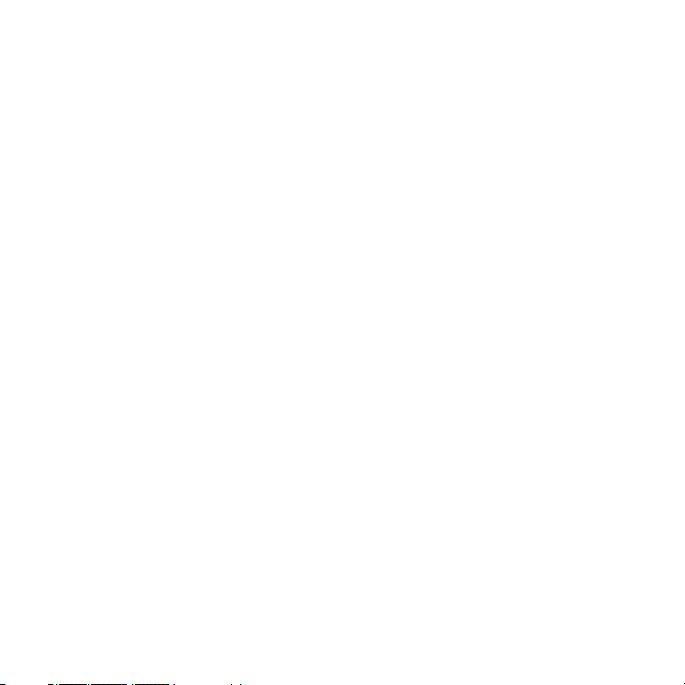
Some of the contents in this manual may differ from your phone depending on the
softwar
e of the phone. Actual color may vary.
Your phone is designed to make it easy for you to access a wide variety of content. For your
protection, we want you to be aware that some applications that you enable may involve
the location of your phone being shared. For applications available through AT&T, we
offer privacy controls that let you decide how an application may use the location of your
phone and other phones on your account. However, the AT&T privacy tools do not apply
to applications available outside of AT&T. Please review the terms and conditions and the
associated privacy policy for each location-based service to learn how location information
will be used and protected. In addition, your AT&T phone may be used to access the
internet and to download, and/or purchase goods, applications, and services from AT&T or
elsewhere from third parties. AT&T provides tools for you to control access to the Internet
and certain Internet content. These controls may not be available for certain devices which
bypass AT&T controls.
Service provided by AT&T Mobility. Portions © 2012 AT&T Intellectual Property. All rights
reserved. AT&T, the AT&T logo and all other AT&T marks contained herein are trademarks
of AT&T Intellectual Property and/or AT&T affiliated companies. All other marks contained
herein are the property of their respective owners.
Copyright © 2012. Pantech. All Rights Reserved.
2
Page 3
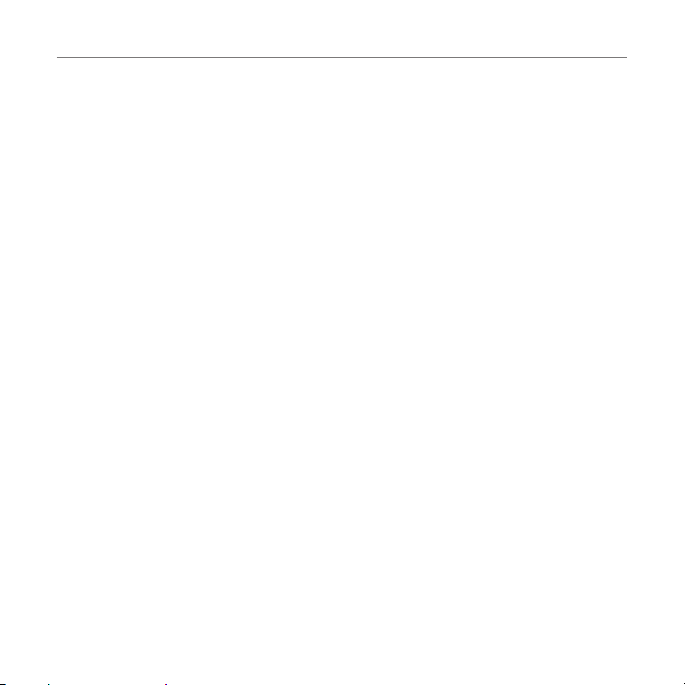
Important Safety Information
Specifications
Design
Touch QWERT Y Slider
Displays
x 260k colors TFT with 2.8” display
x 240*320 (QVGA) pixels in resolution
Melodies
MP3, AAC, AAC+, eAAC+ and WMA.
Camera
Integrated 2M CMOS Camera
x Resolution up to 1600 x 1200 (1,920,000 pixels)
x Mpeg4 Video recording/playing up to 15f/s(QVGA size)
x Self-timer function (Off, 3, 5 or 10 seconds)
x Picture album and video album
Dimensions & Weight
x Weight: 117.6g/4.148oz. (with standard battery)
x Dimensions: 109 x 56.6 x 14.8mm
4.29" x 2.22" X 0.58"
3
Page 4
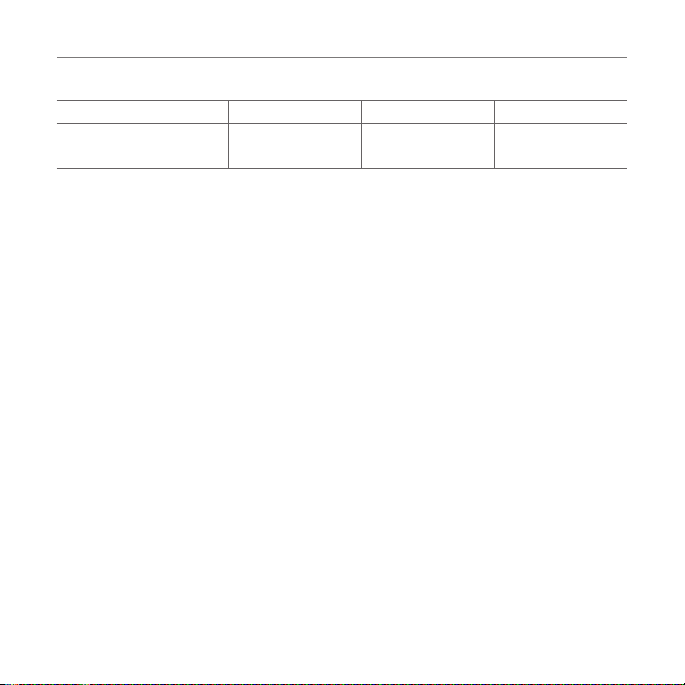
Important Safety Information
Power Management (Performance)
Battery Type Capacity Standby Time Talk Time
Standard
Lithium-Ion (Li-ion)
Operating Frequency
x GSM/GPRS/EDGE 850/900/1800/1900 MHz, UMTS/HSDPA 850/1900 MHz networks in
North America, South America, Europe, Africa, and Asia-Pacific where these networks are
supported.
x Automatic band switching.
1000 mAh Up to 250 hours Up to 3 hours
4
Page 5
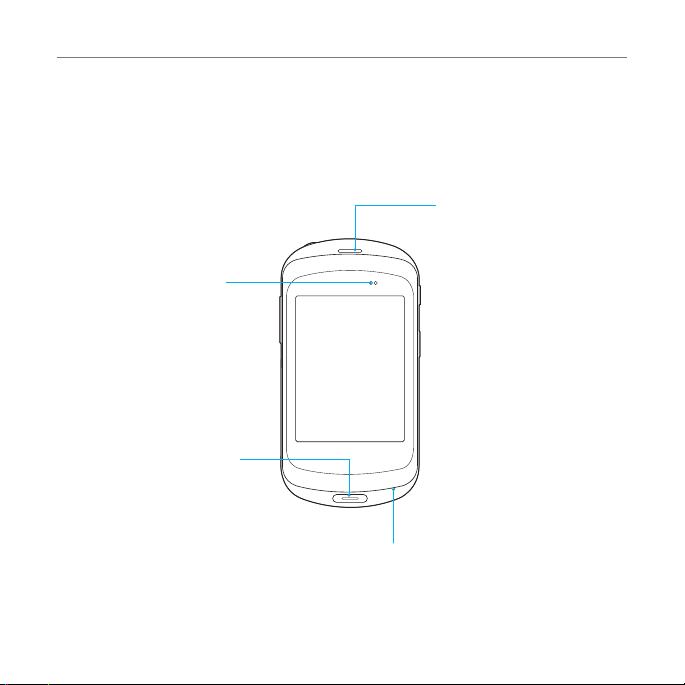
Phone overview
Touch mode view
Proximity
sensor
Home/END Key
Canceling current
operation and move
to idle screen.
Important Safety Information
Earpiece
Microphone
5
Page 6
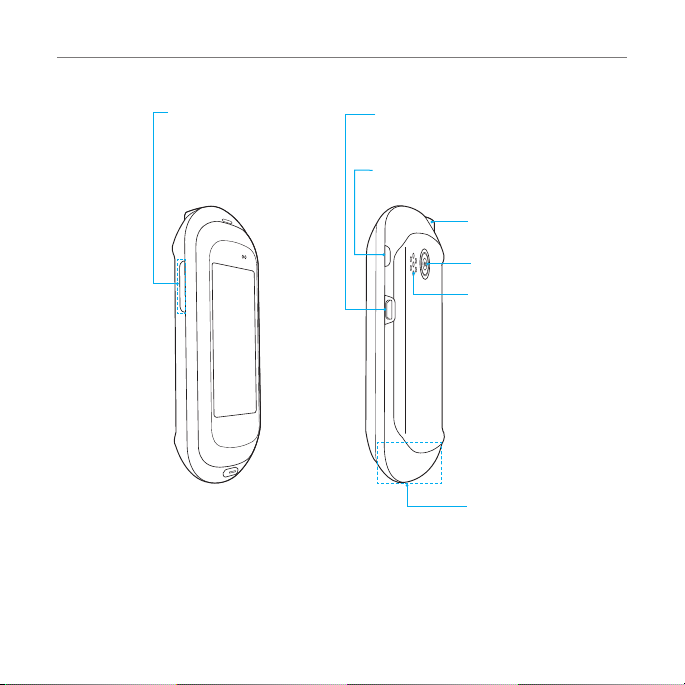
Important Safety Information
Side Up/Down Key
Adjust the earpiece
volume. Launch the
Multitasking.
Charging / Data jack
Power/Lock Key
Turn the phone on/off.
Headset Jack
Camera
Speaker
Internal
antenna area
6
Page 7
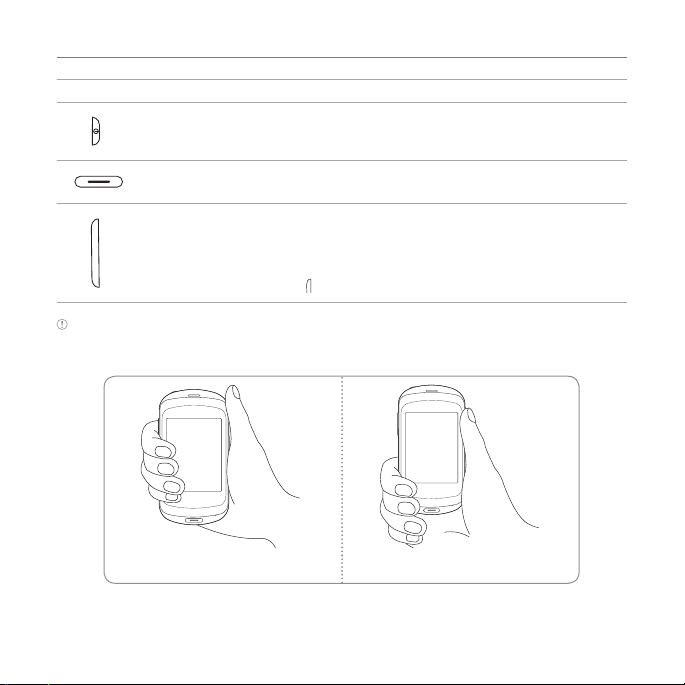
Important Safety Information
Keys Functions
Turn on/off the phone if pressed and held. Lock the touch screen.
Canceling current operation and move to idle screen.
Adjust the earpiece volume while making a call.
Adjust ringtone volume, and control vibrate or standby mode.
Mute the ringtone of an incoming call.
Launch the multitasking if
Note If you use metal accessories (stickers) on the phone or hold the device by the internal antenna area
while exchanging data or talking on the phone, sound quality may be affected.
Correct Incorrect
key pressed and held.
7
Page 8
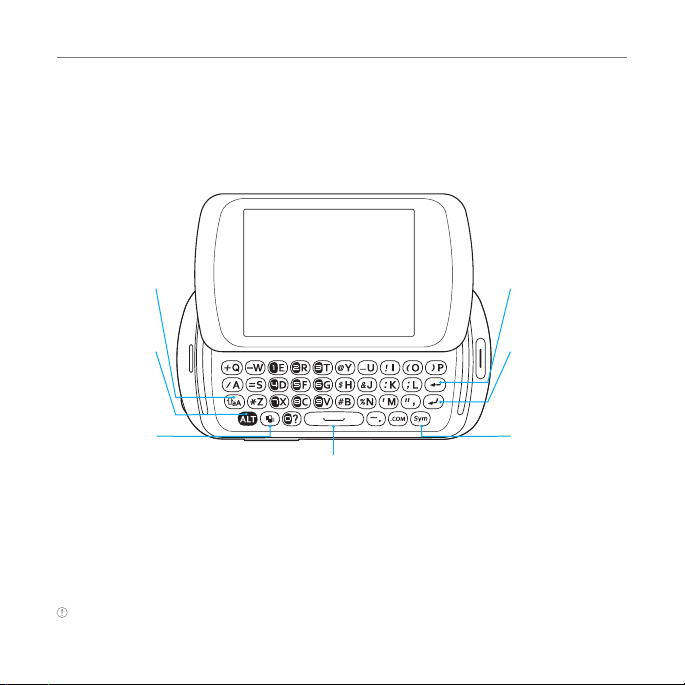
Important Safety Information
QWERTY keypad
CAPS key
Enter capital letters
Alternative key
Enter numbers
or symbols
Vibrate key
Space key
Insert a space
Note To use the QWERTY keypad hold the phone horizontally and slide the screen up.
8
Delete key
Delete a character/
symbol
Enter key
Move to the next row
Symbol key
Enter a special symbol
Page 9
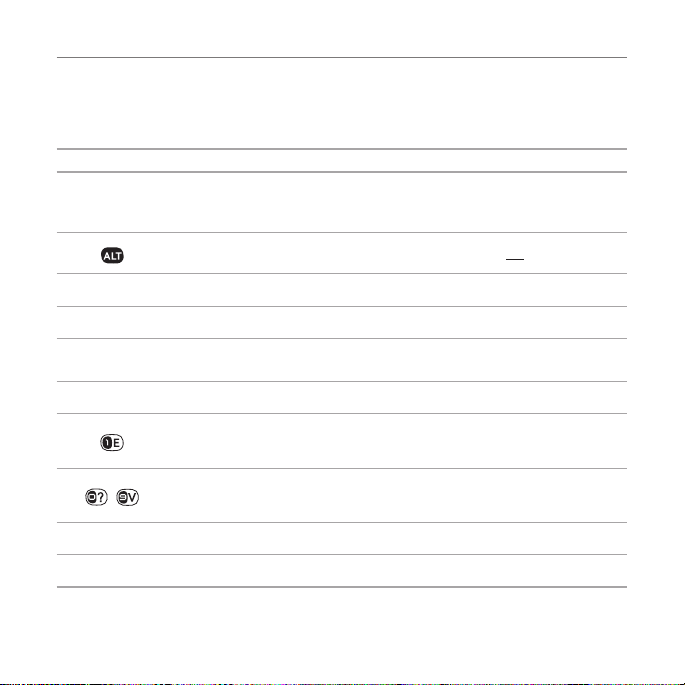
Important Safety Information
Your phone has a QWERTY keypad which provides a superior typing experience on a small
handheld device for easy and comfortable texting. You can use all of the phone functions
with the QWERTY keypad.
Keys Functions
`
Press to change Abc ABC abc modes on the text editing screen b,
c, d (first letter caps/all caps/lowercase).
To enter symbols and numbers continually, press until FN is displayed.
E
\
]
Z
~
l
m
Press to enter a space in text input mode.
Move to the next row in text input mode.
Delete a character to the left of the text cursor in the text editing screen.
Press to enter a special character that is not on the keypad.
Quickly connect to the voice mail server if pressed and held while in
standby mode.
Enter numbers, letters or special characters.
Go to the dial screen if pressed in standby mode.
Activate or deactivate vibrate mode if pressed and held in standby mode.
Enter an international dialing prefix if pressed in standby mode.
9
Page 10
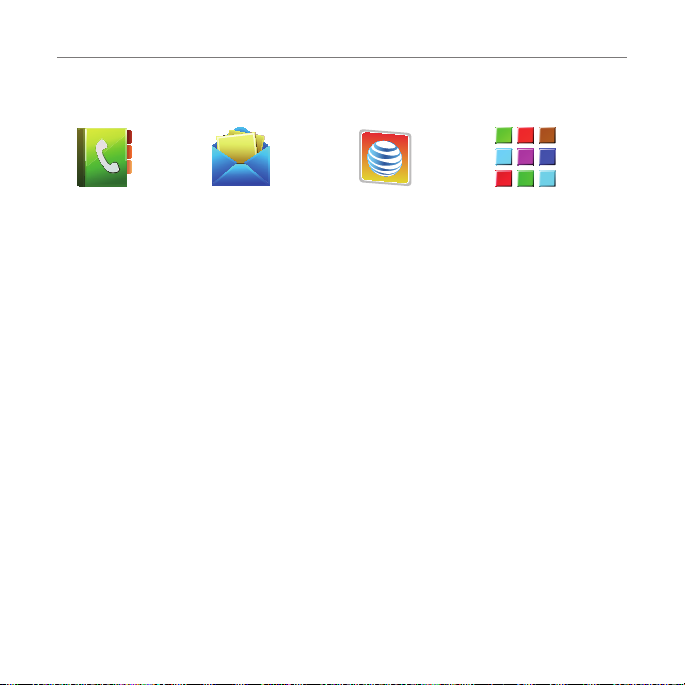
Important Safety Information
G
G
Menu Overview
RKDDADFGAFGA
ADFDFHDGJKLK;’KJHGFDSFSDSFG
FHJGHKJFHSSERYTUTYJFGHKKDFY
RSYGHJDGHJFGHJDGJDGHDFGJHG
SDFHGJFGJHDGF
Address Book
Contacts
Groups
Favorites
Local Search
Messages
Create Message
Templates
Settings
Memory
My AT&T
AppCenter
My Settings
Fixed Dial Numbers
My Phone Number
Service Numbers
S
SIM dependent N Network dependent
10
Page 11
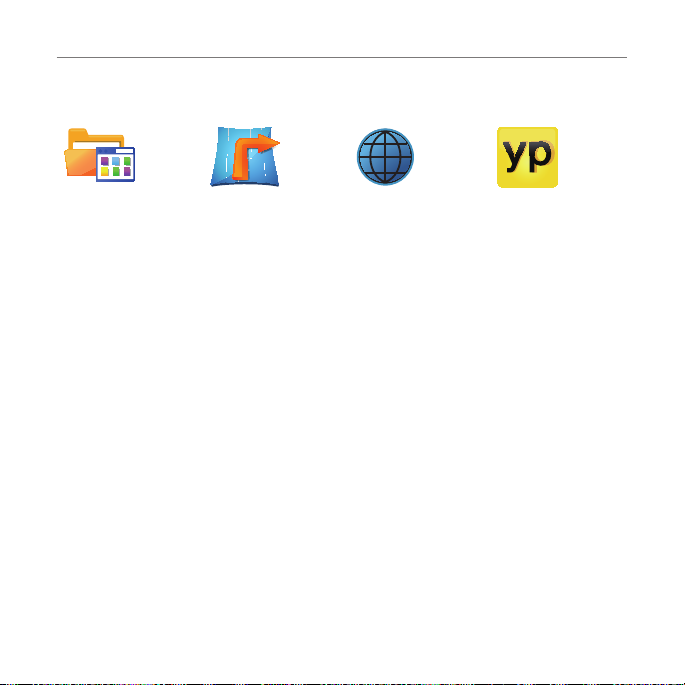
Important Safety Information
App Manager
Delete items
View properties
Check for upgrades
Help
Privacy policy
AT&T GPS
AT&T Navigator
AT&T FamilyMap
Maps
WHERE
Web
Home
Bookmarks
Feed
Enter Address
History
Manage
11
YPmobile
Page 12
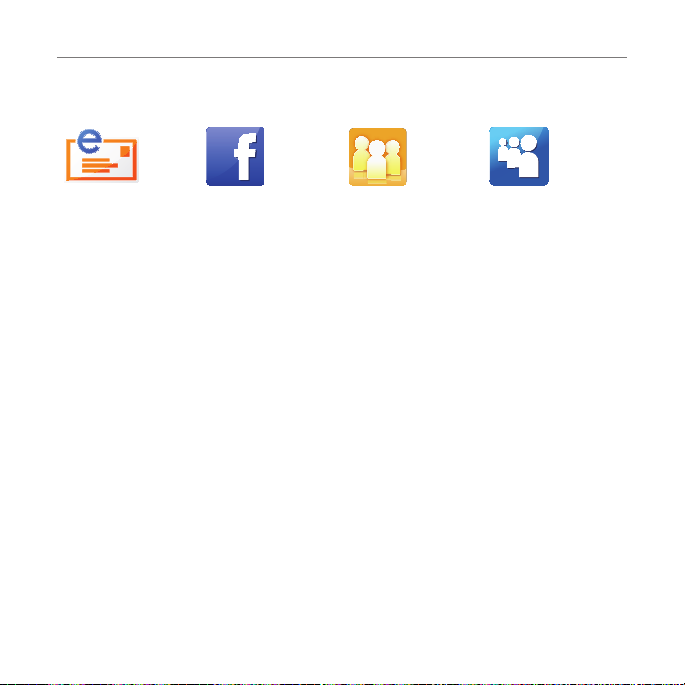
Important Safety Information
Mobile Email
Yahoo!
AOL
AIM
Hotmail
AT&T Mail
Gmail
Others
Facebook
AT&T Social Net MySpace
12
Page 13
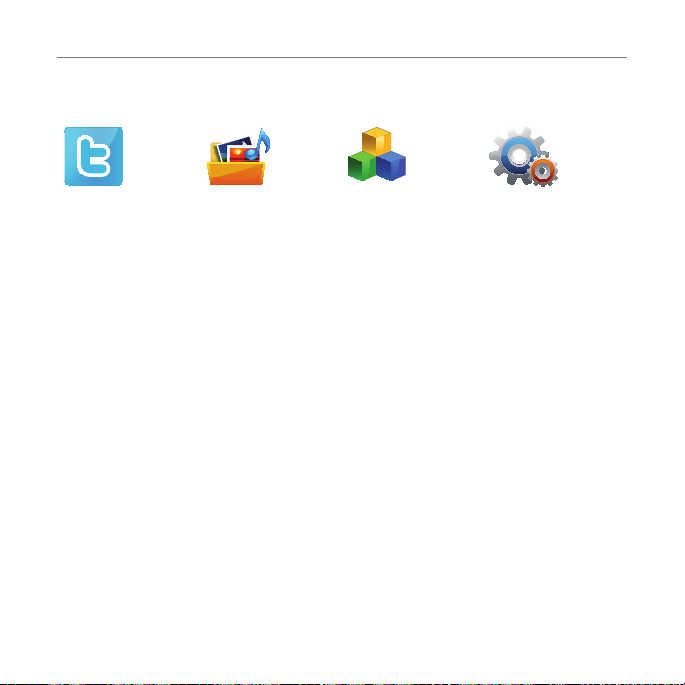
Important Safety Information
Twitter
My Stuff
App Manager
Games & Apps
Audio
Music
Pictures
Video
Application Data
Other Files
Memory
Tools
Alarm Clock
Calendar
Notepad
Sketch Pad
Voice Memo
World Time
Calculator
Tip Calculator
Converter
Stop Watch
Timer
13
Settings
Profiles
Display
Call
Phone
Touch
Connectivity
Security
AT&T Software
Update
Reset
TTY
Phone Information
Page 14
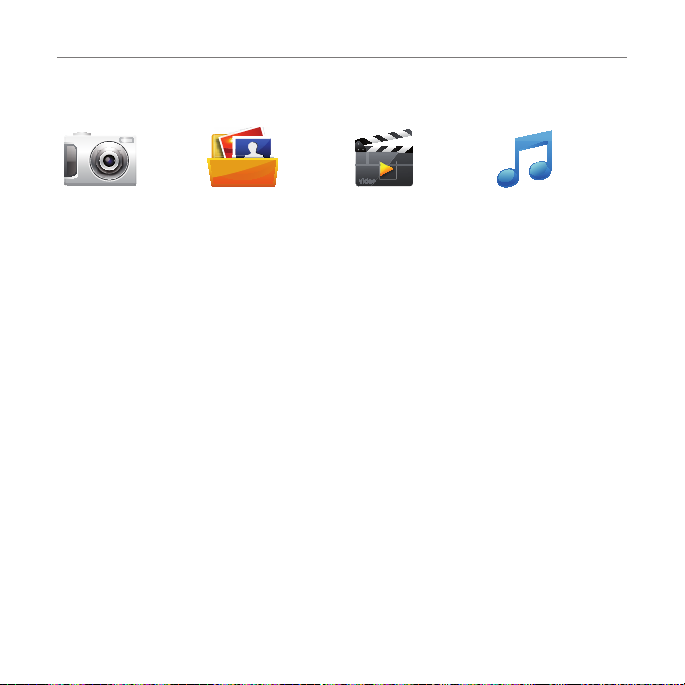
Important Safety Information
Camera Pictures
Images
Sketch Pad
Video Player Music Player
Now Playing
All Music
Playlists
Albums
Artists
Genres
Shop Music
Download Status
Settings
14
Page 15
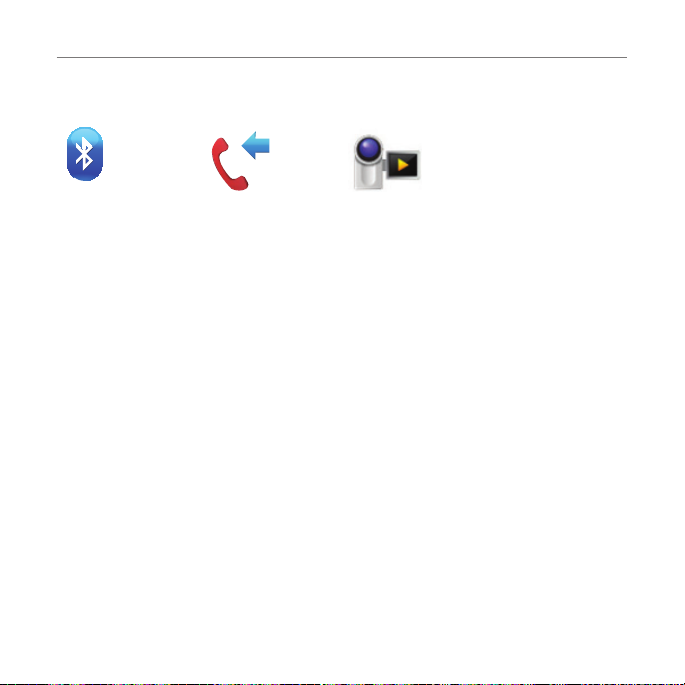
Important Safety Information
Bluetooth
Settings
Search
My Info
Recent Calls
All Calls
Missed Calls
Received Calls
Dialed Calls
Call Ranking
Delete Call Logs
Call Time
Video Camera
15
Page 16
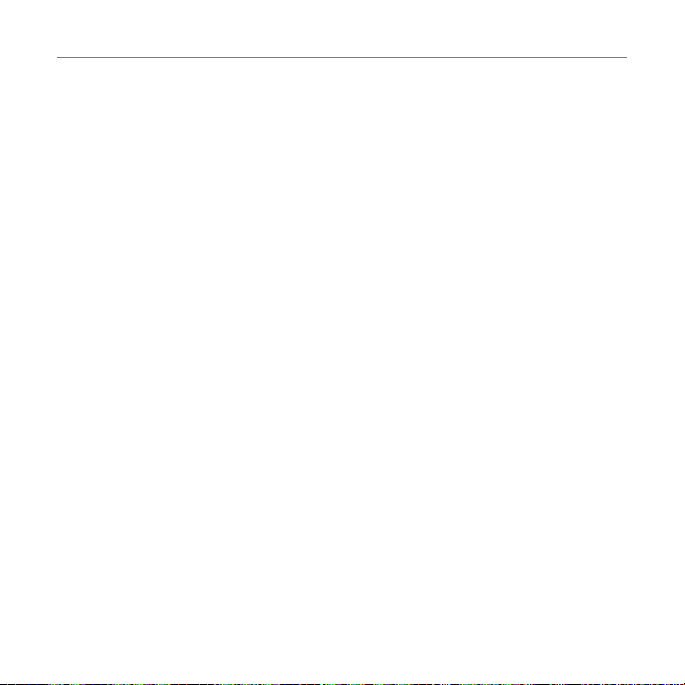
Table of contents
Specifications ............................. 3
Phone overview ............................................ 5
Menu Overview...........................................10
Getting Started ......................... 19
SIM card and battery ................................ 20
Memory card ............................................. 24
Turning the phone on/off ....................... 24
Screen lock/unlock ...................................25
Language ....................................................25
Essential display indications .................. 26
Screen navigation .................................... 28
Missed events ............................................32
Using the Multitask menu ........................32
Using a memory card ................................33
Updating software
PC Suite ...................................................... 36
N
..................................35
Calls and address book............37
Making, receiving and ending calls ....... 38
Options during a call .................................41
Call settings ..............................................44
Checking all calls ...................................... 44
Speed dialing ............................................. 46
Using the address book ........................... 47
Address book settings ............................49
Caller identification ................................. 50
Using your headset .................................. 50
Service numbers and fixed dialing ......... 51
Messaging ..................................52
Entering text ..............................................53
Messaging .................................................. 56
Receiving messages ................................ 58
Creating and sending text messages ... 59
Creating multimedia messages ............ 60
Message templates .................................. 65
16
Page 17
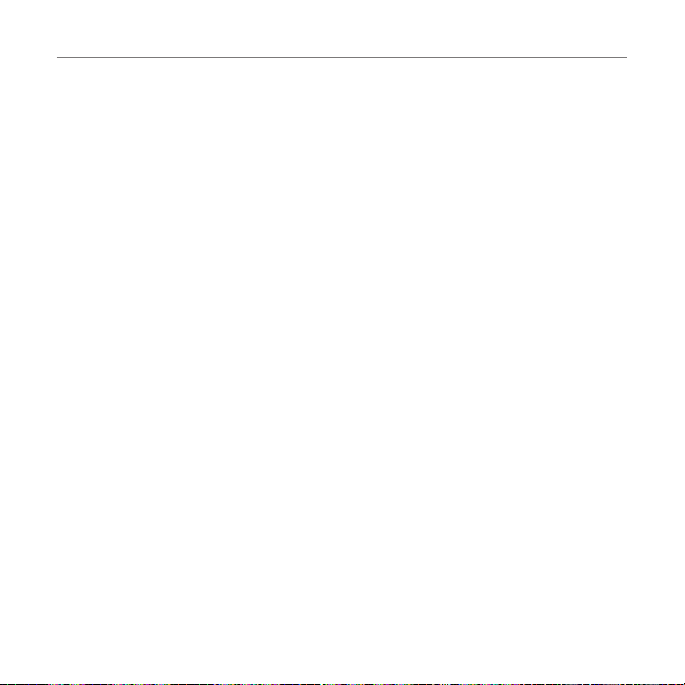
Table of contents
Message settings .....................................66
Email ........................................................... 68
Multimedia ................................ 69
Camera ....................................................... 70
Picture album .............................................73
Video Player ............................................... 76
Audio album .............................................. 78
Playing Music ............................................. 79
Music Player ............................................... 79
Music player settings ............................... 80
Other files .................................................. 84
Managing memory ................................... 84
Applications .............................................. 85
Useful Features ........................ 86
Alarm........................................................... 87
Calendar ..................................................... 88
Notepad ..................................................... 89
Sketch pad ................................................. 89
Voice Memo ................................................ 91
World time .................................................. 91
Calculator, tip calculator
and converter ........................................... 92
Stop watch and timer ............................... 93
Connectivity ............................. 94
Bluetooth ................................................... 95
Using the Web ........................................... 97
Setting the Web’s profile ...................... 100
Settings ....................................102
Phone .........................................................103
Ring Tones ................................................103
Display ...................................................... 104
Touch .........................................................105
Security Locks ......................................... 106
Reset ..........................................................107
TTY ............................................................ 108
17
Page 18
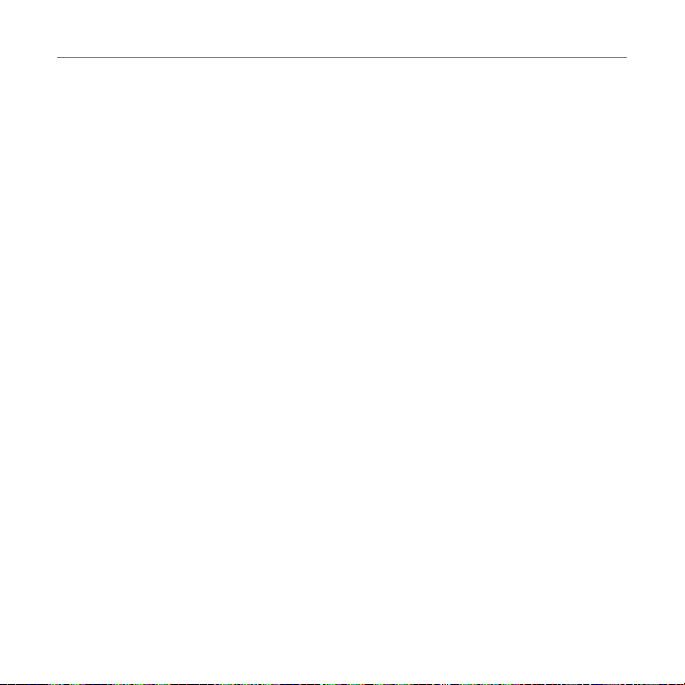
Table of contents
Appendix ..................................109
Alert message .......................................... 110
Troubleshooting checklist ...................... 111
Safety information ...................................113
Safety precautions .................................. 114
About the battery usage .........................115
FCC Hearing-Aid Compatibility (HAC)
Regulations for Wireless Devices ..........117
FCC Regulatory Compliance .................120
Warranty ...................................................122
18
Page 19
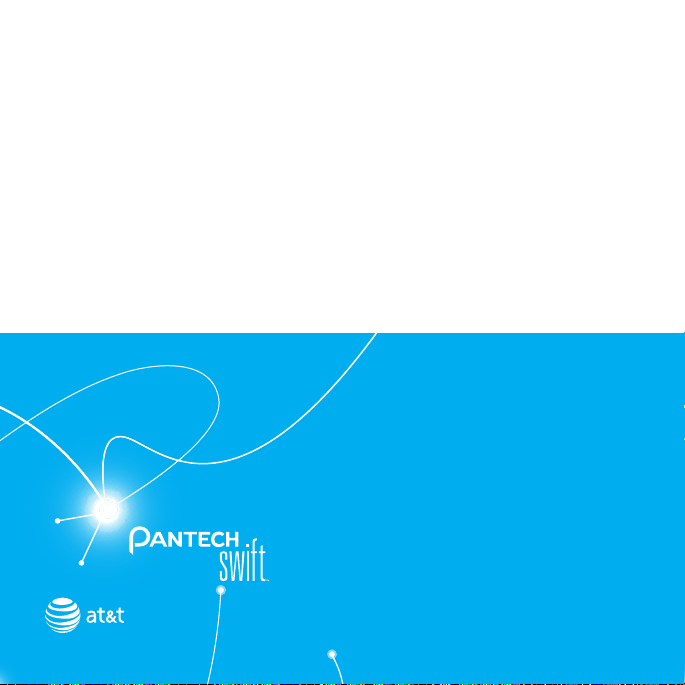
1
Getting Started
SIM card and battery
Memory card
Turning the phone on/off
Screen lock/unlock
Language
Essential display indications
Screen navigation
Missed events
Using the Multitask menu
Using a memory card
Updating software
PC Suite
Page 20
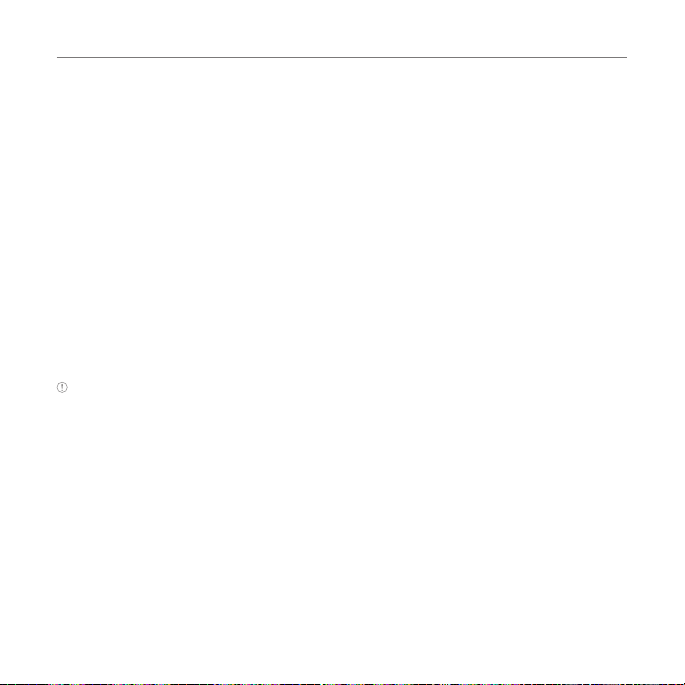
Getting Started
SIM card and battery
About your SIM card
When you subscribe to your network operator, you receive a SIM (Subscriber Identity
Module) card containing your registration information, PIN code, etc.
Like a credit card, it should be kept secure and handled carefully. Do not bend, scratch or
expose it to moisture. Avoid static electricity.
To avoid corrupting your SIM card’s memory, always turn off your phone before removing or
inserting your SIM card.
About your battery
Your phone uses a Li-Ion battery. Make sure to use an authorized battery and charger only.
For more details, please inquire at your nearest dealer.
Note Unlike other forms of battery technology, you can recharge a Li-Ion battery while some charge
remains without reducing your phone’s autonomy due to the “battery memory effect” inherent in those
technologies.
20
Page 21
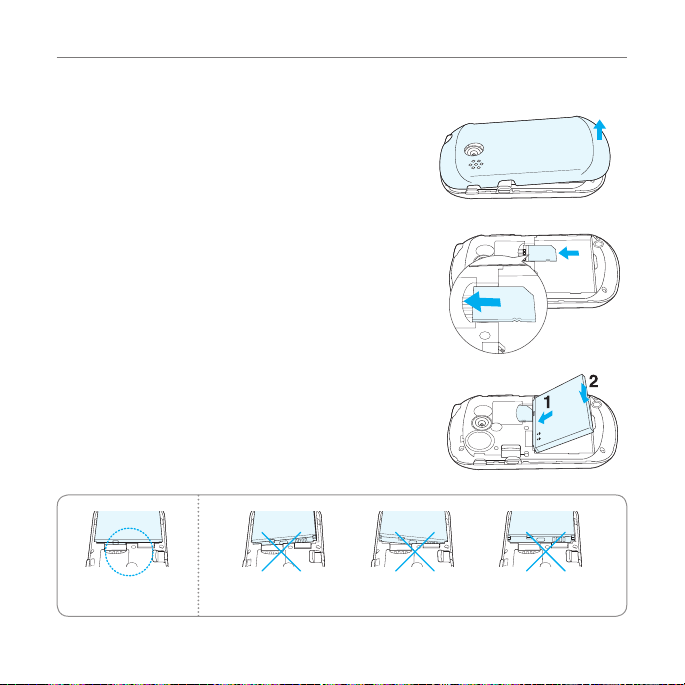
Installing/Removing SIM card and battery
1. Remove the battery cover from the unit.
- To remove the battery cover, place your finger nail in the
groove at the bottom of the unit, and then lift it up.
2. Insert the SIM card into the slot. The gold contacts of the
SIM card should face down.
3. Slide the connector of the battery into the notch located
at the top of the unit. Insert and press the lower side of
the battery until you hear a click. Make sure you align the
gold contacts on the battery end with the contacts on
the phone. If the contacts on the battery are not properly
aligned, the phone and the battery could be damaged.
Getting Started
Correct Incorrect
21
Page 22
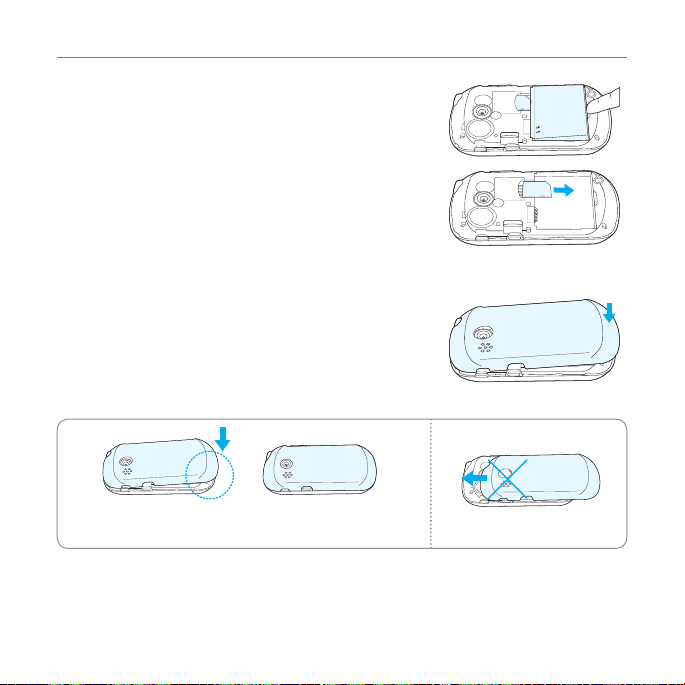
Getting Started
4. To remove the battery, lift the bottom of the battery up
and remove.
To remove the SIM card, slide the SIM card in the direction
of the arrow as shown.
5. To place the battery cover back onto the unit, slide the
one end of the cover into the groove, and then push it
down.
Correct Incorrect
22
Page 23
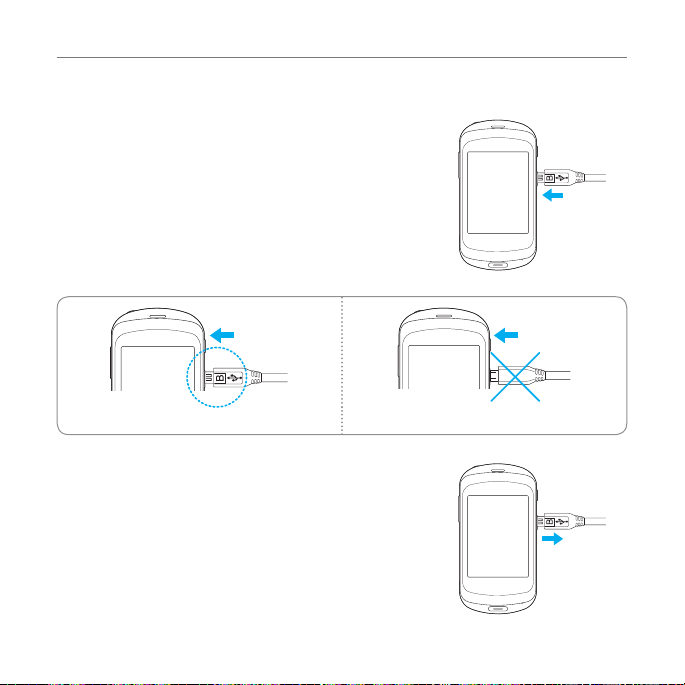
Charging your battery
1. Connect with the charger adapter on the top right side.
Make sure you align the connector as shown in the image.
If not, it will damage the charging connector on the phone
and will not charge.
Correct Incorrect
2. Disconnect the charger from the device when charging
the battery is complete.
Getting Started
23
Page 24
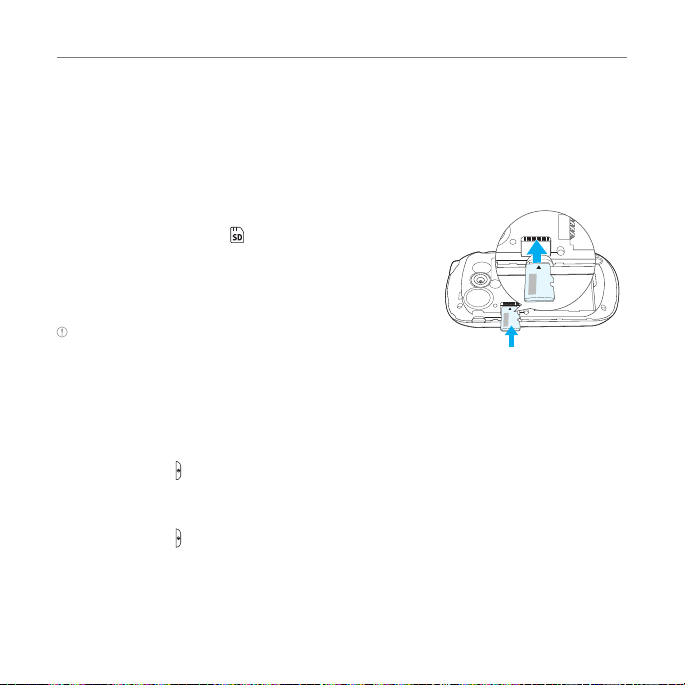
Getting Started
Memory card
You can use a microSD card as a memory card. It gives you more space to save pictures,
videos, music and more.
Inserting and removing a memory card
1. Open the battery cover .
2. Insert the memory card. will be displayed on the screen
when a memory card is inserted.
3. To remove the memory card, slide the memory card out in
the opposite direction of the arrow.
Note Supported up to 32 GB.
Turning the phone on/off
To turn on
1. Press and hold .
To turn off
1. Press and hold .
24
Page 25
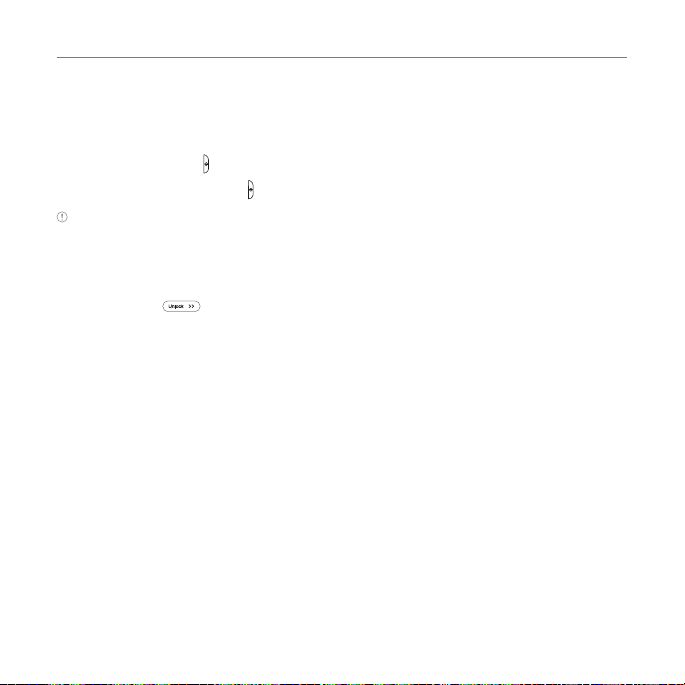
Getting Started
Screen lock/unlock
Locking the screen
1. In idle screen, when key is short pressed, screen should be locked.
2. In touch lock screen, when key is short pressed, screen should be blacked out.
Note The phone unlocks when the slider is opened.
Unlocking the screen
1. Press any hard key to turn on the display.
2. Tap and drag to right or open the slider to unlock the screen.
Language
Setting the phone language
1. Tap Menu ; > Settings > Phone > Language.
2. Select Screen Text or Predictive.
3. Select the language > Save.
25
Page 26
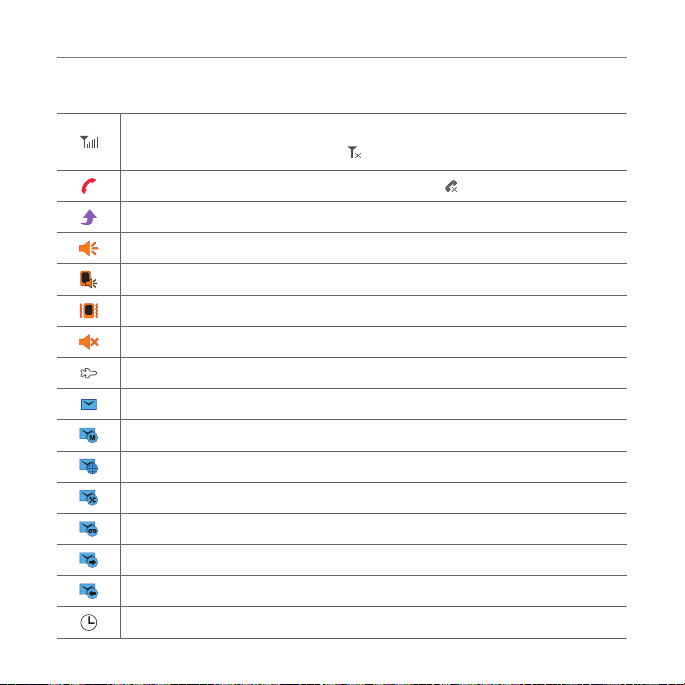
Getting Started
Essential display indications
Signal strength. The greater the number of bars, the stronger the signal.
When network is in searching mode
A call is in progress. When you are in no service area is displayed.
Call forwarding is active.
Incoming calls set to ring only (Normal).
Incoming calls set to Outdoor.
Incoming calls set to Vibrate Only.
Incoming calls set to Silent.
Flight Mode is active.
Received one or more text messages.
Received one or more multimedia messages.
Received one or more WAP push messages.
Received one or more configuration messages.
Received one or more voice messages.
A message is being sent.
A message is being received.
An alarm is set.
N
26
is displayed.
Page 27
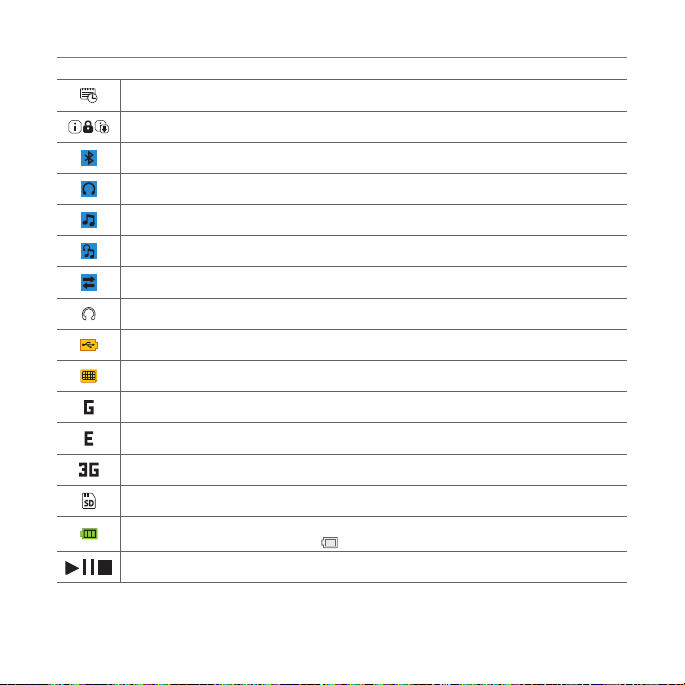
Schedule Alarm is set.
Web is active, secured and downloading.
Bluetooth is active.
Bluetooth hands-free headset is connected.
Bluetooth A2DP headset is connected.
Bluetooth hands-free + A2DP headset is connected.
Data transfer via Bluetooth is in progress.
Headset is connected.
USB is connected.
TTY is active.
A GPRS signal is available. It is displayed when there is an active GPRS session
An EDGE signal is available. It is displayed when there is an active EDGE session
A 3G signal is available. It is displayed when there is an active 3G session.
A microSD card is inserted.
Battery strength.
When the battery charge is low,
Play, Pause, Stop Status of BGM Playback
N
Network dependent
is displayed.
Getting Started
N
.
N
.
N
27
Page 28
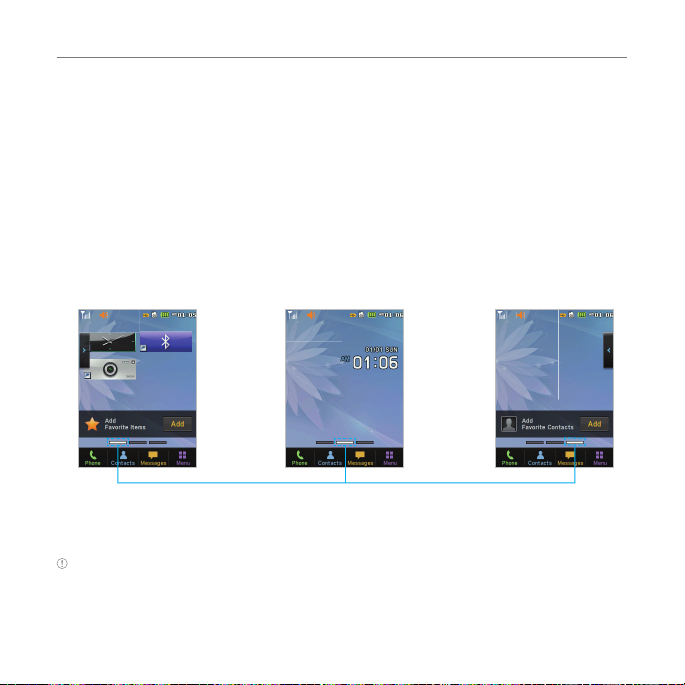
Getting Started
Screen navigation
The home screen is your starting point for using applications on your phone.
You can customize the home screen to display application icons, shortcuts, folders, and
widgets according to your preference.
About your home screens
x Main Screen: The phone’s main home screen.
x
Contents Screen: A customizable screen for shortcuts. Max 20 icons can be added.
x Contacts Screen: A customizable screen for favorite contacts. Max 20 icons can be added.
<Main Screen : Center> <Contacts Screen : Right><Contents Screen : Left>
®
Position indicators
Note You can access the 3 different home screens by flicking in both directions. However, the position
indicators are always displayed for the corresponding home screen (i.e. Left – Contents, Center – Main,
Right – Contacts).
28
®
Page 29
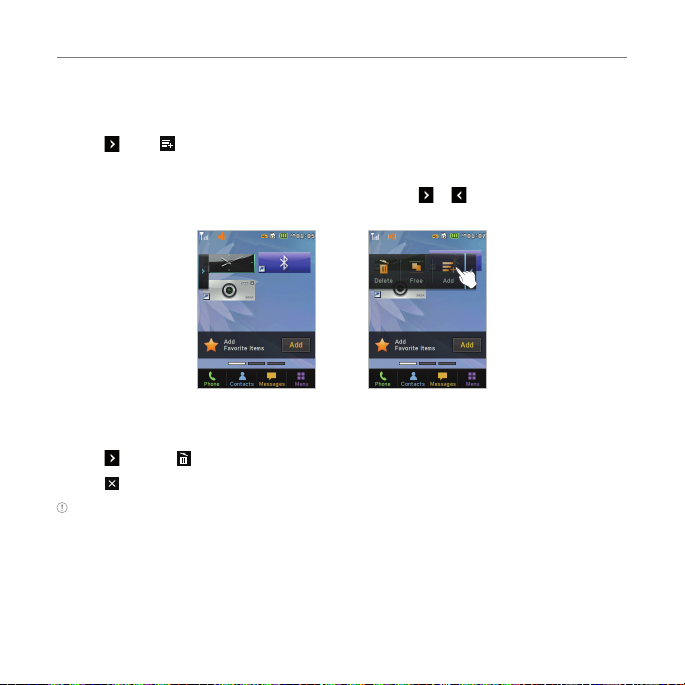
Getting Started
Adding a home screen item
The Contents and Contacts screens allow you to assign items to the screen.
1. Tap > Add .
2. Tap a desired menu.
3. Once you have added one or more items to the screen, or is displayed to customize
the home screen.
®
Deleting a home screen item
1. Tap > Delete .
2. Tap on the item to delete.
Note This action is only applied to the home screen.
29
Page 30
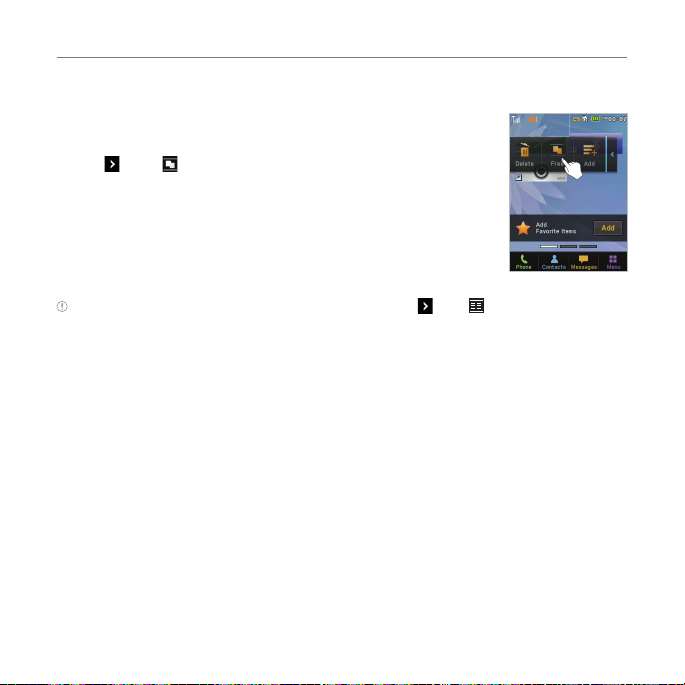
Getting Started
Repositioning a home screen item
Once the items are assigned to the home screen, you can reposition the
items for your convenience.
1. Tap > Free .
2. Tap and hold an item until the selected item is dimmed out.
3. Drag to the desired position.
4. Position the item, and then release it.
Note If you want to reposition the items back to the Grid view, tap > Grid .
30
Page 31

Navigating through menus
Swift has 3 different menu screens to provide quick access to menus.
1. Tap Menu ;.
2. Flick the screen from left to right or right to left to navigate.
3. Tap the desired menu icons to open.
4. Tap to go back to the previous menu.
5. Press to exit.
Extended Menu
<Center> <Right><Left>
Getting Started
®
Position indicators
Note The position indicators are always displayed for the corresponding menu screen.
®
Video
Camera
31
Page 32

Getting Started
Missed events
When you miss calls, messages, JAVA or voice messages, icons will pop up and let you know
you have missed events.
The icon will be shown at the Missed Events Area. Tap each icon to
check the details. To clear missed events without checking the details,
simply press
.
Using the Multitask menu
Press and hold the volume up key to launch the Multitask menu that
can be accessed from any active window or page on the phone. There
is no need to stop what you are doing, if you want to activate another
common feature. The idea is to allow you to temporarily exit from
your current location to access a group of common functions such as
Call, Messaging, Web, Music Player, and App Manager. This key keeps
you from having to completely exit from your current task or window,
whether that be a text message, a web page, or an active call, to do
something else.
32
Page 33

Getting Started
Multitask functions
To use the multitask function, press and hold the key. You can choose from one of the
following functions:
x Call: Makes a voice call while using the handset for other tasks. If Music Player is active, it is
muted during the call.
x Messaging: Sends a text or multimedia message while using the handset for other tasks.
x Web: Launches the browser while using the handset for other tasks.
x Music Player: Launches the Music Player while using the handset for other tasks. If an
incoming call is received or you make a call, the Music Player is muted.
x App Manager: Accesses Games and Applications while using the handset for other tasks.
Using a memory card
You can save, move and delete files while using your phone and external memory card. You
can also move and copy files to computer from your phone.
Resetting a memory card
1. Tap Menu ;> Settings > Reset.
2. Enter the password > OK > External Memory Reset > Yes.
Note The default password is ‘1234’.
33
Page 34

Getting Started
To copy or move pictures and video files to the card
1. Tap Menu ; > My Stuff > Audio, Music, Pictures, Video or Other Files.
2. Tap Options > Copy or Move.
3. Tap to select the file to copy or move > OK.
4. Tap > Memory card.
5. Tap to select the folder.
6. Tap Copy or Move Here.
Note Some files may not be moved by using this function.
To copy or move a file to the phone
1. Tap Menu ; > My Stuff.
2. Tap > Memory Card.
3. Tap Options > Copy or Move.
4. Tap to select the file to copy or move > OK.
5. Tap to select the folder.
6. Tap Copy or Move Here.
To delete a file from the card
1. Select the file from the card > Delete.
Note If you select music file to delete, you must tap on the file.
34
Page 35

Getting Started
To move a file from the card to the computer
1. Tap Menu ; > Settings > Connectivity.
2. Tap Select USB Mode.
3. Select the desired option > Save.
4. Connect the data cable with the phone and a computer .
5. Follow the instructions on your computer screen.
Note If you select Music Player, you can add music files from Windows Media PlayerTM. When you select
Ask on Connection, it will ask you to select Music Player, Mass Storage or Modem every time you
connect your device with your computer. Please check versions of OS and WMP when you connect your
device with your computer. If the versions are not compatible, Music player cannot be executed.
Updating software
You can update your software without visiting your nearest dealer.
N
To update the software
1. Tap Menu ; > Settings > AT&T Software Update.
2. Tap Check for Update > Yes to check whether or not you need to update the software.
Note After downloading the software, the device will ask you whether to update the software now or
later. If you choose to update the software now, it will restart the handset. If you postpone updating
the software, you can select between 30 minutes, 1 hour or 4 hours in the Options. After selecting
the updating time, you will be sent back to standby mode. If you go to Software Update while you are
postponing, tap Continue Update.
35
Page 36

Getting Started
To view the version of software
1. Tap Menu ; > Settings > Phone Information.
2. Scroll down to Software Version.
PC Suite
PC suite is a Windows-based PC program that allows you to easily manage personal data
and multimedia files by connecting your Phone to a PC. The PC suite application can be
downloaded at http://www.pantechusa.com/.
System requirements
x Microsoft Windows 2000 or XP family, Windows7 and Vista 32 bit
x At least 300MB of free disk space
x Interface devices such as USB or Bluetooth for the connection with the phone
PC Suite features
Contact Manager / PC Sync / File Manager / Internet Access / Message Manager / MMS PC
Composer
36
Page 37

2
Calls and address book
Making, receiving and ending calls
Options during a call
Call settings
Checking all calls
Speed dialing
Using the address book
Address book settings
Caller identification
Using your headset
Service numbers and fixed dialing
Page 38
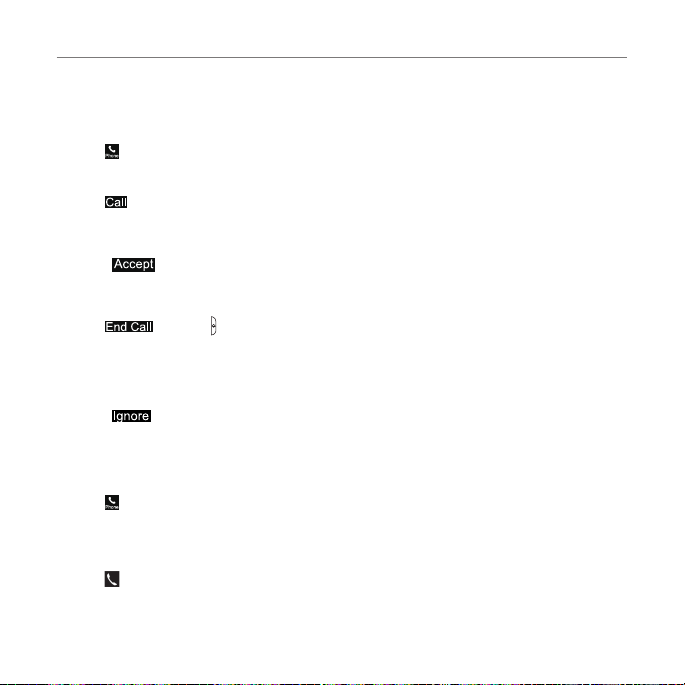
Calls and address book
Making, receiving and ending calls
Making a call
1. Tap .
2. Enter the area code and phone number.
3. Tap .
Answering a call
1. Drag to right.
Ending a call
1. Tap or Press .
Once the call is complete, a call summary is displayed.
Rejecting a call
1. Drag to left.
Making a call using the call list
Your phone logs up to 20 dialed, received and missed call numbers.
1. Tap > Recent Calls to display the Recent Calls list.
2. Tap to select All Calls, Missed Calls, Received Calls, Dialed Calls, or Call Ranking.
3. Select a number.
4. Tap to dial the selected number.
38
Page 39
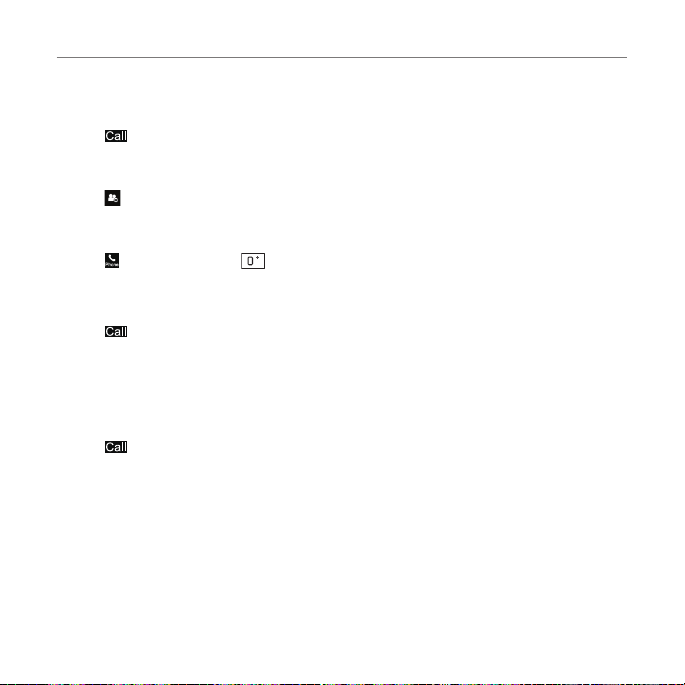
Calls and address book
Making a call during a call
1. Enter the phone number or look it up in Address Book.
2. Tap to dial the second call. The first call is automatically put on hold.
Switching between two calls
1. Tap to swap calls.
Making an international call
1. Tap and press and hold on the touch screen until the ‘+’ character appears. Or
press m on the keyboard until the ‘+’ character appears.
2. Type the country code, area code, and phone number.
3. Tap .
Making an emergency call
You can make emergency calls even if your phone does not have a SIM card.
1. Tap Emergency Number, or tap SOS if your phone does not have a SIM card.
2. Tap .
39
Page 40

Calls and address book
Replying to a missed call
1. Tap to display the list of missed calls.
2. Select a number to call by scrolling the screen.
3. Tap .
Answering a second call
1. Tap . The first call is automatically put on hold.
2. Tap or Press . To end the second call.
The call on hold is automatically reconnected.
Note For answering a second call, you should activate Call Waiting.
(Select Menu ; > Settings > Call > Call Waiting > Set to > Active)
N
Setting the call forwarding option
1. Tap Menu ; > Settings > Call.
2. Tap Call Forwarding.
3. Select the desired option.
Setting the call waiting option
1. Tap Menu ; > Settings > Call.
2. Tap Call Waiting.
3. Select the desired option.
N
N
40
Page 41
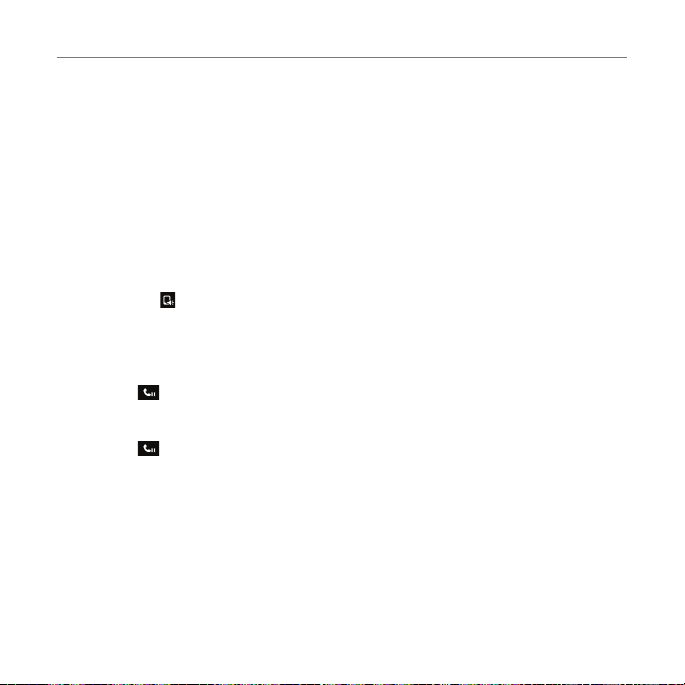
Options during a call
Microphone off and on
Switching your phone’s microphone off
1. Tap Mute K.
Switching your phone’s microphone back on
1. Tap Mute K.
Talking on speaker
1. Tap Speaker .
Putting a call on hold and returning
Putting a call on hold
1. Tap Hold .
Returning to a held call
1. Tap Hold again.
Calls and address book
41
Page 42
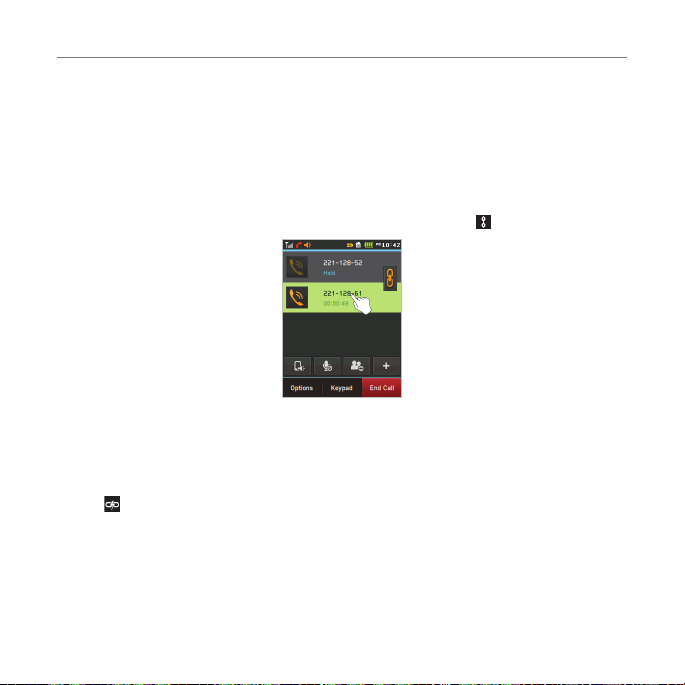
Calls and address book
Multi-party calls
You can talk with more than one person or make a conference call.
N
Making a multi-party call
1. Call the first participant.
2. Call the second participant. The first call is automatically put on hold.
3. Tap the first or second participant’s phone number > Join or tap .
Splitting one participant from a multi-party
1. Tap Conference.
2. Tap Members.
3. Tap .
All of the other multi-party call participants can still hear each other.
42
Page 43

Calls and address book
Removing one participant from a multi-party call
1. Tap Conference.
2. Tap Members.
3. Tap .
The call ends with that participant, but you can continue to talk to the other participants.
Searching for a number in the address book during a call
1. Tap Contacts +.
2. Tap Options > Contact > Select a number by scrolling up or down.
Searching for a name in the address book
Enter the first letters of the name for Name Search. The entries are displayed starting with
the first entry matching your input.
Finding a name manually in the address book
1. Scroll the screen up or down.
43
Page 44

Calls and address book
Viewing the details of the highlighted entry in the address book
1. Tap the contact to view detailed information.
For details on
address book, see page 47
Voice recording
1. Select Options > Record.
2. Tap Option > Stop Recording to stop recording.
.
Call settings
Setting auto redial
1. Tap Menu ; > Settings > Call > Auto Redial.
2. Drag the bar On or Off > Save.
N
Checking all calls
You can view information about all Recent Calls. For more options for all, missed, received
and dialed calls, tap the called number.
You can also view the call history simply by tapping
Viewing missed calls
1. Tap > Recent Calls > Missed Calls .
Note To view missed calls, tap Menu ; > Recent Calls > Missed Calls.
> Recent Calls.
44
Page 45
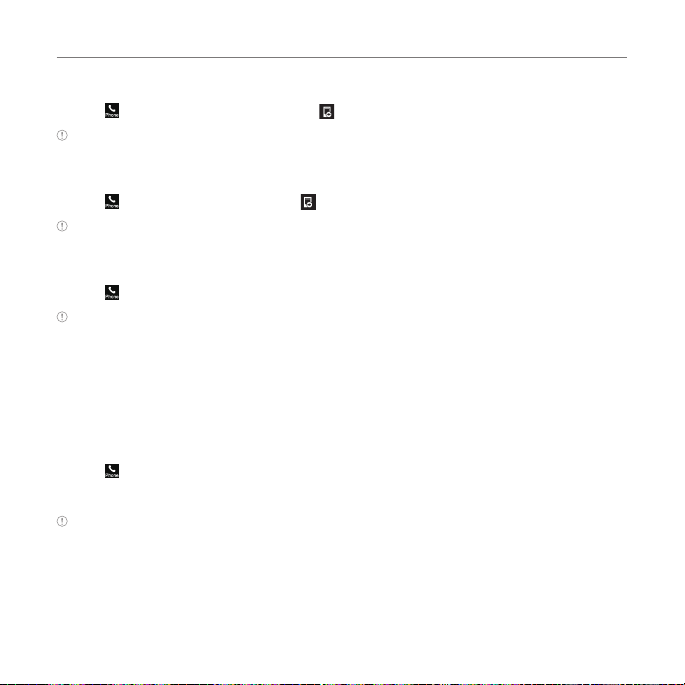
Calls and address book
Viewing received calls
1. Tap > Recent Calls > Received Calls .
Note To view received calls, tap Menu ; > Recent Calls > Received Calls.
Viewing dialed calls
1. Tap > Recent Calls > Dialed Calls .
Note To view dialed calls, tap Menu ; > Recent Calls > Dialed Calls.
Viewing call rankings
1. Tap > Recent Calls > Call Ranking n.
Note To view all rankings, tap Menu ; > Recent Calls > Call Ranking.
Deleting call logs
1. Tap Menu ; > Recent Calls > Delete Call Logs.
2. Select All Calls , Missed Calls, Received Calls or Dialed Calls > Yes.
Viewing call time
1. Tap > Recent Calls > Call Time.
2. You can view Last Call, Received Calls, Dialed Calls and Total Calls.
Note To view call time, you can also tap Menu ; > Recent Calls > Call Time.
45
Page 46
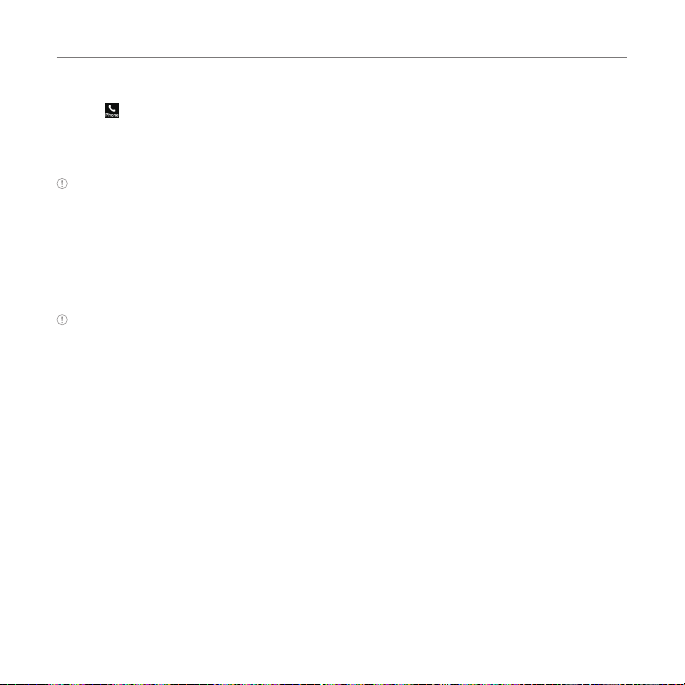
Calls and address book
Resetting all call times
1. Tap > Recent Calls > Call Time.
2. Tap Reset > Yes .
3. Enter password > OK.
Note The default password is ‘1234’.
Viewing transmitted data information
1. Tap Menu ; > Settings > Call > Packet Counter.
2. Select Total, Current, or Last transmitted data.
3. Tap Clear to reset the information.
Note The default password is ‘1234.’
Speed dialing
You can dial quickly using speed dialing. Up to 8 phone numbers can be programmed using
numbers 2 to 9.
Setting speed dial
1. Tap Contacts < > My Settings > Speed Dial.
2. Tap an empty entry.
3. Tap the contact you wish to assign.
Changing speed dial contact
1. Tap Contacts < > My Settings > Speed Dial.
2. Select a number > Change.
3. Tap the contact you wish to assign.
46
Page 47
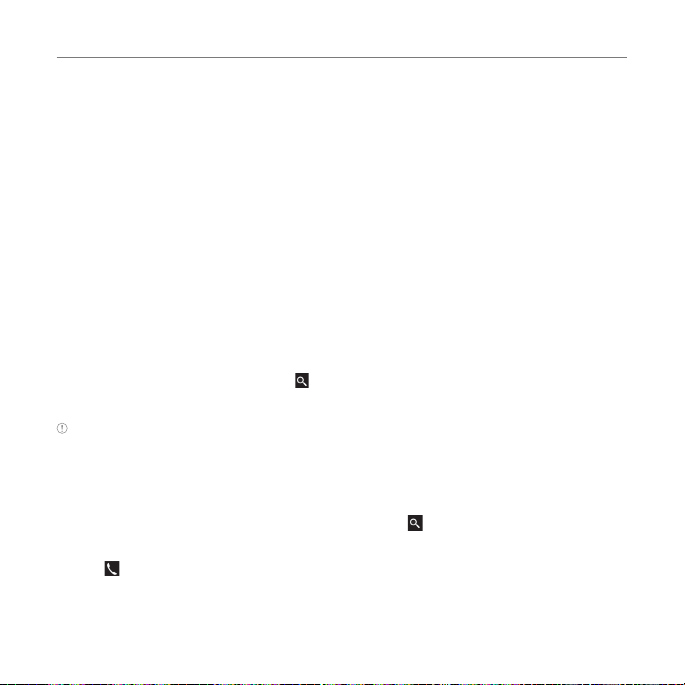
Calls and address book
Removing from speed dial
1. Tap Contacts < > My Settings > Speed Dial.
2. Select a number > Remove > Yes .
Using the address book
You can save names, phone numbers, and information to the SIM card or phone. Number of
entries can vary depending on the capacity of the SIM card.
Viewing the contact list
1. Tap Contacts
Searching for a contact
1. Tap Contacts <.
2. Scroll the screen up or down or tap and enter the name to find the contact.
3. Tap the contact to view detailed information.
Note To update information, tap Edit.
Calling from the contact list
1. Tap Contacts <.
2. Scroll the screen up or down to select a person or tap and input the first letter or two of
the person’s name.
3. Tap .
<
.
47
Page 48
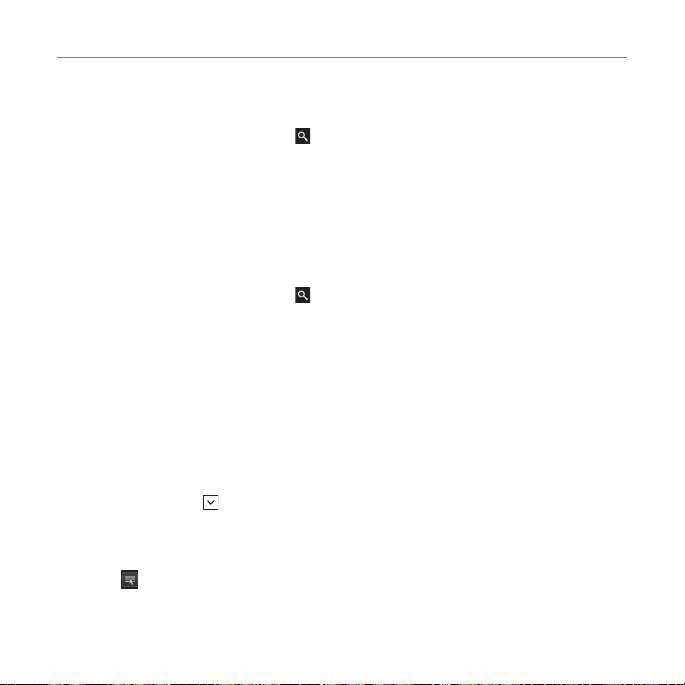
Calls and address book
Forwarding contact details
1. Tap Contacts <.
2. Scroll the screen up or down or tap and enter the name to find the contact.
3. Tap the contact > Options > Share Contact Info > All Contact Info, Personal Contact or
Business Contact.
4. You can send the information using via Message or via Bluetooth.
Deleting a contact
1. Tap Contacts <.
2. Scroll the screen up or down or tap and enter the name to find the contact.
3. Tap the contact > Delete > Yes .
Adding a contact
1. Tap Contacts < > Add.
2. Tap the desired fields to input information.
3. Tap Save.
Making groups
1. Tap Contacts < > > Groups.
2. To add new group, tap Add.
3. Input the group name and tap OK.
4. Select > Select > Save.
5. To add members to group, tap Yes.
48
Page 49

Calls and address book
6. Select the members > OK.
Note You can’t add the contacts of SIM to group.
Editing groups
1. Tap Contacts < > > Groups.
2. To edit group, tap the group > Edit > Add Members, Remove Members or Edit Group.
- If there is no one added in the selected group, tap the group > Edit Group.
3. To delete group, tap the group > Delete Group > Yes.
Address book settings
Setting up AT&T Address Book
1. Tap Contacts < > My Settings > AT&T Address Book.
Note Your contacts are backed up to your AT&T Address Book, and changes you make are automatically saved.
Setting SIM management
1. Tap Contacts < > My Settings > SIM Management.
Managing my info
1. Tap Contacts < > My Info.
Setting the sort order
1. Tap Contacts < > My Settings > Display Order.
2. Select First Name or Last Name > Save.
49
Page 50
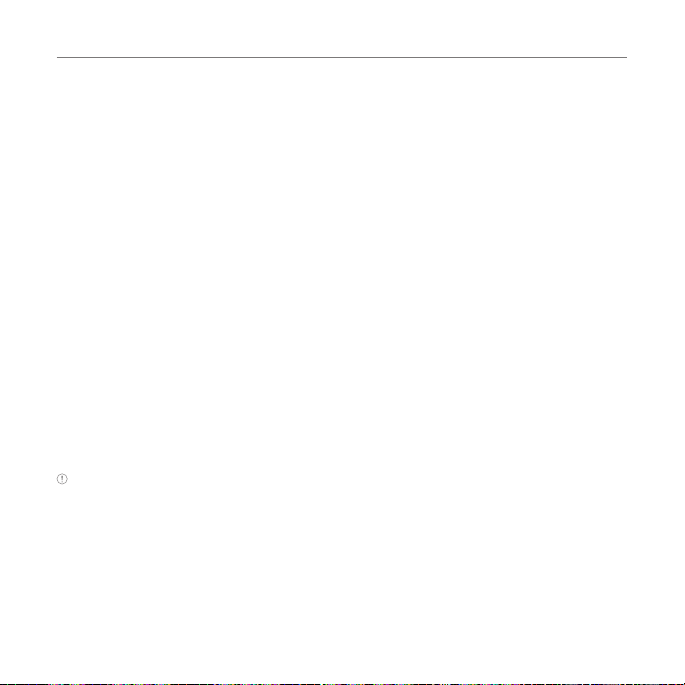
Calls and address book
Viewing contact information
1. Tap Contacts < > My Settings > View Contacts from.
2. Select Phone, SIM, or Phone and SIM > Save.
Saving contact information
1. Tap Contacts < > My Settings > Save Contacts to.
2. Select Phone, SIM, or Always Ask > Save.
Caller identification
Caller identification
1. Tap Menu ; > Settings > Call > Display My Number.
2. Select Network Default, Show or Hide > Save.
Using your headset
You can make or receive a call using a headset.
While using the headset, the button on the headset works as follows.
Note You must use a headset designed for this device. It is an optional accessory. Not all headsets will have a
button.
While in standby mode
1. Press the button on the headset to view the recent calls list and press the button again to
redial the last call.
50
Page 51

Calls and address book
Service numbers and fixed dialing
Calling your service numbers
You can see the service number to reach the service provider.
1. Tap Contacts < > [ATT Services].
2. Tap a number to access the service > Call.
Viewing the fixed dialing list
Fixed dialing is a service that limits your access to specific numbers in the address book list
recorded on the SIM. Input the PIN2 to set up or cancel this service.
1. Tap Menu ; > Address Book > Fixed Dial Numbers.
2. Select a number.
Note PIN2 must be correctly entered within 3 attempts. If you input the incorrect code three times in a
row, the PIN2 code will be blocked. If the PIN2 code is blocked, please contact your service provider. Your
PIN2 code is supplied with the SIM card.
S
51
Page 52

3
Messaging
Entering text
Messaging
Receiving messages
Creating and sending text messages
Creating multimedia messages
Message templates
Message settings
Email
Page 53

Messaging
Entering text
Using the QWERTY keypad
Open the phone to use the QWERTY keypad
Changes the text input mode.
For details on
QWERTY keypad, see page 8
.
Predictive mode
The predictive mode automatically compares your keystrokes with an internal dictionary to
determine the correct word. It will display the most commonly used word first.
1. Tap Messages > Create a New Message or New > Tap to enter text > Tap
T9 >
Predictive Mode to change the mode to
.
abc >
> Select
2. Select to to input text.
For example, to write “Hello” press , , , and .
ABC mode
1. Tap Messages > Create a New Message or New > Tap to enter text > Verify
abc >
mode.
2. Select to to input text repeatedly.
53
Page 54

Messaging
Number mode
You can input numbers in this mode.
1. Tap Messages > Create a New Message or New > Tap to enter text > Tap
123 >
Number Mode to change the mode to
.
2. Select to and to input numbers.
Symbols mode
You can input symbols.
1. Tap Messages > Create a New Message or New > Tap to enter text > Tap
.?@ >
Symbols to change the mode to
.
2. Tap or > select the symbol to insert.
Using the virtual keypad
Enter text by using the virtual keypad on your touch screen and using the QWERTY keypad.
Using the virtual keypad on your touch screen
1 4
2
3
abc >
abc >
> Select
> Select
54
Page 55
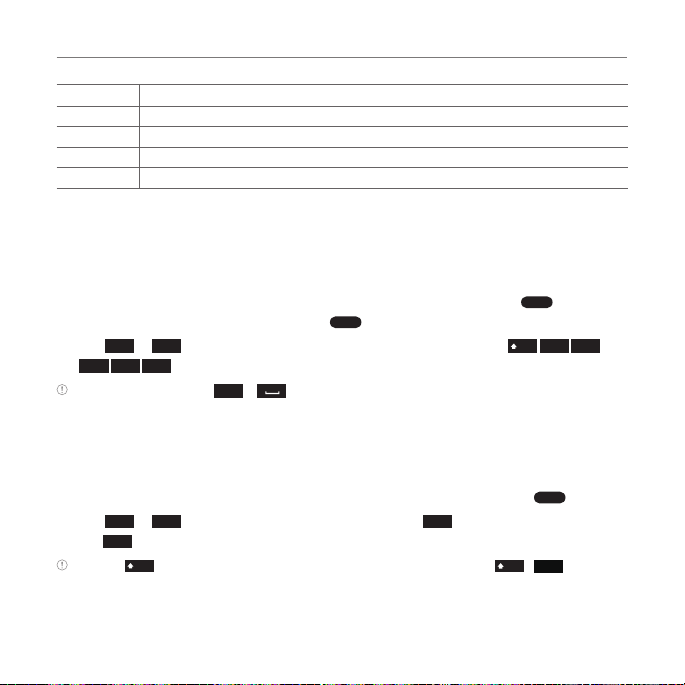
Messaging
Number Function
1 Switches between upper and lower case.
2 Changes the text input mode.
3 Inserts a space
4 Deletes a character
Predictive mode
Predictive mode automatically compares your keystrokes with an internal linguistic
dictionary to determine the correct word. It will display the most commonly used word first.
1. Tap Messages > Create a New Message or New > Tap to enter text > Tap
T9 >
Predictive Mode to change the mode to
9
2
wxyz
abc
2. Tap
to
to input text. To enter ‘Hello’ in the touch keypad, tap
5
6
5
mno
jkl
jkl
.
Note To enter numbers, tap
1
.?@
to 0. And select the inputted numbers on the reference area.
.
ABC mode
Tap the key labeled with the target letter once for the first letter tap it twice for the second
letter, and so on.
1. Tap Messages > Create a New Message or New > Tap to enter text > Verify
9
2. Tap
tap
Note Tap
2
wxyz
abc
to
2
abc
to input text. To enter the letter “c”, tap
4 times.
to input the capital letter. For example, if you want to input A, tap
Shift
2
abc
3 times. To enter number 2,
abc >
> Select
4
3
GHI
Shift
Shift
def
abc >
mode.
2
>
.
ABC
55
Page 56
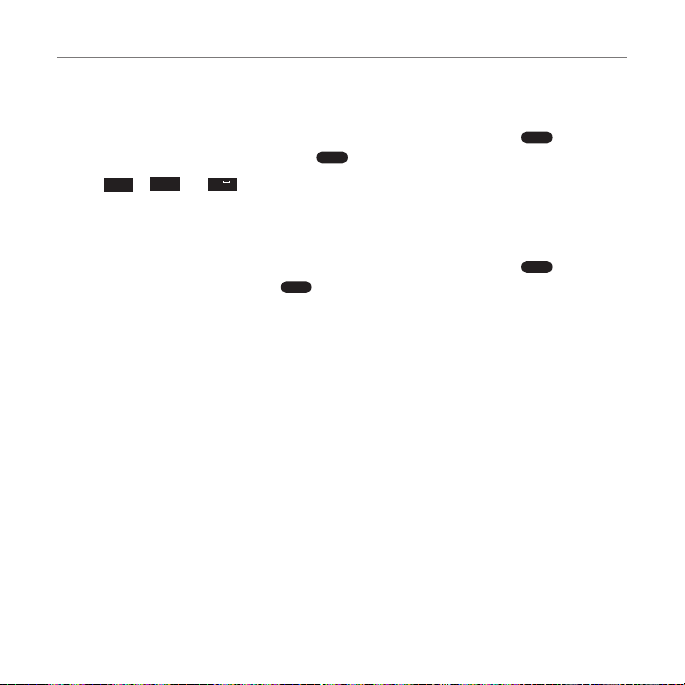
Messaging
Number mode
You can input numbers in this mode.
1. Tap Messages > Create a New Message or New > Tap to enter text > Tap
123 >
Number Mode to change the mode to
wxyz
2. Tap
.?@
to
and 0 to input numbers.
9
1
.
abc >
> Select
Symbols mode
You can input symbols.
1. Tap Messages > Create a New Message or New > Tap to enter text > Tap
.?@ >
Symbols to change the mode to
.
abc >
> Select
2. Tap a symbol to input it.
Messaging
You can send, receive and save text messages and multimedia messages.
Managing memory
Up to 300 messages can be stored in the phone memory and additional messages will be
saved to the SIM card.
Deleting a conversation
1. Tap Messages > Delete.
2. Select conversations to delete.
3. Tap Delete > Yes .
56
Page 57
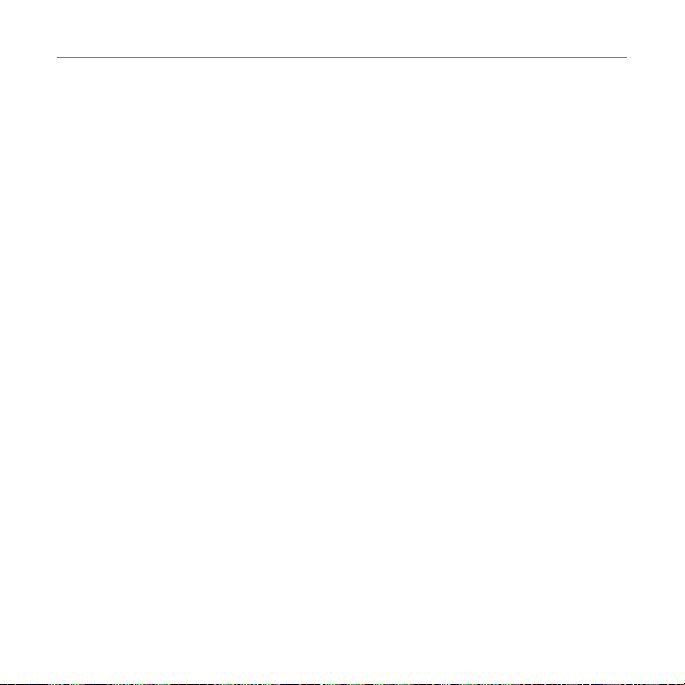
Deleting multiple messages
1. Tap Messages.
2. Select a conversation.
3. Tap Delete.
4. Select messages to delete.
5. Tap Delete > Yes .
Replying to a message
1. Tap Messages.
2. Select a conversation.
3. Tap Reply.
Messaging
57
Page 58

Messaging
Receiving messages
Viewing a new message
When you receive a new message, you can select View or Ignore.
1. Tap and drag to right to read a new message or tap and drag to left to ignore
a new message.
Reading a message from a conversation
1. Tap Messages.
2. Select a conversation.
3. Select a received message and read the message.
Saving contact information from a received message
1. Tap Messages.
2. Select a conversation.
3. Tap Options > Add Contact.
4. Select as New Contact or to Existing Contact.
Saving an object from a received multimedia message
1. Open multimedia message.
2. Tap an object > Save to internal / Save to external.
Note If the microSD card is not inserted in your phone, tap an object > Save.
It will be saved in one of the categories in the My Stuff app.
For details on
Picture album, see page 73
.
58
Page 59

Messaging
Loading a URL using Push message
1. Tap Messages > Push Message > Select a Push Message.
2. Tap Options > Load URL.
Saving connection settings using configuration message
1. Tap Messages > Configuration Message > Select a Configuration Message.
2. Tap Options > Install.
Creating and sending text messages
Sending a new text message
1. Tap Messages > Create a New Message or New.
2. Tap to enter text > Enter the message > OK.
3. Tap the recipient field to add one or more recipients and select the contact > OK.
4. Tap Send.
59
Page 60
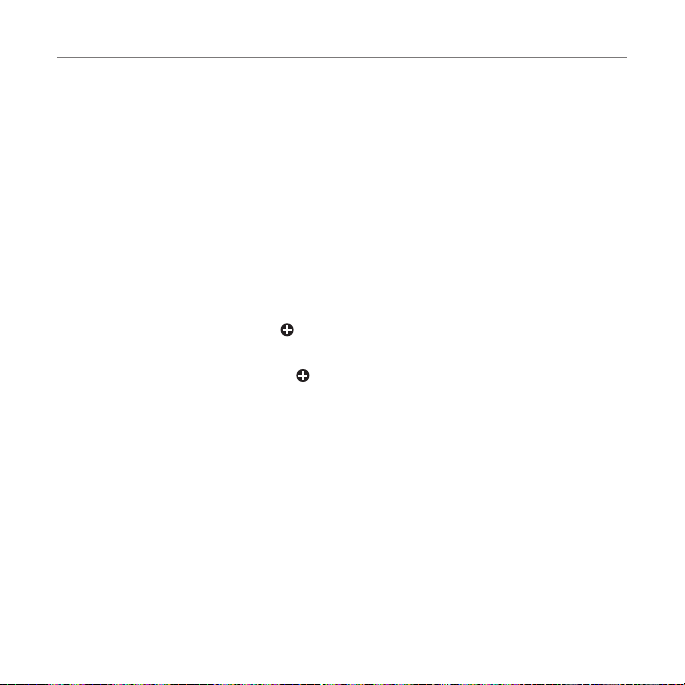
Messaging
Creating multimedia messages
You can create and send new multimedia messages. The size limit is 600KB. An error
message will alert you once you exceed the capacity.
Adding a saved picture to a message
1. Tap Messages > Create a New Message or New.
2. Tap to enter text > Enter the message > OK.
3. Tap Insert > Insert a Picture > My Picture.
4. Select Folder or Picture.
5. Tap Select.
6. To preview the current page, tap in Slide field > Preview > Current. To go back to text
editor, tap Stop.
7. To preview the whole message, tap in Slide field > Preview > Whole Message. To go
back to text editor, tap Stop.
- To edit the text message, tap the text box.
8. Tap the recipient field to add one or more recipients and select the contact > OK.
9. Tap Send.
60
Page 61
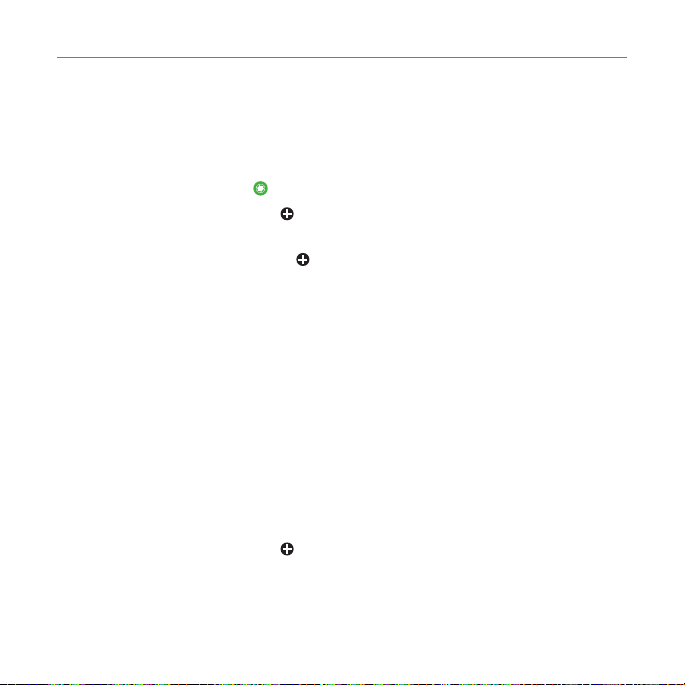
Messaging
Adding a new picture to a message
1. Tap Messages > Create a New Message or New.
2. Tap to enter text > Enter the message > OK.
3. Tap Insert > Insert a Picture > Take Picture.
4. Focus on the object and tap .
5. To preview the current page, tap in Slide field > Preview > Current. To go back to text
editor, tap Stop.
6. To preview the whole message, tap in Slide field > Preview > Whole Message. To go
back to text editor page, tap Stop.
- To edit the text message, tap the text box.
7. Tap the recipient field to add one or more recipients, and select the contact > OK.
8. Tap Send.
For details on
Adding a saved video to a message
1. Tap Messages > Create a New Message or New.
2. Tap to enter text > Enter the message > OK.
3. Tap Insert > Insert a Video > My Video.
4. Tap the desired video clip to insert and tap Select.
5. To preview the current page, tap in Slide field > Preview > Current. To go back to text
editor, tap Stop.
Taking a picture, see page 72
.
61
Page 62

Messaging
6. To preview the whole message, tap in Slide field > Preview > Whole Message. To go
back to text editor page, tap Stop.
- To edit the text message, tap the text box.
7. Tap the recipient field to add one or more recipients and select the contact > OK.
8. Tap Send.
Note If the video clip’s resolution is “320x240” or higher, the video clip cannot be added to a message.
Adding a new video to a message
1. Tap Messages > Create a New Message or New.
2. Tap to enter text > Enter the message > OK.
3. Tap Insert > Insert a Video > Create Video.
4. Focus on the object and tap .
5. Tap to stop and save recording.
6. To preview the current page, tap in Slide field > Preview > Current. To go back to text
editor, tap Stop.
7. To preview the whole message, tap in Slide field > Preview > Whole Message. To go
back to text editor page, tap Stop.
8. Tap the recipient field to add one or more recipients and select the contact > OK.
9. Tap Send.
For details on
Recording a video, see page 73
.
62
Page 63

Messaging
Adding a recorded voice memo to a message
1. Tap Messages > Create a New Message or New.
2. Tap to enter text > Enter the message > OK.
3. Tap Insert > Insert a Audio > My Audio.
4. Tap the desired audio clip to insert and tap Select.
5. To preview the current page, tap in Slide field > Preview > Current. To go back to text
editor, tap Stop.
6. Tap Pause to stop listening.
7. To preview the whole message, tap in Slide field > Preview > Whole Message. To go
back to text editor page, tap Stop.
8. Tap the recipient field to add one or more recipients and select the contact > OK.
9. Tap Send.
Adding a new voice memo to a message
1. Tap Messages > Create a New Message or New.
2. Tap to enter text > Enter the message > OK.
3. Tap Insert > Insert a Audio > Record Audio.
4. Tap to record the sound.
5. To stop and save tap .
6. To preview the current page, tap in Slide field > Preview > Current. To go back to text
editor, tap Stop.
7. Tap Pause to stop listening.
63
Page 64

Messaging
8. To preview the whole message, tap in Slide field > Preview > Whole Message. To go
back to text editor page, tap Stop.
9. Tap the recipient field to add one or more recipients and select the contact > OK.
10. Tap Send.
For details on
Recording a voice memo, see page 91
Adding other files to a message
1. Tap Messages > Create a New Message or New.
2. Tap to enter text > Enter the message > OK.
3. Tap Insert > Insert Others > Files.
4. Tap to select desired file to insert.
5. To edit the text message, tap the text box.
6. To preview the current page, tap in Slide field > Preview > Current. To go back to text
editor, tap Stop.
7. To preview the whole message, tap in Slide field > Preview > Whole Message. To go
back to text editor page, tap Stop.
8. Tap the recipient field to add one or more recipients and select the contact > OK.
9. Tap Send.
Adding Contacts to a message
1. Tap Messages > Create a New Message or New.
2. Tap to enter text > Enter the message > OK.
3. Tap Insert > Insert Others > Contacts.
.
64
Page 65

Messaging
4. Tap to select desired contact to insert.
5. To edit the text message, tap the text box.
6. Tap the recipient field to add one or more recipients and select the contact > OK.
7. Tap Send.
Adding Templates to a message
1. Tap Messages > Create a New Message or New.
2. Tap Insert > Insert Others > Templates.
3. Tap to select desired templates to insert.
4. To edit the text message, tap the text box.
5. Tap the recipient field to add one or more recipients and select the contact > OK.
6. Tap Send.
Message templates
When you often use the same phrases, you can save the message under message templates.
Adding a message as a template
1. Tap Messages > Options > Templates.
2. Tap Add New.
3. Enter the frequently used message > OK > Save.
65
Page 66
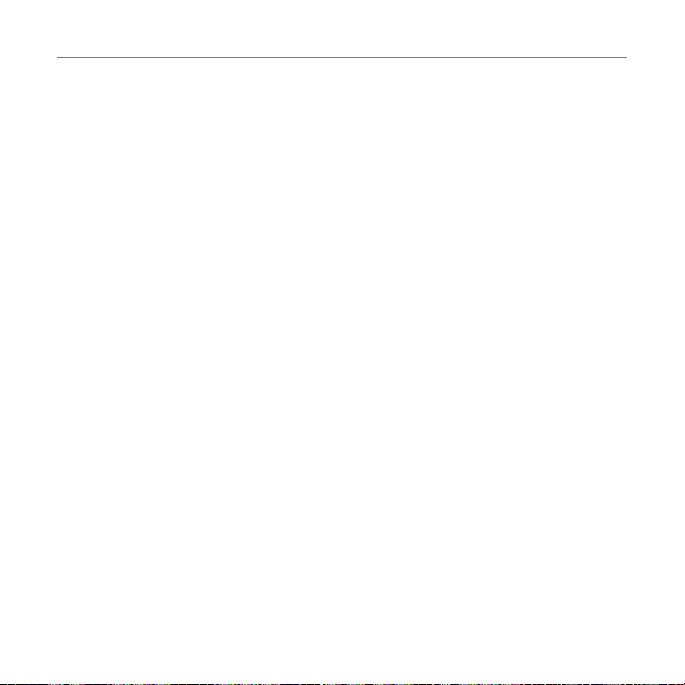
Messaging
Sending a message with a template
1. Tap Messages > Options > Templates.
2. Select the template to send.
- To edit the text message, tap the text box.
3. Tap the recipient field to add one or more recipients and select the contact > OK.
4. Tap Send.
Message settings
Message center settings
1. Tap Messages > Options > Settings.
2. Tap Text Message.
3. Enter new Center Address.
4. Tap OK > Save.
E-mail gateway settings
1. Tap Messages > Options > Settings.
2. Tap Text Message.
3. Enter new Email Gateway for sending text message by email.
4. Tap OK > Save.
66
Page 67

MMS profiles for multimedia messages
1. Tap Messages > Options > Settings.
2. Tap Multimedia Message > MMS Profiles.
3. Select a profile.
4. To add a profile, tap Create > set the options > Save.
Sending settings for multimedia messages
1. Tap Messages > Options > Settings.
2. Tap Multimedia Message > Sending Settings.
3. You can set Creation Mode and Max Message Size.
4. Tap Save.
Receiving settings for multimedia messages
1. Tap Messages > Options > Settings.
2. Tap Multimedia Message > Receiving Settings.
3. You can set Automatic Download.
4. Drag the bar to On or Off.
5. Tap Save.
Messaging
67
Page 68

Messaging
Receiving settings for voice mails
1. Tap Messages > Options > Settings.
2. Tap Voice Mail.
3. Enter the New Central Address > OK > Save.
Note This number may be pre-configured by the service provider upon activation.
Auto delete message settings
1. Tap Messages > Options > Settings.
2. Tap Auto Delete.
3. Drag the bar to On or Off.
4. Tap Save.
Email
You can receive emails through your service provider.
Receiving an email
1. Tap Menu ; > Mobile Email.
2. Select an email.
3. Follow the steps to set up your email account.
68
Page 69
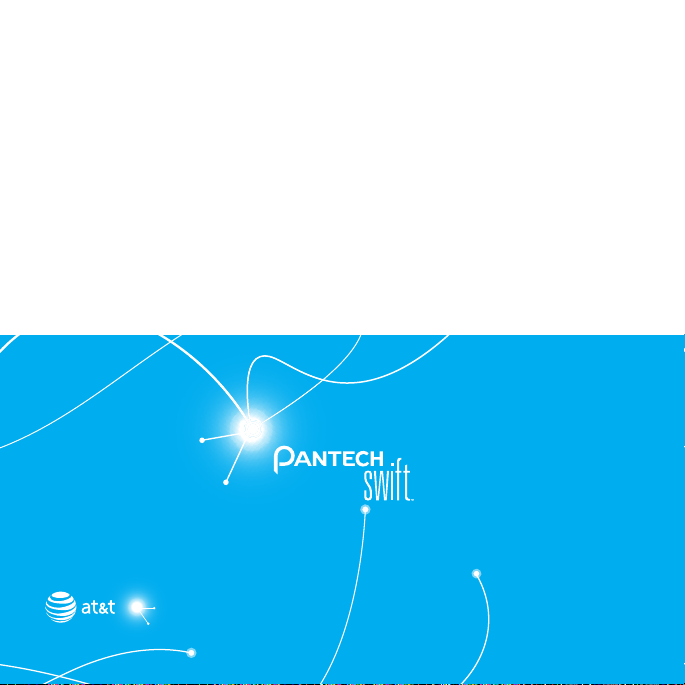
69
4
Multimedia
Camera
Picture album
Video Player
Audio album
Playing Music
Music Player
Music player settings
Other files
Managing memory
Applications
Page 70

Multimedia
Camera
You can take pictures and record movies using the built-in camera. The photos and video
clips can be saved to your phone or memory card and can be sent via multimedia messages,
online locker and bluetooth.
White balance
Special effect
Back
Self timer
Resolution
Camera mode
Settings
Brightness
Camera Zoom
GEO tagging
Album Album
Capture
Record
Video camera mode
70
Page 71

Multimedia
Setting camera settings
1. Tap Menu ; > Camera.
2. Tap to change settings prior to taking a picture.
Camera menu options
Icons Name Description
Back Return to previous menu
Zoom 1, 2,3,4,5,6,7,8 (up to 2x zoom)
Brightness -3, -2, -1, 0, +1, +2, +3
Settings
GEO Tagging On/Off
Video Camera Switch to video camera mode
Album View the pictures stored in the device
Zooming in and out
1. Tap } then tap ~ or /. It increases or decreases the zoom ratio.
Increasing or decreasing the brightness
1. Tap $ then tap % or & . It ranges from -3 to +3.
Note In camera mode, the zoom function is not available at the highest(1600x1200) resolution. GEO
Tagging will work only outdoors. When GEO Tagging is activated, it will search for the GPS for 1 minute and
ask whether to proceed or not.
White Balance/ Effect/ Self Timer/ Resolution/ Storage/
Advanced
71
Page 72

Multimedia
Video camera menu options
1. Tap Menu ; > Video Camera, into Video Camera mode.
2. Tap to change settings prior to recording video.
Icons Name Description
Back Return to previous menu
Zoom 1, 2,3,4,5,6,7,8 (up to 2x zoom)
Brightness -3, -2, -1, 0, +1, +2, +3
Settings
Camera Switch to camera mode
Album View the videos stored in the device
Zooming in and out
1. Tap } then tap ~ or /. It increases or decreases the zoom ratio.
Increasing or decreasing the brightness
1. Tap $ then tap % or & . It ranges from -3 to +3.
Taking a picture
1. Tap Menu ; > Camera.
2. Focus on the subject and tap .
Note Your photo will be saved automatically to the phone memory. Picture Files can be save up to
YYMMDD_9999. No more than 9999 pictures a day may be taken from camera.
White Balance/ Effect/ Self Timer/ Resolution/ Storage/
Advanced
72
Page 73
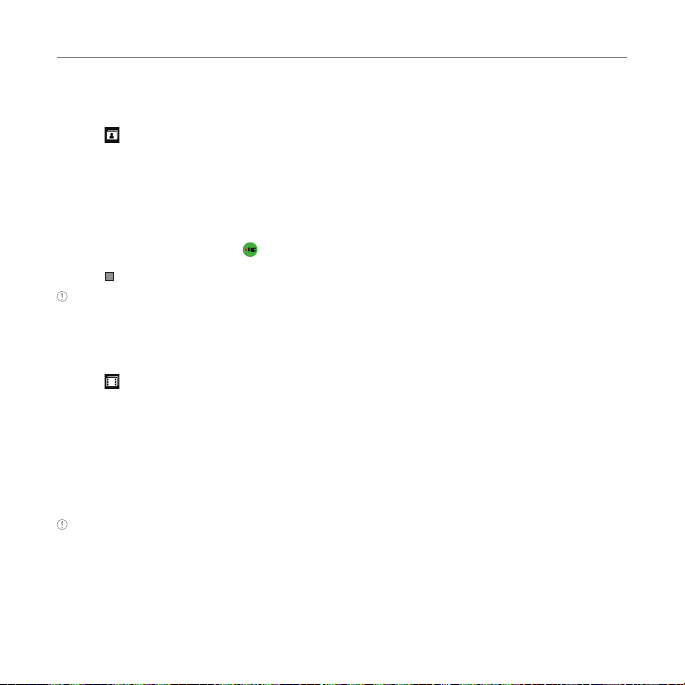
Multimedia
Viewing a saved picture
1. Tap Menu ; > Camera.
2. Tap .
3. Select the picture to view.
Recording a video
1. Tap Menu ; > Video Camera.
2. Aim at the subject and tap .
3. Tap to stop recording.
Note Your video will be saved automatically to the phone memory.
Playing a recorded video
1. Tap Menu ; > Video Camera.
2. Tap .
3. Select the video to play.
Picture album
You can save photos to your phone or an external memory card and view, send or delete
them from the Picture album.
Note To access the Pictures folder, tap Menu ; > Pictures.
Viewing the saved pictures
1. Tap Menu ; > Pictures.
2. Select a picture.
73
Page 74

Multimedia
Zooming the saved picture
1. Tap Menu ; > Pictures.
2. Select the picture and tap Options> Zoom or double tap the picture into zoom mode.
3. Tap ~ // on the picture or press volume key for zoom in/out.
4. Tap
Setting a picture as your wallpaper
1. Tap Menu ; > Pictures.
2. Select the picture and tap > Set as > Wallpaper.
Setting a picture as caller identification
1. Tap Menu ; > Pictures.
2. Select the picture and tap > Set as > Contact photo.
Sending pictures via multimedia message
1. Tap Menu ; > Pictures.
2. Select the picture and tap > Send > via Message.
Sending pictures via Bluetooth
1. Tap Menu ; > Pictures.
2. Select the picture and tap > Send > via Bluetooth.
Back
, return to view mode.
Note Zoom mode is activated when the resolution of the picture is larger than the resolution of device.
74
Page 75

Sending pictures to Online Locker
1. Tap Menu ; > Pictures.
2. Select the picture and tap > Send > to Online Locker.
Deleting multiple pictures
1. Tap Menu ; > Pictures.
2. Tap Delete.
3. Tap to mark desired files or tap All to mark all files.
4. Tap OK > Ye s.
5. To cancel deleting action, tap No or press .
Viewing file information
1. Tap Menu ; > Pictures.
2. Select the picture and tap > Properties.
Multimedia
75
Page 76
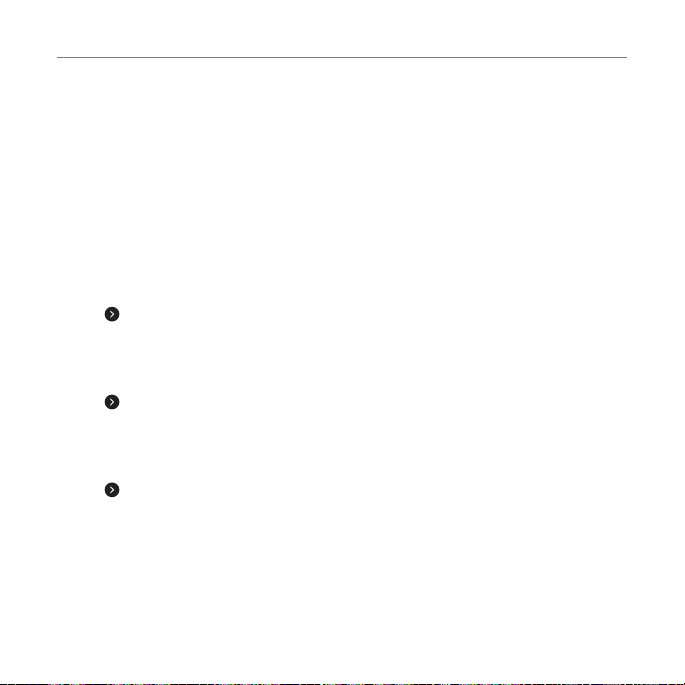
Multimedia
Video Player
You can view, send, save and delete videos. The supported formats are MP4, WMA, 3GP and
3G2.
Playing saved video clips
1. Tap Menu ; > Video Player.
2. Tap the video clip to play.
Sending a video clip via multimedia message
1. Tap Menu ; > Video Player.
2. Tap on the selected clip > Send > via Message.
Sending a video via Bluetooth
1. Tap Menu ; > Video Player.
2. Tap on the selected clip > Send > via Bluetooth.
Sending a video to Online Locker
1. Tap Menu ; > Video Player.
2. Tap on the selected clip > Send > to Online Locker.
76
Page 77

Deleting multiple video clips
1. Tap Menu ; > Video Player.
2. Tap Delete.
3. Tap to mark desired files or tap All to mark all files.
4. Tap OK > Ye s.
5. To cancel deleting action, tap No or press .
Playing a video clip
1. Tap Menu ; > Video Player.
2. Scroll and tap to select a file.
Video player
Multimedia
Rewind
Play bar
Volume
Properties
77
Play/Pause
Fast Forward
Back
Repeat
Page 78

Multimedia
Audio album
You can play, send, delete, move or copy saved sounds to external memory or to the phone.
Supported formats are MP3, AAC, AAC+, eAAC+ and WMA.
Listening to a recorded sound
1. Tap Menu ; > My Stuff > Audio.
2. Select a folder and tap to open.
3. Tap the file to play.
Copying or moving multiple sounds to external memory
1. Tap Menu ; > My Stuff > Audio.
2. Select a folder and tap to open.
3. Tap Options > Copy or Move.
4. Select the file to copy or move > OK.
5. Tap and select the
6. Select the folder > Copy Here or Move Here.
Sending a sound file via multimedia message
1. Tap Menu ; > My Stuff > Audio.
2. Select the audio file and tap > Send > via Message.
Sending a sound file via Bluetooth
1. Tap Menu ; > My Stuff > Audio.
2. Select the audio file and tap > Send > via Bluetooth.
SD
Memory Card.
78
Page 79

Multimedia
Playing Music
You can listen to music on your phone using the Music Player. The Music Player is only
compatible with and can play the following audio types: MP3, AAC, AAC+, eAAC+ and WMA.
Note A microSD card must be inserted to transfer music to your device.
Adding music from Windows Media Player
TM
1. Connect the USB cable to the device and the computer.
2. Select Music Player.
3. Open Sync Tap in Windows Media PlayerTM on your computer.
4. Select the music from the list and drag and drop to your device.
Note Windows Media PlayerTM 11 and Windows XP are required.
Music Player
You can play music saved to external memory or to the phone. Supported formats are MP3,
AAC, AAC+, eAAC+ and WMA.
Listening to a music file
1. Tap Menu ; > Music Player.
2. Tap All Music, Playlists, Albums, Artists or Genres.
3. Tap the file to play.
Note Music will pause when you receive an incoming call and Music will resume when the call ends.
79
Page 80

Multimedia
Music player settings
Shuffling songs
1. Tap Menu ; > Music Player.
2. Tap Settings > Shuffle.
3. Tap Shuffle On or Shuffle Off.
4. Tap Save.
Repeating songs
1. Tap Menu ; > Music Player.
2. Tap Settings > Repeat.
3. Tap Repeat All Tracks, Repeat Single Track or Repeat Off.
4. Tap Save.
Setting the equalizer
1. Tap Menu ; > Music Player.
2. Tap Settings > Equalizer.
3. Tap / to select Normal, Pop, Jazz, Classic, Rock, Dance, User 1, User 2 or User 3.
4. Tap Select > Save.
80
Page 81

Multimedia
Rewind/Previous track
Icons for player
Icon Description
Adjust the volume
Pause and play the audio file
Tap and hold : Rewind, Fast Forward
Tap: Previous, Next
Repeat all
Repeat off
Repeat Single Track
Shuffle On / Off
Back
Back to the previous menu
Options
Play/Stop, Exit Player, Add to Playlist, Shop Music, Settings, Download Status or
Properties.
Play/Pause
Play bar
Volume
Options Back
Repeat
Fast forward/Next track
Shuffle On / Off
81
Page 82

Multimedia
Creating a playlist
1. Tap Menu ; > Music Player.
2. Tap Playlists > New Playlist.
3. Enter playlist name > OK.
4. Tap to select a category.
5. Scroll and tap to select the music files and tap Done to add to playlist.
Adding or Removing music to a playlist
1. Tap Menu ; > Music Player.
2. Tap Playlists.
3. Select the playlist and tap > Add Tracks.
4. Tap to select a category.
5. Tap to mark desired files or tap Select All > Done.
6. To remove tracks tap > Remove Tracks > scroll and tap to select the files and tap Done.
Note To delete the playlist, tap Menu ; > Music Player > Playlists > Delete, and tap to mark desired
playlists or Select all > Delete > Yes .
Viewing file information
1. Tap Menu ; > Music Player.
2. Scroll and tap to select a category.
3. Scroll and tap to select the file.
4. Tap > Properties.
5. Scroll up or down to view the properties.
82
Page 83

Multimedia
Setting music as a ringtone
1. Tap Menu ; > Music Player.
2. Scroll and tap to select a category.
3. Scroll and tap to select the file.
4. Tap > Set as Ring Tone.
Note You cannot set a music file while it is playing. If a music file is larger than
300KB, the file will be deactivated for setting as a ring tone.
Deleting music
1. Tap Menu ; > Music Player.
2. Scroll and tap to select a category.
3. Scroll and tap to select the file.
4. Tap > Delete > Ye s. Or tap Delete and tap to mark desired files or tap Select All to mark
all files.
5. Tap Delete > Yes .
Note If the file is in use, you cannot delete the file.
83
Page 84
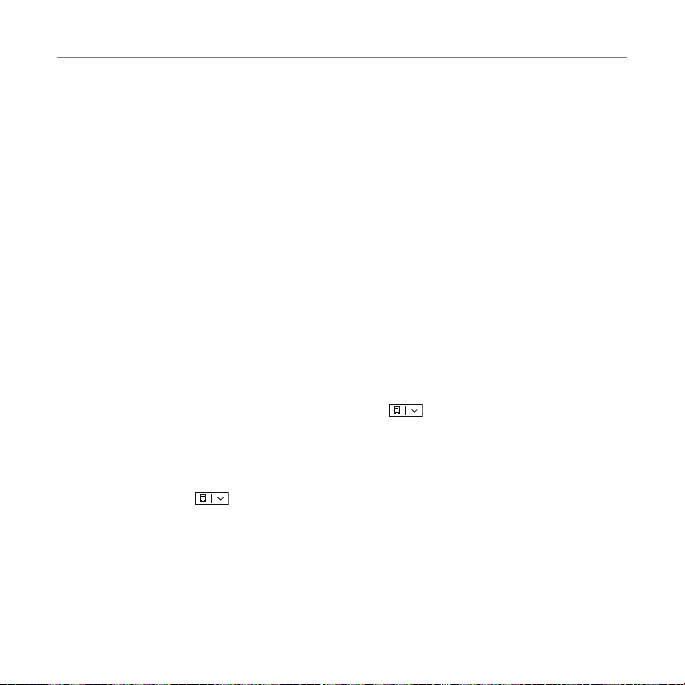
Multimedia
Other files
You can manage unsupported file formats that are saved on your phone. It also lists files
received via Bluetooth from other devices.
Viewing the list of files
1. Tap Menu ; > My Stuff.
2. Tap Other Files.
Managing memory
Viewing memory status
1. Tap Menu ; > My Stuff.
2. Tap Memory.
3. Scroll to view the information.
4. To view external memory card memory status, tap and select the Memory Card.
Formatting memory
1. Tap Menu ; > My Stuff.
2. Tap Memory > Tap and select the Phone or the Memory Card.
3. Tap Format > Yes.
84
Page 85

Multimedia
Applications
You can play pre-installed demo apps or download apps. It is easy to download and you can
preview them beforehand.
Select the applications
1. Tap Menu ; > My Stuff > App Manager.
2. Scroll and tap to play pre-installed apps.
Select the games or the applications
1. Tap Menu ; > My Stuff > Games & Apps.
2. Select AppCenter or App Manager.
3. Scroll and tap to play pre-installed game or apps.
Using the downloaded application data
1. Tap Menu ; > My Stuff > Application Data.
2. Select Audio, Music, Ring Tones, Pictures or Video.
3. Scroll and tap to play downloaded application data.
85
Page 86

5
Useful Features
Alarm
Calendar
Notepad
Sketch pad
Voice Memo
World time
Calculator, tip calculator and converter
Stop watch and timer
Page 87

Useful Features
Alarm
Setting an alarm
1. Tap Menu ; > Tools > Alarm Clock.
2. Tap Create New.
3. Set the desired options.
4. Tap Save.
Note To set the alarm to ring when the phone is turned off, activate the Power Alarm by dragging
the bar to on.
Viewing saved alarms
1. Tap Menu ; > Tools > Alarm Clock.
2. Scroll and tap an alarm to view the detail.
Editing existing alarms
1. Tap Menu ; > Tools > Alarm Clock.
2. Scroll and tap to select an alarm.
3. Edit the alarm details.
4. Tap Save.
87
Page 88

Useful Features
Calendar
Calendar helps you manage your schedule. You can set a reminder on any given date with
this function.
Viewing the calendar
1. Tap Menu ; > Tools > Calendar.
Note Monthly view is displayed by default.
Creating a new event
1. Tap Menu ; > Tools > Calendar.
2. Tap to select a day > Create.
3. Select Event, Task, or Note.
4. Input the details > Tap Save.
Note You can create events for dates from 01/01/2000 to 12/31/2070
88
Page 89

Useful Features
Notepad
Using notepad
1. Tap Menu ; > Tools > Notepad.
2. Tap Create New.
3. Enter the memo > Tap OK.
Sketch pad
You can create drawings and set as wallpaper or share via multimedia message or Bluetooth.
Creating a sketch
1. Tap Menu ; > Tools > Sketch Pad.
2. Tap to select pencil thickness, color, eraser and undo.
3. Select each option and tap for more space to draw.
4. Draw on the sketch pad.
5. Tap to save your work and tap Save.
6. Enter the name and tap OK.
7. To create a new drawing, tap > Options > Create New.
89
Page 90

Useful Features
Setting a background
1. Tap Menu ; > Tools > Sketch Pad.
2. Tap > Options > Background.
3. Tap the desired background.
4. To import an image, tap > Options > Impor t Image.
Note The background image will be imported from the picture album and may be cropped when imported.
Setting a sketch as wallpaper
1. Tap Menu ; > Tools > Sketch Pad.
2. After saving a drawing, tap > Options > Set as Wallpaper > Ta p Select.
Sending a sketch
1. Tap Menu ; > Tools > Sketch Pad.
2. After saving a drawing, tap > Options > Send.
3. Tap to select via Message or via Bluetooth.
90
Page 91
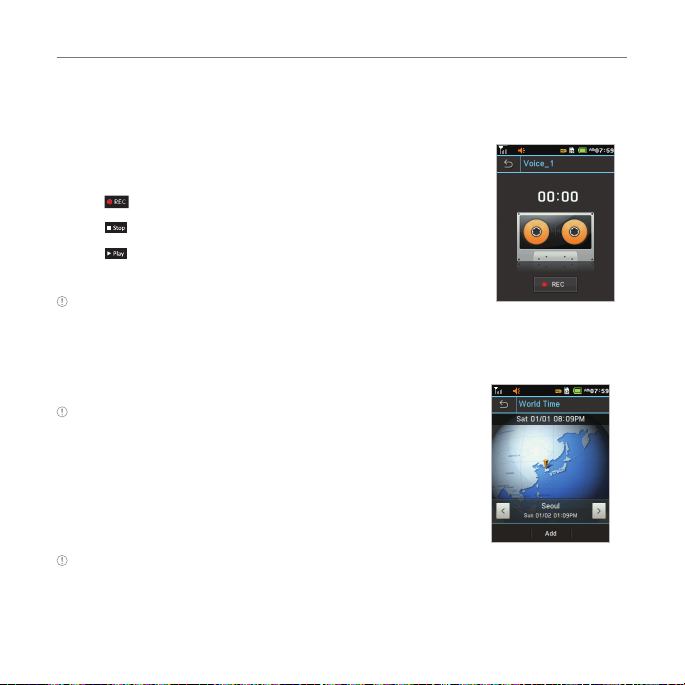
Useful Features
Voice Memo
Recording a voice memo
1. Tap Menu ; > Tools > Voice Memo.
2. Tap New Record.
3. Tap .
4. Tap to stop recording. It will automatically save in My Voice.
5. Tap to listen.
Note To access My Voice, tap Menu ; > My Stuff > Audio > My Voice.
World time
Using world time
1. Tap Menu ; > Tools> World Time.
Note When you get out of your network, Select City > tap OK.
2. To add a new city, tap Add New City and flick left or right to select
a new city. Tap Add.
3. Tap Set as Dual > select city if you want to set dual time displays
in idle mode.
Note If you want to set dual time in idle mode, tap Menu ; > Settings > Display > Home Screen >
Clock Type > Digital Clock > Digital Clock 5.
91
Page 92
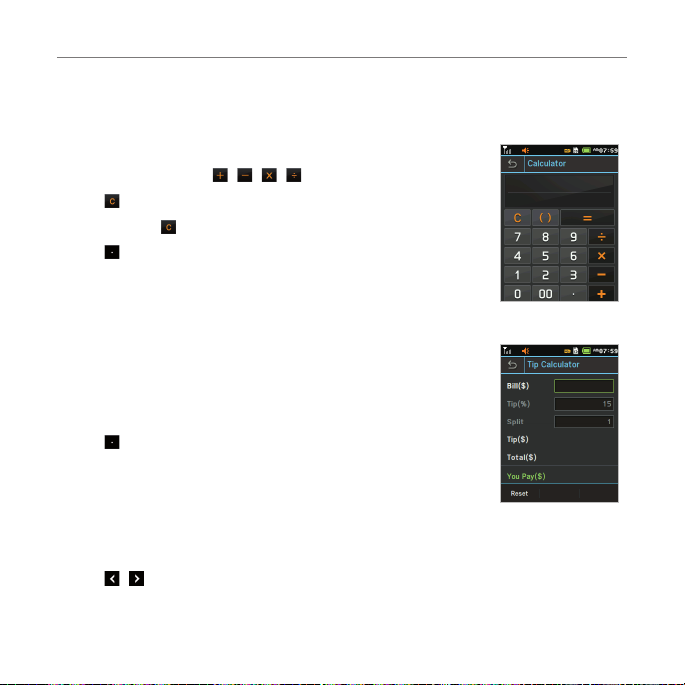
Useful Features
Calculator, tip calculator and converter
Using the calculator
1. Tap Menu ; > Tools > Calculator.
2. Tap the numbers and / / / to calculate.
3. Tap to erase one digit.
4. Tap and hold to res et.
5. Tap to use the decimal point.
Using the tip calculator
1. Tap Menu ; > Tools > Tip Calculator.
2. Tap to enter values for all variable fields (Bill($), Tip(%), Split)
and the corresponding calculation fields (Total($), Tip($), You
Pay($)) are updated automatically.
3. Tap to use the decimal point.
4. Tap Reset to reset .
Using the converter
1. Tap Menu ; > Tools > Converter.
2. Tap / to select the categories.
3. Tap the field to enter a number and scroll left or right to select the unit. Other unit fields
are updated automatically.
92
Page 93

4. Tap Reset to reset .
Stop watch and timer
Using the stop watch
1. Tap Menu ; > Tools > Stop Watch.
2. Tap / to select Basic, Split or Lap.
3. Tap Start to start.
4. Tap Stop to pause.
5. Tap Continue to resume.
6. Tap Reset to clear.
Using the timer
1. Tap Menu ; > Tools > Timer.
2. Tap Set to input the time
3. Scroll to set the hour, minute and second > Save.
4. Tap Start to start.
5. Tap Pause to stop.
6. Tap Continue to resume.
7. Tap Restart to restart.
Useful Features
93
Page 94

6
Connectivity
Bluetooth
Using the Web
Setting the Web’s profile
Page 95

Connectivity
Bluetooth
Bluetooth technology enables free wireless connections between electronic devices within a
maximum range of 33 feet (10 meters). Bluetooth connections can be used to send images,
texts, business cards, calendar events and notes or to connect to computers using Bluetooth
technology.
Your mobile phone supports:
x Connect to PC to access Internet.
x Connect to hands-free headsets.
x Connect to electronic devices.
Icons for Bluetooth
Bluetooth is active.
Bluetooth hands-free headset is connected.
Bluetooth A2DP headset is connected.
Bluetooth hands-free + A2DP headset are connected.
Data transfer via Bluetooth.
Note Advance Audio Distribution Profile (A2DP) is a Bluetooth profile (mode) which is designed to transfer a
uni-directional 2-channel stereo audio stream to a headset or car audio.
Activating Bluetooth
1. Tap Menu ; > Bluetooth > Settings.
2. Drag the Activation bar to On.
3. Tap Save.
Note Tap for activation.
95
Page 96

Connectivity
Adding a device
1. Tap Menu ; > Bluetooth > Search.
2. The available devices will be displayed.
3. Tap to select a device.
4. Tap Pair to pair the device, or tap View Detail to view the details of the device.
5. Insert password if prompted by Enter Password window, and then tap OK.
Note The other device must be in pairing mode.
Sending an object
1. Select the file from Menu ; > My Stuff > Pictures, Video, Audio or Other Files.
2. Tap Options > Send via Bluetooth.
Note If the other Bluetooth device requests pairing, the object is sent after pairing is completed. Locked
objects or ones containing original rights may not be forwarded.
Receiving an object
Receiving an object starts only when the receipt has been approved.
The received file will be saved in your phone’s memory.
Setting visibility
1. Tap Menu ; > Bluetooth > Settings.
2. Drag the Visibility bar to On.
3. Tap Save.
96
Page 97

Setting File Transfer Location
1. Tap Menu ; > Bluetooth > Settings.
2. Tap the File Transfer Location bar.
3. Select Phone Memory or External Memory.
4. Tap Save.
Naming your device
1. Tap Menu ; > Bluetooth > My Info.
2. Tap Name field to edit the name > OK.
Note The device name is what identifies your phone to the Bluetooth network.
Using the Web
Accessing the Web
1. Tap Menu ; > Web .
2. Tap Home.
Adding New bookmarks
1. Tap Menu ; > Web .
2. Tap Bookmarks.
3. Tap Add Bookmark.
4. Tap the field to enter Title and URL > OK.
5. Tap Save.
Note You can send bookmark information via multimedia messages or bluetooth.
Connectivity
97
Page 98

Connectivity
Using RSS feeds
RSS (Really Simply Syndication) feeds are used to publish frequently updated contents in
web such as blog entries or news headlines.
Adding feeds
1. Tap Menu ; > Web.
2. Tap Home.
3. Tap > Feed Channels > select a feed channel > Yes on webpage.
Note RSS feeds does not support all the web.
Reading feeds
1. Tap Menu ; > Web .
2. Tap Feed.
3. Select the feed to read.
Updating and Deleting feeds
1. Tap Menu ; > Web .
2. Tap Feed.
3. Tap > Update Channel, Delete or Delete All.
Entering a web address
1. Tap Menu ; > Web .
2. Tap Enter Address.
3. Tap the field to enter the web address > Go.
98
Page 99

Connectivity
Viewing Web history
1. Tap Menu ; > Web .
2. Tap History.
Setting advanced options
1. Tap Menu ; > Web .
2. Tap Manage > Options.
3. Change the Rendering Mode, Cache, Cookies, Security Warning, Javascript and Image
Display.
4. Tap Save.
Using memory operations
1. Tap Menu ; > Web .
2. Tap Manage > Private Data.
3. To clear the cache, tap Clear Cache > Yes .
4. To clear the cookies, tap Clear Cookies > Yes .
5. To clear the history, tap Clear History > Yes.
Viewing certificates
1. Tap Menu ; > Web .
2. Tap Manage > Security.
3. Tap Certificates.
4. Scroll and tap to select the certificate you would like to view.
99
Page 100

Connectivity
Viewing download status
1. Tap Menu ; > Web .
2. Tap Manage > Download Manager.
Setting the Web’s profile
You can set your profile and view Profile Name, Home URL, Connection Type, Proxy
Address and Proxy Port.
Viewing the default profile
1. Tap Menu ; > Web .
2. Tap Manage > Profiles.
3. Tap to view the details.
Adding a new profile
1. Tap Menu ; > Web .
2. Tap Manage > Profiles.
3. Tap Create.
4. Tap each field to enter the details > OK.
5. Tap Save.
100
