Page 1

User Manual (Hardware)
Thank you for purchasing the
Verizon Wireless 4G UML295 USB
Modem. The UML295 is a Global
Ready(TM) wireless device that
enables high-speed wireless
communication from your
computer and easily connects at
high speeds to the Internet, your
corporate Intranet, and your
email while you’re away from the
office or out of the country.
The UML295 is simple to install
and use.
Page 2

Table of Contents
Before Using UML295 4
About this User Manual....................................................................... 4
What’s Inside the Product Package ................................................. 5
Introduction to Wireless UML295 USB Modem .......................... 5
Product Features ....................................................................................7
Product Handling .................................................................................. 8
Getting Started 9
Precautions .............................................................................................. 9
Recommended System Requirements .......................................... 9
Ways to Access......................................................................................10
Installing the 4G SIM Card* ..............................................................11
Removing the 4G SIM Card ..............................................................12
Installing UML295 14
Connecting UML295 ..........................................................................14
Removing UML295 .............................................................................14
Installing the USB Driver for Windows ........................................15
Installing the USB Driver for Mac ...................................................17
Using UML295 18
Overviewing the SmartMobility .................................................... 18
Settings ...................................................................................................19
Text Messaging.....................................................................................24
2 Table of Contents
Page 3

Regulatory and Safety Information 25
Regulatory Notices .............................................................................25
Operating Conditions ........................................................................25
Warnings and Cautions .....................................................................26
Safety Precautions...............................................................................28
Appendix 30
Glossary...................................................................................................30
Specific Absorption Rates (SAR) .....................................................34
Safety Information for RF Exposure ..............................................37
Table of Contents 3
Page 4

Before Using UML295
About this User Manual
You will find all the information you need to install and
use the UML295 in this user manual.
Before using the UML295, you must properly install the
UML295 software by closely following the installation
instructions.
Instructions
• Install the UML295 software BEFORE using the
UML295 USB Device with your computer.
The installation software is included in the device.
Installation may take a few minutes.
• It is highly recommended that you read the safety
precautions described in this manual before using
the UML295.
4 Before Using UML295
Page 5

What’s Inside the Product Package
The following items are included in the product
package. If any of the items listed below are missing,
please contact the retail location where you purchased
the product.
• UML295 Wireless USB Modem
• Quick Reference Guide
• RF Brochure
• ICI Brochure
• Product Safety & Warranty Guide
Introduction to Wireless UML295 USB
Modem
The Verizon Wireless UML295 is designed for your
computer’s USB port, which is available in most models.
The UML295 can be used to access the Internet, your
company’s intranet, or you can use it to send and
receive email. It is extremely useful when you are away
from the office, on the road, or wherever a wireline
Internet access is not readily available.
Before Using UML295 5
Page 6

1
2
3
3
4
6 Before Using UML295
1
LED Status Indicator
2
USB Connector
3
External RF Antenna Port
4
Cover
5
SIM Card Slot: Positioned
5
at the right of the USB
modem.
Page 7

Product Features
• Power management: The UML295 utilizes power
management and system overhead reduction
functions provided by the USB interface for
maximum power savings.
• Antenna design: Efficient, innovative internal
antenna design optimizes data transfer rate and
sensitivity to network signals.
• USB Modem that supports Type A USB Port
interface.
Important
Note that the USB Modem MUST be connected to USB
interfaces USB 2.0 or higher. The connection to the socalled power USB is prohibited.
• LTE(B13/B4/B7)+EVDO Rev.A(BC0/BC1) +
HSPA(Global roaming only : B1/B2/B5/B8) + GPRS/
EDGE(Global roaming only : 850/900/1800/1900))
• Utilizes QUALCOMM MSM9615 Chipset.
• Supports 4G and 3G network technologies.
• Data Speeds
- LTE bands: Typical download speeds of up to 5
to 12 Mbps in Mobile Broadband coverage area.
- CDMA bands: Typical download speeds of 600
Kbps to 1.4 Mbps and upload speeds of 500 to
800 Kbps in Mobile Broadband coverage area.
Before Using UML295 7
Page 8

• Supports Windows XP(SP3), Vista SP2, 7 and 8
systems with installed host software and driver.
• Compatible with Mac OS 10.5 or higher.
Product Handling
1. Do not put any adhesive label on the USB
connector. It may leave a sticky residue that can
cause problems inside the computer USB port.
2. The UML295 USB device should easily slide into the
USB port. Do not force the UML295 into the USB
port as it may cause damage to the modem and/
or the port.
3. Keep the UML295 in a dry and clean place.
(Storage temperature: -22°F to 149°F [- 30°C to
65°C]). Keep your device away from liquids, dust
and excessive heat.
4. Operating temperature : 149°F (40°C)
8 Before Using UML295
Page 9

Getting Started
Precautions
The first time you use the UML295, insert the UML295
into the USB port and install the software on your
computer. Follow the auto prompts. When you
complete the software installation, you are ready to use
this device as USB Modem.
Recommended System Requirements
The first time you use the UML295, insert the UML295
into the USB
Item Required Specification
Operating
system
Windows 8, Windows 7 32-bit, Windows
7 64-bit, Windows Vista 32-bit, Windows
Vista 64-bit, Windows XP 32-bit with
service pack 3, Windows XP 64-bit with
service pack 3, MAC OSX 10.5 “Leopard”,
MAC OSX 10.6 “Snow Leopard”, MAC OSX
10.7 “Lion”, Mac OSX 10.8 “Mountain Lion”,
SuSE Linux, Ubuntu Linux, Fedora Linux
Port One Type-A USB Port
Getting Started 9
Page 10

Ways to Access
The Verizon UML295 USB Modem supports Windows 7
Mobile Broadband(WMB) service for a superior wireless
data connection.
Windows 7 Mobile Broadband
Mobile broadband technology, also called Wireless Wide
Area Network (WWAN) technology, provides wireless
high-speed Internet access through devices. You can use
mobile broadband to connect to the Internet from any
location where 3G-based or 4G-based cellular service is
available for mobile Internet connectivity, which allows
you to maintain your Internet connection even as you
move from place to place. This technology is supported
in Windows 7.
10 Getting Started
Page 11

Installing the 4G SIM Card*
If not already done so, please follow these instructions
for the installation of your new 4G SIM Card.
1. Remove the protective
USB modem cover.
2. Insert the 4G SIM Card
into the slot with the
contact points (typically
gold) facing towards the
USB modem.
3. Gently push the 4G SIM
Card in until it clicks into
place and close the USB
modem cover.
The SIM card must
remain in the wireless
USB modem while in use.
* A Subscriber Identity Module (SIM Card) is a
“smartcard” that houses personal information, such
as your mobile phone number, calling plan, account
information, and content, such as contacts, text
messages, and call history.
Getting Started 11
Page 12

The Verizon Wireless 4G SIM Card is compatible with
any Verizon Wireless 4G certified device. You can move
the 4G SIM Card from one device to another and your
wireless service will work seamlessly as long as you
have a compatible device and service plan. To see which
devices are compatible with the Verizon Wireless 4G SIM
Card, visit verizonwireless.com/certifieddevice.
Removing the 4G SIM Card
1. Remove the protective
USB modem cover.
2. Gently push in the 4G
SIM Card one time to
pop it loose.
3. Carefully pull out the 4G
SIM Card and close the
USB modem cover.
12 Getting Started
Page 13

Note
Should your SIM Card be lost or damaged visit
verizonwireless.com/myverizon to order a replacement
SIM. You can also call 1-800-922-0204 to speak with a
Customer Service Representative. For toll-free support
outside of the U.S. call +1-908-559-4899 for 24/7 global
support. For additional information about 4G SIM
Cards, visit verizonwireless.com/4GSIM.
Getting Started 13
Page 14
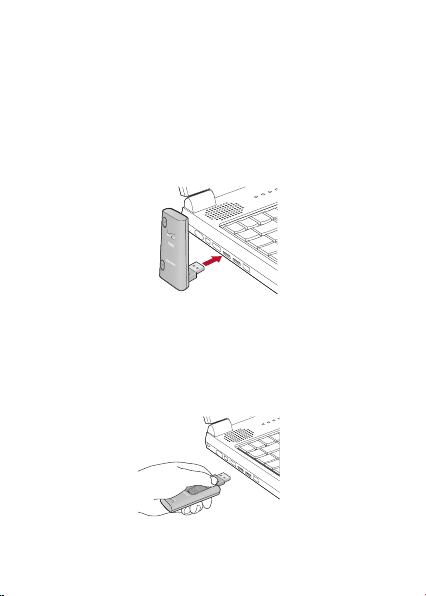
Installing UML295
Connecting UML295
It is normal to hear a short beep sound each time
you insert or remove the UML295. It is an audible
notification that your PC recognizes the new hardware.
Removing UML295
After your session is over and you disconnect from the
network, you’re ready to safely remove your wireless
device.
14 Installing UML295
Page 15

Note
When removing the UML295, always grip the top and
bottom of the modem and push/pull gently.
Installing the USB Driver for Windows
Windows 8, 7, Vista(SP2)
1. Turn on your computer.
2. Insert the UML295 into your USB port.
3. Your computer will recognize the UML295 and
install the USB Driver automatically.
Windows XP(SP3)
1. Turn on your computer.
2. Insert the UML295 into your USB port.
3. Your computer will recognize the UML295 and the
PANTECH UML295 V4.8.1.0 Install Wizard screen
will appear. Click Next > Continue Anyway >
Install to continue the installation. It might take a
few minutes.
Installing UML295 15
Page 16

4. If you see notification, click Download Link to
install the Windows XP Hotfix.
5. After install the Windows XP Hotfix, the Found New
Hardware Wizard screen will appear.
16 Installing UML295
Page 17

6. Select Install the software automatically and then
click Next > Continue Anyway.
7. Click Finish to leave the install wizard.
8. Click Start > Control Panel > Universal Serial BUS
controllers.
9. Right-click on the PANTECH CD-ROM USB Device
and then click Properties.
10. Click Driver tab and then click Update Driver.
11. Select Don’t search I will choose the driver to
install and then click Next.
12. Select Universal Serial BUS controllers and then
click Next.
13. Select PANTECH UML295 USB Composite Device
and then click Next.
14. Click Ye s > Continue Anyway > Finish.
Installing the USB Driver for Mac
1. Turn on your computer
2. Insert the UML295 into your USB port.
3. Your computer will recognize the UML295 and
install the USB Driver automatically.
Installing UML295 17
Page 18

Using UML295
Overviewing the SmartMobility
When you activating the UML295, the web browser will
open the main page for the Verizon wireless. You can
manage available network connections and see your
current connection state.
Icon Description
Displays the current status of connection
Displays options available
Displays support information and FAQ
Displays the current signal strength
Displays the current network type
Displays the network encryption
Allows you to compose and send text
message to other wireless phones
18 Using UML295
Page 19

Settings
Connection Options
1. Click Menu > LTE.
2. Set connection options and then click Save.
Setting Description
Auto Connect Allows you to auto connecting.
Roaming
International
Roaming
Selects the roaming mode (Always
Roam / Never Roam / Prompt Before
Roaming).
Allows you to international roaming
service.
Using UML295 19
Page 20

Setting Description
Network Type
APN
Selects the network type (Global
/ LTE/CDMA / GSM / UMTS / LTE /
GSM/UMTS / LTE/GSM/UMTS).
Changes the APN(Access Point
Name).
Usage and Billing
Usage and Billing allows you to review your usage
history.
1. Click Menu > Usage & Billing.
2. To reset the usage history, click RESET.
20 Using UML295
Page 21

Locking/Unlocking the SIM card
1. Click Menu > SIM PIN Lock.
2. To lock the SIM card, select On in SIM PIN Lock
combo box.
3. Enter the new PIN code in the Enter New PIN field.
Enter the new PIN code again to confirm your input
in the Confirm New PIN field.
4. Click Apply.
5. To unlock the SIM card, select Off in SIM PIN Lock
combo box.
Using UML295 21
Page 22

6. Enter the PIN code in the Enter PIN field and then
click Apply.
Changing the PIN Number
1. Click Menu > SIM PIN Lock.
2. Enter the original PIN in the Enter Old PIN field.
3. Enter your new PIN in the Enter New PIN field.
Enter the new PIN again to confirm your input.
4. Click APPLY.
22 Using UML295
Page 23

Accessing GPS
1. Click Menu > GPS.
2. Click Yes .
Updates
1. Click Menu > Firmware Updates.
2. Downloads the files and follow the steps to update.
Using UML295 23
Page 24

Text Messaging
UML295 allow you to send and receive text messages.
1. Click > New.
2. Enter a phone number in the To field.
3. Enter the message text and click Send.
24 Using UML295
Page 25

Regulatory and Safety Information
Regulatory Notices
UML295 complies with Parts 15, 22, and 24 of the
FCC rules. It has been tested with the typical personal
computer with a USB port. This USB device must not be
co-located or operated in conjunction with any other
antenna or transmitter. If you use this USB device in any
other configuration, the FCC RF Exposure compliance
limit can be exceeded.
Operating Conditions
1. This device may not cause harmful interference,
and must accept any interference received,
including interference that may cause undesirable
operations.
2. The manufacturer stipulates that the antenna
should be more than 1.5 cm (0.60”) from bystanders and 1.0cm (0.39”) from the user.
Regulatory and Safety Information 25
Page 26

Warnings and Cautions
1. Modifying or changing this USB device without
express authorization can nullify compliance with
RF exposure guidelines.
2. This USB device has been tested and found to
comply with the limits pursuant to Part 15, 22, and
24 of the FCC Rules. These limits are designed to
provide reasonable protection against harmful
interference when appropriately installed. This
USB device generates, uses, and can radiate radio
frequency and, if not installed and used according
to the instructions provided, it may cause harmful
interference to radio communication. However,
there is no guarantee that interference will not
occur in any particular installation.
3. If this USB device does cause harmful interference
with radio or television signals (determine this by
turning the USB device off and on), attempt to
correct the interference by trying one or more of
the following:
- Increase the separation between the USB device
and receiver.
- Connect the USB device into an outlet on a
circuit different from that to which the receiver
is connected.
26 Regulatory and Safety Information
Page 27

- Consult the dealer or an experienced radio/TV
technician for help.
4. This USB device does not exceed the Class B limits
for radio noise emissions from digital apparatus
as set out in the interference causing equipment
standard entitled “Digital Apparatus”, ICES-003 of
the Department of Communications.
5. If you have purchased this product under a United
States Government contract, it shall be subject to
restrictions as set forth in subparagraph (C)(1)(ii) of
Defense Federal Acquisitions Regulations (DFARs)
Section 252.227-7013 for Department of Defense
contracts, and as set forth in Federal Acquisitions
Regulations (FARs) Section 52.227-19 for civilian
agency contracts or any successor regulations. If
further government regulations apply, it is your
responsibility to ensure compliance with such
regulations.
* WARNING: This product contains a chemical known to
* WARNING: This product contains a chemical known
the State of California to cause cancer.
to the State of California to cause birth
defects or other reproductive harm.
Regulatory and Safety Information 27
Page 28

Safety Precautions
1. Data transmission and reception cannot be
guaranteed because of the nature of wireless
communications. Data can be delayed, corrupted
or lost during transmission. Even though it is
quite rare that significant data delay or loss
occurs if the USB device is used in a normal
manner, this USB device should not be used in
cases that data transmission or reception failure
could result in damage of any kind to the user
or another party, including but not limited to
personal injury, death or loss of personal property.
Personal Communications Devices, LLC., bears no
responsibility for damages or losses of any kind
resulting from delays or errors in data transmission
using the USB device, or for failure of the USB
device to transmit or receive such data.
2. Do not use this USB device in areas where blasting
is in progress, where explosive atmospheres may
be present, near medical equipment, life support
equipment, or any equipment which may be
susceptible to any form of radio interference.
Turn off this USB device in these areas, since it
can transmit signals that could interfere with this
equipment.
28 Regulatory and Safety Information
Page 29

3. Do not use this USB device in any aircraft whether
the aircraft is on the ground or in flight. Make sure
to turn off this USB device in aircraft.
If used in an aircraft, it can transmit signals that
could interfere with various aircraft systems.
4. Do not use this USB device while driving a car,
since it can distract the driver. In some area, using
the communication device while driving a car is
illegal.
Regulatory and Safety Information 29
Page 30

Appendix
Glossary
Analog Coverage
An area where analog service is available. Analog
phones usually indicate signal strength on an indicator
in the phone’s display when receiving an analog signal.
Browser
The software that allows you to view the Internet;
contains navigator commands such as forward and
back; examples include Netscape, Microsoft Explorer. A
Web browser in your computer requests HTML files from
Web servers and takes you to the Internet sites you wish
to visit, by linking your computer’s IP address to a site’s
IP address.
COM PORT (communications port)
A connector for a communications interface, usually, a
serial port.
Data
Information kept in databases, on an intranet, on the
Internet, etc.
30 Appendix
Page 31

Driver
Software that controls a device.
Inactivity Time-Out
A stoppage in a connection, which usually occurs after
a period of time elapses, without activity. Time-out
settings are usually determined by the network.
Internet
A cooperatively run, globally distributed collection
of computer networks that exchange information via
a common set of rules for exchanging data (Transfer
Control Protocol/Internet Protocol or TCP/IP).
Intranet
An intranet is a web site created by a business, which
posts its own company information in a secure part of
the Internet that only employees or other authorized
users can reach. Intranets are generally protected by
firewalls.
Kbps
Kilobits per second.
Kilobyte (KB)
1024 bits (Approximately 1/2 page of plain text)
Appendix 31
Page 32

Modem
Hardware that translates and transmits data over wireline or wireless.
Package Minutes
Package minutes are those minutes included in the cost
of a monthly service plan. Once the packaged minutes
have been exhausted, additional airtime charges apply.
Please refer to Plans and Pricing for more information,
details and offers in your area.
Packet Switching
Packet-switching messages are divided into packets or
pieces before transmission over one or more routes and
are reassembled at their destination.
POP3 e-mail
Protocol used by ISP’s mail servers to manage e-mail
for subscribers. E-mail clients such as Microsoft Outlook
support POP3.
Proxy Settings
A specific IP (Internet Protocol) address that allows
access to a secured enterprise network. The proxy
settings provide directions to a computer so that it can
locate an address and access information and services,
which exist at that location.
32 Appendix
Page 33
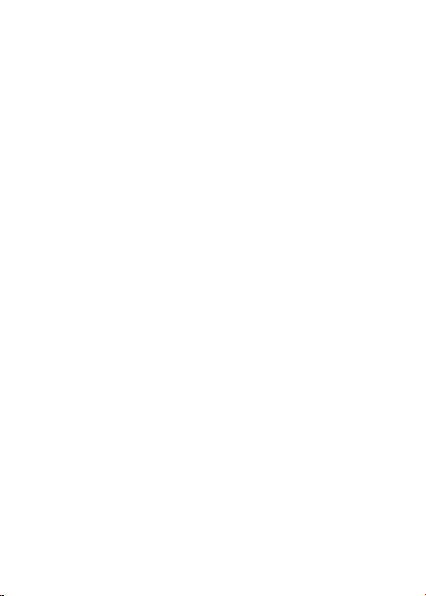
Search Engine
A program that receives a user’s search request,
compares it to the entries in the index, and returns
results to help the user find relevant information.
Serial Port
A connector on a computer used to connect peripherals,
which communicate using a serial protocol.
Serial/Data Cable
A wire that connects two serial ports carrying data to
one another.
Transmission Speed
The rate at which data is sent over a communications
line, usually measured in kilobits (kbps).
USB Cable
A wire connecting USB port carrying a data.
USB Port
A connector on a computer to connect peripherals
using USB (Universal Serial Bus) protocol.
Appendix 33
Page 34

Specific Absorption Rates (SAR)
Maximum: SAR 0.951 W/kg CDMA835 Body
THIS MODEL PHONE MEETS THE GOVERNMENT’S
REQUIREMENTS AND EUROPEAN UNION (EU)
STANDARDS FOR EXPOSURE TO RADIO WAVES.
Your wireless phone is a radio transmitter and receiver. It
is designed and manufactured not to exceed the emission
limits for exposure to radiofrequency (RF) energy set by
the Federal Communications Commission of the U.S.
Government. These limits are part of comprehensive
guidelines and establish permitted levels of RF energy
for the general population. The guidelines are based on
standards that were developed by independent scientific
organizations through periodic and thorough evaluation
of scientific studies. The standards include a substantial
safety margin designed to assure the safety of all persons,
regardless of age and health. The exposure standard for
wireless mobile phones employs a unit of measurement
known as the Specific Absorption Rate, or SAR. The SAR
limit set by the FCC is 1.6 W/kg* and EU standards is 2.0 W/
kg (in a 10g cube).
34 Appendix
SAR 1.000 W/kg PCS CDMA1900 Body
SAR 0.858 W/kg WCDMA850 Body
SAR 0.974 W/kg WCDMA1900 Body
SAR 1.160 W/kg GSM850 Body
SAR 0.778 W/kg GSM1900 Body
SAR 1.110 W/kg LTE(B13) Body
SAR 0.944 W/kg LTE(B4) Body
Page 35

Tests for SAR are conducted with the phone transmitting
at its highest certified power level in all tested frequency
bands. Although the SAR is determined at the highest
certified power level, the actual SAR level of the phone
while operating can be well below the maximum
value. This is because the phone is designed to operate
at multiple power levels so as to use only the power
required to reach the network. In general, the closer
you are to a wireless base station antenna, the lower
the power output. Before a phone model is available for
sale to the public, it must be tested and certified to the
FCC that it does not exceed the limit established by the
government adopted requirement for safe exposure.
The tests are performed in positions and locations
(e.g., at the ear and worn on the body) as required by
the FCC for each model. The highest SAR value for this
model phone when tested for use at the when worn
on the body, as described in this user guide, is 1.16 W/
Kg. (Body-worn measurements differ among phone
models, depending upon available accessories and
FCC requirements). While there may be differences
between the SAR levels of various phones and at various
positions, they all meet the government requirement
for safe exposure. The FCC has granted an Equipment
Authorization for this model phone with all reported
SAR levels evaluated as in compliance with the FCC RF
exposure guidelines. SAR information on this model
phone is on file with the FCC and can be found under
Appendix 35
Page 36

the Display Grant section of http://www.fcc.gov/oet/
fccid after searching on FCC ID: JYCSPARKLE.
Additional information on Specific Absorption Rates
(SAR) can be found on the Cellular Telecommunications
Industry Association (CTIA) web-site at http://www.
wow-com.com.
* In the United States and Canada, the SAR limit for
mobile phones used by the public is 1.6 W/kg
averaged over one gram of tissue. The standard
incorporates a substantial margin of safety to give
additional protection for the public and to account for
any variations in measurements.
The Declaration of Conformity at the back of this
guide demonstrates your device’s compliance with
the European Radio & Terminal Telecommunications
Equipment (R&TTE) directive.
36 Appendix
Page 37

Safety Information for RF Exposure
Body Worn Operation
This device was tested in multiple computer
configurations with USB port configurations for typical
near-body operations with the back of the USB Modem
kept 5mm from body. To maintain compliance with FCC
RF exposure requirements it can be used in computers
with substantially similar physical dimensions,
construction, and electrical and RF characteristics,and
that maintain a minimum 5mm separation distance
between the user’s body and the back of the USB
Modem, including the antenna. The antenna(s) used
for this USB Modem must not be co-located or must
not operate in conjunction with any other antenna or
transmitter within a host device.
Safety Information
SAFETY INFORMATION FOR FIXED WIRELESS TERMINALS
POTENTIALLY EXPLOSIVE ATMOSPHERES
Turn your phone OFF when in any area with a
potentially explosive atmosphere and obey all signs
and instructions. Sparks in such areas could cause an
explosion or fire resulting in bodily injury or even death.
Appendix 37
Page 38

Interference to Medical Divices
Certain electronic equipment may be shielded against
RF signal from you wireless phone (pacemakers, Hearing
Aids, and so on). Turn your phone OFF in health care
facilities when any regulations posted in these areas
instruct you to do so. RF signals may affect improperly
installed or inadequately shielded electronic system in
motor vehicles.
Exposure to RF Energy
Use only the supplied or an approved replacement
antenna. Do not touch the antenna unnecessarily when
the phone is in use. Do not move the antenna close to,
or touching any exposed part of the body when making
a call.
FCC Compliance Information
This device complies with Part 15 of FCC Rules.
Operation is subject to the following two conditions:
(1) This device may not cause harmful interference.
(2) This device must accept any interference received.
Including interference that may cause undesired
operation.
38 Appendix
Page 39

Information to user
NOTE: This equipment has been tested and found
to comply with the limits for a Class B digital device,
pursuant to part 15 of the FCC Rules.
These limits are designed to provide reasonable
protection against harmful interference in a residential
installation.
This equipment generates, uses and can radiate radio
frequency energy and, if not installed and used in
accordance with the instructions, may cause harmful
interference to radio communications. However, there
is no guarantee that interference will not occur in a
particular installation. If this equipment does cause
harmful interference to radio or television reception,
which can be determined by turning the equipment
off and on, the user is encouraged to try to correct the
interference by one or more of the following measures:
• Reorient or relocate the receiving antenna.
• Increase the separation between the equipment
and receiver.
• Connect the equipment into an outlet on a
circuit different from that to which the receiver is
connected.
• Consult the dealer or an experienced radio/TV
technician for help.
Appendix 39
Page 40

Caution the user that changes or modifications not
expressly approved by the party responsible for
compliance could void the user’s authority to operate
the equipment.
40 Appendix
