Page 1

Page 2

www.sprint.com
Sprint Mobile Broadband Card
PX-500
© 2006 Sprint Nextel. All rights reserved. No reproduction in whole or in
part without prior written approval. SPRINT, the
“
Going Forward”logo,
and other trademarks are trademarks of SprintNextel.
Printed in the U.S.A.
Page 3

Page 4

Table of Contents
Welcome to Sprint . . . . . . . . . . . . . . . . . . . . . . . . . . . . . . . . .i
Introduction . . . . . . . . . . . . . . . . . . . . . . . . . . . . . . . . . . . . . .ii
Section 1: SprintMobile Broadband Card Basics . . . . . . .1
1A. Introducing the SprintMobile Broadband Card . . . . . . . .3
Your SprintMobile Broadband Card . . . . . . . . . . . . . . . . . . . . . . .4
CDMA Networks . . . . . . . . . . . . . . . . . . . . . . . . . . . . . . . . . . . . . . . .4
Package Contents . . . . . . . . . . . . . . . . . . . . . . . . . . . . . . . . . . . . . . .5
AboutThis Guide . . . . . . . . . . . . . . . . . . . . . . . . . . . . . . . . . . . . . . . .6
1B. Getting Started With Your Sprint Mobile Broadband Card 7
Getting Started . . . . . . . . . . . . . . . . . . . . . . . . . . . . . . . . . . . . . . . . .8
The SprintMobile Broadband Card Software . . . . . . . . . . . . . .8
Care and Maintenance . . . . . . . . . . . . . . . . . . . . . . . . . . . . . . . . . . .9
1C. Installing the Sprint Mobile Broadband Card . . . . . . . . .11
Getting Started . . . . . . . . . . . . . . . . . . . . . . . . . . . . . . . . . . . . . . . .12
Installing the Sprint PCS Connection Manager Software . . .15
Inserting and Removing the Sprint Mobile Broadband Card 17
Activating Your SprintMobile Broadband Card . . . . . . . . . . .21
Section 2: Using the Sprint Mobile Broadband Card . . .23
2A. Sprint PCS Connection Manager . . . . . . . . . . . . . . . . . . . .25
Sprint PCS Connection Manager . . . . . . . . . . . . . . . . . . . . . . . .26
Starting SprintPCS Connection Manager . . . . . . . . . . . . . . . .27
The SprintPCS Connection Manager Window . . . . . . . . . . . .28
Taskbar Icons . . . . . . . . . . . . . . . . . . . . . . . . . . . . . . . . . . . . . . . . . .36
Sprint PCS Connection Manager Menu Options . . . . . . . . . .38
Accessing Links . . . . . . . . . . . . . . . . . . . . . . . . . . . . . . . . . . . . . . . .45
2B. Menu Options . . . . . . . . . . . . . . . . . . . . . . . . . . . . . . . . . . .47
Overview of Menu Items . . . . . . . . . . . . . . . . . . . . . . . . . . . . . . . .48
ActivationWizard . . . . . . . . . . . . . . . . . . . . . . . . . . . . . . . . . . . . . .49
Page 5

Alert Log . . . . . . . . . . . . . . . . . . . . . . . . . . . . . . . . . . . . . . . . . . . . . . .49
Connection History . . . . . . . . . . . . . . . . . . . . . . . . . . . . . . . . . . . .50
Device Info & Diagnostics . . . . . . . . . . . . . . . . . . . . . . . . . . . . . . .51
Links (Notebook PCs) . . . . . . . . . . . . . . . . . . . . . . . . . . . . . . . . . . .52
Software Updates . . . . . . . . . . . . . . . . . . . . . . . . . . . . . . . . . . . . . .52
Settings . . . . . . . . . . . . . . . . . . . . . . . . . . . . . . . . . . . . . . . . . . . . . . .53
About SprintPCS Connection Manager . . . . . . . . . . . . . . . . . .53
2C. Troubleshooting Tips . . . . . . . . . . . . . . . . . . . . . . . . . . . . .55
Problem Causes and Suggestions . . . . . . . . . . . . . . . . . . . . . . .56
Reinstalling the Sprint Mobile Broadband Card Driver . . . .59
Resolving Resource Conflicts . . . . . . . . . . . . . . . . . . . . . . . . . . . .64
Using the Menu Tools . . . . . . . . . . . . . . . . . . . . . . . . . . . . . . . . . . .66
Section 3: Sprint Power VisionSM . . . . . . . . . . . . . . . . . . . .69
3A. Sprint Power Vision . . . . . . . . . . . . . . . . . . . . . . . . . . . . . . .71
Web . . . . . . . . . . . . . . . . . . . . . . . . . . . . . . . . . . . . . . . . . . . . . . . . . . .72
Sprint Power Vision FAQs . . . . . . . . . . . . . . . . . . . . . . . . . . . . . . .73
Section 4: Technical Specifications and
Regulatory Information . . . . . . . . . . . . . . . . . . . . . . . . . . .75
4A. Technical Specifications . . . . . . . . . . . . . . . . . . . . . . . . . . .77
Environmental Specifications . . . . . . . . . . . . . . . . . . . . . . . . . . .78
Mechanical Specifications . . . . . . . . . . . . . . . . . . . . . . . . . . . . . .78
Software Specifications . . . . . . . . . . . . . . . . . . . . . . . . . . . . . . . .79
Transmitter Specifications . . . . . . . . . . . . . . . . . . . . . . . . . . . . . .80
Receiver Specifications . . . . . . . . . . . . . . . . . . . . . . . . . . . . . . . . .81
Miscellaneous . . . . . . . . . . . . . . . . . . . . . . . . . . . . . . . . . . . . . . . . .81
Hardware Specifications . . . . . . . . . . . . . . . . . . . . . . . . . . . . . . . .82
4B. Regulatory Information . . . . . . . . . . . . . . . . . . . . . . . . . . .83
Regulatory Notices . . . . . . . . . . . . . . . . . . . . . . . . . . . . . . . . . . . . .84
Page 6
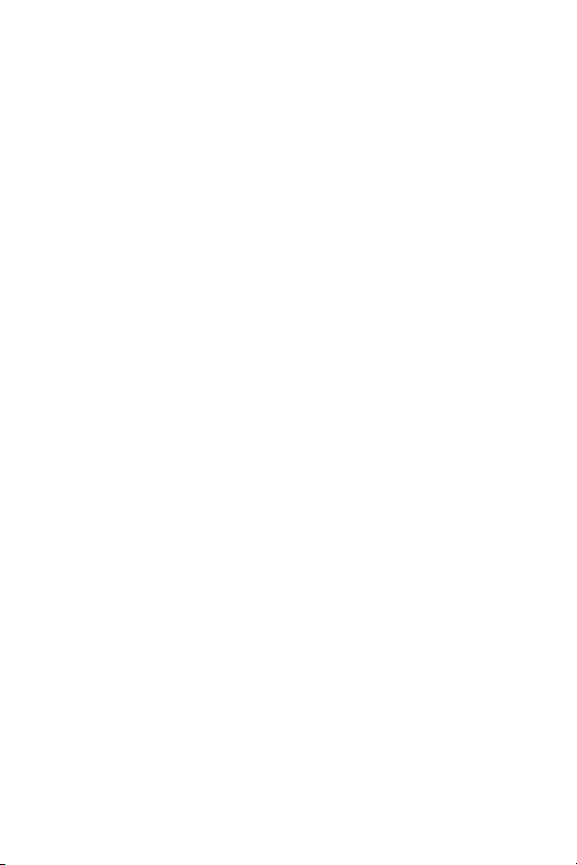
Section 5: Safety and Terms & Conditions . . . . . . . . . . .87
5A. Safety and Notices . . . . . . . . . . . . . . . . . . . . . . . . . . . . . . . .89
Important Notice . . . . . . . . . . . . . . . . . . . . . . . . . . . . . . . . . . . . . .90
Safety and Hazards . . . . . . . . . . . . . . . . . . . . . . . . . . . . . . . . . . . . .91
5B. Terms and Conditions . . . . . . . . . . . . . . . . . . . . . . . . . . . . .93
Terms and Conditions of Service . . . . . . . . . . . . . . . . . . . . . . . . .94
Index . . . . . . . . . . . . . . . . . . . . . . . . . . . . . . . . . . . . . . . . . .107
Page 7

Page 8
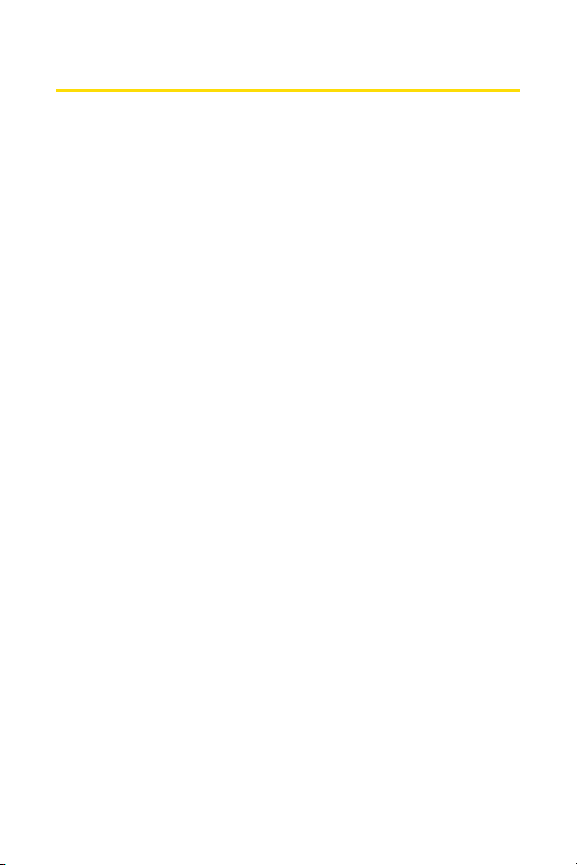
Welcome to Sprint
We are committed to bringing you the best wireless
technology available, and we built our network right
from the start, so no matter where you are on the
Nationwide Sprint PCS
®
Network, all your services will
work the same.
When it comes to mobile connectivity, the Sprint Mobile
Broadband Card
TM
offers more freedom than ever before. No
wires, no cables, just access to your data when you need it.
The power of the Internet and your company data is truly at
your fingertips.
This guide will familiarize you with our technology and
with your new Sprint Mobile Broadband Card and
Sprint PCS Connection Manager Software
SM
through simple,
easy-to-follow instructions.
Welcome and thank you for choosing Sprint.
i
Page 9

ii
Introduction
This User’s Guide introduces you to Sprint PCS Service and
all the features of your new wireless Sprint Mobile
Broadband Card. It’s divided into five sections:
⽧ Section 1: Sprint Mobile Broadband Card Basics
⽧ Section 2: Using the Sprint Mobile Broadband Card
⽧ Section 3: Sprint Power Vision
⽧ Section 4: Technical Specifications and Regulatory Information
⽧ Section 5: Safety and Terms & Conditions
Throughout the guide, you’ll find tips that highlight special
shortcuts and timely reminders to help you make the most
of your new card and service. The Table of Contents and
Index will help you locate specific information quickly.
You’ll get the most out of your card if you read each section.
However, if you’d like to get right to a specific feature, simply
go to that page. Follow the instructions in that section and
you’ll be ready to use your card in no time.
Note: You can print out this guide to keep on hand or view it online. If
you’re viewing it online, simply click on a topic in the Table of Contents or
on any page reference within a section to go directly to that topic.
Page 10

Sprint Mobile Broadband
Card Basics
Section 1
Page 11

2
Page 12

Section 1A: Introducing the Sprint Mobile Broadband Card 3
Section 1A
Introducing the Sprint Mobile Broadband Card
In This Section
⽧ Your Sprint Mobile Broadband Card
⽧ CDMA Networks
⽧ Package Contents
⽧ About This Guide
This section introduces the basic features and functions of
your Sprint Mobile Broadband Card, the materials included
with your card, and an overview of the sections in this user’s
guide.
Introducing Your Card
Page 13

4 Section 1A: Introducing the Sprint Mobile Broadband Card
Your Sprint Mobile Broadband Card
Your Sprint Mobile Broadband Card fits into a Type II PC Card slot
(available on most notebook PCs) and functions as a wireless
network card.
This card allows you to:
䢇
Access your company network.
䢇
Send and receive email.
䢇
Access the Internet.
Tip: More information about CDMA networks is available on the CDMA
Development Group Web site, w
ww.cdg.org
.
CDMA Networks
The Sprint Mobile Broadband Card operates over a type of
wireless network called CDMA (Code Division Multiple Access).
To use the Sprint Mobile Broadband Card, you need an
account that gives you access to a CDMA network.
Every CDMA network operates on one of three radio
frequency bands. The Sprint Mobile Broadband Card
takes advantage of the high-speed CDMA 1xEV-DO network
and operates on the
1900
MHz band.
The Sprint Mobile Broadband Card utilizes CDMA 1xEV-DO
technology enabling real-time high-speed wireless access to
email, the Internet, or your company network. The card runs
on most current Windows-compatible laptop or desktop
computers. 1xEV-DO Rev. 0 supports Internet connections
with data rates up to 2.4 Mbps (downlink from the network)
and 153 kbps (uplink to the network). 1xEV-DO Rev. A
supports Internet connections with data rates up to 3.1 Mbps
(downlink from the network) and 1.8 Mbps (uplink to the
network).
PX-500
Page 14

Section 1A: Introducing the Sprint Mobile Broadband Card 5
A Network Card
The Sprint Mobile Broadband Card is a true network card,
functioning just like the network cards familiar to most
business computer users. Once installed and configured, the
card connects instantly to the CDMA network with just a few
mouse clicks. To surf the Web, just insert the card, click a few
buttons, and launch the Internet browser. To access your
company network, you may need to launch an extranet client
that is set up by your company.
Tip: To optimize speed and data transmission when accessing your
company email, work in “Offline” mode and synchronize periodically.
Do not use the Preview Pane; save attachments or drag and drop them to
a desktop folder before opening them, rather than opening them in the
email. For more detailed information, access the Microsoft white paper
at http://www.microsoft.com/office/outlook/evaluation/perform.doc.
Package Contents
Your Sprint Mobile Broadband Card package contains the
following components:
䢇
Sprint Mobile Broadband Card
PX-500
䢇
Start Here Guide
䢇
User’s Guide and Warranty
䢇
Installation CD containing the Sprint PCS Connection
Manager Software
Introducing Your Card
Page 15

6 Section 1A: Introducing the Sprint Mobile Broadband Card
About This Guide
This user’s guide is designed to provide you with all the
information you need to install and use your SprintMobile
Broadband Card.
䢇
Section 1
gives you an overview of the card and its basic
features and provides instructions for installing your
Sprint Mobile Broadband Card and Sprint PCS Connection
Manager Software.
䢇
Section 2
provides detailed, step-by-step instructions for
using the card.
䢇
Section 3
introduces Sprint Power Vision Services.
䢇
Section 4
provides electrical, radio frequency, regulatory
notices and other specifications for the Sprint Mobile
Broadband Card.
䢇
Section 5
provides important safety and liability
information and the Terms and Conditions of use for the
Sprint Mobile Broadband Card.
Page 16

Section 1B: Getting Started 7
Section 1B
Getting Started With Your Sprint Mobile Broadband Card
In This Section
⽧ Getting Started
⽧ The Sprint Mobile Broadband Card Software
⽧ Care and Maintenance
This section describes the basics of getting started with
your Sprint Mobile Broadband Card and Sprint PCS Service,
and how to maintain your card.
Getting Started
Page 17

8 Section 1B: Getting Started
Getting Started
Before you can begin using your card, you must:
1. Install the Sprint PCS Connection Manager
Software, including the Sprint Mobile Broadband
Card driver software.
2. Activate your Sprint PCS account (unless the card has
been preactivated).
3. Configure the card to use your account.
The Sprint Mobile Broadband Card Software
The Sprint Mobile Broadband Card comes with the
following software:
䢇
Sprint PCS Connection Manager Software
allows you to
manage the card’s actions and monitor your connections.
䢇
The
driver software
establishes the interface between the
card and the Windows
®
operating system.
The software must be installed before you insert the card for
the first time.
Page 18

Section 1B: Getting Started 9
Care and Maintenance
As with any electronic device, the Sprint Mobile Broadband
Card must be handled with care to ensure reliable operation.
Follow these guidelines in using and storing the card:
䢇
Do not apply adhesive labels to the card. They may cause
the card to become jammed inside the card slot.
䢇
Do not force the card into your
Type II PC Card
slot. Forcing
the card into a slot may damage the connector pins.
䢇
Protect the card from liquids, dust, and excessive heat.
䢇
Store the card in a safe place.
䢇
When moving your computer, always remove the
card from the PC Card slot to avoid any damage.
Getting Started
Page 19

10
Page 20

Section 1C: Installing the Sprint Mobile Broadband Card 11
Section 1C
Installing the Sprint Mobile Broadband Card
In This Section
⽧ Getting Started
⽧ Installing the Sprint PCS Connection Manager Software
⽧ Inserting and Removing the Sprint Mobile Broadband Card
⽧ Activating Your Sprint Mobile Broadband Card
This section guides you through the steps necessary to
install your Sprint Mobile Broadband Card and make it
operational on a notebook PC.
Installing Your Card
Page 21

12 Section 1C: Installing the Sprint Mobile Broadband Card
Getting Started
Before you can use your new SprintMobile Broadband Card, you
must first:
1. Install the Sprint PCS Connection Manager Software,
located on the installation CD, onto your computer.
Note: Do notinser t the card into the slot until you have installed the
Sprint PCS Connection Manager Software onto your computer or until
instructed to do so by the installation CD.
2. Insert the card into your computer’s PC Card slot (Sprint
label facing up). Windows will detect the card and
automatically install the necessary driver.
Tip: A driver is a software program that forms the interface between a
device (such as the Sprint Mobile Broadband Card) and the operating
system on your PC.
3. Launch the Sprint PCS Connection Manager.
4. Activate your Sprint Mobile Broadband Card and your
Sprint PCS account, unless the card was preactivated. If
your card was not previously activated, the Activation
Wizard will automatically start and guide you through
the process.
Page 22

Section 1C: Installing the Sprint Mobile Broadband Card 13
System Requirements
The Sprint Mobile Broadband Card is supported on the
following operating systems:
䢇
Windows®2000
䢇
Windows®XP
To install and run the Sprint Mobile Broadband Card and
accompanying Sprint PCS Connection Manager Software,
your system requires these minimum resources:
Installing Your Card
CPU Pentium III (166 MHz or higher)
Card Slots Type II PC Card Slot (32-bit bus)
Communications Ports 1 available
Disk Drive CD-ROM
I/O Resources 1 IRQ
, 32 bytes I/O space
Memory 64 MB
Disk Space 14 MB
Page 23

14 Section 1C: Installing the Sprint Mobile Broadband Card
High Encryption Requirements
Depending on your configuration, an IOTA session may automatically
start as part of the installation/activation process. IOTA requires highsecurity 128-bit encryption to establish a secure Internet connection to
the CDMA network.
If you are running Windows XP, your computer should already include
high security 128-bit encryption.
If you are running Windows 2000 with Internet Explorer
1. Ensure you have installed the Windows 2000 High Encryption Pack: in
Internet Explorer, select Help > About Internet Explorer. If you see
“Cipher Strength: 128-bit,” then the High Encryption Pack is installed.
Proceed to step 2.
If the High Encryption Pack is not installed, download and install it
(w
ww.microsoft.com/windows2000/downloads/recommended/
encryption).
2. If your version of Internet Explorer is earlier than 5.5, download and
install the latest version (w
ww.microsoft.com/windows/ie/downloads).
If you are running Windows XP, your computer should already include
high security 128-bit encryption.
If you are running Windows 2000 with Netscape Communicator
Ensure your version of Netscape Communicator is 4.7 or higher.
To verify that your version supports 128-bit encryption:
1. In Navigator, select Help > About Navigator.
–or –
In Netscape Communicator, select Help > About Communicator.
2. See the section “Contains encryption software from RSA Data Security,
Inc.” If the next paragraph states “ This version supports U.S. security,”
you have 128-bit security. If the paragraph states that you have
International security, you have 40-bit security. Download a version that
supports 128-bit security.
Page 24

Section 1C: Installing the Sprint Mobile Broadband Card 15
Installing the Sprint PCS Connection Manager Software
Follow the instructions below to install the Sprint PCS
Connection Manager Software from the installation CD.
This process requires you to restart your PC atthe end of the
installation; therefore, we recommend that you quit all open
applications before you begin the installation. The Sprint PCS
Connection Manager Software automatically determines your
PC’s operating system and installs all appropriate software.
Note: Administrative privileges may be required for software
installation.
Installing the Sprint PCS Connection Manager Software and the
Sprint Mobile Broadband Card driver:
1. Insert the installation CD into your CD-ROM drive.
The CD should autostart and display a menu.
2. If the CD does not autostart, select Star t > Run and type
d:\Sprint PCS Connection Manager.msi (where dis the
letter of your CD-ROM drive).
3. From the CD start-up window, select Install Sprint PCS
Connection Manager. This will launch the InstallShield
®
Wizard.
4. The License Agreement window appears. Read and then
click Yes to accept the agreement and proceed with the
installation.
5. Select Sprint Mobile Broadband Card and click Nexton
the “ Select your card” screen.
Installing Your Card
Page 25

16 Section 1C: Installing the Sprint Mobile Broadband Card
6. Click Next to install the software to the default
destination folder (recommended). If you need to install
the software to a different folder, click Choose and select
an alternate installation destination.
7. Click Finish or Restart to complete the installation and
launch Sprint PCS Connection Manager.
8. Wait for your PC to reboot.
For Windows 2000, you may need to restart your PC
manually by selecting Start > Shutdown > Restart.
9. Click OKwhen you are prompted to insert the
Sprint Mobile Broadband Card. Insert the card into
the Type II PC Card slot.
Note: Do not force the Sprint Mobile Broadband Card into the slot.
Insert the card with the Sprint label facing up.
10. Windows will detect the new hardware (Sprint Mobile
Broadband Card) and will install the necessary drivers.
The Add New Hardware Wizard or Found New Hardware
Wizard will launch, depending on your operating system.
11. Follow the onscreen prompts to allow the wizard to install
the drivers.
12. Click OKwhen the installation is complete.
The Sprint PCS Connection Manager Software and the Sprint
Mobile Broadband Card driver are now installed and you can
proceed to activate your card, if it has not already been
activated.
Page 26

Section 1C: Installing the Sprint Mobile Broadband Card 17
Inserting and Removing the Sprint Mobile Broadband Card
Inserting the Sprint Mobile Broadband Card
Once you have completed the software installation procedure,
you may insert your card into your computer’s PC Card slot. The
Sprint label should be facing up and the 68-pin connector, located
at the thinner end of the card, should be inserted directly into the
computer’s PC Card slot.
Note: The Sprint Mobile Broadband Card should fit snugly, but you
should be able to insert or remove it easily from your computer’s PC Card
slot.
A portion (the black section) of the card will remain outside the PC
Card slot. This section contains the card’s antenna and the LED
(light emitting diode). Because the card is not entirely contained
in your computer’s PC Card slot, itis impor tant to remove the card
when transporting your notebook or Tablet PC.
Installing Your Card
Page 27

18 Section 1C: Installing the Sprint Mobile Broadband Card
When you insert the card, the following should occur:
䢇
If sound effects are enabled, the PC beeps.
䢇
The Unplug/Eject Hardware appears in the system tray,
unless the feature has been disabled.
䢇
Sprint PCS Connection Manager starts, unless the autostart
feature has been disabled.
The card is powered on as soon as you insert it.
Removing Power from the SprintMobile Broadband Card
When the Sprint Mobile Broadband Card is connected to the
computer it has power and is trying to communicate with the
network. To remove power, Sprint PCS Connection Manager must
be closed and the card must be properly ejected from the PC Card
slot.
Windows 2000 Windows XP
Page 28

Section 1C: Installing the Sprint Mobile Broadband Card 19
Removing the Sprint Mobile Broadband Card
To remove the card:
1. Close Sprint PCS Connection Manager if it is running.
There are two ways to close the program:
䡲
Click the Close icon ( ) on the interface.
䡲
Right-click the Sprint PCS Connection Manager
system tray icon and select Exitfrom the menu.
2. Left-click the Unplug/Eject Hardware icon in the system
tray. A message bar appears.
3. Click the entry for “ NEC PCI to USB Open Host Controller”
or “Standard Enhanced PCI to USB Host Controller.”
4. If a dialog box appears notifying you that it is safe to
remove the card, click OK, or click the Close button ( ).
5. Use your computer’s PC Card ejector to eject the Sprint
Mobile Broadband Card from the slot.
Installing Your Card
Page 29

20 Section 1C: Installing the Sprint Mobile Broadband Card
6. Remove the card from your computer’s PC Card slot by
gripping both sides of the card and pulling straight out.
Correct
Incorrect
When inserting or removing your
Sprint Mobile Broadband Card,
grip the card by both of its sides.
Do not handle or remove the
Sprint Mobile Broadband Card by
pulling on the antenna.
Page 30

Section 1C: Installing the Sprint Mobile Broadband Card 21
Activating Your Sprint Mobile Broadband Card
The final step to making your Sprint Mobile Broadband Card
operational is configuring it to use your account.
If you purchased a preactivated Sprint Mobile Broadband
Card, you can skip this step.
Otherwise, you must use the Sprint Activation Wizard to
activate and configure your account. Activation involves
calling Sprint Customer Service, exchanging information, and
entering your account information into the appropriate fields
in the Activation Wizard.
To activate an account and configure your Sprint Mobile
Broadband Card:
1. Insert the card into your PC Card slot. The Activation
Wizard will start automatically.
2. Click Next to begin the activation process. Follow the
prompts.
3. Call Sprint Customer Service to set up your Sprint PCS
wireless network account.
䡲
If you will be using your Sprint Mobile Broadband Card
primarily for business purposes, call 1-888-788-4727.
䡲
If your card is intended primarily for personal use,
call 1-888-715-4588.
Installing Your Card
Page 31

22 Section 1C: Installing the Sprint Mobile Broadband Card
You should have the following information available:
䡲
Your billing address
䡲
Your Social Security or Tax ID number
䡲
Your driver’s license number
䡲
Your Sprint Mobile Broadband Card’s electronic serial
number (ESN) (The ESN is printed on the card
’
s label and
is displayed during the installation process.)
䡲
A pen and paper to write down your account information
Inform your Sprint Customer Service Specialist that you
are activating a Sprint Mobile Broadband Card PX-500.
Sprint Customer Service will help you choose a service plan
and guide you through the activation process.
4. Click Next when you are asked for your card’s ESN. A third
window will open and display your card’s ESN in the top
field.
5. Provide the ESN to the Service Representative and you
will be given an activation code.
6. Enter the activation code into the bottom field of the
window and click Next to continue.
7. You will also be given a phone number. Enter the number
in the top and bottom fields and click Next to continue.
Note: If the phone numbers you enter into the top and bottom fields do
not match, a warning will appear requesting that you verify that the
phone numbers are correct.
8. Your phone number and lock code will be displayed at the
bottom of the final activation window. Click Finish to exit
the Sprint Activation Wizard.
Your Sprint Mobile Broadband Card is ready for use.
Page 32

Section 2
Using the Sprint
Mobile Broadband Card
Section 2
Page 33

24
Page 34

Section 2A
Sprint PCS Connection Manager
In This Section
⽧ Sprint PCS Connection Manager
⽧ Starting Sprint PCS Connection Manager
⽧ The Sprint PCS Connection Manager Window
⽧ Taskbar Icons
⽧ Sprint PCS Connection Manager Menu Options
⽧ Accessing Links
This chapter outlines Sprint PCS Connection Manager for
your notebook PC, including the components of the main
window, button usage, system tray icons, and more. Once
you’ve maste red the basics here, you’ll be ready to begin
using your card.
Sprint PCS Connection
Manager
Section 2A: Sprint PCS Connection Manager 25
Page 35

26 Section 2A: Sprint PCS Connection Manager
Sprint PCS Connection Manager
Sprint PCS Connection Manager allows you to manage and
monitor the connection between your Sprint Mobile
Broadband Card and the CDMA network. Use the Sprint PCS
Connection Manager to:
䢇
Determine your signal strength, roaming status,
Sprint PCS Vision availability, and other network
parameters.
䢇
Initiate data calls.
䢇
View call statistics.
䢇
Enable or disable features.
䢇
Set options related to sounds, and the security lock code.
You must run Sprint PCS Connection Manager anytime you use
the Sprint Mobile Broadband Card.
Page 36

Sprint PCS Connection
Manager
Section 2A: Sprint PCS Connection Manager 27
Starting Sprint PCS Connection Manager
To start Sprint PCS Connection Manager:
䊳
Double-click the Sprint PCS Connection Manager icon,
located on your desktop.
–or –
䊳
Select Start > Programs > Sprint > Pantech > SprintPCS
Connection Manager
Sprint PCS Connection Manager will also start automatically
when the Sprint Mobile Broadband Card is inserted. This
depends on the settings in Windows Operating System.
Once Sprint PCS Connection Manager shows a connection,
you can start your Web browser or email application.
To exit Sprint PCS Connection Manager, use the Close button
( ) in the upper-right corner.
Page 37

28 Section 2A: Sprint PCS Connection Manager
The Sprint PCS Connection Manager Window
Sprint PCS Connection Manager features its own custom
window. It includes the following components:
䢇
A Menu button in the upper-left corner.
䢇
Minimize and Close buttons in the upper-right corner.
䢇
A signal strength indicator to the immediate right of the
message area.
䢇
A “ GO” or “ Stop” button used to establish or cancel a
connection.
䢇
A Detail Drawer that displays the amount of data being
transfered and received.
Open / Close Detail Drawer
Menu
Detail
Drawer
Message Area
Indicator Area
Close / Exit
Sprint PCS ConnectionManager
Minimize View to
System Tray Mode
Detail
Establish /
Cancel
Connection
Page 38

Sprint PCS Connection
Manager
Section 2A: Sprint PCS Connection Manager 29
About the Interface
The following application functions are available within the
main window of Sprint PCS Connection Manager:
䢇
Close: Closes the interface and exits the program.
䢇
Go: Initiates a connection.
䢇
Stop: Ends or cancels a connection.
䢇
Minimize: Minimizes the interface to System Tray Mode.
䢇
Menu: Provides access to tools and settings.
䢇
Message Area: Displays “ Insert your card,”“Disconnect,”
“Connect,”“Connecting,” or “ Connected” states.
䢇
Image Compression (if applicable): Indicates the relative
speed of your Sprint PCS Vision connections.
䢇
Transfer/Receive: Visual indicator of data activity.
䢇
Signal Strength: Visual indicator of signal strength.
䢇
Detail Drawer: Displays the number of bytes sent and
received. Click “+” to expand and “ –” to close.
Page 39

30 Section 2A: Sprint PCS Connection Manager
The Minimize and Close Buttons
The Minimize button closes the program window but leaves the
program running, and puts its icon in the system tray.
(See page 36.)
To redisplay the program, double-click the desktop shortcut or
launch the card software from the Startmenu. (See page 27.) You
can also click the icon in the system tray. The Close button is used to
exit the program.
Minimize
Close
Page 40

Sprint PCS Connection
Manager
Section 2A: Sprint PCS Connection Manager 31
Connection Status
The Sprint PCS Connection Manager screen displays messages
that show the status of your current connection. Each status
message is explained below.
Insert your card
This status message is displayed if Sprint PCS Connection
Manager fails to detect a Sprint Mobile Broadband Card.
While in this state, the GO button is disabled (grayed out) and
cannot be clicked, and the signal strength icon is not visible.
Disconnected
This status message is displayed when Sprint PCS Connection
Manager detects a Sprint Mobile Broadband Card but a
connection has not been established. It signifies that
Sprint PCS Connection Manager is ready to connect to the
network.
The GObutton is enabled and the signal strength icon is
visible. Click GO to initiate a connection.
Page 41

32 Section 2A: Sprint PCS Connection Manager
If a Dial-up Networking connection is also available, the GO
submenu will display a list of all available connections.
The connection type (Sprint PCS Vision or Dial-up Networking)
appears on the left with the connection name to its right.
Duplicate connections appear only once.
Connecting
This status message is displayed when Sprint PCS Connection
Manager is attempting to make a connection. The status
message will change from “ Connecting” to “ Authenticating”
to “ Authenticated.” The signal strength icon is visible and the
GO button changes to Stop.
If you attempt to establish a Sprint PCS Vision connection that
requires a password or a Dial-up Networking connection
requiring a remote login and password, a dialog box will open.
Enter the relevant information and click OK to continue the
connection process.
To cancel the connection, click Stop.
Page 42

Sprint PCS Connection
Manager
Section 2A: Sprint PCS Connection Manager 33
Connected
This status message is displayed when a connection has been
established. The signal strength icon is visible and the
transfer/receive icon appears, displaying the rate of data
transfer.
Click Stopto disconnect .
For other messages, see “ Troubleshooting Tips” on page 55.
Indicator Area
The indicator area displays icons that help you keep track of
your signal strength and roaming status, notify you when you
receive messages, and indicate whether certain options or
features are enabled.
The following table lists the indicator area icons and explains
the significance of each icon.
Page 43

Indicator Area Icons
Icon
Meaning
The signal strength icon uses bars to show the strength
of the radio signal. As the signal strength increases, the
number of bars increases, up to a maximum of four bars.
Note: This icon is displayed only when data services are
available.
The no bars icon indicates that no connection exists. This can
be due to any of the following reasons:
䊳
No antenna is attached.
䊳
You are outside of the Nationwide Sprint PCS
Network service area.
䊳
The signal strength is too weak.
䊳
A network or account problem is preventing the
Sprint Mobile Broadband Card from obtaining
service.
The Transmit/Receive indicator lets you know that there is an
active data connection.
The Sprint Mobile Broadband Card is in the 1X service area.
The Sprint Mobile Broadband Card is out of the home area.
34 Section 2A: Sprint PCS Connection Manager
Page 44

Sprint PCS Connection
Manager
Section 2A: Sprint PCS Connection Manager 35
The GO Button
The GObutton is used to establish and cancel a connection.
The text on the button changes during the connection stages.
䢇
GO –Ready to establish a connection. Click the button to
start a connection (if only one is defined) or to display a list
from which you can select a connection (if more than one
connection is defined).
䢇
Stop –Once a connection is established, the GO button
changes to Stop. A connection is being established or is
already established. Click the button to cancel or
disconnect.
Page 45
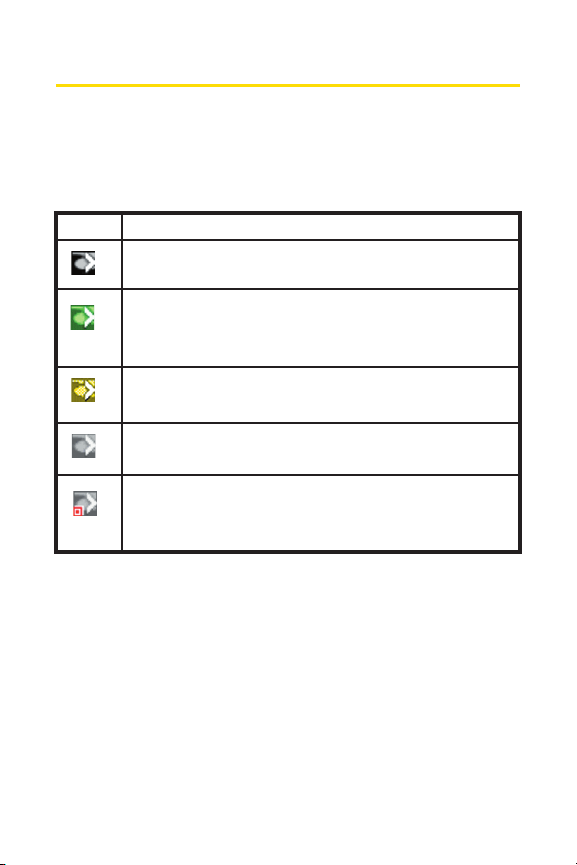
Icon
Meaning
Connecting –Your Sprint Mobile Broadband Card is ready to
connect or is currently making a connection.
Connected
–A connection has been established to the
Nationwide Sprint PCS Network and a data transfer is in
process.
Dormant
–A connection has been established but no data
transfer is taking place.
Disconnected
–Sprint PCS Connection Manager is running,
but no connection is in progress.
Error
–Sprint PCS Connection Manager has encountered a
hardware failure or other error while attempting to
connect.
36 Section 2A: Sprint PCS Connection Manager
Taskbar Icons
Sprint PCS Connection Manager displays an icon in the system
tray, which is normally located in the lower-right portion of
the computer screen. The system tray icon shows your
connection status.
Page 46

Sprint PCS Connection
Manager
Section 2A: Sprint PCS Connection Manager 37
Establishing and Terminating Connections
Sprint PCS Connection Manager is used to establish and
terminate connections with the Sprint Mobile Broadband Card.
Managing Connections
With Sprint PCS Connection Manager, you can create a new
Sprint PCS Vision connection, a Dial-up Networking
connection, or edit a previously created connection.
New Sprint PCS Vision connections can be stored on your
computer along with any existing Dial-up Networking
connections.
Page 47

38 Section 2A: Sprint PCS Connection Manager
Sprint PCS Connection Manager Menu Options
Sprint PCS Connection Manager has a secondary menu that
you can open by clicking on the Menu button, located at the
upper left of the screen as shown below. In this section, the
menu options are explained.
Page 48

Sprint PCS Connection
Manager
Section 2A: Sprint PCS Connection Manager 39
Settings
This menu option allows you to configure PCS Connection
Manager to your preferences. The Settings option allows you
to enable or disable various program features.
To access Settings:
1. Click Menuon the Sprint PCS Connection Manager
interface.
2. Select Settingsfrom the submenu.
Access Settings
Page 49
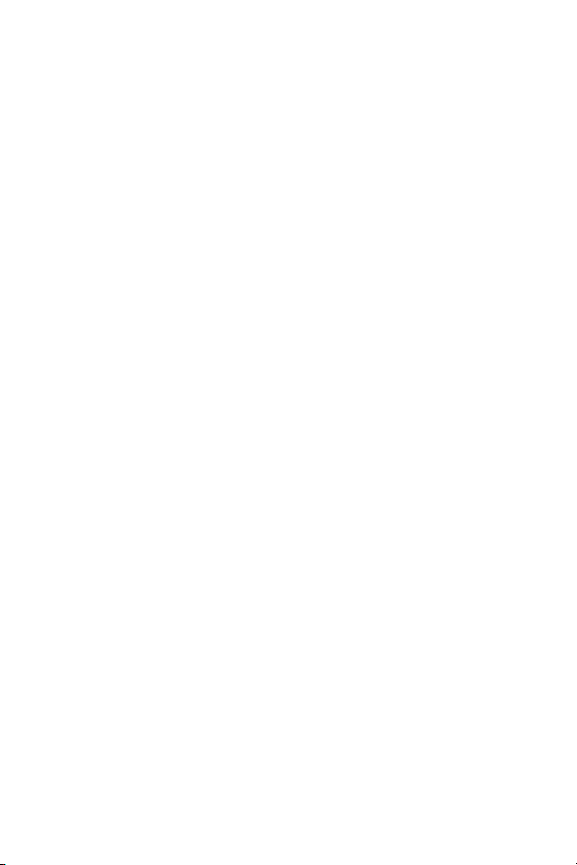
40 Section 2A: Sprint PCS Connection Manager
General
Set general Sprint PCS Connection Manager settings by
checking or unchecking the insert options:
䢇
Play sound effects –Select this check box to play a clicking
sound whenever an action is made.
䢇
Always on top –When checked, the Sprint PCS Connection
Manager window remains on top of all other open
application windows.
䢇
Start in system tray – Select this check box to have the
Sprint PCS Connection Manager icon visible on your
computer screen.
䢇
Keep Connection History –Select this to log all connections.
䢇
Launch when Windows Starts – Select this to launch
Sprint PCS Connection Manager automatically on startup.
Software Updates
It is recommended that you check for updates to the
Sprint PCS Connection Manager software regularly,
for the latest features and network enhancements.
Place a check mark in the “ Check for updates once per month”
option for automatic updates or click Check Now for
immediate updates.
Page 50

Sprint PCS Connection
Manager
Section 2A: Sprint PCS Connection Manager 41
Sprint PCS Vision - Pantech
Settings > Sprint PCS Vision - Pantech opens a dialog box that
allows you to set the behavior of your Sprint Mobile
Broadband Card.
䢇
Select theAlways show Welcome Screens check box if you
would like to have a welcome screen appear upon a
successful connection to the Sprint PCS Vision network.
䢇
Select theGO automatically when ready check box to
automatically connect to the Nationwide Sprint PCS
Network after Sprint PCS Connection Manager starts and
senses a compatible Sprint PCS device.
䢇
Mode supports three different types of data call modes:
Automatic, EVDO Only, and 1xRTT Only. When Automaticis
selected, the currently available mode is set automatically.
When EVDO Only is selected, only the EVDO mode is
provided. When 1xRTT Only is selected, only the 1xRTT mode
is provided.
䢇
Roamingsupports three different roaming options: Sprint,
Automatic, and Roam Only. When Sprintis selected, roaming
is disabled. When Automaticis selected, roaming is
automatically enabled if Sprint service is not available. When
Roam Only is selected, only roaming is enabled. (When the
Roam Guard check box is selected, an extra step is required
before the card will enter roaming mode.)
䢇
The Activation Wizard is used only when activating a new
Sprint PCS device.
䢇
The User Lock Change enables you to change and customize
your User Lock Code.
Page 51

42 Section 2A: Sprint PCS Connection Manager
Lock Code
The Lock Code feature can be used to prevent others from
using your Sprint Mobile Broadband Card and your account.
When the lock code is enabled, the message area will display
“Card Locked” and the lock icon will appear in the indicator
area.
While the card is in lock mode, you may not launch a data
session without first entering your four-digit lock code. The
default lock code is the last four digits of your Sprint Mobile
Broadband Card phone number.
Page 52

Sprint PCS Connection
Manager
Section 2A: Sprint PCS Connection Manager 43
To enable the lock feature
1. Click the Locked/Unlocked icon located in the Detail
Drawer of the Sprint PCS Connection Manager interface.
(This icon is visible only when the card is disconnected.)
2. The Enter Lock Code window appears.
3. Enter your lock code and click OK.
Tip: Your default lock code is the last four digits of your Sprint Mobile
Broadband Card’s phone number. If you can’t recall your card’s phone
number, go to Menu > Device Info and Diagnostics or call Sprint
Customer Service at 1- 888-211-4PCS (4727).
Page 53

44 Section 2A: Sprint PCS Connection Manager
䊳
To change your lock code, access the Settings window.
Select
Menu > Setting > Sprint PCS Vision - Pantech
and
click
User Lock Change
. Enter your new lock code in the
first field and confirm it by re-entering it into the second
field.
Note: Running the Activation Wizard resets the lock code to the last four
digits of the most recently activated phone number.
䊳
Select a lock status:
Unlock
to leave the Sprint Mobile
Broadband Card unlocked;
Lock Now
to enable the lock
code feature immediately; and
Lock On Power Up
to
enable the lock code feature the next time the card
powers up.
䊳
Click OKto save changes and close the Settings
dialog box.
Page 54

Sprint PCS Connection
Manager
Section 2A: Sprint PCS Connection Manager 45
Accessing Links
For your convenience, Sprint incorporates links to select
Sprint PCS products and services from within the Sprint PCS
Connection Manager menu. To access these links:
1. Click Menuon the Sprint PCS Connection Manager
interface.
2. Select Linksfrom the submenu.
3. Select Sprint PCS Web Site.
Note: The SprintPCS Connection Manager Links menu does not allow
you to add or remove links. Manage your direct links through your Web
browser.
Page 55

46
Page 56

Section 2B
Menu Options
In This Section
⽧ Overview of Menu Items
⽧ ActivationWizard
⽧ Alert Log
⽧ Connection History
⽧ Device Info & Diagnostics
⽧ Links (Notebook PCs)
⽧ Software Updates
⽧ Settings
⽧ About Sprint PCS Connection Manager
This chapter provides an overview and brief description of
each menu option you may encounter while using your
Sprint Mobile Broadband Card and Sprint PCS Connection
Manager.
Section 2B: Menu Options 47
Menu Options
Page 57

Overview of Menu Items
The following table outlines various menu items and provides
a brief description and links to locate more detailed
information within this guide.
Menu Items
48 Section 2B: Menu Options
Menu Item
Go (Connect)
ActivationWizard
AlertLog
ConnectionHistory
Device Info &
Diagnostics
Links
Software Updates
Settings
Description
Establish a data connection.
Configure the card to use your
Sprint PCS Wireless Network account.
View information about card errors or
failures by date/time, alert, connection
name, and type.
View information on data connections
by date/time, number dialed, and type.
View detailed information about the
Sprint Mobile Broadband Card,
software, and connections.
When connected to the Nationwide
Sprint PCS Network, provides links to
the Sprint PCS Web site.
Check for posted updates to the
Sprint PCS Connection Manager
Software or configure to automatically
check for updates.
Configure Sprint PCS Connection
Manager to best suit your needs and
preferences.
For more
information, see:
Page 53
Page 52
Page 52
Page 51
Page 50
Page 49
Page 49
Page 35
Page 58

Activation Wizard
The Activation Wizard is used to configure the Sprint Mobile
Broadband Card to use with your account. An overview of this
process is provided. Specific instructions for using the
Activation Wizard begin on page 21.
Alert Log
The Alert Log provides a record of all alerts that have been
generated while establishing and maintaining your
connections and settings. You can use the Alert Log to help
isolate and resolve connection issues.
To display the Alert Log:
䊳
Select Menu > Alert Log
To clear the Alert Log:
1. From the Alert Log window, click Clear.
2. You will see a prompt: “Clear all entries from the Alert
Log?” Click Clearto delete all records. Click Cancelto
cancel.
Section 2B: Menu Options 49
Menu Options
MenuItem
About Sprint PCS
Connection
Manager
Close
Description
View the opening Sprint PCS
Connection Manager identification
screen.
Close Sprint PCS Connection Manager.
Formore
information, see:
Page 53
Page 30
Page 59

50 Section 2B: Menu Options
Connection History
The Connection History maintains a record of your data
connections. In the Settings window (displayed when you
select Menu > Settings) on the General tab, you can choose
whether or not to keep a connection history.
To enable or disable Connection History (notebook PCs):
䊳
Select Menu > Settings > General >
Keep Connection History.
A check mark next to the option indicates that it is enabled.
To display the Connection History:
䊳
Select Menu > Connection History.
For each message, the Connection History displays:
䢇
The date and time the connection was initiated.
䢇
The type of connection (Sprint PCS Vision connection).
Deleting Records
To delete all records in the Connection History:
1. From the Connection History window, click Clear.
2. You will see a prompt: “Clear all entries from the
Connection History?” Click Clearto delete all records.
Click Cancel to cancel.
Page 60
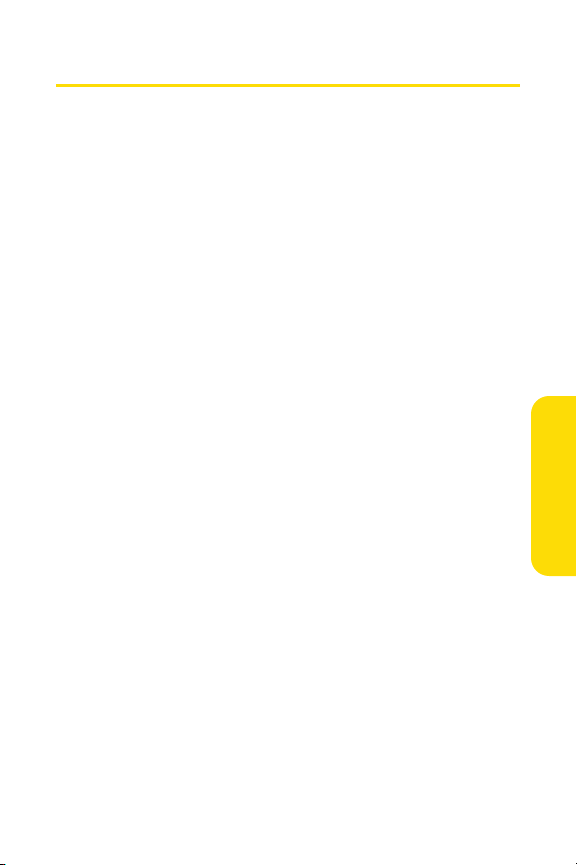
Section 2B: Menu Options 51
Device Info & Diagnostics
The Device Info & Diagnostics window displays detailed
information about your Sprint Mobile Broadband Card,
Sprint PCS Connection Manager, signal strength, port
configuration, and more. The information displayed in this
window includes:
䢇
The manufacturer.
䢇
Sprint Mobile Broadband Card model: PX-500.
䢇
The hardware version.
䢇
The version of software in use.
䢇
The Sprint PCS Connection Manager Software version
and build.
䢇
The version of the PRL (Preferred Roaming List, which
specifies the radio frequency channels that the card is
permitted to use).
䢇
The card’s designed capabilities and coverage.
䢇
Various communication and card tests and results.
To access the Device Info & Diagnostics menu:
䊳
Select Menu > Device Info & Diagnostics.
Menu Options
Page 61
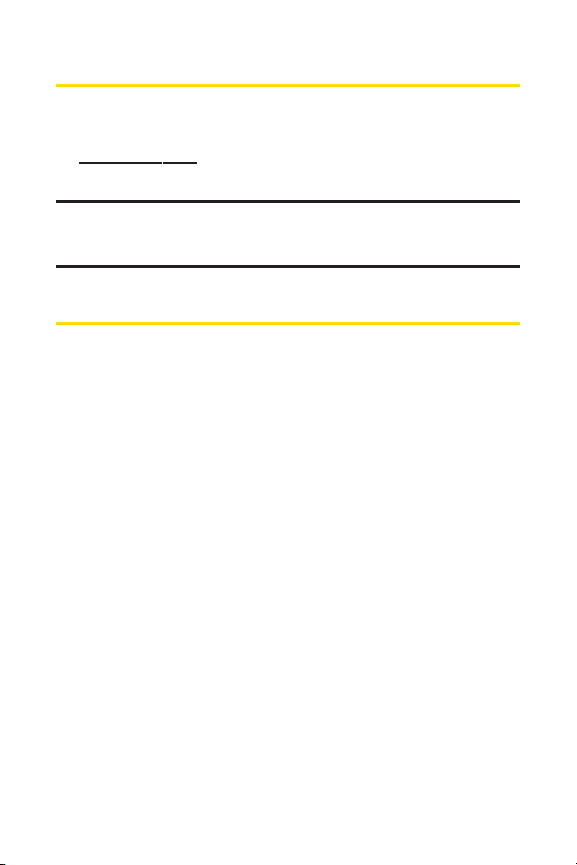
52 Section 2B: Menu Options
Links (Notebook PCs)
During an active Sprint PCS Vision connection, this menu
option provides hyperlinks to the Sprint PCS Web site
(w
ww
.sprint.com
). To access links, select Menu > Links >
Sprint PCS Web Site.
Note: The Sprint PCS Connection Manager Software Links menu does
not allow you to add or remove links. Continue to manage direct links to
your favorite Web sites through your Web browser menu.
Software Updates
From time to time, Sprint may release updates for your
Sprint PCS Connection Manager Software. These updates
may add new features or improve the network performance.
This menu option allows you to check for any posted updates
or to set up an automatic monthly check for updates.
To check for software updates:
䊳
Select Menu > Software Updates > Check Now.
To enable or disable automatic monthly checks:
䊳
Select Menu > Software Updates > Check for updates once
per month.
A check mark next to the option indicates that it is enabled. Click
OK to save changes and exit the Software Updates dialog box.
Page 62

Section 2B: Menu Options 53
Settings
The Sprint PCS Connection Manager settings menu allows
you to configure a variety of general and advanced settings for
your Sprint PCS Connection Manager.
Always on Top (Notebooks Only)
When “ Window always on top” is enabled, the Sprint PCS
Connection Manager is displayed in front of all other
application windows, even when you position another
window over the Sprint PCS Connection Manager. This allows
you to view connection status indicators while using another
application, such as your Internet browser.
To enable or disable Always on top:
䊳
Select Menu > Setting > General > Always on top.
A check mark next to the option indicates that it is enabled.
About Sprint PCS Connection Manager
The About Sprint PCS Connection Manager menu option
allows you to display the Sprint PCS Connection Manager
opening splash screen, which appears when you start
Sprint PCS Connection Manager.
To open AboutSprint PCS Connection Manager:
䊳
Select Menu > About Sprint PCS Connection Manager.
Menu Options
Page 63

54
Page 64

Section 2C: Troubleshooting Tips 55
Section 2C
Troubleshooting Tips
In This Section
⽧ Problem Causes and Suggestions
⽧ Reinstalling the Sprint Mobile Broadband Card Driver
⽧ Resolving Resource Conflicts
⽧ Using the Menu Tools
This section provides assistance in diagnosing and solving
many common problems you may experience while using
your Sprint Mobile Broadband Card and Sprint PCS
Connection Manager Software with your notebook PC.
Troubleshooting Tips
Page 65

56 Section 2C: Troubleshooting Tips
Problem Causes and Suggestions
When properly installed, the Sprint Mobile Broadband Card is
a highly reliable product. Most problems are caused by one of
these issues:
䢇
The wrong driver has been installed.
䢇
System resources required by the card are being used by
other devices.
䢇
Network coverage is not available, either because you are
outside the Nationwide Sprint PCS Network or because of
an account or network problem.
This section describes how to diagnose and solve these and
other problems. If, after reading this section, you are unable to
resolve a problem, visit w
ww
.sprint.com
or contact Sprint
Customer Service at 1-888-211-4PCS (4727).
Error: Searching for Sprint Mobile Broadband Card...
Possible Causes
a. The card is not completely inserted
into the PC Card slot.
b. The wrong driver is installed for
the card.
c. There is a resource conflict.
Suggestions
a. Eject and reinsert the card.
b.See “ Reinstalling the Sprint Mobile
Broadband Card Driver”
on page 59.
c.See“Resolving Resource Conflicts”
on page 64.
Page 66

Section 2C: Troubleshooting Tips 57
Error: Splash Screen is Frozen
Error: Not in Service
Troubleshooting Tips
Possible Causes
You may have a resource conflict.
Suggestions
Restart your PC. If you are unable to
resolve this problem by restarting
your PC, see
“Resolving Resource
Conflicts” o
n page 64.
Possible Causes
Inadequate signal strength may
occur for any of these reasons:
a. You are outside the Nationwide
Sprint PCS Network.
b. Your antenna is not attached or is
pointed in the wrong direction.
c. You may be inside a building or
near a structure that is causing
radio interference.
Suggestions
a. Verify that you are within the
Nationwide Sprint PCS Network.
Coverage maps are available at
w
w
w.sprint.com
.
b. Ensure your antenna is properly
attached and is perpendicular to
the card. Reorient your antenna.
c. Change your location.
Page 67

Possible Causes
The connection properties are
not optimal.
Suggestions
1. Windows XP: Click Start > Connect To >
Sprint PCS Vision Connection
Windows 2000: Click Start > Settings >
Network and Dial-Up Connections >
Sprint PCS Vision Connection
2. Click Properties.
3. Click the Networking tab.
4. Click Settings.
5. Ensure that Enable LCP Extensions and
Negotiate multi-link for single-link
connections are notselected.
6. Click OK.
Error: Unable to prepare data services (Windows®2000)
Error: Connection Gets Dropped
Suggestions
Perform upgrades as described in the
release notes. Upgrades may be
downloaded from:
Windows 2000 High Encryption Pack:
h
ttp://www.microsoft.com/windows
2000/ downloads/recommended/
encryption/default.asp.
58 Section 2C: Troubleshooting Tips
Possible Causes
High-security 128-bit upgrades are
required for IOTA execution.
Page 68

Reinstalling the Sprint Mobile Broadband Card Driver
There is a Sprint Mobile Broadband Card driver for each
supported Windows operating system. Unless the
appropriate driver for your version of Windows is installed,
you will not be able to establish a network connection with
the card. This section provides instructions on verifying that
you have the correct card driver installed.
Note:The Sprint Mobile Broadband Card installation CD is required to
complete this procedure.
Windows®2000
To verify that the correct driver is installed:
1. Locate the existing driver.
2. Update the driver.
To locate the driver:
1. Close all Windows programs and open the Control Panel
by selecting Start > Settings > Control Panel.
2. Double-click the System icon.
3. Click the Hardwaretab.
4. Click the Device Manager button.
Section 2C: Troubleshooting Tips 59
Troubleshooting Tips
Page 69

60 Section 2C: Troubleshooting Tips
5. Locate the Sprint Mobile Broadband Card entries by
clicking the “ +” signs to expand the listings. (For
example, to see all the installed modems, click the “+”
sign to the left of Modems.) The card should have three
entries:
䡲
The card should display under Multifunction
adapters as PANTECH PC Card Parent.
䡲
The card should display under Modems as
PANTECH PC Card.
䡲
The card should display under Network adapters as
PANTECH PC Card Modem Adapter.
If the listings above do not appear, eject the card. Reinsert the
card again to cause the driver listing to reappear. Identify the
entry for the Sprint Mobile Broadband Card by observing
which entry is affected when the card is ejected and
reinserted.
Updating the Driver
1. If the installation CD is not already in your CD-ROM
drive, insert it. If the CD start-up menu appears, use the
exit option in the lower-left corner of the screen to exit
the menu.
2. Right-click PANTECH PC Card Parent.
3. Click the Properties button.
4. Click the Drivertab.
5. Click the Update Driver button to start the Update
Device Driver Wizard.
6. Click Next.
7. Select Display a list of known drivers for this device so
that I can choose a specific driver and click Next.
Page 70

Section 2C: Troubleshooting Tips 61
8. Click the Have Disk button.
9. Enter d:\Drivers\Win2K (where dis the letter of your
CD-ROM drive).
10. Click OK.
11. If the “ Digital Signature Not Found” window is
displayed, click Yes .
12. Click Finish. Repeat steps 6-12 as prompted.
If you are prompted to restart your PC, click Yes . Otherwise,
restart your PC from the Start menu. (You must restart your PC
to complete the driver installation.)
The correct driver should then be installed.
Windows®XP
To verify that the correct driver is installed:
1. Uninstall the existing driver.
2. Install the Windows XP driver from the Sprint Mobile
Broadband Card installation CD.
To uninstall the existing driver:
1. Open the Control Panel by selecting Start>
Control Panel.
2. If “ Pick a Category” is displayed, select Switch to
Classic View.
3. Double-click the System icon.
4. Click the Hardwaretab.
5. Click the Device Manager button.
Troubleshooting Tips
Page 71

62 Section 2C: Troubleshooting Tips
6. Locate the Sprint Mobile Broadband Card entries by
clicking the “ +” signs to expand the listings.
(For example, to see all the installed modems, click the
“+” sign to the left of Modems.) The card should have
three entries:
䡲
The card should display under Multifunction
adapters as PANTECH PC Card Parent.
䡲
The card should display under Modems as
PANTECH PC Card.
䡲
The card should display under Network adapters as
PANTECH PC Card Modem Adapter.
If the listings above do not appear, identify the listing for
the Sprint Mobile Broadband Card by ejecting the card.
This causes the driver listing for the card to disappear
from the list. Reinsert the card again to cause the driver
listing to reappear. Identify the entry for the Sprint Mobile
Broadband Card by observing which entry is affected
when the card is ejected and reinserted.
7. Right-click PANTECH PC Card Parent.
8. Select Uninstall from the pop-up menu.
9. Click OK to confirm the uninstall.
The Sprint Mobile Broadband Card listings should be
removed.
Page 72

Section 2C: Troubleshooting Tips 63
Troubleshooting Tips
Installing the Windows XP Sprint Mobile Broadband Card Driver
1. If the installation CD is not already in your CD-ROM
drive, insert it. If the CD start-up menu appears, use the
exit option in the lower-left corner of the screen to exit
the menu.
2. Eject and reinsert the Sprint Mobile Broadband Card to
start the Found New Hardware Wizard.
3. Select Install from a list or specific location (Advanced)
on the first window of the Found New Hardware Wizard
and click Next to proceed.
4. Select the Search for the best driver in these locations
radio button and the Include this location in the search
check box, and then enter d:\Drivers\WinXP(where d is
the letter of your CD-ROM drive). Click Nextto proceed
to the next window.
5. If a warning appears stating that Sprint Mobile
Broadband Card has not passed Windows Logo testing,
click Continue Anyway.
6. Click Finish and repeat steps 1 –5 as prompted.
The correct driver should now be installed.
Page 73

64 Section 2C: Troubleshooting Tips
Resolving Resource Conflicts
Note: The SprintMobile Broadband Card installation CD is required to
complete this procedure.
The Sprint Mobile Broadband Card requires these system
resources:
䢇
1 IRQ
䢇
32 bytes of I/O space
䢇
1 available communications port
If these resources are not available for the card, you have a resource
conflict. If another PC Card is installed, you may be able to free the
resources simply by ejecting the other device. Otherwise, you may
need to disable other devices, such as an internal modem, infrared
device, or network card to resolve the resource conflict. This section
explains how to disable other devices.
Windows®2000
To resolve a resource conflict in Windows 2000:
䊳
Disable a device (internal modem, infrared device, or
network card).
Disabling an Internal Modem, Infrared Device, or Network Card
1. Close all Windows programs and open the Control Panel
by selecting Start > Settings > Control Panel.
2. Double-click the System icon.
3. Click the Hardwaretab.
4. Click the Device Manager button.
Page 74

Section 2C: Troubleshooting Tips 65
5. Locate the device that you want to disable:
䡲
If you want to disable an internal modem, expand the
Modem tree by clicking the “+” sign to its left.
䡲
If you want to disable an infrared device, expand the
Infrared Devices tree by clicking the “ +” sign to its left.
䡲
If you want to disable a network card, expand the
Network Adapters tree by clicking the “+” sign to its
left.
6. Right-click the device you want to disable, choose Disable
from the pop-up menu that appears, and click OK.
Windows®XP
To resolve a resource conflict in Windows XP:
䊳
Disable a device (internal modem, infrared device, or
network card).
Disabling an Internal Modem, Infrared Device, or Network Card
1. Close all Windows programs and open the Control Panel by
selecting Start > Settings > Control Panel.
2. Double-click the System icon.
3. Click the Hardwaretab.
4. Click the Device Manager button.
5. Locate the device that you wantto disable:
䡲
If you want to disable an internal modem, expand the
Modem tree by clicking the “+” sign to its left.
䡲
If you want to disable an infrared device, expand the
Infrared Devices tree by clicking the “ +” sign to its left.
䡲
If you want to disable a network card, expand the
Network Adapters tree by clicking the “+” sign to its
left.
Troubleshooting Tips
Page 75

66 Section 2C: Troubleshooting Tips
6. Right-click the device you want to disable, choose Disable
from the pop-up menu that appears, and click OK.
Using the Menu Tools
Connection History
Connection History provides you with a detailed record of the
connections established, while using your Sprint Mobile
Broadband Card. It allows you to sort records by connection
name, so you can easily distinguish between personal and
business usage.
Accessing Connection History
䊳
Select Menu > Connection History from the Sprint PCS
Connection Manager interface.
About Connection History
The Connection History window displays a table with three
columns: Date/Time, Type, and Duration.
You can select entries by using the arrow keys or your mouse.
Selected entries are highlighted. By default, no entry is
selected.
Click the Clear button to access the Clear Connection History
dialog box. Click Yes to confirm the delete or Noto cancel.
To generate a text file containing your Connection History:
1. Select File > Export from the SprintPCS Connection
Manager Connection History Window. A Save As dialog box
appears.
2. In the file name box type a name for the CSV log file and
click Save. The file name is called “ Connection Log.txt” by
default; however, you can name the file any descriptive
name you like.
Page 76

Section 2C: Troubleshooting Tips 67
Alert Log
The Alert Log provides a record of all alerts that have been
received during your connections. It is also useful for
troubleshooting connection issues.
Accessing the Alert Log
䊳
Select Menu > Alert Log from the Sprint PCS Connection
Manager interface.
About the Alert Log
The Alert Log displays a table with four columns: Date/Time,
Alert, Connection Name, and Type. Select the entry by using
the arrow keys on your keyboard or your mouse. When the
entry is selected, it is highlighted. Clicking on the Clear button
will give you the option to clear the history. Click Clear to
confirm deletion or Cancelto cancel.
Device Info & Diagnostics
Device Info & Diagnostics is a program that helps identify
problems associated with connecting to the Nationwide
Sprint PCS Network. It evaluates issues with the USB port, port
configuration, signal strength, battery status, the Nationwide
Sprint PCS Network, and more. After the program runs a
diagnostic check, it can recommend possible solutions.
Accessing Diagnostics
䊳
Select Menu > Device Info & Diagnosticsfrom the
Sprint PCS Connection Manager interface.
Troubleshooting Tips
Page 77

68 Section 2C: Troubleshooting Tips
About Device Info & Diagnostics
The Device Info & Diagnostics dialog box allows you to select
a number of ways to troubleshoot or obtain more information
about your Sprint Mobile Broadband Card. The tests
automatically run when the window opens
.
Page 78

Section 3
Sprint Power Vision
SM
Section 3
Page 79

70
Page 80

Section 3A: Sprint Power Vision 71
Sprint Power Vision
Section 3A
Sprint Power Vision
In This Section
⽧ Web
⽧ Sprint Power Vision FAQs
Sprint Power Vision brings clarity you can see and hear, with
enhanced, always-on, advanced multimedia services like
email and Web browsing. They are easy to learn and simple
to use. This rich, colorful graphic experience is a
revolutionary way to look at wireless communications.
Page 81

72 Section 3A: Sprint Power Vision
Web
Accessing the Web
To access the Web:
1. Start Sprint PCS Connection Manager by double-clicking
the icon on your desktop.
2. Click GOto launch your Sprint Power Vision connection.
3. Once your Sprint Power Vision connection is established,
you may launch your browser application (for example,
Internet Explorer or Netscape Navigator).
Your User Name
When you buy a Sprint Mobile Broadband Card and sign up for
service, you’re automatically assigned a user name. Your user
name identifies you on the Nationwide Sprint PCS Network
and is also an address for email and text messaging.
When a user name is assigned, it is typically based on the
customer’s name and a number, followed by
“@sprin
tpcs.com.” For example, the third John Smith to sign
up for Sprint Power Vision services might have
jsmith003@sprin
t.com as his user name. If you want a
particular user name, you can visit w
ww.sprint.comand get
the name you want–as long as nobody else has it.
Your user name will be automatically programmed into your
Sprint Mobile Broadband Card. You don’t have to enter it.
Page 82

Section 3A: Sprint Power Vision 73
Sprint Power Vision
Sprint Power Vision FAQs
How will I know when my Sprint Mobile Broadband Card is ready
for Sprint Power Vision service?
Your user name (for example, bsmith001@sprin
t.com) will be
displayed on the Sprint PCS Connection Manager display screen.
How do I sign in for the first time?
You are automatically signed in to Sprint Power Vision services
when you start Sprint PCS Connection Manager.
How do I know when my Sprint Mobile Broadband Card is
connected to Sprint Power Vision services?
Your Sprint Mobile Broadband Card automatically connects when
Sprint Power Vision service is used or an incoming message arrives.
When is my data connection active?
Your connection is active when data is being transferred and
“Connected” appears on the Sprint PCS Connection Manager
display screen.
When is my data connection dormant?
If no data is transmitted or received for approximately 10 seconds,
the connection goes dormant. (The connection can go active again
quickly.) If no data is transmitted or received for an extended period
of time, the connection will terminate.
Page 83

74 Section 3A: Sprint Power Vision
Can I sign out of data services?
You can sign out without turning off your Sprint Mobile
Broadband Card; however you will not be able to browse the
Web or use other Sprint Power Vision services. You may sign in
again at any time. To sign out, go to Settings > Internet >
Sign Outin the Sprint PCS Connection Manager menu.
How can I optimize my settings to achieve faster speeds and send
and receive less data while dialing into my company network?
For optimized results, work in “ Offline” mode and synchronize
periodically to send and receive company email. Also, save
attachments or drag them into desktop folders before opening
them (rather than double-clicking them in the email). For more
detailed information, see the Microsoftwhite paper at
h
ttp://www.microsoft.com/office/outlook/evaluation/perform.doc.
Page 84

Section 4
Technical Specifications
and
Regulatory Information
Section 4Section 4
Page 85

76
Page 86

Section 4A
Technical Specifications
In This Section
⽧ Environmental Specifications
⽧ Mechanical Specifications
⽧ Software Specifications
⽧ Transmitter Specifications
⽧ Receiver Specifications
⽧ Hardware Specifications
⽧ Miscellaneous
This section outlines the environmental and technical
specifications for your new Sprint Mobile Broadband Card.
Technical Specifications
Section 4A: Technical Specifications 77
Page 87

78 Section 4A: Technical Specifications
Environmental Specifications
Mechanical Specifications
Operating temperature
Storage temperature
Humidity
Vibration stability
Drop
Contact discharge (Level 2)
Air discharge (Level 3)
-20
O
C to +60OC
-40
O
C to +85OC
90% RH @ 70
O
C, 88 hours
5 Hz to 500 Hz, 3.1 G
1 m drop, 6 face, 2 cycle
8 kv
15 kv
Dimensions (W x D x H)
Weight
Battery Pack
Power Button
Headset Jack
LED
Antenna
54 mm x 12.9 mm x 116 mm
50 g
N/A
No support
No support
Yes (Green/Red)
Embedded Dual Band RX Diversity
Antenna
Page 88

Software Specifications
Section 4A: Technical Specifications 79
Technical Specifications
CDMA specification
Data service
FAX
IOTA
OTASP (IS-683A)
OTAPA (IS-683A)
PRL (preferred roaming list)
Authentication
Voice
NAM
E911 & Position Location
TTY/Accessibility
Mobile IP
L (WLNP)
1xEVDO
Support
No support
Support
Support
Support
Support
Support
No support
2
No support
No support
Support
Support
Page 89

80 Section 4A: Technical Specifications
Transmitter Specifications
Type of multiplexing
Normal output power
TX Max power
Frequency range
Frequency stability
Bandwidth
Occupied bandwidth
Modulation method
Waveform quality
Conducted spurious emission
Common RF impedance
EVDO and 1xRTT
7-10 dBm
24 dBm
Cellular CDMA : 824 MHz to
849 MHz, PCS CDMA : 1850 MHz
to 1910 MHz
Compliant with CDG1
1.25 MHz
1.25 MHz
QPSK/HPSK
0.94
Complies with Title 47, Part 24 of
the FCC Rules
50 ohms
Page 90
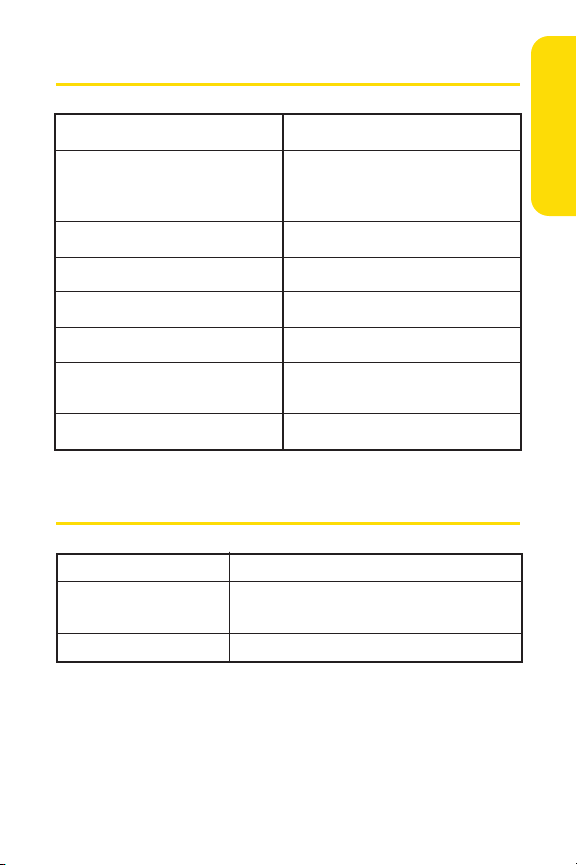
Section 4A: Technical Specifications 81
Receiver Specifications
Miscellaneous
Technical Specifications
Type of receiving
Frequency range
Bandwidth
Occupied bandwidth
Modulation method
Receiver sensitivity
Inter-modulation spurious
response attenuation
Common RF impedance
EVDO and 1xRTT
Cellular CDMA : 869 MHz to
894 MHz, PCS CDMA : 1930 MHz
to 1990 MHz
1.25 MHz
1.25 MHz
QPSK/8PSK/16QAM
-104 dBm
Complies with CDG1
50 ohms
DUI & driver
Support Materials
Certification & Approval
Windows 2000/XP
CD-ROM (PCS Connection Manager,
User Guide), Start Here Guide
FCC (parts 2, 15, 22, & 24, SAR), CDG, etc.
Page 91

82 Section 4A: Technical Specifications
Hardware Specifications
Interface type
Common air interface
Channel spacing
Chip set
Transmitting
(max. data rate)
Supply voltage
Battery
Charger (charging time)
Current consumption
Sleep/idle
Average in-use
Max. (peak)
Communication ports
Voice capability
PCMCIA Type II PC Card
1xEVDO and 1xRTT
Cellular CDMA : 30 kHz,
PCS CDMA ; 50 kHz
QUALCOMM
TM
MSM6800
EVDO Rev. 0 :
Forward link : 2.4 Mbps
Reverse link : 153.6 Kbps
EVDO Rev. A :
Forward link : 3.1 Mpbs
Reverse link : 1.8 Mbps
3.3 V
N/A
N/A
90 mA/200 mA
400 mA
800 mA
USB
No support
Page 92
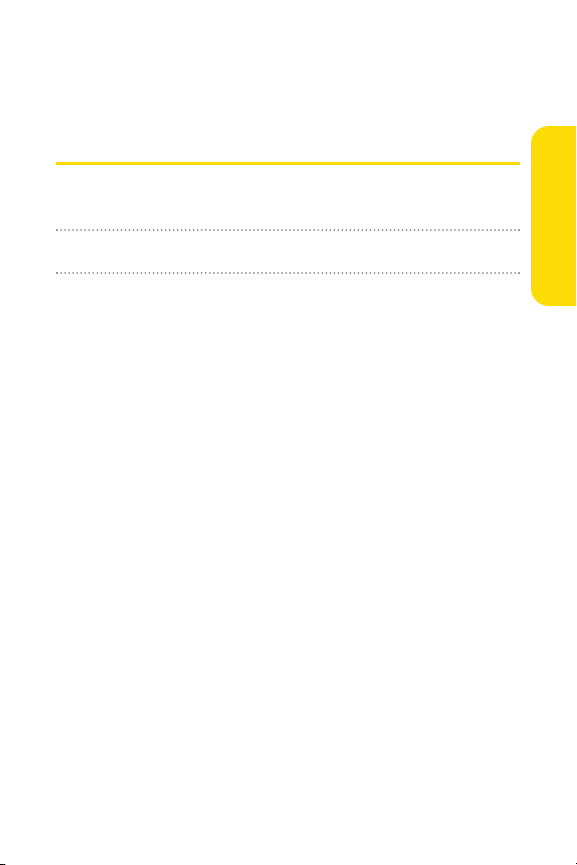
Section 4B
Regulatory Information
In This Section
⽧ Regulatory Notices
This section outlines important regulatory notices
concerning your new Sprint Mobile Broadband Card.
Section 4B: Regulatory Information 83
Regulatory Information
Page 93

84 Section 4B: Regulatory Information
Regulatory Notices
This device is compliant with Parts 15 and 24 of the FCC Rules.
Operation of this device is subject to the following two conditions:
1. This device may not cause harmful interference, and
2. This device must accept any interference received,
including interference that may cause undesirable
operations.
FCC guidelines stipulate that the antenna should be more
than 1.5 cm (0.6") from all persons.
FCC ID: PP4PX-500
CAUTION
Unauthorized modifications or changes not expressly
approved by Sprint Communications Company L.P. could void
compliance with regulatory rules and thereby your authority
to use this equipment.
WARNING (EMI) - United States FCC Information
This equipment has been tested and found to comply with the limits
pursuant to Part 15 and 24 of the FCC Rules. These limits are designed
to provide reasonable protection against harmful interference in an
appropriate installation. This equipmentgenerates, uses, and can
radiate radio frequency energy and, if notinstalled and used in
accordance with the instructions, may cause harmful interference to
radio communication. However, there is no guarantee that
interference will not occur in a particular installation.
If this equipment does cause harmful interference to radio or
television reception, which can be determined by turning the
equipment off and on, the user is encouraged to try to correct the
interference by one or more of the following measures:
Page 94

Section 4B: Regulatory Information 85
䢇
Reorient or relocate the receiving antenna.
䢇
Increase the separation between the equipment and
receiver.
䢇
Connect the equipment into an outlet on a circuit
different from that to which the receiver is connected.
䢇
Consult the dealer or an experienced radio/TV technician
for help.
WARNING (EMI) - Canada
This digital apparatus does not exceed the Class B limits for
radio noise emissions from digital apparatus as set out in the
interference causing equipment standard entitled “ Digital
Apparatus.” IC ES-003 of the Department of Communications.
Cet appareil num
é
rique respecte les limites de bruits
radio
é
lectriques applicables aux appareils numériques de
Classe B prescrites dans la norme sur le mat
é
riel brouilleur:
“Appareils Num
é
riques,” NMB-003 édictée par le ministre des
Communications.
If you have purchased this product under a United States
Government contract, it shall be subject to restrictions as set
forth in subparagraph (c)(1)(ii) of Defense Federal
Acquisitions Regulations (DFARs) Section 252.227-7013 for
Department of Defense contracts, and as set forth in Federal
Acquisitions Regulations (FARs) Section 52.227-19 for civilian
agency contracts or any successor regulations. If further
government regulations apply, it is your responsibility to
ensure compliance with such regulations.
Regulatory Information
Page 95

86
Page 96

Section 5
Safety and
Terms & Conditions
Section 5
Page 97

88
Page 98

Section 5A
Safety and Notices
In This Section
⽧ Important Notice
⽧ Safety and Hazards
This section outlines important liability and safety guidelines
concerning your new Sprint Mobile Broadband Card.
Section 5A: Safety and Notices 89
Safety and Notices
Page 99

90 Section 5A: Safety and Notices
Important Notice
Because of the nature of wireless communications,
transmission and reception of data can never be guaranteed.
Data may be delayed, corrupted (i.e., have errors), or be totally
lost. Although significant delays or losses of data are rare when
wireless devices such as the Sprint Mobile Broadband Card
PX-500 CDMA modem are used in a normal manner with a wellconstructed network, they should not be used in situations
where failure to transmit or receive data could result in damage
of any kind to the user or any other party, including butnot
limited to personal injury, death, or loss of property. SPRINT
SPECTRUM L.P. accepts no responsibility for damages of any
kind resulting from delays or errors in data transmitted or
received using the Sprint Mobile Broadband Card PX-500 CDMA
modem, or for failure of the Sprint Mobile Broadband Card
PX-500 CDMA modem to transmit or receive such data.
Page 100

Section 5A: Safety and Notices 91
Safety and Hazards
Do not operate the Sprint Mobile Broadband Card PX-500 in
areas where blasting is in progress, where explosive
atmospheres may be present, near medical equipment, life
support equipment, or any equipment which may be
susceptible to any form of radio interference. In such areas, the
Sprint Mobile Broadband Card PX-500MUST BE POWERED OFF.
It can transmit signals that could interfere with this equipment.
Do not operate the Sprint Mobile Broadband Card PX-500 in any
aircraft, whether the aircraft is on the ground or in flight. The
Sprint Mobile Broadband Card PX-500 MUST BE POWERED OFF.
The driver or operator of any vehicle should notoperate the
Sprint Mobile Broadband Card PX-500 while in control of a
vehicle. Doing so will detract from the driver or operator’s
control and operation of that vehicle. In some jurisdictions,
operating such communications devices while in control of a
vehicle is an offense.
WARNING!:
This product contains a chemical known to the State of California to
cause cancer.
This product contains a chemical known to the State of California to
cause birth defects or other reproductive harm.
Safety and Notices
