Page 1

1
2
Contents
C H A P T E R 1
BEFORE USING YOUR PHONE
C H A P T E R 2
BASIC OPERATION
PACKAGE INCLUDES .....................................................................................08
HANDSET DESCRIPTION............................................................................... 09
DISPLAY INDICATORS...................................................................................11
USING THE BATTERY ....................................................................................12
INSTALLING THE SIM CARD ...............................................................................12
INSTALLING THE BATTERY ................................................................................12
REMOVING THE BATTERY ..................................................................................13
CHARGING THE BATTERY ............................................................................14
BATTERY LIFE (FOR NEW BATTERY) .................................................................15
IMPORTANT BATTERY INFORMATION .......................................................16
DOS........................................................................................................................16
DON’TS..................................................................................................................16
CALL WAITING FUNCTION..................................................................................29
MISSED CALL DISPLAY .......................................................................................29
HOW TO ADJUST VOLUME ................................................................................30
HOW TO STORE A PHONE NUMBER................................................................31
HOW TO MAKE A CALL USING A STORED PHONE NUMBER ..........................33
FUNCTION DURING A CALL .........................................................................35
MUTE.....................................................................................................................35
TURN OFF TONES ................................................................................................35
HOLD CALL ...........................................................................................................35
SWITCH CALL .......................................................................................................35
RELEASE ACTION.................................................................................................36
JOIN CALLS ..........................................................................................................36
TRANSFER CALL ..................................................................................................36
RELEASE ALL........................................................................................................36
TURNING THE PHONE ON AND OFF ...........................................................18
TURNING THE PHONE ON ..................................................................................18
TURNING THE PHONE OFF .................................................................................18
HOW TO USE THE MENU..............................................................................19
MENU SUMMARY .........................................................................................20
BASIC FUNCTIONS ........................................................................................27
MAKING A CALL...................................................................................................27
HOW TO ANSWER CALLS ...................................................................................28
AUTO ANSWER ....................................................................................................28
CALL ID FUNCTION ..............................................................................................29
C H A P T E R 3
MENU FUNCTION
CALL INFO ......................................................................................................38
MISSED CALLS .....................................................................................................38
CALL LIST..............................................................................................................39
CALL COSTS .........................................................................................................40
CALL TIMERS........................................................................................................43
SET NEXT CALL....................................................................................................45
OPTIONS ...............................................................................................................46
PHONE SETTINGS .........................................................................................47
PROFILES ..............................................................................................................47
NETWORKS...........................................................................................................51
GA-160-8-13영문 2003.8.16 10:15 AM 페이지1
Page 2

3
4
CALL OPTIONS .....................................................................................................52
ACCEPT CALLS.................................................................................................52
FORWARD CALLS ............................................................................................54
RESTRICT CALLS..............................................................................................61
CALL WAITING .................................................................................................66
MINUTE MINDER .............................................................................................67
ANSWERING MODE.........................................................................................67
CLAM SHELL ANSWER....................................................................................68
TURN AUTO REDIAL ON .................................................................................68
DISPLAY ................................................................................................................69
LANGUAGE...........................................................................................................74
TIME AND DATE ...................................................................................................75
SECURITY..............................................................................................................77
PREF. SERVICE......................................................................................................79
MASTER RESET....................................................................................................80
SOUND............................................................................................................81
BELL VOLUME ......................................................................................................81
SILENT...................................................................................................................81
INCREASING BELL ...............................................................................................82
BELL SIGNALS......................................................................................................82
ALARM SIGNAL....................................................................................................84
VIBRATING ALERT ...............................................................................................84
MESSAGE ALERT .................................................................................................85
MY MELODIES......................................................................................................85
KEY SOUND ..........................................................................................................86
KEY VOLUME........................................................................................................86
PHONEBOOK ..................................................................................................87
FIND .......................................................................................................................87
ADD NEW ..............................................................................................................89
COPY......................................................................................................................91
GROUPS ................................................................................................................93
OPTIONS ...............................................................................................................94
MEMORY STATUS ...............................................................................................95
FIXED NUMBERS..................................................................................................96
MY NUMBERS ......................................................................................................97
DELETE ALL ..........................................................................................................98
MESSAGES.....................................................................................................99
CALL VOICE MAIL.................................................................................................99
INBOX....................................................................................................................99
NEW SMS ...........................................................................................................101
UNSENT ..............................................................................................................102
TEMPLATE ..........................................................................................................104
SEND ITEM .........................................................................................................106
OPTIONS .............................................................................................................107
REFERENCE ........................................................................................................113
ENTERING LETTERS, NUMBERS&CHARACTERS....................................113
STANDARD INPUT MODE (ABC MODE) ......................................................114
T9 ENGLISH MODE ........................................................................................115
SYMBOL MODE..............................................................................................117
123...MODE .....................................................................................................118
E-MAIL...........................................................................................................119
INBOX..................................................................................................................119
NEW E-MAIL .......................................................................................................121
SENT ITEMS .......................................................................................................123
UNSENT ..............................................................................................................125
ARCHIVE..............................................................................................................125
OPTIONS .............................................................................................................125
ACCESSORIES..............................................................................................129
CALENDAR..........................................................................................................129
ALARM CLOCK ...................................................................................................131
TIMER ..................................................................................................................132
WORLD TIME ......................................................................................................133
LUNAR CALENDER ............................................................................................134
VOICE MEMO......................................................................................................135
STOPWATCH ......................................................................................................136
CALCULATOR .....................................................................................................137
Contents
GA-160-8-13영문 2003.8.16 10:15 AM 페이지3
Page 3

5
Contents
C H A P T E R 4
SAFETY INFORMATION
SAFETY INFORMATION FOR WIRLESS HANDHELD PHONE...................148
SAFETY INFORMATION FOR FCC RF EXPOSARE.....................................154
SAR INFORMATION..................................................................................... 155
FDA CONSNMER UPDATE ..........................................................................157
D-DAY SETUP .....................................................................................................138
WAP BROWSER............................................................................................ 140
MOBILE INTERNET ............................................................................................140
BOOKMARK ........................................................................................................140
WAP PROFILE .....................................................................................................141
ENTER ADDRESS ...............................................................................................142
WAP SETTINGS..................................................................................................143
Memo
6
GA-160-8-13영문 2003.8.16 10:15 AM 페이지5
Page 4

7
8
1. Package Includes
This package should include all items pictured below.
If any a re missing or dif ferent, immediately contact t he retailer where you
purchased the phone.
handset
Standard Battery Travel Adaptor
User manual
CHAPTER 1
BEFORE USING YOUR PHONE
BEFORE USING YOUR PHONE
BEFORE USING YOUR PHONE
1 : Package Includes
2 : Handset Description
3 : Handset Description
4 : Display Indicators
5 : Using the Battery
6 : Charging the Battery
7 : Important battery Information
GA-160-8-13영문 2003.8.16 10:15 AM 페이지7
Page 5

9
10
3. Handset Description2. Handset Description
LCD Screen
Earpiece
Function Keys
Send Key
End/
Power Key
Keypad
Microphone
Antenna
For optimum
performance
during a call
fully extend
the antenna.
Press to make or receive a call.
Press to scroll through the items and adjust volume up/down.
Press to terminate a call or exit a current page, and turn the phone on/off.
Press to scroll through the items in the menu.
Press to access the menu or function as shown in the bottom line of the
display.
Press to review a voice or text message, and return to the previous page.
Press to direct access the web browser.
Press to access the voice memo.
GA-160-8-13영문 2003.8.16 10:15 AM 페이지9
Page 6

11
12
5. Using The Battery
4. Display Indicators
Signal Strength
Current signal strength – the more lines the stronger signal.
Message
New text or voice message.
Battery
Battery charging level – the more blocks the stronger the charge.
No Service Indicator
Indicate that cannot receive a signal from the system.
Call Forwarding
Indicate that call forwarding or restrict call is activated.
Alarm
Indicates that the alarm is activated.
Missed Call
Indicate that a missed call in the call list.
Mute
Indicate that all audible signals are turned off.
Analogue Timer
Sub LCD Display Indicator
u
Insert the SIM card. Make sure the
SIM card is placed under the
silvery holders.
1 INSTALLING THE SIM CARD
2 INSTALLING THE BATTERY
u
Place the battery on the back of the
handset and slide into place.
v
Push the battery down until it locks
into place.
GA-160-8-13영문 2003.8.16 10:15 AM 페이지11
Page 7

13
Securely place the battery to avoid slipping off during a call. To avoid losing any
unsaved features and messages, turn off the phone before removing the battery.
u
Pull down the release latch, lift up the
battery and vremove the battery from
the handset.
u
Connect the adaptor to the phone at the
flash symbol.
The flash symbol on the adaptor plug must
face upwards.
3 REMOVING THE BATTERY
6. Charging The Battery
The travel adaptor is used to recharge the phone using a simple plug in located at the
bottom of the phone. The phone can still be used while it is plugged into the travel adaptor,
but this will cause the phone to charge more slowly. To quickly charge the phone, turn the
power Off.
14
Do not remove the battery during
chargimg
GA-160-8-13영문 2003.8.16 10:15 AM 페이지13
Page 8

15
16
LED of the charger will indicate charging status.
Red indicates charging
Green indicates charging is complete
The operating time is subject to your handset usage and configuration.
Standard Battery
(760mAh)
240 min
103 hrs
Talk (min)
Stand by (hrs)
BATTERY LIFE (FOR NEW BATTERY)
7. Important Battery Information
l Only use the battery and charger approved by the manufacturer.
l Only use the battery for its original purpose.
l Try to keep batteries in a temperature between 41ºF and 95ºF .
l If the battery is stored in temperatures above or below the recommended
range, give it time to warm up or cool down before using.
l Completely drain the battery before recharging. It may take one to four
days to completely drain.
l Store the discharged battery in a cool, dark, and dry place.
l Purchase a new battery when its operating time gradually decreases after
fully charging.
l Properly dispose of the battery according to local laws.
DOs
DON’Ts
l Don’t attempt to disassemble the battery – it is a sealed unit with no
serviceable parts.
l
Don’t accidentally short circuit the battery by carrying it in your pocket or
purse with other metallic objects such as coins, clips and pens. This may
critically damage the battery.
l Don’t leave the battery in hot or cold temps. Otherwise, it could
significantly reduce the capacity and lifetime of the battery.
l Don’t dispose of the battery into a fire.
GA-160-8-13영문 2003.8.16 10:15 AM 페이지15
Page 9

17
18
1. Turning The Phone On and Off
The phone is locked if “PHONE LOCKED ” is displayed on the
screen. When “PHONE LOCKED ” is displayed, enter 4-digit lock
code to unlock the phone.
The default lock code is “0000”.
Press and hold [ ], until the logo appears and the tone sounds.
Press and hold [ ] until “ANIMATION ” is displayed.
• Immediately change or recharge the battery when “Low Battery Warning
Power Off” appears on the display. Memory may possibly be damaged if the
phone turns off due to the battery completely draining.
• Turn the phone off before removing or replacing the battery. If the phone
is on, data may be lost.
TURNING THE PHONE ON
TURNING THE PHONE OFF
CHAPTER 2
BASIC OPERATION
BASIC OPERATION
BASIC OPERATION
1 : Turning the Phone On and Off
2 : How to Use the Menu
3 : Menu Summary
4 : Basic Functions
5 : How to Store a Phone Number
6 : How to Make a Call Using a
Stored Phone Number
7 : Functions During a Call
GA-160-8-13영문 2003.8.16 10:15 AM 페이지17
Page 10

19
20
2. How to Use The Menu 3. Menu Summary
In the standby screen, press and hold [ ].
In the menu,use scroll keys to view the menu selections.
Use the following to scroll:
[ ] ,volume [ ] ,located on side of handset.
To go back to previous screen, press [ ] key.
To the exit menu, press [ ] .
To go into submenu press the corresponding number.
[ ] and [ ] can be used while using the menu.
1
2
3
4
5
6
Your phone can be customized via the menu. Each function can be accessed by scrolling with the
navigation keys or by pressing the number that corresponds with the menu item.
1. Call Info
1. Missed Calls
2. Dialed Calls
3. Call Costs
4. Call Timers
5. Set Next Call
6. Options
1. Last Call
2. Total Cost
3. Clear Total Cost
4. Credit
5. Set Credit
6. Tariff
7. Set Tariff
8. Sent SMS
9. Clear Msg Count
1. Last Call
2. Total Time
3. Outgoing Time
4. Incoming Time
5. Clear Timers
1. Show My Number
2. Hide My Number
1. Clear Call History
2. Set Call History
GA-160-8-13영문 2003.8.16 10:15 AM 페이지19
Page 11

22
21
2. Phone Settings
1. Profiles
2. Networks
3. Call Options
4. Display
1. Select Profile
2. Edit Profile
3. Reset Profiles
5. Language
6. Time and Date
7. Security
8. Pref. Service
9. Master Reset
1. Set Time
2. Time Format
3. Set Date
4. Date Format
5. Set Time Zone
1. Card Lock
2. Phone Lock
3. Auto Keylock
1. Automatic
2. English
3. Espanol
4. Francais
1. GPRS and GSM
2. GSM Only
1. Select Network
1. Accept Calls
2. Forward Calls
3. Restrict Calls
4. Call Waiting
5. Minute Minder
6. Answering Mode
7. Clam Shell Answer
8. Autoredial
1. Light
2. User Greeting
3. Set Idle Screen
4. Set External Screen
5. Color Signal
6. Contrast
7. External Contrast
GA-160-8-13영문 2003.8.16 10:15 AM 페이지21
Page 12

24
23
1. On
2. On if Silent
3. Bell after Vibration
4. Off
1. Silent
2. Click
3. Tone
1. Silent
2. Click
3.Tone
1. My Melody 1
2. My Melody 2
3. My Melody 3
4. My Melody 4
1. On
2. Off
1. All Voice Calls
2. Personal Bells
1. Bell
2. Classic 1
3. Classic 2
4. Carol
5. Nature
3. Sound
1. Bell Volume
2. Turn Silent on
3. Increasing Bell
4. Bell Signals
5. Alarm Signal
6. Vibrating Alert
7. Message Alert
8. My Melodies
9. Key Sound
0. Key Volume
1. Fixed Dialling
2. Ask to Save
1. Voice
2. Data
1. Find by Name
2. Find by Position
3. Find by Group
1. Save to SIM
2. Save to Phone
1. Copy from Card
2. Copy to Card
4. Phonebook
1. Find
2. Add New
3. Copy
4. Groups
5. Options
6. Memory Status
7. Fixed Numbers
8. My Numbers
9. Delete All
GA-160-8-13영문 2003.8.16 10:15 AM 페이지23
Page 13

25
26
7. WAP
Browser
1. Mobile Internet
2. Bookmarks
3. WAP Profile
4. Enter Address
5. Resume
6. WAP Settings
1. Solar To Lunar
2. Lunar To Solar
3. Chinese New Year
4. Month in Lunar
1. Record
2. Memo list
3. Erase all
1. View List
2. Input New Item
1. View today
2. View all tasks
3. View month
4. Add task?
5. Delete all
1. Madrid
2. London
3. Paris
4. Rome
5. Berlin
6. Athens
7. Cairo
8. Belgrade
9. Teheran
0. Karachi ...
6. Accessories
1. Calendar
2. Alarm Clock
3. Timer
4. World Time
5. Lunar Calendar
6. Voice Memo
7. Stopwatch
8. Calculator
9. D-Day Setup
1. WAP Profile 1
2. WAP Profile 2
3. WAP Profile 3
1. Message Alert
2. Voice Mail No.
3. Service Center
4. Area Information
5. Cell Information
6. Message Type
7. Validity Period
8. Reply Request
9. Status Request
10. Memory Request
1. E-mail Profile
2. E- mail Settings
5.
Messages
1. Call Voice Mail
2. Inbox
3. Write Messages
4. Unsent Messages
5. Template
6. Sent Messages
7. Options
6. E-mail
1. Inbox
2. New E-mail
3. Sent Items
4. Unsent
5. Archive
6. Options
GA-160-8-13영문 2003.8.16 10:15 AM 페이지25
Page 14
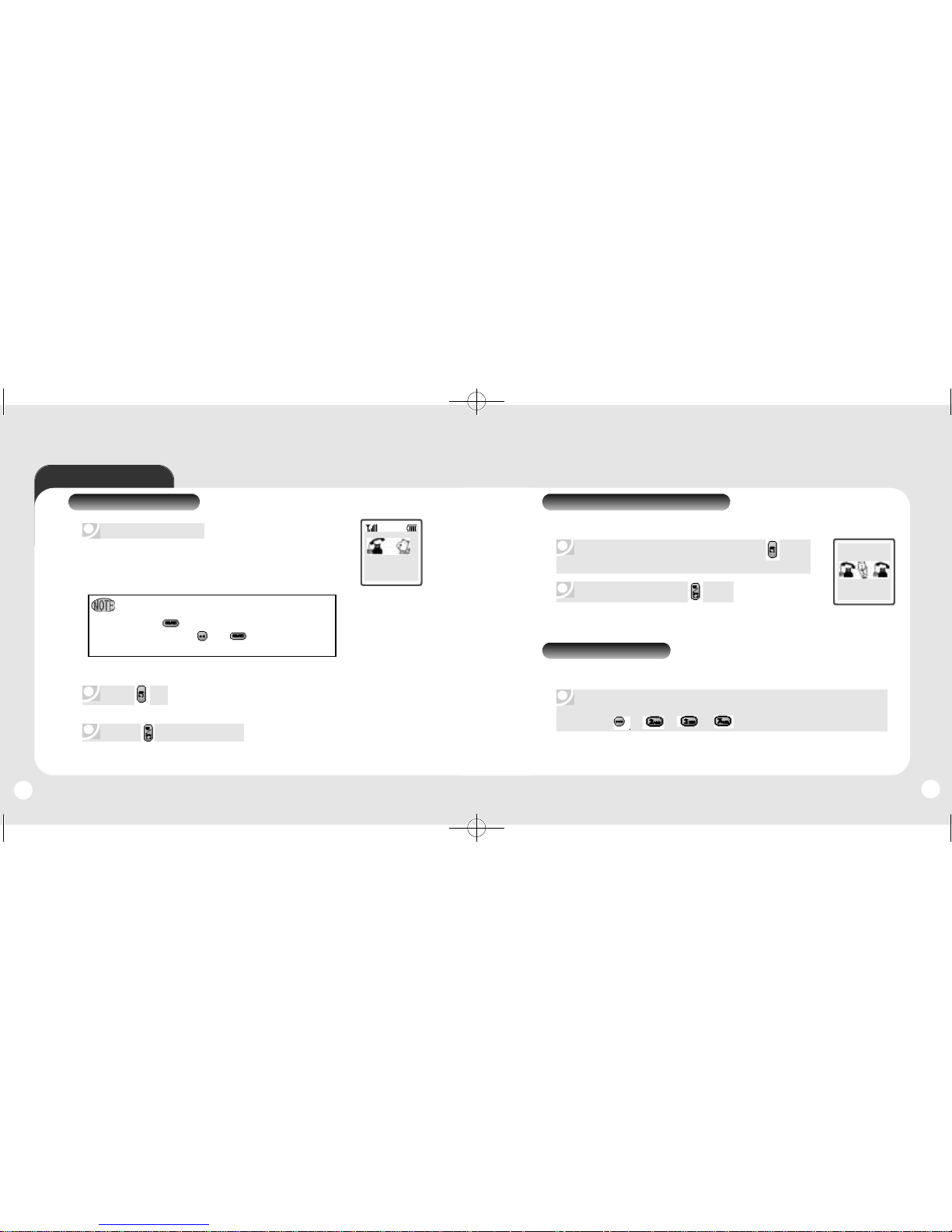
28
27
4. Basic Function
2
3
1
To modify the phone number you have entered :
• Press [ ] to erase one digit at a time
• Press and hold [ ] or [ ] to erase the entire
number and input correct number again.
Press [ ].
1 : MAKING A CALL
Enter a phone number.
Press [ ] to end the call.
XX-XXXX-XXXX
Calling
2
To end the call, press [ ].
1
2 : HOW TO ANSWER CALLS
When phone rings or LED blinks press [ ] or
any key except side keys.
XX-XXXX-XXXX
3 : AUTO ANSWER
This function allows an incoming call to be connected to calling
party automatically.
Press [ ], [ ], [ ], [ ].
Press YES to answer a call.
When you received the incoming call, you can connect the caller automatically.
GA-160-8-13영문 2003.8.16 10:15 AM 페이지27
Page 15

29
30
When there is an incoming call, the caller’s phone number is displayed
on the screen.
4 : CALL ID FUNCTION
5 : CALL WAITING FUNCTION
This function notifies you there is an incoming call when you are on
the phone.
To answer the call, press
[ ]
when you hear the beep.
To switch back to the first caller, press
[ ]
again.
Notifies of another incoming call when you are on the phone by making a beep sound and
displays the caller’s phone number on the screen.
1
2
7 : HOW TO ADJUST VOLUME
Adjust volume by using the volume control keys during the
following operation.
Idle During a Call : Earpiece volume adjustment.
Status : Bell volume adjustment.
Call status in hands-free : Hands-free volume adjustment.
Displays the number of missed calls and the time the call was missed.
The message will be cleared when you press the [ ] key.
Press
[ ]
when the phone rings and it will mute the ringer.
Displays the caller’s name and phone number, if available, in the phone book.
6 : MISSED CALL DISPLAY
Adjust the volume with the volume buttons on the side of the handset or through the menu entry.
GA-160-8-13영문 2003.8.16 10:15 AM 페이지29
Page 16

32
31
5. How to Store a Phone Number
You can store up to 100 frequently used phone numbers in memory.
Press [ ] [ ] [ ].
Then enter the phone number.
1
2
To enter a name, use [ ] and [ ], select a
name entry, edit or enter a name, and press [ ].
To save any change, use [ ] and [ ], select an entry
for save and exit, and press [ ].
Enter a phone number which you want to save.
Press [ ] to save it.
Press [ ] to save it in phone book.
Next steps are same procedure suchlike “SAVING IN MENU”
3
4
5
1
2
3
4
32
SAVING IN MENU
SAVING IN IDLE
Enter the phone number (more than 3 digits) you want
to store and press [ ].
Select Save To Sim/Save To Phone type
then press [ ].
The next available empty memory Location number is
displayed.
Press [ ] to “OK”.
If there is a desired memory location number, enter the
number.
If the “[Name/Number] Overwrite?” message appears after
entering the memory location number, it means there is another
stored phone number in that location already.
1 Save To SIM
2 Save To Phone
[Select] [Back]
Add Number
[OK]
Position:
1
[Back]
Add Number
Save and exit?
Add Number
[Select] [Back]
85674845
John
Add Number
[Select] [Back]
Save and exit?
John
Saved
You can save phone numbers in phonebook menu.
refer to 4. Phone Book 2) Add Number
GA-160-8-13영문 2003.8.16 10:15 AM 페이지31
Page 17

343334
6. How to Make a Call Using
a Stored Phone Number.
1. SELECT FROM SAVED NAME
A call can also be make by pressing its first alphabet in the phone book.
1
Press long first alphabet keypad of name saved on phone book.
2
Select the one from saved list.
3
Press [ ] to start a call.
2. SELECT FROM SAVED LOCATION
A call can also be made by pressing its location number and
[ ].
1
Press the corresponding memory number and press [ ].
2
Select the one from saved list.
3
Press [ ] to start a call.
GA-160-8-13영문 2003.8.16 10:15 AM 페이지33
Page 18

36
35
7. Functions Durning a Call
1 : MUTE
1 : Turn off Tones
2 : Hold Call
3 : Switch Call
Press and hold [ ].
Press [ ] ,then [ ] “Turn off Tones”.
Press [ ] ,then [ ] “Hold Call”.
Press [ ] ,then [ ] “Switch Call”.
4 : Release Action
Press [ ] ,then [ ] “Release Action”.
5 : Join Calls
Press [ ] ,then [ ] “Join Calls”.
6 : Transfer Call
Press [ ] ,then [ ] “Transfer Call”.
7 : Release All
Press [ ] ,then [ ] “Release All”.
When connected the two calls, you can switch between the two calls.
Displays your phone number during a call and automatically returns to the receiving mode in
five minutes.
During a call, you can turn off tones.
The caller cannot hear you and any sound from your side, while you can hear his or her voice.
You can disconnect the all calls.
When connected the two calls, the two calls are now connected to each other.
Call the next person you wish to include in the conference group.
When the connected the two calls, you can disconnect the one calls.
GA-160-8-13영문 2003.8.16 10:15 AM 페이지35
Page 19

37
38
MENU FUNCTION
MENU FUNCTION
MENU FUNCTION
CHAPTER 3
1 : Call Informations
2 : Phone Settings
3 : Sound
4 : Phonebook
5 : Messages
6 : E-Mail
7 : Accessories
8 : WAP Browser
1. Call Informations
4
Press [ ]/[ ] to dial a phone number of the
missed call list.
Details include time, and phone number of missed
calls.
2
Press [ ] to view the detail of a missed call when the
number is highlighted.
1
Press [ ][ ][ ].
1) Missed Calls
3
Use the scroll key to scroll through the last 10
missed calls and to select a number.
If you have missed a call, the message “missed call 1”
appears in standby mode ( The number indicates the number of missed calls)
GA-160-8-13영문 2003.8.16 10:15 AM 페이지37
Page 20

40
39
2) Call Lists
4
Press [ ]/[ ] to dial the phone number of
the selected call.
Details include time, and phone number of received
calls.
2
The detail information of a selected call will be
displayed when the number is highlighted.
Missed 1 Call
9:21 PM
Call Info
[Select] [Back]
1
Press [ ][ ][ ].
3
Use the scroll key to scroll through the last 10
received call and to select a number.
You see the call number list of mobile originated and terminated calls.
List is empty
40
3) Call Costs
Press [ ][ ][ ][ ] to view the cost of
last call “Last Call #.#” is to be displayed.
1 : LAST CALL
1 Last Call
2Total Cost
3Clear Total Cost
4Credit
5Set Credit
6Tariff
[Select] [Back]
Call Costs
Last Call
0.0
Press [ ][ ][ ][ ] to view a total cost.
“Total Cost #.#” is to be displayed.
2 : TOTAL COST
Press [ ][ ][ ][ ] to clear the total
cost. PIN2 is required to clear total cost.
3 : CLEAR TOTAL COST
PIN2:
[OK] [Back]
Card Locked
1 Last Call
2Total Cost
3Clear Total Cost
4Credit
5Set Credit
6Tariff
[Select] [Back]
Call Costs
Total Cost
0.0
You can check the cost of your Last Call and the Total cost of your calls.
GA-160-8-13영문 2003.8.16 10:15 AM 페이지39
Page 21

41
42
Press [ ][ ][ ][ ] to view a credit.
Credit is to be displayed.
4 : CREDIT
Press [ ][ ][ ][ ] to set the credit.
PIN2 is required to set the credit.
5 : SET CREDIT
1Last Call
2Total Cost
3Clear Total Cost
4Credit
5Set Credit
6Tariff
[Select] [Back]
Call Costs
Check Credit
Unlimited
PIN2:
[OK] [Back]
Card Locked
Press [ ][ ][ ][ ] to view a tariff
“Tariff #.#” is to be displayed.
6 : TARIFF
Press [ ][ ][ ][ ] to set the tariff.
7 : SET TARIFF
2Total Cost
3Clear Total Cost
4Credit
5Set Credit
6Tariff
7Set Tariff
[Select] [Back]
Call Costs
Tariff
0.0
PIN2:
[OK] [Back]
Card Locked
2
8 : SENT SMS
1
9 : CLEAR MSG COUNT
4Credit
5Set Credit
6Tariff
7Set Tariff
8Sent SMS
9Clear Msg Count
[Select] [Back]
Call Costs
Sent SMS
0
5Set Credit
6Tariff
7Set Tariff
8Sent SMS
9Clear Msg Count
Call Costs
[Select]
[Back]
Sent SMS
reset?
Yes
No
Press [ ] to reset it when a message
“Sent SMS reset?” appears on the screen.
Press [ ][ ][ ][ ] to clear up the
number of sent SMS.
Press [ ][ ][ ][ ] to view the number
of sent SMS.
GA-160-8-13영문 2003.8.16 10:15 AM 페이지41
Page 22

43
44
4) Call Timers
1 : LAST CALL
2 : TOTAL SENT
3 : OUTGOING CALLS
4 : INCOMING CALLS
Press [ ][ ][ ][ ] to check talk time of incoming calls
“Incoming Calls #:##:##” is to be displayed.
Press [ ][ ][ ][ ] to check talk time of all calls
“Total Sent #:##:##” is to be displayed.
Press [ ][ ][ ][ ] to check talk time of last call
“Last call ##:##” is to be displayed.
Press [ ][ ][ ][ ] to check talk time of outgoing calls
“Out going Calls #:##:##” is to be displayed.
You can check the duration of your Last Call, Outgoing Calls,
Incoming calls and the Total Time.
Press [ ][ ][ ][ ] to clear timers.
You are to select one of the timers.
5 : RESET TIMERS
1: TOTAL CALL
1 : Press [ ] and you will see
“Total Calls Clear?” displayed on the screen.
2 : Press [ ] to clear up total talk time.
2: OUTGOING CALLS
1 : Press [ ] and you will see
“Out going Calls Clear?” displayed on the screen.
2 : Press [ ] to clear up talk time of out going calls.
3: INCOMING CALLS
1 : Press [ ] and you will see
“Incoming Calls Clear?” displayed on the screen.
2 : Press [ ] to clear up talk time of incoming calls.
Clear Timers
[Select] [Back]
1 Total Time
2 Outgoing Time
3 Incoming Time
Clear Timers
[Select] [Back]
1Total Time
2Outgoing Time
3Incoming Time
Clear Timers
[Select] [Back]
1Total Time
2Outgoing Time
3Incoming Time
Total Calls
Clear?
Outgoing Calls
Clear?
Incoming Calls
Clear?
[Yes]
[No]
[Yes]
[No]
[Yes]
[No]
GA-160-8-13영문 2003.8.16 10:15 AM 페이지43
Page 23

45
46
5) Set Next Call
Press [ ][ ][ ][ ] to show your phone number.
Press [ ][ ][ ][ ] to hide your phone number.
1 : SHOW MY NUMBER
2
Press [ ] to proceed with it when a message
“Call List Clear?” appears.
2 : HIDE MY NUMBER
6) Options
1
Press [ ][ ][ ][ ] to delete a list of
10 recently dialed calls.
1 : CLEAR CALL LIST
Options
[Select] [Back]
1Clear Call List
2Set Call List
Call List
Clear?
[Yes]
[No]
Press [ ][ ][ ][ ] to
Check into either of ENABLE or DISABLE and
press [ ].
2 : SET CALL HISTORY
Set Call History
[OK] [Back]
Enable
Disable
GA-160-8-13영문 2003.8.16 10:15 AM 페이지45
Page 24

47
48
2. Phone Settings
1) Profiles
Press [ ][ ][ ][ ] to select a profile
Check into one of the following profiles and press
[ ] to save it.
Enables you to set a profile where you have a totally different set of
options, select a certain profile when necessary to use your phone with
more convenience and carefulness.
1 : SELECT PROFILE
2 : EDIT PROFILE
Normal/Meeting/Outdoors/Hands-free/Home.
1 : BELL VOLUME
1 : Press [ ][ ][ ][ ][ ] to adjust a ringer
volume.
2 : Turn up and down with the navigation key.
You are to control the volume in 5 levels.
[Select] [Back]
Normal
Meeting
Outdoors
Hands-free
Home
Profiles
Bell Volume
[OK] [Back]
2 : TURN SILENT ON / OFF
1 : Press [ ][ ][ ][ ][ ] to mute or
activate a key tone.
2 : Check into either of ON or OFF.
3 : Press [ ] to save it.
3 : INCREASING BELL
1 : Press [ ][ ][ ][ ][ ] to activate or
deactivate an increasing ringer.
2 : Check into either of ON or OFF.
3 : Press [ ] to save it.
[OK] [Back]
On
Off
Increasing Bell
[OK] [Back]
On
Off
Increasing Bell
GA-160-8-13영문 2003.8.16 10:15 AM 페이지47
Page 25

49
50
5 : VIBRATING ALERT
1 : Press [ ][ ][ ][ ][ ] to set vibrating alert
Check into one of the following options and press [ ] to save it.
ON : Keep back light on
OFF : Keep back light off
AUTO ON/OFF : Control back light automatically
You are to choose one of the options (Rainbow/Colorred/Colorgreen/
Color blue/Color yellow/Violet /Blue Green/White), once you check into
either ON or AUTO ON/OFF and press [ ] to save it.
4 : LIGHT
1 : Press [ ][ ][ ][ ][ ] to control backlight.
2 : Check into one of the following options and press [ ].
6 : PROFILE NAME
1 : Press [ ][ ][ ][ ][ ] to check out a profile name and edit it.
2 : Press [ ] to maintain the profile name or Edit the
existent profile name and press [ ].
On : Activate vibrating alert
On if silent : Activate vibrating alert when a ringer is mute.
Bell after Vibration : A ringer sounds after vibration.
Off : Deactivate vibrating alert.
7 : AUTO ACTIVATION
1 : Press [ ][ ][ ][ ][ ] to set Auto Activation.
2 : Check into either of ON or OFF and press [ ].
8 : ACCESSORIES
1 : Press [ ][ ][ ][ ][ ] to add an accessory.
2 : Select “Add accessory?” and press [ ] to view a kind of accessories.
3 : Select one with the navigation key and press [ ].
4 : Press [ ] to add the accessory when you see
“Associate accessory with current profile? Associate?”
2
Press [ ] to proceed with it.
1Select Profile
2Edit Profile
3Reset Profiles
Profiles
[Select] [Back]
Reset profiles?
1
Press [ ][ ][ ][ ] to reset all
profiles.
3 : RESET PROFILES
[Yes]
[No]
GA-160-8-13영문 2003.8.16 10:15 AM 페이지49
Page 26

51
52
2
Phone will search for an available network.
1
Press [ ][ ][ ][ ] to select a network available.
1 : SELECT NETWORK
2) Networks
3) Call Options
Decides whether you are to accept calls or not.
When you turn on the phone, it automatically searches for your home
network. If this is not within range, you may use another network
provided your network operator has an agreement that allows you to
do so. This is called roaming.
2
Check into one of the following items and press [ ]
to save it.
Decides to accept whose calls.
1
Press [ ][ ][ ][ ][ ].
1 : ACCEPT OPTIONS
Accept Calls
[OK] [Back]
From all
From list
From none
1 Accept Calls
From all : Accept all calls.
From list : Accept only calls from the list of accepted persons.
You will see “From list ” displayed on the screen.
From none : Reject all calls.
GA-160-8-13영문 2003.8.16 10:15 AM 페이지51
Page 27

53
54
3
Select a phone book entry and press [ ].
2
Move to “Add new?” with the navigation key and
press [ ].
1
Press [ ][ ][ ][ ][ ].
Makes up a list of persons you are to accept call from.
Forward all voice calls without ringing.
Add new?
Accepted List
[Select] [Back]
2 : ACCEPTED LIST
2
You are to choose one from the following items.
Forward all voice calls to a specific phone number.
If you select Phone Book, all calls are forwarded to a phone number in the phone book.
If you select Voice mail, all calls are forwarded to your voice mailbox.
If you select Other number, enter the phone number to which you want to forward calls.
1
Press [ ][ ][ ][ ][ ].
1 : ALL VOICE CALLS
1 : ACTIVATE
2 : CANCEL
3 : GET STATUS
Press [ ] and choose Phone Book or Voice Mail or Other number.
Press [ ] not to forward any call.
Press [ ] to view the status of all voice calls.
1 All Voice Calls
2 When Busy
3 Not Reachable
4 No Reply
5Fax Calls
6Data Calls
Forward Calls
[Select] [Back]
2 Forward Calls
This network service lets you forward incoming calls to another
phone number
GA-160-8-13영문 2003.8.16 10:15 AM 페이지53
Page 28

55
56
Forward calls to a specific phone number when the line is busy.
1 : ACTIVATE
2 : CANCEL
3 : GET STATUS
Press [ ] and enter a phone number then, press [ ].
Press [ ] not to forward any call.
Press [ ] to view its status.
2
You are to choose one from the following items.
1
Press [ ][ ][ ][ ][ ].
2 : WHEN BUSY
2
You are to choose one from the following items.
Forward calls to a specific phone number when the phone is out of service area.
1
Press [ ][ ][ ][ ][ ].
3 : NOT REACHABLE
1 : ACTIVATE
Press [ ] and enter a phone number then, press [ ].
2 : CANCEL
3 : GET STATUS
Press [ ] not to forward any call.
Press [ ] to view its status.
Forward calls if you are already on the phone. Forward calls if you phone is turned off or if you are unreachable.
GA-160-8-13영문 2003.8.16 10:15 AM 페이지55
Page 29

57
58
Forward calls to a specific phone number when no one answers a call.
1 : ACTIVATE
2 : CANCEL
3 : GET STATUS
Press [ ] and enter a phone number then, press [ ].
Press [ ] not to forward any call.
Press [ ] to view its status.
2
You are to choose one from the following items.
1
Press [ ][ ][ ][ ][ ].
4 : NO REPLY
2
You are to choose one from the following items.
Forward calls to a specific phone number when you receive fax calls.
1
Press [ ][ ][ ][ ][ ].
5 : FAX CALLS
1 : ACTIVATE
Press [ ] and enter a phone number then, press [ ].
2 : CANCEL
3 : GET STATUS
Press [ ] not to forward any call.
Press [ ] to view its status.
Forward calls that you received fax calls.
Forward calls that you do not answer within a specified time limit.
GA-160-8-13영문 2003.8.16 10:15 AM 페이지57
Page 30

59
60
Forward calls to a specific phone number when you receive data calls.
1 : ACTIVATE
2 : CANCEL
3 : GET STATUS
Press [ ] and enter a phone number then, press [ ].
Press [ ] not to forward any call.
Press [ ] to view its status.
2
You are to choose one from the following items.
1
Press [ ][ ][ ][ ][ ].
6 : DATA CALLS
Press [ ][ ][ ][ ][ ] to check all.
7 : CHECK ALL
Cancel all call forwarding.Forward calls that you received data calls.
GA-160-8-13영문 2003.8.16 10:15 AM 페이지59
Page 31

61
62
Restrict outgoing international calls.
1 : ACTIVATE
2 : CANCEL
3 : GET STATUS
Press [ ] and enter a password then, press [ ].
Press [ ] and enter a password not to restrict any outgoing international call.
Press [ ] to view its status.
2
You are to choose one from the following items.
1
Press [ ][ ][ ][ ][ ].
2 : OUTGOING INTERNATIONAL
Restrict Calls
[Select] [Back]
3 Restrict Calls
2
You are to choose one from the following items.
Restrict outgoing international roaming calls.
1
Press [ ][ ][ ][ ][ ].
3 : OUTGOING INTERNATIONAL ROAM
1 : ACTIVATE
Press [ ] and enter a password then, press [ ].
Restrict all outgoing calls.
1 : ACTIVATE
Press [ ] and enter a password then, press [ ].
2
You are to choose one from the following items.
1
Press [ ][ ][ ][ ][ ].
1 : ALL OUTGOING
1 All Outgoing
2 Outgoing Intl
3 Outg Intl Roam
4 All Incoming
5 Inc when Roam
6 Cancel All
Restrict Calls
[Select] [Back]
2 : CANCEL
Press [ ] and enter a password not to restrict any outgoing call.
3 : GET STATUS
Press [ ] to view its status.
1 All Outgoing
2 Outgoing Intl
3 Outg Intl Roam
4 All Incoming
5Inc when Roam
6Cancel All
The Restrict Calls service allows you to restrict certain types of calls
being made and received.
GA-160-8-13영문 2003.8.16 10:15 AM 페이지61
Page 32

63
64
Restrict all incoming calls.
1 : ACTIVATE
2 : CANCEL
3 : GET STATUS
Press [ ] and enter a password then, press [ ].
Press [ ] and enter a password not to restrict any incoming calls.
Press [ ] to view its status.
2
You are to choose one from the following items.
1
Press [ ][ ][ ][ ][ ].
2
You are to choose one from the following items.
Restrict incoming when roaming calls.
1
Press [ ][ ][ ][ ][ ].
1 : ACTIVATE
Press [ ] and enter a password then, press [ ].
2 : CANCEL
3 : GET STATUS
Press [ ] and enter a password not to restrict incoming when roaming calls.
Press [ ] to view its status.
2 : CANCEL
3 : GET STATUS
Press [ ] and enter a password not to restrict any outgoing international
roaming calls.
Press [ ] to view its status.
4 : ALL INCOMING
5 : INCOMING WHEN ROAM
GA-160-8-13영문 2003.8.16 10:15 AM 페이지63
Page 33

65
66
2
Enter a password and press [ ] to cancel any set restrictions.
1
Press [ ][ ][ ][ ][ ].
6 : CANCEL ALL
3
Press [ ] to change a password.
2
Enter an old password and a new password then, repeat the
new password.
1
Press [ ][ ][ ][ ][ ].
7 : CHANGE PASSWORD
2
You are to choose one from the following items.
1
Press [ ][ ][ ][ ].
Allows you to answer another incoming call when you already have one.
Enables a feature of call waiting.
1 : ACTIVATE
Press [ ].
2 : CANCEL
3 : GET STATUS
Press [ ].
Press [ ].
1Activate
2Cancel
3Get Status
Call Waiting
[Select] [Back]
4 Call Waiting
GA-160-8-13영문 2003.8.16 10:15 AM 페이지65
Page 34

67
68
2
Check into On or Off with the navigation key and
press [ ] to confirm it.
1
Press [ ][ ][ ][ ].
1
Press [ ][ ][ ][ ].
If you turn on the minute minder, you hear a beep once every minute
during a call.
When clam shell is opened you can answer the call.
The phone is automatically redialed the number you’re trying to call up.
When using a portable handsfree unit, you can choose to answer a
call by pressing any key (except the NO key) or set the phone to
answer the call automatically.
[OK] [Back]
On
Off
Minute Minder
[OK] [Back]
On
Off
Clam Shell Answer
[OK] [Back]
On
Off
Turn Autoredial ON
[OK] [Back]
Normal
Any Key
Auto
Answering Mode
5 Minute Minder
7 Clam Shell Answer
8 Turn Auto Redial On
6 Answering Mode
1
Press [ ][ ][ ][ ].
1
Press [ ][ ][ ][ ].
GA-160-8-13영문 2003.8.16 10:15 AM 페이지67
Page 35

69
70
2
Check into one of the following options and
press [ ].
4) Display
1
Press [ ][ ][ ][ ] to adjust back light.
1 : LIGHT
1
Press [ ][ ][ ][ ] to set User Greeting.
Displays User Greeting as you set when you turn on the phone.
The display light can be set to on, off, auto on/off. In automatic
mode, the display light is turned off a few seconds after you press
the last key.
2 : USER GREETING
ON : Keep backlight on
OFF : Keep backlight off
AUTO ON/OFF : Control selected backlight automatically.
You are to choose one of the options (Rainbow/Color red
/Color green/Color blue/Color yellow/Violet/Blue Green/White),
once you check into either On or Auto On/Off.
And press
[ ]
to save it.
Display
[Select] [Back]
1Light
2User Greeting
3Set Main Screen
4Set External
5Colour Signal
6Main Contrast
2
Check into one of the following items and press [ ].
STANDARD
Press [ ] to preview standard user greeting or [ ] to
activate or deactivate animation sound.
Press
[ ]
.
Custom – Customize user greeting and press
[ ]
Off – Don’t display user greeting.
Animation : Display animation on idle mode.
World Map : Display World map on idle mode.
Digital Time : Display Digital Time on idle mode.
Day & Greeting : Display a user text on idle mode.
Lunar & Greeting : Display lunar year and a user text on idle mode
2
Check into one of the following items and press [ ].
1
Press [ ][ ][ ][ ] to set screen for Idle Mode.
3 : SET IDLE SCREEN
CUSTOM
OFF
Set main idle screen out of 5’ screen modes.
GA-160-8-13영문 2003.8.16 10:15 AM 페이지69
Page 36

71
72
Analog Watch : Display analog watch.
Digital Watch : Display digital time.
Curitel Watch : Display digital time and phone information.
Greeting Watch : Display network name on the external LCD.
2
Check into one of the following items and press [ ].
1
Press [ ][ ][ ][ ] to set screen for external LCD.
1
Press [ ][ ][ ][ ] to set colour signal for a specific
phone number.
4 : SET EXTERNAL SCREEN
5 : COLOR SIGNAL
2
Move to “Add new?” key and press [ ].
3
Select a phone number with the navigation key and press [ ].
Enter a phone number and press
[ ].
Check into one of the options (Rainbow/Color red/Color
green/Color blue/Color yellow/Violet/Blue Green/White)
Press
[ ].
Press
[ ]
to change color and check into one color.
Press
[ ]
to delete color signal designated for the
phone number. You will see “Deleted” displayed on the screen.
GA-160-8-13영문 2003.8.16 10:15 AM 페이지71
Page 37

73
74
2
Adjust it in 7 levels with the navigation key.
Press [ ] to save it.
1
Press [ ][ ][ ][ ] to adjust contrast for better view.
2
Check into one of the languages and press [ ]
to save it.
6 : CONTRAST
1
Press [ ][ ][ ] to decide what language
is to be used for display.
(Automatic/English/Espanol/Francais)
5) Language
Language
[OK] [Back]
Automatic
English
Espanol
Francais
2
Adjust it in 7 levels with the navigation key.
Press [ ] to save it.
1
Press [ ][ ][ ][ ] to adjust contrast for better view.
7 : EXTERNAL CONTRAST
GA-160-8-13영문 2003.8.16 10:15 AM 페이지73
Page 38

75
76
To change hour and minute, press
[ ]
to go back.
6) Time and Date
2
Enter hour and minute digit by digit.
3
Press [ ] to save it.
1
Press [ ][ ][ ][ ] to set time.
2
Check into either 24 hours or am/pm with the navigation
key and press [ ] to save it.
1
Press [ ][ ][ ][ ] to set time format.
1 : SET TIME
2 : TIME FORMAT
1 Set Time
2 Time Format
3 Set Date
4 Date Format
5Set Time Zone
[Select] [Back]
Time and Date
2
Enter day, month and year.
3
Press [ ] to save it.
1
Press [ ][ ][ ][ ] to set date.
2
Check into one of the formats with the navigation key and
press [ ] to save it.
1
Press [ ][ ][ ][ ] to set date format.
3 : SET DATE
4 : DATE FORMAT
To change day, month and year, Press
[ ]
to go back.
1
Press [ ][ ][ ][ ] to set date format.
5 : SET TIME ZONE
The time is always displayed in standby mode.
GA-160-8-13영문 2003.8.16 10:15 AM 페이지75
Page 39

77
78
7) Security
2
You are to see the following two items.
1
Press [ ][ ][ ][ ] to set card lock.
Protection : Press
[ ]
and check into “ON” then,
press
[ ]
to set up protection.
Change PIN2 : Enter old PIN2, press
[ ]
.
Enter new PIN2, press
[ ]
.
Enter the new PIN2 again and press
[ ]
to save it.
1
Press [ ][ ][ ][ ] to set Phone Lock.
2 : PHONE LOCK
Security
[Select] [Back]
1Card Lock
2Phone Lock
3Auto Keylock
Protection : Press
[ ]
and check into “ON” then, Press
[ ]
to set up protection.
Change Code : Enter old code, press
[ ]
, enter new
code, press
[ ]
.
Enter the new code again and press
[ ]
to save it.
2
You are to see the following two items.
1
Press [ ][ ][ ][ ] to set Auto Key Lock.
2
Check into “ON ”or “OFF ”to activate or deactivate Auto Key Lock.
Prevents accidental key press with this feature on.
3 : AUTO KEYLOCK
1 : CARD LOCK
GA-160-8-13영문 2003.8.16 10:15 AM 페이지77
Page 40

79
80
8) Pref. Service
1
Press [ ][ ][ ] to select Pref. service.
9) Master Reset
Resets Phone lock code.
3
Press [ ].
2
Enter Phone Lock Code.
1
Press [ ][ ][ ] to reset Phone.
PHONE LOCK CODE
Master Reset
[OK] [Back]
Phone lock code:
You can select the GPRS and GSM service or GSM only service.
GA-160-8-13영문 2003.8.16 10:15 AM 페이지79
Page 41

81
82
3. Sound
3
Press [ ] to save it.
2
Turn up and down with the navigation key.
You are to control the volume in 5 levels or mute the
ringer.
2
Check into “On” or “Off”, press [ ] to save it.
1
Press [ ][ ][ ] to mute or activate
sound and tone.
1) Bell Volume
2) Silent
Bell Volume
[OK] [Back]
1Bell Volume
2Silent
3Increasing Bell
4Bell Signals
5Alarm Signal
6Vibrating Alert
[Select] [Back]
Sound Settings
2
Check into “ON” or “OFF”
Press [ ] to save it.
1
Press [ ][ ][ ] to activate or deactivate
an increasing bell.
2
You are to see the two items displayed as below.
3) Increasing Bell
1
Press [ ][ ][ ] to assign a melody to a phone number.
4) Bell Signals
[OK] [Back]
On
Off
Increasing Bell
You can choose a ring signal from a list of different sounds and melodies.
1
Press [ ][ ][ ] to adjust bell volume.
The bell volume can be set to 5 levels.
You can also turn the bell volume off(0)
You can choose a ring signal that rises in steps from the lowest volume
to the highest.
2
Check into one of the following items with the navigation key and
press [ ] to go to submenu. (Bell/Classic1/Classic2/Carol/Nature)
1
Press [ ] to allow the same melody or bell to all incoming calls.
ALL VOICE CALLS
GA-160-8-13영문 2003.8.16 10:15 AM 페이지81
Page 42

83
84
3
Select one then, press [ ] to save it.
4
To Edit or delete an assigned melody or bell to a phone number,
Move to the phone number and press [ ].
Press [ ] to edit it or [ ] to delete it.
3
Enter a phone number and press [ ].
Check into one of the following items with the navigation key and
press [ ] to go to submenu.(Bell/Classic1/Classic2/Carol/Nature)
Select one then, press [ ] to save it.
2
Move to “Add new?” with the navigation key and press
[ ] to add a phone number with a specific melody or bell.
1
Press [ ] to assign a melody to a phone number.
PERSONAL BELLS
3
Select one then, press [ ] to save it.
2
Check into one of the following items with the navigation key and
press [ ] to go to submenu. (Bell/Classic1/Classic2/Carol/Nature)
1
Press [ ][ ][ ] to select a melody or bell for alarm signal.
5) Alarm Signal
If your subscription includes the Calling Line Identification service, you
can assign a personal ring signal to up to ten callers.
If the last seven digits of a caller’s number correspond to a number
you have specified, then that caller’s ring signal is used.
You can choose to be notified of an incoming call by the buzzing of
the Vibrating alert. You can set the phone’s Vibrating alert to one of the
following:
6) Vibrating Alert
On (keep vibrating alert on)
On if Silent (on when the ring volme is turned off or when you set
the phone to silent)
Bell after vibration (ring a sound after vibrating alert)
Off (keep vibrating alert off)
GA-160-8-13영문 2003.8.16 10:15 AM 페이지83
Page 43

85
86
7) Message Alert
2
You are to select one of the following items with the
navigation key.
3
Press [ ] to save it.
1
Press [ ][ ][ ] to set Message Alert.
Silent / Click / Tone
My Melody 1/My Melody 2/My Melody 3/My Melody 4
Silent
Click
Tone
Message Alert
[OK] [Back]
2
Select the volume level by using the navigation keys.
3
Press [ ] to save it.
1
Press [ ][ ][ ] for key volume.
If the warning alarm sounds because of low battery, the
sound will not be heard even if the user presses the button.
[ ] scroll up to increase volume.
[ ] scroll down to lower volume or to set to silent.
1
Press [ ][ ][ ] to set My Melodies.
3
Press [ ] to save it.
2
You are to select one of the following items with the
navigation key.
1
Press [ ][ ][ ] to set Key Sound.
Silent / Click / Tone
9) Key Sound
Silent
Click
Tone
Key Sound
[OK] [Back]
10) Key Volume
2
Check into one of the following options and press
[ ] to save it.
1
Press [ ][ ][ ] to set Vibrating Alert .
On
On if silent
Bell after Vibration
off
Vibrating Alert
[OK] [Back]
You can set the key sound to silent, click or tone.
Decide that user can what alert you are to be given to an incoming message.
8) My Melodies
GA-160-8-13영문 2003.8.16 10:15 AM 페이지85
Page 44

87
88
4. Phonebook
1) Find
3
Find by name
2
Select the sort order to find.
Press [ ] to find by name.
Press [ ] to find by position.
Press [ ] to find by group.
1
Press [ ][ ][ ].
To search phonebook number.
1.
Enter the name which is looking for. Press [ ].
2.
Select a name and press [ ] then calling out.
3.
Select the name which is looking for and press [ ].
You can Delet / Edit / SMS / Copy in submenu.
If the selected name is saved the number in handset.
You can use the Navigation right / left key to select multi number and call out.
(Home, Office, Mobile, Fax)
Find by group
1.
Select a group.
2.
In group, press a member and call out.
3.
If you want to Delet / Edit / SMS / Copy, Select a member and
press [ ].
5
Find by position
1.
Select a mode SIM or Phone to find.
2.
Enter a position which you look for,then press [ ].
3.
Select a position, then you can call out.
4.
You can Delet / Edit / SMS / Copy in submenu, Select a position and
press [ ].
Press [ ] to find from SIM.
Press [ ] to find from phone.
4
1Find from SIM
2Find from Phone
[Select] [Back]
Find by position
Name:
l
[OK] [Back]
Find by name
GA-160-8-13영문 2003.8.16 10:15 AM 페이지87
Page 45

89
90
2) Add New
4
3
Enter a position to save, press [ ].
5
Save to Phone - You are to save name, phone numbers for mobile,
office and fax, e-mail, memo, group etc.
1.
To enter name, e-mail and memo, use [ ] and [ ],
press [ ], edit or enter each one, and press [ ]
2.
To enter home, mobile, office and fax, use [ ] and [ ],
press [ ], edit or enter each one, and press [ ].
4.
To save any change, use [ ] and [ ], select an entry for save
and press [ ].
3.
To select a group, use [ ] and [ ], move to an entry for group,
press [ ], select a group from the list, and press [ ].
2
SIM or Phone
1. Save to SIM : Press
[ ][ ][ ][ ].
2. Save to Phone : Press
[ ][ ][ ][ ].
1
Press [ ][ ][ ].
Adds a phone number to the phonebook.
1 Save To SIM
2 Save To Phone
[Select] [Back]
Add new
Save and exit?
Add new?
[OK] [Back]
1.
To enter a name, use [ ] and [ ], select a
name entry, edit or enter a name, and press [ ].
2.
To enter a number, use [ ] and [ ], select a
number entry, edit or enter a number, and press [ ].
Save to SIM -You are to save name and number.
3.
To save any change, use [ ] and [ ], select an entry for save
and exit, and press [ ].
GA-160-8-13영문 2003.8.16 10:15 AM 페이지89
Page 46

91
92
3
Copy from card
Select a copy mode either one by one or all
Press
[ ] to copy one by one from cord.
Press
[ ] to copy all from cord.
1. One by One
Select a record and press
[ ]
and select defacct number to be saved.
2. Copy all
You will see “Entries saved in card memory will be copied. Copy from
caed?”
Press
[ ] and you will see “Copying please wait”,
“Phone book entries copied : ##”.
Copy to card
Select a copy mode either one by one or all
Press
[ ] to copy one by one from phone.
Press
[ ] to copy all from phone.
1. One by One
Use Navigation right / left key to find a record to copy in number.
2. Copy all
You will see “Entries saved in phone memory will be copied. Copy from caed?”
Press
[ ] and you will see “Copying please wait”,
“Phone book entries copied : ##”.
2
Select a mode for copy.
Press
[ ] to copy from card.
Press
[ ] to copy from phone.
3) Copy
1
Press [ ][ ][ ].
To copy phonebook number.
4
GA-160-8-13영문 2003.8.16 10:15 AM 페이지91
Page 47

93
94
4) Groups
2
Move to an existing group with the navigation key and
press [ ]. You can edit group name.
1
Press [ ][ ][ ].
Groups phonebook entries under a name in order to organize them in an
orderly manner.
Delete
Press
[ ]
and you will see “[group name] Delete?”
Press
[ ]
to delete a group.
Enter the group name and press
[ ].
You can make groups to Ten.
FDN (Fixed Dialling Number)
3
Select “Add new?” and press [ ] to make a group.
5) Options
Shows various optional items for you to decide on.
Press [ ][ ][ ][ ].
If you have FDN Card.
You can make FDN emable or unable.
You must enter your PIN2.
1. FIXED DIALLING
If ask to save is on, you are asked if you want to save any called or
answered number that is not already saved in your phone book.
Press [ ][ ][ ][ ].
2. ASK TO SAVE
PIN2:
Fixed Number
[OK] [Back]
On
Off
Ask to Save
[OK] [Back]
Groups
[Select] [Back]
Add new?
Family
Friend
Colleague
GA-160-8-13영문 2003.8.16 10:15 AM 페이지93
Page 48

95
96
6) Memory Status
1
Press [ ][ ][ ] and the memory status is to be displayed
as follows.
Displays the status of memories, Card, Phone and E-mail.
Status 3 (250)
Status 0 (100)
Card memory depends on SIM card.
2
Press [ ] to go back to the previous menu.
4
Enter a phone number and press [ ].
6
Press [ ] to save it.
5
Enter a name, select the memory in which you want the
number to be saved.
7) Fixed Numbers
3
Enter a PIN2 and press [ ].
2
Press [ ] to save a new number.
1
Press [ ][ ][ ].
If you have FDN Card.
You can only call phone numbers saved in phonebook.
You must enter your PIN2.
PIN2:
Fixed Number
[OK] [Back]
PIN2:
Fixed Number
[OK] [Back]
Name:
l
Add contact
[OK] [Back]
Memory Status
[OK] [Back]
Status 3(250)
Status 0(100)
If your card isn’t FDN, this menu is disable.
GA-160-8-13영문 2003.8.16 10:15 AM 페이지95
Page 49

97
98
8) My Numbers
Press [ ][ ][ ][ ] and select and enter the
phone / data number and press [ ] to save it.
Displays your phone number.
9) Delete All
1
Press [ ][ ][ ] and you will see “Delete all in phone
memory?”
2
Press [ ] to confirm it or [ ] to go back to the previous menu.
Deletes all the data in the phone book memory.
1 Voice
2 Data
[Select] [Back]
My Number
GA-160-8-13영문 2003.8.16 10:15 AM 페이지97
Page 50

99
100
5. Messages
2) Inbox
Press [ ][ ][ ] and you will see a list of
inbox message Select a message with the
nevigation key and press [ ] to read.
1Inbox
2 New SMS
3 Call Voice Mail
4 Sent Items
5 Unsent
6 Options
Messages
[Select] [Back]
Delete the received SMS.
Press [ ] and you will see “Deleted”.
1. DELETE
Reply to the SMS sender.
Press [ ] then, select a reply message type.
Edit new or wirh the received or templates.
2. REPLY
Forward the received SMS to someone.
Press [ ] then, edit the message or press [ ].
3. FORWARD
Save the received SMS.
Press [ ].
4. SAVE
1) Call Voice Mail
Press [ ][ ][ ] and place a call to your
Voice Mailbox to check a voicemail.
Calling
Voice Mail
025218541
This menu provides you with a quick way of accessing your voice mailbox.
before using this feature, you must enter the voice mail No in optionsmenu.
Store or change the server number obtained from your service provider.
You can listen to your messages.
Call the SMS sender.
Press [ ] and you will call.
5. CALL
Read the next received SMS.
Press [ ] and you will read the next SMS.
6. READ NEXT
When the icon appears, you have received new text messages.
GA-160-8-13영문 2003.8.16 10:15 AM 페이지99
Page 51

101
102
3
Enter a recipient’s phone number or press [ ] to retrieve a
number or a group from the phone book and press [ ] then,
you will see “Sending Message”.
Text:
[
New SMS
Number:
l
New SMS
[OK] [Back][OK] [Back]
Number:
l
New SMS
[OK] [Back]
Sending
message
close
3) Write Messages
1
Press [ ][ ][ ] and enter a text message.
2
Press [ ] to enter the number.
Before using this feature, you must enter the service centre in options menu.
Store or change the server number obtained from your service provider.
4) Unsent
Press [ ][ ][ ] and you will see a list of messages not sent
properlySelect a message with the navigation key and press [ ] then, a
recipient’s phone number and a message is to be displayed.
Press [ ] to send, save or delete the unsent message.
3
Enter a recipient’s phone number and press [ ]
then, you will see “Sending Message”
Text:
[
Send
2
press [ ].
1
Send the unsent SMS.
Press [ ] and enter a new message or edit an
existing one.
1. SEND
Number:
l
[OK] [Back]
[OK] [Back]
Sending
message
Send
[Close]
GA-160-8-13영문 2003.8.16 10:15 AM 페이지101
Page 52

103
104
Save the unsent SMS.
Press [ ] and you will see “Saved on card #”.
Delete the unsent SMS.
Press [ ] and you will see “Deleted”.
2. SAVE
Once the card memory is full, this item won’t
be available.
3. DELETE
Number:
l
[Select] [Back]
Save on card 1
(12)
Messages
Number:
l
[Select] [Back]
Deleted
Messages
Unsent
[Select] [Back]
XXXXXXXX
XXXXXX
XXXXXXX
1Send
2Save
3Delete
[Select] [Back]
Messages
2
Select a template with the navigation key and
press [ ].
3
You are to Use Template or Delete Template.
1
Press [ ][ ][ ].
To add a new template, Select “Add new?” and
press
[ ]
.
Enter a template and press
[ ]
then, you will
see “Send message now?”
Press
[ ]
to confirm it and follow the procedure
of creating SMS below.
[Select]
Add new?
Please call
I am at home
I am at work
Templates
[Back]
5) Templates
GA-160-8-13영문 2003.8.16 10:15 AM 페이지103
Page 53

105
106
1: EDIT TEMPLATE
1 : Press [ ] and edit a text message using a
template then, press [ ] .
2 : Enter a phone number.
3 : Press [ ] to send the template and you will
see “Sending Message”.
2: DELETE TEMPLATE
1 : Press [ ] to delete the template.
2 : Press [ ] to confirm it.
1Create SMS
2Edit Template
3Delete Template
[Select] [Back]
Templates
Text:
SMS Template 0]
Delete?
Edit Template
[OK] [Back]
[Yes] [No]
6) Sent Items
Press [ ][ ][ ] and you will see a list of sent messages.
Select a message with the navigation key and press [ ] then, a
recipient’s phone number and a message is to be displayed.
Press [ ] and select 1 for ‘Delete’, 2 for ‘Forword’, and 3 for ‘Save’.
Delete the sent SMS.
Press [ ] and you will see “Deleted”.
1
Forward the sent SMS to someone.
Press [ ] and the message is to be displayed.
Edit the message or press [ ].
1. DELETE
2. FORWARD
Save the sent SMS. Press [ ].
2
Enter a recipient’s phone number and press [ ] then,
you will “Sending Message”
To clear a digit, press
[ ]
once.
To clear all the digits at a time, press and hold
[ ].
3. SAVE
GA-160-8-13영문 2003.8.16 10:15 AM 페이지105
Page 54

107
108
7) Options
2
Edit the existing Voice Mail number or enter a new one.
3
Press [ ] to save it.
2
Select a phone number of service center or add a
new one Press [ ].
1
Press [ ][ ][ ][ ].
3. SERVICE CENTRE
Voice Mail No.
[OK] [Back]
Number:
025218541
Service Centre
[Select] [Back]
Add new?
04499759999
3
Edit the existing phone number or enter a new one.
4
Press [ ] to save it.
1
Press [ ][ ][ ][ ] and a Voice
Mail number is to be displayed.
2. VOICE MAIL NO.
1
Press [ ][ ][ ][ ] .
1
Press [ ][ ][ ][ ].
1: RECEPTION
2: EDIT LIST
To turn area information on or off
On
Off
To enter an area information code.
Add new?
Area Info
[OK] [Back]
On
Off
Add new?
[Select] [Back]
Area Info
4. AREA INFO
1. MESSAGE ALERT
GA-160-8-13영문 2003.8.16 10:15 AM 페이지107
Page 55

109
110
1: SET ON SEND
(Decides whether you are to receive a delivery
acknowledgement or not)
1 : Press [ ] and check into either of On or Off.
2 : Press [ ] to save it.
Press [ ][ ][ ][ ] and you will see two items
displayed as follows.
7. VALIDITY PERIOD
[OK] [Back]
Set on Send
On
Off
The cell information channel is used by some network operators to
send messages to their subscribers within a certain network area.
On
Off
1
Press [ ][ ][ ][ ].
5. CELL INFORMAION
Cell Information
[OK] [Back]
On
Off
1: SET ON SEND
Decides whether you are to set a message type whenever you send a message.
1 : Press [ ] and check into either of On or Off.
2 : Press [ ] to save it.
1
Press [ ][ ][ ][ ] and you will see two items
displayed as follows.
6. MESSAGE TYPE
[OK] [Back]
Set on Send
On
Off
2: SET DEFAULT
Enables a message type as a default.
1 : Press [ ] and select a message type with the
navigation key.
(Text/E-mail/Fax group3/Fax group4/Voice/Pager/ERMES)
2 : Press [ ] to set the message type as a default.
[OK] [Back]
Text
E-mail
Fax group 3
Fax group 4
Voice
Pager
Message Type
GA-160-8-13영문 2003.8.16 10:15 AM 페이지109
Page 56

112
111
112
(Asks for a reply to your message)
Displays the status of memories and the Card for SMS.
1
Press [ ][ ][ ][ ].
2
Check into either of On or Off and press [ ] to
save it.
8. REPLY REQUEST
9. STARUS REQUEST
10. MEMORY STATUS
[OK] [Back]
Reply Request
On
Off
2: SET DEFAULT
( Decides what time period you are to have before you receive a
delivery acknowledgement.)
1 : Press [ ] and select a time period with the
navigation key.
(1 hour/12 hours/1 day/1 week/Maximum)
2 : Press [ ] to set the time period as a default.
[OK] [Back]
1 hour
12 hours
1 day
1 week
Maximum
Validity Period
2
Check into either of on of off and press [ ] to
save it.
1
Press [ ][ ][ ][ ].
1
Press [ ][ ][ ][ ].
GA-160-8-13영문 2003.8.16 10:15 AM 페이지111
Page 57

114
113
abc mode : Standard input mode
T9 English mode : Quick English input mode
123 mode : Number input mode
abc
T9 English
123
Symbol mode : Symbol input mode
Symbol
The input mode indicator appears on the
middle of the each soft key.
Press and hold [ ] to select the desired input
mode among the 4 modes as described below,
then press [ ] select you want.
114
8) Reference
[OK] [Back]
You can enter letters and numbers and symbols into your phone for a person’s
name and phone number, writing a text message, and so on.
Text :
New SMS
T9 English
This mode allows you to enter English letters by using basic text input.
Space - ? ! , . : ; “ ‘ < = > ( ) _ 1
+ & @ / % $ £ 0
To delete letters and
numbers
To move the cursor
To shift between capital and
lower-case letters
# x
Character order
KEY
↲
- Press the appropriate key, until the
character you want appears in the display
- To enter lower-case letter, press [ ],
enter the letter, for example an ‘A’. Lowercase letters appear until you press [ ]
again.
- To enter numbers, press and hold any
numeric key.
-To delete letters and numbers, press [ ].
[OK]
Text :
[Back]
New SMS
1 ENTERING LETTERS, NUMBERS & CHARACTERS
2 STANDARD INPUT MODE (abc MODE)
A B C Å Ä Æ À Á Ç 2 Ã (a b c å ä æ à ç á 2 Ã)
D E F È É 3 Ä Ö (d e f è é 3 )
G H I Í Í 4 (g h I ì 4)
J K L 5 (j k l 5 )
M N O Ñ Ö O Ó Ó 6 (m n o ñ ö o ò ó 6)
P Q R S 7 ¨± (p q r s 7 )
T U V Ü Ù Ú 8 (t u v ü ù ú 8)
W X Y Z 9 (w x y z 9)
Select Abc mode, by pressing [ ].
When you select this mode, the abc indicator
appears on the middle of the each soft key.
- Find the key that corresponds to the
letter you want to enter.
- Press it as many times as needed for the letter
to appear on the screen.
- To enter the name “John”:
Press [ ] J
Press [ ][ ][ ] o
Press [ ][ ] h
Press [ ][ ] n
GA-160-8-13영문 2003.8.16 10:15 AM 페이지113
Page 58

116
115
This mode allows you to enter English letters with only once key pressing. This way, you
press each key only once, even if the letter you want is not the first letter on the key.
When you press the keys, a word is suggested.
Character order
KEY
[OK]
Text :
[Back]
New SMS
116
3 T9 ENGLISH MODE
A B C Å Ä Æ À Á Ç 2 Ã
(a b c å ä æ à ç á 2 Ã)
D E F È É 3 Ä Ö
(d e f è é 3 )
G H I Í Í 4 (g h I ì 4)
J K L 5 (j k l 5 )
M N O Ñ Ö O Ó Ó 6
(m n o ñ ö o ò ó 6)
T U V Ü Ù Ú 8
(t u v ü ù ú 8)
W X Y Z 9 (w x y z 9)
P Q R S 7 ¨±
(p q r s 7 )
To shift between capital and lowercase letters
Press repeatedly to scroll between
the suggested words.
To delete letters and numbers
To move the cursor
To add a space.
To write “phone book” in the T9 English mode.
- Press [ ] to select the T9 English mode.
- Press [ ][ ][ ][ ][ ] and you will
see “phone” highlighted.
Press [ ] to view other possible
words then press [ ] to select.
- Press [ ] for a space
- Press [ ][ ][ ][ ] and you will see
“book” highlighted. Press [ ] to move to the next
matching word and
[ ] to select the compound word or
[ ] to give a space.
GA-160-8-13영문 2003.8.16 10:15 AM 페이지115
Page 59

118
117
3
Select the character by press [ ] key.
This mode allows you to enter symbol easily.
This mode allows you to enter numbers by pressing the appropriate key.
1
Press [ ] key to change the mode for symbol.
2
Move curser by [ ] key to select a symbol.
[OK] [Back]
5 SYMBOL MODE 6 123...MODE
? ,‵: ヶ ! ⋯ ; ( “
•” ) 《「 ·
」》£ $ ¥ C
@※ & / % #
118
GA-160-8-13영문 2003.8.16 10:15 AM 페이지117
Page 60

120
119
6. E-mail
E-MAIL
You can use your phone to send and receive e-mail messages. This menu
supports SMTP protocol for E-mail sending and POP3 protocol for receiving.
For more information, consult your service provider.
Before you start
First make sure that you have:
- Set up a data account. “E-mail options - Email settings - Set E-mail
profile → Access” on page?
- Set up and select an E-mail account. See “E-mail Options – Email
Settings” on page ?.
2
When the e-mail messages have been downloaded
from the E-mail server to your phone, scroll to select
them with navigation key.
1
Press [ ][ ][ ] to read received messages.
You can read, reply to and forward received E-mail messages.
1) Inbox
3
Press [ ] to read the selected one in the list.
After reading, you can select the following option menus by pressing
[ ].
Select [ ] for ‘REPLY’, [ ] for ‘Delete’ and [ ] for
‘CopyToArchive’.
2
After editing the message, press [ ] to send the e-mail message.
1
Press [ ], then edit the message in the e-mail editor.
Reply to the sender.
1. REPLY
1
Press [ ] and you will see “Deleted”
Delete the received e-mail messages.
2. DELETE
1
Press [ ] and you will see “Saved”. And then you find the saved
message in Archive menu(“6) Archive” menu on page ?).
You can archive an e-mail message in order to read it later, or if you want to save
import information.
3. COPY TO ARCHIVE
GA-160-8-13영문 2003.8.16 10:16 AM 페이지119
Page 61

122
121
1
Press [ ][ ][ ] to write an e-mail message.
2) New E-mail
1
Press [ ] key and you will call.
1
Press [ ] key and you will go to.
This menu is enabled when you select the included number in the E-mail message.
Call the number in the E-mail message.
4. CALL
This menu is enabled when you select the included number in the E-mail message.
Go to URL in the E-mail message.
5. GO TO
1
Enter an e-mail address which message is sent directly to the
recipient. After writing, press [ ].
1. TO:
1
If you want to send a copy of the message to someone, enter an
e-mail address which message is sent to the recipient. And then,
press [ ].
2. Cc:
1
Write a title. After editing, press [ ].
3. SUBJECT:
1
Write your messages. After editing, press [ ]. And then you will
see “Sending Message”.
4. TEXT:
GA-160-8-13영문 2003.8.16 10:16 AM 페이지121
Page 62

124
123
1
Press [ ][ ][ ] and you will see a list of messages
which sent (If any).
Select a message with the navigation key and press [ ] then, a
recipient’s e-mail address and a message is to be displayed. Press
[ ] and select [ ] for ‘Send’ or [ ] for ‘Delete’.
3) Sent Items
2
After editing the message, press [ ] to send the e-mail message.
And then you will see “Sending Message”.
1
Enter a new message or edit an existing one.
Send the sent message.
1. SEND
1
Press [ ] and you will see “Deleted”
Delete the sent e-mail messages.
2. DELETE
1
Press [ ][ ][ ] and you will see a list of messages not
sent properly(If any). Select a message with the navigation key and
press [ ] then, a recipient’s e-mail address and a message is to
be displayed. Press [ ] and select [ ] for ‘Send’ or [ ] for
‘Delete’.
4) Unsent
2
After editing the message, press [ ] to send the e-mail message.
And then you will see “Sending Message”.
1
Enter a new message or edit an existing one.
Send the unsent message.
1. SEND
1
Press [ ] and you will see “Deleted”
Delete the unsent e-mail messages.
2. DELETE
GA-160-8-13영문 2003.8.16 10:16 AM 페이지123
Page 63

126
125
1
Press [ ][ ][ ] and you will see a list of messages which
have saved before(if any).
5) Archive
6) Options
1
Press [ ][ ][ ][ ] to select profile.
Select the preferred E-mail profile which is edited in “2) E-mail
Settings”.
1. E-MAIL PROFILE
Select a message with the navigation key, and then press
[ ]
to read it.
Other wise, if you will delete any message in the list, press
[ ]
.
1
Press [ ][ ][ ][ ] to select
profile.
If you want to use E-mail service, you must save the settings for
E-mail service.
2. E-MAIL SETTINGS
1: RENAME
Change the selected profile name.
1 : Press [ ][ ][ ][ ][ ] to set profile.
2: ACCESS SETTINGS
Set the information to acces the E-mail server.
1 : Press [ ][ ][ ][ ][ ] to set profile.
1. Access Type
Select the access type (GSM data or GPRS).
2. DNS IP Address
Enter DNS(Domain Name Server)IP address of the
service provider for outgoing and incoming e-mail messages.
- Enter a DNS IP address, and then press [ ] key to save it.
GPRS Setting
-APN
Enter the APN(Access Point Name) which
supported at mobile service provider
(This menu is enabled when you selected
GSM type( in Access type)).
- User ID
- Password
GSM Setting
If you selcted the GSM type in Access type,
‘Phone Number’ menu is displayd.
Otherwise, when you selected the GPRS thpe,
‘APN’ menu is displayed.
-Phone Number : Enter the phone number which
supported at mobile service provider
- User ID
-Password
< >
1. Phone number : 17266
2. User ID : wap
3. Password : wap
< >
1. APN :
2. User ID
3. Password
GA-160-8-13영문 2003.8.16 10:16 AM 페이지125
Page 64

128
127
4: POP3 PORT
Change the number of the port used by the POP3 protocol (If needed).
1 : Press [ ][ ][ ][ ][ ] to set profile.
5: MAILBOX
Enter an E-mail ID, password and E-mail address for the e-mail
account which E-mail service provider sypport.
1 : Press [ ][ ][ ][ ][ ] to set profile.
1. USER ID
Enter a password for the e-mail account.
2. PASSWORD
Enter a password for the e-mail account.
3. E-MAIL ADDRESS
Enter the user e-mail address.
3: POP3 SERVER
Enter the name or IP address of the service provider for incoming
e-mail messages.
1 : Press [ ][ ][ ][ ][ ] to set profile.
6: SMTP SERVER
Enter the name or IP address of the service provider for outgoing
e-mail messages.
1 : Press [ ][ ][ ][ ][ ] to set profile.
7: SMTP PORT
Change the number of the port used by the SMTP protocol(If needed).
1 : Press [ ][ ][ ][ ][ ] to set profile.
8: FROM NAME
Enter the user name.
1 :Press [ ][ ][ ][ ][ ] to set profile.
9: COPY OUTGOING
Select ‘On’, if you want e-mail messages sent from your phone also
to be sent to an e-mail address of your choice. This way, your sent
messages are copied and can be saved for future reference.
1 : Press [ ][ ][ ][ ][ ] to set profile.
GA-160-8-13영문 2003.8.16 10:16 AM 페이지127
Page 65

129
130
7. Accessories
1) Calendar
Press [ ][ ][ ][ ] to view a date for
today.
2
Press [ ] to delete a task shown.
1
Press [ ][ ][ ][ ] to view all tasks
you entered.
1
Press [ ][ ][ ][ ] to view a calendar by month.
1View today
2View all tasks
3View month
4All tasks ?
5Delete all
[Select] [Back]
Calendar
Today list
empty
Tasks
[Select] [Back]
Add task?
2
Press [ ] to add a new task or press [ ] to go back.
4
Enter a date for reminder and press [ ] to save it.
3
Check into “Set Reminder” and press [ ].
2
Enter a task and press [ ].
Enter a date then, press [ ] to save it .
1
Press [ ][ ][ ][ ] to add a task.
2
Press [ ] to confirm it.
4 : ADD TASK?
1
Press [ ][ ][ ][ ] to delete all tasks.
5 : DELETE ALL
Edit:
[
Add task
1 View today
2 View all tasks
3 View month
4 Add task?
5Delete all
Calendar
[Select] [Back]
Delete all?
To move month to month, press [left] or [right].
To move day to day, press [up] or [down].
In the calendar you can add a maximum of 25 tasks for things that
you have to remember. The tasks can be edited or deleted.
3 : VIEW MONTH
2 : VIEW ALL TASKS
1 : VIEW TODAY
GA-160-8-13영문 2003.8.16 10:16 AM 페이지129
Page 66

131
132
3) Timer
Press [ ][ ][ ][ ] to cancel the timer
you set.
2
Press [ ] only when there is already an timer.
Enter hour,minute and second,using digit keys and press [ ].
1
Press [ ][ ][ ] and you will be directed to
“Set New Time” when there is no set timer.
2 : SET NEW TIME
To edit the hour and minute, use the navigation key to
go back and forth to each digit.
The timer will appear on the idle mode.
02:30:30
(HH:MM:SS)
Set New TIme
[OK] [Back]
2) Alarm Clock
1 : CANCEL
Press [ ][ ][ ][ ] to cancel the alarm
you set.
3
Enter hour and minute,using digit keys and press [ ].
2
Press [ ] only when there is already an alarm.
1
Press [ ][ ][ ] and you will be directed
to “Set New Time” when there is no set alarm.
To edit the hour and minute, use the navigation key to
go back and forth to each digit.
1Cancel
2Set New Time
Alarm Clock
[Select] [Back]
1Cancel
2Set New Time
Alarm Clock
[Select] [Back]
The phone has a built-in 24-hour time. You set the time you want and when that time
is up, the phone beeps.
The phone has an alarm clock which rings at the time set, even if the phone is
turned off. The alarm rings for 60 seconds and is repeated every nine minutes
for 60 minutes until you turn it off.
This item won’t show up when there is no set alarm.
2 : SET NEW TIME
This item won’t show up when there is no set timer.
1 : CANCEL
GA-160-8-13영문 2003.8.16 10:16 AM 페이지131
Page 67

133
134
1
Press [ ][ ][ ] and select one of the
following cities then press [ ].
2
The world map is to be displayed with a date and time of city.
Press [ ] to go back to the list.
4) World Time
1. Madrid
2. London
3. Paris
4. Rome
5. Berlin
6. Athens
7. Cairo
8. Belgrade
9. Teheran
0. Karachi
(Calcutta / Rangoon / Bangkok / Beijing
/ Hong Kong / Taipei / Manila / Seoul
/ Tokyo / Melbourne / Sydney /Okhotsk
/ Wellington / Samoa / Honolulu / Seattle
/ San Francisco / Los Angles / Denver
/ Phoenix / Mexico City / Chicago / Miami
/ New York / Georgetown / GooseBay
/ Rio De Janeiro)
Goose Bay
05:58 03-30
[Next]
5) Lunar Calendar
Press [ ][ ][ ][ ] “Solar to Lunar”.
[Select] [Back]
Lunar Calendar
1 : SOLAR TO LUNAR
Press [ ][ ][ ][ ] “Lunar to Solar”.
2 : LUNAR TO SOLAR
Press [ ][ ][ ][ ] “Chinese New Year”.
3 : CHINESE NEW YEAR
Press [ ][ ][ ][ ] “Month in Lunar”.
You can see lunar date on solar calendar.
means the first day of lunar month.
4 : MONTH IN LUNAR
1 Solar To Lunar
2 Lunar To Solar
3 Chinese New Year
4 Month in Lunar
Displays a time for each preprogrammed city.
GA-160-8-13영문 2003.8.16 10:16 AM 페이지133
Page 68

135
136
3
Press [ ] again to stop it.
2
Press [ ] to start it.
To reset the stop watch, press [ ].
To go back to the previous page, press [ ] again.
To make another stopwatch, press [ ] (up to 9
stopwatches)
Press [ ] to make other time : up to 9 timers.
00:00:0
1
Stopwatch
[Start] [Back]
1
Press [ ][ ][ ] and a stopwatch is to be displayed.
7) Stopwatch6) Voice Memo
The phone has a built-in stopwatch.
1
Press [ ][ ][ ][ ] to play a voice memo.
1 RECORD
User can store an appointment or a number through voice recording.
It allows user to do voice recording while either on call or idle mode.
1
Press [ ][ ][ ][ ] to play a voice memo.
2 MEMO LIST
It lists up all voice memos. When selected, a voice memo is to be played. User needs to
press 'clr' to delete a seleceted one.
1
Press [ ][ ][ ][ ] to play a voice memo.
3 ERASE ALL
You are to delete all voice memos with this feature.
To enter voice memo when idle mode, press [ ]
GA-160-8-13영문 2003.8.16 10:16 AM 페이지135
Page 69

137
138
8) Calculator
1
Press [ ][ ][ ].
5
Then, press [ ].
Adds, Subtracts, Multiplies and Divides.
4
Press [ ] [ ] [ ] [ ].
3
Press [ ] [ ] [ ] [ ].
2
Press [ ][ ][ ][ ] to enter 1 0 .5
Calculator
[Calc] [Back]
0.
0.
0.
9) D-Day Setup
2
Use the navigation key to go to a schedule.
Each schedule is to be displayed with page, date
and time.
1
Press [ ][ ][ ][ ] to view a schedule
with deadline.
1 : VIEW LIST
To delete a schedule, select which the user want to to delete
press
[ ]
when the schedule is displayed on the screen.
D-Day
1/1 07-01-00 12:01
[Show] [Back]
To calculate 10.5×2/3-7+5
You can set some special day (special day setting).
GA-160-8-13영문 2003.8.16 10:16 AM 페이지137
Page 70

139
140
4
Check into either “Show on idle mode” or “Hide on idle mode” and
press [ ] to save it.
3
Enter hour and minute and press [ ] to save it.
Check into one of the following items
(Bell 1~5,Melody 1~23) and press [ ] to save it.
8. WAP Browser
Press [ ][ ][ ].
2
Select a bookmark and press [ ] to connect
you to a website without entering URL.
1) Mobile Internet
1
Press [ ][ ][ ] to view bookmarks
2) Bookmark
Go to : Press
[ ]
to go directly to the website.
Edit : Press
[ ]
to edit its address
Delete : Press
[ ]
to delete it.
1 Mobile Internet
2 Bookmark
3 Enter Address
4 WAP Setting
WAP Service
[Select] [Back]
1Microcell
Bookmark
[Select] [Back]
2
Enter a schedule and press [ ].
Enter day, month & year and press [ ] to save it.
1
Press [ ][ ][ ][ ] to input a new
schedule with deadline.
2 : INPUT NEW ITEM
Name:
[
D-Day Name
If you visit the WAP site that is set as your homepage.
select this menu and press “Select”
If there are some WAP pages that you often visit, you can save
these as bookmarks.
GA-160-8-13영문 2003.8.16 10:16 AM 페이지139
Page 71

142
141
3) WAP Profile
2
Press [ ] to connect.
1
Press [ ][ ][ ] to enter an address
Edit an existing address or enter a new one.
4) Enter Address
5) Resume
Address:
[
Enter Address
100
If you want to visit other WAP sites except default site.
you can use this menu.
1
Press [ ][ ][ ] to select profile.
Select the preferred wap profile which is edited in “6)WAP Settings”.
[OK] [Back]
Select profile
WAP profile 1
WAP profile 2
WAP profile 3
GA-160-8-13영문 2003.8.16 10:16 AM 페이지141
Page 72

143
144
Press [ ][ ][ ] to set WAP profiles.
6) WAP Settings
1
R e n a m e
2
Edi t Home page
3
Sho w Imag es
4
A c c e s s
WAP Settings
[Select] [Back]
Name:
WAP profile 1
Rename
[OK] [Back]
1 : RENAME
3 : SHOW IMAGES
Press [ ][ ][ ] [ ] to set profiles.
Show Images
[OK] [Back]
Press [ ][ ][ ] [ ] to set profiles.
On
Off
If you want to use WAP service. you must save the settings
for WAP service.
Change the profile name.
If you want to display the images on the WAP, you can turn
them on.
Title:
China
Edit Homepage
[OK] [Back]
2 : EDIT HOMEPAGE
Press [ ][ ][ ] [ ] to set profiles.
If you want to change a default homepage, You can set
different homepages.
<Chinamobile>
1. Title : chinamobile
2. Address : http://wap.monternet.com
<Chinaunicom>
1. Title : chinaunicom
2. Address : http://211.095.065.006
GA-160-8-13영문 2003.8.16 10:16 AM 페이지143
Page 73

145
146
3: GATEWAY
1 : User ID
2 : Password
3 : Data address
4 : Data mode
1. User ID
2. Password
3. Data Address
4. Data mode
Gateway
[Select] [Back]
2: GPRS DATA
1 : User ID : wap
2 : Password : wap
3 : APN
4 : Quality of Serv.
1. User ID
2. Password
3. APN
4. Quality of Serv.
GPRS Data
[Select] [Back]
<Microcell>
1. Phone Number : 17266
2. Dialtype : Analoge
3. User ID : wap
4. Password : wap
<Microcell>
1. User ID
2. Password
3. Data address : 010.000.000.172
4. Data mode : conn.less
<Microcell>
1. User ID
2. Password
3. Data address : 211.095.065.130
4. Data mode : conn.less
<Microcell>
1. Phone Number : 165
2. Dialtype : Analoge
3. User ID : wap
4. Password : wap
4 : ACCESS
Your mobile phone must set the information to access the
WAP server.
Seconds:
90
Response Time
[OK] [Back]
Press [ ][ ][ ] [ ] [ ] to
set profiles.
1: RESPONSE TIME
Some WAP pages take a long time to download datas.
You can set the time to stop the download attempt.
GA-160-8-13영문 2003.8.16 10:16 AM 페이지145
Page 74

147
148
SAFETY INFORMATION
SAFETY INFORMATION
SAFETY INFORMATION
CHAPTER 4
1 : Safety Information for Wireless Handheld Phones
2 : Safety Information for FCC RF Exposure
3 : SAR Information
4 : FDA Consumer Update
Safety Information for Wireless Handheld Phones
Read This Information Before Using Your Handheld Portable Cellular Telephone
Your wireless handheld portable telephone is a low power radio transmitter and receiver. when it is ON, it
receives and also sends out radio frequency (RF) signals.
In August 1996, the Federal Communications Commissions (FCC) adopted RF exposure guidelines with
safety levels fo r handheld wireless phones. Those guidelines are consistent with the safety standards
previously set by both U.S. and international standards bodies:
ANSI C95.1 (1992) *
NCRP Report 88 (1986) *
ICNIRP (1996) *
Those standards were based on comprehensive and periodic evaluati ons of the relevant scientific
literature. F or example, over 120 scientists, engineers, and ph ysicians from universities, government
health agencies, and indus try reviewed the available body of rese arch to devel op the ANSI Standard
(C951).
The design of your phone complies with the FCC guidelines (and those standards).
1* : American National Standards Institute;
2* : National Council on Radiation protection and measurements;
3* : International Commission on Nonionizing Radiation Protection;
EXPOSURE TO RADIO FREQUENCY SIGNALS
Use only the supplied or an app roved replacement anten na. Unauthorized antennas, modifications, or
attachments could damage the phone and may violate FCC regulations.
ANTENNA CARE
GA-160-8-13영문 2003.8.16 10:16 AM 페이지147
Page 75

149
150
Talking on the phone while driving is extremely dangerous and is illegal in some states. Remember, safety
comes first. Check the laws and regulations on the use of phones in the areas where you drive. Always
obey them.
Also, if using your phone while driving please:
- Give full attention to driving. Driving safely is your first
responsibility.
- Use hands-free operation, if available.
- Pull off the road and park before making or answering a
call, if driving conditions require.
DRIVING SAFETY
Normal Position: Hold the phone as you would any other telephone with the antenna pointed up and over
your shoulder.
Tips on efficient operation:
- Extend your antenna fully.
- Do not touch the antenna unnecessarily when the phone
is in use. Contact with the antenna affects call quality and
may cause the phone to operate at a higher power level
than otherwise needed.
PHONE OPERATION
The Health Industry Manufacturers Association recommends that a minimum separation of six (6”) inches
be maintained between a handheld wireless phone and a pacemaker to avoid potential interference with
the pacema ker. Thes e r ecommend ations are cons isten t wi th the independ ent resea rch by and
recommendations of Wireless Technology Research.
If you have a pacemaker:
l ALWAYS keep the phone more than six inches from your pacemaker when the phone is turned on.
l Do not carry the phone in a breast pocket.
l Use the ear opposite the pacemaker to minimize the potential for interference.
l If you have any reason to suspect that interference is taking place, turn your phone OFF immediately.
PACEMAKERS
Some digital wireless phones may interfere with some hearing aids. In the event of such interference, you
may want to consult your service provider (or call the customer service line to discuss alternatives).
HEARING AIDS
If you use any other personal medical device, consult the manufacturer of your device to determine if they
are adequately shielded from external RF energy Your physician may be able to assist you in obtaining this
information.
Turn your phone OFF in healthcare facilities when any regulations posted in these areas instruct you to do
so. Hospitals or healthcare facilities may be using equipment that could be sensitive to external RF energy.
OTHER MEDICAL DEVICES
ELECTRONIC DEVICES
Most modern electronic equipment is shielded from RF energy. However, certain electronic equipment
may not be shielded against the RF signals from your wireless phone.
GA-160-8-13영문 2003.8.16 10:16 AM 페이지149
Page 76

151
Turn your phone OFF where posted notices so require.
POSTED FACILITIES
OTHER SAFETY GUIDELINES
FCC and Transport Canada Regulations prohibit using your phone while in the air. Turn your phone OFF
before boarding an aircraft.
AIRCRAFT
To avoid interfering with blasting operations, turn your phone OFF when in a “blasting area” or in areas
posted: “Turn off two-way radio.” Obey all signs and instructions.
BLASTING AREAS
Turn your phone OFF when in any area with a potentially explosive atmosphere and obey all signs and
instructions. Sparks in such areas could cause an explosion or fire resulting in bodily injury or even death.
Areas with a potentially explosive atmosphere are often, but not always, clearly marked. They include
fueling areas such as gas stations; below deck on boats; fuel or chemical transfer or storage facilities;
vehicles using liquefi ed petroleum gas (such as propane or butane); areas where the air contains
chemicals or a rticles, such as grain, dust, or metal powders ; and any other area where you w ould
normally be advised to turn off your vehicle’s engine.
POTENTIALLY EXPLOSIVE ATMOSPHERES
PRECAUTIONS AND WARNINGS
Please read and understand all of the Precauti ons and Warnings cont ained in this manua l bef ore
attempting to operate your phone.
1. DO NOT use this equipment in an extreme environment where high temperature or high
humidity exists, such as near a heater or in a closed car parked in the sun.
2. DO NOT abuse the equipment. Avoid striking, shaking or shocking. When not using the unit, lay down
the unit to avoid possible damage due to instability.
3. DO NOT expose this equipment to liquids such as rain or spilled beverages.
4. DO NOT use unauthorized accessories. Use of unauthorized accessories may result in fire, electric
shock or other bodily injury.
5. DO NOT disassemble the phone or its accessories. If service or repair is required, return the unit to an
authorized audiovox service center. If unit is disassembled, the risk of electric shock or fire may result.
6. DO NOT short-circuit the battery terminals with metal items etc.
7. DO NOT use harsh chemicals, cleaning solvents or strong detergents to clean this phone. Always clean
it with a soft, damp cloth.
8. DO NOT paint this phone. This can clog moving parts.
152
RF signals may affect improperly installed or inadequately shielded electronic systems in motor vehicles.
Check with the manufacturer or its representative regarding your vehicle. You should also consult the
manufacturer of any equipment that has been added to your vehicle.
An airbag inflates with great force. DO NOT place objects, including both installed or portable wireless
equipment, in the area over the airbag or in the air bag deployment area. If in-vehicle wireless equipment
is improperly installed and the air bag inflates, serious injury could result.
VEHICLES
GA-160-8-13영문 2003.8.16 10:16 AM 페이지151
Page 77

153
OPERATING PROCEDURES
Never violate any of the following Rules and Regulations of the FCC when using your phone.
The following offenses are punishable by fine, imprisonment, or both:
- Using obscene, indecent, or profane language.
- Using the unit to give off false distress calls.
- Wiretapping or otherwise intercepting a telephone call, unless that person has first obtained the
consent of the parties participating in the call.
- Making anonymous calls to annoy, harass, or molest other people.
- Charging to an account without authorization to avoid payment for service.
- Refusing to yield a party line when informed that it is needed for an emergency call (It is also unlawful
to take over a party line by stating falsely that it is needed for an emergency).
Safety Information for FCC Rf Exposure
WARNING! Read this information before using your phone
caution
In August 1996, the Federal Communications Commission (FCC) of the United States with its action in
Report and Order FCC 96-326 adopted an updated safety standa rd for human exposure to radio
frequency electr omagne tic energy emitted by FCC regulated transmitters. Those guid elines a re
consistent with the safety standard previously set by both U.S. and international standards bodies. The
design of this phone complies with the FCC guidelines and these international standards.
Use only the supplied or an approved an tenna. Unau thorized an tennas, modifications, or attachments
could impair call quality, damage the phone, or result in violation of FCC regulations.
Do not use the phone with a damaged antenna. If a damaged antenna comes into contact with the skin,
a minor burn may result. Please contact your local dealer for replacement antenna.
"For Body worn operation, this phone has been tested and meets the FCC RF Exposure guidelines when
used with an accessory that contain no metal and that positions the handset a minimum of 17mm from
the body. The Holster with Part Number 2H020665002 fulfilled this requirement. Use of other accessories
may not ensure compliance with FCC RF exposure guidelines."
Note: For more information about RF exposure, please visit the FCC website at www.fcc.gov.
154
GA-160-8-13영문 2003.8.16 10:16 AM 페이지153
Page 78

156
155
SAR Information
THIS MODEL PHONE MEETS THE GOVERNMENT’S REQUIREMENTS FOR
EXPOSURE TO RADIO WAVES.
Your wireless phone is a radio transmitter and receiver. It is designed and manufactured not to exceed the
emission lim its for exposu re t o r adi ofrequenc y (R F) ene rgy set by the Federal Commu nications
Commission of t he U.S. Government. These limits are pa rt of comprehensive guidelines and establish
permitted levels of RF energy for the general population. The guidelines are based on standards that were
developed by independent scientific organizations through periodic and thorough evaluation of scientific
studies. The standards include a substantial safety margin designed to assure the safety of all persons,
regardless of age and health.
The exposure standard for wireless mobile phones employs a unit of measurement known as the Specific
Absorption Rate, or SAR. The SAR limit set by the FCC is 1.6 W/kg.* Tests for SAR are conducted with the
phone transmitting at its highest certified power level in all tested frequency bands. Although the SAR is
determined at the highest certified power level, the actual SAR level of the phone while operating can be
well below the maximum value. This is because the phone is designed to operate at multiple power levels
so as to use only the power required to reach the network. In general, the closer you are to a wireless base
station antenna, the lower the power output.
Before a phone model is available for sale to the public, it must be tested and certified to the FCC that it
does not exceed the limit established by the government-adopted requirement for safe exposure. The tests
are performed in positions and locations (e.g., at the ear and worn on the body) as required by the FCC for
each model. The highest SAR value for this model phone when tested for use at the ear is 1.326 W/kg and
when worn on the body.
While there may be differences between the SAR levels of various phones and at various positions, they all
meet the government requirement for safe exposure.
The FCC has granted an Equipment Authorization for this model phone with all reported SAR levels evaluated
as in compliance with the FCC RF exposure guidelines. SAR information on this model phone is on file with
the FCC and can be found under the Display Grant section of http://www.fcc.gov/oet/fccid after searching on
FCC ID FCC ID PP4GA-160C.
Additional information on Specific Absorption Rates (SAR) can be found on the Cellular Telecommunications &
Internet Association (CTIA) web-site at http://phonefacts.net.
* In the United States and Canada, the SAR limit for mobile phones used by the public is 1.6 watts/kg (W/kg)
averaged over one gram of tissue. The standard incorporates a substantial margin of safety to give additional
protection for the public and to account for any variations in measurements.
GA-160-8-13영문 2003.8.16 10:16 AM 페이지155
Page 79

158
157
U.S. Food and Drug Administration - Center for Devices and Radio logica l
Health Consumer Update on Mobile Phones
1. Do wireless phones pose a health hazard?
The available scientifi c eviden ce does not show that any health problems are associated with using
wireless phones. There is no proof, however, that wireless phones are absolutely safe. Wireless phones
emit low levels of radiofrequency energy (RF) in the microwave range while being used. They also emit very
low levels of RF when in the stand-by mode. Whereas high levels of RF can produce health effects (by
heating tissue), exposure to low level RF that does not produce heating effects causes no known adverse
health effects. Many studies of low level RF exposures have not found any biological effects. Some studies
have suggested that some biological effects may occur, but such findings have n ot been confirmed by
additional research. In some cases, other researchers have had difficulty in reproducing those studies, or
in determining the reasons for inconsistent results.
2. What is FDA’s role concerning the safety of wireless phones?
Under the law, FDA does not review the safety of radiation-emitting consumer products such as wireless
phones before they can be sold, as it does with new drugs or medical devices. However, the agency has
authority to take action if wireless phones are shown to emit radiofrequency energy (RF) at a level that is
hazardous to the user. In such a case, FDA could require the manufacturers of wireless phones to notify
users of the health hazard and to repair, replace or recall the phones so that the hazard no longer exists.
Although the existing scientific data do not justify FDA regulatory actions, FDA has urged the wireless
phone industry to take a number of steps, including the following:
• Support needed research into possible biological effects of RF
of the type emitted by wireless phones;
• Design wireless phones in a way that minimizes any RF expo
sure to the user that is not necessary for device function;
and
• Cooperate in providing users of wireless phones with the best
possible information on possible effects of wireless phone use
on human health.
FDA belongs to an interagency working group of the federal agencies that have responsibility for different
aspects of RF safety to ensure coordinated efforts at the federal level. The following agencies belong to
this working group:
• National Institute for Occupational Safety and Health
• Environmental Protection Agency
• Federal Communications Commission
• Occupational Safety and Health Administration
• National Telecommunications and Information Administration
The National Institutes of Health participates in some interagency working group activities, as well.
FDA shares regulatory responsibilities for wireless phones with the Federal Communications Commission
(FCC). All phones that are sold in the United States must comply with FCC safety guidelines that limit RF
exposure. FCC relies on FDA and other health agencies for safety questions about wireless phones.
FCC also r egulates the base stations that the wireless phone networks rely upon. W hile the se base
stations operate at higher power than do the wireless phones themselves, the RF exposures that people
get from these base stations are typically thousands of times lower than those they can get from wireless
phones. Base stations are thus not the subject of the safety questions discussed in this document.
GA-160-8-13영문 2003.8.16 10:16 AM 페이지157
Page 80

160
159
3. What kinds of phones are the subject of this update?
The term “wireless phone” refers here to hand-held wireless phones with built-in antennas, often called
“cell,” “mobile,” or “PCS” phones. These types of wireless phones can expose the user to measurable
radiofrequency energy (RF) because of the short distance between the phone and the user’s head. These
RF exposures are limited by Federal Communications Commission safety guidelines that were developed
with the advice of FDA and other federal health and safety agencies. When the phone is located at greater
distances from the user, the exposu re to R F is drastically lower becaus e a person’s RF exposure
decreases rapidly with increasing distance from the source. The so-called “cordless phones,” which have a
base unit connected to the telephone wiring in a house, typically operate at far lower power levels, and
thus produce RF exposures far below the FCC safety limits.
4. What are the results of the research done already?
The research done thus far has produced conflicting results, and many studies have suffered from flaws in
their research methods. Animal experim ents i nvest igating the e ffects of rad iofrequency energy (RF)
exposures characteristic of wireless phones have yielded conflicting results that often cannot be repeated
in other laboratories. A few animal studies, however, have suggested that low levels of RF could accelerate
the development of cancer in laboratory animals. However, many of the studies that showed increased
tumor development used a nimals that had been genetically engineered or treated with cancer-causing
chemicals so as to be pre-disposed to develop cancer in the absence of RF exposure. Other studies
exposed the animals to RF for up to 22 hours per day. These conditions are not similar to the conditions
under which people use wireless phones, so we don’t know with certainty what the results of such studies
mean for human health.
Three large epidemiology studies have been published since December 2000. Between them, the studies
investigated any po ssible ass ociation between the use of w ireless phones and pr imary brain cancer,
glioma, meningioma, or acoustic neuroma, tumors of the brain or salivary gland, leukemia, or other
cancers. None of the studies demonstrated the existence of any harmful health effects from wireless phone
RF exposures. However, none of the studies can answer questions about long-term exposures, since the
average period of phone use in these studies was around three years.
5. What research is needed to decide whether RF exposure from wireless phones
poses a health risk?
A combination of laboratory studies and epidemiological studies of people actually using wireless phones
would provide some of the data that are needed. Lifetime animal exposure studies could be completed in a
few years. However, very large numbers of animals would be needed to provide reliable proof of a cancer
promoting effect if one exists. Epidemiological studies can provide data that is directly applicable to human
populations, but 10 or more years’ follow-up may be needed to provide answers about some health effects,
such as cancer. This is because the interval between the time of exposure to a cancer-causing agent and the
time tumors develop - if they do - may be many, many years. The interpretation of epidemiological studies is
hampered by difficulties in measuring actual RF exposure during day-to-day use of wireless phones. Many
factors affect this measurement, such as the angle at which the phone is held, or which model of phone is
used.
6. What is FDA doing to find out more about the possible health effects of wireless
phone RF?
FDA is working with the U.S. National Toxicology Program and with groups of investigators around the world
to ensure that high priority animal studies are conducted to address important questions about the effects of
exposure to radiofrequency energy (RF).
FDA has been a leading participant in the World Health Organization International Electromagnetic Fields
(EMF) Project since its inception in 1996. An influential result of this work has been the development of a
detailed agenda of research needs that has driven the establishment of new research programs around the
world. The Project has also helped develop a series of public information documents on EMF issues.
FDA and the Cellular Telecommunications & Internet Association (CTIA) have a formal Cooperative Research
and Development Agreement (CRADA) to do research on wireless phone safety. FDA provides the scientific
oversight, obtaining input from experts in government, industry, and academic organizations. CTIA-funded
research is conducted through contracts to independent investigators.
GA-160-8-13영문 2003.8.16 10:16 AM 페이지159
Page 81

162
161
The initial research will include both laboratory studies and studies of wireless phone users. The CRADA
will also include a broad assessment of additional research needs in the context of the latest research
developments around the world.
7. How can I find out how much radiofrequency energy exposure I can get by using
my wireless phone?
All phones sold in the United S tates must comply with Federal Communications Commission (FCC)
guidelines tha t li mit radiofrequen cy e nergy (RF) exp osures. FCC estab lishe d the se guideli nes in
consultation with FDA and the other federal health and safety agencies. The FCC limit for RF exposure
from wireless telephones is set at a Specific Absorption Rate (SAR) of 1.6 watts per kilogram (1.6 W/kg).
The FCC limit is consistent with the safety standards developed by the Institute of Electrical and Electronic
Engineering (IEEE) and the National Council on Radiation Protection and Measurement. The exposure limit
takes into consideration the body’s ability to remove heat from the tissues that absorb energy from the
wireless phone and is set well below levels known to have effects.
Manufacturers of wireless phones must report the RF exposure level for each model of phone to the FCC.
The FCC web site (htt p://www.fcc.gov/oet/rfsafety) gives directions for locating the FCC identific ation
number on your phone so you can find your phone’s RF exposure level in the online listing.
8. What has FDA done to measure the radiofrequency energy coming from wireless
phones ?
The Institute of Electrical and Electronic Engineers (IEEE) is developing a technical standard for measuring
the radiofrequency energy (RF) exposure from w ireless phones and other wireless handsets with t he
participation and leadership of FDA scientists and engineers. The standard, “Recommended Practice for
Deter mining the Spatial-Peak Specific Absorption Rate (SAR) in t he Hu man Body Due to W ireless
Communications Devices: Experimental Techniques,” sets forth the first consistent test
methodology for measuring the rate at which RF is deposited in the heads of wireless phone users. The test
method uses a tissue-simulating model of the human head. Standardized SAR test methodology is expected
to greatly improve the consistency of measurements made at different laboratories on the same phone. SAR
is the measurement of the amount of energy absorbed in tissue, either by the whole body or a small part of
the body. It is measured in watts/kg (or milliwatts/g) of matter. This measurement is used to determ ine
whether a wireless phone complies with safety guidelines.
9. What steps can I take to reduce my exposure to radiofrequency energy from my
wireless phone?
If there is a risk from these products—and at this point we do not know that there is—it is probably very
small. But if you are concerned about avoiding even potential risks, you can take a few simple steps to
minimize your exposure to radiofrequency energy (RF). Since time is a key factor in how much exposure a
person receives, reducing the amount of time spent using a wireless phone will reduce RF exposure.
• If you must conduct extended conversations by wireless phone
every day, you could place more distance between your body
and the source of the RF, since the exposure level drops off
dramatically with distance. For example, you could use a
headset and carry the wireless phone away from your body or
use a wireless phone connected to a remote antenna.
Again, the scientific data do not demonstrate that wireless phones
are harmful. But if you are concerned about the RF exposure
from these products, you can use measures like those described
above to reduce your RF exposure from wireless phone use.
GA-160-8-13영문 2003.8.16 10:16 AM 페이지161
Page 82

164
163
10. What about children using wireless phones?
The scientific evidence does not show a da nger to us ers of wireless phones, including children and
teenagers. If you want to take steps to lower exposure to ra diofrequency energy (RF), the measures
described above would apply to children and teenagers using wireless phones. R educing the time of
wireless phone use a nd increa sing the d istance be tween the user and the RF source will re duce RF
exposure. Some groups sponsored by other nationa l governments have advised that child ren b e
discouraged from us ing wire less phones at all. For exam ple, the government in the United Kingdom
distributed leaflets containing such a recommendation in December 2000 . They noted that no evidence
exists that using a wireless phone causes brain tumors or other ill effects. Their recommendation to limit
wireless phone use by children was strictly precautionary; it was not based on scientific evidence that any
health hazard exists.
11. What about wireless phone interference with medical equipment?
Radiofrequency energy ( RF) from wireless phones can interact with some e lectronic devices. For this
reason, FDA helped devel op a detailed test method t o measure electromagneti c interferenc e (EMI) of
implanted cardiac pacemakers and defibrillators from wireless telephones. This test method is now part of
a standard sponsored by the Association for the Advancement of Medical instrumentation (AAMI). The final
draft, a joint effort by FDA, medical device manufacturers, and many other groups, was completed in late
2000. This standard will allow manufacturers to ensure that cardiac pacemakers and defibrillators are safe
from wireless phone EMI.
FDA has tested hearing aids for i nterference from handheld wireless phones and helped develop a
voluntary standard sponsored by the Institute of Electrical and Electronic Engineers (IEEE). This standard
specifies test methods and performance requirements for hearing aids and wireless phones so that that no
interference occurs when a person uses a “compatible” phone and a “compatible” hearing aid at the same
time. This standard was approved by the IEEE in 2000.
FDA continues to monitor the use of wireless phones for possible interactions with other medical devices.
Should harmful interference be found to occur, FDA will conduct testing to assess the interference and
work to resolve the problem.
12. Where can I find additional information? For additional information, please refer
to the following resources:
- FDA web page on wireless phones:
(http://www.fda.gov/cdrh/phones/index.html)
- Federal Communications Commission (FCC) RF Safety
Program: (http://www.fcc.gov/oet/rfsafety)
- International Commission on Non-Ionizing Radiation Protection:
(http://www.icnirp.de)
- World Health Organization (WHO) International EMF Project:
(http://www.who.int/emf)
- National Radiological Protection Board (UK):
(http://www.nrpb.org.uk/)
GA-160-8-13영문 2003.8.16 10:16 AM 페이지163
