Page 1

CONTENTS
CHAPTER 1. BEFORE USING YOUR PHONE ............................................9
ACTIVATING YOUR PHONE .......................................................................... 10
SETTING UP YOUR VOICEMAIL ...................................................................11
SET UP VOICEMAIL ..............................................................................................11
CHECK VOICEMAIL ...............................................................................................11
INSIDE THE PACKAGE .................................................................................. 12
HANDSET DESCRIPTION ............................................................................. 13
HOME SCREEN .................................................................................................... 14
HOME SCREEN CUSTOMIZATION ..................................................................... 14
Chapter 1
HOME SCREEN ICONS ....................................................................................... 15
BATTERY USAGE ......................................................................................... 17
BATTERY INSTALLATION .................................................................................... 17
BATTERY REMOVAL ............................................................................................ 18
BATTERY CHARGING .......................................................................................... 19
BATTERY HANDLING INFORMATION ............................................................... 21
CHAPTER 2. BASIC OPERATION ............................................................. 21
TURNING THE PHONE ON/OFF ................................................................... 22
TURNING THE PHONE ON ................................................................................ 22
TURNING THE PHONE OFF ................................................................................22
USING THE QUICK LIST ............................................................................... 23
BASIC FUNCTIONS .......................................................................................24
MAKE A CALL BY ENTERING A CONTACT NAME ......................................... 24
MAKE A CALL BY ENTERING A PHONE NUMBER ......................................... 24
MAKE A CALL FROM AN OPEN CONTACT ..................................................... 25
MAKE A CALL FROM A HYPERLINK PHONE NUMBER ................................. 25
MAKE A CALL FROM THE CONTACT LIST ....................................................... 26
ANSWER A CALL BY PRESSING ANY KEY ..................................................... 26
ANSWER OR IGNORE A CALL .......................................................................... 26
ANSWER OR POSTPONE A SECOND CALL .................................................... 27
USING SPEAKER PHONE ................................................................................... 27
INSERT A MANUAL PAUSE IN A DIALING SEQUENCE ................................. 27
INSERT A THREE-SECOND PAUSE IN A DIALING SEQUENCE ..................... 28
Chapter 2
LOCK THE KEYPAD .............................................................................................. 29
UNLOCK THE KEYPAD ......................................................................................... 29
TURN VOICE PRIVACY ON OR OFF .................................................................. 30
SET THE DATE AND TIME ...................................................................................30
SET THE IDLE TIMER ........................................................................................... 31
CHANGE THE HOME SCREEN APPEARANCE .................................................. 32
VIEW OPERATING SYSTEM INFORMATION .................................................... 32
ENTER OWNER INFORMATION ......................................................................... 33
EXPLORE FILES AND FOLDERS ......................................................................... 33
QUICKLY LOCK YOUR PHONE ............................................................................ 34
UNLOCK YOUR PHONE ....................................................................................... 34
SET THE ALARM .................................................................................................. 35
SILENCE THE RING TONE OF AN INCOMING CALL ....................................... 35
MAKING AN EMERGENCY CALL ................................................................ 36
LOCATION ON/E911ONLY .................................................................................... 36
1
Page 2

CONTENTS
CHAPTER 3. MEMORY FUNCTION ......................................................... 37
MAKE A CALL ............................................................................................... 38
MAKE A CALL FROM THE CALL HISTORY LIST .............................................. 38
MAKE A CALL USING A RECENTLY DIALED PHONE NUMBER ................... 38
ENTERING TEXT AND NUMBERS ............................................................... 39
ENTERING TEXT AND NUMBERS ...................................................................... 39
CHANGE BETWEEN UPPERCASE, LOWERCASE, AND CAPS LOCK ............. 39
CHANGE THE MULTIPRESS TIMEOUT .............................................................. 39
DELETE CHARACTERS ........................................................................................ 40
ENTER A SPACE ................................................................................................... 40
ENTER A SYMBOL ............................................................................................... 40
Chapter 3
ENTER NUMBERS IN TEXT BOXES .................................................................. 41
ENTER PUNCTUATION IN MULTIPRESS MODE .............................................. 41
ENTER PUNCTUATION IN T9 MODE ................................................................. 41
ENTER TEXT IN T9 MODE ..................................................................................42
START A NEW LINE ............................................................................................ 43
TURN ON CAPS LOCK ........................................................................................ 43
ENTER THE PLUS SIGN FOR INTERNATIONAL CALLS .................................. 43
CHANGE THE INPUT MODE ............................................................................... 44
CREATING A CONTACT CARD FOR A CALLER ......................................... 45
CHAPTER 4. MENU FUNCTION ...............................................................47
CONTACTS ..................................................................................................... 48
CREATE A NEW CONTACT ................................................................................. 48
BEAM A CONTACT .............................................................................................. 49
CALL A CONTACT FROM CONTACT INFORMATION ...................................... 50
CALL A CONTACT FROM THE CONTACT LIST ................................................ 50
CHANGE THE DEFAULT NUMBER FOR A CONTACT ...................................... 51
DELETE A CONTACT ........................................................................................... 51
FILTER THE CONTACT LIST ................................................................................ 52
FIND A CONTACT ................................................................................................ 52
SEND AN E-MAIL TO A CONTACT .................................................................... 53
SEND A TEXT MESSAGE TO A CONTACT ........................................................ 53
VIEW AND EDIT CONTACT INFORMATION ...................................................... 54
ADD A PICTURE TO A CONTACT ....................................................................... 55
REMOVE A PICTURE FROM A CONTACT ......................................................... 56
ASSIGN A CATEGORY TO A CONTACT ............................................................ 57
Chapter 4
ASSIGN A RING TONE TO A CONTACT ............................................................ 58
CREATE A SPEED DIAL ..................................................................................... 58
USING SPEED DIALS .......................................................................................... 59
VIEW AND EDIT A SPEED DIAL ........................................................................60
DELETE A SPEED DIAL ....................................................................................... 60
CALL HISTORY .............................................................................................. 61
VIEW CALL TIMERS ............................................................................................. 61
RESET CALL TIMERS ........................................................................................... 62
VIEW DETAILS ABOUT A CALL ......................................................................... 62
CREATE A CONTACT FROM CALL HISTORY ................................................... 63
DELETE AN ITEM FROM CALL HISTORY ......................................................... 64
DIAL THE LAST NUMBER CALLED .................................................................... 64
FIND A CONTACT FROM CALL HISTORY ......................................................... 65
2
Page 3
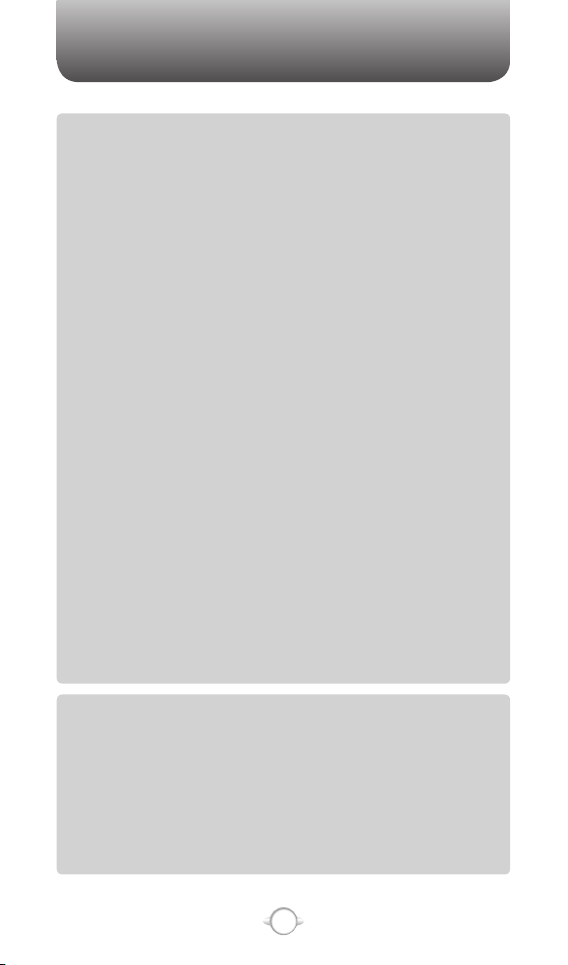
CONTENTS
INSERT AN INTERNATIONAL COUNTRY CODE .............................................. 65
SEND AN E-MAIL MESSAGE FROM CALL HISTORY ...................................... 66
SETTINGS ...................................................................................................... 67
ACCESSIBILITY SETTINGS ................................................................................. 67
POWER MANAGEMENT ...................................................................................... 68
REGIONAL SETTINGS ......................................................................................... 69
SELECT DEFAULT BAND .................................................................................... 70
DISPLAY YOUR PHONE NUMBER ...................................................................... 70
DISPLAY YOUR ESN ............................................................................................71
DISPLAY YOUR SOFTWARE VERSION ............................................................... 71
DISPLAY YOUR HARDWARE VERSION ..............................................................72
DISPLAY YOUR PRL VERSION ............................................................................ 72
DISPLAY YOUR ERI VERSION ............................................................................. 73
SERVICE ALERT .................................................................................................... 73
REMOVE A PROGRAM ........................................................................................ 74
SELECT NAM ....................................................................................................... 75
SELECT TTY MODE .............................................................................................. 76
ERROR REPORTING ...................................................................................... 77
TURN ERROR REPORTING ON / OFF ............................................................... 77
PROFILES ....................................................................................................... 78
Chapter 4
VIEW THE LIST OF PROFILES ............................................................................ 78
EDIT A PROFILE ................................................................................................... 78
CHANGE THE CURRENT PROFILE ..................................................................... 79
SECURITY ...................................................................................................... 80
ENABLE THE DEVICE LOCK ................................................................................ 80
DISABLE THE DEVICE LOCK ............................................................................... 81
VIEW A CERTIFICATE .......................................................................................... 82
DELETE A CERTIFICATE ...................................................................................... 83
RESET DEFAULT ..................................................................................................84
SOUNDS ........................................................................................................ 85
CHANGE OR TURN SOUNDS ON OR OFF ....................................................... 85
DELETE A SOUND ............................................................................................... 86
COPY A SOUND FROM YOUR PC TO YOUR PHONE ...................................... 87
TOOLS ............................................................................................................ 88
CALENDAR ............................................................................................................ 88
TASKS ...................................................................................................................96
CALCULATOR ..................................................................................................... 100
VOICE NOTES ......................................................................................................101
CHAPTER 5. VOICE MAIL & MESSAGING .......................................... 105
VOICEMAIL ................................................................................................... 106
CALL YOUR VOICE MAILBOX ........................................................................... 106
TEXT MESSAGING ..................................................................................... 107
CREATE A TEXT MESSAGE .............................................................................. 107
DELETE ALL TEXT MESSAGES ........................................................................ 108
BE NOTIFIED WHEN A TEXT MESSAGE IS DELIVERED ............................... 109
Chapter 5
MESSAGING SETTINGS .............................................................................. 110
CHANGE MESSAGING ACCOUNT OPTIONS ..................................................110
CHANGE HOW THE MESSAGE LIST DISPLAYS ............................................. 110
CREATE A MESSAGE FROM A CONTACT CARD ........................................... 111
3
Page 4
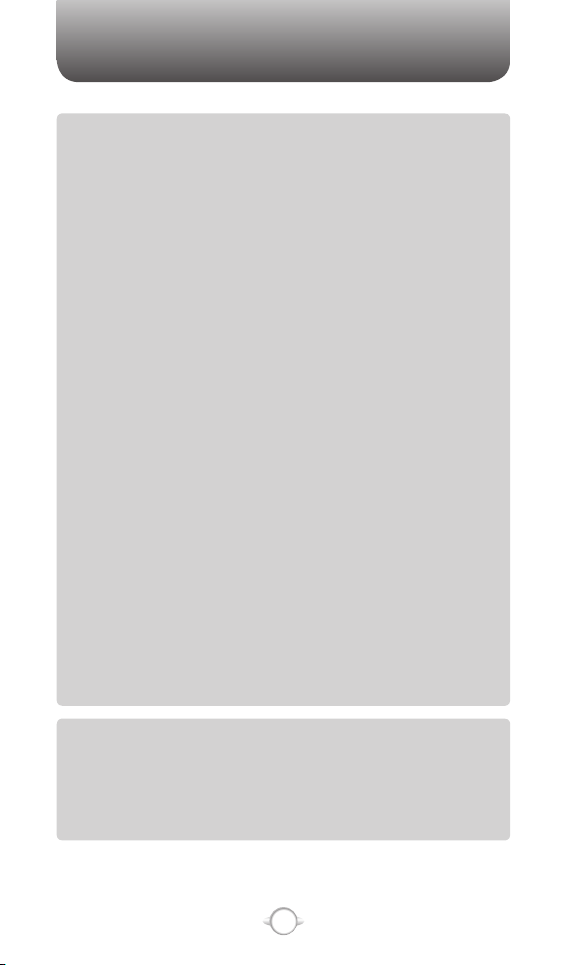
CONTENTS
E-MAIL ...........................................................................................................112
CREATE AN E-MAIL MESSAGE ........................................................................112
OVERVIEW OF E-MAIL SECURITY .................................................................... 113
DIGITALLY SIGN A MESSAGE .......................................................................... 114
DOWNLOAD A COMPLETE E-MAIL MESSAGE ............................................... 114
DOWNLOAD AN ATTACHMENT ........................................................................115
ENCRYPT A MESSAGE ...................................................................................... 115
MARK A FOLDER FOR SYNCHRONIZATION ...................................................116
ADD A PICTURE TO AN E-MA IL MESSAGE ...................................................116
VERIFY THE DIGITAL SIGNATURE ON A SIGNED MESSAGE YOU RECEIVE
SEND AND RECEIVE INTERNET E-MAIL MESSAGES ....................................118
ADD A VOICE RECORDING TO AN E-MAIL MESSAGE ..................................118
SET UP AN INTERNET E-MAIL ACCOUNT AUTOMATICALLY ......................119
SET UP AN INTERNET E-MAIL ACCOUNT MANUALLY ............................... 120
CREATE AND ADD A SIGNATURE TO MESSAGES ....................................... 123
SETTINGS .................................................................................................... 123
DELETE A MESSAGE ........................................................................................124
DELETE AN ACCOUNT ...................................................................................... 124
EDIT PREDEFINED TEXT ...................................................................................125
EMPTY THE DELETED ITEMS FOLDER ........................................................... 126
FORWARD A MESSAGE .................................................................................... 126
Chapter 5
INSERT PREDEFINED TEXT INTO A MESSAGE ............................................. 127
MARK A MESSAGE AS READ OR UNREAD .................................................. 127
MOVE A MESSAGE TO A DIFFERENT FOLDER ............................................. 128
OPEN A MESSAGE ............................................................................................ 129
QUICKLY MOVE BETWEEN ACCOUNTS ......................................................... 129
SEND A MESSAGE DRAFT ............................................................................... 130
REPLY TO A MESSAGE .....................................................................................130
RESPOND TO A MEETING REQUEST .............................................................. 131
SAVE A DRAFT OF A MESSAGE ..................................................................... 132
SPECIFY THE LANGUAGE FOR READING A MESSAGE ............................... 132
STOP ADDING A SIGNATURE TO MESSAGES .............................................. 133
VIEW AN ATTACHMENT ................................................................................... 133
VIEW MESSAGE FOLDER CONTENTS ............................................................ 134
VIEW THE INBOX MESSAGE LIST ................................................................... 134
VIEW THE LIST OF ACCOUNTS ....................................................................... 135
WHAT IS SSL? ................................................................................................... 135
MODEM ........................................................................................................ 136
ACTIVATE THE USB MODEM .......................................................................... 136
DEACTIVATE THE USB MODEM ..................................................................... 137
...117
CHAPTER 6. PICTURES & VIDEOS, CAMERA, FUN & GAMES
PICTURES & VIDEOS .................................................................................. 140
SELECT VIDEO QUALITY .................................................................................. 140
COPY AN IMAGE TO YOUR PHONE ................................................................ 141
TAKE PICTURES USING A TIMER .................................................................... 142
Chapter 6
ADJUST PICTURES AND VIDEO FOR LIGHTING CONDITIONS .................. 143
SELECT WHERE PICTURES ARE SAVED ......................................................... 143
4
.. 139
Page 5

CONTENTS
CREATE A PICTURES FOLDER ......................................................................... 144
EDIT A PICTURE ................................................................................................ 144
VIEW PICTURES AS A SLIDE SHOW .............................................................. 145
SET A PICTURE AS THE HOME SCREEN ....................................................... 146
SEND A PICTURE .............................................................................................. 147
SAVE A COPY OF A PICTURE .......................................................................... 148
VIEW PICTURES ON YOUR PHONE ................................................................148
CAMERA ....................................................................................................... 149
VIDEO .................................................................................................................. 149
RECORD A VIDEO .............................................................................................. 149
PLAY RECORDED FILE ...................................................................................... 150
TAKE A PICTURE ............................................................................................... 150
TAKE A PICTURE (MULTISHOT) ....................................................................... 150
Chapter 6
SNAPSHOT ......................................................................................................... 151
VIEWING SAVED FILE ....................................................................................... 151
CAMERA CONTROLS ................................................................................. 152
GENERAL OPTIONS .......................................................................................... 152
CAMERA OPTIONS ............................................................................................ 154
CAMCORDER OPTIONS .................................................................................... 156
OVERVIEW OF THE DEFAULT HARDWARE BUTTON ASSIGNMENTS ........ 158
GAMES ......................................................................................................... 159
SOLITAIRE ........................................................................................................... 159
BUBBLE BREAKER ............................................................................................. 160
HOW TO PLAY .................................................................................................... 160
CHAPTER 7. MOBILE INTERNET EXPLORER ....................................... 163
MOBILE INTERNET EXPLORER ................................................................. 164
ADD A WEB PAGE TO THE FAVORITES LIST .................................................. 164
CHANGE CONNECTION OPTIONS .................................................................. 165
CHANGE WEB PAGE DISPLAY OPTIONS ....................................................... 166
CLEAR HISTORY, COOKIES, OR TEMPORARY FILES ..................................... 167
CREATE A NEW FOLDER IN FAVORITES ........................................................ 167
DELETE A FAVORITE ......................................................................................... 168
DISCONNECT FROM THE INTERNET .............................................................. 168
EDIT A FAVORITE ............................................................................................... 169
GO TO A LINK .................................................................................................... 169
GO TO A WEB PAGE .......................................................................................... 170
GO TO A WEB PAGE IN THE HISTORY LIST ................................................... 170
Chapter 7
OPEN INTERNET EXPLORER ............................................................................ 171
REFRESH A WEB PAGE ..................................................................................... 171
RETURN TO A WEB PAGE YOU VISITED IN THE SAME SESSION .............. 171
VIEW A FAVORITE ............................................................................................. 172
VIEW A LIST OF RECENTLY-VISITED WEB PAGES ........................................ 172
MOVE A FAVORITE TO A FOLDER ................................................................... 173
CHANGE THE SIZE OF TEXT ON WEB PAGES .............................................. 173
SHOW OR HIDE PICTURES ON WEB PAGES ................................................ 174
VIEW A PAGE IN FULL SCREEN MODE ......................................................... 174
SEND A LINK VIA E-MAIL ................................................................................ 175
ADJUST THE SCROLLING SPEED .................................................................... 176
5
Page 6

CONTENTS
CHAPTER 8. PC CONNECTIVITY, BLUETOOTH AND ACTIVESYNC .. 177
ACTIVESYNC ................................................................................................ 178
INSTALL AND SET UP ACTIVESYNC .............................................................. 178
SET UP AN EXCHANGE SERVER CONNECTION .......................................... 179
CHANGE ACTIVESYNC SETTINGS .................................................................. 180
SCHEDULE SYNCHRONIZATION AS ITEMS ARRIVE .................................... 181
CHANGE THE SYNCHRONIZATION SCHEDULE ............................................. 182
START AND STOP SYNCHRONIZATION ......................................................... 183
VIEW INFORMATION ABOUT SYNC STATUS ................................................ 183
CHANGE SETTINGS FOR AN INFORMATION TYPE ...................................... 184
CONNECT THE PHONE ...................................................................................... 185
CONNECT TO A PC USING CHARGEABLE USB CABLE ............................... 185
CONNECT TO A PC USING BLUETOOTH ....................................................... 186
CHANGE E-MAIL SECURITY OPTIONS ........................................................... 187
EXCLUDE AN E-MAIL ADDRESS FROM REPLY ALL ..................................... 188
ACTIVESYNC TROUBLESHOOTING ........................................................... 189
ACTIVESYNC SUPPORT CODE TROUBLESHOOTER ...................................... 189
BLUETOOTH ................................................................................................. 201
ACCEPT A BLUETOOTH PARTNERSHIP .......................................................... 201
CREATE A BLUETOOTH PARTNERSHIP .......................................................... 202
END A BLUETOOTH PARTNERSHIP ................................................................ 203
MAKE YOUR DEVICE DISCOVERABLE ............................................................ 204
RENAME A BLUETOOTH PARTNERSHIP ........................................................ 205
TURN BLUETOOTH ON AND OFF ................................................................... 206
RECEIVE BEAMED INFORMATION .................................................................. 207
RECEIVE INCOMING BEAMS ........................................................................... 208
Chapter 8
BEAM AN ITEM ................................................................................................. 209
SET UP A BLUETOOTH-ENABLED HEADSET ................................................ 210
SET UP A STEREO HEADSET ...........................................................................211
TURN WIRELESS POWER ON OR OFF ........................................................... 212
CONNECT TO INTRANET URLS ....................................................................... 213
USE A SPECIFIC CONNECTION TO CONNECT TO THE INTERNET ............. 214
EDIT A VPN CONNECTION ............................................................................... 215
CONNECTING TO YOUR PC ....................................................................... 216
OVERVIEW OF BLUETOOTH VIRTUAL COM PORTS .....................................216
OUTGOING COM PORT .................................................................................... 216
INCOMING COM PORT ..................................................................................... 216
SET UP AN INCOMING BLUETOOTH COM PORT ........................................ 217
SET UP AN OUTGOING BLUETOOTH COM PORT ....................................... 218
CREATE A DIAL-UP CONNECTION .................................................................. 219
CREATE A PROXY CONNECTION .................................................................... 220
CREATE A VPN CONNECTION ......................................................................... 221
DELETE A DIAL-UP CONNECTION ................................................................... 222
DELETE A PROXY CONNECTION .................................................................... 222
DELETE AN INTRANET URL ............................................................................. 223
DELETE A VPN CONNECTION .......................................................................... 224
EDIT A DIAL-UP CONNECTION ........................................................................ 224
EDIT A PROXY CONNECTION .......................................................................... 225
EDIT AN INTRANET URL .................................................................................. 226
6
Page 7
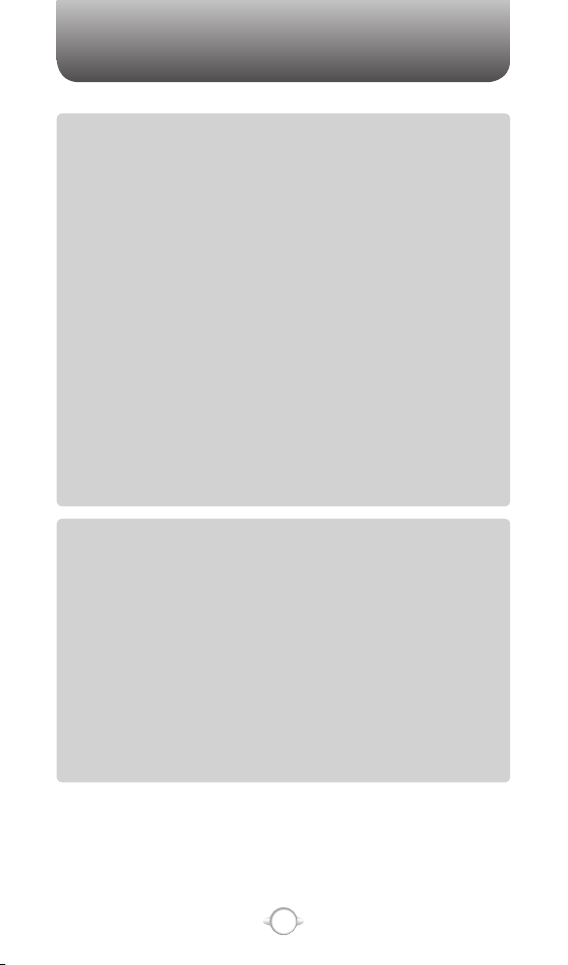
CONTENTS
CHAPTER 9. VOICE COMMAND ............................................................ 227
VOICE COMMAND ...................................................................................... 228
1 - ADJUST THE MICROPHONE ....................................................................... 228
2 - SET THE VOICE COMMAND BUTTON ...................................................... 228
3 - TRY OUT VOICE COMMAND ...................................................................... 228
TRY OUT MORE COMMANDS ......................................................................... 229
TO LEARN MORE ............................................................................................. 229
USING THE VOICE COMMAND BUTTON ........................................................ 230
MAKING PHONE CALLS ................................................................................... 230
SHOWING CONTACTS ...................................................................................... 233
READING APPOINTMENTS ............................................................................... 234
PLAYING MUSIC ................................................................................................ 235
STARTING PROGRAMS ..................................................................................... 236
GETTING PHONE STATUS ................................................................................ 237
Chapter 9
GETTING VOICE COMMAND HELP ................................................................. 237
PERSONALIZATION ...........................................................................................238
GENERAL OPTIONS ......................................................................................... 238
PHONE OPTIONS ............................................................................................. 239
CALENDAR OPTIONS ...................................................................................... 239
MEDIA OPTIONS .............................................................................................. 239
GENERAL TIPS .................................................................................................. 240
PHONE AND CONTACT TIPS ............................................................................ 241
READING APPOINTMENTS TIPS ...................................................................... 242
PLAYING MUSIC TIPS ........................................................................................ 242
STARTING PROGRAMS TIPS ............................................................................ 243
TROUBLESHOOTING ......................................................................................... 244
CHAPTER 10. SAFETY INFORMATION ................................................ 249
USE OF PHONE WHILE DRIVING .................................................................... 250
USE OF PHONE NEAR OTHER ELECTRONIC DEVICES – GENERAL .......... 251
ELECTRONIC DEVICES IN VEHICLES .............................................................. 255
POSTED AREAS ................................................................................................. 255
TURNING OFF PHONE BEFORE FLYING ........................................................ 256
BLASTING AREAS .............................................................................................. 256
EXPLOSIVE ATMOSPHERES ............................................................................. 256
RF EXPOSURE .................................................................................................. 257
SAR INFORMATION ........................................................................................... 258
Chapter 10
FDA INFORMATION ........................................................................................... 260
EMERGENCY CALLS ......................................................................................... 264
COMPLIANCE WITH OTHER FCC REGULATIONS .......................................... 265
GENERAL SAFETY ............................................................................................. 266
LOUDNESS ......................................................................................................... 269
DECLARATION OF CONFORMITY .................................................................... 269
GAMES ................................................................................................................ 270
7
Page 8

MEMO
8
Page 9
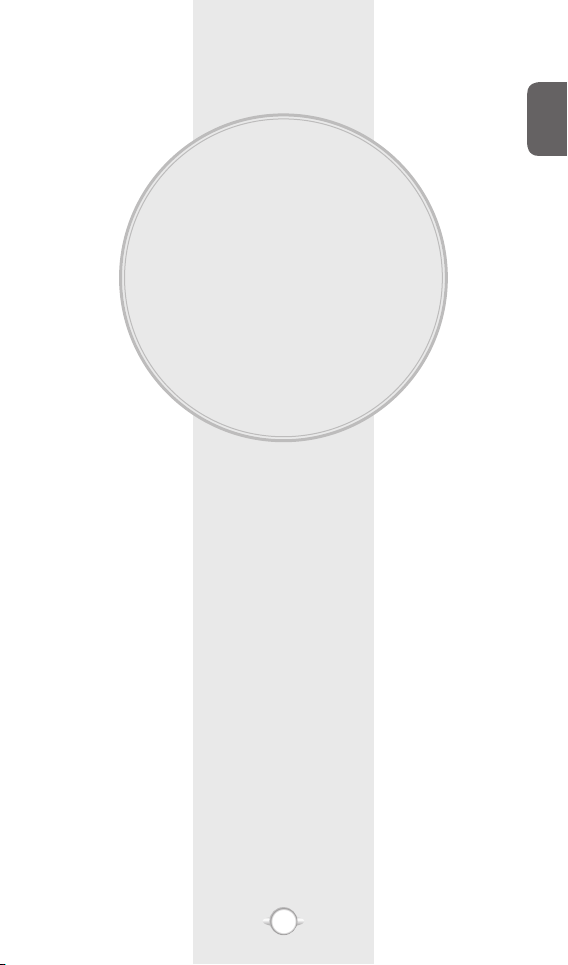
Chapter 1
BEFORE USING
YOUR PHONE
ACTIVATING YOUR PHONE
SETTING UP YOUR VOICEMAIL
INSIDE THE PACKAGE
HANDSET DESCRIPTION
HOME SCREEN
BATTERY USAGE
C
H
1
9
Page 10

ACTIVATING YOUR PHONE
C
H
If you purchased your phone at a Telus Store, it is probably activated
and ready to use. If you have upgraded your phone or received a new
1
phone by mail, it probably needs to be activated before you can use it.
To activate your phone, follow these steps:
1. Visit a Telus Store and have your phone activated, or visit
www.telusmobility.com and click on the MY ACCOUNT tab available
on the home page.
2. When the drop-down menu “HOW To” Wireless Guide displays,
select ACTIVATE YOUR NEW PHONE and click GO, to display
instructions needed to activate your phone online.
3. After gathering the required materials, select the Activated
New Phone link and follow the online directions to complete the
activation process.
10
Page 11

SETTING UP YOUR VOICEMAIL
SET UP VOICEMAIL
All unanswered calls to your Telus PN-8200 by UTStarcom are sent to
voicemail, even if your phone is turned off. You’ll want to set up your
voicemail and personal greeting as soon as you activate your PN-8200.
Your service provider has assigned your voicemail number to the 1
key.
1
Press and hold 1 or enter your phone number
then press S.
2
Follow the voice tutorial to set up your account.
CHECK VOICEMAIL
When checking your voice mail, all unanswered calls will be played
back in the order they were received. After you have entered your voice
mail, you will hear options for skipping, deleting, fast forwarding, or
saving messages.
1
Press and hold 1 key to call your voice
mailbox.
2
Follow the instructions to retrieve it.
C
H
1
11
Page 12

INSIDE THE PACKAGE
C
H
This package should include all items pictured below.
If any are missing or different, you should immediately contact the
1
retailer where you purchased the phone.
AC Travel ChargerHandset
Standard Battery
USB Data Cable
Getting Started DiscUser Guide Disc
12
Page 13

INSIDE THE PACKAGE
The PN-8200 weighs 3.92oz. The dimensions are 2.05" x 3.85" x 0.78".
2.5mm
Headset
Jack
Camera
Camera
Flash
Mini
SD Card
I/O Slot
Volume
Key
Earpiece
Quick List/
Recording
Key
C
H
1
Home Key
Navigation Key
SEND Key
Left and Right
Functional Soft Keys
END/Power Key
Microphone
13
Page 14

HANDSET DESCRIPTION
C
H
1
HOME SCREEN
The Home Screen plays an integral part in the navigational model of
your Smartphone. It is the first screen displayed every time the phone
is turned on. You can easily return to the Home screen by pressing the
HOME key.
Select and press the O key to access
Your current profile in use.
Soft key commands
your most recently used programs
Telus Banner and date and time
Bluetooth Settings
Appointment List
Number of unread messages
HOME SCREEN CUSTOMIZATION
The Home Screen allows you to customize your start page. It can be
used to display a variety of information, such as phone-specific status,
information from over-the-air services, and information from personal
information manager (PIM) applications. You can fully customize the
Home Screen by installing new plug-ins and schemes.
14
Page 15

HANDSET DESCRIPTION
/
HOME SCREEN ICONS
Status icons appear at the top of the screen and in the Home screen.
The following table lists common status icons and their meanings.
Indicator Meaning
New e-mail or text message (SMS)
New voice mail
New instant message
Voice call
Voice call in progress
Data call in progress
Calls are forwarded
Call on hold
Missed call
Line 1/Line 2
Battery level
Low battery
Battery charging
No battery
Signal strength
No signal
Roaming
Sync error
Radio off
Ringer off
Multipress text input mode, lowercase
Multipress text input mode, uppercase first
character only
Multipress text input mode, uppercase
T9 text input mode, lowercase
T9 text input mode, uppercase first character only
C
H
1
15
Page 16

HANDSET DESCRIPTION
C
H
1
Indicator Meaning
T9 text input mode, uppercase
Numeric input mode
1XRTT connection available
EV-DO connection available
Keys Functions
Press to make or receive a call.
S key
E key
< key
> key
C key
* key
0 key
# key
H key
V / v key
Q [Q/REC]
key
? key
Short press: View Recent Calls.
Long press: Make a call to the last number called.
Press to turn the phone on/off, to terminate a call or
to return to the Home Screen.
(Left Soft Key) Press to access the main menu or
the Menu function displayed on the bottom line.
(Right Soft Key) Press to access the Contacts or
Menu functions displayed on the bottom line.
(Clear) Press to clear a digit from the display or to
return to the previous page.
A long press changes to capital letters or symbols
during text entry mode. In the Home screen or in
Dialing mode, press and hold to activate Vibrate
mode.
Press and hold to insert a “+” for an international
call.
Press and hold to enter lock mode or press to insert
a space during text entry mode.
Press to return to the Home screen.
Press to adjust voice volume during a call, and
adjust audio volume in standby mode.
A short press launches the Quick List and a long
press activates Voice Command or Voice Notes.
Press to launch the camera application.
16
Page 17

BATTERY USAGE
When the phone is powered off and charging, a charging status screen
will appear on the Sub LCD screen on the outside of the phone. The
battery is not charged when the phone is first purchased – fully charge
the battery before first use. Battery operating time gradually decreases
over time. If the battery fails to perform normally, you may need to
replace it.
BATTERY INSTALLATION
Be sure to only use the battery provided with the phone. Installation is
easier when the phone is placed on a flat surface.
1
❶ Place the battery on the back of the handset
and slide into place.
❷ Push the battery down until it locks into place.
2
1
C
H
1
17
Page 18

BATTERY USAGE
C
H
1
BATTERY REMOVAL
Place the battery on a flat surface and use an even, steady pressure
when removing the battery.
1
❶ Pull the release latch upwards, and lift up the
battery.
❷ Remove the battery from the handset.
2
1
BATTERY USAGE
2
If the battery is not correctly placed in the compartment, the
handset will not turn on and/or the battery may detach during
use.
18
Page 19

BATTERY USAGE
BATTERY CHARGING
Make sure the battery is properly installed in the handset. Use all
normal cautions when working with a standard wall outlet.
POWER CONNECTION
1
Plug the AC Charger into a standard outlet.
2
Plug the other end of the AC Charger into the
bottom of your phone. The battery must be
installed on the phone.
C
H
1
• When you charge the battery with the phone power off, the
device will power on.
• The battery is not charged at the time of purchase.
• Fully charge the battery before use.
• It is more efficient to charge the battery with the handset
powered off.
• The battery must be connected to the phone in order to
charge it.
• Battery operating time gradually decreases over time.
• If the battery fails to perform normally, you may need to
replace the battery.
19
Page 20
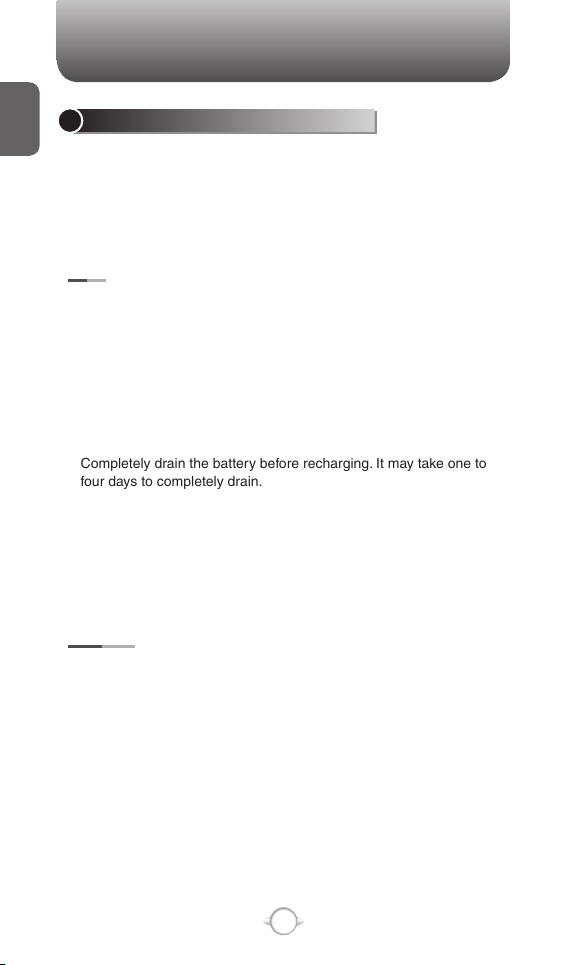
BATTERY USAGE
C
H
1
BATTERY HANDLING INFORMATION
The correct usage and handling of batteries can preserve the lifetime of
your phone and ensure proper operation. Operating times are subject
to the usage and configuration of your handset; please see the label
on your battery for your battery’s capacity. Follow these suggestions
carefully.
DOs
• Only use the battery and charger approved by the manufacturer.
• Only use the battery for its original purpose.
• Try to keep the battery in a temperature range of 41ºF (5ºC) to 95ºF
(35ºC). Otherwise, it could significantly reduce the capacity and
lifetime of the battery.
• If the battery is stored in temperatures above or below the
recommended range, give it time to warm up or cool down before
using it.
• Completely drain the battery before recharging. It may take one to
four days to completely drain.
• Store the discharged battery in a cool, dark, and dry place.
• Purchase a new battery when its operating time gradually decreases
after fully charging.
• Dispose of and recycle used batteries in accordance with local
regulations.
DON’Ts
• Don’t use a damaged battery or charger.
• Don’t attempt to disassemble the battery – it is a sealed unit with no
serviceable parts.
• Don’t accidentally short circuit the battery by carrying it in your pocket
or purse with other metallic objects such as coins, clips and pens.
This may critically damage the battery.
• To prevent injury or burns, ensure that no metal objects come into
contact with the + and – terminals of the battery.
• Don’t dispose of batteries by burning; they may explode.
20
Page 21
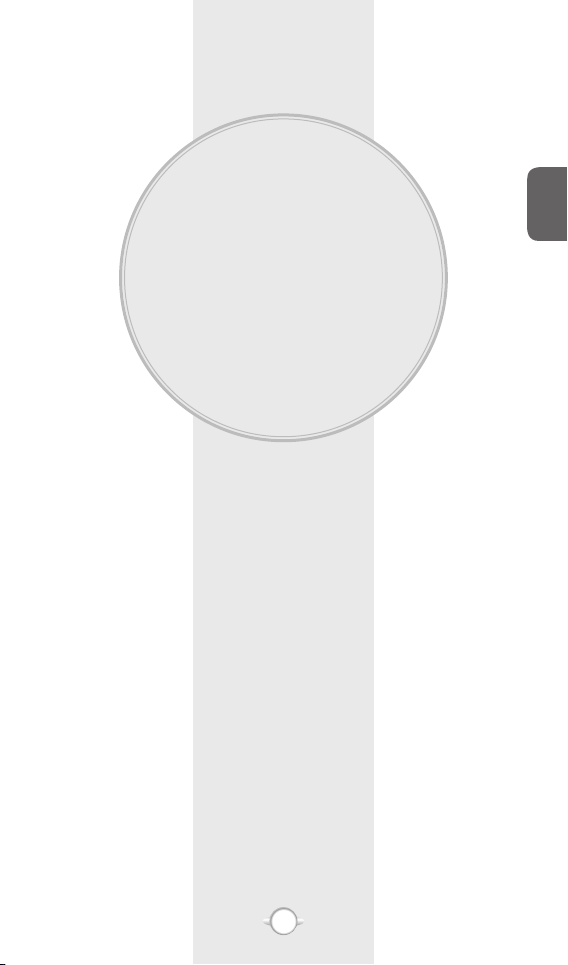
Chapter 2
BASIC OPERATION
This chapter addresses and explains the basic features of
your phone including:
TURNING THE PHONE ON/OFF
USING THE QUICK LIST
BASIC FUNCTIONS
MAKING AN EMERGENCY CALL
C
H
2
21
Page 22
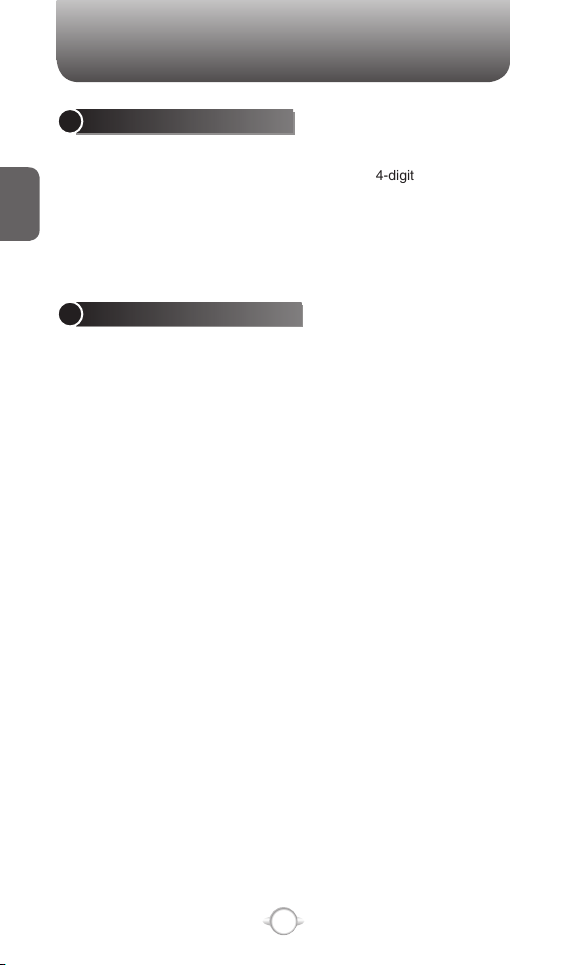
TURNING THE PHONE ON/OFF
TURNING THE PHONE ON
Press and hold the END key E until your “Power On” logo appears.
• If “Password” appears on the display enter your 4-digit password to
C
unlock your phone.
H
• If the battery does not have enough charge to turn on the phone, the
2
keypad will not light up. You should charge your phone before turning
it on.
TURNING THE PHONE OFF
Press and hold the END key E until the “Power Off” logo appears.
• Immediately change or recharge the battery when “LOW BATTERY!!
PHONE IS TURNING OFF!” appears on the display. The phone’s
memory may possibly be damaged if the phone turns off due to the
battery completely draining.
If the phone turns off, unsaved data may be lost.
22
Page 23

TIP
USING THE QUICK LIST
The Quick List provides a list of commands that you can use to quickly
perform common actions.
1
Press the lower button Q [Q/REC] on the right
side of your phone.
2
Use the Navigation Key to select the Quick List
command you want.
To Select this command
Turn off the phone. Power off
Turn on or off any wireless
connection, such as a Bluetooth,
Cellular phone. (You will not be
able to make or receive phone
calls.)
Lock the keypad so that you cannot
make accidental key presses. To
unlock the keypad, press Unlock,
and then press the * key.
Enable the phone lock. Device lock
Make one of these profiles the
active profile.
Wireless Manager
Key lock
Normal
Silent
Meeting
Outdoor
Automatic
Headset
Car
Speakerphone
C
H
2
You can turn off wireless connections to preserve battery
life when you don’t want to make or receive calls, or in
environments where cell phones must be turned off. When
wireless connections are off you can still use other phone
features.
23
Page 24

BASIC FUNCTIONS
Your Telus PN-8200 phone has many options. This section will show
you how to use basic functions such as making and receiving calls,
locking and unlocking your phone, and managing the appearance and
settings on your phone.
C
H
2
MAKE A CALL BY ENTERING A CONTACT NAME
Your phone allows you to call someone from your contact list or
address book. The screen will autofill the contact name as you begin
to enter it.
1
In the Home screen, begin entering the contact
name.
2
When you see the contact name you want to call,
select it and press O [OK].
MAKE A CALL BY ENTERING A PHONE NUMBER
In the Home screen, begin entering the phone number.
Do one of the following
1
If you see the number or contact name to call,
select it and press O [OK].
2
If you do not see the number or contact name,
finish entering the number and press O [OK].
24
Page 25

BASIC FUNCTIONS
MAKE A CALL FROM AN OPEN CONTACT
You can open contacts from the main screen and make a call from that
contact.
1
In the Home screen, press the right soft key >
[Contacts].
2
Select the contact to call and press O [OK].
3
Select the phone number to call and press O
[OK].
MAKE A CALL FROM A HYPERLINK PHONE NUMBER
You can quickly dial a phone number from an e-mail or text message
that contains a hyperlink phone number. A hyperlink phone number is
underlined in the same manner as a Web site address.
1
From a message containing a hyperlink phone
number, select the phone number and press O
[OK].
C
H
2
25
Page 26

TIP
BASIC FUNCTIONS
MAKE A CALL FROM THE CONTACT LIST
Your contact list is always readily available from the Home screen.
C
H
2
1
In the Home screen, press the right function key
[Contacts].
2
Select the contact you want to call, and press O
[OK].
If you have a long list of contacts, you can use a shortcut
to find the contact you want. Enter the first few letters of the
contact’s name. When you do this, the phone searches through
the contact list and displays the name. To call the contact,
press O.
ANSWER A CALL BY PRESSING ANY KEY
You can set your phone to answer by pressing any key.
1
In the Home screen, press [Start] [Settings]
[Call Options].
2
Select “Receive”, use the Navigation key to
select “Any Key” and press [Done].
ANSWER OR IGNORE A CALL
To answer the call, press O or press [Answer].
To reject the call, press E or press [Ignore].
Selecting Ignore will connect the caller to your voice mail if you
subscribe to this service.
26
Page 27

BASIC FUNCTIONS
ANSWER OR POSTPONE A SECOND CALL
To put the first call on hold and answer the second call, press O or
press Answer. To switch between calls, press Swap.
To postpone answering the call, press Ignore. The call will continue
ringing until one of the following occurs:
You answer the call by pressing O; the call is placed in voice mail after
the requisite number of rings; the caller disconnects.
USING SPEAKER PHONE
You can use the Speakerphone mode during a call.
1
Press [Menu] and [Speaker Phone On] to
activate the Speakerphone mode.
2
The Speakerphone mode will be deactivated
when your call is ended.
INSERT A MANUAL PAUSE IN A DIALING SEQUENCE
In the Home screen, press the right function key > [Contacts].
Press the contact in whose phone number you want to insert a pause.
Select the phone number and press [Menu] [Edit].
Place the cursor where you want to insert the pause.
Press [Menu] [Insert Wait]. The letter w appears where the manual
pause will occur in the dialing sequence.
Press [Done].
C
H
2
To resume dialing after reaching a manual pause, press O.
27
Page 28

BASIC FUNCTIONS
INSERT A THREE-SECOND PAUSE IN A DIALING SEQUENCE
There may be occasions when you wish to pause dialing after you’ve
selected a contact to call. You can insert a three second pause between
C
selecting a contact to call and when the phone actually dials.
H
2
1
In the Home screen, press the right function key
> [Contacts].
2
Select the contact in whose phone number you
want to insert a pause.
3
Select the phone number and press [Menu]
[Edit].
4
Place the cursor where you want to insert the
pause.
5
Press [Menu] [Insert Pause].
The letter p appears where the three-second pause will occur in the
dialing sequence. Press [Done].
28
Page 29

TIP
BASIC FUNCTIONS
LOCK THE KEYPAD
Locking the keypad turns off keypad functionality. This is a helpful
feature if, for example, the phone is turned on and in your pocket, and
you want to prevent accidental key presses.
1
Display the Quick List by pressing the lower
button Q [Q/REC] on the right side of your phone.
2
Select Key lock and press O [OK].
3
Once the keypad is locked, the left soft key label
changes to Unlock.
You can still receive calls and make emergency calls when the
keypad is locked.
Press the RECORD key on the right side of the phone briefly to
display the Quick List and press Key lock.
UNLOCK THE KEYPAD
In the Home screen, press Unlock and press the * key.
C
H
2
29
Page 30

BASIC FUNCTIONS
TURN VOICE PRIVACY ON OR OFF
Through encryption and scrambling, the PN-8200 provides privacy for
your cell phone calls.
C
H
2
1
In the Home screen, press [Start], select
Settings, then Call Options.
2
Press the O [OK] to select or clear Voice
Privacy then press [Done].
This option is available only if your network supports voice
privacy.
SET THE DATE AND TIME
Your phone is not preset with current date and time. You will need to
select the time zone and the date and time.
1
In the Home screen, press [Start], select
Settings with the Navigation Key, or select
Settings from the menu bar on top of the Home
screen.
2
Select Clock & Alarm, press O [OK], then Date
and Time.
3
In Time Zone, select your time zone using the
left and right Navigation Keys.
4
In Date, edit the month, day, or year.
5
In Time, edit the hour, minute, and second.
6
Press [Done].
30
Page 31

BASIC FUNCTIONS
SET THE IDLE TIMER
Your PN-8200 will automatically return to the Home screen after a period of
inactivity. You can adjust the amount of time before the PN-8200 defaults to the
Home screen.
1
In the Home screen, press [Start], select
Settings with the Navigation Key, or select
Settings from the menu bar on top of the Home
screen and press O [OK].
2
Select Home Screen.
3
Select Time out, use left and right Navigation
Keys to set the amount of time for the phone to
be idle before the Home screen automatically
appears.
4
Press [Done].
C
H
2
31
Page 32

BASIC FUNCTIONS
CHANGE THE HOME SCREEN APPEARANCE
The PN-8200 allows you to choose from many color schemes and
layouts and allows you to use a background image for the main screen.
C
H
2
1
In the Home screen, press [Start], select
Settings with the Navigation Key, or select
Settings from the menu bar on top of the Home
screen and press O [OK].
2
Select Home Screen.
3
Under the Home Screen Layout, select a Color
scheme, and Background image.
4
Press [Done].
VIEW OPERATING SYSTEM INFORMATION
There may be instances when you wish to see the basic information
about your phone’s operating system. This option allows you to see
summaries of all the settings on your phone.
1
In the Home screen, press [Start], select
Settings with the Navigation Key, or select
Settings from the menu bar on top of the Home
screen and press O [OK].
2
Press More, then select About.
32
Page 33

BASIC FUNCTIONS
ENTER OWNER INFORMATION
Entering owner information allows someone to return the phone to you
in case it is lost.
1
In the Home screen, press [Start] [Settings]
[Owner Information].
2
Complete the following:
• In Name, enter your name.
• In Telephone number, enter a number where you can be
• In E-mail address, enter your e-mail address.
• In Notes, enter any other information you want to include.
File Explorer lets you browse the contents of folders on your phone.
The root folder on the phone is named My Device. My Device is similar
to My Computer on a PC and contains the My Documents, Program
Files, Temp, Storage Card, and Windows folders among others.
reached.
3
Press [Done].
EXPLORE FILES AND FOLDERS
1
In the Home screen, press [Start], then select
File Explorer. The My Documents folder and its
subfolders are listed.
C
H
2
2
To find the folder you want, do the following.
33
Page 34

3
Select one of the folders listed in the main
window.
C
H
2
4
Press [Menu], and navigate through the folders
listed there.
5
Select the item you want to open.
QUICKLY LOCK YOUR PHONE
To quickly lock your phone:
1
Display the Quick List by pressing the lower
button Q [Q/REC] on the right side of your phone.
2
Select Device lock and press O [OK].
UNLOCK YOUR PHONE
To unlock your phone:
1
In the Home screen, press Unlock.
BASIC FUNCTIONS
2
Enter your password, and press [Done].
34
Page 35

BASIC FUNCTIONS
SET THE ALARM
You have several options for managing the alarm feature. Be sure
you have properly set the date, time, and time zone before using this
feature.
1
In the Home screen, press [Start], select
Settings with the Navigation Key, or select
Settings from the menu bar on top of the Home
screen and press O [OK].
2
Select Clock & Alarm, then Alarm and press O
[OK].
3
To set the alarm select Alarm time and enter the
time you want the alarm to go off.
4
To turn the alarm off or on, select Alarm and
use the left and right Navigation Keys to turn the
alarm off/on.
5
Press [Done].
SILENCE THE RING TONE OF AN INCOMING CALL
To silence the ring tone of an incoming call, press the volume key down
until the ringer is silenced. You can still answer the phone.
C
H
2
35
Page 36

MAKING AN EMERGENCY CALL
Emergency calls do not depend on the availability of the 911 network
in your area. The emergency number will work independently of the
network area you are in.
Dial 911 and press O [OK].
C
H
2
You can make calls to emergency service numbers under any
circumstances, even if you have locked the phone.
LOCATION ON/E911ONLY
The PN-8200 allows you to share position information over the network.
1
In the Home screen, press [Start], select
Settings with the Navigation Key, or select
Settings from the menu bar on top of the Home
screen and press O [OK].
2
Select Call Options, press O [OK].
3
To select Location option, select Location and
use the left and right Navigation Keys to select
On or E911 Only.
• Select Location On to make position information
• Select E911 Only to make this information available for
continually available.
emergency services only.
4
Press [Done].
For calls to emergency numbers, location information may be used
by the emergency operator to determine the position of the phone.
The functionality and accuracy of this feature are dependent on the
network, satellite systems, and the agency receiving the information.
This feature may not function in all areas or at all times.
36
Page 37

Chapter 3
Chapter 3
MEMORY FUNCTION
MEMORY
FUNCTION
This chapter addresses memory functions including:
MAKE A CALL
ENTERING TEXT AND NUMBERS
CREATING A CONTACT CARD FOR A CALLER
C
H
3
37
37
Page 38

MAKE A CALL
MAKE A CALL FROM THE CALL HISTORY LIST
Call History displays calls you have made, received, and missed.
1
In the Home screen, press [Start] and select Call
History using the Navigation Key.
2
Select the name or phone number to call.
C
H
3
3
Press S.
MAKE A CALL USING A RECENTLY DIALED PHONE NUMBER
Your phone will maintain a list of recent calls you have made. These
calls are always easily accessible for redialing.
1
In the Home screen, press S to display a list of
recent calls.
2
Select a name or phone number to make a call.
3
Press S.
38
Page 39

TIP
ENTERING TEXT AND NUMBERS
ENTERING TEXT AND NUMBERS
You can enter text, numbers and symbols by using the keypad. The
phone supports four input modes for entering text, numbers and
Symbols: Multipress, T9, Numeric and symbols. Multipress and T9
modes are used for entering text, Numeric mode is used for entering
numbers, and Symbols mode is used for entering symbols like “@”, “/”,
“$” and punctuation marks.
When you select a field that requires text or numbers, the phone
automatically selects the appropriate input mode. The status indicator
on the top right side of the display screen shows the input mode that
you are currently using.
CHANGE BETWEEN UPPERCASE, LOWERCASE, AND CAPS LOCK
Press the * key to change between uppercase, lowercase, and caps
lock within a text input mode.
In both Multipress and T9 modes, the first letter of a sentence
is automatically capitalized.
CHANGE THE MULTIPRESS TIMEOUT
The Multipress Timeout setting controls the amount of time you have
to press a single key to get to the next letter on that key. If the time
expires, the phone moves the cursor to the next letter in a word or
sentence.
C
H
3
1
In the Home screen, press [Start].
2
Select [Settings], then press [More] to select
[Accessibility].
3
In Multipress time out, select the length of the
pause between key presses using left and right
Navigation Keys. Press [Done].
39
Page 40

ENTERING TEXT AND NUMBERS
DELETE CHARACTERS
You can only delete characters when you are in input mode, either
for numbers, names, or text. The Clear key operates similarly to a
“backspace” key on a computer.
1
To backspace and delete a single character in
C
H
3
any input mode, press Clear key C.
2
To backspace and delete an entire text or
numeric field in any input mode, press and hold
the Clear key C.
ENTER A SPACE
In Multipress or T9 mode, press the # key.
ENTER A SYMBOL
There may be times when you need to use a symbol that is not
displayed on the keypad. Additional symbols are available by accessing
a separate page.
1
Press and hold the * key.
2
In the menu that appears, press Symbols to
display the Symbols page.
3
Select the symbol you want.
4
Press O [OK].
40
Page 41

TIP
ENTERING TEXT AND NUMBERS
ENTER NUMBERS IN TEXT BOXES
To enter numbers, use Numeric mode. If you need to enter a number
within a line of text, change to Numeric mode to enter the number, and
then change back to Multipress or T9 mode to finish entering the text.
1
Change to Numeric mode by pressing and
holding the * key.
2
Enter the number or numbers using the keypad.
3
Change back to Multipress or T9 input mode by
briefly pressing the * key, then finish entering
your text.
If a field permits a numeric entry only, such as a phone
number, the input mode automatically defaults to Numeric
mode.
ENTER PUNCTUATION IN MULTIPRESS MODE
Press 1 repeatedly until you see the punctuation mark that you want.
To see all of the available symbols, press and hold the # key.
C
H
3
ENTER PUNCTUATION IN T9 MODE
In a text box when in T9 text entry mode, do the following:
1
Press 1, and select from a list of common
punctuation.
41
Page 42

ENTERING TEXT AND NUMBERS
ENTER TEXT IN T9 MODE
To form a word in T9 mode, press the number keys that contain the
letters you want. As you enter letters, T9 analyzes your key presses
and attempts to complete the word. For example, to enter the word
“shoe”, press 7, 4, 6, 3.
1
Press and hold the * key.
C
H
3
2
On the popup menu, select T9 and press O
[OK].
3
The T9 indicator appears at the top of the
screen.
4
Enter letters by pressing the keys on which the
letters appear. Press a key only once for each
letter. If there is more than one choice in the T9
dictionary for your entry, a list of available words
is displayed.
5
Press the # key to enter a space after the word
is entered, or press one of the available words
and the space is added automatically.
6
If you do not see the desired word, press from
the list, and then enter the word using Multipress.
42
Page 43

ENTERING TEXT AND NUMBERS
START A NEW LINE
To add a line break in a text box:
1
In a multi-line text box such as the Notes area
of a contact or a calendar appointment, do the
following:
2
In any input mode, press O [OK].
TURN ON CAPS LOCK
You can toggle back and forth between having the cap lock on and off,
the status indicator will tell you which mode you are in.
1
In Multipress or T9 mode, press the * key
until the status indicator for the text input mode
appears in all capitals.
2
Press the * key to cycle back to lowercase.
ENTER THE PLUS SIGN FOR INTERNATIONAL CALLS
Before dialing an international call you must insert the plus sign in the
number. The “0” functions as the plus sign.
1
In a numeric entry field, press and hold 0.
C
H
3
43
Page 44

ENTERING TEXT AND NUMBERS
CHANGE THE INPUT MODE
There are several input modes available on your phone depending on
whether you are entering contact information, phone numbers, symbols
or text. Be sure you are in the input mode you desire.
1
In text input mode, press and hold the * key.
C
H
3
2
A popup menu appears; select the input mode
you want and press O [OK].
3
The status indicator for the selected input mode
appears at the top right of the screen.
44
Page 45

CREATING A CONTACT CARD FOR A CALLER
Creating a contact card for a caller makes their information easier to
retrieve when the call is done. The card can be added to the Contact
list during the call.
1
During a call, press the right soft key > [Menu].
2
Select Save to Contacts and press O [OK].
3
Select <New Item>.
4
Scroll to a phone number box and press Insert to
insert the phone number.
5
Enter information about the contact.
6
Press [Done]. The contact is added to your
Contact list.
C
H
3
45
Page 46

MEMO
C
H
3
46
Page 47

Chapter 4
MENU FUNCTION
This chapter discusses accessing the menu and using its
functions and features to customize your phone.
CONTACTS
CALL HISTORY
SETTINGS
ERROR REPORTING
PROFILES
SECURITY
SOUNDS
TOOLS
C
H
4
47
Page 48

TIP
CONTACTS
Using the Contacts feature of your PN-8200, you can manage all
the phone information you need. There are many options for adding
contacts, retrieving contacts, and managing the information for each
contact.
CREATE A NEW CONTACT
To enter a new contact manually, without having the caller on the
phone, you will use the Contacts selection from the home screen.
1
In the Home screen, press [Start].
C
H
4
2
Select Contacts using the Navigation Key and
press O [OK].
3
Press the left soft key <[New].
4
Enter information for the new contact.
5
Press [Done].
If someone who isn’t in your list of contacts calls you or sends
you a message, you can create a contact from Call History or
from the message by pressing Menu ➞ Save to Contacts.
48
Page 49

CONTACTS
BEAM A CONTACT
It is possible to use your phone to send a contact to another device
such as Bluetooth radio. This is called “beaming” your contact. A list of
devices will appear when you’ve selected Beam.
1
In the Home screen, press the left soft key <
[Start].
2
Select Contacts.
3
Select the contact to beam.
4
Press the right soft key > [Menu].
5
Select Beam Contact and press O [OK].
6
On the list that appears, scroll to the name of the
device you want to beam the contact.
7
To beam using Bluetooth, ensure that both
Bluetooth radios are turned on and that
Bluetooth is discoverable on the receiving
device.
8
Press [Beam].
C
H
4
9
Status information displays, indicating the name
of the device to which the phone is beaming,
and whether the beaming process is pending,
finished, or was unsuccessful.
49
Page 50

TIP
CONTACTS
CALL A CONTACT FROM CONTACT INFORMATION
You can call a contact directly by selecting them from the Contacts
page of the Home screen.
1
In the Home screen, press left soft key < [Start].
2
Select Contacts and press O [OK].
3
Select the contact to call and press O [OK].
4
Scroll to the phone number to dial.
C
H
4
5
Press O [OK] or S.
CALL A CONTACT FROM THE CONTACT LIST
If you do not select one of the contacts phone numbers, but you press
Send, your phone will dial the default number for that contact.
1
In the Home screen, press the left soft key <
[Start].
2
Select Contacts and press O [OK].
3
Select the contact to call.
4
Press S. The contact’s default phone number is
dialed.
To call a phone number other than the default, press the
contact, press O and scroll to the number you want to dial,
then press S.
50
Page 51

CONTACTS
CHANGE THE DEFAULT NUMBER FOR A CONTACT
To change the default number:
1
In the Home screen, press left soft key < [Start].
2
Select Contacts and press O [OK].
3
Select the contact whose default number you
want to change and press O [OK].
4
Press the Navigation Key up or down to select
the number or other contact method that you
want to set as the default. For example, mobile,
home or work. Press O [OK].
DELETE A CONTACT
To delete a contact:
1
In the Home screen, press the left soft key <
[Start].
2
Select Contacts and press O [OK].
C
H
4
3
Scroll to the contact to delete.
4
Press the right soft key > [Menu].
5
Select Delete Contact from the popup menu and
press O [OK].
6
When the Confirm window appears, select [Yes].
51
Page 52

CONTACTS
FILTER THE CONTACT LIST
Contacts that have categories assigned are displayed in a list when
filtered by category.
1
In the Home screen, press the left soft key <
[Start].
2
Select Contacts and press O [OK].
3
Press the right soft key > [Menu].
C
H
4
4
Select Filter from the popup menu and press O
[OK].
5
Select a category to filter.
FIND A CONTACT
The contact section of your phone has an autofill feature that will allow
you to find contacts more quickly. While entering the number or name
of the contact the phone will autofill the rest of the information as you
press the keys, until you find the right contact.
1
In the Home screen, press the left soft key <
[Start].
2
Select Contacts and press O [OK].
3
Begin entering the name or phone number of
the contact you want to find until the contact
is displayed. For example, to find “Sandra,”
enter 7, 2, 6, 3, 7, 2 because these
numbers correspond to the letters for that name.
52
Page 53

CONTACTS
SEND AN E-MAIL TO A CONTACT
If a contact’s email address is entered into their information, you can
send an email from within the contact list after selecting the contact.
1
In the Home screen, press the left soft key <
[Start].
2
Select Contacts and press O [OK].
3
Select a contact and press O [OK].
4
Scroll to the e-mail address and press O [OK].
5
Select the e-mail account to use.
6
Enter a subject, compose your message, and
then press [Send].
SEND A TEXT MESSAGE TO A CONTACT
You can send text message from within the contact list after selecting
the contact and pressing the Menu key.
1
From the Home screen, press the left soft key <
[Start].
C
H
4
2
Select Contacts and press O [OK].
3
Select a contact, and press O [OK].
4
Press the right soft key > [Menu] and select
Send Text Message.
5
Compose your message, and press the left soft
key < [Send].
53
Page 54

CONTACTS
VIEW AND EDIT CONTACT INFORMATION
You may want to change or update contact information once it has
already been entered. Do this from the Contacts menu of the Home
screen.
1
In the Home screen, press the left soft key <
[Start].
2
Select Contacts and press O [OK].
3
Select a contact, and press O [OK].
C
H
4
4
Press the right soft key > [Menu] select [Edit]
and press O [OK].
5
When finished making changes, press [Done].
54
Page 55

CONTACTS
ADD A PICTURE TO A CONTACT
You may wish to add a picture to a contact record. You can add an
existing picture, or you can put the phone in Camera mode to take the
picture and add it to the contact.
1
In the Home screen, press the left soft key <
[Start].
2
Select Contacts and press O [OK].
3
Select a contact, and press O [OK].
4
Press the right soft key > [Menu] select [Edit]
and press O [OK].
5
Using the Navigation Key, scroll down to Picture.
Do one of the following:
• Select the picture you want to add.
• Select Camera and take a picture.
6
Press [Done].
C
H
4
55
Page 56

CONTACTS
REMOVE A PICTURE FROM A CONTACT
To remove a picture that is saved to a contact:
1
In the Home screen, press the left soft key <
[Start].
2
Select Contacts and press O [OK].
3
Select a contact, and press O [OK].
4
Press the right soft key > [Menu] select [Edit]
C
H
4
and press O [OK].
5
Scroll to select Picture , press > [Menu], select
Remove Picture and press O [OK].
6
When the Confirm screen appears, press left soft
key < [Yes].
56
Page 57

CONTACTS
ASSIGN A CATEGORY TO A CONTACT
It may be helpful to group your contacts in categories you define for
easier reference. If you know the contact’s category you can easily
retrieve the contact.
1
You can use categories to help you organize and
group your contacts.
2
In the Home screen, press the left soft key <
[Start].
3
Select Contacts and press O [OK].
4
Select a contact, and press O [OK].
5
Press the right soft key > [Menu] select [Edit]
and press O [OK].
6
Using the Navigation Key N, scroll down to
Categories.
7
Use the left and right Navigation Keys to select
the category you want, then press O [OK].
8
Press [Done].
Categories are shared between your appointments,
contacts, and tasks. A category will remain in the list of
shared categories as long as it is assigned to at least one
appointment, contact, or task.
57
C
H
4
Page 58

CONTACTS
ASSIGN A RING TONE TO A CONTACT
To easily identify who is calling you by the ring tone, you can assign a
custom ring tone to each contact.
1
In the Home screen, press the left soft key <
[Start].
2
Select Contacts and press O [OK].
3
Select a contact, and press O [OK].
C
H
4
4
Press the right soft key > [Menu] select [Edit]
and press O [OK].
5
Using the Navigation Key N, scroll down to
Custom ring tone.
6
Select the ring tone you want.
7
Press [Done].
CREATE A SPEED DIAL
You can create a speed dial for a phone number, e-mail address, or
Web page address that is stored in Contacts.
1
In the Home screen, press the left soft key <
[Start].
2
Select Contacts and press O [OK].
3
Select the contact for whom to create a speed
dial and press O [OK].
58
Page 59

CONTACTS
4
Select the phone number, e-mail address, or
Web page address for which to create a speed
dial.
5
Press [Menu] and select Add to Speed Dial,
then press O [OK].
6
In Keypad assignment, select the speed dial
number to use.
7
Press [Done]. You can store up to 99 speed dial
entries.
The number 1 is reserved for calling your voice mailbox.
USING SPEED DIALS
To make a call using speed dial:
1
In the Home screen, press and hold the number
on the keypad that you have assigned as a
speed dial for the phone number, e-mail address,
or Web page.
2
If the speed dial is two digits, press the first digit,
and press and hold the second digit.
3
The phone dials the phone number, opens a new
e-mail message, or goes to the Web page.
59
C
H
4
Page 60

CONTACTS
VIEW AND EDIT A SPEED DIAL
To view or edit Speed Dial entries:
1
In the Home screen, press the left soft key <
[Start].
2
Select Speed Dial and press O [OK].
3
Select the speed dial to view and edit and press
O [OK].
C
H
4
4
Press the left soft key < [Edit].
5
Make any changes and press [Done].
DELETE A SPEED DIAL
Deleting a Speed Dial can be done at any time by following these
instructions.
1
In the Home screen, press the left soft key <
[Start].
2
Select Speed Dial and press O [OK].
3
Select the speed dial to delete.
4
Press [Menu] and select Delete from the popup
menu.
5
When the Confirm window appears press
[Done].
60
Page 61

TIP
CALL HISTORY
Call history provides details of all received, missed and dialed calls.
1
From the Home screen, press the left soft key <
[Start].
2
Select Call History and press O [OK].
To view only missed calls, incoming calls, or outgoing calls,
press [Menu] select Filter, and then press the type of calls to
view.
Once you have accessed Call History from the main menu,
the icon appears on the top of the Home screen Shortcut bar.
Select the icon and press O to go directly to Call History.
VIEW CALL TIMERS
You can time each call that is received or made, and the time and
length of each call can be reviewed.
1
From the Home screen, press the left soft key <
[Start].
2
Select Call History and press O [OK].
3
Press [Menu] and select View Timers from the
popup menu.
4
Press [Done].
61
C
H
4
Page 62

CALL HISTORY
RESET CALL TIMERS
When call information is no longer required, the call timers can be reset
to zero.
1
From the Home screen, press the left soft key <
[Start].
2
Select Call History and press O [OK].
3
Press [Menu], select View Timers from the
C
H
4
popup menu and press O [OK].
4
Press [Menu], select Reset Timers and press O
[OK].
5
Press Yes. All of the call timers are set to zero
(0), except for the Lifetime calls timer.
VIEW DETAILS ABOUT A CALL
To review details about a specific call:
1
From the Home screen, press the left soft key <
[Start].
2
Select Call History and press O [OK].
3
Select the call you want to view details for and
press O [OK].
62
Page 63

CALL HISTORY
CREATE A CONTACT FROM CALL HISTORY
While you are in the Call History function, you can select any of the
calls and automatically add that caller to your contact list.
1
From the Home screen, press the left soft key <
[Start].
2
Select Call History and press O [OK].
3
Select the phone number for which to create a
contact and Press [Menu] and scroll to Save to
Contacts in the popup menu and press O [OK].
4
Select New Item and press O [OK].
5
In a phone number box, press the left soft key <
[Insert] to insert the phone number.
6
Enter the remainder of the contact information
and press [Done]. The new contact appears in
your contact list.
C
H
4
63
Page 64

TIP
CALL HISTORY
DELETE AN ITEM FROM CALL HISTORY
To delete a call from the Call History:
1
From the Home screen, press the left soft key <
[Start].
2
Select Call History and press O [OK].
3
Select the item to delete.
4
Press the right soft key > [Menu], then select
C
H
4
Delete from the popup menu.
To delete all items in Call History, press [Start] ➞ Call History
➞ Menu ➞ Delete List.
DIAL THE LAST NUMBER CALLED
To quickly call the last number you dialed:
1
In the Home screen, press S twice.
64
Page 65

CALL HISTORY
FIND A CONTACT FROM CALL HISTORY
There is an option in the Call History for finding contacts from your
contact list.
1
From the Home screen, press the left soft key <
[Start].
2
Select Call History and press O [OK].
3
Press [Menu], then select Find Contact from the
popup menu.
INSERT AN INTERNATIONAL COUNTRY CODE
To make an international call you must include a country code at the
beginning of the dialing sequence for the phone number.
1
Press and hold 0 until a plus sign (+) appears,
then enter the country code and the remaining
phone number.
You can inser t a plus (+) sign into a contact’s phone number or
dial it directly from the keypad.
C
H
4
65
Page 66

CALL HISTORY
SEND AN E-MAIL MESSAGE FROM CALL HISTORY
To use this function, the e-mail address of the person you are sending
an e-mail to must be included in their contact information card.
1
From the Home screen, press the left soft key <
[Start].
2
Select Call History and press O [OK].
3
Select the contact you want to send an E-mail
C
H
4
message to and press [Menu].
4
Scroll to Send e-mail and press O [OK].
5
Select an e-mail account.
6
Compose the message and press [Send].
66
Page 67

SETTINGS
Choosing the Settings option from the Home screen allows you to view
and in some cases change the status of your phone, the hardware and
software version, the phone number and other important reference
information about your phone.
ACCESSIBILITY SETTINGS
The accessibility settings will determine the size of the text and
characters, time outs, call alerts, and volumes on the phone.
1
From the Home screen, press the left soft key <
[Start].
2
Select Settings and press O [OK].
3
Select More, press O [OK], then select
Accessibility.
4
Using the left and right Navigation Keys, select
your preferences for the following:
C
H
4
• System font size: set the size of the font that is displayed
• Multipress time out: set the length of time between key
• Confirmation time out: set the delay before an unconfirmed
• In-call alert volume: set the volume of sounds that play
on the screen.
presses when entering text in Multipress mode.
action times out.
during a call.
5
Press [Done].
67
Page 68

TIP
SETTINGS
POWER MANAGEMENT
You can use Power Management to check the battery and configure
settings that prolong battery life.
1
From the Home screen, press the left soft key <
[Start].
2
Select Settings and press O [OK].
3
Select More, press O [OK], then select Power
C
H
4
• Backlight time out on battery: select the amount of time for
• Backlight time out on AC: select the amount of time for the
• Display time out: select the number of minutes for the
Management.
4
Adjust the following:
the phone to be idle before the backlight turns off.
phone to be idle before the backlight turns off when the
phone is plugged into a charger.
phone to be idle before the Home screen turns off.
5
Press [Done].
Main battery indicates the amount of battery life remaining.
68
Page 69

SETTINGS
REGIONAL SETTINGS
You can specify the language, locale, date and time style, as well as
number and currency formatting options.
1
From the Home screen, press the left soft key <
[Start].
2
Select Settings and press O [OK].
3
Select More, press O [OK], then select
Regional Settings.
4
djust the following:
• Language: select your preferred language.
• Locale: select the locale for the language you selected.
The locale option automatically changes the format of
the remaining options (such as date, time, and currency)
according to the locale you specify.
5
Press [Done].
You must turn your phone off and on again for the changes to
take effect.
C
H
4
69
Page 70

SETTINGS
SELECT DEFAULT BAND
Your phone has three possible bands in which to operate. Choose one
band as the default.
1
From the Home screen, press the left soft key <
[Start].
2
Select Settings and press O [OK].
3
Scroll to Connections and press O [OK].
C
H
4
4
Select Wireless Manager.
5
Press right soft key > [Menu] [Phone Settings]
[System Select].
6
Select Default Band (Automatic, home only) and
press [Done].
DISPLAY YOUR PHONE NUMBER
To view your phone number:
1
From the Home screen, press the left soft key <
[Start].
2
Select [Settings] [More].
3
Scroll to Phone Information and press O [OK].
70
Page 71

SETTINGS
DISPLAY YOUR ESN
Your phone has a unique identification number known as the Electronic
Serial Number, or ESN. To see the ESN follow these instructions.
1
From the Home screen, press the left soft key <
[Start].
2
Select [Settings] [More].
3
Scroll to Phone Information and press O [OK].
DISPLAY YOUR SOFTWARE VERSION
Each phone has a software version number. Check the software
version of your phone to make sure it matches the documentation
accompanying it.
1
From the Home screen, press the left soft key <
[Start].
2
Select [Settings] [More].
3
Scroll to Phone Information and press O [OK].
C
H
4
71
Page 72

SETTINGS
DISPLAY YOUR HARDWARE VERSION
The phone itself also has a version number. Should you need tech
support or for upgrades, you will need to check the hardware version.
1
From the Home screen, press the left soft key <
[Start].
2
Select [Settings] [More].
3
Scroll to Phone Information and press O [OK].
C
H
4
DISPLAY YOUR PRL VERSION
The PRL (Preferred Roaming List) is a list of information that resides in
the memory of a digital phone. It lists the frequency bands the phone
can use in various parts of the country. (The smaller bands within
Cellular or PCS.)
1
From the Home screen, press the left soft key <
[Start].
2
Select [Settings] [More].
3
Scroll to Phone Information and press O [OK].
72
Page 73

SETTINGS
DISPLAY YOUR ERI VERSION
ERI is the Enhanced Roaming Indicator and provides more information
regarding the roaming status of your phone.
1
From the Home screen, press the left soft key <
[Start].
2
Select [Settings] [More].
3
Scroll to Phone Information and press O [OK].
SERVICE ALERT
To set your phone to alert you when the phone is in Enhanced
Roaming status:
1
From the Home screen, press the left soft key <
[Start].
2
Select Settings and press O [OK].
3
Select Call Options and press O [OK].
4
Use the O [OK] to check or clear Service Alert,
and press [Done].
C
H
4
73
Page 74

SETTINGS
REMOVE A PROGRAM
You can remove programs that have been added to the phone at any
time. Be sure that you select the right program before removing it.
1
From the Home screen, press the left soft key <
[Start].
2
Select Settings and press O [OK].
3
Select Remove Programs and press O [OK].
C
H
4
4
Select the program to remove.
5
Press the right soft key > [Menu].
6
Select Remove.
Programs that come pre-installed in the phone cannot be
deleted.
74
Page 75

SETTINGS
SELECT NAM
The NAM or Number Assignment Module, is a part of the phone that
stores a wireless device’s phone number, lock code, timer reset code
and other user information. The NAM is programmed by the service
provider when a device is activated. The NAM also associates the
Mobile Identification Number (MIN) with the Electronic Serial Number
(ESN).
1
From the Home screen, press the left soft key <
[Start].
2
Select Settings and press O [OK].
3
Scroll to Connections and press O [OK].
4
Select Wireless Manager and click O [OK].
5
Scroll to Phone and press the right soft key >
[Menu].
6
Select Phone Settings and press O [OK].
7
Select NAM Selection and press O [OK].
8
Use the left and right Navigation Keys to select
NAM 1 or NAM 2.
C
H
4
9
Press [Done].
75
Page 76

SETTINGS
SELECT TTY MODE
Your phone is able to operate with TTY (Teletypewriter) digital modes.
This feature is system dependent and may not be available in all areas.
1
From the Home screen, press the left soft key <
[Start].
2
Select Settings and press O [OK].
3
Scroll to Call Options and press O [OK].
C
H
4
4
Select TTY Mode (Full, Talk, Hear, Off)
5
Press [Done].
76
Page 77

ERROR REPORTING
Error Reporting sends information needed by technical support groups
to diagnose a program error for a device running Windows Mobile
software. A text file is created whenever an error is detected, and can
be delivered to support personnel if you choose to send it. If a program
error occurs, Error Reporting starts automatically. The information
Microsoft receives is used by programming groups at Microsoft.
The data is used for quality control and will not be used for tracking
individual users or installations for any marketing purpose.
With Error Reporting, the only data that is initially collected is technical
data about the state of the program and your device when the
error occurred. No documents (or any data contained in them) are
intentionally sent with the report information. To ensure further security,
the data that is collected is transmitted via a secure connection and is
kept confidential and anonymous in a limited-access database. This
approach is in keeping with the privacy regulations of the European
Union (EU) as well as the Fair Information Practice Principles of the
Federal Trade Commission. To view the Fair Information Practice
Principles, visit the Federal Trade Commission Web site at
www.ftc.gov/reports/privacy3/fairinfo.htm.
TURN ERROR REPORTING ON / OFF
You can turn the error reporting on and off as you need it without
affecting the error data collected by the phone.
1
From the Home screen, press the left soft key <
[Start].
C
H
4
2
Select Settings and press O [OK].
3
Select [More] [More] [Error Reporting] then press
O [OK].
4
Use the left and right Navigation Keys to Enable
or Disable Error Reporting.
5
Press [Done].
77
Page 78

TIP
PROFILES
VIEW THE LIST OF PROFILES
You can store a set of parameters and options for your phone in what
is known as a “profile”. By developing and selecting a profile you will be
establishing the baseline features of operation for the phone.
1
From the Home screen, press the left soft key <
[Start].
2
Select Settings and press O [OK].
3
Scroll to Profiles and press O [OK].
C
H
4
4
Select your desired profile then press [Done].
EDIT A PROFILE
To edit a profile you’ve already created:
1
In the Home screen, use the up and down
Navigation Keys N to select Profile and press
O [OK].
2
Select the profile to edit.
3
Press the right soft key > [Menu] and select
Edit from popup menu.
4
Modify the settings and press [Done].
5
To cancel without saving changes, press Cancel.
To revert to the default profile settings, select a profile and
press [Menu] ➞ Reset to default.
78
Page 79

TIP
PROFILES
CHANGE THE CURRENT PROFILE
If you have more than one profile on your phone, there are two simple
methods of changing to another profile.
1
In the Home screen, use the up and down
Navigation Keys N to select Profile and press
O [OK].
2
Select a different profile from the list.
3
Press [Done].
You can also change the profile by using the Quick List. Press
the Q/REC button on the right side of the phone briefly to
access the Quick List.
C
H
4
79
Page 80

TIP
SECURITY
Your UTStarcom PN-8200 has several easy-to-use security features.
You can enable the device lock, or you can enable security certificates
such as SSL.
ENABLE THE DEVICE LOCK
1
From the Home screen, press the left soft key <
[Start].
2
Select Settings and press O [OK].
C
H
4
3
Scroll to Security and press O [OK].
4
Select Device Lock and press O [OK].
5
Press O [OK] to select Prompt if device
unused for.
5
Use the Navigation Keys to set the amount of
time for the phone to be inactive before the lock
is automatically activated.
6
Enter and confirm your password.
7
Press [Done].
To ensure you can always make emergency calls at any
time, do not begin your password with the digits of your local
emergency number.
To quickly lock the phone, press the Q/REC button on the right
side of the phone briefly to access the Quick List, select Device
Lock, and press [Done].
80
Page 81

SECURITY
DISABLE THE DEVICE LOCK
When you disable a device lock, remember to disable the automatic
feature that locks the device if it is unused for a specified amount of
time.
1
From the Home screen, press the left soft key <
[Start].
2
Select Settings and press O [OK].
3
Scroll to Security and press O [OK].
4
Select Device Lock and press O [OK].
5
Enter the password, and press [Done].
6
Use the Navigation Keys to disable Prompt
if device unused for before the lock is
automatically activated.
7
Press [Done].
C
H
4
81
Page 82

SECURITY
VIEW A CERTIFICATE
Your phone is able to use personal security certificates that you add to
the phone and it also has root certificates that come pre-installed.
1
From the Home screen, press the left soft key <
[Start].
2
Select Settings and press O [OK].
3
Scroll to Security and press O [OK].
C
H
4
4
Select Certificates and press O [OK].
5
Choose one of the following:
• Personal to view the list of personal certificates.
• Root to view the list of root certificates.
6
Select the certificate you want to view and press
O [OK].
82
Page 83

SECURITY
DELETE A CERTIFICATE
Be careful when deleting certificates: select only the certificate you
intend to delete. Root certificates should only be deleted when you are
certain you do not need that security on the phone.
1
From the Home screen, press the left soft key <
[Start].
2
Select Settings and press O [OK].
3
Scroll to Security and press O [OK].
4
Select Certificates and press O [OK].
5
Choose one of the following:
• Personal to view the list of personal certificates.
• Root to view the list of root certificates.
6
Select a certificate.
7
Press [Menu], then Delete.
Deleting a root certificate can make it impossible to use
Secure Sockets Layer (SSL) protocols, which help you to send
personal information more securely.
C
H
4
83
Page 84

SECURITY
RESET DEFAULT
When you first purchase your phone, all the settings are pre-configured
and installed. At any time you can return your phone to the factory
default settings.
1
From the Home screen, press the left soft key <
[Start].
2
Select Settings and press O [OK].
3
Scroll to Security and press O [OK].
C
H
4
4
Select Reset Default and press O [OK].
5
Press # to continue and select Revert to reset
default.
Reset Default erases all user data and initializes all settings to
the factory default mode.
84
Page 85

SOUNDS
TIP
The UTStarcom PN-8200 comes with a large standard set of ringtones
and sounds. You can also add your own as long as they are in the
correct format.
CHANGE OR TURN SOUNDS ON OR OFF
Any sound can be toggled on or off at any time, or you can turn the
phone’s sound off altogether.
1
From the Home screen, press the left soft key <
[Start].
2
Select Settings and press O [OK].
3
Scroll to Sounds and press O [OK].
4
Select the sound setting for a ring tone or an
event you wish to change and use the left and
right Navigation Keys to alter settings. Press
None if you don’t want to hear a sound.
5
Repeat for each event, and press [Done].
For ring tones, you can use sounds in .wav, .mid, mp3, or .wma
file formats.
C
H
4
When you select a sound, it plays. To hear it again, select
Menu ➞ Play.
85
Page 86

SOUNDS
DELETE A SOUND
You can only delete sounds that you have added. You cannot delete
sounds pre-installed in the phone.
1
From the Home screen, press the left soft key <
[Start].
2
Select Settings and press O [OK].
3
Scroll to Sounds and press O [OK].
C
H
4
4
Press [Menu] [Delete Sounds] and press O
[OK].
5
Select the sound to delete.
6
Press [Yes].
86
Page 87

SOUNDS
COPY A SOUND FROM YOUR PC TO YOUR PHONE
After a sound file is located on your phone, you can use it for a ring
tone. Sound files in .wav, .mid, mp3 or .wma formats can be used.
1
Connect the phone to your PC using a USB
connection.
2
On your PC, copy the sound file you want.
3
In ActiveSync on your PC, click Explorer and
double-click My Windows Mobile-Based Device.
Do one of the following:
• To save the sound file on your phone, double-click
• To save the sound file on your storage card, double-click
Application Data, double-click Sounds, and paste the file
into Sounds folder.
Storage Card, and paste the file into the folder you want.
C
H
4
87
Page 88

TOOLS
CALENDAR
SCHEDULE AN APPOINTMENT
Your calendar allows you to schedule appointments and reminders by
day, by time, or by event.
1
From the Home screen, press the left soft key <
[Start].
2
Select Calendar and press O [OK].
C
H
4
3
Press [Menu] and select New Appointment.
4
Enter information about the appointment.
5
To schedule an all-day event, under End time,
select All day event.
6
Press [Done].
All-day events do not occupy blocks of time in the Calendar;
instead, they appear in banners at the top of the Calendar.
88
Page 89

TOOLS
TIP
DELETE AN APPOINTMENT
When you delete an existing appointment, you will have the option of
deleting just one appointment or the entire series if it is a recurring
appointment.
1
From the Home screen, press the left soft key <
[Start].
2
Select Calendar and press O [OK].
3
In Agenda view, select the appointment to
delete.
4
Press [Menu], then Delete Appointment.
5
If the appointment is recurring, press Yes to
delete the series.
6
Press [No] to delete only the current
appointment.
When you delete an appointment in Calendar on your phone, it
is also deleted on your PC the next time you synchronize. If the
appointment has not been synchronized with a PC, it will be
deleted only from the phone.
Calendar items can be deleted only from Agenda view or from
an open calendar appointment. To delete from other views,
open the appointment, and press [Menu] ➞ Delete.
C
H
4
To cancel a deletion, press C.
89
Page 90

TOOLS
UPDATE AN APPOINTMENT
When your schedule or appointment information changes, you can
easily edit the appointment with new information.
1
From the Home screen, press the left soft key <
[Start].
2
Select Calendar and press O [OK].
3
Select the appointment and press [Edit].
C
H
4
4
If the appointment is recurring, press [Yes] to edit
only the current occurrence.
5
Press [No] to edit the series.
6
Make your changes and press [Done].
VIEW AN APPOINTMENT
To view an appointment:
1
From the Home screen, press the left soft key <
[Start].
2
Select Calendar and press O [OK].
3
Select the appointment to view and press O
[OK].
90
Page 91

TOOLS
TIP
VIEW APPOINTMENTS FOR THE WEEK
Each week’s appointments are clearly displayed in the calendar, when
you’ve selected Week View.
1
From the Home screen, press the left soft key <
[Start].
2
Select Calendar and press O [OK].
3
Press [Menu] and select Week View.
See also
Change the display of the work week
VIEW TODAY’S AGENDA
For a single day’s schedule, select that day from one of the views in the
calendar and select Agenda view.
1
From the Home screen, press the left soft key <
[Start].
2
Select Calendar and press O [OK].
3
Press [Menu] [Go to Today] then press O [OK].
page 95.
C
H
4
4
From Week or Month view in Calendar, press
soft key [Menu] and select Agenda View.
To view previous or approaching dates, scroll left or right, or
press [Menu] ➞ Go to Date.
To quickly view today’s agenda, in the Home screen, press an
upcoming appointment (if one is present).
91
Page 92

TOOLS
VIEW YOUR AGENDA FOR A SPECIFIC DATE
To a specific date to check that day’s schedule:
1
From the Home screen, press the left soft key <
[Start].
2
Select Calendar and press O [OK].
3
Press [Menu] [Go to Date] then press O [OK].
4
C
H
4
Enter the date to view, and press [Done].
VIEW YOUR SCHEDULE FOR THE MONTH
The calendar function offers week views and month views, for a higher
level view of a schedule.
1
From the Home screen, press the left soft key <
[Start].
2
Select Calendar and press O [OK].
3
Press [Menu] [Month View] then press O [OK].
92
Page 93

TOOLS
MAKE AN APPOINTMENT RECURRING
If you’ve already entered a single appointment in your calendar and
would like to change it to a recurring appointment, use the Occurs
selection after selecting the appointment.
1
From the Home screen, press the left soft key <
[Start].
2
Select Calendar and press O [OK].
3
Select an appointment and press soft key [Edit].
4
Scroll to Occurs and press one of the recurrence
options.
5
Press [Done].
C
H
4
93
Page 94

TOOLS
ASSIGN A CATEGORY TO AN APPOINTMENT
You can use categories to help you organize and group your
appointments.
1
From the Home screen, press the left soft key <
[Start].
2
Select Calendar and press O [OK].
3
Select an appointment and press soft key [Edit].
C
H
4
4
Select Categories and check the category you
want.
5
Press [Done].
Categories are shared between your appointments,
contacts, and tasks. A category will remain in the list of
shared categories as long as it is assigned to at least one
appointment, contact, or task.
SHOW WEEK NUMBERS
In many cases the weeks of the year are referred to by number – the
calendar function allows you the option of displaying the number of the
week, between 1 and 52.
1
From the Home screen, press the left soft key <
[Start].
2
Select Calendar and press O [OK].
3
Press the right soft key > [Menu] and select
Options.
94
Page 95

TOOLS
4
Scroll to Month view and click O [OK].
5
Press [Done].
In Week view, the week number appears at the top of the
screen. In Month view, the week numbers appear along the left
side of the screen.
CHANGE THE WORK WEEK DISPLAY
Depending on your schedule, you may want to change the default work
week displayed. You can choose any day of the week to start and/or
finish.
1
From the Home screen, press the left soft key <
[Start].
2
Select Calendar and press O [OK].
3
Press the right soft key > [Menu] and select
Options.
Do one of the following:
• To specify the first day of the week, in First day of week,
• To specify the number of days you want to appear in a
press Sunday or Monday.
week, in Week view, press 5-day week, 6-day week, or
7-day week.
C
H
4
4
Press [Done].
95
Page 96

TOOLS
CHANGE THE REMINDER TIME
By default, the reminder time is set 15 minutes prior to an appointment.
1
In Calendar, press the right soft key > [Menu]
and select [Options]
2
Scroll to Set reminders and press O [OK].
3
Change the time.
4
C
H
4
Press [Done].
TASKS
CREATE A TASK
The PN-8200 allows you to create a new task with reminders for your
task list from your phone or from your PC.
1
From the Home screen, press the left soft key <
[Start].
2
Select Tasks and press O [OK].
3
In the Enter new task here box, enter the task
name and press O [OK].
You can synchronize information on your phone with your PC
to keep your task list up to date in both locations.
If you create a new task with a reminder on your PC and then
synchronize tasks with your phone, the reminder will play at the
time it was set on your PC.
96
Page 97

TOOLS
CHANGE A COMPLETED TASK TO INCOMPLETE
If you have marked a task as complete on your list and the status
changes, you can easily go back to the task and change its status to
incomplete by “activating” the task again.
1
From the Home screen, press the left soft key <
[Start].
2
Select Tasks and press O [OK].
3
Select the task and press [Activate].
ASSIGN A CATEGORY TO A TASK
The categories you can assign to a task are the same as those
categories you’ve defined for appointments and contacts. You can also
add categories from the Task menu.
1
From the Home screen, press the left soft key <
[Start].
2
Select Tasks and press O [OK].
3
Select Categories and check the category you
want.
C
H
4
4
Press [Done].
Categories are shared between your appointments,
contacts, and tasks. A category will remain in the list of
shared categories as long as it is assigned to at least one
appointment, contact, or task.
97
Page 98

TOOLS
DELETE A TASK
When you remove a task from your list you will delete it. Marking a task
as complete will not delete the task from your list.
1
From the Home screen, press the left soft key <
[Start].
2
Select Tasks and press O [OK].
3
Select the task, and press the right soft key >
C
H
4
[Menu].
4
Select Delete Task and press O [OK].
5
When the Confirm window appears, press [Yes].
MARK A TASK AS COMPLETE
When you designate a task as inactive or complete you will mark it as
complete through the Tasks menu.
1
From the Home screen, press the left soft key <
[Start].
2
Select Tasks and press O [OK].
3
Select the task and press the left soft key <
[Complete].
98
Page 99

TIP
TOOLS
LOCATE A TASK
There are many options for finding a task on your list; you can view and
sort the entire task list, or filter the list by category.
1
From the Home screen, press the left soft key <
[Start].
2
Select Tasks and press O [OK].
3
In the task list, do one of the following:
• To sort the list, press the right soft key > [Menu], select
Sort by and press O [OK]. Choose a sort option and press
O [OK].
• To filter the list by category, To sort the list, press the
right soft key > [Menu], select Filter and press O [OK].
Choose the category you want displayed.
Categories only appear in Tasks that are synchronized with
your PC.
To filter your tasks further, press Active Tasks or Completed
Tasks.
99
C
H
4
Page 100

TIP
TOOLS
CALCULATOR
USING THE CALCULATOR
Perform standard mathematical operations such as addition,
subtraction, multiplication, and division.
1
In the Home screen, press the left soft key <
[Start] [More] [Accessories] then press O [OK].
2
Select Calculator and press O [OK].
C
H
4
3
Enter a number using the keypad.
4
Press the right soft key > [Options] and choose
the type of calculation to perform and Equals to
perform the operation, then click O [OK].
Press * to enter a decimal.
Use the Navigation Key N to display the available mathematical
symbols: up for plus (+), down for minus (−), left for division (/), and
right for multiplication (x).
You can also press the # key to cycle through the operators to
perform a calculation.
Press the C button briefly to clear the last digit entered.
Press and hold the C button to clear the display.
100
