Page 1
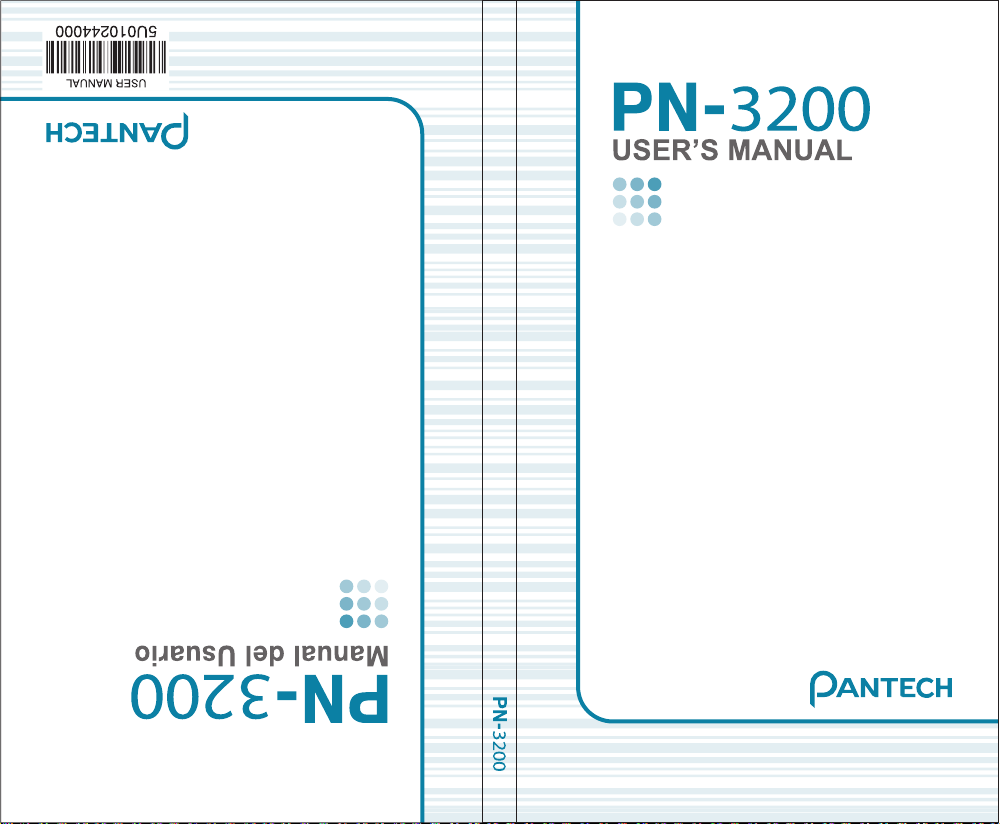
USERMANUAL
� �� � ���� � ��� �� ����
� � � �
Page 2

PPANTECH
ANTECH
PN-3200
PN-3200
Digital CDMA2000 1X
Handheld Portable Telephone
Thank you for choosing the Pantech PN-3200 cellular phone.
This advanced and compact handset offers the latest digital
technology that will enhance your mobile experience.
With the PN-3200, you now have the highest speed and the largest
bandwidth that supports the most up-to-date data applications and
services. Moreover, its intuitive and user friendly interface brings
advanced applications such as web browsing and data services right
to your fingertips.
Some of the many features of the PN-3200 include:
Full graphic display of 9 text input lines and 1 icon line with
variable font size.
Voice Recognition (VR) makes it easy to make calls.
T9 text input makes entering letters easy and convenient.
Enhanced for web browsing & data services (i.e.; wireless internet
Downloads, WAP browser)
Integrated Bluetooth wireless technology for data transfers and
wireless hands-free accessories.
GUI & Animation display compliant with CDMA2000 1X.
Full graphic main display - 260K color TFT LCD.
Mobile Camera (VGA 330K Pixel)
Navigation Key and 22 keys aligned for more convenience.
Sophisticated features of speaker phone, and voice recognition.
Additional services including text messaging, Web browsing on
top of authentication, call forwarding, call transfer, call waiting.
Important Information
This PN-3200 user guide contains very important information about
how to properly use the phone. Please read this manual thoroughly,
pay attention to the warranty on the back page and be alert to the
exclusions and limitations of your warranty, which are related to the
unauthorized use of components.
Preface
Page 3

TTABLE OF CONTENTS
ABLE OF CONTENTS
CHAPTER 1 BEFORE USING YOUR PHONE .........7
Inside the Package.................................................8
Handset Description ..............................................9
Function Keys.......................................................10
Display Indicators.................................................11
Using the Battery..................................................13
Installing the Battery ...........................................13
Removing the Battery .........................................13
Charging the Battery ............................................14
Power Connection ...............................................14
Battery Standby Times........................................15
Battery Talk Times...............................................15
Battery Information ..............................................16
Do’s.....................................................................16
Don’ts..................................................................16
CHAPTER 2 BASIC OPERATION ...........................17
Using the Phone...................................................18
Turning the Phone On.........................................18
Turning the Phone Off.........................................18
Using the Main Menu ...........................................19
Accessing the Menu............................................19
Menu Summary.....................................................20
Basic Functions....................................................23
Making a Call......................................................23
Pause Feature.....................................................24
Speaker Phone ...................................................24
Answering a Call.................................................25
3-Way Call Function............................................25
Call Waiting Function..........................................26
Adjusting Volume.................................................26
Lock.....................................................................27
Caller ID Function...............................................27
Functions During a Call.......................................28
Mute (Unmute)....................................................28
DTMF Mute.........................................................28
Table of Contents - Page 1
Page 4
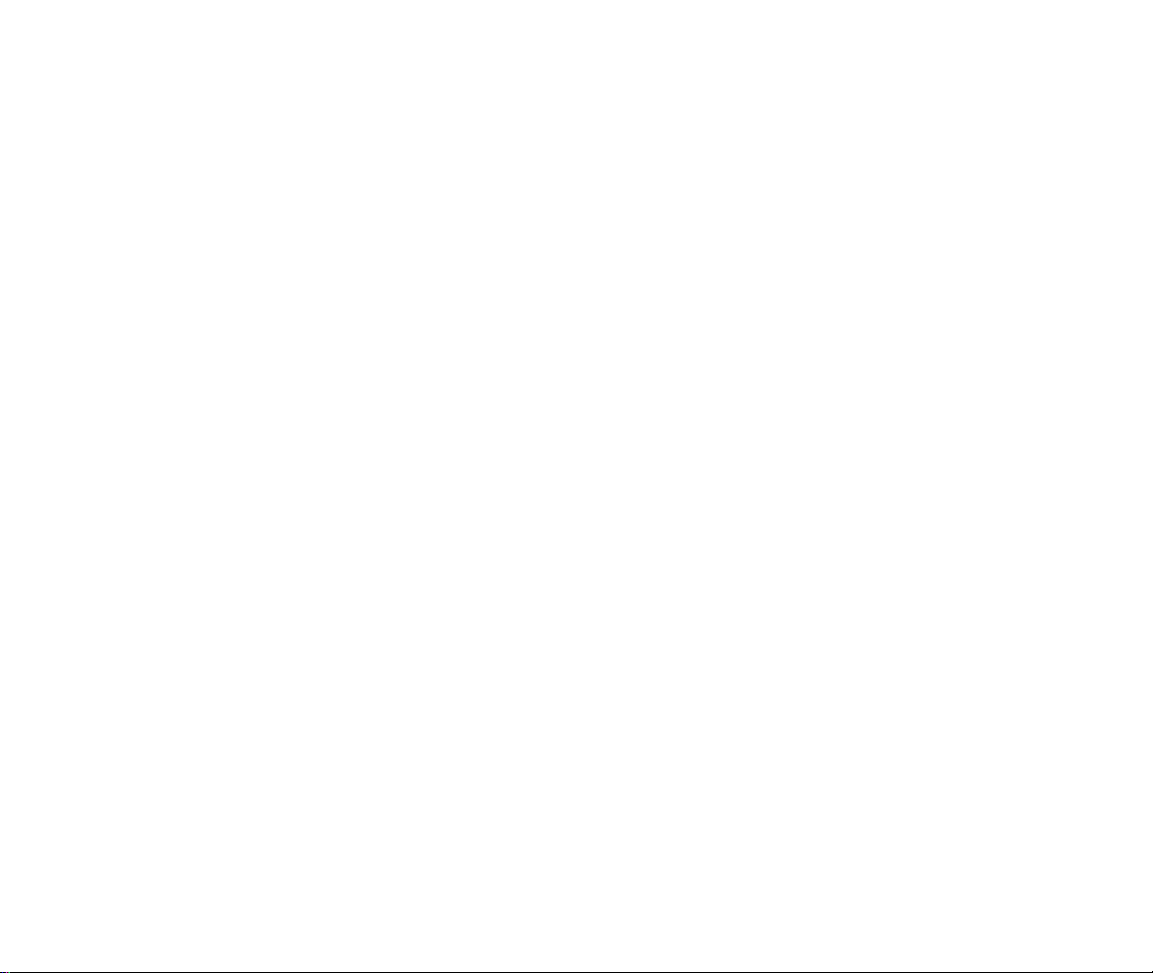
TTABLE OF CONTENTS
ABLE OF CONTENTS
TTABLE OF CONTENTS
ABLE OF CONTENTS
CHAPTER 4 SETTINGS..........................................57
Settings.................................................................58
Sounds................................................................58
Display................................................................64
Games/Tools.......................................................69
Bluetooth.............................................................70
GPS ....................................................................72
Others.................................................................73
System................................................................78
Airplane Mode.....................................................82
CHAPTER 5 SUPPLEMENTARY FUNCTIONS......83
Get New ................................................................84
GPS Services........................................................85
Calculator..............................................................86
Alarm Clock..........................................................87
Scheduler..............................................................88
Add New Plan.....................................................88
View Plan List.....................................................89
Notepad.................................................................90
World Clock..........................................................92
Voice Memo..........................................................93
Voice Tools............................................................94
Activating Auto Speech Recognition...................94
Call <Name or #>................................................95
Send Text <Name or #>......................................96
Lookup <Name> .................................................97
Go To <APP>......................................................98
Check <Item> .....................................................98
ASR Settings.......................................................99
Shop ....................................................................104
Games .................................................................105
To Phone/To Headset..........................................28
Send Message....................................................29
Call History ..........................................................29
Contacts..............................................................29
Send My Phone # ...............................................29
Phone Info...........................................................30
Making an Emergency Call..................................31
911 in Lock Mode ................................................31
911 Using Any Available System........................31
CHAPTER 3 MEMORY FUNCTION .......................33
Storing Phone Numbers......................................34
Text Input Methods..............................................35
Entering Characters ............................................35
Alpha Mode [ABC] ..............................................35
T9
TM
Predictive Text Mode [T9TMABC].................36
Numeric Mode [123] ...........................................38
Symbol Mode [SYMBOLS] .................................38
Speed Dialing .......................................................39
One-Touch/Two-Touch Dialing ............................39
Contacts................................................................40
List Entries..........................................................40
Add New .............................................................41
Group..................................................................42
Mailing Lists........................................................44
Speed Dial..........................................................47
Erase All Contacts ..............................................48
Call History ...........................................................49
All Calls...............................................................49
Incoming Calls....................................................50
Outgoing Calls....................................................51
Missed Calls .......................................................52
Erase History......................................................53
Call Timers..........................................................55
Page 2 - Table of Contents Table of Contents - Page 3
Page 5

TTABLE OF CONTENTS
ABLE OF CONTENTS
TTABLE OF CONTENTS
ABLE OF CONTENTS
CHAPTER 8 SAFETY INFORMATION ...................153
Safety Information for Wireless Handheld Phones
.154
Exposure to Radio Frequency Signals.............154
Antenna Care ....................................................155
Phone Operation...............................................155
Driving Safety ...................................................155
Electronic Devices............................................156
Other Safety Guidelines....................................158
Precautions and Warnings................................159
Operating Procedures.......................................160
Safety Information for FCC RF Exposure........161
Caution..............................................................161
SAR Information.................................................162
FDA Consumer Update ......................................164
CHAPTER 9 WARRANTY.....................................173
Protect Your Warranty.......................................174
12 Month Limited Warranty...............................175
Page 4 - Table of Contents
Media...................................................................106
Ringtones..........................................................106
Wallpaper..........................................................107
Video.................................................................108
TV .....................................................................109
Camera .............................................................110
My Albums.........................................................117
Memory Status..................................................121
CHAPTER 6 VOICE MAIL, TEXT AND
MULTIMEDIA MESSAGES...............123
When a New Message Arrives..........................124
Text & Multimedia Message..............................124
Voice Mail .........................................................124
Text and Multimedia...........................................125
Send New .........................................................125
Inbox.................................................................127
Outbox ..............................................................131
Templates..........................................................135
Drafts ................................................................136
Saved................................................................137
Erase Messages...............................................138
Settings.............................................................139
E-Mail ..................................................................143
IM&CHAT.............................................................144
Short Codes ........................................................145
CHAPTER 7 INTERNET........................................147
Starting Internet Browser..................................148
Launching Mobile Web 2.0...............................148
Browser Menu....................................................148
Browser Menu...................................................148
Table of Contents - Page 5
“Licensed by QUALCOMM Incorporated under one or more of the following Patents :
U.S.Patent No. 4,901,307 U.S.Patent No. 5,056,109 U.S.Patent No. 5,099,204 U.S. Patent No.
5,101,501 U.S. Patent No. 5,103,459 U.S. Patent No. 5,107,225 U.S.Patent No. 5,109,390.”
Page 6
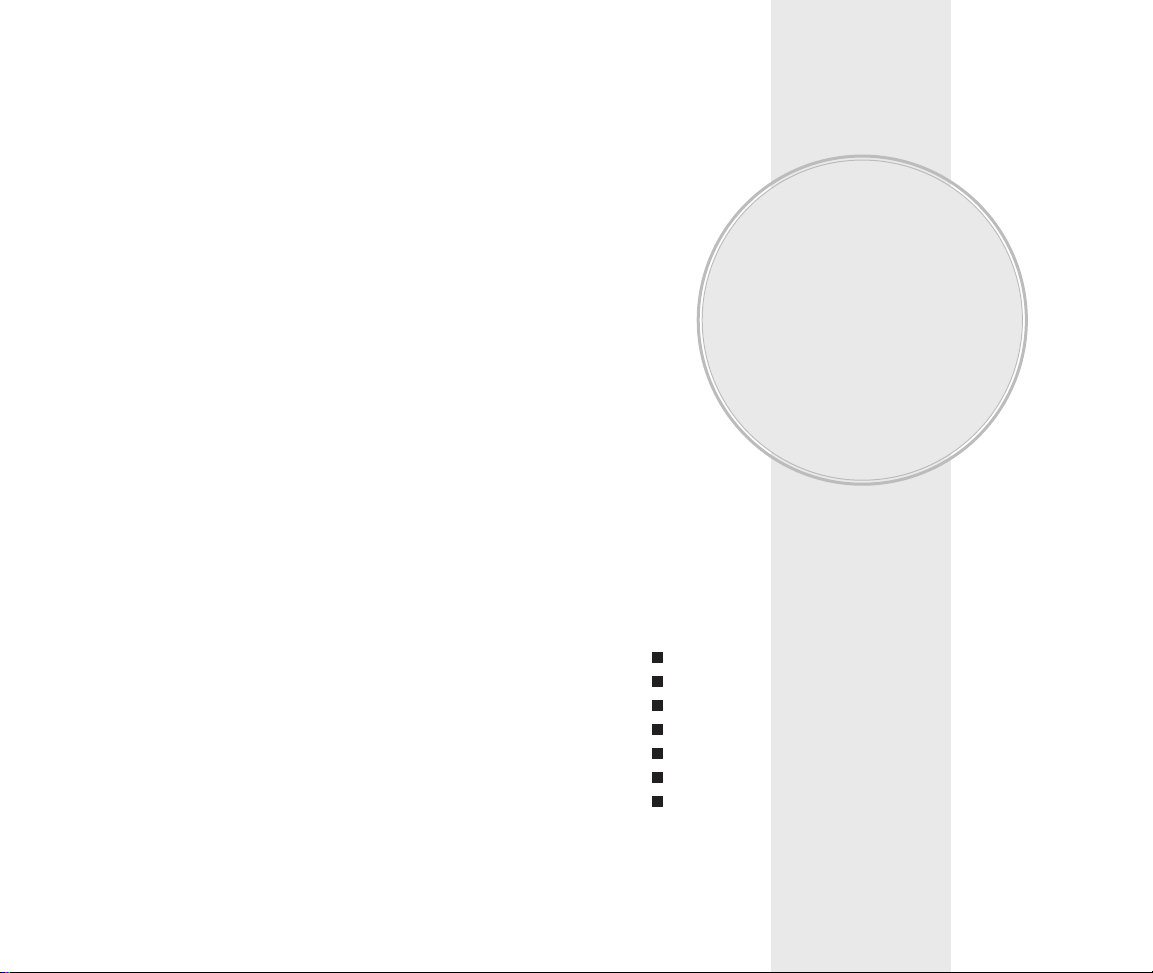
Please read and fully understand this manual before
using your phone.
This chapter addresses your phone, its keys and display
icons, and covers the charging and proper use of
the battery.
Inside the Package
Handset Description
Function Keys
Display Indicators
Using the Battery
Charging the Battery
Battery Information
Chapter 1
BEFORE USING
YOUR PHONE
Chapter 1 - Page 7
Page 6
Page 7

HANDSET DESCRIPTION
HANDSET DESCRIPTION
Earpiece
Key Pad
Microphone
END/Power Key
Send Key
Function (Soft 2)
Function (Soft 1)
Camera Key
Speaker Key
Volume Key
Adjusts the earpiece
and ringer volume.
Side
Camera Key
The PN-3200 weighs 3.89 oz. and the dimensions are
1.82” x 3.56” x 0.92”.
Chapter 1 - Page 9
INSIDE THE P
INSIDE THE P
ACKAGE
ACKAGE
This package should include all items pictured below.
If any are missing or different, immediately contact the
retailer where you purchased the phone.
NOTE: Immediately report any product defects or
missing items to the place of purchase.
User Manual
Hand strap
Handset
Page 8 - Chapter 1
LCD
Display
Travel Charger
Standard Battery
Camera
Lens
Headset
jack
Camera Flash
Antenna
Volume Key
Camera Key
Page 8

DISPLA
DISPLA
Y INDICA
Y INDICA
TORS
TORS
Chapter 1 - Page 11
FUNCTION KEYS
FUNCTION KEYS
SEND KEY: Press to make or receive a
call. Press and hold to turn on Voice
Recognition mode.
END KEY: Press to turn the phone on, to
terminate a call or to return to the initial
page. Press and hold to turn off the phone.
NAVIGATION KEY:
In Idle Mode - Press up to access the
Messaging Menu, down to
access the Call History
Menu, right to access
Shop and left to access
Wireless Web.
Inside the menu - Within a menu, use to
scroll through menu
options. To select an
option, press .
SOFT KEY: (Left Key) Press to access the
main menu or function displayed on the
bottom line. (Right Key) Press to access
your contacts. Press to access the function
displayed on the bottom line.
LOCK KEY: Press and hold to enter
lock mode.
VIBRATE MODE KEY: Press and hold to
activate Vibrate Mode. This mode enables
vibrating alert.
CLR KEY: Press to clear a digit from the
display, or return to the previous page.
Page 10 - Chapter 1
Signal Strength
Current signal strength - the more lines,
the stronger the signal.
Roaming
Phone is out of home area.
Service Indicator
Indicates call is in progress, indicates
the phone cannot receive a signal from the
system.
Message
Text, Voice, Web Alerts messages.
Digital Mode
Phone is in the digital service area.
Battery
Battery charging level - the more blocks,
the stronger the charge.
Ringer Mode
Appears when the ringer is set as a ringer
mode.
Alarm to Schedule
Appears when either a plan or an alarm is
set.
Page 9

USING THE BA
USING THE BA
TTER
TTERYY
Chapter 1 - Page 13
DISPLA
DISPLA
Y INDICA
Y INDICA
TORS
TORS
INSTALLING THE BATTERY
1. 1 Place the battery on the back of the handset and
slide into place. 2 Push the battery down until it
locks into place. Battery lock latch automatically
locks into place.
REMOVING THE BATTERY
1. 1 Slide the latch over to the right, lift up the battery
and 2 remove the battery from the handset.
NOTE: If the battery is not correctly placed in the battery
compartment, the handset will not turn on and/or
the battery may detach during use.
NOTE: Make sure the battery is securely placed to avoid
slipping off during a call.
Page 12 - Chapter 1
Dormant
Indicates your phone is in a dormant state
during a data call. Your phone goes to
dormant mode when you have not had any
activity on a page for some time - your
connection is still active and you can make
and receive calls.
Speaker Phone
Phone is in speaker phone mode.
GPS Icon
Indicates the Location Service of your
phone is disabled/enabled.
1X
Phone is in the 1x service area.
TTY
TTY mode is active.
Secure
Phone is in “Secure” mode.
Bluetooth
Indicates Bluetooth power on mode.
Indicates Bluetooth discovery mode.
Page 10

CHARGING THE BA
CHARGING THE BA
TTER
TTERYY
NOTE: These times are for a new battery.
Usage and standby time may decrease over time.
BATTERY TALK TIMES
The operating time is subject to your handset usage
and configuration.
BATTERY STANDBY TIMES
The operating time is subject to your handset usage
and configuration.
Chapter 1 - Page 15
CHARGING THE BA
CHARGING THE BA
TTER
TTERYY
Page 14 - Chapter 1
POWER CONNECTION
1. Plug the AC charger into a standard outlet.
NOTE: 1. Fully charge the battery before using – it is
not charged when purchased.
2. It is more efficient to charge the battery with
the phone turned off.
DCS
STD 820 mAh
EXT 1430 mAh
Up to 200
minutes
Up to 330
minutes
PCS
Up to 190
minutes
Up to 320
minutes
Charging is
in progress
Charging is
completed
STD 820 mAh
EXT 1430 mAh
CDMA
Up to 9.5 days
Up to 13 days
Page 11

This chapter addresses the phone’s basic functions
including menus, volume levels, and call features.
Using the Phone
Using the Main Menu
Menu Summary
Basic Functions
Functions During a Call
Making an Emergency Call
Chapter 2
BASIC OPERATION
Chapter 2 - Page 17
Do’s
l Only use the battery and charger approved by the
manufacturer.
l Only use the battery for its original purpose.
l Try to keep batteries in a temperature between
41
O
F (5OC ) and 95OF (35OC).
l If the battery is stored in temperatures above or
below the recommended range, give it time to
warm up or cool down before using.
l Store the discharged battery in a cool, dark, and
dry place.
l Purchase a new battery when its operating time
gradually decreases after fully charging.
l Properly dispose of the battery according to local
laws.
Don’ts
l Don’t attempt to disassemble the battery – it is a
sealed unit with no serviceable parts.
l Don’t accidentally short circuit the battery by carrying
it in your pocket or purse with other metallic objects
such as coins, clips and pens. This may critically
damage the battery.
l Don’t leave the battery in hot or cold temps.
Otherwise, it could significantly reduce the capacity
and lifetime of the battery.
l Don’t dispose of the battery into a fire.
BA
BA
TTER
TTER
Y INFORMA
Y INFORMA
TION
TION
Page 16 - Chapter 1
Page 12

USING THE MAIN MENU
USING THE MAIN MENU
ACCESSING THE MENU
Your phone can be customized via the menu.
Each function can be accessed by scrolling with
the Navigation Key or by pressing the number that
corresponds with the menu item.
1. To access the menu from the idle screen,
press [MENU].
2. To scroll through the menu, press the Navigation Key
up and down.
3. To return to the previous page, press .
To exit the current menu and return to the idle
mode, press .
4. To enter a function when its main page is displayed,
press [OK].
Chapter 2 - Page 19
USING THE PHONE
USING THE PHONE
TURNING THE PHONE ON
1. Press and hold until your “ ” logo
appears and the melody begins to play.
NOTE: 1. Immediately change or recharge the battery
when “Powering down phone now. Please
recharge.” appears on the display.
Memory may possibly be damaged if the
phone turns off due to the battery
completely draining.
2. Turn the phone off before removing or
replacing the battery.
If the phone is on, unsaved data may be lost.
● If “Password” appears on the display, enter your
4-digit password to unlock your phone.
● The default password is the last 4 digits of your
phone number.
● Hotkey
In idle mode, move the Navigation Key as follows to access
these functions:
• Upward movement: Messaging
• Downward movement: Call History
• Rightward movement: Shop
• Leftward movement: Wireless Web
TURNING THE PHONE OFF
1. Press and hold until “ ” logo
appears.
Page 18 - Chapter 2
Page 13
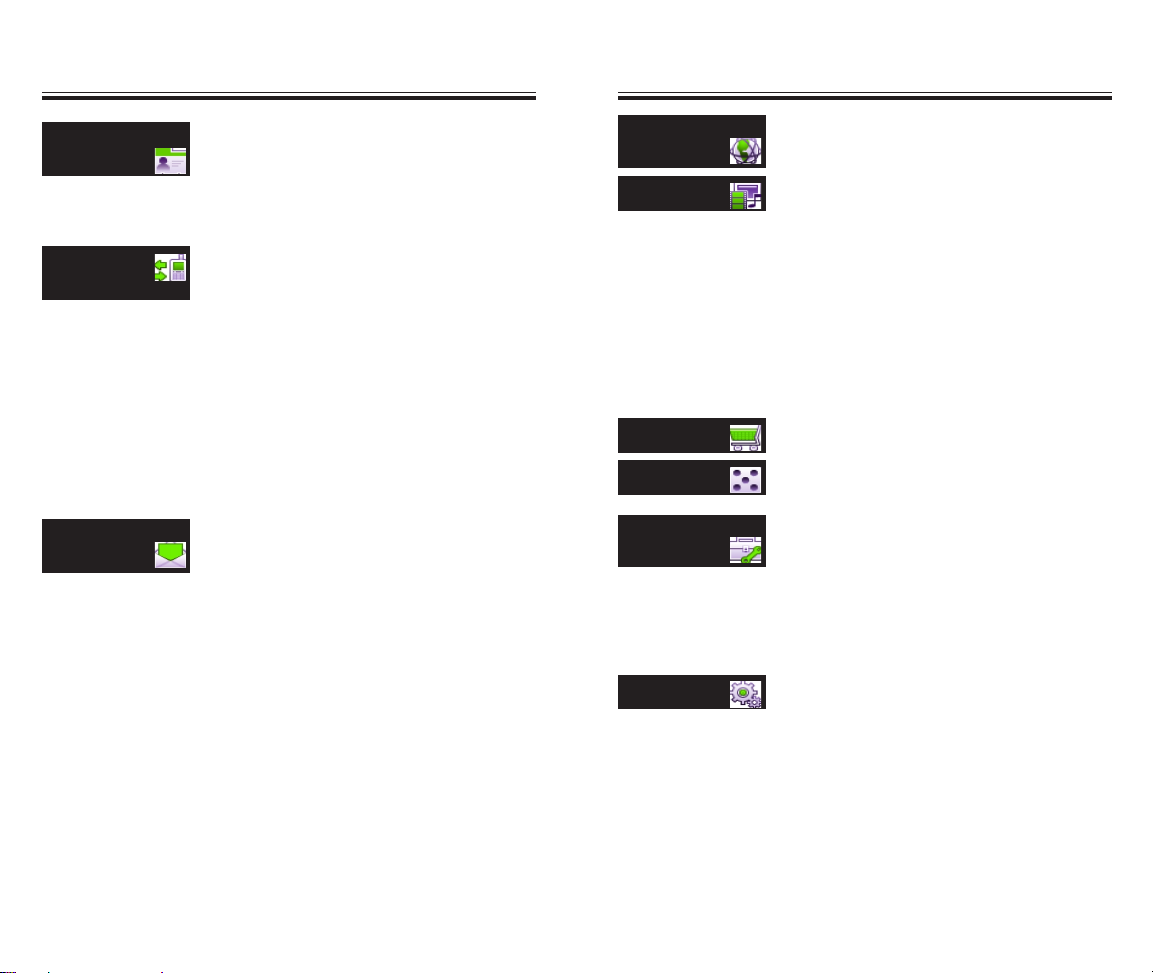
MENU SUMMAR
MENU SUMMARYY
1 : Ringtones
2 : Wallpaper
3 : Video
4 : TV
5 : Camera
6 : My Albums
7 : Memory Status
1 : Get New
1 : Get New
2 : GPS Services
3 : Calculator
4 : Alarm Clock
5 : Scheduler
6 : Notepad
7 : World Clock
8 : Voice Memo
1 : Sounds
2 : Display
1 :Take a Picture
2 :Capture Video
3 :My Pictures
4 :My Videos
1 :Sound Album
2 :Picture Album
3 :Video Album
4 :Online Album
1 :Ringers
2 :Keypad
3 :Volume
4 :Alerts
1 :Banner
2 :Wallpaper
3 :Backlight
4 :Keypad light
5 :Time and Date
6 :Menu Style
7 :Fonts
Chapter 2 - Page 21
MENU SUMMAR
MENU SUMMARYY
CONT ACTS
CALL
HISTORY
MESSAGING
u
u
u
1 :All Calls
2 :Incoming Calls
3 :Outgoing Calls
4 :Missed Calls
1 :Last Call
2 :All Calls
3 :Lifetime
4 :Data Transferred
5 :Connection Time
6 :Reset Timers
1 :Dial Voice Mail
2 :Clear Voice Mail Icon
1 :Send New
2 :Inbox
3 :Outbox
4 :Templates
5 :Drafts
6 :Saved
7 :Erase Messages
8 :Settings
1 : List Entries
2 : New Entry
3 : Groups
4 : Mailing Lists
5 : Speed Dials
6 : Erase all Contacts
1 : All Calls
2 : Incoming Calls
3 : Outgoing Calls
4 : Missed Calls
5 : Erase History
6 : Call Timers
1 : Voice Mail
2 : Text and Multimedia
3 : E-mail
4 : IM & Chat
5 : Short Codes
Page 20 - Chapter 2
WIRELESS
WEB
TOOLS &
APPS.
u
SHOP
GAMES
u
SETTINGS
u
MEDIA
u
Page 14

Chapter 2 - Page 23
BASIC FUNCTIONS
BASIC FUNCTIONS
Page 22 - Chapter 2
MENU SUMMAR
MENU SUMMARYY
1 :Backlight Settings
2 :Volume
3 :Notification
1 :Power
2 :Device List
3 :Discovery Mode
4 :Device Scan
5 :Voice Dial
6 :Device Name
1 :On
2 :Emergency Only
1 :Shortcuts
2 :Call Setup
3 :Language
4 :TTY Mode
5 :Data Setup
6 :PC Connection
1 :Phone Info
2 :System
3 :Security
3 : Games/Tools
4 : Bluetooth
5 : GPS
6 : Others
7 : System
8 : Airplane Mode
MAKING A CALL
1. Enter a phone number.
2. Press .
The indicator, , appears on the display.
3. To end a call, press .
● If “CALL FAILED” appears on the display or the line is
busy, press or .
● If you activate the “AUTO REDIAL” function, the phone
will automatically retry for the number of times you have
selected. (Refer to page 75)
● If the number you’re calling is stored in the contact, the
name and number will appear when the call is placed.
● There is another way to make a call through the VR
mode, which is called “VAD (Voice Activated Dialing)”.
Please refer to page 94 (Voice Service) for details on
making calls using VAD.
● To modify the phone number you have entered:
• To erase one digit at a time, press .
• To erase the entire number, press and hold .
NOTE: Please refer to page 34 for more details about
storing a phone number.
Page 15

Page 24 - Chapter 2
BASIC FUNCTIONS
BASIC FUNCTIONS
PAUSE FEATURE
You can dial or save a phone number with pauses for
use in the automated systems where you need to enter
a credit card number, a social security number, or other
numbers. This feature will be convenient when you are
linked to an ARS (Advanced Record System).
1. To insert a pause, enter a phone number then press
[OPTIONS]. Select either a Hard Pause
(“P” appears) or a Timed Pause (“T” appears).
2. Press to dial the number and to store the
number.
SPEAKER PHONE
The speaker phone feature allows you to hear audio
through the speaker and talk without holding the phone.
1. To activate the speaker phone when the phone is in
idle mode, answering mode, or calling mode,
press .
2. The phone returns to normal (speaker phone off)
after ending a call or when the phone is turned
off and back on.
● Hard Pause: When connected to the ARS, it will not
progress to the next number until you press or .
● Time Pause: When connected to the ARS, it automatically
progresses to the next number after 2 seconds.
NOTE: If connect Bluetooth Audio Device, deactivate
speaker phone mode.
Chapter 2 - Page 25
BASIC FUNCTIONS
BASIC FUNCTIONS
ANSWERING A CALL
1. To answer a call, press any key except , , ,
or .To enable a call, press .
2. To end the call, press .
● In the Settings menu under Others, Call Setup, you can
select either “Send Key”, “Any Key” or “Flip Open” to
answer a call. lf “Send Key” is selected, the phone can
only be answered by pressing . See page 74 for more
information.
NOTE: In Auto Answer Mode, a call is automatically
answered after a preset number of rings.
See page 75 for more details.
NOTE: If one of the people you called hangs up during
your call, you and the remaining caller stay
connected. If you initiated the call and are the
first to hang up, all three callers are
disconnected.
3-WAY CALL FUNCTION
With 3-Way Calling, you can talk to two people at the
same time. When using this feature, the normal airtime
rates will be applied for each of the two calls.
1. Enter the number you wish to call then press .
2. Once you have established the connection,
press . Enter the second number you wish to
call then press .
3. When you’re connected to the second party, press
again to begin your 3-Way call.
Page 16
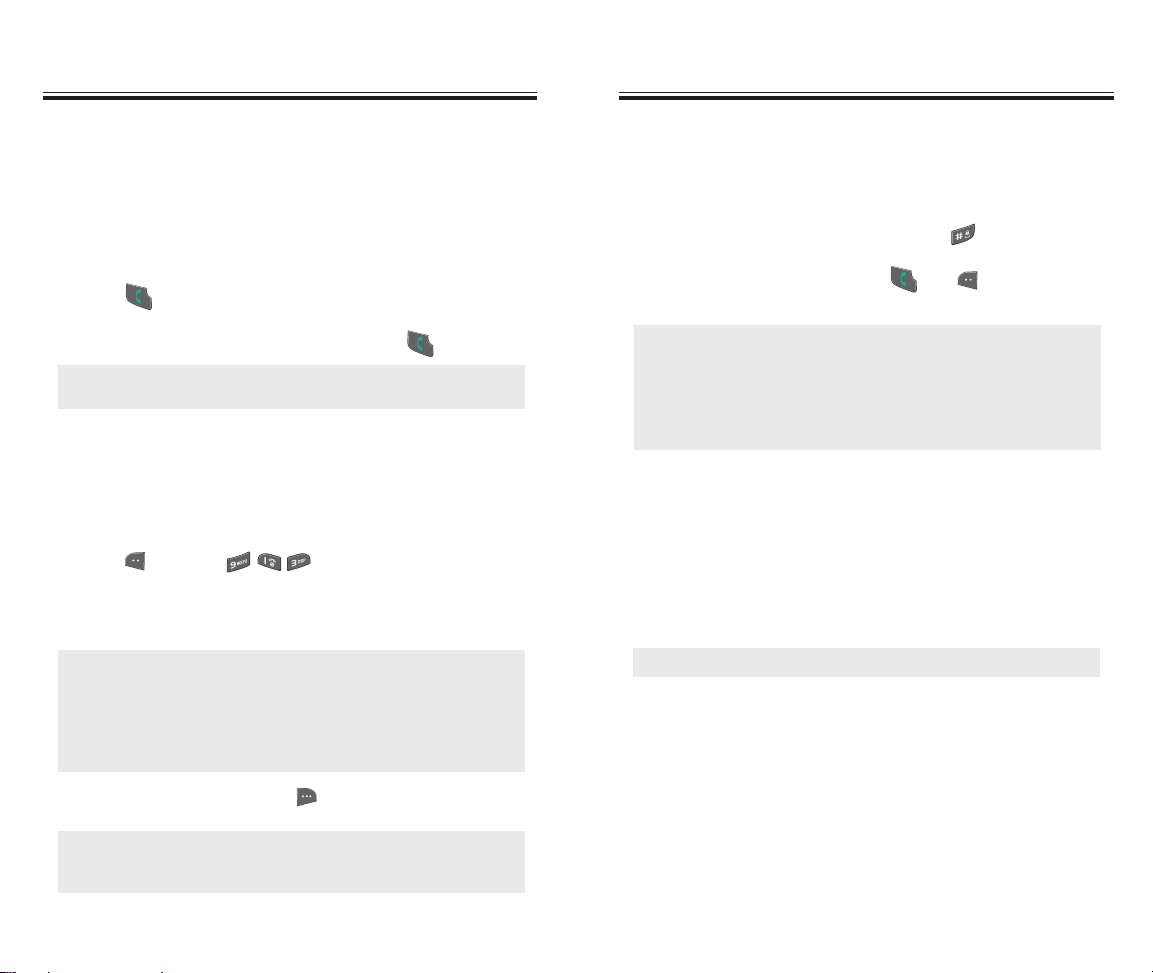
Chapter 2 - Page 27
BASIC FUNCTIONS
BASIC FUNCTIONS
Page 26 - Chapter 2
BASIC FUNCTIONS
BASIC FUNCTIONS
CALL WAITING FUNCTION
Notifies you of an incoming call when you’re on a call
by sounding a beep and displaying the caller’s phone
number on the screen.
1. To answer another call while on the phone
press . This places the first call on hold.
2. To switch back to the first caller, press again.
ADJUSTING VOLUME
Volume can be adjusted by using the volume control
keys on the side of the handset, or by using the menu.
1. Press [MENU] then select one of the
following. To increase the volume, press the
Navigation Key to the right. To lower the volume,
press it to the left.
2. Adjust volume then press [DONE] to save it.
● Ringer: Controls the ringer volume.
● Earpiece: Controls the earpiece volume.
● Speaker: Controls the speaker volume in speaker phone
mode.
● Keytone: Controls the key pad tone volume.
● Power On/Off: Controls the Power On/Off volume.
Since Call Waiting is system dependant, the displayed
Caller ID may be different from the actual caller.
LOCK
Locks your phone and prevents unauthorized use.
Phone can only be used after inputting the password.
1. To lock the phone, press and hold .
2. To unlock the phone, press or [UNLOCK]
then input the password.
● Lock feature will deactivate when the phone is
powered off. When the phone is power off at the lock
mode, the lock feature will be maitain when you power
up the phone.
●
The default password is the last 4 digits of your
phone number.
NOTE: To adjust the volume of the microphone during
a call, press the volume keys on the side of the
phone.
NOTE: The caller ID is stored in the call history.
CALLER ID FUNCTION
Identifies caller by displaying their phone number.
If the caller’s name and number are already stored in
your contact, they both will appear. This feature is
system dependent. Please contact your service
provider for details.
Page 17

Chapter 2 - Page 29
FUNCTIONS DURING A CALL
FUNCTIONS DURING A CALL
MUTE (UNMUTE)
Mutes the microphone while you are on a call so the
other party cannot hear you when you speak.
1. Press [MUTE].
To display menu options during a call, press
[OPTIONS]. These menu items are available while you
are on a call.
Page 28 - Chapter 2
FUNCTIONS DURING A CALL
FUNCTIONS DURING A CALL
SEND MESSAGE
Enables you to send a message (SMS) during a call.
1. Press [OPTIONS], and then select
“Send Message”.
DTMF MUTE
Automatically transmits your phone number to a pager
during a call. (Dependent on pager service).
1. Press [OPTIONS], and then select “DTMF Mute”.
TO PHONE/TO BLUETOOTH
This menu appears only when you are connected to a
Bluetooth Audio Device.
1. Press [OPTIONS], and then select “To Phone/
To Bluetooth”.
● To deactivate, press [UNMUTE].
● The phone will automatically un-mute during an
Emergency Call or in Callback mode.
SEND MY PHONE #
Automatically transmits your phone number to a pager
during a call without manually entering the number.
1. To transmit your phone number during a call,
press [OPTIONS], and then select
“Send My Phone #”.
CALL HISTORY
To select a phone number in your Recent Calls List:
1. Press [OPTIONS], and then select “Call History”.
CONTACTS
To display the recent call menu for incoming, outgoing,
and missed calls.
1. Press [OPTIONS], and then select “Contacts”.
● To Phone : To deactivate a bluetooth audio device.
● To Bluetooth : To activate a bluetooth audio device.
Page 18

Page 30 - Chapter 2
FUNCTIONS DURING A CALL
FUNCTIONS DURING A CALL
PHONE INFO.
Enables you to view software and hardware version
while on a call.
1. Press [OPTIONS], and then select “Phone Info”.
Chapter 2 - Page 31
MAKING AN EMERGENCY CALL
MAKING AN EMERGENCY CALL
911 IN LOCK MODE
The “91 1” call service is available even in the lock mode.
1. Enter “911” then press .
2. The call connects.
3. The phone exits the Lock Mode after 5 minutes.
4. To exit emergency mode, press .
● When the call ends, the phone returns to the
Lock Mode.
911 USING ANY AVAILABLE SYSTEM
1. Enter “911” then press .
2. The call connects.
3. The phone remains in Emergency Mode for
5 minutes.
4. To exit emergency mode, press .
● The phone continuously attempts to receive service
from any available system.
This 911 feature automatically places your phone in the
Emergency Call Mode when you dial the preprogrammed
emergency number, 911. This feature is functional even in
the lock mode and in an out of service area.
NOTE: The 911 call is not recorded in the Call History.
Page 19
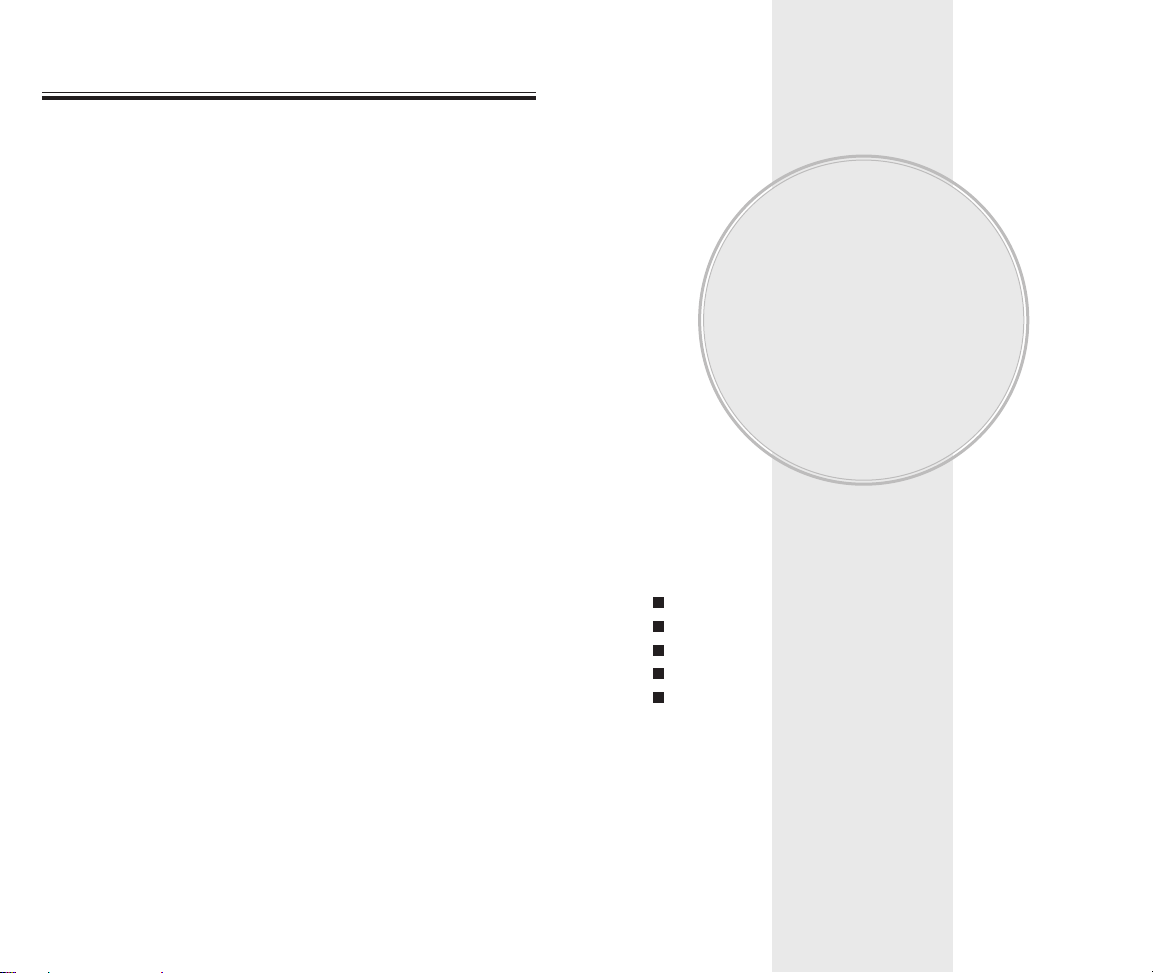
This chapter addresses numerous functions including
saving phone numbers to the internal contact, entering
text and accessing call logs.
Storing Phone Numbers
Text Input Methods
Speed Dialing
Contacts
Call History
Chapter 3
MEMORY
FUNCTION
Chapter 3 - Page 33
Page 32 - Chapter 2
MEMO
MEMO
Page 20

Mobile/ Home/ Office/ FAX
E-Mail: Enter E-Mail address.
Short Code: Enter short code.
Group: Family, Friends, Bussiness.
Ringer: Select Ringer Type.
Graphic: Select take a picture Image.
Memo: Enter memo.
TEXT INPUT METHODS
TEXT INPUT METHODS
ENTERING CHARACTERS
Your phone offers several text input methods for convenient entry of memory location names and text messages:
Abc mode: Enters words by repeatedly tapping the corresponding
key until the desired character is displayed.
T9Word: Tap each corresponding key only once and the phone
predicts the word you are entering.
123 mode: Only enters numbers.
Symbols mode: Enters symbols like @, #, %.
Chapter 3 - Page 35
STORING PHONE NUMBERS
STORING PHONE NUMBERS
Page 34 - Chapter 3
The contact list stores up to 500 entries.
1. Enter phone # , press and then select “Save”.
2. Choose “New Entry” or “Existing Entry”.
To select, press [OK].
3. If “New Contact” is selected, the phone number will
appear above a list of icons. The name of the icon is
displayed below the list. Press the Navigation Key
right or left to choose the type of number you’re
adding, as indicated by the icon. Press [ASSIGN]
to select. If “Existing Contact” is selected, your
contact list is displayed. Choose the entry to
add the phone number to, then press [DONE].
You will then see the phone number listed above a
list of icons and the name of the currently selected
icon below the list. Press [ASSIGN] to select.
4. Enter a name then press down Navigation Key.
Follow instructions for entering text on page 37.
To change the input mode, press [OPTIONS].
5. Use the Navigation Key to scroll through more
options for the entry (group, other numbers, ringer,
etc.).
6. To store the entry, press [SAVE].
ALPHA MODE [ABC]
Use the digit keys to enter letters, numbers and characters.
Enter letters using the key pad as follows:
● To enter a space, press . The cursor will automatically
move to the next column.
● Repeat until letters are entered. (Name or Group is a
20-letter limit or E-mail is a 48-letter limit).
● To delete one digit, press .
To delete the entire entry, press and hold .
● To change from lowercase to uppercase, press and
hold .
Key Pad
1 Repetition
A
D
G
J
M
P
T
W
2ABC
3DEF
4GHI
5JKL
6MNO
7PQRS
8TUV
9WXYZ
B
E
H
K
N
Q
U
X
C
F
I
L
O
R
V
Y
2
3
4
5
6
S
8
Z
...
...
...
...
...
7
...
9
2 Repetitions
3 Repetitions
4 Repetitions
5 Repetitions
To change the input mode, press [OPTIONS].
When entering special characters such as . , @ 1 ? ! * # /
press repeatedly.
Page 21

1. Press each key once for each letter of the word you
are writing.
●
To write John with the English dictionary selected:
1. Press 5 once - (for - K)
2. Press 6 once - (for - Km)
3. Press 4 once - (for - Log)
4. Press 6 once - (for - John)
2. Press until the correct word is displayed.
3. To select the correct word, press
right Navigation
Key
. If the T9 mode does not recognize or suggest
the word you want to enter, re-enter the name in the
Alpha ABC mode.
TEXT INPUT METHODS
TEXT INPUT METHODS
NOTE:
The display will change each time a key is
pressed.
Chapter 3 - Page 37
TEXT INPUT METHODS
TEXT INPUT METHODS
Mode
Press to change mode.
[Abc][T9Word][123][Symbols].
Press to view the next matching
word if the highlighted word is not
the word you intended.
Press to accept a word and add a
space.
Press and hold to select a letter
case of the standard text input or
T9 text input mode. [Abc], [ABC],
and [abc] indicate the standard
text input. [T9word], [T9Word], and
[T9WORD] indicate the predictive
text input.
Press to delete a character to the
left of the cursor.
KEY FUNCTION
T9TMPREDICTIVE TEXT MODE [T9TMABC]
To choose T9TMmode from the Editor screen press
[OPTIONS], then choose [T9Word]. This mode predicts
the words you are entering using a built-in dictionary.
With T9
TM
predictive text input, you press each key only
once for each letter. The chart below outlines how to
use T9
TM
mode.
Page 36 - Chapter 3
Next
Space
Shift
Clear
NOTE:
When entering more than one word in T9Word
Mode, enter the first word than press to
insert a space and start the next word.
Page 22

SPEED DIALING
SPEED DIALING
ONE-TOUCH/TWO-TOUCH DIALING
Ideal for frequently dialed numbers, this feature allows
contact entries to be dialed via the key pad with only one
or two key presses.
ONE-TOUCH/TWO-TOUCH DIALING:
1-9 : Press the corresponding memory number and hold
for more than 1 second.
01-09/10-99 : Press the first digit and second digits of the
memory number short and long
respectively.
Chapter 3 - Page 39
NUMERIC MODE [123]
Numeric mode allows you to add a number to your
entry/message. To select numeric mode from the Editor
screen press [OPTIONS], then select [123].
TEXT INPUT METHODS
TEXT INPUT METHODS
SYMBOL MODE [SYMBOLS]
Symbol mode allows you to add various symbols to
your entry. Whether you are adding an e-mail address
to your contact or sending an expressive message,
symbols make these entries easier.
To select symbol mode from the Editor screen press
[OPTIONS] then choose [Symbols].
The symbols will appear on the display.
Page 38 - Chapter 3
● If no phone number is stored in the location entered,
“Speed dial is not assigned” will appear on the screen.
● If the entry is set to secret, you will be asked for your
password.
● To One-Touch voicemail, press “1” or “01”.
Page 23

Chapter 3 - Page 41
Page 40 - Chapter 3
CONT
CONT
ACTS
ACTS
LIST ENTRIES
On Standby Screen, you may press [CONTACTS] as
well.
You can review all the entries stored in your
contact list or find an entry quickly by entering a name
or its character string.
1. Press [MENU] .
2. The list of names in your contact list is displayed
alphabetically. Use Navigation Key to select the name.
3. Enter a name or its character string or scroll through
the list with the Navigation Key. Please refer to page
35 for instructions on entering letters, numbers and
symbols.
4. The list beginning with the letter you entered is
displayed. Highlight an entry. Press to view the
details. Press [OPTIONS] to view options.
1. Edit, 2. Prepend, 3. Dial 1+Number or 4. Erase.
Press [MESSAGING] to compose the message.
5. To call the selected number, press .
CONT
CONT
ACTS
ACTS
Stores up to 500 entries, each of which can be assigned
to a group. Entries can be retrieved by name, phone
number or group.
ADD NEW
Adds a new entry to the contact. Please refer to page
34 for alternate ways to add an entry to the contact.
1. To add a new entry to the contact,
press [MENU] .
2. The first field highlighted is Name. Enter the name
for the entry, then press down Navigation Key.
3. Press the Navigation Key down to enter all the other
information (group, phone number, etc.).
4. To save the entry after all the information is entered,
press [SAVE].
● CONTACTS FIELD: Name/Mobile/Home/Office/Fax/
E-mail/Short Code/Group/Ringer/Graphic/Memo.
Page 24

Chapter 3 - Page 43
Page 42 - Chapter 3
CONT
CONT
ACTS
ACTS
GROUP
Allows you to classify phone entries into groups.
Existing groups include Family, Friends, Business, and
No Group.
ADD NEW GROUP
1. To add a new group, press [MENU] .
A maximum of 50 groups is allowed.
2. Press [NEW].
3. Input a new group name.
4. To save it, press [SAVE].
CHANGE GROUP NAME
1. Press [MENU] .
Select an existing group name.
2. Press [OPTIONS] then select “Rename”.
3. Input a new group name.
4. To save it, press [SAVE].
CONT
CONT
ACTS
ACTS
NOTE:
Default group name (Family, Friends, Business,
No Group) cannot be changed.
ERASE GROUP
1. Press [MENU] .
Select an existing group name.
2. Press [OPTIONS] then select “Erase”.
“Do you want to erase Group?” will be displayed.
3. Press [YES] to erase it.
ADD PHONE NUMBER TO GROUP
1. Press [MENU] .
Select an existing group name.
2. Press [OPTIONS] then select “Add”.
Your contact entries will be displayed in alphabetical
order.
3. Select the contact for the group and then press
[ASSIGN]. “Contacts added to Group” will be
displayed.
Repeat for each location for the Group.
● When executing erase group, the saved entries are
moved to the No Group.
● The default group names (
Family, Friends, Business,
No Group
) cannot be erased.
Page 25
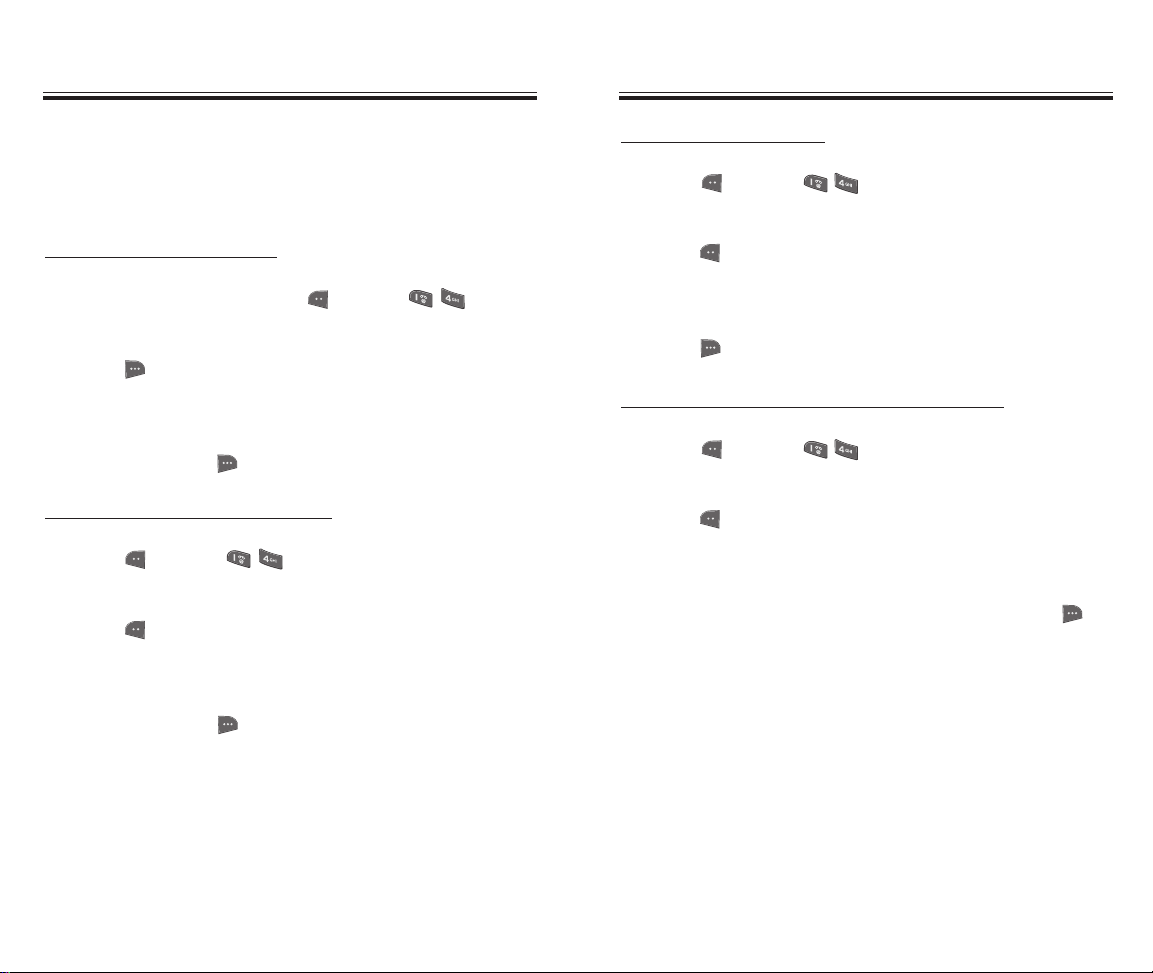
Chapter 3 - Page 45
Page 44 - Chapter 3
CONT
CONT
ACTS
ACTS
MAILING LISTS
Allows the user to group up to 10 phone numbers.
The user can add, change, and delete Mailing Lists.
ADD NEW MAILING LIST
1. To add a new group, press [MENU] .
A maximum of 10 groups is allowed.
2. Press [NEW].
3. Input a new Mailing List name.
4. To save it, press [SAVE].
CHANGE MAILING LIST NAME
1. Press [MENU] .
Select an existing group name.
2. Press [OPTIONS] then select “Rename”.
3. Input a new Mailing List name.
4. To save it, press [SAVE].
CONT
CONT
ACTS
ACTS
ERASE MAILING LIST
1. Press [MENU] .
Select an existing Mailing List.
2. Press [OPTIONS] then select “Erase”.
“Do you want to erase Mailing List?” will be
displayed.
3. Press [YES] to erase it.
ADD PHONE NUMBER TO MAILING LIST
1. Press [MENU] .
Select an existing group name.
2. Press [OPTIONS] then select “Add”.
Your contact entries will be displayed in alphabetical
order.
3. Select the contact for the group and then press
[ASSIGN]. “Contacts added to Mailing List” will be
displayed.
Repeat for each location for the Mailing List.
Page 26
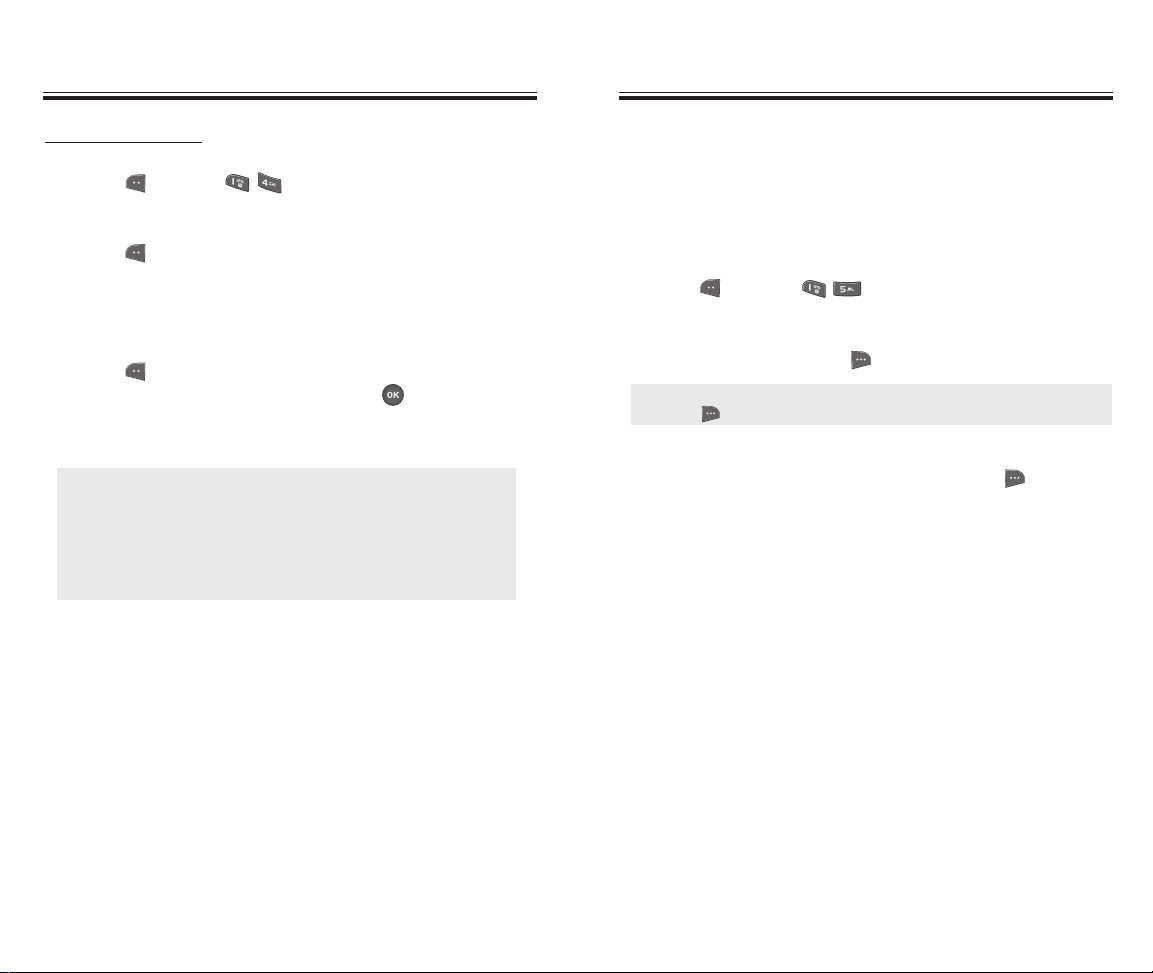
Chapter 3 - Page 47
Page 46 - Chapter 3
CONT
CONT
ACTS
ACTS
CONT
CONT
ACTS
ACTS
SEND MESSAGE
1. Press [MENU] .
Select an existing group name.
2. Press [OPTIONS] then select “Send Message”.
3. Compose the “Subject”, “Text”, “Add Sound”,
“Add Picture”, “Add Video” and “Add Slide” fields.
4. Press [OPTIONS] then select “Preview”,
“Save As” or “Send Options”, press [OK].
Please refer to page 125 for more details on
“Send New”.
● If Send Options is selected, your options will be
displayed as follows:
If “Text Message” is selected, 1. Delivery Report
2. Message Priority, 3. Call Back #.
If “Multimedia Message” is selected,
1. Delivery Report, 2. Message Priority, 3. CC, 4. BCC.
SPEED DIAL
Dials a number simply by pressing and holding its
Speed Dial location number. For a 2-digit location
number, press the first number then press and hold
the second number. To store a number in Speed Dial:
1. Press [MENU] .
2. To assign a phone number to a location, select
the location then press [ASSIGN].
3. The contact list will be displayed
alphabetically. Select a name then press
[ASSIGN].
4. “Speed Dial is assigned” will be displayed.
● If a phone number is already assigned to the location,
press [REMOVE] then the Navigation Key to delete.
Page 27

Chapter 3 - Page 49
Page 48 - Chapter 3
CALL HISTOR
CALL HISTORYY
CONT
CONT
ACTS
ACTS
ERASE ALL CONTACTS
To erase all contacts list.
1. Press [MENU] .
2. “Do you want to erase all Contacts?” will be
displayed.
3. Press [YES] to erase all contacts list.
ALL CALLS
Displays information about the 60 most recently
incoming, missed and outgoing numbers. Place a call to
a selected number by simply pressing .
1. To see a list of the 60 most recent numbers,
press [MENU] . If the number is already
stored in your contacts, only the name appears.
If the number is not stored, only the phone number
appears.
2. To view call details, press
[VIEW].
3. Press [OPTIONS] and then select “Save” to save
it or select “Erase” to delete it.
To access Recent Calls from the idle mode,
press [MENU] .
● Save: To store the phone number in your contact.
● Send Message: To send a message to the phone number.
● Detail Contact: If the selected entry has already been
stored in the contacts list, you can view
the caller’s information.
● Prepend: Allows user to add an additional number before
the stored number such as an area code or “1”
before a long distance call.
● Dial 1 + Number: Allows user to add an additional “1”
before a long distance call.
● Erase: To erase a recent call list.
● Erase All: To erase all recent calls list.
NOTE:
Call details include date, time, and phone number.
NOTE:
After the 60 incoming, outgoing or missed calls, the
oldest call will automatically be erased from the history .
Page 28

INCOMING CALLS
Displays information about the 20 most recently
answered calls. Place a call to a received number by
simply pressing .
1. To see a list of the 20 most recently received calls,
press [MENU] . If the number is already
stored in your contact, only the name appears.
If the number is not stored, only the phone number
appears.
2. To view incoming call details, press
[VIEW].
3. Press [OPTIONS] and then select “Save” to save
it or select “Erase” to delete it.
CALL HISTOR
CALL HISTORYY
Chapter 3 - Page 51
CALL HISTOR
CALL HISTORYY
Page 50 - Chapter 3
NOTE:
Call details include date, time and phone number.
NOTE: After the 20 incoming calls, the oldest call will
automatically be erased from the history.
OUTGOING CALLS
Displays information about the 20 most recently dialed
calls. Place a call to a dialed number by simply
pressing .
1. To see a list of the 20 most recently dialed calls,
press [MENU] . If the number is already
stored in your contact, only the name appears.
If the number is not stored, only the phone number
appears.
2. To view outgoing call details, press
[VIEW].
3. Press [OPTIONS] and then select “Save” to save
it or select “Erase” to delete it.
NOTE: Call details include date, time and phone number.
NOTE: After the 20 outgoing calls, the oldest call will
automatically be erased from the history.
● Save: To store the phone number in your contact.
● Send Message: To send a message to the phone number.
● Detail Contact: If the selected entry has already been
stored in the contacts list, you can view
the caller’s information.
● Prepend: Allows user to add an additional number before
the stored number such as an area code or “1”
before a long distance call.
● Dial 1 + Number: Allows user to add an additional “1”
before a long distance call.
● Erase: To erase an incoming call list.
● Erase All: To erase all incoming calls list.
● Save: To store the phone number in your contact.
● Send Message: To send a message to the phone number.
● Detail Contact: If the selected entry has already been
stored in the contacts list, you can view
the caller’s information.
● Prepend: Allows user to add an additional number before
the stored number such as an area code or “1”
before a long distance call.
● Dial 1 + Number: Allows user to add an additional “1”
before a long distance call.
● Erase: To erase an outgoing call list.
● Erase All: To erase all outgoing calls list.
Page 29

Chapter 3 - Page 53
Page 52 - Chapter 3
CALL HISTOR
CALL HISTORYY
CALL HISTOR
CALL HISTORYY
MISSED CALLS
Displays information about the 20 most recently missed
calls. Place a call to a missed call number by simply
pressing .
1. To see a list of the 20 most recently missed calls,
press [MENU] . If the number is already
stored in your contact, only the name appears.
If the number is not stored, only the phone number
appears.
2. To view missed call details, press
[VIEW].
3. Press [OPTIONS] and then select “Save” to save
it or select “Erase” to delete it.
NOTE: Call details include date, time and phone number.
NOTE:
After the 20 missed calls, the oldest call will
automatically be erased from the history.
ERASE HISTORY
ALL CALLS
To erase all calls list.
1. Press [MENU] .
2. Press [ERASE], “Do you want to erase All Calls
List?” will be displayed.
3. Press [YES] to erase all calls list.
INCOMING CALLS
To erase all incoming calls list.
1. Press [MENU] .
2. Press [ERASE], “Do you want to erase Incoming
Calls List?” will be displayed.
3. Press [YES] to erase all incoming calls list.
● Save: To store the phone number in your contact.
● Send Message: To send a message to the phone number.
● Detail Contact: If the selected entry has already been
stored in the contacts list, you can view
the caller’s information.
● Prepend: Allows user to add an additional number before
the stored number such as an area code or “1”
before a long distance call.
● Dial 1 + Number: Allows user to add an additional “1”
before a long distance call.
● Erase: To erase a missed call list.
● Erase All: To erase all missed calls list.
Page 30

Chapter 3 - Page 55
Page 54 - Chapter 3
CALL HISTOR
CALL HISTORYY
CALL HISTOR
CALL HISTORYY
CALL TIMERS
Checks the usage time and manages your calls within
the limit you set. The six timers include:
LAST CALL
Displays usage time of last call.
1. Press [MENU] .
2. Press [ERASE], “Erase Last call?” will be
displayed.
3. Press [YES] to erase last call time.
ALL CALLS
Displays usage time of all incoming and outgoing calls,
excluding web access calls.
1. Press [MENU] .
2. Press [ERASE], “Erase All Calls?” will be
displayed.
3. Press [YES] to erase all call times.
OUTGOING CALLS
To erase all outgoing calls list.
1. Press [MENU] .
2. Press [ERASE], “Do you want to erase outgoing
Calls List?” will be displayed.
3. Press [YES] to erase all outgoing calls list.
MISSED CALLS
To erase all missed calls list.
1. Press [MENU] .
2. Press [ERASE], “Do you want to erase missed
Calls List?” will be displayed.
3. Press [YES] to erase all missed calls list.
Page 31

This chapter addresses customizing your phone by
adjusting backlighting, volume, ringtones and other
user-friendly features.
Settings
Chapter 4
SETTINGS
Chapter 4 - Page 57
Page 56 - Chapter 3
CALL HISTOR
CALL HISTORYY
LIFETIME
1. Press [MENU] .
2. To return to the previous page, press [OK].
DATA TRANSFERRED
1. Press [MENU] .
2. Press [ERASE], “Erase Data Transferred?” will
be displayed.
3. Press [YES] to erase data transferred time.
CONNECTION TIME
1. Press [MENU] .
2. Press [ERASE], “Erase Data Connect Time?” will
be displayed.
3. Press [YES] to erase data connect time.
RESET TIMERS
1. Press [MENU] .
2. Press [ERASE], “Reset All Timers?” will
be displayed.
3. Press [YES] to reset all timers.
NOTE:
Lifetime timer cannot be reset.
Page 32

Chapter 4 - Page 59
Page 58 - Chapter 4
SOUNDS
Sets Ringers, Keypad, Volume and Alerts.
RINGERS
To select a ringer type for incoming calls:
VOICE CALLS
1. Press [MENU] .
2. Select one of the following options:
3. Select one of the pre-installed 8 melodies and
12 ring tone.
4. To confirm, press .
SETTINGS
SETTINGS
MESSAGES
To select a ringer type for receiving messages:
1. Press [MENU] .
2. Select one of the following options:
3. Select one of the pre-installed 8 melodies and
12 ring tone.
4. To confirm, press .
KEYPAD
To adjust key pad options:
KEYPAD SOUND
1. Press [MENU] .
2. Select “On” or “Off” then press [OK] to save it.
DTMF LENGTH
1. Press [MENU] .
2. Select “Short” or “Long” then press [OK] to
save it.
SETTINGS
SETTINGS
● Voice Mail : You can selset the ring tones.
● Text and Multimedia : You can selset the ring tones.
● Web-Alerts : You can selset the ring tones.
● 2-Min Reminder : Select On/Off.
● Caller ID
● Unknown Calls
● Roaming
Page 33

Chapter 4 - Page 61
Page 60 - Chapter 4
SETTINGS
SETTINGS
VOLUME
Controls the Ringer, Earpiece, Speaker, Keytone and
Power On/Off volume and alerts you to incoming calls in
a variety of modes.
RINGER
Controls the Ringer volume and alerts you to incoming
calls in the following modes.
1. Press [MENU] .
2. Select one of the following options:
3. To confirm, press [DONE].
EARPIECE
To adjust earpiece volume:
1. Press [MENU] .
2. Adjust the earpiece volume.
3. To confirm, press [DONE].
SETTINGS
SETTINGS
● Off
● Vibrate Only
● Ringer Mode: Low, Medium Low, Medium,
Medium High, High.
● High & Vibrate: The ringer sounds with vibration.
● Help: To view help message.
● Earpice Mode: Low, Medium Low, Medium,
Medium High, High.
SPEAKER
To adjust speaker volume:
1. Press [MENU] .
2. Adjust the
speaker volume.
3. To confirm, press [DONE].
KEYTONE
To adjust key tone:
1. Press [MENU] .
2. Adjust the
keytone volume.
3. To confirm, press [DONE].
POWER ON/OFF
To adjust power on/off volume:
1. Press [MENU] .
2. Adjust the
power on/off volume.
3. To confirm, press [DONE].
● Speaker Mode: Low, Medium Low, Medium,
Medium High, High.
● Keytone Mode: Low, Medium Low, Medium,
Medium High, High.
● Power On/Off Mode: Off, Low, Medium Low, Medium,
Medium High, High.
Page 34

Page 62 - Chapter 4
Chapter 4 - Page 63
SETTINGS
SETTINGS
ALERTS
Allows you to set an alert that sounds when the
following handset changes occur.
SERVICE CHANGE
Sounds an alert when leaving a service area and
entering a roaming service area.
1. Press [MENU] .
2. Select “Service Change”.
3. Select “Off” or “On” then press [OK] to save it.
MINUTE BEEP
Sounds an alert every minute of a phone call.
1. Press [MENU] .
2. Select “Minute Beep”.
3. Select “Off” or “On” then press [OK] to save it.
CALL CONNECT
Notifies you that a call has been successfully placed.
1. Press [MENU] .
2. Select “Call Connect”.
3. Select “Off” or “On” then press [OK] to save it.
SETTINGS
SETTINGS
CALL LOST
Notifies you when your phone loses a signal during a
call.
1. Press [MENU] .
2. Select “Call Lost”.
3. Select “Off” or “On” then press [OK] to save it.
NO SERVICE
Notifies you when your phone has no service.
1. Press [MENU] .
2. Select “No Service”.
3. Select “Off” or “On” then press [OK] to save it.
Page 35

SETTINGS
SETTINGS
Chapter 4 - Page 65
Page 64 - Chapter 4
SETTINGS
SETTINGS
WALLPAPER
MAIN DISPLAY
1. Press [MENU] .
2. Select one of the following options:
3. Select one of the Main LCD wallpaper images.
4. To save it, press [DONE].
FRONT DISPLAY
1. Press [MENU] .
2. Select one of the following options:
3. Select one of the Front LCD wallpaper images.
4. To save it, press [DONE].
DISPLAY
This feature allows you to customize and personalize
your phone display.
BANNER
You can choose to display a personal Banner greeting
or the Roam text on the phone’s screens:
1. Press [MENU] .
2. The Settings field will be highlighted. Press the
Navigation Key left or right to choose between on and
off. Press the Navigation Key down to move to the
next Position field. Press the Navigation Key left or
right to choose between top and bottom. Press the
Navigation Key down to move to the next Font Color
field. Press the Navigation Key left or right to choose
font color. Press the Navigation Key down to entry
message. Enter your greeting.
3. To save it, press [SAVE].
● Default
● Download Images
● Download Videos
● Picture Clips
● Video Clips
● Camera Pictures
● Camera Videos
● Default
● Download Images
● Picture Clips
● Camera Pictures
Page 36

SETTINGS
SETTINGS
Chapter 4 - Page 67
Page 66 - Chapter 4
SETTINGS
SETTINGS
BACKLIGHT
Backlights the display for easy viewing in dark places.
1. Press [MENU] .
2. Select one of the following options.
3. To save, press [OK].
KEYP
AD LIGHT
Backlights the key pad for easy viewing in dark places.
1. Press [MENU] .
2. Select one of the following options.
3. To save, press [OK].
● 7 Seconds / 15 Seconds / 30 Seconds / Always On /
Always Off.
● 8 Seconds / 15 Seconds / 30 Seconds / Always Off
TIME AND DATE
MAIN DISPLAY
1. Press [MENU] .
2. Select one of the following options:
3. To save it, press [OK].
FRONT DISPLAY
1. Press [MENU] .
2. Select one of the following options:
3. To save it, press [OK].
TIME FORMAT
1. Press [MENU] .
2. Select one of the following options:
3. To save it, press [OK].
● Small Digital Top
● Small Digital Bottom
● Large Digital
● Analog
● Off
● Time & Date
● Time Only
● Off
● 12 hour
● 24 hour
Page 37

SETTINGS
SETTINGS
Chapter 4 - Page 69
Page 68 - Chapter 4
SETTINGS
SETTINGS
GAMES/TOOLS
BACKLIGHT SETTINGS
1. Press [MENU] .
2. Select one of the following options.
3. To save, press [OK].
VOLUME
To adjust game volume:
1. Press [MENU] .
2. Adjust the
game volume.
3. To confirm, press [DONE].
● 8 Seconds / 15 Seconds / Always On / Always Off
MENU STYLE
To select a display menu style:
1. Press [MENU] .
2. Select “Icon” or “List” then press [OK] to save it.
FONTS
1. Press [MENU] .
2. Select “Normal” or “Large” then press [OK] to
save it.
● Power On/Off Mode: Off, Low, Medium Low, Medium,
Medium High, High.
Page 38

SETTINGS
SETTINGS
Chapter 4 - Page 71
Page 70 - Chapter 4
SETTINGS
SETTINGS
NOTIFICATION
VOICE MAIL
1. Press [MENU] .
2. Select “On” or “Off” then press [OK] to save it.
TEXT MESSAGE
1. Press [MENU] .
2. Select “On” or “Off” then press [OK] to save it.
BLUETOOTH
It supports the Bluetooth headset, hands-free profiles
and DUN (Dial Up Network).
POWER
1. Press [MENU] .
2. Select “On” or “Off” then press [OK] to save it.
DEVICE LIST
1. Press [MENU] .
DISCOVERY MODE
1. Press [MENU] .
2. Select “On (60sec)” or “Off” then press [OK] to
save it.
DEVICE SCAN
1. Press [MENU] .
VOICE DIAL
1. Press [MENU] .
2. Select “On” or “Off” then press [OK] to save it.
DEVICE NAME
1. Press [MENU] .
2. Enter a new name, press to save it.
NOTE: After 60 seconds, the phone returns to
discovery mode “Off”
Page 39

SETTINGS
SETTINGS
Chapter 4 - Page 73
Page 72 - Chapter 4
SETTINGS
SETTINGS
GPS
1. Press [MENU] .
2. Select “On” or “Emergency Only” then press [OK]
to save it.
OTHERS
SHORTCUTS
Your phone offers you the option of assigning a shortcut
key (Left, Right Navigation Key) to a favorite or oftenused function. To assign a shortcut to the key:
1. Press [MENU] .
2. Select “ Left Nav Key” or “ Right Nav Key”.
3. Select one of the following options with the
Navigation Key.
4. To save, press [OK].
● Wireless Web / Shop / Voice Mail / My Albums / Ringer
Type / Scheduler / Alarms / Calculator / Display
Page 40

SETTINGS
SETTINGS
Chapter 4 - Page 75
Page 74 - Chapter 4
SETTINGS
SETTINGS
CALL SETUP
CALL ANSWER
To select an answer mode:
1. Press [MENU] .
2. Select “Send Key”, “Any Key” or “Flip Open”.
3. To save, press [OK].
● Any Key: Press any key to answer an incoming call
except , , , and .
● Send Key: Calls can only be answered by pressing .
● Flip Open: Calls can be answered simply by opening
the phone.
AUTO ANSWER
Automatically answers a call after a preset number of
rings. An ideal setting for the hands-free car kit.
When Auto Answer is enabled, call is automatically
answered even when ear-mic or car kit is not connected
to PN-3200.
1. Press [MENU] .
2. Select “On” or “Off”, then select one of the following
options:
3. To save, press [OK].
AUTO REDIAL
To set “On”, automatically redials up to press .
1. Press [MENU] .
2. Select “On” or “Off” then press [OK] to save it.
● On: 2 Seconds / 4 Seconds / 8 Seconds.
● Off
NOTE: 1. This function will not be active when you
select Vibrate or Silent as a ringer mode.
2. Even if auto answer is set to the handset,
auto answer setting for headset and HFK
will be activated while they are in use.
Page 41

SETTINGS
SETTINGS
Chapter 4 - Page 77
Page 76 - Chapter 4
SETTINGS
SETTINGS
LANGUAGE
Selects the language in which letters are displayed on
the screen.
1. Press [MENU] .
2. Select either “English” or “French”.
3. To save, press [OK].
TTY MODE
Your phone is able to operate with a TTY
(Teletypewriter) device in both analog and digital
modes. This feature is system dependent and may not
be available in all areas.
1. Press [MENU] .
2. Select either “Enable TTY” or “Disable TTY”.
3. To save, press [OK].
DATA SETUP
Select a connection mode based on the handset
usage.
1. Press [MENU] .
2. Select either “Voice Call” or “Data Only”.
3. To save, press [OK].
PC CONNECTION
Allows you to transfer data when your phone is
connected to a PC.
1. Press [MENU] .
2. Select “USB” or “Bluetooth”.
3. To save, press [OK].
● Voice Call: To receive a voice call.
● Data Only: To receive data when connected to a PC.
Page 42

SETTINGS
SETTINGS
Chapter 4 - Page 79
Page 78 - Chapter 4
SETTINGS
SETTINGS
SYSTEM
Prevents others from using the phone without
permission and allows access to security features
only after inputting a password.
PHONE INFO
To display the information of your phone:
1. Press [MENU] .
2. Select one of the following options with the
Navigation Key.
3. To return to the previous page, press [OK].
● NAM
● Software Version
● Hardware Version
● ESN
● PRL
● Browser Version
● Serving System
● Icon Glossary
SYSTEM
SET MODE
Selects the Preferred System.
1. Press [MENU] .
2. Select one of the following options:
3. To save, press [OK].
SET NAM
Changes the NAM used by the phone when you have
multiple registrations.
1. Press [MENU] .
2. Select “NAM1-TELUS” or “NAM2-TELUS”.
3. To save, press [OK].
CALL GUARD
1. Press [MENU] .
2. Select “On” or “Off” then press [OK] to save it.
● Automatic: Scans the radio channels based on the
Automatic setting.
● Home Only: Only within your home area or home
affiliated area.
Page 43

SETTINGS
SETTINGS
Chapter 4 - Page 81
Page 80 - Chapter 4
SETTINGS
SETTINGS
SECURITY
Prevents others from using the phone without
permission and allows access to security features
only after inputting a password.
LOCK PHONE
Prevents others from using your phone without
permission. When locked, calls cannot be made and
the menu cannot be accessed without entering the
password.
1. Press [MENU] then enter “Password”.
2. Press then select “Lock Now”, “Lock On Power
Up” or “Unlock”.
3. To save, press [OK].
● Lock Now: Lock the phone now.
● Lock On Power Up: Do not lock the phone now, but
automatically lock phone when
power is recycled.
● Unlock: Do not lock the phone.
NOTE: The default password is the last 4 digits of your
phone number.
CHANGE LOCK
Changes your 4-digit password.
1. Press [MENU] then enter “Password”.
2. Press .
3. Enter a new lock code then press [OK].
4. Re-enter the new lock code then press [OK].
RESET DEFAULTS
Resets phone to default settings.
1. Press [MENU] then enter “Password”.
2. Press .
3. Amessage, asking for your confirmation, will appear
as follows. “Erase all data on your phone.
Do you want to reset phone?”.
4. Press [YES] to reset it.
NOTE: The default password is the last 4 digits of your
phone number.
NOTE: The default password is the last 4 digits of your
phone number.
● When you press “Yes” you will see “Phone is reset!
Your Phone will reboot now” on the display and your
phone will reset all settings to the factory defaults.
Page 44

This chapter addresses supplemental functions
including the voice tools, camera, schedule, notepad,
calculator, alarm, world clock, voice memo, voice tools,
Media, Shop, Game and Camera features.
Get New
GPS Services
Calculator
Alarm Clock
Scheduler
Notepad
World Clock
Voice Memo
Voice Tools
Shop
Games
Media
Chapter 5
SUPPLEMENTARY
FUNCTIONS
Chapter 5 - Page 83
Page 82 - Chapter 4
SETTINGS
SETTINGS
AIRPLANE MODE
Airplane Mode allows you to use many of your phone’s
features, such as Games, Voice Memos, etc., when you
are in an airplane or in any other area where making or
receiving calls or data is prohibited. When your phone is
in Airplane Mode, it cannot send or receive any calls or
access online information.
1. Press [MENU] .
2. Amessage, asking for your confirmation, will appear
as
follows. “Turn on airplane mode will prevent any
outgoing and incoming calls as well as any online
access. You can make emergency calls regardless of
airplane mode setting.”.
3. Press [OK].
4.
Select “On” or “Off” then press [OK] to save it.
Page 45

Chapter 5 - Page 85
GET NEW
GET NEW
Page 84 - Chapter 5
GET NEW
1. Press [MENU] .
2. Browser launches.
GPS SER
GPS SER
VICES
VICES
GPS SERVICES
1. Press [MENU] .
2. Select “Get New”, press [OK].
3. Browser launches.
Page 46

Chapter 5 - Page 87
CALCULA
CALCULA
TOR
TOR
Page 86 - Chapter 5
To access the calculator:
1. Press [MENU] .
2. Follow the instructions below to calculate 8*6/4-2.5
3. To reset, press [CLEAR].
Input 8.
Move the Navigation Key to the right.
Input 6 then press the Navigation Key to the left.
Input 4 then press the Navigation Key down.
Input 2 then press to input dot (.).
Press 5.
Then press and you will see the answer.
NOTE: : , : , : , : , : ,
: Clear, : : (, : ).
ALARM CLOCK
ALARM CLOCK
You can set up to 3 alarms.
1. To display alarm entries, press [MENU] .
2. Select one of the entries using the Navigation Key.
To set a new alarm, choose alarm 1, 2 or 3.
To edit an existing alarm, select that alarm.
Press [OK].
3. To select alarm options, press the Navigation Key
down.
ALARM
Use the Navigation Key to select alarm On/Off.
TIME
Use the key pad to set a time for the event and to
select “AM” or “PM” then press [OK].
REPEAT
Use the Navigation Key to select a setting for the
alarm (Once, Daily, Mon - Fri, Weekends).
RINGER
To set a “Ringer” press [CHANGE], then select
ringer type with Navigation Key.
To save it press [OK].
REMINDER
Use the Navigation Key to select an alert time
interval option after pressing snooze key when
alarm screen is desplayed (Off/5/10/15).
4. To save an alarm setting press [SAVE].
Page 47

SCHEDULER
SCHEDULER
Chapter 5 - Page 89
4. To save it, press [SAVE] or [CLR] to return
to the calendar.
5. The date of the Schedule will be marked on your
calendar.
VIEW PLAN LIST
1. Press [MENU] and press [WEEKLY].
2. Move the Navigation Key to choose an event and
press .
Press [OPTIONS], then select “Add New Plan”,
“Erase”, or “Erase All” using the Navigation Key.
RINGER
To set a Ringer, press [CHANGE], then select
ringer type using the Navigation Key.
To save it, press [OK].
PLAN
Use the key pad to input a plan message, then
press [OK].
SCHEDULER
SCHEDULER
Page 88 - Chapter 5
Sets a scheduled plan and reminds you of that plan.
ADD NEW PLAN
1. Press [MENU] and press [OPTIONS],
then select “Add New Plan”
.
2. Move the Navigation Key left, right, up or down to
choose a date in the calendar then press [OK].
3. To select plan options, press the Navigation Key
downwards.
DATE
Use the key pad to change or enter the date, then
press [OK].
START TIME
Use the keypad to set a start time and to select “AM”
or “PM”, then press [OK].
END TIME
Use the keypad to set an end time and to select “AM”
or “PM”, then press [OK].
SETTING
Select an alert time interval option (On time /
10 min before / 30 min before / 1 hour before / No Alarm)
using the Navigation Key.
Page 48

NOTEP
NOTEP
AD
AD
SETTINGS
To select notepad background image:
1. Press [MENU] .
2. Select “Paper”, “Flower”, “Sea”, “Sky” or “Pattern”,
then press [OK].
3. The selected
note will appear. To edit it, press
[OPTIONS], select “Edit” and input a new text
note.
Your phone includes an internal notepad that can be
used to compose and store reminders and notes.
ADD NOTE
To compose a note (there is a 160-letter limit):
1. Press [MENU] .
2. Input a new text
note.
(Please refer to page 35 for more details on entering
letters, numbers and symbols.)
3. To save, press [SAVE].
VIEW NOTE
To view a saved note:
1. 1.1. Press [MENU] .
1.2. To erase a
note, press [ERASE].
1.3. To add a new
note, press [OPTIONS]
“New Note”.
1.4. To erase all
notes, press [OPTIONS]
“Erase All”.
2. The list of all
notes, in saved order, is displayed.
Select a
note and press .
NOTEP
NOTEP
AD
AD
Chapter 5 - Page 91
Page 90 - Chapter 5
Page 49

Chapter 5 - Page 93
VOICE MEMO
VOICE MEMO
WORLD CLOCK
WORLD CLOCK
Page 92 - Chapter 5
To display the time and date in pre-programmed cities:
1. Press [MENU] .
2. Use the Navigation Key to select another city.
3. The world map appears with the city, its date
and time.
4. To return to the previous page, press .
NOTE: As the daylight saving time is not applied, it may
be different from the actual time during DST.
Voice Memo allows you to record a reminder message
that can be up to 60 seconds. To record a memo:
1. Press [MENU] .
2.
Press [OPTIONS] and then select “Record New”.
Instructions will be displayed and you will hear
“Please Record after the Beep”.
3. To stop recording a memo, press [STOP].
4. To play the voice memo, press [PLAY].
5. Press [OPTIONS], you can choose from the
following:
● Record New
● Rerecord
● Send Message
● Edit Caption
● Erase
● Erase All
Page 50

Chapter 5 - Page 95
VOICE TOOLS
VOICE TOOLS
VOICE TOOLS
VOICE TOOLS
Page 94 - Chapter 5
Your phone is equipped with an Automatic Speech
Recognition (ASR) feature. This feature allows you to
make calls or use the phone’s functions by simply
using your voice. All you have to do is talk into the
phone, and the phone will recognize your voice and
complete tasks by itself. You can activate Automatic
Speech Recognition whether the phone is open or
closed.
ACTIVATING AUTO SPEECH RECOGNITION
1. Press and hold until your phone turns to Voice
Recognition mode.
2. The phone displays the Command menu and
prompts you to say the name of the command you
want to use. To complete your task, simply follow the
voice prompts. You can speak the name of the
command after you hear a beep.
When it recognizes one of these commands, the phone
launches the associated application. If the phone does
not hear a command within approximately eight
seconds, it de-activates voice recognition without taking
any action.
● Call <Name or #>
● Send Text <Name or #>
● Lookup <Name>
● Go To <App>
● Check <Item>
CALL <NAME OR #>
CALLING CONTACTS ENTRIES
You can voice dial from your phone with a single command by saying “Call” followed by a name or nickname
(see contact list documentations for details) and (optionally) a label stored in your contact list, or “Call” followed
by a valid phone number. You can also say “Call” by
itself and be prompted for the name or number.
1. Press and hold until your phone turns to Voice
Recognition mode.
2. Say “Call” followed by the name and the label for
that number. For example, say “Call John Mobile.”
The phone dials the number stored for the contact
“John” with the label “Mobile.”
If the location recognized for the name does not have a
number stored in contacts, VoiceSignal will play the
message “No number available, John Smith, Mobile,”
and then launch the Contacts application for that
name.
If a name has only a single number, or if you know the
name but are not sure which number to call, say “Call ”
followed by the name only. For example, say “Call
John.” If the name is recognized and there is only one
number for the name, VoiceSignal immediately places
the call. If there are multiple numbers stored for the
contact, the phone prompts you with “Which Number?”
and displays a list of options. You can select an option
by saying it or by using your keypad.
Page 51

Chapter 5 - Page 97
VOICE TOOLS
VOICE TOOLS
VOICE TOOLS
VOICE TOOLS
Page 96 - Chapter 5
CALLING PHONE NUMBERS (DIGIT DIALING)
1. Press and hold until your phone turns to Voice
Recognition mode.
2. Say “Call” followed immediately by a valid string of
digits to be dialed, for example, say “Call 555 555
5555.”
Speak naturally and clearly and remember to speak
one digit at a time-1-800 should be pronounced “One
Eight Zero Zero.”
SEND TEXT <NAME OR #>
SEND TEXT CONTACTS ENTRIES
With a single voice command you can launch the text
message client on the phone and specify a recipient for
the message.
1. Press and hold until your phone turns to Voice
Recognition mode.
2. Say “Send Text” followed immediately by the name
of a person in your contact list and, optionally, the
type of the number you want to send it to.
For example, say “Send Text John Smith.”
If you do not specify the number type and there are
multiple numbers for the name, VoiceSignal chooses
the mobile number by default.
If you say the “Send” command without specifying a
recipient, VoiceSignal prompts you with “Say the
name.” Say the name of a person in your contact list
and, optionally the type of number.
SEND TEXT PHONE NUMBERS (DIGIT DIALING)
1. Press and hold until your phone turns to Voice
Recognition mode.
2. Say “Send Text” followed immediately by a valid
string of digits to be dialed, for example, say
“Send Text 555 555 5555.”
Speak naturally and clearly and remember to speak
one digit at a time-1-800 should be pronounced “One
Eight Zero Zero.”
LOOKUP <NAME>
You can look up and display contact information for any
person stored in your contact list by saying “Lookup,”
followed by the name.
1. Press and hold until your phone turns to Voice
Recognition mode.
2. Say “Lookup John Smith.” The entry information for
the specified contact is displayed.
If you say only “Lookup,” VoiceSignal prompts you with
“Say the name.”
Page 52

Chapter 5 - Page 99
VOICE TOOLS
VOICE TOOLS
VOICE TOOLS
VOICE TOOLS
Page 98 - Chapter 5
GO TO <APP>
You can open an application or access a menu by
saying “Go To” followed immediately by the
“destination,” either an application or menu.
1. Press and hold until your phone turns to Voice
Recognition mode.
2. Say “Go To” by itself.. Alist of valid destinations is
displayed and prompts you with “Please Choose.”
If the list is too long to fit on one screen, the screen
displays “Next Menu.” You can say the name of a
destination, or say “Next Menu” to view the next
screen.
CHECK <ITEM>
You can have the phone play back and display
information about its current state, including its phone
number, current signal strength, network coverage, and
battery level.
1. Press and hold until your phone turns to Voice
Recognition mode.
2. Say “Check” followed immediately by one of the
following items:
● Status: Plays back and displays ALL status information.
● Signal: Plays back and displays current signal strength.
● Network: Plays back and displays current network
coverage.
● Battery: Plays back and displays the current level of
battery charge.
● My phone #: Plays back and displays your phone number.
ASR SETTINGS
CHOICE LISTS
You can customize whether the Voice Recognition
feature displays a list of top voice recognition choices or
automatically dials the first number, without displaying a
choice list.
1. Press and hold until your phone turns to Voice
Recognition mode.
2. Press [SETTINGS] .
3. Select “Automatic”, “Always On” or “Always Off”.
4. To save, press [OK].
SENSITIVITY
1. Press and hold until your phone turns to Voice
Recognition mode.
2. Press [SETTINGS] .
3. Scroll “Reject More”, “Recommended” or
“Reject Less”.
4. To save, press [OK].
Page 53

Chapter 5 - Page 101
VOICE TOOLS
VOICE TOOLS
Page 100 - Chapter 5
VOICE TOOLS
VOICE TOOLS
DIGIT DIALING
ADAPT DIGITS
Digit Dialing is speaker independent, which means that
no training or adaptation is required. Some users with
heavy accents or unusual voice characteristics may find
difficulty in achieving high accuracy with speaker independent Digit Dialing, so the Adapt Digits feature allows
users to dramatically improve the digit accuracy through
adaptation. Users who get acceptable digit recognition
accuracy will find no additional benefit to performing the
Adapt Digit adaptation.
1. Press and hold until your phone turns to Voice
Recognition mode.
2. Press [SETTINGS] .
3. Select “Adapt Digits”, press [OK].
4. Wait for the beep, and then repeat the digits using a
normal tone of voice. (The phone plays back your
recording and asks you if the recording sounds “OK.”)
5. If the recording sounds OK (no mistakes and no
background noises), say Yes. If you need to re-record
the digits to fix any problems, say No. (The phone
then prompts you to say the digits again.)
6. Wait for the beep, and then record the digits again.
(Repeat this step until you are satisfied with the
recording.)
7. After confirming that the recording sounds OK,
repeat the recording process with the next set of
digits. (After six sets of digits, the phone will ask you
whether you want to do more adaptation. Answer
Yes.)
8. Repeat steps 6-9 for another six sets of digits. (After
the sixth set of digits, you will be half-way through
the session and the phone will ask “More
Adaptation?”)
9. Select OK to continue for six more sets of digits, or
press for partial adaptation. When you are
finished with a full session, you will reach a screen
that reads, “Adaptation Complete.”
RESET DIGITS
Voice Launch allows you to configure how to launch
Voice-Activated dialing.
1. Press and hold until your phone turns to Voice
Recognition mode.
2. Press [SETTINGS] .
3. Select “Reset Digits”, press [OK].
4. Press the Navigation Key up or down to select Yes
and press [OK].
Page 54

SOUND
1. Press and hold until your phone turns to Voice
Recognition mode.
2. Press [SETTINGS] .
3. Select one of the following options with the
Navigation Key.
VOICE LAUNCH
Voice Launch allows you to configure how to launch
Voice-Activated dialing.
1. Press and hold until your phone turns to Voice
Recognition mode.
2. Press [SETTINGS] .
3. Select “Send Key Press & Hold” or “And Flip Open”.
4. To save, press [OK].
Chapter 5 - Page 103
VOICE TOOLS
VOICE TOOLS
Page 102 - Chapter 5
VOICE TOOLS
VOICE TOOLS
● Prompts: You can turn audio prompts such as, “Say a
Command,” on or off. Select “On” or “Off”.
● Digits: You can turn audio digit playback on or off during
digit dialing. Select “On” or “Off”.
● Names: You can turn name playback on or off in the call,
Lookup, and Send features. Select “On” or “Off”.
● Name Settings:
Speed: Select “Faster”, “Recommended” or “Slower”.
Volume: Select “Louder”, “Recommended” or “Softer”.
ABOUT
1. Press and hold until your phone turns to Voice
Recognition mode.
2. Press [SETTINGS] .
3. The VoiceSignal version appears.
4. To return to the previous page, press [OK].
Page 55

SHOP
SHOP
Page 104 - Chapter 5
GAMES
GAMES
Chapter 5 - Page 105
SHOP
1. Press [MENU] .
2. Browser launches.
GAMES
1. Press [MENU] .
2. Select “Get New”, press [OK].
3. Browser launches.
Page 56

MEDIA
MEDIA
Page 106 - Chapter 5
MEDIA
MEDIA
Chapter 5 - Page 107
RINGTONES
1. Press [MENU] .
2. Select “Get New” then press [OK]
.
You are now connected to your service provider's
Web page. Follow the on-screen instructions.
3. Ringtones that have been purchased are stored in
the "Sound Album" folder.
4.
Press [OPTIONS], you can choose from the
following:
● Listen
● Properties
● Delete
WALLPAPER
1. Press [MENU] .
2. Select “Get New” then press [OK]
.
You are now connected to your service provider's
Web page. Follow the on-screen instructions.
3. Wallpaper's that have been purchased are stored in
the "Picture Album" folder.
4.
Press [OPTIONS], you can choose from the
following:
● View
● Set as
● Properties
● Delete
Page 57

MEDIA
MEDIA
Page 108 - Chapter 5
MEDIA
MEDIA
Chapter 5 - Page 109
VIDEO
1. Press [MENU] .
2. Select “Get New” then press [OK]
.
You are now connected to your service provider's
Web page. Follow the on-screen instructions.
3. Videos that have been purchased are stored in the
“Video Album” folder.
4.
Press [OPTIONS], you can choose from the
following:
● Play
● Set as
● Properties
● Delete
TV
1. Press [MENU] .
2. Select “Get New” then press [OK]
.
You are now connected to your service provider's
Web page. Follow the on-screen instructions.
3. Once TELUS mobile TV has been purchased it is
stored in the "Online Album" folder.
Page 58

MEDIA
MEDIA
Page 110 - Chapter 5
MEDIA
MEDIA
Chapter 5 - Page 111
CAMERA
When the phone is open, taking pictures with your
phone’s built-in camera is as simple as choosing a
subject, pointing the lens, and pressing a button.
You can activate the Camera Mode and take pictures
or take videos.
T
AKING A PICTURE FROM THE MENU
1. Press [MENU] .
2. To take the picture, press or or .
3. To save the picture, press [SAVE].
To go back to idle mode without saving the picture,
press .
To send the picture to someone, press [SEND].
Please refer to page 125 for more details on
“Send New”.
● If you receive an incoming call while taking a picture,
the camera mode will turn off. You may not receive a
warning before the incoming call.
TAKING A PICTURE IN IDLE MODE
1. Press or .
2. To take the picture, press or or .
3. To save the picture, press [SAVE].
To go back to idle mode without saving the picture,
press .
To send the picture to someone, press [SEND].
Please refer to page 125 for more details on
“Send New”.
● If you receive an incoming call while taking a picture,
the camera mode will turn off. You may not receive a
warning before the incoming call.
Page 59

MEDIA
MEDIA
Page 112 - Chapter 5
MEDIA
MEDIA
Chapter 5 - Page 113
CAMERA MODE OPTIONS
To access the camera mode options, press
[OPTIONS].
To enter Review Mode, p
ress [ALBUM].
From there you can view the captured pictures,
view a running count of stored pictures and more.
● Flash: To activate the flash function.
(Off/Auto Flash/Always On/On This Shot)
● Self Timer: To activate the camera’s timer function.
(Off/5 Secs/10 Secs)
● Fun Tools:
1. Picture Effect : To select color effect among the following.
(Normal/Gray/Sepia/Negative)
2. Fun Frame : To select fun frame among the following.
(Off/Birthday/BunnyGirl/Drum/Halloween/
Mask/Pierrot/PolarBear/WhiteFlower/
YellowFlower/Snowman)
● Image Controls:
1. Brightness : To select brightness control. (Auto/Manual)
2. White Balance : To select a white tone balance.
(Auto/Sunny/Cloudy/Tungsten/
Fluorescent/Manual)
● Settings:
1. Resolution : To select a resolution for a picture.
(640x480/320x240/176x144/160x120)
2. Quality : To select a picture quality. (Fine/Normal/Economy)
3. Shutter Sound : To select a shutter sound.
(Default/Shutter 1/Shutter 2)
● Video Mode: To change video mode.
● Navigation Right/Left: Zoom Up/Down.
(Except 480X640 mode).
RECORD VIDEO
1. Press [MENU] . OR, in idle
mode, press and hold .
2. To take the video, press or or .
3. Press [PAUSE/RESUME] to pause/resume the
video record.
4. Press or or to stop the video record.
5. To save the video, press [SAVE].
To go back to idle mode without saving the video,
press .
To send the video to someone, press [SEND].
Please refer to page 125 for more details on
“Send New”.
● If you receive an incoming call while taking a video,
the video mode will turn off. You may not receive a
warning before the incoming call.
Page 60

MEDIA
MEDIA
Page 114 - Chapter 5
MEDIA
MEDIA
Chapter 5 - Page 115
VIDEO MODE OPTIONS
To access the video mode options, press
[OPTIONS].
To enter Review Mode, p
ress [ALBUM].
From there you can view the captured videos,
view a running count of stored videos and more.
● Video Light: To activate the flash function.
(Off/Always On)
● Self Timer: To activate the camera’s timer function.
(Off/5 Secs/10 Secs)
● Picture Effect: To select color effect among the following.
(Normal/Gray/Sepia/Negative)
● Image Controls:
1. Brightness : To select brightness control. (Auto/Manual)
2. White Balance : To select a white tone balance.
(Auto/Sunny/Cloudy/Tungsten/
Fluorescent/Manual)
● Settings:
1. Quality : To select a picture quality. (Fine/Normal/Economy)
2. Cue Sound : To select a shutter sound.
(Default/Cue Sound 1/ Cue Sound 2)
● Camera Mode: To change camera mode.
● Navigation Right/Left: Zoom Up/Down.
MY PICTURE
1. Press [MENU] .
2. In Review Mode you can view all the pictures you
have taken and store selected images in your phone.
3. Select photo image with the Navigation Key,
press [EXPAND].
4. To access the in my picture options,
p
ress [OPTIONS].
● Send Message: To send picture message.
● Upload: To select an option from the following to upload
pictures saved in your cellular telephone to the
Picture Mail Website.
● Assign: To assign the selected picture to display for specific
tasks: (Main LCD Wallpaper/Front LCD Wallpaper/
Picture ID)
● Erase:
Erase Selection: Erase the selected picture from your cellular
telephone.
Erase All: Erase all pictures from your cellular telephone.
● Detail/Edit
Rename: To enter or edit a caption for the picture.
Picture Infomation: To display picture information such as
caption, time/date, size, etc.
● Camera Mode: To return to Camera mode to take
another picture.
● Expand/Thumbnail: Press [EXPAND/THUMBNAIL].
Page 61

MEDIA
MEDIA
Page 116 - Chapter 5
MEDIA
MEDIA
Chapter 5 - Page 117
MY VIDEO
1. Press [MENU] .
2. In Review Mode you can view all the videos you
have taken and store selected videos in your phone.
3. Select video clip with the Navigation Key,
press [PLAY].
4. To access the in my video options,
p
ress [OPTIONS].
● Send Message: To send picture message.
● Upload: To select an option from the following to upload
videos saved in your cellular telephone to the
Picture Mail Website.
● Assign: To assign the selected video to display for specific
tasks: (Main LCD Wallpaper/Picture ID)
● Erase:
Erase Selection: Erase the selected video from your cellular
telephone.
Erase All: Erase all videos from your cellular telephone.
● Detail/Edit
Rename: To enter or edit a caption for the video.
Video Infomation: To display video information such as
caption, time/date, size, etc.
● Video Mode: To return to Camcorder mode to take
another video.
● Play: Press [PLAY] to play video.
MY ALBUMS
SOUND ALBUM
1. Press [MENU] .
2. Select “Sound Clips” or “Voice Memos”.
3. In Review Mode you can view all the sounds you
have recorded and store voice memos in your
phone.
4. To access the in “Sound Album” options,
p
ress [OPTIONS].
If “Sound Clips” is selected, you can choose from the
following.
● Send Message: To send picture message.
● Upload: To select an option from the following to upload
sounds saved in your cellular telephone to the
Picture Mail Website.
● Assign: To assign the selected sound to play for specific
tasks: (Caller ID/With Caller ID/Unknown calls/
Roaming/Voice Mail/Text and Multimedia Web/Alerts)
● Erase:
Erase Selection: Erase the selected sound from your cellular
telephone.
Erase All: Erase all sounds from your cellular telephone.
● Detail/Edit
Rename: To enter or edit a caption for the sound.
Sound Infomation: To display sound information such as
caption, time/date, size, etc.
● Record New: To record a new sound.
Page 62

MEDIA
MEDIA
Page 118 - Chapter 5
MEDIA
MEDIA
Chapter 5 - Page 119
If “Voice Memos” is selected, you can choose from
the following.
● Send Message: To send picture message.
● Upload: To select an option from the following to upload
sounds saved in your cellular telephone to the
Picture Mail Website.
● Erase:
Erase Selection: Erase the selected sound from your cellular
telephone.
Erase All: Erase all sounds from your cellular telephone.
● Detail/Edit
Rename: To enter or edit a caption for the sound.
Sound Infomation: To display sound information such as
caption, time/date, size, etc.
● Record New: To record a new sound.
PICTURE ALBUM
1. Press [MENU] .
2. Select “Picture Clips” or “Camera Pictures”.
3. In Review Mode you can view all the pictures you
have taken and store pictures in your phone.
4. To access the in “Picture Album” options,
p
ress [OPTIONS].
● Send Message: To send picture message.
● Upload: To select an option from the following to upload
pictures saved in your cellular telephone to the
Picture Mail Website.
● Assign: To assign the selected picture to display for specific
tasks: (Main LCD Wallpaper/Front LCD Wallpaper/
Picture ID)
● Erase:
Erase Selection: Erase the selected picture from your cellular
telephone.
Erase All: Erase all pictures from your cellular telephone.
● Detail/Edit
Rename: To enter or edit a caption for the picture.
Picture Infomation: To display picture information such as
caption, time/date, size, etc.
● Camera Mode: To return to Camera mode to take
another picture.
● Expand/Thumbnail: Press [EXPAND/THUMBNAIL].
Page 63

MEDIA
MEDIA
Page 120 - Chapter 5
MEDIA
MEDIA
Chapter 5 - Page 121
VIDEO ALBUM
1. Press [MENU] .
2. Select “Video Clips” or “Camera Videos”.
3. In Review Mode you can view all the videos you
have taken and store videos in your phone.
4. To access the in “Video Album” options,
p
ress [OPTIONS].
● Send Message: To send picture message.
● Upload: To select an option from the following to upload
videos saved in your cellular telephone to the
Picture Mail Website.
● Assign: To assign the selected video to display for specific
tasks: (Main LCD Wallpaper/Video ID)
● Erase:
Erase Selection: Erase the selected video from your cellular
telephone.
Erase All: Erase all videos from your cellular telephone.
● Detail/Edit
Rename: To enter or edit a caption for the video.
Video Infomation: To display video information such as
caption, time/date, size, etc.
● Video Mode: To return to Camcorder mode to take
another video.
● Play: Press [PLAY] to play video.
ONLINE ALBUM
1. Press [MENU] .
2.
Browser launches.
MEMORY STATUS
To shows “Total Memory”, “Used Memory” or
“Available Memory” memory information.
1. Press [MENU] .
2. The memory information appears.
Page 64

This chapter addresses checking voice mail messages,
as well as sending and receiving Text, Multimedia
messages.
When a New Message Arrives
Text and Multimedia
E-Mail
IM&CHAT
Short Codes
Chapter 6 - Page 123
Page 122 - Chapter 5
MEMO
MEMO
VOICE MAIL, TEXT
AND MULTIMEDIA
MESSAGES
Chapter 6
Page 65

Chapter 6 - Page 125
SEND NEW
To send a new message:
1.
Press [MENU] or press .
2. Under “Send To”, input the phone number or select
contact list, press [NEXT].
If select “Contacts” is
selected, your
contact list is displayed. Choose the
entry to add the phone number to, then press ,
then press [DONE].
3. Under “Subject”, input a subject text and press .
4. Under “Text”, input a new Text message and
press [DONE].
(Please refer to page 35 for more details on entering
letters, numbers and symbols.)
TEXT AND MUL
TEXT AND MUL
TIMEDIA
TIMEDIA
Page 124 - Chapter 6
TEXT & MULTIMEDIA
MESSAGE
The following display appears when
a new message arrives.
To display the message, press
[NOW], in the multimedia message.
VOICE MAIL
Displays the number of voice mails.
You can access them by pressing .
1.
To access your voice mail,
p
ress [MENU]
or press .
CLEAR VOICE MAIL ICON
Your phone may temporarily continue to display the
message icon after you have checked your text and
voice messages.
1.
Press [MENU] or press .
2. “Clear Voice Mail Icon?” and then press [YES].
WHEN A NEW MESSAGE ARRIVES
WHEN A NEW MESSAGE ARRIVES
● By pressing [OPTIONS], in the message input screen
you can choose from the following:
Quick Text: Inserts pre-programmed Text into a Text Msg.
● By pressing [OPTIONS], in the message input screen
you can choose from the following:
Quick Text: Inserts pre-programmed Text into a Text Msg.
Page 66

TEXT AND MUL
TEXT AND MUL
TIMEDIA
TIMEDIA
INBOX (TEXT MESSAGE)
The Inbox manages received text messages.
To access:
1.
Press [MENU] or press .
2. Select a message then press [OK]. The message
is displayed.
To reply a message, press [REPLY].
3.
Press [OPTIONS].
Menu options include:
CALL
1. To dial a number in the message text or a call back
number, select “Call”.
REPLY WITH COPY
1. To reply to a received message and include the
received text message into the message.
2. To send the text message, press [OPTIONS],
then select “Send” then press [OK].
3. To save the text message, press [OPTIONS],
select “Save As” then press [OK].
Chapter 6 - Page 127
Page 126 - Chapter 6
TEXT AND MUL
TEXT AND MUL
TIMEDIA
TIMEDIA
5. Under “More”, input a multimedia source and
press .
6. To send the multimedia message, press [SEND].
To preview the written text or multimedia message,
press [OPTIONS], select “Preview” then
press [OK].
To save the text or multimedia message, press
[OPTIONS], select “Save As” then press [OK].
Select “Drafts” or “Templates” then press [OK].
To set the send options, press [OPTIONS],
select “Send Options” then press [OK].
To display the slide details, press [OPTIONS],
select “Slide Details” then press [OK].
“Slide Details” menu only appears when you written
multimedia message.
Add/Remove Sound: To insert/remove sound in Multimedia Msg.
(Record New/Sound Clips/Voice Memos)
Add/Remove Picture: To insert/remove picture in Multimedia Msg.
(Take Picture/Picture Clips/Camera Pictures)
Add/Remove Video: To insert/remove video in Multimedia Msg.
(Capture Video/Video Clips/Camera Videos)
Add/Remove Slide: To insert/remove other Multimedia Msg.
(To insert a maximum of 2 picture messages).
● If “Text Message” is selected, to displayed follows options.
Delivery Report: To select “On” or “Off”.
Message Priority: To select “High” or “Normal”.
Call Back #: To insert a call back number.
● If “Multimedia Message” is selected, to displayed follows
options.
Delivery Report: To select “On” or “Off”.
Message Priority: To select “High” or “Normal”.
CC: To insert a carbon copy address.
BCC: To insert a blind carbon copy address.
Page 67

TEXT AND MUL
TEXT AND MUL
TIMEDIA
TIMEDIA
Chapter 6 - Page 129
Page 128 - Chapter 6
TEXT AND MUL
TEXT AND MUL
TIMEDIA
TIMEDIA
FORWARD
1. To forward the message, select “Forward”.
2. Input the phone number of the person you are
sending the message to then press [OK].
3. Input any text message to go along with the
forwarded message, then press [OK].
4. To send the text message, press [SEND].
ERASE
1. To erase this message, select “Erase”.
2. “Do you want to erase selected message?” will be
displayed. Press [YES] or [NO].
SA
VE TO CONTACTS
1. To save the number to contacts, select
“Save to Contacts”.
2. To send the new message with select number,
press [SEND].
LAUNCH
1. To launch a Web Site in the message URL address,
select “Launch”.
MOVE TO SAVED
1. To move the text message in your phone,
select “Move to Saved”.
INBOX (MULTIMEDIA MESSAGE)
The Inbox manages received multimedia messages.
To access:
1.
Press [MENU] or press .
2. Select a message then press [OK]. The message
is displayed.
To replay a message, press [RESTART].
3.
Press [OPTIONS].
Menu options include:
CALL
1. To dial a number in the message text or a call back
number, select “Call”.
REPLY
1. Type your reply message then press .
SAVE MEDIA
1. Saves an object to the media gallery folder.
REPLY ALL
1. Type your reply all message then press .
Page 68

TEXT AND MUL
TEXT AND MUL
TIMEDIA
TIMEDIA
Chapter 6 - Page 131
Page 130 - Chapter 6
TEXT AND MUL
TEXT AND MUL
TIMEDIA
TIMEDIA
FORWARD
1. To forward the message, select “Forward”.
2. Input the phone number of the person you are
sending the message to then press [OK].
3. Input any multimedia message to go along with the
forwarded message, then press [OK].
4. To send the multimedia message, press [SEND].
DETAILS
1. To show multimessage infomation, select “Details”.
ERASE
1. To erase this message, select “Erase”.
2. “Do you want to erase selected message?” will be
displayed. Press [YES] or [NO].
SAVE TO CONTACTS
1. To save the number to contacts, select
“Save to Contacts”.
2. To send the new message with select number,
press [SEND].
LAUNCH
1. To launch a Web Site in the message URL address,
select “Launch”.
MOVE TO SAVED
1. To move the text message in your phone,
select “Move to Saved”.
OUTBOX (TEXT MESSAGE)
Manages sent text messages or messages waiting to be
sent.
1.
Press [MENU] or press .
2. Select a message, then press [OK].
The text message is displayed.
To Resend Message, press [RESEND].
3. Press [OPTIONS].
CALL
1. To dial a number in the message text or a call back
number, select “Call”.
FORWARD
1. To forward the text message, select “Forward”.
2. Input the phone number of the person you are
sending the message to then press [OK].
3. Input any text message to go along with the
forwarded message, then press [OK].
4. To send the text message, press [SEND].
Page 69

TEXT AND MUL
TEXT AND MUL
TIMEDIA
TIMEDIA
Chapter 6 - Page 133
Page 132 - Chapter 6
TEXT AND MUL
TEXT AND MUL
TIMEDIA
TIMEDIA
OUTBOX (MULTIMEDIA MESSAGE)
Manages sent multimedia messages or messages
waiting to be sent.
1.
Press [MENU] or press .
2. Select a message, then press [OK].
The text message is displayed.
To replay a message, press [RESTART].
3. Press [OPTIONS].
CALL
1. To dial a number in the message text or a call back
number, select “Call”.
RESEND
1. To resend a text message, select “Resend”.
FORWARD
1. To forward the message, select “Forward”.
2. Input the phone number of the person you are
sending the message to then press [OK].
3. Input any multimedia message to go along with the
forwarded message, then press [OK].
4. To send the multimedia message, press [SEND].
ERASE
1. To erase this message, select “Erase”.
2. “Do you want to erase selected message?” will be
displayed. Press [YES] or [NO].
DETAILS
1. To show multimessage infomation, select “Details”.
SAVE TO CONTACTS
1. To save number to contacts, press [OK].
2. To send the new message with select number,
press [SEND].
MOVE TO SAVED
1. To move the text message in your phone,
select “Move to Saved”.
Page 70

TEXT AND MUL
TEXT AND MUL
TIMEDIA
TIMEDIA
Chapter 6 - Page 135
Page 134 - Chapter 6
TEXT AND MUL
TEXT AND MUL
TIMEDIA
TIMEDIA
DETAILS
1. To show multimessage infomation, select “Details”.
ERASE
1. To erase this message, select “Erase”.
2. “Do you want to erase selected message?” will be
displayed. Press [YES] or [NO].
SAVE TO CONTACTS
1. To save number to contacts, press [OK].
2. To send the new message with select number,
press [SEND].
MOVE TO SAVED
1. To move the multimedia message in your phone,
select “Move to Saved”.
TEMPLATES
1. Press [MENU] or press .
2.1. Select a message, then press [OK].
The text message is displayed.
2.2. To Erase Message, press [ERASE].
3. Press [OPTIONS].
SEND NEW
1. To send the text message, select “Send New”.
2. Input the phone number of the person you are
sending the message to then press [OK].
3. Input any text message to go along with the
forwarded message, then press [OK].
4. To send the message, press [SEND].
DETAILS
1. To show multimessage information, select “Details”.
Page 71

TEXT AND MUL
TEXT AND MUL
TIMEDIA
TIMEDIA
Chapter 6 - Page 137
Page 136 - Chapter 6
TEXT AND MUL
TEXT AND MUL
TIMEDIA
TIMEDIA
DRAFTS
Draft Folder contains any draft messages or saved
messages. If message composition is interrupted by
a voice call or other interrupting event, the text of
the current composition is automatically saved to
the draft folder.
1.
Press [MENU] or press .
2.1. Select a message, then press [OK].
To enter the message edit window.
2.2. To Erase Message, press [ERASE].
2.3. To Edit Message, press [OK].
3. To send the message, press [SEND].
SAVED
Manages saved messages from the Inbox/Outbox.
1. Press [MENU] or press .
2.1. Select a text message then press [OK].
The text message is displayed.
2.2. To erase message, press [ERASE].
3. Press [OPTIONS].
4.1. If the text message is saved from the “Inbox” menu,
this screen will be displayed.
4.2. If the text message is saved from the “Outbox”
menu, this screen will be displayed.
5. Select one by pressing [OK].
● To select inbox menu (Text Message): Call, Reply with
Copy, Forward, Erase, Save to Contacts, Launch.
● To select inbox menu (Multimedia Message): Call, Reply,
Reply All, Forward, Details, Erase, Save to Contacts,
Launch.
● To select outbox menu (Text Message): Call, Forward,
Erase, Details, Save to Contacts.
● To select outbox menu (Multimedia Message):
Call, Resend, Forward, Details, Erase, Save to Contacts.
Page 72

TEXT AND MUL
TEXT AND MUL
TIMEDIA
TIMEDIA
Chapter 6 - Page 139
Page 138 - Chapter 6
TEXT AND MUL
TEXT AND MUL
TIMEDIA
TIMEDIA
ERASE MESSAGES
1. Press [MENU] or press .
2.1. To erase all inbox messages, press .
2.2. To erase all the outbox messages, press .
2.3. To erase all the template messages, press .
2.4. To erase all the draft messages, press .
2.5. To erase all the saved messages, press .
2.6. To erase all messages, press .
3.
Select “Yes” or “No” with [YES] or [NO].
SETTINGS
SAVE TO OUTBOX
Automatically saves a message after it is sent.
1. Press [MENU] or press .
2. Press “Save to Outbox”.
3. Select “Auto Save”, “Prompt” or “Do Not Save” with
the Navigation Key.
4. Press [OK].
AUTO DELETE INBOX
Automatically erases inbox old messages when
already read messages.
1. Press [MENU] or press .
2. Press “Auto Delete Inbox”.
3. Select “On” or “Off” with the Navigation Key.
4. Press [OK].
Page 73

TEXT AND MUL
TEXT AND MUL
TIMEDIA
TIMEDIA
Chapter 6 - Page 141
Page 140 - Chapter 6
TEXT AND MUL
TEXT AND MUL
TIMEDIA
TIMEDIA
QUICK TEXT
To view/edit the Quick Text messages:
1. Press [MENU] or press .
2. Press “Quick Text”.
3.1. Select a Quick Text message from the list.
Press [OPTIONS].
3.2. To add a new Quick Text message, select
“Add New”. To edit the Quick Text message you
have selected, select “Edit”.
4.
To erase the saved Quick Text message,
press
[ERASE].
DEF
AULT ENTRY MODE
Sets an Entry Mode as a default. The T9 mode indicator
will appear whenever the input mode is activated if the
T9 mode is the default.
1. Press [MENU] or press .
2. Press “Default Entry Mode”.
3. Select “T9 Word”, “Alpha” or “Number” with the
Navigation Key.
4. Press [OK].
AUTO DOWNLOAD
Automatically downloads images when received
multimedia message.
1. Press [MENU] or press .
2. Press “Auto Download”.
3. Select “On” or “Off” with the Navigation Key.
4. Press [OK].
MESSAGE PRIORITY
1. Press [MENU] or press .
2. Press “Message Priority”.
3. Select “High” or “Normal” with the Navigation Key.
4. Press [OK].
DELIVER
Y REPORT
1. Press [MENU] or press .
2. Press “Delivery Report”.
3. Select “On” or “Off” with the Navigation Key.
4. Press [OK].
Page 74

E-MAIL
E-MAIL
Chapter 6 - Page 143
Page 142 - Chapter 6
TEXT AND MUL
TEXT AND MUL
TIMEDIA
TIMEDIA
CALLBACK #
Edits a default call back number so that the recipient
can call back or reply.
1. Press [MENU] or press .
2. Press “Callback #”.
3. Input a call back number, then press [OK].
E-MAIL
1. Press [MENU] .
2. Select “Get New”, press [OK].
3. Browser launches.
ONLINE E-MAIL
1. Select “Online E-mail”, press [OK].
2. Browser launches.
Page 75

SHOR
SHOR
T CODES
T CODES
Chapter 6 - Page 145
Page 144 - Chapter 6
IM&CHA
IM&CHATT
IM&CHAT
1. Press [MENU] .
2. Select “Get New”, press [OK].
3. Browser launches.
ONLINE IM
1. Select “Online IM”, press [OK].
2. Browser launches.
SHORT CODES
1. Press [MENU] .
2. Browser launches.
Page 76

This chapter addresses using your handset to access
the Wireless Internet.
Starting Internet Browser
Browser Menu
Chapter 7
INTERNET
Chapter 7 - Page 147
Page 146 - Chapter 6
MEMO
MEMO
Page 77

Chapter 7 - Page 149
Page 148 - Chapter 7
ST
ST
AR
AR
TING INTERNET BROWSER
TING INTERNET BROWSER
BROWSER MENU
BROWSER MENU
BROWSER MENU
The browser menu lists the actions necessary to
operate the browser.
To access the browser menu, press [MENU] ,
then press [MENU].
HOME
When the home item is selected from the browser menu,
the phone displays the home page.
◆
To display the homepage, press [MENU] then
press .
LAUNCHING MOBILE WEB 2.0
Now you can access news, sports, weather, and e-mail
from your PN-3200. Mobile Web 2.0 keeps you updated by providing access to up-to-date information such
as news, sports, weather and stock quotes when you
subscribe to Internet service with your service provider.
Please contact your service provider for a list of available websites and service details.
1. To start your Internet browser and access websites
through your wireless handset press [MENU] .
SHOW URL
◆
To display the current URL, press [MENU]
then press .
HISTOR
Y
◆
To display URLs that you visited recently,
press [MENU] then press .
SEARCH
◆
To launch a “Google” search, press [MENU] then
press .
FORWARD
◆
To forward to the next page, press [MENU]
then press .
BOOKMARKS
◆
To view your “Bookmark List”, press [MENU]
then press .
This provides easy website access without entering
a URL.
GO TO URL
◆
To enter and access a URL, press [MENU]
then press .
ST
ST
AR
AR
TING INTERNET BROWSER
TING INTERNET BROWSER
Page 78

ABOUT...
Displays the name of the supplier of the Mobile
browser, the Mobile browsing software version and
root certificate list.
◆
Press [MENU] and select “About...” with pressing
the “Down Navigation Key”, then press .
Chapter 7 - Page 151Page 150 - Chapter 7
BROWSER MENU
BROWSER MENU
ADVANCED
Selecting the advanced item in the browser menu
displays the advanced menu items.
◆
Press [MENU] and select “Advanced” with pressing
the “Down Navigation Key”, then press .
CLEAR
◆
To clear browser memory, press [MENU] and
select “Clear” with pressing the “Down Navigation
Key”, then press .
EXIT
◆
To exit browser, press [MENU] and select
“Exit” with pressing the “Down Navigation Key”,
then press .
SNAPSHOTS
◆
To take snapshot image, press [MENU]
then press .
RELOAD
◆
To refresh the current URL, press [MENU]
then press .
SEND LINK
◆
To send link URL, press [MENU] then press .
BROWSER MENU
BROWSER MENU
Page 79

Safety Information for Wireless Handheld Phones
Safety Information for FCC RF Exposure
SAR Information
FDA Consumer Update
Chapter 8
SAFETY
INFORMATION
Chapter 8 - Page 153
Page 152 - Chapter 7
MEMO
MEMO
Page 80

SAFETY INFORMA
SAFETY INFORMA
TION FOR
TION FOR
WIRELESS HANDHELD PHONES
WIRELESS HANDHELD PHONES
ANTENNA CARE
Use only the supplied or an approved replacement antenna.
Unauthorized antennas, modifications, or attachments could
damage the phone and may violate FCC regulations.
PHONE OPERATION
Normal Position: Hold the phone as you would any other
telephone with the antenna pointed up and over your shoulder.
Tips on efficient operation:
- Extend your antenna fully.
- Do not touch the antenna unnecessarily when the phone
is in use. Contact with the antenna affects call quality and
may cause the phone to operate at a higher power level
than otherwise needed.
DRIVING SAFETY
Talking on the phone while driving is extremely dangerous and
is illegal in some states. Remember, safety comes first. Check
the laws and regulations on the use of phones in the areas
where you drive. Always obey them.
Also, if using your phone while driving please:
- Give full attention to driving. Driving safely is your first
responsibility .
- Use hands-free operation, if available.
- Pull off the road and park before making or answering a
call, if driving conditions require.
Chapter 8 - Page 155
SAFETY INFORMA
SAFETY INFORMA
TION FOR
TION FOR
WIRELESS HANDHELD PHONES
WIRELESS HANDHELD PHONES
EXPOSURE TO RADIO FREQUENCY SIGNALS
Y our wireless handheld portable telephone is a low power radio
transmitter and receiver. When it is ON, it receives and also
sends out radio frequency (RF) signals.
In August 1996, the Federal Communications Commissions
(FCC) adopted RF exposure guidelines with safety levels for
handheld wireless phones. Those guidelines are consistent
with the safety standards previously set by both U.S. and international standards bodies:
ANSI C95.1 (1992) *
NCRP Report 88 (1986) *
ICNIRP (1996) *
Health Canada, Safety Code 6,1999.
Those standards were based on comprehensive and periodic
evaluations of the relevant scientific literature. For example,
over 120 scientists, engineers, and physicians from universities, government health agencies, and industry reviewed the
available body of research to develop the ANSI Standard
(C951).
The design of your phone complies with the FCC guidelines
(and those standards).
˙
;
American National Standards Institute;
National Council on Radiation Protection and Measurements;
International Commission on Nonionizing Radiation Protection.
Read This Information Before Using Your Handheld
Portable Cellular Telephone
Page 154 - Chapter 8
Page 81

SAFETY INFORMA
SAFETY INFORMA
TION FOR
TION FOR
WIRELESS HANDHELD PHONES
WIRELESS HANDHELD PHONES
ELECTRONIC DEVICES
Other Medical Devices
If you use any other personal medical device, consult the manufacturer of your device to determine if they are adequately
shielded from external RF energy Your physician may be able
to assist you in obtaining this information.
Turn your phone OFF in healthcare facilities when any regulations posted in these areas instruct you to do so. Hospitals or
healthcare facilities may be using equipment that could be sensitive to external RF energy.
Vehicles
RF signals may affect improperly installed or inadequately
shielded electronic systems in motor vehicles. Check with the
manufacturer or its representative regarding your vehicle. You
should also consult the manufacturer of any equipment that
has been added to your vehicle.
An airbag inflates with great force. DO NOT place objects,
including both installed or portable wireless equipment, in the
area over the airbag or in the air bag deployment area.
If in-vehicle wireless equipment is improperly installed and the
air bag inflates, serious injury could result.
Posted Facilities
Turn your phone OFF where posted notices so require.
Chapter 8 - Page 157
SAFETY INFORMA
SAFETY INFORMA
TION FOR
TION FOR
WIRELESS HANDHELD PHONES
WIRELESS HANDHELD PHONES
ELECTRONIC DEVICES
Most modern electronic equipment is shielded from RF
energy. However, certain electronic equipment may not be
shielded against the RF signals from your wireless phone.
Pacemakers
The Health Industry Manufacturers Association recommends
that a minimum separation of six (6”) inches be maintained
between a handheld wireless phone and a pacemaker to
avoid potential interference with the pacemaker. These recommendations are consistent with the independent research
by and recommendations of Wireless Technology Research.
If you have a pacemaker:
l ALWAYS keep the phone more than six inches from
your pacemaker when the phone is turned on.
l Do not carry the phone in a breast pocket.
l Use the ear opposite the pacemaker to minimize the
potential for interference.
l If you have any reason to suspect that interference is
taking place, turn your phone OFF immediately.
Hearing Aids
Some digital wireless phones may interfere with some hearing
aids. In the event of such interference, you may want to
consult your service provider (or call the customer service line
to discuss alternatives).
Page 156 - Chapter 8
Page 82

SAFETY INFORMA
SAFETY INFORMA
TION FOR
TION FOR
WIRELESS HANDHELD PHONES
WIRELESS HANDHELD PHONES
PRECAUTIONS AND WARNINGS
Please read and understand all of the Precautions and
Warnings contained in this manual before attempting to operate your phone.
1. DO NOT use this equipment in an extreme environment
where high temperature or high humidity exists, such as
near a heater or in a closed car parked in the sun.
2. DO NOT abuse the equipment. Avoid striking, shaking or
shocking. When not using the unit, lay down the unit to
avoid possible damage due to instability.
3. DO NOT expose this equipment to liquids such as rain or
spilled beverages.
4. DO NOT use unauthorized accessories. Use of unautho -
rized accessories may result in fire, electric shock or other
bodily injury.
5. DO NOT disassemble the phone or its accessories.
If service or repair is required, return the unit to an
authorized PANTECH service center. If unit is
disassembled, the risk of electric shock or fire may result.
6. DO NOT short-circuit the battery terminals with metal
items etc.
7. DO NOT use harsh chemicals, cleaning solvents or strong
detergents to clean this phone. Always clean it with a soft,
damp cloth.
8. DO NOT paint this phone. This can clog moving parts.
Chapter 8 - Page 159
SAFETY INFORMA
SAFETY INFORMA
TION FOR
TION FOR
WIRELESS HANDHELD PHONES
WIRELESS HANDHELD PHONES
OTHER SAFETY GUIDELINES
Aircraft
FCC Regulations prohibit using your phone while in the air.
Switch OFF your phone before boarding an aircraft.
Blasting Areas
To avoid interfering with blasting operations, turn your phone
OFF when in a “blasting area” or in areas posted: “Turn off twoway radio.” Obey all signs and instructions.
Potentially Explosive Atmospheres
Turn your phone OFF when in any area with a potentially explosive atmosphere and obey all signs and instructions. Sparks in
such areas could cause an explosion or fire resulting in bodily
injury or even death.
Areas with a potentially explosive atmosphere are often, but not
always, clearly marked. They include fueling areas such as gas
stations; below deck on boats; fuel or chemical transfer or storage facilities; vehicles using liquefied petroleum gas (such as
propane or butane); areas where the air contains chemicals or
particles, such as grain, dust, or metal powders; and any other
area where you would normally be advised to turn off your
vehicle’s engine.
Page 158 - Chapter 8
Page 83

CAUTION
In August 1996, the Federal Communications Commission (FCC) of
the United States with its action in Report and Order FCC 96-326
adopted an updated safety standard for human exposure to radio frequency electromagnetic energy emitted by FCC regulated transmitters. Those guidelines are consistent with the safety standard previously set by both U.S. and international standards bodies. The design
of this phone complies with the FCC guidelines and these international standards.
Use only the supplied or an approved antenna. Unauthorized antennas, modifications, or attachments could impair call quality, damage
the phone, or result in violation of FCC regulations.
Do not use the phone with a damaged antenna. If a damaged antenna comes into contact with the skin, a minor burn may result. Please
contact your local dealer for replacement antenna.
Body-worn Operation (Holster Part Number : 2H020665002)
This device was tested with holster (Part No:2H020665002) for bodyworn operation with the back of the phone kept 0.59 inchs (15mm)
from the body . To comply with FCC RF exposure requirements, a minimum separation distance of 0.59 inchs (15mm) must be maintained
between the user's body and the back of the phone, including the
antenna, whether extended or retracted. All belt-clips, holsters and
similar accessories used by this device must not contain any metallic
components. Body-worn accessories that do not meet these requirements may not comply with FCC RF exposure limits and should be
avoided.
Note: For more information about RF exposure, please visit the FCC
website at www
.fcc.gov.
SAFETY INFORMA
SAFETY INFORMA
TION FOR
TION FOR
FCC RF EXPOSURE
FCC RF EXPOSURE
WARNING! Read this information before using
your phone
Chapter 8 - Page 161
SAFETY INFORMA
SAFETY INFORMA
TION FOR
TION FOR
WIRELESS HANDHELD PHONES
WIRELESS HANDHELD PHONES
OPERATING PROCEDURES
Never violate any of the following Rules and Regulations of the
FCC when using your phone. The following offenses are
punishable by fine, imprisonment, or both:
- Using obscene, indecent, or profane language.
- Using the unit to give off false distress calls.
- Wiretapping or otherwise intercepting a telephone call, unless
that person has first obtained the consent of the parties
participating in the call.
- Making anonymous calls to annoy, harass, or molest other
people.
- Charging to an account without authorization to avoid
payment for service.
- Refusing to yield a party line when informed that it is needed
for an emergency call (It is also unlawful to take over a party
line by stating falsely that it is needed for an emergency).
Page 160 - Chapter 8
Page 84

SAR
SAR
INFORMA
INFORMA
TION
TION
(Body-worn measurements differ among phone models, depending
upon available accessories and FCC requirements). While there may
be differences between the SAR levels of various phones and at various positions, they all meet the government requirement for safe
exposure.
The FCC has granted an Equipment Authorization for this model
phone with all reported SAR levels evaluated as in compliance with
the FCC RF exposure guidelines. SAR information on this model
phone is on file with the FCC and can be found under the Display
Grant section of http://www.fcc.gov/oet/fccid after searching on FCC
ID PP4PN-3200.
Additional information on Specific Absorption Rates (SAR) can be
found on the Cellular Telecommunications & Internet Association
(CTIA) web-site at http://phonefacts.net.
* In the United States and Canada, the SAR limit for mobile phones
used by the public is 1.6 watts/kg (W/kg) averaged over one gram of
tissue. The standard incorporates a substantial margin of safety to give
additional protection for the public and to account for any variations in
measurements.
Chapter 8 - Page 163
THIS MODEL PHONE MEETS THE GOVERNMENT’S
REQUIREMENTS FOR EXPOSURE TO RADIO WAVES.
Your wireless phone is a radio transmitter and receiver. It is designed
and manufactured not to exceed the emission limits for exposure to
radiofrequency (RF) energy set by the Federal Communications
Commission of the U.S. Government. These limits are part of comprehensive guidelines and establish permitted levels of RF energy for
the general population. The guidelines are based on standards that
were developed by independent scientific organizations through periodic and thorough evaluation of scientific studies. The standards
include a substantial safety margin designed to assure the safety of all
persons, regardless of age and health.
The exposure standard for wireless mobile phones employs a unit of
measurement known as the Specific Absorption Rate, or SAR. The
SAR limit set by the FCC is 1.6 W/kg.* Tests for SAR are conducted
with the phone transmitting at its highest certified power level in all
tested frequency bands. Although the SAR is determined at the highest certified power level, the actual SAR level of the phone while operating can be well below the maximum value. This is because the
phone is designed to operate at multiple power levels so as to use only
the power required to reach the network. In general, the closer you are
to a wireless base station antenna, the lower the power output.
Before a phone model is available for sale to the public, it must be
tested and certified to the FCC that it does not exceed the limit
established by the government-adopted requirement for safe
exposure. The tests are performed in positions and locations (e.g., at
the ear and worn on the body) as required by the FCC for each model.
Highest reported SAR values under this FCC ID are:
CDMA Pt 22 SAR head: 0.992 W/kg and body: 0.385 W/kg
PCS Pt 24 head: 1.4 W/kg and body: 0.544 W/kg
SAR
SAR
INFORMA
INFORMA
TION
TION
Page 162 - Chapter 8
Page 85

• Design wireless phones in a way that minimizes any RF expo
sure to the user that is not necessary for device function; and
• Cooperate in providing users of wireless phones with the best
possible information on possible effects of wireless phone use
on human health.
FDAbelongs to an interagency working group of the federal agencies that have responsibility for different aspects of RF safety to
ensure coordinated efforts at the federal level. The following agencies belong to this working group:
• National Institute for Occupational Safety and Health
• Environmental Protection Agency
• Federal Communications Commission
• Occupational Safety and Health Administration
• National Telecommunications and Information Administration
The National Institutes of Health participates in some interagency
working group activities, as well.
FDAshares regulatory responsibilities for wireless phones with the
Federal Communications Commission (FCC). All phones that are
sold in the United States must comply with FCC safety guidelines
that limit RF exposure. FCC relies on FDA and other health agencies for safety questions about wireless phones.
FCC also regulates the base stations that the wireless phone networks rely upon. While these base stations operate at higher
power than do the wireless phones themselves, the RF exposures
that people get from these base stations are typically thousands of
times lower than those they can get from wireless phones. Base
stations are thus not the subject of the safety questions discussed
in this document.
3. What kinds of phones are the subject of this update?
The term “wireless phone” refers here to handheld wireless
phones with built-in antennas, often called “cell,” “mobile,” or “PCS”
phones. These types of wireless phones can expose the user to
measurable radiofrequency energy (RF) because of the short distance between the phone and the user’s head. These RF exposures are limited by Federal Communications Commission safety
Chapter 8 - Page 165
U.S. Food and Drug Administration Center for Devices and Radiological Health
Consumer Update on Mobile Phones
1. Do wireless phones pose a health hazard?
The available scientific evidence does not show that any health
problems are associated with using wireless phones. There is no
proof, however, that wireless phones are absolutely safe. W ireless
phones emit low levels of radiofrequency energy (RF) in the
microwave range while being used. They also emit very low levels
of RF when in the standby mode. Whereas high levels of RF can
produce health effects (by heating tissue), exposure to low level RF
that does not produce heating effects causes no known adverse
health effects. Many studies of low level RF exposures have not
found any biological effects. Some studies have suggested that
some biological effects may occur , but such findings have not been
confirmed by additional research. In some cases, other
researchers have had difficulty in reproducing those studies, or in
determining the reasons for inconsistent results.
2. What is FDA’s role concerning the safety of wireless
phones?
Under the law, FDAdoes not review the safety of radiation-emitting
consumer products such as wireless phones before they can be
sold, as it does with new drugs or medical devices. However, the
agency has authority to take action if wireless phones are shown
to emit radiofrequency energy (RF) at a level that is hazardous to
the user. In such a case, FDAcould require the manufacturers of
wireless phones to notify users of the health hazard and to repair,
replace or recall the phones so that the hazard no longer exists.
Although the existing scientific data do not justify FDA regulatory
actions, FDAhas urged the wireless phone industry to take a number of steps, including the following:
• Support needed research into possible biological effects of RF
of the type emitted by wireless phones;
Page 164 - Chapter 8
Page 86

5. What research is needed to decide whether RF exposure
from wireless phones poses a health risk?
Acombination of laboratory studies and epidemiological studies of
people actually using wireless phones would provide some of the
data that are needed. Lifetime animal exposure studies could be
completed in a few years. However, very large numbers of animals
would be needed to provide reliable proof of a cancer promoting
effect if one exists. Epidemiological studies can provide data that is
directly applicable to human populations, but 10 or more years’ follow-up may be needed to provide answers about some health
effects, such as cancer. This is because the interval between the
time of exposure to a cancer-causing agent and the time tumors
develop - if they do - may be many, many years. The interpretation
of epidemiological studies is hampered by difficulties in measuring
actual RF exposure during day-to-day use of wireless phones.
Many factors affect this measurement, such as the angle at which
the phone is held, or which model of phone is used.
6. What is FDA doing to find out more about the possible
health effects of wireless phone RF?
FDAis working with the U.S. National Toxicology Program and with
groups of investigators around the world to ensure that high priority animal studies are conducted to address important questions
about the effects of exposure to radiofrequency energy (RF).
FDA has been a leading participant in the World Health
Organization International Electromagnetic Fields (EMF) Project
since its inception in 1996. An influential result of this work has
been the development of a detailed agenda of research needs that
has driven the establishment of new research programs around
the world. The Project has also helped develop a series of public
information documents on EMF issues.
FDA and the Cellular Telecommunications & Internet Association
(CTIA) have a formal Cooperative Research and Development
Agreement (CRADA) to do research on wireless phone safety.
FDA provides the scientific oversight, obtaining input from experts
in government, industry, and academic organizations. CTIA-funded research is conducted through contracts to independent investigators.
Chapter 8 - Page 167
guidelines that were developed with the advice of FDA and other
federal health and safety agencies. When the phone is located at
greater distances from the user, the exposure to RF is drastically
lower because a person’s RF exposure decreases rapidly with
increasing distance from the source. The so-called “cordless
phones,” which have a base unit connected to the telephone wiring
in a house, typically operate at far lower power levels, and thus produce RF exposures far below the FCC safety limits.
4. What are the results of the research done already?
The research done thus far has produced conflicting results, and
many studies have suffered from flaws in their research methods.
Animal experiments investigating the effects of radiofrequency
energy (RF) exposures characteristic of wireless phones have
yielded conflicting results that often cannot be repeated in other
laboratories. A few animal studies, however, have suggested that
low levels of RF could accelerate the development of cancer in
laboratory animals. However, many of the studies that showed
increased tumor development used animals that had been genetically engineered or treated with cancer-causing chemicals so as to
be predisposed to develop cancer in the absence of RF exposure.
Other studies exposed the animals to RF for up to 22 hours per
day. These conditions are not similar to the conditions under which
people use wireless phones, so we don’t know with certainty what
the results of such studies mean for human health.
Three large epidemiology studies have been published since
December 2000. Between them, the studies investigated any possible association between the use of wireless phones and primary
brain cancer, glioma, meningioma, or acoustic neuroma, tumors of
the brain or salivary gland, leukemia, or other cancers. None of the
studies demonstrated the existence of any harmful health effects
from wireless phone RF exposures. However, none of the studies
can answer questions about long-term exposures, since the average period of phone use in these studies was around three years.
Page 166 - Chapter 8
Page 87

methodology for measuring the rate at which RF is deposited in
the heads of wireless phone users. The test method uses a tissuesimulating model of the human head. Standardized SAR test
methodology is expected to greatly improve the consistency of
measurements made at different laboratories on the same phone.
SAR is the measurement of the amount of energy absorbed in tissue, either by the whole body or a small part of the body. It is measured in watts/kg (or milliwatts/g) of matter. This measurement is
used to determine whether a wireless phone complies with safety
guidelines.
9. What steps can I take to reduce my exposure to
radiofrequency energy from my wireless phone?
If there is a risk from these products—and at this point we do not
know that there is—it is probably very small. But if you are concerned about avoiding even potential risks, you can take a few simple steps to minimize your exposure to radiofrequency energy
(RF). Since time is a key factor in how much exposure a person
receives, reducing the amount of time spent using a wireless
phone will reduce RF exposure.
• If you must conduct extended conversations by wireless phone
every day, you could place more distance between your body and
the source of the RF, since the exposure level drops off dramatically with distance. For example, you could use a headset and
carry the wireless phone away from your body or use a wireless
phone connected to a remote antenna.
Again, the scientific data do not demonstrate that wireless phones
are harmful. But if you are concerned about the RF exposure from
these products, you can use measures like those described above
to reduce your RF exposure from wireless phone use.
10. What about children using wireless phones?
The scientific evidence does not show a danger to users of wireless phones, including children and teenagers. If you want to take
steps to lower exposure to radiofrequency energy (RF), the measures described above would apply to children and teenagers using
wireless phones. Reducing the time of wireless phone use and
Chapter 8 - Page 169
The initial research will include both laboratory studies and studies
of wireless phone users. The CRADA will also include a broad
assessment of additional research needs in the context of the latest research developments around the world.
7. How can I find out how much radiofrequency energy
exposure I can get by using my wireless phone?
All phones sold in the United States must comply with Federal
Communications Commission (FCC) guidelines that limit radiofrequency energy (RF) exposures. FCC established these guidelines
in consultation with FDA and the other federal health and safety
agencies. The FCC limit for RF exposure from wireless telephones
is set at a Specific Absorption Rate (SAR) of 1.6 watts per kilogram
(1.6 W/kg). The FCC limit is consistent with the safety standards
developed by the Institute of Electrical and Electronic Engineering
(IEEE) and the National Council on Radiation Protection and
Measurement. The exposure limit takes into consideration the
body’s ability to remove heat from the tissues that absorb energy
from the wireless phone and is set well below levels known to have
effects.
Manufacturers of wireless phones must report the RF exposure
level for each model of phone to the FCC. The FCC website
(http://www.fcc.gov/oet/rfsafety) gives directions for locating the
FCC identification number on your phone so you can find your
phone’s RF exposure level in the online listing.
8. What has FDA done to measure the radiofrequency
energy coming from wireless phones ?
The Institute of Electrical and Electronic Engineers (IEEE) is developing a technical standard for measuring the radiofrequency energy (RF) exposure from wireless phones and other wireless handsets with the participation and leadership of FDA scientists and
engineers. The standard, “Recommended Practice for
Determining the Spatial-Peak Specific Absorption Rate (SAR) in
the Human Body Due to Wireless Communications Devices:
Experimental Techniques,” sets forth the first consistent test
Page 168 - Chapter 8
Page 88

12. Where can I find additional information?
For additional information, please refer to the following resources:
- FDA web page on wireless phones:
(http://www.fda.gov/cdrh/phones/index.html)
- Federal Communications Commission (FCC) RF Safety
Program: (http://www.fcc.gov/oet/rfsafety)
- International Commission on Non-Ionizing Radiation Protection:
(http://www.icnirp.de)
- World Health Organization (WHO) International EMF Project:
(http://www.who.int/emf)
- National Radiological Protection Board (UK):
(http://www.nrpb.org.uk/)
Chapter 8 - Page 171
increasing the distance between the user and the RF source will
reduce RF exposure. Some groups sponsored by other national
governments have advised that children be discouraged from
using wireless phones at all. For example, the government in the
United Kingdom distributed leaflets containing such a recommendation in December 2000. They noted that no evidence exists that
using a wireless phone causes brain tumors or other ill effects.
Their recommendation to limit wireless phone use by children was
strictly precautionary; it was not based on scientific evidence that
any health hazard exists.
11. What about wireless phone interference with medical
equipment?
Radiofrequency energy (RF) from wireless phones can interact
with some electronic devices. For this reason, FDA helped develop a detailed test method to measure electromagnetic interference
(EMI) of implanted cardiac pacemakers and defibrillators from
wireless telephones. This test method is now part of a standard
sponsored by the Association for the Advancement of Medical
instrumentation (AAMI). The final draft, a joint effort by FDA, medical device manufacturers, and many other groups, was completed in late 2000. This standard will allow manufacturers to ensure
that cardiac pacemakers and defibrillators are safe from wireless
phone EMI.
FDA has tested hearing aids for interference from handheld wireless phones and helped develop a voluntary standard sponsored
by the Institute of Electrical and Electronic Engineers (IEEE). This
standard specifies test methods and performance requirements for
hearing aids and wireless phones so that that no interference
occurs when a person uses a “compatible” phone and a “compatible” hearing aid at the same time. This standard was approved by
the IEEE in 2000.
FDA continues to monitor the use of wireless phones for possible
interactions with other medical devices. Should harmful interference be found to occur, FDA will conduct testing to assess the
interference and work to resolve the problem.
Page 170 - Chapter 8
Page 89

Protect Your Warranty
12 Month Limited Warranty
Chapter 9
WARRANTY
Chapter 9 - Page 173
Page 172 - Chapter 8
MEMO
MEMO
Page 90

12 MONTH LIMITED W
12 MONTH LIMITED W
ARRANTY
ARRANTY
Pantech Wireless, Inc. (the Company) warrants to the
original retail purchaser of this Pantech handheld portable
cellular telephone, that should this product or any part
thereof during normal consumer usage and conditions, be
proven defective in material or workmanship that results in
product failure within the first twelve (12) months period
from the date of purchase, such defect(s) will be repaired or
replaced (with new or rebuilt parts) at the Company’s
option, without charge for parts or labor directly related to
the defect(s).
The antenna, key pad, display, rechargeable battery and
battery charger, if included, are similarly warranted for
twelve (12) months from date of purchase.
This Warranty extends only to consumers who purchase the
product in the United States or Canada and it is not transferable or assignable.
This Warranty does not apply to:
(a) Product subjected to abnormal use or conditions, acci-
dent, mishandling, neglect, unauthorized alteration, misuse, improper installation or repair or improper storage;
(b) Product whose mechanical serial number or electronic
serial number has been removed, altered or defaced.
(c) Damage from exposure to moisture, humidity, excessive
temperatures or extreme environmental conditions;
(d) Damage resulting from connection to, or use of any
accessory or other product not approved or authorized
by the Company;
(e) Defects in appearance, cosmetic, decorative or structur-
al items such as framing and non-operative parts;
Chapter 9 - Page 175
PROTECT YOUR W
PROTECT YOUR W
ARRANTY
ARRANTY
Read your Warranty carefully, with the special consideration
to paragraph seven of the Limited Warranty for your unit.
“Warranty does not apply to... or to any product or part
thereof which has suffered through alteration...
mishandling, misuse, neglect or accident”.
Many companies are making look alike accessories and in
some cases, promoting that their product is equal to or better than the Pantech product. Be careful. Some of these
products may not be compatible to use with your Pantech
product and may damage the unit or cause it to malfunction.
If service is required on your unit and it is determined that a
non-Pantech accessory has created the problem with your
unit, the Warranty will not apply. In addition, if the unit has
already suffered irreversible damage by reason of a noncompatible accessory, the Warranty will be voided. To protect your Warranty, use only compatible accessories which
cannot damage or interfere with the functioning of your
Pantech product.
Pantech Wireless, Inc.
11240 Warland Drive, Cypress, CA 90630 (800) 962-8622
Page 174 - Chapter 9
Page 91

12 MONTH LIMITED W
12 MONTH LIMITED W
ARRANTY
ARRANTY
WHATSOEVER. THE COMPANY SHALL NOT BE LIABLE
FOR THE DELAY IN RENDERING SERVICE UNDER THIS
WARRANTY OR LOSS OF USE DURING THE TIME THE
PRODUCT IS BEING REPAIRED OR REPLACED.
No person or representative is authorized to assume for the
Company any liability other than expressed herein in connection with the sale of this product.
Some states or provinces do not allow limitations on how
long an implied warranty lasts or the exclusion or limitation of
incidental or consequential damage so the above limitation or
exclusions may not apply to you. This Warranty gives you
specific legal rights, and you may also have other rights
which vary from state to state or province to province.
Chapter 9 - Page 177
12 MONTH LIMITED W
12 MONTH LIMITED W
ARRANTY
ARRANTY
(f) Product damaged from external causes such as fire, flood-
ing, dirt, sand, weather conditions, battery leakage, blown
fuse, theft or improper usage of any electrical source.
The Company disclaims liability for removal or reinstallation of
the product, for geographic coverage, for inadequate signal
reception by the antenna or for communications range or operation of the cellular system as a whole.
To obtain repairs or replacement within the terms of this
Warranty, the product should be delivered with proof of
Warranty coverage (e.g. dated bill of sale), the consumer’s
return address, daytime phone number and/or fax number and
complete description of the problem, transportation prepaid, to
the Company by calling the number listed below or to the place
of purchase for repair or replacement processing.
In addition, you may telephone us at (800) 962-8622, or email
us at HandsetHelp@Pantech.com
THE EXTENT OF THE COMPANY’S LIABILITY UNDER THIS
WARRANTY IS LIMITED TO THE REPAIR OR REPLACEMENT PROVIDED ABOVE AND, IN NO EVENT, SHALL THE
COMPANY’S LAIBILITY EXCEED THE PURCHASE PRICE
PAID BY PURCHASER FOR THE PRODUCT.
ANY IMPLIED WARRANTIES, INCLUDING ANY IMPLIED
WARRANTY OF MERCHANTABILITY OR FITNESS FOR A
PARTICULAR PURPOSE, SHALL BE LIMITED TO THE
DURATION OF THIS WRITTEN WARRANTY. ANY ACTION
FOR BREACH OF ANY WARRANTY MUST BE BROUGHT
WITHIN APERIOD OF 18 MONTHS FROM DATE OF ORIGINAL PURCHASE. IN NO CASE SHALL THE COMPANY BE
LIABLE FOR ANY SPECIAL CONSEQUENTIAL OR INCIDENTAL DAMAGES FOR BREACH OF THIS OR ANY
OTHER WARRANTY, EXPRESS OR IMPLIED,
Page 176 - Chapter 9
Page 92

PPANTECH
ANTECH
PN-3200
PN-3200
Téléphone cellulaire numérique CDMA2000 1X
Nous vous remercions d’avoir choisi un téléphone cellulaire Pantech PN-3200.
Cet appareil de pointe de petite taille présente les avantages des dernières
percées technologiques en matière de téléphonie mobile numérique. Vous ne
verrez plus jamais la mobilité de la même façon. Le PN-3200 vous donne accès
à la plus haute vitesse et à la plus importante bande passante, compatibles avec
les transmissions de données et les services les plus complexes. De plus, grâce
à son interface à la fois intuitive et conviviale, vous avez, au bout des doigts, des
applications de pointe telles que le furetage Internet et les services d'accès aux
données. Voici quelques-unes des caractéristiques du PN-3200 :
Affichage graphique intégral de neuf lignes de texte avec une ligne d’icônes
avec différentes tailles de caractères.
La fonction de reconnaissance vocale facilite la composition.
Le mode d’entrée textuelle T9 facilite la composition de texte.
Amélioration du furetage sur Internet et des services d'accès aux données
(par exemple, téléchargements Internet sans fil, fureteur WAP)
Technologie sans fil Bluetooth intégrée pour les transferts de données et les
accessoires mains-libres sans fil.
Interface graphique et affichage de l’animation conforme à la norme CDMA2000
1X.
Affichage principal entièrement graphique – écrans ACL à matrice active 260
000 couleurs.
Appareil-photo intégré (VGA, 330 000 pixels)
Touche de navigation et 22 touches alignées, donc plus pratiques.
Fonctions perfectionnées : unité mains-libres et reconnaissance vocale.
Services complémentaires, y compris la messagerie textuelle et le furetage
Internet en plus des fonctions Authentification, Renvoi d’appels, Transfert
d’appel et Appel en attente.
Renseignements importants
Ce guide de l’utilisateur du PN-3200 renferme des renseignements très
importants pour bien utiliser votre téléphone. Nous vous invitons donc à le lire
attentivement, sans oublier la garantie à l'arrière, en portant une attention
particulière aux exclusions et aux limites de la garantie, qui portent sur l’utilisation
non-autorisée des composants.
Preface
Page 93

ABLE DES MA
TTABLE DES MA
CHAPITRE 1 AVANT DE VOUS SERVIR DU TÉLÉPHONE ................7
Contenu de la boîte................................................................................8
Description du combiné........................................................................9
Touches de fonction ............................................................................10
Icônes à l’écran.....................................................................................11
Utilisation de la pile .............................................................................13
Insérer la pile.......................................................................................13
Enlever la pile......................................................................................13
Charger la pile ......................................................................................14
Alimentation électrique........................................................................14
Durée en mode veille..........................................................................15
Durée de conversation .......................................................................15
Information à propos de la pile .........................................................16
À faire...................................................................................................16
À ne pas faire......................................................................................16
CHAPITRE 2 FONCTIONNEMENT DE BASE.....................................17
Utiliser le téléphone.............................................................................18
Allumer le téléphone ...........................................................................18
Éteindre le téléphone..........................................................................18
Le menu principal ................................................................................19
Accéder au menu................................................................................19
Résumé des menus.............................................................................20
Fonctions de base ...............................................................................23
Composer un appel ............................................................................23
Pause...................................................................................................24
Mode haut-parleur...............................................................................24
Prendre un appel ................................................................................25
Appel à 3..............................................................................................25
Appel en attente..................................................................................26
Réglage du volume.............................................................................26
Barrer téléphone .................................................................................27
Identification de l’appelant .................................................................27
Fonctions en cours d’appel ...............................................................28
Muet (sourdine/non activée) ..............................................................28
Sourdine DTMF...................................................................................28
TIÈRES
TIÈRES
Table des matières - Page 1
Page 94

ABLE DES MA
TTABLE DES MA
TIÈRES
TIÈRES
ABLE DES MA
TTABLE DES MA
TIÈRES
TIÈRES
Vers téléphone/vers casque d’écoute ...............................................28
Messagerie..........................................................................................29
Historique.............................................................................................29
Contacts...............................................................................................29
Transm. mon n° tél. ............................................................................29
Info. sur le téléphone ..........................................................................30
Faire un appel d’urgence....................................................................31
911 en mode verrouillage...................................................................31
911 sur le premier réseau libre ..........................................................31
CHAPITRE 3 LA MÉMOIRE..................................................................33
Enregistrer un numéro de téléphone...............................................34
Méthodes de saisie de texte .............................................................35
Saisie de caractères...........................................................................35
Mode Alpha [ABC]..............................................................................35
Mode d’entrée textuelle prédictive T9
Mode Numérique [123] ......................................................................38
Mode Symboles..................................................................................38
Composition abrégée .........................................................................39
Composition à une ou deux touches ................................................39
Contacts................................................................................................40
Liste des entrées ................................................................................40
Ajout d’une nouvelle entrée ...............................................................41
Groupes ..............................................................................................42
Listes de messagerie .........................................................................44
Composition abrégée.........................................................................47
Effacer tous les contacts....................................................................48
Historique..............................................................................................49
Tous les appels...................................................................................49
Appels reçus .......................................................................................50
Appels effectués .................................................................................51
Appels manqués.................................................................................52
Effacer l’historique ..............................................................................53
Minuteur d’appel.................................................................................55
TM
[T9TMABC] ..........................36
CHAPITRE 4 PARAMÈTRES ................................................................57
Paramètres ...........................................................................................58
Sons ....................................................................................................58
Affichage..............................................................................................64
Jeux/outils ...........................................................................................69
Bluetooth .............................................................................................70
GPS.....................................................................................................72
Autres ..................................................................................................73
Système ..............................................................................................78
Mode Avion .........................................................................................82
CHAPITRE 5 FONCTIONS AUXILIAIRES ...........................................83
Nouveau ................................................................................................84
Services GPS........................................................................................85
Calculatrice...........................................................................................86
Réveil .....................................................................................................87
Calendrier..............................................................................................88
Ajout d’un nouveau plan.....................................................................88
Voir la liste des événements..............................................................89
Bloc-notes.............................................................................................90
Horloge universelle..............................................................................92
Mémo vocal ..........................................................................................93
Commandes vocales ..........................................................................94
Pour activer la reconnaissance automatique de la parole...............94
Appeler <Nom ou n°>.........................................................................95
Envoyer texte <Nom ou n°> ..............................................................96
Rechercher <Nom>............................................................................97
Ouvrir <Appli>.....................................................................................98
Vérifier <Entrée>.................................................................................98
Réglages ASR ....................................................................................99
Magasiner ...........................................................................................104
Jeux......................................................................................................105
Page 2 - Table des matières Table des matières - Page 3
Page 95

ABLE DES MA
TTABLE DES MA
TIÈRES
TIÈRES
ABLE DES MA
TTABLE DES MA
TIÈRES
TIÈRES
Média ...................................................................................................106
Sonnerie............................................................................................106
Papier peint.......................................................................................107
Vidéo .................................................................................................108
Télévision ..........................................................................................109
Appareil-photo...................................................................................110
Mes albums.......................................................................................117
Statut de la mémoire........................................................................121
CHAPITRE 6 MESSAGES VOCAUX, TEXTE ET MULTIMÉDIA ....123
À l’arrivée d’un message..................................................................124
Message texte et multimédia...........................................................124
Courrier vocal....................................................................................124
Texte et multimédia...........................................................................125
Envoyer nouveau message.............................................................125
Boîte de réception ............................................................................127
Boîte d'envoi .....................................................................................131
Modèles.............................................................................................135
Ébauches..........................................................................................136
Messages sauvegardés...................................................................137
Effacer messages.............................................................................138
Paramètres .......................................................................................139
Courriel................................................................................................143
MI & clavarder....................................................................................144
Codes courts......................................................................................145
CHAPITRE 7 INTERNET .....................................................................147
Démarrage du navigateur ................................................................148
Lancement du logiciel Mobile Web 2.0...........................................148
Menu du navigateur ..........................................................................148
Menu du navigateur .........................................................................148
CHAPITRE 8 CONSIGNES DE SÉCURITÉ.......................................153
Consignes de sécurité pour les téléphones portables sans fil.154
Exposition à l’énergie radioélectrique .............................................154
Entretien de l’antenne ......................................................................155
Utilisation du téléphone....................................................................155
Sécurité au volant.............................................................................155
Appareils électriques ........................................................................156
Autres consignes de sécurité ..........................................................158
Précautions et avertissements ........................................................159
Modalités d’utilisation .......................................................................160
Données de sécurité relatives à l’exposition à l’énergie
radioélectrique de la FCC ................................................................161
Attention ............................................................................................161
Données sur l’exposition à l’énergie radioélectrique .................162
Mise à jour de la FDS à l'intention des consommateurs ...........164
CHAPITRE 9 GARANTIE.....................................................................173
Protégez votre garantie....................................................................174
Garantie limitée de 12 mois.............................................................175
Page 4 - Table des matières
« Utilisé avec l’autorisation de QUALCOMM Inc. dans le cadre d’au moins un des brevets suivants : brevet É.-U. n°
4,901,307, brevet É.-U. n° 5,056,109, brevet É.-U. n° 5,099,204, brevet É.-U. n° 5,101,501, brevet É.-U. n° 5,103,459,brevet
É.-U. n° 5,107,225, brevet É.-U. n° 5,109,390. »
Table des matières - Page 5
Page 96

Chapitre 1
AVANT DE VOUS SERVIR
DU TÉLÉPHONE
Veuillez lire ce manuel et vous assurer de bien le comprendre avant de vous
servir de votre appareil.
Ce premier chapitre présente le téléphone, ses touches et les icônes qui y
sont affichées. Il traite aussi de la pile, de la façon de la charger et de l'utiliser.
Contenu de la boîte
Description du combiné
Touches de fonction
Icônes à l’écran
Utilisation de la pile
Charger la pile
Information à propos de la pile
Page 6
Chapitre 1 - Page 7
Page 97

CONTENU DE LA BOÎTE
CONTENU DE LA BOÎTE
DESCRIPTION DU COMBINÉ
DESCRIPTION DU COMBINÉ
Cette boîte doit contenir tous les éléments illustrés ci-dessous.
S'il en manque ou si certains sont différents, veuillez communiquer
immédiatement avec le détaillant auprès duquel vous avez acheté votre
téléphone.
Combiné
Pile standard
Manuel de l'utilisateur
Chargeur de voyage
Poignée
REMARQUE : Veuillez signaler immédiatement tout produit
Page 8 - Chapitre 1
défectueux ou tout article manquant au détaillant qui
vous a vendu votre appareil.
Le modèle PN-3200 pèse 3,89 oz. et mesure 1,82 po x 3,56 po x 0,92 po.
Antenne
Flash de l'appareil-photo
Prise pour
casque d'écoute
Objectif de
l'appareil-photo
Touche latérale pour
l'appareil-photo
Touche du volume
Règle le volume de
l'écouteur et de la sonnerie
Touche du haut-parleur
Touche d'envoi
Micro
Touche de
l'appareil-photo
Touche du volume
Écouteur
Afficheur ACL
Fonction (Touche
programmable 1)
Fonction (Touche
programmable 2)
Touche de
l'appareil-photo
Touche de mise
sous tension / de FIN
Clavier
Chapitre 1 - Page 9
Page 98

ICÔNES À L'ÉCRAN
ICÔNES À L'ÉCRAN
ICÔNES À L'ÉCRAN
ICÔNES À L'ÉCRAN
TOUCHE D'ENVOI: Appuyez sur cette touche pour
recevoir ou faire un appel. Appuyez dessus et
maintenez-la enfoncée pour activer le mode de
reconnaissance vocale.
TOUCHE DE FIN: Appuyez sur cette touche pour mettre
le téléphone sous tension, pour mettre fin à une
communication ou pour revenir à la page d'accueil.
Appuyez dessus et maintenez-la enfoncée pour éteindre
l'appareil.
TOUCHE DE NAVIGATION:
En mode Veille - Appuyez vers le haut pour accéder au
menu de la messagerie, vers le bas pour l'historique des
appels, vers la droite pour le magasinage et vers la
gauche pour Internet.
Dans le menu - Dans un menu, utilisez cette touche pour
faire défiler les options. Pour sélectionner une option,
appuyez sur .
TOUCHE PROGRAMMABLE: (gauche) Appuyez sur
cette touche pour accéder au menu principal ou à la
fonction affichée sur la dernière ligne en bas de l'écran.
(Droite). Appuyez sur cette touche pour accéder à vos
contacts. Appuyez sur cette touche pour accéder à la
fonction affichée sur la dernière ligne en bas de l'écran.
TOUCHE DE VERROUILLAGE: Appuyez sur cette
touche et maintenez-la enfoncée pour verrouiller votre
appareil.
TOUCHE DU MODE VIBRATION: Appuyez sur cette
touche et maintenez-la enfoncée pour activer le mode
vibration qui fait vibrer votre appareil au lieu de sonner.
Force du signal
Intensité de réception actuelle du signal. Plus il y a de
lignes, plus le signal est fort.
Itinérance
L'appareil n'est pas dans sa zone de service locale.
En utilisation
Cette icône indique qu'un appel est en cours, que
le téléphone ne peut pas recevoir de signal du système.
Messages
Messages textes, vocaux, urgents, alertes Web.
Mode numérique
Le téléphone se trouve dans la zone de service
numérique.
Pile
Niveau de charge de la pile – Plus il y a de blocs, plus la
pile est chargée.
Mode sonnerie
Apparaît quand l'appareil est configuré pour sonner.
Alarme
Apparaît quand un plan ou une alarme ont été
programmés.
TOUCHE xx (EFFACER) (ARROW): Appuyez sur cette
touche pour effacer un chiffre de l'écran, ou pour revenir à
la page précédente.
Page 10 - Chapitre 1
Chapitre 1 - Page 11
Page 99

ICÔNES À L'ÉCRAN
ICÔNES À L'ÉCRAN
UTILISA
UTILISA
TION DE LA PILE
TION DE LA PILE
Dormant
Indique que votre téléphone est inactif pendant un appel
de transmission de données. L'appareil passe en mode
Veille quand aucune activité n'a été enregistrée sur une
page pendant un certain temps. La connexion est
fonctionnelle et vous pouvez faire et recevoir des appels.
Mode haut-parleur
Le téléphone est en mode haut-parleur.
Localisation activée
Indique si le service de localisation de votre appareil est
en service ou hors service.
1X
Le téléphone se trouve dans la zone de service 1x.
TTY
Le mode TTY est activé.
Sécurité
Le téléphone est en mode Sécurité.
Bluetooth
Mode de mise sous tension Bluetooth.
INSÉRER LA PILE
1. 1 Insérez la pile à l'arrière du combiné et faites-la glisser en place.
2 Appuyez sur la pile jusqu'à ce qu'elle s'enclenche. Le taquet de
sécurité s'enclenche automatiquement.
REMARQUE : Assurez-vous que la batterie est bien enclenchée pour
éviter qu'elle ne tombe pendant un appel.
ENLEVER LA PILE
1. 1 Faites glisser le taquet vers la droite, soulevez la pile et 2 retirez-la du
combiné.
Mode Découverte Bluetooth
Page 12 - Chapitre 1
REMARQUE : Si la pile n'est pas insérée correctement dans son
logement, il se peut qu'il soit impossible
d'allumer/éteindre le combiné ou que la pile tombe
quand vous utilisez l'appareil.
Chapitre 1 - Page 13
Page 100

CHARGER LA PILE
CHARGER LA PILE
CHARGER LA PILE
CHARGER LA PILE
ALIMENTATION ÉLECTRIQUE
1. Branchez le chargeur de courant alternatif sur une prise de courant
standard.
Charging in
progress
Charge en cours
REMARQUE : 1. Assurez-vous de charger complètement la pile
avant de l'utiliser. Elle n'est pas chargée quand
vous l'achetez.
2. La pile se recharge plus efficacement quand le
téléphone est éteint.
Charging is
completed
Pile rechargée
DURÉE EN MODE VEILLE
Le temps d'utilisation dépend de la configuration de votre combiné et de
la façon de s'en servir.
CDMA
Standard 820 mAh
Longue durée 1430 mAh
Jusqu'à 9,5 jours
Jusqu'à 13 days
DURÉE DE CONVERSATION
Le temps d'utilisation dépend de la configuration de votre combiné et de
la façon de s'en servir.
DCS
Standard 820 mAh
Longue durée 1430 mAh
REMARQUE : Les durées des tables ci-contre s'appliquent à une
Jusqu'à 200 minutes
Jusqu'à 330 minutes
batterie neuve. Il se peut que le temps d'utilisation et
de veille diminue avec le temps.
SCP
Jusqu'à 190 minutes
Jusqu'à 320 minutes
Page 14 - Chapitre 1
Chapitre 1 - Page 15
