Page 1

Page 2

WELCOME
Thank you for choosing the Pantech PN-215 camera phone
with built-in flash. Developed by top researchers this product
offers multiple features designed to enhance your mobile
experience including: web browsing to keep you up to date on
news, sports and more, Voice Recognition (VR) offering the
convenience of voice dialing, T9 predictive text input to make
TXT messaging faster and an easy to navigate animated menu
to make accessing and using all these features simpler.
Some of the many features of the PN-215 include:
Full graphic display of 9 text input lines and 1 icon line with
variable font size.
Easy dialing with the VR feature.
Easy text entry through the T9 text input mode.
Enhancements for web browsing & data services
(i.e.; wireless internet access, Openwave browser)
GUI & Animation display compliant with CDMA2000 1X.
Full graphic - Main LCD : STN 65K color LCD/
Sub LCD : Black/White
Navigation Key and 21 keys positioned for more
convenience.
Sophisticated speaker phone, and voice recognition features.
Mobile Camera (330K pixels)
Additional text messaging and Web browsing services in
addition to authentication, call forwarding, call transfer, and
call waiting.
IMPORTANT INFORMATION
This PN-215 user guide contains very important information
about how to handle and use the product.
Please read this manual thoroughly, pay attention to the
warranty on the back page and be alert to the exclusions and
limitations of your warranty, which are related to the use of
unauthorized accessories or components.
Page 3

TABLE OF CONTENTS
CHAPTER 1. BEFORE USING YOUR PHONE .................................5
INSIDE THE PACKAGE .....................................................................................6
HANDSET DESCRIPTION.................................................................................7
DISPLAY INDICATORS ...........................................................................................9
BATTERY USAGE...........................................................................................11
BATTERY INSTALLATION ....................................................................................11
BATTERY REMOVAL.............................................................................................11
BATTERY CHARGING ...........................................................................................12
POWER CONNECTION ......................................................................................12
Chapter 1
BATTERY USAGE TIMES....................................................................................13
BATTERY STANDBY TIME .................................................................................13
BATTERY HANDLING INFORMATION..........................................................14
DOs.........................................................................................................................14
DON’Ts...................................................................................................................14
CHAPTER 2. BASIC OPERATION ..................................................15
TURNING THE PHONE ON / OFF ..................................................................16
TURNING THE PHONE ON...................................................................................16
TURNING THE PHONE OFF..................................................................................16
ACCESSING THE MENU................................................................................17
MENU SUMMARY .........................................................................................18
BASIC FUNCTIONS ........................................................................................20
MAKING A CALL ...................................................................................................20
ANSWERING CALLS.............................................................................................21
SPEAKER PHONE..................................................................................................21
WAIT/PAUSE FEATURE........................................................................................22
ANSWERING A CALL............................................................................................22
3-WAY CALLING ...................................................................................................23
CALLER ID FUNCTION..........................................................................................23
CALL WAITING FUNCTION ..................................................................................24
ADJUSTING VOLUME ..........................................................................................24
Chapter 2
ENTER LOCK MODE .............................................................................................25
DURING A CALL .............................................................................................26
MUTE (UNMUTE)..................................................................................................26
SEND TXT MSG ....................................................................................................26
CONTACTS ............................................................................................................26
RECENT CALLS .....................................................................................................26
VOICE PRIVACY.....................................................................................................26
LOCATION .............................................................................................................27
MAKING AN EMERGENCY CALL..................................................................28
911 IN LOCK MODE ..............................................................................................28
911 USING ANY AVAILABLE SYSTEM ...............................................................28
CHAPTER 3. MEMORY FUNCTION...............................................29
STORING A PHONE NUMBER ......................................................................30
ENTERING LETTERS, NUMBERS & SYMBOLS ...........................................31
STANDARD INPUT MODE....................................................................................32
WORD INPUT MODE ............................................................................................33
NUMERIC MODE...................................................................................................34
SYMBOL MODE ....................................................................................................34
MAKING A CALL THROUGH THE PHONE BOOK ........................................35
Chapter 3
ONE-TOUCH/TWO-TOUCH DIALING...................................................................35
ONE-TOUCH DIALING:.......................................................................................35
TWO-TOUCH DIALING: ......................................................................................35
CHAPTER 4. MENU FUNCTION ....................................................37
CONTACTS .....................................................................................................38
NEW CONTACT.....................................................................................................38
CONTACT LIST......................................................................................................39
GROUPS ................................................................................................................40
Chapter 4
ADD NEW GROUP .............................................................................................40
ASSIGN PHONE NUMBER TO GROUP..............................................................40
1
Page 4

TABLE OF CONTENTS TABLE OF CONTENTS
CHANGE GROUP NAME ....................................................................................41
SEND TXT MSG. GROUP ...................................................................................41
SEND PIX MSG. GROUP ....................................................................................42
ERASE GROUP ...................................................................................................42
SPEED DIALS.........................................................................................................43
RECENT CALLS ..............................................................................................44
MISSED..................................................................................................................44
RECEIVED ..............................................................................................................45
DIALED...................................................................................................................46
ALL .........................................................................................................................47
VIEW TIMERS ........................................................................................................48
SETTINGS .......................................................................................................49
SOUNDS ................................................................................................................49
MASTER VOLUME .............................................................................................49
CALL SOUNDS ...................................................................................................50
ALERT SOUNDS .................................................................................................51
KEYPAD VOLUME ..............................................................................................53
EARPIECE VOLUME...........................................................................................53
SERVICE ALERTS ...............................................................................................54
DISPLAY.................................................................................................................55
BANNER .............................................................................................................55
BACKLIGHT ........................................................................................................56
CONTRAST .........................................................................................................57
WALLPAPER.......................................................................................................57
SCREENSAVER...................................................................................................58
DISPLAY THEMES..............................................................................................58
FONTS ................................................................................................................58
SYSTEM.................................................................................................................59
STANDALONE MODE ........................................................................................59
SYSTEM SELECT................................................................................................59
NAM SELECTION ...............................................................................................60
DEVICE INFO ......................................................................................................61
Chapter 4
LOCATION ..........................................................................................................62
SECURITY ...........................................................................................................63
LANGUAGE.........................................................................................................64
CALL SETTINGS....................................................................................................65
ANSWER OPTIONS ............................................................................................65
AUTO RETRY ......................................................................................................66
TTY MODE..........................................................................................................66
ONE TOUCH DIAL ..............................................................................................67
VOICE PRIVACY..................................................................................................67
DATA SETTING ...................................................................................................67
VOICE SERVICES................................................................................................68
DTMF TONES .....................................................................................................71
CLOCK FORMAT ...................................................................................................72
MAIN CLOCK......................................................................................................72
FRONT CLOCK ...................................................................................................72
RINGER ID..............................................................................................................73
PICTURE ID ............................................................................................................73
TOOLS.............................................................................................................74
CALENDAR ............................................................................................................74
ADD NEW ...........................................................................................................74
VIEW PLAN LIST.................................................................................................75
ALARM CLOCK......................................................................................................76
WORLD CLOCK .....................................................................................................77
NOTEPAD ..............................................................................................................78
ADD MEMO........................................................................................................78
VIEW MEMO ......................................................................................................78
CALCULATOR........................................................................................................79
SHORTCUT KEY ....................................................................................................80
STOP WATCH........................................................................................................81
MY ACCOUNT ................................................................................................82
MY ACCOUNT .......................................................................................................82
2
Page 5

CHAPTER 5. GET IT NOW..............................................................83
GET IT NOW ...................................................................................................84
GET TUNES & TONES ..........................................................................................84
GET NEW RINGTONES ......................................................................................84
RECORDING NEW TONES.................................................................................84
MY RINGTONES .................................................................................................85
MY SOUNDS ......................................................................................................86
GET PIX..................................................................................................................87
DOWNLOADING NEW PIX.................................................................................87
MY PIX ................................................................................................................87
PIX PLACE ..........................................................................................................88
Chapter 5
TAKE PIX.............................................................................................................89
GET FUN & GAMES..............................................................................................91
DOWNLOADING NEW FUN & GAMES .............................................................91
PLAYING DOWNLOADED FUN & GAMES ........................................................91
GET NEWS & INFO ...............................................................................................92
CONNECTING NEWS & INFO ............................................................................92
GET GOING ...........................................................................................................92
CONNECTING GET GOING ................................................................................92
GET IT NOW INFO.................................................................................................92
CHAPTER 6. VOICE MAIL, TXT, PIX MESSAGING ......................93
WHEN A NEW MESSAGE ARRIVES .............................................................94
VOICE MAIL ....................................................................................................94
NEW MSG .................................................................................................................95
SEND NEW TXT MESSAGE .................................................................................95
SEND NEW PIX MESSAGE ..................................................................................96
INBOX ........................................................................................................................98
PLAY AGAIN .......................................................................................................98
FORWARD..........................................................................................................98
ERASE.................................................................................................................99
REPLY W. COPY.................................................................................................99
SAVE GRAPHIC ..................................................................................................99
SAVE SOUND .....................................................................................................99
SAVE QUICK TEXT..............................................................................................99
LOCK/UNLOCK .................................................................................................100
ADD TO CONTACTS.........................................................................................100
MESSAGE INFO ...............................................................................................100
SENT ........................................................................................................................101
PLAY AGAIN .....................................................................................................101
FORWARD........................................................................................................101
RESEND............................................................................................................101
ERASE...............................................................................................................102
LOCK/UNLOCK .................................................................................................102
Chapter 6
ADD TO CONTACTS.........................................................................................102
SAVE QUICK TEXT............................................................................................102
MESSAGE INFO ...............................................................................................102
DRAFTS ...................................................................................................................103
SEND ................................................................................................................103
LOCK/UNLOCK .................................................................................................103
ADD TO CONTACTS.........................................................................................103
E- MAIL ....................................................................................................................104
MOBILE IM ..............................................................................................................105
GET NEW..........................................................................................................105
MOBILE IM.......................................................................................................105
CHAT........................................................................................................................106
ERASE ALL ..............................................................................................................107
SETTINGS................................................................................................................108
ALL MSG SETTINGS...........................................................................................108
AUTO SAVE ......................................................................................................108
AUTO ERASE....................................................................................................108
QUICK TEXT......................................................................................................109
VOICE MAIL#....................................................................................................109
ENTRY MODE...................................................................................................110
CALLBACK #.....................................................................................................110
ALL MESSAGE SIGNATURE ............................................................................111
3
Page 6

TABLE OF CONTENT
TXT MSG SETTINGS ..........................................................................................112
AUTO VIEW ......................................................................................................112
BLOCK / UNBLOCK ..........................................................................................112
TXT MESSAGE SIGNATURE.............................................................................113
PIX MSG SETTINGS ...........................................................................................114
AUTO RECEIVE.................................................................................................114
PIX MESSAGE SIGNATURE .............................................................................114
CHAPTER 7. MOBILE WEB 2.0 ....................................................115
STARTING INTERNET BROWSER...............................................................116
LAUNCHING MOBILE WEB 2.0 ..........................................................................116
BROWSER MENU.........................................................................................116
VZW HOME..........................................................................................................116
BACK ....................................................................................................................116
FORWARD ...........................................................................................................117
REFRESH..............................................................................................................117
HISTORY ..............................................................................................................117
Chapter 7
ADDRESS.............................................................................................................117
CLEAR MEMORY.................................................................................................117
SETTINGS............................................................................................................118
ADVANCED..........................................................................................................119
EXIT......................................................................................................................120
CHAPTER 8. SAFETY AND WARRANTY ....................................121
SAFETY INFORMATION FOR WIRELESS HANDHELD PHONES ..............122
DRIVING SAFETY ................................................................................................123
ELECTRONIC DEVICES .......................................................................................124
OTHER SAFETY GUIDELINES ............................................................................125
PRECAUTIONS ....................................................................................................126
SAFETY INFORMATION FOR FCC RF EXPOSURE ....................................127
CAUTIONS...........................................................................................................127
SAR INFORMATION.....................................................................................128
Chapter 8
FCC HEARING-AID COMPATIBILITY (HAC) REGULATIONS FOR
WIRELESS DEVICES.....................................................................................130
FDA CONSUMER UPDATE ..........................................................................132
PROTECT YOUR WARRANTY .....................................................................136
12 MONTH LIMITED WARRANTY...............................................................137
“Licensed by QUALCOMM Incorporated under one or more of the following Patents : U.S.Patent No.
4,901,307 U.S.Patent No. 5,056,109 U.S.Patent No. 5,099,204 U.S. Patent No. 5,101,501 U.S. Patent No.
5,103,459 U.S. Patent No. 5,107,225 U.S.Patent No. 5,109,390.”
4
Page 7

Chapter 1
BEFORE USING
YOUR PHONE
This chapter provides important information about using the
PN-215 including:
INSIDE THE PACKAGE
HANDSET DESCRIPTION
BATTERY USAGE
BATTERY HANDLING INFORMATION
C
H
.
1
5
Page 8

INSIDE THE PACKAGE
This package should include all items pictured below.
C
If any are missing or different, immediately contact the retailer
H
where you purchased the phone.
1
AC Travel Charger
Handset
User Manual
Standard Battery
6
Page 9

HANDSET DESCRIPTION
The PN-215 weighs 3.7oz. The dimensions are 1.83” x 4.48” x 0.97”.
Antenna
Earjack
State LED
Sub LCD
Camera Flash
Camera Lens
Navigation Key
Speaker Key
Send Key
Camera Key
Volume Keys
Earpiece
LCD Screen
Function Key
Camera Key
END/
Power Key
C
H
1
Microphone
7
Page 10

HANDSET DESCRIPTION HANDSET DESCRIPTION
C
H
1
Message
Get PIX
Display Indicators
See page 9 for a list of icons.
Text & Graphic area
Soft Key Indicators
Shows the functions currently
assigned to each soft key and
displays some icons.
Contacts
Menu
Get News & Info
Get It Now
Short Cut Key
In Idle Mode
-
Press Up to access the Get News & Info,
Down to access the Short Cut Key, Right
for Get It Now and Left for Get PIX.
Inside the menu
- Within a menu, use to scroll through
menu options, or to select a function
displayed on the screen.
Press to make or receive a call.
Short press:Recent Calls. Long press:Voice Dial.
Press to turn the phone on/off, to terminate a call
or to return to the initial page.
(Left Soft Key) Press to access the message
menu or function displayed on bottom line.
(Right Soft Key) Press to access contacts menu
or function displayed on bottom line.
Press to clear a digit from the display or to return
to the previous page.
Speaker Phone On/Off in idle.
Short/long press : Go to Take PIX Viewfinder/Menu.
A long press shall display a plus “+”.
Press and hold to enter lock mode.
8
Page 11

DISPLAY INDICATORS
Signal Strength - Current signal strength: the
more lines, the stronger the signal (1X Mode/
Digital Mode).
Roaming
Phone is out of home area.
Voice Privacy
Indicates “Voice Privacy” mode.
SSL
Dormant
Indicates your phone is in a dormant state during a
data call. Your phone goes to Dormant mode when
you have not had any activity on a page for some
time - your connection is still active and you can
make and receive calls.
No Service
Indicates the phone cannot receive a signal from
the system.
Voice
Data Active
TTY
Indicates your phone is active in TTY mode.
GPS Icon
Indicates the Location Service of your phone is
disabled/enabled.
Battery
Battery charging level – the more blocks, the
stronger the charge.
Standalone
C
H
1
9
Page 12

HANDSET DESCRIPTION BATTERY USAGE
C
H
1
Alarm Only
Phone will alert you with an alarm tone when call
is received.
Alarm
Appears when either a calendar or an alarm is set.
Vibrate Only
Phone will vibrate when call is received.
All Sounds Off
Indicates the ringer volume is set to off.
Missed Calls
Voicemail
Indicates you have voicemail messages.
New Messages
Receive a new TXT message.
Calendar Appointment
Indicates Event Alarm is active.
Data Only
Receives an async. call as a voice call.
Speakerphone
Phone is in speakerphone mode.
Auto Answer
Phone is in answering machine mode.
10
Page 13

BATTERY INSTALLATION
1
Place the battery on the back of the handset
u
and slide into place.
until it locks into place.
BATTERY REMOVAL
1
Pull down the release latch, lift up the
u
battery and
handset.
v
v
remove the battery from the
Push the battery down
C
H
1
If the battery is not correctly placed in the compartment, the
handset will not turn on and/or the battery may detach during use.
11
Page 14

BATTERY USAGE BATTERY USAGE
C
H
1
BATTERY CHARGING
POWER CONNECTION
Plug the AC Charger into a standard outlet.
1
Plug the other end of the AC Charger into the
2
bottom of your phone. The battery must be
installed onto the phone.
• When you charge the battery with the phone power off, you
will see a charging status screen. You cannot operate the
phone until it is powered on.
• The battery is not charged at the time of purchase.
• Fully charge the battery before use.
• It is more efficient to charge the battery with the handset
powered off.
• The battery must be connected to the phone in order to charge it.
• Battery operating time gradually decreases over time.
• If the battery fails to perform normally, you may need to replace
the battery.
12
Page 15

BATTERY USAGE TIMES
The operating time is subject to your handset usage and configuration.
C
H
1
Battery Capacity
STD 1000 mAh
EXT 1800 mAh
DCS
Up to 203 minutes
Up to 355 minutes
PCS
Up to 203 minutes
Up to 350 minutes
BATTERY STANDBY TIME
The operating time is subject to your handset usage and configuration.
Battery Capacity
STD 1000 mAh
EXT 1800 mAh
These times are for a new battery. Usage and Standby time may
decrease over time.
DCS
220 Hours
400 Hours
PCS
190 Hours
350 Hours
13
Page 16

BATTERY HANDLING INFORMATION
C
H
1
DOs
l Only use the battery and charger approved by the
manufacturer.
l Only use the battery for its original purpose.
l Try to keep batteries in a temperature between
41ºF (5ºC ) and 95ºF (35ºC).
l If the battery is stored in temperatures above or
below the recommended range, give it time to warm
up or cool down before using.
l Completely drain the battery before recharging.
It may take one to four days to completely drain.
l Store the discharged battery in a cool, dark, and dry
place.
l Purchase a new battery when its operating time
gradually decreases after fully charging.
l Properly dispose of the battery according to local
laws.
DON’Ts
l Don’t attempt to disassemble the battery –
it is a sealed unit with no serviceable parts.
l Don’t accidentally short circuit the battery by
carrying it in your pocket or purse with other
metallic objects such as coins, clips and pens.
This may critically damage the battery.
l Don’t leave the battery in hot or cold temps.
Otherwise, it could significantly reduce the capacity
and lifetime of the battery.
l Don’t dispose of the battery into a fire.
14
Page 17

Chapter 2
BASIC OPERATION
This chapter addresses and explains the basic features of your phone
including:
TURNING THE PHONE ON / OFF
ACCESSING THE MENU
MENU SUMMARY
BASIC FUNCTIONS
DURING A CALL
MAKING AN EMERGENCY CALL
C
H
2
15
Page 18

TURNING THE PHONE ON / OFF
TURNING THE PHONE ON
Press and hold until your “Power On” logo
1
appears and the tone sounds.
C
H
2
• If “Password” appears on the display enter your 4-digit
password to unlock your phone.
• The default password is the last 4 digits of your
phone number.
TURNING THE PHONE OFF
Press and hold until your “Power Off” logo
1
appears.
• Immediately change or recharge the battery when
“LOW BATTERY!! PHONE IS TURNING OFF!” appears on
the display. Memory may possibly be damaged if the phone
turns off due to the battery completely draining.
• Turn the phone off before removing or replacing the battery.
If the phone is on, unsaved data may be lost.
16
Page 19

ACCESSING THE MENU
Your phone can be customized via the menu. Each function can be
accessed by scrolling with the Navigation Key or by pressing the
number that corresponds with the menu item.
Get It Now
Messaging
Contacts
Recent Calls
Settings & Tools
To access the menu in the idle mode,
1
press [MENU].
Use the Navigation Key to scroll through the
2
menu.
l To search through the menu in numerical order, press the
Navigation Key.
To return to the previous page, press .
3
To exit the current menu and return to the idle
mode, press .
Press the Navigation Key to enter a function
4
when its main page is displayed or press its
assigned number to have direct access to
the function.
C
H
2
Hotkey
In idle mode, move the Navigation Key as follows to access
these functions:
• Upward movement : Get News & Info
• Downward movement : Shortcut Key
• Rightward movement : Get It Now
• Leftward movement : Get PIX
17
Page 20
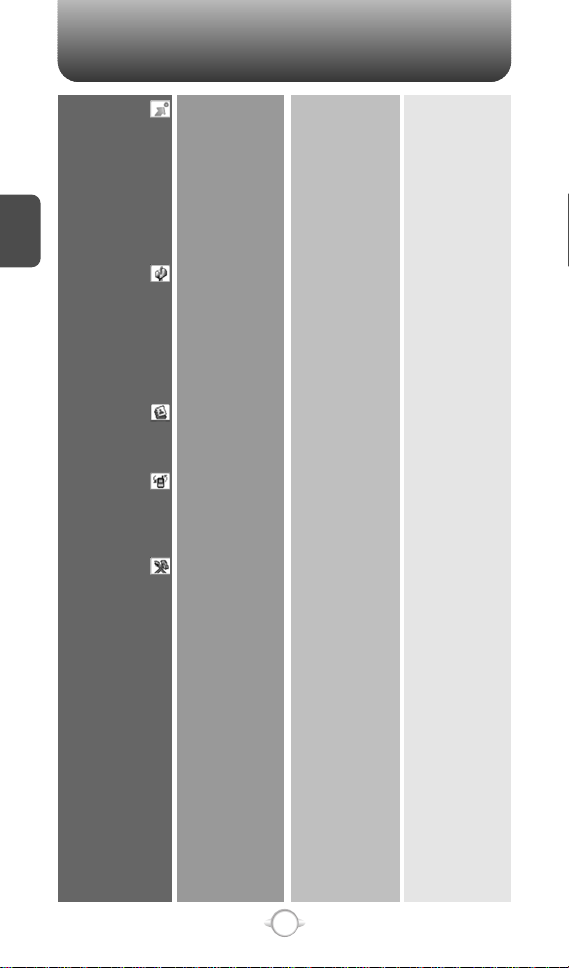
MENU SUMMARY MENU SUMMARY
Get It Now
C
H
2
Messaging
Contacts
Recent Calls
Settings & Tools
1. Get Tunes &
Tones
2. Get PIX
3. Get Fun &
Games
4. Get News & Info
5. Get Going
1. New Msg
2. Inbox
3. Sent
4. Drafts
5. Voicemail
6. E-mail
7. Mobile IM
8. Chat
1. New Contact
2. Contact List
3. Groups
4. Speed Dials
1. Missed
2. Received
3. Dialed
4. All
5. View Timers
1. My Account
2. Tools
3. Sounds
1. Get New Ringtones
2. My Ringtones
3. My Sounds
1. Get New PIX
2. My PIX
3. PIX Place
4. Take PIX
1. Get New
1. Get New
1. TXT Msg
2. PIX Msg
1. Calendar
2. Alarm Clock
3. World Clock
4. Notepad
5. Calculator
6. Shortcut Key
7. Stop Watch
1. Master Volume
2. Call Sounds
3. Alert Sounds
4. Keypad Volume
5. Earpiece Volume
6. Service Alerts
1. Alarm 1
2. Alarm 2
3. Alarm 3
1. Call Ringtone
2. Call Vibrate
1. TXT Message
2. PIX Message
3. Voicemail Msg
1. ERI
2. Minute Beep
3. Call Connect
18
Page 21

4. Display
5. System
6. Call Settings
7. Clock Format
8. Ringer ID
9. Picture ID
1. Banner
2. Backlight
3. Contrast
4. Wallpaper
5. Screensaver
6. Display Themes
7. Fonts
1. Standalone Mode
2. System Select
3. NAM Selection
4. Device Info
5. Location
6. Security
7. Language
1. Answer Options
2. Auto Retry
3. TTY Mode
4. One Touch Dial
5. Voice Privacy
6. Data Setting
7. Voice Services
8. DTMF Tones
1. Main Clock
2. Front Clock
1. Personal
2. ERI Banner
1. Display
2. Keypad
1. Main LCD
2. Sub LCD
1. Auto NAM
2. Change NAM
1. My Number
2. SW Version
3. Icon Glossary
1. Common Code
2. Lock Mode
3. Edit Code
1. Voice Dial
2. Voice Setting
3. Voice Memo
4. Train Word
C
H
2
19
Page 22

BASIC FUNCTIONS
MAKING A CALL
Enter a phone number.
1
C
H
2
To modify the phone number you have entered :
• To erase one digit at a time press .
• To erase the entire number, press and hold .
To send the TXT or PIX message with phone number :
• To enter a part of the phone number, then press
[OPTIONS], select “New TXT Msg or New PIX Msg”.
Please refer to page 95 or page 96 for more details on
“Send New TXT Message or Send New PIX Message”.
Press .
2
The indicator, , appears on the display.
• If “CALL FAILED” appears on the display or the line is busy,
press or .
• If you activate the “AUTO RETRY” function, the phone will
automatically retry for the number of times you have
selected. (refer to page 66).
• When you place or receive a call from stored phone
numbers, the saved name will be displayed.
• There is another way to make a call through the VR mode,
which is called “VAD (Voice Activated Dialing)”.
Please refer to page 68 (Voice Service) for more details.
• If “Enter Lock Code” appears on the display enter your
4-digit password to unlock your phone.
To end a call, press .
3
20
Page 23

BASIC FUNCTIONS
ANSWERING CALLS
When your phone rings or vibrates, press
1
to answer the incoming call.
(Depending on your phone’s settings, you may
also answer incoming calls by opening the
phone or by pressing any digit key.)
To ignore incoming calls, press [IGNORE].
To end a call, press .
2
SPEAKER PHONE
The speaker phone feature lets you hear audio through the speaker and
talk without holding the phone.
To activate the speaker phone in idle, answering
1
or calling modes, press .
The phone returns to normal (Speaker Phone Off)
2
after ending a call or when the phone is turned off
and back on.
C
H
2
21
Page 24

BASIC FUNCTIONS BASIC FUNCTIONS
WAIT/PAUSE FEATURE
Pauses are used for automated systems (i.e., voice mail, calling cards).
Insert a pause after a phone number then enter another group of
numbers. The second set of numbers is dialed automatically after the
pause. This feature is useful for dialing into systems that require a code.
C
H
2
To insert a wait/pause, enter a phone number
1
then press [OPTIONS]. Select either a 2-Sec
Pause (“P” appears) or a Wait (“W” appears).
Press to dial or to save.
2
Please refer to page 30 for more details about
storing a phone number.
ANSWERING A CALL
To answer a call, press any key except , ,
1
, , , , or .
l By pressing [MENU] and then select “Settings & Tools”
menu, press , you can select either “Flip Open”,
“Any Key” or “Send Only” to answer a call. lf “Send Only” is
selected, the phone can only be answered by pressing .
See page 65 for more information.
To end the call, press .
2
In Auto Answer Mode a call is automatically answered after
5 seconds of ring tones. See page 65 for more details.
22
Page 25

3-WAY CALLING
With 3-Way Calling, you can talk to two people at the same time. When
using this feature, the normal airtime rates will be applied for each of the
two calls.
Enter a number you wish to call then press .
1
Once you have established the connection,
2
enter the second number you wish to call then
press .
When you’re connected to the second party,
3
press again to begin your 3-Way call.
If one of the people you called hangs up during your call, you
and the remaining caller stay connected. If you initiated the call
and are the first to hang up, all three callers are disconnected.
CALLER ID FUNCTION
Identifies caller by displaying their phone number. If the caller’s name
and number are already stored in your phone book, the name will
appear. The caller ID is stored in the recent calls.
C
H
2
23
Page 26

BASIC FUNCTIONS BASIC FUNCTIONS
CALL WAITING FUNCTION
Notifies you of an incoming call when you are already on a call by
sounding a beep tone and displaying the caller’s phone number.
To answer another call while on the phone,
C
H
2
1
press . This places the first call on hold.
To switch back to the first caller, press
again.
Call Waiting is a system dependent feature. Please contact your
service provider for details.
ADJUSTING VOLUME
Adjusts the volume of the ringer, key beep and speaker.
Press [MENU], then select “Settings & Tools”
1
menu, press then select one of the following.
l
Master Volume : Controls the ringer volume.
l
Keypad Volume : Controls the keypad volume.
l
Earpiece Volume : Controls the earpiece volume.
Adjust volume then press to save it.
2
• To adjust earpiece volume during a call, press the Navigation
Key up or down.
• To adjust master volume, press short side up/ down key.
• In Idle Mode:
Side Volume Up key Long Press: Set volume to out of silence.
Side Volume Down key Long Press: Set volume to silence.
24
Page 27

ENTER LOCK MODE
To lock the phone, press and hold .
1
To unlock the phone, press or [UNLOCK],
2
then input your password, then press .
Lock feature will not deactivate when the phone is
l
powered off.
C
H
2
25
Page 28

DURING A CALL DURING A CALL
To display menu options during a call, press [
OPTIONS
MUTE (UNMUTE)
The caller cannot hear you or any sounds from your side but you can
still hear them.
C
H
2
Press [MUTE].
1
l
To deactivate, press [UNMUTE].
l
The phone will automatically unmute in Emergency
Call or Callback mode.
SEND TXT MSG
Enables you to send a TXT message (SMS) during a call.
Press [OPTIONS] .
1
CONTACTS
To select the phone number in your internal Contact List.
Press [OPTIONS] .
1
RECENT CALLS
To select the phone number in your recent calls List.
].
Press [OPTIONS] .
1
VOICE PRIVACY
Increases security during a call.
Press [OPTIONS] .
1
26
Page 29

LOCATION
Enables the network to locate your current location through Global
Positioning System (GPS). (Refer to page 62 for more details.)
Press [OPTIONS] .
1
C
H
2
27
Page 30

MAKING AN EMERGENCY CALL
The 911 feature puts the phone in the Emergency Call Mode
when you dial the preprogrammed emergency number, 911.
It also operates in the lock mode and out of the service area.
911 IN LOCK MODE
The 911 call service is available even in the lock mode.
C
H
Enter “911” then press .
2
1
The call connects.
2
The phone exits the Emergency Mode
3
after 5 minutes.
When the call ends, the phone returns to the Lock Mode.
l
911 USING ANY AVAILABLE SYSTEM
Enter “911” then press .
1
The call connects.
2
The phone maintains the Emergency Mode
3
for 5 minutes.
l
The phone returns to the Lock Mode.
l
While the phone is in the emergency mode for 5 minutes,
the phone can receive an incoming call from any available
system. However, it can’t make a call.
The 911 call is not recorded in the recent call list.
28
Page 31
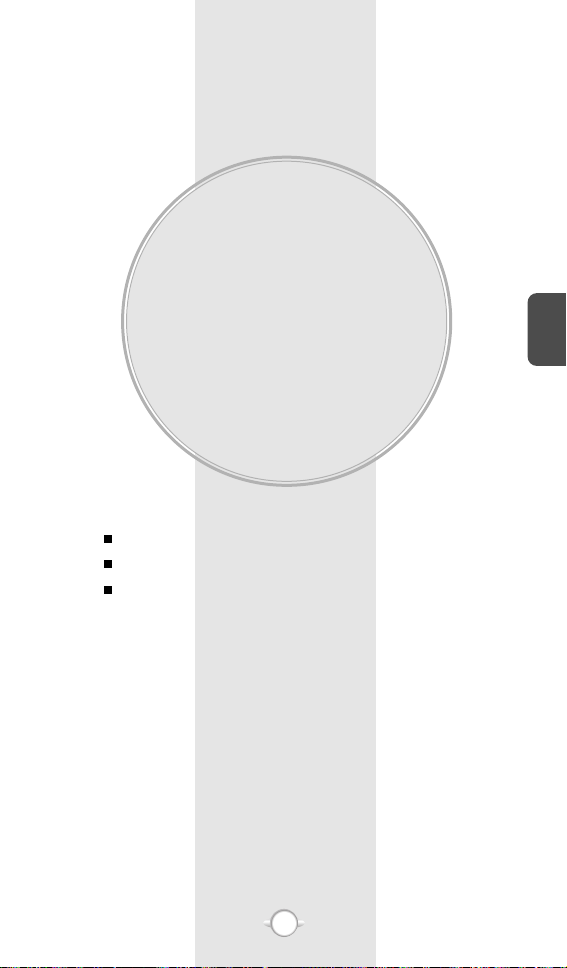
Chapter 3
MEMORY FUNCTION
This chapter addresses memory functions including:
STORING A PHONE NUMBER
ENTERING LETTERS, NUMBERS & SYMBOLS
MAKING A CALL THROUGH THE PHONE BOOK
C
H
3
29
Page 32
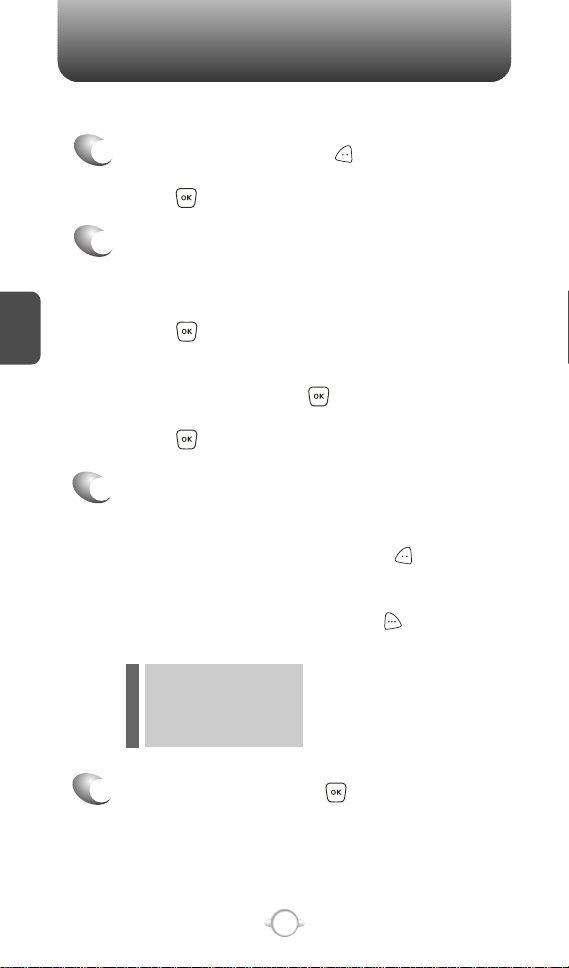
STORING A PHONE NUMBER
The phone book stores up to 500 entries.
Enter phone # then press [SAVE] then
1
choose “Create New” or “Update Existing”.
Press to select.
If “Create New” is selected, the phone number
2
will appear above a list. Press the Navigation
C
H
.
3
Key up or down to choose the type of number
you’re adding, as indicated by the icon.
Press to select.
If “Update Existing” is selected, your contact list
is displayed. Choose the entry to add the phone
number to, then press . You will then see the
phone number listed about a list.
Press to select.
Enter a name.
3
Please refer to page 31 for more details on
entering letters, numbers & symbols.
To change the input mode, press [Abc].
Press the Navigation Key down to select other
options (Mobile1.2, E-mail1.2, etc...).
If entered phone number, press [OPTIONS]
to select one of the following options:
l Set Speed Dial
l Set Voice Dial
l Set As Default
l Add Pause
To store the entry, press [SAVE].
4
“CONTACT SAVED” will be displayed.
30
Page 33

ENTERING LETTERS, NUMBERS & SYMBOLS
The input mode (Alpha editor) will automatically be
activated when necessary to enter letters and numbers.
As shown below, there are 5 available modes ;
Standard input mode (Abc), Word input mode (Word),
Numeric mode (123), and Symbol mode (Symbols).
The input mode indicator appears on the upper right of
the display when letters and numbers are entered. To
select the desired input mode among the 5 modes
below, press [Abc], then enter letters and numbers.
C
Input mode indicator
Word : Word mode
Abc : Abc mode
ABC : ABC mode
123 : Numeric mode
Symbols : Symbol mode
The following illustrates the function assigned to each key in the Alpha Editor.
KEY FUNCTION
Press to change mode.
Abc
Next
[Word][Abc][ABC][123][Symbols]
Press to view the next matching word if
the highlighted word is not the word you
intended.
H
3
Space
Caps Lock
Clear
Send
Press to accept a word and add a space.
Press to select a letter case of the
standard text input or T9 text input mode.
[Abc], [ABC] and [abc] indicate the
standard text input.
[Word], [WORD] and [word] indicate the
predictive text input.
Press and hold to change mode.
Press to delete a character to the left of
the cursor.
Send the letters and numbers you enter.
31
Page 34
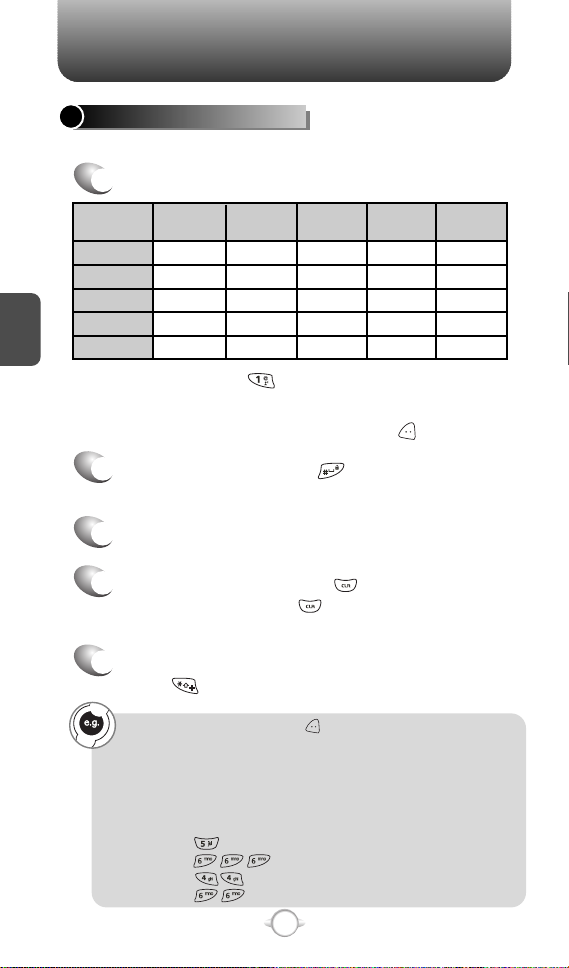
ENTERING LETTERS, NUMBERS & SYMBOLS
STANDARD INPUT MODE
Use the digit keys to enter letters, numbers and characters.
Enter letters using the key pad as follows:
1
1
Key Pad
2ABC
3DEF
C
H
3
4GHI
:
9WXYZ
Time
A
D
G
W
Repetitions
:
Press and hold , until the desired symbol
appears (.@?!-...).
To change the input mode, press [Abc].
To enter a space, press . The cursor will
2
automatically move to the next column.
Repeat until letters are entered.
3
To delete one digit, press .
4
If you press and hold , it will delete letters
word by word, and numbers in whole.
2 times
B
E
H
:
X
Repetitions
3 times
C
F
I
:
Y
Repetitions
4 times
2
3
4
:
Z
Repetitions
5 times
A
D
G
:
9
To change from lowercase to uppercase,
5
press .
Select Abc mode by pressing [Abc].
When you select this mode, the Abc icon appears as a visual
confirmation.
- Find the key that corresponds to the letter you want to enter.
- Press it as many times as needed for the letter to appear on the
screen.
- To enter the name “John”:
Press [ ] J
Press [ ] o
Press [ ] h
Press [ ] n
32
Page 35

ENTERING LETTERS, NUMBERS & SYMBOLS
WORD INPUT MODE
The Word input mode incorporates a built-in-dictionary to determine
a word based on the entered characters. A word can be entered
more quickly by pressing a key once per character.
Select the Word mode by pressing [Abc].
1
Press a digit key once to enter the character
2
you want then enter all the characters to input
the word you want.
To view the next matching word, press .
3
To accept the matching word and enter a
4
space, press .
To enter a compound word:
• Enter the first part of the word then press to accept it.
• Enter the last part of the word then press to enter the word.
To enter “Fun fare” in the Word input mode.
- After you enter the 1stletter, press [Abc] to select Word mode
and to choose the lower case (Word).
- Press and you will see “Fun” highlighted.
Press to select it.
- Press and until you see “ease” highlighted.
Press to select the next matching word, you will see “fare”
then enter a space.
C
H
3
33
Page 36

ENTERING LETTERS, NUMBERS & SYMBOLS MAKING A CALL THROUGH THE PHONE BOOK
NUMERIC MODE
Allows you to enter numbers.
Press [Abc] and scroll down to “123” and
1
press to change to Numeric Mode.
To enter a number, press a digit key.
2
C
H
3
SYMBOL MODE
Allows you to enter symbols.
Press [Abc] and scroll down to “Symbols”
1
and press to change to Symbol Mode.
Select symbol you want to enter with the
2
Navigation Key.
l Use the Navigation Key to view a different line of symbols.
Press [ ],
or
Press [ ].
34
Page 37

ONE-TOUCH/TWO-TOUCH DIALING
Ideal for frequently dialed numbers, this feature allows phone book
entries to be dialed via the keypad with only one or two key presses.
ONE-TOUCH DIALING:
2-9 : Press and hold the corresponding memory
number for more than 1 second.
TWO-TOUCH DIALING:
10-22 : Press the first digit and second digits of the
memory number short and long respectively.
If no phone number is stored in the location entered,
“UNASSIGNED LOCATION” will appear on the screen.
C
H
3
35
Page 38

MEMO
C
H
3
36
Page 39
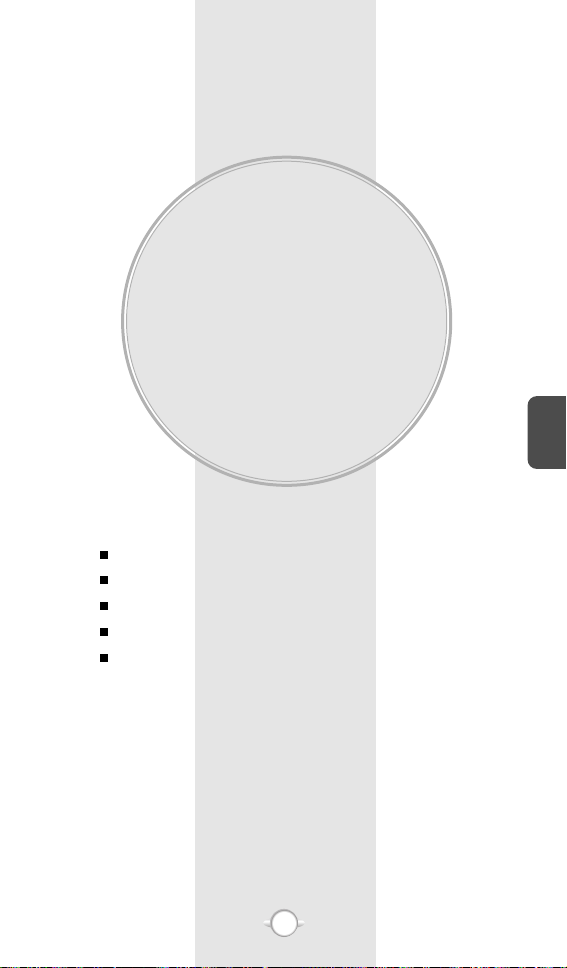
Chapter 4
MENU FUNCTION
This chapter addresses accessing the menu and using its functions
and features to customize your phone.
CONTACTS
RECENT CALLS
SETTINGS
TOOLS
MY ACCOUNT
C
H
4
37
Page 40

CONTACTS CONTACTS
Stores up to 500 entries, each of which can be assigned to a group.
Entries can be retrieved by name or group.
NEW CONTACT
Adds a new entry.
Press [MENU], then press “New Contact”.
1
To enter a name or number, use the Navigation
2
Key to select the phone book field.
PHONE BOOK FIELDS :
l
Name/Mobile1/Home/Work/E-mail1/Group/Picture/
Ringtone/Mobile2/Fax/E-mail2.
l
C
H
4
Under “Mobile 1”, “Mobile 2”, “Home”, “Work” or “Fax”,
input the phone number, then by press [OPTIONS],
you can choose from the following:
1. Set Speed Dial
2. Set Voice Dial
3. Set As Default
4. Add Pause
l
Scroll to “Picture” and press [SET] to select an image.
(Please refer to page 87 “My PIX” for more details.)
Scroll to “Ringtone” and press [SET] to add a ringtone.
l
(Please refer to page 85 “My Ringtones” for more details.)
Please refer to page 31 for more details on entering
letters, numbers & symbols.
3.1 To save the entry, press [SAVE].
3
3.2 To return to the previous page, press .
At least one phone number or an email address needs to be
entered to save the new contact. Otherwise, it will display
“NO DATA ENTERED”.
If only a phone number is entered and the name field is left blank,
the contact will still be saved and the Contact List will display the
phone number.
38
Page 41
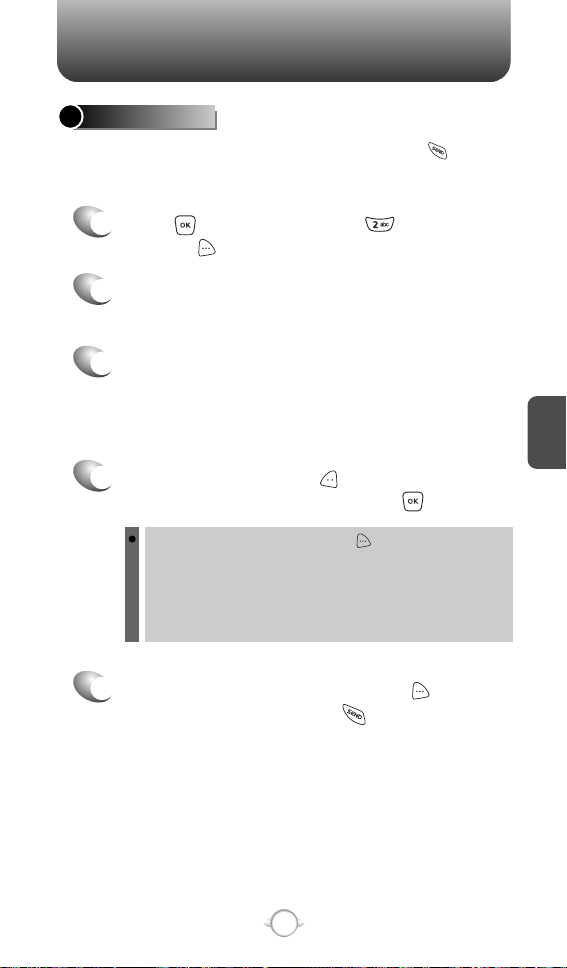
CONTACT LIST
Retrieves an entry by name and calls by simply pressing .
You can review all the entries stored in your phone book list or
quickly find an entry by entering a name or its character string.
Press [MENU], then press “Contact List”
1
or press [CONTACTS].
2
The list of names in your phone book is
displayed alphabetically.
Enter a name or its character string or scroll
3
through the list with the Navigation Key.
Please refer to page 31 for more details on
entering letters, numbers & symbols.
To edit the entry, press [EDIT].
4
To view the contact details, press [VIEW].
To use and manage contacts, press [OPTIONS] then select:
1. New Contact: To add a New Contact.
2. Erase: To delete a contact.
3. Send TXT Msg: To begin a TXT message to the contact.
4. Send PIX Msg: To create a picture message.
5. Call: To call the contact.
To call the selected number, press [OPTIONS]
5
then select “Call” or press .
C
H
4
39
Page 42

CONTACTS CONTACTS
GROUPS
Allows you to classify phone entries into as many as 30 groups.
Existing group names include Family and Work and can’t be renamed
or Erased, however the user can create up to 28 additional group
names which can be changed or deleted. The user can add up to 10
phone numbers per group.
ADD NEW GROUP
Press [MENU], then press “Groups”.
1
To select “New”, press [NEW].
2
Input a new group name.
C
H
4
3
To save it, press [SAVE].
4
ASSIGN PHONE NUMBER TO GROUP
To assign phone numbers to a Group,
1
select “Add”, press [OPTIONS].
Your phone book entries will be displayed in
2
alphabetical order. Select a location and
press .
Select the contact for the group then
3
press [DONE]. “CONTACTS ADDED TO
GROUP” will be displayed.
Repeat for each location for the Group.
40
Page 43
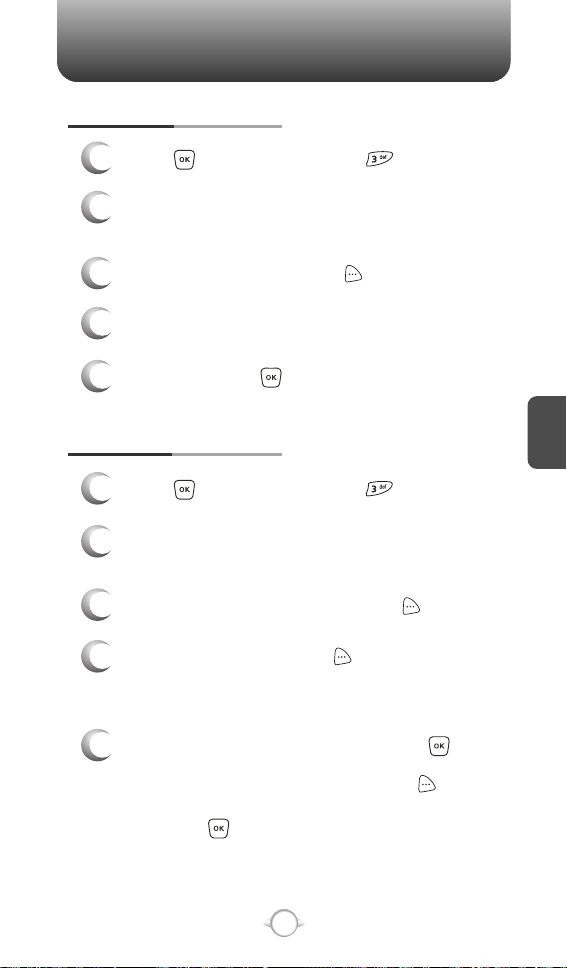
CHANGE GROUP NAME
Press [MENU], then press “Groups”.
1
Select an existing group name that you have
2
added with the Navigation Key.
To select “Rename”, press [OPTIONS].
3
Input a new group name.
4
To save it, press [SAVE].
5
SEND TXT MSG. GROUP
Press [MENU], then press “Groups”.
1
Select an existing group name with the
2
Navigation Key.
To select “Send TXT Msg.”, press [OPTIONS].
3
Input a “Message”, press [OPTIONS] to
4
select “Save as Draft”, “Priority Level” and
“Callback #”.
C
H
4
5.1. To send the TXT message, press [SEND].
5
5.2. To save the TXT message, press [OPTIONS]
then select “Save as Draft”, then
press .
41
Page 44

SEND PIX MSG. GROUP
Press [MENU], then press “Groups”.
1
Select an existing group name with the
2
Navigation Key.
To select “Send PIX Msg”, press [OPTIONS].
3
Input a “Text”, “Picture”, “Sound”, “Subject”,
4
press [OPTIONS] to select “Preview”,
“Add Quick Text”, “Save as Draft”, “Priority
Level” and “Add Slide”.
C
H
4
5.1. To send the PIX message, press [SEND].
5
5.2. To save the PIX message, press [OPTIONS]
then select “Save as Draft”, then
press .
ERASE GROUP
Press [MENU], then press “Groups”.
1
CONTACTS CONTACTS
Select an existing group name with the
2
Navigation Key.
To select “Erase”, press [OPTIONS].
3
Select “Yes” to erase it, press .
4
42
Page 45

SPEED DIALS
In idle mode, calls can be placed to numbers stored in speed dial by
pressing & holding the location number on the key pad. For a 2-digit
location number, press the first number, then press and hold the
second number.
1
Press [MENU], then press “Speed Dials”.
To assign a phone number to a location, select
2
the location then press [SET].
Select the contact with the Navigation Key then
3
press .
• “Unassigned” appears if the location is available.
• To call an assigned number, press & hold the last digit of the
speed dial #.
To confirm, press .
4
“SPEED DIAL SET” will be displayed.
5
C
H
4
43
Page 46

RECENT CALLS RECENT CALLS
MISSED
Displays information about the 90 most recently missed calls.
Place a call to a missed call number by simply pressing .
To see a list of the 90 most recently missed
1
calls, press [MENU], then select “Recent
Calls” menu, press “Missed”. If the
number is already stored in your phone book,
only the name appears. If the number is not
stored, only the phone number appears.
To view missed call details, press [OPEN].
2
C
H
4
Call details include date, time and phone number.
Press [OPTIONS] and select “Save” to
3
save it or select “Erase” to delete it.
Save : To store the phone number in your phone book.
l
Details : To view the caller’s information.
l
Erase : To erase a missed calls list.
l
Lock/Unlock : To lock or unlock missed calls list.
l
Erase All : To erase all missed calls list.
l
View Timers : To display usage time.
l
• After 90 missed calls, the oldest call will automatically
be erased from the history.
• Press [MESSAGE], to send the TXT or PIX Meg.
44
Page 47

RECEIVED
Displays information about the 90 most recently answered calls.
Place a call to a received call by simply pressing .
To see a list of the 90 most recently answered
1
calls, press [MENU], then select “Recent
Calls” menu, press “Received”. If the
number is already stored in your phone book,
only the name appears. If the number is not
stored, only the phone number appears.
To view incoming call details, press [OPEN].
2
Call details include date, time and phone number.
Press [OPTIONS] and select “Save” to
3
save it or select “Erase” to delete it.
Save : To store the phone number in your phone book.
l
Details : To view the caller’s information.
l
Erase : To erase a received calls list.
l
Lock/Unlock : To lock or unlock received calls list.
l
Erase All : To erase all received calls list.
l
View Timers : To display usage time.
l
• After 90 received calls, the oldest call will automatically
be erased from the history.
• Press [MESSAGE], to send the TXT or PIX Meg.
45
C
H
4
Page 48

RECENT CALLS RECENT CALLS
DIALED
Displays information about the 90 most recently dialed numbers.
Place a call to a dialed call by simply pressing .
To see a list of the 90 most recently dialed
1
numbers, press [MENU], then select
“Recent Calls” menu, press “Dialed”.
If the number is already stored in your phone
book, only the name appears. If the number is
not stored, only the phone number appears.
To view dialed call details, press [OPEN].
2
C
H
Call details include type of call, date, time and phone number.
4
Press [OPTIONS] and select “Save” to
3
save it or select “Erase” to delete it.
Save : To store the phone number in your phone book.
l
Details : To view the caller’s information.
l
Erase : To erase a dialed calls list.
l
Lock/Unlock : To lock or unlock dialed calls list.
l
Erase All : To erase all dialed calls list.
l
View Timers : To display usage time.
l
• After 90 dialed calls, the oldest call will automatically
be erased from the history.
• Press [MESSAGE], to send the TXT or PIX Meg.
46
Page 49

ALL
Displays information about the most recent incoming, outgoing and
missed calls.
To see a list of the 270 most recent incoming,
1
outgoing and missed calls, press [MENU],
then select “Recent Calls” menu, press “All”.
If the number is already stored in your phone book,
only the name appears. If the number is not stored,
only the phone number appears.
2
To view details, press [OPEN].
Call details include type of call, date, time and phone number.
Press [OPTIONS] and select “Save” to
3
save it or select “Erase” to delete it.
Save : To store the phone number in your phone book.
l
Details : To view the caller’s information.
l
Erase : To erase a recent calls list.
l
Lock/Unlock : To lock or unlock recent calls list.
l
Erase All : To erase all recent calls list.
l
View Timers : To display usage time.
l
• After the 270 received, dialed or missed calls, the oldest
call will automatically be erased from the history.
• Press [MESSAGE], to send the TXT or PIX Meg.
47
C
H
4
Page 50
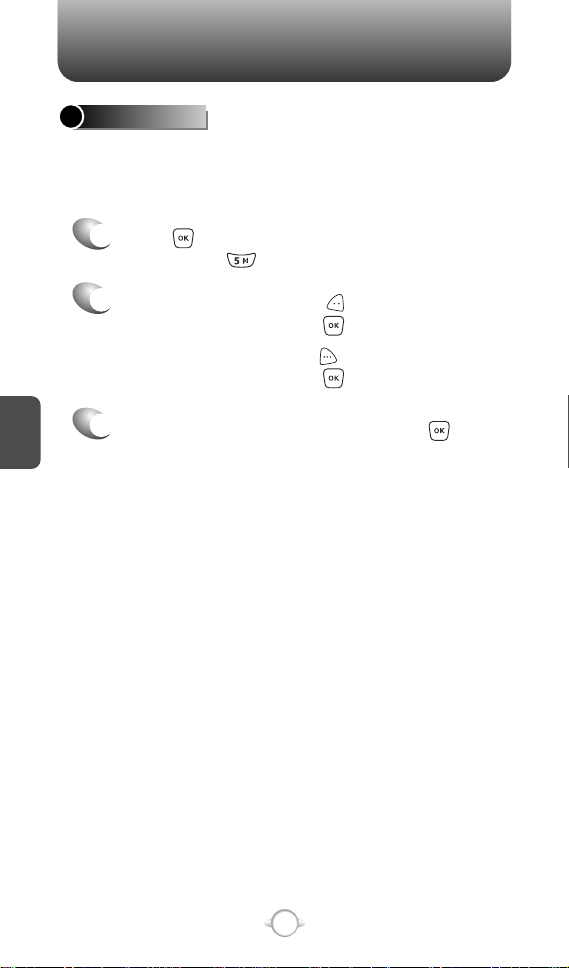
VIEW TIMERS
Checks the usage time and manages your calls within the limit you
set. The 11 timers include (Last Call, All Calls, Received Calls,
Dialed Calls, Roaming Calls, Transmit KB, Received KB, Total KB,
Last Reset, Lifetime Calls, Lifetime Data Count):
Press [MENU], then select “Recent Calls”
1
menu, press “View Timers”.
2
To reset the timer, press [RESET],
then select “Yes”, press .
To reset all timer, press [RESET ALL],
then select “Yes”, press .
C
H
3
To return to the previous page, press .
4
Page 51

SETTINGSRECENT CALLS
Customizes your phone and optimizes performance through a variety
of settings.
SOUNDS
MASTER VOLUME
Controls the Ringer volume and alerts you to incoming calls in the
modes listed in the gray box below.
Press [MENU], then select “Settings & Tools”
1
menu, press “Sounds” then select
“Master Volume”.
Select one of the following options by pressing
2
the Navigation Key to the right.
Low, Med Low, Med, Med High, High.
Vibrate Only
Alarm Only
All Sounds Off
Press to play sound.
Select one of the available ring types.
3
To confirm, press .
C
H
4
4948
Page 52

CALL SOUNDS
To select a ringer type for incoming calls:
CALL RINGTONE
Press [MENU], then select “Settings & Tools”
1
menu, press “Sounds” then select
“Call Sounds”, press “Call Ringtone”.
Select your desired ringer type.
2
Up or Down key : Select “Ringer”.
Press Play/Pause to Play/Pause the ringer.
Select one of the available ring types.
C
H
4
3
To confirm, press .
CALL VIBRATE
Press [MENU], then select “Settings & Tools”
1
menu, press “Sounds” then select
“Call Sounds”, press “Call Vibrate”.
Select “On” or “Off” with the Navigation Key then
2
press to save it.
SETTINGS
50
50
Page 53

SETTINGS
ALERT SOUNDS
When selected, this setting alerts you to the following handset changes:
TXT MESSAGE
Press [MENU], then select “Settings & Tools”
1
menu, press “Sounds” then select
“Alert Sounds”, press “TXT Message”.
Select “Tone”, “Vibrate” or “Reminder” with the
2
Navigation Key then select one of the following
options by pressing the Navigation Key.
Tone : Select your desired ringer type.
Vibrate : Select “On” or “Off”.
Reminder : Select “Once”, “Every 2 Minutes”,
To save, press .
3
PIX MESSAGE
Press [MENU], then select “Settings & Tools”
1
menu, press “Sounds” then select
“Alert Sounds”, press “PIX Message”.
“Every 15 Minutes” or “Off”.
C
H
4
2
Select “Tone”, “Vibrate” or “Reminder” with the
Navigation Key then select one of the following
options by pressing the Navigation Key.
Tone : Select your desired ringer type.
Vibrate : Select “On” or “Off”.
Reminder : Select “Once”, “Every 2 Minutes”,
To save, press .
3
“Every 15 Minutes” or “Off”.
51
Page 54

VOICEMAIL MSG
1
2
C
H
4
3
SETTINGS
Press [MENU], then select “Settings & Tools”
menu, press “Sounds” then select
“Alert Sounds”, press “Voicemail Msg”.
Select “Tone”, “Vibrate” or “Reminder” with the
Navigation Key then select one of the following
options by pressing the Navigation Key.
Tone : Select your desired ringer type.
Vibrate : Select “On” or “Off”.
Reminder : Select “Once”, “Every 2 Minutes”,
“Every 15 Minutes” or “Off”.
To save, press .
52
52
Page 55
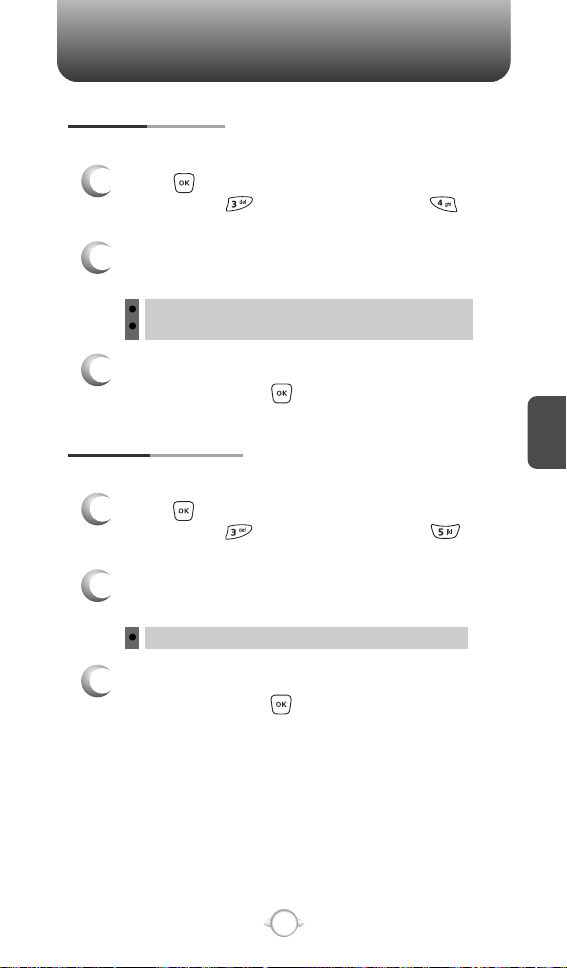
SETTINGS
KEYPAD VOLUME
To adjust key pad tone:
Press [MENU], then select “Settings & Tools”
1
menu, press “Sounds” then select
“Keypad Volume”.
2
Select one of the following options by pressing
the Navigation Key to the right.
Low, Med Low, Med, Med High, High
Off
Select one of the available ring types.
3
To confirm, press .
EARPIECE VOLUME
To adjust earpiece volume:
Press [MENU], then select “Settings & Tools”
1
menu, press “Sounds” then select
“Earpiece Volume”.
Select one of the following options by pressing
2
the Navigation Key to the right.
Low, Med Low, Med, Med High, High
C
H
4
Select one of the available ring types.
3
To confirm, press .
53
Page 56

SETTINGS SETTINGS
SERVICE ALERTS
ERI (Enhanced Roaming Indicator)
The Enhanced Roaming Indicator (ERI) feature displays a text banner
on the display screen informing the handset user of which systems the
wireless device is using as compared to the service plan they
purchased. The ERI Banner text changes to tell a customer if they are
using the: “Verizon Network”, “Extended Network” or “Roaming”.
Using a Personal Message Banner may prevent the ERI from displaying
on the phone.
Press [MENU], then select “Settings & Tools”
1
menu, press “Sounds” then select
“Service Alerts”, press “ERI”.
Select “On” or “Off” with the Navigation Key then
2
C
H
4
press to save it.
Display -> Banner -> ERI Banner must be set for “ON” for
smooth operation of all the functions.
MINUTE BEEP
Sounds an alert every minute during a call.
Press [MENU], then select “Settings & Tools”
1
menu, press “Sounds” then select
“Service Alerts”, press “Minute Beep”.
Select “On” or “Off” with the Navigation Key then
2
press to save it.
CALL CONNECT
Notifies you that a call has been successfully placed.
Press [MENU], then select “Settings & Tools”
1
menu, press “Sounds” then select
“Service Alerts”, press “Call Connect”.
Select “On” or “Off” with the Navigation Key then
2
press to save it.
54
Page 57

DISPLAY
Allows you to customize the display.
BANNER
You can choose to display a personal Banner greeting or the
Enhanced Roaming Indicator (ERI) banner on the phone’s screens:
PERSONAL
The text greeting can be up to 16 characters and is displayed on
your phone’s screen in standby mode.
Press [MENU], then select “Settings & Tools”
1
menu, press “Display” then select
“Banner”, press “Personal”.
Enter a new personal greeting.
2
To change the input mode, press [Abc].
Press to save it.
3
ERI BANNER
Press [MENU], then select “Settings & Tools”
1
menu, press “Display” then select
“Banner”, press “ERI Banner”.
Select “On” or “Off” with the Navigation Key then
2
press to save it.
C
H
4
55
Page 58
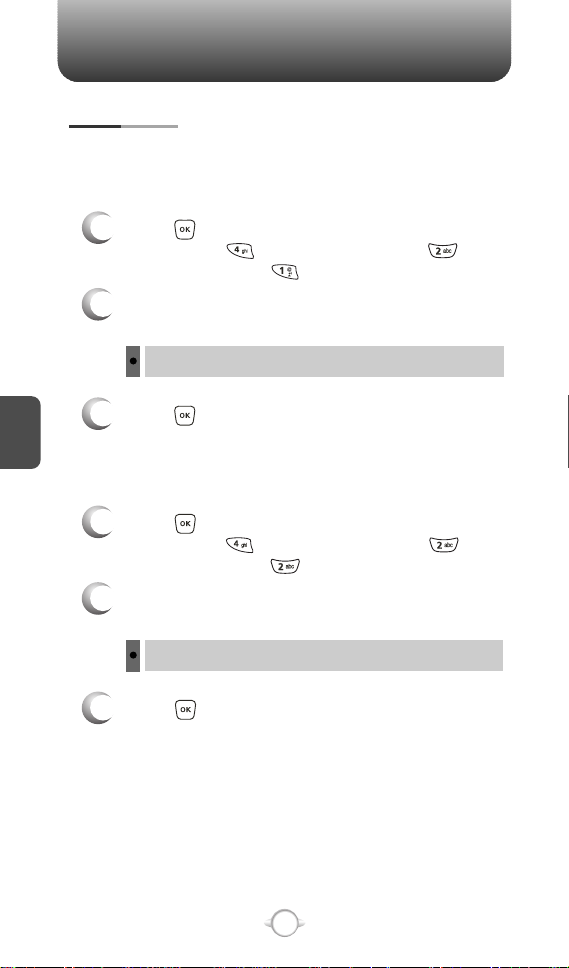
SETTINGS SETTINGS
BACKLIGHT
Backlights the display and key pad and activates dimming for easy
viewing in dark places.
DISPLAY
Press [MENU], then select “Settings & Tools”
1
menu, press “Display” then select
“Backlight”, press “Display”.
Select one of the following options with the
2
Navigation Key.
5 Seconds, 15 Seconds, 30 Seconds, Always On, Always Off
C
H
4
Press to save it.
3
KEYPAD
Press [MENU], then select “Settings & Tools”
1
menu, press “Display” then select
“Backlight”, press “Keypad”.
Select one of the following options with the
2
Navigation Key.
5 Seconds, 15 Seconds, 30 Seconds, Always On, Always Off
Press to save it.
3
56
Page 59
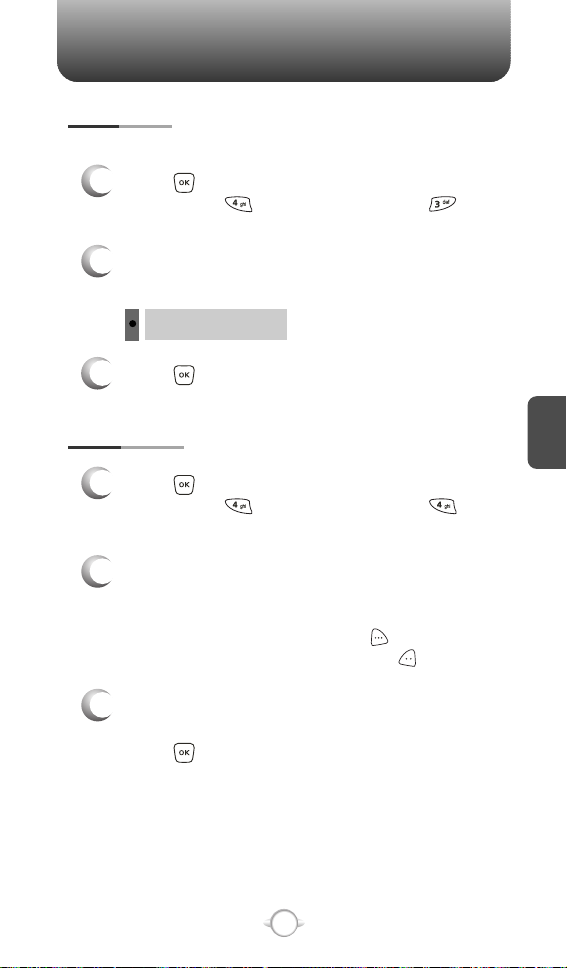
CONTRAST
To adjust the display contrast:
Press [MENU], then select “Settings & Tools”
1
menu, press “Display” then select
“Contrast”.
Select “Main LCD” or “Sub LCD” then select one
2
of the following options with the Navigation Key.
Level 1 ~ Level 5
Press to save it.
3
WALLPAPER
Press [MENU], then select “Settings & Tools”
1
menu, press “Display” then select
“Wallpaper”.
Select Default to choose a pre-installed display,
2
Downloads or PIX # to choose a display you
have downloaded to your phone.
To launch “Get It Now”, press [GET NEW].
To expand selected image, press [VIEW].
C
H
4
3
Select a display from the Animation and the
Graphic list using the Navigation Key and
press to save it.
57
Page 60

SCREENSAVER
1
2
3
C
H
4
DISPLAY THEMES
1
2
SETTINGS SETTINGS
Press [MENU], then select “Settings & Tools”
menu, press “Display” then select
“Screensaver”.
Select Default to choose a pre-installed display,
Downloads or PIX # to choose a display you
have downloaded to your phone.
To launch “Get It Now”, press [GET NEW].
To expand selected image, press [VIEW].
Select a display from the Animation and the
Graphic list using the Navigation Key and
press to save it.
Press [MENU], then select “Settings & Tools”
menu, press “Display” then select
“Display Themes”.
Select one of the following options with the
Navigation Key.
Original, Tropical, Business, Blue
Press to save it.
3
FONTS
Press [MENU], then select “Settings & Tools”
1
menu, press “Display” then select “Fonts”.
2
Select “Normal” or “Large” with the Navigation
Key then press to save it.
58
Page 61

SYSTEM
STANDALONE MODE
Press [MENU], then select “Settings & Tools”
1
menu, press “System” then select
“Standalone Mode”.
Select “On” or “Off” with the Navigation Key then
2
press to save it.
SYSTEM SELECT
Selects the Preferred System.
Press [MENU], then select “Settings & Tools”
1
menu, press “System” then select
“System Select”.
Select one of the following options with the
2
Navigation Key.
Automatic B
Automatic A
Home Only
Press to save it.
3
C
H
4
59
Page 62
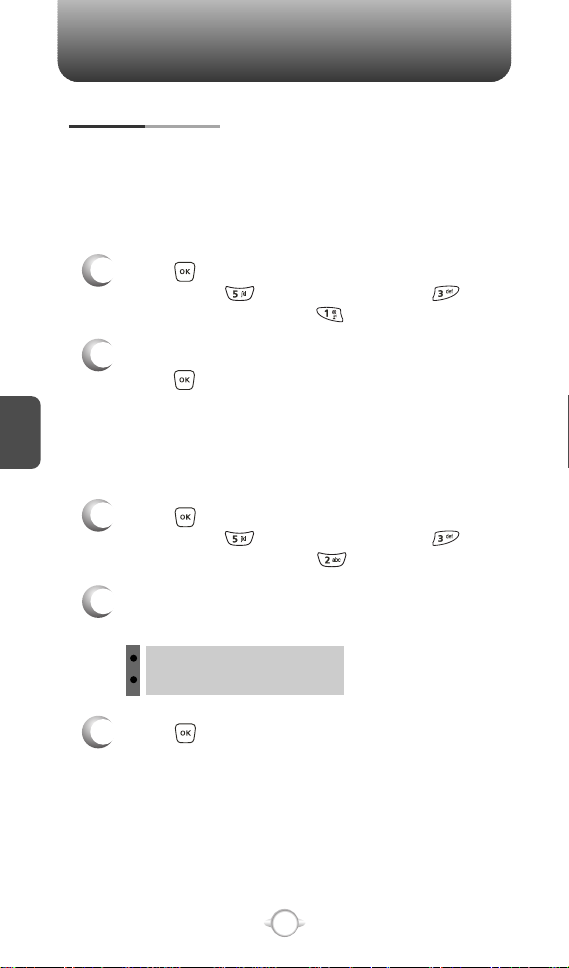
SETTINGS SETTINGS
NAM SELECTION
Enables Auto NAM (Number Assignment Modules) or manually
selects a NAM.
AUTO NAM
Automatically switches phone to proper NAM when you have multiple
NAM registrations.
Press [MENU], then select “Settings & Tools”
1
menu, press “System” then select
“NAM Selection”, press “Auto NAM”.
Select “On” or “Off” with the Navigation Key then
2
press to save it.
C
H
CHANGE NAM
4
Changes the NAM used by the phone when you have multiple
registrations.
Press [MENU], then select “Settings & Tools”
1
menu, press “System” then select
“NAM Selection”, press “Change NAM”.
Select one of the following options with the
2
Navigation Key.
NAM 1 - VERIZON
NAM 2 - VERIZON
Press to save it.
3
60
Page 63
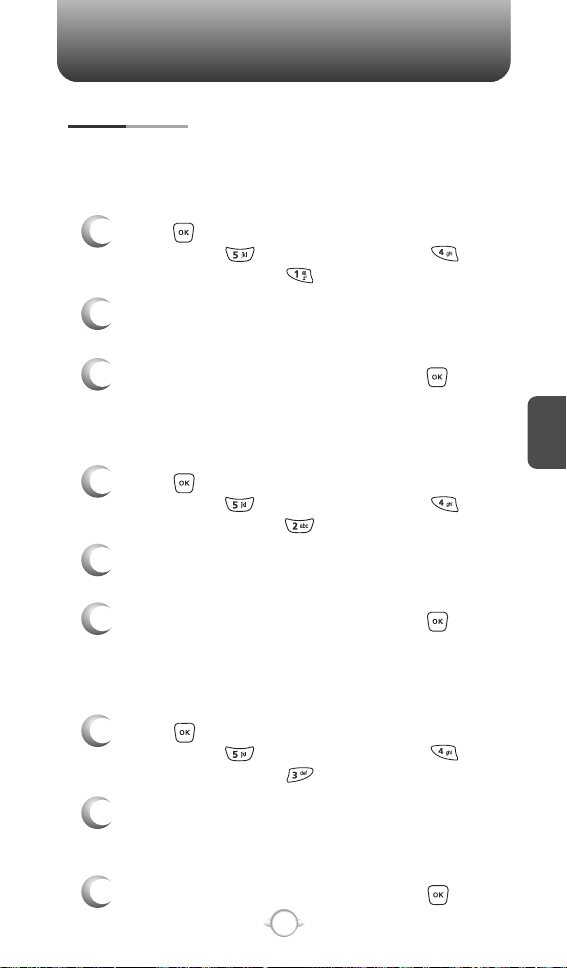
DEVICE INFO
Displays information about your phone:
MY NUMBER
Displays your phone number (MDN/MIN number and provider) :
Press [MENU], then select “Settings & Tools”
1
menu, press “System” then select
“Device Info”, press “My Number”.
You should see the MDN/MIN number and
2
service provider name.
To return to the previous page, press .
3
SW VERSION
Displays the (Software/PRL/ERI/Browser/Get It Now) version.
Press [MENU], then select “Settings & Tools”
1
menu, press “System” then select
“Device Info”, press “SW Version”.
You should see the version of software and
2
others.
To return to the previous page, press .
3
ICON GLOSSARY
Displays the Indicator Icons of your cellular telephone.
Press [MENU], then select “Settings & Tools”
1
menu, press “System” then select
“Device Info”, press “Icon Glossary”.
You should see a list of the Indicator Icons of
2
your cellular telephone with a short label or
description.
To return to the previous page, press .
3
61
C
H
4
Page 64
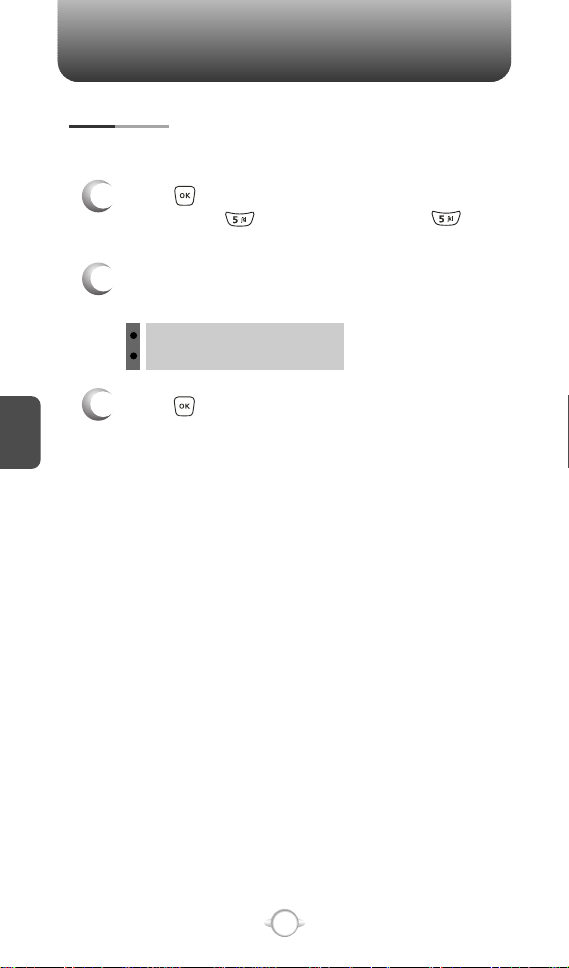
SETTINGS SETTINGS
LOCATION
To determine whether or not the network system can detect your
position:
Press [MENU], then select “Settings & Tools”
1
menu, press “System” then select
“Location”.
Select one of the following options with the
2
Navigation Key.
Location On
E911 Only
Press to save it.
C
H
4
3
62
Page 65

SECURITY
Prevents unauthorized use of your phone. The following settings can
be restricted:
COMMON CODE
Press [MENU], then select “Settings & Tools”
1
menu, press “System” then select
“Security”, then enter your password,
press .
The default password is the last 4 digits of your phone number.
Select “Common Code”.
2
Select “On” or “Off” with the Navigation Key
3
then press to save it.
LOCK MODE
Prevents the phone from being used without entering the password first.
Press [MENU], then select “Settings & Tools”
1
menu, press “System” then select
“Security”, then enter your password,
press .
The default password is the last 4 digits of your phone number.
C
H
4
Select “Lock Mode”.
2
Select “Device” or “Location” then select one of
3
the following options with the Navigation Key.
Device : Lock, Unlock, On Power Up
Location : Lock, Unlock
Press to save it.
4
63
Page 66
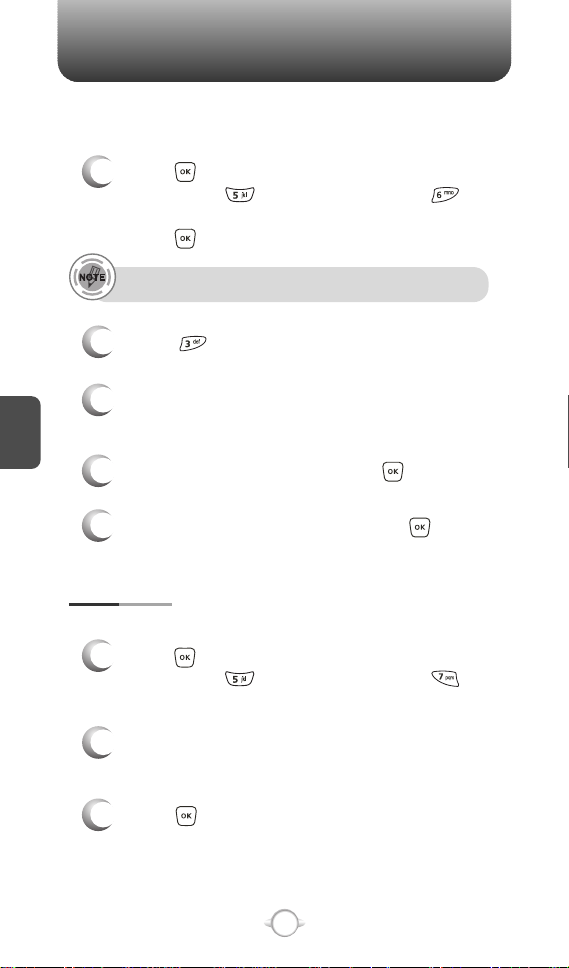
SETTINGS SETTINGS
EDIT CODE
Changes your Device/Location 4-digit password.
Press [MENU], then select “Settings & Tools”
1
menu, press “System” then select
“Security”, then enter your password,
press .
The default password is the last 4 digits of your phone number.
Select “Edit Code”.
2
Select “Device” or “Location” then select one of
C
H
4
3
the following options with the Navigation Key.
Enter a “New Code” then press .
4
Enter a “Confirm Code” then press to save it.
5
LANGUAGE
Selects the language in which letters are displayed on the screen.
Press [MENU], then select “Settings & Tools”
1
menu, press “System” then select
“Language”.
Select “English” or “Spanish” with the Navigation
2
Key.
Press to save it.
3
64
Page 67
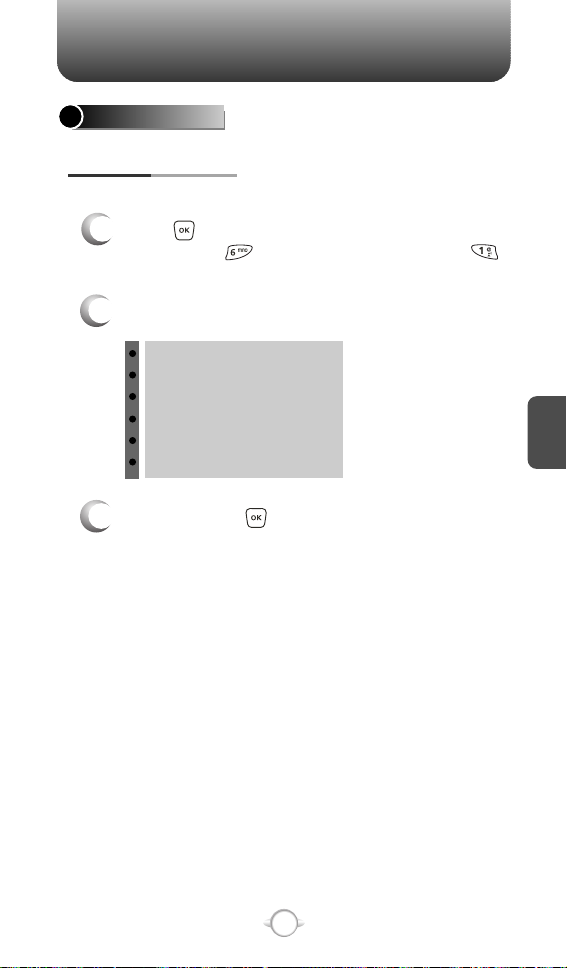
CALL SETTINGS
ANSWER OPTIONS
To select an answer mode:
Press [MENU], then select “Settings & Tools”
1
menu, press “Call Settings” then select
“Answer Options”.
2
Select one of the following with the Navigation Key.
Flip Open
Any Key
Send Only
Auto Answer – Handsfree
Auto Answer – Headset
Auto Answer – Handset
To save, press .
3
C
H
4
65
Page 68

SETTINGS
AUTO RETRY
Automatically redials a call up to 5 times after a set time interval.
Press [MENU], then select “Settings & Tools”
1
menu, press “Call Settings” then select
“Auto Retry”.
Retry time to field is shown. Press the Navigation
2
Key left or right to choose the amount of time.
(Off, 3 Seconds, 5 Seconds, 7 Seconds or
10 Seconds)
When a time is chosen for retry time, the repeat
3
C
H
4
field is shown. Press the Navigation Key down to
highlight the repeat field. Press the Navigation
Key left or right to choose the number of
repeats. (1 time, 3 times or 5 times).
To save, press .
4
TTY MODE
Your phone is able to operate with a TTY (Teletypewriter) digital
modes. This feature is system dependent and may not be available
in all areas.
Press [MENU], then select “Settings & Tools”
1
menu, press “Call Settings” then select
“TTY Mode”.
Select one of the following with the Navigation Key.
2
TTY Off, TTY+ TALK, TTY + HEAR, TTY Full
l
To save, press .
3
66
Page 69

SETTINGS
ONE TOUCH DIAL
Press [MENU], then select “Settings & Tools”
1
menu, press “Call Settings” then select
“One Touch Dial”.
Select “On” or “Off” with the Navigation Key then
2
press to save it.
VOICE PRIVACY
Enhances voice privacy and avoids tapping during a call.
Press [MENU], then select “Settings & Tools”
1
menu, press “Call Settings” then select
“Voice Privacy”.
Select “On” or “Off” with the Navigation Key,
2
then press to save it.
Enhanced : Makes it more difficult to wire tap.
l
DATA SETTING
Choose the connection mode for the usage of your phone.
C
H
4
Press [MENU], then select “Settings & Tools”
1
menu, press “Call Settings” then select
“Data Setting”.
Select one of the following connection modes
2
with the Navigation Key.
Voice Call : To receive a voice call.
l
Data Only : To receive data when connected to PC.
l
To save, press .
3
67
Page 70
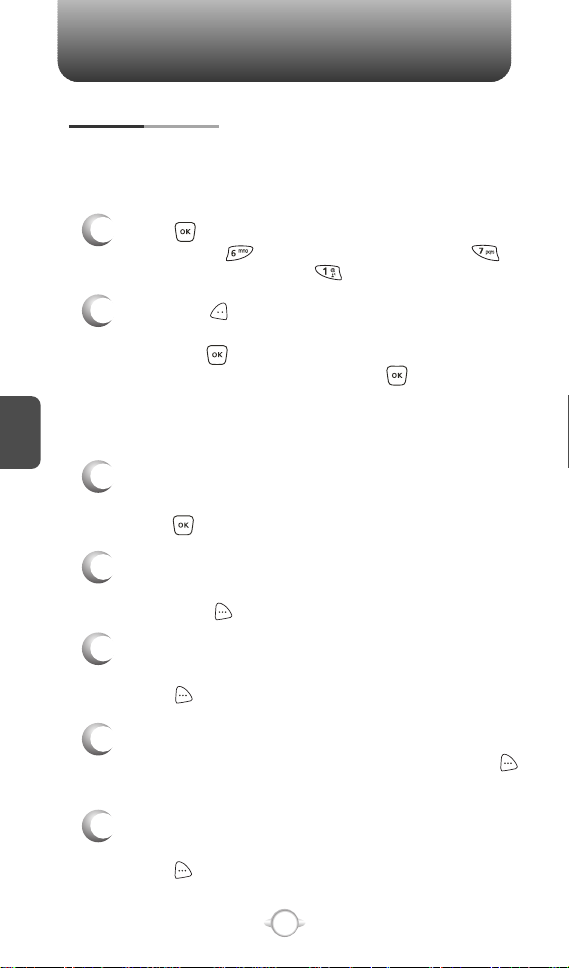
SETTINGS
VOICE SERVICES
VOICE DIAL
Voice Dial allows you to call a person by simply saying their name.
To access Voice Dial:
Press [MENU], then select “Settings & Tools”
1
menu, press “Call Settings” then select
“Voice Services”, press “Voice Dial”.
2.1. Press [NEW]. The phone book list will be
2
displayed alphabetically. Select a name then
press . Instructions (Press OK and say
name) will be displayed and .
C
H
4
You will hear “Name Please”.
2.2. Say the name for the voice tag and repeat the
name when prompted. You will hear “Added”.
3
To play a voice dial:
Highlight the voice tag you want to play then
press [PLAY].
To detail a voice dial:
4
Highlight the voice tag you want to detail view
then press [OPTIONS] then select “Detail”.
To re-record a voice dial:
5
Highlight the voice tag you want to re-record then
press [OPTIONS] then select “Re-record”.
To play back a voice dial entry through the speaker:
6
Highlight the voice tag you want to play, press
[OPTIONS] then select “Play Speaker”.
To erase a voice dial entry or all voice dial entries:
7
Highlight the voice tag that you want to erase,
press [OPTIONS] then select “Erase” for a
single entry or “Erase All” to erase all voice tags.
68
Page 71

SETTINGS
VOICE SETTING
After turning on Set Active, open the flip to go on to VR mode. After
turning on HFK mode, put Hands-free kit and say “wake up” to go on
to VR mode.
Press [MENU], then select “Settings & Tools”
1
menu, press “Call Settings” then select
“Voice Services”, press “Voice Setting”.
Under “Set Active”, select a option “Off”,
2
“Send Key” or “Active Flip”.
Under “HFK Mode”, select a option “On” or “Off”.
3
To save, press .
4
VOICE MEMO
Voice Memo allows you to record a reminder message that can be up
to 60 seconds. To record a memo:
Press [MENU], then select “Settings & Tools”
1
menu, press “Call Settings” then select
“Voice Services”, press “Voice Memo”.
2
To record a voice memo, select “Record New”,
press .
C
H
4
3
To start recording a voice memo, instructions
(Press OK to start recording) will be displayed
and .
To stop recording a voice memo, press [STOP].
4
Stopping the recording will automatically save
the entry. The list is sorted by dates with the
most recent file on the top of the voice memo list.
Highlight the voice tag that you want to play,
press [OPTIONS] then select “Play Speaker”.
69
Page 72

SETTINGS
To play voice memo, select the message you
5
want to play then press [PLAY].
To send voice memo, select the message you
want to send then press [SEND] to access
the “New PIX Msg” see “Send New PIX
Message” on page 96.
If saved voice memo, press [OPTIONS] to
select one of the following options:
l Rename
l Erase
l Erase All
C
TRAIN WORD
H
Train allows you to use Control words to make a call without using
the keypad. Use to train or untrain the Voice Recognition with the
4
control word, “Yes”, “No” or “Wake-Up”.
Press [MENU], then select “Settings & Tools”
1
menu, press “Call Settings” then select
“Voice Services”, press “Train Word”.
2
Select one of the control words - “Yes”, “No” or
“Wake-Up”. “Please begin recording after the
prompt tone” will be displayed and you will hear
“Now training control words. Please say the word”.
Say the word. You will hear “Again”. Say the word
again. You will hear “Training word successful”.
To undo voice recognition, select a word you want
to undo then press [UNDO].
Under “Undo Train All”.
3
“Undo voice recognition for all procedures?”
will be displayed. Press to undo all trained
words.
70
Page 73

SETTINGS
DTMF TONES
To adjust tone length:
Press [MENU], then select “Settings & Tools”
1
menu, press “Call Settings” then select
“DTMF Tones”.
Select one of the following with the Navigation Key.
2
Normal
l
Long
l
To save, press .
3
C
H
4
71
Page 74
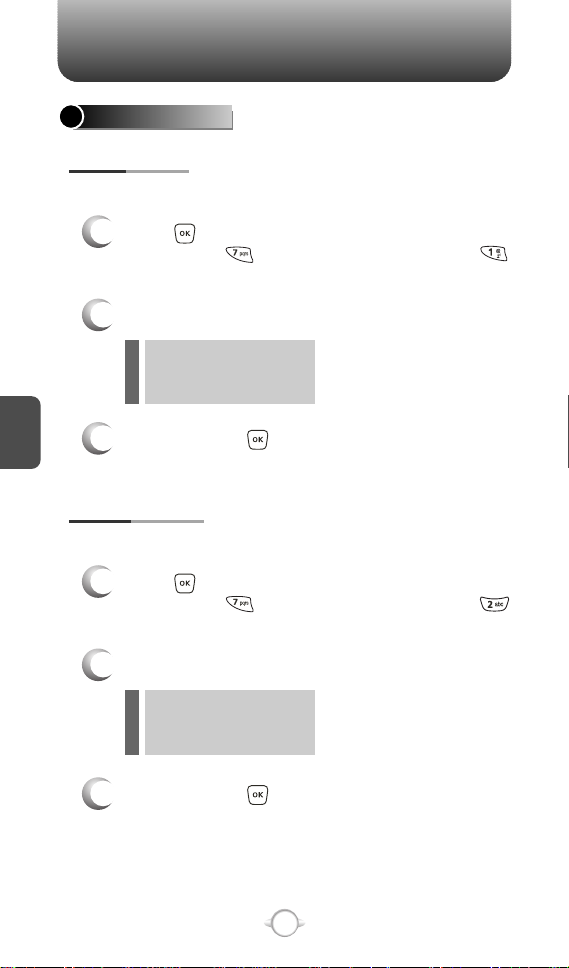
SETTINGS SETTINGS
CLOCK FORMAT
MAIN CLOCK
To change the main clock’s appearance on the standby screen:
Press [MENU], then select “Settings & Tools”
1
menu, press “Clock Format” then select
“Main Clock”.
Select one of the following with the Navigation Key.
2
Digital
l
Analog
l
Off
l
C
H
4
To save, press .
3
FRONT CLOCK
To change the front clock’s appearance on the standby screen:
Press [MENU], then select “Settings & Tools”
1
menu, press “Clock Format” then select
“Front Clock”.
Select one of the following with the Navigation Key.
2
Digital
l
Analog
l
Off
l
To save, press .
3
72
Page 75
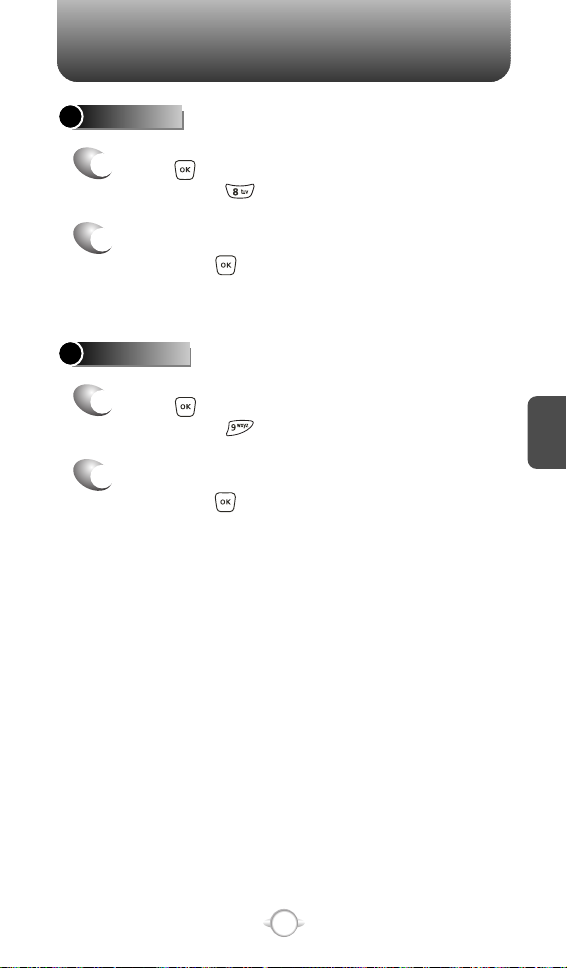
RINGER ID
1
Press [MENU], then select “Settings & Tools”
menu, press “Ringer ID”.
Select “On” or “Off” with the Navigation Key,
2
then press to save it.
(Default setting is “Off”)
PICTURE ID
1
Press [MENU], then select “Settings & Tools”
menu, press “Picture ID”.
Select “On” or “Off” with the Navigation Key,
2
then press to save it.
(Default setting is “Off”)
C
H
4
73
Page 76

CALENDAR
Sets an event and reminds you of that event.
ADD NEW
Press [MENU], then select “Settings & Tools”
1
menu, press “Tools” then select
“Calendar”.
Move the Navigation Key left, right, up or down to
2
choose a date in the calendar then press .
Press [OPTIONS] to 1. New, 2. Go To Date,
3. Erase Passed or 4. Erase All.
Press [MONTHLY/WEEKLY] to exchange
C
H
4
display mode.
Press [OPTIONS] to select “New”,
3
appointment field is highlighted. Press the
Navigation Key down to set the alarm options.
APPOINTMENT
Use the keypad to enter an appointment to your
schedule.
START TIME
Use the keypad to set a start time and to
select “am” or “pm”.
TOOLS
END TIME
Use the keypad to set an end time and to
select “am” or “pm”.
START DATE
Use the keypad to change or enter the start date.
RECURRENCE
Use the Navigation Key to select a setting for the
repeating the calendar item. (Daily, Weekly,
Monthly or Yearly).
74
Page 77
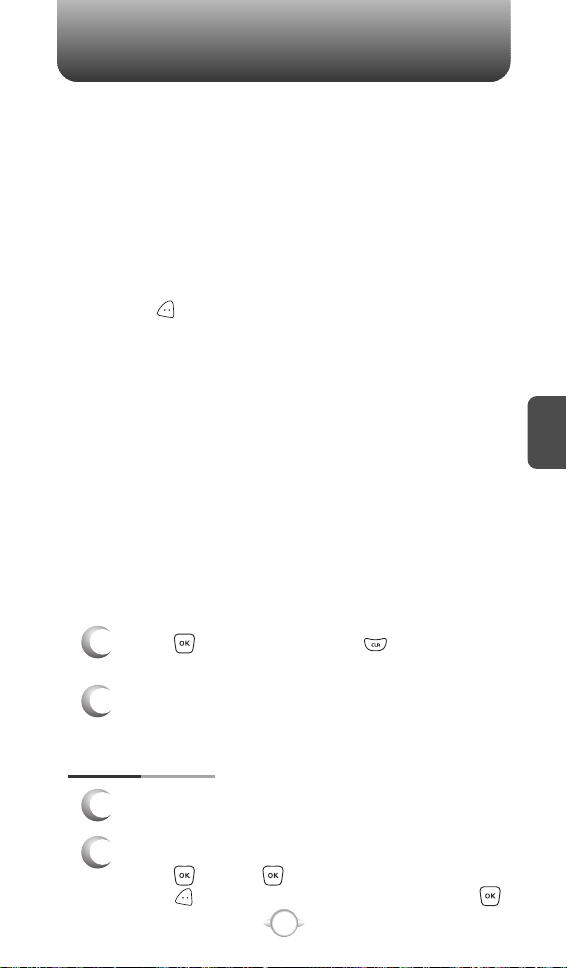
TOOLS
BY COUNT
Use the keypad to enter the number of times you
want an event to reoccur.
END DATE
Use the keypad to change or enter the end date.
TIME ZONES
Use the Navigation Key to select a time zone,
press [SET]. (OFF, EST, EDT, CST, CDT,
MST, MDT, PST, PDT, AKST, AKDT, HAST,
HADT or GMT/UTC).
ALERT
Use the keypad to select the alert tone you wish
to set.
VIBRATE
Use the Navigation Key to select vibrate On/Off.
REMINDER
Use the Navigation Key to select an alert time
interval option (0 Minutes, 5 Minutes, 10 Minutes,
15 Minutes).
C
H
4
Press [SAVE] to save it or [CLR] to
4
return to the calendar.
The date of the event will be marked on your
5
calendar.
VIEW PLAN LIST
To view the Calendar List.
1
Move the Navigation Key to choose an event then
2
press , press [VIEW].
Press [ERASE], then select “Yes”, press .
75
Page 78
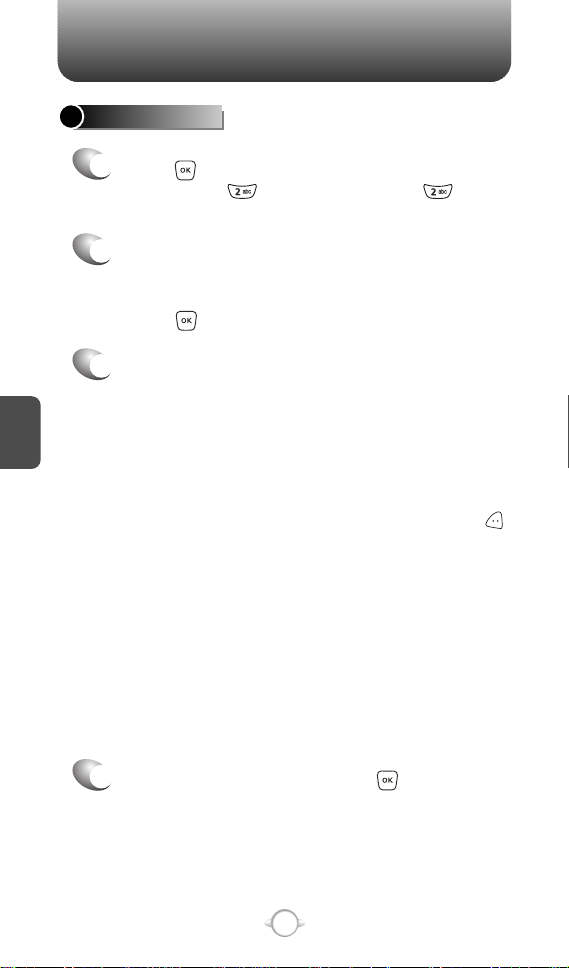
TOOLS
ALARM CLOCK
1
Press [MENU], then select “Settings & Tools”
menu, press “Tools” then select
“Alarm Clock”.
Select one of the entries using the Navigation Key.
2
To set a new alarm, choose alarm 1, 2 or 3.
To edit an existing alarm, select that alarm.
Press .
The setting field will be highlighted. Press the
3
Navigation Key down to select alarm options.
C
H
4
ALARM
Use the Navigation Key to select alarm on/off.
TIME
Use the keypad to set a time for the alarm and
to select “am” or “pm”.
FREQUENCY
Use the Navigation Key to select a setting for the
alarm (Once, Daily, Mon - Fri, Weekends).
RINGER
Use the keypad to select the alert tone you wish
to set.
To save an alarm setting press [SAVE].
4
76
Page 79
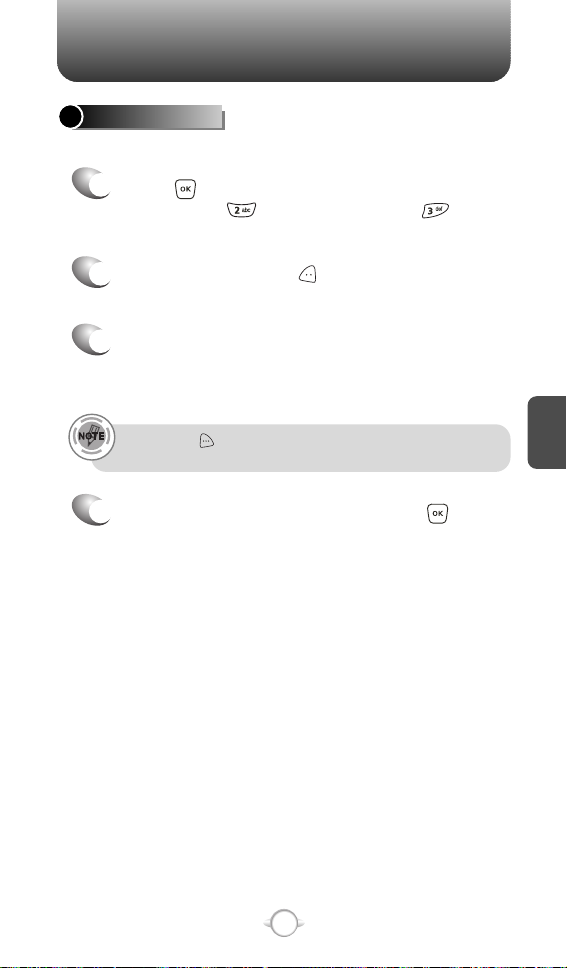
TOOLS
WORLD CLOCK
To display the time and date in pre-programmed cities:
1
Press [MENU], then select “Settings & Tools”
menu, press “Tools” then select
“World Clock”.
Select a city with the [CITIES].
2
Or use the Navigation Key to select another city.
The world map appears with the city, its date
3
and time.
Use the Navigation Key to select another city.
• Pressing [DST], turns all cities supporting Daylight Savings
Time on or off.
To return to the previous page, press .
4
C
H
4
77
Page 80

TOOLS
NOTEPAD
Your phone includes an internal notepad that can be used to
compose and store reminders and notes.
ADD MEMO
To compose a memo (there is an 80-letter limit):
Press [MENU], then select “Settings & Tools”
1
menu, press “Tools” then select
“Notepad”.
To add a new memo, press [NEW].
2
Input a new text memo.
(Please refer to page 31 for more details on entering
C
H
4
letters, numbers & symbols.)
To save memo, press [SAVE].
3
VIEW MEMO
To view a saved memo:
Press [MENU], then select “Settings & Tools”
1
menu, press “Tools” then select “Notepad”.
The list of all memos, in saved order, is displayed.
2
Select a memo then press [VIEW].
The selected memo will appear.
3
To edit it, press [EDIT] and input a new text
memo, then press [SAVE] to save it.
4.1. To add a new memo, press [NEW].
4
4.2. To erase a memo, press [OPTIONS]
“Erase”.
4.3. To erase all memos, press [OPTIONS]
“Erase All”.
78
Page 81
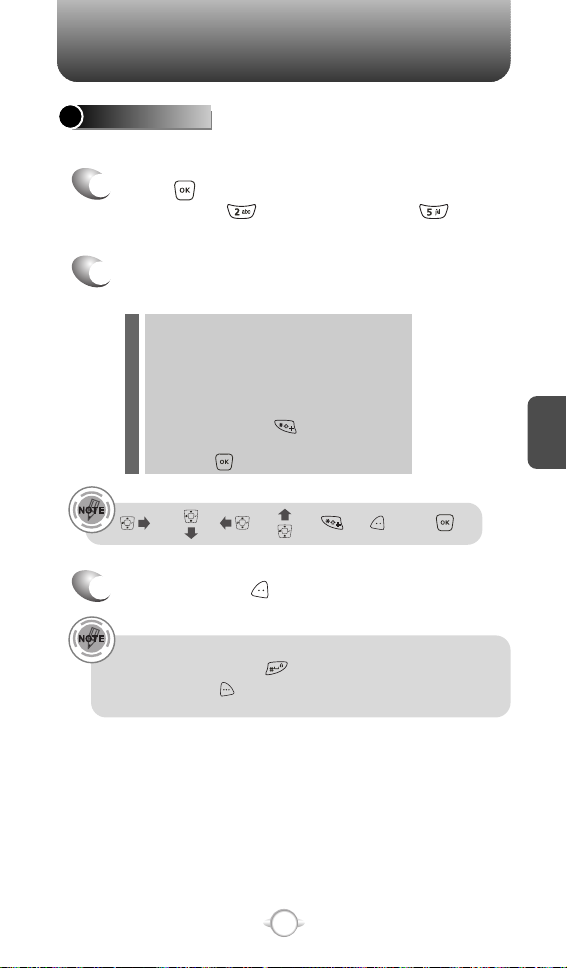
TOOLS
CALCULATOR
To access the calculator:
1
Press [MENU], then select “Settings & Tools”
menu, press “Tools” then select
“Calculator”.
Follow the instructions below to calculate
2
8*6
4-2.5= 9.50
Input 8.
Move the Navigation Key to the right.
Input 6 then press the Navigation Key.
Move it left.
Input 4 then press the Navigation Key.
Move it downward.
Input 2 then press the to input (.).
Press 5.
Then press and you will see the answer.
: X, : -, : /, : +, : ., : Clear, : =.
To reset, press [CLEAR].
3
C
H
4
• To change the displayed number from positive (+) to negative (-)
and vice versa, press [].
• If user press [OPERATOR], you can insert parenthesis [( )]
or power [^] functions into the equation.
79
Page 82

TOOLS
Your phone offers you the option of assigning a shortcut key
(Down Navigation Key) to a favorite or often-used function.
To assign a shortcut to the key:
Press [MENU], then select “Settings & Tools”
1
menu, press “Tools” then select
“Shortcut Key”.
Select your desired menu option then press .
2
Calendar/Tunes & Tones/My PIX/Fun & Games/News & Info/
Inbox/Sent/Email/Chat/IM/Settings & Tools/Tools
C
H
4
3
The Shortcut can now be accessed by pressing
the “Down Navigation Key”.
80
Page 83

TOOLS
STOP WATCHSHORTCUT KEY
Simultaneously times up to six different events. To operate the
stop watch:
Press [MENU], then select “Settings & Tools”
1
menu, press “Tools” then select
“Stop Watch”.
To measure a time period.
2
1. To start the stop watch, press [START].
2. To pause it, press [STOP].
3. To resume it, press [START].
To reset it, press [RESET].
To time up to six events at once:
3
1. To start, press [START].
2. To stop a time period and continue
measuring another one, press [CONT].
3. To stop the second and continue measuring
a third one, press [CONT].
4. To measure up to six time periods, repeat the
above steps.
5. To stop the stop watch, press [STOP].
6. To review the results, press [VIEW].
7. To return to the stop watch, press .
8. To reset it, press [RESET].
81
C
H
4
Page 84

MY ACCOUNT
MY ACCOUNT
1
Press [MENU], then select “Settings & Tools”
menu, press “My Account”.
Connect “WAP Browser”.
2
C
H
4
82
Page 85

Chapter 5
GET IT NOW
Your phone provides a unique feature -Get It Now- that enables you
to download ringtones, wallpapers, games and more from your
network to your phone. Please contact your service provider for the
availability of these services.
GET IT NOW
C
H
5
83
83
Page 86

GET IT NOW
GET TUNES & TONES
GET NEW RINGTONES
Press [MENU], then select “Get It Now” menu
1
or press , then press “Get Tunes &
Tones” then select “Get New Ringtones” then
select “Get New”. (Get It Now will launch and
take you to the download menu.)
Use your navigation key to select a provider’s
2
browser, press .
Use your navigation key to select “Ringtones”
3
you wish to download, press .
RECORDING NEW TONES
C
H
5
Press [MENU], then select “Get It Now” menu
1
or press , then press “Get Tunes &
Tones”, select “My Sounds” then select
“Record New”.
To record a voice memo, press .
2
Instructions (Please OK to start recording) will be
displayed and and you will hear “Beep
Sound”.
3
To stop recording a memo, press [STOP].
84
Page 87

GET IT NOW
MY RINGTONES
Press [MENU], then select “Get It Now” menu
1
or press , then press “Get Tunes & Tones”
then press “My Ringtones”.
To play downloaded ringtones.
2
Select the tunes or tones you want to play, then
press [PLAY].
To assign downloaded ringtones.
3
Select the Ringtone you want to assign, then
press [SET AS]. Select “Call Ringtone”,
“Contact” or “Alert Tone”, then press .
By pressing [SET AS], you can choose from the following:
l
1. Call Ringtone
2. Contact
3. Alert Tone - 1. All Messages
To erase downloaded ringtones.
4
Select the Ringtone you want to erase,
then press [OPTIONS].
Select “Erase”, “Rename” or “Ringtone Info”,
then press .
By pressing [OPTIONS], you can choose from the following:
l
1. Erase
2. Rename
3. Ringtone Info
2. TXT Message
3. PIX Msg
4. Voicemail Msg
C
H
5
85
Page 88

C
H
5
GET IT NOW
MY SOUNDS
Press [MENU], then select “Get It Now” menu
1
or press , then press “Get Tunes & Tones”
then press “My Sounds”.
To play downloaded sounds.
2
Select the sound you want to play, then
press [PLAY].
3
To erase downloaded sounds.
Select the sound you want to erase,
then press [OPTIONS].
Select “Erase”, “Rename” or “Sound Info”,
then press .
By pressing [OPTIONS], you can choose from the following:
l
1. Erase
2. Rename
3. Sound Info
To send the PIX message, press [SEND].
4
Please refer to page 96 for more details on
“Send New PIX Message”.
86
Page 89
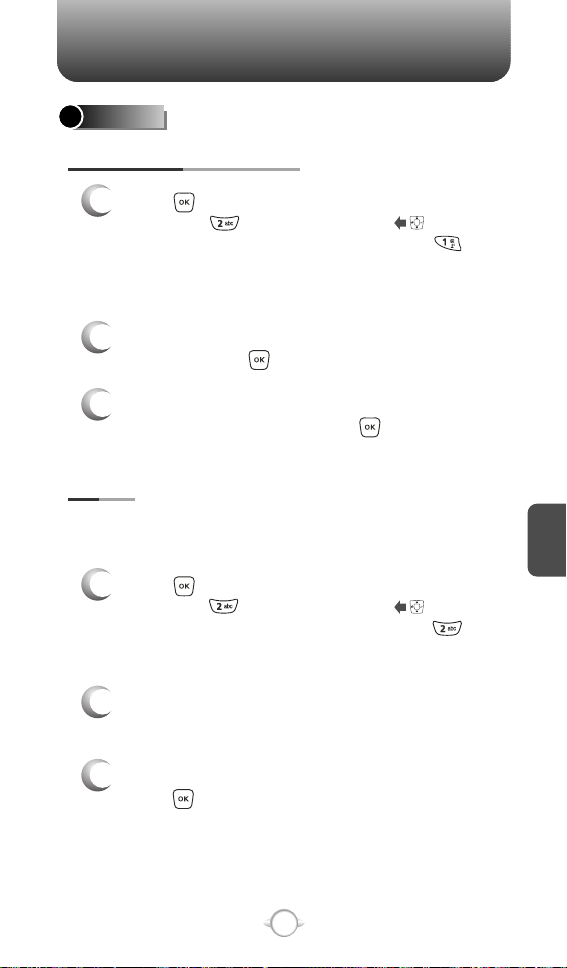
GET IT NOW
GET PIX
DOWNLOADING NEW PIX
Press [MENU], then select “Get It Now” menu,
1
then press “Get PIX” or press or press
and hold side camera key, then select “Get
New PIX”, then select “Get New”. (Get It Now will
launch and take you to the download menu.)
Use your navigation key to select a provider’s
2
browser, press .
Use your navigation key to select a “PIX or FLIX”
3
you wish to download, press .
MY PIX
In Review Mode you can view all the pictures you have taken, store
selected images in your phone, send pictures to the Online Album,
delete images and access additional picture options.
Press [MENU], then select “Get It Now” menu,
1
then press “Get PIX” or press or press
and hold side camera key, then select
“My PIX”.
C
H
5
In Review Mode, you can view all the pictures
2
you have stored in your phone.
Select picture with the Navigation Key, then
3
press [VIEW]. You can see detail picture.
87
Page 90
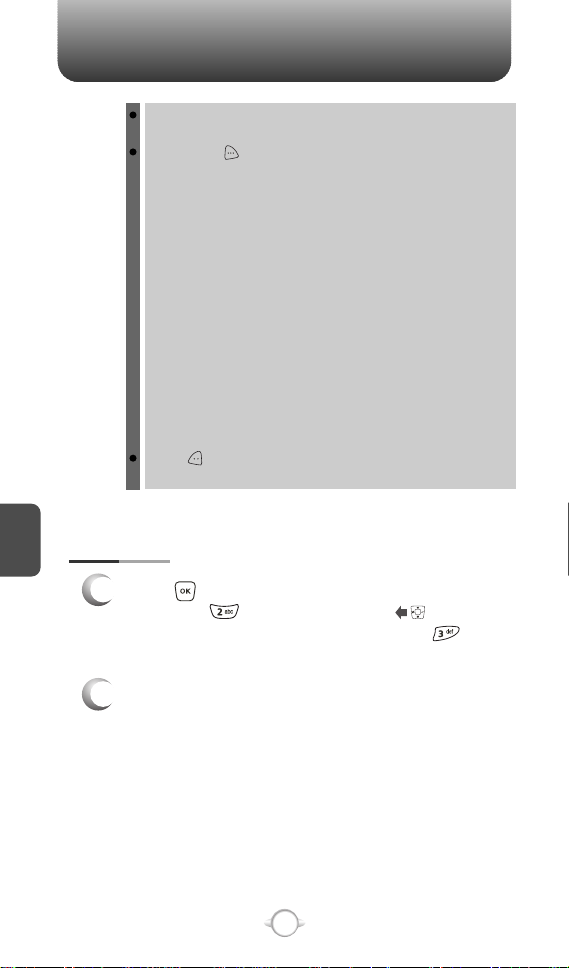
C
H
5
GET IT NOW
In detail view, user can view previous or next picture by
pressing left or right navigation key.
By pressing [OPTIONS], you can choose from the following:
DOWNLOADED or TAKEN PIX :
1. Send: To send a picture message.
2. To PIX Place: To upload the selected picture to a PIX server.
3. Get New: To download a “New PIX” through “Get It Now”.
4. Set As: Assigns the selected PIX to display for specific tasks.
(Wallpaper/Screensaver/Picture ID).
5. Rename: To edit the picture’s title.
6. Lock/Unlock: To select “Lock” or “Unlock”.
7. Erase: Erase the current picture from your phone.
8. Erase All: To erase all the pictures in your phone.
9. PIX Info: Displays information on the selected picture,
PRELOADED PIX :
1. Get New: To download a “New PIX” through the “Get It Now”.
2. Set As: Assigns the selected PIX to display for specific tasks.
3. Erase All: To erase all the pictures in your phone.
4. PIX Info: Displays information on the selected picture,
Press [CAMERA] to return to Camera mode to take
another picture.
PIX PLACE
Press [MENU], then select “Get It Now” menu,
1
then press “Get PIX” or press or press
and hold side camera key, then select “PIX
Place”.
such as File Name, Date, Time, Res and Size.
(Wallpaper/Screensaver/Picture ID).
such as File Name, Date, Time, Res and Size.
Connect “Mobile Web” launches and connects
2
you to “PIX Place”.
88
Page 91
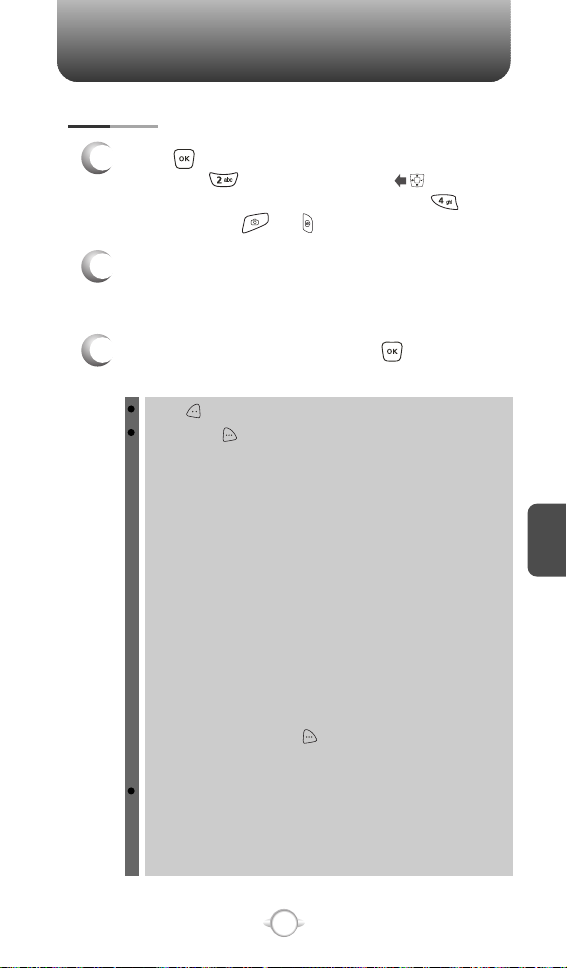
GET IT NOW
TAKE PIX
Press [MENU], then select “Get It Now” menu,
1
then press “Get PIX” or press or press
and hold side camera key, then select “Take
PIX”. Or press or .
Point the camera lens at your subject. You can
2
check the picture framing through the main
display screen.
Press side camera key or press to take the
3
picture.
Press [My PIX], you can view the captured pictures.
By pressing [OPTIONS], you can choose from the following:
1. Resolution: To select a resolution for a picture.
2. Self Timer: To activate the camera’s timer function.
3. Flash: To activate the flash function. (Off/On/Auto Flash/
4. White Balance: To select white balance. (Auto/Sunny/
5. File Quality: To select a file quality.(High/Normal/Economy)
6. Shutter Sound: To select a shutter sound. (Shutter/Silent/
7. Color Effects: To select a color effects. (Normal/Antique/
8. Display Icon: To select an icon “On” or “Off”.
9. Fun Frame: Select your favorite fun picture frame to
10. Sub LCD: To take a picture using the Sub LCD.
User can control brightness, zoom and flash directly by pressing
up and down navigation key.
Navigation Up / Down: Zoom up & down.
Navigation Left / Right: Brightness up & down
(480x640/240x320/120x160)
(Off/3 Seconds/5 Seconds/10 Seconds)
Only This Shot)
Cloudy/Tungsten/Fluorescent/Darkness)
Say “Cheez”/Ready! 123)
Black & White/Negative)
decorate your picture.
By pressing [OPTIONS], you can choose
Sub LCD options: 1. Main LCD / 2. Self Timer /
3. Flash / 4. Shutter Sound
( -2, -1, 0, +1, +2).
C
H
5
89
Page 92

GET IT NOW
The picture taken should be displayed.
4
To save the picture, press [SAVE].
To go back to idle mode without saving the
picture, press .
To take another picture without saving the picture
you just took, press [ERASE].
To send the picture to someone, press [SEND].
Please refer to page 96 for more details on
“Send New PIX Message”.
C
H
5
90
Page 93
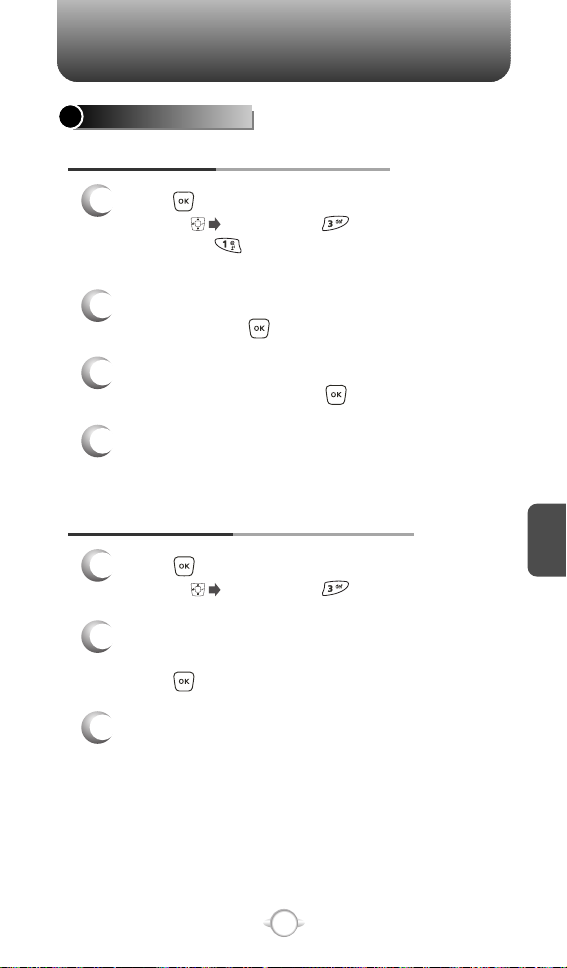
GET IT NOW
GET FUN & GAMES
DOWNLOADING NEW FUN & GAMES
Press [MENU], then select “Get It Now”
1
or press , then press “Get Fun & Games”
then select “Get New”. (Get It Now will
launch and take you to the download menu.)
Use your navigation key to select a provider’s
2
browser, press .
Use your navigation key to select a game you
3
wish to download, press .
To save a downloaded fun or games to the “Get
4
Fun & Games” list and to sort by alphabet order.
PLAYING DOWNLOADED FUN & GAMES
Press [MENU], then select “Get It Now”
1
or press , then press “Get Fun & Games”.
To play downloaded games.
2
Select the game you want to play, then
press [PLAY].
Selected “Mobile Web” game will launch.
3
91
C
H
5
Page 94
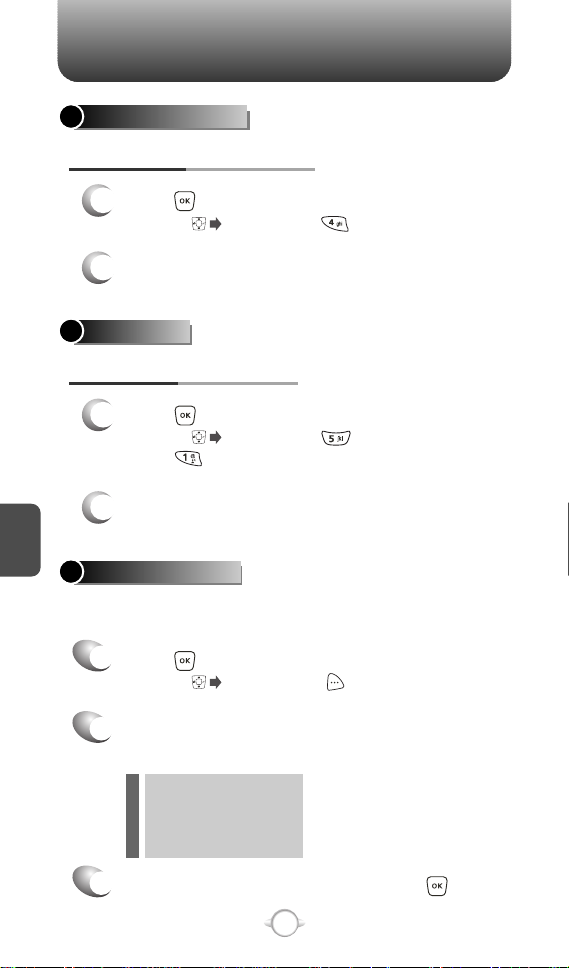
GET IT NOW
GET NEWS & INFO
CONNECTING NEWS & INFO
Press [MENU], then select “Get It Now” menu
1
or press , then press “Get News & Info”.
Connect “Mobile Web”.
2
GET GOING
CONNECTING GET GOING
Press [MENU], then select “Get It Now” menu
1
or press , then press “Get Going” then
select “Get New”.
“Get It Now” service will launch.
C
H
5
2
GET IT NOW INFO
Displays information about “App. Memory”, “Content Memory”,
View Log” and “Help”:
Press [MENU], then select “Get It Now” menu
1
or press , then press “Info”.
Select one of the following options with the
2
Navigation Key.
l App. Memory
l Content Memory
l View Log
l Help
To return to the previous page, press .
3
92
Page 95
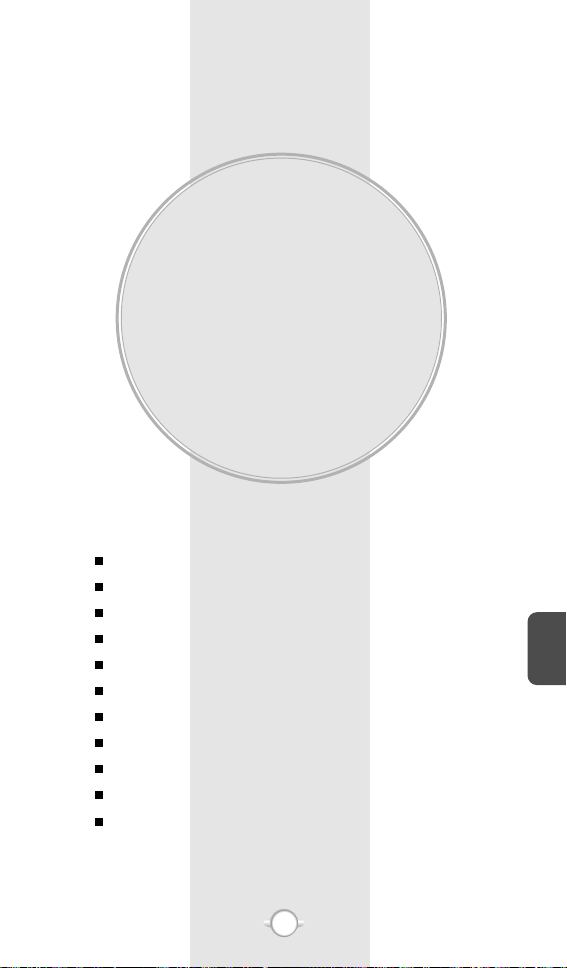
Chapter 6
VOICE MAIL, TXT, PIX
MESSAGING
This chapter addresses Voice Mail, TXT, PIX Messaging functions
including:
WHEN A NEW MESSAGE ARRIVES
VOICE MAIL
NEW MSG
INBOX
SENT
DRAFTS
E- MAIL
MOBILE IM
CHAT
ERASE ALL
SETTINGS
C
H
6
93
93
Page 96

WHEN A NEW MESSAGE ARRIVES NEW MSG
The following display appears
1
when a new message arrives.
To display the message,
2
select “View Now”, then
press .
VOICE MAIL
Displays the number of voice mails and accesses them by pressing .
Press [MENU], then select “Messaging”
1
menu, press “Voice Mail” or press
[MESSAGES], press “Voice Mail”.
FIRST TIME USER
Dial *86 then press [SEND].
C
H
6
1
At the recording, press .
2
To set up your account follow the voice tutorial.
3
EXISTING USER
Dial *86 then press [SEND].
1
At the recording, enter your 4 digits password,
2
then press .
To listen to new messages, press .
3
94
Page 97

SEND NEW TXT MESSAGE
Press [MESSAGE], press “New Msg”,
1
then press “TXT Msg”.
To send a message to a single address, under
2
“To:” input the phone number manually and
press the down key to move to the message
field OR select from numbers stored in your
phone book by pressing [ADD] to choose
from the following:
1. Contacts : Search the phone numbers stored in the contacts
2. Groups : Search the groups stored in the contacts list.
3. Recent Calls : Search the phone numbers stored in the
4. Graphics : Inserts simple graphic image in TXT Msg.
5. Sounds : Inserts a sound in the TXT Msg.
6. Quick Text : Inserts common phrases in a TXT Msg.
To send a message to multiple addresses,
3
list to add a phone number to the TXT message.
recent calls list to add a number to the TXT
message.
manually enter a number then add a space or
comma before entering the next number OR
select from numbers stored in your phone book
by pressing [ADD] to choose from the
following:
1. Contacts : Search the phone numbers stored in the contacts
2. Groups : Search the groups stored in the contacts list.
3. Recent Calls : Search the phone numbers stored in the
4. Graphics : Inserts simple graphic image in TXT Msg.
5. Sounds : Inserts a sound in the TXT Msg.
6. Quick Text : Inserts common phrases in a TXT Msg.
You may enter up to 10 contacts.
list to add a phone number to the TXT message.
recent calls list to add a number to the TXT
message.
95
C
H
6
Page 98

NEW MSG NEW MSG
Under “Message”, input a new TXT Message.
4
(Please refer to page 31 for more details on entering letters,
numbers and symbols.)
Press to send.
5
If anything has been entered in the TXT msg field and you exit the
message, the input will be saved in “Drafts”.
SEND NEW PIX MESSAGE
Press [MENU], then select “Messaging”
1
menu, press “New Msg”, then press
“PIX Msg” or press [MESSAGE], press
“New Msg”, then press “PIX Msg”.
Under “To”, input the phone number and
2
press .
By pressing [ADD], you can choose from the following:
1. Contacts : Search the phone number which is stored in
2. Groups : Search the group which is stored in the contacts
C
H
6
3. Recent Calls : Search the phone number which is stored in
4. To PIX Place : To send pictures by using online Address.
the contacts list.
list.
the recent calls list.
You may enter up to 10 contacts.
Under “Text”, input a new TXT Message then
3
press .
(Please refer to page 31 for more details on entering letters,
numbers and symbols. Max 1000 characters support.)
By pressing [OPTIONS].
Add Quick Text : Inserts already written sentences in TXT Msg.
96
Page 99

Under “PIX”, only one picture can be inserted
4
per message.
Press [MY PIX], then select the picture
you’d like to send and press .
Under “Sound”, only one sound can be inserted.
5
Press [SOUND], then select the sound
you’d like to send and press .
Under “Subject”, input a subject then press .
6
(Please refer to page 31 for more details on entering letters,
numbers and symbols. Max 100 characters support.)
By pressing [OPTIONS].
Add Quick Text : Inserts already written sentences in TXT
To preview a written picture message, press
7
Msg.
[OPTIONS], then select “Preview”.
To save the PIX Message, press [OPTIONS],
then select “Save As Draft”.
Press [OPTIONS], then select “Priority Level”,
select “High” or “Normal”, then press .
To add slide, press [OPTIONS], then
select “Add Slide”.
C
H
6
To send the PIX Message, press [SEND].
8
97
Page 100
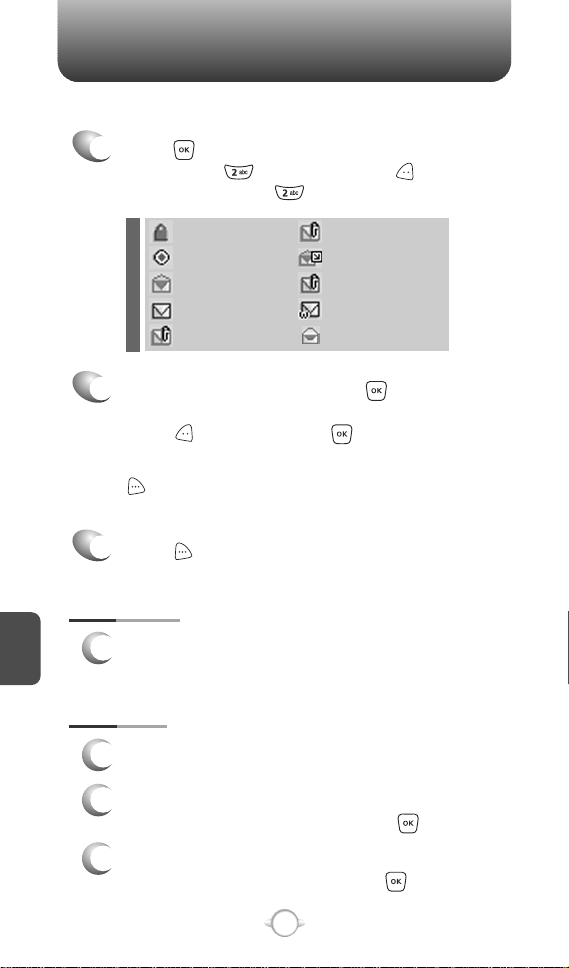
INBOX INBOX
The Inbox manages recevied TXT/PIX/WAP Push messages. To access:
Press [MENU], then select “Messaging”
1
menu, press “Inbox” or press
[MESSAGE], press “Inbox”.
C
H
6
: Lock
: Priority
: Read
: Unread
: EMS Unread
Select a message, then press [OPEN].
2
: PIX Unread
: PIX Read
: MMS Push
: Wap Push
: EMS Read
The message is displayed. To delete a message,
press [ERASE], press .
If you select “WAP Push” you will need to press
[GET] to launch the Browser and retrieve the
message.
Press [OPTIONS].
3
PLAY AGAIN
To play a sound from a received PIX Message.
1
FORWARD
To forward the TXT or PIX Message.
1
Input the phone number of the person you are
2
sending the message, then press .
Input any text message to go along with the
3
forwarded message, then press .
98
