Page 1

Page 2
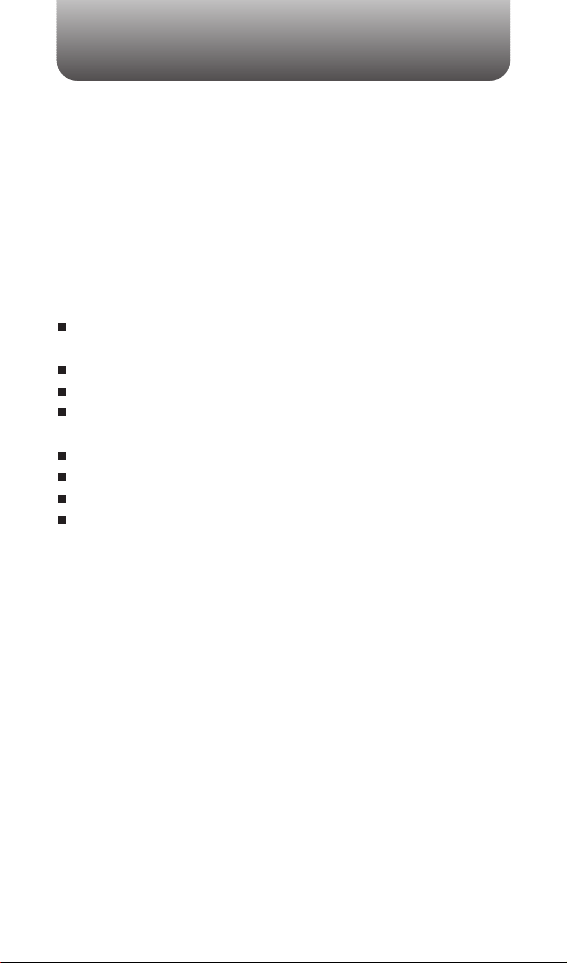
WELCOME
Thank you for choosing the PN-210 wireless handset. This
phone has been designed to offer voice and text features in a
small, fairly compact design with easy to navigate, animated
menus.
Features such as the T9 text input mode make it easier to
enter text while the ability to set Voice Recognition(VR) to
activate when you open the flip make things like voice dialing
more convenient.
Some highlighted features include:
Full graphic display capable of supporting 9 lines of text,
variable font sizes and an icon line.
Voice Dialing through Voice Recognition(VR).
Simplified text input using the T9 text input mode.
Display featuring an Animated Graphic User Interface (GUI)
compliant with CDMA200 1X technology.
65K color STN main LCD Screen.
Speakerphone.
Enhanced messaging featuring text and graphics.
Support for call waiting, call forwarding and call transfer.
IMPORTANT INFORMATION
This PN-210 user guide contains very important information
about how to handle and use the product.
Please read this manual thoroughly, pay attention to the
warranty on the back page and be alert to the exclusions and
limitations of your warranty, which are related with the
unauthorized use of components.
REV.00 5U010000802
Page 3
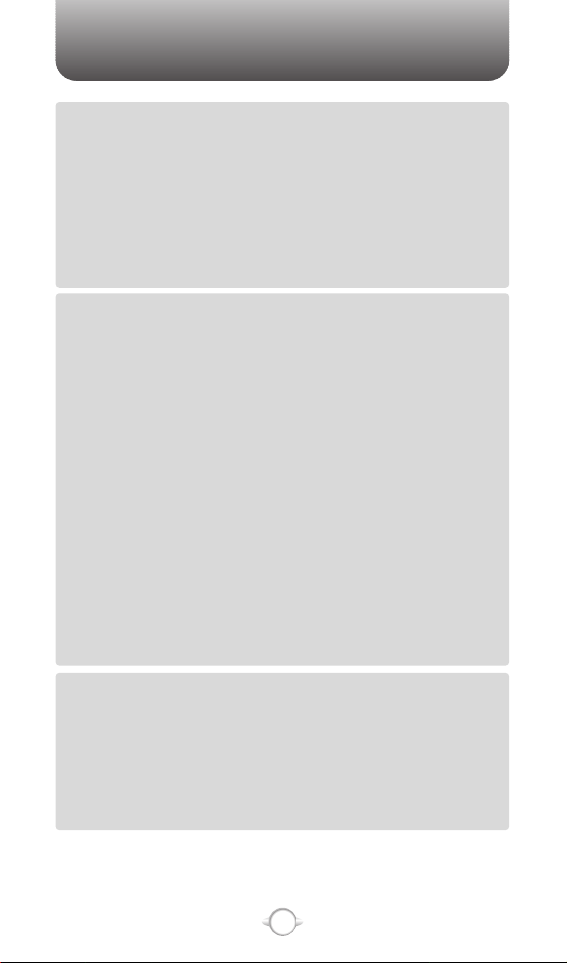
TABLE OF CONTENTS
1
Chapter 1
Chapter 2
Chapter 3
CHAPTER 1. BEFORE USING YOUR PHONE .................................5
INSIDE THE PACKAGE .....................................................................................6
HANDSET DESCRIPTION.................................................................................7
THE FUNCTION KEYS.............................................................................................8
DISPLAY INDICATORS ...........................................................................................9
BATTERY USAGE...........................................................................................11
BATTERY INSTALLATION ....................................................................................11
BATTERY REMOVAL.............................................................................................11
BATTERY CHARGING ...........................................................................................12
POWER CONNECTION ......................................................................................12
BATTERY HANDLING INFORMATION..........................................................13
DOs.........................................................................................................................13
DON’Ts...................................................................................................................13
CHAPTER 2. BASIC OPERATION ..................................................15
TURNING THE PHONE ON / OFF ..................................................................16
TURNING THE PHONE ON...................................................................................16
TURNING THE PHONE OFF..................................................................................16
ACCESSING THE MENU................................................................................17
MENU SUMMARY .........................................................................................18
BASIC FUNCTIONS ........................................................................................20
MAKING A CALL ...................................................................................................20
ANSWERING CALLS.............................................................................................21
SPEAKER PHONE..................................................................................................21
WAIT/PAUSE FEATURE........................................................................................22
ANSWERING A CALL............................................................................................22
3-WAY CALLING ...................................................................................................23
CALLER ID FUNCTION..........................................................................................23
CALL WAITING FUNCTION ..................................................................................24
ADJUSTING VOLUME ..........................................................................................24
ENTER LOCK MODE .............................................................................................25
DURING A CALL .............................................................................................26
MUTE (UNMUTE)..................................................................................................26
SEND TXT MSG ....................................................................................................26
CONTACTS ............................................................................................................26
RECENT CALLS .....................................................................................................26
VOICE PRIVACY.....................................................................................................27
LOCATION .............................................................................................................27
MAKING AN EMERGENCY CALL..................................................................28
911 IN LOCK MODE ..............................................................................................28
911 USING ANY AVAILABLE SYSTEM ...............................................................28
CHAPTER 3. MEMORY FUNCTION...............................................29
STORING A PHONE NUMBER ......................................................................30
ENTERING LETTERS, NUMBERS & SYMBOLS ...........................................31
STANDARD INPUT MODE....................................................................................32
WORD INPUT MODE ............................................................................................33
NUMERIC MODE...................................................................................................34
SYMBOL MODE ....................................................................................................34
MAKING A CALL THROUGH THE PHONE BOOK ........................................35
ONE-TOUCH/TWO-TOUCH DIALING...................................................................35
ONE-TOUCH DIALING:.......................................................................................35
TWO-TOUCH DIALING: ......................................................................................35
Page 4
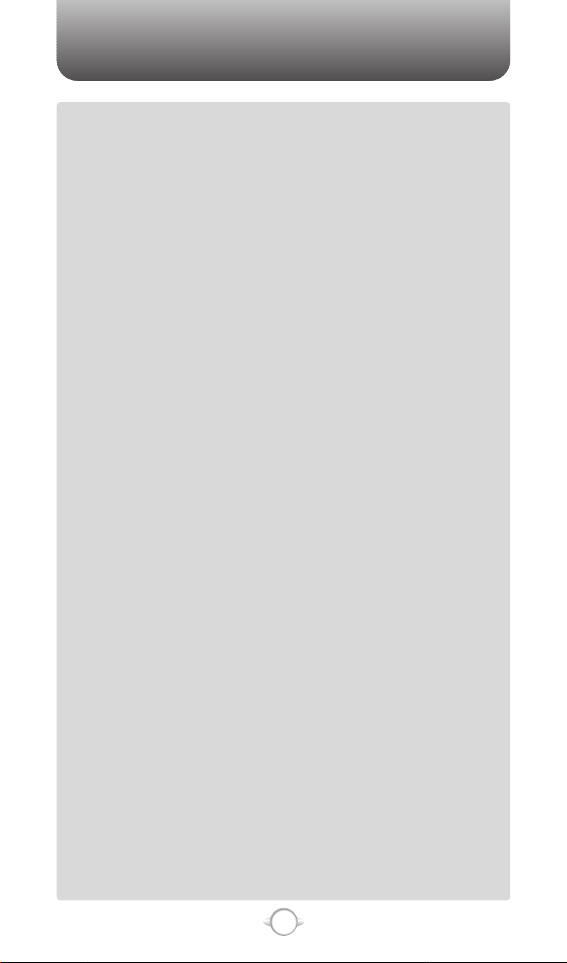
TABLE OF CONTENTS
2
Chapter 4
CHAPTER 4. MENU FUNCTIONS..................................................37
CONTACTS .....................................................................................................38
NEW CONTACT.....................................................................................................38
CONTACT LIST......................................................................................................39
GROUPS ................................................................................................................40
ADD NEW GROUP .............................................................................................40
ASSIGN PHONE NUMBER TO GROUP..............................................................40
CHANGE GROUP NAME ....................................................................................41
SEND TXT MSG TO A GROUP ...........................................................................41
ERASE GROUP ...................................................................................................42
SPEED DIALS.........................................................................................................43
RECENT CALLS ..............................................................................................44
MISSED..................................................................................................................44
RECEIVED ..............................................................................................................45
DIALED...................................................................................................................46
ALL .........................................................................................................................47
VIEW TIMERS ........................................................................................................48
SETTINGS .......................................................................................................49
SOUNDS ................................................................................................................49
MASTER VOLUME .............................................................................................49
CALL SOUNDS ...................................................................................................50
ALERT SOUNDS .................................................................................................51
KEYPAD VOLUME ..............................................................................................52
EARPIECE VOLUME...........................................................................................52
SERVICE ALERTS ...............................................................................................53
DISPLAY.................................................................................................................54
BANNER .............................................................................................................54
BACKLIGHT ........................................................................................................55
CONTRAST .........................................................................................................56
WALLPAPER.......................................................................................................56
SCREENSAVER...................................................................................................57
DISPLAY THEMES..............................................................................................57
FONTS ................................................................................................................57
SYSTEM.................................................................................................................58
STANDALONE MODE ........................................................................................58
SYSTEM SELECT................................................................................................58
NAM SELECTION ...............................................................................................59
DEVICE INFO ......................................................................................................60
LOCATION ..........................................................................................................61
SECURITY ...........................................................................................................62
LANGUAGE.........................................................................................................63
CALL SETTINGS....................................................................................................64
ANSWER OPTIONS ............................................................................................64
AUTO RETRY ......................................................................................................65
TTY MODE..........................................................................................................65
ONE TOUCH DIAL ..............................................................................................66
VOICE PRIVACY..................................................................................................66
DATA SETTING ...................................................................................................66
VOICE SERVICES................................................................................................67
DTMF TONES .....................................................................................................70
CLOCK FORMAT ...................................................................................................70
RINGER ID..............................................................................................................71
PICTURE ID ............................................................................................................71
TOOLS.............................................................................................................72
CALENDAR ............................................................................................................72
ADD NEW ...........................................................................................................72
VIEW PLAN LIST.................................................................................................73
ALARM CLOCK......................................................................................................74
Page 5
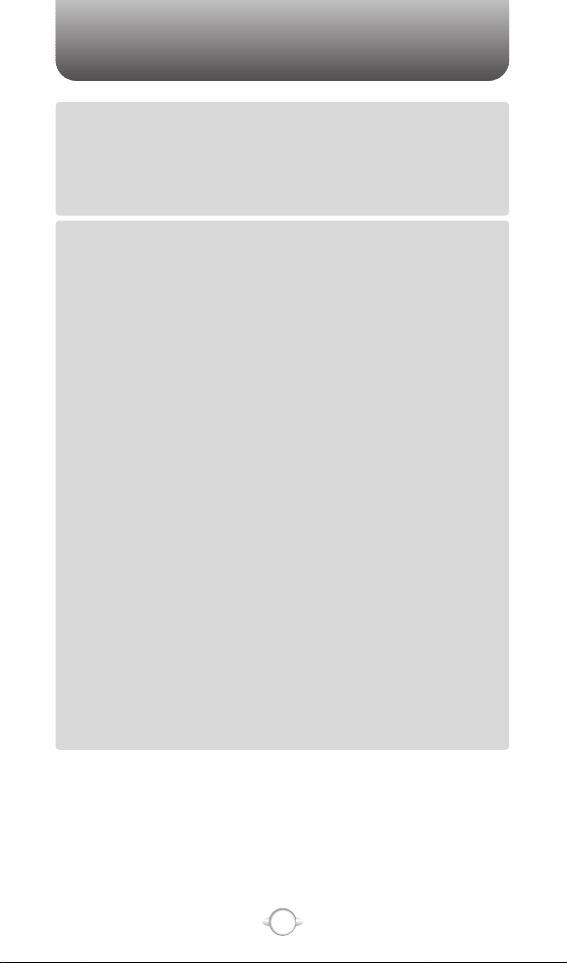
TABLE OF CONTENTS
3
Chapter 5
WORLD CLOCK .....................................................................................................75
NOTEPAD ..............................................................................................................76
ADD MEMO........................................................................................................76
VIEW MEMO ......................................................................................................76
CALCULATOR........................................................................................................77
SHORTCUT KEY ....................................................................................................78
STOP WATCH........................................................................................................79
VOICE MEMO ........................................................................................................80
CHAPTER 5. VOICE MAIL, TXT MESSAGING..............................81
WHEN A NEW MESSAGE ARRIVES .............................................................82
VOICE MAIL ....................................................................................................82
NEW TXT MSG .........................................................................................................83
SAVE AS DRAFT .................................................................................................84
PRIORITY LEVEL ................................................................................................84
ADD TO CONTACTS...........................................................................................84
CALLBACK #.......................................................................................................84
INBOX ........................................................................................................................85
FORWARD..........................................................................................................85
REPLY WITH COPY ............................................................................................86
SAVE GRAPHIC ..................................................................................................86
SAVE SOUND .....................................................................................................86
SAVE QUICK TEXT..............................................................................................86
LOCK/UNLOCK ...................................................................................................86
ADD TO CONTACTS...........................................................................................87
MESSAGE INFO .................................................................................................87
SENT ..........................................................................................................................88
FORWARD..........................................................................................................88
LOCK/UNLOCK ...................................................................................................89
SAVE QUICK TEXT..............................................................................................89
ADD TO CONTACTS...........................................................................................89
MESSAGE INFO .................................................................................................89
DRAFTS .....................................................................................................................90
SEND ..................................................................................................................90
LOCK/UNLOCK ...................................................................................................90
ADD TO CONTACTS...........................................................................................90
ERASE ALL ................................................................................................................91
SETTINGS..................................................................................................................92
AUTO SAVE...........................................................................................................92
AUTO ERASE.........................................................................................................92
AUTO VIEW ...........................................................................................................93
SIGNATURE...........................................................................................................93
CALLBACK# ...........................................................................................................94
VOICE MAIL# .........................................................................................................94
BLOCK/UNBLOCK .................................................................................................95
ENTRY MODE........................................................................................................95
QUICK-TEXT ..........................................................................................................96
Page 6
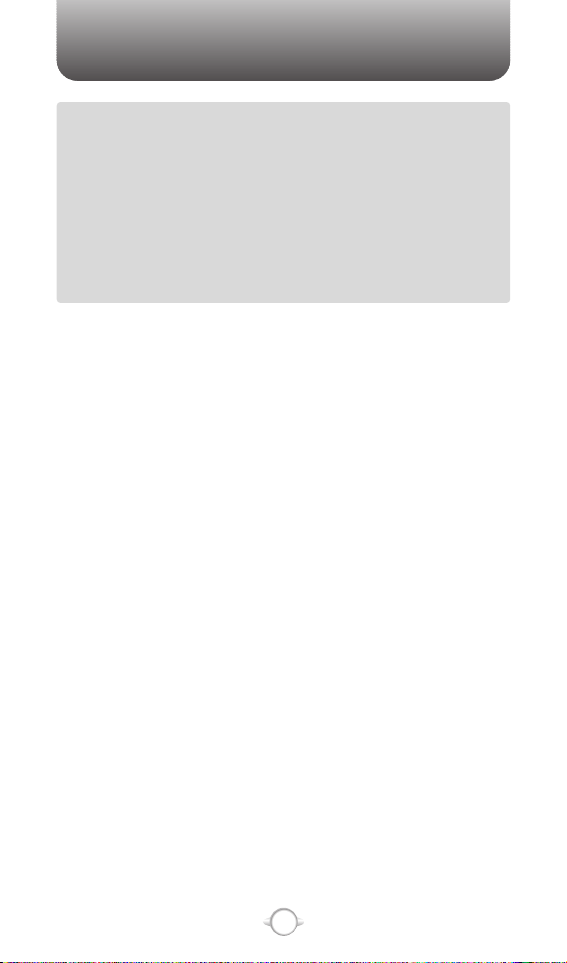
4
“Licensed by QUALCOMM Incorporated under one or more of the following Patents : U.S.Patent No.
4,901,307 U.S.Patent No. 5,056,109 U.S.Patent No. 5,099,204 U.S. Patent No. 5,101,501 U.S. Patent No.
5,103,459 U.S. Patent No. 5,107,225 U.S.Patent No. 5,109,390.”
Chapter 6
CHAPTER 6. SAFETY AND WARRANTY ......................................97
SAFETY INFORMATION FOR WIRELESS HANDHELD PHONES ................98
DRIVING SAFETY ..................................................................................................99
ELECTRONIC DEVICES .......................................................................................100
OTHER SAFETY GUIDELINES ............................................................................101
PRECAUTIONS ....................................................................................................102
SAFETY INFORMATION FOR FCC RF EXPOSURE ....................................103
CAUTIONS...........................................................................................................103
SAR INFORMATION.....................................................................................104
FCC HEARING-AID COMPATIBILITY (HAC) REGULATIONS FOR
WIRELESS DEVICES.....................................................................................106
FDA CONSUMER UPDATE ..........................................................................108
PROTECT YOUR WARRANTY .....................................................................112
12 MONTH LIMITED WARRANTY...............................................................113
TABLE OF CONTENTS
Page 7
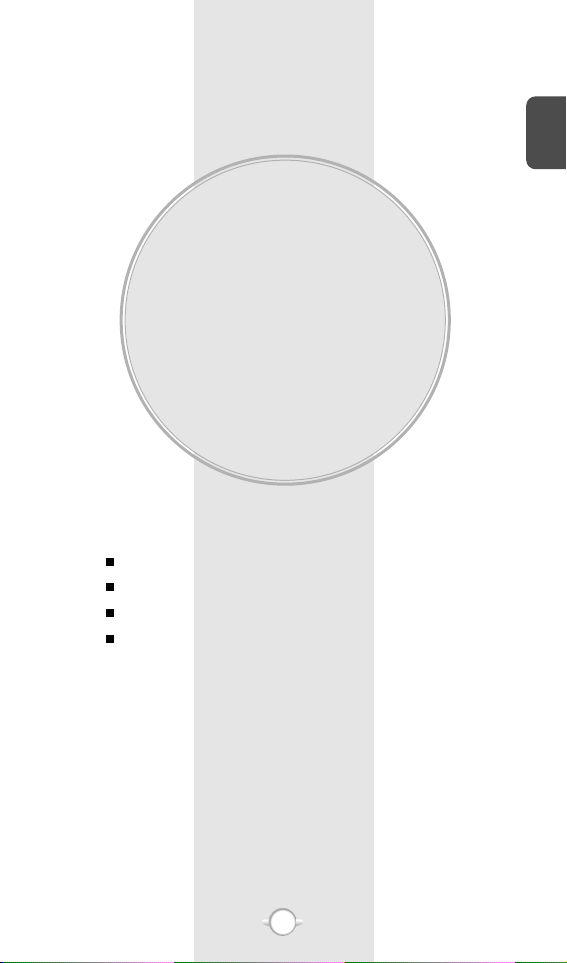
BEFORE USING
YOUR PHONE
C
H
.
1
5
This chapter provides important information about using the
PN-210 including:
Chapter 1
INSIDE THE PACKAGE
HANDSET DESCRIPTION
BATTERY USAGE
BATTERY HANDLING INFORMATION
Page 8

This package should include all items pictured below.
If any are missing or different, immediately contact the retailer
where you purchased the phone.
INSIDE THE PACKAGE
C
H
1
6
User Manual
AC Travel Charger
Handset
Standard Battery
Page 9
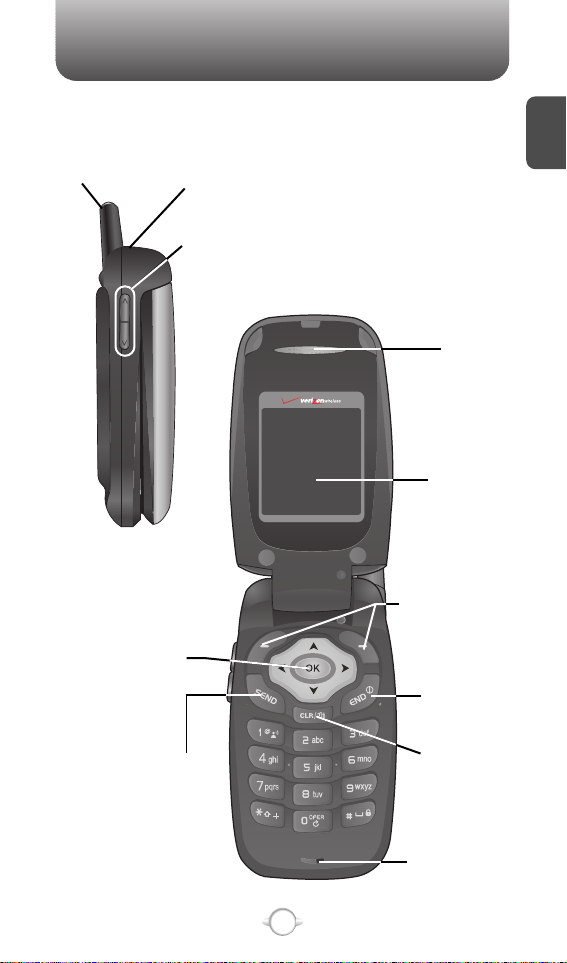
HANDSET DESCRIPTION
C
H
1
7
The PN-210 weighs 3.7oz. The dimensions are 1.83” x 4.48” x 0.97”.
Antenna
Earjack
Volume Key
LCD Screen
Function Keys
Send Key
END/
Power Key
CLR/
Speakerphone
Key
Microphone
Earpiece
Navigation Key
Page 10
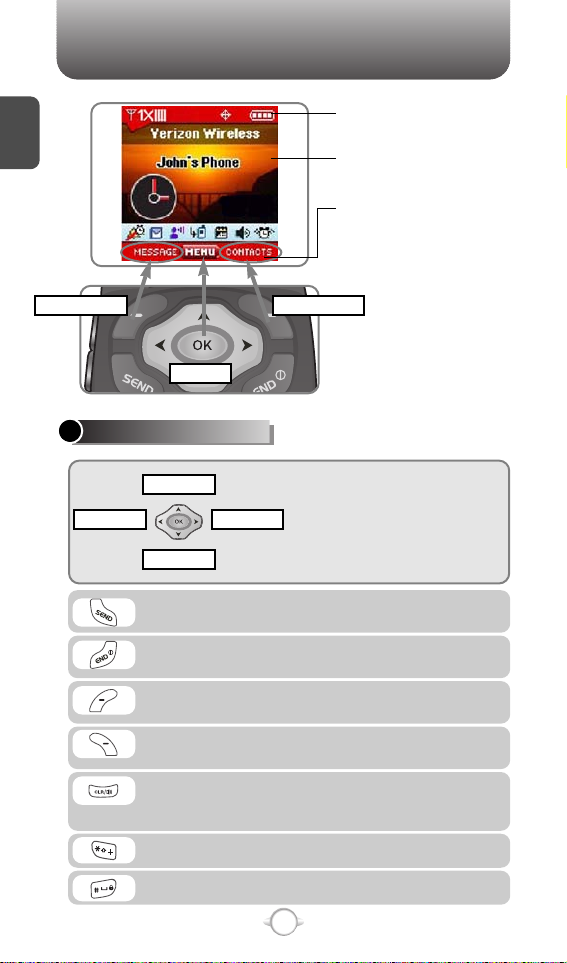
C
H
1
THE FUNCTION KEYS
8
Press to make or receive a call. In standby mode,
press the key to access the All Call List.
Press to clear a digit from the display or to return
to the previous page.
Press and hold to enable speaker phone mode.
Press and hold to enter lock mode.
A long press shall display a plus “+”.
Press to turn the phone on/off, to terminate a call
or to return to the initial page.
In Idle Mode
-
Press Up for Shortcut Key 1, Down for
Shortcut Key 2, Right for Shortcut Key 4
and Left for Shortcut Key 3.
Inside the menu
- Within a menu, use to scroll through
menu options, or to select a function
displayed on the screen.
(Left Soft Key) Press to access the message
menu or function displayed on bottom line.
(Right Soft Key) Press to access contacts menu
or function displayed on bottom line.
HANDSET DESCRIPTION
Display Indicators
See page 9 for a list of icons.
Soft Key Indicators
Shows the functions currently
assigned to each soft key and
displays some icons.
Text & Graphic area
Message
Menu
Shortcut Key 1
Shortcut Key 2
Shortcut Key 3 Shortcut Key 4
Contacts
Page 11
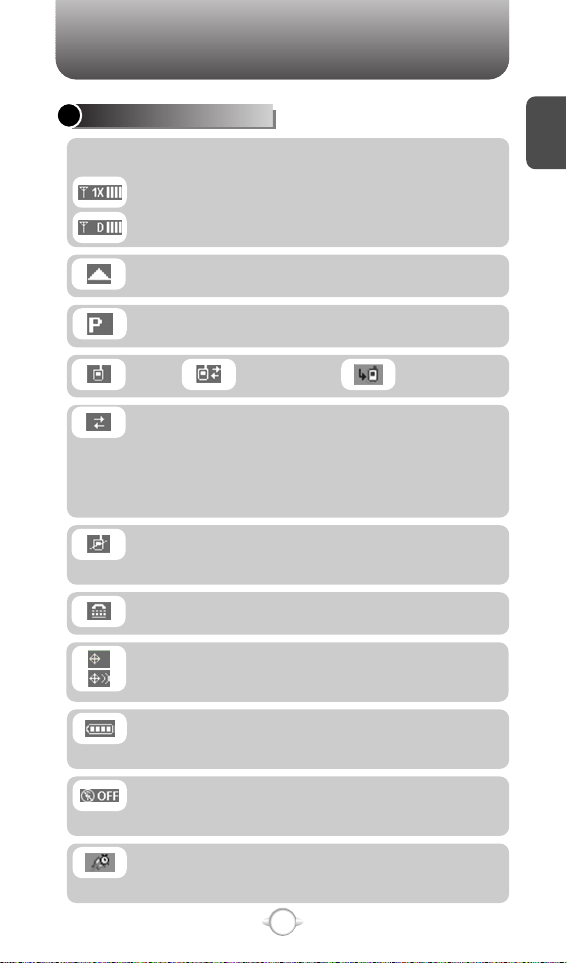
C
H
1
DISPLAY INDICATORS
9
Voice Data Active Missed Calls
Roaming
Phone is out of home area.
Dormant
Indicates your phone is in a dormant state during a
data call. Your phone goes to Dormant mode when
you have not had any activity on a page for some
time - your connection is still active and you can
make and receive calls.
No Service
Indicates the phone cannot receive a signal from
the system.
HANDSET DESCRIPTION
Battery
Battery charging level – the more blocks, the
stronger the charge.
Standalone
The mode that restricts transmitting and
receiving inside the airplane.
TTY
Indicates your phone is active in TTY mode.
Voice Privacy
Indicates “Voice Privacy” mode.
GPS Icon
Indicates the Location Service of your phone is
disabled/enabled.
Signal Strength - Current signal strength: the
more lines, the stronger the signal.
1X Mode
Digital Mode.
Alarm Only
Phone will alert you with an alarm tone when call
is received.
Page 12
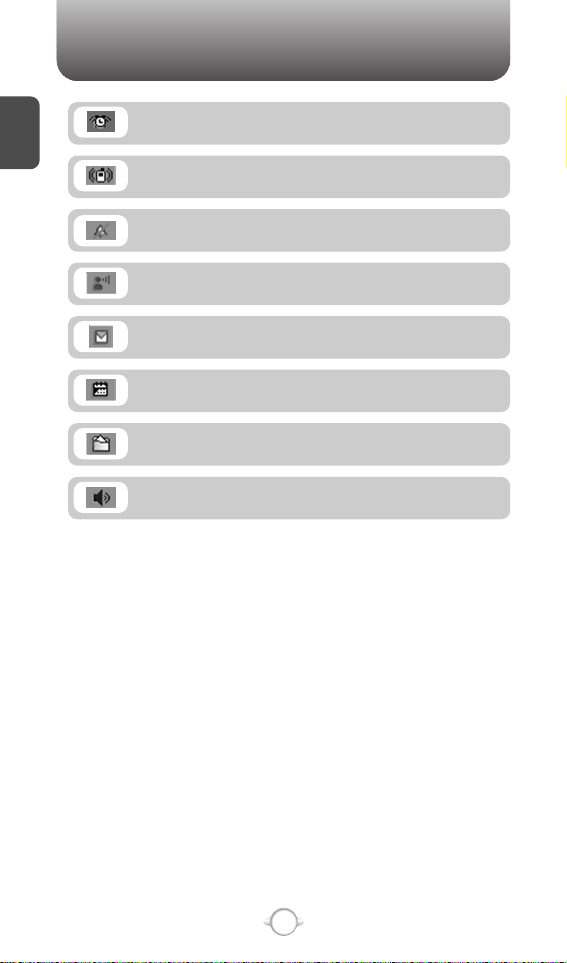
C
H
1
10
HANDSET DESCRIPTION
Voicemail
Indicates you have voicemail messages.
New Messages
New TXT message.
Calendar Appointment
Indicates Event Alarm is active.
Data Only
Receives a data call when connected to PC.
Speakerphone
Phone is in speakerphone mode.
All Sounds Off
Indicates the ringer volume is set to off.
Vibrate Only
Phone will vibrate when call is received.
Alarm
Appears when an alarm is set.
Page 13
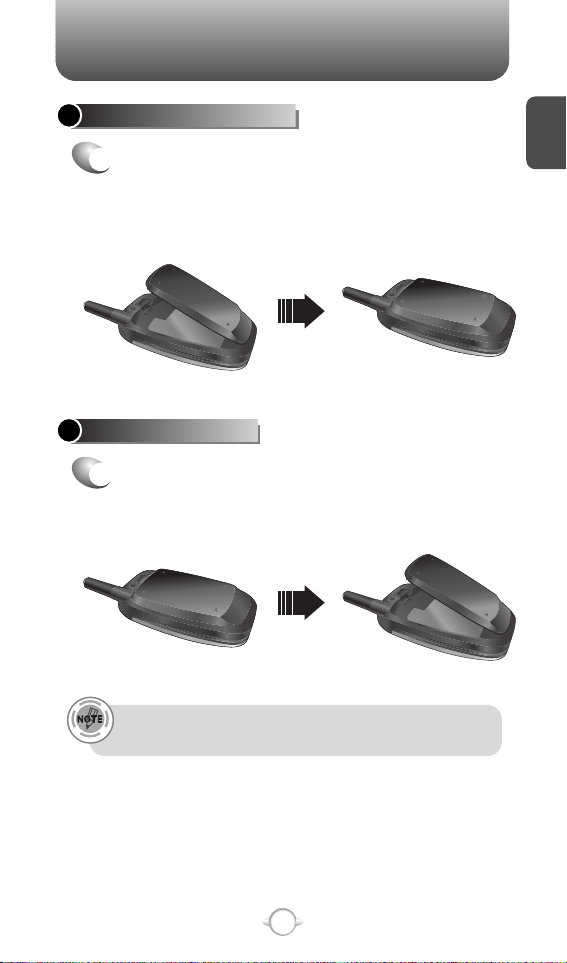
C
H
1
11
BATTERY USAGE
BATTERY INSTALLATION
1
u
Place the battery on the back of the handset
and slide into place.
v
Push the battery down
until it locks into place.
BATTERY REMOVAL
1
u
Pull down the release latch, lift up the
battery and
v
Remove the battery from the
handset.
If the battery is not correctly placed in the compartment, the
handset will not turn on and/or the battery may detach during use.
Page 14
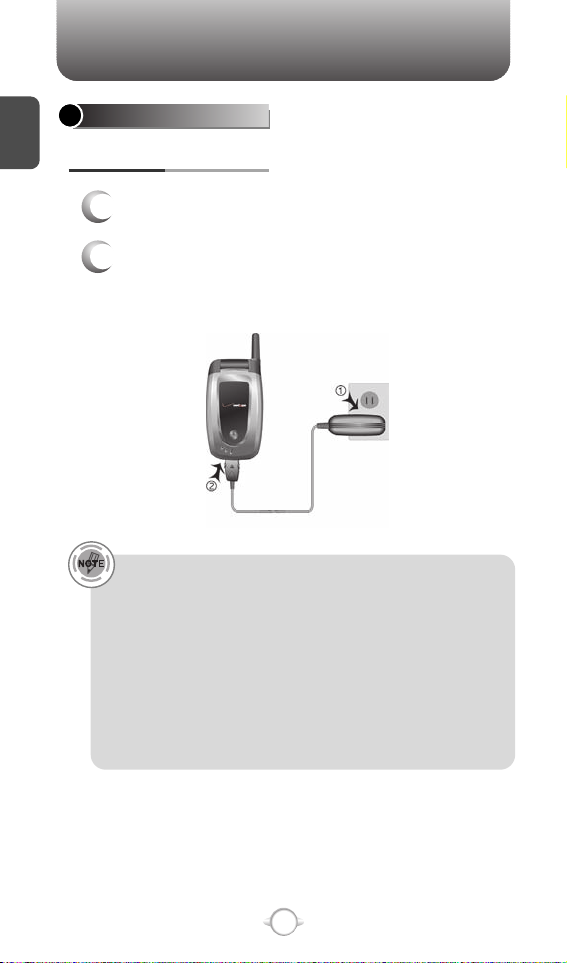
C
H
1
12
BATTERY USAGE
• When you charge the battery with the phone power off, you
will see a charging status screen. You cannot operate the
phone until it is powered on.
• The battery is not charged at the time of purchase.
• Fully charge the battery before use.
• It is more efficient to charge the battery with the handset
powered off.
• The battery must be connected to the phone in order to charge it.
• Battery operating time gradually decreases over time.
• If the battery fails to perform normally, you may need to replace
the battery.
1
Plug the AC Charger into a standard outlet.
2
Plug the other end of the AC Charger into the
bottom of your phone. The battery must be
installed on the phone.
BATTERY CHARGING
POWER CONNECTION
Page 15
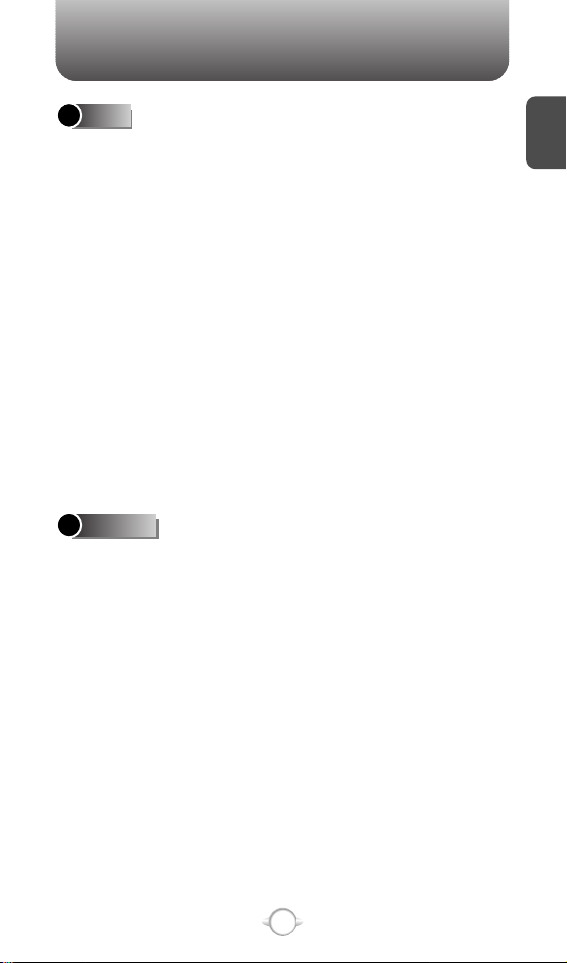
C
H
1
13
BATTERY HANDLING INFORMATION
l Only use the battery and charger approved by the
manufacturer.
l Only use the battery for its original purpose.
l Try to keep batteries in a temperature between
41ºF (5ºC ) and 95ºF (35ºC).
l If the battery is stored in temperatures above or
below the recommended range, give it time to warm
up or cool down before using.
l Completely drain the battery before recharging.
It may take one to four days to completely drain.
l Store the discharged battery in a cool, dark, and dry
place.
l Purchase a new battery when its operating time
gradually decreases after fully charging.
l Properly dispose of the battery according to local
laws.
l Don’t attempt to disassemble the battery –
it is a sealed unit with no serviceable parts.
l Don’t accidentally short circuit the battery by
carrying it in your pocket or purse with other
metallic objects such as coins, clips and pens.
This may critically damage the battery.
l Don’t leave the battery in hot or cold temps.
Otherwise, it could significantly reduce the capacity
and lifetime of the battery.
l Don’t dispose of the battery into a fire.
DOs
DON’Ts
Page 16
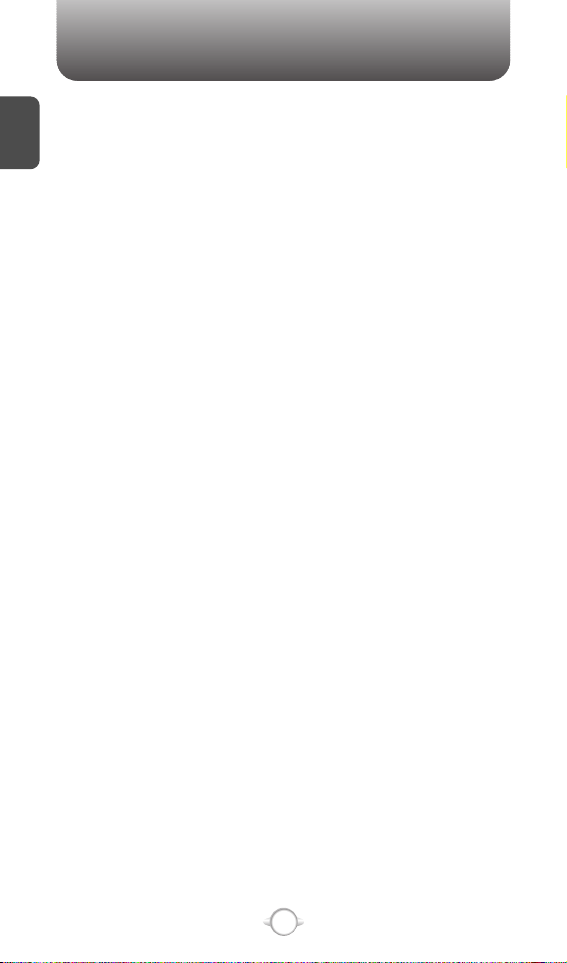
MEMO
C
H
1
14
Page 17
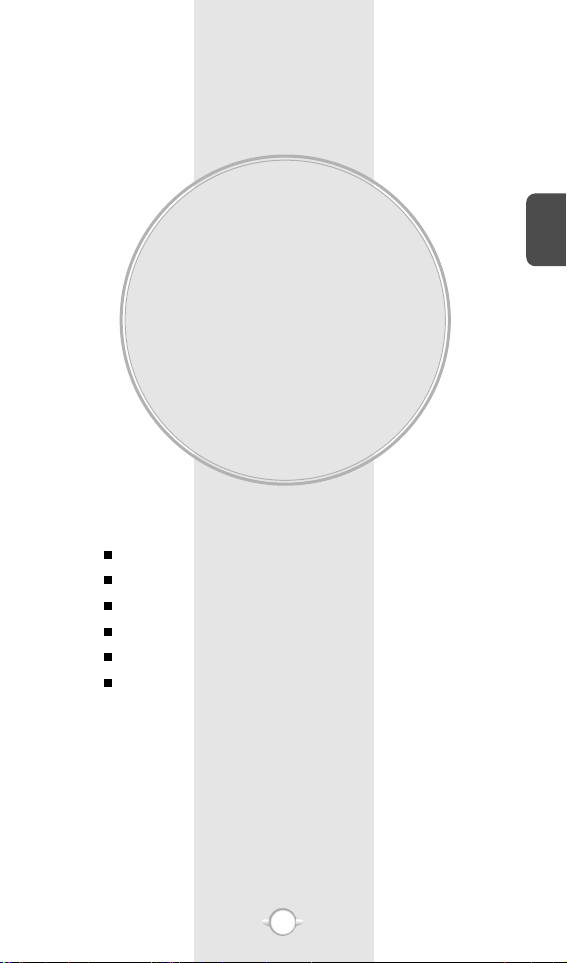
BASIC OPERATION
This chapter addresses and explains the basic features of your phone
including:
Chapter 2
C
H
2
15
TURNING THE PHONE ON / OFF
ACCESSING THE MENU
MENU SUMMARY
BASIC FUNCTIONS
DURING A CALL
MAKING AN EMERGENCY CALL
Page 18
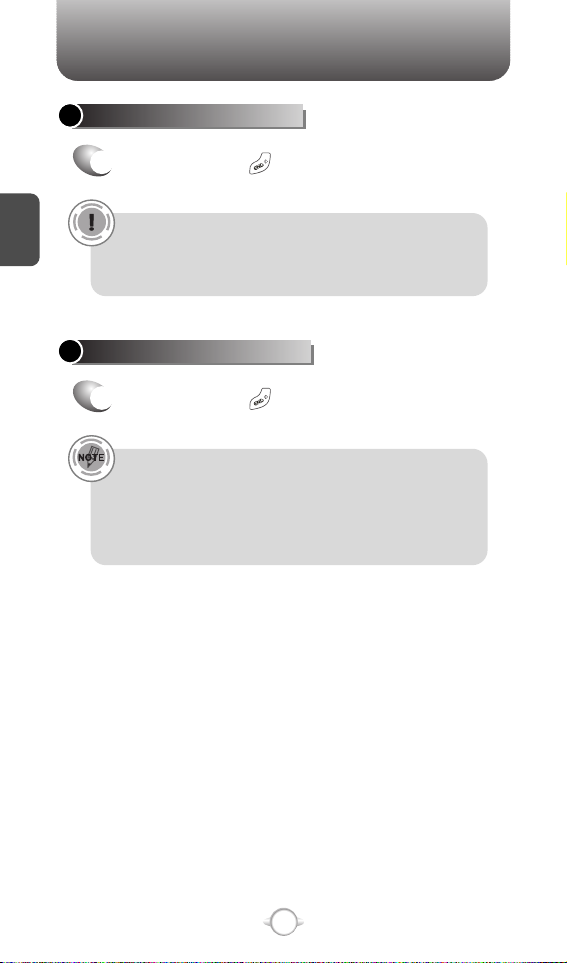
C
H
2
TURNING THE PHONE ON
1
Press and hold until the “Power On” logo
appears and a tone sounds.
• If “Password” appears on the display enter your 4-digit
password to unlock your phone.
• The default password is the last 4 digit of your phone
number.
16
TURNING THE PHONE OFF
1
Press and hold until your “Power Off” logo
appears.
• Immediately change or recharge the battery when
“LOW BATTERY!! PHONE IS TURNING OFF!” appears on
the display. Memory may possibly be damaged if the phone
turns off due to the battery completely draining.
• Turn the phone off before removing or replacing the battery.
If the phone is on, unsaved data may be lost.
TURNING THE PHONE ON / OFF
Page 19
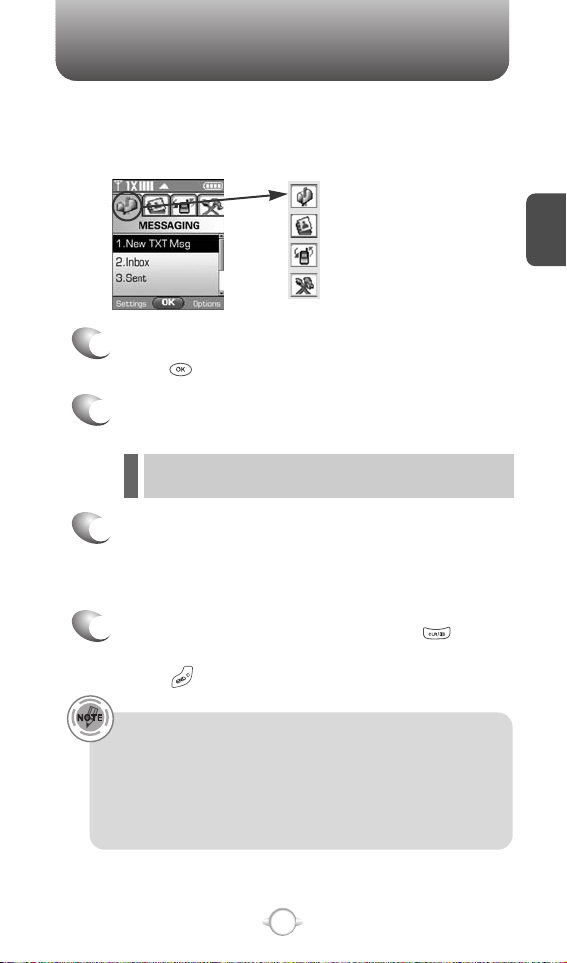
ACCESSING THE MENU
C
H
2
Your phone has menus that can be easily accessed in two ways. You
can use the Navigation Key to highlight and select the function you
want OR you can press the corresponding number key to select the
desired menu item.
1
To access the menu in idle mode,
press [MENU].
2
Use the Navigation Key to scroll through the
menu.
3
4
Press the Navigation Key to enter a function
when its main page is displayed OR press its
assigned number to have direct access to the
function.
17
Hotkey
In idle mode, move the Navigation Key as follows to access
these functions:
• Upward movement : Shortcut Key 1
• Downward movement : Shortcut Key 2
• Rightward movement : Shortcut Key 4
• Leftward movement : Shortcut Key 3
l To search through the menu in numerical order, press the
Navigation Key.
Messaging
Contacts
Recent Calls
Settings & Tools
To return to the previous page, press .
To exit the current menu and return to idle mode,
press and return to idle mode.
Page 20
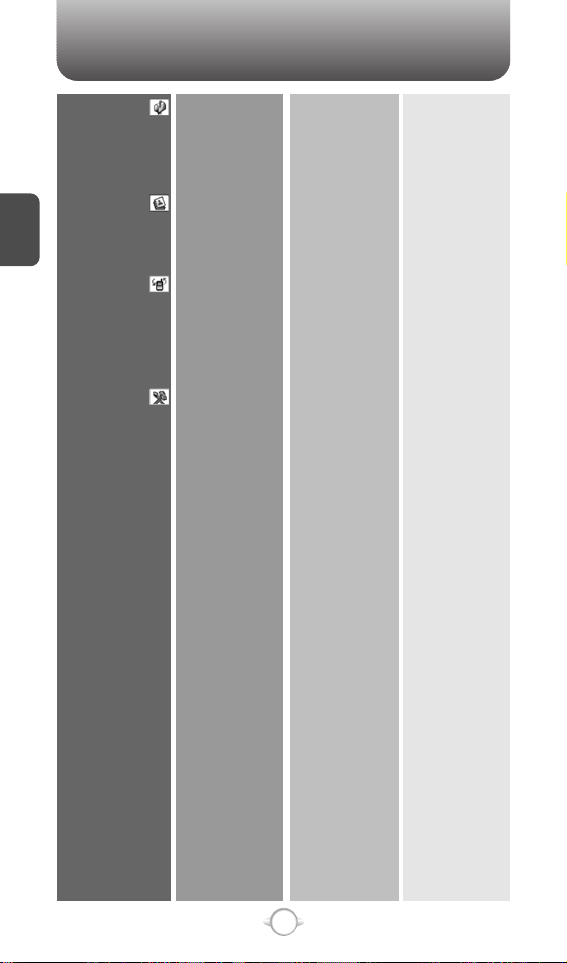
MENU SUMMARY
C
H
2
18
MESSAGING
CONTACTS
Recent Calls
SETTINGS & TOOLS
1. New TXT Msg
2. Inbox
3. Sent
4. Drafts
5. Voicemail
1. New Contact
2. Contact List
3. Groups
4. Speed Dials
1. Missed
2. Received
3. Dialed
4. All
5. View Timers
1. Tools
2. Sounds
3. Display
1. Calendar
2. Alarm Clock
3. World Clock
4. Notepad
5. Calculator
6. Shortcut Key
7. Stop Watch
8. Voice Memo
1. Master Volume
2. Call Sounds
3. Alert Sounds
4. Keypad Volume
5. Earpiece Volume
6. Service Alerts
1. Banner
2. Backlight
3. Contrast
4. Wallpaper
5. Screensaver
6. Display Themes
7. Fonts
1. Alarm 1
2. Alarm 2
3. Alarm 3
1.Up Navigation
2.Down Navigation
3.Left Navigation
4.Right Navigation
1. Call Ringtone
2. Call Vibrate
1. TXT Message
2. Voicemail Msg
1. ERI
2. Minute Beep
3. Call Connect
1. Personal
2. ERI Banner
1. Display
2. Keypad
Page 21
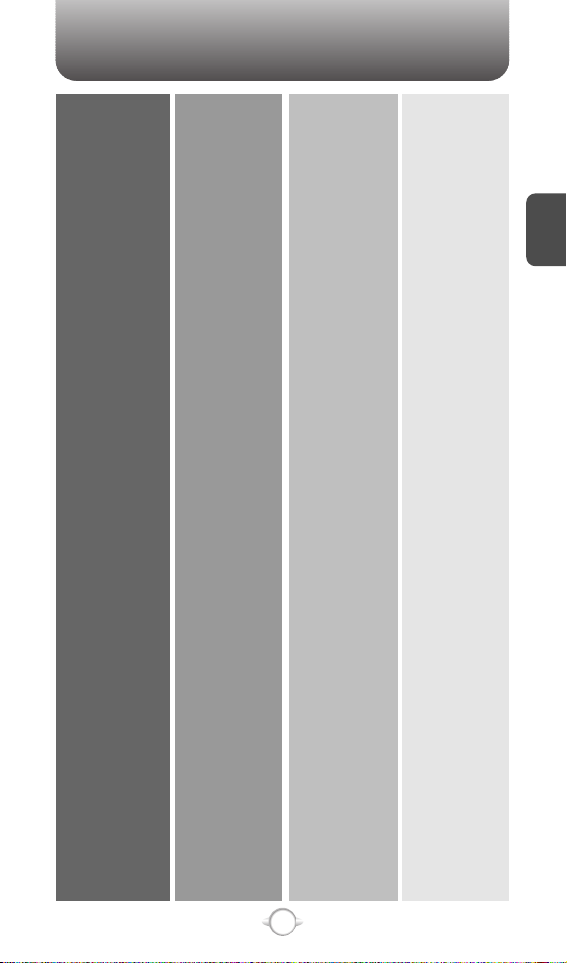
MENU SUMMARY
C
H
2
19
4. System
5. Call Settings
6. Clock Format
7. Ringer ID
8. Picture ID
1. Standalone Mode
2. System Select
3. NAM Selection
4. Device Info
5. Location
6. Security
7. Language
1. Answer Options
2. Auto Retry
3. TTY Mode
4. One Touch Dial
5. Voice Privacy
6. Data Setting
7. Voice Services
8. DTMF Tones
1. Auto NAM
2. Change NAM
1. My Number
2. SW Version
3. Icon Glossary
1. Common Code
2. Lock Mode
3. Edit Code
1. Voice Dial
2. Voice Setting
3. Voice Memo
4. Train Word
Page 22
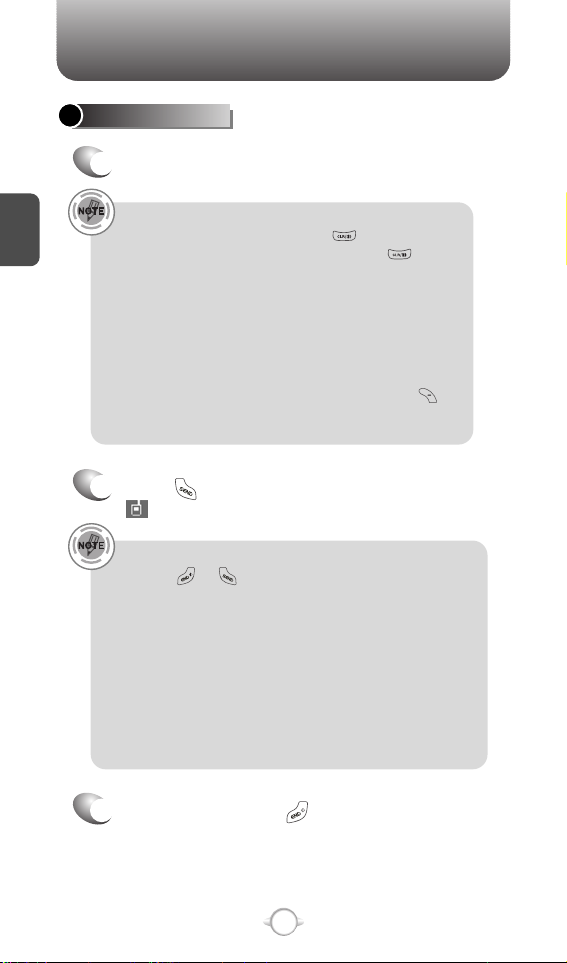
BASIC FUNCTIONS
C
H
2
20
MAKING A CALL
1
Enter a phone number.
Correcting the phone number you have entered :
• To erase one digit at a time press .
• To erase the entire number, press and hold .
Why do I see a Phone number in my contact list?
If you save a phone number to contacts without entering
something in the "name" field, the highest priority phone
number will be displayed. See "Contact Display Order" for
more info.
To send the TXT with phone number :
• To enter a part of the phone number, then press
[OPTIONS], select “Send TXT Msg”. Please refer to page
83 for more details on “New TXT Msg”.
2
Press to dial,
, appears on the display.
• If “CALL FAILED” appears on the display or the line is busy,
press or .
• If you activate the "AUTO RETRY" function, the phone will
automatically redial as many times as you have selected.
(refer to page 65)
• When you place or receive a call from stored phone
numbers, only the name will be displayed.
• There is another way to make a call through the VR mode,
which is called “VAD (Voice Activated Dialing)”.
Please refer to page 67 (Voice Service) for more details.
• If “Enter Lock Code” appears on the display enter your
4-digit password to unlock your phone.
3
To end a call, press .
Page 23
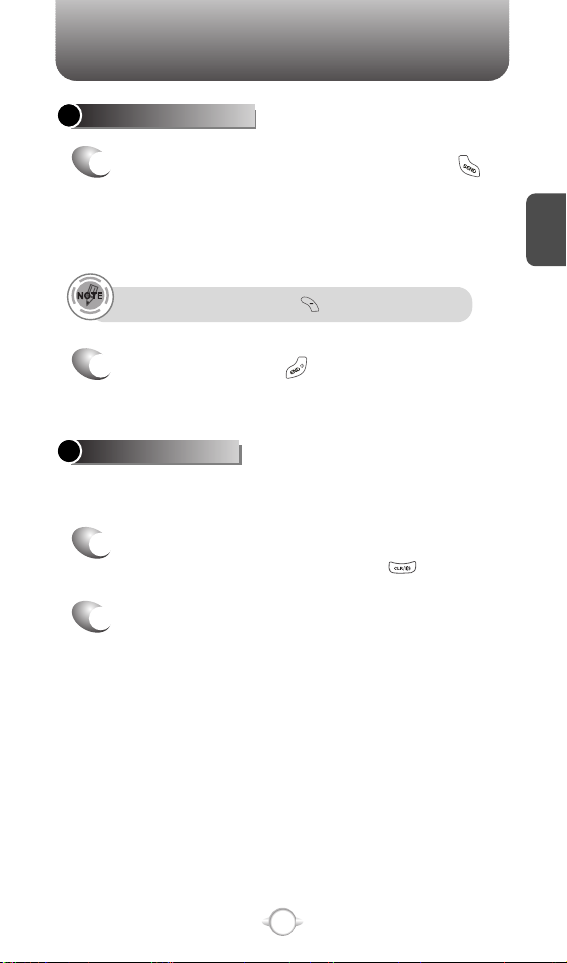
C
H
2
21
BASIC FUNCTIONS
To ignore incoming calls, press [IGNORE].
ANSWERING CALLS
1
When your phone rings or vibrates, press
to answer the incoming call.
(Depending on your phone’s settings, you may
also answer incoming calls by opening the
phone or by pressing any digit key.)
2
To end a call, press .
The speaker phone feature lets you hear audio through the speaker and
talk without holding the phone.
SPEAKER PHONE
1
To activate the speaker phone in idle, answering
or calling modes, press and hold .
2
The speakerphone turns off when you end a call.
Page 24
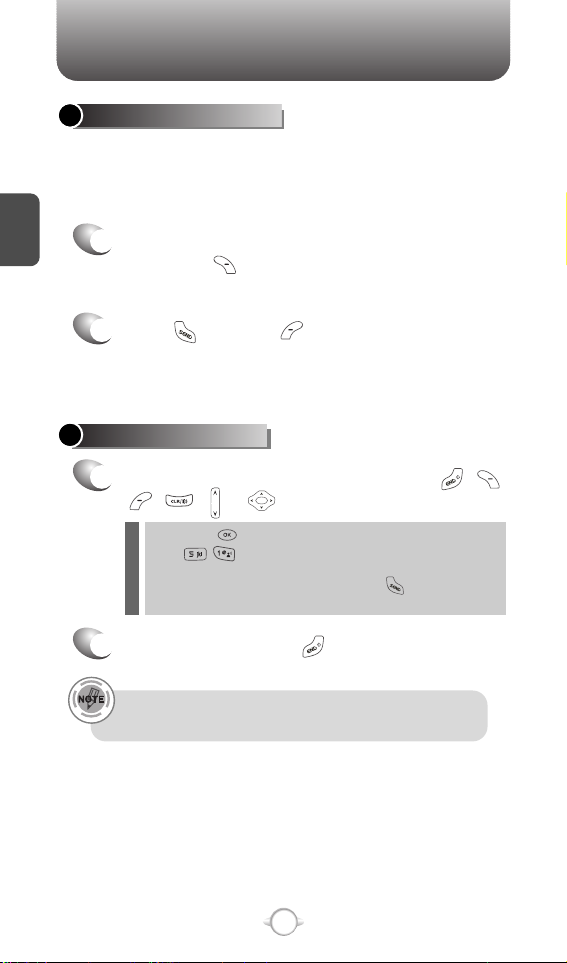
BASIC FUNCTIONS
C
H
2
22
ANSWERING A CALL
1
To answer a call, press any key except , ,
, , or .
2
To end the call, press .
In Auto Answer Mode a call is automatically answered after
five seconds of ring tones. See page 64 for more details.
l By pressing [MENU] then select “Settings & Tools” menu,
press , you can select either “Flip Open”, “Any Key”
or “Send Only” to answer a call. lf “Send Only” is selected, the
phone can only be answered by pressing .
See page 64 for more information.
Pauses are used for automated systems (i.e., voice mail, calling cards).
Insert a pause after a phone number then enter another group of
numbers. The second set of numbers is dialed automatically after the
pause. This feature is useful for dialing into systems that require a code.
WAIT/PAUSE FEATURE
1
To insert a wait/pause, enter a phone number
then press [OPTIONS]. Select either a 2-Sec
Pause (“P” appears) or a Wait (“W” appears).
2
Press to dial or to save.
Please refer to page 30 for more details about
storing a phone number.
Page 25
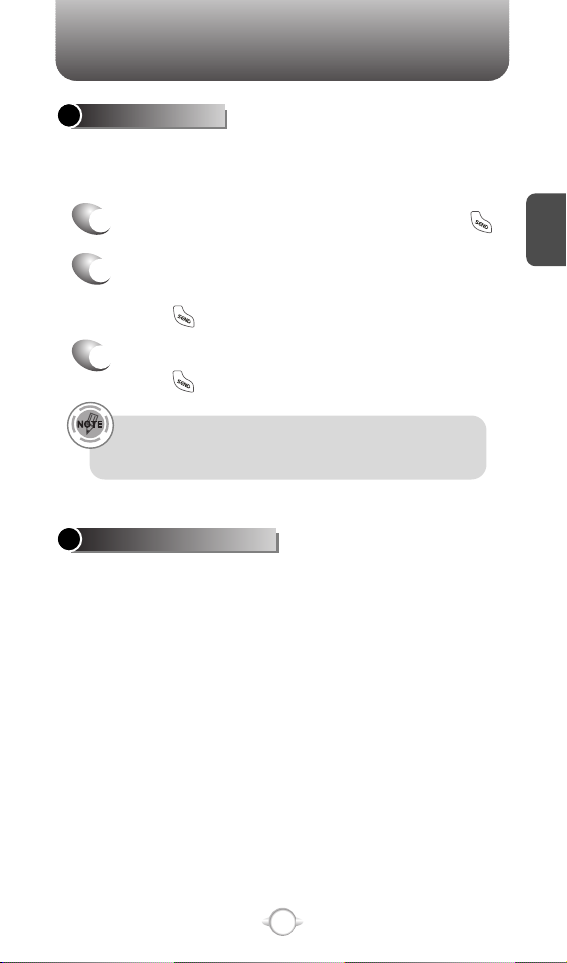
BASIC FUNCTIONS
C
H
2
23
If one of the people you called hangs up during your call, you
and the remaining caller stay connected. If you initiated the call
and are the first to hang up, all three callers are disconnected.
With 3-Way Calling, you can talk to two people at the same time.
When using this feature, the normal airtime rates will be applied for
each of the two calls.
3-WAY CALLING
1
Enter a number you wish to call then press .
2
Once you have established the connection,
enter the second number you wish to call then
press .
3
When you’re connected to the second party,
press again to begin your 3-Way call.
Identifies caller by displaying their phone number. If the caller’s name
and number are already stored in your phone book, their name will
appear. The caller ID is stored in the recent calls.
CALLER ID FUNCTION
Page 26
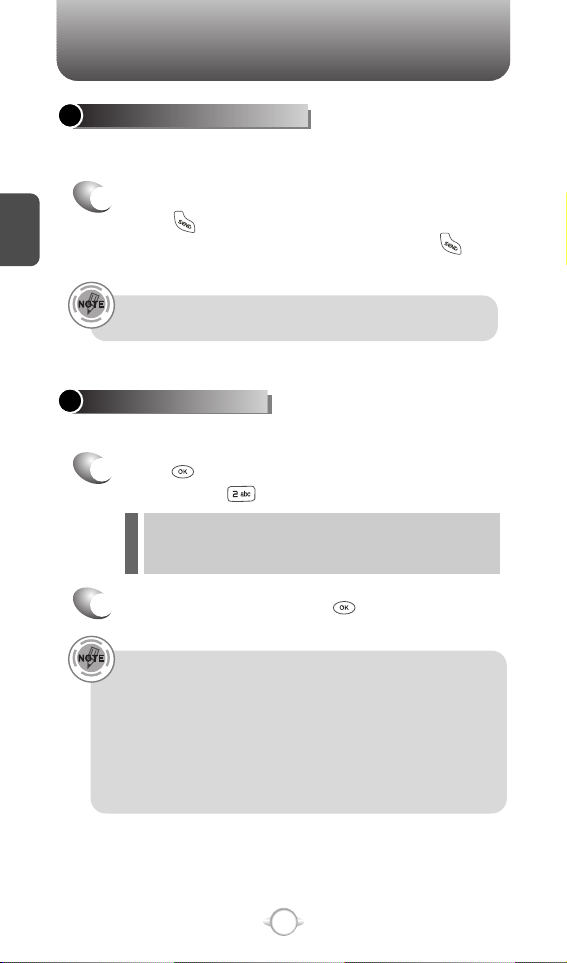
BASIC FUNCTIONS
C
H
2
24
Notifies you of an incoming call when you are already on a call by
sounding a beep tone and displaying the caller’s phone number.
CALL WAITING FUNCTION
1
To answer another call while on the phone,
press . This places the first call on hold.
To switch back to the first caller, press
again.
Adjusts the volume of the ringer, key beep and speaker.
ADJUSTING VOLUME
1
Press [MENU], then select “Settings & Tools”
menu, press then select one of the following.
2
Adjust volume then press to save it.
Master Volume : Controls the ringer volume.
Keypad Volume : Controls the keypad volume.
Earpiece Volume : Controls the earpiece volume.
l
l
l
• To adjust earpiece volume during a call, press the Navigation
Key up or down.
• To adjust master volume, press short side up/ down key.
• In Idle Mode:
Side Volume Up key Long Press: Volume key shall bring device
out of silence.
Side Volume Down key Long Press: To setting a silence
including alarm but
except speaker.
Call Waiting is a system dependent feature. Please contact your
service provider for details.
Page 27
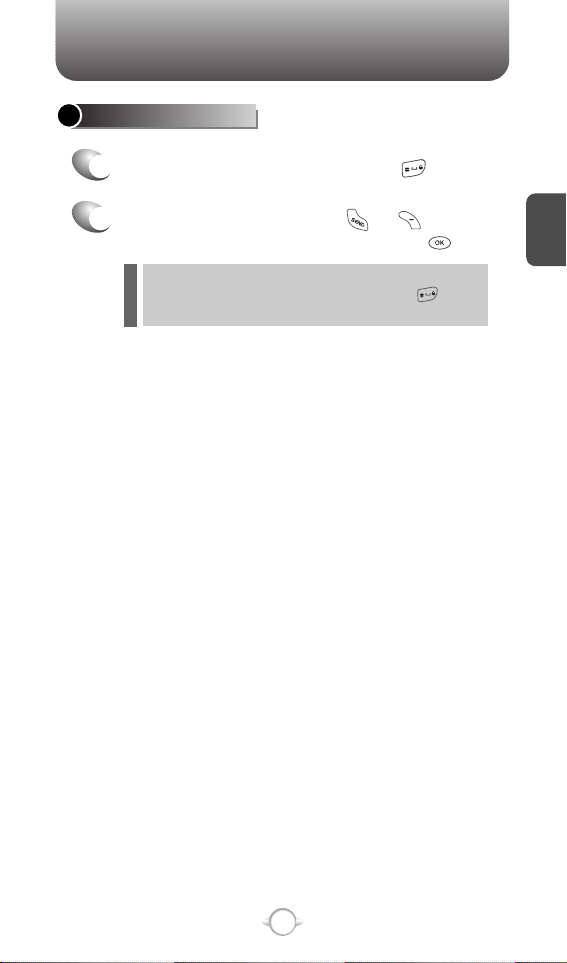
BASIC FUNCTIONS
C
H
2
25
ENTER LOCK MODE
1
To lock the phone, press and hold .
2
To unlock the phone, press or [UNLOCK],
then input your password, then press .
The lock feature will deactivate when the phone is powered
off. Upon next power up, you will need to press to lock
phone again.
l
Page 28
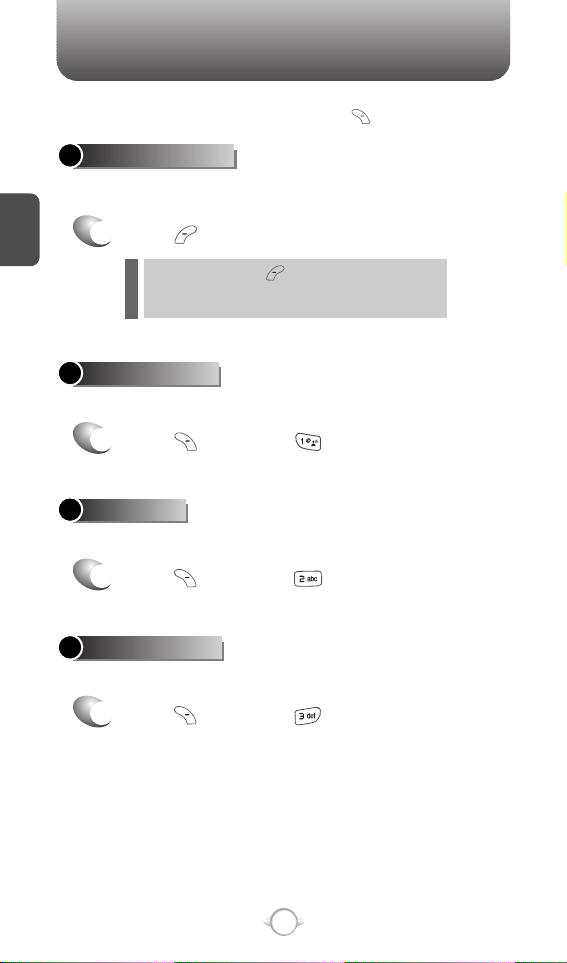
DURING A CALL
C
H
2
26
Enables you to send a TXT message (SMS) during a call.
To display menu options during a call, press [
OPTIONS
].
SEND TXT MSG
1
Press [OPTIONS] .
To select the phone number in your recent calls List.
RECENT CALLS
To select the phone number in your internal Contact List.
CONTACTS
1
Press [OPTIONS] .
1
Press [OPTIONS] .
The caller cannot hear you or any sounds from your side but you can
still hear them.
MUTE (UNMUTE)
1
Press [MUTE].
To deactivate, press [UNMUTE].
The phone will automatically unmute in Emergency
Call or Callback mode.
l
l
Page 29
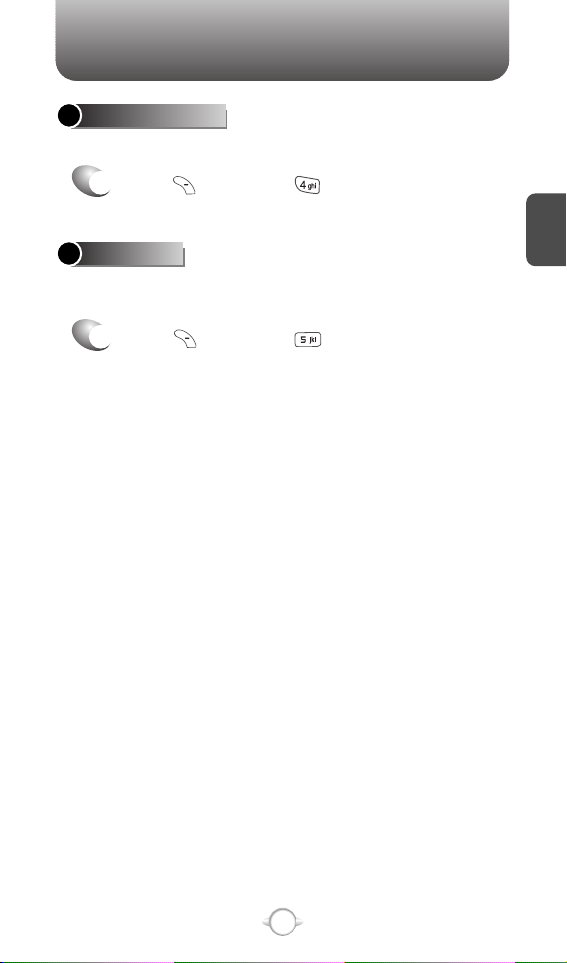
DURING A CALL
C
H
2
27
Increases security during a call.
VOICE PRIVACY
Enables the network to locate your current location through Global
Positioning System (GPS). (Refer to page 61 for more details.)
LOCATION
1
Press [OPTIONS] .
1
Press [OPTIONS] .
Page 30
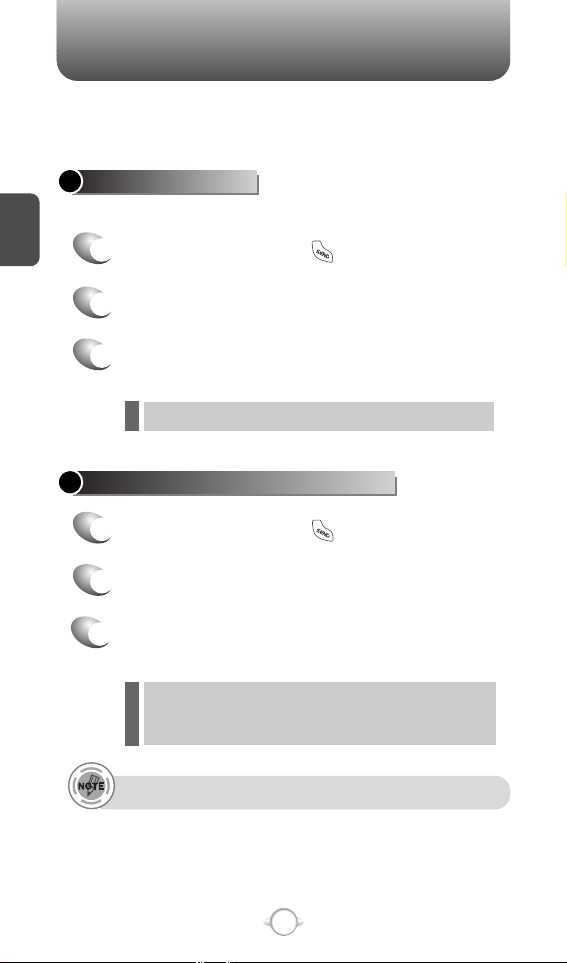
MAKING AN EMERGENCY CALL
C
H
2
28
The 911 feature puts the phone in the Emergency Call Mode
when you dial the preprogrammed emergency number, 911.
It also operates in the lock mode and out of the service area.
The 911 call service is available even in the lock mode.
911 IN LOCK MODE
1
Enter “911” then press .
When the call ends, the phone returns to the Lock Mode.
2
The call connects.
3
The phone exits the Emergency Mode for
5 minutes.
911 USING ANY AVAILABLE SYSTEM
1
Enter “911” then press .
While the phone is in the emergency mode for 5 minutes,
the phone can receive an incoming call from any available
system. However, it can’t make a call.
2
The call connects.
3
The phone maintains the Emergency Mode
for 5 minutes.
l
l
The 911 call is not recorded in the recent call list.
Page 31

MEMORY FUNCTION
This chapter addresses memory functions including:
Chapter 3
C
H
3
29
STORING A PHONE NUMBER
ENTERING LETTERS, NUMBERS & SYMBOLS
MAKING A CALL THROUGH THE PHONE BOOK
Page 32

Enter a name.
Please refer to page 31 for more details on
entering letters, numbers & symbols.
To change the input mode, press [Abc].
Press the Navigation Key down to select other
options (Mobile1.2, E-mail1.2, etc...).
If entered phone number, press [OPTIONS]
to select one of the following options:
STORING A PHONE NUMBER
C
H
.
3
The phone book stores up to 500 entries.
1
Enter phone # then press [SAVE] then
choose “Create New” or “Update Existing”.
Press to select.
2
If “Create New” is selected, the phone number
will appear above a list. Press the Navigation
Key up or down to choose the type of number
you’re adding, as indicated by the icon.
Press to select. If “Update Existing” is
selected, your contact list is displayed. Choose
the entry to add the phone number to, then
press . You will then see the phone number
listed about a list.
Press to select.
3
4
To store the entry, press [SAVE].
“CONTACT SAVED” will be displayed.
30
l Set Speed Dial
l Set Voice Dial
l Set As Default
l Add Pause
Page 33

Input mode indicator
Word : T9 mode
Abc : Abc mode
ABC : ABC mode
123 : Numeric mode
Symbols : Symbol mode
ENTERING LETTERS, NUMBERS & SYMBOLS
C
H
3
The input mode (Alpha editor) will automatically be
activated when necessary to enter letters and numbers.
As shown below, there are 5 available modes ;
Standard input mode (Abc), Input mode (Word),
Numeric mode (123), and Symbol mode (Symbols).
The input mode indicator appears on the upper right of
the display when letters and numbers are entered.
To select the desired input mode among the 5 modes
below, press [Abc], then enter letters and numbers.
The following illustrates the function assigned to each key in the
Alpha Editor.
31
Abc
Next
Space
Caps Lock
Clear
Send
Press to change mode.
[Word][Abc][ABC][123][Symbols]
Press to view the next matching word if
the highlighted word is not the word you
intended.
Press to accept a word and add a space.
Press to select a letter case of the
standard text input or T9 text input mode.
[Abc], [ABC] and [abc] indicate the
standard text input.
[Word], [WORD] and [word] indicate the
predictive text input.
Press to delete a character to the left of
the cursor.
Send the letters and numbers you enter.
KEY FUNCTION
Page 34

ENTERING LETTERS, NUMBERS & SYMBOLS
Select Abc mode by pressing [Abc].
When you select this mode, the Abc icon appears as a visual
confirmation.
- Find the key that corresponds to the letter you want to enter.
- Press it as many times as needed for the letter to appear on the
screen.
- To enter the name “John”:
Press [ ] J
Press [ ] o
Press [ ] h
Press [ ] n
C
H
3
Use the digit keys to enter letters, numbers and characters.
STANDARD INPUT MODE
1
Enter letters using the keypad as follows:
2
To enter a space, press . The cursor will
automatically move to the next column.
3
Repeat until letters are entered.
4
To delete one digit, press . To delete the
entire entry, press and hold .
To change the input mode, press [Abc].
32
1
.
@
?
!
-
Press & Hold
Keypad
5
To change from lowercase to uppercase,
press .
Keypad
2ABC
3DEF
4GHI
:
9WXYZ
A
D
G
:
W
B
E
H
:
X
C
F
I
:
Y
2
3
4
:
Z
A
D
G
:
9
1
Time
Repetitions
2 times
Repetitions
3 times
Repetitions
4 times
Repetitions
5 times
Page 35

ENTERING LETTERS, NUMBERS & SYMBOLS
C
H
3
The input mode incorporates a built-in-dictionary to determine a word
based on the entered characters. A word can be entered more
quickly by pressing a key once per character.
WORD INPUT MODE
1
Select the Word mode by pressing [Abc].
2
Press a digit key once to enter the character
you want then enter all the characters to input
the word you want.
3
To view the next matching word, press .
To enter a compound word:
• Enter the first part of the word then press to accept it.
• Enter the last part of the word then press to enter the word.
33
4
To accept the matching word then enter a
space, press .
To enter “Fun fare” in the T9 input mode.
- After you enter the 1stletter, press [Abc] to select T9 mode
and to choose the lower case (Word).
- Press and you will see “Fun” highlighted.
Press to select it.
- Press and until you see “ease” highlighted.
Press to select the next matching word, you will see “fare”
then enter a space.
Page 36

ENTERING LETTERS, NUMBERS & SYMBOLS
NUMERIC MODE
1
Press [Abc] and scroll to the input mode to
changes to “Symbols (Symbol mode)”.
C
H
3
34
1
Press [Abc] and scroll to the input mode to
changes to “123 (Numeric mode)”.
2
To enter a number, press a digit key.
Press [ ],
or
Press [ ].
2
Select symbol you want to enter with the
Navigation Key.
l Use the Navigation Key to view a different line of symbols.
SYMBOL MODE
Allows you to enter numbers.
Allows you to enter symbols.
Page 37

MAKING A CALL THROUGH THE PHONE BOOK
C
H
3
35
Ideal for frequently dialed numbers, this feature allows phone book
entries to be dialed via the keypad with only one or two key presses.
ONE-TOUCH/TWO-TOUCH DIALING
1-9 : Press and hold the corresponding memory
number for more than 1 second.
ONE-TOUCH DIALING:
10-22 : Press the first digit and second digits of the
memory number short and long respectively.
TWO-TOUCH DIALING:
If no phone number is stored in the location entered, “Unassigned
location” will appear popup message on the screen.
Page 38

MEMO
C
H
3
36
Page 39

MENU FUNCTIONS
This chapter addresses accessing the menu and using its functions
and features to customize your phone.
Chapter 4
C
H
4
37
CONTACTS
RECENT CALLS
SETTINGS
TOOLS
Page 40

C
H
4
38
Stores up to 500 entries, each of which can be assigned to a group.
Entries can be retrieved by name or group.
CONTACTS
1
2
Press [MENU], press “New Contact”.
Adds a new entry.
NEW CONTACT
To enter a name or number, use the Navigation
Key to select the phone book field.
Please refer to page 31 for more details on entering
letters, numbers & symbols.
3
3.1 To save the entry, press [SAVE].
3.2 To return to the previous page, press .
PHONE BOOK FIELDS :
Name/Mobile 1/Home/Work/E-mail 1/Group/Picture/
Ringtone/Mobile 2/Fax/E-mail 2.
l
• If user not input at least one field among number, e-mail then
display “NO DATA ENTERED” in dialogue box.
• If name field is empty in edit contact but one of phone number
field inserted then saved so display phone number in contacts
list.
Page 41

C
H
4
39
Retrieves an entry by name and calls by simply pressing .
You can review all the entries stored in your phone book list or
quickly find an entry by entering a name or its character string.
CONTACT LIST
CONTACTS
1
2
3
4
5
Press [MENU], press “Contact List” or
press [CONTACTS].
Enter a name or its character string or scroll
through the list with the Navigation Key.
Please refer to page 31 for more details on
entering letters, numbers & symbols.
The list of names in your phone book is
displayed alphabetically.
To edit the entry, press [EDIT].
To show detail the entry, press [VIEW].
Press [OPTIONS] to 1. New Contact, 2. Erase,
3. Send TXT Msg or 4. Call.
To call the selected number, press [OPTIONS]
then select “Call” or press .
Page 42

C
H
4
40
CONTACTS
GROUPS
Allows you to classify phone entries into groups. Existing groups
include Family, Work. A maximum of 30 groups is allowed. Predefined
group that can’t rename or Erase. User can add group max 28 group.
Allows the user to add group up to 10 phone number or E-mail 1,
E-mail 2. The user can add, change, and erase Group.
1
3
Press [MENU], press “Groups”.
ADD NEW GROUP
Input a new group name.
4
To save it, press [SAVE].
2
To select “New”, press [NEW].
1
3
To assign phone numbers to a Group,
select “Add”, press [OPTIONS].
ASSIGN PHONE NUMBER TO GROUP
Select the contact for the group then
press [DONE]. “CONTACT ADDED TO
GROUP” will be displayed.
Repeat for each location for the Group.
2
Select a location and press .
Your phone book entries will be displayed in
alphabetical order.
Page 43

C
H
4
CONTACTS
41
CHANGE GROUP NAME
2
Select an existing group name that you have
added with the Navigation Key.
4
Input a new group name.
5
To save it, press [SAVE].
3
To select “Rename”, press [OPTIONS].
1
Press [MENU], press “Groups”.
1
Press [MENU], press “Groups”.
SEND TXT MSG TO A GROUP
2
Select an existing group name with the
Navigation Key.
4
Input a “Message”, press [OPTIONS] to select
“Add”, then select “Contacts”, “Groups”, “Recent
Calls”, “Graphics”, “Sound” and “Quick Text”.
5
3
To select “Send TXT Msg.”, press [OPTIONS].
5.1. To send the text message, press [SEND].
5.2. To save the text message, press [OPTIONS],
then select “Save As Draft”, then
press .
5.3. Press [OPTIONS],then select “Priority Level”,
select “High” or “Normal”, then press .
Page 44

C
H
4
42
CONTACTS
ERASE GROUP
2
Select an existing group name with the
Navigation Key.
3
To select “Erase”, press [OPTIONS].
4
Select “Yes” to erase it, press .
1
Press [MENU], press “Groups”.
Page 45

C
H
4
CONTACTS
43
In idle mode, calls can be placed to numbers stored in speed dial by
pressing & holding the location number on the keypad. For a 2-digit
location number, press the first number, then press and hold the
second number.
SPEED DIALS
1
2
To assign a phone number to a location, select
the location then press [SET].
3
Select the contact with the Navigation Key then
press .
4
“SPEED DIAL SET” will be displayed.
• “Unassigned” appears if the location is available.
• To call an assigned number, press & hold the last digit of the
speed dial #.
Press [MENU], press “Speed Dials”.
Page 46

C
H
4
44
RECENT CALLS
Displays information about the 90 most recently missed calls.
Place a call to a missed call number by simply pressing .
To see a list of the 90 most recently missed
calls, press [MENU], then select “Recent
Calls” menu, press “Missed”. If the
number is already stored in your phone book,
only the name appears. If the number is not
stored, only the phone number appears.
MISSED
1
2
To view missed call details, press [OPEN].
Call details include date, time and phone number.
• After 90 missed calls, the oldest call will automatically
be erased from the history.
• Press [MESSAGE], to send the TXT message.
3
Save : To store the phone number in your phone book.
Details : To view the caller’s information.
Erase : To erase a missed calls list.
Lock/Unlock : To lock or unlock missed calls list.
Erase All : To erase all missed calls list.
View Timers : To display usage time.
l
l
l
l
l
l
Press [OPTIONS] and select “SAVE” to
save it or select “Erase” to delete it.
Page 47

C
H
4
45
RECENT CALLS
Call details include date, time and phone number.
• After 90 received calls, the oldest call will automatically
be erased from the history.
• Press [MESSAGE], to send the TXT message.
Displays information about the 90 most recently answered calls.
Place a call to a received call by simply pressing .
RECEIVED
1
To see a list of the 90 most recently answered
calls, press [MENU], then select “Recent
Calls” menu, press “Received”. If the
number is already stored in your phone book,
only the name appears. If the number is not
stored, only the phone number appears.
2
To view incoming call details, press [OPEN].
3
Save : To store the phone number in your phone book.
Details : To view the caller’s information.
Erase : To erase a received calls list.
Lock/Unlock : To lock or unlock received calls list.
Erase All : To erase all received calls list.
View Timers : To display usage time.
l
l
l
l
l
l
Press [OPTIONS] and select “SAVE” to
save it or select “Erase” to delete it.
Page 48

C
H
4
46
RECENT CALLS
Call details include type of call, date, time and phone number.
• After 90 dialed calls, the oldest call will automatically
be erased from the history.
• Press [MESSAGE], to send the TXT message.
Displays information about the 90 most recently dialed numbers.
Place a call to a dialed call by simply pressing .
DIALED
1
To see a list of the 90 most recently dialed
numbers, press [MENU], then select
“Recent Calls” menu, press “Dialed”.
If the number is already stored in your phone
book, only the name appears. If the number is
not stored, only the phone number appears.
2
To view dialed call details, press [OPEN].
3
Save : To store the phone number in your phone book.
Details : To view the caller’s information.
Erase : To erase a dialed calls list.
Lock/Unlock : To lock or unlock dialed calls list.
Erase All : To erase all dialed calls list.
View Timers : To display usage time.
l
l
l
l
l
l
Press [OPTIONS] and select “SAVE” to
save it or select “Erase” to delete it.
Page 49

C
H
4
47
RECENT CALLS
Call details include type of call, date, time and phone number.
• After the 90 received, dialed or missed calls, the oldest call
will automatically be erased from the history.
• Press [MESSAGE], to send the message.
Displays information about the most recent incoming, outgoing and
missed calls.
ALL
1
To see a list of the 270 most recent incoming,
outgoing and missed calls, press [MENU],
then select “Recent Calls” menu, press “All”.
If the number is already stored in your phone book,
only the name appears. If the number is not stored,
only the phone number appears.
2
3
To view details, press [OPEN].
Save : To store the phone number in your phone book.
Details : To view the caller’s information.
Erase : To erase a recent calls list.
Lock/Unlock : To lock or unlock recent calls list.
Erase All : To erase all recent calls list.
View Timers : To display usage time.
l
l
l
l
l
l
Press [OPTIONS] and select “SAVE” to
save it or select “Erase” to delete it.
Page 50

48
C
H
4
RECENT CALLS
Tracks the usage time and data usage to help you manage your calls
within the limit you set. The 11 timers include (Last Call, All Calls,
Received Calls, Dialed Calls, Roaming Calls, Transmit KB, Received
KB, Total KB, Last Reset, Lifetime Calls, Lifetime Data Count):
VIEW TIMERS
Press [MENU], then select “Recent Calls”
menu, press “View Timers”.
If “Last Call”, “All Calls”, “Received Calls”, “Dialed
Calls”, “Roaming Calls”, “Transmit KB”, “Received
KB”, “Total KB” is selected with Navigation Key.
To reset the timer, press [RESET],
then select “Yes”, press .
To reset all timer, press [RESET ALL],
then select “Yes”, press .
To return to the previous page, press .
If “Last Reset”, “Lifetime Calls”, “Lifetime Data
Count” is selected with Navigation Key.
To reset all timer, press [RESET ALL],
then select “Yes”, press .
1
2
3
Page 51

C
H
4
49
SETTINGS
Controls the Ringer volume and alerts you to incoming calls in the
modes listed in the gray box below.
Customizes your phone and optimizes performance through a variety
of settings.
SOUNDS
MASTER VOLUME
2
Select one of the following options by pressing
the Navigation Key to the right.
3
Select one of the available ring types.
To confirm, press .
1
Press [MENU], then select “Settings & Tools”
menu, press “Sounds” then select
“Master Volume”.
All Sounds Off
Alarm Only
Vibrate Only
Low, Med Low, Med, Med High, High.
Press to play sound.
Page 52

C
H
4
50
SETTINGS
50
To select a ringer type for incoming calls:
CALL SOUNDS
2
Select your desired ringer type.
3
Select one of the available ring types.
To confirm, press .
1
Press [MENU], then select “Settings & Tools”
menu, press “Sounds” then select
“Call Sounds”, press “Call Ringtone”.
Up or Down key : Select “Ringer”.
Press to Play/Pause the ringer.
CALL RINGTONE
2
Select “On” or “Off” with the Navigation Key then
press to save it.
1
Press [MENU], then select “Settings & Tools”
menu, press “Sounds” then select
“Call Sounds”, press “Call Vibrate”.
CALL VIBRATE
Page 53

C
H
4
51
SETTINGS
Your phone will ring or vibrate to alert you of a new Voice or TXT
message. Use the instructions below to set the way your phone alerts
you of a TXT Message or Voice Message.
ALERT SOUNDS
1
Press [MENU], then select “Settings & Tools”
menu, press “Sounds” then select
“Alert Sounds”, press “TXT Message”.
TXT MESSAGE
2
Select “Tone”, “Vibrate” or “Reminder” with the
Navigation Key then select one of the following
options by pressing the Navigation Key.
Tone : Select your desired ringer type.
Vibrate : Select “On” or “Off”.
Reminder : Select “Once”, “Every 2 Minutes”,
“Every 15 Minutes” or “Off”.
3
To save, press .
1
Press [MENU], then select “Settings & Tools”
menu, press “Sounds” then select
“Alert Sounds”, press “Voicemail Msg”.
VOICEMAIL MSG
2
Select “Tone”, “Vibrate” or “Reminder” with the
Navigation Key then select one of the following
options by pressing the Navigation Key.
Tone : Select your desired ringer type.
Vibrate : Select “On” or “Off”.
Reminder : Select “Once”, “Every 2 Minutes”,
“Every 15 Minutes” or “Off”.
3
To save, press .
Page 54

C
H
4
52
SETTINGS
52
To adjust keypad volume:
KEYPAD VOLUME
2
Select one of the following keypad volume options
by pressing the Navigation Key to the right.
3
Press to set your selection.
1
Press [MENU], then select the “Settings &
Tools” menu, press “Sounds” then select
“Keypad Volume”.
Off
Low, Med Low, Med, Med High, High
To adjust the earpiece volume:
EARPIECE VOLUME
2
Select one of the following options by pressing
the Navigation Key to the right.
3
Press to set your selection.
1
Press [MENU], then select the “Settings &
Tools” menu, press “Sounds” then select
“Earpiece Volume”.
Low, Med Low, Med, Med High, High
Page 55

C
H
4
53
SETTINGS
The Enhanced Roaming Indicator (ERI) feature displays a text banner on
the display screen informing the handset user of which systems the
wireless device is using as compared to the service plan they changes to
tell a customer if they are using the: “Verizon Network”, “Extended
Network” or “Roaming”.
SERVICE ALERTS
1
Press [MENU], then select “Settings & Tools”
menu, press “Sounds” then select
“Service Alerts”, press “ERI”.
ERI (ENHANCED ROAMING INDICATOR)
2
Select “On” or “Off” with the Navigation Key then
press to save it.
Sounds an alert every minute during a call.
1
Press [MENU], then select “Settings & Tools”
menu, press “Sounds” then select
“Service Alerts”, press “Minute Beep”.
MINUTE BEEP
2
Select “On” or “Off” with the Navigation Key then
press to save it.
Notifies you that a call has been successfully placed.
1
Press [MENU], then select “Settings & Tools”
menu, press “Sounds” then select
“Service Alerts”, press “Call Connect”.
CALL CONNECT
2
Select “On” or “Off” with the Navigation Key then
press to save it.
Display -> Banner -> ERI Banner must be set for “ON” for the
smooth operation of all the functions.
Page 56

SETTINGS
C
H
4
54
Allows you to customize the display.
DISPLAY
You can choose to display a personal Banner greeting or the
Enhanced Roaming Indicator (ERI) banner on the phone’s screens:
The text greeting can be up to 16 characters and is displayed on
your phone’s screen in standby mode.
Choose whether or not you want the Enhanced Roaming Indicator
(ERI) banner to display.
BANNER
2
Enter a new personal greeting.
To change the input mode, press [Abc].
3
Press to save it.
1
Press [MENU], then select “Settings & Tools”
menu, press “Display” then select
“Banner”, press “Personal”.
PERSONAL
2
Select “On” or “Off” with the Navigation Key then
press to save it.
1
Press [MENU], then select “Settings & Tools”
menu, press “Display” then select
“Banner”, press “ERI Banner”.
ERI BANNER
Page 57

SETTINGS
C
H
4
55
Backlights the display and keypad for easy viewing in dark places.
BACKLIGHT
2
Select one of the following options with the
Navigation Key.
3
Press to save it.
1
Press [MENU], then select “Settings & Tools”
menu, press “Display” then select
“Backlight”, press “Display”.
DISPLAY
5 Seconds, 15 Seconds, 30 Seconds, Always On.
2
Select one of the following options with the
Navigation Key.
3
Press to save it.
1
Press [MENU], then select “Settings & Tools”
menu, press “Display” then select
“Backlight”, press “Keypad”.
KEYPAD
5 Seconds, 15 Seconds, 30 Seconds, Always On, Always Off.
Page 58

SETTINGS
C
H
4
56
To adjust the display contrast:
CONTRAST
3
Press to save it.
1
Press [MENU], then select “Settings & Tools”
menu, press “Display” then select
“Contrast”.
2
Select one of the following options with the
Navigation Key.
Level 1 ~ Level 5
WALLPAPER
1
Press [MENU], then select “Settings & Tools”
menu, press “Display” then select
“Wallpaper”.
2
Select a pre-installed display using the
Navigation Key. To expand the selected image,
press [VIEW].
3
Press to set the image as the Wallpaper
background image.
Page 59

SETTINGS
C
H
4
57
DISPLAY THEMES
3
Press to save it.
1
Press [MENU], then select “Settings & Tools”
menu, press “Display” then select
“Display Themes”.
2
Select one of the following options with the
Navigation Key.
Original, Tropical, Business, Blue
SCREENSAVER
1
Press [MENU], then select “Settings & Tools”
menu, press “Display” then select
“Screensaver”.
2
Select Default to choose a pre-installed display,
To expand selected image, press [VIEW].
3
Select a display from the Animation and the
Graphic list using the Navigation Key and
press to save it.
FONTS
1
Press [MENU], then select “Settings & Tools”
menu, press “Display” then select “Fonts”.
2
Select “Normal” or “Large” with the Navigation
Key then press to save it.
Page 60

SETTINGS
C
H
4
58
SYSTEM
Selects the Preferred System.
Standalone Mode provides the ability to turn off the handset’s radios
in order to use the other features of the phone when in areas where
radio transmission is restricted.
SYSTEM SELECT
1
Press [MENU], then select “Settings & Tools”
menu, press “System” then select
“System Select”.
3
Press to save it.
2
Select one of the following options with the
Navigation Key.
Automatic B
Automatic A
Home Only
STANDALONE MODE
1
Press [MENU], then select “Settings & Tools”
menu, press “System” then select
“Standalone Mode”.
2
Select “On” or “Off” with the Navigation Key then
press to save it.
Page 61

SETTINGS
C
H
4
59
Enables Auto NAM (Number Assignment Modules) or manually
selects a NAM.
NAM SELECTION
1
Press [MENU], then select “Settings & Tools”
menu, press “System” then select
“NAM Selection”, press “Auto NAM”.
3
Press to save it.
2
Select one of the following options with the
Navigation Key.
NAM 1 - VERIZON
NAM 2 - VERIZON
Automatically switches phone to proper NAM when you have multiple
NAM registrations.
AUTO NAM
2
Select “On” or “Off” with the Navigation Key then
press to save it.
1
Press [MENU], then select “Settings & Tools”
menu, press “System” then select
“NAM Selection”, press “Change NAM”.
Changes the NAM used by the phone when you have multiple
registrations.
CHANGE NAM
Page 62

SETTINGS
C
H
4
60
Displays information about your phone.
DEVICE INFO
1
Press [MENU], then select “Settings & Tools”
menu, press “System” then select
“Device Info”, press “My Number”.
Displays your phone number (MDN/MIN number and provider) :
MY NUMBER
3
To return to the previous page, press .
3
To return to the previous page, press .
1
Press [MENU], then select “Settings & Tools”
menu, press “System” then select
“Device Info”, press “SW Version”.
Displays the (Software/PRL/ERI) version.
SW VERSION
2
You are to see the Indicator Icons of your
cellular telephone.
2
You are to see the version of software,
hardware and others.
2
You are to see the MDN/MIN number and
provider name.
3
To return to the previous page, press .
1
Press [MENU], then select “Settings & Tools”
menu, press “System” then select
“Device Info”, press “Icon Glossary”.
Displays the Indicator Icons of your cellular telephone.
ICON GLOSSARY
Page 63

SETTINGS
C
H
4
61
To determine whether or not the network system can detect your
position:
LOCATION
1
Press [MENU], then select “Settings & Tools”
menu, press “System” then select
“Location”.
3
Press to save it.
2
Select one of the following options with the
Navigation Key.
Location On
E911 Only
Page 64

SETTINGS
C
H
4
62
4
Press to save it.
Device : Lock, Unlock, On Power Up
Location : Lock, Unlock
Prevents unauthorized use of your phone. The following settings can
be restricted:
Prevents the phone from being used without entering the password first.
SECURITY
1
Press [MENU], then select “Settings & Tools”
menu, press “System” then select
“Security”, then enter your password,
press .
3
Select “On” or “Off” with the Navigation Key
then press to save it.
2
Select “Common Code”.
COMMON CODE
The default password is the last 4 digit of your phone number.
1
Press [MENU], then select “Settings & Tools”
menu, press “System” then select
“Security”, then enter your password,
press .
3
Select “Device” or “Location” then select one of
the following options with the Navigation Key.
2
Select “Lock Mode”.
LOCK MODE
The default password is the last 4 digit of your phone number.
Page 65

SETTINGS
C
H
4
63
4
Enter a “New Code” then press .
5
Enter a “Confirm Code” then press to save it.
1
Press [MENU], then select “Settings & Tools”
menu, press “System” then select
“Security”, then enter your password,
press .
3
Select “Device” or “Location” then select one of
the following options with the Navigation Key.
2
Select “Edit Code”.
EDIT CODE
The default password is the last 4 digit of your phone number.
Changes your Device/Location 4-digit password.
Selects the language in which letters are displayed on the screen.
LANGUAGE
1
Press [MENU], then select “Settings & Tools”
menu, press “System” then select
“Language”.
3
Press to save it.
2
Select “English” or “Spanish” with the Navigation
Key.
Page 66

C
H
4
64
SETTINGS
CALL SETTINGS
ANSWER OPTIONS
1
Press [MENU], then select “Settings & Tools”
menu, press “Call Settings” then select
“Answer Options”.
2
Select one of the following with the Navigation Key.
3
To save, press .
To select an answer mode:
Flip Open
Any Key
Send Only
Auto Answer – Handsfree
Auto Answer – Headset
Auto Answer – Handset
In the case of “Auto Answer”, the call is connected automatically
after 5 seconds.
Page 67

C
H
4
65
SETTINGS
1
Press [MENU], then select “Settings & Tools”
menu, press “Call Settings” then select
“Auto Retry”.
Automatically redials a call up to 5 times after a set time interval.
2
3
Retry time to field is shown. Press the Navigation
Key left or right to choose the amount of time.
(Off, 3 Seconds, 5 Seconds, 7 Seconds or
10 Seconds)
When a time is chosen for retry time, the repeat
field is shown. Press the Navigation Key down to
highlight the repeat field. Press the Navigation
Key left or right to choose the number of
repeats. (1 Time, 3 Times or 5 Times).
4
To save, press .
AUTO RETRY
1
Press [MENU], then select “Settings & Tools”
menu, press “Call Settings” then select
“TTY Mode”.
Your phone is able to operate with a TTY (Teletypewriter) device in
digital modes. This feature is system dependent and may not be
available in all areas.
3
To save, press .
TTY MODE
2
Select one of the following with the Navigation Key.
TTY Off, TTY + TALK, TTY + HEAR, TTY FULL
Page 68

C
H
4
66
SETTINGS
Enhances voice privacy and avoids tapping during a call.
1
Press [MENU], then select “Settings & Tools”
menu, press “Call Settings” then select
“One Touch Dial”.
ONE TOUCH DIAL
2
Select “On” or “Off” with the Navigation Key then
press to save it.
1
Press [MENU], then select “Settings & Tools”
menu, press “Call Settings” then select
“Voice Privacy”.
VOICE PRIVACY
2
Select “On” or “Off” with the Navigation Key,
then press to save it.
1
Press [MENU], then select “Settings & Tools”
menu, press “Call Settings” then select
“Data Setting”.
Choose the connection mode for the usage of your phone.
3
To save, press .
DATA SETTING
2
Select one of the following connection modes
with the Navigation Key.
Voice Call : To receive a voice call.
Data Only : To receive data when connected to PC.
l
l
Page 69

C
H
4
67
SETTINGS
VOICE SERVICES
1
Press [MENU], then select “Settings & Tools”
menu, press “Call Settings” then select
“Voice Services”, press “Voice Dial”.
Voice Dial allows you to call a person by simply saying their name.
To access Voice Dial:
2.1. Press [NEW]. The phone book list will be
displayed alphabetically. Select a name then
press . Instructions (Please OK and
say name) will be displayed and .
You will hear “Name Please”.
2.2. Say the name for the voice tag and repeat
the name when prompted. You will hear
“Added”.
To play a voice dial.
Highlight the voice tag you want to play then
press [PLAY].
To detail a voice dial.
Highlight the voice tag you want to detail view
then press [OPTIONS] then select “Detail”.
To re-record a voice dial.
Highlight the voice tag you want to re-record then
press [OPTIONS] then select “Re-record”.
To erase or erase all voice dial.
Highlight the voice tag you want to erase or erase
all then press [OPTIONS] then select “Erase”
or “Erase All”.
To play speaker a voice dial.
Highlight the voice tag you want to play speaker
then press [OPTIONS] then select “Play
Speaker”.
VOICE DIAL
2
3
4
5
6
7
Page 70

C
H
4
68
SETTINGS
1
Press [MENU], then select “Settings & Tools”
menu, press “Call Settings” then select
“Voice Services”, press “Voice Memo”.
VOICE MEMO
2
To record a voice memo, select “Record New”,
press .
3
To start recording a voice memo, press .
Voice Memo allows you to record a reminder message that can be up
to 60 seconds. To record a memo:
4
To stop recording a voice memo, press .
To saved into voice memo list automatically.
Voice memo order by date and recent file is
uppermost.
1
Press [MENU], then select “Settings & Tools”
menu, press “Call Settings” then select
“Voice Services”, press “Voice Setting”.
VOICE SETTING
2
Under “Set Active”, select a option “Off”,
“Send Key” or “Active Flip”.
3
Under “HFK Mode”, select a option “On” or “Off”.
After turning on Set Active, open the flip to go on to VR mode. After
turning on HFK mode, put the phone in your Hands-free kit and say
“wake up” to go on to VR mode.
4
To save, press .
Page 71

C
H
4
69
SETTINGS
1
Press [MENU], then select “Settings & Tools”
menu, press “Call Settings” then select
“Voice Services”, press “Train Word”.
TRAIN WORD
2
Under “Yes”, “No”, “Wake-Up”.
“Please begin recording after the prompt tone” will
be displayed and you will hear “Now training
control words. Please say the word”. Say word.
You will hear “Again”. Say word again. You will
hear “Training word successful”.
To undo voice recognition, select a word you want
to undo then press [UNDO].
3
Under “Undo Train All”.
“Undo voice recognition for all procedures?”
will be displayed. Press to undo all trained
words.
Train allows you to use Control words to make a call without using
the keypad. Use to train or untrain the Voice Recognition with the
control word, “Yes”, “No” or “Wake-Up”.
5
To play voice memo, select the message you want
to play then press [PLAY].
To send voice memo, select the message you want
If saved voice memo, press [OPTIONS] to select
one of the following options:
l Rename
l Erase
l Erase All
Page 72

C
H
4
70
SETTINGS
1
Press [MENU], then select “Settings & Tools”
menu, press “Call Settings” then select
“DTMF Tones”.
3
To save, press .
DTMF TONES
2
Select one of the following with the Navigation Key.
Normal
Long
l
l
To adjust tone length:
CLOCK FORMAT
1
2
3
Press [MENU], then select “Settings & Tools”
menu, press “Clock Format”.
To save, press .
Select one of the following with the Navigation Key.
Digital
Analog
Off
l
l
l
To change the clock’s appearance on the standby screen:
Page 73

C
H
4
71
SETTINGS
RINGER ID
1
2
Press [MENU], then select “Settings & Tools”
menu, press “Ringer ID”.
Select “On” or “Off” with the Navigation Key,
then press to save it.
PICTURE ID
1
2
Press [MENU], then select “Settings & Tools”
menu, press “Picture ID”.
Select “On” or “Off” with the Navigation Key,
then press to save it.
During an incoming call, it enables the saved ringer to ring.
Picture ID displays an image when an incoming or outgoing call is
attempted and the image is saved to a contact in the phone book.
The image displays when Picture ID is set to “On”.
Page 74

TOOLS
C
H
4
72
CALENDAR
ADD NEW
Sets an event and reminds you of that event.
3
Use the keypad to set a start time and to
select “am” or “pm”.
START TIME
Use the keypad to entering a appointment of your
schedule.
APPOINTMENT
Use the keypad to change or enter the start date.
START DATE
To set a new event, press [OPTIONS] then
select “New”. The appointment field is highlighted.
Press the Navigation Key down to set the alarm
options.
Use the keypad to set a end time and to
select “am” or “pm”.
END TIME
1
Press [MENU], then select “Settings & Tools”
menu, press “Tools” then select
“Calendar”.
2
Move the Navigation Key left, right, up or down
to choose a date in the calendar then press .
Press [OPTIONS] to 1. New, 2. Go To Date,
3. Erase Passed or 4. Erase All.
Press [MONTHLY/WEEKLY] to exchange
display mode.
Use the Navigation Key to select a repeat setting for
the the calendar. (Daily, Weekly, Monthly or Yearly).
RECURRENCE
Page 75

TOOLS
C
H
4
73
Use the keypad to change or enter the end date.
END DATE
Press [SET], then use the Navigation Key to
select a time zone. (OFF, EST, EDT, CST, CDT,
MST, MDT, PST, PDT, AKST, AKDT, HAST,
HADT or GMT/UTC).
TIME ZONES
Press [SET], then use the keypad to select
the alert tone you wish to set.
ALERT
Use the Navigation Key to select vibrate On/Off.
VIBRATE
Use the Navigation Key to select “0 Minute”,
“5 Minutes”, “10 Minutes”, “15 Minutes”.
REMINDER
Use the keypad to entering a count.
BY COUNT
4
Press [SAVE] to save it or [CLR] to
return to the calendar.
5
The date of the event will be marked on your
calendar.
1
To view the Calendar List:
VIEW PLAN LIST
2
Move the Navigation Key to choose an event then
press [VIEW].
Press [ERASE], then select “Yes”, press .
Page 76

C
H
4
74
TOOLS
ALARM CLOCK
Select one of the entries using the Navigation Key.
To set a new alarm, choose alarm 1, 2 or 3.
To edit an existing alarm, select that alarm.
Press .
2
1
The setting field will be highlighted. Press the
Navigation Key down to select alarm options.
3
Use the Navigation Key to select a setting for the
alarm (Once, Daily, Mon - Fri, Weekends).
FREQUENCY
Press [MENU], then select “Settings & Tools”
menu, press “Tools” then select
“Alarm Clock”.
Use the Navigation Key to select alarm On/Off.
ALARM
Use the keypad to set a time for the alarm and
to select “am” or “pm”.
TIME
Use the keypad to select the alert tone you wish
to set.
RINGER
To save an alarm setting press [SAVE].
4
Page 77

C
H
4
75
TOOLS
To display the time and date in pre-programmed cities:
WORLD CLOCK
2
4
Select a city with the [CITIES].
3
The world map appears with the city, its date
and time.
Use the Navigation Key to select another city.
If user press [DST], then all DST supporting cities DST turn
on/off.
To return to the previous page, press .
1
Press [MENU], then select “Settings & Tools”
menu, press “Tools” then select
“World Clock”.
Page 78

C
H
4
76
TOOLS
Your phone includes an internal notepad that can be used to
compose and store reminders and notes.
NOTEPAD
1
Press [MENU], then select “Settings & Tools”
menu, press “Tools” then select
“Notepad”.
ADD MEMO
2
To add a new memo, press [NEW].
Input a new text memo.
(Please refer to page 31 for more details on entering
letters, numbers & symbols.)
1
VIEW MEMO
2
2.1. The list of all memos, in saved order, is
displayed. Select a memo then press
[VIEW].
3
The selected memo will appear.
To edit it, press [EDIT] and input a new text
memo, then press [SAVE] to save it.
To compose a memo (there is an 80-letter limit):
To view a saved memo:
Press [MENU], then select “Settings & Tools”
menu, press “Tools” then select “Notepad”.
2.3. To erase a memos, press [OPTIONS]
“Erase”.
2.2. To add a new memo, press [NEW].
2.4. To erase all memos, press [OPTIONS]
“Erase All”.
3
To save memo, press [SAVE].
Page 79

C
H
4
77
TOOLS
2
Follow the instructions below to calculate
8*6
4-2.5= 9.5
3
To reset, press [CLEAR].
To access the calculator:
CALCULATOR
Input 8.
Move the Navigation Key rightward.
Input 6 then press the Navigation Key.
Move it leftward.
Input 4 then press the Navigation Key.
Move it downward.
Input 2 then press the to input (.).
Press 5.
Then press and you will see the answer.
: X, : -, : /, : +, : ., : Clear, : =.
1
Press [MENU], then select “Settings & Tools”
menu, press “Tools” then select
“Calculator”.
• To change the displayed number from positive (+) to negative (-)
and vice versa, press [].
• Press [OPERATOR] to use parenthesis and “^”.
Page 80

C
H
4
78
TOOLS
1
Your phone offers you the option of assigning a short-cut key
(Navigation Key) to a favorite or often-used function.
To assign a shortcut to the key:
SHORTCUT KEY
Press [MENU], then select “Settings & Tools”
menu, press “Tools” then select
“Shortcut Key”.
New TXT Msg / Calendar / Sound Settings / Contacts /
Display Settings / Inbox / Sent / Settings & Tools / Tools
3
Select your desired menu option then press .
2
The shortcut can now be accessed by pressing the
Navigation Key (Up, Down, Left or Right Navigation
Key).
Page 81

C
H
4
79
TOOLS
2
1
3
Simultaneously times up to six different events. To operate the
stop watch:
STOP WATCH
To measure a time period.
1. To start the stop watch, press [START].
2. To pause it, press [STOP].
3. To resume it, press [START].
To reset it, press [RESET].
To time up to six events at once:
1. To start, press [START].
2. To stop a time period and continue
measuring another one, press [CONT].
3. To stop the second and continue measuring
a third one, press [CONT].
4. To measure up to six time periods, repeat the
above steps.
5. To stop the stop watch, press [STOP].
6. To review the results, press [VIEW].
7. To return to the stop watch, press .
8. To reset it, press [RESET].
Press [MENU], then select “Settings & Tools”
menu, press “Tools” then select
“Stop Watch”.
Page 82

80
TOOLS
C
H
4
2
To record a voice memo, select “Record New”,
press .
3
To start recording a voice memo, press .
Voice Memo allows you to record a reminder message that can be up
to 60 seconds. To record a memo:
4
To stop recording a voice memo, press .
To saved into voice memo list automatically.
Voice memo order by date and recent file is
uppermost.
5
To play voice memo, select the message you want
to play then press [PLAY].
To send voice memo, select the message you want
If saved voice memo, press [OPTIONS] to select
one of the following options:
l Rename
l Erase
l Erase All
VOICE MEMO
1
Press [MENU], then select “Settings & Tools”
menu, press “Tools” then select
“Voice Memo”.
Page 83

Chapter 5
81
C
H
5
81
VOICE MAIL, TXT
MESSAGING
This chapter addresses Voice Mail, TXT Messaging functions
including:
WHEN A NEW MESSAGE ARRIVES
VOICE MAIL
NEW TXT MSG
INBOX
SENT
DRAFTS
ERASE ALL
SETTINGS
Page 84

Displays the number of voice mails and accesses them by pressing .
VOICE MAIL
C
H
5
82
WHEN A NEW MESSAGE ARRIVES
1
The following display appears
when a new message arrives.
2
To display the message, select
“View Now”, then press .
FIRST TIME USER
1
Dial *86 then press [SEND].
2
At the recording, press .
3
To set up your account follow the voice tutorial.
EXISTING USER
1
Dial *86 then press [SEND].
2
At the recording, enter your 4 digit password,
then press .
3
To listen to new messages, press .
1
Press [MENU], then select “Messaging”
menu, press “Voice Mail” or press
[MESSAGE], press “Voice Mail”.
Page 85

C
H
5
83
NEW TXT MSG
1
Press [MESSAGE], press “New TXT Msg”.
2
To send a message to a single address, under
“To:” input the phone number manually and press
the down key to move to the message field OR
select from numbers stored in your phone book by
pressing [ADD] to choose from the following:
4
Under “Message”, input a new TXT Message.
1. Contacts : Search the phone numbers stored in the contacts
to add a phone number to the TXT message.
2. Groups : Search the groups stored in the contacts list.
3. Recent Calls : Search the phone numbers stored in the recent
calls list to add a number to the TXT message.
4. Graphics : Inserts simple graphic image in TXT Msg.
5. Sound : Inserts a sound in the TXT Msg.
6. Quick Text : Inserts common phrases in a TXT Msg.
3
To send a message to multiple addresses, manually
enter a number then add a space or comma
before entering the next number OR select from
numbers stored in your phone book by pressing
[ADD] to choose from the following:
1. Contacts : Search the phone numbers stored in the contacts
to add a phone number to the TXT message.
2. Groups : Search the groups stored in the contacts list.
3. Recent Calls : Search the phone numbers stored in the recent
calls list to add a number to the TXT message.
4. Graphics : Inserts simple graphic image in TXT Msg.
5. Sound : Inserts a sound in the TXT Msg.
6. Quick Text : Inserts common phrases in a TXT Msg.
(Please refer to page 31 for more details on entering letters,
numbers and symbols.)
You may enter up to 10 contacts.
Page 86

NEW TXT MSG
C
H
5
84
SAVE AS DRAFT
1
To save the TXT message without sending,
select “Save As Draft”.
PRIORITY LEVEL
1
To select “High” or “Normal”, press .
ADD TO CONTACTS
1
Select to save number to contacts.
CALLBACK #
1
Select “On” or “Off” to sending callback number
or not.
5
Press to send.
If anything has been entered in the TXT msg field and you exit the
message, the input will be saved in “Drafts”.
Page 87

INBOX
C
H
5
85
FORWARD
1
To forward the TXT message.
2
Input the phone number of the person you are
sending the message, then press .
3
Input any text message to go along with the
forwarded message, then press [SEND].
: Read Msg
: Unread Msg
: Urgent Msg
: Lock Msg
The Inbox manages received TXT/Web Alert messages. To access:
2
Select a message, then press [OPEN].
The message is displayed. To delete a message,
press [ERASE], then select “Yes” or “No”,
press .
Press [OPTIONS].
3
1
Press [MENU], then select “Messaging”
menu, press “Inbox” or press
[MESSAGE], press “Inbox”.
Page 88

INBOX
C
H
5
86
SAVE GRAPHIC
1
To save a picture to the “Add Graphics” folder.
REPLY WITH COPY
1
2
3
To reply to a received message and include the
received message into the message.
The default call back number is automatically
included into the Default CB# field.
You can scroll to the number and edit it.
To send the TXT message, press [SEND].
SAVE SOUND
1
To save a sound to the “Add Sounds” folder.
“Save Graphic", “Save Sound" menu appears only when you
receive EMS message.
SAVE QUICK TEXT
1
Select to save received text msg to “Quick-text”.
LOCK/UNLOCK
1
To lock or unlock the TXT.
2
Select “Lock” to lock the message or “Unlock”
to unlock the message.
Page 89

INBOX
C
H
5
87
Place a call to a received message number by simply
pressing .
MESSAGE INFO
1
To show received message information.
ADD TO CONTACTS
1
Select to save number to contacts.
Page 90

SENT
C
H
5
88
1
Press [MENU], then select “Messaging”
menu, press “Sent” or press [MESSAGE],
press “Sent”.
Manages sent TXT messages waiting to be sent.
: Pending
: Delivered
: Failed
: Sent
: Canceled
2
Select a message then press [OPEN].
The message is displayed. To delete a message,
press [ERASE], then select “Yes” or “No”,
press .
Press [OPTIONS].
3
FORWARD
1
To forward the TXT message.
2
Input the phone number of the person you are
sending the message, then press [DOWN].
3
Input any text message to go along with the
forwarded message, then press [SEND].
Page 91

SENT
C
H
5
89
Place a call to a received message number by simply
pressing .
SAVE QUICK TEXT
1
Select to save received text msg to “Quick Text”.
ADD TO CONTACTS
1
Select to save number to contacts.
LOCK/UNLOCK
1
To lock or unlock the TXT message.
2
Select “Lock” to lock the message or “Unlock”
to unlock the message.
MESSAGE INFO
1
To show received message information.
Page 92

C
H
5
90
DRAFTS
1
Press [MENU], then select “Messaging”
menu, press “Drafts” or press
[MESSAGE], press “Drafts”.
2
Select a message then press [EDIT].
(To move “New TXT Msg” mode).
Press [OPTIONS] from the drafts list.
3
Drafts Folder contains any draft messages or saved messages.
If message composition is interrupted by a voice call or other
interrupting event, the text of the current composition is automatically
saved in the drafts folder.
Please refer to page 83 for more details on “New TXT Msg”
options menu.
: SMS/EMS Msg
: Lock Msg
ADD TO CONTACTS
1
Select to save number to contacts.
SEND
1
To send a selected message.
LOCK/UNLOCK
1
To lock or unlock the TXT message.
2
Select “Lock” to lock the message or “Unlock”
to unlock the message.
Page 93

C
H
5
91
ERASE ALL
2
2.1. To erase all the inbox messages,
press [ERASE INBOX].
3
Select “Yes”, then press .
2.2. To erase all the drafts messages,
press [ERASE DRAFTS].
2.3. To erase the sent messages,
press [ERASE SENT].
2.4. To erase all messages,
press [ERASE All].
1
Press [MENU], then select “Messaging”
menu, press [OPTIONS] or press
[MESSAGE], press [OPTIONS].
The phone erase read message and unlock message.
The phone erase unlock message.
Page 94

C
H
5
92
SETTINGS
AUTO SAVE
Press [AUTO SAVE].
Select “On”, “Off” or “Prompt” with the
Navigation Key.
Press .
Manages messaging features through various features.
2
3
AUTO ERASE
Automatically erases inbox messages when new messages arrived.
1
Press [MENU], then select “Messaging”
menu, press [SETTINGS] or press
[MESSAGE], press [SETTINGS].
Press [AUTO ERASE].
Select “On” or “Off” with the Navigation Key.
Press .
2
3
1
Press [MENU], then select “Messaging”
menu, press [SETTINGS] or press
[MESSAGE], press [SETTINGS].
On : All sent messages are saved in the Sent box.
Off : All sent messages are not saved in the Sent box
Prompt : “Yes”, “No” dialogue box displayed after sent message.
On : Oldest message erased from inbox automatically when
message is full.
Off : Oldest message not erased from inbox automatically when
message is full.
Page 95

C
H
5
93
SETTINGS
AUTO VIEW
Press [AUTO VIEW].
Select “On” or “Off” with the Navigation Key.
Press .
2
3
1
Press [MENU], then select “Messaging”
menu, press [SETTINGS] or press
[MESSAGE], press [SETTINGS].
If the “Auto View” is set to on, the user will be able to view the
display message on the screen. If the “Auto View” is set to off, the
user can view the message by entering SMS Menu-> Inbox.
On : Text message displayed automatically.
Off : Text message displayed by going to the inbox or
responding to interactive notification.
Create a signature that can be automatically inserted at the end of a
message.
SIGNATURE
2
Press [SIGNATURE].
Input a Signature edit window.
3
Press .
1
Press [MENU], then select “Messaging”
menu, press [SETTINGS] or press
[MESSAGE], press [SETTINGS].
Page 96

C
H
5
94
SETTINGS
VOICEMAIL#
2
Press [VOICEMAIL#].
Input a new voice mail number or edit
voice mail number.
3
Press .
CALLBACK#
Edits a default callback number so that the recipient can callback or
reply.
Press [CALLBACK#].
Input a new callback number.
Press .
2
3
1
Press [MENU], then select “Messaging”
menu, press [SETTINGS] or press
[MESSAGE], press [SETTINGS].
1
Press [MENU], then select “Messaging”
menu, press [SETTINGS] or press
[MESSAGE], press [SETTINGS].
Page 97

C
H
5
95
SETTINGS
1
Press [MENU], then select “Messaging”
menu, press [SETTINGS] or press
[MESSAGE], press [SETTINGS].
3
Press .
BLOCK/UNBLOCK
2
Press [BLOCK/UNBLOCK].
Select “Block”, “Unblock” or “View List of
Blocked Addresses” with the Navigation Key.
BLOCK : Enter the address to block.
UNBLOCK : Enter the address to remove from block.
VIEW LIST OF BLOCKED ADDRESSES : Display the blocked
list on LCD.
ENTRY MODE
2
Press [ENTRY MODE].
Select “Word”, “Abc”, “ABC”, “123”,
“Symbols” with the Navigation Key.
3
Press .
Sets an Entry Mode as a default. For example, if T9 Mode is the
default, its icon will appear.
1
Press [MENU], then select “Messaging”
menu, press [SETTINGS] or press
[MESSAGE], press [SETTINGS].
Page 98

SETTINGS
C
H
5
96
To edit the Quick Text message you have saved:
2
Press [QUICK-TEXT].
To add a new Quick-text message, select “New”.
3
To erase the saved Quick-text message,
press [ERASE].
1
Press [MENU], then select “Messaging”
menu, press [SETTINGS] or press
[MESSAGE], press [SETTINGS].
Pre-defined quick text as below.
1. What’s up? / 2. Let’s meet. / 3. Check this out! /
4. Whacha doing? / 5. Thanks / 6. What do you think? /
7. You’ve gotta be here to enjoy this. / 8. Would you like to join
me for a date tonight? / 9. On my way. / 10. Yes /
11. You’re the best! / 12. Call me.
QUICK-TEXT
Page 99

SAFETY AND
WARRANTY
This chapter addresses the safety guidelines and precautions to
follow when operating your phone. Before operating your phone,
please be aware of all the safety details.
This chapter contains the terms and conditions of services and the
warranty for your phone. Please review them thoroughly.
SAFETY INFORMATION FOR WIRELESS
HANDHELD PHONES
SAFETY INFORMATION FOR FCC RF EXPOSURE
SAR INFORMATION
FCC HEARING-AID COMPATIBILITY (HAC) REGULATIONS
FOR WIRELESS DEVICES
FDA CONSUMER UPDATE
PROTECT YOUR WARRANTY
12 MONTH LIMITED WARRANTY
Chapter 6
97
C
H
6
Page 100

SAFETY INFORMATION FOR WIRELESS
HANDHELD PHONES
C
H
6
98
Your wireless handheld portable telephone is a low power radio
transmitter and receiver. When it is ON, it receives and also sends out
radio frequency (RF) signals.
In August 1996, the Federal Communications Commissions (FCC)
adopted RF exposure guidelines with safety levels for handheld wireless
phones. Those guidelines are consistent with the safety standards
previously set by both U.S. and international standards bodies:
ANSI C95.1 (1992) *
NCRP Report 86 (1986) *
ICNIRP (1996) *
Those standards were based on comprehensive and periodic evaluations
of the relevant scientific literature. For example, over 120 scientists,
engineers, and physicians from universities, government health agencies,
and industry reviewed the available body of research to develop the ANSI
Standard (C951).
The design of your phone complies with the FCC guidelines (and those
standards).
EXPOSURE TO RADIO FREQUENCY SIGNALS
Use only the supplied or an approved replacement antenna. Unauthorized
antennas, modifications, or attachments could damage the phone and
may violate FCC regulations.
ANTENNA CARE
Read This Information Before Using Your Handheld
Portable Cellular Telephone
1* : American National Standards Institute.
2* : National Council on Radiation protection and measurements.
3* : International Commission on Nonionizing Radiation Protection.
