Page 1
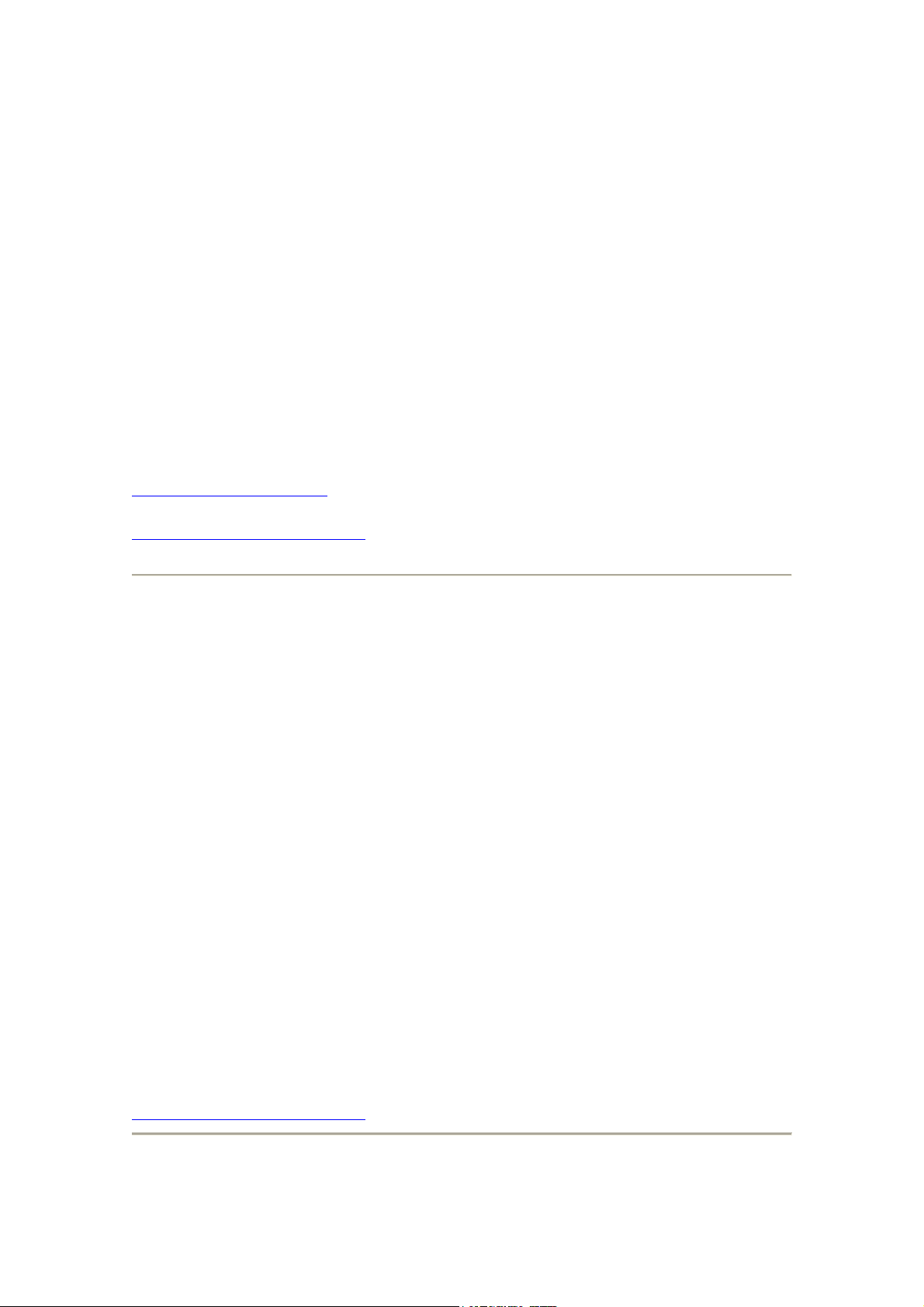
Accept a Bluetooth partnership
1. Ensure that Bluetooth is turned on and that your phone is discoverable.
2. When prompted to accept a Bluetooth partnership with the other device, click
Yes.
3. In PIN, enter a personal identification number (PIN) between 1 and 16
characters, and click Done. You must enter the same PIN that was entered on
the device requesting the Bluetooth partnership.
The Bluetooth partnership is created. You can now exchange information with the other
device.
See also
Turn Bluetooth on and off
Make your device discoverable
Create a Bluetooth partnership
Ensure that the two devices are within close range and that both Bluetooth-enabled
devices are discoverable.
1. On the Home screen, click Start > Settings > Connections > Bluetooth.
2. Click Menu > Devices > Menu > New. Your phone searches for other
Bluetooth-enabled devices and displays them in the list.
3. Select the device with which you want to create a Bluetooth partnership, and
click Add.
4. In Passkey, if you want to use a passkey (recommended for enhanced security),
enter a alphanumeric passkey between 1 and 16 characters, and click Done.
Otherwise, leave the passkey blank, and click Done.
5. Enter the same passkey on the other device.
Tip
Once you create a partnership, the Bluetooth-enabled devices don't need to be
discoverable to beam information between them; Bluetooth needs only to be turned on.
See also
Make your device discoverable
Page 2
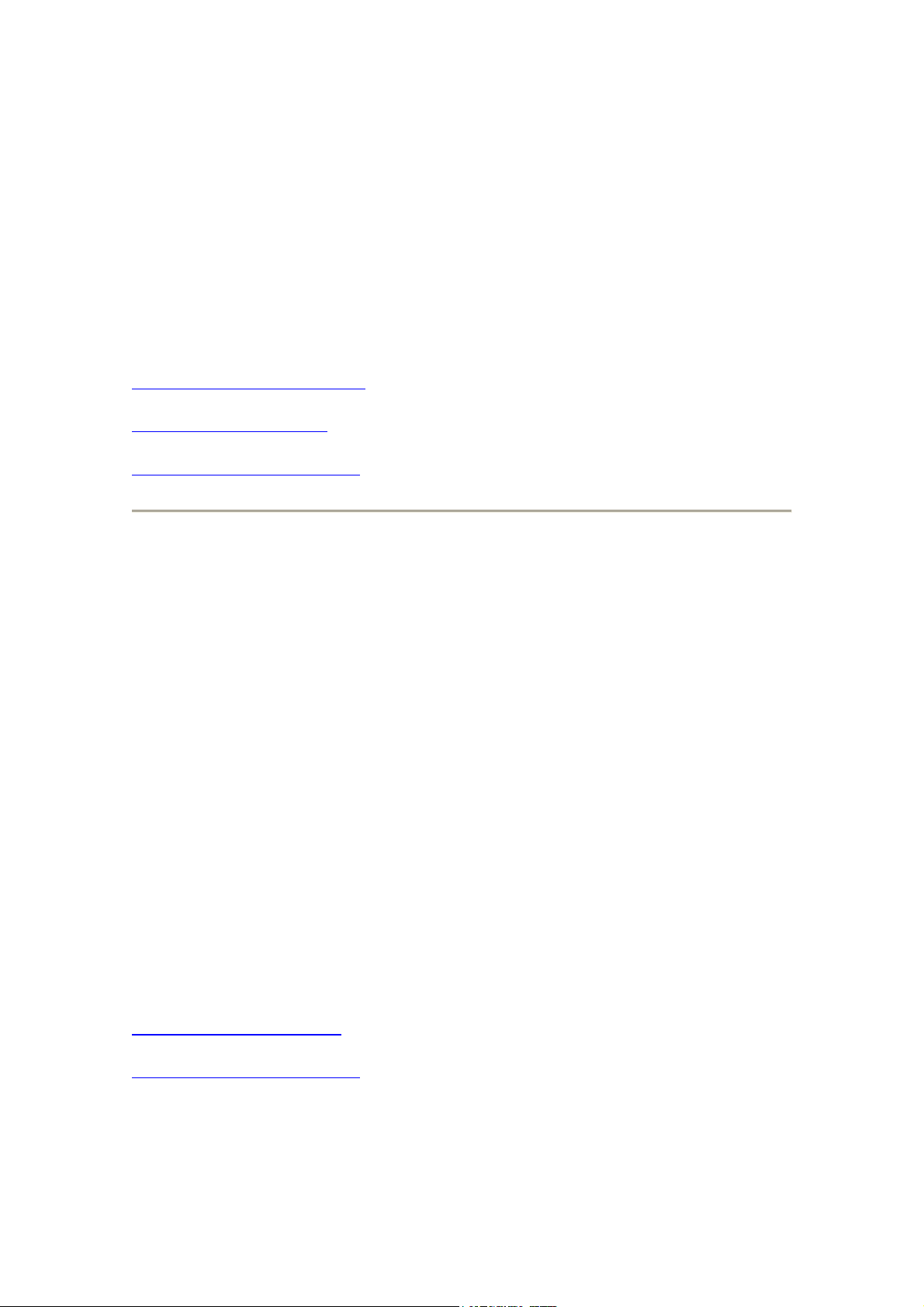
End a Bluetooth partnership
1. On the Home screen, click Start > Settings > Connections > Bluetooth.
2. Click Menu > Devices.
3. Select the Bluetooth partnership you want to end.
4. Click Menu > Delete.
See also
Make your device discoverable
Turn Bluetooth on and off
Create a Bluetooth partnership
Make your device discoverable
To receive beamed information, beaming devices or computers must be able to detect
your device.
1. On the Home screen, click Start > Settings.
2. Click Connections > Bluetooth.
3. Select Discoverable, and click Done.
Other Bluetooth-enabled devices can now detect your phone and attempt to beam
information to it, establish a Bluetooth partnership, or use a Bluetooth service.
Notes
Selecting Discoverable also turns on Bluetooth.
Turning off Bluetooth will make your device not discoverable, and it will also prevent
you from sending a Bluetooth beam.
See also
End a Bluetooth partnership
Create a Bluetooth partnership
Page 3
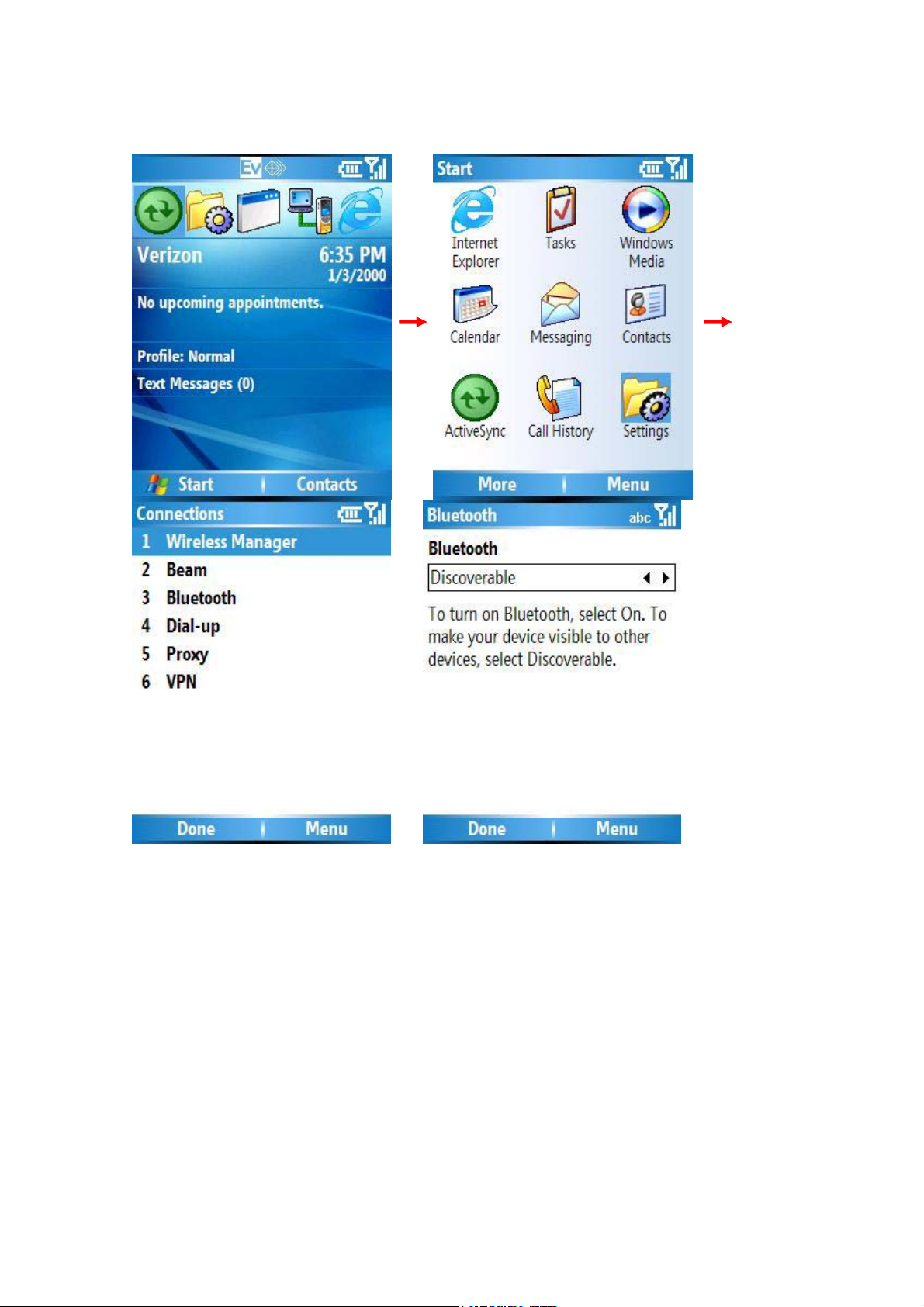
<Home screen> <Settings>
<Connections-> Bluetooth> <Discoverable -> Done>
Page 4

<BT discoverable On>
Rename a Bluetooth partnership
You can give a more meaningful name to a Bluetooth partnership to help you recognize
it when selecting from a list of partnerships.
1. On the Home screen, click Start > Settings > Connections > Bluetooth.
2. Click Menu > Devices.
3. Select the Bluetooth partnership to rename.
4. Click Menu > Rename.
5. In Name, enter a new name for the Bluetooth partnership, and click Done.
See also
Make your device discoverable
Turn Bluetooth on and off
End a Bluetooth partnership
Create a Bluetooth partnership
Turn Bluetooth on and off
Page 5

By default Bluetooth is turned off. If you turn it on, and then turn off your device,
Bluetooth also turns off. When you turn on your device again, Bluetooth turns on
automatically.
1. On the Home screen, click Start > Settings > Connections > Bluetooth.
2. Select On or Off, and click Done.
Note
You can also turn off Bluetooth using Wireless Manager.
See also
Make your device discoverable
End a Bluetooth partnership
Create a Bluetooth partnership
Turn wireless power on or off
Receive beamed information
1. On the Home screen, click Start > Settings.
2. Click Connections > Beam.
3. Select Receive incoming beams.
4. Do one of the following:
• To receive beams by using Bluetooth, ensure Bluetooth is turned on and
that your phone is discoverable and within close range.
5. Click Yes.
Notes
Once you select Receive incoming beams, your phone automatically receives beams
until you clear this check box.
Your phone can receive all types of beamed files, but you may not be able to view all
types of files on the phone. You may need to copy some files to a PC for viewing.
See also
Turn Bluetooth on and off
Make your device discoverable
Page 6

Receive incoming beams
Your phone receives all incoming beams from other devices until you clear this option.
1. On the Home screen, click Start > Settings.
2. Click Connections > Beam.
3. Select Receive incoming beams.
4. Click Done.
Beam an item
In the Calendar, Contacts, Notes, Tasks, and Pictures programs, you can beam files and
information to other devices using Bluetooth or infrared.
1. From the program, select the item you want to beam, such as an appointment in
Calendar, a task in Tasks, a contact card in Contacts, or a picture in Pictures. In
Calendar, first open the appointment in Agenda view.
2. Click Menu > Beam [type of item].
3. Do one of the following:
• If using Bluetooth, select the device to which you want to send the item.
4. Click Beam.
Tip
Page 7

When using Bluetooth, if the device that you want to beam to doesn't appear in the list,
ensure that the device is turned on, discoverable, and within close range of your phone.
Also, ensure that Bluetooth is turned on.
See also
Make your device discoverable
Receive beamed information
Set up a Bluetooth-enabled headset
You can use a Bluetooth-enabled headset (or other Bluetooth-enabled hands-free
device) with your device when you create a Bluetooth partnership between your device
and the Bluetooth headset.
1. Make sure that the two devices are turned on and within close range, and that the
Bluetooth-enabled headset is discoverable.
2. On the Home screen, click Start > Settings > Connections.
3. Click Bluetooth > Menu > Devices.
4. Click Menu > New. Your device searches for other Bluetooth-enabled devices
and displays them in the list.
5. Click the name of the Bluetooth-enabled, hands-free device, and click Add.
6. In Passkey, enter the alphanumeric passkey for the Bluetooth-enabled hands-
free device. You can find this in the manufacturer's documentation for your
hands-free device. Click Next.
7. Select the check box for the Hands Free service, and click Finish.
Page 8

Set up a stereo headset
Windows Mobile-based devices support A2DP (Advanced Audio Distribution Profile),
which is used by Bluetooth-enabled stereo headsets. Make sure that your stereo headset
also supports A2DP.
1. Make sure that your device and the stereo headset are turned on, discoverable,
and within close range.
2. On the Home screen, click Start > Settings > Connections.
3. Click Bluetooth > Menu > Devices.
4. Click Menu > New. Your device searches for other Bluetooth-enabled devices
and displays them in the list.
5. Select the name of the stereo headset, and click Add.
6. In Passkey, enter the alphanumeric passkey for the Bluetooth-enabled stereo
headset. You can find this in the manufacturer's documentation for your handsfree device. Click Next.
7. Select the check box for the Hands Free service, and click Finish.
Note
If the headset becomes disconnected, turn the headset on and repeat steps 1-4 above.
Select the stereo headset and click Menu > Set as Wireless Stereo.
Page 9

Turn wireless power on or off
You can turn the power off to your wireless connections in a single location. This is a
quick way to preserve battery power or to prepare your device for an airplane flight.
1. Press POWER briefly to display the Quick List.
2. Click Wireless Manager.
3. Do one of the following:
• Click the button for a desired wireless connection type (such as
Bluetooth or Phone) to turn it off or on. If it is already turned off, the
button is a lighter color and displays an icon marked with an X.
• Click All to turn all wireless power on or off (available only when more
than one wireless type exists on your device).
Note
To change settings for one of the displayed wireless connection types, click Menu and
click the type of settings you want to change.
